ATL HDI 5000 User Manual

Ultrasound System
Reference Manual
4703-0027-03 Rev A April 2000 |
ATL Ultrasound |
|||||||||
|
|
|
|
|
|
|
|
|
|
P.O. Box 3003 |
|
|
|
|
|
|
|
|
|
|
Bothell, WA 98041-3003 |
|
|
|
|
|
|
|
|
|
|
USA |
|
|
|
|
|
|
|
|
|
|
|
|
|
|
|
|
|
|
|
|
|
|
|
|
|
|
|
|
|
|
|
|
|
|
|
|
|
|
|
|
|
|
|
|
|
|
|
|
|
|
|
|
|
|
|
|
|
|
|
|
|
|
|
|
|
|
Copyright E 2000 by ATL Ultrasound All rights reserved Printed in USA

Manufactured by ATL Ultrasound
22100 Bothell-Everett Highway
Bothell, WA 98021-8431
USA
Telephone (425) 487-7000 or (800) 426-2670
Fax (425) 485-6080
ITT International 4740016 SMS UI
Internet www.atl.com
CAUTION
United States federal law restricts this device to sale by or on the order of a physician.
“Advanced 3DI”, “Advanced Technology Laboratories”, “ATL”, “CHROMA”, “Cineloop”, “Color Power Angio”, “ENTOS”, “HDI”, “High Q”, and “Power Harmonic” are registered trademarks of ATL Ultrasound.
“DVS”, “Flash Contrast”, “High Definition”, “Power Motion”, “SonoCT”, “Tissue Specific”, and “WebLink” are trademarks of ATL Ultrasound.
Non-ATL Ultrasound product names may be trademarks or registered trademarks of their respective owners.
ATL Ultrasound products may be manufactured under or operate in accordance with one or more of the following United States patents and corresponding patents in other countries: U.S. Patent Numbers 4,581,636; 4,607,642; 4,543,960; 4,644,795; 4,887,306; 5,016,641; 5,123,415; 5,197,477; 5,255,682; 5,050,610; 5,226,422; 5,275,167; 5,207,225; 5,287,753; 5,215,094; 5,381,795; 5,386,830; 5,402,793; 5,390,674; 5,438,994; 5,471,989; 5,482,045; 5,476,097; 5,471,990; 5,456,257; 5,485,842; 5,482,047; 5,479,930; Re 35,148; 5,555,887; 5,617,863; 5,669,385; 5,645,066; D369,307; 5,634,465; 5,603,323; 5,706,819; 5,715,823; 5,718,229; 5,720,291; 5,879,303, 5,951,478; Re 36,564; 5,980,457; 5,961,462; 5,940,123; 5,908,389; 5,891,035; 5,860,924; 5,795,297; 5,846,200; 5,833,613; 6,036,643. Other patent applications are pending in various countries.

Read This First
About Your Manual Set
This manual is part of a manual set. The manual set addresses the reader who is familiar with ultrasound techniques. Sonography training and clinical procedures are not included in the manual set. The manual set includes the following:
!Getting Started: Introduces you to basic system features and concepts. When you complete the procedures in this manual, you will know how to use these features and understand the concepts of system operation.
!Scanheads and Safety: Contains information about safety, scanheads, biopsy guides, transesophageal and laparoscopic scanheads, and acoustic output.
!Reference Manual: Contains information that supports and amplifies the procedures in Getting Started. It includes image management, maintenance, troubleshooting, specifications, references, and a glossary.
!Using Disinfectants and Gels: Contains information about compatible gels and disinfectants and disinfecting ATL products.
!Acoustic Output Tables: Contains information about mechanical and thermal index precision and accuracy, the acoustic output default tables, and the acoustic output tables.
!Medical Ultrasound Safety: Contains information about bioeffects and biophysics, prudent use, and implementing ALARA (as low as reasonably achievable).
!Operating Notes: Contains information that clarifies certain system responses that might be misunderstood or cause user difficulty.
About Your Manual Set on Compact Disc (CD)
A CD is included in a pocket on the inside back cover of the Getting Started manual. The CD contains the complete manual set, except for the Operating Notes. The instructions for using the CD are on the last page of the Getting Started manual.
Please take the time to use the CD, complete the brief survey card included with the manual set, and mail the survey card to us.
HDI 5000 Reference Manual 4703-0027-03 |
1--1 |

Read This First
Conventions Used in This Manual
These conventions are used in this manual:
!All procedures are numbered. You must complete steps in the sequence they are presented to ensure a reliable result.
!Bulleted lists indicate general information about a particular function or procedure. They do not imply a sequential procedure.
!Control names appear in this manual like they appear on the system.
!Menu items or titles appearing on the monitor screen are shown in the manual like they appear on the screen.
!The left side of the system is to your left as you stand in front of the system, facing the system.
!Scanheads and pencil probes both are referred to as scanheads, unless the distinction is important to the meaning of the text.
!“Select” means to place the cursor over an item and press SELECT once.
!“Double-select” means to place the cursor over an item, and quickly press SELECT two times, like double-clicking with a computer mouse. Pressing SELECT too slowly on double select will only highlight an item. Pressing it rapidly will initiate an action.
System Conventions
These conventions are used in the system:
!The software that runs the system uses graphic display elements similar to those used in many personal computers. References to these elements in the software or in the manual are defined in the glossary in the Reference Manual.
!On a menu, protocol, or other display, a highlight bar indicates that the item or name contained within the boundaries of the highlight bar is in the process of being selected. Pressing the SELECT control or other related control actually selects the item, assigns a value to a system parameter, or initiates the action related to the selected item.
!On a menu, an underlined letter indicates that pressing the underlined letter on the system keyboard will have the same effect as choosing the menu item with the trackball and the SELECT control.
!On the system keyboard, pressing the Superkey and another designated key, for example 2D Maps, allows you to quickly change a system parameter without using the menu on which the parameter appears.
1--2 |
HDI 5000 Reference Manual 4703-0027-03 |

Read This First
!Pressing a key or control the first time initiates a mode change, function, or operation, or changes the value of a system parameter. Pressing the same key or control a second time resumes a previous mode or system parameter, cycles to the next setting, or ends the function or operation. All MENU controls work this way, and it can be quicker to press the MENU control than to select Close, especially to exit a submenu.
!On a menu, protocol, or other display, text that is lighter in color than the other text on the display indicates that the item or name contained within the boundaries is not available for selection in that menu, protocol, or display.
! |
A |
or |
indicates an option or alternative for selection. |
! |
A |
or |
indicates that an option or alternative has been selected. |
!Selecting Close from a menu or display removes the menu or display from the screen.
!Selecting + or -- increases or decreases the value of the parameter.
!An ellipsis ... on a menu indicates that a submenu is available from the selection.
!To highlight a menu, protocol, or other display item, use the trackball to move the cursor to the particular item.
!To enter text into a text field, use the keyboard.
!The softkeys, located on the lower right of the control panel, assume functions based on your control selections. For example, pressing VCR CTRL results in the softkeys assuming these VCR control functions: PLAY, PAUSE, STOP, FF (Fast Forward), and REWIND.
System Upgrades and Manual Set Updates
ATL Ultrasound is committed to innovation and continued improvement. Upgrades may be announced that consist of hardware or software improvements. Updated manuals will accompany those system upgrades.
Customer Comments
If you have questions about the manual set, or you discover an error in the manual set, please call the ATL Customer Service at (800) 433-3246; or if you are outside the USA, call the nearest ATL office, listed later in this section. You can also send electronic mail (e-mail) to ATL Technical Publications at the following address:
techpubs@corp.atl.com
HDI 5000 Reference Manual 4703-0027-03 |
1--3 |

Read This First
If You Need Assistance
Customer service representatives are available worldwide to answer questions and to provide maintenance and service.
Within the United States
For assistance within the USA, contact the ATL corporate headquarters.
ATL Ultrasound
P.O. Box 3003
Bothell, WA 98041-3003 (800) 433-3246
For specific questions, use the following directory:
Customer Service
(800) 433-3246
!Customer representative
!Upgrade information
!Sales information
!Pricing and ordering information
!Delivery information
Marketing Communications
(800) 982-2011
!Article reprints
!Videotapes
!Product literature
Supplies and Accessories
(800) 233-0261
ATL Learning Center
(800) 522-7022 or (425) 487-7330
!Applications course information and referrals
!Registration for ATL courses
!Educational materials
!Consultation for educational needs
Accounts Receivable
(800) 426-2670 or (425) 487-7000
!Payments
!Account balance
1--4 |
HDI 5000 Reference Manual 4703-0027-03 |

Read This First
Outside the United States
For assistance outside the USA, contact the nearest office:
African Countries, see European Headquarters
Algeria, see France |
|
|
|
Argentina |
|
ATL Argentina S. A. |
Telephone: 54 11 4642 2799/2490 |
Av. General Paz 9082 |
Fax: 54 11 4641 3282 |
1408 Buenos Aires |
|
Asian Countries Not Listed, see Hong Kong
Australia (Asia Pacific Headquarters)
ATL Australia Pty Ltd.
Unit 2, 4 Skyline Place Frenchs Forest NSW 2086 Australia
Austria
ATL Austria Gesellschaft m.b.H. Carlbergergasse 38/13
A-1230 Wien (Vienna)
Belgium
ATL Belgium, N.V.
Keiberg-Paviljoen 209
Excelsiorlaan 53
B-1930 Zaventem
Brazil
ATL do Brasil, Ltda.
Rua Assungui, 535 -- Saúde 04131-001, São Paulo, SP
Cambodia, see Singapore
Telephone: 61 2 9452 6666 or 800 251 400 Fax: 61 2 9452 6888
Telephone: 43 1 865 7337
Fax: 43 1 865 7337 37
Telephone: 32 2 720 71 40
Fax: 32 2 720 88 91
Telephone: 55 11 5061 1833
Fax: 55 11 5062 1384
HDI 5000 Reference Manual 4703-0027-03 |
1--5 |

Read This First |
|
|
|
Canada |
|
|
ATL Canada Ltd. |
Telephone: 905 475 7580 or 800 263 1647 |
|
601 Milner Avenue |
Telephone, Quebec: 800 811 4113 |
|
Scarborough, Ontario M1B 1M8 |
Fax: 905 475 7571 |
|
|
|
|
Caribbean, see Latin American Headquarters |
|
|
|
|
|
China |
|
|
ATL China -- Beijing |
Telephone: 86 10 6515 5621/23 |
|
Unit 1010, Beijing East Ocean Center |
Fax: 86 10 6515 5624 |
|
24A Jian Guo Men Wai Avenue |
|
|
Chao Yang District |
|
|
Beijing 100004 |
|
|
|
|
|
European Countries Not Listed, see European Headquarters |
|
|
|
|
|
European Headquarters |
|
|
(European Union representative) |
|
|
ATL Munich |
Telephone: 49 89 321 75 0 |
|
Edisonstrasse 6 |
Fax: 49 89 321 75 444 |
|
D-85716 Unterschleissheim |
|
|
Munich, Germany |
|
|
|
|
|
France |
|
|
ATL France S.A.R.L. |
Telephone: 33 1 69 29 70 70 |
|
ZA de Courtaboeuf |
Fax: 33 1 64 46 36 47 |
|
19, Ave de Norvege, BP 320 |
|
|
F-91958 Courtaboeuf Cédex |
|
|
|
|
|
Germany |
|
|
ATL (Deutschland) GmbH |
Telephone: 49 212 284 0 |
|
Norbertstrasse 8 |
Fax: 49 212 284 252 |
|
D-42655 Solingen |
|
|
|
|
|
Hong Kong |
|
|
ATL Hong Kong |
Telephone: 852 2312 0202 |
|
Rm 935, New World Building, |
Fax: 852 2312 0069 |
|
East Wing |
|
|
24 Salisbury Road, Tsim Sha Tsui |
|
|
Kowloon, Hong Kong |
|
1--6 |
HDI 5000 Reference Manual 4703-0027-03 |

Read This First |
|
|
|
India |
|
|
Philips Medical Systems India Ltd. |
Telephone: 91 44 821 7652 |
|
3, Haddows Road |
Fax: 91 44 825 9783 |
|
Chennai 600 006 |
|
|
|
|
|
Italy |
|
|
ATL S.p.A. |
Telephone: 39 02 89 39 101 |
|
Via dei Missaglia 97, Palazzo B4 |
Fax: 39 02 89 39 10 59 |
|
1-20142 Milan |
|
|
|
|
|
Korea |
|
|
Philips Medical Systems Korea |
Telephone: 82 2 3445 9001 |
|
Eunsung Building, Fourth Floor |
Fax: 82 2 3445 9009 |
|
53-8 chungdam-dong |
|
|
Kangnam-Ku, Seoul |
|
|
|
|
|
Laos, see Singapore |
|
|
|
|
|
Latin American Headquarters |
|
|
255 Alhambra Circle, Suite 850 |
Telephone: 305 444 6616 |
|
Coral Gables, FL 33134 |
Fax: 305 444 9190 |
|
USA |
|
|
|
|
|
Luxembourg, see Belgium |
|
|
|
|
|
Malaysia |
|
|
Electronic Systems (M) Sdn Bhd |
Telephone: 60 3 750 6260 |
|
No. 76 Jalan Universiti |
Fax: 60 3 755 2661 |
|
46200 Petaling Jaya |
|
|
Selangor Dahrul Ehsan |
|
|
|
|
|
Mexico |
|
|
Philips Sistemas Medicos S.A. de |
Telephone: 52 5 728 4229 |
|
C.V. |
Fax: 52 5 728 4235 |
|
Norte 45, #669 |
|
|
02300 México, D.F., México |
|
Middle East, see European Headquarters
HDI 5000 Reference Manual 4703-0027-03 |
1--7 |

Read This First
The Netherlands
ATL Netherlands, B.V.
Polaanerbaan 13H
NL-3447 GN Woerden
New Zealand, see Australia
Pacific Islands, see Australia
Peru
Philips Peruana, S.A. Medical Systems
Ave. Comandante Espinar #719 Miraflores
Lima 19, Perú
Poland
Philips Polska Sp. z.o.o. PMS
A1. Jerozolimskie 195B
Warsaw 02-222
Singapore
Philips Medical Systems
620A Lorong 1 Toa Payoh
Singapore 319762
Spain
Philips Sistemas Medicos, SA
Calle Martinez Villergas 49
28027 Madrid
Sweden
Philips Medicinska System AB
Kottbygatan 7
S-164 58 Stockholm
Switzerland
Philips Medical Systems
Allmendstrasse 140, Postfach 670
CH-8027 Zurich
Telephone: 31 348 414848
Fax: 31 348 418787
Telephone: 51 1 241 2890
Fax: 51 1 242 4420
Telephone: 48 22 571 0101
Fax: 48 22 571 0020
Telephone: 65 351 7037
Fax: 65 258 2157
Telephone: 34 91 566 9270
Fax: 34 91 403 4269
Telephone: 46 8 598 520 00 Fax: 46 8 590 527 50
Telephone: 41 1 488 2426
Fax: 41 1 488 3265
1--8 |
HDI 5000 Reference Manual 4703-0027-03 |

Read This First |
|
|
|
Thailand |
|
|
Philips Electrical (Thailand) Ltd. |
Telephone: 66 2 745 4090 |
|
209/2 Sanpavut Road |
Fax: 66 2 398 0792 |
|
Bangna, Bangkok 10260 |
|
|
|
|
|
United Kingdom |
|
|
ATL UK Ltd. |
Telephone: 44 1462 679371 |
|
Arden Press House, Pixmore Ave- |
Fax: 44 1462 670899 |
|
nue |
|
|
Letchworth, Hertfordshire |
|
|
England SG6 1LH |
|
HDI 5000 Reference Manual 4703-0027-03 |
1--9 |

Controls
This section contains information on all system controls, regardless of system configuration. It is arranged as follows:
!Monitor Module
!Control Module
!Main Chassis
For specific information about the VCR controls, the hardcopy device controls, network devices, or other peripherals see the manufacturer’s instructions for those devices.
Monitor Module
The controls on the video monitor affect brightness, contrast, background color, and the brightness of the lightbar (Figure 2--1). When a control is pressed, an on-screen display provides information about the relative level of brightness, contrast, background color, or lightbar brightness (some monitors do not have an on-screen display for lightbar brightness). The on-screen display remains on until the timeout period ends, which is about three seconds after the control is last pressed. To reset the monitor module control setting to the default setting, press the increase and decrease controls simultaneously.
Before imaging with the system, wait about 20 minutes after turning the system on. The system can be used, but the video monitor requires a warm-up period. This warm-up period is necessary to ensure consistent image quality.
Brightness adjusts the light output of the entire display.
Contrast adjusts the difference in light output between the light and dark parts of the display.
Background Color selects the background color of the display.
Lightbar adjusts the brightness of the lightbar, which illuminates the control panel.
CAUTION |
|
|
|
|
Maintaining a very high display-contrast level can damage your screen. Do not |
||
|
|
||
|
|
use high-contrast settings for an extended period of time. |
|
|
|
|
|
HDI 5000 Reference Manual 4703-0027-03 |
2--1 |

Controls
Monitor Adjustment
Optimal brightness and contrast settings can vary in different lighting conditions and even from person to person. To minimize incorrect settings when there are multiple users, it is best to keep the monitor set to the default values.
"To display the current monitor control settings:
Press a background color, brightness, or contrast monitor control to display the current control setting (Figure 2--1). Settings are displayed for approximately 2 seconds. The lightbar brightness varies, but there is no on-screen display.
"To adjust the monitor contrast and brightness to a default setting:
1.Simultaneously press the up and down contrast controls twice to set the monitor to the factory default.
2.Simultaneously press the up and down brightness controls twice to set the monitor to the factory default.
3.Simultaneously press the lightbar controls twice to set the monitor to the factory default.
4.Press the background color control to select the background color on the display. Color 1 is the factory default option.
5.Press the lightbar brightness control to adjust control panel illumination.
Background color selection
Lightbar brightness
Monitor contrast
Monitor brightness
Figure 2--1. Monitor Module Controls
2--2 |
HDI 5000 Reference Manual 4703-0027-03 |

Controls
Monitor Latches
The monitor latch has been designed to avoid inadvertent unlatching when you place items in the tray under the monitor. The handle requires a tool (small screwdriver or metal rod) to unlatch it.
To unlatch the monitor, insert the tool in the center of the latch handle. Push down to rotate the latch handle to the down position. Slide the handle toward the rear of the monitor to unlock the latch. When the latch mechanism is unlocked, the latch handle hangs down (Figure 2--2), and then the monitor can be removed from the system.
The monitor latch secures the monitor to the system. It is not a tilt/swivel latch. The latch must remain in the locked position during normal system operation. Unlock the latch only to remove the monitor from the system. The latch is shown in Figure 2--2.
WARNING The monitor can fall off of the system if the latches are not locked.
HDI 5000 Reference Manual 4703-0027-03 |
2--3 |

Controls
Monitor latch safety label
Front of monitor |
Use a metal rod or a screw- |
|
driver to rotate latch handle |
||
|
||
|
to lock or unlock latch. |
Latch assembly
Figure 2--2. Monitor Latches
2--4 |
HDI 5000 Reference Manual 4703-0027-03 |
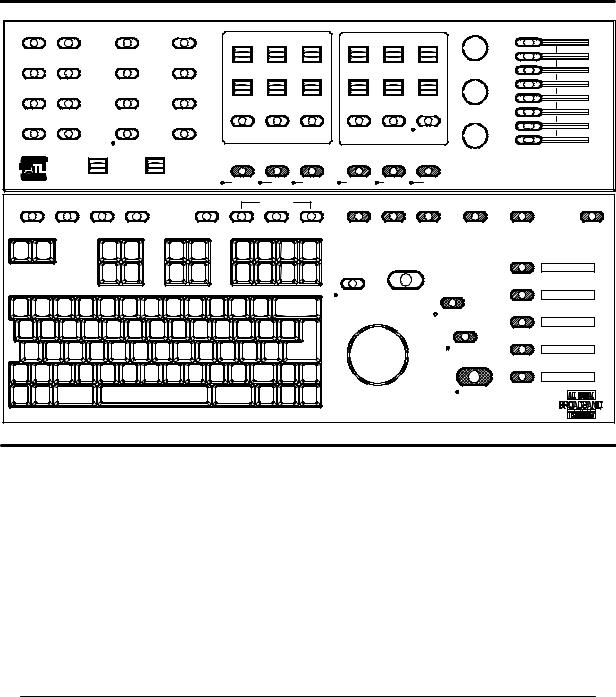
Controls
Control Module
See Figure 2--3.
MENU |
|
|
|
|
|
|
|
|
|
|
|
COLOR / DOPPLER |
|
|
2D / M MODE |
|
|
2D / MM |
3D / CINE |
3D OPT |
REVIEW |
|
|
|
|
|
|
|
|
|
|
|
|
|
2D GAIN |
|
|
|
SCALE |
PRIORITY |
FILTER |
ZONES |
FOCUS |
DEPTH |
PWR |
PHYSIO |
L/R INVERT |
END EXAM |
|
|
|
|
|
|
|
|
BASELINE |
ANG COR |
SV SIZE |
COMPRESS |
SEC WIDTH |
ZOOM |
|
|
|
|
|
|
|
|
DOP GAIN |
DOPPLER |
TRIGGERS |
TOP/BOT |
DEL IMG |
|
|
|
|
|
|
|
|
STEER |
0/60 |
INVERT |
COMP IIMG |
CURSOR |
HD ZOOM |
COLOR |
NET/DISK |
TDI |
VCR CTRL |
|
|
|
|
|
|
|
|
|
|
|
|
|
COL GAIN |
|
|
VOLUME |
OUTPUT |
|
PULSED |
CW |
COLOR |
PWR IMG |
M MODE |
2D |
|
|
|
|
|
|
|
|
|
OPTIMIZATION |
|
|
|
|
|
|
|
PROTOCOL |
PARAMS |
TIMERS |
TOOLBAR |
DUAL |
FR RATE |
HARMONIC |
2D/COLOR |
CALCS |
DISTANCE |
AREA |
DEL MEAS |
ADV MEAS |
HIGH QR |
|
|
|
|
|
|
|
|
UPDATE |
SELECT |
|
|
|
|
|
|
|
|
|
|
|
|
|
|
|
RECORD |
|
|
|
|
|
|
|
|
|
|
|
|
|
|
|
|
|
|
|
|
|
|
|
|
|
|
|
FREEZE |
|
|
Figure 2--3. Control Module
0/60
Selects a Doppler angle correction value of 60 degrees to the right, 60 degrees to the left, or 0 degrees angle correction. See also ANG COR.
2D
Starts 2D imaging. When 2D imaging is active, the indicator next to the control lights.
HDI 5000 Reference Manual 4703-0027-03 |
2--5 |

Controls
2D GAIN
Adjusts the receiver gain for the 2D and M-mode image displays. Turn the control clockwise to increase the gain; turn the control counterclockwise to decrease the gain.
2D/COLOR OPTIMIZATION
Selects from among up to three different fundamental optimization settings for 2D, Color, TDI, or Power imaging. Settings are dependent upon the active Tissue Specific preset.
2D/MM MENU
Displays a menu with 2D display parameters: Gray Maps (GMap), Chroma (gray-scale colorization), Persistence, TIs/TIb, Biopsy Sel, 2D PRF, and Biopsy. The following M- mode display parameters are also available from this menu: Speed and Display.
3D/CINE MENU
Displays a menu with Cineloop review parameters that control the Cineloop sequence, change the speed of the Cineloop playback, select loop or sweep playback, and trim the Cineloop sequence. The selections related to 3D imaging are as follows: Create 3D, Views, Slice, and Cine. With the Advanced 3DI Position Sensor, a Resolution selection is also available.
3D OPT
Press 3D OPT, during 3D imaging, to optimize the image for either general imaging, or cardiology. The display indicates the system is optimized for 3D as follows: 2D Opt:Gen 3D or 2D Opt:Res 3D.
ADV MEAS
Displays the Meas Tools menu. The Meas Tools menu includes the following measurement tools: Volume, Vol Method, Vol Flow, CO (Cardiac Output), Heart Rate, Time/ Slope, Calibrate, Set Region, Mean Tr (Mean Trace), Trace, and any optional measurement tools that you have purchased. Optional tools include % Area Reduction (% Area Red), % Diameter Reduction (% Diam Red), Hip Angle, and d:D Ratio.
ANG COR
Corrects for the angle between the beam axis and the direction of flow. The cosine theta of this angle is used in the Doppler equation to calculate the velocity of blood flow. The range of Doppler angle correction is --70 degrees to +70 degrees in 2-degree increments. Push the control up to rotate the flow direction cursor in the clockwise direction; push the control down to rotate the flow direction cursor in the counterclockwise direction. See also 0/60 .
AREA
Displays a measurement cursor, initiates an area and circumference measurement, ends a measurement, and cycles through the available 2D or Doppler tracing methods.
2--6 |
HDI 5000 Reference Manual 4703-0027-03 |

Controls
BASELINE
Shifts the Doppler zero baseline for Doppler and Color imaging.
CALCS
Displays the calculations menu or measurement protocol that supports the active scanhead and clinical option.
COL GAIN
Adjusts the receiver gain for the Color or Power imaging display. Turn the control clockwise to increase the Color or Power gain; turn the control counterclockwise to decrease the Color or Power gain. Also adjusts the saturation of the VCR playback display.
COLOR MENU
Displays a menu with Color display parameters: Color Maps, Persistence, Post Process, Sensitivity, Line Density, (L Density), Mode (velocity, variance, and power), Dynamic Motion Differentiation (DMD), Blending, Smooth, and Units.
COLOR
Turns Color imaging on and off. Displays the previously active imaging mode. When Color imaging is active, the indicator next to the control lights.
COMP IMG
Activates SonoCT Real-time Compound Imaging. This control is active only for specific scanheads that support this option. When active, an indicator next to the control lights.
COMPRESS
Changes the dynamic range of the 2D image. The dynamic range of the Power image can be changed from the PWR menu.
CURSOR
During 2D imaging, displays a line of dots that corresponds to the M-line (for M-Mode) or D-line and a depth cursor (for Doppler). The locations of the line and the depth cursor will be used for data acquisition when you initiate a scrolling display. You can add the angle correction cursor by pressing the ANG COR control.
CW
Press CW to turn on continuous-wave (CW) Doppler imaging. Press again to turn off CW Doppler imaging and display the previously active imaging mode. When CW Doppler imaging is active, the indicator next to the control lights.
DEL IMG
With the Image Management option, deletes the last image stored on the hard disk. With the Digital Video Streaming (DVS) option, deletes the selected review image.
HDI 5000 Reference Manual 4703-0027-03 |
2--7 |

Controls
DEL MEAS
Deletes the current measurement or a portion of the currently displayed circumference trace.
DEPTH
Changes the image display depth.
DISTANCE
Activates the first cursor for a distance measurement.
DOP GAIN
Adjusts the receiver gain for the Doppler image display. Turn the control clockwise to increase the Doppler gain; turn the control counterclockwise to decrease the Doppler gain. Also adjusts the tint of the VCR playback display.
DOPPLER MENU
Displays a menu with Doppler display parameters: 2D Update, Gray Maps, Chroma, Scale Units, Speed, and Display.
DUAL
Provides access to the dual image display. Dual images can be used for measurements in a single image, if system requirements are met. Measurements are not allowed otherwise. The UPDATE control is used to alternately activate the images.
END EXAM
With the Image Management option, press this control to end the current patient exam.
FILTER
Changes the value of the Doppler, Power, or Color wall filter.
FOCUS
Changes the depth of the focal zones. Pressing the control moves the focal zones up or down to a shallower or deeper depth as reflected by the focal zone markers on the display.
FREEZE
Freezes all displayed images and captures the previously displayed frames for Cineloop review, M-mode review, Doppler review, and 3D creation. Displays the CAPTURE softkey, which is used to capture loops for image management and review.
FR RATE OPTIMIZATION
In SonoCT Real-time Compound Imaging, changes the scanhead sweep between Survey and Target. Also changes the frame rate during 2D, Color, and Power imaging.
2--8 |
HDI 5000 Reference Manual 4703-0027-03 |

Controls
HARMONIC OPTIMIZATION
Selects from among up to three different harmonic optimization settings for 2D THI, TDI Harmonic, 2D CSI, or Flow CSI. The settings are dependent upon the active Tissue Specific preset.
HD ZOOM
During acquisition, provides optimal processing power to a selected region of interest. An active (real-time) display is required for this feature.
HIGH Q#
Turns on or turns off the peak Doppler trace display, and initiates the automatic calculation and display of the specific values associated with the Doppler waveform.
INVERT
Inverts the pulsedor continuous-wave Doppler display or Color display relative to the baseline.
L/R INVERT
Selects the left or right orientation of the 2D image. An orientation marker adjacent to the image display denotes the setting of this control.
M MODE
Displays M-mode imaging. Press a second time to return to the previous active imaging mode. When M-mode imaging is active, the indicator next to the control lights.
NET/DISK MENU
Displays a menu with network and disk parameters that control formatting and ejecting an optical disk, viewing the hard disk and optical disk exam directories, and getting disk capacity and network status. With the DVS option, the patient directory is available from the menu.
OUTPUT
Adjusts the ultrasound power output. Pressing this control up increases the acoustic output as reflected by an increase in the thermal index and mechanical index values; pressing it down decreases the acoustic output as reflected by a decrease in these values.
PARAMS
With the DVS option, displays the Exam Parameters dialog box, from which you can adjust capture format, ECG trigger, compression, and capture length for the active acquisition protocol. During freeform capture, the Exam Parameters dialog box displays the parameters for clip acquisition.
HDI 5000 Reference Manual 4703-0027-03 |
2--9 |

Controls
PHYSIO MENU
Displays a menu with physio parameters that control the display of the ECG trace and the physio channels A and B. You can then increase or decrease gain, raise or lower the position of the physio traces, and display the TRIGGERS menu.
Prints to the destination specified in the Peripherals and Image Management setups. With the DVS option, stores images on the hard disk.
PRIORITY
Establishes the priority of display of gray-scale versus color information during Color and Power imaging. The indicator on the gray scale graphically represents the gray level or echo amplitude above which gray-scale information will be displayed and below which color information will be displayed.
PROTOCOL
With the DVS option, displays the Protocol Start dialog box from which you can select an acquisition protocol.
PULSED
Turns on the pulsed Doppler display. Press again to turn the pulsed Doppler display off and display the previously active imaging mode. When pulsed wave Doppler is active, the indicator next to the control lights.
PWR IMG
Displays Power Motion imaging or Color Power Angio imaging, depending upon the clinical option selected. Press a second time to return to the previously active imaging mode. When Power imaging is active, the indicator next to the control lights.
PWR MENU
Displays a menu with Power Motion imaging display parameters: Power Maps, Persistence, Post Process, Sensitivity, L Density, DMD, Background, Display, and Dynamic Range. DMD is unavailable in cardiology clinical options.
RECORD
Initiates a recording of the video display on the system VCR. During recording, press this control to pause the recording.
REVIEW
With the Image Management and the DVS options, allows review of stored images.
2--10 |
HDI 5000 Reference Manual 4703-0027-03 |

Controls
SCALE
Changes the pulse repetition frequency and the range of the displayed velocity or frequency display range in Color, Power, and Doppler imaging. Automatically initiates high PRF, when maximum velocity or frequency threshold is attained. Multiple sample volumes are displayed.
SEC WIDTH
Changes the width of the 2D sector.
SELECT
Initiates an action or enables a control. Also allows you to select a trackball option from the trackball selection menu, which briefly appears above the image display.
STEER
Selects among three possible steering angles for linear array scanheads. The exact angles are scanhead dependent.
SV SIZE
Changes the sample volume size. The available settings are as follows for all scanheads, except the D2 TC pencil probe: 1.0, 1.5, 2.0, 2.5, 3.0, 3.5, 4.0 5.0, 7.5, 10.0, 12.5, and 15.0 mm. The D2 TC pencil probe has the following settings: 1.5, 2.0, 3.0, 5.0, 10.0, 15.0, and 25.0 mm.
TDI (Tissue Doppler Imaging)
With a compatible scanhead, in 2D Color, Color M-mode, and pulsed-wave Doppler, activates the TDI display.
TGC Slide Controls
Each slide control adjusts the receiver gain for the 2D and M-mode image displays at a particular depth. When the slide controls are set in the center, a default curve is assigned that gives a uniform gain throughout the image display. The TGC curve on the screen does not directly correlate to the TGC slide control positions. Color, Doppler, and Power imaging are not affected by the TGC slide controls; these modes assume a flat TGC curve.
TIMERS
With the DVS option, controls three timers used in freeform capture and acquisition protocols.
TOOLBAR
With the DVS option, displays the image-review toolbar. Press a second time to remove the image review toolbar.
HDI 5000 Reference Manual 4703-0027-03 |
2--11 |

Controls
TOP/BOT
Changes the top and bottom orientation of the image display. An orientation marker adjacent to the image display denotes the setting of this control.
Trackball
The trackball is used to move display elements of all types. Press SELECT to cycle among the available trackball options. The options appear immediately above the 2D image display.
TRIGGERS MENU
Displays the Triggers menu. The Triggers menu contains selections for changing the timing of image update relative to cardiac cycles.
UPDATE
In ECG-triggered imaging, activates ECG update based on the triggers you have selected. In dual imaging, switches between the two images: if the dual display is active, pressing UPDATE toggles between activating the left and right images; if the dual display is frozen, pressing UPDATE switches between the display of the Cineloop sequence related to each image. In duplex, UPDATE activates the 2D image or the scrolling display. In simultaneous, UPDATE switches between simultaneous and duplex update.
VCR CTRL
Allows the VCR to be operated from the system control panel. Displays PLAY, PAUSE, STOP, FF, and REWIND softkeys.
VOLUME
Push the control up to increase the audio volume from the system speakers. Push the control down to decrease the audio volume from the system speakers.
ZONES
Selects the number of focal zones and the distance between them. The maximum number is five. The range and number supported depends upon the type of scanhead being used.
ZOOM
Magnifies the image in freeze or real-time. There are eight settings. The trackball can be used to pan the magnified image to see areas that are not displayed.
2--12 |
HDI 5000 Reference Manual 4703-0027-03 |

Controls
Softkeys
There are five softkeys located on the right side of the control panel. The softkeys that appear are dependent upon system operation. For example, when you press VCR CTRL, the VCR softkeys appear.
|
|
|
|
|
|
OPTIMIZATION |
|
|
|
|
|
|
|
PROTOCOL |
PARAMS |
TIMERS |
TOOLBAR |
DUAL |
FR RATE |
HARMONIC |
2D/COLOR |
CALCS |
DISTANCE |
AREA |
DEL MEAS |
ADV MEAS |
HIGH QR |
|
|
|
|
|
|
|
|
UPDATE |
SELECT |
|
|
|
|
|
|
|
|
|
|
|
|
|
|
|
RECORD |
|
|
|
|
|
|
|
|
|
|
|
|
|
|
|
|
|
|
|
|
|
|
|
|
|
|
|
|
|
3D CALIB |
|
|
|
|
|
|
|
|
|
|
|
FREEZE |
|
|
|
|
|
|
|
|
|
|
|
|
|
Softkeys |
|
|
Figure 2--4. Softkey Controls
2D CINE
Plays back the 2D Cineloop review.
3D CALIB
Displays the 3D Calib menu, which includes selections for resolution, trigger delay, trigger interval, frames, and frame interval, memory used, delay, even, systole, and R-R. With the Advanced 3DI option, initiates calibrated 3D acquisition.
3D UNCAL
Starts and stops Cineloop acquisition for uncalibrated 3D image rendering.
ACCEPT
Accepts image clips for storage to the hard disk.
CANCEL
In 3D imaging, closes the 3D Calib menu, aborts the current 3D acquisition, and returns to 2D imaging. With the DVS option, stops image capture, deletes image frames captured for the current view, and resets the softkeys.
HDI 5000 Reference Manual 4703-0027-03 |
2--13 |

Controls
CAPTURE
Initiates the acquisition of a clip.
DONE
With the DVS option, stops image capture.
END
With the DVS option, ends an acquisition protocol, the image collection for the stage, and advances to the next stage of an acquisition protocol.
FF
A VCR control used to fast forward the VCR.
LABEL VL
Used to label and store a 3D image sequence using a Label Volume form.
PAUSE
Temporarily freezes acquisition. Enables the CANCEL and RESUME softkeys. A VCR control used to pause the VCR.
PLAY
A VCR control used to play the VCR.
REJECT
Deletes a selected clip and returns to real-time imaging.
RESUME
Resumes 3D acquisition. With the DVS option, resumes image capture.
REWIND
A VCR control used to rewind the VCR.
START
Closes the 3D Calib menu and begins acquisition. Enables the CANCEL and PAUSE softkeys.
STOP
A VCR control used to stop the VCR.
STORE
Stores selected images to the hard drive. Unselected images are discarded.
2--14 |
HDI 5000 Reference Manual 4703-0027-03 |

Controls
STORE VL
Stores an acquired 3D image volume to the system hard disk. Also initiates data transfer to the workstation or the magneto optical disk, depending on your system’s network setups.
VIEW >
Advances to the next logical view in a stage of an acquisition protocol.
VIEW <
Returns to the previous logical view in a stage of an acquisition protcol.
Keyboard
The keyboard contains special function keys, alphanumeric keys, annotation keys, and superkeys (Figure 2--5). With the special function keys, you can perform specific functions, such as choosing a scanhead or changing setups. The alphanumeric keys are used with the annotation keys to enter text. The superkeys are used with the Superkey (there are two, for convenience) to more quickly adjust various image display processing or format characteristics.
The superkeys, labeled with small text below the characters, allow quicker adjustments than if you use the corresponding MENU controls. Using the superkeys results in an immediate change to the setting. A five-second prompt appears above the image display to indicate the new setting. The image display and the image information is slso updated to reflect the new setting.
On a menu, an underlined letter is a keyboard equivalent. When you press a keyboard equivalent, the result is the same as selecting the menu item.
The following paragraphs describe the functions of each of the keys on the keyboard that have special functions. Alphanumeric keys that do not have special functions are simply used for text entry, and they are not listed or explained in the following.
HDI 5000 Reference Manual 4703-0027-03 |
2--15 |

Controls
Scan |
Patient |
Page |
Page |
Text |
Text |
Title |
Arrow |
Home |
Text |
head |
Data |
|
|
A |
B |
||||
|
|
|
|
|
|
||||
|
|
Setups |
Report |
Text |
Text |
Erase |
Erase |
Erase |
Erase |
|
|
C |
D |
Line |
Arrow |
Screen |
Text |
||
|
|
|
|
! |
@ |
# |
$ |
% |
^ |
& |
* |
( |
|
) |
|
_ |
+ |
|
Backspace |
|
|
|
|
|
|||||||||||||
1 |
2 |
3 |
4 |
5 |
6 |
7 |
8 |
9 |
0 |
-- |
= |
|
||||
|
|
|
||||||||||||||
Q |
W |
E |
R |
T |
Y |
U |
|
I |
O |
|
P |
{ |
|
} |
|
|
2D Maps |
2D |
2D Pers |
Fr Rate |
Biopsy |
|
Graphics |
|
Field |
|
Video |
[ |
|
] |
|
|
|
Chroma |
|
|
Local |
A/B |
|
|
|
|
||||||||
A |
S |
D |
F |
G |
H |
J |
|
K |
L |
|
: |
” |
|
Micro |
|
|
Dop |
Disp |
|
|
|
Dop |
|
|
Suspend |
|
|
; |
’ |
|
phone |
Return |
|
Maps Format Speed Mean Tr Tr Dir Chroma Simult |
Protocol |
Counter |
|
|
|
|||||||||||
|
Z |
X |
C |
V |
B |
N |
M |
< |
|
> |
? |
|
|
|
Body |
|
Shift |
CMaps1 |
|
CPers |
CDisp |
Pwr Bg |
2D Ref |
|
TI |
, |
|
. |
/ |
Shift |
|
Cine |
Marker |
|
|
|
|
Playback |
|
|||||||||||
Quick |
TI |
|
|
|
|
|
|
|
|
|
|
|
|
|
Set |
|
Save |
Help |
Superkey |
|
|
|
|
|
|
|
|
Superkey |
|
|
SH Pos |
||
|
|
|
|
|
|
|
|
|
|
|
|
Home |
||||
Figure 2--5. Keyboard
%&
Press these keys to move the annotation cursor in the direction the arrow points. Press Shift and an arrow key to annotate the image display at the cursor location with an arrow that points in the direction of the arrow key. The trackball can then be used to position the arrow on the display. Additional arrows may be displayed by pressing shift and this key.
1,2,3,4
Press the Superkey and one of these keys to select a scanhead, if the scanhead is compatible with the currently selected Tissue Specific preset. The numbers correspond to the scanhead receptacles: 1 corresponds to the scanhead receptacle on the left, 2 the middle, 3 the right, and 4 is the pencil probe receptacle. If the scanhead is not compatible with the currently-selected Tissue Specific preset, then the system will prompt you to select a scanhead and a Tissue Specific preset.
2D Chroma
Press the Superkey and this key to change the 2D imaging Chroma map.
2D Maps
Press the Superkey and this key to change the 2D gray map.
2--16 |
HDI 5000 Reference Manual 4703-0027-03 |

Controls
2D Pers
Press the Superkey and this key to change the 2D persistence setting. You cannot change persistence, dynamic range, or frame rate when the system is in freeze.
2D PRF
Press Superkey and this key to cycle the frame rate in all modes through Low, Med, and High values. 2D PRF is equivalent to the 2D PRF selection on the 2D/MMode menu. Selecting an alternate 2D PRF setting may reduce or eliminate reverberation artifact.
2D Ref
Not functional at this time.
Arrow
Displays an arrow on the display. Use the trackball to move the arrow. Press the SELECT control to anchor the arrow. Press Arrow again to display another arrow.
Biopsy
Press the Superkey and this key to turn on or turn off the display of the biopsy guide line.
Backspace
Erases the character to the left of the cursor.
Body Marker
Selects a body marker. Once the body marker is displayed, you can use the trackball to move the body marker. The available body markers are dependent upon the Tissue Specific preset.
HDI 5000 Reference Manual 4703-0027-03 |
2--17 |

Controls
CDisp
Press the Superkey and this key to turn on or off the display of color on the image.
Cine Playback
Press the Superkey and this key to alternate between play and pause in Cineloop review.
CMaps 1
Press the Superkey and this key to change the color map.
Counter
Press the Superkey and this key to display a dialog box that can be used to set the VCR frame counter, search the tape for a specific frame, or cancel the operation. The frame counter is turned on or off in Setups.
CPers
Press the Superkey and this key to change the 2D Color or Power Motion persistence level. Ensure that the system is not in freeze; you cannot change persistence, dynamic range, or frame rate when the system is in freeze.
Disp Format
Press the Superkey and this key to change the size of the scrolling display.
Dop Chroma
Press the Superkey and this key to change the Doppler Chroma map.
Dop Maps
Press the Superkey and this key to change the gray map that is used for the Doppler imaging display.
Erase Arrow
Erases an arrow from the display.
Erase Line
Erases a line of text. The cursor must be located on the line of text that you want to erase.
Erase Screen
Erases text, title, body markers, arrows, and scanhead position markers from the display.
Erase Text
Erases user-entered text from the display.
2--18 |
HDI 5000 Reference Manual 4703-0027-03 |

Controls
Field A/B
Press the Superkey and this key to select among three settings that vary the clarity of the VCR freeze-frame image. A VCR freeze-frame image is composed of two video fields. Field A/B cycles among field A, field B, and the video frame. After pressing the FREEZE control, you must press STOP on the VCR (or the STOP softkey) to use the Field A/B key to select the A or B fields or frame.
Graphics
Press the Superkey and this key temporarily removes the graphics from the captured review images.
Home
Positions the cursor at the home position. See Set Home.
MeanTr
Press the Superkey and this key to turn on or off the display of the High Q mean trace on the Doppler display.
Microphone
Turns the microphone on or off.
Page
Pages through the review images and the patient report.
Page %
Pages through the review images and the patient report.
Patient Data
Displays or removes the Patient Data Entry form.
Print Local
Press the Superkey and this key to print with an internal printer or store an image. The Use Print Button To setup in the Image Management setups determines the function of the Print Local key. With the DVS option, it initiates a print with an internal printer.
Pwr Bg
Press the Superkey and this key to turn on or off the background of the Power imaging overlay.
Quick Save
Saves the current system settings as a user-defined preset for the active scanhead and clinical option.
HDI 5000 Reference Manual 4703-0027-03 |
2--19 |
