Page 1

User Manual
VS-291/VS-491
Read this guide thoroughly and follow the installation and
operation procedures carefully in order to prevent any damage to
the units and/or any devices that connect to them.
This package contains:
w 1 Video Switch (VS-291; or VS-491)
w 1 DC 9V Power Adapter
w 1 User Manual
If anything is damaged or missing, contact your dealer.
Copyright © 2002 - 2006 ATEN® International Co., Ltd.
Manual Part No. PAPE-1181-100
Printing Date: 03/2006
ATEN and the A TEN logo are tr ademarks of ATEN International Co., Ltd. All rights
reserved. All other trademarks are the property of their respective owners.
Page 2
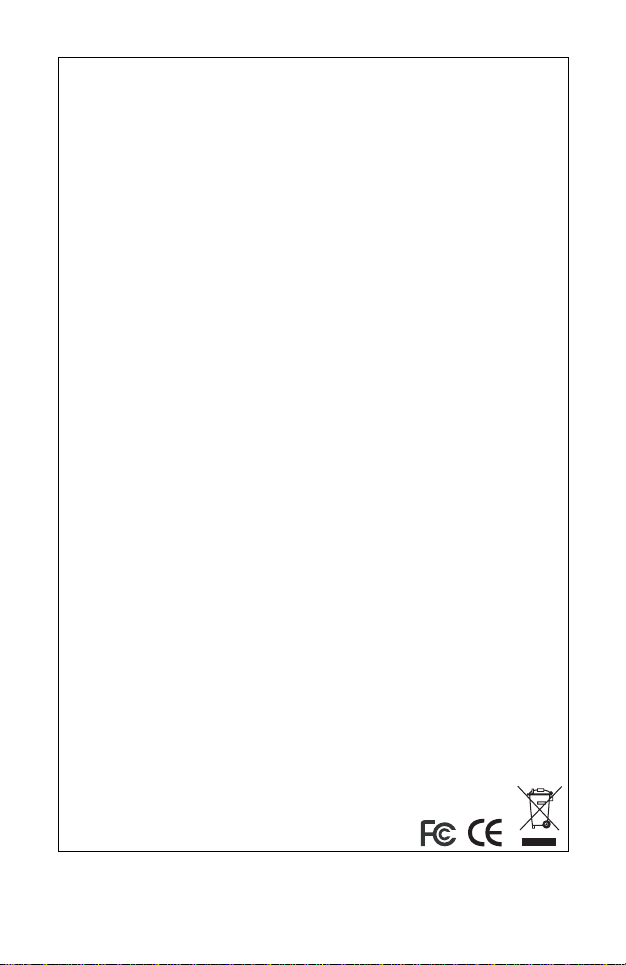
Note: This equipment has been tested and found to
comply with the limits for a Class B digital device, pursuant
to Part 15 of the FCC Rules. These limits are designed to
provide reasonable protection against harmful
interference in a residential installation. This equipment
generates, uses and can radiate radio frequency energy,
and if not installed and used in accordance with the
instruction manual, may cause interference to radio
communications. However, there is no guarantee that
interference will not occur in a particular installation. If this
equipment does cause harmful interference to radio or
television reception, which can be determined by turning
the equipment off and on, the user is encouraged to try to
correct the interference by one or more of the following
measures:
Reorient or relocate the receiving antenna;
Increase the separation between the equipment and
receiver;
Connect the equipment into an outlet on a circuit
different from that which the receiver is connected;
Consult the dealer or an experienced radio/television
technician for help.
This product is RoHS compliant.
Page 3
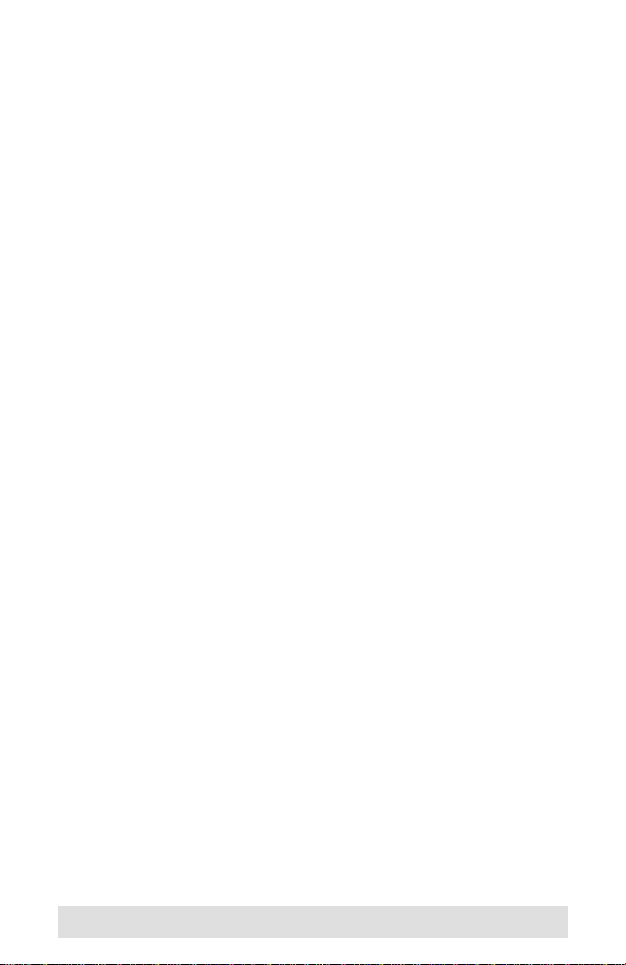
Overview
The VS-291/VS-491 Video Switches are control units that allow
you to conveniently display the video output of two (VS-291) or
four (VS-491) separate computer systems on a single monitor,
thereby eliminating the unnecessary expense of purchasing a
separate monitor for each computer. The units use electronic
switching technology, rather than mechanical switching, for
greater reliability and durability.
The VS-291/VS-491 also saves on the space that additional
monitors take up, as well as the extra power costs, and eliminates
the inconvenience and wasted effort involved in constantly
moving around from one computer to another.
Features
Electronic Switching For Greater Reliability and Durability
Display the Output of Two (VS-291) or four (VS-491)
Computers on a Single Monitor
High Resolution Video - Up To 1920 x 1440; DDC2B
Supports, VGA, SVGA, XGA and Multisync Monitors
Easy Installation - No Software Required - No Configuration
Necessary
Computer Selection via Pushbutton Switch
- 1 -
Page 4

Hardware Requirements
One VGA, SVGA, XGA, or Multisync compatible analog
monitor, with a standard PC high density cable having a 15
pin D type male connector
One VGA, SVGA, XGA, or Multisync analog video card
having a standard PC 15 pin D type female connector per
computer.
One video cable (having a 15 pin D type male connector at
one end, and a 15 pin D type female connector at the other),
per computer
Note: 1. Cables require a separate purchase. UL-2919 rated
cable is recommended for the best video quality.
2. This product is not suitable for CGA, EGA, or
Monochrome type monitors using a digital video signal.
- 2 -
Page 5

VS-491 Front View
1
2
No. Description Function
1 Port Selection
Switch
2 Selected Port
LEDs
Note: The VS-291 Front View is similar to the VS-491, except it
only has two Selected Port LEDs.
Press this button to cycle the video focus among the
computers.
The numbers correspond to the video ports on the
back panel. A LED lights to indicate that its
corresponding port is the one that has th e video focus.
- 3 -
Page 6

VS-491 Rear View
12
3
No. Description Function
1 Monitor Port The monitor cable plugs in here.
2 Video Ports
3 Power Jack The Power Adapter cable plugs in here.
Note: The VS-291 Rear View is similar to the VS-491, except it
only has two Video Ports.
The video cables that connect to the computer video
ports plug in here.
- 4 -
Page 7

Installation
Installation is simply a matter of plugging in cables. Refer to the
diagrams above as you follow the step by step directions below:
1. Plug the monitor cable into the unit's Monitor port.
2. Plug the female end of a male to female video extender cable
into any available video port on the unit's rear panel; plug the
male end of the cable into the computer's video output port.
Note: The video extender cable does not come with the
package, and must be purchased separately (part no.
2L-2401).
Plug the power adapter (supplied with this package) into an AC
source; plug the adapter's power cable into the unit's Power Jack.
Power On all equipment.
- 5 -
Page 8

Specifications
Function VS-291 VS-491
Connectors Output 1 x HDB-15 Female
Input 2 x HDB-15 Male 4 x HDB-15 Male
Power 1 x Power Jack
LEDs (Selected Ports 2 4
Port Selection 1 x Push Button Switch
Video Resolution 1920 x 1440@60Hz; DDC; DDC2; DDC2B
Cable Distance 10m (30'
Signal Type VGA; SVGA; XGA; Multisync
Power Consumption DC 9V; 0.9W (max.) DC 9V; 1.35W (max.)
Environment Operating Temp 0°~ 50°C
Storage Temp -20°~ 60°C
Humidity 0 ~ 80% RH, Non-condensing
Physical
Properties
Housing Plastic/Metal
Weight 0.22 kg
L x W x H 12 x 6.5 x 4.4 cm
- 6 -
Page 9

Limited Warranty
IN NO EVENT SHALL THE DIRECT VENDOR'S LIABILITY EXCEED THE PRICE
PAID FOR THE PRODUCT FROM THE DIRECT, INDIRECT, SPECIAL,
INCIDENTAL OR CONSEQUENTIAL DAMAGES RESULTING FROM THE USE
OF THE PRODUCT, DISK OR ITS DOCUMENTATION.
The direct vendor makes no warranty or representation, expressed, implied, or
statutory with respect to the contents or use of this documentation, and specially
disclaims its quality, performance, merchantability, or fitness for any particular
purpose.
The direct vendor also reserves the right to revise or update the device or
documentation without obligation to notify a ny individual or ent ity of such revisions,
or update. For further inquires please contact your direct vendor.
- 7 -
Page 10

- 8 -
