ATEN Technology KL9116, KL9108 User Manual

HideawayTM LCD KVM Switch
KL9108 / KL9116
User Manual
www.altusen.com

KL9108 / KL9116 User Manual
FCC Information
This is an FCC Class A product. In a domestic environment this product may cause radio interference in which case the user may be required to take adequate measures.
This equipment has been tested and found to comply with the limits for a Class A digital device, pursuant to Part 15 of the FCC Rules. These limits are designed to provide reasonable protection against harmful interference when the equipment is operated in a commercial environment. This equipment generates, uses and can radiate radio frequency energy and, if not installed and used in accordance with the instruction manual, may cause harmful interference to radio communications. Operation of this equipment in a residential area is likely to cause harmful interference in which case the user will be required to correct the interference at his own expense.
RoHS
This product is RoHS compliant.
ii
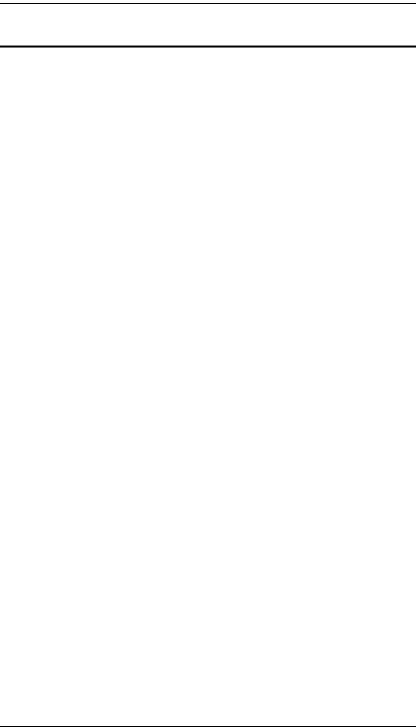
KL9108 / KL9116 User Manual
User Notice
All information, documentation, and specifications contained in this manual are subject to change without prior notification by the manufacturer. The manufacturer makes no representations or warranties, either expressed or implied, with respect to the contents hereof and specifically disclaims any warranties as to merchantability or fitness for any particular purpose. Any of the manufacturer's software described in this manual is sold or licensed “as is.” Should the programs prove defective following their purchase, the buyer (and not the manufacturer, its distributor, or its dealer), assumes the entire cost of all necessary servicing, repair and any incidental or consequential damages resulting from any defect in the software.
The manufacturer of this system is not responsible for any radio and/or TV interference caused by unauthorized modifications to this device. It is the responsibility of the user to correct such interference.
The manufacturer is not responsible for any damage incurred in the operation of this system if the correct operational voltage setting was not selected prior to operation. PLEASE VERIFY THAT THE VOLTAGE SETTING IS CORRECT BEFORE USE.
iii
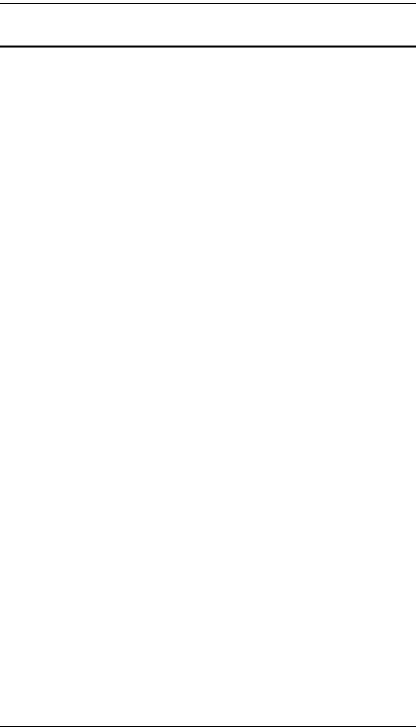
KL9108 / KL9116 User Manual
Safety Instructions
General
Read all of these instructions. Save them for future reference.
Follow all warnings and instructions marked on the device.
Do not place the device on any unstable surface (cart, stand, table, etc.). If the device falls, serious damage will result.
Do not use the device near water.
Do not place the device near, or over, radiators or heat registers.
The device cabinet is provided with slots and openings to allow for adequate ventilation. To ensure reliable operation, and to protect against overheating, these openings must never be blocked or covered.
The device should never be placed on a soft surface (bed, sofa, rug, etc.) as this will block its ventilation openings. Likewise, the device should not be placed in a built in enclosure unless adequate ventilation has been provided.
Never spill liquid of any kind on the device.
Unplug the device from the wall outlet before cleaning. Do not use liquid or aerosol cleaners. Use a damp cloth for cleaning.
The device should be operated from the type of power source indicated on the marking label. If you are not sure of the type of power available, consult your dealer or local power company.
The device is equipped with a 3-wire grounding type plug. This is a safety feature. If you are unable to insert the plug into the outlet, contact your electrician to replace your obsolete outlet. Do not attempt to defeat the purpose of the grounding-type plug. Always follow your local/national wiring codes.
Do not allow anything to rest on the power cord or cables. Route the power cord and cables so that they cannot be stepped on or tripped over.
If an extension cord is used with this device make sure that the total of the ampere ratings of all products used on this cord does not exceed the extension cord ampere rating. Make sure that the total of all products plugged into the wall outlet does not exceed 15 amperes.
To help protect your system from sudden, transient increases and decreases in electrical power, use a surge suppressor, line conditioner, or uninterruptible power supply (UPS).
iv

KL9108 / KL9116 User Manual
When connecting or disconnecting power to hot pluggable power supplies, observe the following guidelines:
Install the power supply before connecting the power cable to the power supply.
Unplug the power cable before removing the power supply.
If the system has multiple sources of power, disconnect power from the system by unplugging all power cables from the power supplies.
Never push objects of any kind into or through cabinet slots. They may touch dangerous voltage points or short out parts resulting in a risk of fire or electrical shock.
Do not attempt to service the device yourself. Refer all servicing to qualified service personnel.
If the following conditions occur, unplug the device from the wall outlet and bring it to qualified service personnel for repair.
The power cord or plug has become damaged or frayed.
Liquid has been spilled into the device.
The device has been exposed to rain or water.
The device has been dropped, or the cabinet has been damaged.
The device exhibits a distinct change in performance, indicating a need for service.
The device does not operate normally when the operating instructions are followed.
Only adjust those controls that are covered in the operating instructions. Improper adjustment of other controls may result in damage that will require extensive work by a qualified technician to repair.
v

KL9108 / KL9116 User Manual
Rack Mounting
Before working on the rack, make sure that the stabilizers are secured to the rack, extended to the floor, and that the full weight of the rack rests on the floor. Install front and side stabilizers on a single rack or front stabilizers for joined multiple racks before working on the rack.
Always load the rack from the bottom up, and load the heaviest item in the rack first.
Make sure that the rack is level and stable before extending a device from the rack.
Use caution when pressing the device rail release latches and sliding a device into or out of a rack; the slide rails can pinch your fingers.
After a device is inserted into the rack, carefully extend the rail into a locking position, and then slide the device into the rack.
Do not overload the AC supply branch circuit that provides power to the rack. The total rack load should not exceed 80 percent of the branch circuit rating.
Ensure that proper airflow is provided to devices in the rack.
Do not step on or stand on any device when servicing other devices in a rack.
vi

KL9108 / KL9116 User Manual
Package Contents
The KL9108 / KL9116 package consists of:
1KL9108 or KL9116 HideawayTM LCD KVM Switch with Standard Rack Mount Kit
2Custom KVM Cable Sets
1 Power Cord
1 User Manual*
1 Quick Start Guide
1 Registration Card
Check to make sure that all of the components are present and in good order. If anything is missing, or was damaged in shipping, contact your dealer.
Read this manual thoroughly and follow the installation and operation procedures carefully to prevent any damage to the switch or to any other devices on the KL9108 / KL9116 installation.
*Changes may have been made to the manual since it was printed. Please visit our Website to check for the most up-to-date version.
Copyright © 2006 ATEN® International Co., Ltd.
Manual Part No. PAPE-0267-1AXG
Printing Date: 07/2006
Altusen and the Altusen logo are registered trademarks of ATEN International Co., Ltd. All rights reserved. All other brand names and trademarks are the registered property of their respective owners.
vii

KL9108 / KL9116 User Manual
Contents
FCC Information . . . . . . . . . . . . . . . . . . . . . . . . . . . . . . . . . . . . . . . . . . . . . ii RoHS . . . . . . . . . . . . . . . . . . . . . . . . . . . . . . . . . . . . . . . . . . . . . . . . . . . . . ii User Notice . . . . . . . . . . . . . . . . . . . . . . . . . . . . . . . . . . . . . . . . . . . . . . . . .iii Safety Instructions . . . . . . . . . . . . . . . . . . . . . . . . . . . . . . . . . . . . . . . . . . .iv General . . . . . . . . . . . . . . . . . . . . . . . . . . . . . . . . . . . . . . . . . . . . . . . . .iv Rack Mounting . . . . . . . . . . . . . . . . . . . . . . . . . . . . . . . . . . . . . . . . . . .vi Package Contents . . . . . . . . . . . . . . . . . . . . . . . . . . . . . . . . . . . . . . . . . . vii Overview . . . . . . . . . . . . . . . . . . . . . . . . . . . . . . . . . . . . . . . . . . . . . . . xii Conventions . . . . . . . . . . . . . . . . . . . . . . . . . . . . . . . . . . . . . . . . . . . . xiii ALTUSEN Information . . . . . . . . . . . . . . . . . . . . . . . . . . . . . . . . . . . . . . . xiv Technical Support . . . . . . . . . . . . . . . . . . . . . . . . . . . . . . . . . . . . . . . . xiv Getting Help . . . . . . . . . . . . . . . . . . . . . . . . . . . . . . . . . . . . . . . . . . . .xiv Product Information. . . . . . . . . . . . . . . . . . . . . . . . . . . . . . . . . . . . . . . xv
Chapter 1.
Introduction
Overview. . . . . . . . . . . . . . . . . . . . . . . . . . . . . . . . . . . . . . . . . . . . . . . . . . . 1
Features . . . . . . . . . . . . . . . . . . . . . . . . . . . . . . . . . . . . . . . . . . . . . . . . . . . 4
System Requirements . . . . . . . . . . . . . . . . . . . . . . . . . . . . . . . . . . . . . . . . 6
External Console. . . . . . . . . . . . . . . . . . . . . . . . . . . . . . . . . . . . . . . . . . 6
Computers. . . . . . . . . . . . . . . . . . . . . . . . . . . . . . . . . . . . . . . . . . . . . . . 6
Remote Computers . . . . . . . . . . . . . . . . . . . . . . . . . . . . . . . . . . . . . . . . 6
Cables . . . . . . . . . . . . . . . . . . . . . . . . . . . . . . . . . . . . . . . . . . . . . . . . . . 7
Operating Systems . . . . . . . . . . . . . . . . . . . . . . . . . . . . . . . . . . . . . . . . 7
Front View. . . . . . . . . . . . . . . . . . . . . . . . . . . . . . . . . . . . . . . . . . . . . . . . . . 8
Rear View . . . . . . . . . . . . . . . . . . . . . . . . . . . . . . . . . . . . . . . . . . . . . . . . . 11
Chapter 2.
Installation
Before You Begin . . . . . . . . . . . . . . . . . . . . . . . . . . . . . . . . . . . . . . . . . . . 13
Standard Rack Mounting . . . . . . . . . . . . . . . . . . . . . . . . . . . . . . . . . . . . . 13
Installation. . . . . . . . . . . . . . . . . . . . . . . . . . . . . . . . . . . . . . . . . . . . . . . . . 16
Chapter 3.
Basic Operation
Opening the Console . . . . . . . . . . . . . . . . . . . . . . . . . . . . . . . . . . . . . . . . 19
Opening Separately . . . . . . . . . . . . . . . . . . . . . . . . . . . . . . . . . . . . . . 19
Opening Together . . . . . . . . . . . . . . . . . . . . . . . . . . . . . . . . . . . . . . . . 21
Operating Precautions . . . . . . . . . . . . . . . . . . . . . . . . . . . . . . . . . . . . 22
Closing the Console . . . . . . . . . . . . . . . . . . . . . . . . . . . . . . . . . . . . . . . . . 23
LCD OSD Configuration . . . . . . . . . . . . . . . . . . . . . . . . . . . . . . . . . . . . . . 25
The LCD Buttons. . . . . . . . . . . . . . . . . . . . . . . . . . . . . . . . . . . . . . . . . 25
The Adjustment Settings . . . . . . . . . . . . . . . . . . . . . . . . . . . . . . . . . . . 26
Port Selection . . . . . . . . . . . . . . . . . . . . . . . . . . . . . . . . . . . . . . . . . . . . . . 27
viii

KL9108 / KL9116 User Manual
Manual Port Switching. . . . . . . . . . . . . . . . . . . . . . . . . . . . . . . . . . . . . 27
Hot Plugging . . . . . . . . . . . . . . . . . . . . . . . . . . . . . . . . . . . . . . . . . . . . . . . 27
Powering Off and Restarting . . . . . . . . . . . . . . . . . . . . . . . . . . . . . . . . . . . 27
Port ID Numbering . . . . . . . . . . . . . . . . . . . . . . . . . . . . . . . . . . . . . . . . . . 27
Chapter 4.
Administration
Overview . . . . . . . . . . . . . . . . . . . . . . . . . . . . . . . . . . . . . . . . . . . . . . . . . . 29
The Local Console . . . . . . . . . . . . . . . . . . . . . . . . . . . . . . . . . . . . . . . . . . 29
The Main Page . . . . . . . . . . . . . . . . . . . . . . . . . . . . . . . . . . . . . . . . . . . . . 31
Quick View Ports . . . . . . . . . . . . . . . . . . . . . . . . . . . . . . . . . . . . . . . . . 31
The List Function. . . . . . . . . . . . . . . . . . . . . . . . . . . . . . . . . . . . . . . . . 32
Port Names . . . . . . . . . . . . . . . . . . . . . . . . . . . . . . . . . . . . . . . . . . . . . 34
Port Operation. . . . . . . . . . . . . . . . . . . . . . . . . . . . . . . . . . . . . . . . . . . . . . 36
The Configuration Page . . . . . . . . . . . . . . . . . . . . . . . . . . . . . . . . . . . . . . 37
The Log Page . . . . . . . . . . . . . . . . . . . . . . . . . . . . . . . . . . . . . . . . . . . . . . 38
The Administration Page. . . . . . . . . . . . . . . . . . . . . . . . . . . . . . . . . . . . . . 39
General . . . . . . . . . . . . . . . . . . . . . . . . . . . . . . . . . . . . . . . . . . . . . . . . 39
User Management. . . . . . . . . . . . . . . . . . . . . . . . . . . . . . . . . . . . . . . . 40
Service Configuration . . . . . . . . . . . . . . . . . . . . . . . . . . . . . . . . . . . . . 43
Network . . . . . . . . . . . . . . . . . . . . . . . . . . . . . . . . . . . . . . . . . . . . . . . 45
RADIUS . . . . . . . . . . . . . . . . . . . . . . . . . . . . . . . . . . . . . . . . . . . . . . . 46
Security . . . . . . . . . . . . . . . . . . . . . . . . . . . . . . . . . . . . . . . . . . . . . . . . 49
Customization . . . . . . . . . . . . . . . . . . . . . . . . . . . . . . . . . . . . . . . . . . . 51
Date/Time . . . . . . . . . . . . . . . . . . . . . . . . . . . . . . . . . . . . . . . . . . . . . . 55
Upgrading the Firmware . . . . . . . . . . . . . . . . . . . . . . . . . . . . . . . . . . . . . . 56
Chapter 5.
Browser Operation
Overview . . . . . . . . . . . . . . . . . . . . . . . . . . . . . . . . . . . . . . . . . . . . . . . . . . 57
Logging In . . . . . . . . . . . . . . . . . . . . . . . . . . . . . . . . . . . . . . . . . . . . . . . . . 57
Webpage Layout . . . . . . . . . . . . . . . . . . . . . . . . . . . . . . . . . . . . . . . . . . . . 59
Webpage Icons . . . . . . . . . . . . . . . . . . . . . . . . . . . . . . . . . . . . . . . . . . 59
The General Dialog Box . . . . . . . . . . . . . . . . . . . . . . . . . . . . . . . . . . . 60
Webpage Buttons . . . . . . . . . . . . . . . . . . . . . . . . . . . . . . . . . . . . . . . . 61
Chapter 6.
The Windows Client
Activating the OSD . . . . . . . . . . . . . . . . . . . . . . . . . . . . . . . . . . . . . . . . . . 63
The Main Page . . . . . . . . . . . . . . . . . . . . . . . . . . . . . . . . . . . . . . . . . . . . . 65
Port Operation. . . . . . . . . . . . . . . . . . . . . . . . . . . . . . . . . . . . . . . . . . . . . . 66
The OSD Toolbar . . . . . . . . . . . . . . . . . . . . . . . . . . . . . . . . . . . . . . . . 66
Recalling the OSD. . . . . . . . . . . . . . . . . . . . . . . . . . . . . . . . . . . . . . . . 66
OSD Hotkey Summary Table . . . . . . . . . . . . . . . . . . . . . . . . . . . . . . . 67
The Toolbar Icons . . . . . . . . . . . . . . . . . . . . . . . . . . . . . . . . . . . . . . . . 67
Hotkey Operation . . . . . . . . . . . . . . . . . . . . . . . . . . . . . . . . . . . . . . . . 68
ix
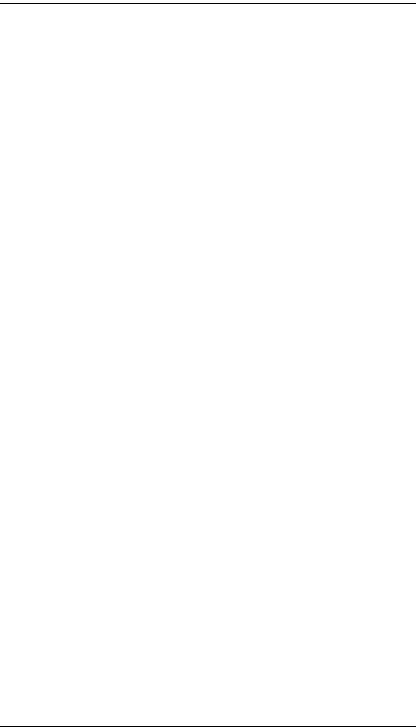
KL9108 / KL9116 User Manual
Panel Array Mode . . . . . . . . . . . . . . . . . . . . . . . . . . . . . . . . . . . . . . . . 70
Multiuser Operation. . . . . . . . . . . . . . . . . . . . . . . . . . . . . . . . . . . . . . . 72
Windows Client Control Panel . . . . . . . . . . . . . . . . . . . . . . . . . . . . . . . . . 73
Hotkeys . . . . . . . . . . . . . . . . . . . . . . . . . . . . . . . . . . . . . . . . . . . . . . . . 74
Video Adjustment . . . . . . . . . . . . . . . . . . . . . . . . . . . . . . . . . . . . . . . . 76
The Message Board . . . . . . . . . . . . . . . . . . . . . . . . . . . . . . . . . . . . . . 79
Keyboard and Mouse Considerations. . . . . . . . . . . . . . . . . . . . . . . . . . . . 82
Keystrokes . . . . . . . . . . . . . . . . . . . . . . . . . . . . . . . . . . . . . . . . . . . . . 82
Mouse Synchronization. . . . . . . . . . . . . . . . . . . . . . . . . . . . . . . . . . . . 83
The Configuration Page . . . . . . . . . . . . . . . . . . . . . . . . . . . . . . . . . . . . . . 84
Chapter 7.
The Java Client
Activating the OSD . . . . . . . . . . . . . . . . . . . . . . . . . . . . . . . . . . . . . . . . . . 87
The Java Client Control Panel . . . . . . . . . . . . . . . . . . . . . . . . . . . . . . . . . 88
Set Video Parameters . . . . . . . . . . . . . . . . . . . . . . . . . . . . . . . . . . . . . 89
Keypad . . . . . . . . . . . . . . . . . . . . . . . . . . . . . . . . . . . . . . . . . . . . . . . . 89
Mouse Synchronization. . . . . . . . . . . . . . . . . . . . . . . . . . . . . . . . . . . . 90
Message Board . . . . . . . . . . . . . . . . . . . . . . . . . . . . . . . . . . . . . . . . . . 90
Lock Key LEDs . . . . . . . . . . . . . . . . . . . . . . . . . . . . . . . . . . . . . . . . . . 93
Resolution . . . . . . . . . . . . . . . . . . . . . . . . . . . . . . . . . . . . . . . . . . . . . . 93
Switch Screen Mode . . . . . . . . . . . . . . . . . . . . . . . . . . . . . . . . . . . . . . 93
About. . . . . . . . . . . . . . . . . . . . . . . . . . . . . . . . . . . . . . . . . . . . . . . . . . 93
Help. . . . . . . . . . . . . . . . . . . . . . . . . . . . . . . . . . . . . . . . . . . . . . . . . . . 93
Exit . . . . . . . . . . . . . . . . . . . . . . . . . . . . . . . . . . . . . . . . . . . . . . . . . . . 93
Port Operation . . . . . . . . . . . . . . . . . . . . . . . . . . . . . . . . . . . . . . . . . . . . . 94
Panel Array Mode . . . . . . . . . . . . . . . . . . . . . . . . . . . . . . . . . . . . . . . . 94
Hotkey Operation . . . . . . . . . . . . . . . . . . . . . . . . . . . . . . . . . . . . . . . . . . . 94
The Configuration Page . . . . . . . . . . . . . . . . . . . . . . . . . . . . . . . . . . . . . . 94
Chapter 8.
The Log File
The Main Screen . . . . . . . . . . . . . . . . . . . . . . . . . . . . . . . . . . . . . . . . . . . 95
Chapter 9.
The Log Server
Installation. . . . . . . . . . . . . . . . . . . . . . . . . . . . . . . . . . . . . . . . . . . . . . . . . 97
Starting Up . . . . . . . . . . . . . . . . . . . . . . . . . . . . . . . . . . . . . . . . . . . . . . . . 98
The Menu Bar . . . . . . . . . . . . . . . . . . . . . . . . . . . . . . . . . . . . . . . . . . . . . . 99
Configure. . . . . . . . . . . . . . . . . . . . . . . . . . . . . . . . . . . . . . . . . . . . . . . 99
Events . . . . . . . . . . . . . . . . . . . . . . . . . . . . . . . . . . . . . . . . . . . . . . . . 100
Options . . . . . . . . . . . . . . . . . . . . . . . . . . . . . . . . . . . . . . . . . . . . . . . 102
Help. . . . . . . . . . . . . . . . . . . . . . . . . . . . . . . . . . . . . . . . . . . . . . . . . . 102
The Log Server Main Screen . . . . . . . . . . . . . . . . . . . . . . . . . . . . . . . . . 103
Overview . . . . . . . . . . . . . . . . . . . . . . . . . . . . . . . . . . . . . . . . . . . . . . 103
The List Panel . . . . . . . . . . . . . . . . . . . . . . . . . . . . . . . . . . . . . . . . . . 104
x

KL9108 / KL9116 User Manual
The Event Panel . . . . . . . . . . . . . . . . . . . . . . . . . . . . . . . . . . . . . . . . 104
Chapter 10.
AP Operation
Overview . . . . . . . . . . . . . . . . . . . . . . . . . . . . . . . . . . . . . . . . . . . . . . . . . 105
The Windows Client . . . . . . . . . . . . . . . . . . . . . . . . . . . . . . . . . . . . . . . . 105
Installation . . . . . . . . . . . . . . . . . . . . . . . . . . . . . . . . . . . . . . . . . . . . . 105
Starting Up . . . . . . . . . . . . . . . . . . . . . . . . . . . . . . . . . . . . . . . . . . . . 106
Connecting . . . . . . . . . . . . . . . . . . . . . . . . . . . . . . . . . . . . . . . . . . . . 110
Operation. . . . . . . . . . . . . . . . . . . . . . . . . . . . . . . . . . . . . . . . . . . . . . 111
The Java Client . . . . . . . . . . . . . . . . . . . . . . . . . . . . . . . . . . . . . . . . . . . . 112
Installation . . . . . . . . . . . . . . . . . . . . . . . . . . . . . . . . . . . . . . . . . . . . . 112
Starting Up . . . . . . . . . . . . . . . . . . . . . . . . . . . . . . . . . . . . . . . . . . . . 112
Operation. . . . . . . . . . . . . . . . . . . . . . . . . . . . . . . . . . . . . . . . . . . . . . 114
Appendix
Troubleshooting . . . . . . . . . . . . . . . . . . . . . . . . . . . . . . . . . . . . . . . . . . . 115
Administration . . . . . . . . . . . . . . . . . . . . . . . . . . . . . . . . . . . . . . . . . . 115
General Operation. . . . . . . . . . . . . . . . . . . . . . . . . . . . . . . . . . . . . . . 115
The Java Client . . . . . . . . . . . . . . . . . . . . . . . . . . . . . . . . . . . . . . . . . 116
The Log Server . . . . . . . . . . . . . . . . . . . . . . . . . . . . . . . . . . . . . . . . . 116
Panel Array Mode . . . . . . . . . . . . . . . . . . . . . . . . . . . . . . . . . . . . . . . 117
The Windows Client . . . . . . . . . . . . . . . . . . . . . . . . . . . . . . . . . . . . . 117
Sun Systems . . . . . . . . . . . . . . . . . . . . . . . . . . . . . . . . . . . . . . . . . . . 118
Additional Mouse Synchronization Procedures. . . . . . . . . . . . . . . . . 119
Specifications . . . . . . . . . . . . . . . . . . . . . . . . . . . . . . . . . . . . . . . . . . . . . 121
OSD Factory Default Settings . . . . . . . . . . . . . . . . . . . . . . . . . . . . . . . . . 123
Administrator Login Failure . . . . . . . . . . . . . . . . . . . . . . . . . . . . . . . . . . . 124
Optional Rack Mounting . . . . . . . . . . . . . . . . . . . . . . . . . . . . . . . . . . . . . 125
Dedicated Invocation Keys . . . . . . . . . . . . . . . . . . . . . . . . . . . . . . . . . . . 129
Supported KVM Switches . . . . . . . . . . . . . . . . . . . . . . . . . . . . . . . . . . . . 129
Limited Warranty . . . . . . . . . . . . . . . . . . . . . . . . . . . . . . . . . . . . . . . . . . . 130
Index
xi

KL9108 / KL9116 User Manual
About This Manual
This User Manual is provided to help you get the most from your KL9108 / KL9116 system. It covers all aspects of installation, configuration and operation. An overview of the information found in the manual is provided below.
Overview
Chapter 1, Introduction, introduces you to the KL9108 / KL9116 System. Its purpose, features and benefits are presented, and its front and back panel components are described.
Chapter 2, Installation, provides step-by-step instructions for setting up your installation, and explains some basic operating procedures.
Chapter 3, Basic Operation, explains the fundamental concepts involved in operating the KL9108 / KL9116.
Chapter 4, Administration, explains the administrative procedures that are employed to configure the KL9108 / KL9116’s working environment, as well as how to operate the KL9108 / KL9116 from the local console.
Chapter 5, Browser Operation, describes how to log into the KL9108 / KL9116 with your browser, and explains the functions of the icons and buttons on the KL9108 / KL9116 Webpage.
Chapter 6, The Windows Client, explains how to connect to the KL9108 / KL9116 with the Windows Client software, and describes how to use the OSD to access and control the computers connected to the switch.
Chapter 7, The Java Client, describes how to connect to the KL9108 / KL9116 with the Java Client software, and explains how to use the OSD to access and control the computers connected to the switch.
Chapter 8, The Log File, shows how to use the log file utility to view all the events that take place on the KL9108 / KL9116.
Chapter 9, The Log Server, explains how to install and configure the Log Server.
Chapter 10, AP Operation, describes how to operate the KL9108 / KL9116 using Windows and Java Client application programs, rather than with the browser method.
An Appendix at the end of the manual provides technical and troubleshooting information.
xii

KL9108 / KL9116 User Manual
Conventions
This manual uses the following conventions:
Monospaced |
Indicates text that you should key in. |
[ ] |
Indicates keys you should press. For example, [Enter] means |
|
to press the Enter key. If keys need to be chorded, they appear |
|
together in the same bracket with a plus sign between them: |
|
[Ctrl+Alt]. |
1.Numbered lists represent procedures with sequential steps.
♦Bullet lists provide information, but do not involve sequential steps.
→Indicates selecting the option (on a menu or dialog box, for example), that comes next. For example, Start →Run means to open the Start menu, and then select Run.
Indicates critical information.
xiii
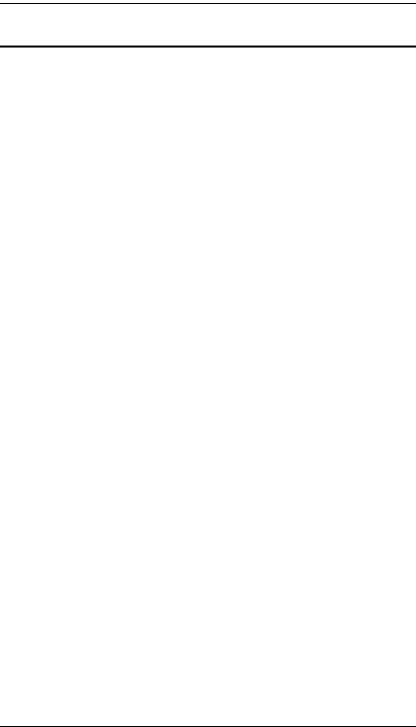
KL9108 / KL9116 User Manual
ALTUSEN Information
Technical Support
North America Technical |
Registered ALTUSEN product owners are entitled to |
|
Phone Support |
telephone technical support. Call the ALTUSEN |
|
|
Technical Support Center: 949-453-8885. |
|
|
|
|
International Technical |
Contact your local dealer. |
|
Phone Support |
Call the ALTUSEN Technical Support Center:(886-2) |
|
|
||
|
8692-6959. |
|
|
|
|
Email Support |
E-mail your questions and concerns to: |
|
|
support@altusen.com |
|
|
|
|
Online Support |
Online troubleshooting that describes the most |
|
Troubleshooting |
commonly encountered problems and offers |
|
possible solutions to them; online documentation |
||
Documentation |
||
(including electronically available manuals); and the |
||
Software Updates |
||
latest drivers and firmware for your product are |
||
|
available at the ALTUSEN Website: http:// |
|
|
www.altusen.com |
|
|
|
Getting Help
For additional help, advice, and information, ALTUSEN provides several support options. If you need to contact ALTUSEN technical support with a problem, please have the following information ready beforehand:
Product model number, serial number, and date of purchase
Your computer configuration, including operating system, revision level, expansion cards, and software
Any error messages displayed at the time the error occurred
The sequence of operations that led up to the error
Any other information you feel may be of help
xiv

KL9108 / KL9116 User Manual
Product Information
For information about all of ALTUSEN's products and how they can help you connect without limits, visit ALTUSEN on the Web or contact an ALTUSEN Authorized Reseller.
In the United States of America, call: 866-ALTUSEN (866-258-8736)
In Canada and South America, call: 949-453-8885
In all other locations, call: 886-2-8692-6789
Visit ALTUSEN on the Web at http://www.altusen.com for a list of locations and telephone numbers
xv

KL9108 / KL9116 User Manual
This Page Intentionally Left Blank
xvi

Chapter 1
Introduction
Overview
The KL9108 / KL9116 Hideaway LCD KVM Switch is an integrated LCD console and keyboard, video, and mouse (KVM) switch that offers secure access to 8/16 attached computers and mounts in only 1U of rack space. It features independently retractable 17" LCD monitor and keyboard with builtin touchpad. To maximize space in your data center the keyboard “hides away” when not in use, while the thin profile LCD monitor reclines flush against the rack to enable continuous monitoring of computers.
The KL9108 / KL9116 features IP-based functionality that allows one local operator and remote operators to monitor and access multiple computers from multiple consoles. Because the KL9108 / KL9116 uses TCP/IP for its communications protocol, it can be accessed from any computer on the LAN, WAN, or Internet - whether that computer is located down the hall, down the street, or halfway around the world.
Remote
Local
An extra console port is provided on the rear panel to manage the LCD KVM switch from an external console (monitor, keyboard, and mouse) up to 20 meters away. For added convenience, the KL9108 / KL9116 supports an external PS/2 mouse.
1

KL9108 / KL9116 User Manual
Your KL9108 / KL9116 investment is protected by an included Firmware Upgrade Utility. You can stay current with the latest functionality improvements by downloading firmware update files from our Website as they become available, and using the utility to quickly and conveniently perform the upgrade.
Access to any computer connected to the installation from the local console is easily accomplished by means of a powerful mouse driven graphical OSD (On Screen Display) menu system. A convenient Auto Scan feature also permits automatic scanning and monitoring of the activities of all computers running on the installation one by one.
Remote consoles connect to the KL9108 / KL9116 via its IP address. Software utilities are provided with the KL9108 / KL9116 that make remote access smooth and efficient. System administrators can handle a multitude of maintenance tasks with ease - from installing and running GUI applications, to BIOS level troubleshooting, routine monitoring, concurrent maintenance, system administration, rebooting and even pre-booting functions - all from the remote console.
Remote operators can log in from anywhere on the LAN, WAN, or Internet via their browsers. Once they successfully log in, operators can take control using either the Windows Client or Java Client utility. Inclusion of a Java-based client ensures that the KL9108 / KL9116 is platform independent, and is able to work with all operating systems.
The client software allows operators to exchange keyboard, video and mouse signals with the computers attached to the KL9108 / KL9116 just as if they were present locally and working on the equipment directly.
With the KL9108 / KL9116's Panel Array feature, the video output of up to 8/16 computers can be displayed at the same time.
The Message Board allows widely separated users to conveniently and instantly communicate with one other. It also includes features that allow users to take control of share ports.
The KL9108 / KL9116 features high density 15-pin KVM port connectors instead of the usual 25-pin connectors. This space-saving innovation allows a full 8/16 port switch to be conveniently installed in one unit of system rack space.
Setup is fast and easy - plugging cables into their appropriate ports is all that is entailed. Because the KL9108 / KL9116 intercepts keyboard input directly, there is no need to get involved in complex installation routines or to be concerned with incompatibility problems.
2

Chapter 1. Introduction
Since the KL9108 / KL9116's firmware is upgradable over the Internet, you can stay current with the latest functionality improvements simply by downloading firmware updates from our Website as they become available.
With its advanced security features, the KL9108 / KL9116 is the fastest, most reliable, most cost effective way to remotely access and manage widely distributed multiple computer installations.
3

KL9108 / KL9116 User Manual
Features
8 (KL9108) / 16 (KL9116) port remote access KVM switch—monitor and control up to 8/16 computers from a single KVM (Keyboard, Video, Mouse) console
Integrated KVM console with 17" LCD monitor—in a Hideaway™ housing
Space saving technology with dual bus function support—1 remote console (one bus) and two local consoles (one bus) control up to 8 or 16 computers
Remotely access computers via the LAN, WAN, or Internet—control your installation when and where you want
Dual-bus: one local and one remote user can simultaneously control separate ports
Extra console port—manage computers in the LCD KVM switch from an external console (monitor, PS/2 keyboard, and PS/2 mouse)
Supports external PS/2 mouse
Supports dedicated OSD and OSD Toolbar invocation keys
Dual slide—LCD Monitor component can slide independently of the keyboard/touchpad component
Console lock—enables the console drawer to remain securely locked away in position when not in use
Internet browser access, Windows Client and Java Client provided, Java Client works with all operating systems*
Graphical OSD and graphical toolbars for convenient, user-friendly operation
Up to 64 user accounts—up to 32 concurrent remote logins
Panel Array Mode—view all 8 or 16 ports at the same time
Message board feature allows logged in users to communicate with each other and allows a remote user to take exclusive control of the KVM functions
Windows-based Log Server
Remote power control for attached Power over the Net™ devices
Three user account types: Administrator, User, and Select
4

Chapter 1. Introduction
Advanced security features include password protection and advanced encryption technologies: 1024-bit RSA, 256-bit AES, 56-bit DES, and 128-bit SSL
Supports RADIUS server authentication
Flash firmware upgradable over a network connection
Ports can be set to Exclusive, Occupy and Share
Network Interfaces: TCP/IP, HTTP, HTTPS, UDP, RADIUS, DHCP, SSL, ARP, DNS, 10Base-T/100Base-TX, Auto Sense, and Ping
High video resolution: up to 1280 x 1024 @ 75Hz (17" LCD monitor); 1600 x 1200 @ 60Hz (remote console)
* Browsers must support 128-bit SSL encryption.
5

KL9108 / KL9116 User Manual
System Requirements
External Console
A VGA, SVGA, or MultiSync monitor capable of displaying the highest resolution provided by any computer in the installation
PS/2 keyboard and mouse
Computers
The following equipment must be installed on each computer:
A VGA, SVGA or MultiSync video graphics card with an HDB-15 port
Note: The integrated LCD monitor’s maximum resolution is 1280 x 1024
@75Hz. Ensure that none of the computer resolution settings exceed the LCD monitor's maximum resolution.
PS/2 mouse and keyboard ports (6-pin Mini-DIN)
Remote Computers
For best results, computers that remotely access the KL9108 / KL9116 should have at least a P III 1 GHz processor, with their screen resolution set to 1024 x 768.
Users who want to access the KL9108 / KL9116 with the Windows Client must have DirectX 7.0 or higher installed.
If you don't already have it, DirectX is available for free download from Microsoft's Website: http://www.microsoft.com/downloads.
Users who want to access the KL9108 / KL9116 with the Java Client must have Sun's Java 2 (1.4.2 or higher) runtime environment installed. Java is available for free download from the Sun Java Website: http://java.sun.com.
Browsers must support 128-bit SSL encryption.
For best results, a network transfer speed of at least 128 Kbps is recommended.
6

Chapter 1. Introduction
Cables
Use ATEN's high-quality, custom cables to ensure reliable switching among computers and daisy chained switches. To purchase ATEN’s custom cables contact your dealer.
Cable Type |
Length |
Part Number |
|
|
|
PS/2 KVM |
1.2m |
2L-5201P |
|
|
|
PS/2 KVM |
1.8m |
2L-5202P* |
|
|
|
PS/2 KVM |
3m |
2L-5203P |
|
|
|
PS/2 KVM |
6m |
2L-5206P |
|
|
|
PS/2 KVM |
1.8m |
2L-5702P* |
|
|
|
* Although the appearance of these cables varies slightly, they are effectively the same cable.
Operating Systems
Microsoft® Windows® 95, 98, 98SE, ME, NT, 2000, XP or later
Mac OS® 8.6, 9.0, 9.1, X, 10.1, 10.2, 10.3 or later
RED HAT® Linux® 6.0, 7.1, 7.2, 7.3, 8.0 or later
Mandrake Linux 9.0 or later
SUSE 8.2 or later
FreeBSD 3.5.1, 4.2, 4.3, 4.5 or later
Netware 5.0, 6.0 or later
OS/2
AIX 4.3 or later
DOS 6.2 or later
7

KL9108 / KL9116 User Manual
Front View
1
2
3
4
5
6
7
8
|
|
9 |
|
|
10 |
|
|
11 |
|
|
12 |
|
|
13 |
|
|
14 |
|
|
15 |
|
|
16 |
No. |
Component |
Description |
1 |
Upper Handle |
Pull to slide the LCD module out; push to slide the module in. |
|
|
(See Basic Operation, page 19, for more details on sliding |
|
|
the console in and out.) |
2 |
LCD Display |
After sliding the LCD module out, flip up the cover to access |
|
|
the LCD monitor. |
3 |
LCD Controls |
Buttons to control the position and picture settings of the |
|
|
LCD display are located here. (See LCD OSD Configuration, |
|
|
page 25, for details.) |
4 |
Port LEDs |
An On Line LED lights to indicate that the computer attached |
|
|
to the corresponding port is up and running. The Selected |
LED lights to indicate that the computer attached to the corresponding port is currently selected.
8

|
|
Chapter 1. Introduction |
|
|
|
|
|
|
|
|
|
No. |
Component |
Description |
|
|
|
5 |
Keyboard |
Standard 105-key keyboard |
|
|
|
6 |
Keyboard |
These catches (one on each side) release the keyboard/ |
|
Release Catch |
touchpad module so you can slide it away. |
|
|
|
7 |
Touchpad |
Standard mouse touchpad |
|
|
|
8 |
Lower Handle |
Pull to slide the keyboard/touchpad module out. (See Basic |
|
|
Operation, page 19, for more details on sliding the console in |
|
|
and out.) |
|
|
|
9 |
Rack Mounting |
The rack mounting tabs located at each corner of the unit |
|
Tabs |
secure the chassis to a system rack. (See Standard Rack |
|
|
Mounting, page 13, for details.) |
|
|
|
10 |
LCD Release |
These catches (one on each side) release the LCD module |
|
Catch |
so you can slide it away. |
|
|
|
11 |
LCD On/Off |
Press this button to turn the LCD monitor on and off. When |
|
Button |
the LCD monitor is off, this button illuminates; when the LCD |
|
|
monitor is on, this button does not illuminate. (This function |
|
|
only affects the monitor, not the KVM switch itself.) |
|
|
|
12 |
Lock Key & Status |
The NUM LOCK, CAPS LOCK, SCROLL LOCK, LINK, and |
|
LEDs |
10/100 Mbps LEDs are located here. The NUM LOCK, |
|
|
CAPS LOCK, and SCROLL LOCK LEDs function exactly as |
|
|
those on a standard keyboard. The LINK LED flashes when |
|
|
a remote client connects to the KVM switch. The 10/100 |
|
|
Mbps lights orange to indicate 10 Mbps data transmission |
|
|
speed, and green for 100 Mbps. |
|
|
|
13 |
External Mouse |
You can use this port to connect an external PS/2 mouse. |
|
Port |
|
|
|
|
14 |
Port Selection |
The UP and DOWN buttons are used to select ports. Press |
|
Buttons |
the DOWN button (left) to move down through the ports; |
|
|
press the UP button (right) to move up through the ports. |
|
|
|
15 |
Reset Switch |
A reset switch is located just to the left of the port selection |
|
|
buttons. |
Pressing and holding this switch in while powering on the KL9108 / KL9116 makes the switch use the factory installed firmware version rather than the firmware version that the switch has been upgraded to.
This allows you to recover from a failed firmware upgrade and gives you the opportunity to try upgrading the firmware again.
Pressing and holding this switch in for more than three seconds performs a system reset.
Note: This switch is recessed and must be pushed with a thin object - such as the end of a paper clip or a ballpoint pen.
9

KL9108 / KL9116 User Manual
|
|
|
|
|
|
No. |
Component |
Description |
|
|
|
16 |
Power LED |
Lights (blue) to indicate that the unit is powered on. |
|
|
|
|
|
|
*The KL9116 is pictured above. The KL9108 is the same as the KL9116, except that it has 8 sets of port LEDs instead of 16.
10

Chapter 1. Introduction
Rear View
1 |
2 |
|
|
3 |
|
|
|
|
|
|
|
|
|
|
|
|
|
|
4 |
|
|
|
|
|
|
|
|
||||||
|
|
|
|
|
|
|
|
|
|
|
|
|
|
|
|
|
|
|
|
|
|
|
|
|
|
|
|
|
|
|
|
|
|
|
|
|
|
|
|
|
|
|
|
|
|
|
|
|
|
|
|
|
|
|
|
|
|
|
|
|
|
|
|
|
|
|
|
|
|
|
|
|
|
|
|
|
|
|
|
|
|
|
|
|
|
|
|
|
|
|
|
|
|
|
|
|
|
|
|
|
|
|
|
|
|
|
|
|
|
|
|
|
|
|
|
|
|
|
|
|
|
|
|
|
|
|
|
|
|
|
|
|
|
|
|
|
|
|
|
|
|
|
|
|
|
|
|
|
|
|
|
|
|
|
|
|
|
|
|
|
|
|
|
|
|
|
|
|
|
|
|
|
|
|
|
|
|
|
|
|
|
|
|
|
|
|
|
|
|
|
|
|
|
|
|
|
|
|
|
|
|
|
|
|
|
|
|
|
|
|
|
|
|
|
|
|
|
|
|
|
|
|
|
|
|
|
|
|
|
|
|
|
|
|
|
|
|
|
|
|
|
|
|
|
|
|
|
|
|
|
|
|
|
|
|
|
|
|
|
|
|
|
|
|
|
|
|
|
|
|
|
|
|
|
|
|
|
|
|
|
|
|
|
|
|
|
|
|
|
|
|
|
|
|
|
|
|
|
|
|
|
|
|
|
|
|
|
|
|
|
|
|
|
|
|
|
|
|
|
|
|
|
|
|
|
|
|
|
|
|
|
|
|
|
|
|
|
|
|
|
|
|
|
|
|
|
|
|
|
|
|
|
|
|
|
|
|
|
|
|
|
|
|
|
|
|
|
|
|
|
|
|
|
5 6
No. |
Component |
Description |
|
|
|
1 |
Power Socket |
This is a standard 3-pin AC power socket. The power cord |
|
|
from an AC source plugs in here. |
|
|
|
2 |
Power Switch |
This is a standard rocker switch that powers the unit on and |
|
|
off. |
|
|
|
3 |
PON Port |
This connector is provided for a Power over the Net™ (PON) |
|
|
unit to plug into. A PON device allows computers attached to |
the KL9108 / KL9116 to be booted remotely over the LAN, WAN, or Internet. Contact your dealer for more details.
4KVM Ports (CPU Ports)
The cables that link to the computers plug in here.
Note: The shape of these 15-pin connectors has been specifically modified so that only custom KVM cables designed to work with this switch can plug in. (See Cables, page 7, for details.) Do NOT attempt to use ordinary 15-pin VGA connector cables to link these ports to the computers.
5 |
External Console |
For flexibility and convenience, the KL9108 / KL9116 |
|
Section |
supports an external KVM console. A custom console cable |
|
|
set is provided to attach the external console’s monitor, |
|
|
keyboard, and mouse. |
|
|
|
6 |
LAN Port |
The cable that connects the KL9108 / KL9116 to a LAN, |
|
|
WAN, or Internet plugs in here. |
|
|
|
*The KL9116 is pictured above. The KL9108 rear panel is the same as that of the KL9116, except that it has 8 KVM ports instead of 16.
11

KL9108 / KL9116 User Manual
This Page Intentionally Left Blank
12

Chapter 2
Installation
Before You Begin
1.Important safety information regarding the placement of this device is provided on page iv. Please review it before proceeding.
2.Ensure that all equipment to be connected is powered off.
3.Make sure that all devices you will be connecting up are properly grounded.
4.Unplug the power cords of any computers that have the Keyboard Power On function.
Standard Rack Mounting
A standard rack mounting kit is provided with your KL9108 / KL9116. The kit enables the switch to be mounted in a rack with a depth of 42–77 cm.
L Brackets
Side Mountng
Brackets
Note: It takes two people to mount the switch: one to hold it in place, the other to screw it in.
Optional mounting kits—including single person Easy Installation kits—are available with a separate purchase. See Optional Rack Mounting, page 125, for details.
13

KL9108 / KL9116 User Manual
To rack mount the switch, do the following:
1.Packing material has been inserted to protect the KL9108 / KL9116 during shipping. Slide the LCD module out until the packing material is visible. Remove the packing material before installing the unit, as shown in the diagram below.
2.While one person positions the switch in the rack and holds it in place, the second person—using the screws provided with the rack mounting kit— loosely screws the front brackets to the rack.
(continues on next page)
14
