Page 1
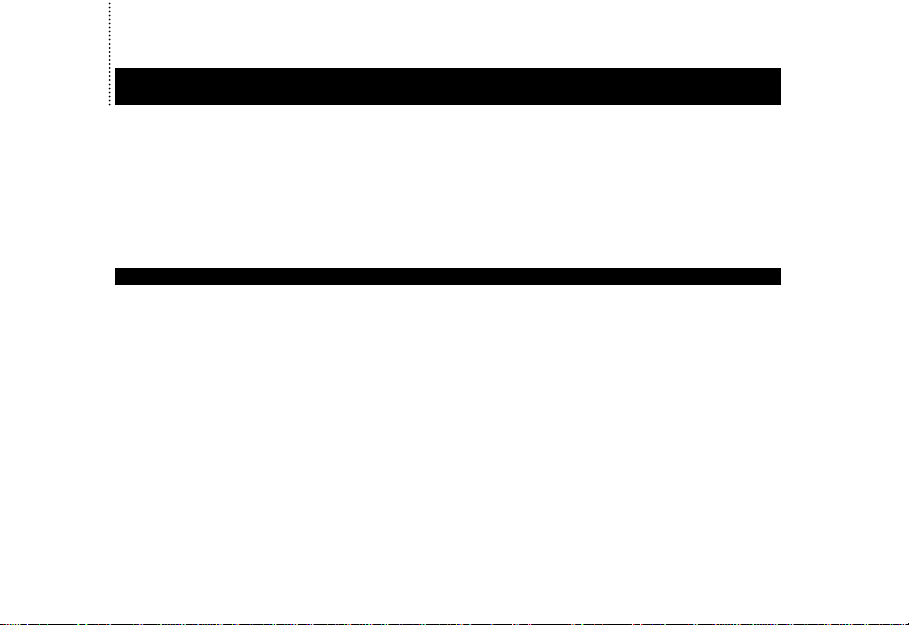
PACKING LIST
UC-1284 Printer Cable x 1
User's Manual x 1
CD-ROM Driver x 1
• Please read this manual thoroughly and follow the installation procedures to prevent any
damage to the UC-1284 and/or the connecting devices.
©Copyright 1998 ATEN®International Co., Ltd.
Manual Part No. PAPE-0108-100
Printed in Taiwan 06/1998
All brand names and trademarks are the registered property of their respective owners
Page 2
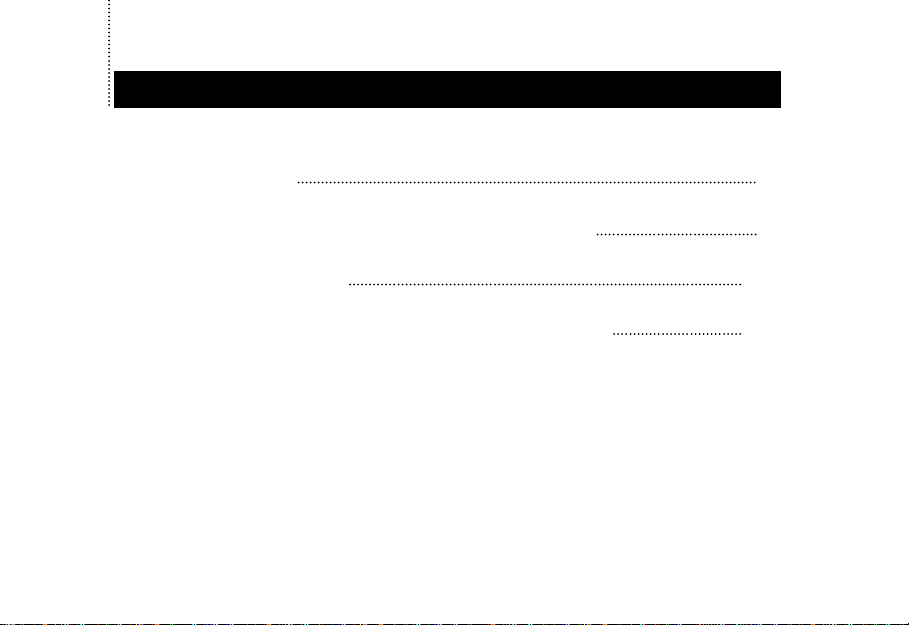
TABLE OF CONTENTS
INTRODUCTION 1
PRODUCT FEATURES AND SPECIFICATIONS 2
TROUBLE SHOOTING 13
PREVENTING RADIO AND TV INTERFERENCE 13
Page 3
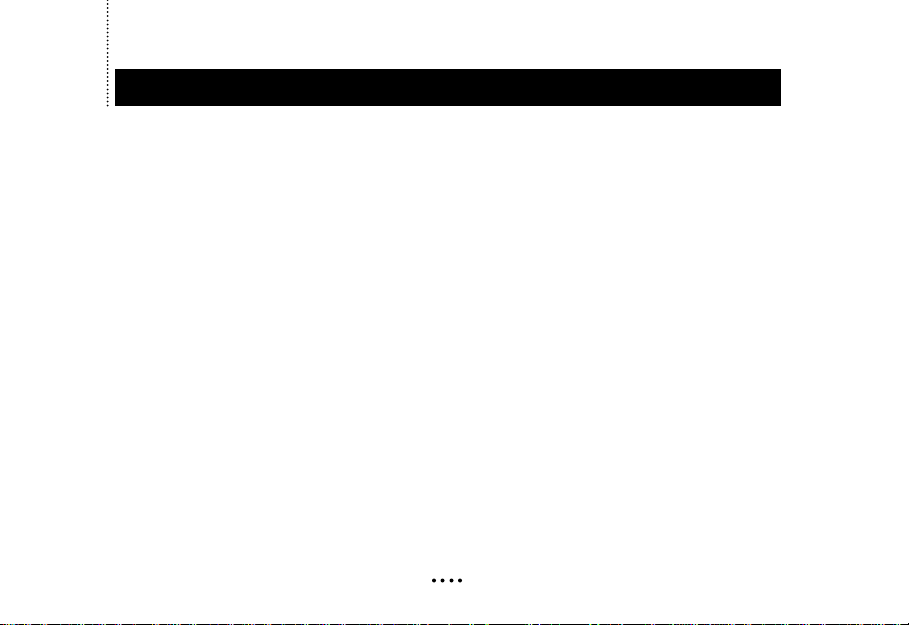
INTRODUCTION
ATEN UC-1284 Printer Cable is a bridge that links the traditional IEEE 1284 parallel
i n t e rface to the Universal Serial Bus(USB) interf a c e. It is easy to install and
compatible with most printers from major manufacturers. The UC-1284 is Bus
powered and does not need an external power.
The enclosed CD-ROM contains the following files:
- Read.me
- UC-1284.SYS
- UC-1284MN.DLL
- UC-1284.INF
- UC-1284CI.DLL
- ADBOXSUP.EXE
- UCREMOVE.INF
- UCREMOVE.EXE
1
Page 4
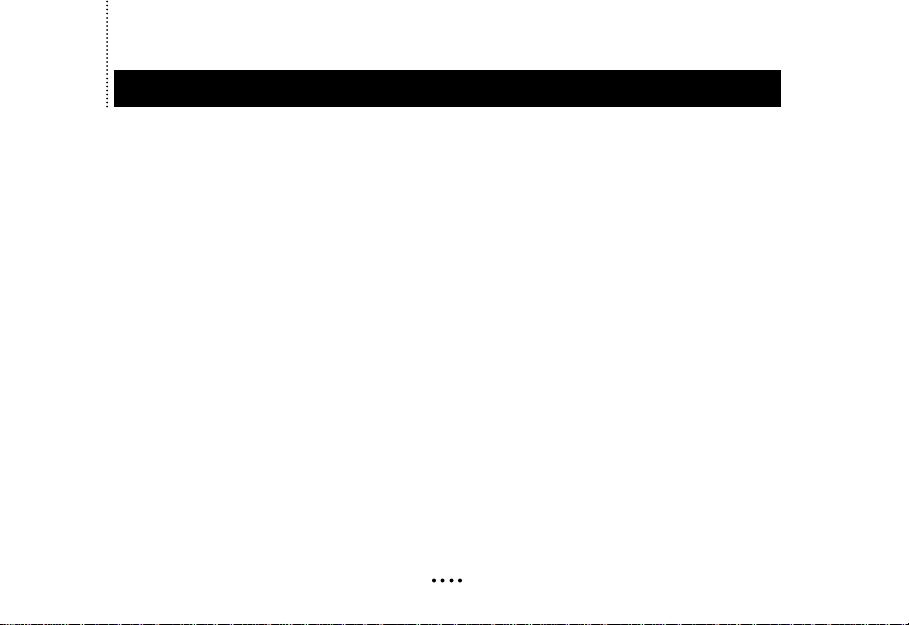
PRODUCT FEATURES AND SPECIFICATIONS
FEATURES
• Full compliance with the USB spec. 1.0.
• Low power consumption and is powered from USB connection.
• Full compatible USB host device drivers available.
• Transparent fully automatic support for true bi-directional communication.
• Hardware initiates and manages automatic negotiation for the fastest protocol
available.
• Supports standard PC parallel port register-based operation.
• Support of multiple logical channels.
• Maximum throughput: 1.216 Mbytes/s (ECP mode).
• Allows current Microsoft Windows printer drivers to print seamlessly to USB.
• Fully Plug & Play compatible.
2
Page 5
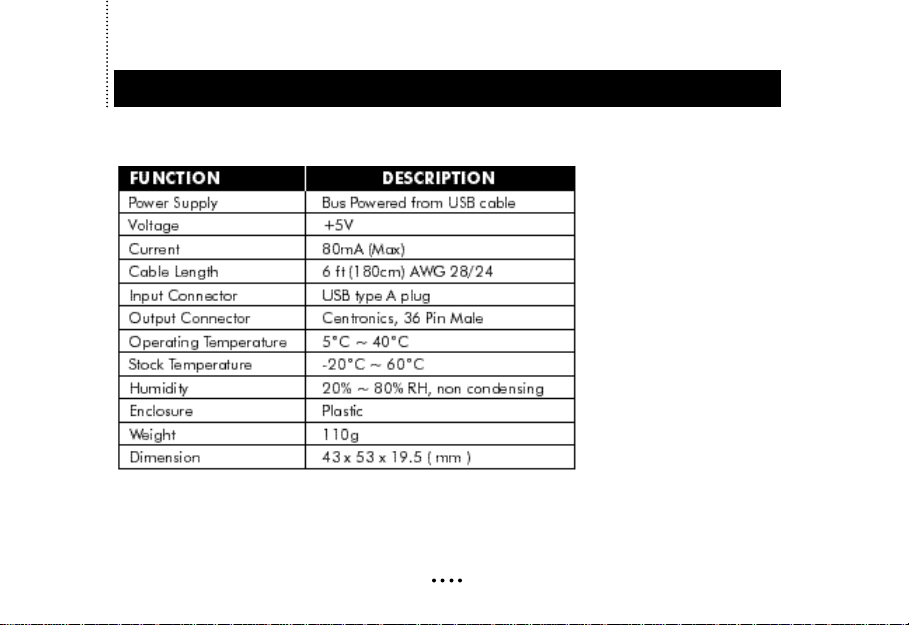
SPECIFICATIONS
3
Page 6

Hardware and OS Requirements
Personal Computer with 486 (or higher) processor with :
• 16 Mbytes of RAM
• USB connector
One of the two following operating systems:
• Windows 98
• Windows 95 version 4.00.950b with the USB supplement (QFE 1214), also
known as OSR2.1. [Note: No upgrade path is available from previous versions
of Windows 95 version 4.00.950 to OSR2.1; Windows 95 version 4.00950B
(OSR2.0) must first be installed, and then the system can be upgraded to
OSR2.1. The file u s b s u p p. e x e for upgrading to OSR2.1 with QFE (QFE
1214)].
Printer or other peripheral device conforming to IEEE Standard 1284.
4
Page 7

INSTALLATION & OPERATION
1. Connect the ATEN UC-1284 Printer Cable to a printer or other IEEE Standard
1284 peripheral that is turned on.
2. Plug the USB end of the ATEN UC-1284 Printer Cable into the USB HUB or PC’s
USB port.
A new Hardware Found box will appear stating that an Unknown Device has
been found.
Then, the ‘Insert Disk’ dialog box will appear instructing you to insert ATEN UC1284 Printer Cable install disk. After insertion and clicking OK, the ‘C o p y i n g
File...’ dialog box appear. Change path to ‘A:\’ then click OK
5
Page 8

At this point, the files should automatically be copied from the diskette. The
installation process is now complete.
(Note: If a Plug & Play printer is being used, then a Plug & Play prompt may
appear at this point to install the printer drivers.)
3. To install ATEN DOS BOX support utility for standard PC parallel port register-
based operation, e.g. printing, insert the accompanying 3.5” disk into drive A,
either Windows 98 or Windows 95 OSR 2.1,
Execute ADBOXSUP.exe from the following screen.
Page 9

4. Use the Wizard to complete the installation of the Unknown Device, i. e., the
ATEN UC-1284 Printer Cable:
• Insert the diskette into the floppy disk drive.
• Click on the Next button in the Update Device Driver Wizard box. Windows 95
OSR2.1 (or Windows 98) will find the driver for the ATEN UC-1284 Printer Cable.
7
Page 10

5. To verify that the ATEN UC-1284 Printer Cable has been correctly installed, right
click on My Computer, and then left click on Properties to access the System
Properties box.
6. Choose the Device Manager tab in this box. The ATEN UC-1284 Printer Cable
should appear in the list under Computer.
8
Page 11

9
Page 12

7. Now double click on ATEN UC-1284 Printer Cable (UC1284USBx). If the
installation was successful, an ATEN UC-1284 Printer Cable Properties box will
appear and the device status will state that the device is working properly.
10
Page 13

8. If the installation was not successful, use the UCREMOVE.EXE file on the diskette
to first uninstall the software, then return to step 2 above.
9. If the installation was successful and a printer was attached to the ATEN UC-
1284 Printer Cable in step 1, a test page can now be printed:
• Click on Start/Settings/Printers.
• Right click on the icon for the printer connected to the ATEN UC-1284 Printer
Cable, then left click on Properties.
• Choose the Details tab. Select the correct UC1284USBx port “Print to the
11
Page 14

following port:”. Under “Print using the following driver” select the driver that
corresponds to the correct printer. Click on the “A p p l y” button and then
select the “General” tab of the box.
• To begin the printing process, click on the “Print Test Page” button.
12
Page 15

TROUBLE SHOOTING
Please refer to Windows 95 or Windows 98’s Trouble-shooting guide for further
assistance.
PREVENTING RADIO & TV INTERFERENCE
WARNING!! This equipment generates, Uses, and can radiate radio frequency energy and if
not installed and used in accordance with the instructions manual, may cause interference
to radio communications. It has been tested and found to comply with the limits for a Class
A computing device pursuant to Subpart J of Part 15 of FCC Rules, which are designed to
provide reasonable protection against such interference when operated in a commercial
environment, Operation of this eguipment in a residential area is likely to cause interference
in which case the user at his own expense will be required to take whatever measures may
be required to correct the interference.
13
Page 16

LIMITED WARRANTY
IN NO EVENT SHALL THE DIRECT VENDOR'S LIABILITY EXCEED THE PRICE PAID FOR THE
PRODUCT FROM DIRECT, INDIRECT, SPECIAL, INCIDENTAL, OR CONSEQUENTIAL DAMAGES
RESULTING FROM THE USE OF THE PRODUCT, DISK, OR ITS DOCUMENTATION.
The direct vendor makes no warranty or representation, expressed, implied, or statutory with
respect to the contents or use of this documentation, and specially disclaims its quality,
performance, merchantability, or fitness for any particular purpose.
The direct vendor also reserves the right to revise or update device or documentation
without obligation to notify any individual or entity of such revisions, or update. For further
inquires please contact your direct vendor.
14
