Page 1

Power over the NET™
PN0108
User Manual
www.aten.com
Page 2
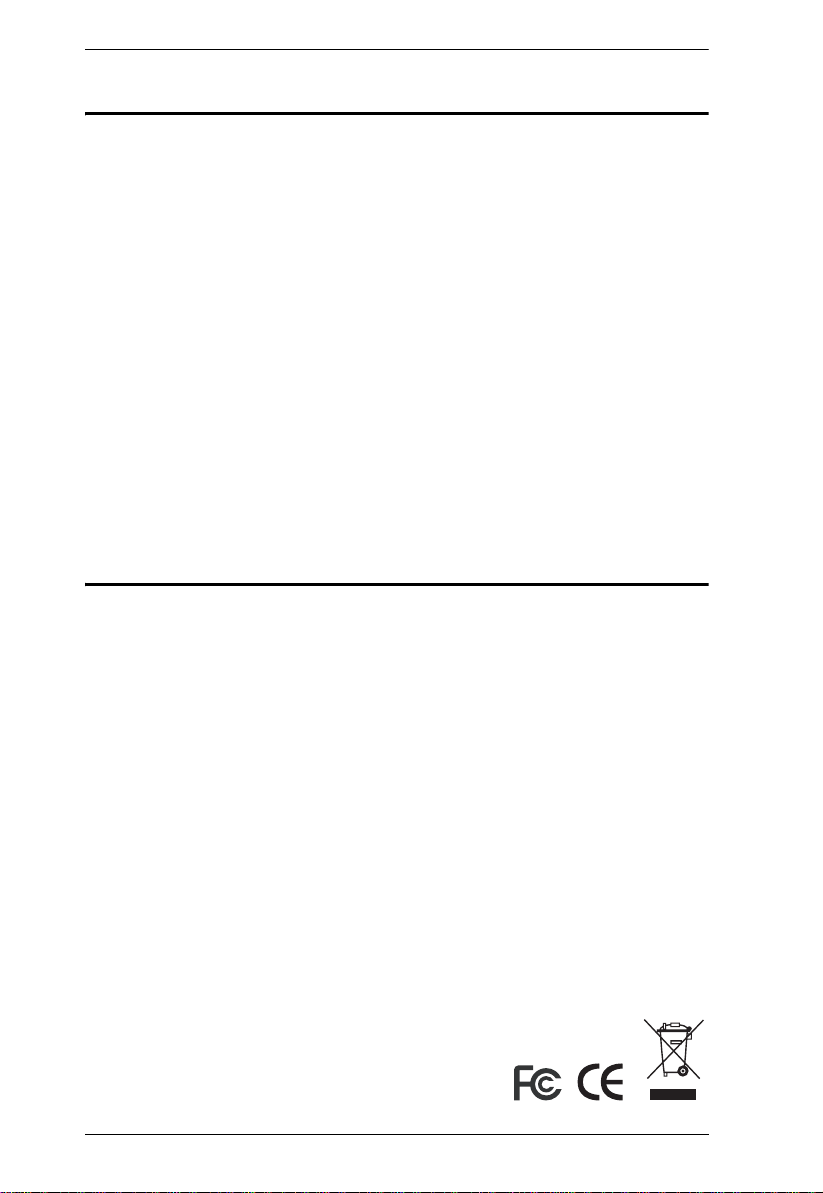
PN0108 User Manual
FCC Information
This is an FCC Class A product. In a domestic environment this product may
cause radio interference in which case the user may be required to take
adequate measures.
This equipment has been tested and found to comply with the limits for a Class
A digital device, pursuant to Part 15 of the FCC Rules. These limits are
designed to provide reasonable protection against harmful interference when
the equipment is operated in a commercial environment. This equipment
generates, uses and can radiate radio frequency energy and, if not installed and
used in accordance with the instruction manual, may cause harmful
interference to radio communications. Operation of this equipment in a
residential area is likely to cause harmful interference in which case the user
will be required to correct the interference at his own expense.
RoHS
This product is RoHS compliant.
ii
Page 3
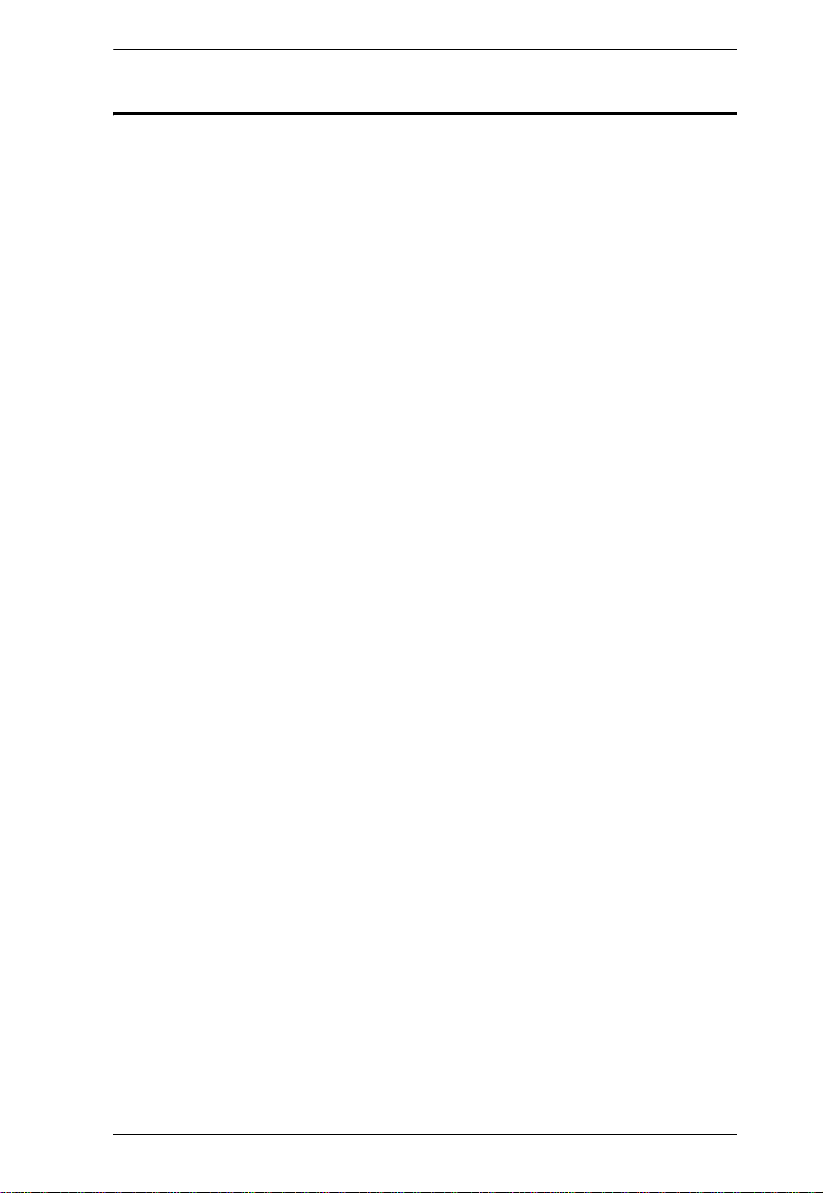
PN0108 User Manual
User Notice
All information, documentation, and specifications contained in this manual
are subject to change without prior notification by the manufacturer. The
manufacturer makes no representations or warranties, either expressed or
implied, with respect to the contents hereof and specifically disclaims any
warranties as to merchantability or fitness for any particular purpose. Any of
the manufacturer's software described in this manual is sold or licensed `as is'.
Should the programs prove defective following their purchase, the buyer (and
not the manufacturer, its distributor, or its dealer), assumes the entire cost of all
necessary servicing, repair and any incidental or consequential damages
resulting from any defect in the software.
The manufacturer of this system is not responsible for any radio and/or TV
interference caused by unauthorized modifications to this device. It is the
responsibility of the user to correct such interference.
The manufacturer is not responsible for any damage incurred in the operation
of this system if the correct operational voltage setting was not selected prior
to operation. PLEASE VERIFY THAT THE VOLTAGE SETTING IS
CORRECT BEFORE USE.
iii
Page 4
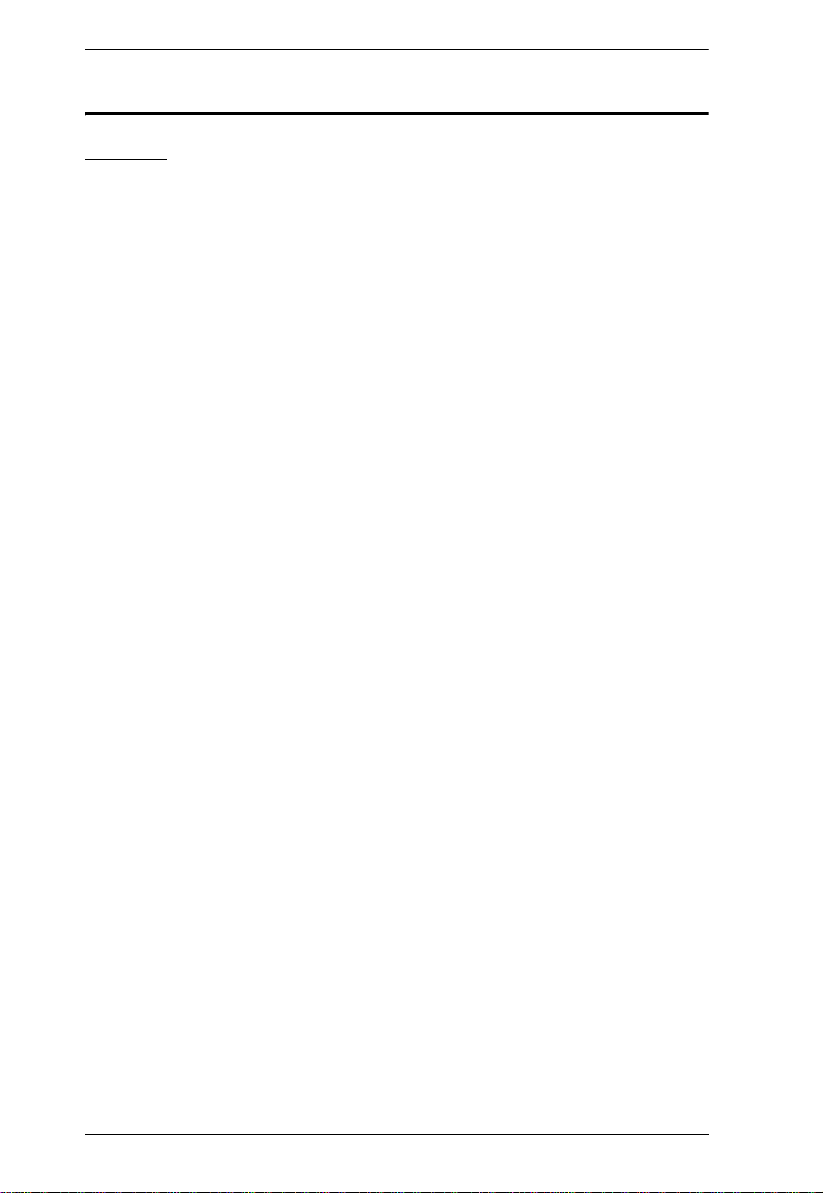
PN0108 User Manual
Safety Instructions
General
Read all of these instructions. Save them for future reference.
Follow all warnings and instructions marked on the device.
Do not place the device on any unstable surface (cart, stand, table, etc.). If
the device falls, serious damage will result.
Do not use the device near water.
Do not place the device near, or over, radiators or heat registers.
The device cabinet is provided with slots and openings to allow for
adequate ventilation. To ensure reliable operation, and to protect against
overheating, these openings must never be blocked or covered.
The device should never be placed on a soft surface (bed, sofa, rug, etc.) as
this will block its ventilation openings. Likewise, the device should not be
placed in a built in enclosure unless adequate ventilation has been
provided.
Never spill liquid of any kind on the device.
Unplug the device from the wall outlet before cleaning. Do not use liquid
or aerosol cleaners. Use a damp cloth for cleaning.
The device should be operated from the type of power source indicated on
the marking label. If you are not sure of the type of power available,
consult your dealer or local power company.
The device is equipped with a 3-wire grounding type plug. This is a safety
feature. If you are unable to insert the plug into the outlet, contact your
electrician to replace your obsolete outlet. Do not attempt to defeat the
purpose of the grounding-type plug. Always follow your local/national
wiring codes.
Do not allow anything to rest on the power cord or cables. Route the
power cord and cables so that they cannot be stepped on or tripped over.
If an extension cord is used with this device make sure that the total of the
ampere ratings of all products used on this cord does not exceed the
extension cord ampere rating. Make sure that the total of all products
plugged into the wall outlet does not exceed 15 amperes.
T o help protect your system from sudden, transient increases and
decreases in electrical power, use a surge suppressor, line conditioner, or
uninterruptible power supply (UPS).
iv
Page 5
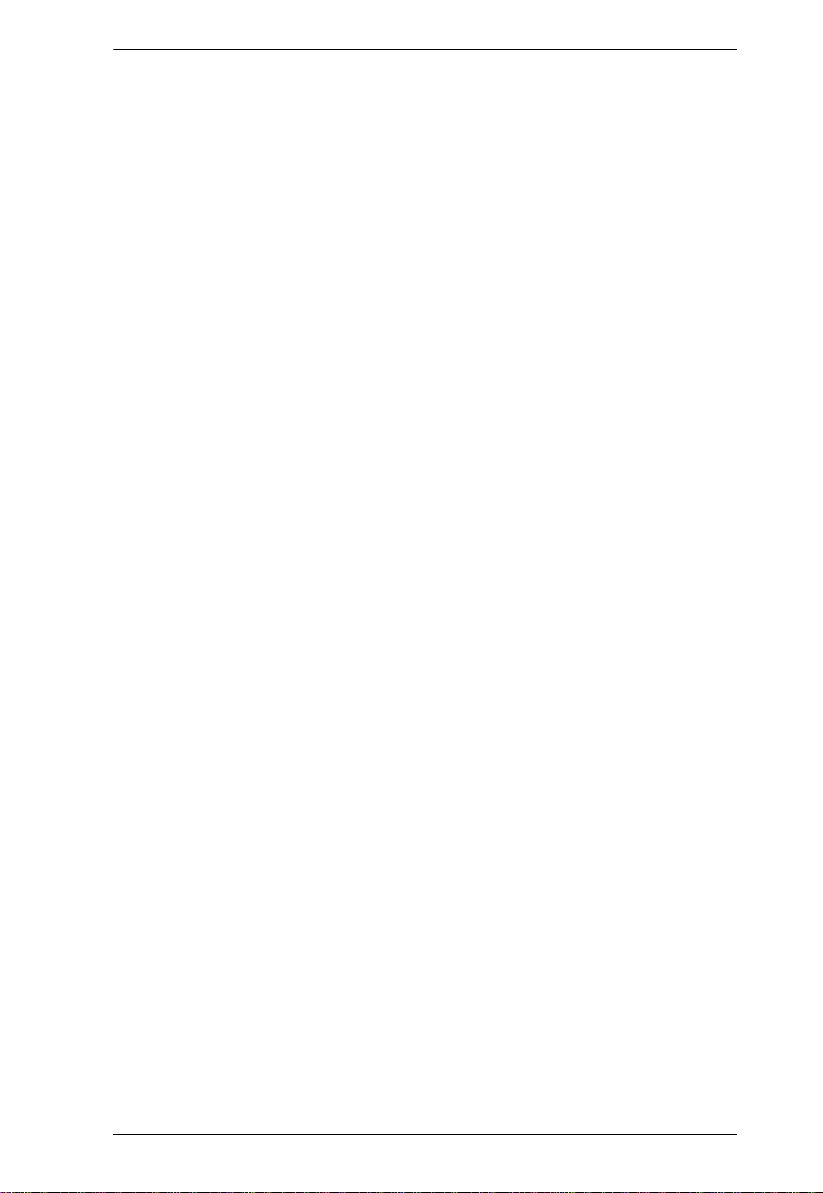
PN0108 User Manual
Position system cables and power cables carefully; Be sure that nothing
rests on any cables.
When connecting or disconnecting power to hot pluggable power supplies,
observe the following guidelines:
Install the power supply before connecting the power cable to the power
supply.
Unplug the power cable before removing the power supply.
If the system has multiple sources of power, disconnect power from the
system by unplugging all power cables from the power supplies.
Never push objects of any kind into or through cabinet slots. They may
touch dangerous voltage points or short out parts resulting in a risk of fire
or electrical shock.
Do not attempt to service the device yourself. Refer all servicing to
qualified service personnel.
If the following conditions occur, unplug the device from the wall outlet
and bring it to qualified service personnel for repair.
The power cord or plug has become damaged or frayed.
Liquid has been spilled into the device.
The device has been exposed to rain or water.
The device has been dropped, or the cabinet has been damaged.
The device exhibits a distinct change in performance, indicating a need
for service.
The device does not operate normally when the operating instructions
are followed.
Only adjust those controls that are covered in the operating instructions.
Improper adjustment of other controls may result in damage that will
require extensive work by a qualified technician to repair.
v
Page 6
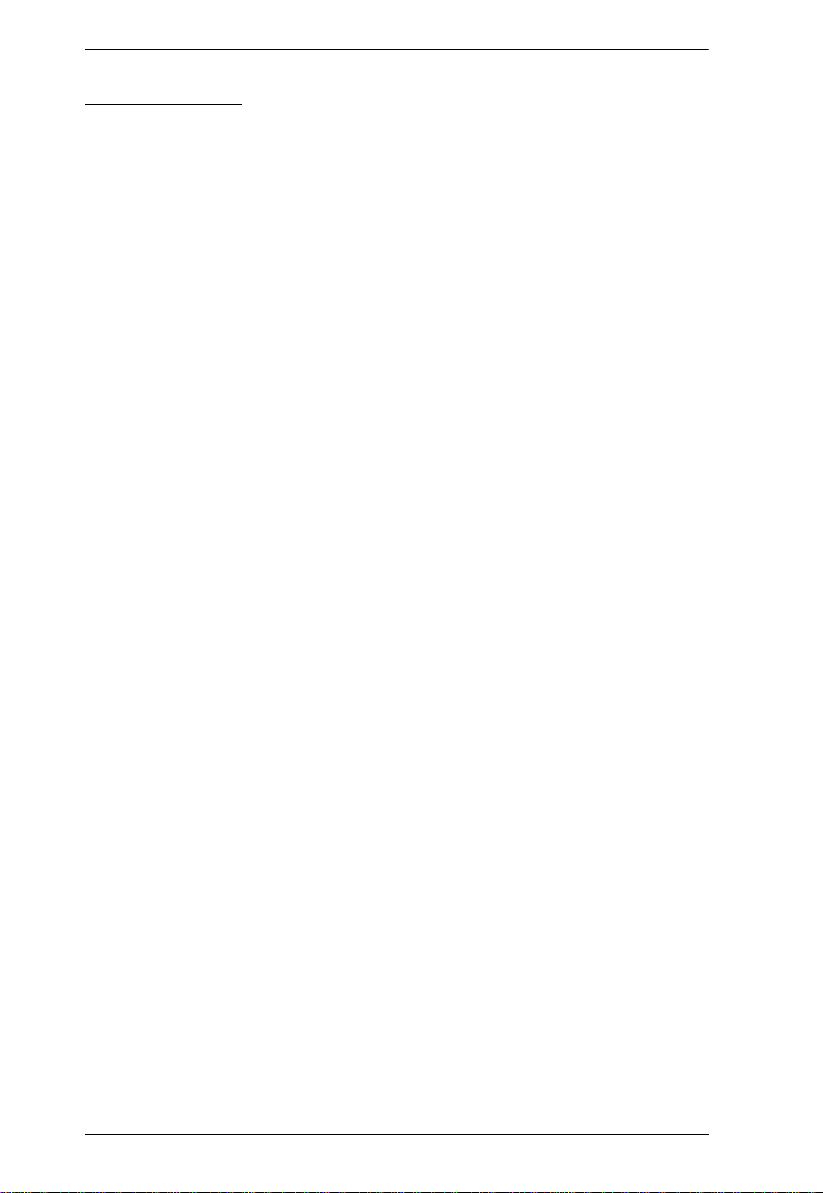
PN0108 User Manual
Rack Mounting
Before working on the rack, make sure that the stabilizers are secured to
the rack, extended to the floor, and that the full weight of the rack rests on
the floor. Install front and side stabilizers on a single rack or front
stabilizers for joined multiple racks before working on the rack.
Always load the rack from the bottom up, and load the heaviest item in the
rack first.
Make sure that the rack is level and stable before extending a device from
the rack.
Use caution when pressing the device rail release latches and sliding a
device into or out of a rack; the slide rails can pinch your fingers.
After a device is inserted into the rack, carefully extend the rail into a
locking position, and then slide the device into the rack.
Do not overload the AC supply branch circuit that provides power to the
rack. The total rack load should not exceed 80 percent of the branch circuit
rating.
Ensure that proper airflow is provided to devices in the rack.
Do not step on or stand on any device when servicing other devices in a
rack.
vi
Page 7
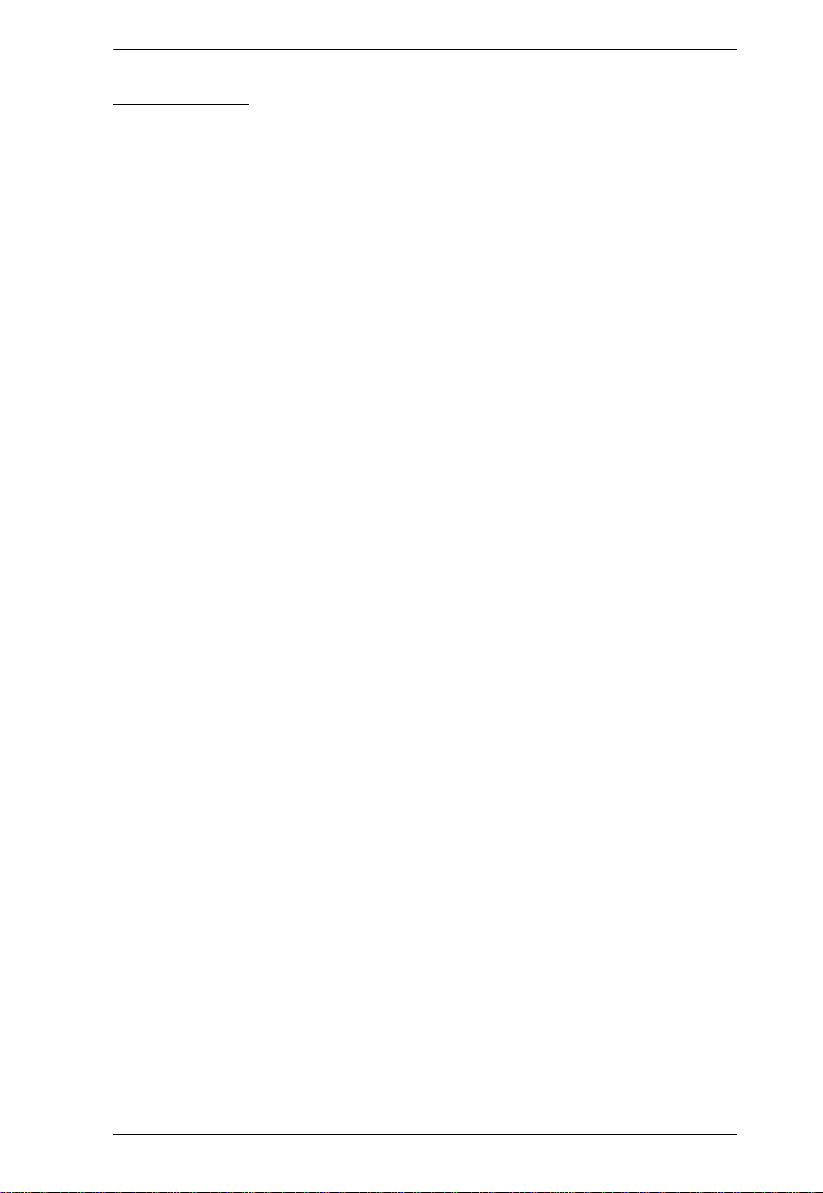
PN0108 User Manual
Power Cords
Use the cables supplied with this package. If it becomes necessary to replace
the cables supplied with this package, be sure to use cables of at least the same
standard as the ones provided.
Power Cord:
For models with a 220 - 240 V AC power supply, use a tandem (T blade) type
attachment plug with ground connector power cord that meets the respective
European country's safety regulations, such as VDE for Germany. The plug
should comply with the VDE 0620 specification; the connector should comply
with the VDE 0625 specification. A minimum 10 A, 0.75 mm
cord (H05VV-F or VW-1) should be used.
Power Outlet Cords:
For models with a 220 - 240 V AC power supply, the connector should comply
with the VDE 0625 or EN60320 specification. A minimum 10 A, 0.75 mm
3G power cord (H05VV-F or VW-1) should be used.
2
x 3G power
2
x
vii
Page 8
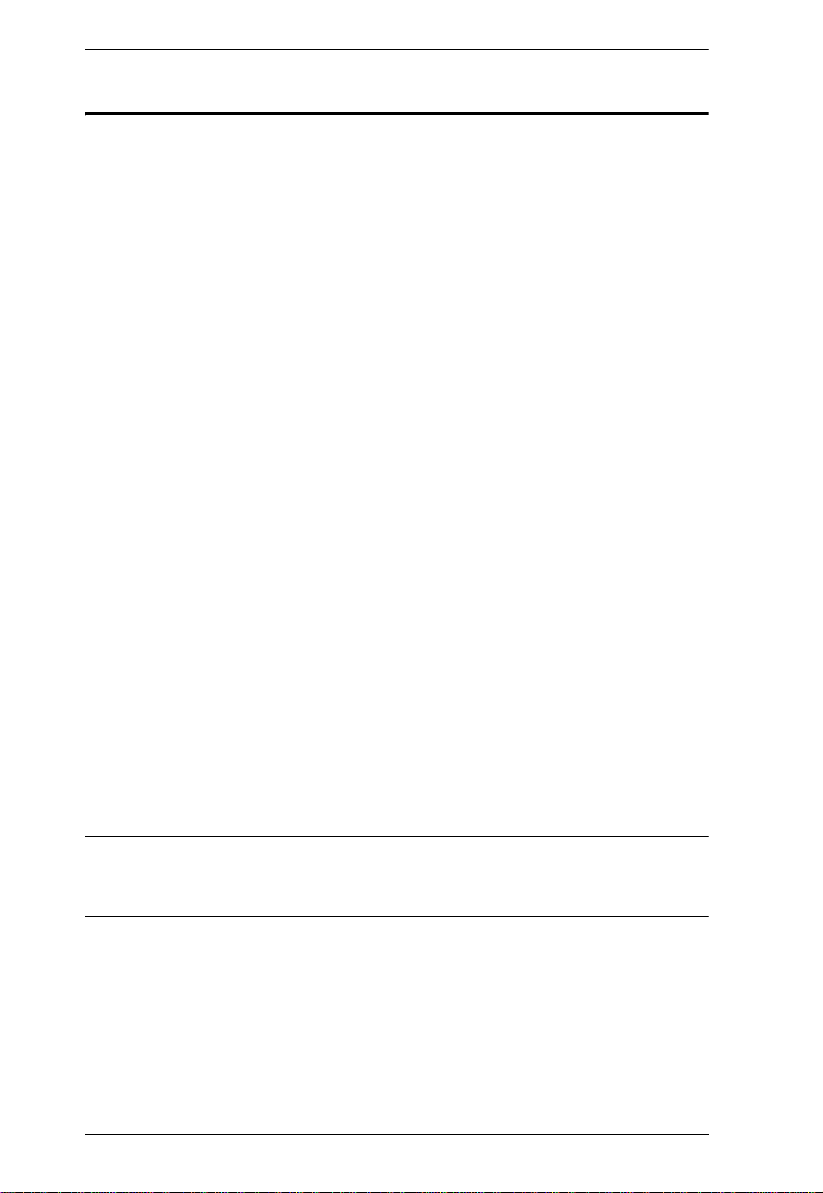
PN0108 User Manual
Package Contents
The PN0108 package consists of:
1 PN0108 Station
1 AC Source Power Cord
8 Power Outlet Power Cords
8 Safe Shutdown Cables
1PON Cable (DB9 F to DB9 M)
1 Rack Mount Kit (Brackets and Phillips head hex M3 x 8 screws)
1 Foot Pad Set (4 pcs.)
1 Software CD
1 User Manual*
1 Quick Start Guide
1 Warranty Registration Card
Check to make sure that all of the components are present and in good order.
If anything is missing, or was damaged in shipping, contact your dealer.
Read this manual thoroughly and follow the installation and operation
procedures carefully to prevent any damage to the switch or to any other
devices on the PN0108 installation.
* Features may have been added to the PN0108 since this manual was printed.
Please visit our website to download the most up-t o-date version of the
manual.
Copyright © 2004-2007 ATEN® International Co., Ltd.
Manual Part No. PAPE-0239-3AXG
Printing Date:02/2007
Altusen and the Altusen logo are registered trademarks of ATEN International Co., Ltd. All rights reserved.
All other brand names and trademarks are the registered property of their respective owners.
viii
Page 9
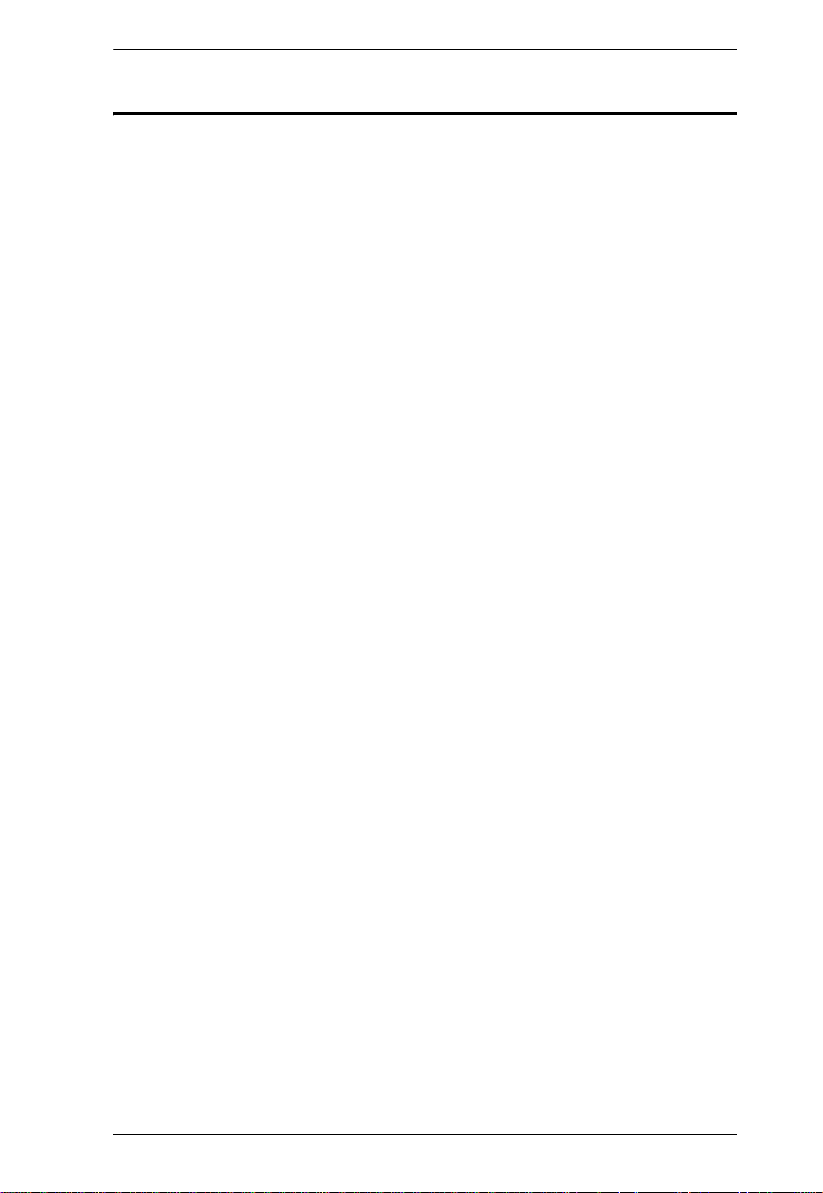
PN0108 User Manual
Contents
FCC Information . . . . . . . . . . . . . . . . . . . . . . . . . . . . . . . . . . . . . . . . . . . . .ii
RoHS. . . . . . . . . . . . . . . . . . . . . . . . . . . . . . . . . . . . . . . . . . . . . . . . . . . . . . ii
User Notice . . . . . . . . . . . . . . . . . . . . . . . . . . . . . . . . . . . . . . . . . . . . . . . . .iii
Safety Instructions. . . . . . . . . . . . . . . . . . . . . . . . . . . . . . . . . . . . . . . . . . . iv
General . . . . . . . . . . . . . . . . . . . . . . . . . . . . . . . . . . . . . . . . . . . . . . . . iv
Rack Mounting . . . . . . . . . . . . . . . . . . . . . . . . . . . . . . . . . . . . . . . . . . vi
Power Cords . . . . . . . . . . . . . . . . . . . . . . . . . . . . . . . . . . . . . . . . . . . . vii
Package Contents. . . . . . . . . . . . . . . . . . . . . . . . . . . . . . . . . . . . . . . . . . .viii
About This Manual . . . . . . . . . . . . . . . . . . . . . . . . . . . . . . . . . . . . . . . . . . xii
Overview . . . . . . . . . . . . . . . . . . . . . . . . . . . . . . . . . . . . . . . . . . . . . . . xii
Conventions . . . . . . . . . . . . . . . . . . . . . . . . . . . . . . . . . . . . . . . . . . . .xiii
ALTUSEN Information. . . . . . . . . . . . . . . . . . . . . . . . . . . . . . . . . . . . . . . .xiv
Online Registration . . . . . . . . . . . . . . . . . . . . . . . . . . . . . . . . . . . . . . .xiv
Technical Support . . . . . . . . . . . . . . . . . . . . . . . . . . . . . . . . . . . . . . . .xiv
Product Information. . . . . . . . . . . . . . . . . . . . . . . . . . . . . . . . . . . . . . .xv
Chapter 1.
Introduction
Overview. . . . . . . . . . . . . . . . . . . . . . . . . . . . . . . . . . . . . . . . . . . . . . . . . . .1
Features . . . . . . . . . . . . . . . . . . . . . . . . . . . . . . . . . . . . . . . . . . . . . . . . . . .1
Requirements . . . . . . . . . . . . . . . . . . . . . . . . . . . . . . . . . . . . . . . . . . . . . . .2
Components . . . . . . . . . . . . . . . . . . . . . . . . . . . . . . . . . . . . . . . . . . . . . . . .3
Front View. . . . . . . . . . . . . . . . . . . . . . . . . . . . . . . . . . . . . . . . . . . . . . .3
Rear View . . . . . . . . . . . . . . . . . . . . . . . . . . . . . . . . . . . . . . . . . . . . . . .5
Chapter 2.
Hardware Setup
Before You Begin . . . . . . . . . . . . . . . . . . . . . . . . . . . . . . . . . . . . . . . . . . . .7
Stacking and Rack Mounting . . . . . . . . . . . . . . . . . . . . . . . . . . . . . . . . . . .7
Stacking. . . . . . . . . . . . . . . . . . . . . . . . . . . . . . . . . . . . . . . . . . . . . . . . .7
Rack Mounting . . . . . . . . . . . . . . . . . . . . . . . . . . . . . . . . . . . . . . . . . . . 8
Single Stage Installation . . . . . . . . . . . . . . . . . . . . . . . . . . . . . . . . . . .10
Daisy Chaining . . . . . . . . . . . . . . . . . . . . . . . . . . . . . . . . . . . . . . . . . .12
Chapter 3.
Browser Operation
Logging In . . . . . . . . . . . . . . . . . . . . . . . . . . . . . . . . . . . . . . . . . . . . . . . . .13
The PN9108 Main Screen. . . . . . . . . . . . . . . . . . . . . . . . . . . . . . . . . .14
Device Selector. . . . . . . . . . . . . . . . . . . . . . . . . . . . . . . . . . . . . . . . . . . . .15
Device Control. . . . . . . . . . . . . . . . . . . . . . . . . . . . . . . . . . . . . . . . . . . . . .15
The Power Status Screen. . . . . . . . . . . . . . . . . . . . . . . . . . . . . . . . . . . . .16
The Top Panel. . . . . . . . . . . . . . . . . . . . . . . . . . . . . . . . . . . . . . . . . . .16
The Bottom Panel . . . . . . . . . . . . . . . . . . . . . . . . . . . . . . . . . . . . . . . .18
ix
Page 10
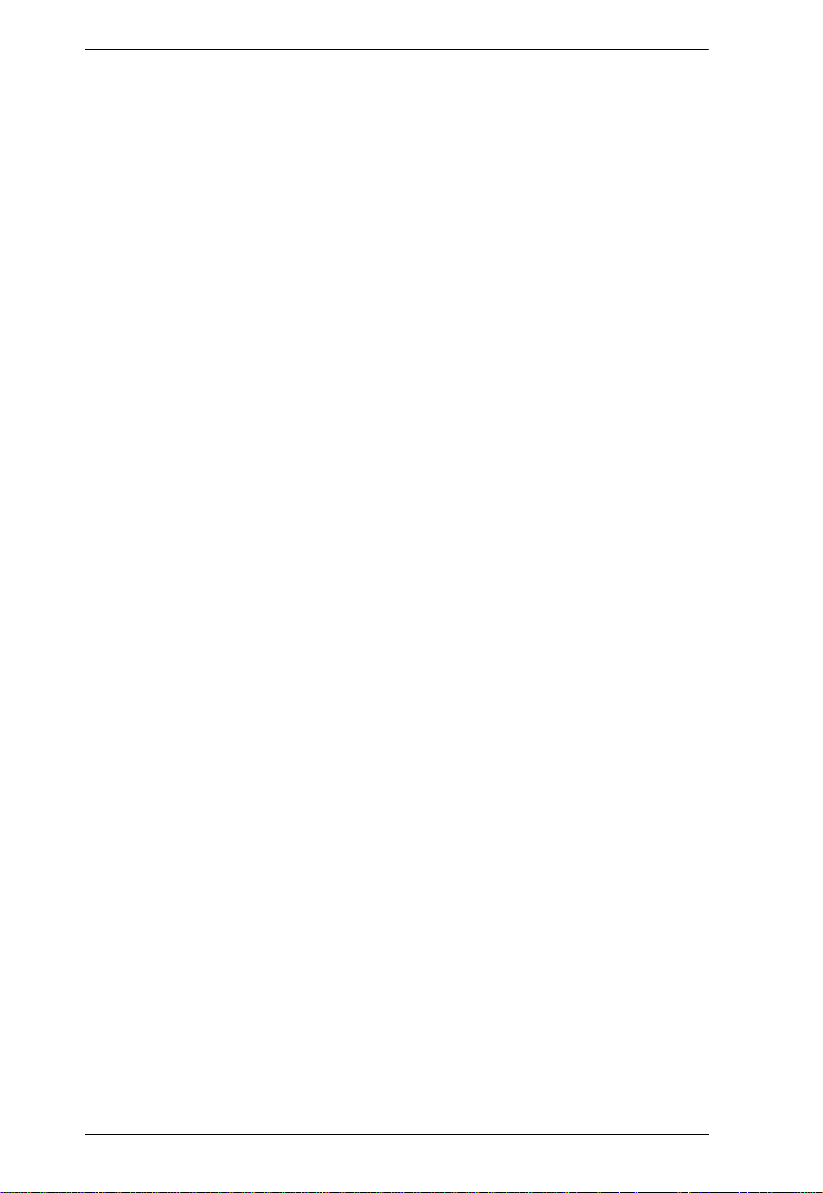
PN0108 User Manual
Chapter 4.
Administration
Working Environment Configuration. . . . . . . . . . . . . . . . . . . . . . . . . . . . .19
General . . . . . . . . . . . . . . . . . . . . . . . . . . . . . . . . . . . . . . . . . . . . . . . .19
Network. . . . . . . . . . . . . . . . . . . . . . . . . . . . . . . . . . . . . . . . . . . . . . . .21
Date / Time . . . . . . . . . . . . . . . . . . . . . . . . . . . . . . . . . . . . . . . . . . . . .24
Firmware. . . . . . . . . . . . . . . . . . . . . . . . . . . . . . . . . . . . . . . . . . . . . . . 25
Logout. . . . . . . . . . . . . . . . . . . . . . . . . . . . . . . . . . . . . . . . . . . . . . . . . 25
Power Management Configuration . . . . . . . . . . . . . . . . . . . . . . . . . . . . . .26
Configuration. . . . . . . . . . . . . . . . . . . . . . . . . . . . . . . . . . . . . . . . . . . .26
Schedule. . . . . . . . . . . . . . . . . . . . . . . . . . . . . . . . . . . . . . . . . . . . . . .31
User Management. . . . . . . . . . . . . . . . . . . . . . . . . . . . . . . . . . . . . . . .32
Monitor . . . . . . . . . . . . . . . . . . . . . . . . . . . . . . . . . . . . . . . . . . . . . . . . 33
Log . . . . . . . . . . . . . . . . . . . . . . . . . . . . . . . . . . . . . . . . . . . . . . . . . . .34
Chapter 5.
Safe Shutdown and Reboot
Overview. . . . . . . . . . . . . . . . . . . . . . . . . . . . . . . . . . . . . . . . . . . . . . . . . .37
Automated Setup . . . . . . . . . . . . . . . . . . . . . . . . . . . . . . . . . . . . . . . . . . .38
Installation. . . . . . . . . . . . . . . . . . . . . . . . . . . . . . . . . . . . . . . . . . . . . .38
Uninstalling . . . . . . . . . . . . . . . . . . . . . . . . . . . . . . . . . . . . . . . . . . . . .39
Manual Setup . . . . . . . . . . . . . . . . . . . . . . . . . . . . . . . . . . . . . . . . . . . . . .40
Windows 2000 / XP / Server 2003:. . . . . . . . . . . . . . . . . . . . . . . . . . .40
NT: . . . . . . . . . . . . . . . . . . . . . . . . . . . . . . . . . . . . . . . . . . . . . . . . . . .42
Chapter 6.
Out of Band Operation
OOB Configuration . . . . . . . . . . . . . . . . . . . . . . . . . . . . . . . . . . . . . . . . . .43
Computer Connection. . . . . . . . . . . . . . . . . . . . . . . . . . . . . . . . . . . . . 44
Modem Connection. . . . . . . . . . . . . . . . . . . . . . . . . . . . . . . . . . . . . . .45
Dialog Box Buttons . . . . . . . . . . . . . . . . . . . . . . . . . . . . . . . . . . . . . . . 47
Direct Terminal Connection (HyperTerminal). . . . . . . . . . . . . . . . . . . . . .48
HyperTerminal Setup . . . . . . . . . . . . . . . . . . . . . . . . . . . . . . . . . . . . .48
Logging In . . . . . . . . . . . . . . . . . . . . . . . . . . . . . . . . . . . . . . . . . . . . . .51
Indirect Terminal Connection (HyperTerminal). . . . . . . . . . . . . . . . . . . . .52
Connection Setup . . . . . . . . . . . . . . . . . . . . . . . . . . . . . . . . . . . . . . . .52
Final Check. . . . . . . . . . . . . . . . . . . . . . . . . . . . . . . . . . . . . . . . . . . . . 53
Logging In . . . . . . . . . . . . . . . . . . . . . . . . . . . . . . . . . . . . . . . . . . . . . .54
Direct Dial In Connection (PPP) . . . . . . . . . . . . . . . . . . . . . . . . . . . . . . . . 55
Connection Setup . . . . . . . . . . . . . . . . . . . . . . . . . . . . . . . . . . . . . . . .55
Finishing Up . . . . . . . . . . . . . . . . . . . . . . . . . . . . . . . . . . . . . . . . . . . .58
Logging In . . . . . . . . . . . . . . . . . . . . . . . . . . . . . . . . . . . . . . . . . . . . . .59
Indirect Dial In Connection (PPP). . . . . . . . . . . . . . . . . . . . . . . . . . . . . . . 60
Connection Setup . . . . . . . . . . . . . . . . . . . . . . . . . . . . . . . . . . . . . . . .60
Finishing Up . . . . . . . . . . . . . . . . . . . . . . . . . . . . . . . . . . . . . . . . . . . .61
Logging In . . . . . . . . . . . . . . . . . . . . . . . . . . . . . . . . . . . . . . . . . . . . . .61
x
Page 11
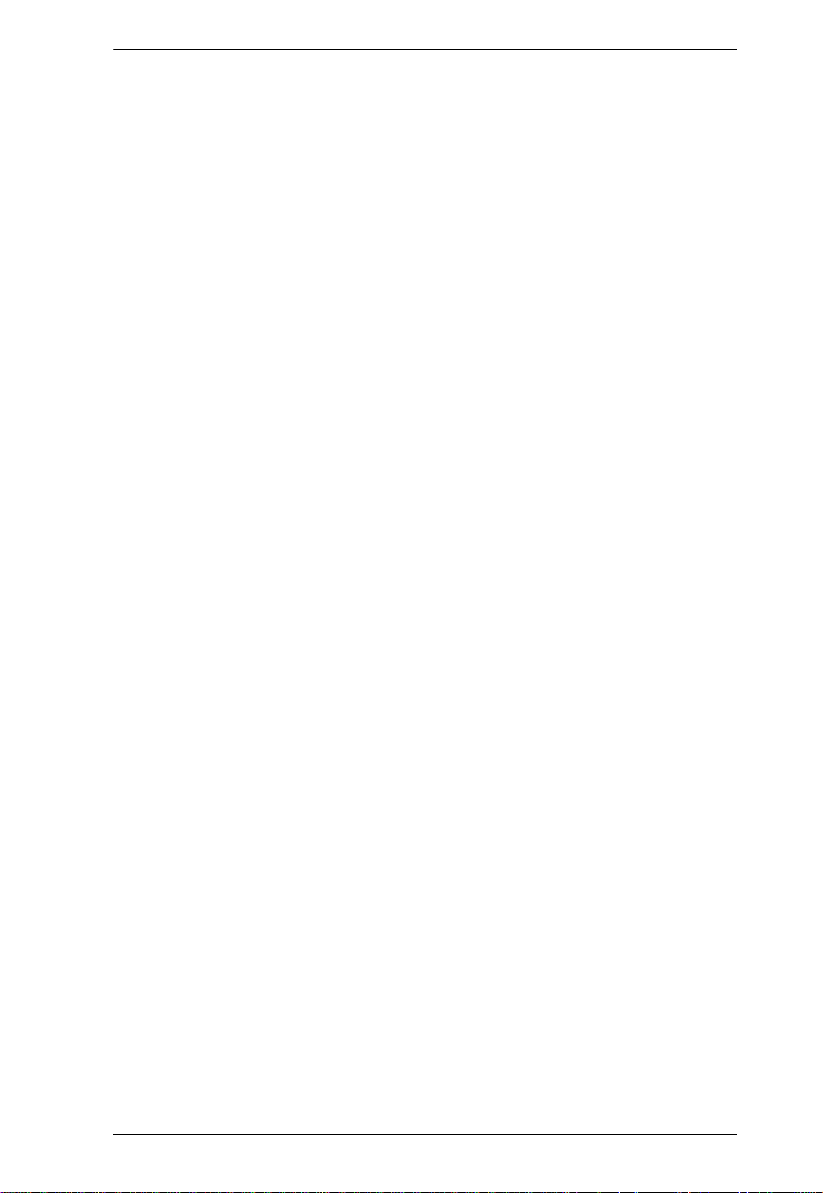
PN0108 User Manual
Dial Out Connection . . . . . . . . . . . . . . . . . . . . . . . . . . . . . . . . . . . . . . . . .62
Connection Setup . . . . . . . . . . . . . . . . . . . . . . . . . . . . . . . . . . . . . . . .62
Logging In . . . . . . . . . . . . . . . . . . . . . . . . . . . . . . . . . . . . . . . . . . . . . .63
Telnet . . . . . . . . . . . . . . . . . . . . . . . . . . . . . . . . . . . . . . . . . . . . . . . . .64
Terminal Access . . . . . . . . . . . . . . . . . . . . . . . . . . . . . . . . . . . . . . . . .64
Browser Access. . . . . . . . . . . . . . . . . . . . . . . . . . . . . . . . . . . . . . . . . .64
Chapter 7.
Upgrading The Firmware
Preparation . . . . . . . . . . . . . . . . . . . . . . . . . . . . . . . . . . . . . . . . . . . . . . . . 65
Starting the Upgrade. . . . . . . . . . . . . . . . . . . . . . . . . . . . . . . . . . . . . . . . .66
Appendix
IP Address Determination. . . . . . . . . . . . . . . . . . . . . . . . . . . . . . . . . . . . .67
Troubleshooting . . . . . . . . . . . . . . . . . . . . . . . . . . . . . . . . . . . . . . . . . . . .70
Trusted Certificates. . . . . . . . . . . . . . . . . . . . . . . . . . . . . . . . . . . . . . . . . .73
Overview . . . . . . . . . . . . . . . . . . . . . . . . . . . . . . . . . . . . . . . . . . . . . . .73
Installing the Certificate. . . . . . . . . . . . . . . . . . . . . . . . . . . . . . . . . . . .74
Certificate Trusted. . . . . . . . . . . . . . . . . . . . . . . . . . . . . . . . . . . . . . . .75
Administrator Login Failure. . . . . . . . . . . . . . . . . . . . . . . . . . . . . . . . . . . .76
Specifications . . . . . . . . . . . . . . . . . . . . . . . . . . . . . . . . . . . . . . . . . . . . . .77
Null Modem Cable Diagrams . . . . . . . . . . . . . . . . . . . . . . . . . . . . . . . . . .78
Battery Replacement. . . . . . . . . . . . . . . . . . . . . . . . . . . . . . . . . . . . . . . . .78
Limited Warranty. . . . . . . . . . . . . . . . . . . . . . . . . . . . . . . . . . . . . . . . . . . .79
xi
Page 12
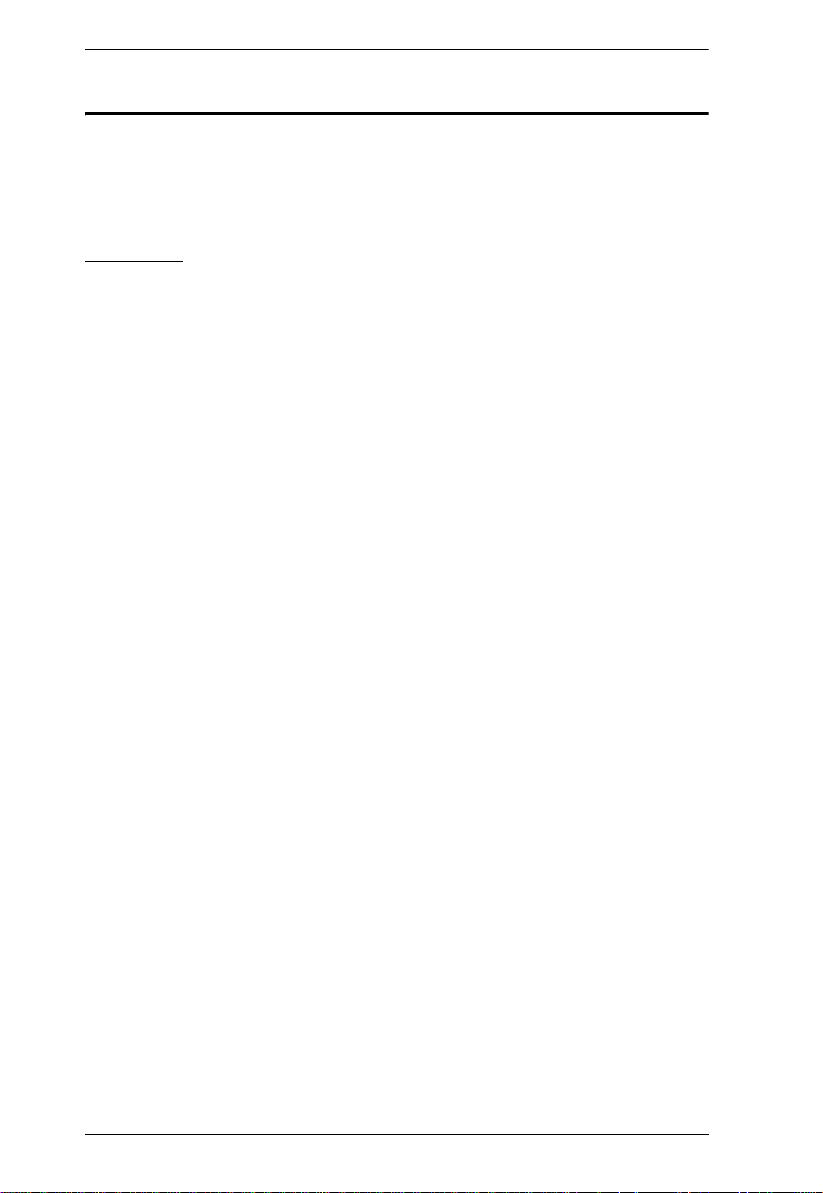
PN0108 User Manual
About This Manual
This User Manual is provided to help you get the most from your PN0108
system. It covers all aspects of installation, configuration and operation. An
overview of the information found in the manual is provided below.
Overview
Chapter 1, Introduction, introduces you to the PN0108 system. Its
purpose, features and benefits are presented, and its front and back panel
components are described.
Chapter 2, Hardware Setup, provides step-by-step instructions for setting
up your installation.
Chapter 3, Logging In, describes the various methods that can be used to
access the PN0108.
Chapter 4, Operation, explains how to set up and operate the PN0108 once
you are logged in.
Chapter 5, Administration, describes the administrative procedures that
are employed to configure the PN0108's working environment.
Chapter 6, Safe Shutdown and Reboot, shows you how to safely close
a system down and reboot your devices without involving the danger to the file
systems that simply killing the power supply does.
Chapter 7, Upgrading The Firmware, explains how to upgrade the
PN0108's firmware with the latest available versions.
An Appendix, provides specifications and other technical information
regarding the PN0108.
xii
Page 13
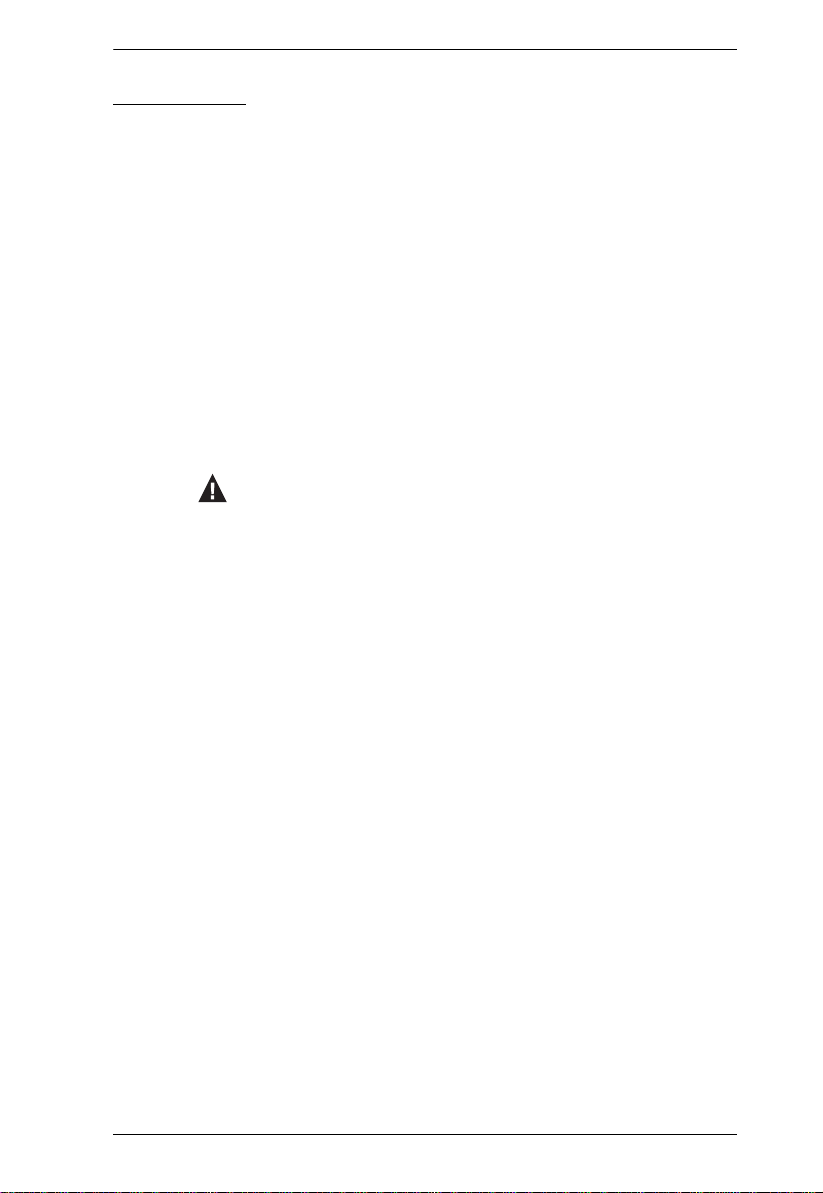
Conventions
This manual uses the following conventions:
Monospaced Indicates text that you should key in.
PN0108 User Manual
[ ] Indicates keys you should press. For example, [Enter] means
1. Numbered lists represent procedures with sequential steps.
♦ Bullet lists provide information, but do not involve sequential
→ Indicates selecting the option (on a menu or dialog box, for
to press the Enter key. If keys need to be chorded, they
appear together in the same bracket with a plus sign
between them: [Ctrl+Alt].
steps.
example), that comes next. For example, Start
means to open the Start menu, and then select Run.
Indicates critical information.
→ Run
xiii
Page 14
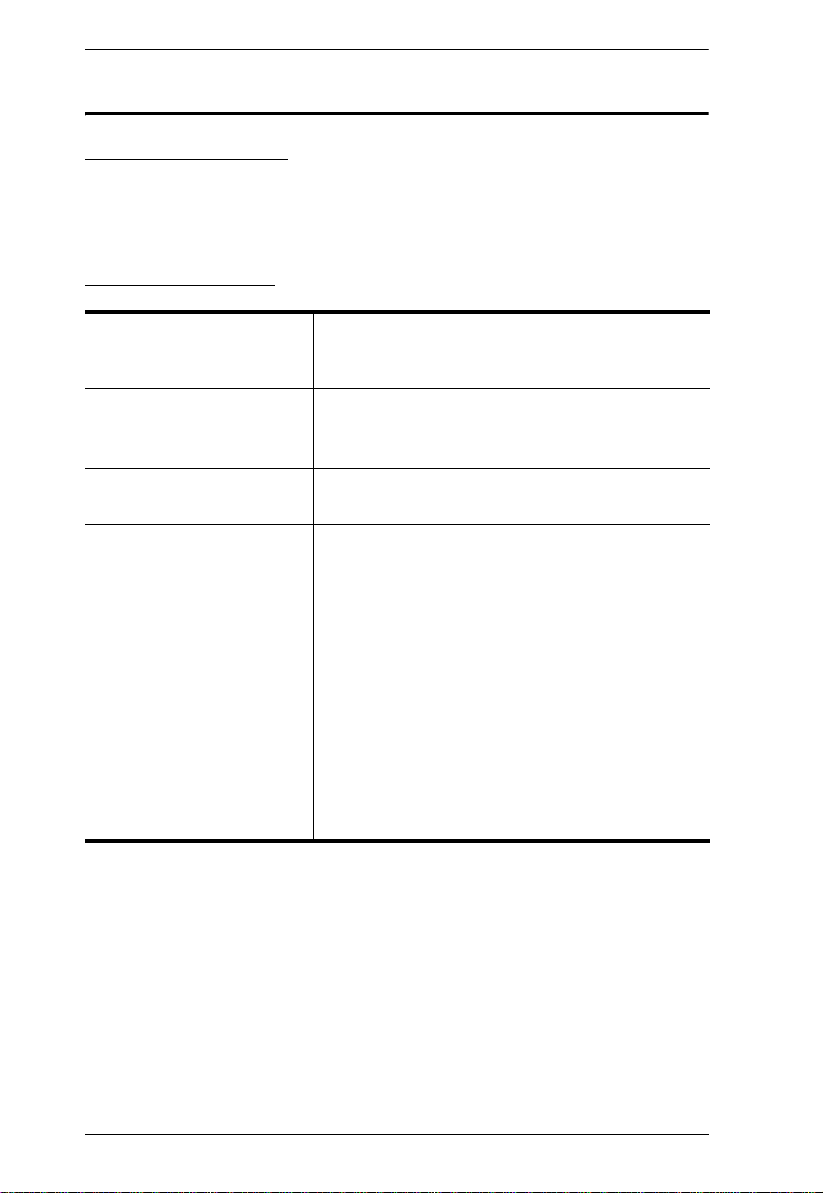
PN0108 User Manual
ALTUSEN Information
Online Registration
You can register your ALTUSEN product at our online e-Support Center:
http://support.aten.com.
Technical Support
North America Technical
Phone Support
International Technical
Phone Support
Email Support Email your questions and concerns to:
Online Support
Technical Support
Troubleshooting
Documentation
Software Updates
Registered ALTUSEN product owners are entitled to
telephone technical support. Call the ALTUSEN
Technical Support Center: 949-453-8885.
8. Contact your local dealer.
9. Call the ALTUSEN Technical Support Center:(886-2) 8692-6959.
support@aten.com
10.Online technical support is available to
AL TSEN customers through our e-Support
Center:
http://support.aten.com.
11.Online troubleshooting that describes the
most commonly encountered problems and
offers possible solutions to them; online
documentation (including electronically
available manuals); and the latest drivers
and firmware for your product are
available at the ALTUSEN website:
http://www.aten.com
When you contact ALTUSEN technical support with a problem, please have
the following information ready beforehand:
Product model number, serial number, and date of purchase.
Your computer configuration, including operating system, revision level,
expansion cards, and software.
Any error messages displayed at the time the error occurred.
The sequence of operations that led up to the error.
Any other information you feel may be of help
xiv
Page 15
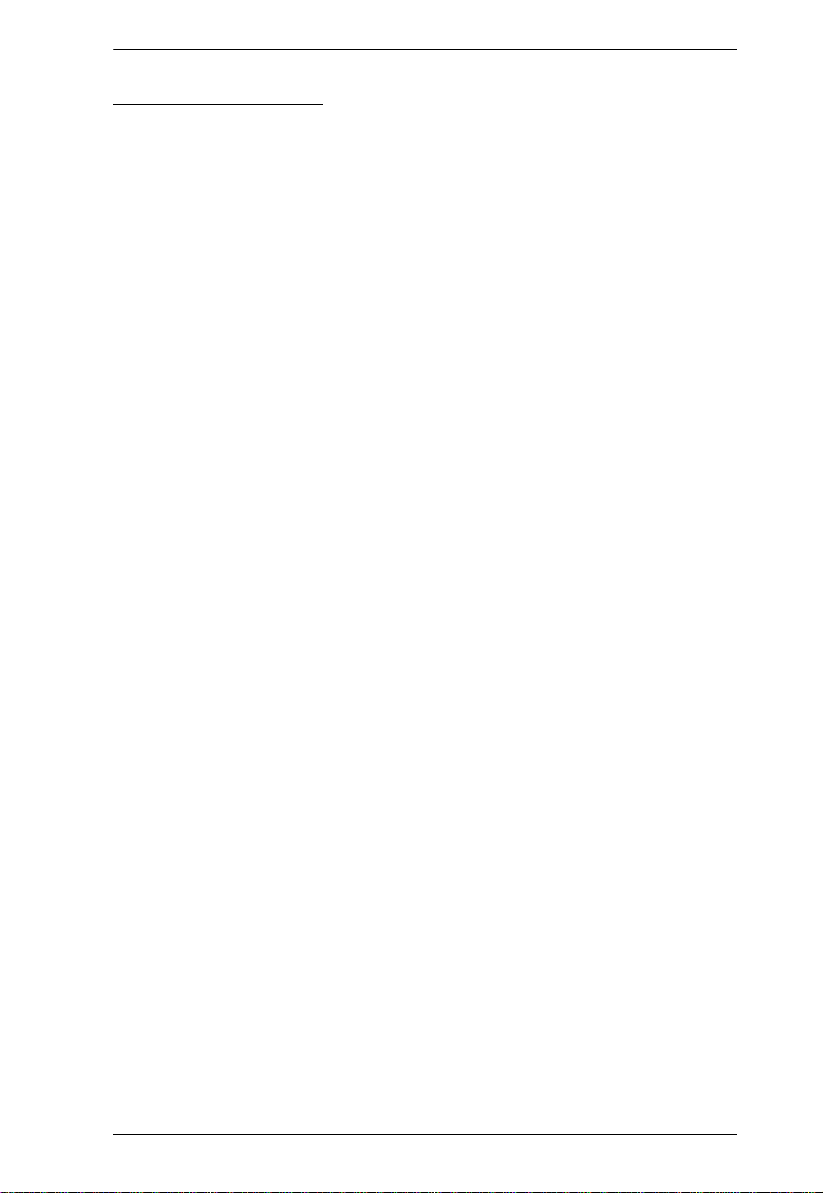
PN0108 User Manual
Product Information
For information about all of ALTUSEN's products and how they can help you
connect without limits, visit ALTUSEN on the web or contact an ALTUSEN
Authorized Reseller.
In the United States of America, call: 866-ALTUSEN (258-8736)
In Canada and South America, call: 949-453-8885
In all other locations, call: 886-2-8692-6789
Visit ALTUSEN on the web at http://www.aten.com for a list of locations
and telephone numbers
xv
Page 16
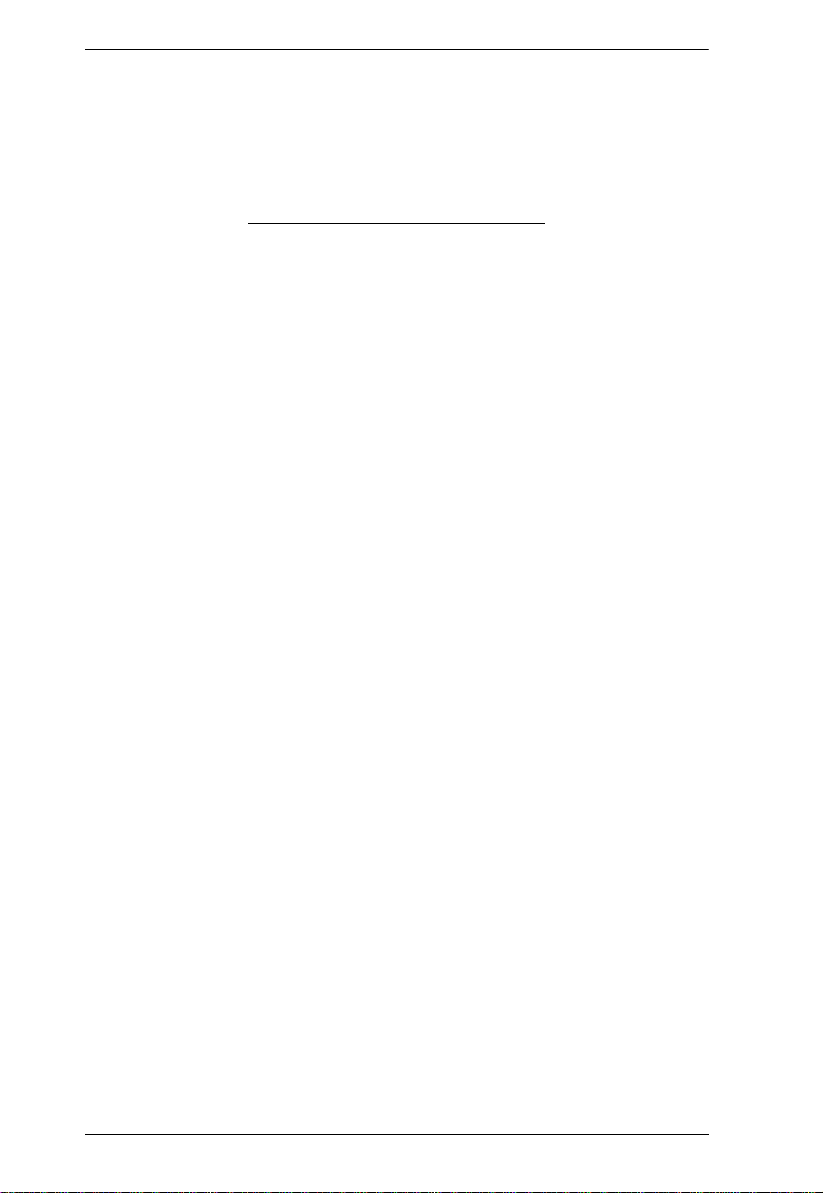
PN0108 User Manual
This Page Intentionally Left Blank
xvi
Page 17
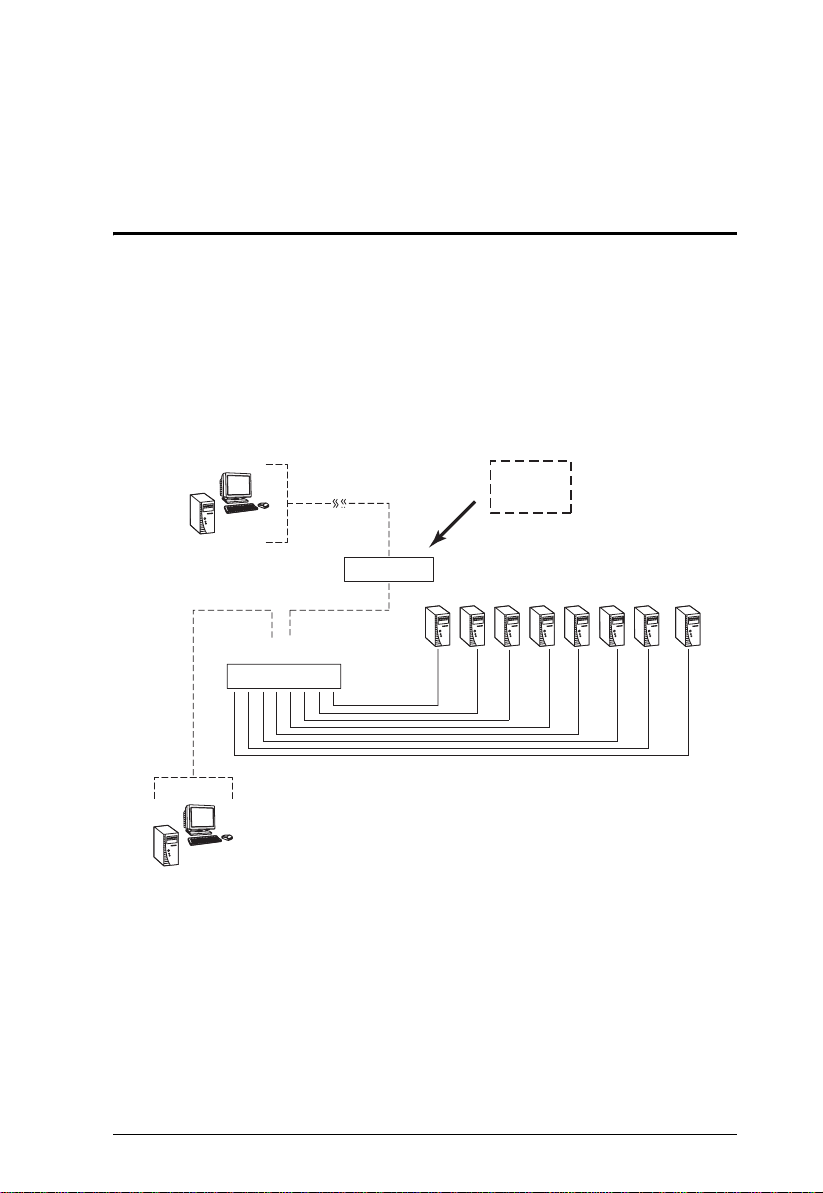
Chapter 1
Introduction
Overview
The PN0108 Power Over the NET™ is a control unit that offers remote power
management for up to eight devices (computers, hubs, routers, etc.). When
connected to an ATEN or Altusen TCP/IP accessible module via its PON
(RS232) port – see the diagram below – it allows administrators from any
computer connected to the internet, whether down the hall, or half way around
the world – to control the power off, power on, and reboot status for each
attached device. See Supported Devices, page 62 for a list of compatible
ATEN/ALTUSEN devices.
Remote
Administrator
Local Terminal
Connection
PON (RS232)
Port
PN0108
TCP/IP
ATEN/ALTUSEN
Over IP
Device
1
Page 18
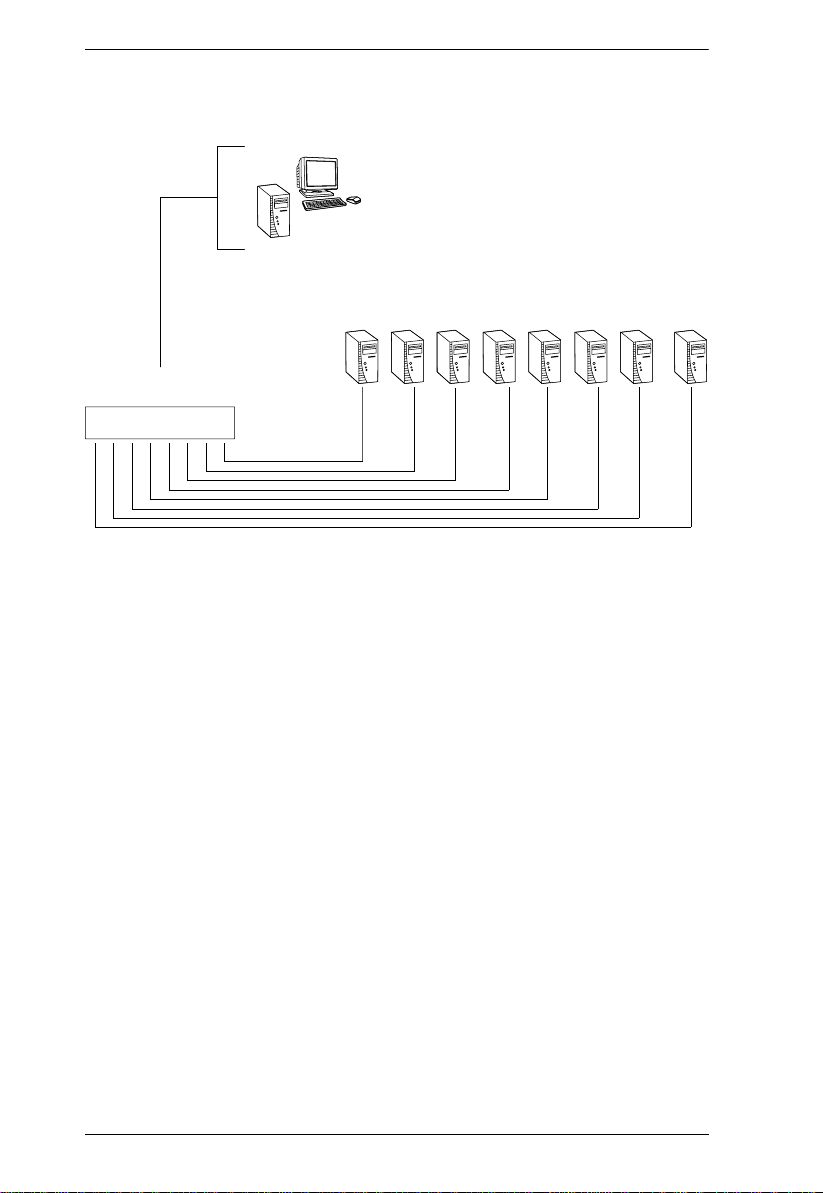
PN0108 User Manual
For flexibility, the PON port can also be used to administer the PN0108 locally
via a serial terminal session.
Local Terminal
Connection
PON (RS232)
Por t
PN0108
Up to 15 additional PN0108 units can be daisy chained down from the original
unit, providing remote power management for up to 128 devices. Installation
is fast and easy: plugging cables into their appropriate ports and a simple setup
is all that is entailed.
Since the PN0108's firmware is upgradeable, you can stay current with the
latest functionality improvements simply by downloading firmware updates
from our website as they become available.
With its advanced features and ease of operation, the PN0108 is the most
convenient, most reliable, and most cost effective way to remotely manage
power access for multiple computer installations.
2
Page 19
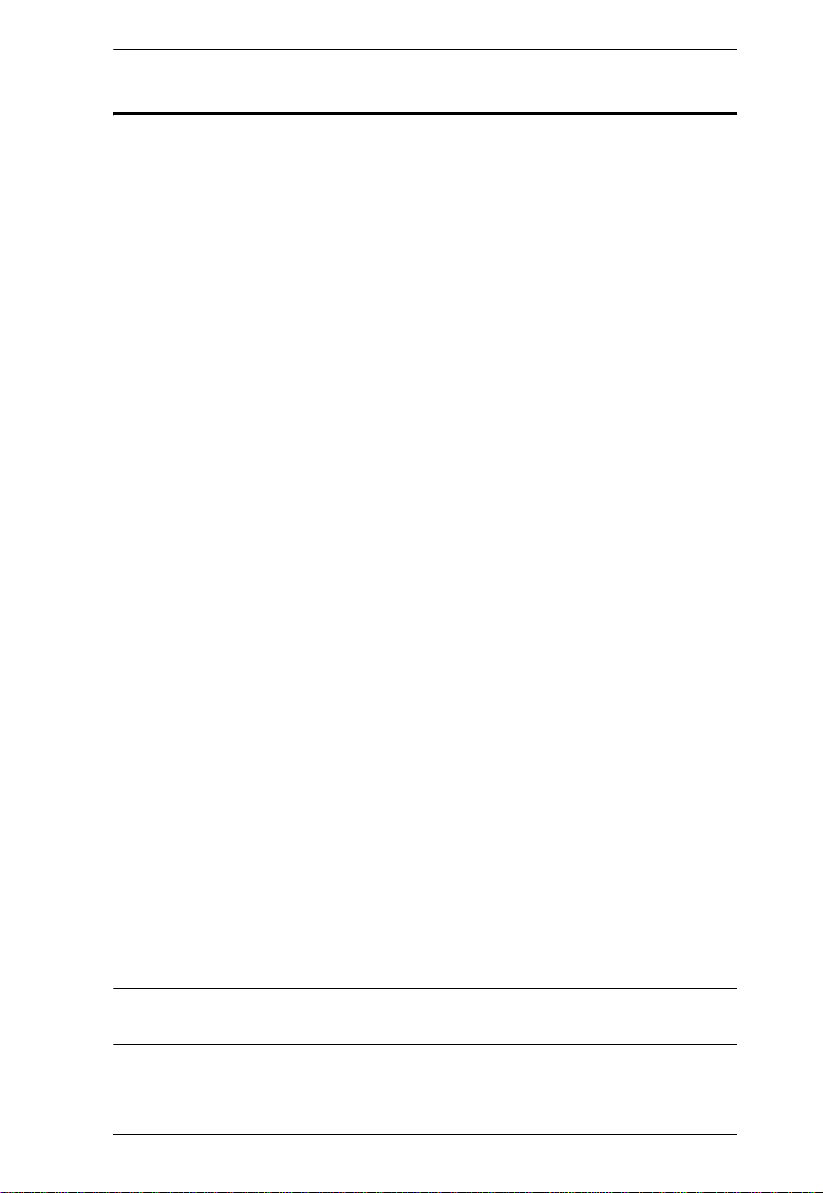
Chapter 1. Introduction
Features
Remote power on/off/reboot control for eight outlets via TCP/IP and a
built in RS-232 PON (Power over the Net™) port
Local power on/off/reboot control via the PN0108's PON port to the
computer's RS-232 port
Daisy chain up to 15 additional stations to control up to 128 outlets
Manual switching between Local and Remote access for each port via
front panel push button switches
Individual control of each port – users can set the power on sequence and
delay time for each port to allow equipment to be turned on in the proper
order
Easy setup and operation via a GUI interface
Provides three configuration/management methods: Browser; Telnet; or
Console Terminal
Safe shutdown and rebooting for Windows systems*
Overcurrent protection and recovery for each AC port (110 V model only);
total port overcurrent protection (both models) – remote users can monitor
the current status via the GUI interface
Separate circuits for the unit's power and the power to the devices – the
power control status menu is still accessible even when an overcurrent
condition trips the devices' circuit breaker
On/Off scheduling – allows everything from a one-time start/shutdown, to
daily, weekly, etc. starts/shutdowns at user-specified times
Port grouping – perform the same action on a specified group of ports
LEDs for easy status monitoring
Two level (Administrator and User) security
Configuration can be reset
Firmware upgradeable – daisy chained stations receive the upgrade via the
daisy chain bus
* Safe shutdown and rebooting is supported if the Power Monitor utility has
been installed (see Automated Setup, page 48).
3
Page 20
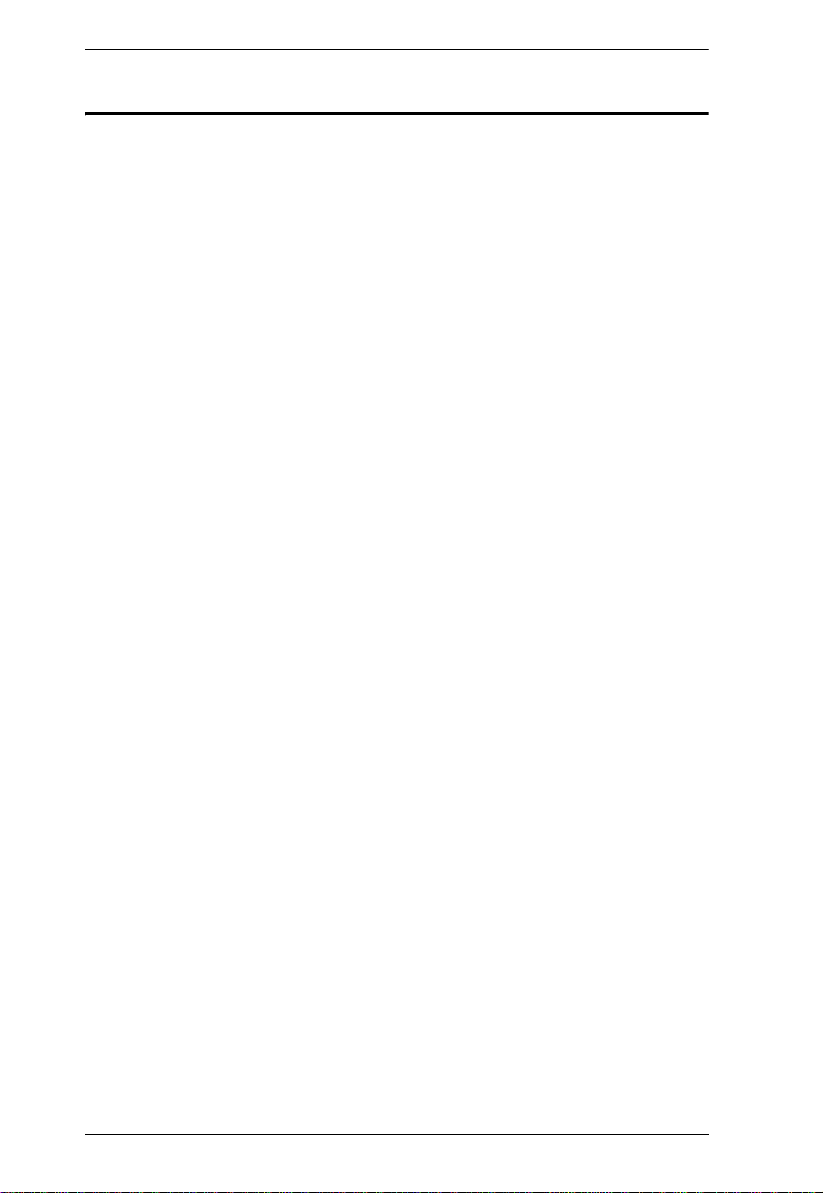
PN0108 User Manual
Requirements
Browsers accessing the PN0108 must support SSL 128 bit encryption.
For the Java access, you must have Java J2RE (1.4 or higher) installed on
your computer. Java is available for free download from the Sun Java
website: http://java.sun.com
For cold booting of attached computers, the computer's BIOS must
support this feature.
For Safe Shutdown:
The computer must be running Windows (Windows 98 or higher).
The computer's BIOS must support Safe Shutdown – see Overview,
page 47, for detailed information.
There must be an available COM port on the computer for the Safe
Shutdown cable to plug into.
4
Page 21
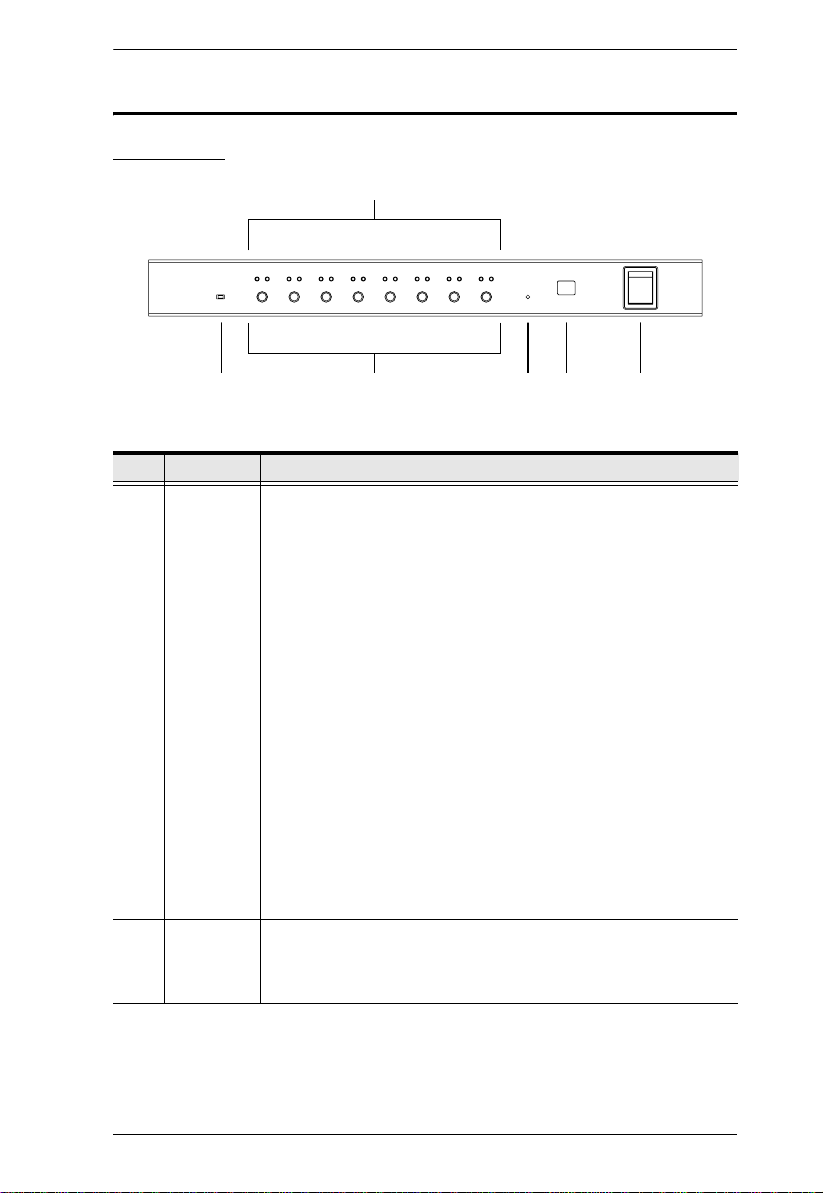
Chapter 1. Introduction
Components
Front View
1
2 4 5 63
No. Item Description
1 Port LEDs The Port LEDs provide status information about their
2 Firmware
Upgrade
Switch
corresponding AC outlet ports. There is one pair of LEDs for each
port. The one on the left is the Remote Access LED; the one on
the right is the Power LED:
A Remote Access LED lights GREEN to indicate that the device
attached to its corresponding port is capable of being controlled
remotely.
A Power LED lights ORANGE to indicate that there is electricity
going to its corresponding outlet. The LED flashes under the
following conditions:
If Modem Ring Resume is enabled (see Modem Ring
Resume*, page 39), the outlet still receives electricity even
when it is OFF. The Power LED blinks OFF, then ON for 8
seconds, then repeats this sequence to indicate this
situation.
When a power status change is pending, the LED flashes
until the change has taken place.
If both LEDs flash it indicates that there is either an overcurrent
situation, or the relay has failed. See Flashing Lightbulb,
page 33, for more details.
During normal operation this switch is in the NORMAL position.
The RECOVER position is used when performing a firmware
upgrade. See Upgrading The Firmware, page 53, for upgrading
details.
(Continues on next page.)
5
Page 22
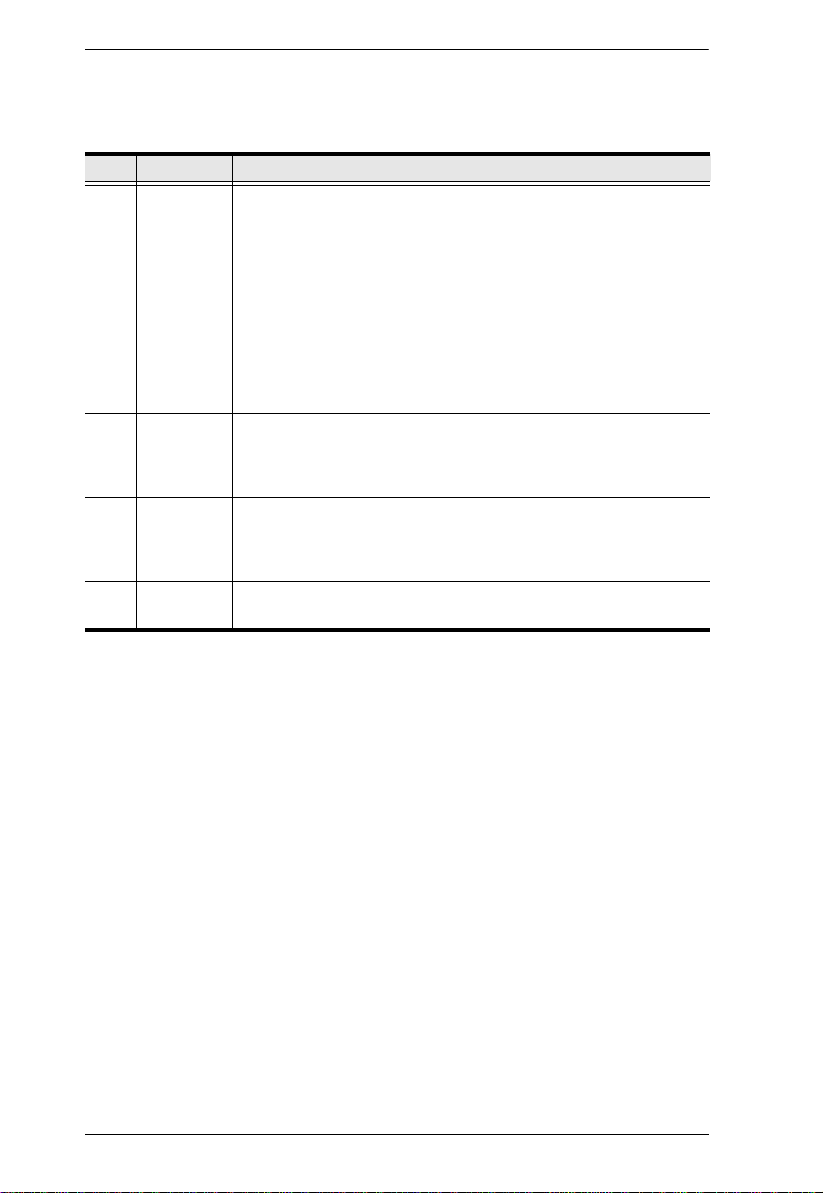
PN0108 User Manual
(Continued from previous page.)
No. Item Description
3 Power
Control
Buttons
Each button (A to H), controls the power status of its
corresponding AC output port as follows:
Pressing the button for less than 3 seconds toggles the port
between Remote Access enabled and Remote Access disabled
(Local Mode). If Remote Access is disabled, the switch does not
allow the port to be managed from a remote connection. (The
Remote Access LED is off when Remote Access Mode has
been disabled for its corresponding port.)
Under Local Mode, pressing and holding the button in for more
than 3 seconds switches the power to its corresponding port On
or Off.
4 Reset
Switch
5 Station ID
LED
6 Power
Switch
Pressing and holding this switch in for more that three seconds
resets the PN9108 to its factory default settings. This switch is
recessed and must be pushed with a thin object, such as the end
of a paper clip, or a ballpoint pen.
The PN0108's Station ID displays here. If this is a Single Station
installation (See Single Stage Installation, page 11, or the First
Station on a Daisy Chained installation (see Daisy Chaining,
page 13), the PN0108 has a Station ID of 01.
This standard rocker switch powers the PN0108 On and Off.
6
Page 23
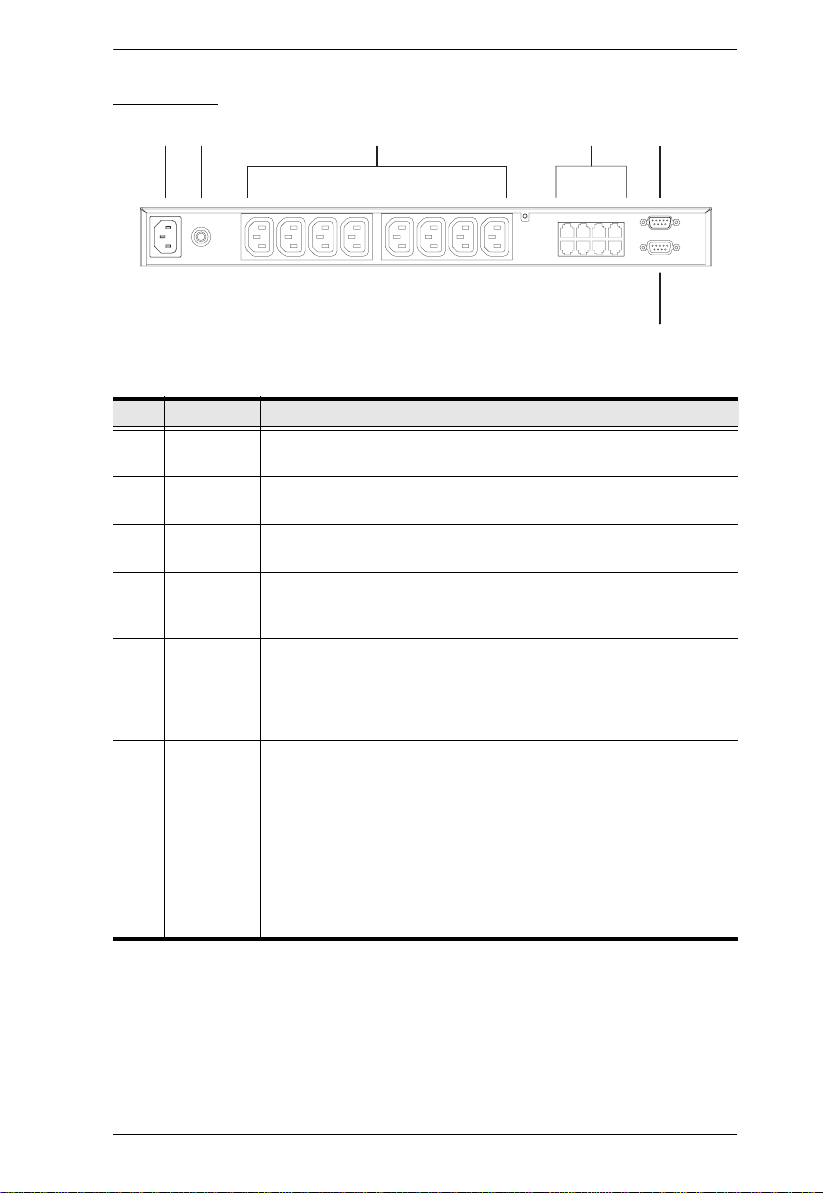
Rear View
Chapter 1. Introduction
3 41 2
No. Item Description
1 Power
Socket
2Circuit
Breaker
3 AC Power
Outlets
4 Safe
Shutdown
Ports
5PON
(Power
over the
NET™)
Output Port
6 PON Input
Port
The power cable from the AC source plugs in here.
Press to reset the circuit.
The power cables that connect to the computers plug in here.
Provides safe shutdown and rebooting for Windows 98SE, ME,
NT, 2000, XP and 2003 Server systems.
When daisy chaining PN9108 Stations, this is the Chain Out port.
See p. 13 for daisy chaining details.
For a single unit installation, or for the first station of a daisy
chained installation, the PON cable that connects to the CN6000 (or other compatible device - see Supported Devices,
page 62), plugs in here.
In a daisy chained installation, the PON cable from the Chain
Out port of the parent unit plugs in here.
When performing a firmware upgrade, the PON cable that
connects the PN0108 to the computer that will transfer the
upgraded firmware (see Preparation, page 53), plugs in here.
5
6
7
Page 24
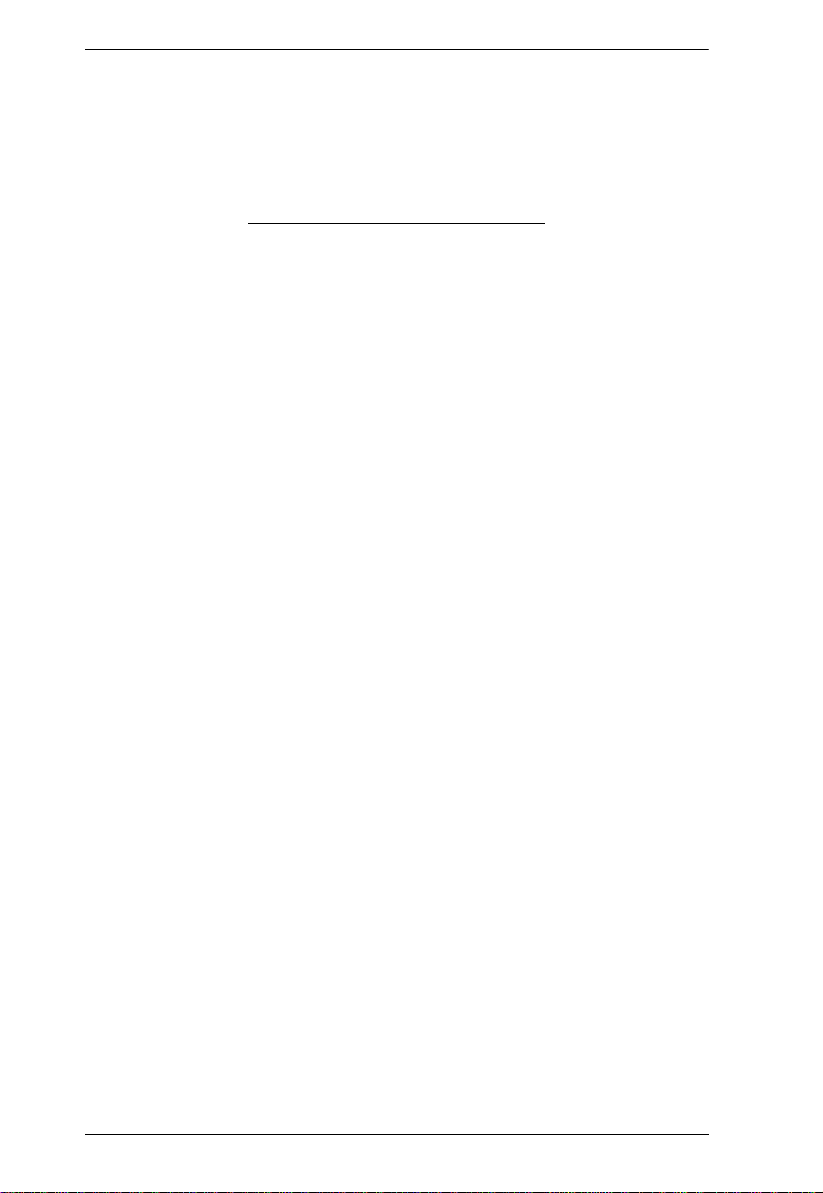
PN0108 User Manual
This Page Intentionally Left Blank
8
Page 25
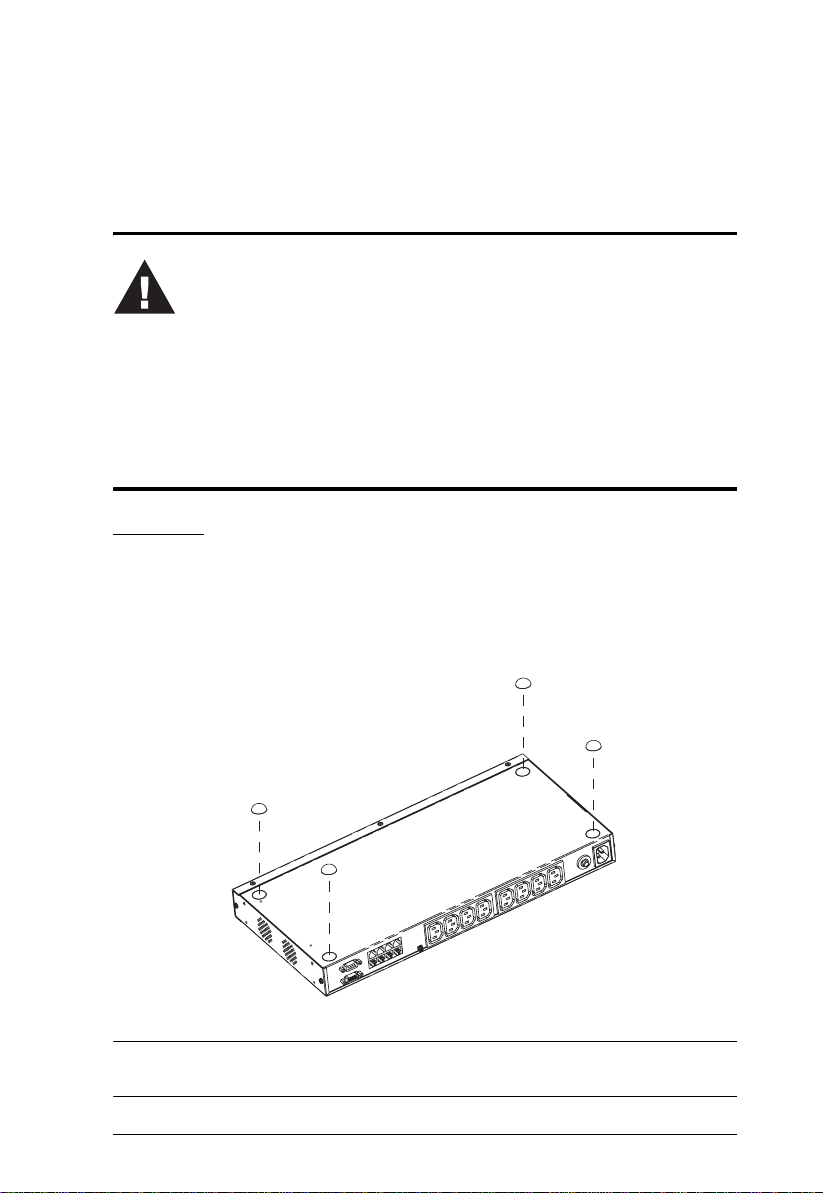
Chapter 2
Hardware Setup
Before You Begin
1. Important safety information regarding the placement of this
device is provided on page iv. Please review it before
proceeding.
2. Make sure that power to all the devices you will be connecting
up have been turned off. You must unplug the power cords of
any computers that have the Keyboard Power On function.
Stacking and Rack Mounting
Stacking
The PN0108can be placed on any appropriate level surface that can safely
support its weight plus the weight of its attached cables. To place or stack the
PN0108, remove the backing material from the bottom of the rubber feet that
came with this package, and stick them onto the switch's bottom panel at the
corners, as shown in the diagram, below
Note: To ensure adequate ventilation, allow at least 5.1 cm on each side, and
12.7cm at the back for power cord and cable clearance.
9
Page 26
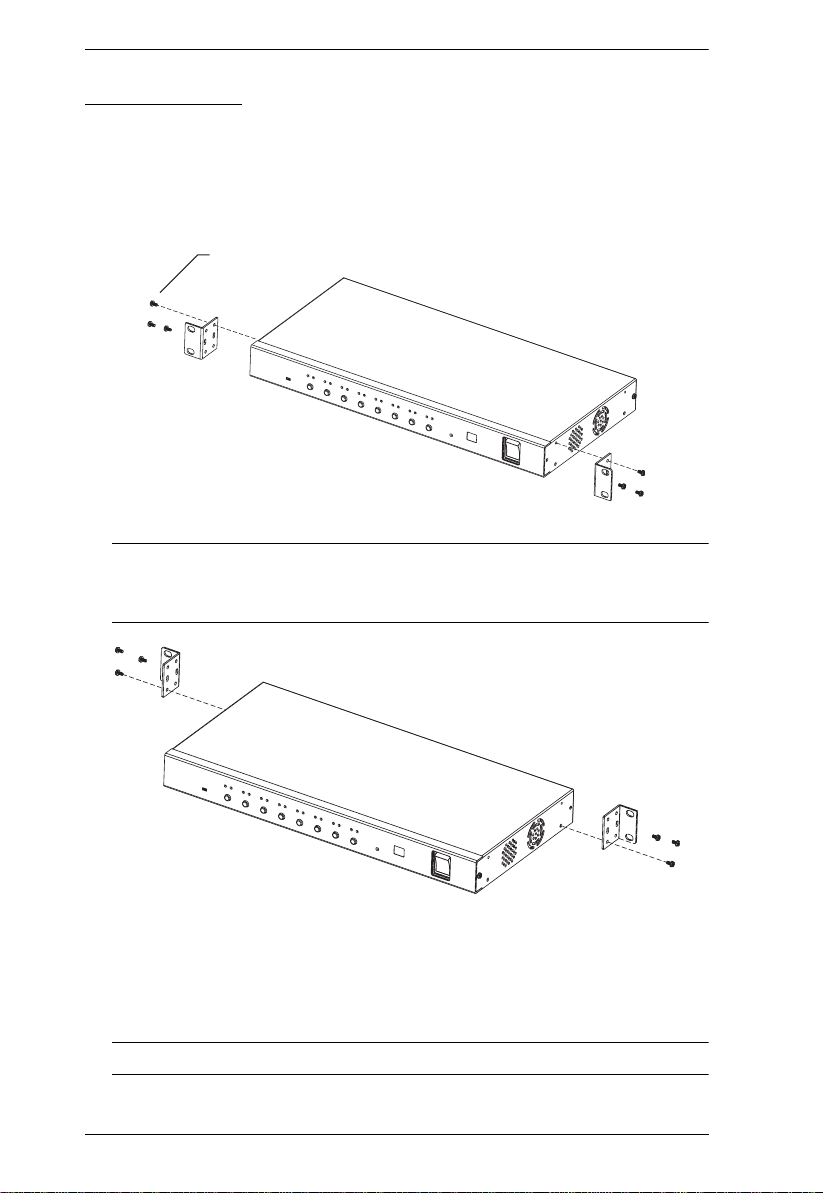
PN0108 User Manual
Rack Mounting
The PN0108 can be installed in most standard 19" (1U) racks. To rack mount
the unit do the following:
1. Use the screws supplied with your rack mounting kit to attach the rack
mounting brackets to each side of the device:
Phillips Hex Head
M3 x 8
Note: The unit can be installed either at the front or the back of the rack.
To install it at the back, simply screw the brackets into the holes at
the rear of the unit.
2. Position the device in the rack and align the holes in the mounting brackets
with the hole in the rack.
3. Screw the mounting brackets to the rack.
Note: Cage nuts are provided for racks that are not prethreaded.
10
Page 27

Chapter 2. Hardware Setup
Single Stage Installation
In a Single Stage installation, there are no additional PN0108s daisy chained
down from the first unit. To set up a single stage installation, refer to the
installation diagram below (the numbers in the diagram correspond to the
numbered steps), and do the following:
1. Use the PON cable that was provided with this package to connect the
PN0108's PON IN port to the CN-6000's (or other compatible device - see
Supported Devices, page 62) PON port.
2. For each device, use one of the AC Outlet power cords supplied with this
package to connect from any available PN0108 output port to the device's
AC socket. See Power Cords, page vii, for power cord safety information.
3. Safe Shutdown is supported for computers running Windows 98SE, ME,
NT, 2000, XP, and Windows Server 2003.
If you choose to utilize the Safe Shutdown feature (use of this feature is
optional), for each computer use a Safe Shutdown cable to connect from
the PN0108's Safe Shutdown port to the computer's serial port.
Note: You must connect the computer to the same letter designation for
both the AC Outlet and Safe Shutdown ports.
4. Use the AC power cord provided with this package to connect the
PN0108's Power Socket to an AC power source. See Power Cords,
page vii, for power cord safety information.
5. Turn on the PN0108.
6. Turn on the devices.
11
Page 28

PN0108 User Manual
Single Stage Installation Diagram
2
PN0108
4
CN-6000
3
1
12
Page 29

Chapter 2. Hardware Setup
Daisy Chaining
To manage even more devices, up to 15 additional PN0108s can be daisy
chained down from the top level unit. Up to 128 devices can be managed on a
complete installation. To set up a daisy chained installation do the following:
1. For each PN0108 that you add to the chain, use the DB-9 to DB-9 PON
cable that was provided with it to connect the parent PN0108's PON OUT
port to the child PN0108's PON IN port.
2. Power up the daisy chained PN0108s in sequence starting with the highest
level parent and working down. In each case, wait for the PN0108's
Station ID to be ascertained and displayed on the Station ID LED before
powering on the next unit.
The Station ID for First Stage unit is 01; the ID for the Second Stage unit is
02, etc.
3. After all the PN0108s are up, power on the devices.
Daisy Chain Installation Diagram
13
Page 30

PN0108 User Manual
This Page Intentionally Left Blank
14
Page 31

Chapter 3
Logging In
Overview
Depending on your installation's components, the PN0108 can be accessed in
various ways: via a browser connection to an ATEN/ALTUSEN internet
enabled KVM switch (see Supported Devices, page 62 for a list of supported
switches); a browser connection to a PN9108 or SN0108/SN0116; or from a
local computer using a terminal program (such as Hyperterminal), or a Java
application. The sections that follow explain how to connect with each method.
CN-6000 Browser Login
Logging In
Remote operation of the PN0108 via a CN6000 (or other internet enabled
KVM switch), is browser based. It involves invoking a java program by
clicking an icon on the switch's web page.
For example purposes, we will access a PN0108 connected to a CN6000 KVM
on the NET™ module.
Note:1.The browser must support 128 bit SSL encryption.
2. You must have Java 1.4 or higher installed on your computer. Java is
available for free download from the Sun Java website:
http://java.sun.com
1. In the browser's URL location bar, specify the IP address of the CN6000
that the PN0108 you want to access is connected to. (If you don't know the
IP address, get it from the CN6000 administrator.)
15
Page 32

PN0108 User Manual
2. When the Security Alert dialog box appears, accept the certificate – it can
be trusted. (See Trusted Certificates, page 64, for details.) The Login page
appears:
3. Provide a valid Username and Password (set by the CN-6000
administrator), then Click Login to continue.
4. After you have successfully logged in, Click the Power Management icon.
16
Page 33

Chapter 3. Logging In
5. A File Download dialog box comes up asking what you want to do with
the PowerMan.jar file. You can either run it from your browser (click
Open), or save it to disk and run it from your computer. If your browser
permits, run it from your browser.
6. If you save the file and run it from your computer, with your browser still
open, go to the directory where the PowerMan.jar file resides and either
double click its icon, or, from a command window, enter the following
command:
java -jar PowerMan.jar
7. The PN0108 login dialog box comes up:
Provide a valid Username and Password (set by the PN0108
administrator), then Click Login to continue.
Note: If you are the administrator, and are logging in for the first time, use
the default Username: administrator; and the default Password:
password. For security purposes, we strongly recommend you
remove these and give yourself a unique Username and Password
(see System Setup, page 37).
PN0108 operating procedures are discussed in Chapter 4, Operation.
17
Page 34

PN0108 User Manual
PN9108 Browser Operation
Logging In
Remote operation of the PN0108 via a PN9108 is browser based. It involves
logging into the PN9108's web page, and selecting the PN0108 from the
PN9108's Device Selector list.
Note: The browser must support 128 bit SSL encryption.
1. In the browser's URL location bar, specify the IP address of the PN9108
that the PN0108 you want to access is connected to. (If you don't know the
IP address, get it from the PN9108 administrator.)
2. When the Security Alert dialog box appears, accept the certificate – it can
be trusted. (See Trusted Certificates, page 64, for details.)
3. A login dialog box, like the one below, appears:
4. Provide a valid Username and Password (set by the PN9108
administrator), then Click Login to continue.
18
Page 35

Chapter 3. Logging In
The PN9108 Main Screen
After you have successfully logged in, the PN9108 Main Screen appears:
Select the PN0108 that you want to access from the PN9108's Device Selector
list.
PN0108 operating procedures are discussed in Chapter 4, Operation.
19
Page 36

PN0108 User Manual
SN0108 / SN0116 Browser Operation
Logging In
Remote operation of the PN0108 via a SN0108 / SN0116 is browser based. The
first step involves logging into the SN0108 / SN0116's web page, as follows:
Note: 1. The browser must support 128 bit SSL encryption.
2. You must set the port parameters on the SN0108 / SN0116 port that
the PN0108 connects to as follows: Bps: 384000; Data bits: 8; Parity:
None; Stop bits: 1; Flow control: None.
1. In the browser's URL location bar, specify the IP address of the SN0108 /
SN0116 that the PN0108 you want to access is connected to. (If you don't
know the IP address, get it from the SN0108 / SN0116 administrator.)
2. When the Security Alert dialog box appears, accept the certificate – it can
be trusted. (See Trusted Certificates, page 64, for details.)
3. A login dialog box, like the one below, appears:
4. Provide a valid Username and Password (set by the SN0108 / SN0116
administrator), then Click Login to continue.
20
Page 37

Chapter 3. Logging In
The SN0108 / SN0116 Main Screen
After you have successfully logged in, the SN0108 / SN0116 Main Screen
appears:
The PN0108 is accessed through the Telnet function.
(Continues on next page.)
21
Page 38

PN0108 User Manual
(Continued from previous page.)
1. Click the Telnet button to bring up the Telnet Selection screen:
2. Select the port that the PN0108 is connected to.
Note: 1. You must have permission in order to access a port. Port permission
is set by the SN0108 / SN0116 administrator.
2. If you want to view the port history, click the View History button. A
screen showing the Telnet activity that took place on the device
connected to the port appears. Click the browser's Back button to
return to the Telnet page.
22
Page 39

Chapter 3. Logging In
3. Click Connect.
The SN0108 / SN0116 opens a Telnet session and a screen similar to the
one below appears:
4. Log in with your SN0108 / SN0116 Username and Password. A telnet
connection to the device is established:
23
Page 40

PN0108 User Manual
5. At the telnet prompt, key in: ??? to bring up the PN0108's menu:
Select 1 to switch to the PN0108 configuration and control functions.
These are the text based equivalents of the browser configuration and
control functions.
The descriptions and explanations for the Browser Operations discussed in
Chapter 4, Operation, apply to the functions presented here, as well.
Note: 1. As with the browser version, access to many of the submenus are
restricted to the administrator or users with configuration permission.
If you select a submenu that you are not authorized for, nothing will
happen.
2. Some of the submenus do not have an Exit choice. In these cases, you
can return to the previous menu without making any changes by
pressing Enter.
3. You can bring up the Main Menu at any time during your session.
When you have finished with your session, bring up the Main Menu and press
X to log out.
24
Page 41

Chapter 3. Logging In
Local Console Operation
Local console operation can be accomplished through a VT100 terminal
program, such as Hyperterminal, or with the Java application supplied on the
software CD that came with this package.
Hyperterminal
1. Use the PON cable that came with this package to connect a COM port on
the PC to the PN0108's RS-232 port. (Refer back to the installation
diagram on page 12, if necessary.)
2. On your PC, run the HyperTerminal program:
Start → Programs → Accessories → Communications →
Hyper Terminal → Hypertrm.exe
The following dialog box appears:
25
Page 42

PN0108 User Manual
3. Key a name to describe the connection in the Name field (we used
Com1Test); select an icon to represent the connection; then click OK.
Note: In the examples that follow we use COM1. If you use a different
COM port, change the settings accordingly.
The following dialog box comes up:
4. For the Connect using: field, select Direct to COM1 (assuming you are
using COM1 on your computer), then click OK. A Port Setting dialog box
similar to the one below comes up:
26
Page 43

Chapter 3. Logging In
5. The PN0108's serial port settings and the computer's COM port settings
must be the same. Change the settings in your dialog box (if necessary), so
that they match the PN0108's COM Port settings, then click OK.
Note: The PN0108's default settings are 38400 bps; 8 Data bits; No Parity;
1 Stop bit.
6. When the HyperTerminal screen appears, open the File menu and select:
Properties → Settings. The following dialog box displays:
7. Change the settings (if necessary), so that they match the settings shown in
the diagram, then click ASCII Setup... The ASCII Setup dialog box
comes up:
27
Page 44

PN0108 User Manual
8. Change the settings (if necessary), so that they match the settings shown in
the diagram, then click OK.
9. Close the HyperTerminal Windo w. When Windows asks if you want to
disconnect, click Yes. When Windows asks if you want to save the session,
click Yes.
This completes the HyperTerminal setup. For Windows NT, 2000, XP and
Windows Server 2003 systems, a HyperTerminal icon that connects you to the
PN0108 is created on the desktop. For Windows 98 and ME, you must access
HyperTerminal from the Windows Start Menu.
Logging In:
1. Double click the HyperTerminal icon on your desktop.
2. In the VT100 terminal window, key in:
???
A login prompt appears.
3. Key in your Username and Password to bring up the PN0108's main menu.
28
Page 45

Chapter 3. Logging In
Java Application
To use this application you must have the Java Runtime Environment (JRE)
version 1.4.0 or higher installed on the computer that connects to the PN0108.
If you don't already have the proper version of Java installed, go to the Java Sun
website to download and install the latest JRE.
Windows Setup:
This application makes use of several Java COM support files for Windows.
The files can be found on the software CD that came with this package. They
must be copied to the appropriate subdirectories under your JRE directory as
follows:
1. Copy comm.jar to the JRE \lib\ext directory
(e.g., C:\Program Files\Java\j2re1.4.2_06\lib\ext)
2. Copy win32com.dll to the JRE\bin directory
3. Copy javax.comm.properties to the JRE\lib directory
4. Copy the Java Client program (PowerMan.jar) to a convenient location on
your PC.
29
Page 46

PN0108 User Manual
Running the Application:
1. Use the PON cable that came with this package to connect a COM port on
the PC to the PN0108's RS-232 port. (Refer back to the installation
diagram on page 12, if necessary.)
2. Open a Command Line (DOS) prompt.
3. Change to the directory that PowerMan.jar is located in.
4. Issue the following command:
java -jar powerman.jar
The PN0108 Login dialog box appears:
5. Log in with your username and password.
30
Page 47

Chapter 4
Operation
The PN0108 Main Screen
After you have successfully logged in, the PN0108 Main Screen appears:
When you first start up, the Power Status & Control screen of the First
Station appears in the large central panel. The power management
operations for the devices attached to the Station's outlets are made here.
The bar along the left side is used to configure and control each of the
PN0108 Stations on your installation. Regular users manage the devices
they have permission for with the Device Selector and the Status button.
The other buttons in this bar are for the administrator. Administrator
functions are discussed in Chapter 5.
31
Page 48

PN0108 User Manual
Device Selector
Since up to 16 PN0108 Stations can be daisy
chained, this panel lists each of the Stations on
your installation. The number in brackets, to the
right of the title, indicates the total number of
stations on the installation.
The names of the Stations are listed in the list box
below the title. To select a Station for power management, click on the arrow
to drop the list down; then click to select the Station you want to work with.
When you select a Station, its Power Status & Control screen displays in the
large central panel.
Note: 1. Each PN0108's Station ID is displayed in the Station ID LED on its
front panel (see Station ID LED, page 6).
2. The outlets in the Power Status & Control screen are only in effect for
the Station that is selected in the Device Selector.
Device Control
With the exception of Status, the buttons in the
Device Control panel are used by the
Administrator to configure the power
management options of the Station that is
currently selected in the Device Selector panel.
These functions are explained in Chapter 5,
Administration.
Clicking the Status button brings up the Power
Status screen for the currently selected device
(see Device Selector, above). The Power Status
Screen is discussed in the next section.
32
Page 49

Chapter 4. Operation
The Power Status Screen
The Top Panel
Power Sockets:
The top panel of the Power Status screen is divided into eight subareas which
correspond to the A- H outlets on the PN0108's rear panel.
Each subarea is composed of a socket icon that functions as the Power Button
for its corresponding outlet, and an information panel to its right. Clicking the
socket icon turns the power status of the computer attached to its outlet On or
Off. The icon and the label under it inform you of the power status as shown in
the following table:
Indication Status
Steady Gray Power to the outlet is OFF.
Flashing Gray Power to the outlet is OFF but Modem Ring Resume has been
specified as the remote power option (see Modem Ring
Resume*, page 39, for details).
Flashing Yellow A change in the outlet's power status is pending. See Mode m
Ring Resume* and System after AC back*, page 39, for details.
Steady Amber Power to the outlet is ON.
Flashing Lightbulb Indicates that the outlet is either experiencing an overcurrent
situation, or the relay has failed. Click the icon to recover. If the
port recovers successfully, it returns to the status it was at before
it failed, and the icon changes to reflect the recovered status. If
the port cannot recover, contact Altusen technical support.
33
Page 50

PN0108 User Manual
If Reboot is enabled (by putting a check in the checkbox), the computer
attached to the Outlet's corresponding port will reboot instead of shutting off
when the Power Button is clicked to turn the outlet off. This selection is
disabled (grayed out) if the Outlet isn't configured for a Safe Shutdown capable
option. See Configuration, page 38, for further details.
Note: This function only works with computers capable of a Safe Power
Shutdown. See step 3 of Single Stage Installation, page 11, and
Overview, page 47.
The Information Panel:
The information panel, just to the right of the socket icon panel, shows the
Outlet's name and currently selected power option. These parameters are set by
the Administrator with the Configuration function (see Configuration,
page 38, for details).
34
Page 51

Chapter 4. Operation
The Bottom Panel
The bottom panel allows you to control the power status of your outlet groups.
Outlets can be placed into groups so that Power On/Off actions can be carried
out on the entire outlet grou p at the same time, rather th an performing the same
action on each outlet individually. Clicking the group's On or Off Power Button
(the rocker switch icons) performs the power action that was set by the
administrator for each of the outlets.
Note: 1. Users must have permission to operate all the ports in a group in order
to use this function. If a user doesn't have permission to operate any
port in the group, clicking the Power Button has no effect.
2. If some ports in a group are ON and some are OFF, and you click the
OFF button, the ports that are ON turn OFF. The ports that are OFF
remain OFF. Likewise, if you click the ON button, the ports that are
OFF turn ON, while the ports that are ON remain ON.
Details about creating and configuring power outlet groups are described in the
Configuration section of the Administration chapter (see page 38).
35
Page 52

PN0108 User Manual
This Page Intentionally Left Blank
36
Page 53

Chapter 5
Administration
System Setup
Clicking the System button brings up the System dialog box:
Administrator
This section sets the administrator's login name and password. For security
purposes, we strongly recommend you change the default value to something
unique. The minimum number of alphanumeric characters for both entries is 4;
the maximum number is 15.
Connection Control
Session Timeout sets a timeout value. If there is no input from the logged
in operator for the amount of time set with this function, the operator is
automatically logged out and the session is terminated. Valid settings are
from 2 ~ 99 minutes. The default is 3 minutes.
If No timeout on monitoring is enabled, the system will not time out when
you are using the Monitor function to view the power status of your
installation (see Monitor, page 44, details).
37
Page 54

PN0108 User Manual
Device Control
The Device Control panel allows the PN0108 administrator to configure the
PN0108's power management parameters. The functions provided by each of
the buttons are explained in the sections that follow.
Note: On multi-station installations, you must perform a separate set up for
each of the Stations.
Configuration
Clicking the Configuration button brings up the Configuration screen:
38
Page 55

Chapter 5. Administration
Outlet Configuration:
The top panel allows you to set up a power management configuration for each
outlet. These settings determine what takes place when you click the Power
Button On or Off. The meanings of the field headings are given in the
following table:
Heading Meaning
Station Name To make things more convenient on a multi-station
Outlet Name Each outlet can be given a distinctive name. The
Modem Ring Resume* This is a Safe Shutdown and Reboot option (see
System after AC back* This is a Safe Shutdown option (see Overview, page 47).
installation, each station can be given a distinctive name.
To name a station key in the name of your choice - up to
15 letters and numbers.
maximum number of characters is 15.
Overview, page 47). If this option is selected, when the
Outlet's Power Button is clicked OFF, the PN0108 waits
for the amount time set in the Power Off Delay dialog box
(see below), and then performs a Safe Shutdown on the
computer attached to its Outlet. When the Power Button
is clicked ON, the PN0108 waits for the amount time set
in the Power On Delay field (see below), and then
restarts the computer. The front panel LEDs flash while
the action is pending.
Note: With this option, although the computer has been
turned off, it is still receiving power through the outlet.
Therefore, the computer can be locally (physically)
turned on or off - in which case the computer's status
may not correspond with the Outlet Status display. The
gray “socket” icon flashes (instead of remains steady) to
remind you of this. To make sure that the computer is in
sync with the display, click the power On/Off/On (or Off/
On/Off) when making a power status change.
If this option is selected, when the Outlet's Power Button
is clicked OFF, the PN0108 waits for the amount time set
in the Power Off Delay dialog box (see below), and then
performs a Safe Shutdown on the computer attached to
its Outlet.
When the Power Button is clicked ON the PN0108 waits
for the amount time set in the Power On Delay field (see
below), and then restarts the computer.
Note: With this option power through the Outlet is cut off.
Although it was safely shutdown, the computer does not
receive any power through the outlet.
39
Page 56

PN0108 User Manual
(Continued from previous page.)
Heading Meaning
Kill the Power If this option is selected, the PN0108 waits for the
Confirmation Required If this option is enabled (there is a check in the
Power On Delay Sets the amount of time the PN0108 waits after the
Power Off Delay Sets the amount of time the PN0108 waits after the
amount time set in the Power Off Delay field (see below),
and then turns the Outlet's power OFF when its Power
Button is clicked to turn off the power. Turning the power
off performs a cold (non-safe) shutdown. Selecting this
function disables the Reboot checkbox on the main
screen.
checkbox), a dialog box comes up asking you to confirm
the operation before it is performed. If it is disabled (there
is no check in the checkbox), the operation is performed
without confirmation.
Power Button is clicked before it turns on the computer
attached to the corresponding outlet.
Power Button is clicked before it shuts down the
computer attached to the corresponding outlet.
For the System after AC Back option, after the delay time
expires, the PN0108 waits another fifteen seconds, then
shuts the computer down.
The minimum (and default) delay time is 15 seconds. The
maximum delay time is 999 seconds.
To save your settings, Click Save. To exit without saving your changes, use
your browser's Back function to go back to the Main web page, or click another
button on the page to go to a different function.
* This function only works with computers capable of a Safe Power Shutdown.
See step 3 of Single Stage Installation, page 11, and Chapter 6, Safe
Shutdown and Reboot.
Outlet Groups:
Outlet groups allow power control actions to be carried out on the entire group
at the same time, rather than repeatedly performing the same action on each
individual outlet. You can have four outlet groups per station, and each group
can be given a distinctive name. The maximum number of characters for the
name is 15.
The bottom Configuration panel lets you select the outlets that you want to put
together as an outlet group.
40
Page 57

Chapter 5. Administration
To set up an Outlet Group, give it a Name, then put a check in the boxes of the
outlets you want in the group.
Note: Outlets can belong to more than one group. For exam ple, Group 1 can
consist of outlets A, B, C, and D, while Group 2 consists of outlets B,
D, E, G, and H.
Finishing Up
When you have finished making your settings selections, click Save to
save your changes.
To leave this screen after you have saved your changes, click on another
button in the Device Control List.
To abandon any changes and keep the original settings, click on another
button in the Device Control List without saving this screen.
41
Page 58

PN0108 User Manual
Schedule
The Schedule dialog box allows you to set up a scheduled Power On/Off
configuration for each of the outlets. To do so:
1. Select your outlet from the buttons in the upper panel.
2. Put a check in the Enable/Disable checkbox to enable scheduling for the
desired day.
3. Key in the Shutdown and Restart times.
4. Click Save.
5. Repeat for additional outlets.
Finishing Up
To leave this screen after you have saved your changes, click on another
button in the Device Control List.
To abandon any changes and keep the original settings, click on another
button in the Device Control List without saving this screen.
42
Page 59

Chapter 5. Administration
User Management
The User Manager dialog box allows the Administrator to set up Usernames
and Passwords that operators must provide in order to log into the PN0108. The
minimum number of characters for each field is 4; the maximum is 15.
The Administrator also uses this dialog box to set the outlets that a User can
control. A check mark in the box under the Outlet allows a User to control that
Outlet.
Finishing Up
When you have finished making your settings selections, click Save to
save your changes.
To leave this screen after you have saved your changes, click on another
button in the Device Control List.
To abandon any changes and keep the original settings, click on another
button in the Device Control List without saving this screen.
43
Page 60

PN0108 User Manual
Monitor
The Device Monitor displays the power status of your entire installation. You
can see at a glance what the On/Off status of each outlet is.
Note: If the No timeout on monitoring function is enabled in the System dialog
box (see System Setup, page 37), the PN0108 will not time out when this
function is being used.
To leave this screen, click on another button in the Device Control List.
44
Page 61

Chapter 5. Administration
Log
The PN0108 maintains a log file of the last 100 events that took place on it.
This dialog box allows you to select the range of events you wish to view:
Choose Today then click OK to see a listing of only today's events.
Choose All then click OK to see a listing of events for the entire log file.
Choose Selected; key in the desired range of dates in the From and To
fields; then click OK to see a listing of events for a specific time period.
45
Page 62

PN0108 User Manual
Once you make a choice and click OK an Event Log List, similar to the one
below, appears:
When you have finished viewing the event list:
If you want to return to the Event Log dialog box, click Back.
If you want to erase the contents of the entire log file, click Clear All.
To exit, select a different Device Control function.
46
Page 63

Chapter 6
Safe Shutdown and Reboot
Overview
The PN0108's Safe Shutdown and Reboot functions are available for systems
running Windows. Safe shutdown and reboot lets you safely close a system
down and reboot it without involving the danger to the file systems that simply
killing the power supply does. In order to use this function:
You must connect a Safe Shutdown Cable from the PN0108 to the
computer (see Single Stage Installation, page 11).
You must enable either Modem Ring Resume or System after AC back (but
not both) in the computer BIOS' Power Management settings.
The settings you select in the BIOS must match the settings you made in
the Outlet Configuration dialog box (see Configuration, page 38).
If you choose Modem Ring Resume: 1) your system BIOS must support
this function; and 2) check your computer manual to be sure the system
supports the COM port External Modem Wakeup function, since some
BIOS versions only support this function with an internal PCI card
modem.
If your BIOS doesn't support the COM port External Modem Wakeup
function, you cannot use Modem Ring Resume.
The wording for the Modem Ring Resume function may vary somewhat
from system to system. For example:
Wake On LAN / Ring Connector
Modem Ring On
Power On By External Modem
In the BIOS settings, choose Enabled.
The wording for the System after AC back function may vary somewhat
from system to system. For example:
AC Loss Auto Restart
Restore on AC Power Loss
In the BIOS settings, choose Power On (Full On).
NT systems must use the System after AC back function.
47
Page 64

PN0108 User Manual
Automated Setup
There are two methods to set up safe shutdown and rebooting: Automated, and
Manual. This section discusses an automated setup. Manual setup, is discussed
on page 50. Automated setup is made possible with the use of the Power
Monitor utility supplied on the software CD that came with this package.
Note: Power Monitor only works with Windows systems.
Power Monitor watches the computer's power status via the UPS signal. If the
UPS signals a power failure and a low battery condition, a dialog box pops up
to inform you that the utility will perform a safe shutdown in a few seconds.
Installation
To install the Power Monitor, simply execute the self extracting setup program
(PMonitorSetup.exe). A copy of PMonitor.exe is placed in the Windows
Startup folder so that it executes each time the system is booted.
When monitoring is in effect, a monitoring icon in the form of lightning bolt
( ) is placed in the Windows taskbar to indicate so. When monitoring is
temporarily disabled, a canceled lightning bolt icon ( ) is displayed.
You can switch between enabled and disabled by right clicking the icon
and selecting Start Monitor or Stop Monitor from the pop up context
menu.
You can exit the program by right click ing on the icon and selecting Exit
from the pop up context menu.
48
Page 65

Chapter 6. Safe Shutdown and Reboot
By default, PMonitor monitors the COM1 port. If the utility displays an error
message stating that it is unable to open the COM1 port, it means that the port
is already being used by another utility.
You can either stop the other utility, and try again, or use a different COM port
for the PMonitor program. If you choose to use a different COM port:
1. Stop the PMonitor program
2. Connect your safe shutdown cable to a different COM port
3. Right click on the Monitoring Disabled icon, and select Options from the
context menu that appears. A dialog box, similar to the one below appears:
4. Open the list of COM ports, and select the COM port that the safe
shutdown cable is connected to.
Note: Only changes to the COM port selection can be made in this dialog box.
Since the utility only monitors the Positive UPS signals, the other
settings are fixed.
Uninstalling
To uninstall the utility:
1. Exit the Power Monitor program.
2. Open the Windows Start menu.
3. Choose Programs → Power Monitor → Uninstall Power Monitor.
49
Page 66

PN0108 User Manual
Manual Setup
Windows NT, 2000, XP, and Server 2003 can be manually configured for safe
shutdown and rebooting instead of using the Power Monitor utility. The
following sections explain the procedures involved.
Windows 2000 / XP / Server 2003:
To set up Windows 2000, XP, or Server 2003 for safe shutdown and rebooting,
do the following:
1. Go to the Control Panel; open Power Options; open the UPS page; in the
Details panel, click Select. A dialog box similar to the one below appears:
a) For the COM port entry, select the COM port on the computer that the
Safe Shutdown Cable is plugged into.
b) Match the other options to the values shown in the figure above.
50
Page 67

Chapter 6. Safe Shutdown and Reboot
2. Click Next. A dialog box similar to the one below appears:
Select the options in the dialog box so that they match the settings shown
in the figure above.
3. Click Finish; click OK.
To check that the setup is working:
1. Navigate through the following folders: Control Panel → Administ rative
Tools → Services.
2. In Services, scroll down until you see the Uninterruptible Power Supply
entry with Started for its status, as shown in the figure below:
51
Page 68

PN0108 User Manual
NT:
1. Go to the Control Panel; open the UPS entry. A dialog box similar to the
one below appears:
a) For the COM port entry, select the COM port on the computer that the
Safe Shutdown Cable is plugged into.
b) Match the other options to the values shown in the figure above.
2. Click OK to finish
To check that the setup is working:
1. Navigate through the following folders: Control Panel → Administrative
T ools → Services.
2. In Services, scroll down until you see the Uninterruptible Power Supply
entry with Started for its status, as shown in the figure below:
52
Page 69

Chapter 7
Upgrading The Firmware
The Windows-based Firmware Upgrade Utility (FWUpgrade.exe) provides a
smooth, automated process for upgrading the PN0108's firmware. The Utility
comes as part of a Firmware Upgrade Package that is specific for each device.
New firmware upgrade packages are posted on our web site as they become
available. Check the Altusen web site regularly to find the latest packages:
Note: If the PN0108 is connected to a PN9108, it is not necessary to upgrade
the firmware directly, since it will automatically receive a firmware
upgrade when the PN9108 is upgraded.
Preparation
1. Go to our Internet support site and choose the model name that relates to
your device (PN0108) to get a list of available Firmware Upgrade
Packages.
2. Choose the Firmware Upgrade Package you want to install (usually the
most recent), and download it to your computer.
3. Use the PON Cable provided with this unit, to connect a COM port on
your computer to the PN0108's PON In port.
53
Page 70

PN0108 User Manual
4. Slide the First Station's Firmware Upgrade switch to the RECOVER
position.
a) Its Port LEDs blink at half second intervals.
b) The ST ATION ID LEDs display the word, UP, and blink at half second
intervals.
5. Slide the First Station's Firmware Upgrade switch back to the NORMAL
position.
a) The First Station's ST ATION ID LEDs display the Station ID's of all the
daisy chained stations in sequence (01, 02, 03...)
b) After the First Station has run through the sequence, its STATION ID
LEDs display the word, UP, and blink at 1 second intervals. Its Port
LEDs also blink at 1 second intervals.
c) Next, all the Port LEDs on the daisy chained stations blink at 1 second
intervals, and their STATION ID LEDs display the word, UP, which
also blinks at 1 second intervals.
d) Finally, all STATION ID LEDs return to displaying their Station ID
numbers, indicating that they are ready for the firmware upgrade
procedure, and you may start the upgrade.
Note: 1. Each station is upgraded in turn. The STATION ID LEDs of the
station currently receiving the upgrade display the word, UP, and
blink at 1 second intervals. All other STATION ID LEDs display
their station numbers, and also blink at 1 second intervals.
2. A ll stations restart automatically after they have been
successfully upgraded.
54
Page 71

Chapter 7. Upgrading The Firmware
Starting the Upgrade
To upgrade your firmware:
1. Run the downloaded Firmware Upgrade Package file - either by double
clicking the file icon, or by opening a command line and entering the full
path to it.
The Firmware Upgrade Utility Welcome screen appears:
2. Read and Agree to the License Agreement (enable the I Agree radio
button).
55
Page 72

PN0108 User Manual
3. Click Next to continue. The Firmware Upgrade Utility main screen
appears.
The Utility inspects your installation. All the devices capable of being
upgraded by the package are listed in the Device List panel.
A blue background behind the device name indicates that it is ready to be
upgraded.
4. After you have made your device selection(s), Click Next to perform the
upgrade.
If you enabled Check Firmware Version, the Utility compares the device's
firmware level with that of the upgrade files. If it finds that the device's
version is higher than the upgrade version, it brings up a dialog box
informing you of the situation and gives you the option to Continue or
Cancel.
56
Page 73

Chapter 7. Upgrading The Firmware
If you didn't enable Check Firmware Version, the Utility installs the
upgrade files without checking whether they are a higher level, or not.
As the Upgrade proceeds status messages appear in the Status Messages
panel, and the progress toward completion is shown on the Progress bar.
57
Page 74

PN0108 User Manual
Upgrade Succeeded
After the upgrade has completed, a screen appears to inform you that the
procedure was successful:
Click Finish to close the Firmware Upgrade Utility.
Note: On a daisy chained installation, all stations restart automatically after
they have been successfully upgraded.
58
Page 75

Chapter 7. Upgrading The Firmware
Upgrade Failed
If the upgrade failed to complete successfully a dialog box appears asking if
you want to retry. Click Yes to retry. If you Click No, the Upgrade Failed
screen appears:
Click Cancel to close the Firmware Upgrade Utility. See the next section,
Firmware Upgrade Recovery, for how to proceed.
59
Page 76

PN0108 User Manual
Firmware Upgrade Recovery
Single Station Recovery
To perform a firmware upgrade recovery, do the following:
1. Power the PN0108 OFF.
2. Slide the Firmware Upgrade switch to the RECOVER position.
3. Power the PN0108 back ON.
4. Repeat the upgrade procedure from the beginning.
5. After the upgrade, power the PN0108 OFF.
6. Slide the Firmware Upgrade switch to the NORMAL position.
7. Power the PN0108 back ON.
Daisy Chained Station Recovery
If any of the Stations on a daisy chained installation fails to complete the
upgrade procedure successfully:
1. Disconnect it from the chain.
2. Connect your computer to its PON In port (with the PON Cable).
3. Perform the upgrade recovery procedure on it as for a single station
recovery.
After the upgrade completes, connect it back into the chain.
60
Page 77

Appendix
Troubleshooting
Problem 1:
On a safe shutdown and reboot operation, when rebooting, the computer stops
at the logon screen and waits for a Username and Password instead of
automatically logging on.
Solution:
Configure the Autologon function for the computer as follows:
1. For Win NT, run regedit.exe; for Win 2000 or XP, run regedt32
2. Select the following:
HKEY_LOCAL_MACHINE\SOFTWARE\Microsoft\Windows
NT\Current Version\Winlogon
3. Under the Edit menu, select Add Value.
4. Add the variables and values as shown in the table below:
Name Value
DefaultDomainName [domain name for this computer]
DefaultUserName [user name for this computer]
DefaultPassword [user password for this computer]
AutoAdminLogon 1
Note: Remove the brackets and replace the text inside the brackets with
suitable values for yourself on this computer.
5. Close the Registry Editor.
Note: Make sure you have a real password (not blank) configured for
logging on to your system.
61
Page 78

PN0108 User Manual
Problem 2:
The computer has an older mainboard that doesn't support APM in the BIOS.
What can I do to get Safe Shutdown and Reboot working?
Solution:
If you are running Windows 2000, XP, or Server 2003, you can do the
following:
1. Open Control Panel → Power Options.
2. Open Properties → APM.
3. Enable Advanced Power Management support.
Problem 3:
When I log in, the browser generates a CA Root certificate is not trusted, or a
Certificate Error response.
Solution:
The certificate’s name is not found on Microsoft’s list of Trusted Authorities.
The certificate can be trusted, however. See Trusted Certificates, page 64, for
details.
Supported Devices
The following is a list of supported devices that can be used with the PN0108.
CN6000
KN2108 / KN2116
KN9116
PN9108
SN0108 / SN0116
62
Page 79

Chapter 8.
Default
Password
J4
Administrator Login Failure
If you are unable to perform an Administrator login (because the Username and
Password information has become corrupted, or you have forgotten it, for
example), you can clear the login information with the following procedure:
1. Power off the PN0108 and remove its cover.
2. Short the jumper labeled J4.
J4
Default
Password
3. Power on the switch.
4. Wait 5 seconds, then power off the switch.
5. Remove the jumper cap from J4.
6. Close the housing and start the PN0108 back up.
After you start back up, you can use the default Username and Password to
log in (see page 63).
63
Page 80

PN0108 User Manual
Trusted Certificates
Overview
When you try to log in to the device from your browser, a Security Alert
message appears to inform you that the device’s certificate is not trusted, and
asks if you want to proceed.
The certificate can be trusted, but the alert is triggered because the certificate’s
name is not found on Microsoft list of Trusted Authorities. You have two
options: 1) you can ignore the warning and click Yes to go on; or 2) you can
install the certificate and have it be recognized as trusted.
If you are working on a computer at another location, accept the certificate
for just this session by clicking Yes.
If you are working at your own computer, install the certificate on your
computer (see below for details). After the certificate is installed, it will be
recognized as trusted.
64
Page 81

Chapter 8.
Installing the Certificate
To install the certificate, do the following:
1. In the Security Alert dialog box, click View Certificate. The Certificate
Information dialog box appears:
Note: There is a red and white X logo over the certificate to indicate that it is
not trusted.
2. Click Install Certificate.
3. Follow the Installation Wizard to complete the installation. Unless you
have a specific reason to choose otherwise, accept the default options.
4. When the Wizard presents a caution screen:
Click Yes.
65
Page 82

PN0108 User Manual
5. Next, click Finish to complete the installation; then click OK to close the
dialog box.
Certificate Trusted
The certificate is now trusted:
When you click View Certificate, you can see that the red and white X logo is
no longer present – further indication that the certificate is trusted:
66
Page 83

Specifications
Function Specification
Power Inlets 1 x IEC 60320/C14 (M)
Power Outlets 8 x IEC 60320/C13 (F)
LEDs Outlet Power 8 (orange)
Remote Access 8 (green)
Station ID 2 x 7 segment (yellow)
Connectors PON In 1 x DB-9 (F)
PON Out 1 x DB-9 (M)
Safe Shutdown 8 x 6-pin Safe Shutdown Jacks (F)
Switches Power 1 x Rocker
Outlet On / Off
Remote On / Off
FW Upgrade 1 x 2 position slide
Reset 1 x Semi hidden
I/P Rating (Total input) 100 ~ 120V, 50/60Hz, 12A (max)
O/P Rating Per Port 100 ~ 120V, 50/60Hz, 9A (max)
Total 100 ~ 120V, 50/60Hz, 11A (max)
Power
Consumption
Environment Operating Temp.
Physical
Properties
No Load 120V; 60Hz; 15W
Max Load 120V; 60Hz; 1440W
Storage Temp.
Humidity 0—80% RH Noncondensing
Housing Metal
Weight 3.7 kg
Dimensions (LxWxH) 43.2 x 21 x 4.4 cm
8 x Pushbutton
220 ~ 240V, 50/60Hz, 10A (max)
220 ~ 240V, 50/60Hz, 9A (max)
220 ~ 240V, 50/60Hz, 9A (max)
230V; 50Hz; 15W
230V; 50Hz; 2300W
o
0—40
C
o
-20—60
C
Chapter 8.
67
Page 84

PN0108 User Manual
Limited Warranty
ATEN warrants this product against defects in material or workmanship for a period of one (1) year
from the date of purchase. If this product proves to be defective, contact ATEN's support
department for repair or replacement of your unit. ATEN will not issue a refund. Return requests
can not be processed without the original proof of purchase.
When returning the product, you must ship the product in its original packaging or packaging that
gives an equal degree of protection. Include your pro of of purchase in the packaging an d the RMA
number clearly marked on the outside of the package.
This warranty becomes invalid if the factory-supplied serial number has been removed or altered
on the product.
This warranty does not cover cosmetic damage or damage due to acts of God, accident, misuse,
abuse, negligence or modification of any part of the prod uct. This warranty does not cover damage
due to improper operation or maintenance, connection to improper equipment, or attempted repair
by anyone other than ATEN. This warranty does not cover products sold AS IS or WITH FAULTS.
IN NO EVENT SHALL ATEN'S LIABILITY EXCEED THE PRICE PAID FOR THE
PRODUCT. FURTHER, ATEN SHALL NOT BE RESPONSIBLE FOR DIRECT, INDIRECT,
SPECIAL, INCIDENTAL OR CONSEQUENTIAL DAMAGES RESULTING FROM THE USE
OF THE PRODUCT, ITS ACCOMPANYING SOFTWARE, OR ITS DOCUMENTATION.
ATEN SHALL NOT IN ANY WAY BE RESPONSIBLE FOR, WITHOUT LIMITATION, LOSS
OF DATA, LOSS OF PROFITS, DOWNTIME, GOODWILL, DAMAGE OR REPLACEMENT
OF EQUIPMENT OR PROPERTY, AND ANY EXPENSES FROM RECOVERY,
PROGRAMMING, AND REPRODUCTION OF ANY PROGRAM OR DATA.
ATEN makes no warranty or representation, expressed, implied, or statutory with respect to its
products, contents or use of this documentation and all accompanying software, and specifically
disclaims its quality, performance, merchantability, or fitness for any particular purpose.
ATEN reserves the right to revise or update its product, software or documentation without
obligation to notify any individual or entity of such revisions, or update.
For details about extended warranties, please contact one of our dedicated
value added resellers.
68
Page 85

Index
A
Administration, 37
Administrator Login Failure, 63
ALTUSEN Information, xiv
C
Components
Front view, 5
Rear view, 7
Corrupt Password, 63
D
Default Login, 17
Device control, 32
configuration, 38
Log, 45
monitor, 44
power status, 33
schedule, 42
user management, 43
F
FCC Information, ii
Features, 3
Firmware upgrade, 53
Forgotten Password, 63
H
Hardware Setup
Rear View, 7
Hyperterminal, 25
I
Installation
Single stage, 11
L
LEDs
Port, 5
Log, 45
Logging in, 18, 20
CN6000, 15
Login failure, 63
M
Main Screen, 31
PN9108, 19
SN0108/SN0116, 21
Monitor, 44
O
Operation
Hyperterminal, 25
Java Application, 29
Local console, 25
PN9108 Browser, 18
SN0108/SN0116 Browser, 20
Outlet configuration, 38
Overview, 1
P
Port
LEDs, 5
Power status screen
Bottom panel, 35
Top panel, 33
R
Rack Mounting, 10
Rack mounting, 10
Requirements, 4
69
Page 86

PN0108 User Manual
S
Safety Instructions
General, iv
Rack Mounting, vi
Schedule, 42
Single stage installation, 11
Stacking, 9
Supported KVM switches, 62
T
Trusted Certificates, 64
U
User management, 43
User Notice, iii
70
