Page 1
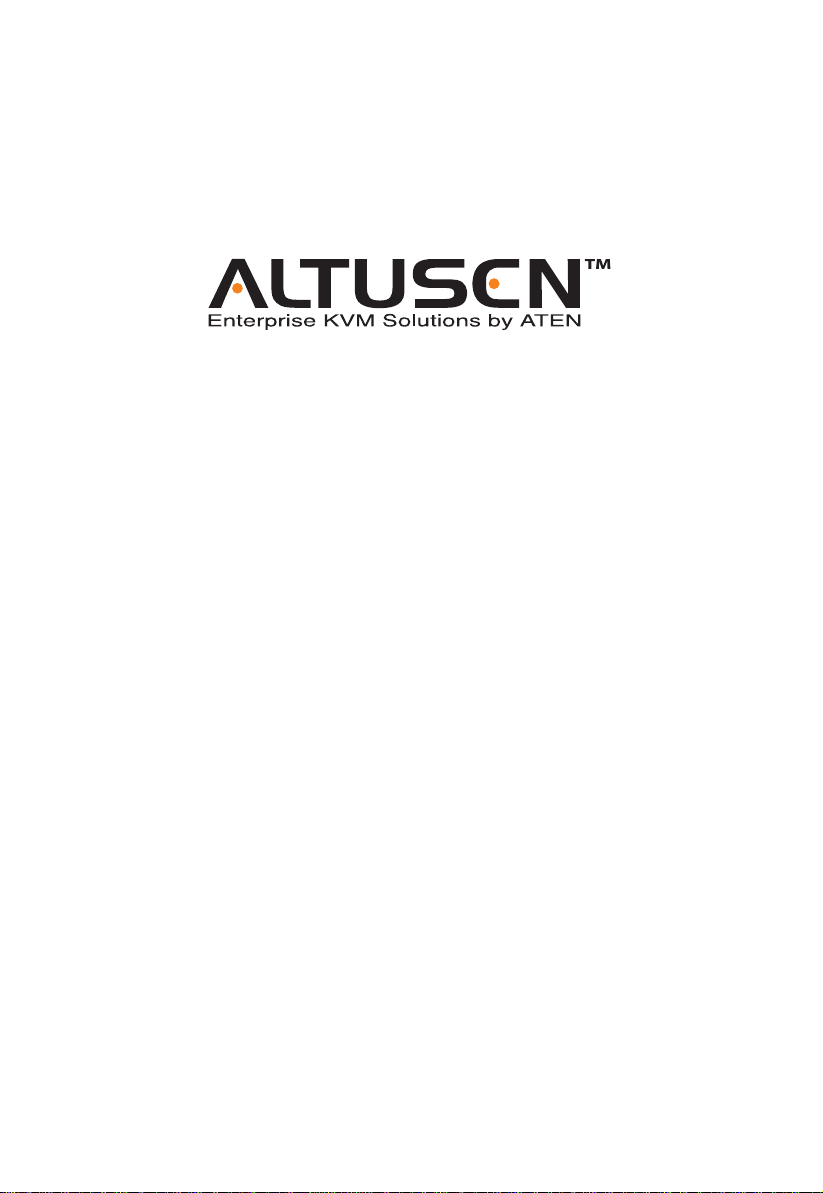
Matrix KVM Switch
KM0216 / KM0432
User Manual
www.altusen.com
Page 2
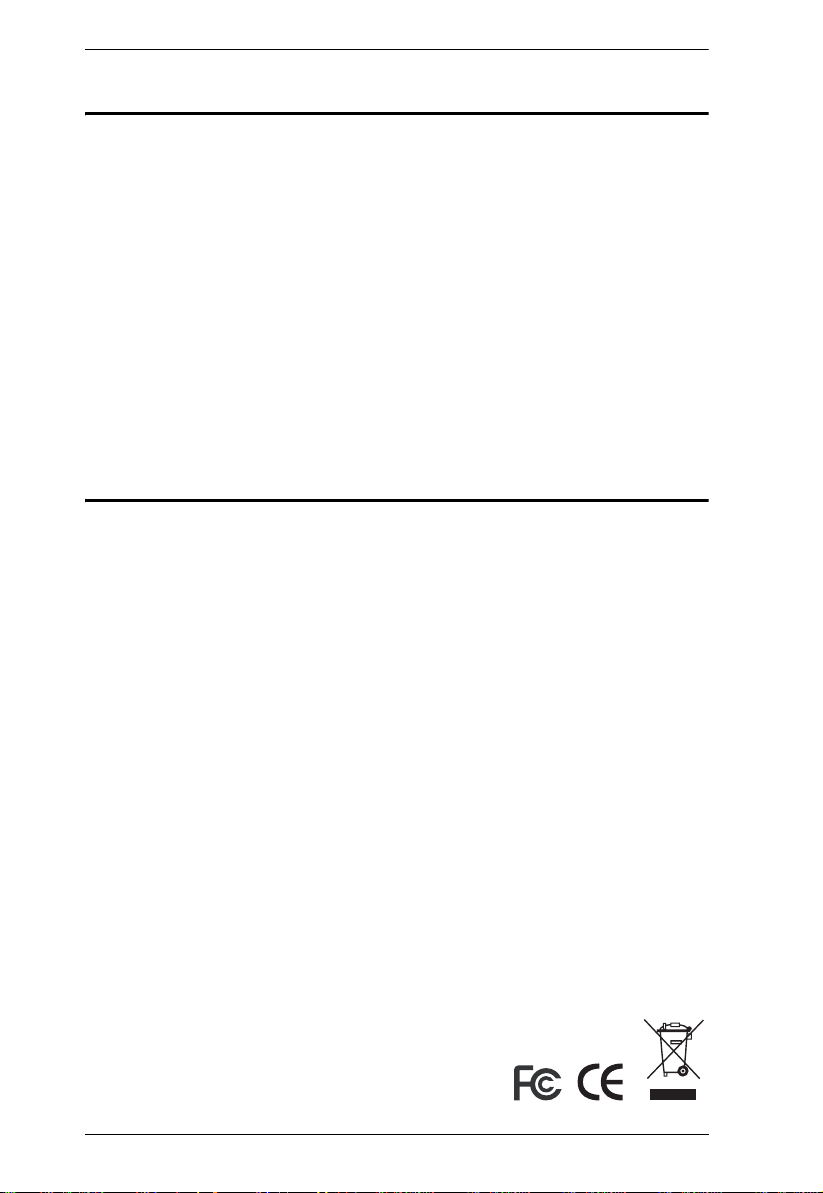
KM0216 / KM0432 User Manual
FCC Information
This is an FCC Class A product. In a domestic environment this product may
cause radio interference in which case the user may be required to take
adequate measures.
This equipment has been tested and found to comply with the limits for a Class
A digital device, pursuant to Part 15 of the FCC Rules. These limits are
designed to provide reasonable protection against harmful interference when
the equipment is operated in a commercial environment. This equipment
generates, uses and can radiate radio frequency energy and, if not installed and
used in accordance with the instruction manual, may cause harmful
interference to radio communications. Operation of this equipment in a
residential area is likely to cause harmful interference in which case the user
will be required to correct the interference at his own expense.
RoHS
This product is RoHS compliant.
ii
Page 3
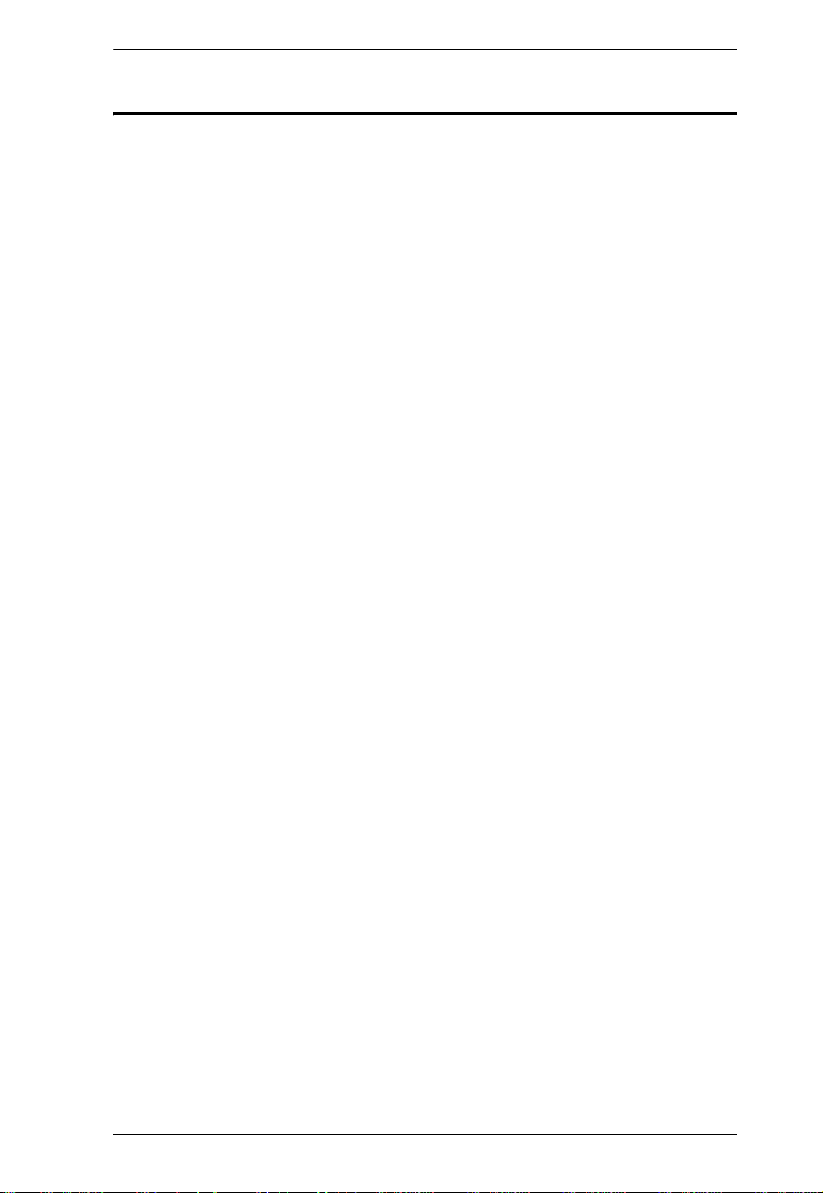
KM0216 / KM0432 User Manual
User Notice
All information, documentation, and specifications contained in this manual
are subject to change without prior notification by the manufacturer. The
manufacturer makes no representations or warranties, either expressed or
implied, with respect to the contents hereof and specifically disclaims any
warranties as to merchantability or fitness for any particular purpose. Any of
the manufacturer's software described in this manual is sold or licensed “as is.”
Should the programs prove defective following their purchase, the buyer (and
not the manufacturer, its distributor, or its dealer), assumes the entire cost of all
necessary servicing, repair and any incidental or consequential damages
resulting from any defect in the software.
The manufacturer of this system is not responsible for any radio and/or TV
interference caused by unauthorized modifications to this device. It is the
responsibility of the user to correct such interference.
The manufacturer is not responsible for any damage incurred in the operation
of this system if the correct operational voltage setting was not selected prior
to operation. PLEASE VERIFY THAT THE VOLTAGE SETTING IS
CORRECT BEFORE USE.
iii
Page 4
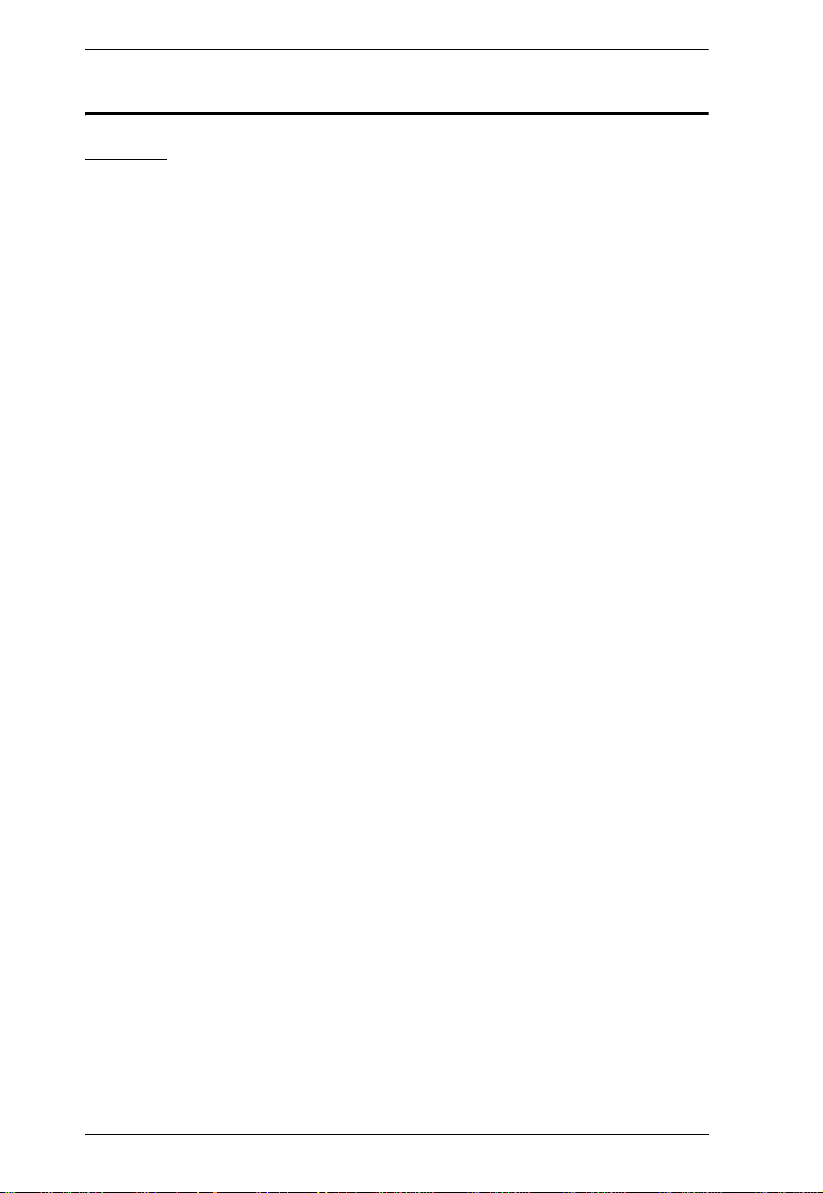
KM0216 / KM0432 User Manual
Safety Instructions
General
Read all of these instructions. Save them for future reference.
Follow all warnings and instructions marked on the device.
Do not place the device on any unstable surface (cart, stand, table, etc.). If
the device falls, serious damage will result.
Do not use the device near water.
Do not place the device near, or over, radiators or heat registers.
The device cabinet is provided with slots and openings to allow for
adequate ventilation. To ensure reliable operation, and to protect against
overheating, these openings must never be blocked or covered.
The device should never be placed on a soft surface (bed, sofa, rug, etc.) as
this will block its ventilation openings. Likewise, the device should not be
placed in a built in enclosure unless adequate ventilation has been
provided.
Never spill liquid of any kind on the device.
Unplug the device from the wall outlet before cleaning. Do not use liquid
or aerosol cleaners. Use a damp cloth for cleaning.
The device should be operated from the type of power source indicated on
the marking label. If you are not sure of the type of power available,
consult your dealer or local power company.
The device is equipped with a 3-wire grounding type plug. This is a safety
feature. If you are unable to insert the plug into the outlet, contact your
electrician to replace your obsolete outlet. Do not attempt to defeat the
purpose of the grounding-type plug. Always follow your local/national
wiring codes.
Do not allow anything to rest on the power cord or cables. Route the
power cord and cables so that they cannot be stepped on or tripped over.
If an extension cord is used with this device make sure that the total of the
ampere ratings of all products used on this cord does not exceed the
extension cord ampere rating. Make sure that the total of all products
plugged into the wall outlet does not exceed 15 amperes.
T o help protect your system from sudden, transient increases and
decreases in electrical power, use a surge suppressor, line conditioner, or
uninterruptible power supply (UPS).
iv
Page 5
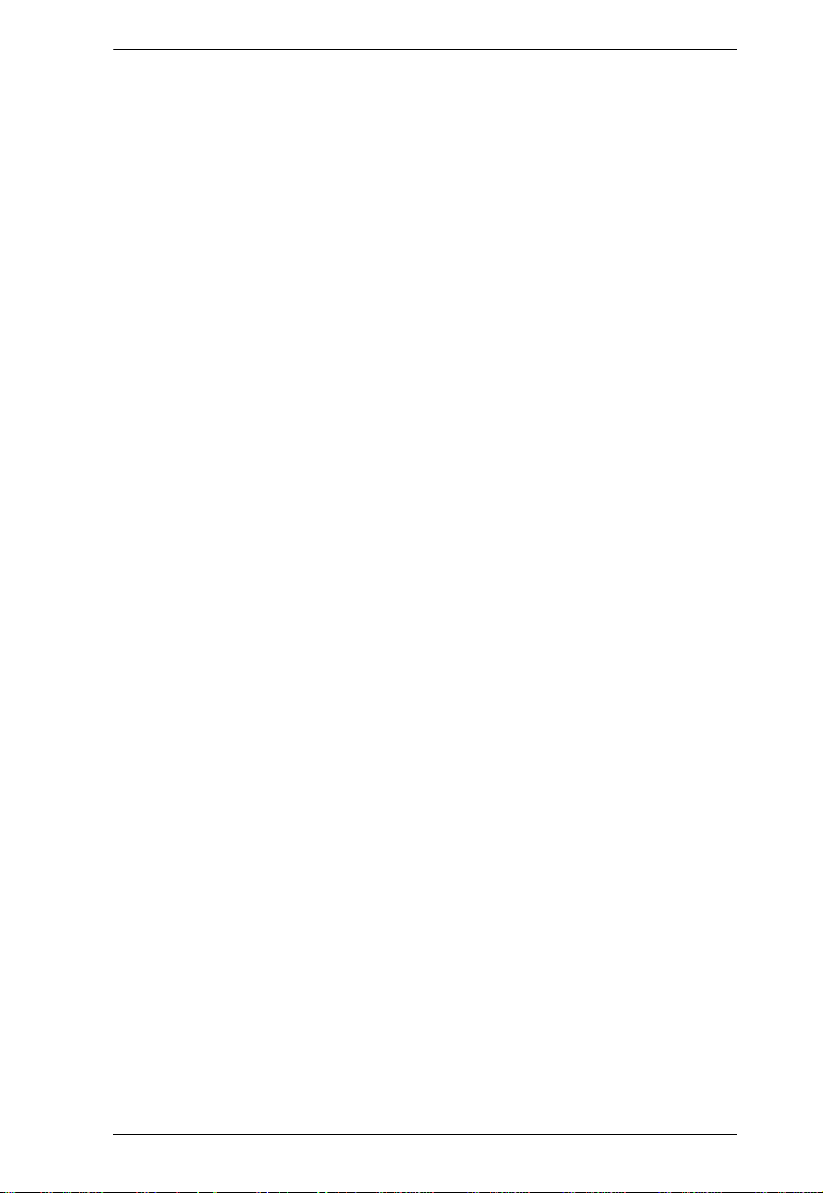
KM0216 / KM0432 User Manual
When connecting or disconnecting power to hot pluggable power supplies,
observe the following guidelines:
Install the power supply before connecting the power cable to the power
supply.
Unplug the power cable before removing the power supply.
If the system has multiple sources of power, disconnect power from the
system by unplugging all power cables from the power supplies.
Never push objects of any kind into or through cabinet slots. They may
touch dangerous voltage points or short out parts resulting in a risk of fire
or electrical shock.
Do not attempt to service the device yourself. Refer all servicing to
qualified service personnel.
If the following conditions occur, unplug the device from the wall outlet
and bring it to qualified service personnel for repair.
The power cord or plug has become damaged or frayed.
Liquid has been spilled into the device.
The device has been exposed to rain or water.
The device has been dropped, or the cabinet has been damaged.
The device exhibits a distinct change in performance, indicating a need
for service.
The device does not operate normally when the operating instructions
are followed.
Only adjust those controls that are covered in the operating instructions.
Improper adjustment of other controls may result in damage that will
require extensive work by a qualified technician to repair.
v
Page 6
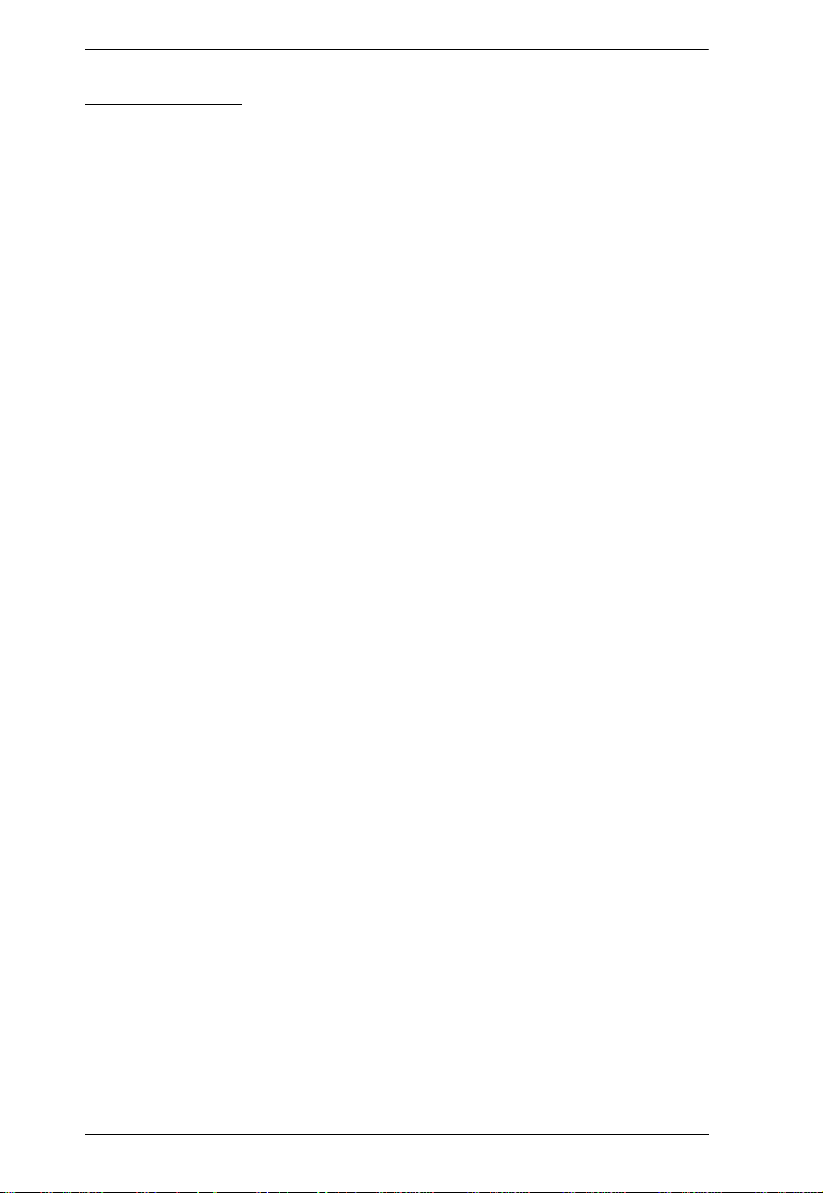
KM0216 / KM0432 User Manual
Rack Mounting
Before working on the rack, make sure that the stabilizers are secured to
the rack, extended to the floor, and that the full weight of the rack rests on
the floor. Install front and side stabilizers on a single rack or front
stabilizers for joined multiple racks before working on the rack.
Always load the rack from the bottom up, and load the heaviest item in the
rack first.
Make sure that the rack is level and stable before extending a device from
the rack.
Use caution when pressing the device rail release latches and sliding a
device into or out of a rack; the slide rails can pinch your fingers.
After a device is inserted into the rack, carefully extend the rail into a
locking position, and then slide the device into the rack.
Do not overload the AC supply branch circuit that provides power to the
rack. The total rack load should not exceed 80 percent of the branch circuit
rating.
Ensure that proper airflow is provided to devices in the rack.
Do not step on or stand on any device when servicing other devices in a
rack.
vi
Page 7
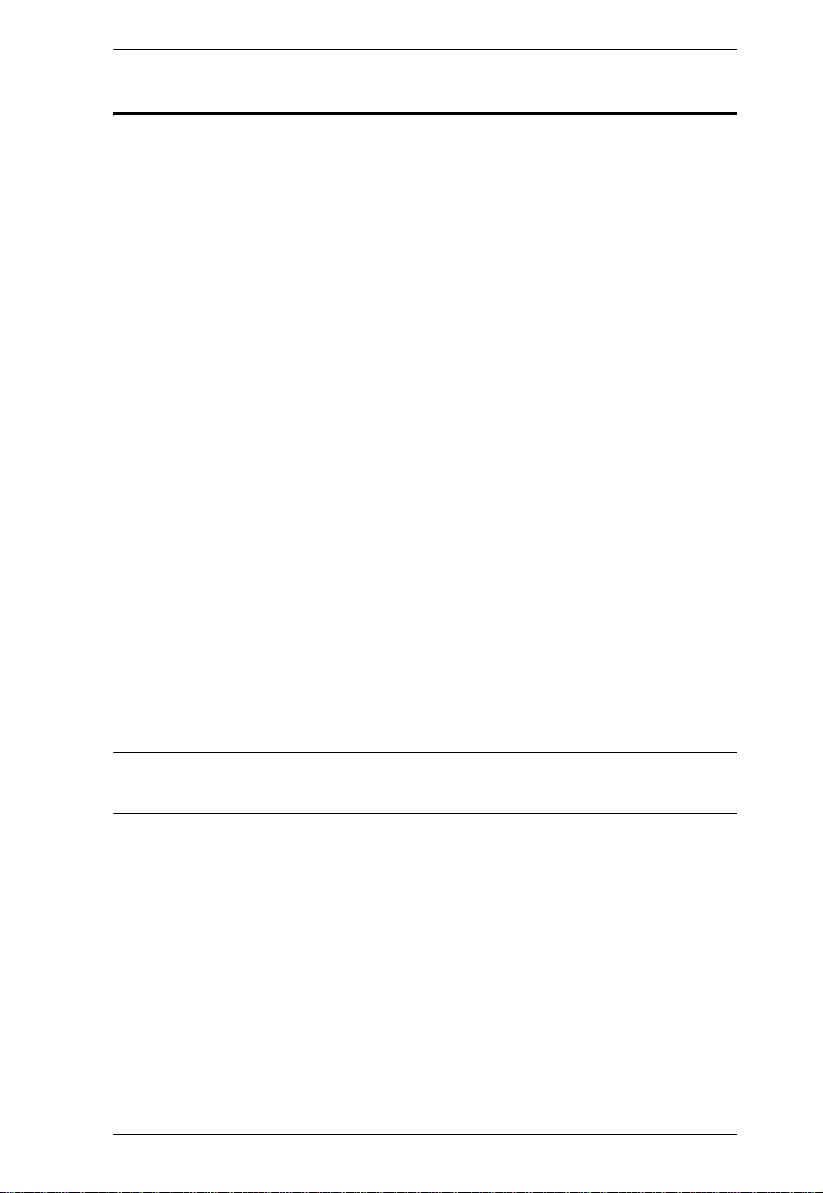
KM0216 / KM0432 User Manual
Package Contents
The KM0216 / KM0432 package consists of:
1 KM0216 or KM0432 Matrix KVM Switch
1Power Cord
1 Rack Mount Kit (brackets and Phillips head hex M3 x 8 screws)
1 Foot Pad Set (4 pcs.)
1User Manual*
1 Quick Start Guide
1 Registration Card
Check to make sure that all of the components are present and in good order.
If anything is missing, or was damaged in shipping, contact your dealer.
Read this manual thoroughly and follow the installation and operation
procedures carefully to prevent any damage to the switch or to any other
devices on the KM0216 / KM0432 installation.
* Changes may have been made to the manual since it was printed. Please
visit our Website to check for the most up-to-date version.
Copyright © 2004–2006 ATEN® International Co., Ltd.
Manual Part No.: PAPE-0213-3AXG
Printing Date: 07/2007
Altusen and the Altusen logo are registered trademarks of ATEN International Co., Ltd. All rights reserved.
All other brand names and trademarks are the registered property of their respective owners.
vii
Page 8
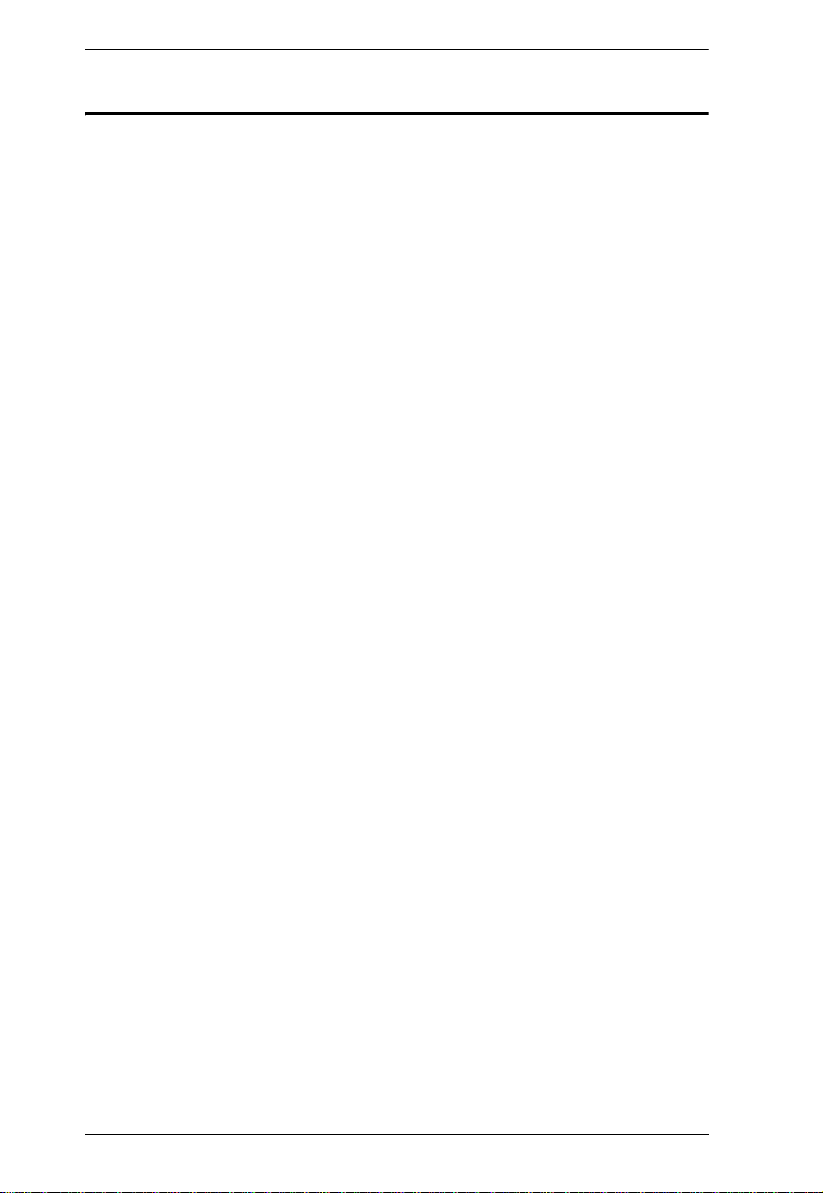
KM0216 / KM0432 User Manual
Contents
FCC Information . . . . . . . . . . . . . . . . . . . . . . . . . . . . . . . . . . . . . . . . . . . . . ii
RoHS . . . . . . . . . . . . . . . . . . . . . . . . . . . . . . . . . . . . . . . . . . . . . . . . . . . . . ii
User Notice. . . . . . . . . . . . . . . . . . . . . . . . . . . . . . . . . . . . . . . . . . . . . . . . .iii
Safety Instructions . . . . . . . . . . . . . . . . . . . . . . . . . . . . . . . . . . . . . . . . . . .iv
General . . . . . . . . . . . . . . . . . . . . . . . . . . . . . . . . . . . . . . . . . . . . . . . . .iv
Rack Mounting . . . . . . . . . . . . . . . . . . . . . . . . . . . . . . . . . . . . . . . . . . .vi
Package Contents . . . . . . . . . . . . . . . . . . . . . . . . . . . . . . . . . . . . . . . . . . vii
About This Manual . . . . . . . . . . . . . . . . . . . . . . . . . . . . . . . . . . . . . . . . . . .xi
Overview. . . . . . . . . . . . . . . . . . . . . . . . . . . . . . . . . . . . . . . . . . . . . . . .xi
Conventions . . . . . . . . . . . . . . . . . . . . . . . . . . . . . . . . . . . . . . . . . . . . xii
ALTUSEN Information . . . . . . . . . . . . . . . . . . . . . . . . . . . . . . . . . . . . . . .xiii
Technical Support. . . . . . . . . . . . . . . . . . . . . . . . . . . . . . . . . . . . . . . .xiii
Getting Help . . . . . . . . . . . . . . . . . . . . . . . . . . . . . . . . . . . . . . . . . . . .xiii
Product Information. . . . . . . . . . . . . . . . . . . . . . . . . . . . . . . . . . . . . . .xiv
Chapter 1.
Introduction
Overview. . . . . . . . . . . . . . . . . . . . . . . . . . . . . . . . . . . . . . . . . . . . . . . . . . .1
Features . . . . . . . . . . . . . . . . . . . . . . . . . . . . . . . . . . . . . . . . . . . . . . . . . . .2
Benefits. . . . . . . . . . . . . . . . . . . . . . . . . . . . . . . . . . . . . . . . . . . . . . . . . . . .3
System Requirements . . . . . . . . . . . . . . . . . . . . . . . . . . . . . . . . . . . . . . . . 4
Console. . . . . . . . . . . . . . . . . . . . . . . . . . . . . . . . . . . . . . . . . . . . . . . . . 4
Computers. . . . . . . . . . . . . . . . . . . . . . . . . . . . . . . . . . . . . . . . . . . . . . .4
Cables. . . . . . . . . . . . . . . . . . . . . . . . . . . . . . . . . . . . . . . . . . . . . . . . . .5
Operating Systems . . . . . . . . . . . . . . . . . . . . . . . . . . . . . . . . . . . . . . . . 5
KM0216 / KM0432 Front View . . . . . . . . . . . . . . . . . . . . . . . . . . . . . . . . . . 6
KM0216 / KM0432 Rear View . . . . . . . . . . . . . . . . . . . . . . . . . . . . . . . . . . 8
Chapter 2.
Installation
Overview. . . . . . . . . . . . . . . . . . . . . . . . . . . . . . . . . . . . . . . . . . . . . . . . . .11
Before you Begin . . . . . . . . . . . . . . . . . . . . . . . . . . . . . . . . . . . . . . . . . . .12
Stacking and Rack Mounting . . . . . . . . . . . . . . . . . . . . . . . . . . . . . . . . . .12
Stacking . . . . . . . . . . . . . . . . . . . . . . . . . . . . . . . . . . . . . . . . . . . . . . .12
Rack Mounting—Front . . . . . . . . . . . . . . . . . . . . . . . . . . . . . . . . . . . .13
Rack Mounting—Rear. . . . . . . . . . . . . . . . . . . . . . . . . . . . . . . . . . . . . 15
Single Stage Installation. . . . . . . . . . . . . . . . . . . . . . . . . . . . . . . . . . . . . .17
Multilevel Installations. . . . . . . . . . . . . . . . . . . . . . . . . . . . . . . . . . . . . . . .19
Overview. . . . . . . . . . . . . . . . . . . . . . . . . . . . . . . . . . . . . . . . . . . . . . .19
Daisy Chaining . . . . . . . . . . . . . . . . . . . . . . . . . . . . . . . . . . . . . . . . . . 19
Cascading. . . . . . . . . . . . . . . . . . . . . . . . . . . . . . . . . . . . . . . . . . . . . .22
Daisy Chaining Plus Cascading Expansion . . . . . . . . . . . . . . . . . . . .24
Topology Considerations . . . . . . . . . . . . . . . . . . . . . . . . . . . . . . . . . . . . .26
Basic Operations . . . . . . . . . . . . . . . . . . . . . . . . . . . . . . . . . . . . . . . . . . .27
viii
Page 9
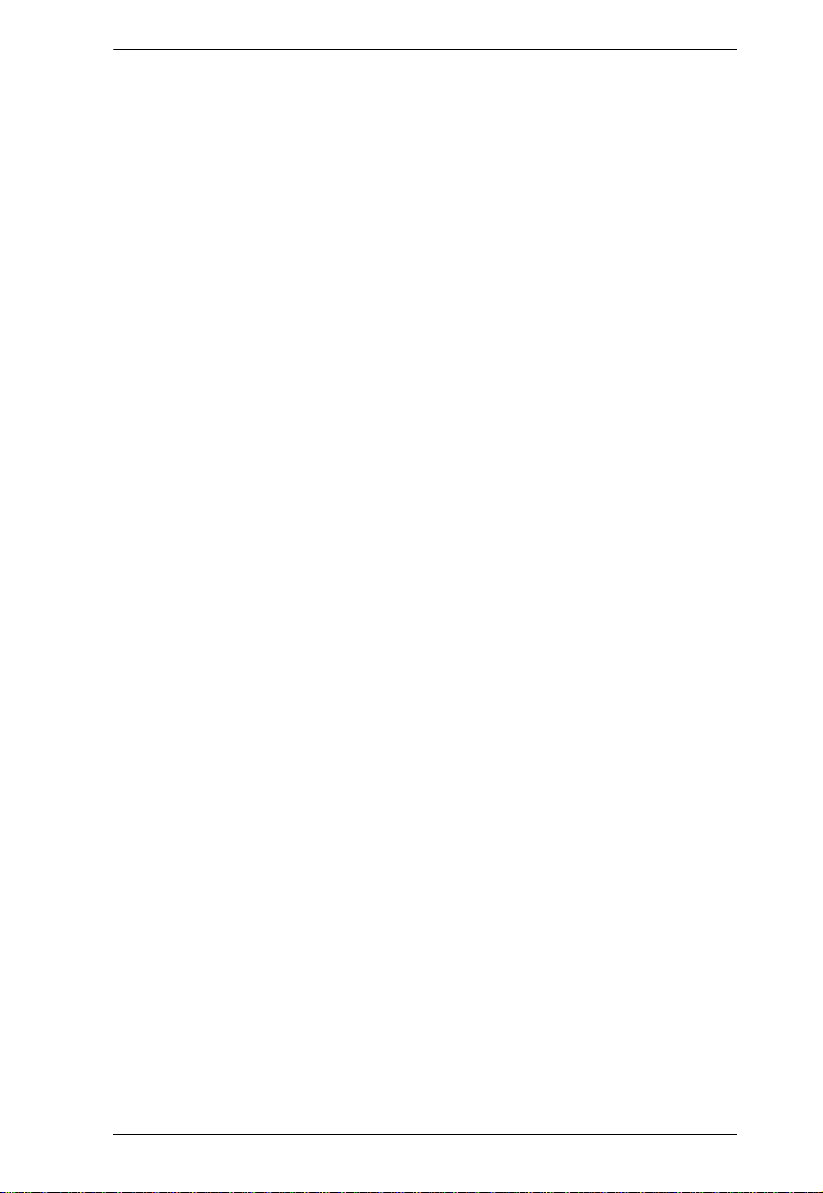
KM0216 / KM0432 User Manual
Hot Plugging . . . . . . . . . . . . . . . . . . . . . . . . . . . . . . . . . . . . . . . . . . . .27
Switching Station Positions:. . . . . . . . . . . . . . . . . . . . . . . . . . . . . .27
Hot Plugging Console Ports: . . . . . . . . . . . . . . . . . . . . . . . . . . . . .27
Powering Off and Restarting . . . . . . . . . . . . . . . . . . . . . . . . . . . . . . . .27
Port Selection . . . . . . . . . . . . . . . . . . . . . . . . . . . . . . . . . . . . . . . . . . .27
Port ID Numbering. . . . . . . . . . . . . . . . . . . . . . . . . . . . . . . . . . . . . . . .28
Single Stage and Daisy Chained Installations: . . . . . . . . . . . . . . .28
Cascaded Installations: . . . . . . . . . . . . . . . . . . . . . . . . . . . . . . . . .28
User Management and Security . . . . . . . . . . . . . . . . . . . . . . . . . . . . .29
Chapter 3.
OSD Operation
OSD Overview . . . . . . . . . . . . . . . . . . . . . . . . . . . . . . . . . . . . . . . . . . . . . 31
Single Stage Installation . . . . . . . . . . . . . . . . . . . . . . . . . . . . . . . .32
Cascade Installation . . . . . . . . . . . . . . . . . . . . . . . . . . . . . . . . . . .33
Daisy Chain Installation 34
OSD Main Screen Headings. . . . . . . . . . . . . . . . . . . . . . . . . . . . . . . . . . .35
OSD Navigation . . . . . . . . . . . . . . . . . . . . . . . . . . . . . . . . . . . . . . . . . . . .35
OSD Functions . . . . . . . . . . . . . . . . . . . . . . . . . . . . . . . . . . . . . . . . . . . . .36
F1 GOTO. . . . . . . . . . . . . . . . . . . . . . . . . . . . . . . . . . . . . . . . . . . . . . .36
F2 LIST . . . . . . . . . . . . . . . . . . . . . . . . . . . . . . . . . . . . . . . . . . . . . . . .37
F3 SET . . . . . . . . . . . . . . . . . . . . . . . . . . . . . . . . . . . . . . . . . . . . . . . .38
F4 ADM. . . . . . . . . . . . . . . . . . . . . . . . . . . . . . . . . . . . . . . . . . . . . . . .40
F5 SKP . . . . . . . . . . . . . . . . . . . . . . . . . . . . . . . . . . . . . . . . . . . . . . . .44
F6 BRC . . . . . . . . . . . . . . . . . . . . . . . . . . . . . . . . . . . . . . . . . . . . . . . .45
F7 SCAN. . . . . . . . . . . . . . . . . . . . . . . . . . . . . . . . . . . . . . . . . . . . . . .46
F8 LOUT . . . . . . . . . . . . . . . . . . . . . . . . . . . . . . . . . . . . . . . . . . . . . . .47
Chapter 4.
Hotkey Operation
Hotkey Port Control. . . . . . . . . . . . . . . . . . . . . . . . . . . . . . . . . . . . . . . . . .49
Invoking Hotkey Mode. . . . . . . . . . . . . . . . . . . . . . . . . . . . . . . . . . . . .49
Selecting the Active Port. . . . . . . . . . . . . . . . . . . . . . . . . . . . . . . . . . .50
Auto Scanning. . . . . . . . . . . . . . . . . . . . . . . . . . . . . . . . . . . . . . . . . . .51
Setting the Scan Interval:. . . . . . . . . . . . . . . . . . . . . . . . . . . . . . . .51
Invoking Auto Scan:. . . . . . . . . . . . . . . . . . . . . . . . . . . . . . . . . . . .52
Skip Mode . . . . . . . . . . . . . . . . . . . . . . . . . . . . . . . . . . . . . . . . . . . . . .53
Hotkey Beeper Control . . . . . . . . . . . . . . . . . . . . . . . . . . . . . . . . . . . . . . .54
Hotkey Summary Table. . . . . . . . . . . . . . . . . . . . . . . . . . . . . . . . . . . . . . .54
Chapter 5.
Keyboard Emulation
Mac Keyboard. . . . . . . . . . . . . . . . . . . . . . . . . . . . . . . . . . . . . . . . . . . . . .55
Sun Keyboard . . . . . . . . . . . . . . . . . . . . . . . . . . . . . . . . . . . . . . . . . . . . . .56
Chapter 6.
ix
Page 10
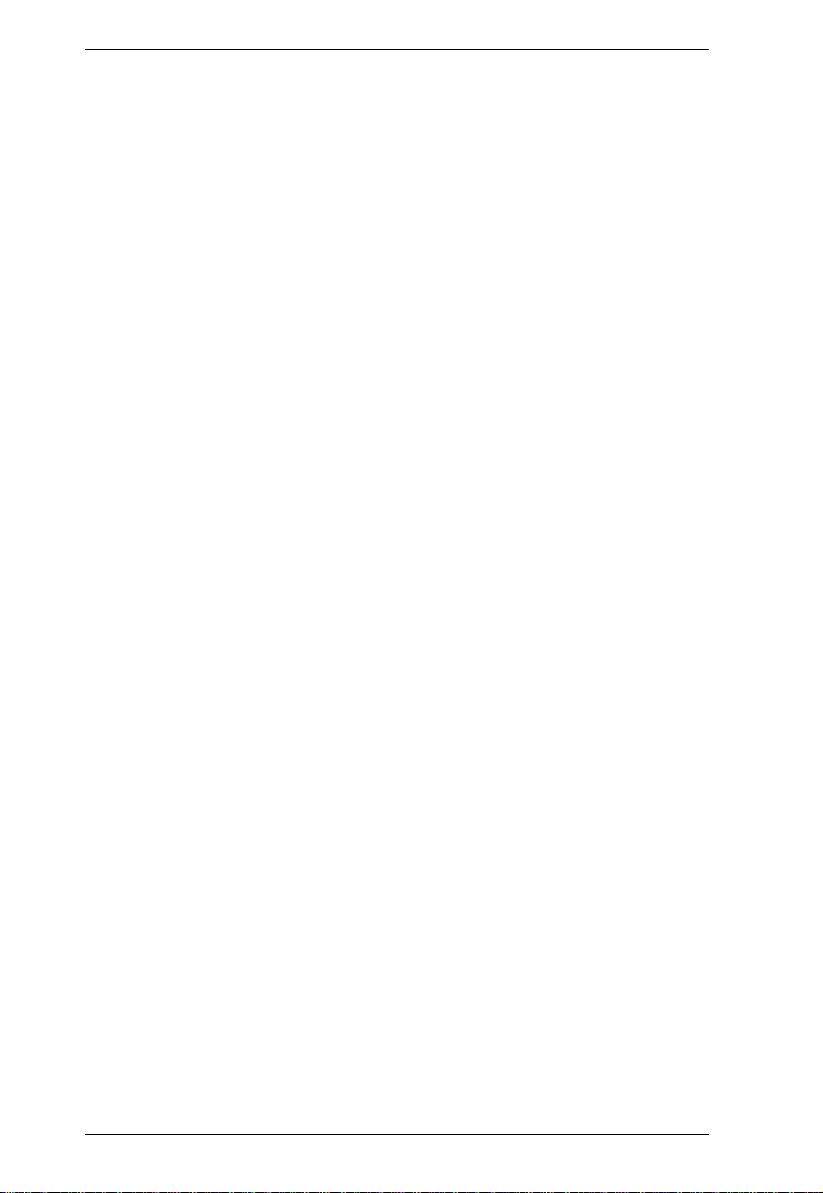
KM0216 / KM0432 User Manual
The Firmware Upgrade Utility
Introduction. . . . . . . . . . . . . . . . . . . . . . . . . . . . . . . . . . . . . . . . . . . . . . . . 57
Purpose. . . . . . . . . . . . . . . . . . . . . . . . . . . . . . . . . . . . . . . . . . . . . . . . 57
Before You Begin . . . . . . . . . . . . . . . . . . . . . . . . . . . . . . . . . . . . . . . .57
Performing the Upgrade . . . . . . . . . . . . . . . . . . . . . . . . . . . . . . . . . . . . . . 59
Starting the Upgrade. . . . . . . . . . . . . . . . . . . . . . . . . . . . . . . . . . . . . .59
Upgrade Failed . . . . . . . . . . . . . . . . . . . . . . . . . . . . . . . . . . . . . . . . . .62
Firmware Upgrade Recovery . . . . . . . . . . . . . . . . . . . . . . . . . . . . . . . . . . 63
Appendix
Computer Connection Tables. . . . . . . . . . . . . . . . . . . . . . . . . . . . . . . . . . 65
KM0216 Daisy Chain . . . . . . . . . . . . . . . . . . . . . . . . . . . . . . . . . . . . .65
KM0216 Cascade to KH88 . . . . . . . . . . . . . . . . . . . . . . . . . . . . . . . . .65
KM0432 Daisy Chain . . . . . . . . . . . . . . . . . . . . . . . . . . . . . . . . . . . . .66
KM0432 Cascade to KH88 . . . . . . . . . . . . . . . . . . . . . . . . . . . . . . . . .66
Specifications . . . . . . . . . . . . . . . . . . . . . . . . . . . . . . . . . . . . . . . . . . . . . . 67
OSD Factory Default Settings. . . . . . . . . . . . . . . . . . . . . . . . . . . . . . . . . .68
Supported KVM Switches. . . . . . . . . . . . . . . . . . . . . . . . . . . . . . . . . . . . . 68
Additional Installation Diagrams . . . . . . . . . . . . . . . . . . . . . . . . . . . . . . . .69
Clear Login Information . . . . . . . . . . . . . . . . . . . . . . . . . . . . . . . . . . . . . .72
Troubleshooting . . . . . . . . . . . . . . . . . . . . . . . . . . . . . . . . . . . . . . . . . . . .73
Sun Systems. . . . . . . . . . . . . . . . . . . . . . . . . . . . . . . . . . . . . . . . . . . . 74
Limited Warranty. . . . . . . . . . . . . . . . . . . . . . . . . . . . . . . . . . . . . . . . . . . . 75
Index
x
Page 11
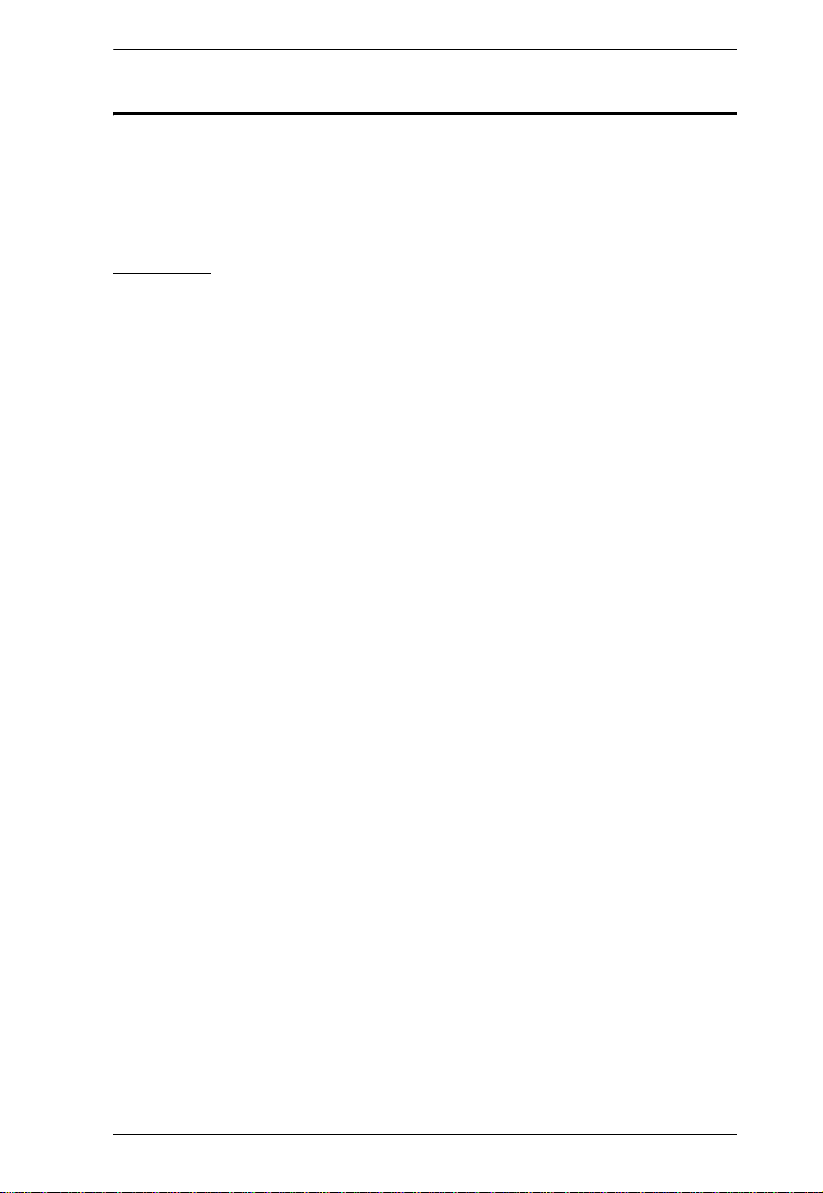
KM0216 / KM0432 User Manual
About This Manual
This User Manual is provided to help you get the most from your KM0216 /
KM0432 system. It covers all aspects of installation, configuration and
operation. An overview of the information found in the manual is provided
below.
Overview
Chapter 1, Introduction, introduces you to the KM0216 / KM0432 system.
Its purpose, features and benefits are presented, and its front and back panel
components are described.
Chapter 2, Installation, provid es step- by- step instructions for setting up
your installation, and explains some basic operating procedures.
Chapter 3, OSD Operation, provides detailed information for configuring
and controlling your installation using the KM0216 / KM0432’s intuitiv e,
mouse-driven On Screen Display (OSD) menus.
Chapter 4, Hotkey Operation, explains the concepts and procedures used
to control the KM0216 / KM0432 from the keyboard.
Chapter 5, Keyboard Emulation, lists the keys for a PC-compatible
keyboard to emulate the functions of the Mac and Sun keyboards.
Chapter 6, The Firmware Upgrade Utility, explains how to upgrade the
KM0216 / KM0432’s flash firmware version.
An Appendix at the end of the manual provides technical and
troubleshooting information.
xi
Page 12
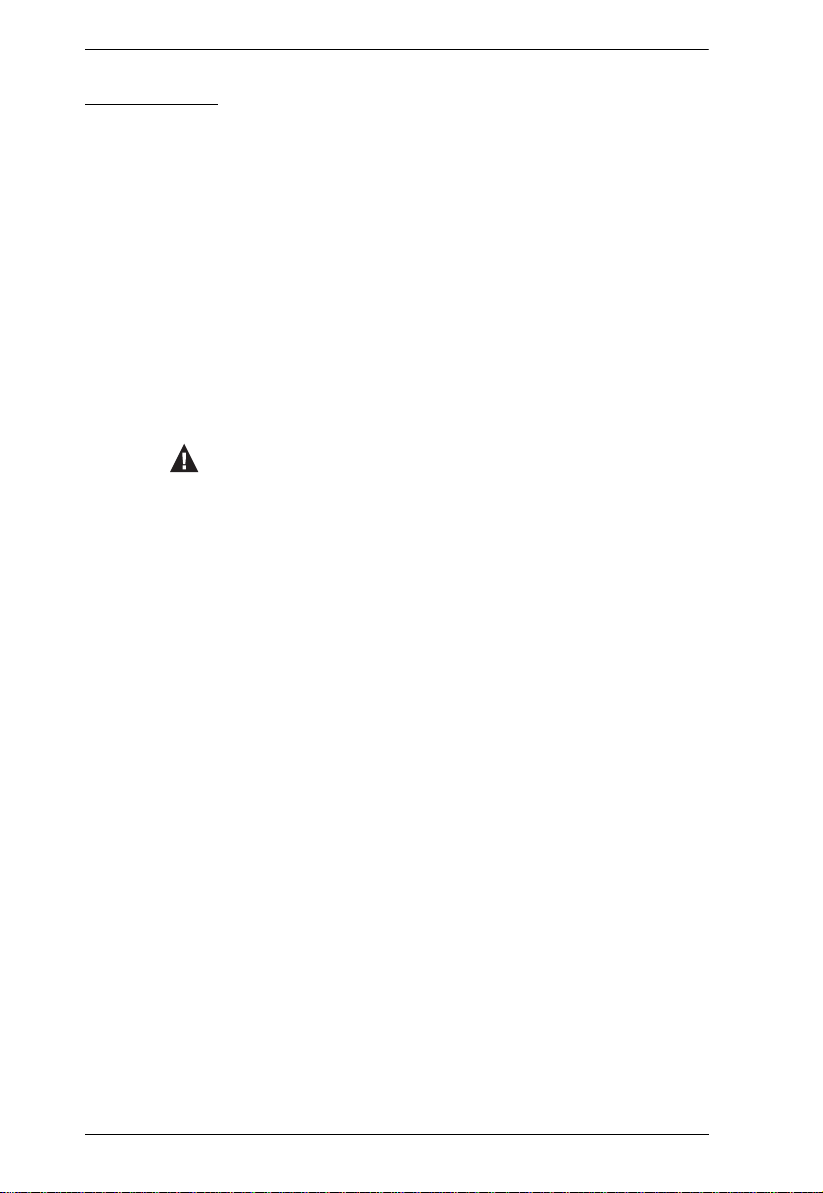
KM0216 / KM0432 User Manual
Conventions
This manual uses the following conventions:
Monospaced Indicates text that you should key in.
[ ]
1.
♦
→
Indicates keys you should press. For example, [Enter] means
to press the Enter key. If keys need to be chorded, they appear
together in the same bracket with a plus sign between them:
[Ctrl+Alt].
Numbered lists represent procedures with sequential steps.
Bullet lists provide information, but do not involve sequential
steps.
Indicates selecting the option (on a menu or dialog box, for
example), that comes next. For example, Start
to open the Start menu, and then select Run.
Indicates critical information.
→
Run means
xii
Page 13
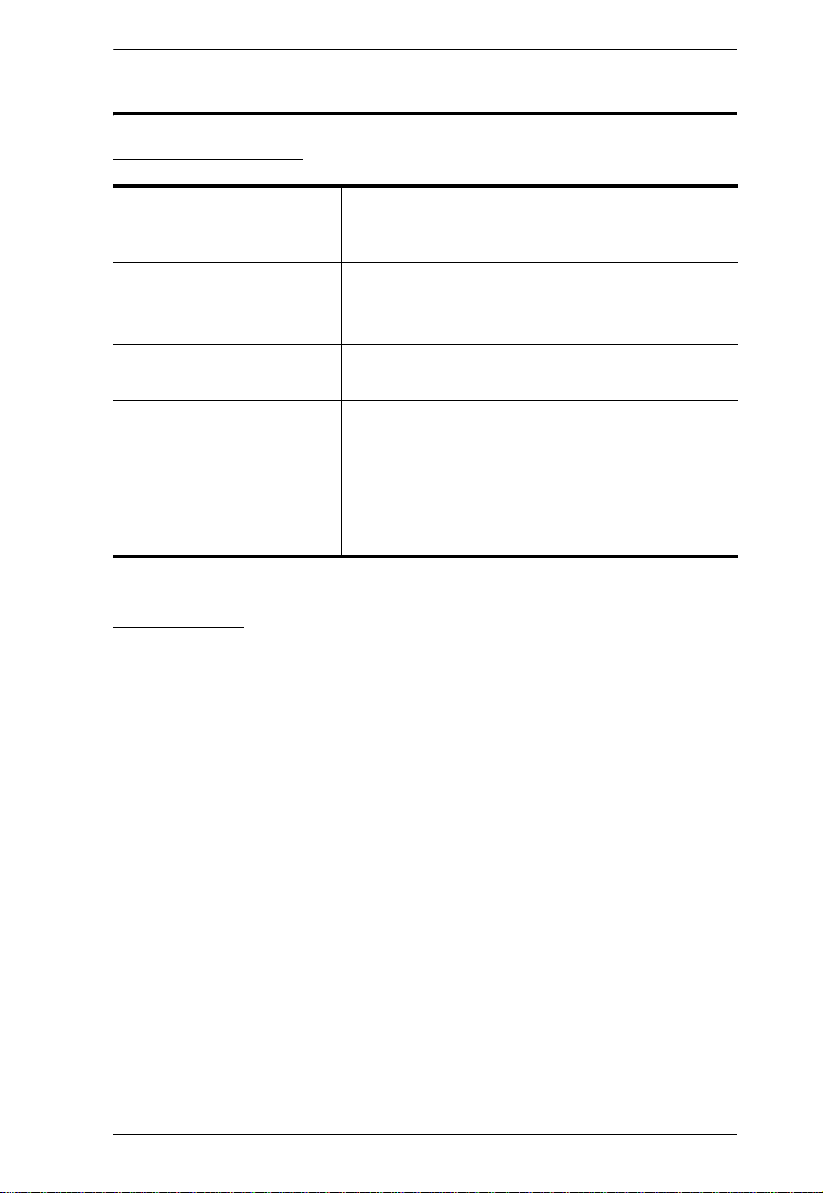
ALTUSEN Information
Technical Support
KM0216 / KM0432 User Manual
North America Technical
Phone Support
International Technical
Phone Support
Email Support E-mail your questions and concerns to:
Online Support
Troubleshooting
Documentation
Software Updates
Registered ALTUSEN product owners are entitled to
telephone technical support. Call the ALTUSEN
Technical Support Center: 949-453-8885.
Contact your local dealer.
Call the ALTUSEN Technical Support Center:(886-2)
8692-6959.
support@altusen.com
Online troubleshooting that describes the most
commonly encountered problems and offers
possible solutions to them; online documentation
(including electronically available manuals); and the
latest drivers and firmware for your product are
available at the ALTUSEN Website: http://
www.altusen.com
Getting Help
For additional help, advice, and information, ALTUSEN provides several
support options. If you need to contact ALTUSEN technical support with a
problem, please have the following information ready beforehand:
Product model number, serial number, and date of purchase
Your computer configuration, including operating system, revision level,
expansion cards, and software
Any error messages displayed at the time the error occurred
The sequence of operations that led up to the error
Any other information you feel may be of help
xiii
Page 14
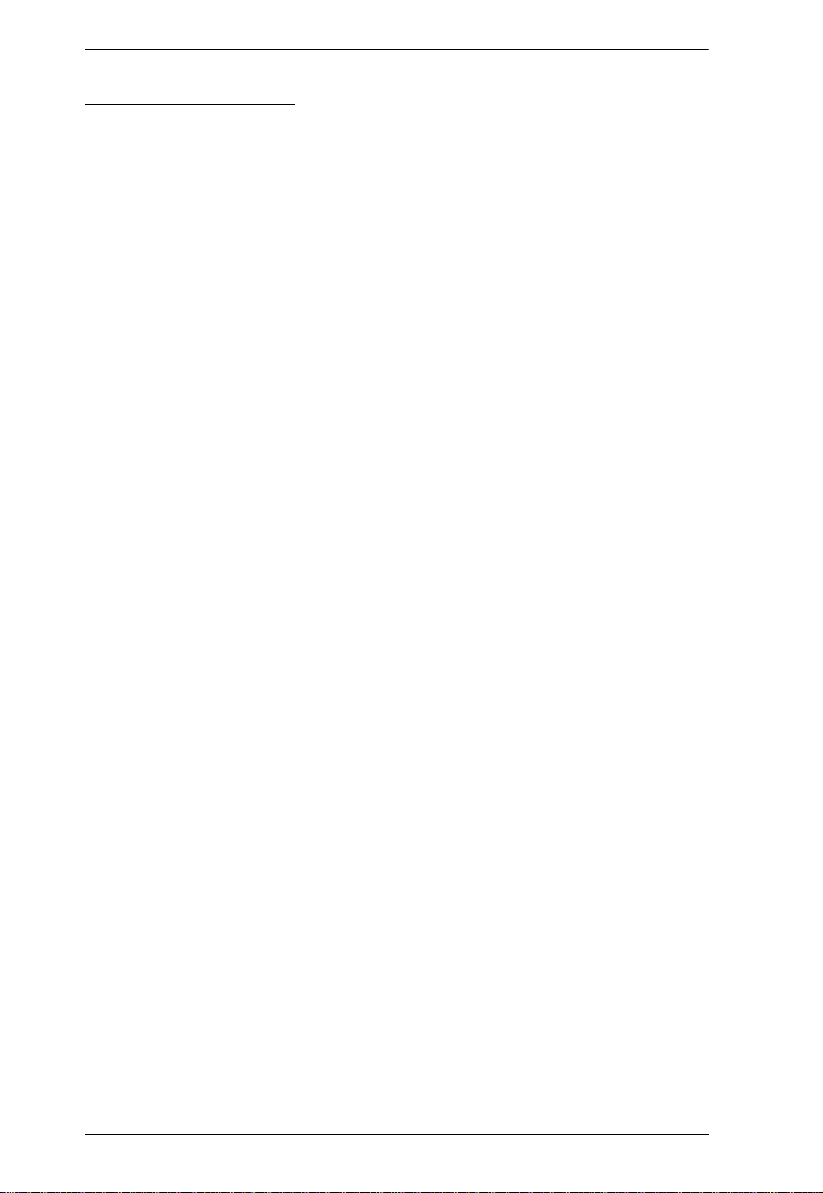
KM0216 / KM0432 User Manual
Product Information
For information about all of ALTUSEN's products and how they can help you
connect without limits, visit ALTUSEN on the Web or contact an ALTUSEN
Authorized Reseller.
In the United States of America, call: 866-ALTUSEN (866-258-8736)
In Canada and South America, call: 949-453-8885
In all other locations, call: 886-2-8692-6789
Visit ALTUSEN on the Web at http://www.altusen.com for a list of
locations and telephone numbers
xiv
Page 15
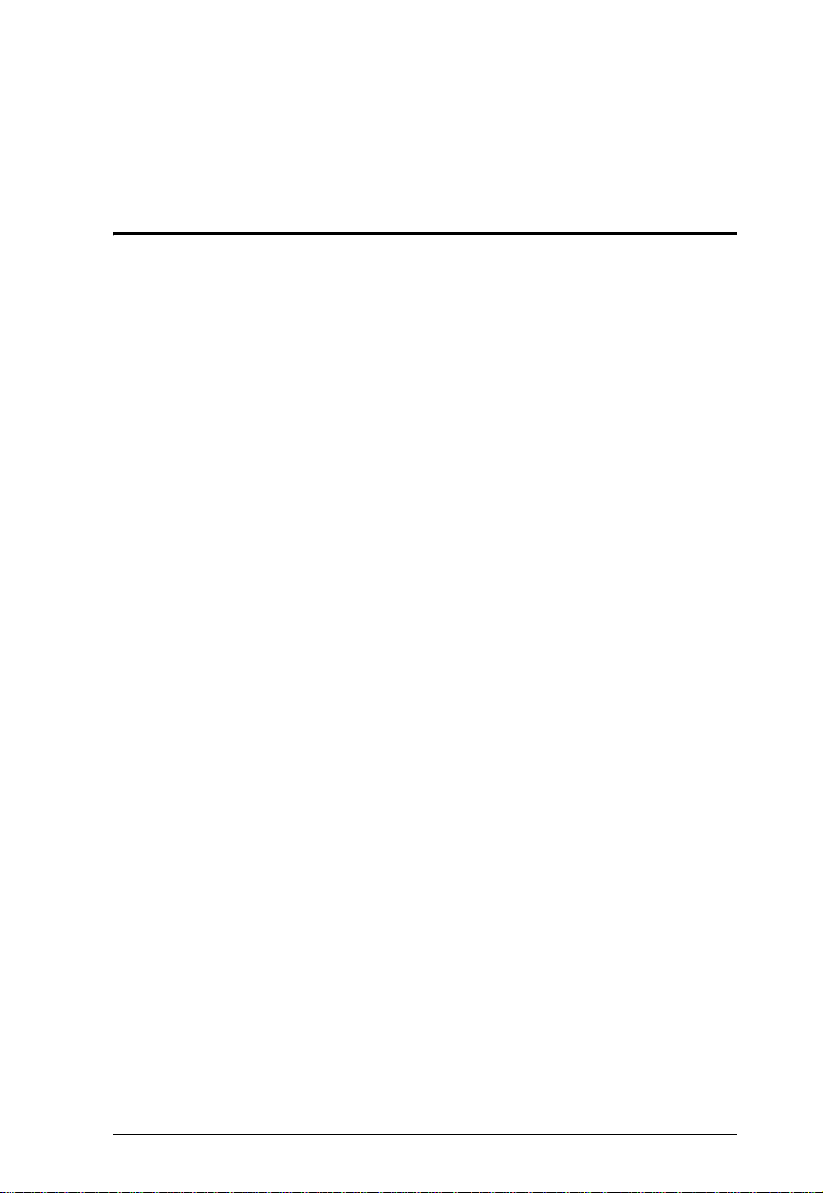
Chapter 1
Introduction
Overview
The KM0216 / KM0432 Matrix KVM Switch gives IT administrators in large
corporations advanced control of multiple servers. Operators working at up to
two (KM0216) or four (KM0432) consoles (k eyboard, mouse, and monitor)
can simultaneously and independently take direct control of up to 16
(KM0216) or 32 (KM0432) computers. With a combination of daisy chaining
and cascading, up to 16 or 32 operators can access and control up to 1,024 or
2,048 computers.
The 2 / 4 consoles belonging to the master unit (the highest level KM0216 /
KM0432) are able to access all the computers on the installation—those that
are directly connected as well as those that are daisy chained and cascaded. The
2 / 4 consoles belonging to each of the Slave units (the daisy chained KM0216
/ KM0432s), however, can only access the computers that are connected to
them on the same daisy chain level (directly connected and cascaded).
The KM0216 / KM0432 features a console module design with automatic
console conversion that allows any combination of PS/2 and USB consoles to
control any combination of PS/2, USB, or Sun computers. The RJ-45 port
connectors, combined with Auto Signal Compensation (ASC), allow signals to
travel up to 500 feet (150 meters) away and still maintain high video resolution;
eliminating the need for KVM extenders, and allowing the installation to take
advantage of the internal Cat 5e and Cat 6 wiring built in to most modern
commercial buildings. In addition, use of RJ-45 connectors saves precious IT
real estate by allowing a full 16 or 32 KVM ports to reside in a single 1U
system case.
Setup is fast and easy; plugging cables into their appropriate ports is all that is
entailed. Because the KM0216 / KM0432 intercepts keyboard and mouse input
directly, there is no software to configure, so there is no need to get involved
in complex installation routines or be concerned with incompatibility
problems.
Access to any computer is easily accomplished either by means of a powerful
menu driven OSD (On Screen Display) system, or by entering Hotkey
combinations from the keyboard. A convenient Auto Scan feature also permits
automatic scanning and monitoring of the activities of all computers running
on the installation one by one.
1
Page 16
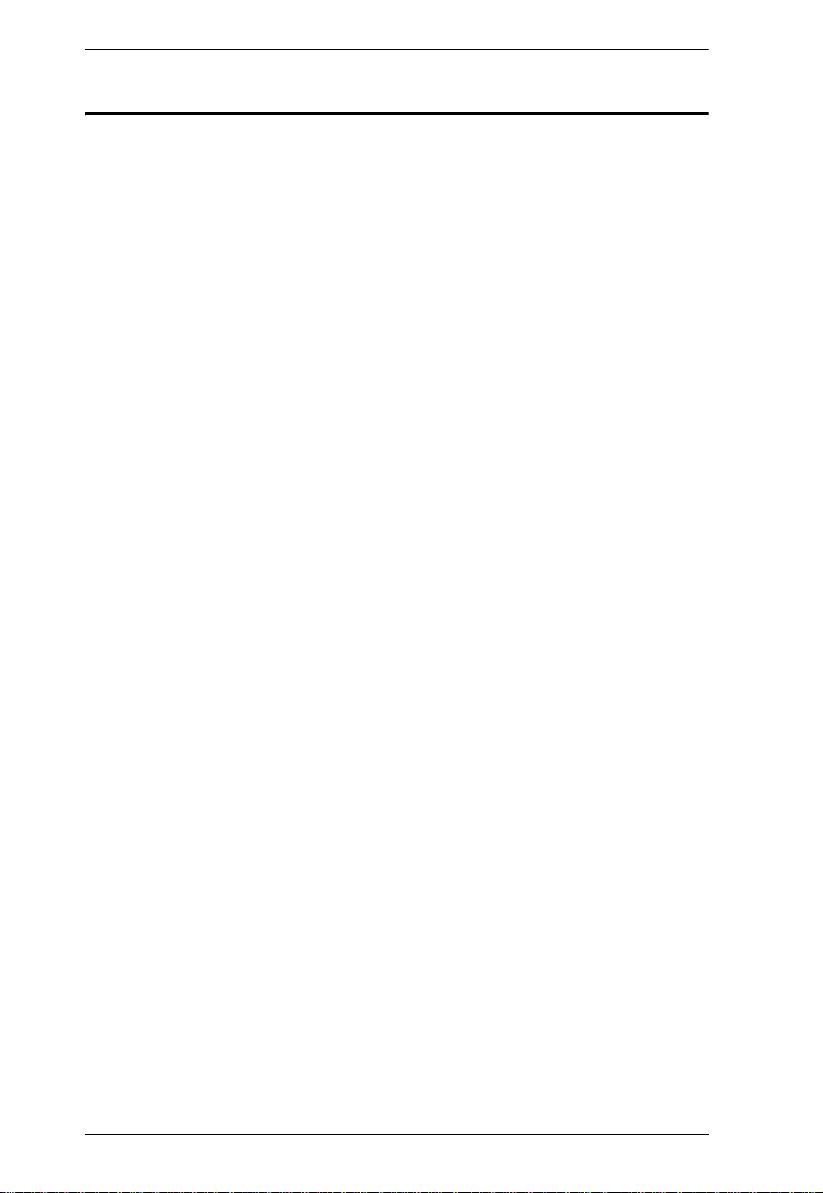
KM0216 / KM0432 User Manual
Features
Two or four consoles independently and simultaneously control up to 16
or 32 directly connected computers
Daisy chain up to 7 additional units
Cascade up to 16 or 32 compatible KVM switches from each station on the
chain
Up to 16 or 32 consoles control all of the computers on a daisy chained/
cascaded installation
Compact design—RJ-45 connectors allow rack mounting in a 19", 1U,
system rack
Multiplatform support: PC, Mac and Sun
Console conversion—any type of console can control any type of
computer—mixed combinations (PS/2 & USB) supported on both the
console and computer sides
PS/2 keyboard and mouse emulation—computers boot even when the
console focus is elsewhere
Hot pluggable—add or remove components without having to power off
the switch
No software required—convenient computer selection via intuitive hotkey
combinations or On Screen Display (OSD) menus
Auto-sensing of station’s position on daisy chain installations—OSD and
front panel LED indicates station’s position
Port names are automatically reconfigured when the station sequence is
changed
OSD screen automatically adjusts to resolution changes
Auto Scan feature for monitoring user-selected computers
Three level password security: Super Administrator, Administrator, and
Users
LCD, VGA, SVGA, XGA, and MultiSync support; DDC2B
Superior video quality—1024 x 768 @ 60Hz for up to 150m;
1920 x 1440 @ 60Hz (distance depends on installation environment)
Auto Signal Compensation (ASC) assures optimum video resolution for
distances up to 150m between the switch and the consoles or computers—
no DIP switch setting required
Free lifetime flash firmware upgrades
Firmware upgrades to all the chained KVM switches at the same time via
the daisy chain cable
2
Page 17
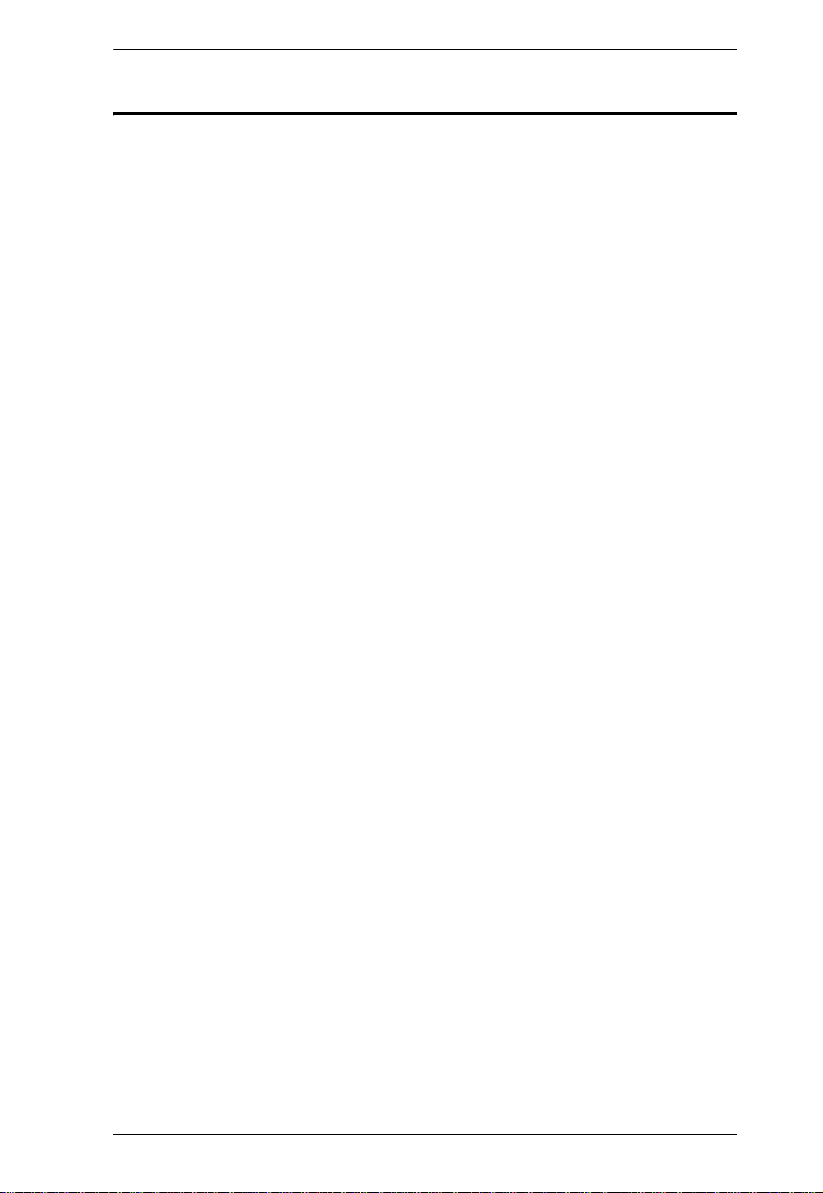
Chapter 1. Introduction
Benefits
The KM0216 / KM0432 Matrix KVM Switch saves time and money by
allowing a single console to manage each of the connected computers. A
KM0216 / KM0432 installation provides the following benefits:
Eliminates the cost of a keyboard, monitor, and mouse for each computer.
Eliminates the need for the additional space of the extra components.
Saves on energy costs.
Eliminates the inconvenience, time and effort required to move from one
computer to another.
Allows centralized control of computers located at non-contiguous
locations on the site.
3
Page 18
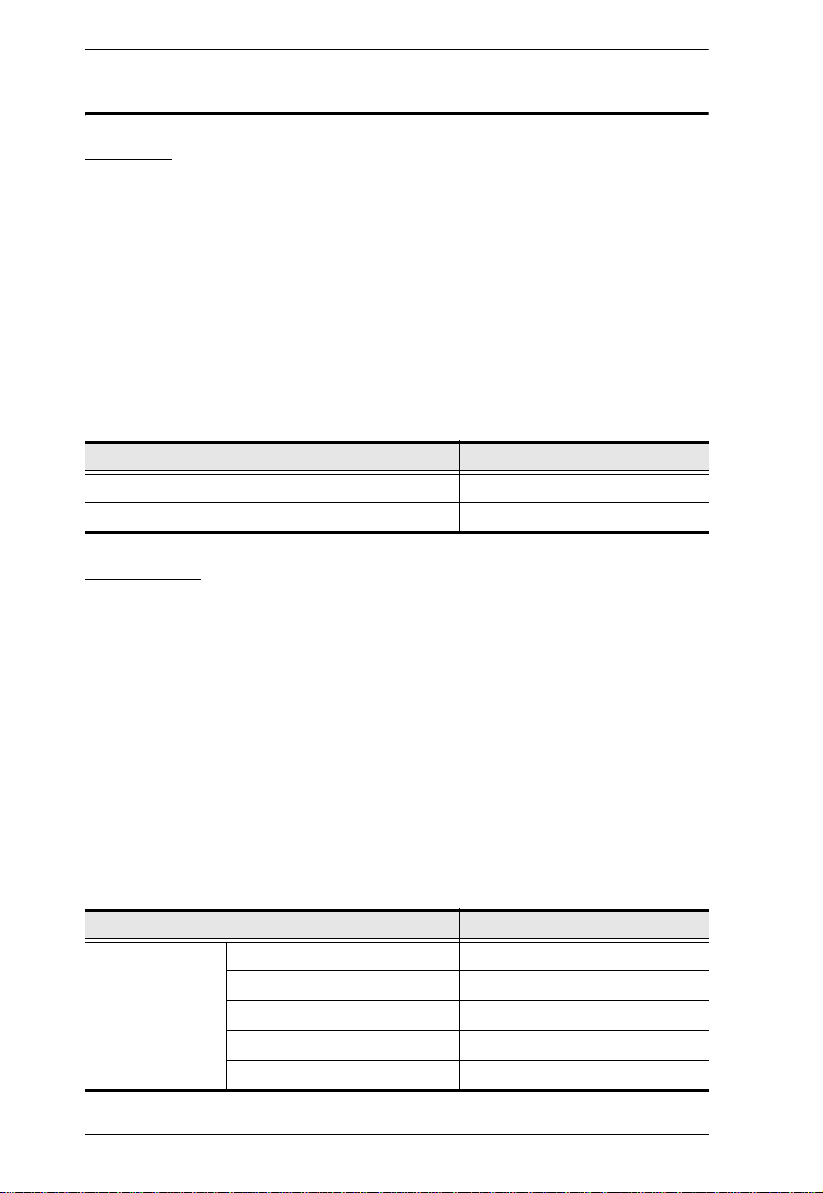
KM0216 / KM0432 User Manual
System Requirements
Console
The following hardware components are required for each console:
A VGA, SVGA, or MultiSync monitor capable of displaying the highest
resolution provided by any computer in the installation
Keyboard and mouse (PS/2 or USB)
Console modules are required to connect consoles to the KM0216 / KM0432.
They provide flexibility for your installation by allowing PS/2 and USB
interfaces to be mixed and matched at the console side. The console modules
currently available are listed in the table below. Contact your dealer for details
or refer to the documentation included with your console module.
Function Model Number
PS/2 Console Module KA9222
USB Console Module KA9272
Computers
The following hardware components are required for each computer:
A VGA, SVGA, or MultiSync video graphics card with an HDB-15 port;
or, for legacy Sun systems, a Sun 13W3 video port
PS/2 keyboard and mouse ports (6-pin Mini-DIN); or, at least one USB
port; or, for legacy Sun systems, a Sun style keyboard port (8-pin MiniDIN)
KVM adapter cables (CPU modules) are required to connect computers to the
KM0216 / KM0432. Similar to console modules, they allow PS/2, USB, Sun,
Mac, and serial computers to be attached to the KM0216 / KM0432. The KVM
adapter cables currently available are listed in the table below. Contact your
dealer for details.
Function Model Number
KVM Adapter
Cable
(CPU Module)
4
For PS/2 computers KA9120
For Sun Legacy computers KA9130
For Sun USB computers KA9131
For serial devices KA9140
For USB computers KA9170
Page 19
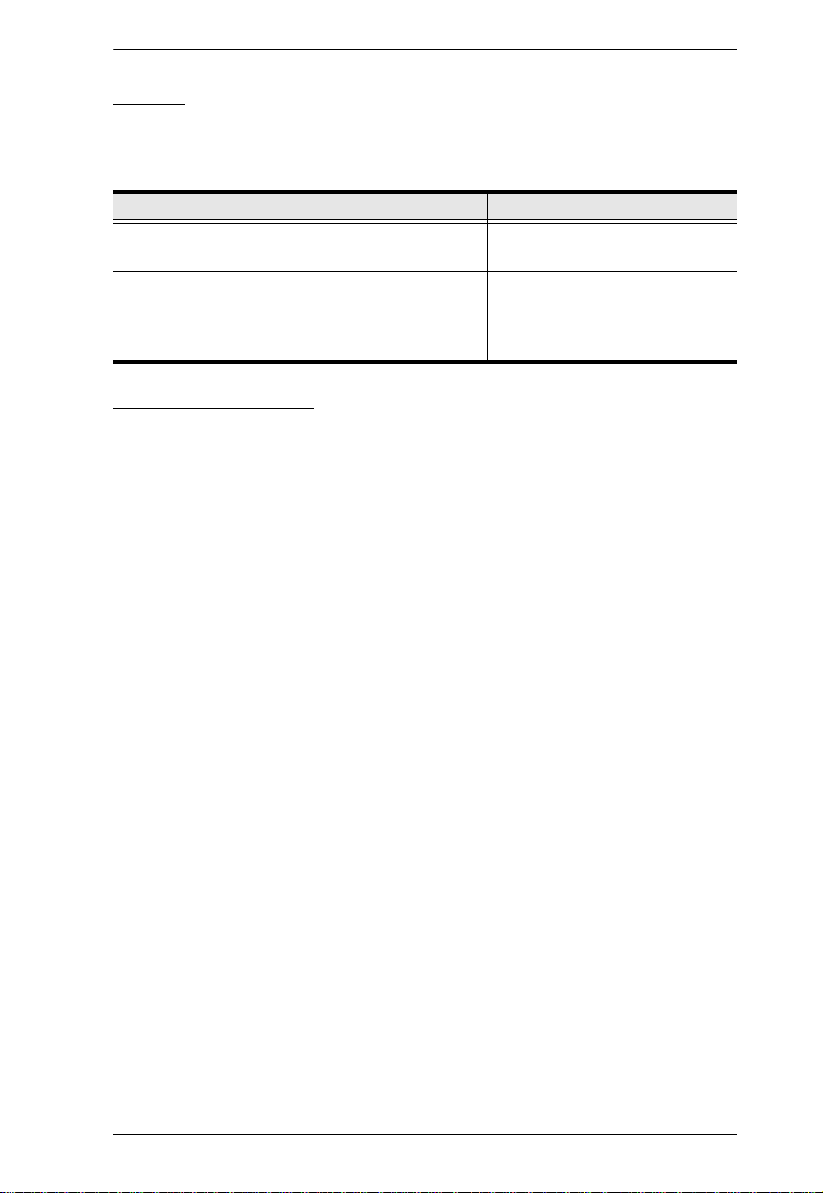
Chapter 1. Introduction
Cables
One or more of the following cables are required for use with the KM0216 /
KM0432:
Function Type
Console Module or KVM Adapter Cable to
KM0216 / KM0432 (see page 69)
Daisy Chain Cables LIN5-50H1-H12 (15 cm)
Cat 5 cable
2L-1700KM (60 cm)
2L-1701KM (1.2 m)
2L-1704KM (4 m)
Operating Systems
Microsoft® Windows® 95, 98, 98SE, ME, NT, 2000, XP or later
Mac OS
RED HAT
Mandrake Linux 9.0 or later
SUSE 8.2 or later
Free BSD 3.5.1, 4.2, 4.3, 4.5 or later
Sun Solaris™ 8 or later
Netware 5.0, 6.0 or later
OS/2 Ver 2.0
AIX 4.3 or later
DOS 6.22
®
8.6, 9.0, 9.1, X, 10.1, 10.2, 10.3 or later
®
Linux® 6.0, 7.1, 7.2, 7.3, 8.0 or later
5
Page 20
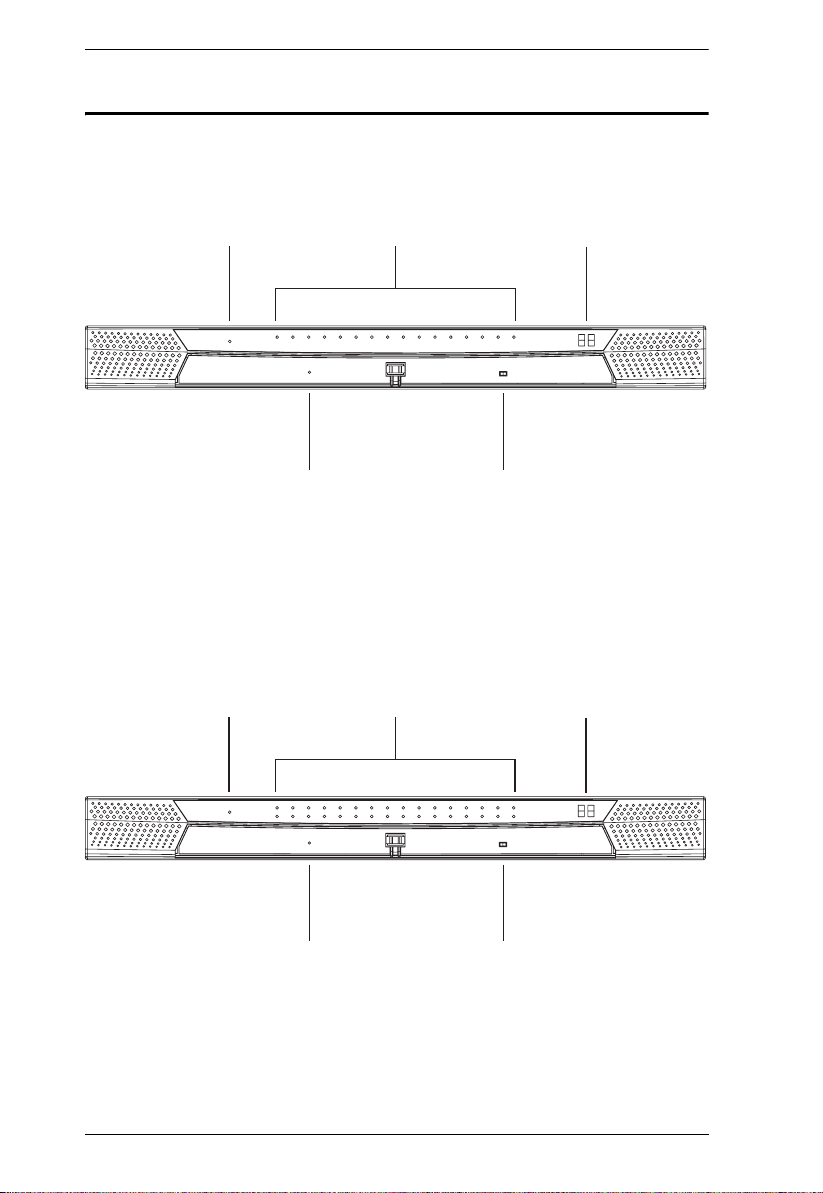
KM0216 / KM0432 User Manual
KM0216 / KM0432 Front View
KM0216
12 3
45
KM0432
6
12 3
45
Page 21
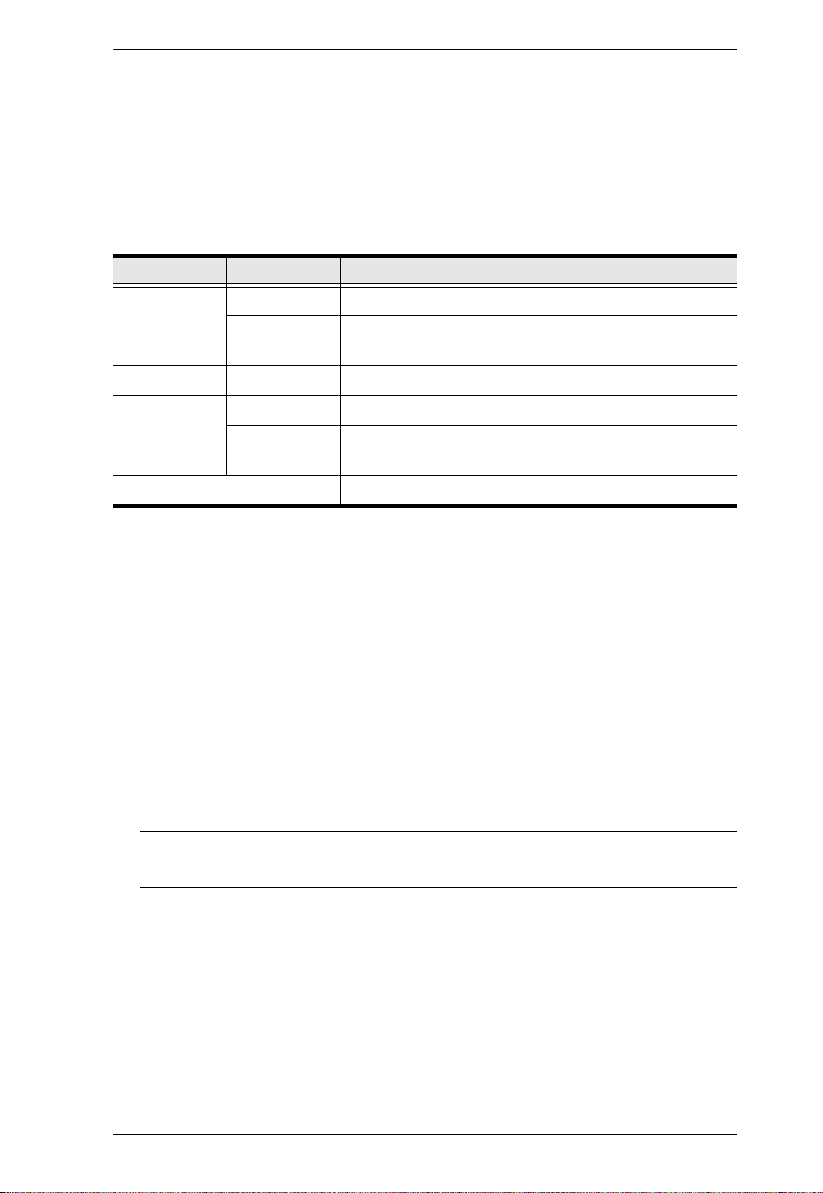
Chapter 1. Introduction
1. Power LED
Lights to indicate that the KM0216 / KM0432 is powered on.
2. KVM Port LEDs (CPU Port LEDs)
The Port LEDs are multicolored (red/green/amber), and provide status
information about their corresponding KVM ports as follows:
Color Condition Indication
Amber Steady Port is selected; connected computer is on
Flashing Port is selected; port is cascaded to a powered on
Red Steady Port is selected; connected computer is off
Green Steady Port is not selected; connected computer is on
Flashing Port is not selected; port is cascaded to a powered on
Off Port is not selected; connected computer is off
KVM switch
KVM switch
3. Station ID LED
The KM0432's Station ID is displayed here. If this is a single station
installation (see page 17), or the first station of a daisy chain installation
(see page 19), the KM0216 / KM0432 has a station ID of 01.
On a daisy chain installation, the KM0216 / KM0432 auto-senses its
position and displays the Station ID that corresponds to its place in the
chain. (see Port ID Numbering, page 28, for details).
4. System Reset Button
Pressing and holding in this switch for more than three seconds performs a
system reset.
Note: This switch is semi-recessed and must be pushed with a thin
object—such as the end of a paper clip or a ballpoint pen.
5. Firmware Upgrade Recovery Switch
During normal operation and while performing a firmware upgrade, this
switch should be in the NORMAL position. See page 57 for firmware
upgrade recovery details.
7
Page 22
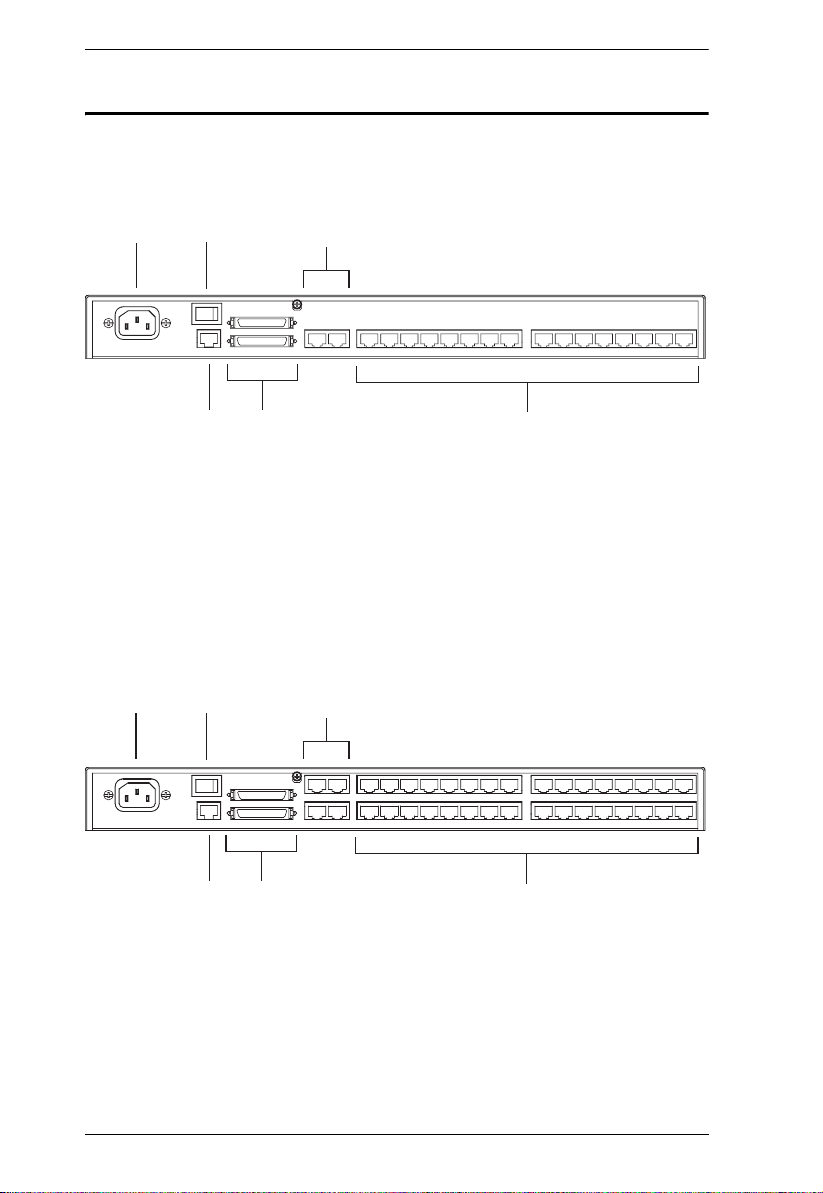
KM0216 / KM0432 User Manual
KM0216 / KM0432 Rear View
KM0216
1
KM0432
1
2
4
5
2
3
6
3
4
5
8
6
Page 23
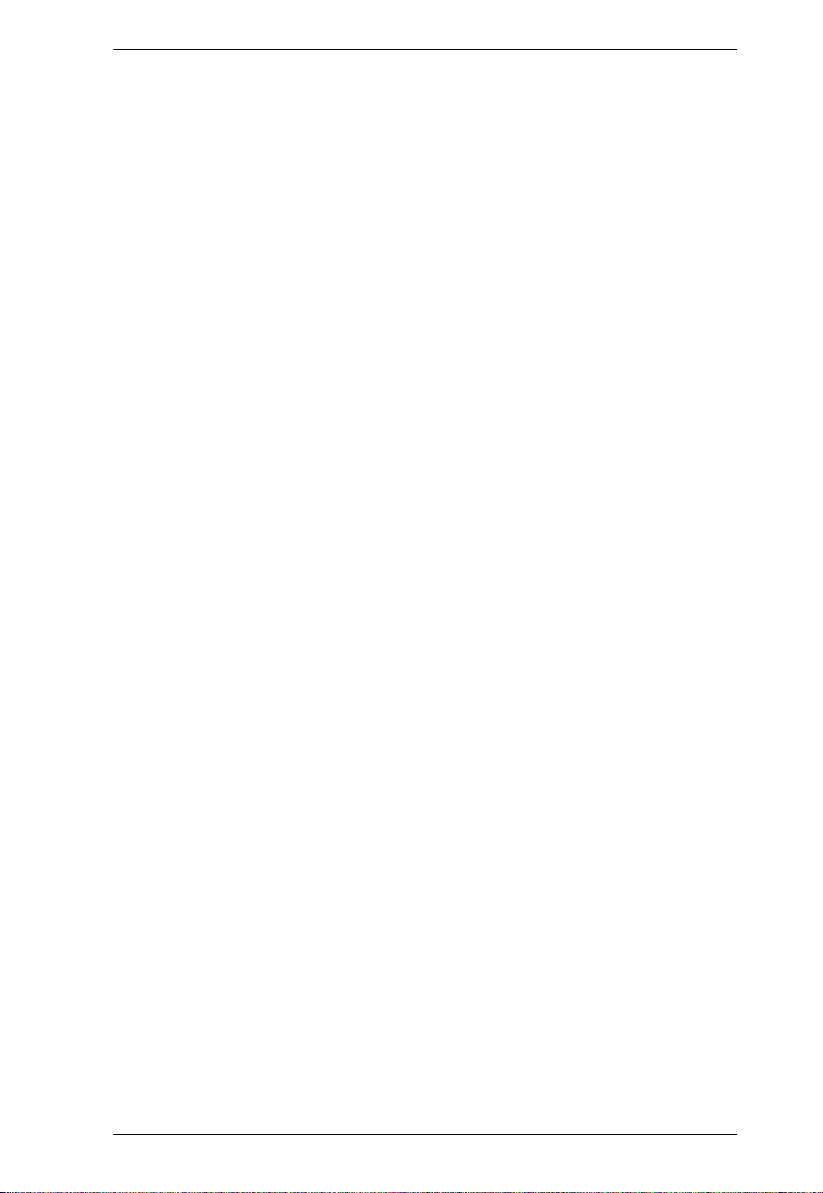
Chapter 1. Introduction
1. Power Socket
The power cord to the AC source plugs in here.
2. Power Switch
This is a standard rocker switch that powers the station on and off.
3. User Ports
The Cat 5 cables from the console modules plug in here.
4. Firmware Upgrade Port
The Cat 5 cable that transfers the firmware upgrade data from the
administrator's computer to the KM0216 / KM0432 plugs into this RJ-45
connector (see page 57).
5. Daisy Chain Ports
When daisy chaining stations (see page 19), the daisy chain cables plug in
here.
The upper port is the Chain In port; the lower one is the Chain Out port.
The Chain In port is not used on the Master (First Stage) unit.
6. KVM Ports (CPU Ports)
The Cat 5 cables that link the KVM adapter cables to the KM0216 /
KM0432 plug in here.
9
Page 24
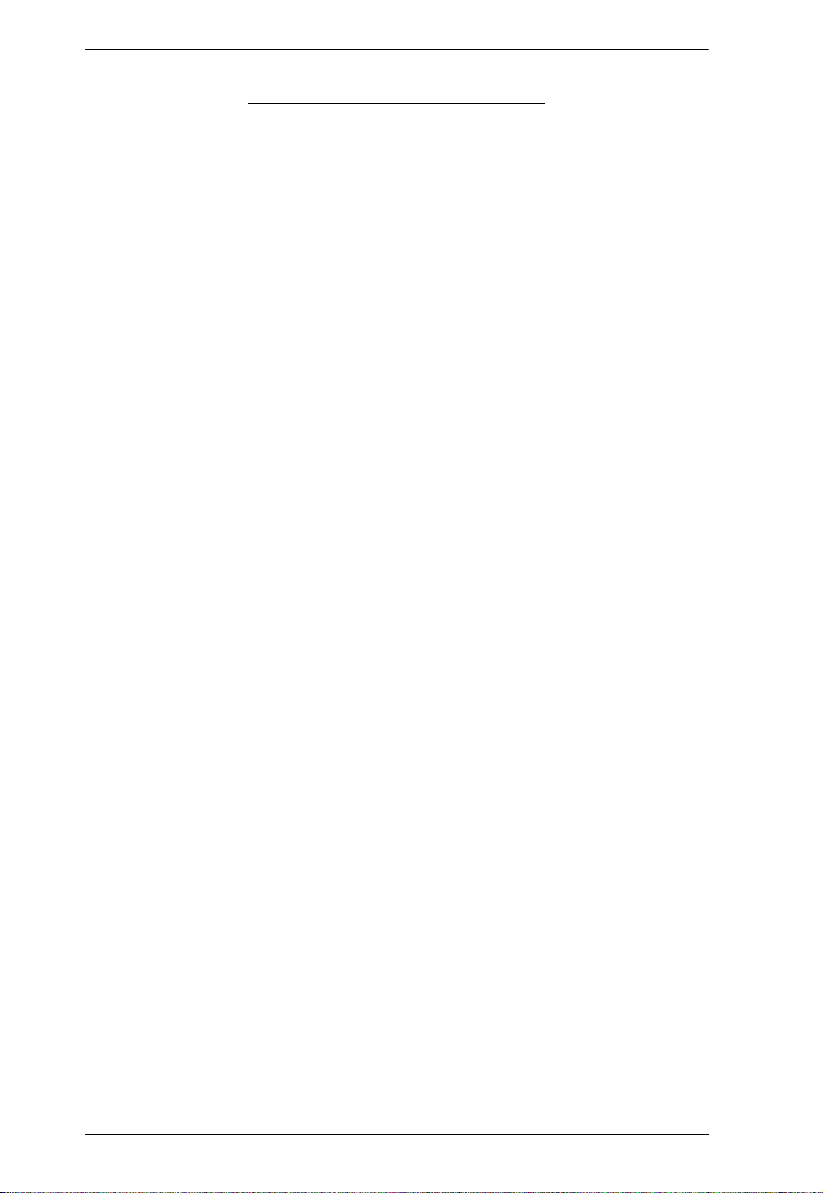
KM0216 / KM0432 User Manual
This Page Intentionally Left Blank
10
Page 25
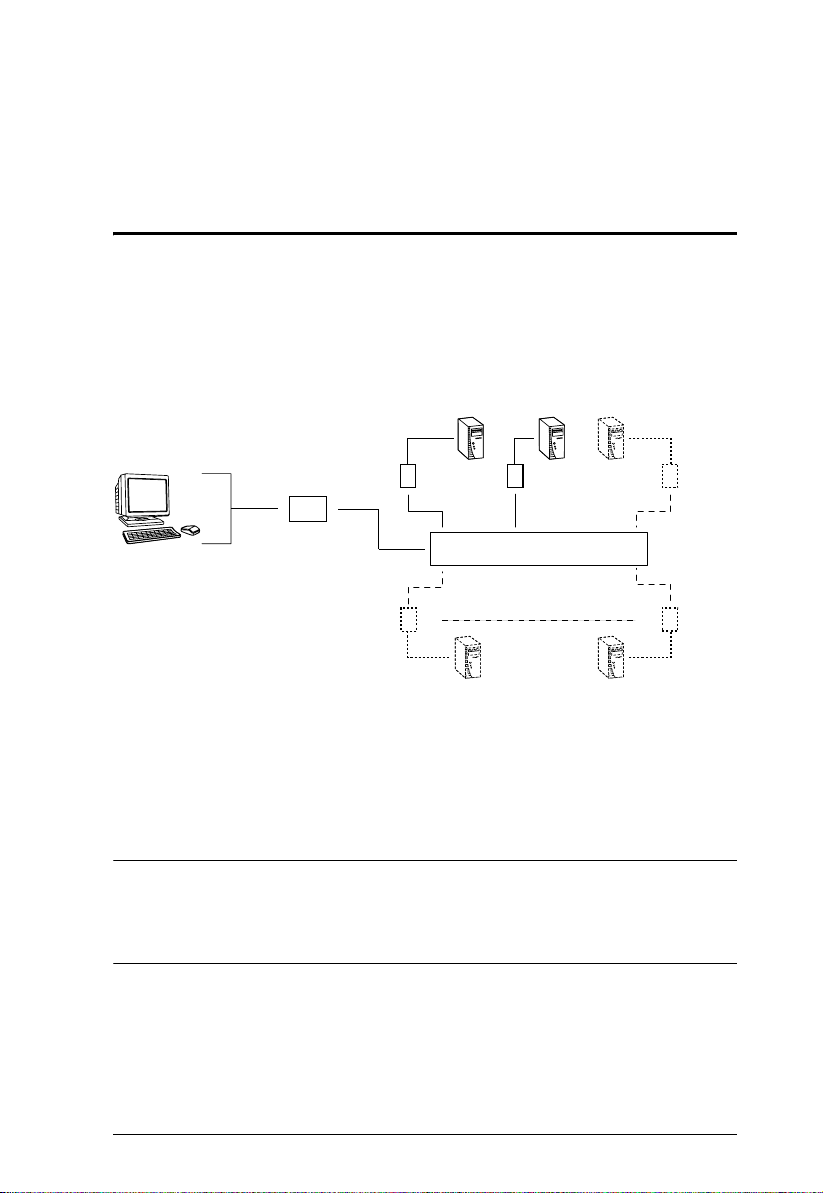
Chapter 2
Installation
Overview
For convenience and flexibility that allows mixing the PS/2 and USB
interfaces, the KM0216 / KM0432's design utilizes console modules that act as
signal translation intermediaries bet ween the consoles and the switch, and
KVM adapter cables, that serve as intermediaries between the switch and the
computers:
KA9131KA9170
KA9140
KA9222/
KA9272
KA9120
KM0432
KA9130
A separate console module is required for each console; likewise, a separate
KVM adapter cable is required for each computer. The console modules and
KVM adapter cables are listed in the Cables section on page 5. Consult your
dealer to find out which console modules and KVM adapter cables best fit your
needs.
Note: The installation diagrams that follow use a KM0432 for the examples.
Since the KM0216 installation is essentially the same as that of the
KM0432 (except for having fewer ports), if you are setting up a
KM0216 installation, you can simply follow the KM0432 diagrams.
11
Page 26
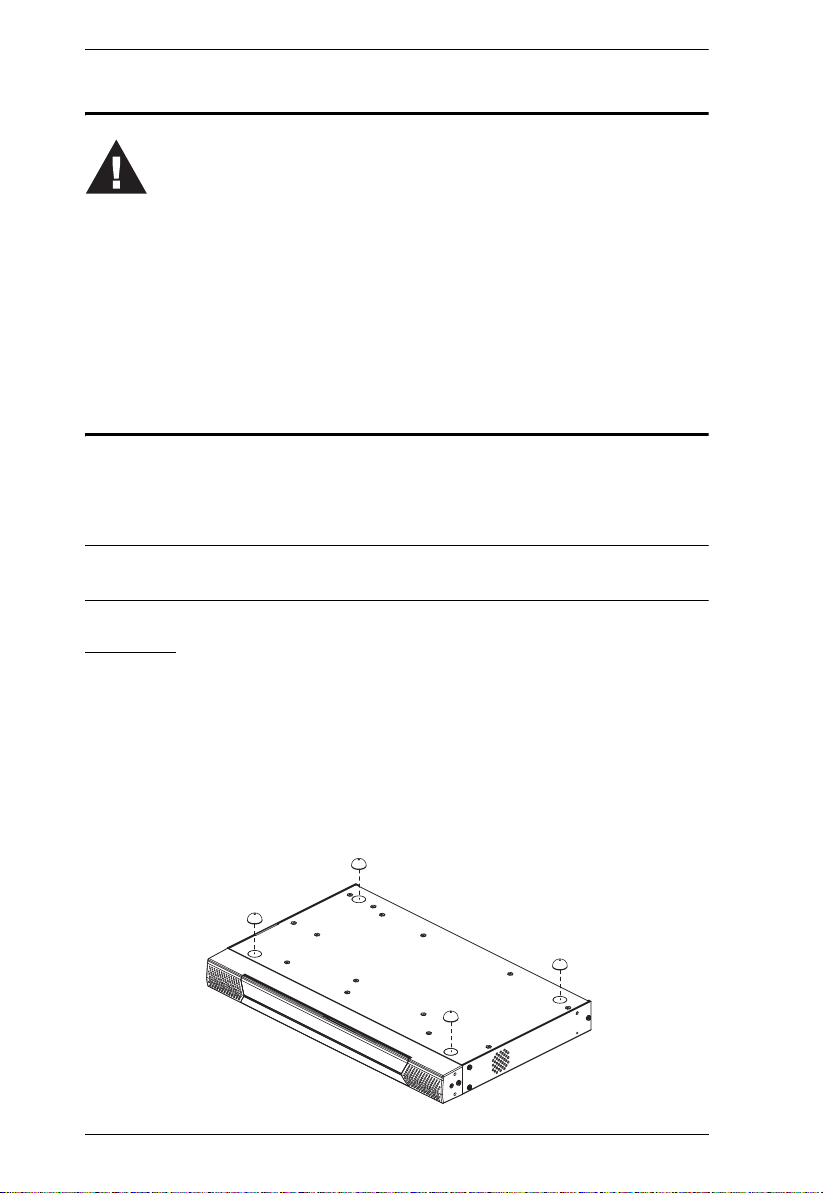
KM0216 / KM0432 User Manual
Before you Begin
1. Important safety information regarding the placement of this
device is provided on page iv. Please review it before proceeding.
2. Ensure that all equipment to be connected is powered off.
3. Make sure that all devices you will be connecting up are
properly grounded.
4. Unplug the power cords of any computers that have the
Keyboard Power On function.
Stacking and Rack Mounting
The KM0216 / KM0432 can be stacked on the desktop or rack mounted by a
variety of different methods in 1U of rack space. The procedures for each
method are described in the following sections.
Note: Allow at least 5.1 cm on each side for adequate ventilation and 12.7 cm
at the rear for power cord and cable clearance.
Stacking
The KM0216 / KM0432 can be placed on any level surface that can safely
support its weight and the weight of the attached cables. Ensure that the surface
is clean and free of materials that can block the exhaust vents or otherwise
interfere with normal operation of the switch. A foot pad set is included with
the unit. Peel the protective backing off of the foot pads, and then affix the foot
pads to the bottom panel of the KM0216 / KM0432 at the corners, as shown in
the diagram below.
12
Page 27
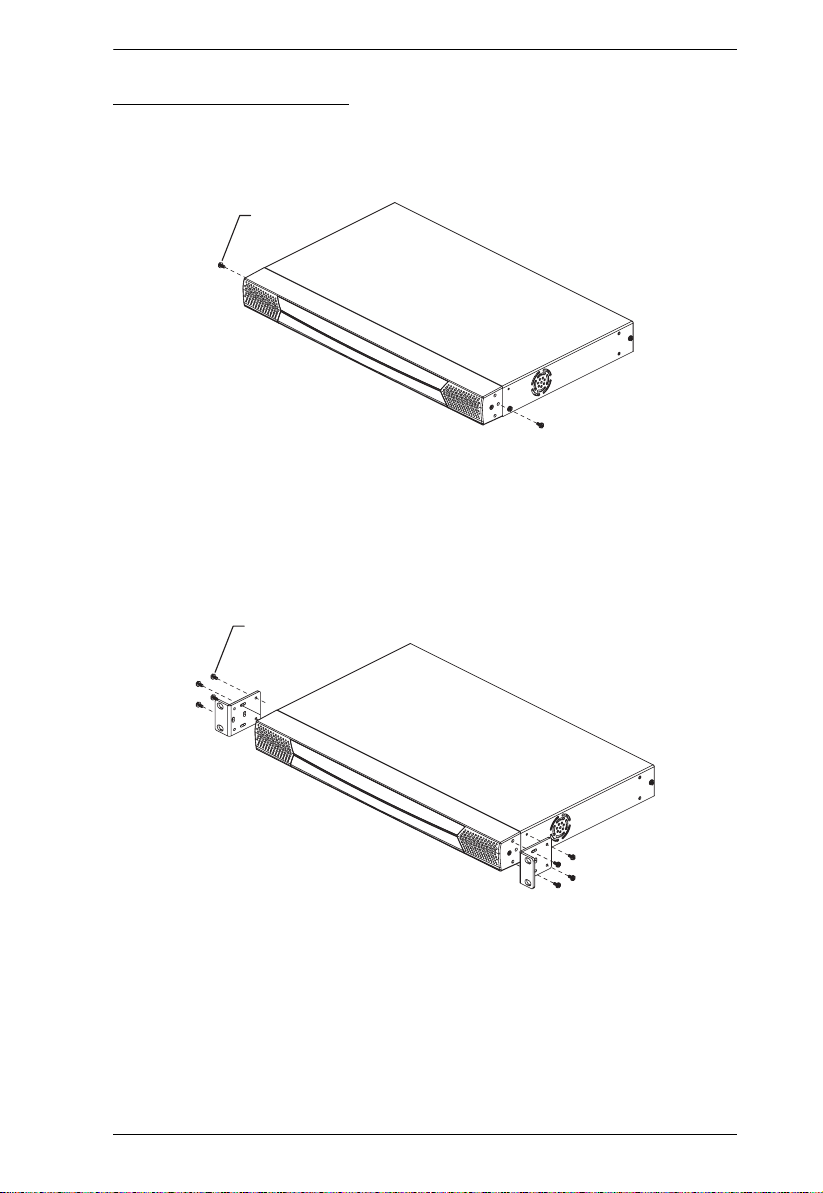
Chapter 2. Installation
Rack Mounting—Front
1. Remove the two screws from the sides at the front of the unit.
Phillips head hex
M3 x 6
2. Use the M3 x 8 Phillips head hex screws supplied with the rack mounting
kit to screw the rack mounting brackets into the sides at the front of the
unit.
Phillips head hex
M3 x 8
(continues on next page)
13
Page 28
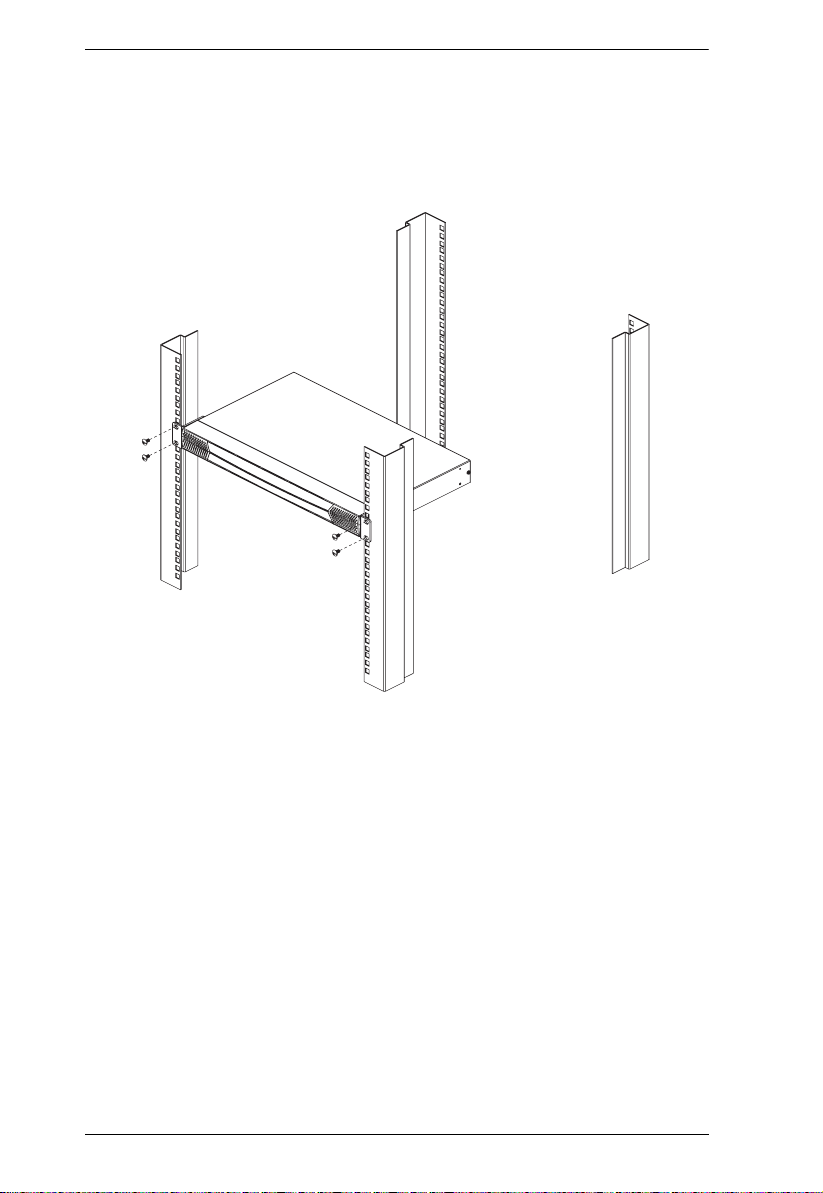
KM0216 / KM0432 User Manual
3. Place the switch in the rack. Position it so that the holes in the mounting
brackets line up with those in the rack. Secure the mounting brackets to the
front of the rack. Cage nuts are provided for racks that are not prethreaded.
14
Page 29
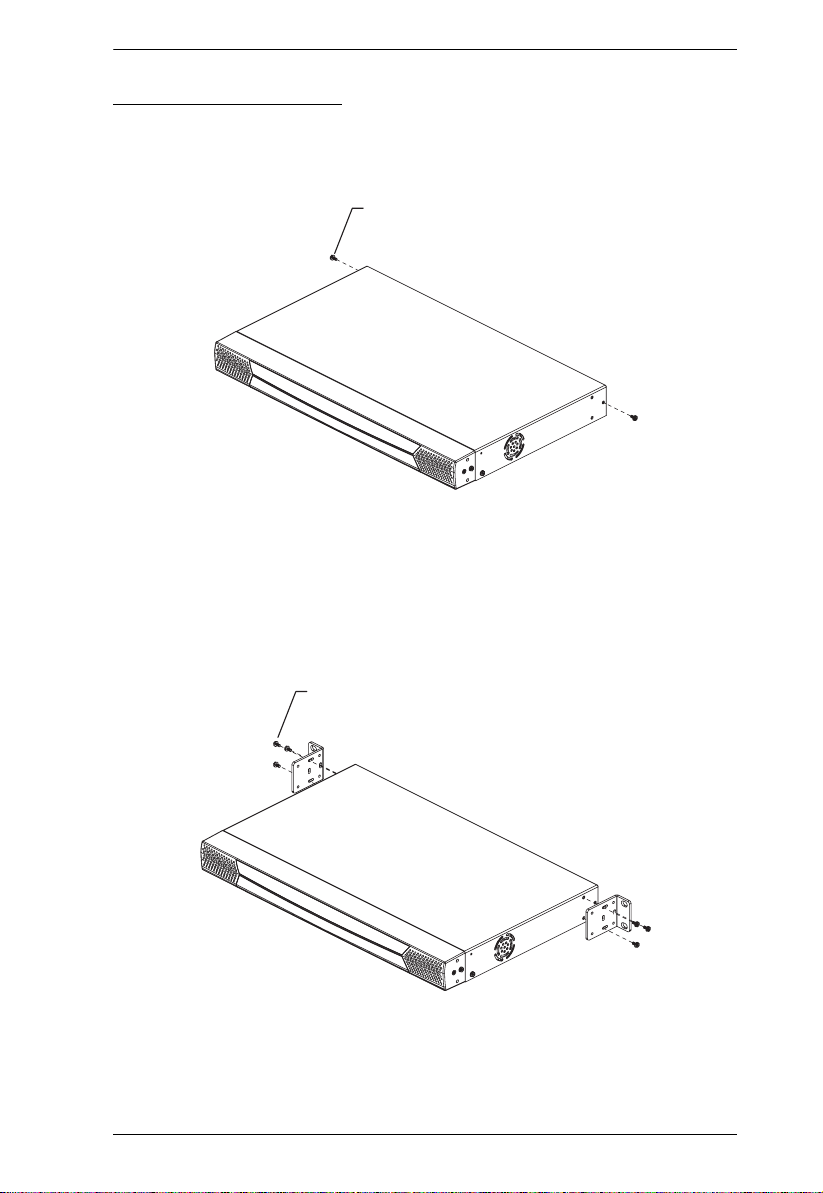
Chapter 2. Installation
Rack Mounting—Rear
1. Remove the two screws from the sides at the rear of the unit.
Phillips head hex
M3 x 6
2. Use the M3 x 8 Phillips head hex screws supplied with the rack mounting
kit to screw the rack mounting brackets into the sides at the rear of the
unit.
Phillips head hex
M3 x 8
(continues on next page)
15
Page 30
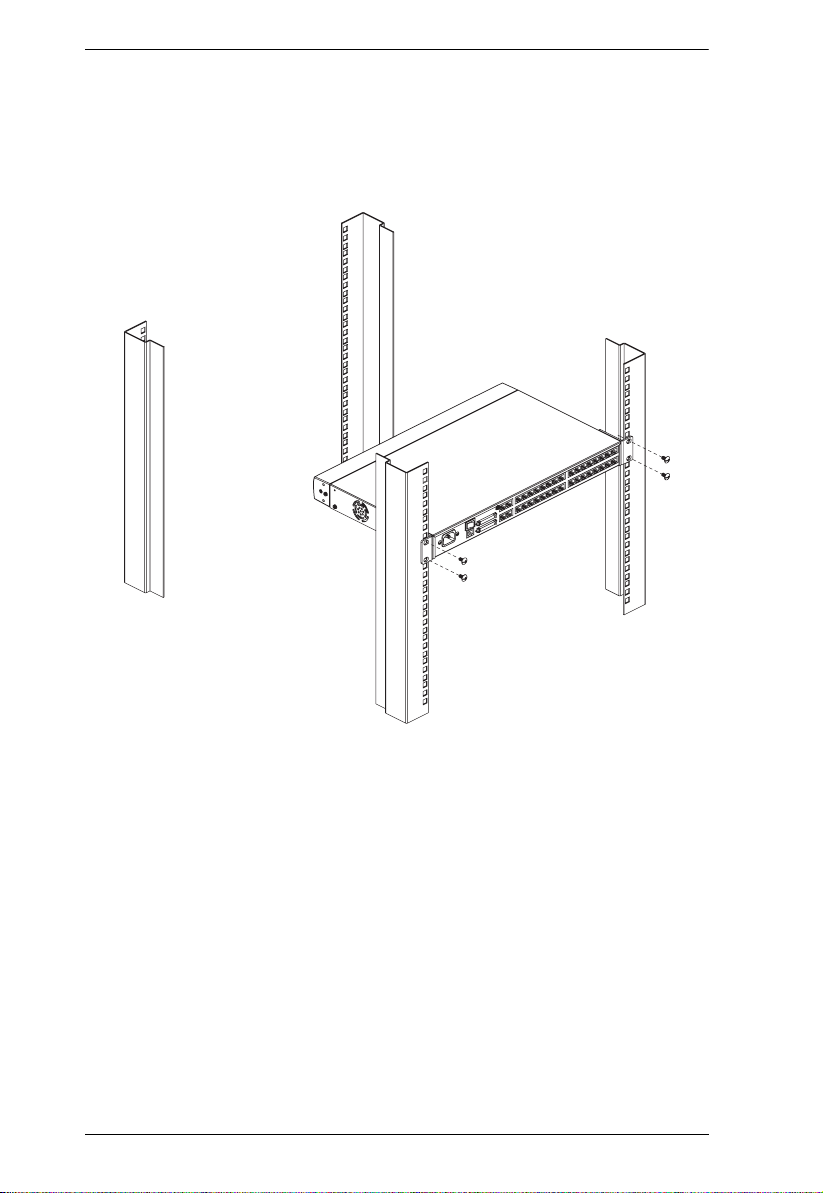
KM0216 / KM0432 User Manual
3. Place the switch in the rack. Position it so that the holes in the mounting
brackets line up with those in the rack. Secure the mounting brackets to the
rear of the rack. Cage nuts are provided for racks that are not prethreaded.
16
Page 31

Chapter 2. Installation
Single Stage Installation
In a Single Stage installation, there are no additional KVM switches daisy
chained or cascaded down from the first station. To set up a single stage
installation, refer to the diagram on page 18 (the numbers in the diagrams
correspond to the numbered steps) and do the following:
1. Connect the console to the console module.
Plug your keyboard, mouse, and monitor into their respective ports on the
console module. Each port is marked with an identifying icon.
2. Connect the console module to the KM0216 / KM0432.
Use a Cat 5 patch cable to connect the Link port of the console module to
one of the user ports on the KM0216 / KM0432's rear panel.
Note: 1. The distance between the console module and the KM0216 /
KM0432 must not exceed 150m (500').
2. We strongly recommend that you use Category 5 shielded twisted
pair (STP) cable.
(Repeat Steps 1 and 2 for all consoles that you wish to connect.)
3. Connect the KVM adapter cable to the computer.
Plug the connectors on the KVM adapter cable into the appropriate ports
on the computer you are installing.
4. Connect the KVM adapter cable to the KM0216 / KM0432.
Use a Cat 5 patch cable to connect a compatible KVM adapter cable to any
available KVM port on the KM0216 / KM0432.
Note: The distance between the KVM adapter cable and the KM0216 /
KM0432 must not exceed 150m (500').
(Repeat Steps 3 and 4 for all computers that you wish to connect.)
5. After all your computers have been cabled up, plug the female end of the
power cord into the KM0216 / KM0432's power socket; plug the male end
into an AC mains power source appropriate for the switch.
6. Connect the power adapter to the console module and to an AC mains
power source appropriate for the device.
7. Turn on the power to the KM0216 / KM0432.
8. Turn on the power to the computers.
17
Page 32

KM0216 / KM0432 User Manual
Single Stage Installation Diagram
1
Console Module
3
This product supports several types of
console module and KVM adapter cable.
See System Requirements, page 4, and
Additional Installation Diagrams, page 69,
for details.
6
2
4
5
18
Page 33

Chapter 2. Installation
Multilevel Installations
The number of computers that can be added to your installation can be greatly
expanded by performing a multilevel installation. The KM0216 / KM0432
supports three types of multilevel installation:
Daisy chained
Cascaded
Daisy chained plus cascaded
Overview
Daisy chaining refers to connecting two KVM switches via dedicated daisy
chain ports. The switches are strung together in a chain (see the diagram on
page 21), similar to the way children make chains of daisies by tying the end
of one daisy to the head of another.
When daisy chaining, none of the switch's KVM ports are used to connect to
the next switch. The port capacity of a daisy chained installation is the total of
all the KVM ports of all the KVM switches on the chain. For example, a
KM0432 has 32 KVM ports. On an installation with eight daisy chained
switches the number of available ports is 32 x 8 = 256.
Cascading involves using the KVM ports of a Parent KVM switch (one that is
above a switch linked down from it) to connect to a Child KVM switch. With
numerous Child switches linked down from the parent, the effect is reminiscent
of the way water cascades down over a waterfall. Cascading adds capacity to a
KVM installation, but the parent loses one KVM port for each cascaded KVM.
The KM0216 / KM0432 supports both daisy chaining and cascading. In
addition, it supports combining the two—providing enormous capacity and
flexibility for expanding the installation. The following sections provide the
information and procedures involved in setting up the various multilevel
installations.
Daisy Chaining
Up to 7 additional KM0216 / KM0432 units can be daisy chained together;
each capable of supporting four independent consoles. The first KM0216 /
KM0432 is considered the Master unit; the daisy chained KM0216 / KM0432s
are considered Slaves.
In a complete daisy chained installation, the two (KM0216) or four (KM0432)
consoles that belong to the Master switch can access and control all of the
computers (up to 128 or 256) on the installation. The two / four consoles
19
Page 34

KM0216 / KM0432 User Manual
belonging to each Slave switch only control the computers (up to 16 / 32)
connected to their switch. (See Computer Connection Tables, page 65, for
tables showing the relation between the number of computers and the number
of switches needed to control them.)
To set up a daisy chained installation, refer to the diagram on page 21 and do
the following:
1. Power down the target device(s) that will be part of your matrix KVM
switch installation.
2. Use a daisy chain cable set (see Cables, page 5) to connect the Chain Out
port of the parent KM0216 / KM0432 unit to the Chain In port of the child
KM0216 / KM0432 unit (First Station Out to Second Station In, Second
Station Out to Third Station In, etc.).
Note: You cannot use the Chain In po rt of the Fi rst Station KM0216 /
KM0432, since it is the highest level parent.
3. If you wish to install any consoles on this switch, follow the procedure
described for the Single Stage Installation on page 17.
4. Use KVM adapter cables (see Cables, page 5) to connect any available
KVM port on the KM0216 / KM0432 to the keyboard, video and mouse
ports of the computers you are installing.
(Repeat the above steps for any additional KM0216 / KM0432 units you
wish to add to the chain.)
5. Plug the power cord into an AC power source and into the KM0216 /
KM0432's power socket.
6. Power up the installation according to the following procedure:
a) Switch on the power for the First Station. Wait for the unit to ascertain
its Station ID and display it on the Station ID LED. (The Station ID for
the First Stage unit is 01, the ID for the Second Stage unit is 02, the ID
for the Third Stage unit is 03, etc.).
b) Switch on the power for each S tation on the installation in turn (Second
Station, then Third Station, etc.). In each case, wait for the Station ID to
be ascertained and displayed on the current Station before powering on
the next one.
c) After all the stations are up, power on the computers.
20
Page 35

Daisy Chained Installation Diagram
This product supports several types of
console module and KVM adapter cable.
See System Requirements, page 4, and
Additional Installation Diagrams, page 69,
for details.
17 18 19 20 21 22 23 24 25 26 27 28 29 30 31 32
43
21
12345678 910111213141516
Chapter 2. Installation
Console Module
17 18 19 20 21 22 23 24 25 26 27 28 29 30 31 32
43
21
12345678 910111213141516
Console Module
21
Page 36

KM0216 / KM0432 User Manual
Cascading
Another way to expand your KVM installation is to cascade additional KVM
switches from the KVM ports of the KM0216 / KM0432. Up to 16 (KM0216)
or 32 (KM0432) additional KVM switches can be cascaded. As many as 128
(KM0216) or 256 (KM0432) computers can be controlled in a cascaded
installation. Unlike daisy chaining, however, cascading does not increase the
number of consoles that can be used to control the computers.
Note: 1. While you can daisy chain multiple KM0216 / KM0432 Matrix KVM
Switches, you cannot cascade them.
2. The KM0216 / KM0432 cannot cascade KVM switches beyond the
second level.
In a cascaded installation, the KM0216 / KM0432 is considered the First Stage
unit; cascaded KVM switches are considered Second Stage units.
Compatible KVM switches that use the same data transfer protocol as the first
stage KM0216 / KM0432 allow all of the separate switch OSDs to be
integrated so that when the KM0216 / KM0432 consoles bring up the OSD, it
lists all of the computers connected to all of the units. In a full cascade, 128 or
256 computers can be controlled from a single KM0216 / KM0432.
Note: The KVM switch shown in the installation diagram is the KH88. See
Supported KVM Switches, page 68, for a list of KVM switches that can
be cascaded from the KM0216 / KM0432.
To set up a cascaded installation, refer to the installation diagram on page 23
and do the following:
1. Power down the target device(s) that will be part of your matrix KVM
switch installation.
2. Use Cat 5 cable to connect any available KVM port on the First Stage unit
(the KM0216 / KM0432) to a PS/2 style KVM adapter cable (see Cables,
page 5); plug the adapter cable's KVM connectors to the keyboard, video,
and mouse console ports of the Second Stage unit.
Note: The distance between the Second Stage unit and the KM0216 /
KM0432 must not exceed 150m (500').
(continues on next page)
22
Page 37

Chapter 2. Installation
3. Use KVM cable sets (as described in the Cables section of the cascaded
KVM switch's user manual) to connect any available KVM port on the
Second Stage unit to the keyboard, video, and mouse ports of the computer
you are installing.
4. Plug the Second Stage unit's power cord into the unit's Power Socket; then
plug it into an AC source.
5. Repeat this procedure for any additional Second Stage units you are
installing.
6. Power on the KM0216 / KM0432, then power on the Second Stage unit(s).
7. After all the KVM switches are powered on, then power on the attached
computers.
Cascaded Installation Diagram
This product supports several types of
console module and KVM adapter cable.
See System Requirements, page 4, and
Console Module
Additional Installation Diagrams, page 69,
for details.
KM0432
KH88
KA9120
17 18 19 20 21 22 23 24 25 26 27 28 29 30 31 32
43
21
1 2 3 4 5 6 7 8 9 10 11 12 13 14 15 16
23
Page 38

KM0216 / KM0432 User Manual
Daisy Chaining Plus Cascading Expansion
The expansion methods previously des c ribed for daisy chain and cascade
installations can be combined to produce extremely large KVM installations.
Up to 8 daisy chained KM0216 / KM0432 Matrix KVM Switches can cascade
one compatible KVM switch from each port, allowing up to 1,024 or 2,048
computers and 32 consoles in a full installation (8 x 16 x 8 or 8 x 32 x 8). See
Supported KVM Switches, page 68, for a list of compatible KVM switches.
The two or four consoles belonging to the master KM0216 / KM0432 Matrix
KVM Switches can access and control all of the ports on all of the switches on
the entire installation. The two or four consoles belonging to each of the Slave
units can access and control all of their own ports and all of the ports on all of
the switches that are cascaded down from them.
To set up a daisy chained/cascaded installation, refer to the diagram on page 25
and do the following:
1. Follow the cabling up procedures given in the Daisy Chaining and Cas-
cading sections.
2. Power on the daisy chained KM0216 / KM0432 Stations according to the
sequence given in the Daisy Chaining section (see page 19).
3. After all the daisy chained KM0216 / KM0432 Stations are powered on,
then power on the cascaded Stations.
4. After all the cascaded Stations are powered on, then power on the
computers.
24
Page 39

Daisy Chained/Cascaded Installation Diagram
Chapter 2. Installation
KM0432
KM0432
KH88
KH88
KA9120
KA9120
17 18 19 20 21 22 23 24 25 26 27 28 29 30 31 32
43
21
1 2 3 4 5 6 7 8 910111213141516
17 18 19 20 21 22 23 24 25 26 27 28 29 30 31 32
43
21
1 2 3 4 5 6 7 8 910111213141516
25
Page 40

KM0216 / KM0432 User Manual
Topology Considerations
The use of RJ-45 port connectors, combined with Auto Signal Compensation
(ASC), allow signals to travel up to 500 feet (150 meters) and still maintain
reliability and high video resolution. This allows the KM0216 / KM0432
installation to take advantage of the internal Cat 5e and Cat 6 wiring built in to
most modern commercial buildings.
Note: Although the KM0216 / KM0432 supports legacy Cat 5 wi ring, the
performance and video quality may degrade over longer distances.
Since the data signals are not transmitted in packets, the transmission cannot
go through network hubs or switches. Passive components such as patch
panels, keystone jacks, patch cables, etc. can be used to channel the traffic,
instead.
26
Page 41

Chapter 2. Installation
Basic Operations
Hot Plugging
The KM0216 / KM0432 supports hot plugging—components can be removed
and added back into the installation by unplugging their cables from the ports
without the need to shut the unit down. In order for hot plugging to work
properly, however, the procedures described below must be followed:
Switching Station Positions:
On daisy chained installations, you can switch station positions by simply
unplugging from the old parent and plugging into a new one.
Hot Plugging Console Ports:
Keyboard, monitor, and mouse can all be hot plugged. If you experience a
problem after you plug in a new mouse, do a system reset by pressing the reset
button on the KM0216 / KM0432's front panel (see System Reset Button,
page 7, for details). If this doesn't resolve the problem , restar t the computers
that have the problem.
Powering Off and Restarting
Powering off the KM0216 / KM0432 does not affect the computers attached to
it. When you restart the KM0216 / KM0432, you will regain control
immediately. To replace a KM0216 / KM0432, simply power it down; unplug
the cables; plug them into the new unit; and power the new unit on.
Note: If any of the computers behave strangely after powering off and
restarting, or changing a switch, simply restart the computer.
Port Selection
Port Selection is accomplished either by means of the KM0216 / KM0432's
OSD (On Screen Display), or by entering Hotkey combinations from the
keyboard. OSD Operation is discussed in detail in the next chapter; Hotkey
Port Selection is discussed in Chapter 4.
Although hotkeys are handy for a single stage installation, we strongly
recommend you use the more powerful and versatile OSD—especially for
daisy chained, cascaded, and combined installations.
27
Page 42

KM0216 / KM0432 User Manual
Port ID Numbering
Each KVM port on a KM0216 / KM0432 installation is assigned a unique Port
ID. You can access and control any computer on the installation by specifying
the Port ID of the port that it is connected to. Depending on where the computer
is on the installation, its Port ID will have either two or three parts.
Single Stage and Daisy Chained Installations:
For single stage and daisy chained installations, the Port ID is made up of two
parts: a Station Number, and a Port Number:
The Station Number—is a two digit number which reflects the switch's
position in the daisy chain sequence. This corresponds to the number
displayed on the front panel Station ID LED.
The Port Number—reflects the port on the KM0216 / KM0432 Station
that the computer is connected to.
The Station Number precedes the Port Number.
Note: Station numbers from 1–9 are padded with a preceding zero, so they
become 01–09.
For example, a computer attached to Port 12 of Station 6 would have a Port
ID of: 06-12.
Cascaded Installations:
The Port ID for computers on cascaded installations is made up of three parts:
The Station Number of the KM0216 / KM0432
The Port Number on the KM0216 / KM0432 that the cascaded KVM
switch links back to.
The Port Number on the cascaded KVM switch that the computer is
connected to.
For example, a computer attached to Port 6 of a KVM switch that is cascaded
from Port 15 of a KM0216 / KM0432 in the Station 8 position, would have a
Port ID of: 8-15-6.
28
Page 43

Chapter 2. Installation
User Management and Security
The KM0216 / KM0432 permits the creation of 6 operator profiles when the
switch is either on a stand alone installation or is the Master switch of a
multilevel installation, as follows:
1 Super Administrator
1 Administrator
4 Users
On a single stage installation, two (KM0216) or four (KM0432) operators have
simultaneous and independent control of 16 or 32 computers. In a daisy
chained installation, a maximum of 16 or 32 operators can access the chain
simultaneously (8 KM0216s x 2 operators each; or 8 KM0432s x 4 operators
each). Each Slave KM0216 / KM0432 also has 6 operator profiles, as above.
Note: 1. When a Super Administrator logs in on a Slave unit his authority only
governs the segment he logs in on—just like an ordinary
Administrator.
2. Operator profiles are different from actual operators. The KM0216 /
KM0432 has two / four console ports and allows two or four actual
operators to access the switch simultaneously. Operator profiles
specify the rights assigned to particular operators. Theoretically, one
operator can use the same operator profile to occupy all the console
ports.
The Super Administrator has administrative power over the whole chain, he
can assign and change passwords and access rights for all operators on all
segments (see SET USERNAME AND PASSWORD, page 40, and SET
ACCESSIBLE PORTS, page 42).
The Administrator's power is limited to only that segment of the installation
that the KM0216 / KM0432 he is logged in on controls. He can assign and
change passwords and access rights for all operators on his segment.
Both Super Administrator and Administrator have full User rights. The four
Users have no administrative rights. Depending on the permissions granted by
the Super Administrator or Administrator, Users have varying degrees of
control over the computers on the installation: Full Access; View Only; No
Access. These rights are assigned on a port-by-port basis.
Operators (Super Administrator, Administrators, and Users) on the Master
KM0216 / KM0432 can have User access rights to all ports on the Slave
29
Page 44

KM0216 / KM0432 User Manual
KVMs. Access rights are given by the Super Administrator or Administrator
with the USER BUS AUTHORIZATION function (see page 43).
The operators on Slave KVMs can only access computers on their segment.
This includes any computers connected to KVM switches that are cascaded
down from the KM0216 / KM0432 they are logged in on.
30
Page 45

Chapter 3
OSD Operation
OSD Overview
The KM0216 / KM0432 On Screen Display (OSD) provides a visual, menudriven, mouse enabled, interface that offers quick and convenient computer
access and control, as well as efficient system administration including user
management (access rights, passwords, etc.).
Each OSD menu option activates a function that configures and controls the
operation of the KVM installation. All procedures start from the OSD Main
Screen. To bring up the OSD Main Screen, tap the Scroll Lock key twice.
Note: [Scroll Lock] is the default OSD hotkey. You can optionally change the
Hotkey to the Ctrl key (see OSD HOTKEY, page 38, for details).
The login dialog box appears:
Key in a valid username and password, then press [Enter].
Note: If this is the first time that the OSD is being run, or if the password
function has not been set, simply press [Enter]. The OSD Main Screen
comes up in Super Administrator Mode. In this mode, you have access
to all Administrator and User functions, and can set up operations
(including password authorization for the future), as you would like.
31
Page 46

KM0216 / KM0432 User Manual
After you log in, a screen similar to the one below appears:
Note: 1. The diagram depicts the Super Administrator's Main Screen. The
User Main Screen does not show the F4 and F6 functions, since these
are reserved for the Administrator and can't be accessed by ordinary
Users.
2. The OSD always starts in List view, with the highlight bar at the same
position it was in the last time it was closed.
3. Only the ports that have been set accessible by the Administrator for
the currently logged in User are visible (see SET ACCESSIBLE
PORTS, page 42, for details).
Single Stage Installation
In a single stage installation there are no additional switches cascaded or daisy
chained from the KM0216 / KM0432. The port list will show all the ports of
the KM0216 / KM0432.
32
Page 47

Chapter 3. OSD Operation
Cascade Installation
In a cascade installation, the default port list will show every port, including
those from cascaded switches connected to the KM0216 / KM0432. Any
switches or computers added to, disconnected from or rearranged in the
installation will be auto-detected and the port list will be automatically
updated.
33
Page 48

KM0216 / KM0432 User Manual
Daisy Chain Installation
In a daisy chain installation, the port list shows the ports of the currently
selected station. Any computers added to, disconnected from or rearranged in
the installation will be auto-detected and the port list will be automatically
updated.
To list the ports of another daisy chained switch in the installation, use the F1
GOTO function (see page 36) to select the other station.
Note: When listing the ports of a daisy chain switch, the ports from any
cascaded switches connected to the daisy chain switch will also be
shown in the list, see Cascade Installation on page 33 .
34
Page 49

Chapter 3. OSD Operation
OSD Main Screen Headings
Heading Explanation
SN This field shows the Station Number that the currently selected port is
connected to. The first number is the Station's position in the chain; the
second number shows the total number of stations in the chain.
PN This column lists the Port Numbers. The simplest method to access a
particular computer is move the highlight bar to it, then press [Enter].
QV If a port has been selected for Quick View scanning (see SET QUICK
VIEW PORTS, page 42), an arrowhead displays in this column.
The computers that are powered on and are On Line have a sun icon in
this column.
NAME If a port has been given a name (see EDIT PORT NAMES, page 41), its
name appears in this column.
OSD Navigation
Use the following procedures to navigate through OSD menus:
T o dismis s the Main Screen, and deactivate OSD, Click the X at the upper
right corner of the OSD Window; or press [Esc].
To logout, press [F8], or click F8 on the OSD menu.
To move up or down through the list one line at a time, Click the Up and
Down Triangle symbols (ST ) or use the Up and Down Arrow Keys. If
there are more list entries than there is room for on the Main Screen, the
screen will scroll.
T o move up or down through the list one screen at a time, Click the Up and
Down Arrow symbols (ÏÐ), or use the Page Up and Page Down keys on
the keyboard. If there are more list entries than there is room for on the
Main Screen, the screen will scroll.
T o access a port, Double Click it, or move the Highlight Bar to it, and then
press [Enter].
After performing any action, you automatically return to the previous
menu.
35
Page 50

KM0216 / KM0432 User Manual
OSD Functions
OSD functions configure and control the OSD. Examples of what can be
accomplished with the OSD include: rapidly switching to any port; auto
scanning specifically selected ports; limiting the list of ports you wish to view;
designating a port as a Quick View Port; managing port names; user
management, system administration, and making OSD setting adjustments.
To access an OSD function:
1. Either Click a Function Key field at the top of the Main Screen, or press a
Function Key on the keyboard.
2. In the Submenus that appear make your choice either by Double Clicking
it, or moving the Highlight Bar to it, then pressing [Enter].
3. Press [Esc] to return to the previous menu level.
A complete description of the KM0216 / KM0432's OSD operations are given
in the sections that follow.
F1 GOTO
GOTO allows you to switch directly to a port or daisy chained KVM either by
keying in the port's Name, Port ID or Station ID.
To use the Name method, key in 1; key in the port's Name; then press
[Enter].
T o use the Port ID method, key in 2; key in the Port ID; then press [Enter].
To use the Station ID method, key in 3; key in the Station ID; then press
[Enter] to go to another station on the daisy chain installation (see BUS
AUTHORIZATION, page 43). Only an authorized operator at the Master
Station (the top level KM0216 / KM0432) can use this function.
Note: You can key in a partial Name or Port ID. In that case, the screen will
show all the computers that the User has View rights to (see SET
ACCESSIBLE PORTS, page 42), that match the Name or Port ID
pattern, regardless of the current List settings (see F2 LIST, page 37, for
details).
To return to the OSD Main Screen without making a choice, press [Esc].
36
Page 51

Chapter 3. OSD Operation
F2 LIST
This function lets you broaden or narrow the scope of which ports the OSD lists
on the Main Screen. Many of the OSD functions only operate on the computers
that are currently displayed (listed) on the Main Screen. The submenu choices
and their meanings are given in the table below:
Choice Meaning
ALL Lists the ports on the installation. See Single Stage Installation,
page 32, Cascade Installation, page 33 and Daisy Chain
Installation, page 34 for more information.
POWERED ON Lists only the ports that have their attached computers Powered
QVIEW Lists only the ports that have been selected as Quick View Ports
QVIEW +
POWERED ON
Move the Highlight Bar to the choice you want, then press [Enter]. An icon
appears before the choice to indicate that it is the currently selected one.
On.
(see SET ACCESSIBLE PORTS, page 42).
Lists only the ports that have been selected as Quick View Ports
(see SET QUICK VIEW PORTS, page 42), and that have their
attached computers Powered On.
37
Page 52

KM0216 / KM0432 User Manual
F3 SET
This function allows each operator to set up his own working environment. A
separate profile for each is stored by the OSD and is activated according to the
Username that is provided during Login.
To change a setting:
1. Double Click it; or move the highlight bar to it, then press [Enter].
2. After you select an item, a submenu with further choices appears. To make
a selection, either Double Click it; or move the Highlight Bar to it, then
press [Enter]. An icon appears before the selected choice to indicate which
one it is.
Note: All your setting changes are stored in temporary memory and remain in
effect for the duration of your session. The changes only become
permanent when you Log out of the OSD (see F8 LOUT, page 47). If
you shut down the KM0216 / KM0432 without first logging out, your
changes are discarded.
The settings are explained in the following table:
Setting Function
OSD
HOTKEY
PORT ID
DISPLAY
POSITION
38
Selects which Hotkey activates the OSD function:
[Scroll Lock] [Scroll Lock] or [Ctrl] [Ctrl].
Since the Ctrl key combination may conflict with programs running on
the computers, the default is the Scroll Lock combination.
Allows you to position where the Port ID appears on the monitor. The
default is the upper left corner, but you can have it appear anywhere on
the screen.
Use the Mouse or the Arrow Keys plus Pg Up, Pg Dn, Home, End, and
5 (on the numeric keypad with Num Lock off), to position the Port ID
display, then Double Click or press [Enter] to lock the position and
return to the Set submenu.
(continues on next page)
Page 53

(continued from previous page)
Setting Function
PORT ID
DISPLAY
DURATION
PORT ID
DISPLAY
MODE
SCAN
DURATION
SCAN/SKIP
MODE
SCREEN
BLANKER
HOTKEY
COMMAND
MODE
Determines how long a Port ID displays on the monitor after a port
change has taken place. The choices are: User Defined
you select the amount of time (from 1–255 sec.); and Always On
which displays the Port ID at all times. If you select User Defined, key
in the number of seconds, then press [Enter]. The default is 3
Seconds. A setting of 0 (zero) disables this function.
Selects how the Port ID is displayed: the Port Number alone (PORT
NUMBER); the Port Name alone (PORT NAME); or the Port Number
plus the Port Name (PORT NUMBER + PORT NAME). The default is
PORT NUMBER + PORT NAME.
Determines how long the focus dwells on each port as it cycles through
the selected ports in Auto Scan Mode (see F7 SCAN, page 46). Key in
a value from 1–255 seconds, then press [Enter]. Default is 5 seconds;
a setting of 0 disables the Scan function.
Selects which computers will be accessed under Skip Mode (see F5
SKP, page 44), and Auto Scan Mode (see F7 SCAN, page 46).
Choices are:
ALL
—
All the Ports which have been set Accessible (see SET
ACCESSIBLE PORTS, page 42);
—
POWERED ON
and are Powered On;
QUICK VIEW
have been selected as Quick View Ports (see SET QUICK VIEW
PORTS, page 42);
QUICK VIEW + POWERED ON
set Accessible and have been selected as Quick View Ports and are
Powered On.
The default is ALL.
Note: The Quick View choices only show up on an Administrator's
screen, since only he has Quick View setting rights (see SET QUICK
VIEW PORTS, page 42, for details).
If there is no input from the console for the amount of time set with this
function, the screen is blanked. Key in a value from 1–30 minutes, then
press [Enter]. A setting of 0 disables this function. The default is 0
(disabled).
Enables / Disables the Hotkey Command function in case a conflict
with programs running on the computers occurs. The default is
enabled.
Only those Ports which have been set Accessible
—
Only those Ports which have been set Accessible and
Chapter 3. OSD Operation
—
which lets
—
Only those Ports which have been
—
39
Page 54

KM0216 / KM0432 User Manual
F4 ADM
F4 is a Super Administrator and Administrator only function. It allows them to
configure and control the overall operation of the OSD. To change a setting
Double Click it; or use the Up and Down Arrow Keys to move the highlight
bar to it then press [Enter].
After you select an item, a submenu with further choices appears. Double Click
the choice you want, or move the Highlight Bar to it then press [Enter]. An icon
appears before the selected choice to indicate which one it is. The settings are
explained in the following table:
Note: All your setting changes are stored in temporary memory and remain in
effect for the duration of your session. The changes only become
permanent when you Log out of the OSD (see F8 LOUT, page 47). If
you shut down the KM0216 / KM0432 without first logging out, your
changes are discarded.
Setting Function
SET
USERNAME
AND
PASSWORD
SET
LOGOUT
TIMEOUT
This function is used to set Usernames and Passwords:
1. One Super Administrator, one Administrator, and four User passwords can be set.
2. After you key in a name for the Super Administrator, Administrator,
or User, a screen that allows you to key in the username and password appears. The username and password may be up to 15 characters long, and can consist of any combination of letters and
numbers (A–Z, 0–9).
3. For each individual, key in the Username and Password, then press
[Enter].
4. To modify or delete a previous Username and/or Password, use the
backspace key to erase individual letters or numbers.
If there is no input from the console for the amount of time set with this
function, the Operator is automatically logged out. A login is necessary
before the console can be used again.
This enables other Operators to gain access to the computers when
the original Operator is no longer accessing them, but has forgotten to
log out. To set the timeout value, key in a number from 1–180 minutes,
then press [Enter]. If the number is 0 (zero), this function is disabled.
The default is 0 (disabled).
40
(continues on next page)
Page 55

(continued from previous page)
Setting Function
EDIT PORT
NAMES
RESTORE
DEFAULT
VALUES
CLEAR THE
NAME LIST
ACTIVATE
BEEPER
To help remember which computer is attached to a particular port,
every port can be given a name. This function allows the Administrator
to create, modify, or delete port names. To Edit a port name:
1. Click the port you want, or use the Navigation Keys to move the
highlight bar to it, then press [Enter].
2. Key in the new Port Name, or modify/delete the old one. The maximum number of characters allowed for the Port Name is 15. Legal
characters include:
All alpha characters: a–z; A–Z
All numeric characters: 0–9
+ - / : . and Spacebar
Case does not matter; the OSD displays the Port Name in all
capitals no matter how they were keyed in.
3. When you have finished editing, press [Enter] to have the change
take effect. To abort the change, press [Esc].
This function is used to undo all changes and return the setup to the
original factory default settings (see OSD Factory Default Settings,
page 68)
Ports, which are saved.
This function clears all Port Names.
Choices are Y (for Yes), or N (for No). When activated, the beeper
sounds whenever a Port is changed; when activating the Auto Scan
function (see F7 SCAN, page 46); or an invalid entry is made on an
OSD menu. The default is Y (activated).
—
except for the Names settings that were assigned to the
Chapter 3. OSD Operation
(continues on next page)
41
Page 56

KM0216 / KM0432 User Manual
(continued from previous page)
Setting Function
SET QUICK
VIEW PORTS
SET
ACCESSIBLE
PORTS
SET ACCESS
TIMEOUT
This function lets the Administrator select which Ports to include as
Quick View ports.
To select/deselect a port as a Quick View Port, click the port, or use
the Navigation Keys to move the highlight bar to it, then press
[Spacebar].
When a port has been selected as a Quick View Port, an arrowhead
displays in the QV column of the LIST on the Main Screen to
indicate so. When a port is deselected, the arrowhead disappears.
If one of the Quick View options is chosen for the LIST view (see F2
LIST, page 37), only a Port that has been selected here will display
on the List.
If one of the Quick View options is chosen for Auto Scanning (see
SCAN/SKIP MODE, page 39), only a Port that has been selected
here will be Auto Scanned.
The default is for no ports to be selected.
This function allows the Administrator to define Operator access to the
computers on the installation on a Port-by-Port basis.
For each Operator, select the target Port; then press the [Spacebar] to
cycle through the choices: F (Full access), V (View Only), or blank (No
access). Repeat until all access rights have been set, then press
[Enter]. The default is F for all users on all Ports.
Note: A blank setting means that no access rights are granted. The
Port will not show up on the User's List on the Main Screen.
If there is no input from the console accessing a particular port for the
amount of time set with this function, the port is released, allowing it to
be accessed by the other consoles.
To set the timeout value, key in a number from 0–255 seconds, then
press [Enter].
If the number is 0 (zero), this function is disabled. The default is 5
seconds.
42
(continues on next page)
Page 57

(continued from previous page)
Setting Function
SET
KEYBOARD
LANGUAGE
SET
OPERATING
PLATFORM
BUS AUTHORIZATION
FIRMWARE
UPGRADE
This function allows the Administrator to define the keyboard language
layout for each port. To assign a keyboard language, select the target
port; then press the [Spacebar] to cycle through the choices: US
English; Japanese; or French. The default is US English.
This function allows the Administrator to define the operating platform
for the computer connected to each port. To assign an operating
platform, select the target port; then press the [Spacebar] to cycle
through the choices: Windows (PC compatible); Mac; and Sun. The
default is Windows (PC compatible).
This function allows the Super Administrator to authorize Operator
access to Stations on the installation other than the ones connected to
the Station the Operator is logged in on.
For each Operator, press the [Spacebar] to cycle through the choices:
F (Full access), V (View Only), or blank (No access). Repeat until all
access rights have been set, then press [Enter].
The default is blank
Stations (and the computers connected to them).
In order to upgrade the KM0216 / KM0432's firmware (see Chapter 6),
you must first invoke Firmware Upgrade Mode with this setting. Only
the Super Administrator on the Master Station can utilize this function.
—
No Operators have access rights to other
Chapter 3. OSD Operation
43
Page 58

KM0216 / KM0432 User Manual
F5 SKP
This function enables you to easily skip backward or forward—switching the
console focus from the currently active KVM port to the previous or next
available one.
The selection of computers to be available for Skip Mode switching is
made with the Scan/Skip Mode setting under the F3 SET function (see
page 39).
When you are in Skip Mode, press [← ] to switch to the previous computer
in the list; press [→] to switch to the next computer in the list; press [↑] to
switch to the last computer on the previous station in the list; press [↓] to
switch to the first computer on the next station in the list.
Note: When you Skip, you only Skip to the previous or next available
computer that is in the Scan/Skip Mode selection (see SCAN/SKIP
MODE, page 39).
When the focus switches to a Port has been selected for Scan/Skip Mode, a
Left/Right Triangle symbol appears before its Port ID Display to indicate
so.
While Skip Mode is in effect, the console will not function normally. You
must exit Skip Mode in order to regain control of the console.
To exit Skip Mode, press [Spacebar] or [Esc].
44
Page 59

Chapter 3. OSD Operation
F6 BRC
F6 is a Super Administrator or Administrator only function. Clicking the F6
field, or pressing [F6], invokes Broadcast (BRC) Mode. In Broadcast Mode,
commands are sent from the console to all computers, whether directly
connected to the first stage Matrix KVM Switch or attached to a daisy chained
Matrix KVM Switch.
This function is particularly useful for operations that need to be performed on
multiple computers, such as performing a system wide shutdown, installing or
upgrading software, etc.
While BRC Mode is in effect, a Speaker symbol appears before the Port
ID Display of the port that currently has the console focus.
While BRC Mode is in effect, the mouse will not function normally. You
must exit BRC Mode in order to regain control of the mouse.
To exit BRC Mode, invoke the OSD (with the OSD Hotkey), then Click
the F6 field, or press [F6], to turn BRC Mode off.
45
Page 60

KM0216 / KM0432 User Manual
F7 SCAN
This function allows you to automatically switch among the available
computers at regular intervals so that you can monitor their activity without
having to take the trouble of switching manually.
The selection of computers to be included for Auto Scanning is made with
the Scan/Skip Mode setting under the F3 SET function (see SCAN/SKIP
MODE, page 39).
The amount of time that each Port displays for is set with the Scan
Duration setting under the F3 SET function (see SCAN DURATION,
page 39). When you want to stop at a particular location, press the
[Spacebar] or [Esc] to stop scanning and exit Auto Scan Mode.
If the scanning stops on an empty port, or one where the computer is
attached but is powered off, the monitor screen will be blank, and the
mouse and keyboard will have no effect. Simply wait—after the Scan
Duration time is up, the Scan function will move on to the next port.
As each computer is accessed, an S appears in front of the Port ID display
to indicate that it is being accessed under Auto Scan Mode.
While Auto Scan Mode is in effect, the console will not function normally.
You must exit Auto Scan Mode in order to regain control of the console.
While you are in Auto Scan Mode, you can pause the scanning in order to
keep the focus on a particular computer either by pressing P, or with a Left
Click of the mouse. See Invoking Auto Scan, page 52, for details.
To exit Auto Scan Mode, press the [Spacebar] or [Esc].
46
Page 61

Chapter 3. OSD Operation
F8 LOUT
LOUT (Log Out) logs you out of OSD control of the computers, and blanks the
console screen. This is different from simply pressing [Esc] to deactivate the
OSD when you are at the Main Screen. With this function you must log in all
over again to regain access to the OSD, whereas with [Esc], all you have to do
to reenter the OSD is tap the OSD Hotkey.
Note: 1. When you reenter the OSD after logging out, the screen stays blank
except for the OSD Main Screen. You must input your password
before you can continue.
2. If you reenter the OSD after logging out, and immed iatel y use [Esc]
to deactivate the OSD without having selected a port from the OSD
menu, a Null Port message displays on the screen. The OSD Hotkey
will bring up the Main OSD Screen.
47
Page 62

KM0216 / KM0432 User Manual
This Page Intentionally Left Blank
48
Page 63

Chapter 4
Hotkey Operation
Hotkey Port Control
Hotkey Port Control allows you to provide KVM focus to a particular computer
directly from the keyboard.
Note: Hotkeys work best in single stage and basic cascaded or daisy chained
installations. For installations that combine daisy chaining and
cascading, it is simpler, more convenient, and more efficient to use the
OSD.
The KM0216 / KM0432 provides the following Hotkey Port Control features:
Selecting the Active Port
Auto Scanning
Skip Mode Switching
Invoking Hotkey Mode
All Hotkey operations begin by invoking Hotkey Mode (HKM). Invoking
HKM involves the following three steps:
1. Press and hold down the [Num Lock] key.
2. Press the [*] (asterisk) key or the [-] (minus) key, and then release it
within one-half second.
3. Release the [Num Lock] key.
[Num Lock] + [*]
-or-
[Num Lock] + [-]
49
Page 64

KM0216 / KM0432 User Manual
When HKM is active:
The Caps Lock, and Scroll Lock LEDs flash in succession to indicate so.
They stop flashing and revert to normal status when you exit HKM.
A Command Line appears at the bottom of the monitor screen. The
command line prompt is the word Hotkey: in white text on a blue
background. Text that you key in while in HKM displays here.
Ordinary keyboard and mouse functions are suspended—only Hotkey
compliant keystrokes and mouse clicks (described in the sections that
follow), can be input.
Pressing [Esc] or [Spacebar] exits HKM.
Selecting the Active Port
Each KVM port is assigned a Port ID (see Port ID Numbering, page 28). You
can directly access any computer on the installation with a Hotkey combination
that specifies the Port ID of the KVM port that the computer is connected to.
The steps involved are:
1. Invoke HKM (see page 49).
2. Key in the Port ID
The Port ID numbers display on the Command Line as you key them in. If
you make a mistake, use [Backspace] to erase the wrong number.
3. Press [Enter]
After you press [Enter], the KVM focus switches to the designated
computer and you automatically exit HKM.
50
Page 65
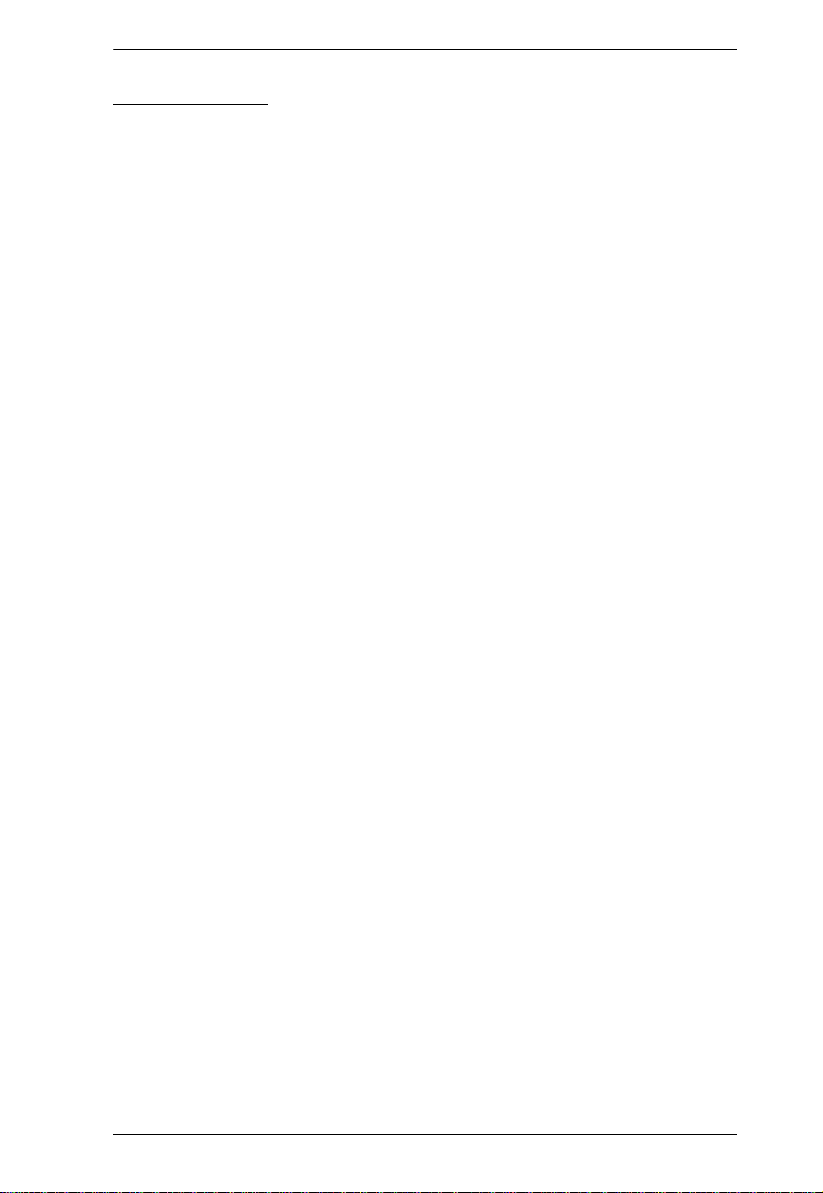
Chapter 4. Hotkey Operation
Auto Scanning
Auto Scan switches among all the KVM ports that are accessible to the current
Operator at regular intervals (see SCAN/SKIP MODE, page 39, for information
regarding accessible ports). This function is convenient for automatically
monitoring the activity of the computers on the installation.
Setting the Scan Interval:
The amount of time Auto Scan dwells on each port is set with the Scan
Duration setting of the OSD F3 SET fun c tio n (see SCAN DURATION,
page 39). You can change the scan interval before activating Hotkey Auto
Scanning, if you wish, with the following Hotkey combinati on:
1. Invoke HKM (see page 49).
2. Key in [T] [n]
Where [T] is the letter T, and [n] is a number from 1–255 that represents
the number of seconds for the dwell time.
The letter T and the numbers display on the Command Line as you key
them in. If you make a mistake, use [Backspace] to erase the wrong
number.
3. Press [Enter]
After you press [Enter], you automatically exit HKM, and are ready to
invoke Auto Scanning.
51
Page 66

KM0216 / KM0432 User Manual
Invoking Auto Scan:
To start Auto Scanning, key in the following Hotkey combination:
1. Invoke HKM (see page 49).
2. Press [A].
After you press A, you automatically exit HKM, and enter Auto Scan
Mode, and Auto Scanning begins.
While you are in Auto Scan Mode, you can pause the scanning in order
to keep the focus on a particular computer either by pressing P or with
a Left Click of the mouse. During the time that Auto Scanning is
paused, the Command Line displays: Auto Scan: Paused.
Pausing and Exiting are the two ways to stop scanning and keep the
focus on a particular computer. If you intend to continue scanning after
a brief stop, Pausing is more convenient than Exiting Auto Scan Mode
completely.
This is because when you Resume scanning after Pausing, you start
from where you left off. On the other hand, if you Exit and then restart
Auto Scan, you start over from the very first computer on the
installation.
To Resume Auto Scanning after you Pause, press any key or Left Click.
Scanning continues from where it left off.
While Auto Scan Mode is in effect, ordinary keyboard and mouse
functions are suspended—only Auto Scan Mode compliant keystrokes
and mouse clicks can be input. Y ou must exit Auto Scan Mode in order
to regain normal control of the console.
3. To exit Auto Scan Mode press [Esc] or [Spacebar]. Auto Scanning stops
when you exit Auto Scan Mode.
52
Page 67

Chapter 4. Hotkey Operation
Skip Mode
This feature allows you to switch between computers in order to monitor them
manually. In contrast to Auto Scanning, which automatically switches after a
fixed interval, Skip Mode lets you dwell on a particular port for as long or as
little as you like. To invoke Skip Mode, key in the following Hotkey
combination:
1. Invoke HKM (see page 49).
2. Key in [Arrow]
Where [Arrow] refers to one of the Arrow keys. After you press
[Arrow], you automatically exit HKM, and enter Skip Mode where you
can switch ports as follows:
Skips from the current port to the first accessible port previous to it.
←
(See SCAN/SKIP MODE, page 39, for information regarding
accessible ports.)
Skips from the current port to the next accessible port.
→
Skips from the current port to the last accessible port of the previous
↑
Station.
Skips from the current port to the first accessible port of the next
↓
Station.
Once you are in Skip Mode, you can keep on skipping by pressing the
Arrow keys. You don't have to use the [Num Lock ] + [*] combination
each time you want to skip.
While Skip Mode is in effect, ordinary keyboard and mouse functions
are suspended—only Skip Mode compliant keystrokes can be input.
You must exit Skip Mode in order to regain normal control of the
console.
3. To exit Skip Mode, press [Esc] or [Spacebar].
53
Page 68
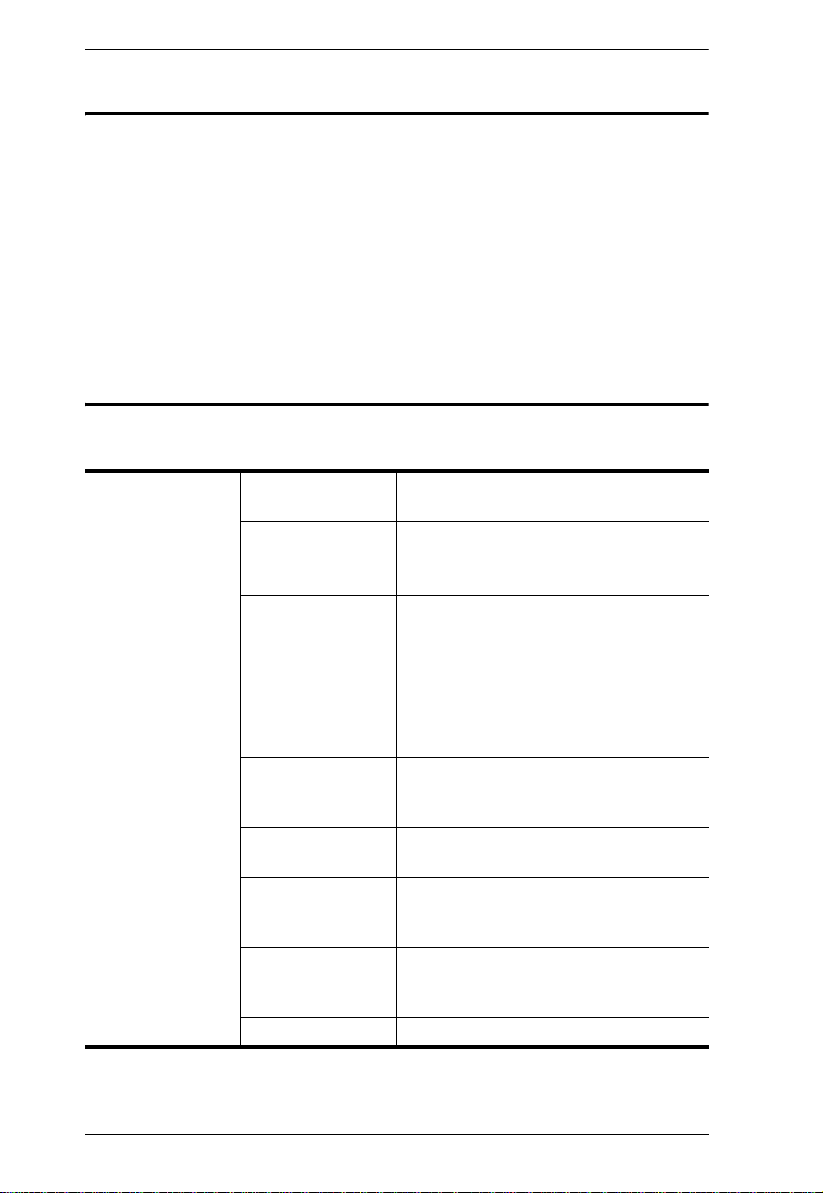
KM0216 / KM0432 User Manual
Hotkey Beeper Control
The Beeper (see ACTIVATE BEEPER, page 41) can be Hotkey toggled On and
Off. To toggle the Beeper, key in the following Hotkey combination:
1. Invoke HKM (see page 49).
2. Press [B]
After you press B, the Beeper toggles On or Off. The Command Line displays
Beeper On or Beeper Off for one second; then the message disappears and you
automatically exit HKM.
Hotkey Summary Table
[Num Lock] + [*]
or
[Num Lock] + [-]
[Port ID] [Enter] Switches the KVM focus to the computer
that corresponds to that Port ID.
[T] [n] [Enter] Sets the Auto Scan interval to n
—
seconds
255.
[A] Invokes Auto Scan Mode.
When Auto Scan Mode is in effect, press
[P] or left-click the mouse to pause Auto
Scanning.
When Auto Scanning is paused, press any
key or left-click the mouse to resume Auto
Scanning.
[← ] Invokes Skip Mode and skips from the
current port to the first previous accessible
port.
[→ ] Invokes Skip Mode and skips from the
current port to the next accessible port.
[↑ ] Invokes Skip Mode and skips from the
current port to the last accessible port of
the previous station.
[↓ ] Invokes Skip Mode and skips from the
current port to the first accessible port of
the next station.
[B] Toggles the beeper on or off.
where n is a number from 1–
54
Page 69

Chapter 5
Keyboard Emulation
Mac Keyboard
The PC compatible (101/104 key) keyboard can emulate the functions of the
Mac keyboard. The emulation mappings are listed in the table below.
PC Keyboard Mac Keyboard
[Shift] Shift
[Ctrl] Ctrl
[Ctrl] [1]
[Ctrl] [2]
[Ctrl] [3]
[Ctrl] [4]
[Alt] Alt
[Print Screen] F13
[Scroll Lock] F14
=
[Enter] Return
[Backspace] Delete
[Insert] Help
[Ctrl]
F15
Note: When using key combinations, press and release the first key (Ctrl),
then press and release the activation key.
55
Page 70

KM0216 / KM0432 User Manual
Sun Keyboard
The PC compatible (101/104 key) keyboard can emulate the functions of the
Sun keyboard when the Control key [Ctrl] is used in conjunction with other
keys. The corresponding functions are shown in the table below.
PC Keyboard Sun Keyboard
[Ctrl] [T] Stop
[Ctrl] [F2] Again
[Ctrl] [F3] Props
[Ctrl] [F4] Undo
[Ctrl] [F5] Front
[Ctrl] [F6] Copy
[Ctrl] [F7] Open
[Ctrl] [F8] Paste
[Ctrl] [F9] Find
[Ctrl] [F10] Cut
[Ctrl] [1]
[Ctrl] [2]
[Ctrl] [3]
[Ctrl] [4]
[Ctrl] [H] Help
-
+
Compose
Note: 1. When using key combinations, press and release the first key [Ctrl],
then press and release the activation key.
2. If you need to go into OK Mode, which requires Stop + A, see
Troubleshooting, page 73.
56
Page 71
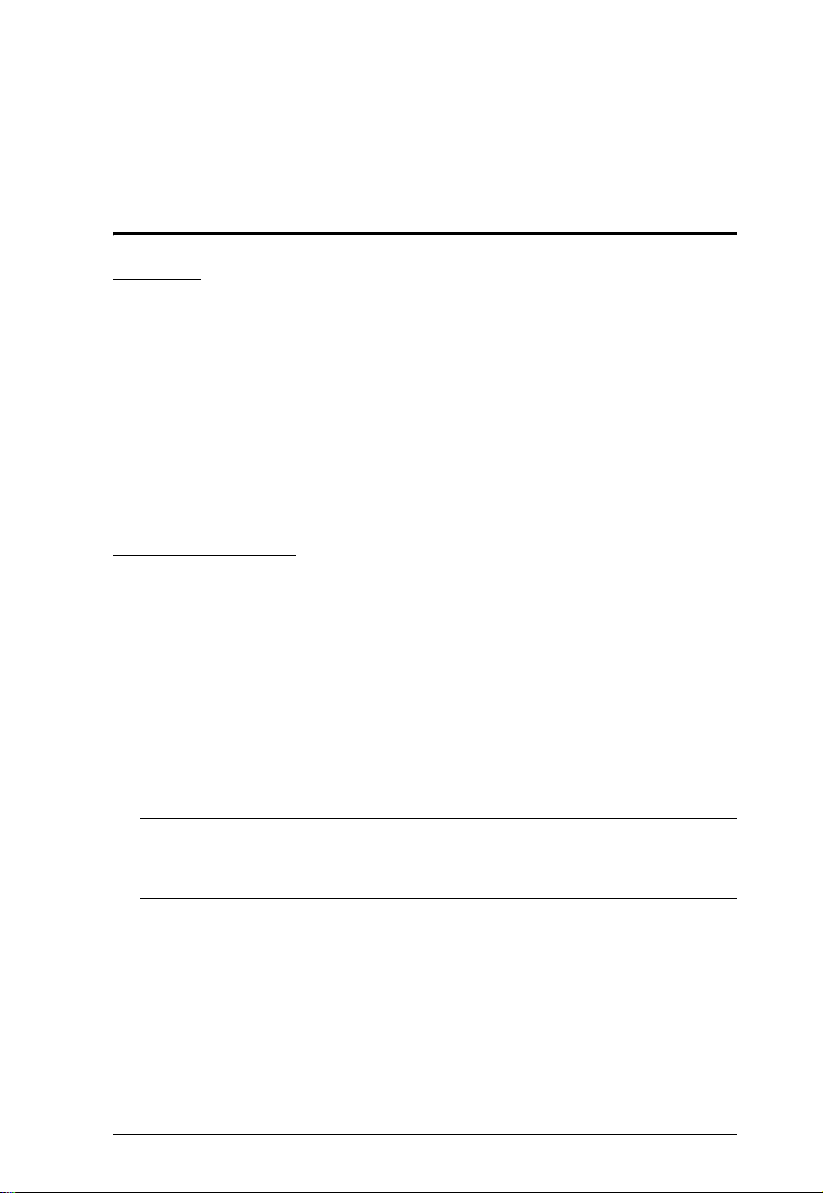
Chapter 6
The Firmware Upgrade Utility
Introduction
Purpose
The purpose of the Windows-based Firmware Upgrade Utility
(FWUpgrade.exe) is to provide an automated process for make upgrading the
KVM switch's firmware as smooth and painless as possible.
The program comes as part of a Firmware Upgrade Package that is specific for
each device.
As new firmware revisions become available, new firmware upgrade packages
are posted on our Website. Check the Website regularly to find the latest
information and packages.
Before You Begin
To prepare for the firmware upgrade, do the following:
1. From a computer that is not part of your KVM installation go to our Internet support site and choose the model name that relates to your device to
get a list of available Firmware Upgrade Packages.
2. Choose the Firmware Upgrade Package you want to install (usually the
most recent) and download it to your computer.
3. Use Cat 5 cable to connect the KM0216 / KM0432's Firmware Upgrade
Port to a hub that the computer you used in Step 1 connects to.
Note: On a daisy chained installation, connect the cable to the First Station
unit. The chained stations will receive the upgrade via the daisy
chain cables.
(continues on next page)
57
Page 72

KM0216 / KM0432 User Manual
Hub
4. Shut down all of the computers—but not the stations—on your KVM
installation.
5. From the console of your KVM switch, bring up the OSD (see page 31)
and select the F4 ADM function.
6. Scroll down to FIRMWARE UPGRADE. Press [Enter], then press [Y] to
invoke Firmware Upgrade Mode.
58
Page 73

Chapter 6. The Firmware Upgrade Utility
Performing the Upgrade
Starting the Upgrade
To upgrade your firmware:
1. Run the downloaded Firmware Upgrade Package file—either by double
clicking the file icon, or by opening a command line and keying in the full
path to it.
The Firmware Upgrade Utility Welcome screen appears:
2. Read and Agree to the License Agreement (enable the I Agree radio
button).
(continues on next page)
59
Page 74

KM0216 / KM0432 User Manual
3. Click Next to continue. The Firmware Upgrade Utility main screen
appears:
The Utility inspects your installation. The devices capable of being
upgraded by the package are listed in the Device List panel.
Note: 1. Although only one device type is shown in the list (KA9220, for
example), all units of that type receive the upgrade.
2. KM0432U and KM0432N refer to two different upgradable ICs
on the chained KM0432 devices.
3. A blue background behind the device name indicates that it is
ready to be upgraded.
4. When all devices to be upgraded are displayed in the Device List panel,
click Next to start the upgrade.
If you enabled Check Firmware Upgrade, the Utility compares the
device's firmware level with that of the upgrade files. If it finds that the
device's version is higher, it brings up a dialog box informing you of the
situation and gives you the option to Continue or Cancel.
(continues on next page)
60
Page 75

Chapter 6. The Firmware Upgrade Utility
If you didn't enable Check Firmware Upgrade, the Utility installs the
upgrade files without checking their version level.
While a device group is being upgraded, the background behind its
name changes to green and blinks on and off to indicate that upgrading
for that device group is in progress.
As the Upgrade proceeds, status messages appear in the Status
Messages panel, and the progress toward completion is shown on the
Progress bar.
As each device update completes, its status is reported in the Status
Messages panel.
When a device group upgrade is successful, the background behind the
device group name changes to pink to indicate so; if a member of a
device group fails to upgrade successfully, the background behind the
device group name changes to red to indicate that there was an upgrade
failure in the group. Check the Status Messages to ascertain which
device failed to upgrade.
(continues on next page)
61
Page 76

KM0216 / KM0432 User Manual
5. When all devices have been upgraded, click [Finish] to close the Firmware
Upgrade Utility.
Upgrade Failed
If a member of a device group fails to complete the upgrade successfully:
1. Click [Finish] to close the Firmware Upgrade Utility.
2. Start the firmware upgrade procedure again (see page 59).
3. When the Device List is complete, Click on the device group that the
failed device belongs to in the Device List panel (see page 60).
4. Click [Next] to start the upgrade.
62
Page 77

Chapter 6. The Firmware Upgrade Utility
Firmware Upgrade Recovery
If the firmware upgrade procedure is unnaturally aborted (due to a power
outage, for example), the switch that was being upgraded at the time may
become inoperable, and may be incapable of accepting a normal firmware
upgrade.
If this occurs, to recover, do the following:
1. Slide the unit's Firmware Upgrade Recovery Switch (see page 7), to the
RECOVER position.
2. Perform a warm reset (see System Reset Button, page 7).
The switch is now ready to be upgraded.
3. Slide the Recovery Switch back to the NORMAL position.
4. Start the firmware upgrade procedure again (see page 59).
63
Page 78

KM0216 / KM0432 User Manual
This Page Intentionally Left Blank
64
Page 79

Appendix
Computer Connection Tables
The following tables indicate the relationship between the number of KVM
units and the number of computers that they control:
KM0216 Daisy Chain
KM0216s Computers
1 1–16
2 17–32
3 33–48
4 49–64
5 65–80
6 81–96
7 97–112
8 113–128
KM0216 Cascade to KH88
KVMs Computers KVMs Computers
1 16–23 9 72–79
2 23–30 10 79–86
3 30–37 11 86–93
4 37–44 12 93–100
5 44–51 13 100–107
6 51–58 14 107–114
7 58–65 15 114–121
8 65–72 16 121–128
65
Page 80

KM0216 / KM0432 User Manual
KM0432 Daisy Chain
KM0432s Computers
1 1–32
2 33–64
3 65–96
4 97–128
5 129–160
6 161–192
7 193–224
8 225–256
KM0432 Cascade to KH88
KVMs Computers KVMs Computers KVMs Computers KVMs Computers
1 32–39 9 88–95 17 144–151 25 200–207
2 39–46 10 95–102 18 151–158 26 207–214
3 46–53 11 102–109 19 158–165 27 214–221
4 53–60 12 109–116 20 165–172 28 221–228
5 60–67 13 116–123 21 172–179 29 228–235
6 67–74 14 123–130 22 179–186 30 235–242
7 74–81 15 130–137 23 186–193 31 242–249
8 81–88 16 137–144 24 193–200 32 249–256
66
Page 81

Specifications
Function KM0216 KM0432
Computer
Connections
Console Connections 2 Direct; 16 Max. (via
Port Selection OSD; Hotkey
Connectors Console Port 2 x RJ-45 Female 4 x RJ-45 Female
Switches Reset 1 x Semi-recessed Pushbutton
LEDs On Line/Selected 16 dual-colored
Emulation Keyboard/Mouse PS/2; USB (PC, Sun, Mac); Sun legacy; serial
Video 1024 x 768 @ 60Hz (150m max.); DDC2B
Scan Interval 1–255 Seconds
I/P Rating 100–240V, 50/60Hz; 1A
Power Consumption 120V/13.9W; 230V/13.9W
Environment Operating Temp.
Physical
Properties
Direct 16 32
Max. 128 (via 8 level Daisy
KVM Port 16 x RJ-45 Female 32 x RJ-45 Female
Daisy Chain Port In 1 x HPDB-50 Female (Black)
F/W Upgrade 1 x RJ-45 Female
Power 1 x 3-prong AC Socket
Power 1 x Rocker
F/W Upgrade 1 x Slide
Power 1 (Blue)
Station ID 2 x 7-segment (Yellow)
Storage Temp.
Humidity 0–80% RH, Non-condensing
Housing Metal
Weight 4.2 kg 4.6 kg
Dimensions (L x W x H) 43.8 x 28.4 x 4.4 cm
Chain)
128 (via 2 level Cascade)
1,024 (via 8 level Daisy
Chain + 2 level Cascade)
Daisy Chain)
Out 1 x HPDB-50 Female (Black)
(Green/Red)
o
0–50
C
o
-20–60
C
256 (via 8 level Daisy
Chain)
256 (via 2 level Cascade)
2,048 (via 8 level Daisy
Chain + 2 level Cascade)
4 Direct; 32 Max. (via
Daisy Chain)
32 dual-colored
(Green/Red)
Appendix
67
Page 82

KM0216 / KM0432 User Manual
OSD Factory Default Settings
The factory default settings are as follows:
Setting Default
OSD Hotkey [Scroll Lock] [Scroll Lock]
Port ID Display Position Upper Left Corner
Port ID Display Duration 3 Seconds
Port ID Display Mode The Port Number plus the Port Name
Scan Duration 5 Seconds
Scan/Skip Mode All
Screen Blanker 0 (Disabled)
Hotkey Command Mode Enabled
Logout Timeout 0 (Disabled)
Beeper Y (Activated)
Quick View Ports No ports selected
Accessible Ports F (Full) For all Users on all Ports
Access Timeout 5 seconds
Keyboard Language US English
Operating Platform Windows (PC compatible)
Bus Authorization
Blank
—
No Operators have access rights
Supported KVM Switches
The following is a list of supported KVM switches that can be used when
configuring a cascaded installation.
KH88
CS-88A
CS-138A
CS-9134
CS-9138
68
Page 83

Additional Installation Diagrams
KA9222 PS/2 Console Module
CON SOLE
KA9272 USB Console Module
CON SOLE
Appendix
KM0216 / KM0432 to KVM Adapter Cable Connection
K
LIN
y ATEN
b
E
E
NO. KA9120
NO. KA9120
MODEL
MODEL
PS/2 CPU MODUL
PS/2 CPU MODUL
69
Page 84

KM0216 / KM0432 User Manual
KA9120 PS/2 KVM Adapter Cable
KA9130 Sun Legacy KVM Adapter Cable
KA9131 Sun USB KVM Adapter Cable
70
Page 85

KA9140 Serial KVM Adapter Cable
Appendix
CONSOLE
KA9170 USB KVM Adapter Cable
SERIAL TERMINAL
UPGRADE
PORT
VT-100
NORMAL F/W
UPGRADE
71
Page 86

KM0216 / KM0432 User Manual
Clear Login Information
If you are unable to perform an Administrator login (because the Username and
Password information has become corrupted, or you have forgotten it, for
example), you can clear the login information with the following procedure:
1. Power off the Matrix KVM Switch and remove the power cord from the
power socket.
2. Remove the cover from the Matrix KVM Switch.
3. Using a jumper cap, short the jumper labeled J6 on the mainboard.
J6
4. Replace the power cord and power on the Matrix KVM Switch. The
following message appears on the LCD display:
USERNAME AND PASSWORD INFORMATION HAS BEEN CLEARED.
PLEASE POWER OFF THE SWITCH, REMOVE THE JUMPER, CLOSE
THE CASE, THEN RESTART.
5. Power off the Matrix KVM Switch and remove the power cord from the
power socket again.
6. Remove the jumper cap from the jumper.
7. Replace the cover on the switch. Replace the power cord and power on the
KVM switch.
8. The OSD login information is cleared (see page 31) and you can reset
passwords for the Administrators and Users.
72
Page 87

Troubleshooting
Problem Solution
The operator can only
access one port on a
cascaded KVM switch
and cannot switch to
any of the other ports.
When I emulate the Sun
keyboard, I can’t go into
OK Mode ([Stop] [A]).
Some computers on my
installation don’t seem
to receive Broadcast
Mode commands.
Appendix
There is only one display channel for all the ports on a
cascaded KVM switch. The previous operator's access
timeout expired (see SET ACCESS TIMEOUT, page 42), so
the port is released, but his logout timeout has not expired so
the display channel has not been released.
To avoid this problem, be sure to set a reasonable logout
timeout (see SET LOGOUT TIMEOUT, page 40) for all
users.
To go into OK Mode, use the following key sequence:
1. Press and release [Ctrl].
2. Press and hold [T].
3. Press and hold [A].
4. Release [T] and [A] together.
Broadcast Mode commands are sent from the console to all
computers, whether directly connected to the first stage
Matrix KVM Switch or attached to a daisy chained Matrix
KVM Switch. (Broadcast Mode commands are not sent to
computers attached to cascaded KVM switches.)
Additionally, Broadcast Mode commands for one operating
system may not be recognized by another operating system.
73
Page 88

KM0216 / KM0432 User Manual
Sun Systems
Problem Solution
Video display problems
with HDB-15 interface
systems (e.g. Sun Blade
1000 servers).
Video display problems
with 13W3 interface
systems (e.g. Sun Ultra
servers).*
The display resolution should be set to 1024 x 768 @
60Hz.
Under Text Mode:
1. Go to OK mode and issue the following commands:
setenv output-device screen:r1024x768x60
reset-all
Under XWindow:
1. Open a console and issue the following command:
m64config -res 1024x768x60
2. Log out.
3. Log in.
The display resolution should be set to 1024 x 768 @
60Hz.
Under Text Mode:
1. Go to OK mode and issue the following commands:
setenv output-device screen:r1024x768x60
reset-all
Under XWindow:
1. Open a console and issue the following command:
ffbconfig -res 1024x768x60
2. Log out.
3. Log in.
* These solutions work for most common Sun VGA cards. If these procedures
fail to resolve the problem, consult the manual for the Sun VGA card.
74
Page 89

Appendix
Limited Warranty
ALTUSEN warrants this product against defects in material or workmanship for a period of one
(1) year from the date of purchase. If this product proves to be defective, contact ALTUSEN's
support department for repair or replacement of your unit. ALTUSEN will not issue a refund.
Return requests can not be processed without the original proof of purchase.
When returning the product, you must ship the product in its original packaging or packaging that
gives an equal degree of protection. Include your proo f of purchase in the packaging and the RMA
number clearly marked on the outside of the package.
This warranty becomes invalid if the factory-supplied serial number has been removed or altered
on the product.
This warranty does not cover cosmetic damage or damage due to acts of God, accident, misuse,
abuse, negligence or modification of any part of th e product. This warranty does not cover damage
due to improper operation or maintenance, connection to improper equipment, or attempted repair
by anyone other than ALTUSEN. This warranty does not cover products sold AS IS or WITH
FAULTS.
IN NO EVENT SHALL ALTUSEN'S LIABILITY EXCEED THE PRICE PA ID FOR THE
PRODUCT. FURTHER, ALTUSEN SHALL NOT BE RESPONSIBLE FOR DIRECT,
INDIRECT, SPECIAL, INCIDENTAL OR CONSEQUENTIAL DAMAGES RESULTING
FROM THE USE OF THE PRODUCT, ITS ACCOMPANYING SOFTWARE, OR ITS
DOCUMENTATION. ALTUSEN SHALL NOT IN ANY WAY BE RESPONSIBLE FOR,
WITHOUT LIMITATION, LOSS OF DATA, LOSS OF PROFITS, DOWNTIME, GOODWILL,
DAMAGE OR REPLACEMENT OF EQUIPMENT OR PROPERTY, AND ANY EXPENSES
FROM RECOVERY, PROGRAMMING, AND REPRODUCTION OF ANY PROGRAM OR
DATA.
ALTUSEN makes no warranty or representation, expressed, implied, or statutory with respect to
its products, contents or use of this documentation and all accompanying software, and specifically
disclaims its quality, performance, merchantability, or fitness for any particular purpose.
ALTUSEN reserves the right to revise or update its product, software or documentation without
obligation to notify any individual or entity of such revisions, or update.
For details about extended warranties, please contact one of our dedicated value added resellers.
75
Page 90

KM0216 / KM0432 User Manual
This Page Intentionally Left Blank
76
Page 91

Index
A
Activate Beeper, 41
ADM, 40
Administrator functions, 40
Advanced Firmware Upgrade, 62
ALTUSEN Information, xiii
Auto Scanning, 46, 51
Invoking Auto Scan, 52
Pausing Auto Scan, 52
Scan Duration, 39
Setting the Scan Interval, 51
Stopping, 52
B
Basic Operations, 27
Beeper
Activate, 41
Hotkey Control, 54
BRC, 45
Broadcast Mode, 45
C
Cables, 5
Cascading, 22
Clear Login Information, 72
Clear the Name List, 41
Computer Connection Tables, 65
Console Module, 4, 9, 11, 69
CPU module. See KVM adapter ca-
ble
D
Daisy Chaining, 19
Desktop Mounting, 12
E
Edit Port Names, 41
Expansion
Cascading, 22
Daisy Chaining, 19
Daisy Chaining Plus
Cascading, 24
F
F1 GOTO, 36
F2 LIST, 37
F3 SET, 38
F4 ADM, 40
F5 SKP, 44
F6 BRC, 45
F7 SCAN, 46
F8 LOUT, 47
Factory Default Settings, 68
FCC Information, ii
Firmware Upgrade
Advanced, 62
Firmware upgrade
port, 9
recovery switch, 7
utility, 57
G
GOTO, 36
H
Hardware Requirements
Computer, 4
Console, 4
Hot Plugging, 27
Hotkey
Beeper Control, 54
77
Page 92

KM0216 / KM0432 User Manual
Command Mode, 39
Invoking Hotkey Mode, 49
OSD, 38
Port Control, 49
Selecting the Active Port, 50
Summary Table, 54
I
Installation
Cascading, 22
Console Module, 69
Daisy Chaining, 19
Daisy Chaining Plus
Cascading, 24
KVM adapter cable, 69
Multilevel, 19
Single Stage, 17
Invoking Hotkey Mode, 49
K
Keyboard Emulation
Mac, 55
Sun, 56
KM0216
Front View, 6
Rear View, 8
KM0432
Computer Connection Table, 65,
66
Front View, 6
Rear View, 8
KVM adapter cable, 4, 9, 11, 69
L
LIST, 37
Logout, 47
Logout Timeout, 40
LOUT, 47
O
OSD
Factory Default Settings, 68
Functions, 36
Hotkey, 38
Logout, 47
Main Screen, 32
Main Screen Headings, 35
Navigation, 35
Overview, 31
P
Password, 40
Pause, 46
Port
LEDs, 7
Names, 41
Selection, 27
Port ID
Display Duration, 39
Display Mode, 39
Display Position, 38
Numbering, 28
Powering Off and Restarting, 27
Q
Quick View Ports, 42
R
Rack Mounting, 12
Front, 13
Rear, 15
Reset System, 7
Restore Default Values, 41
S
Safety Instructions
General, iv
Rack Mounting, vi
78
Page 93

Index
SCAN, 46
Scan Duration, 39
SCAN/SKIPMODE, 39
Screen Blanker, 39
Security, 29
Selecting the Active Port, 50
SET, 38
Accessible Ports, 42
Logout Timeout, 40
Password, 40
Quick View Ports, 42
USERNAME, 40
Setting the Auto Scan Interval, 51
Skip Mode, 39, 44, 53
SKP, 44
Stacking, 12
Station IDs, 7, 20
Station Positions
Switching, 27
Sun Systems
Troubleshooting, 74
Switching Station Positions, 27
System Requirements
Cables, 5
System Reset, 7
T
Timeout, 40
Troubleshooting, 73
Sun Systems, 74
U
User Management, 29
User Notice, iii
Username, 40
79
Page 94

KM0216 / KM0432 User Manual
80
Page 95

KM0216 / KM0432 User Manual
FCC Information . . . . . . . . . . . . . . . . . . . . . . . . . . . . . . . . . . . . . . . . . . . . .ii
RoHS. . . . . . . . . . . . . . . . . . . . . . . . . . . . . . . . . . . . . . . . . . . . . . . . . . . . . .ii
User Notice . . . . . . . . . . . . . . . . . . . . . . . . . . . . . . . . . . . . . . . . . . . . . . . . .iii
Safety Instructions. . . . . . . . . . . . . . . . . . . . . . . . . . . . . . . . . . . . . . . . . . . iv
General . . . . . . . . . . . . . . . . . . . . . . . . . . . . . . . . . . . . . . . . . . . . . . . . iv
Rack Mounting . . . . . . . . . . . . . . . . . . . . . . . . . . . . . . . . . . . . . . . . . . vi
Package Contents. . . . . . . . . . . . . . . . . . . . . . . . . . . . . . . . . . . . . . . . . . . vii
About This Manual . . . . . . . . . . . . . . . . . . . . . . . . . . . . . . . . . . . . . . . . . . xi
Overview . . . . . . . . . . . . . . . . . . . . . . . . . . . . . . . . . . . . . . . . . . . . . . . xi
Conventions . . . . . . . . . . . . . . . . . . . . . . . . . . . . . . . . . . . . . . . . . . . . xii
ALTUSEN Information. . . . . . . . . . . . . . . . . . . . . . . . . . . . . . . . . . . . . . . .xiii
Technical Support . . . . . . . . . . . . . . . . . . . . . . . . . . . . . . . . . . . . . . . .xiii
Getting Help . . . . . . . . . . . . . . . . . . . . . . . . . . . . . . . . . . . . . . . . . . . .xiii
Product Information. . . . . . . . . . . . . . . . . . . . . . . . . . . . . . . . . . . . . . .xiv
Chapter 1.
Introduction
Overview. . . . . . . . . . . . . . . . . . . . . . . . . . . . . . . . . . . . . . . . . . . . . . . . . . .1
Features . . . . . . . . . . . . . . . . . . . . . . . . . . . . . . . . . . . . . . . . . . . . . . . . . . .2
Benefits. . . . . . . . . . . . . . . . . . . . . . . . . . . . . . . . . . . . . . . . . . . . . . . . . . . .3
System Requirements. . . . . . . . . . . . . . . . . . . . . . . . . . . . . . . . . . . . . . . . .4
Console. . . . . . . . . . . . . . . . . . . . . . . . . . . . . . . . . . . . . . . . . . . . . . . . .4
Computers. . . . . . . . . . . . . . . . . . . . . . . . . . . . . . . . . . . . . . . . . . . . . . .4
Cables. . . . . . . . . . . . . . . . . . . . . . . . . . . . . . . . . . . . . . . . . . . . . . . . . .5
Operating Systems . . . . . . . . . . . . . . . . . . . . . . . . . . . . . . . . . . . . . . . .5
KM0216 / KM0432 Front View . . . . . . . . . . . . . . . . . . . . . . . . . . . . . . . . . .6
KM0216 / KM0432 Rear View. . . . . . . . . . . . . . . . . . . . . . . . . . . . . . . . . . . 8
Chapter 2.
Installation
Overview. . . . . . . . . . . . . . . . . . . . . . . . . . . . . . . . . . . . . . . . . . . . . . . . . .11
Before you Begin. . . . . . . . . . . . . . . . . . . . . . . . . . . . . . . . . . . . . . . . . . . .12
Stacking and Rack Mounting . . . . . . . . . . . . . . . . . . . . . . . . . . . . . . . . . .12
Stacking. . . . . . . . . . . . . . . . . . . . . . . . . . . . . . . . . . . . . . . . . . . . . . . .12
Rack Mounting—Front . . . . . . . . . . . . . . . . . . . . . . . . . . . . . . . . . . . .13
Rack Mounting—Rear. . . . . . . . . . . . . . . . . . . . . . . . . . . . . . . . . . . . .15
Single Stage Installation . . . . . . . . . . . . . . . . . . . . . . . . . . . . . . . . . . . . . .17
Multilevel Installations. . . . . . . . . . . . . . . . . . . . . . . . . . . . . . . . . . . . . . . .19
Overview . . . . . . . . . . . . . . . . . . . . . . . . . . . . . . . . . . . . . . . . . . . . . . .19
Daisy Chaining . . . . . . . . . . . . . . . . . . . . . . . . . . . . . . . . . . . . . . . . . . 19
Cascading . . . . . . . . . . . . . . . . . . . . . . . . . . . . . . . . . . . . . . . . . . . . . .22
Daisy Chaining Plus Cascading Expansion . . . . . . . . . . . . . . . . . . . .24
Topology Considerations . . . . . . . . . . . . . . . . . . . . . . . . . . . . . . . . . . . . .26
Basic Operations. . . . . . . . . . . . . . . . . . . . . . . . . . . . . . . . . . . . . . . . . . . .27
Hot Plugging . . . . . . . . . . . . . . . . . . . . . . . . . . . . . . . . . . . . . . . . . . . .27
Switching Station Positions:. . . . . . . . . . . . . . . . . . . . . . . . . . . . . .27
1
Page 96

KM0216 / KM0432 User Manual
Hot Plugging Console Ports:. . . . . . . . . . . . . . . . . . . . . . . . . . . . .27
Powering Off and Restarting. . . . . . . . . . . . . . . . . . . . . . . . . . . . . . . .27
Port Selection . . . . . . . . . . . . . . . . . . . . . . . . . . . . . . . . . . . . . . . . . . .27
Port ID Numbering . . . . . . . . . . . . . . . . . . . . . . . . . . . . . . . . . . . . . . .28
Single Stage and Daisy Chained Installations: . . . . . . . . . . . . . . . 28
Cascaded Installations:. . . . . . . . . . . . . . . . . . . . . . . . . . . . . . . . .28
User Management and Security . . . . . . . . . . . . . . . . . . . . . . . . . . . . .29
Chapter 3.
OSD Operation
OSD Overview . . . . . . . . . . . . . . . . . . . . . . . . . . . . . . . . . . . . . . . . . . . . . 31
Single Stage Installation . . . . . . . . . . . . . . . . . . . . . . . . . . . . . . . .32
Cascade Installation . . . . . . . . . . . . . . . . . . . . . . . . . . . . . . . . . . .33
Daisy Chain Installation 34
OSD Main Screen Headings. . . . . . . . . . . . . . . . . . . . . . . . . . . . . . . . . . . 35
OSD Navigation . . . . . . . . . . . . . . . . . . . . . . . . . . . . . . . . . . . . . . . . . . . .35
OSD Functions . . . . . . . . . . . . . . . . . . . . . . . . . . . . . . . . . . . . . . . . . . . . .36
F1 GOTO . . . . . . . . . . . . . . . . . . . . . . . . . . . . . . . . . . . . . . . . . . . . . . 36
F2 LIST . . . . . . . . . . . . . . . . . . . . . . . . . . . . . . . . . . . . . . . . . . . . . . . . 37
F3 SET . . . . . . . . . . . . . . . . . . . . . . . . . . . . . . . . . . . . . . . . . . . . . . . .38
F4 ADM. . . . . . . . . . . . . . . . . . . . . . . . . . . . . . . . . . . . . . . . . . . . . . . .40
F5 SKP . . . . . . . . . . . . . . . . . . . . . . . . . . . . . . . . . . . . . . . . . . . . . . . . 44
F6 BRC . . . . . . . . . . . . . . . . . . . . . . . . . . . . . . . . . . . . . . . . . . . . . . . . 45
F7 SCAN. . . . . . . . . . . . . . . . . . . . . . . . . . . . . . . . . . . . . . . . . . . . . . .46
F8 LOUT . . . . . . . . . . . . . . . . . . . . . . . . . . . . . . . . . . . . . . . . . . . . . . . 47
Chapter 4.
Hotkey Operation
Hotkey Port Control . . . . . . . . . . . . . . . . . . . . . . . . . . . . . . . . . . . . . . . . .49
Invoking Hotkey Mode. . . . . . . . . . . . . . . . . . . . . . . . . . . . . . . . . . . . .49
Selecting the Active Port. . . . . . . . . . . . . . . . . . . . . . . . . . . . . . . . . . .50
Auto Scanning. . . . . . . . . . . . . . . . . . . . . . . . . . . . . . . . . . . . . . . . . . .51
Setting the Scan Interval: . . . . . . . . . . . . . . . . . . . . . . . . . . . . . . . 51
Invoking Auto Scan: . . . . . . . . . . . . . . . . . . . . . . . . . . . . . . . . . . . 52
Skip Mode. . . . . . . . . . . . . . . . . . . . . . . . . . . . . . . . . . . . . . . . . . . . . .53
Hotkey Beeper Control . . . . . . . . . . . . . . . . . . . . . . . . . . . . . . . . . . . . . . .54
Hotkey Summary Table . . . . . . . . . . . . . . . . . . . . . . . . . . . . . . . . . . . . . . 54
Chapter 5.
Keyboard Emulation
Mac Keyboard. . . . . . . . . . . . . . . . . . . . . . . . . . . . . . . . . . . . . . . . . . . . . .55
Sun Keyboard. . . . . . . . . . . . . . . . . . . . . . . . . . . . . . . . . . . . . . . . . . . . . .56
Chapter 6.
The Firmware Upgrade Utility
Introduction. . . . . . . . . . . . . . . . . . . . . . . . . . . . . . . . . . . . . . . . . . . . . . . . 57
2
Page 97

KM0216 / KM0432 User Manual
Purpose. . . . . . . . . . . . . . . . . . . . . . . . . . . . . . . . . . . . . . . . . . . . . . . .57
Before You Begin . . . . . . . . . . . . . . . . . . . . . . . . . . . . . . . . . . . . . . . .57
Performing the Upgrade . . . . . . . . . . . . . . . . . . . . . . . . . . . . . . . . . . . . . .59
Starting the Upgrade. . . . . . . . . . . . . . . . . . . . . . . . . . . . . . . . . . . . . .59
Upgrade Failed . . . . . . . . . . . . . . . . . . . . . . . . . . . . . . . . . . . . . . . . . .62
Firmware Upgrade Recovery . . . . . . . . . . . . . . . . . . . . . . . . . . . . . . . . . .63
Appendix
Computer Connection Tables . . . . . . . . . . . . . . . . . . . . . . . . . . . . . . . . . .65
KM0216 Daisy Chain. . . . . . . . . . . . . . . . . . . . . . . . . . . . . . . . . . . . . .65
KM0216 Cascade to KH88 . . . . . . . . . . . . . . . . . . . . . . . . . . . . . . . . .65
KM0432 Daisy Chain. . . . . . . . . . . . . . . . . . . . . . . . . . . . . . . . . . . . . .66
KM0432 Cascade to KH88 . . . . . . . . . . . . . . . . . . . . . . . . . . . . . . . . .66
Specifications . . . . . . . . . . . . . . . . . . . . . . . . . . . . . . . . . . . . . . . . . . . . . .67
OSD Factory Default Settings. . . . . . . . . . . . . . . . . . . . . . . . . . . . . . . . . .68
Supported KVM Switches . . . . . . . . . . . . . . . . . . . . . . . . . . . . . . . . . . . . .68
Additional Installation Diagrams . . . . . . . . . . . . . . . . . . . . . . . . . . . . . . . .69
Clear Login Information. . . . . . . . . . . . . . . . . . . . . . . . . . . . . . . . . . . . . . .72
Troubleshooting . . . . . . . . . . . . . . . . . . . . . . . . . . . . . . . . . . . . . . . . . . . .73
Sun Systems. . . . . . . . . . . . . . . . . . . . . . . . . . . . . . . . . . . . . . . . . . . .74
Limited Warranty. . . . . . . . . . . . . . . . . . . . . . . . . . . . . . . . . . . . . . . . . . . .75
Index
3
Page 98

KM0216 / KM0432 User Manual
4
