Page 1
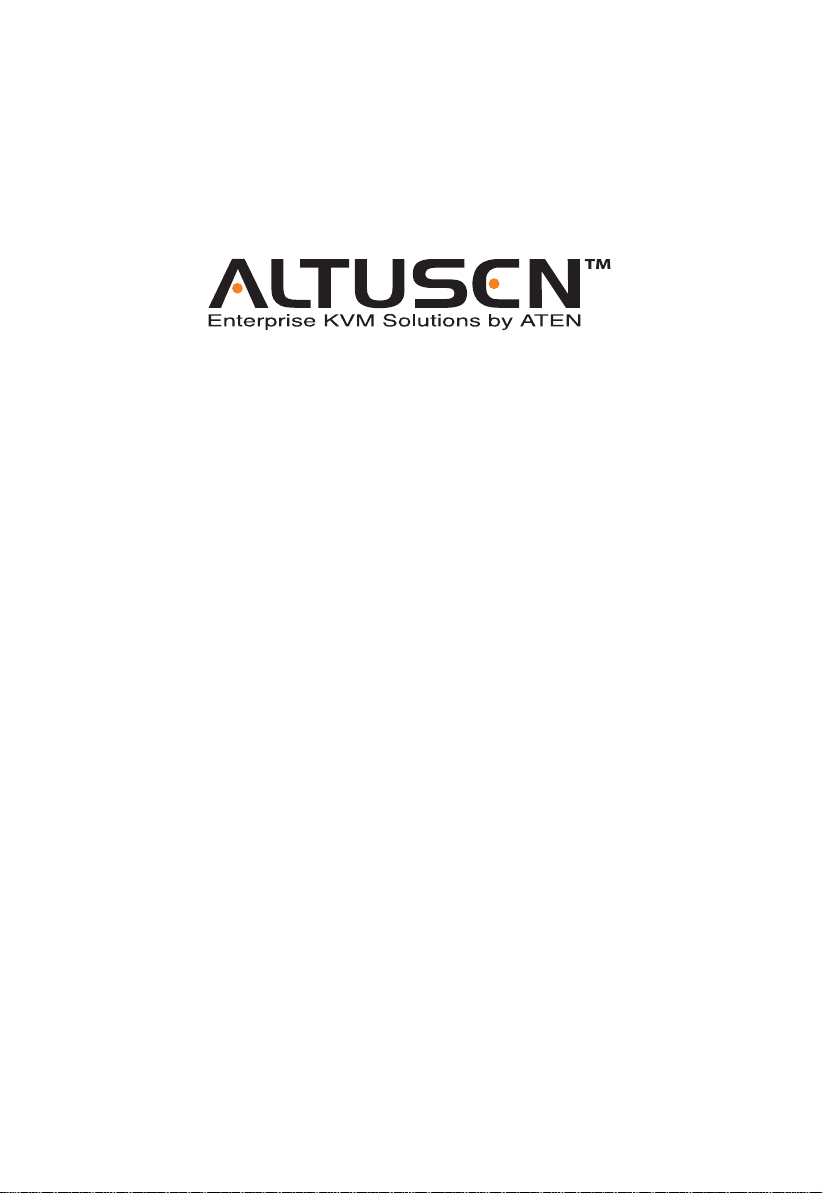
HideawayTM LCD KVM Switch
KL9108 / KL91 16
User Manual
www.altusen.com
Page 2
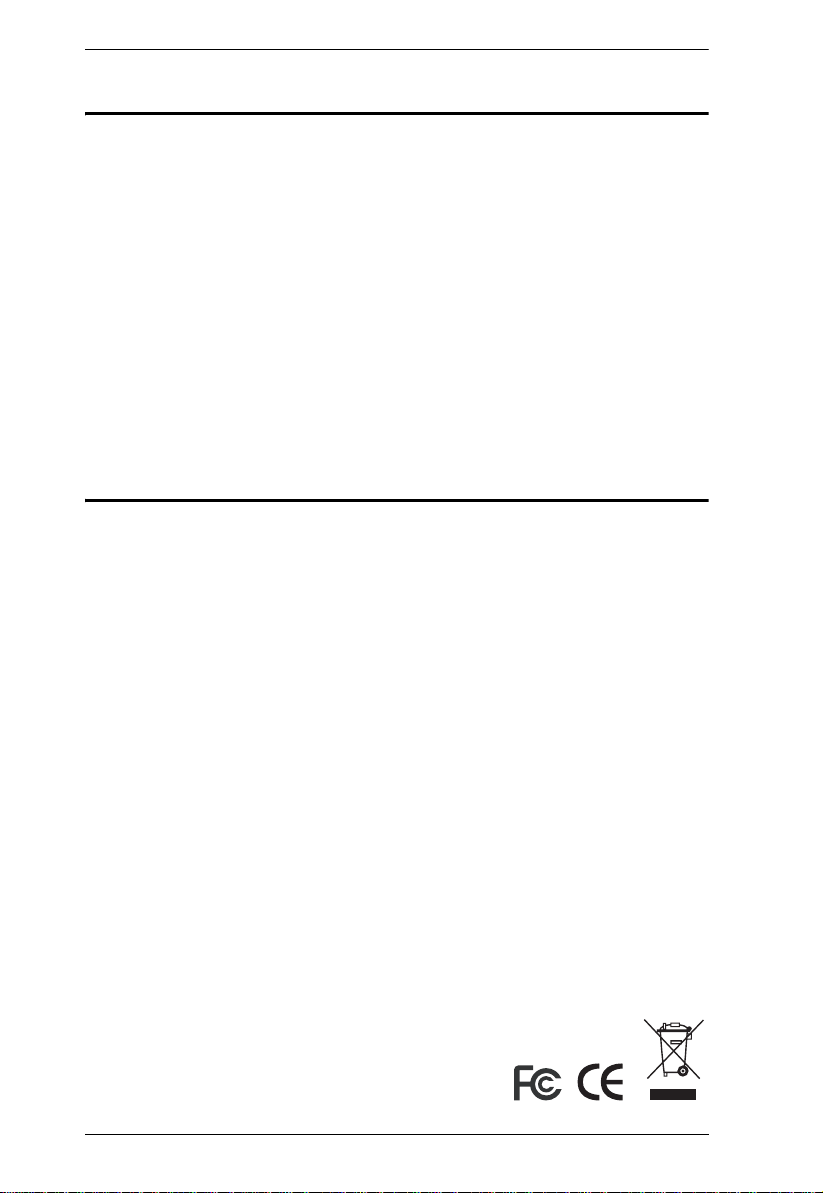
KL9108 / KL9116 User Manual
FCC Information
This is an FCC Class A product. In a domestic environment this product may
cause radio interference in which case the user may be required to take
adequate measures.
This equipment has been tested and found to comply with the limits for a Class
A digital device, pursuant to Part 15 of the FCC Rules. These limits are
designed to provide reasonable protection against harmful interference when
the equipment is operated in a commercial environment. This equipment
generates, uses and can radiate radio frequency energy and, if not installed and
used in accordance with the instruction manual, may cause harmful
interference to radio communications. Operation of this equipment in a
residential area is likely to cause harmful interference in which case the user
will be required to correct the interference at his own expense.
RoHS
This product is RoHS compliant.
ii
Page 3
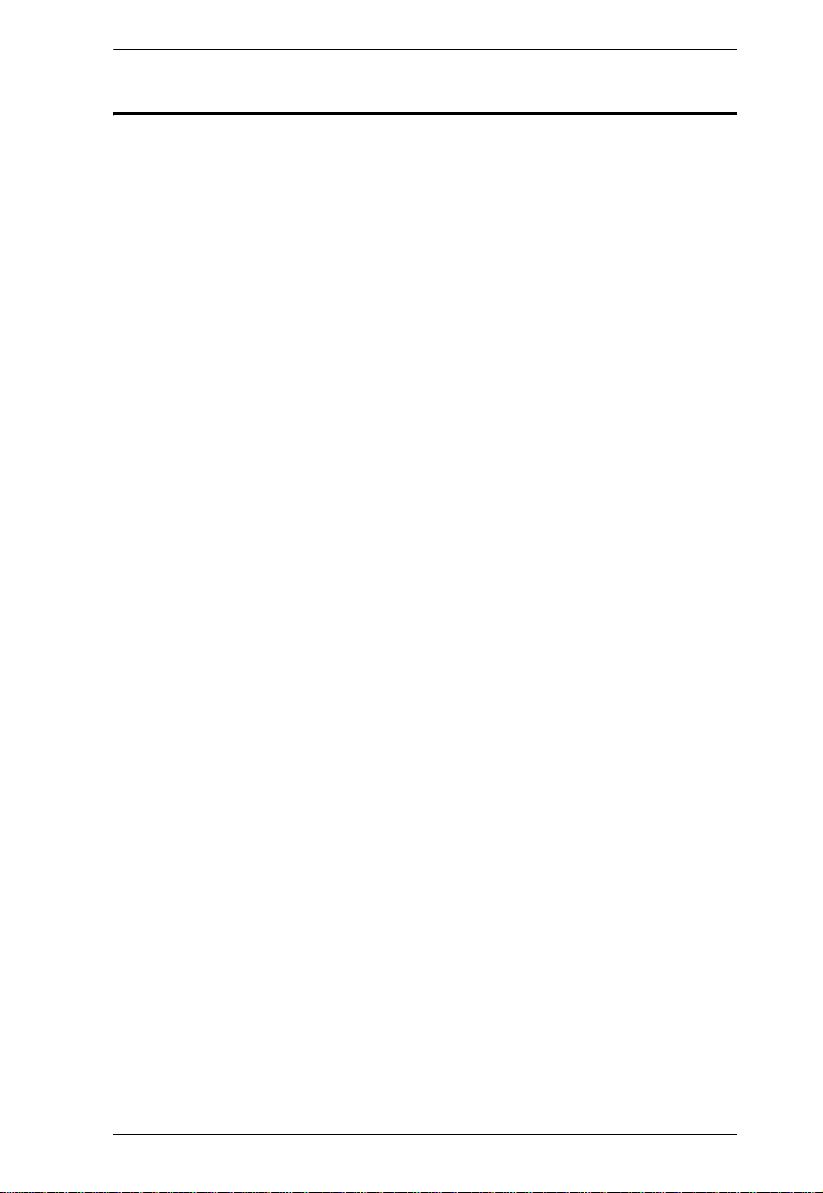
KL9108 / KL9116 User Manual
User Notice
All information, documentation, and specifications contained in this manual
are subject to change without prior notification by the manufacturer. The
manufacturer makes no representations or warranties, either expressed or
implied, with respect to the contents hereof and specifically disclaims any
warranties as to merchantability or fitness for any particular purpose. Any of
the manufacturer's software described in this manual is sold or licensed “as is.”
Should the programs prove defective following their purchase, the buyer (and
not the manufacturer, its distributor, or its dealer), assumes the entire cost of all
necessary servicing, repair and any incidental or consequential damages
resulting from any defect in the software.
The manufacturer of this system is not responsible for any radio and/or TV
interference caused by unauthorized modifications to this device. It is the
responsibility of the user to correct such interference.
The manufacturer is not responsible for any damage incurred in the operation
of this system if the correct operational voltage setting was not selected prior
to operation. PLEASE VERIFY THAT THE VOLTAGE SETTING IS
CORRECT BEFORE USE.
iii
Page 4
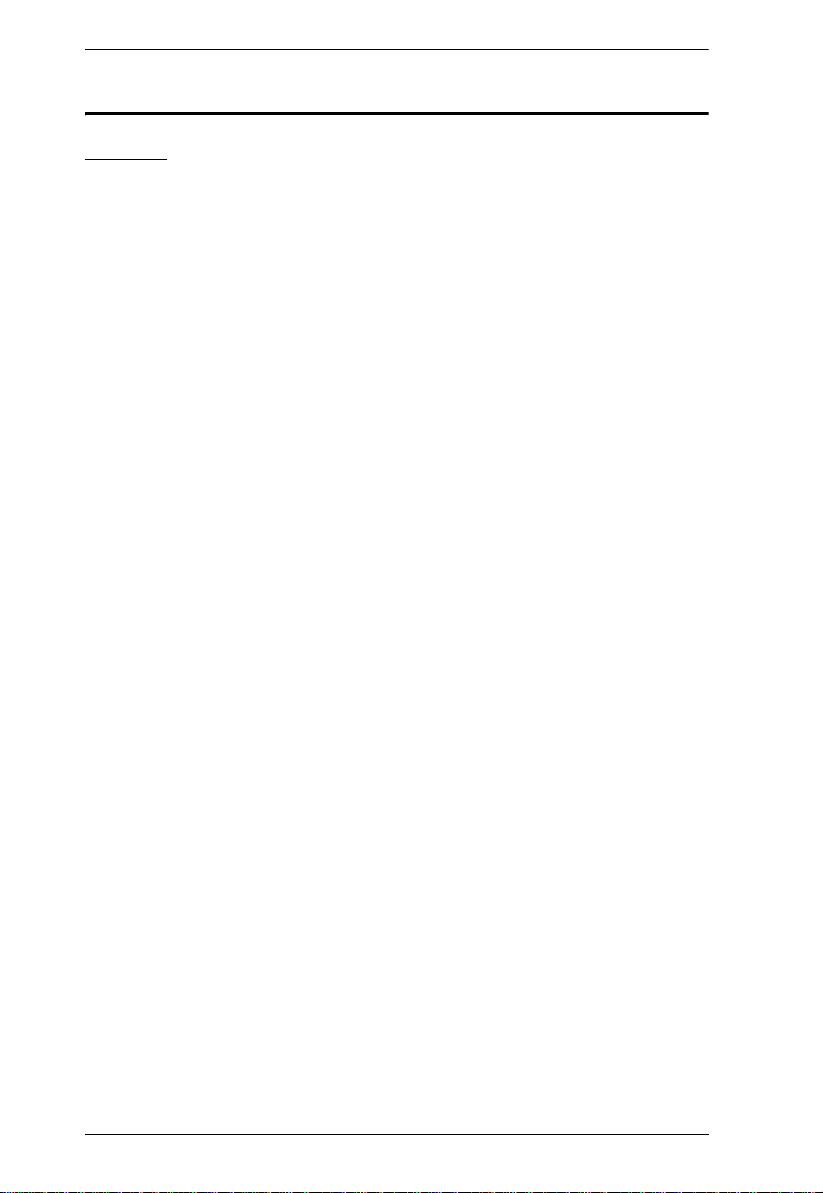
KL9108 / KL9116 User Manual
Safety Instructions
General
Read all of these instructions. Save them for future reference.
Follow all warnings and instructions marked on the device.
Do not place the device on any unstable surface (cart, stand, table, etc.). If
the device falls, serious damage will result.
Do not use the device near water.
Do not place the device near, or over, radiators or heat registers.
The device cabinet is provided with slots and openings to allow for
adequate ventilation. To ensure reliable operation, and to protect against
overheating, these openings must never be blocked or covered.
The device should never be placed on a soft surface (bed, sofa, rug, etc.) as
this will block its ventilation openings. Likewise, the device should not be
placed in a built in enclosure unless adequate ventilation has been
provided.
Never spill liquid of any kind on the device.
Unplug the device from the wall outlet before cleaning. Do not use liquid
or aerosol cleaners. Use a damp cloth for cleaning.
The device should be operated from the type of power source indicated on
the marking label. If you are not sure of the type of power available,
consult your dealer or local power company.
The device is equipped with a 3-wire grounding type plug. This is a safety
feature. If you are unable to insert the plug into the outlet, contact your
electrician to replace your obsolete outlet. Do not attempt to defeat the
purpose of the grounding-type plug. Always follow your local/national
wiring codes.
Do not allow anything to rest on the power cord or cables. Route the
power cord and cables so that they cannot be stepped on or tripped over.
If an extension cord is used with this device make sure that the total of the
ampere ratings of all products used on this cord does not exceed the
extension cord ampere rating. Make sure that the total of all products
plugged into the wall outlet does not exceed 15 amperes.
T o help protect your system from sudden, transient increases and
decreases in electrical power, use a surge suppressor, line conditioner, or
uninterruptible power supply (UPS).
iv
Page 5
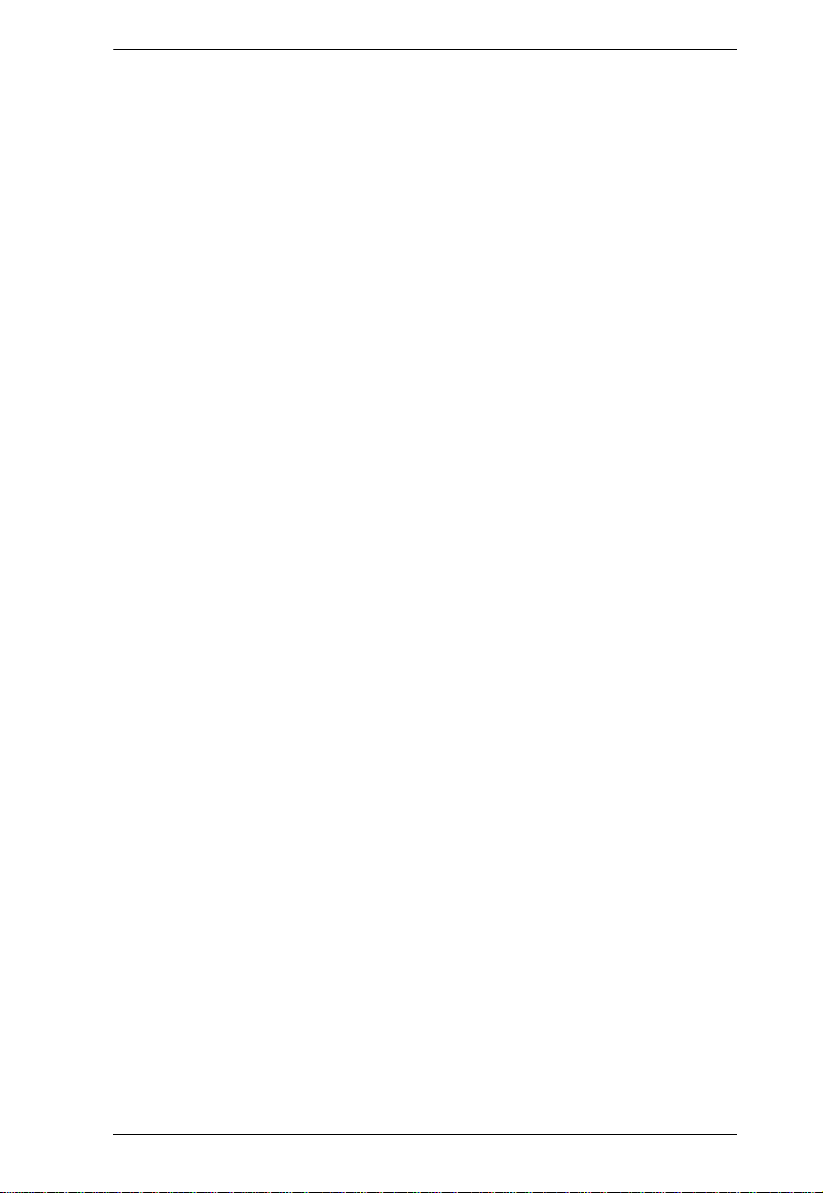
KL9108 / KL9116 User Manual
When connecting or disconnecting power to hot pluggable power supplies,
observe the following guidelines:
Install the power supply before connecting the power cable to the power
supply.
Unplug the power cable before removing the power supply.
If the system has multiple sources of power, disconnect power from the
system by unplugging all power cables from the power supplies.
Never push objects of any kind into or through cabinet slots. They may
touch dangerous voltage points or short out parts resulting in a risk of fire
or electrical shock.
Do not attempt to service the device yourself. Refer all servicing to
qualified service personnel.
If the following conditions occur, unplug the device from the wall outlet
and bring it to qualified service personnel for repair.
The power cord or plug has become damaged or frayed.
Liquid has been spilled into the device.
The device has been exposed to rain or water.
The device has been dropped, or the cabinet has been damaged.
The device exhibits a distinct change in performance, indicating a need
for service.
The device does not operate normally when the operating instructions
are followed.
Only adjust those controls that are covered in the operating instructions.
Improper adjustment of other controls may result in damage that will
require extensive work by a qualified technician to repair.
v
Page 6
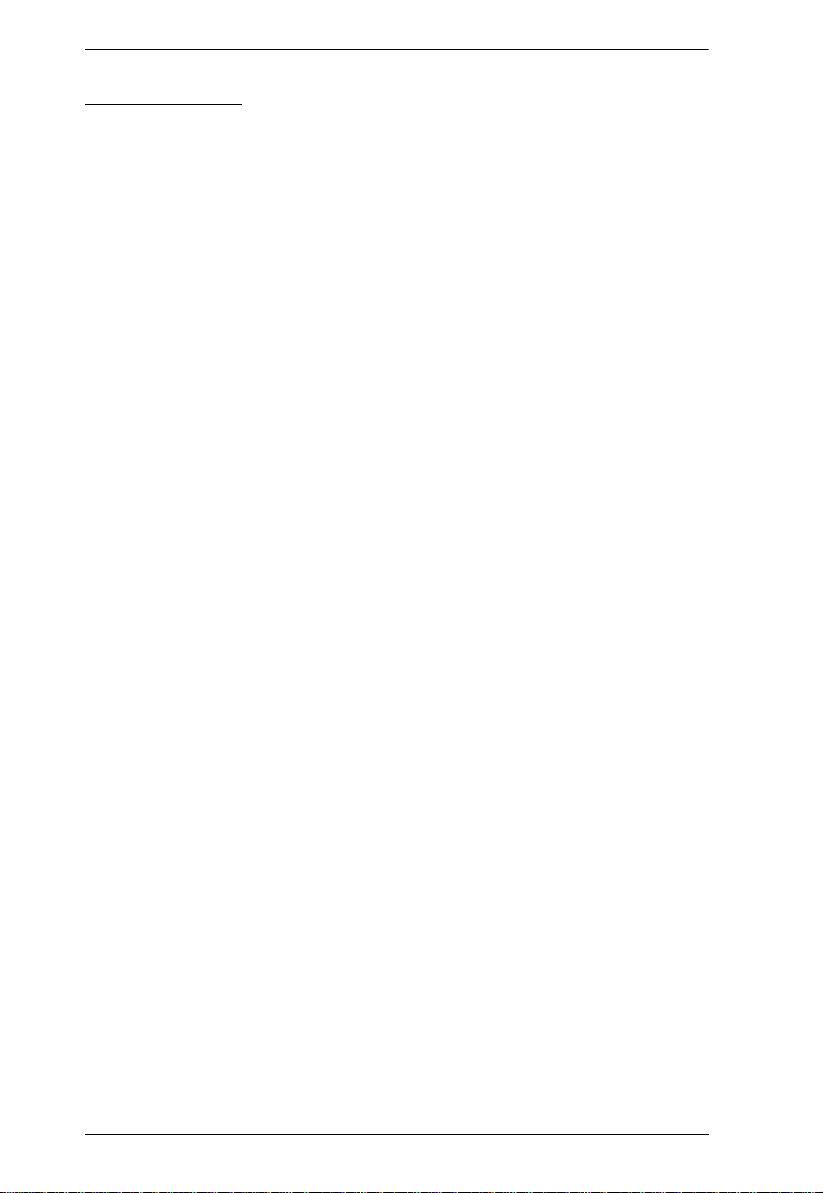
KL9108 / KL9116 User Manual
Rack Mounting
Before working on the rack, make sure that the stabilizers are secured to
the rack, extended to the floor, and that the full weight of the rack rests on
the floor. Install front and side stabilizers on a single rack or front
stabilizers for joined multiple racks before working on the rack.
Always load the rack from the bottom up, and load the heaviest item in the
rack first.
Make sure that the rack is level and stable before extending a device from
the rack.
Use caution when pressing the device rail release latches and sliding a
device into or out of a rack; the slide rails can pinch your fingers.
After a device is inserted into the rack, carefully extend the rail into a
locking position, and then slide the device into the rack.
Do not overload the AC supply branch circuit that provides power to the
rack. The total rack load should not exceed 80 percent of the branch circuit
rating.
Ensure that proper airflow is provided to devices in the rack.
Do not step on or stand on any device when servicing other devices in a
rack.
vi
Page 7
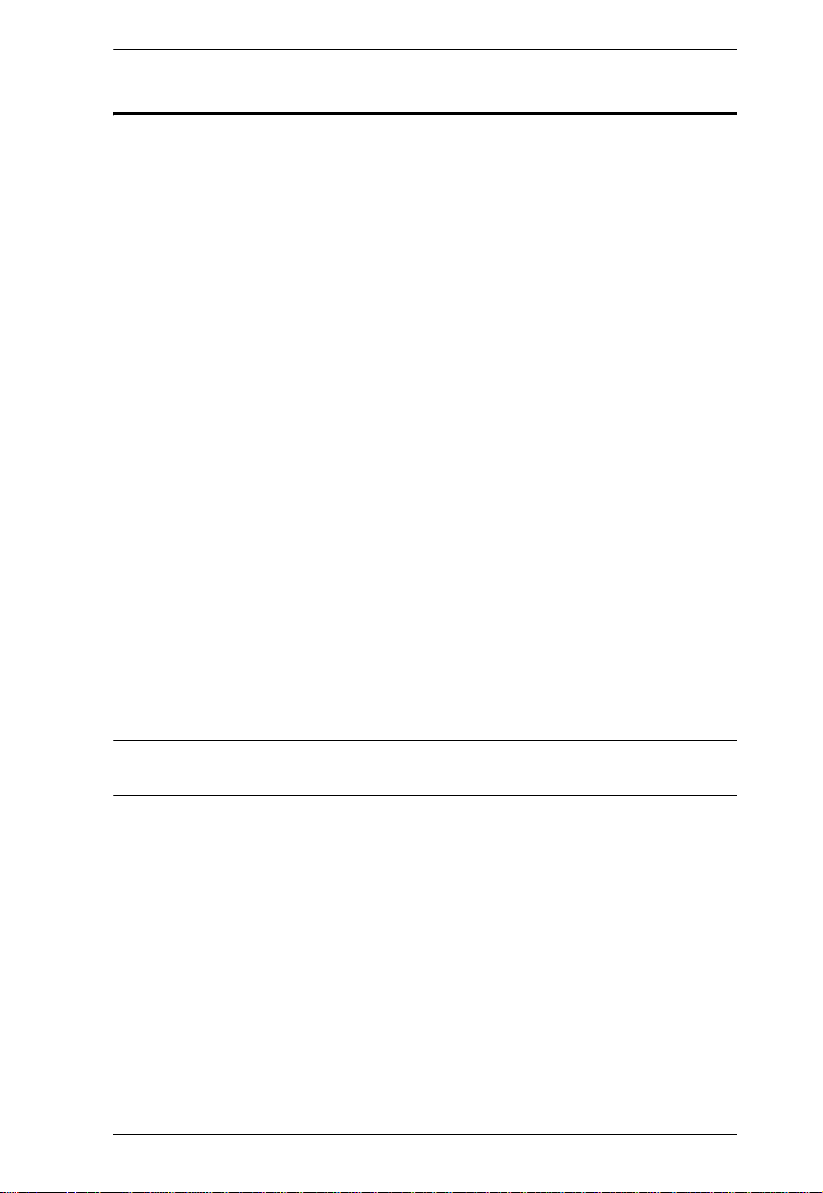
KL9108 / KL9116 User Manual
Package Contents
The KL9108 / KL9116 package consists of:
1 KL9108 or KL9116 Hideaway
Mount Kit
2 Custom KVM Cable Sets
1Power Cord
1 User Manual*
1 Quick Start Guide
1 Registration Card
Check to make sure that all of the components are present and in good order.
If anything is missing, or was damaged in shipping, contact your dealer.
Read this manual thoroughly and follow the installation and operation
procedures carefully to prevent any damage to the switch or to any other
devices on the KL9108 / KL9116 installation.
TM
LCD KVM Switch with Standard Rack
* Changes may have been made to the manual since it was printed. Please
visit our Website to check for the most up-to-date version.
Copyright © 2006 ATEN® International Co., Ltd.
Manual Part No. PAPE-0267-1AXG
Printing Date: 07/2006
Altusen and the Altusen logo are registered trademarks of ATEN International Co., Ltd. All rights reserved.
All other brand names and trademarks are the registered property of their respective owners.
vii
Page 8
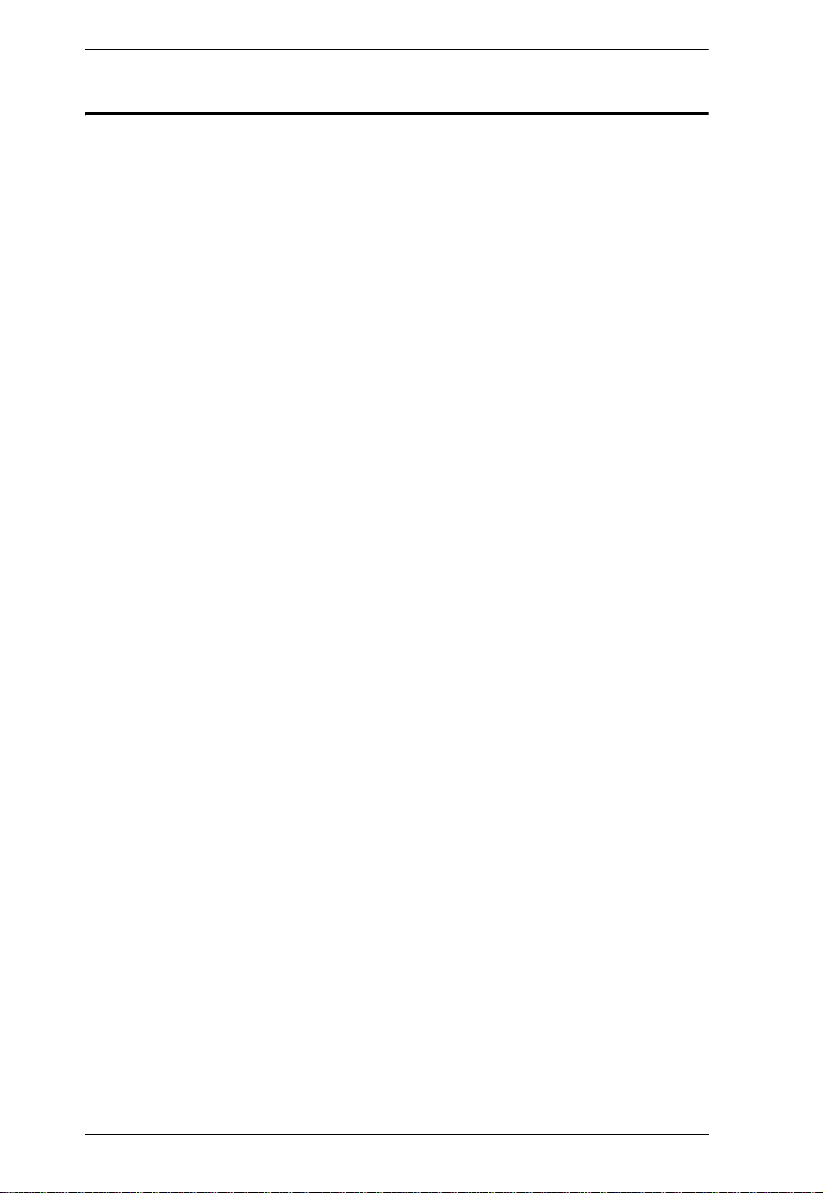
KL9108 / KL9116 User Manual
Contents
FCC Information . . . . . . . . . . . . . . . . . . . . . . . . . . . . . . . . . . . . . . . . . . . . . ii
RoHS . . . . . . . . . . . . . . . . . . . . . . . . . . . . . . . . . . . . . . . . . . . . . . . . . . . . . ii
User Notice. . . . . . . . . . . . . . . . . . . . . . . . . . . . . . . . . . . . . . . . . . . . . . . . .iii
Safety Instructions . . . . . . . . . . . . . . . . . . . . . . . . . . . . . . . . . . . . . . . . . . .iv
General . . . . . . . . . . . . . . . . . . . . . . . . . . . . . . . . . . . . . . . . . . . . . . . . .iv
Rack Mounting . . . . . . . . . . . . . . . . . . . . . . . . . . . . . . . . . . . . . . . . . . .vi
Package Contents . . . . . . . . . . . . . . . . . . . . . . . . . . . . . . . . . . . . . . . . . . vii
Overview. . . . . . . . . . . . . . . . . . . . . . . . . . . . . . . . . . . . . . . . . . . . . . . xii
Conventions . . . . . . . . . . . . . . . . . . . . . . . . . . . . . . . . . . . . . . . . . . . .xiii
ALTUSEN Information . . . . . . . . . . . . . . . . . . . . . . . . . . . . . . . . . . . . . . .xiv
Technical Support. . . . . . . . . . . . . . . . . . . . . . . . . . . . . . . . . . . . . . . .xiv
Getting Help . . . . . . . . . . . . . . . . . . . . . . . . . . . . . . . . . . . . . . . . . . . .xiv
Product Information. . . . . . . . . . . . . . . . . . . . . . . . . . . . . . . . . . . . . . . xv
Chapter 1.
Introduction
Overview. . . . . . . . . . . . . . . . . . . . . . . . . . . . . . . . . . . . . . . . . . . . . . . . . . .1
Features . . . . . . . . . . . . . . . . . . . . . . . . . . . . . . . . . . . . . . . . . . . . . . . . . . .4
System Requirements . . . . . . . . . . . . . . . . . . . . . . . . . . . . . . . . . . . . . . . . 6
External Console. . . . . . . . . . . . . . . . . . . . . . . . . . . . . . . . . . . . . . . . . .6
Computers. . . . . . . . . . . . . . . . . . . . . . . . . . . . . . . . . . . . . . . . . . . . . . .6
Remote Computers. . . . . . . . . . . . . . . . . . . . . . . . . . . . . . . . . . . . . . . .6
Cables. . . . . . . . . . . . . . . . . . . . . . . . . . . . . . . . . . . . . . . . . . . . . . . . . .7
Operating Systems . . . . . . . . . . . . . . . . . . . . . . . . . . . . . . . . . . . . . . . .7
Front View. . . . . . . . . . . . . . . . . . . . . . . . . . . . . . . . . . . . . . . . . . . . . . . . . .8
Rear View. . . . . . . . . . . . . . . . . . . . . . . . . . . . . . . . . . . . . . . . . . . . . . . . .11
Chapter 2.
Installation
Before You Begin . . . . . . . . . . . . . . . . . . . . . . . . . . . . . . . . . . . . . . . . . . . 13
Standard Rack Mounting . . . . . . . . . . . . . . . . . . . . . . . . . . . . . . . . . . . . .13
Installation. . . . . . . . . . . . . . . . . . . . . . . . . . . . . . . . . . . . . . . . . . . . . . . . .16
Chapter 3.
Basic Operation
Opening the Console . . . . . . . . . . . . . . . . . . . . . . . . . . . . . . . . . . . . . . . .19
Opening Separately . . . . . . . . . . . . . . . . . . . . . . . . . . . . . . . . . . . . . .19
Opening Together. . . . . . . . . . . . . . . . . . . . . . . . . . . . . . . . . . . . . . . . 21
Operating Precautions . . . . . . . . . . . . . . . . . . . . . . . . . . . . . . . . . . . .22
Closing the Console . . . . . . . . . . . . . . . . . . . . . . . . . . . . . . . . . . . . . . . . .23
LCD OSD Configuration . . . . . . . . . . . . . . . . . . . . . . . . . . . . . . . . . . . . . .25
The LCD Buttons. . . . . . . . . . . . . . . . . . . . . . . . . . . . . . . . . . . . . . . . .25
The Adjustment Settings. . . . . . . . . . . . . . . . . . . . . . . . . . . . . . . . . . .26
Port Selection . . . . . . . . . . . . . . . . . . . . . . . . . . . . . . . . . . . . . . . . . . . . . .27
viii
Page 9
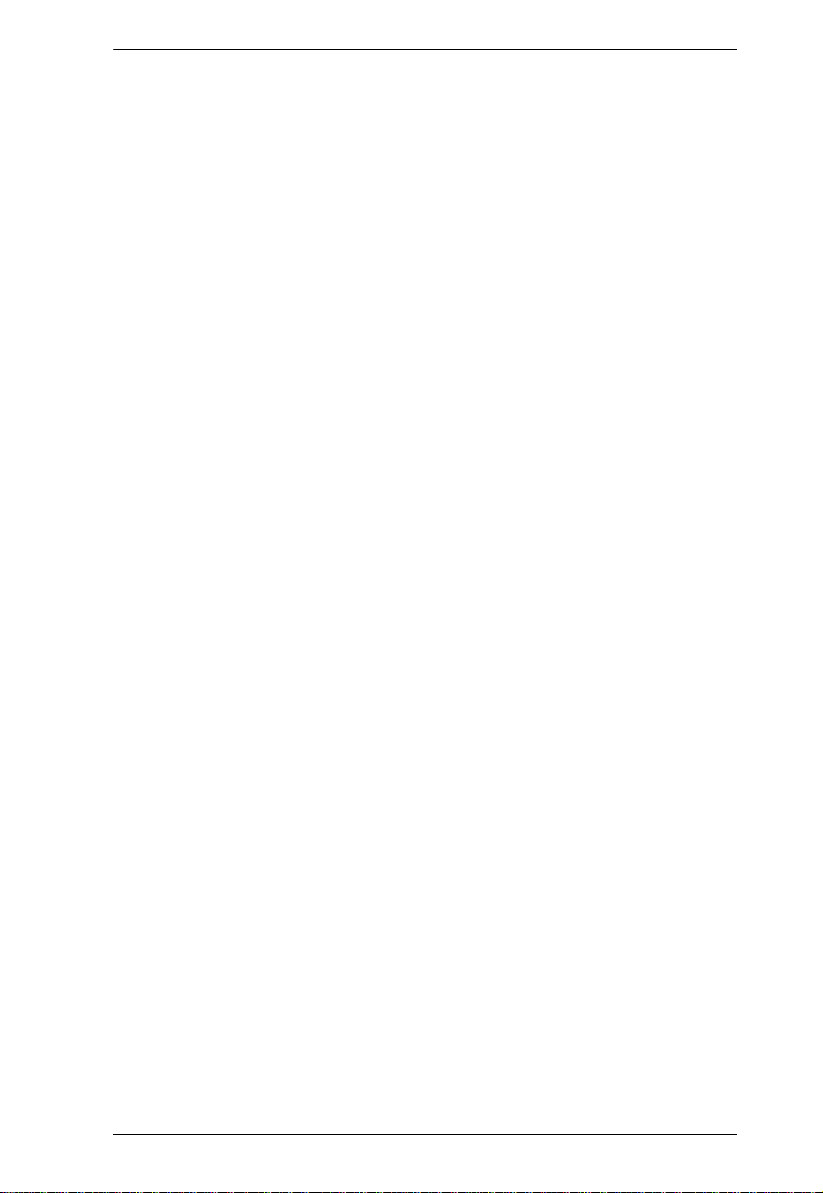
KL9108 / KL9116 User Manual
Manual Port Switching. . . . . . . . . . . . . . . . . . . . . . . . . . . . . . . . . . . . .27
Hot Plugging . . . . . . . . . . . . . . . . . . . . . . . . . . . . . . . . . . . . . . . . . . . . . . .27
Powering Off and Restarting. . . . . . . . . . . . . . . . . . . . . . . . . . . . . . . . . . .27
Port ID Numbering . . . . . . . . . . . . . . . . . . . . . . . . . . . . . . . . . . . . . . . . . .27
Chapter 4.
Administration
Overview. . . . . . . . . . . . . . . . . . . . . . . . . . . . . . . . . . . . . . . . . . . . . . . . . .29
The Local Console . . . . . . . . . . . . . . . . . . . . . . . . . . . . . . . . . . . . . . . . . .29
The Main Page . . . . . . . . . . . . . . . . . . . . . . . . . . . . . . . . . . . . . . . . . . . . . 31
Quick View Ports. . . . . . . . . . . . . . . . . . . . . . . . . . . . . . . . . . . . . . . . .31
The List Function . . . . . . . . . . . . . . . . . . . . . . . . . . . . . . . . . . . . . . . . .32
Port Names . . . . . . . . . . . . . . . . . . . . . . . . . . . . . . . . . . . . . . . . . . . . .34
Port Operation. . . . . . . . . . . . . . . . . . . . . . . . . . . . . . . . . . . . . . . . . . . . . .36
The Configuration Page . . . . . . . . . . . . . . . . . . . . . . . . . . . . . . . . . . . . . .37
The Log Page . . . . . . . . . . . . . . . . . . . . . . . . . . . . . . . . . . . . . . . . . . . . . .38
The Administration Page. . . . . . . . . . . . . . . . . . . . . . . . . . . . . . . . . . . . . .39
General . . . . . . . . . . . . . . . . . . . . . . . . . . . . . . . . . . . . . . . . . . . . . . . .39
User Management. . . . . . . . . . . . . . . . . . . . . . . . . . . . . . . . . . . . . . . .40
Service Configuration . . . . . . . . . . . . . . . . . . . . . . . . . . . . . . . . . . . . .43
Network . . . . . . . . . . . . . . . . . . . . . . . . . . . . . . . . . . . . . . . . . . . . . . .45
RADIUS . . . . . . . . . . . . . . . . . . . . . . . . . . . . . . . . . . . . . . . . . . . . . . .46
Security . . . . . . . . . . . . . . . . . . . . . . . . . . . . . . . . . . . . . . . . . . . . . . . .49
Customization . . . . . . . . . . . . . . . . . . . . . . . . . . . . . . . . . . . . . . . . . . .51
Date/Time . . . . . . . . . . . . . . . . . . . . . . . . . . . . . . . . . . . . . . . . . . . . . .55
Upgrading the Firmware . . . . . . . . . . . . . . . . . . . . . . . . . . . . . . . . . . . . . .56
Chapter 5.
Browser Operation
Overview. . . . . . . . . . . . . . . . . . . . . . . . . . . . . . . . . . . . . . . . . . . . . . . . . .57
Logging In . . . . . . . . . . . . . . . . . . . . . . . . . . . . . . . . . . . . . . . . . . . . . . . . .57
Webpage Layout. . . . . . . . . . . . . . . . . . . . . . . . . . . . . . . . . . . . . . . . . . . .59
Webpage Icons . . . . . . . . . . . . . . . . . . . . . . . . . . . . . . . . . . . . . . . . . .59
The General Dialog Box . . . . . . . . . . . . . . . . . . . . . . . . . . . . . . . . . . .60
Webpage Buttons . . . . . . . . . . . . . . . . . . . . . . . . . . . . . . . . . . . . . . . .61
Chapter 6.
The Windows Client
Activating the OSD . . . . . . . . . . . . . . . . . . . . . . . . . . . . . . . . . . . . . . . . . .63
The Main Page . . . . . . . . . . . . . . . . . . . . . . . . . . . . . . . . . . . . . . . . . . . . . 65
Port Operation. . . . . . . . . . . . . . . . . . . . . . . . . . . . . . . . . . . . . . . . . . . . . .66
The OSD Toolbar . . . . . . . . . . . . . . . . . . . . . . . . . . . . . . . . . . . . . . . .66
Recalling the OSD. . . . . . . . . . . . . . . . . . . . . . . . . . . . . . . . . . . . . . . .66
OSD Hotkey Summary Table . . . . . . . . . . . . . . . . . . . . . . . . . . . . . . .67
The Toolbar Icons . . . . . . . . . . . . . . . . . . . . . . . . . . . . . . . . . . . . . . . .67
Hotkey Operation . . . . . . . . . . . . . . . . . . . . . . . . . . . . . . . . . . . . . . . .68
ix
Page 10
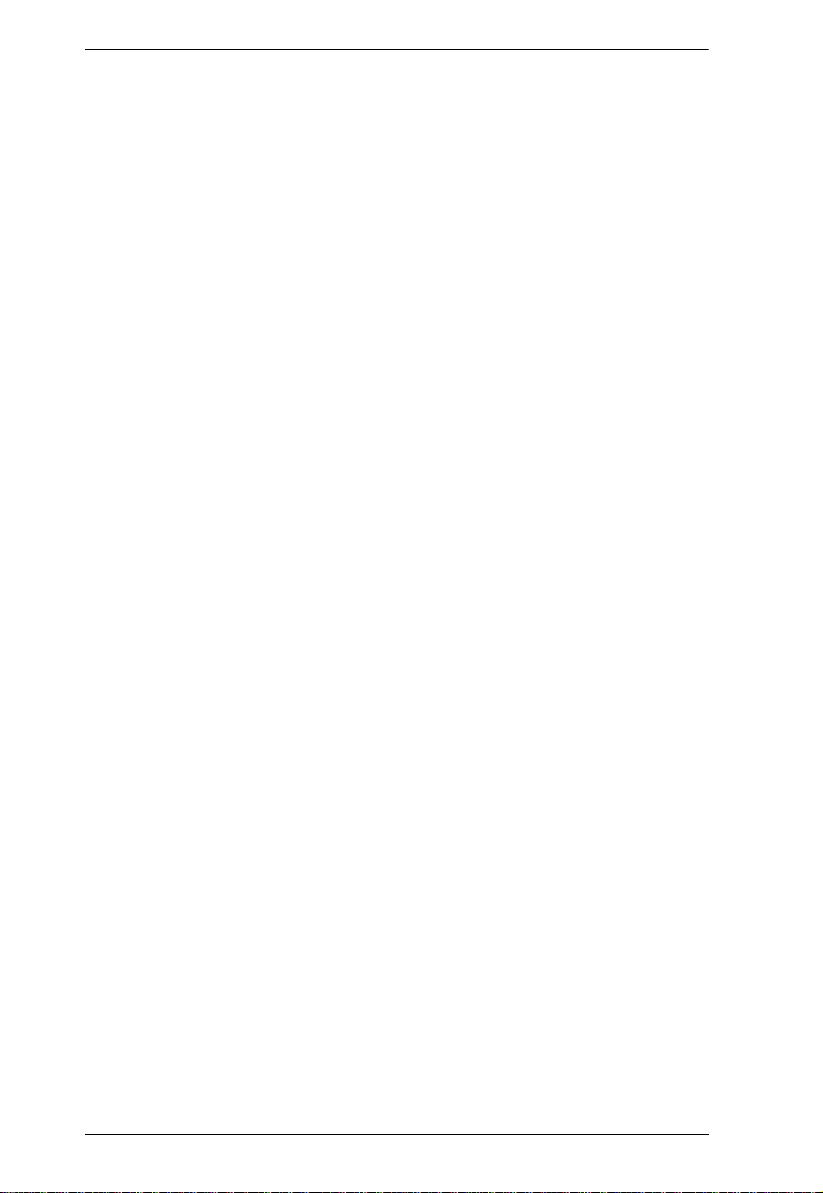
KL9108 / KL9116 User Manual
Panel Array Mode . . . . . . . . . . . . . . . . . . . . . . . . . . . . . . . . . . . . . . . .70
Multiuser Operation. . . . . . . . . . . . . . . . . . . . . . . . . . . . . . . . . . . . . . .72
Windows Client Control Panel . . . . . . . . . . . . . . . . . . . . . . . . . . . . . . . . .73
Hotkeys. . . . . . . . . . . . . . . . . . . . . . . . . . . . . . . . . . . . . . . . . . . . . . . .74
Video Adjustment . . . . . . . . . . . . . . . . . . . . . . . . . . . . . . . . . . . . . . . .76
The Message Board . . . . . . . . . . . . . . . . . . . . . . . . . . . . . . . . . . . . . .79
Keyboard and Mouse Considerations. . . . . . . . . . . . . . . . . . . . . . . . . . . .82
Keystrokes . . . . . . . . . . . . . . . . . . . . . . . . . . . . . . . . . . . . . . . . . . . . .82
Mouse Synchronization . . . . . . . . . . . . . . . . . . . . . . . . . . . . . . . . . . . . 83
The Configuration Page . . . . . . . . . . . . . . . . . . . . . . . . . . . . . . . . . . . . . .84
Chapter 7.
The Java Client
Activating the OSD . . . . . . . . . . . . . . . . . . . . . . . . . . . . . . . . . . . . . . . . . .87
The Java Client Control Panel . . . . . . . . . . . . . . . . . . . . . . . . . . . . . . . . .88
Set Video Parameters. . . . . . . . . . . . . . . . . . . . . . . . . . . . . . . . . . . . .89
Keypad . . . . . . . . . . . . . . . . . . . . . . . . . . . . . . . . . . . . . . . . . . . . . . . .89
Mouse Synchronization . . . . . . . . . . . . . . . . . . . . . . . . . . . . . . . . . . . . 90
Message Board. . . . . . . . . . . . . . . . . . . . . . . . . . . . . . . . . . . . . . . . . .90
Lock Key LEDs . . . . . . . . . . . . . . . . . . . . . . . . . . . . . . . . . . . . . . . . . .93
Resolution. . . . . . . . . . . . . . . . . . . . . . . . . . . . . . . . . . . . . . . . . . . . . .93
Switch Screen Mode. . . . . . . . . . . . . . . . . . . . . . . . . . . . . . . . . . . . . .93
About. . . . . . . . . . . . . . . . . . . . . . . . . . . . . . . . . . . . . . . . . . . . . . . . . . 93
Help. . . . . . . . . . . . . . . . . . . . . . . . . . . . . . . . . . . . . . . . . . . . . . . . . . .93
Exit . . . . . . . . . . . . . . . . . . . . . . . . . . . . . . . . . . . . . . . . . . . . . . . . . . .93
Port Operation . . . . . . . . . . . . . . . . . . . . . . . . . . . . . . . . . . . . . . . . . . . . .94
Panel Array Mode . . . . . . . . . . . . . . . . . . . . . . . . . . . . . . . . . . . . . . . .94
Hotkey Operation . . . . . . . . . . . . . . . . . . . . . . . . . . . . . . . . . . . . . . . . . . .94
The Configuration Page . . . . . . . . . . . . . . . . . . . . . . . . . . . . . . . . . . . . . .94
Chapter 8.
The Log File
The Main Screen . . . . . . . . . . . . . . . . . . . . . . . . . . . . . . . . . . . . . . . . . . .95
Chapter 9.
The Log Server
Installation. . . . . . . . . . . . . . . . . . . . . . . . . . . . . . . . . . . . . . . . . . . . . . . . .97
Starting Up . . . . . . . . . . . . . . . . . . . . . . . . . . . . . . . . . . . . . . . . . . . . . . . .98
The Menu Bar. . . . . . . . . . . . . . . . . . . . . . . . . . . . . . . . . . . . . . . . . . . . . . 99
Configure. . . . . . . . . . . . . . . . . . . . . . . . . . . . . . . . . . . . . . . . . . . . . . .99
Events. . . . . . . . . . . . . . . . . . . . . . . . . . . . . . . . . . . . . . . . . . . . . . . .100
Options . . . . . . . . . . . . . . . . . . . . . . . . . . . . . . . . . . . . . . . . . . . . . . .102
Help. . . . . . . . . . . . . . . . . . . . . . . . . . . . . . . . . . . . . . . . . . . . . . . . . . 102
The Log Server Main Screen . . . . . . . . . . . . . . . . . . . . . . . . . . . . . . . . .103
Overview. . . . . . . . . . . . . . . . . . . . . . . . . . . . . . . . . . . . . . . . . . . . . .103
The List Panel. . . . . . . . . . . . . . . . . . . . . . . . . . . . . . . . . . . . . . . . . .104
x
Page 11

KL9108 / KL9116 User Manual
The Event Panel . . . . . . . . . . . . . . . . . . . . . . . . . . . . . . . . . . . . . . . .104
Chapter 10.
AP Operation
Overview. . . . . . . . . . . . . . . . . . . . . . . . . . . . . . . . . . . . . . . . . . . . . . . . .105
The Windows Client . . . . . . . . . . . . . . . . . . . . . . . . . . . . . . . . . . . . . . . .105
Installation. . . . . . . . . . . . . . . . . . . . . . . . . . . . . . . . . . . . . . . . . . . . .105
Starting Up . . . . . . . . . . . . . . . . . . . . . . . . . . . . . . . . . . . . . . . . . . . .106
Connecting . . . . . . . . . . . . . . . . . . . . . . . . . . . . . . . . . . . . . . . . . . . .110
Operation. . . . . . . . . . . . . . . . . . . . . . . . . . . . . . . . . . . . . . . . . . . . . .111
The Java Client. . . . . . . . . . . . . . . . . . . . . . . . . . . . . . . . . . . . . . . . . . . .112
Installation. . . . . . . . . . . . . . . . . . . . . . . . . . . . . . . . . . . . . . . . . . . . .112
Starting Up . . . . . . . . . . . . . . . . . . . . . . . . . . . . . . . . . . . . . . . . . . . .112
Operation. . . . . . . . . . . . . . . . . . . . . . . . . . . . . . . . . . . . . . . . . . . . . .114
Appendix
Troubleshooting . . . . . . . . . . . . . . . . . . . . . . . . . . . . . . . . . . . . . . . . . . .115
Administration . . . . . . . . . . . . . . . . . . . . . . . . . . . . . . . . . . . . . . . . . .115
General Operation. . . . . . . . . . . . . . . . . . . . . . . . . . . . . . . . . . . . . . .115
The Java Client . . . . . . . . . . . . . . . . . . . . . . . . . . . . . . . . . . . . . . . . .116
The Log Server . . . . . . . . . . . . . . . . . . . . . . . . . . . . . . . . . . . . . . . . .116
Panel Array Mode . . . . . . . . . . . . . . . . . . . . . . . . . . . . . . . . . . . . . . .117
The Windows Client . . . . . . . . . . . . . . . . . . . . . . . . . . . . . . . . . . . . .117
Sun Systems. . . . . . . . . . . . . . . . . . . . . . . . . . . . . . . . . . . . . . . . . . .118
Additional Mouse Synchronization Procedures. . . . . . . . . . . . . . . . .119
Specifications . . . . . . . . . . . . . . . . . . . . . . . . . . . . . . . . . . . . . . . . . . . . .121
OSD Factory Default Settings. . . . . . . . . . . . . . . . . . . . . . . . . . . . . . . . .123
Administrator Login Failure. . . . . . . . . . . . . . . . . . . . . . . . . . . . . . . . . . . 124
Optional Rack Mounting . . . . . . . . . . . . . . . . . . . . . . . . . . . . . . . . . . . . . 125
Dedicated Invocation Keys . . . . . . . . . . . . . . . . . . . . . . . . . . . . . . . . . . .129
Supported KVM Switches . . . . . . . . . . . . . . . . . . . . . . . . . . . . . . . . . . . .129
Limited Warranty. . . . . . . . . . . . . . . . . . . . . . . . . . . . . . . . . . . . . . . . . . .130
Index
xi
Page 12
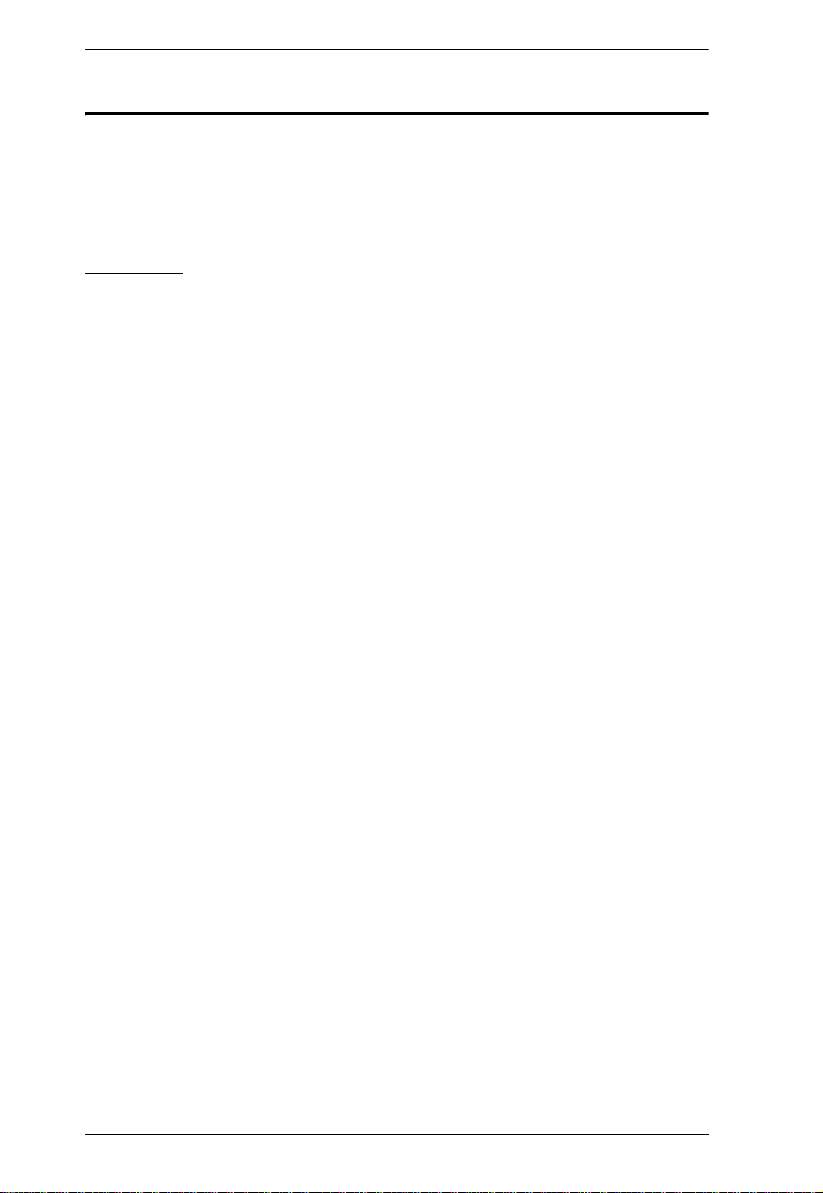
KL9108 / KL9116 User Manual
About This Manual
This User Manual is provided to help you get the most from your KL9108 /
KL9116 system. It covers all aspects of installation, configuration and
operation. An overview of the information found in the manual is provided
below.
Overview
Chapter 1, Introduction, introduces you to the KL9108 / KL9116 System.
Its purpose, features and benefits are presented, and its front and back panel
components are described.
Chapter 2, Installation, provides step-by-step instructions for setting up
your installation, and explains some basic operating procedures.
Chapter 3, Basic Operation, explains the fundamental concepts involved
in operating the KL9108 / KL9116.
Chapter 4, Administration, explains the administrative procedures that are
employed to configure the KL9108 / KL9116’s working environment, as well
as how to operate the KL9108 / KL9116 from the local console.
Chapter 5, Browser Operation, describes how to log into the KL9108 /
KL9116 with your browser, and explains the functions of the icons and buttons
on the KL9108 / KL9116 Webpage.
Chapter 6, The Windows Client, explains how to connect to the KL9108
/ KL9116 with the Windows Client software, and describes how to use the
OSD to access and control the computers connected to the switch.
Chapter 7, The Java Client, describes how to connect to the KL9108 /
KL9116 with the Java Client software, and explains how to use the OSD to
access and control the computers connected to the switch.
Chapter 8, The Log File, shows how to use the log file utility to view all the
events that take place on the KL9108 / KL9116.
Chapter 9, The Log Server, explains how to install and configure the Log
Server.
Chapter 10, AP Operation, describes how to operate the KL9108 /
KL9116 using Windows and Java Client application programs, rather than with
the browser method.
An Appendix at the end of the manual provides technical and
troubleshooting information.
xii
Page 13
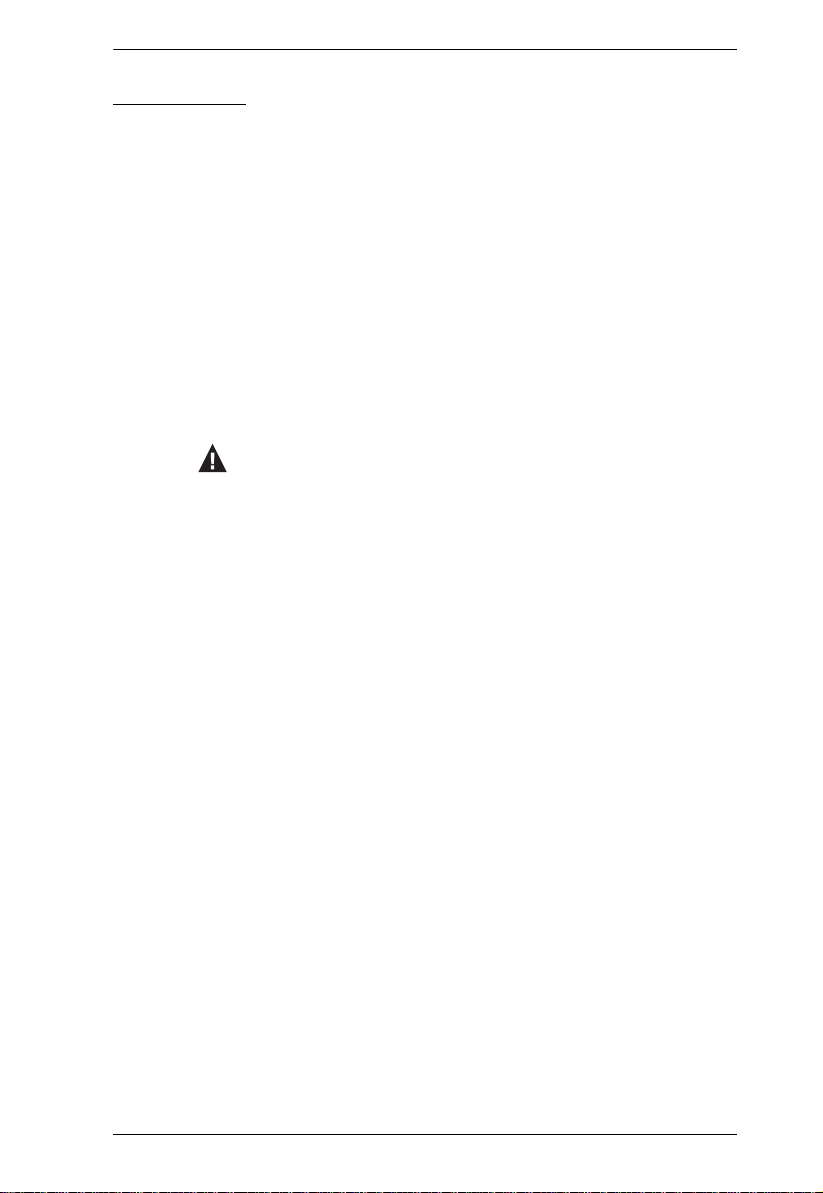
Conventions
This manual uses the following conventions:
Monospaced Indicates text that you should key in.
[ ]
1.
♦
→
Indicates keys you should press. For example, [Enter] means
to press the Enter key. If keys need to be chorded, they appear
together in the same bracket with a plus sign between them:
[Ctrl+Alt].
Numbered lists represent procedures with sequential steps.
Bullet lists provide information, but do not involve sequential
steps.
Indicates selecting the option (on a menu or dialog box, for
example), that comes next. For example, Start
to open the Start menu, and then select Run.
Indicates critical information.
KL9108 / KL9116 User Manual
→ Run means
xiii
Page 14
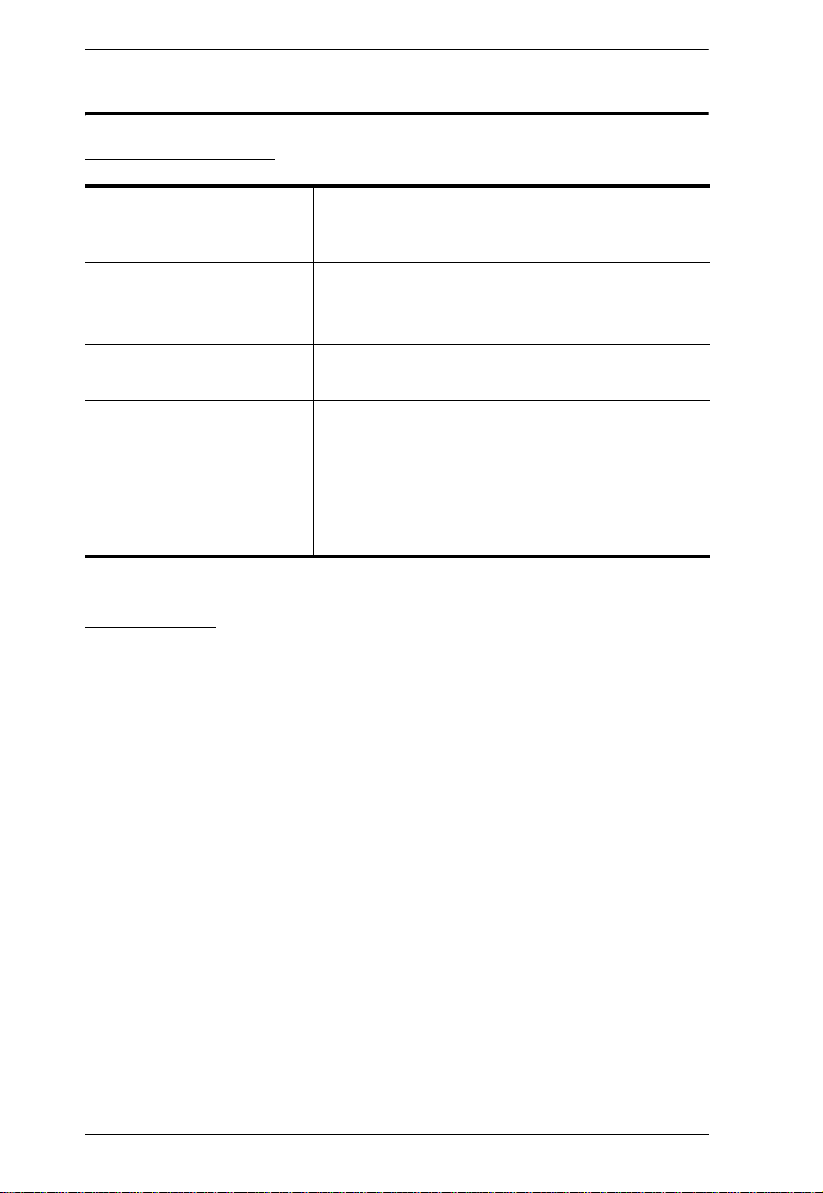
KL9108 / KL9116 User Manual
ALTUSEN Information
Technical Support
North America Technical
Phone Support
International Technical
Phone Support
Email Support E-mail your questions and concerns to:
Online Support
Troubleshooting
Documentation
Software Updates
Registered ALTUSEN product owners are entitled to
telephone technical support. Call the ALTUSEN
Technical Support Center: 949-453-8885.
Contact your local dealer.
Call the ALTUSEN Technical Support Center:(886-2)
8692-6959.
support@altusen.com
Online troubleshooting that describes the most
commonly encountered problems and offers
possible solutions to them; online documentation
(including electronically available manuals); and the
latest drivers and firmware for your product are
available at the ALTUSEN Website: http://
www.altusen.com
Getting Help
For additional help, advice, and information, ALTUSEN provides several
support options. If you need to contact ALTUSEN technical support with a
problem, please have the following information ready beforehand:
Product model number, serial number, and date of purchase
Your computer configuration, including operating system, revision level,
expansion cards, and software
Any error messages displayed at the time the error occurred
The sequence of operations that led up to the error
Any other information you feel may be of help
xiv
Page 15
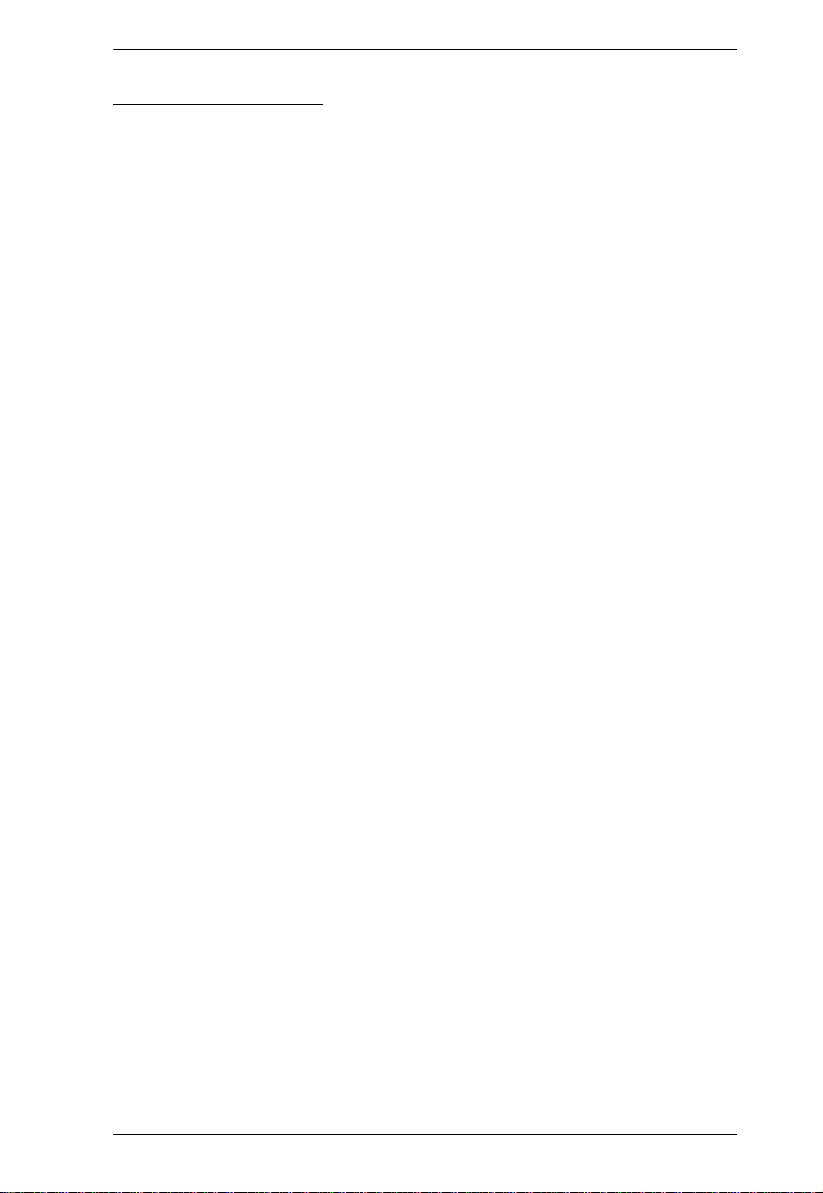
KL9108 / KL9116 User Manual
Product Information
For information about all of ALTUSEN's products and how they can help you
connect without limits, visit ALTUSEN on the Web or contact an ALTUSEN
Authorized Reseller.
In the United States of America, call: 866-ALTUSEN (866-258-8736)
In Canada and South America, call: 949-453-8885
In all other locations, call: 886-2-8692-6789
Visit ALTUSEN on the Web at http://www.altusen.com for a list of
locations and telephone numbers
xv
Page 16
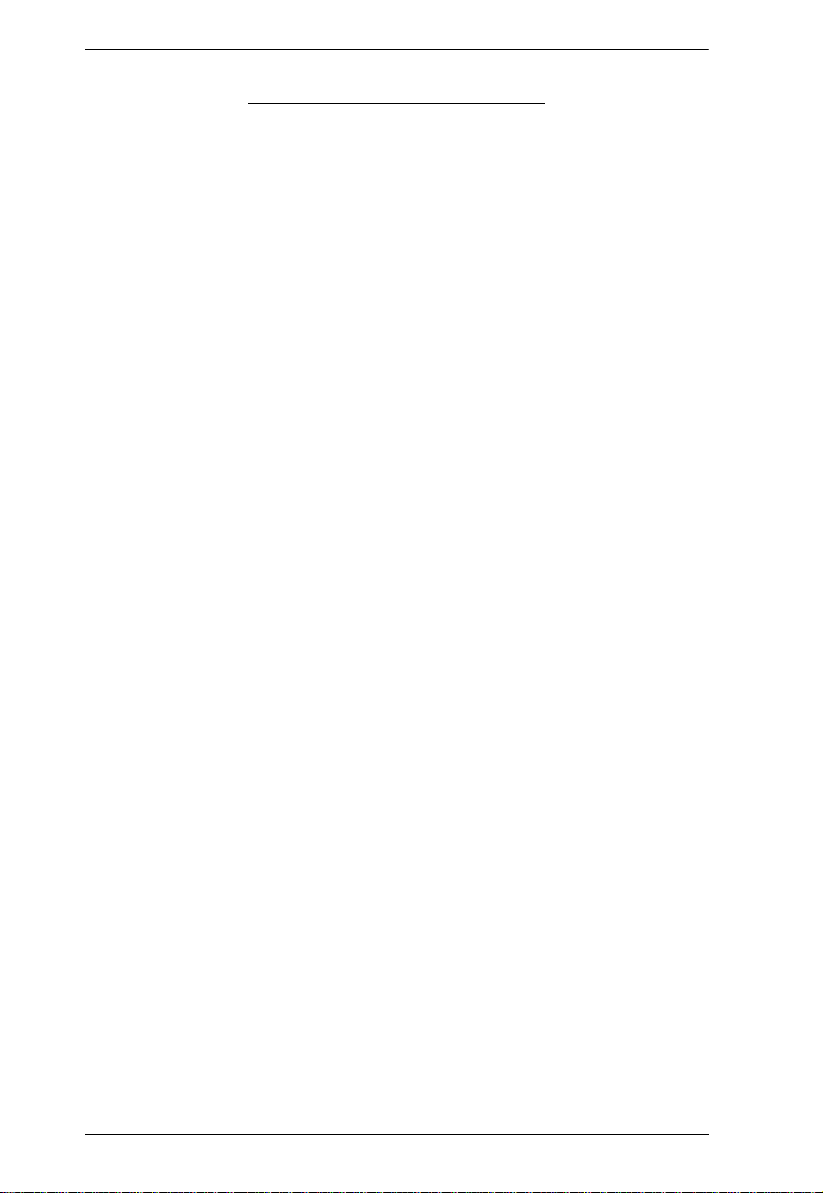
KL9108 / KL9116 User Manual
This Page Intentionally Left Blank
xvi
Page 17
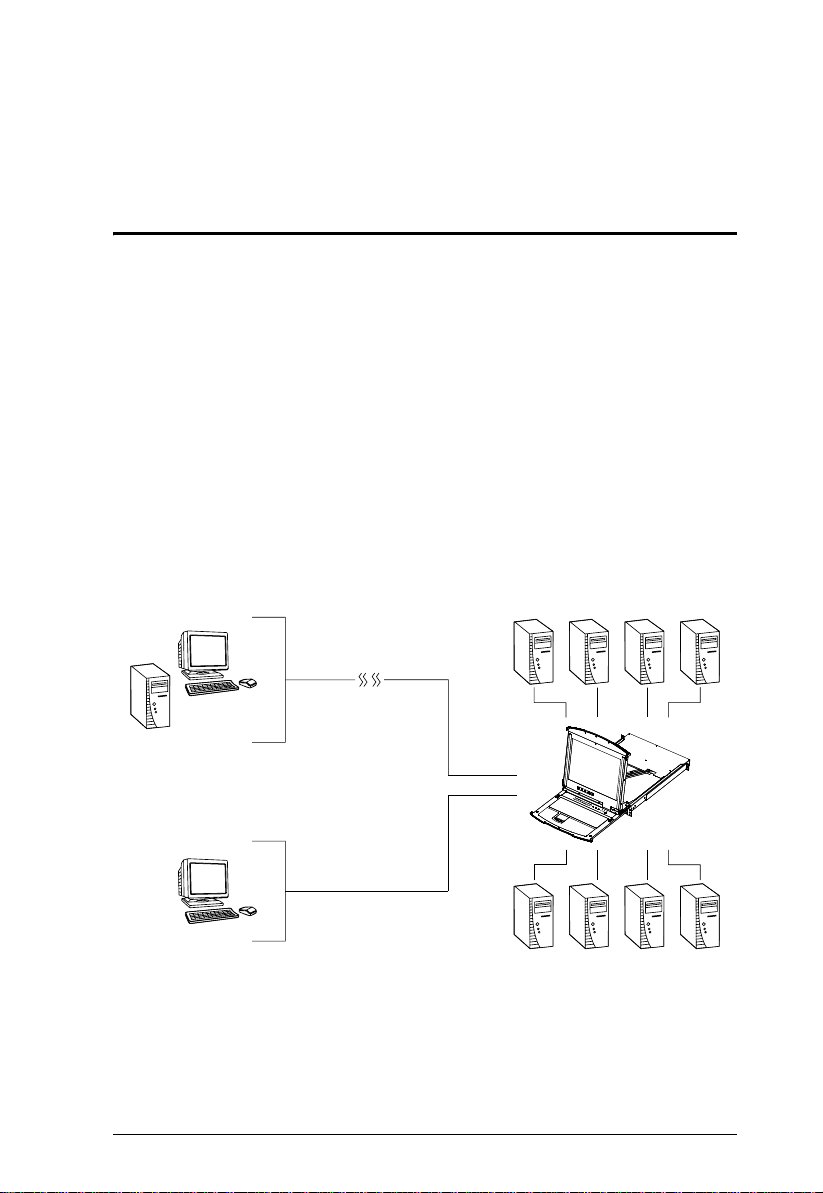
Chapter 1
Introduction
Overview
The KL9108 / KL9116 Hideaway LCD KVM Switch is an integrated LCD
console and keyboard, video, and mouse (KVM) switch that offers secure
access to 8/16 attached computers and mounts in only 1U of rack space. It
features independently retractable 17" LCD monitor and keyboard with builtin touchpad. To maximize space in your data center the keyboard “hides away”
when not in use, while the thin profile LCD monitor reclines flush against the
rack to enable continuous monitoring of computers.
The KL9108 / KL9116 features IP-based functionality that allows one local
operator and remote operators to monitor and access multiple computers from
multiple consoles. Because the KL9108 / KL9116 uses TCP/IP for its
communications protocol, it can be accessed from any computer on the LAN,
WAN, or Internet - whether that computer is located down the hall, down the
street, or halfway around the world.
Remote
Local
An extra console port is provided on the rear panel to manage the LCD KVM
switch from an external console (monitor, keyboard, and mouse) up to 20
meters away. For added convenience, the KL9108 / KL9116 supports an
external PS/2 mouse.
1
Page 18
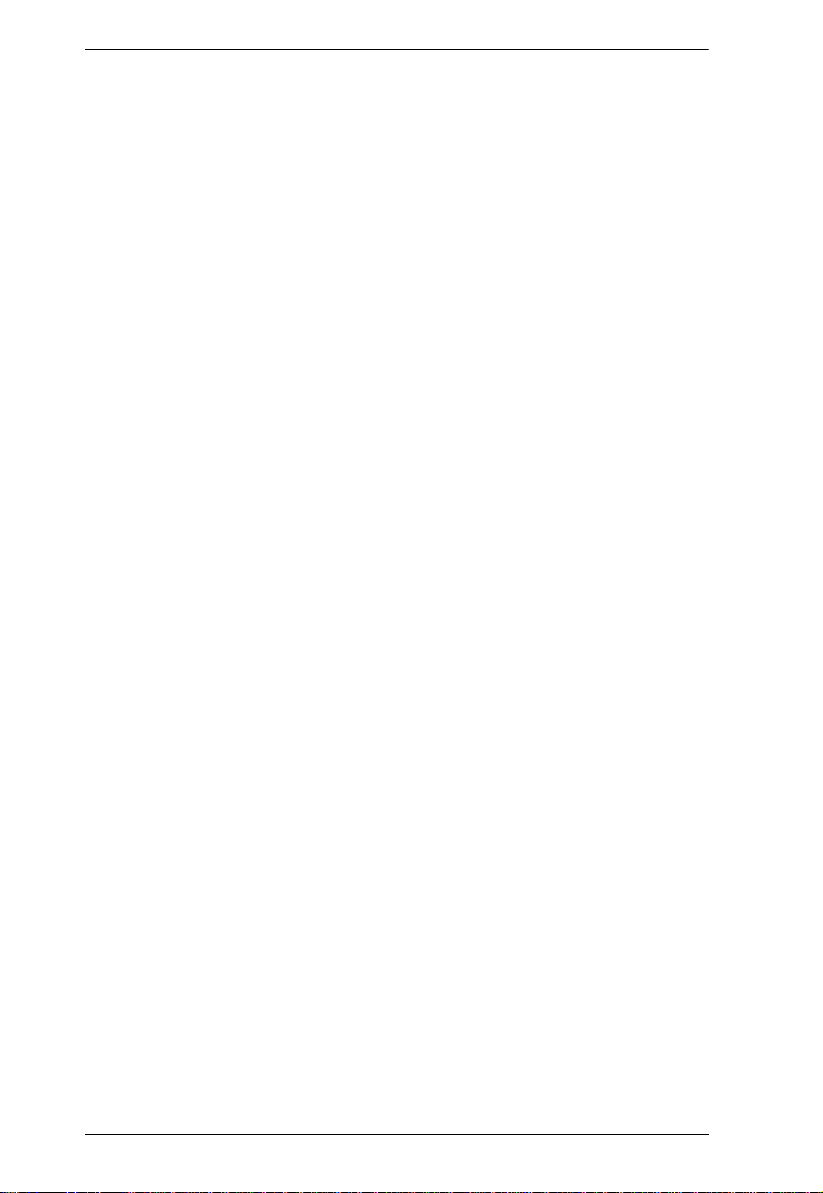
KL9108 / KL9116 User Manual
Your KL9108 / KL9116 investment is protected by an included Firmware
Upgrade Utility. You can stay current with the latest functionality
improvements by downloading firmware update files from our Website as they
become available, and using the utility to quickly and conveniently perform the
upgrade.
Access to any computer connected to the installation from the local console is
easily accomplished by means of a powerful mouse driven graphical OSD (On
Screen Display) menu system. A convenient Auto Scan feature also permits
automatic scanning and monitoring of the activities of all computers running
on the installation one by one.
Remote consoles connect to the KL9108 / KL9116 via its IP address. Software
utilities are provided with the KL9108 / KL9116 that make remote access
smooth and efficient. System administrators can handle a multitude of
maintenance tasks with ease - from installing and running GUI applications, to
BIOS level troubleshooting, routine monitoring, concurrent maintenance,
system administration, rebooting and even pre-booting functions - all from the
remote console.
Remote operators can log in from anywhere on the LAN, WAN, or Internet via
their browsers. Once they successfully log in, operators can take control using
either the Windows Client or Java Client utility. Inclusion of a Java-based
client ensures that the KL9108 / KL9116 is platform independent, and is able
to work with all operating systems.
The client software allows operators to exchange keyboard, video and mouse
signals with the computers attached to the KL9108 / KL9116 just as if they
were present locally and working on the equipment directly.
With the KL9108 / KL9116's Panel Array feature, the video output of up to
8/16 computers can be displayed at the same time.
The Message Board allows widely separated users to conveniently and
instantly communicate with one other. It also includes features that allow users
to take control of share ports.
The KL9108 / KL9116 features high density 15-pin KVM port connectors
instead of the usual 25-pin connectors. This space-saving innovation allows a
full 8/16 port switch to be conveniently installed in one unit of system rack
space.
Setup is fast and easy - plugging cables into their appropriate ports is all that is
entailed. Because the KL9108 / KL9116 intercepts keyboard input directly,
there is no need to get involved in complex installation routines or to be
concerned with incompatibility problems.
2
Page 19
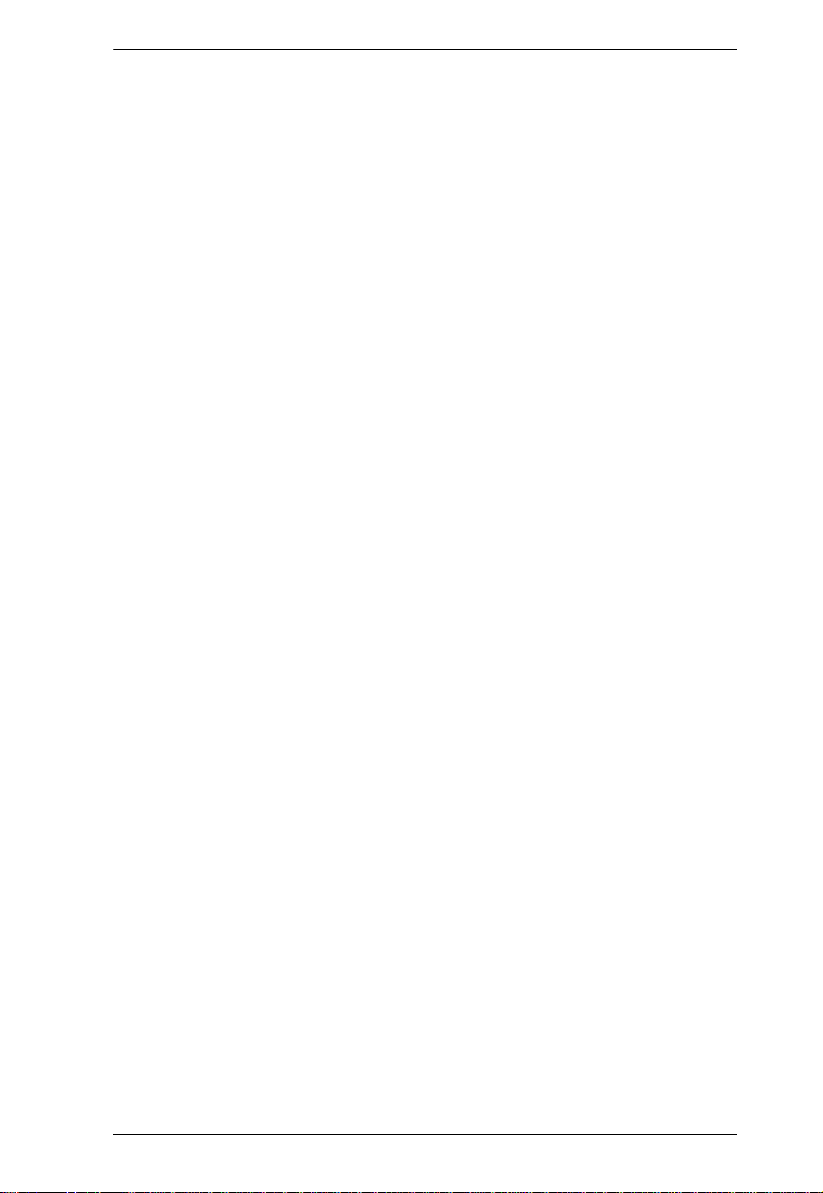
Chapter 1. Introduction
Since the KL9108 / KL9116's firmware is upgradable over the Internet, you
can stay current with the latest functionality improvemen ts simply by
downloading firmware updates from our Website as they become available.
With its advanced security features, the KL9108 / KL9116 is the fastest, most
reliable, most cost effective way to remotely access and manage widely
distributed multiple computer installations.
3
Page 20
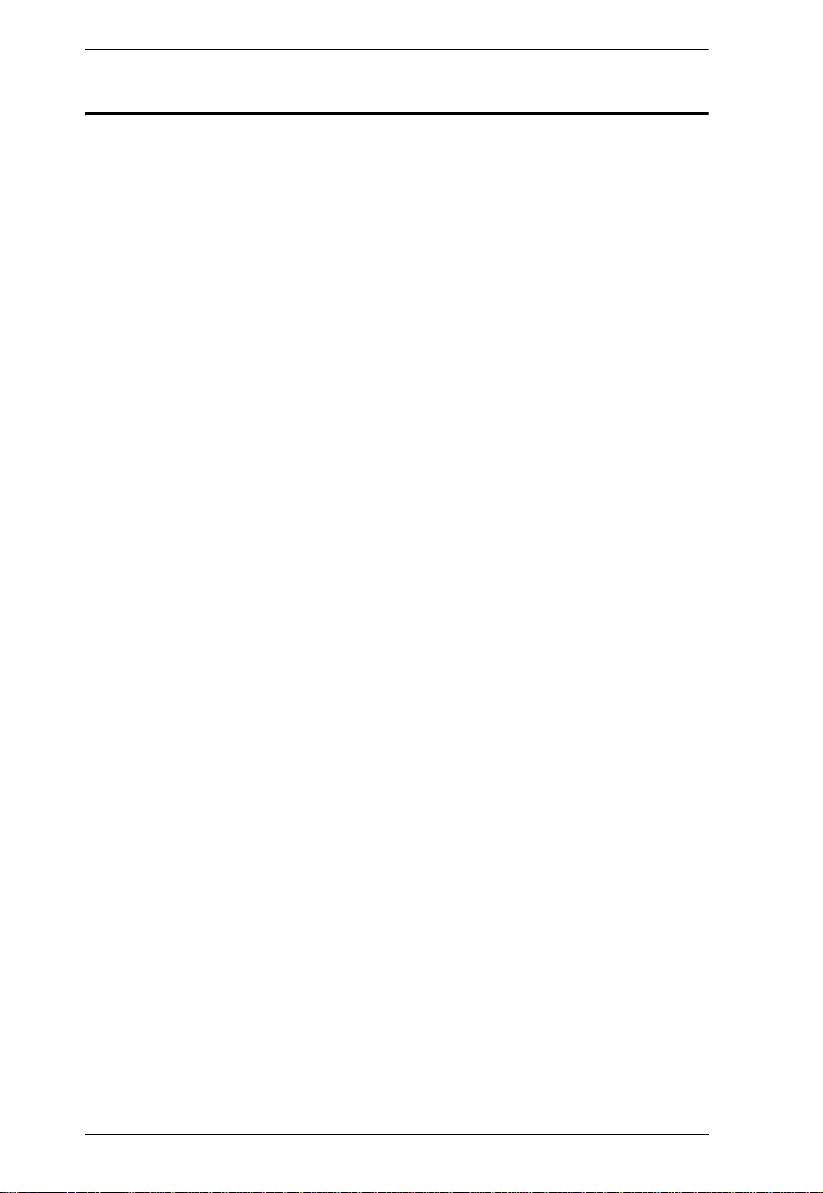
KL9108 / KL9116 User Manual
Features
8 (KL9108) / 16 (KL9116) port remote access KVM switch—monitor and
control up to 8/16 computers from a single KVM (Keyboard, Video,
Mouse) console
Integrated KVM console with 17" LCD monitor—in a Hideaway™
housing
Space saving technology with dual bus function support—1 remote
console (one bus) and two local consoles (one bus) control up to 8 or 16
computers
Remotely access computers via the LAN, WAN, or Internet—control your
installation when and where you want
Dual-bus: one local and one remote user can simultaneously control
separate ports
Extra console port—manage computers in the LCD KVM switch from an
external console (monitor, PS/2 keyboard, and PS/2 mouse)
Supports external PS/2 mouse
Supports dedicated OSD and OSD Toolbar invocation keys
Dual slide—LCD Monitor component can slide independently of the
keyboard/touchpad component
Console lock—enables the console drawer to remain securely locked away
in position when not in use
Internet browser access, Windows Client and Java Client provided, Java
Client works with all operating systems*
Graphical OSD and graphical toolbars for convenient, user-friendly
operation
Up to 64 user accounts—up to 32 concurrent remote logins
Panel Array Mode—view all 8 or 16 ports at the same time
Message board feature allows logged in users to communicate with each
other and allows a remote user to take exclusive control of the KVM
functions
Windows-based Log Server
Remote power control for attached Power over the Net™ devices
Three user account types: Administrator, User, and Select
4
Page 21
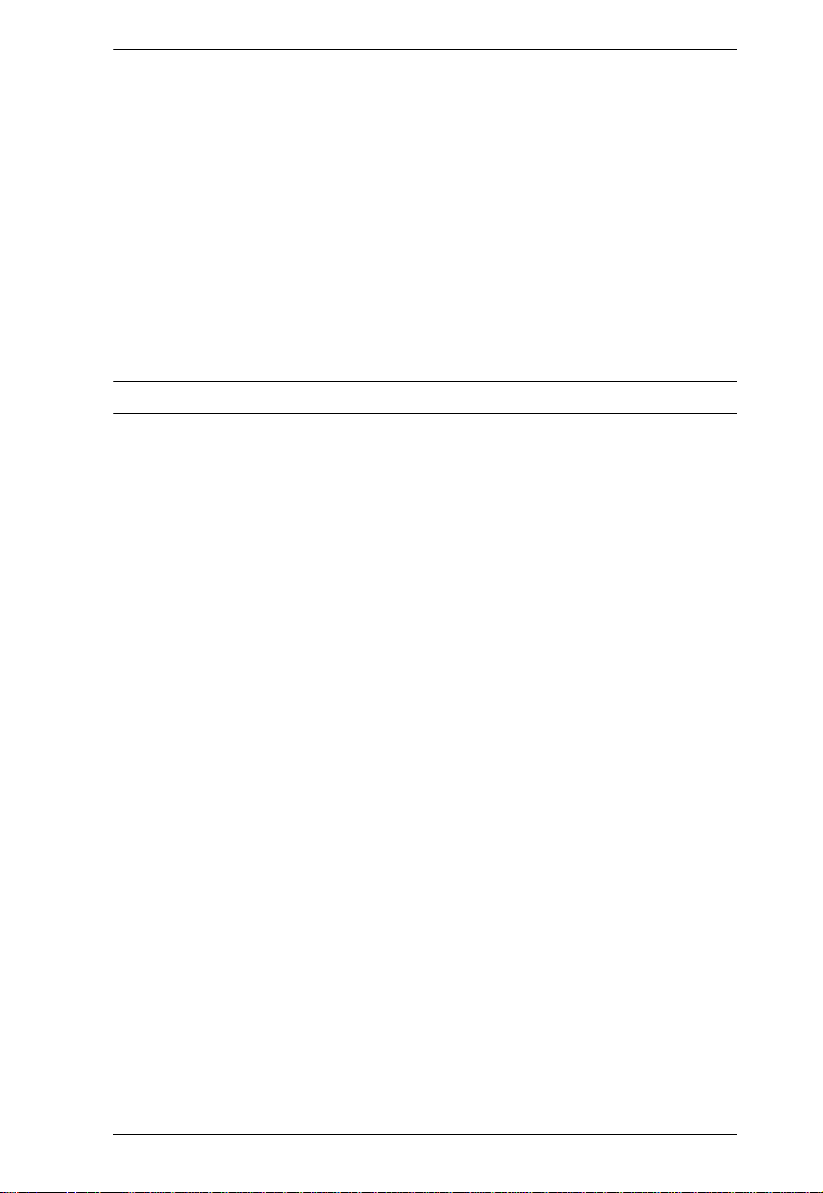
Chapter 1. Introduction
Advanced security features include password protection and advanced
encryption technologies: 1024-bit RSA, 256-bit AES, 56-bit DES, and
128-bit SSL
Supports RADIUS server authentication
Flash firmware upgradable over a network connection
Ports can be set to Exclusive, Occupy and Share
Network Interfaces: TCP/IP, HTTP , HTTPS, UDP, RADIUS, DHCP, SSL,
ARP, DNS, 10Base-T/100Base-TX, Auto Sense, and Ping
High video resolution: up to 1280 x 1024 @ 75Hz (17" LCD monitor);
1600 x 1200 @ 60Hz (remote console)
* Browsers must support 128-bit SSL encryption.
5
Page 22
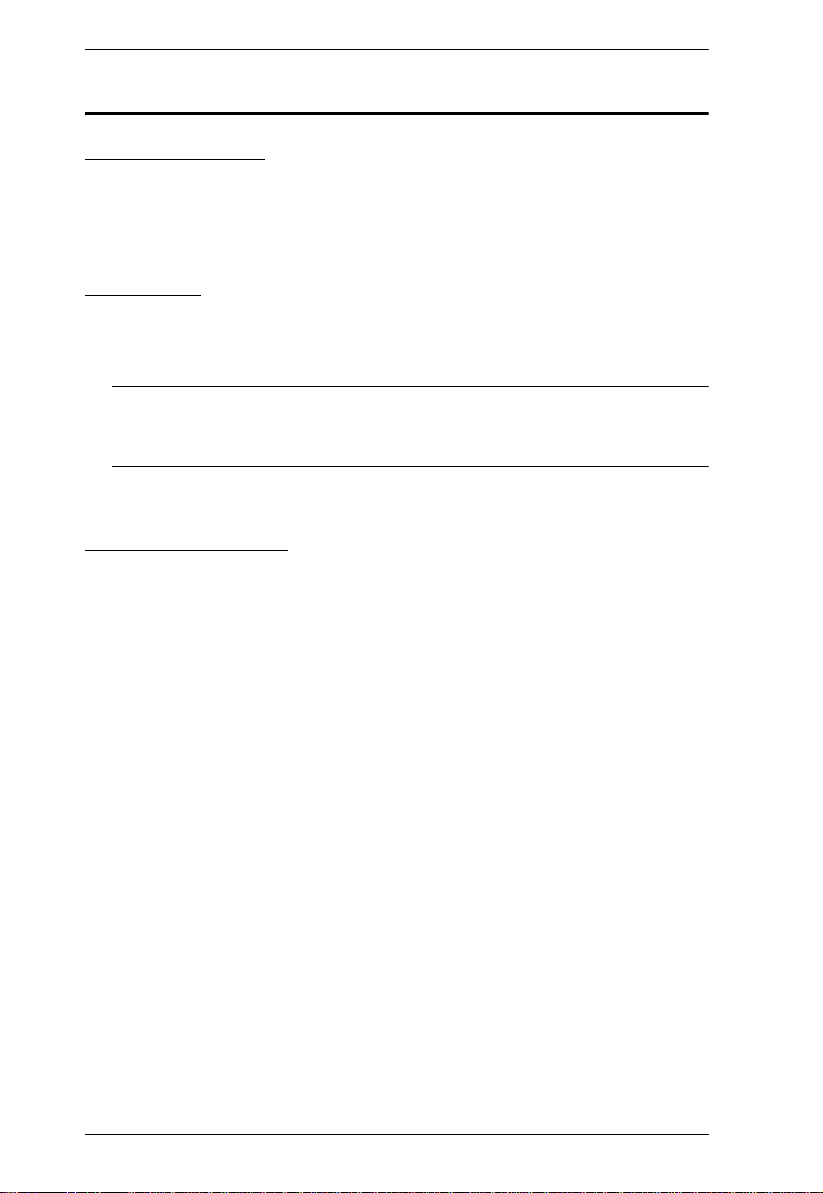
KL9108 / KL9116 User Manual
System Requirements
External Console
A VGA, SVGA, or MultiSync monitor capable of displaying the highest
resolution provided by any computer in the installation
PS/2 keyboard and mouse
Computers
The following equipment must be installed on each computer:
A VGA, SVGA or MultiSync video graphics card with an HDB-15 port
Note: The integrated LCD monitor’s maximum resolution is 1280 x 1024
@ 75Hz. Ensure that none of the computer resolution settings
exceed the LCD monitor's maximum resolution.
PS/2 mouse and keyboard ports (6-pin Mini-DIN)
Remote Computers
For best results, computers that remotely access the KL9108 / KL9116
should have at least a P III 1 GHz processor, with their screen resolution
set to 1024 x 768.
Users who want to access the KL9108 / KL9116 with the Windows Client
must have DirectX 7.0 or higher installed.
If you don't already have it, DirectX is available for free download from
Microsoft's Website: http://www.microsoft.com/downloads.
Users who want to access the KL9108 / KL9116 with the Java Client must
have Sun's Java 2 (1.4.2 or higher) runtime environment installed. Java is
available for free download from the Sun Java Website:
http://java.sun.com.
Browsers must support 128-bit SSL encryption.
For best results, a network transfer speed of at least 128 Kbps is
recommended.
6
Page 23
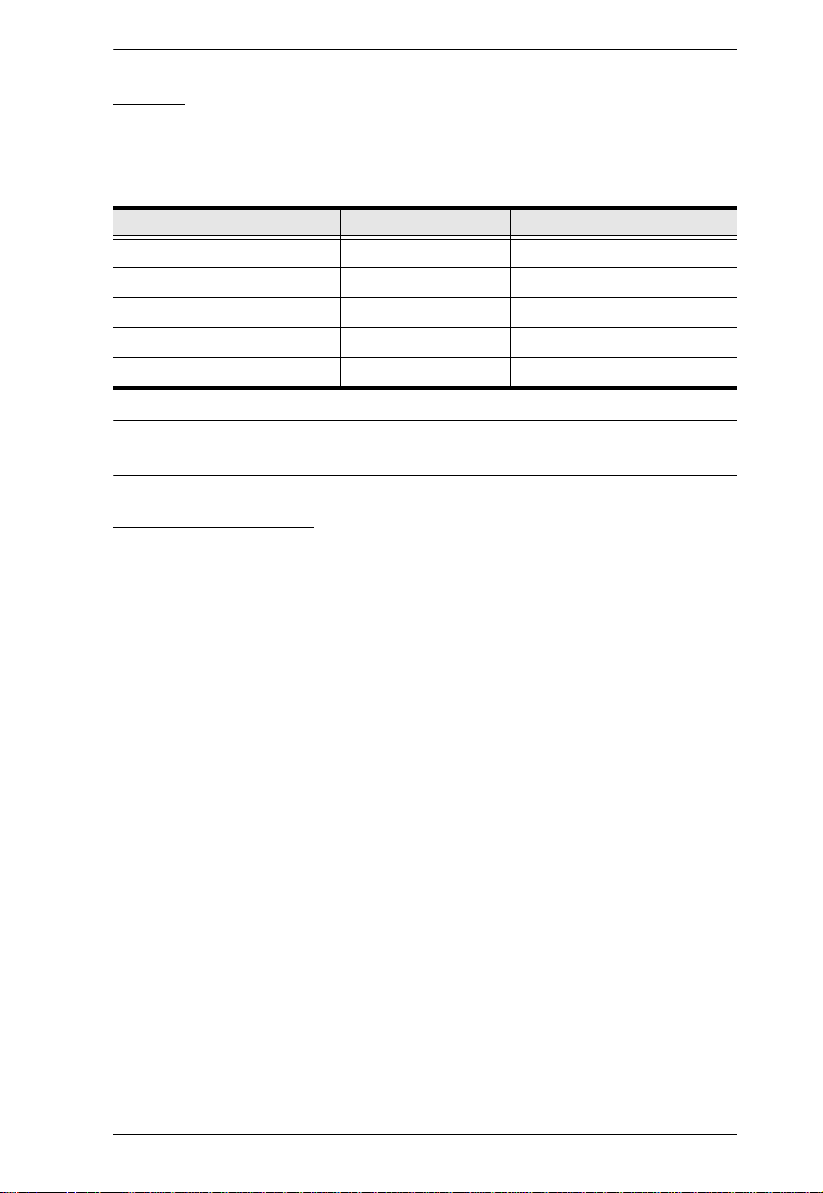
Chapter 1. Introduction
Cables
Use ATEN's high-quality, custom cables to ensure reliable switching among
computers and daisy chained switches. To purchase ATEN’s custom cables
contact your dealer.
Cable Type Length Part Number
PS/2 KVM 1.2m 2L-5201P
PS/2 KVM 1.8m 2L-5202P*
PS/2 KVM 3m 2L-5203P
PS/2 KVM 6m 2L-5206P
PS/2 KVM 1.8m 2L-5702P*
* Although the appearance of these cables varies slightly, they are effectively
the same cable.
Operating Systems
Microsoft® Windows® 95, 98, 98SE, ME, NT, 2000, XP or later
®
Mac OS
RED HAT
Mandrake Linux 9.0 or later
SUSE 8.2 or later
FreeBSD 3.5.1, 4.2, 4.3, 4.5 or later
Netware 5.0, 6.0 or later
OS/2
AIX 4.3 or later
DOS 6.2 or later
8.6, 9.0, 9.1, X, 10.1, 10.2, 10.3 or later
®
Linux® 6.0, 7.1, 7.2, 7.3, 8.0 or later
7
Page 24
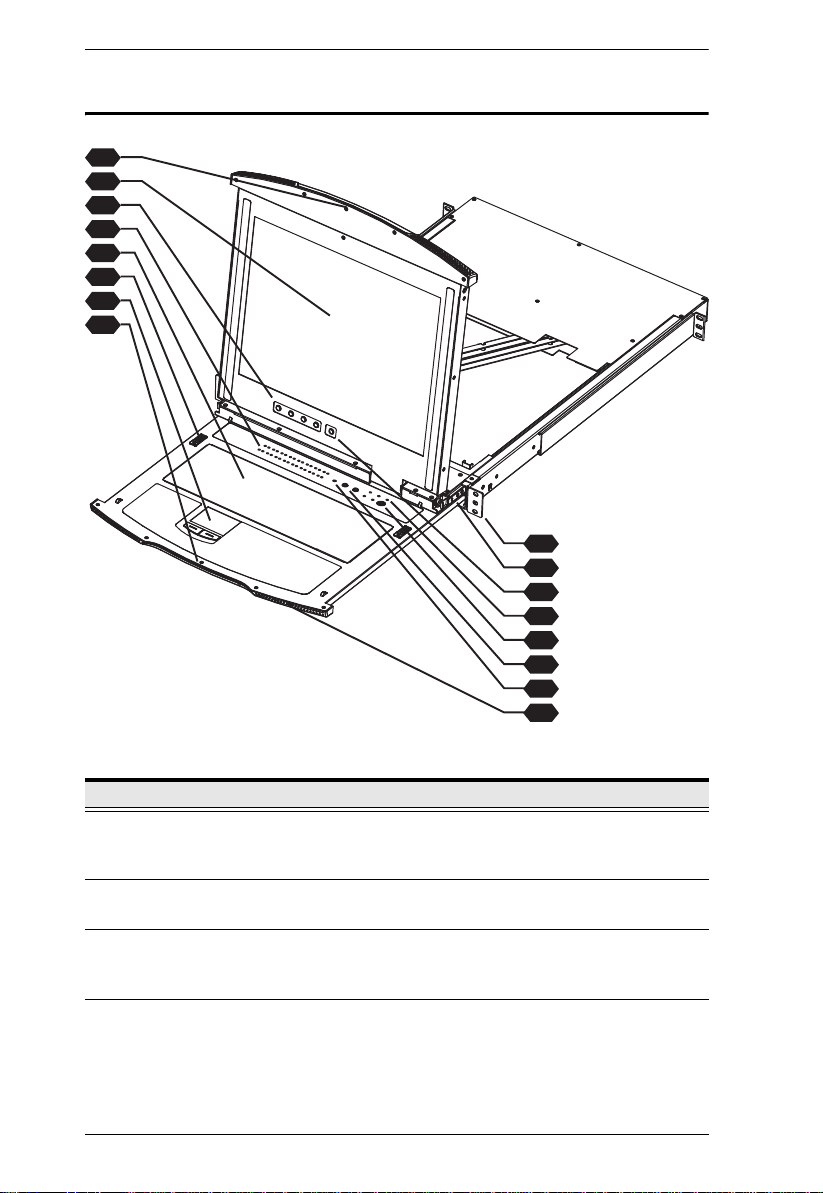
KL9108 / KL9116 User Manual
Front View
1
2
3
4
5
6
7
8
9
10
11
12
13
14
15
16
No. Component Description
1 Upper Handle Pull to slide the LCD module out; push to slide the module in.
(See Basic Operation, page 19, for more details on sliding
the console in and out.)
2 LCD Display After sliding the LCD module out, flip up the cover to access
the LCD monitor.
3 LCD Controls Buttons to control the position and picture settings of the
LCD display are located here. (See LCD OSD Configuration,
page 25, for details.)
4 Port LEDs An On Line LED lights to indicate that the computer att ached
to the corresponding port is up and running. The Selected
LED lights to indicate that the computer attached to the
corresponding port is currently selected.
8
Page 25
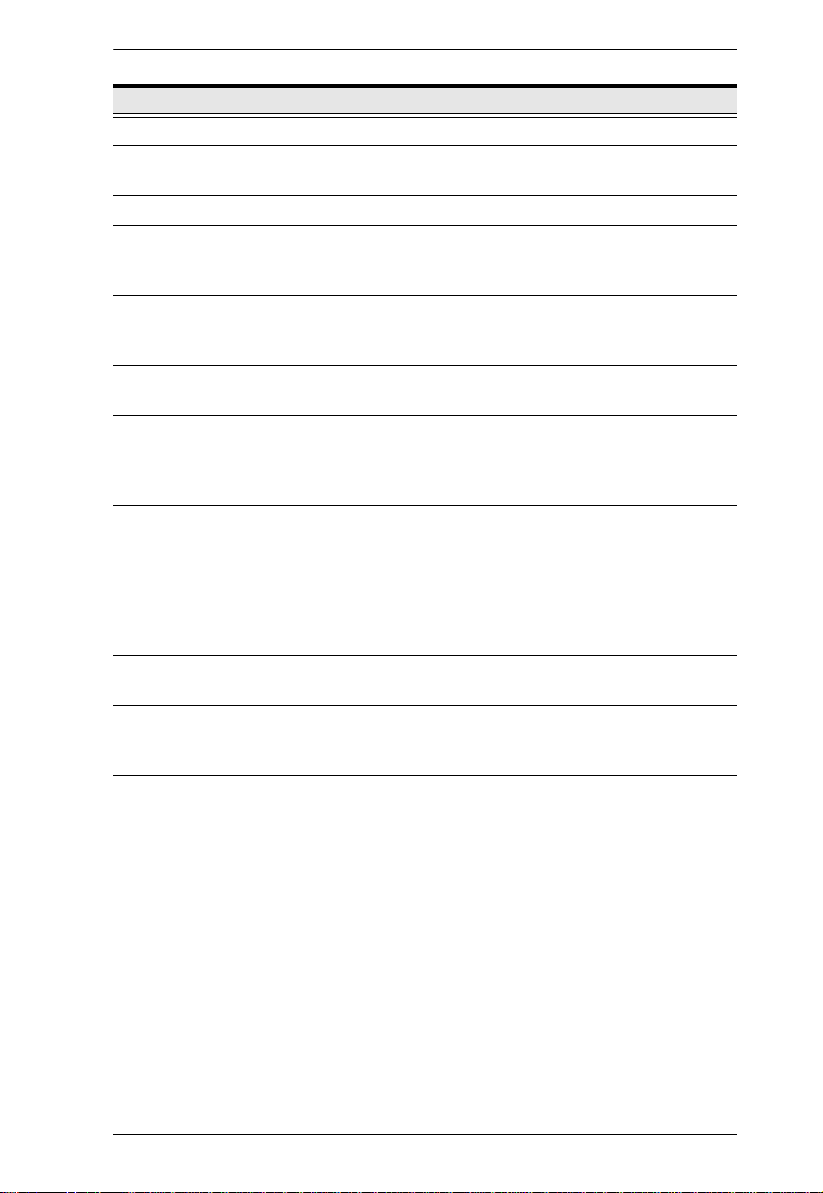
Chapter 1. Introduction
No. Component Description
5 Keyboard Standard 105-key keyboard
6 Keyboard
Release Catch
7 Touchpad Standard mouse touchpad
8 Lower Handle Pull to slide the keyboard/touchpad module out. (See Basic
9 Rack Mounting
Tabs
10 LCD Release
Catch
11 LCD On/Off
Button
12 Lock Key & Status
LEDs
13 External Mouse
Port
14 Port Selection
Buttons
15 Reset Switch A reset switch is located just to the left of the port selection
These catches (one on each side) release the keyboard/
touchpad module so you can slide it away.
Operation, page 19, for more details on sliding the console in
and out.)
The rack mounting tabs located at each corner of the unit
secure the chassis to a system rack. (See Standard Rack
Mounting, page 13, for details.)
These catches (one on each side) release the LCD module
so you can slide it away.
Press this button to turn the LCD monitor on and off. When
the LCD monitor is off, this button illuminates; when the LCD
monitor is on, this button does not illuminate. (This function
only affects the monitor, not the KVM switch itself.)
The NUM LOCK, CAPS LOCK, SCROLL LOCK, LINK, and
10/100 Mbps LEDs are located here. The NUM LOCK,
CAPS LOCK, and SCROLL LOCK LEDs function exactly as
those on a standard keyboard. The LINK LED flashes when
a remote client connects to the KVM switch. The 10/100
Mbps lights orange to indicate 10 Mbps data transmission
speed, and green for 100 Mbps.
You can use this port to connect an external PS/2 mouse.
The UP and DOWN buttons are used to select ports. Press
the DOWN button (left) to move down through the ports;
press the UP button (right) to move up through the ports.
buttons.
Pressing and holding this switch in while powering on the
KL9108 / KL9116 makes the switch use the factory
installed firmware version rather than the firmware version
that the switch has been upgraded to.
This allows you to recover from a failed firmware upgrade
and gives you the opportunity to try upgrading the
firmware again.
Pressing and holding this switch in for more than three
seconds performs a system reset.
Note: This switch is recessed and must be pushed with a
thin object - such as the end of a paper clip or a ballpoint
pen.
9
Page 26
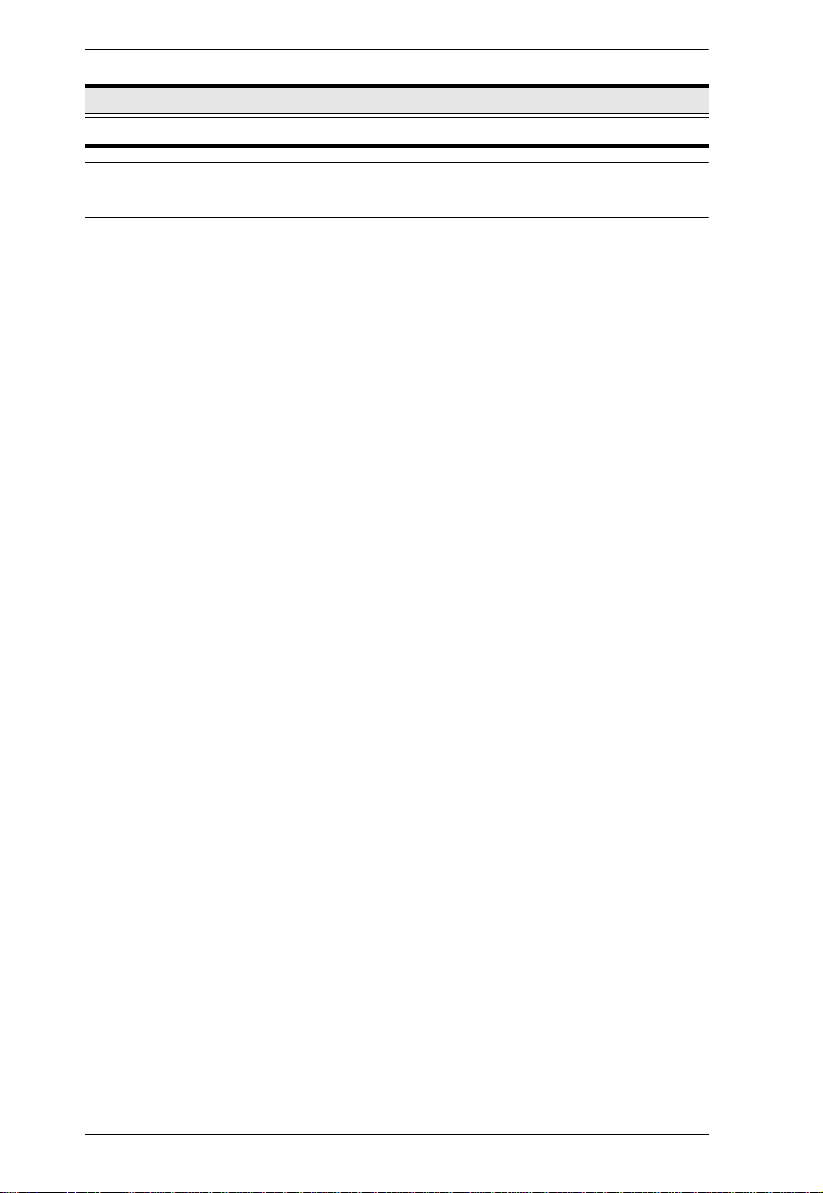
KL9108 / KL9116 User Manual
No. Component Description
16 Power LED Lights (blue) to indicate that the unit is powered on.
* The KL9116 is pictured above. The KL9108 is the same as the KL9116,
except that it has 8 sets of port LEDs instead of 16.
10
Page 27
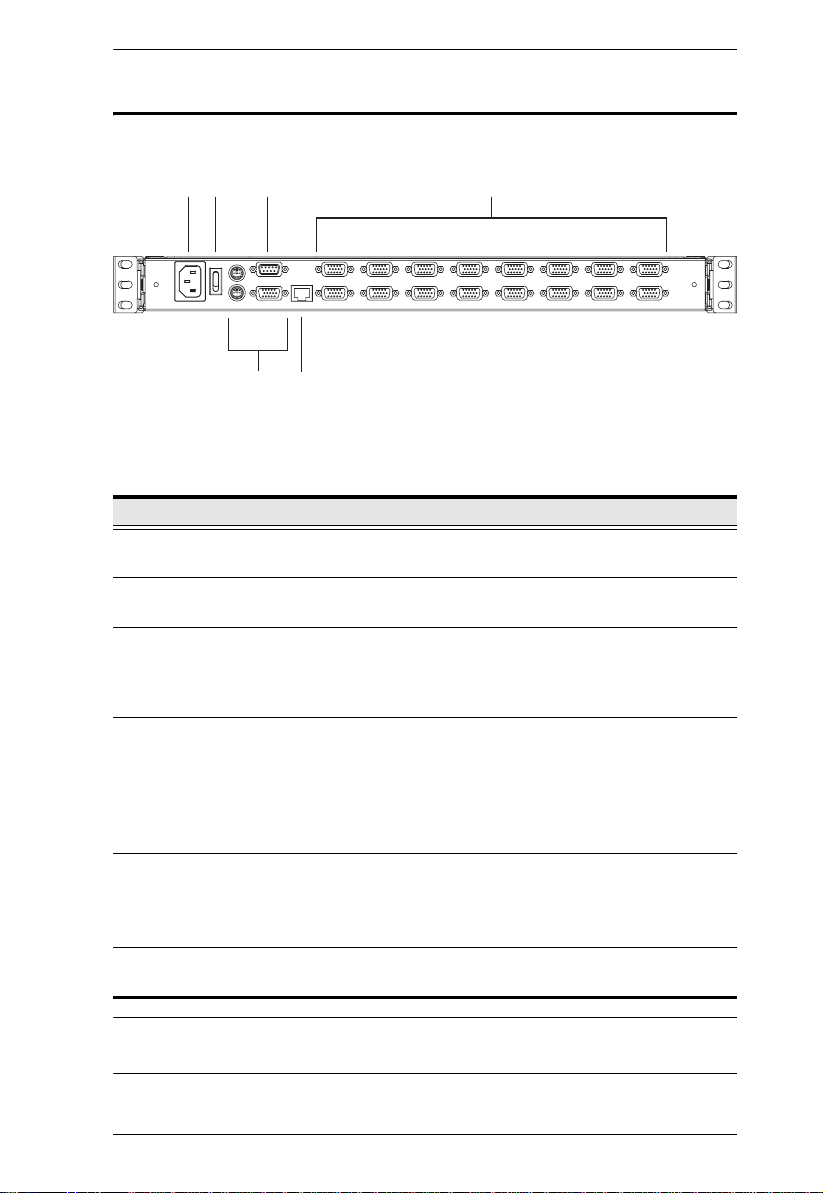
Rear View
Chapter 1. Introduction
1 2 3
65
No. Component Description
1 Power Socket This is a standard 3-pin AC power socket. The power cord
from an AC source plugs in here.
2 Power Switch This is a standard rocker switch that powers the unit on and
3 PON Port This connector is provided for a Power over the Net™ (PON)
4 KVM Ports (CPU
Ports)
5 External Console
Section
6 LAN Port The cable that connects the KL9108 / KL9116 to a LAN,
off.
unit to plug into. A PON device allows computers attached to
the KL9108 / KL9116 to be booted remotely over the LAN,
WAN, or Internet. Contact your dealer for more details.
The cables that link to the computers plug in here.
Note: The shape of these 15-pin connectors has been
specifically modified so that only custom KVM cables
designed to work with this switch can plug in. (See Cables,
page 7, for details.) Do NOT attempt to use ordinary 15-pin
VGA connector cables to link these ports to the computers.
For flexibility and convenience, the KL9108 / KL9116
supports an external KVM console. A custom console cable
set is provided to attach the external console’s monitor,
keyboard, and mouse.
WAN, or Internet plugs in here.
4
* The KL9116 is pictured above. The KL9108 rear panel is the same as that of
the KL9116, except that it has 8 KVM ports instead of 16.
11
Page 28
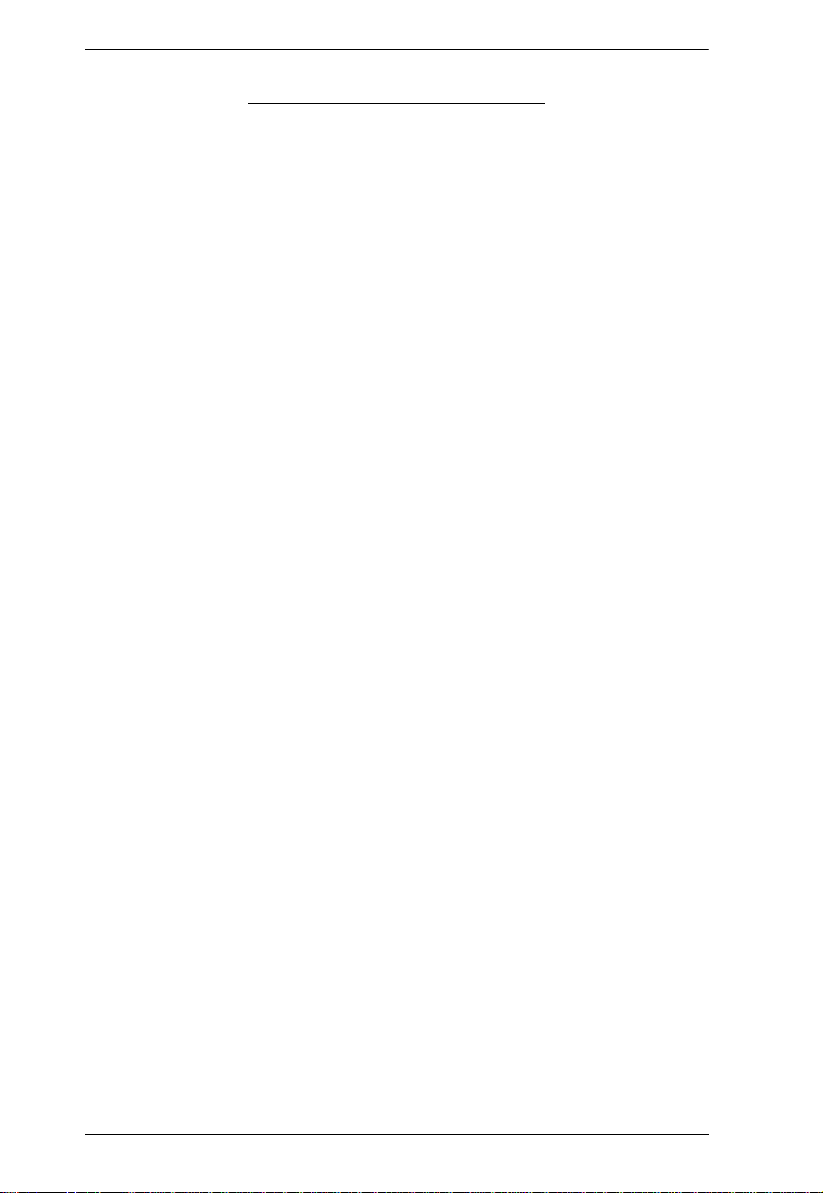
KL9108 / KL9116 User Manual
This Page Intentionally Left Blank
12
Page 29
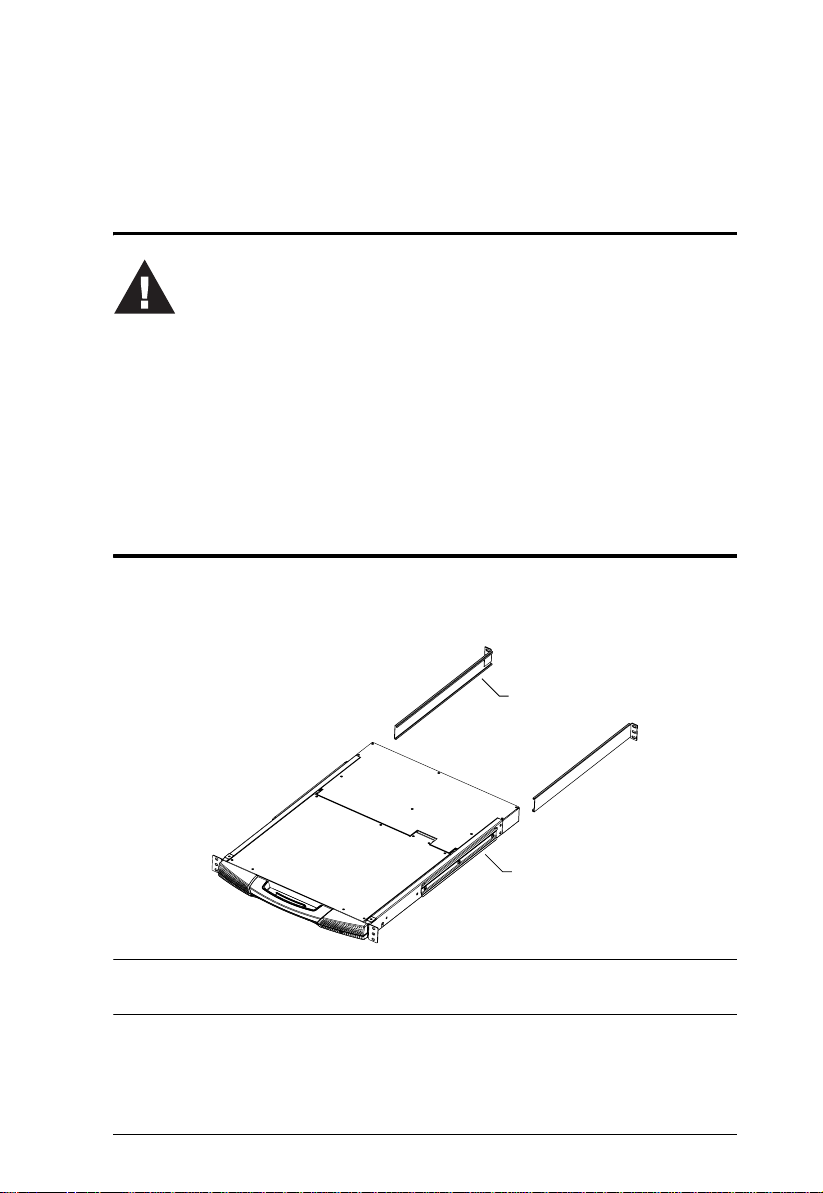
Chapter 2
Installation
Before You Begin
1. Important safety information regarding the placement of this
device is provided on page iv. Please review it before proceeding.
2. Ensure that all equipment to be connected is powered off.
3. Make sure that all devices you will be connecting up are
properly grounded.
4. Unplug the power cords of any computers that have the
Keyboard Power On function.
Standard Rack Mounting
A standard rack mounting kit is provided with your KL9108 / KL9116. The kit
enables the switch to be mounted in a rack with a depth of 42–77 cm.
L Brackets
Side Mountng
Brackets
Note: It takes two people to mount the switch: one to hold it in place, the other
to screw it in.
Optional mounting kits—including single person Easy Installation kits—are
available with a separate purchase. See Optional Rack Mounting, page 125, for
details.
13
Page 30
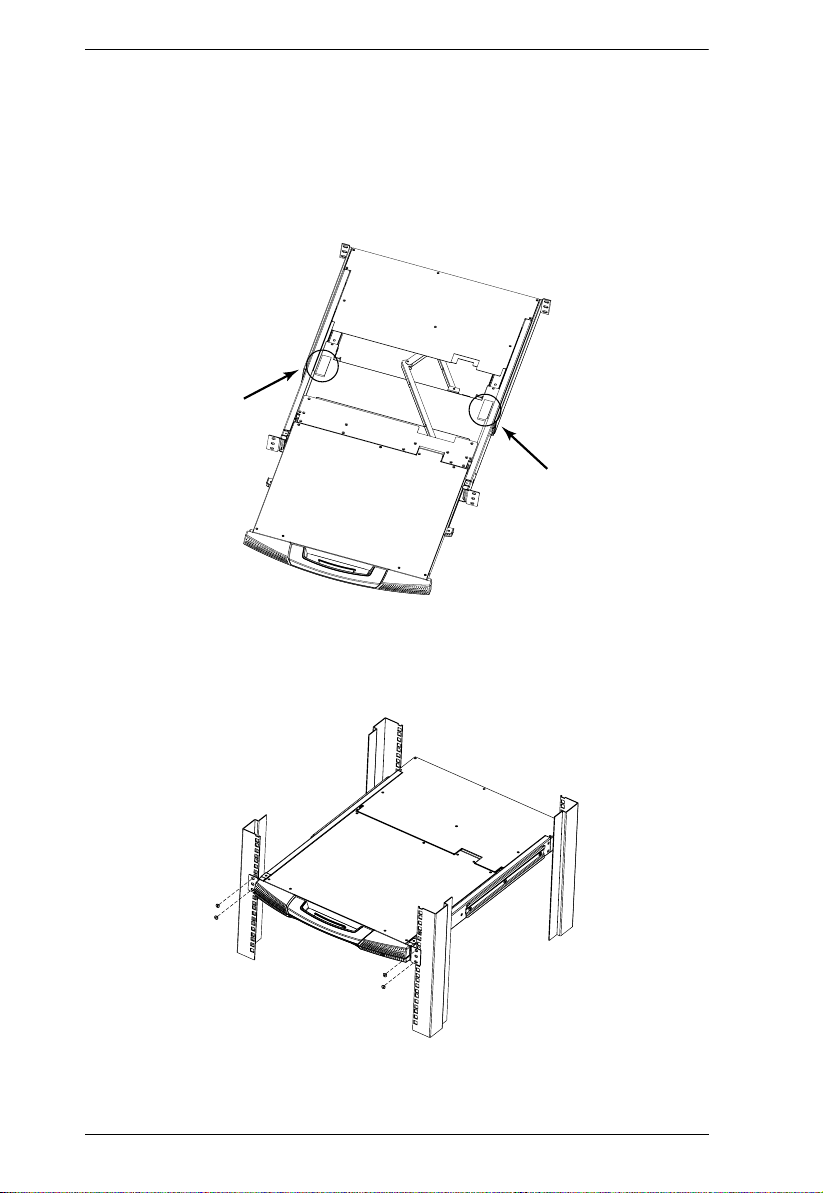
KL9108 / KL9116 User Manual
To rack mount the switch, do the following:
1. Packing material has been inserted to protect the KL9108 / KL9116 during
shipping. Slide the LCD module out until the packing material is visible.
Remove the packing material before installing the unit, as shown in the
diagram below.
2. While one person positions the switch in the rack and holds it in place, the
second person—using the screws provided with the rack mounting kit—
loosely screws the front brackets to the rack.
(continues on next page)
14
Page 31

Chapter 2. Installation
3. While the first person still holds the switch in place, the second person
slides the L brackets into the switch's side mounting brackets, from the
rear until the bracket flanges contact the rack, then—using the screws
provided with the rack mounting kit—screws the L brackets to the rack.
4. After the L brackets have been secured, tighten the front bracket screws.
Note: 1. Cage nuts are provided for racks that are not prethreaded.
2. Allow at least 5.1 cm on each side for proper ventilation, and at least
12.7 cm at the back for the power cord and cable clearance.
15
Page 32

KL9108 / KL9116 User Manual
Installation
Installing your new KL9108 / KL9116 involves the following seven steps.
Refer to the diagram on the following page (the numbers in the diagram
correspond to the numbers of the installation steps) and do the following:
1. (Optional) Connect the external console’s monitor, keyboard, and mouse
to the console ports on the rear panel of the KVM switch.
2. Using a KVM cable set (as described in the Cables section on page 7),
plug the custom SPHD connector into any available KVM port on the
switch.
3. At the other end of the cable, plug the keyboard, mouse and video cables
into their respective ports on the computer.
Repeat Steps 2 and 3 for any additional computers you are installing.
4. Plug the LAN, WAN or Internet cable into the LAN port on the rear panel
of the KL9108 / KL9116.
5. Connect the power cord to the switch and to an AC power source
appropriate for the KL9108 / KL9116.
6. Power on the switch.
7. After the switch is powered on, power on the computers.
Note: Although the KL9116 is pictured in the diagram, the installation process
is the same for the KL9108.
16
Page 33

Single Stage Installation Diagram
3
5
2
4
1
Chapter 2. Installation
17
Page 34

KL9108 / KL9116 User Manual
This Page Intentionally Left Blank
18
Page 35

Chapter 3
Basic Operation
Opening the Console
The KL9108 / KL9116's console consists of two modules: an LCD display
module located under the top cover; and a keyboard / touchpad module below
the LCD module.
The modules can either slide together, or independently. This allows you to
have the LCD display available for viewing while the keyboard / touchpad
module is conveniently out of the way when not in use.
As a safety precaution, to keep the console from accidentally sliding out, it is
locked into the In position. Before you can pull it out, you must rele ase it by
pushing the catches on the unit's front panel toward the center of the switch.
Opening Separately
1. Release the console by sliding the front panel catches toward the center
and as you pull the top panel a few centimeters toward you. Once the console has been released, you can let go of the catches.
Release Catch
(continues on next page)
19
Page 36

KL9108 / KL9116 User Manual
2. Pull the top panel all the way out until it clicks into place.
3. Rotate the top panel all the way back to expose the LCD screen.
20
(continues on next page)
Page 37

Chapter 3. Basic Operation
4. Reach underneath and pull the keyboard module all the way out until it
clicks into place.
Opening Together
Refer to the diagrams in the Opening Separately section as you do the
following:
1. Release the console by sliding the front panel catches toward the center
and as you pull the bottom panel a few centimeters toward you. Once the
console has been released, you can let go of the catches.
2. Pull the bottom panel all the way out until it clicks into place.
3. Pull the top panel all the way out until it clicks into place.
4. Rotate the top panel all the way back to expose the LCD screen.
Note: Refer to the warning regarding placing excessive weight on the
keyboard module on the following page.
21
Page 38

KL9108 / KL9116 User Manual
Operating Precautions
The maximum load bearing capacity of the keyboard module is
30kg. Failure to heed the information below can result in damage
to the keyboard module.
RIGHT
Rest your hands and arms lightly on the
keyboard module as you work.
WRONG!
22
DO NOT lean your body weight on the
keyboard module.
DO NOT place heavy objects on the
keyboard module.
Page 39

Chapter 3. Basic Operation
Closing the Console
1. Pull the release catches located on either side of the keyboard toward you
to release the keyboard module, then slide the module slightly in.
2. Let go of the catches. Using the front handle, push the keyboard module
all the way in.
(continues on next page)
23
Page 40

KL9108 / KL9116 User Manual
3. Rotate the LCD module all the way down, then pull the rear catches to
release the LCD module.
4. Using the front handle, push the module all the way in.
24
Page 41

Chapter 3. Basic Operation
LCD OSD Configuration
The LCD Buttons
The LCD OSD allows you to set up and configure the LCD display. Four
buttons are used to perform the configuration, as described in the table below:
Button Function
MENU When you have not entered the LCD OSD Menu
function, pressing this button invokes the Menu
function and brings up the Main Menu.
When navigating through the menus, this button
moves you right or up. When making an adjustment, it
increases the value.
When navigating through the menus, this button
moves you left or down. When making an adjustment,
it decreases the value.
EXIT
When you have not entered the LCD OSD Menu
function, pressing this button performs an auto
adjustment. An auto adjustment automatically
configures all the settings for the LCD panel to what
the OSD considers their optimum values to be.
When you have entered the LCD OSD Menu
function, pressing this button exits the current menu
and returns you to the previous menu. Use it to
leave an adjustment menu when you are satisfied
with the adjustment you have made.
When you are at the Main Menu, pressing this
button exits the LCD OSD.
25
Page 42

KL9108 / KL9116 User Manual
The Adjustment Settings
An explanation of the LCD OSD adjustment settings is given in the table
below:
Setting Explanation
Brightness Adjusts the background black level of the screen image.
Contrast Adjusts the foreground white level of the screen image.
Phase Adjusts the vertical size of the screen image.
Clock Adjusts the horizontal size of the screen image.
H-Position Positions the display area on the LCD panel horizontally (moves
the display area left or right).
V-Position Positions the display area on the LCD panel vertically (moves
the display area up or down).
Color Temperature Adjusts the color quality of the display. You can adjust the
Language Selects the language that the OSD displays its menus in.
OSD Duration Lets you set the amount of time that the OSD displays on the
Reset Resets the menu and submenu adjustments (except for
“warmth” value, color balance, etc. The Adjust Color selection
has a further submenu that lets you fine tune the RGB values.
screen. If there is no input for the amount of time you choose, the
OSD display turns off.
language settings) to the original factory default settings.
26
Page 43

Chapter 3. Basic Operation
Port Selection
The KL9108 / KL9116 provides three port selection methods to access the
computers on the installation: Manual, an OSD (On Screen Display) menu
system, and Hotkeys. OSD Operation and Hotkey Port Selection are discussed
in The Windows Client and The Java Client Chapters.
Manual Port Switching
Use the Port Selection Buttons on the keyboard to manu ally switch to a port.
Hot Plugging
The KL9108 / KL9116 supports h ot plugging - components can be removed
and added back into the installation by unplugging and replugging their cables
from the ports without the need to shut the unit down.
If you change computer positions, in order for the OSD menus to correspond
to the KVM port changes, you must manually edit the Port Names for the OSD
to reflect the new port information. See Port Names (page 34) for details.
Note: If the computer's operating system does not support hot plugging, this
function may not work properly.
Powering Off and Restarting
If it becomes necessary to power off the KL9108 / KL9116, or if the switch
loses power and needs to be restarted, wait 10 seconds before powering it back
on. The computers should not be affected by this, but if any of them should fail,
simply restart the affected computers.
Port ID Numbering
Each KVM port on the installation is assigned a unique Port ID. The Port ID is
a two digit number which reflects the KVM port on the KL9108 / KL9116 that
the computer is connected to. Port numbers from 1 - 9 are padded with a
preceding zero, so they become 01 - 09.
For example, a computer attached to Port 6 would have a Port ID of: 06.
27
Page 44

KL9108 / KL9116 User Manual
This Page Intentionally Left Blank
28
Page 45

Chapter 4
Administration
Overview
The OSD's Administration page lets the Administrator (and users with
administration permission - see User Management, page 40) configure and
control the overall operations of the KL9108 / KL9116. The Administration tab
is disabled (grayed out) for users who do not have administration permission.
The Local Console
Once the KL9108 / KL9116 has been installed, the next step that the
Administrator needs to perform is to set up the unit for user operation. The
most convenient way to do this for the first time is from the local console.
After turning on the KL9108 / KL9116, a login prompt appears:
Since this is the first time you are logging in, use the default Username:
administrator; and the default Password: password. For security purposes, we
strongly recommend that you use the User Management function (see page 40)
to remove these and give yourself a unique Username and Password with the
appropriate permissions.
29
Page 46

KL9108 / KL9116 User Manual
After you successfully log in, the Local Console OSD appears:
There are four buttons on the title bar at the top right. They are described below
starting from the left and moving to the right:
Switch OSD mode (F6): If you invoke the OSD while accessing a KVM
port, depending on the display resolution setting of the attached computer,
the OSD may appear smaller than normal. Click this button (or press [F6])
to return the OSD to its original size and blank the background. Click
again to recover the background.
T ransparent (F7): Clicking this button causes the OSD display to become
semi-transparent, allowing whatever the OSD screen is covering to show
through. Clicking the button again causes the OSD display to revert back
to normal opacity.
Note: 1. We recommend that you set the refresh rate of the monitor higher
than 75Hz before using this feature.
2. When the transparent feature is enabled, if you switch to a null
port the feature will be disabled.
Log out (F8): Clicking this button (or pressing F8) closes the OSD display
and logs you out of the session.
Close (Esc): Clicking this button closes the OSD display but does not log
you out of the session. You can bring the display back with the OSD
hotkeys (see OSD Hotkey, page 85).
30
Page 47

Chapter 4. Administration
The OSD consists of four pages, each with a specific set of functions: Main,
Configuration, Administration, and Log.
The Main Page
The Main page governs port access. Selecting a port and double-clicking it
switches you to the device on that port.
A monitor icon is in front of the port number. The monitor icon is green
for ports that have devices connected to them that are powered on;
otherwise, it is gray.
If a port has been specified as a Quick View port (see below), an eye icon
is displayed along with the monitor icon to indicate so.
In addition to using this page to select ports to switch to, the administrator can
also use this page to enable/disable Quick View status for selected ports, and
to create, modify, or delete names for each of the ports. The following sections
describe how to enable Quick View and how to assign names to ports.
Quick View Ports
Selecting certain ports as Quick View ports is a way of limiting which ports are
included when the KL9108 / KL9116 is in Auto Scan mode. If the KL9108 /
KL9116 is configured to only auto scan ports that have Quick View status (see
Scan Select, page 85), designating a port as a Quick View port in this dialog
box means that it will be included when auto scanning is in effect.
The spacebar toggles a port's Quick View status. To select/deselect a port,
highlight it and press the spacebar. When a port has been selected as a Quick
View port, an eye icon displays in the port icon column to indicate so. When a
port isn't selected, there are no eye icons in the column.
31
Page 48

KL9108 / KL9116 User Manual
The List Function
The List Function lets you broaden or narrow the scope of which ports the OSD
displays (lists) in the Main Screen. To invoke the List Function, click the arrow
at the upper right corner of the screen, or press [F3]:
The screen changes to allow you to choose the ports that will be listed:
32
Page 49

Chapter 4. Administration
The drop down list on the left offers four fixed choices as shown in the
table below:
Choice Meaning
All Lists all of the ports on the installation
Powered On Lists only the ports that have their attached devices powered on
Quick View Lists only the ports that have been selected as Quick View ports
Quick View +
Powered On
(see page 31)
Lists only the ports that have been selected as Quick View Ports
(see page 31), and that have their attached computers Powered
On
The text input box on the right allows you to key in a port name so that
only port names that match what you key in show up in the List. Wildcards
(? and *) are acceptable, so that more than one port can show up in the list.
For example, if you key in Web*, both Web Server 1 and Web Server 2
would show up in the list, as shown in the screen shot below:
After you key in your string, either click the binoculars icons to the
right of the box, or press [Enter].
To go back to the default view, erase the string and either click the
binoculars to the right of the box, or press [Enter].
To dismiss the List function, click the arrow or press [F3].
33
Page 50

KL9108 / KL9116 User Manual
Port Names
To help remember which computer is attached to a particular port, every port
can be given a name. This field allows the Administrator to create, modify, or
delete port names. To configure a port name:
1. Click once on the port you want to edit, wait one second and then click
again. (Alternately, use the up and down arrow keys to move the highlight
bar to the port, and then press the F2 function key.)
Note: This is not a double-click. It involves two separate clicks. A double-
click will switch you to the device attached to the port.
34
Page 51

Chapter 4. Administration
After a second or two, the bar changes to provide you with a text input
box:
2. Key in the new Port Name, or modify/delete the old one.
The maximum number of characters allowed for a Port Name is 19. You
can use all letters, numbers, and symbols on the typewriter keys of
keyboards with PC US English layout.
(continues on next page)
35
Page 52

KL9108 / KL9116 User Manual
3. When you have finished editing the port name, press [Enter] or click
anywhere outside of the input box to complete the operation.
Port Operation
Because the methods used to access the target device(s) are the same for the
local console as for the Windows Client, the procedures are discussed in The
Windows Client and The Java Client Chapters on pages 66 and 94,
respectively.
Note: If you invoke the OSD while accessing a target device from the local
console, press the [F6] to hide the background and enlarge the OSD.
Press [F6] again to show the background.
36
Page 53

Chapter 4. Administration
The Configuration Page
The Configuration Page sets the operating parameters for each user. The
Configuration Page settings are the same for the local console, the Windows
Client and the Java Client. They are discussed in Chapter 6 (see page 84).
37
Page 54

KL9108 / KL9116 User Manual
The Log Page
Clicking the Log tab brings up the contents of the log file. The log file is
discussed in Chapter 8.
38
Page 55

Chapter 4. Administration
The Administration Page
When you click the Administration tab, the Administration page comes up.
Each of the administrative functions is represented by an icon at the left of the
page. Clicking the icon brings up its associated dialog box. When the
Administration page first comes up the General dialog box appears:
General
The General Page presents four items of information. This is the same
information that displays after you log in from a browser, or when you click the
General icon at the top left of the browser main page. The meaning of these
items is described in the table below:
Item Description
Device Name This field lets you give the switch a unique name. This can be
MAC Address This item displays the KL9108 / KL9116's MAC address.
Firmware Ver This item displays the current firmware version number. You can
Last IP from DHCP
Server
convenient when you need to differentiate among several
devices in multi-station installations.
reference it to see if there are newer versions available on the
Altusen Website.
If the switch is on a network that uses DHCP assigned IP
addresses, this item is a convenient way of ascertaining what its
IP address is, to inform the Users which IP to use when logging
in.
39
Page 56

KL9108 / KL9116 User Manual
User Management
The User Management dialog box is used to create, delete and manage user
profiles. Up to 64 user profiles can be established.
To delete a user profile, select it in the list box, and Click Remove.
To modify a user profile, select it and Click Edit.
To add a user, Click New.
If you choose Edit or New, a dialog box similar to the one below appears:
40
Page 57

Chapter 4. Administration
Fill in the required information for a new User profile, or modify the existing
information to edit a previous profile. A description of the field headings is
given in the table below:
Heading Description
Username A minimum of 6 and a maximum of 15 characters is allowed.
Password A minimum of 8 and a maximum of 15 characters is allowed.
Confirm Password To be sure there is no mistake in the password you are
Description Additional information about the user that you may wish to
Admin Gives the user Administrator level access to the KL9108 /
User Gives the user User level access to the KL9108 / KL9116.
Select If the permissions selected for the account do not match
Permissions
asked to enter it again. The two entries must match.
include (optional).
KL9116. All permissions are granted (see below).
Windows Client, Power Manager, and Java Client
permissions are granted (see below).
those specified for Administrators or Users, Select is
automatically chosen as the account type.
Checking Administration assigns administrative privileges
to the account, which allows the user to modify the
KL9108 / KL9116's Administration page settings.
Checking Windows Client allows the user to access the
KL9108 / KL9116 via the Windows Client software.
Checking Log causes the Log Server and Log buttons to
appear on the Main Webpage when the user logs in and
allows the user to access these features.
Checking Power Manager causes the PON button to
appear on the Main Webpage when the user logs in and
allows the user to access attached Power over the Net™
devices.
Checking Java Client allows the user to access the
KL9108 / KL9116 via the Java Client software.
(continues on next page)
41
Page 58

KL9108 / KL9116 User Manual
(continued from previous page)
Heading Description
Port Access This function allows the Administrator or a User with
Administration permission to define the selected User's
access to the computers on a Port-by-Port basis.
For each User profile, select a port and click it to cycle
through the choices:
Full - The user can view the screen and can perform
operations on the system from the keyboard and mouse.
View - A diagonal line through the port icon indicates the
port access is View. The user can view the screen, but
cannot perform operations on the system.
Null (no access rights) - An X through the port icon indicates
no port access. The Port will not show up on the User's list
on the Main Screen.
Repeat until access rights have been set for all ports.
The default is Full for all users on all Ports.
42
Page 59

Chapter 4. Administration
Service Configuration
Access Port
As a security measure, if a firewall is being used, the Administrator can specify
the port numbers that the firewall will allow, and set the firewall accordingly.
Users must specify the port number when they log in to the KL9108 / KL9116.
If an invalid port number (or no port number) is specified, the KL9108 /
KL9116 will not be found.
Note: 1. If there is no firewall (on an intranet, for example), it doesn't matter
what these numbers are set to, since they have no effect.
2. You must set different values for each of the service ports.
An explanation of the fields is given in the table below:
Field Explanation
Program This is the port number that must be specified when connecting
from the Windows Client software program. Valid entries are from
1024 - 60,000. The default is 9000.
Java This is the port number used for Java Client connections. Valid
entries are from 0 - 65535. Entering 0 disables the Java Client
feature and prohibits users from connecting to the KL9108 /
KL9116 via the Java Client. The default is 9002.
43
Page 60

KL9108 / KL9116 User Manual
Log Server
Important transactions that occur on the KL9108 / KL9116, such as logins and
internal status messages, are kept in an automatically generated log file. In this
panel, you specify the MAC address and a port number for the computer that
the Log Server resides on.
Installation and operation of the Log Server is discussed in Chapter 9. The Log
File is discussed in Chapter 8.
44
Page 61

Chapter 4. Administration
Network
The Network dialog is used to specify the KL9108 / KL9116's network
environment. The box is divided into two panels: IP Address and DNS Server.
IP Address
The KL9108 / KL9116 can either have its IP address assigned dynamically
(DHCP), or it can be given a fixed IP address.
For dynamic IP address assignment, select the Obtain IP address
automatically radio button.
To specify a fixed IP address, select the Set IP address manually radio
button and fill in the IP address, subnet mask and default gateway.
DNS Server
You can set the KL9108 / KL9116 to automatically obtain the DNS server
address, or you can specify the primary and alternate DNS servers' addresses.
To automatically obtain the DNS server address, select the Obtain DNS
Server address automatically radio button.
T o specify the address of the DNS server , select the Use the following DNS
Server address radio button and fill in the addresses for the primary DNS
server (mandatory) and alternate DNS server (optional).
45
Page 62

KL9108 / KL9116 User Manual
RADIUS
If you are using a RADIUS server, RADIUS Configuration allows you to set
up its parameters:
1. Check Enable.
2. Fill in the IP addresses and Service Ports for the Primary and Alternate
RADIUS servers.
3. Set the time in seconds that the KL9108 / KL9116 waits for a RADIUS
server reply before it times out in the Timeout field.
4. Set the number of RADIUS retries allowed in the Retries field.
5. Key the Shar ed Security character string that you want to use for
authentication between the KL9108 / KL9116 and the RADIUS Server in
this field.
(continues on next page)
46
Page 63

Chapter 4. Administration
6. On the RADIUS server, set the access rights for each user according to the
information in the table below:
Character Meaning
C Grants the user administrator privileges, allowing the user to configure
the system.
W Allows the user to access the system via the Windows Client program.
J Allows the user to access the system via the Java Client program.
P Allows the user to access an attached Power Over the Net™ device.
L Allows the user to access log information via a Web browser.
PN Restricts the user from accessing specified ports on the OSD port list.
Syntax: PN/1/2/3/4 (etc.)
PV Limits the user to only being able to view specified ports on the OSD
port list.
Syntax: PV/1/2/3/4 (etc.)
UHK Defines the OSD Hotkey (see page 85).
UHK0: Scroll Lock + Scroll Lock
UHK1: Ctrl + Ctrl
UOL Defines the OSD List Function (see The List Function, page 32).
UOL0: All
UOL1: Powered On
UOL2: Quick View
UOL3: Quick View + Powered On
UODM Selects how the Port ID displays (see page 85).
UODM0: Port Number + Port Name
UODM1: Port Number
UODM2: Port Name
UODT Determines the length of time in seconds that the Port ID displays on
the monitor after a port change (see ID Duration, page 85).
Syntax: UODTn (where n represents a number from 0–255)
UBUZ Turns the beeper on or off (see page 85).
UBUZ0: Beeper Off
UBUZ1: Beeper On
ULT Sets the Logout Time. When there is no input from the user for the
amount of time set with this function, the user is automatically logged
out and will need to log in again. The valid Logout Timeout range is
from 0-180 minutes.
Syntax: ULTn (where n represents a number from 0-180)
(continues on next page)
47
Page 64

KL9108 / KL9116 User Manual
(continued from previous page)
Character Meaning
USM S elects which computers the user can access under Auto Scan Mode
UST Determines the length of time in seconds the KVM focus dwells on
(see Scan Select, page 85).
USM0: All
USM1: Powered On
USM2: Quick View
USM3: Quick View + Powered On
each port in Auto Scan Mode (see Scan Duration, page 85).
Syntax: USTn (where n represents a number from 0-255)
Note: 1. Characters are not case sensitive. Upper or lower case works
equally well.
2. Characters are comma delimited.
3. An invalid character in the configuration string will prohibit
access to the KL9108 / KL9116 for the user.
Examples:
String Meaning
c,w,p User has administrator privileges; user can access the system via the
Windows Client; user can access the attached Power Over the NET
device.
w,j,l User can access the system via the Windows Client; user can access
the system via the Java Client; user can access log information via the
user's Web browser.
48
Page 65

Chapter 4. Administration
Security
The Security page controls access to the KL9108 / KL9116.
IP and MAC Filters control access to the KL9108 / KL9116 from the
Windows Client based on the IP and/or MAC addresses of the computers
attempting to connect. A maximum of 100 IP filters and 100 MAC filters
are allowed. T o enable IP and/or MAC filtering, Click to put a check mark
in the IP Filter Enable and/or MAC Filter Enable check box.
If the include button is checked, all the addresses within the filter range
are allowed access to the KL9108 / KL9116; all other addresses are
denied access.
If the exclude button is checked, all the addresses within the filter
range are denied access to the KL9108 / KL9116; all other addresses
are allowed access.
T o add a filter, Click New. A dialog box similar to the ones below appears:
49
Page 66

KL9108 / KL9116 User Manual
Each IP filter can consist of a single address, or a range of addresses. To
filter a single IP address, key in the same address in both the From and To
fields. To filter a continuous range of IP addresses, key in the start of the
range in the From field; key in the end of the range in the To field. After
you specify the filter addresses, Click OK.
T o delete a filter, select it and Click Remove.
To modify a filter, select it and Click Edit. The Edit dialog box is similar
to the New dialog box. When it comes up, simply delete the old address
and replace it with the new one.
The Default web page name lets the Administrator specify a login string
(in addition to the IP address) that the user must include when accessing
the KL9108 / KL9116 with a browser. For example:
192.168.0.126/abcdefg
The user must include the forward slash and the string along with the IP
address. For security purposes, we recommend that you change this string
from time to time.
Note: If no string is specified here, anyone will be able to access the
KL9108 / KL9116 with the W eb browser using the IP address alone.
This is a very insecure situation.
50
Page 67

Chapter 4. Administration
Customization
The Customization dialog box is arranged in four major sections, as desc ribed
below:
Login Failures
Allowed: sets the number of consecutive failed login attempts that are
permitted from a remote computer.
Timeout: sets the amoun t of ti me a remote computer must wait before
attempting to login again after it has exceeded the number of allowed
failures.
Working Mode
If Stealth Mode is enabled, the KL9108 / KL9116 refuses ICMP “echo
request” packets.
To permit browser access to the KL9108 / KL9116, click to put a check
mark in the Enable Browser check box. If browser access is not enabled,
users will not be able to log into the unit via their browsers.
To permit multiple users to simultaneously access the KL9108 / KL9116,
check Enable multiuser operation.
51
Page 68

KL9108 / KL9116 User Manual
I/O
Attributes
Attributes allows you to set attribute parameters for each of the ports.
To change port attributes:
1. Click Attributes... on the Customization dialog box. The Setting I/O
Attributes dialog box appears.
Port numbers are listed in the first column. The current attributes for each
port are displayed in the second column.
2. Double-click on a port entry. The I/O attributes dialog box appears:
(continues on next page)
52
Page 69

Chapter 4. Administration
3. Select a Share Mode attribute for the port (see the table below).
Attribute Definition
Exclusive The first user to switch to the port has exclusive control over
Occupy The first user to switch to the port has control over the port;
Share Up to 32 users simultaneously share control over the port.
the port. No other users can view the port. The Timeout
function does not apply to ports that have this setting.
however, up to 32 users may view the video from the port. If
the user who controls the port is inactive for longer than the
time set in the Timeout box, port control is transferred to the
next user to move the mouse or strike the keyboard.
Input from the users is placed in a queue and executed
chronologically. When accessing ports that are set to Share,
we recommend that users take advantage of the Message
Board feature, which allows a user to take control of the
keyboard and mouse (or the keyboard, mouse, and video) of a
Share port (see The Message Board, page 79, for details).
4. Click OK. (Click Cancel to exit without saving changes.) The dialog box
closes.
5. On the Setting I/O Attributes dialog box click Apply to keep your changes.
(Click Cancel to exit without saving changes.)
53
Page 70

KL9108 / KL9116 User Manual
Timeout
The Timeout setting applies to ports with the Occupy I/O attribute. It controls
the amount of time (0-255 seconds) that elapses before an inactive user is timed
out when other users are waiting to take control of the port. Once the first user
becomes inactive (i.e. stops sending keyboard and mouse input), it begins to
countdown the amount of time specified in the Timeout field. If the user does
not send input before the time expires, that user is timed out and the port is
released. The next user to send mouse or keyboard input gains control of the
port.
To apply Timeout settings:
1. Click Attributes... on the Customization dialog box. The Setting I/O
Attributes dialog box appears (see Attributes, page 52).
2. In the Timeout field, enter the Timeout time in seconds.
3. Click Apply. (To exit without saving your changes, click Cancel.)
Note: The Timeout setting applies to all ports on the KL9108 / KL9116.
Miscellaneous
The functions performed by the remaining elements at the bottom of the screen
are described in the table below:
Parameter Explanation
Reset on exit
Reset Values Clicking this button undoes all changes that have been made
Clear Name List This function clears the Port Names on the Main page.
54
Select this check box to reset the KL9108 / KL9116
implement new settings when you log out. Following a reset,
wait one to two minutes before logging back in.
Note: For some changes the Reset on exit check box is
automatically selected and the KVM switch will reset when
you log out. Clearing the check mark before logging out will
cause the new settings to be discarded.
to the Configuration and Administration pages (except for port
names, usernames, and passwords) and returns the
parameters to the original factory default settings (see OSD
Factory Default Settings, page 123).
and
Page 71

Chapter 4. Administration
Date/Time
The Date/Time dialog box lets the Administrator set up the KL9108 / KL9116's
time parameters:
If your country or region employs Daylight Saving Time (Summer Time),
check the corresponding box.
To establish the time zone that the KL9108 / KL9116 is located in, drop
down the Time Zone list and choose the city that most closely corresponds
to where it is at.
To set the year and day, use the Calendar graphic.
Clicking << or >> moves you backward or forward by one year
increments.
Clicking < or > moves you backward or forward by one month
increments.
In the calendar, click on the day.
To set the time, use the 24 hour HH:MM:SS format.
Click Synchronize to save your settings.
55
Page 72

KL9108 / KL9116 User Manual
Upgrading the Firmware
As new versions of the KL9108 / KL9116 firmware become available, they can
be downloaded from our Website.
Note: Although upgrading the firmware isn't on the OSD Administration
page, it is an administrative function, so we will discuss it in this
chapter.
To upgrade the firmware, do the following:
1. Download the new firmware file to a computer that is not part of your
KL9108 / KL9116 installation.
2. From that computer, open your browser and log in to the KL9108 /
KL9116 (see Logging In, page 57).
3. Click the Firmware icon (see Webpage Icons, page 59) to open the
Firmware configuration dialog box:
4. Click Browse; navigate to the directory that the new firmware file is in
and select the file.
5. Click Upgrade.
6. After the upload completes, click the Logout icon to exit and reset the
KL9108 / KL9116.
56
Page 73

Chapter 5
Browser Operation
Overview
An On Screen Display (OSD) interface governs KL9108 / KL9116 computer
control and switching operations. The OSD can be accessed remotely with a
Windows-based client or a Java-based client. You must log in via an Internet
browser to connect to the KL9108 / KL9116 and to invoke the OSD.
Logging In
To log in from an Internet browser:
1. Open the browser and specify the IP address and Default Webpage name
(if one has been specified) for the KL9108 / KL9116 in the URL bar.
Note: If you don't know the IP address and Default Webpage name, get it
from the KL9108 / KL9116 administrator.
2. When the Security Alert dialog box appears, accept the certificate.
3. A login page appears:
(continues on next page)
57
Page 74

KL9108 / KL9116 User Manual
4. Provide a valid Username and Password (set up by the KL9108 / KL9116
administrator), then Click Login to continue.
Note: 1. If you supply an invalid login, the authentication routine will
return a message stating, Invalid Username or Password. Please
try again. If you exceed the number of login failures set by the
administrator, a message stating that The page cannot be
displayed, appears. This is done to confuse and discourage
hackers from trying to discover a valid Username and Password.
If you see this message, try logging in again being careful with the
Username and Password.
2. If you are the Administrator and are logging in for the first time,
use the default Username: administrator; and the default
Password: password. For security purposes, we strongly
recommend you remove these and give yourself a unique
Username and Password (see User Management, page 40).
After you have successfully logged in, the KL9108 / KL9116 Main Webpage
appears with the General dialog box displayed:
Note: This is the same dialog box that appears whenever you click the General
icon at the top left of the page.
58
Page 75

Chapter 5. Browser Operation
Webpage Layout
Webpage Icons
The purpose of the icons at the top of the Webpage are explained in the table
below:
Icon Function
Click this icon to display the General dialog box. See The General
Dialog Box, page 60, for an explanation of the dialog box fields.
Click this icon to synchronize the KL9108 / KL9116's time with your
computer's time.
If both are in the same time zone, the device's time is changed to
match the computer's time.
If they are in different time zones, the device's time is changed to
match the computer's time, except that the time zone difference is
still maintained.
Click this icon to install new versions of the KL9108 / KL9116's
firmware. See page 56 for details.
Note: The Firmware icon only displays for users with administrative
permission. It doesn't appear on the Webpages of users who don't
have the proper permission.
You should always click this icon to log out and end your KL9108 /
KL9116 session. If you close the browser without first logging out,
you will have to wait approximately one minute before logging in
again unless multiuser operation is enabled (see Customization,
page 51).
59
Page 76

KL9108 / KL9116 User Manual
The General Dialog Box
The General dialog box is the default Webpage. An explanation of the dialog
box fields is given in the table below:
Field Purpose
Device Name To make it easier to manage installations that have more than
one KL9108 / KL9116.
MAC Address The KL9108 / KL9116's MAC Address displays here.
Firmware Version Indicates the KL9108 / KL9116's current firmware version level.
Reset on exit
Last IP from DHCP
server
Note: New versions of the KL9108 / KL9116's firmware can be downloaded
from our Website as they become available. See page 56 for details.
Select this check box to reset the KL9108 / KL9116
implement new settings when you log out. Following a reset, wait
one to two minutes before logging back in. (This check box is
only enabled for users who have administration privileges.)
Note: For some changes the Reset on exit check box is
automatically selected and the KVM switch will reset when you
log out. Clearing the check mark before logging out will cause
the new settings to be discarded.
Displays the current IP address of the KL9108 / KL9116.
and
60
Page 77

Chapter 5. Browser Operation
Webpage Buttons
The purpose of the buttons at the left of the Webpage are explained in the table
below:
Icon Purpose
Click this button to download the Windows Client software to
remotely control the connected computer(s).
Note: You must download a new Windows Client each time
you log in from your browser.
For platform independence, the Java client allows users that
have Java installed to connect to the KL9108 / KL9116. Click
this button to download the Java Client software to remotely
control the connected server(s).
Note: You must download a new Java Client each time you
log in from your browser.
In some instances, administrators don't want the KL9108 /
KL9116 to be accessible by browser. Clicking this button
allows the user to download the API version of the Windows
Client. Once a user has downloaded the API program, the
administrator can turn off browser access. API operation is
discussed in Chapter 9.
In some instances, administrators don't want the KL9108 /
KL9116 to be accessible by browser. Clicking this button
allows the user to download the API version of the Java
Client. Once a user has downloaded the API program, the
administrator can turn off browser access. API operation is
discussed in Chapter 9.
Clicking this button allows the administrator to download
and install the Log Server application. See Chapter 9 for Log
Server details.
If a Power on the NET™ (PON) module is connected to the
KL9108 / KL9116, clicking this button brings up it's interface.
All the events that take place on the KL9108 / KL9116 are
recorded in a log file. Clicking this icon displays the contents
of the log file.
61
Page 78

KL9108 / KL9116 User Manual
This Page Intentionally Left Blank
62
Page 79

Chapter 6
The Windows Client
Activating the OSD
After you have successfully logged in (see page 57), to activate the browserbased Windows Client OSD do the following:
1. Click the Windows Client button (the one without the arrow) at the left of
the Webpage.
Note: 1. You must have DirectX 7.0 or higher installed on your computer.
If not, the Windows Client will not load. If you don't already have
it, DirectX is available for free download from Microsoft's
Website: http://www.microsoft.com/downloads.
2. The Windows Client button with the arrow is for running the AP
version of the Windows Client (see page 105 for details).
2. When the file download security warning dialog box appears, click Run.
3. If a second security warning dialog box appears, click Run again.
Note: 1. If the browser cannot run the file, save it to disk, instead. Then,
with your browser still open to the KL9108 / KL9116 Webpage,
run the file from your disk.
2. If you use the save to disk method, for security purposes, you
cannot simply run a previously downloaded version of the
program. Each time you want to access the KL9108 / KL9116,
you must log in to the Webpage with a valid username and
password to download a fresh copy of the program.
(continues on next page)
63
Page 80

KL9108 / KL9116 User Manual
4. When a connection to the KL9108 / KL9116 has been established a screen
similar to the one below appears:
Note: 1. If Full Screen Mode is enabled (the box is checked), the remote
display fills the local monitor's entire screen.
2. If Full Screen Mode is not enabled (the box is not checked), the
remote display appears as a window on your desktop. If the
remote screen is larger than what is able to fit in the window,
move the mouse pointer to the screen border that is closest to the
area you want to view and the screen will scroll.
3. If Keep Screen Size is not enabled (the box is not checked), the
remote screen is resized to fit the local monitor's resolution.
4. If Keep Screen Size is enabled (the box is checked), the remote
screen is not resized.
If the remote resolution is smaller, its display appears like a
window centered on your screen.
If the remote resolution is larger, its display is centered on
your screen. T o access the areas that are off screen, move the
mouse to the corner of the screen that is closest to the area
you want to view and the screen will scroll.
5. Click on Switch to bring up the OSD.
64
Page 81

The Main Page
The OSD comes up with the Main page displayed:
Chapter 6. The Windows Client
Note: 1. The Administration tab is disabled for users who don't have
administration permission. For those who do have administration
permission, administration operations are discussed in Chapter 4.
2. There is a small Windows Client Control Panel at the lower right. The
control panel is discussed in detail on page 73.
There are two buttons on the title bar at the top right. They are described below
starting from the left and moving to the right:
Log out: clicking this button (or pressing F8) closes the OSD display and
logs you out of the KL9108 / KL9116 session.
Close: clicking this button closes the OSD display but does not log you out
of the session. You can bring the display back with the OSD hotkeys (see
OSD Hotkey, page 85).
The Main Page lists all of the KL9108 / KL9116's ports. You access the
computers connected to its ports by selecting them on this page.
Details regarding the meaning and operation of the main page elements are
provided in the Administration chapter, which begins on page 29.
65
Page 82

KL9108 / KL9116 User Manual
Port Operation
Select a port on the OSD Main Screen either by moving the highlight bar to it
with the Up and Down Arrow keys and pressing Enter, or by double-clicking
it. Once you select a port, its screen displays on your monitor, and your
keyboard and mouse input affects the remote system.
The OSD Toolbar
The OSD provides a toolbar to help you control the KL9108 / KL9116 from
within the captured port. To bring up the toolbar, tap the OSD Hotkey twice
(Scroll Lock or Ctrl). The toolbar appears in the upper left corner of the screen:
Depending on the settings that were selected under ID Display (see page 85),
the Port Number and/or the Port Name display at the right of the toolbar.
Note: 1. Click on a free area of the toolbar and drag to move it around the
screen.
2. When the toolbar displays, mouse input is confined to the toolbar area
and keyboard input has no effect. To carry out operations on the
computer connected to the port, close the toolbar by clicking the X on
it; or, recall the OSD and select the port again.
Recalling the OSD
To dismiss the toolbar and bring back the OSD display (the Main,
Configuration, and Administration pages), do one of the following:
Tap the OSD Hotkey once.
From the toolbar, click the icon that opens the OSD (see page 67).
The OSD Toolbar closes, and the main OSD display reappears.
66
Page 83

Chapter 6. The Windows Client
OSD Hotkey Summary Table
The following table presents a summary of the OSD Hotkey actions. See
page 85 to set the OSD Hotkey.
To... When... Do This...
Open the OSD
Toolbar.
Open the OSD. The OSD Toolbar is open. Click the OSD Hotkey once.
Open the OSD. The OSD Toolbar is not open. Click the OSD Hotkey three times.
The OSD Toolbar is not open. Click the OSD Hotkey twice.
The Toolbar Icons
The meanings of the toolbar icons are explained in the table below.
Click to skip to the first accessible port on the entire installation without
having to invoke the OSD.
Click to skip to the first accessible port previous to the current one without
having to invoke the OSD.
Click to begin Auto Scan Mode. The KL9108 / KL9116 automatically
switches among the ports that were selected for Auto Scanning under the
Configuration Scan Select function (see page 85). This allows you to
monitor their activity without having to switch among them manually.
Click to skip from the current port to the next accessible one without having
to invoke the OSD.
Click to skip from the current port to the last accessible port on the entire
installation without having to invoke the OSD.
Click to bring up the OSD.
Click to close the toolbar.
Click to logout and exit the Windows Client application.
Click to invoke Panel Array Mode (see page 70).
Note: The administrator selects which ports are accessible to each user with
the User Management function (see page 40 for details).
67
Page 84

KL9108 / KL9116 User Manual
Hotkey Operation
Hotkeys allow you to provide KVM focus to a port directly from the keyboard.
The KL9108 / KL9116 provides the following hotkey features:
Auto Scanning
Skip Mode Switching
The hotkeys are: A and P for Auto Scanning; and the Arrow Keys for Skip
Mode.
Note: 1. In order for hotkey operations to take place, the OSD Toolbar must be
visible (see Port Operation, page 66). To use the keys designated as
hotkeys (i.e. A, P, etc.) for normal, non-hotkey purposes, you must
first close the toolbar.
2. For issues affecting multiple user operation in Auto Scan Mode, see
Multiuser Operation, page 72.
Auto Scanning
The Auto Scan function automatically switches among all the ports that are
accessible to the currently logged on User at regular intervals, so that the user
can monitor their activity automatically. (See Scan Select, page 85, for
information regarding accessible ports.)
Setting the Scan Interval
The amount of time Auto Scan dwells on each port is set with the Scan
Duration setting (see page 85).
Invoking Auto Scan
To start Auto Scanning, tap the A key. The Auto Scan function cycles through
the ports in order - starting from the first port on the installation. An S appears
in front of the Port ID Display to indicate that the port is being accessed under
Auto Scan Mode.
Pausing Auto Scan
While you are in Auto Scan Mode, you can pause the scanning in order to keep
the focus on a particular computer by pressing P. During the time that Auto
Scanning is paused, the S in front of the Port ID blinks On and Off.
68
Page 85

Chapter 6. The Windows Client
Pausing when you want to keep the focus on a particular computer is more
convenient than Exiting Auto Scan Mode because when you Resume scanning,
you start from where you left off. If, on the other hand, you were to exit and
restart Auto Scan Mode, the scanning would start from the very first computer
on the installation. To resume Auto Scanning, press any key except Esc or the
Spacebar. Scanning continues from where it left off.
Exiting Auto Scan
While Auto Scan Mode is in effect, ordinary keyboard functions are
suspended. You must exit Auto Scan Mode in order to regain normal control
of the keyboard. To exit Auto Scan Mode press Esc or the Spacebar. Auto
Scanning stops when you exit Auto Scan Mode.
Skip Mode
Skip Mode allows you to switch ports in order to monitor the computers
manually. You can dwell on a particular port for as long or as little as you like
- as opposed to Auto Scanning, which automatically switches after a fixed
interval. The Skip Mode hotkeys are the four Arrow keys. Their operation is
explained in the table below:
Skips from the current port to the first accessible port previous to it.
(See Scan Select, page 85, for information regarding accessible
←
ports.)
Skips from the current port to the first accessible port that comes
→
after it.
Skips from the current port to the first accessible port on the
↑
installation.
Skips from the current port to the last accessible port on the
↓
installation.
69
Page 86

KL9108 / KL9116 User Manual
Panel Array Mode
Clicking on the OSD Toolbar's Panel icon invokes Panel Array Mode. Under
this mode, the OSD divides your screen into a 4 x 4 grid of 16 panels:
Each panel represents one of the KL9108 / KL9116's ports. Starting with
Port 1 at the upper left; going from left to right; top to bottom; Port 16 is at
the lower right.
When the Array is first invoked, it scans through each of the ports that
were selected for Auto Scanning under the Configuration page's Scan
Select function (see page 85), and displays information about the port (port
name, resolution, on line status, port access status), at the bottom of the
panel.
The number of panels in the array (16, 9, 4, or 1) can be selected by
clicking Show More Ports (+), and Show Fewer Ports (-) on the panel
array toolbar.
If the computer connected to a port is on line, its screen displays in its
panel, otherwise the panel is blank.
Only ports that are accessible to the currently logged in user display (see
Port Access, page 42). All other panels are blank.
If you move the mouse pointer over a panel, information about the port
displays at the bottom of the screen.
70
Page 87

Chapter 6. The Windows Client
You can access a computer connected to a port by moving the mouse
pointer over its panel and clicking. You switch to the computer exactly as
if you had selected it from the OSD Main screen.
The panel array toolbar, at the lower right of the screen, provides shortcut
navigation and control of the panel array as described in the diagram
below:
For issues affecting multiple user operation in Panel Array Mode, see
Multiuser Operation, page 72.
71
Page 88

KL9108 / KL9116 User Manual
Multiuser Operation
The KL9108 / KL9116 supports multiuser operation. Up to 32 users can log in
at the same time. When multiple users simultaneously access the KL9108 /
KL9116 switch from remote consoles, the rules of precedence that apply are
shown in the following table:
Operation Rule
General Once a user invokes the OSD, no other user can invoke it until
the original user closes it.
Auto Scan Mode If a user has invoked Auto Scan Mode (see page 68), but the
OSD has not been invoked, another user can interrupt Auto
Scan Mode by invoking the OSD.
Panel Array Mode
When a user has invoked Panel Array Mode (see page 70),
all successive users automatically enter Panel Array Mode.
Panel Array Mode continues until the original user stops it.
(Administrators can override Panel Array Mode.)
Only the user who starts Panel Array Mode can use the Skip
Mode (see page 69) function.
Only the user who starts Panel Array Mode can switch ports.
Other users automatically switch to the ports that the original
user selects. However, if an individual user does not have
access rights to the port that the original user switches to,
the user will not be able to view that port.
Individual users can increase or decrease the number of
panels they wish to view in Panel Array Mode; however, the
picture quality may decrease as the number of panels
decreases.
Note: AT EN recommends that the user who starts Panel Array Mode set it to
display at least four panels; otherwise, it is possible that other users may
receive only part of the picture.
72
Page 89

Chapter 6. The Windows Client
Windows Client Control Panel
The control panel consists of an icon bar at the top, with two text bars below it.
Initially, the text bars display the video resolution and IP address of the device
at the remote location. As the mouse pointer moves over the icons in the icon
bar, however, the text bar information changes to describe the icon's function.
The functions that the icons perform are described in the table below.
Icon Function
Click on the hand icon and drag to move the control panel to another
position on the screen.
Click to open the Hotkey Setup dialog box (see page 74).
Click to open the Video Options dialog box. Right-click to perform a
quick Auto Sync (see page 76 for details).
Click to open the Message Board (see page 79).
Click to exit the remote view.
(Space)
Hover over the space to see the video resolution and IP address of
the device at the remote location.
These Lock Key LEDs show the Num Lock, Caps Lock, and Scroll
Lock status of the remote computer. Click on the icon to toggle the
status.
Note: When you first connect, the LED display may not be accurate.
To be sure, click on the LEDs to set them.
The Hotkey Setup, Video Options and Message Board functions are discussed
in the sections that follow.
73
Page 90

KL9108 / KL9116 User Manual
Hotkeys
Various configuration actions related to the keyboard, video, and mouse can be
performed via hotkey combinations. The Hotkey setup utility is accessed by
clicking the Keyboard icon on the Control Panel. The actions performed by the
Hotkeys are listed in the left column; the currently defined keys that invoke the
actions are shown in the column to the right.
74
Page 91

Chapter 6. The Windows Client
An explanation of the Hotkey Setup Actions is given in the table below:
Action Explanation
Exit remote location Breaks the connection to the KL9108 / KL9116 and returns
Adjust Video Brings up the video adjustment utility.
Toggle OSD Toggles the OSD display Off and On.
Toggle mouse display If you find the display of the two mouse pointers (local and
Adjust mouse This utility synchronizes the local and remote mouse
Substitute Alt key Although all other keyboard input is captured and sent to the
Substitute Ctrl key If your local computer captures Ctrl key combinations,
you to local operation.
remote) to be confusing or annoying, you can use this
function to shrink the non-functioning pointer down to a
barely-noticeable tiny circle - which can be ignored. Since this
function is a toggle - use the hotkeys again to bring the
mouse display back to its original configuration.
movements following a video resolution change. After
invoking this utility, simply click the local mouse pointer on top
of the remote mouse pointer.
KL9108 / KL9116, [Alt + Tab] and [Ctrl + Alt + Del] work on
your local computer. In order to implement their effects on the
remote system, another key may be substituted for the Alt
key. If you substitute the F12 key, for example, you would use
[F12 + Tab] and [Ctrl + F12 + Del].
preventing them from being sent to the remote system, you
can implement their effects on the remote system by
specifying a function key to substitute for the Ctrl key. If you
substitute the F11 key, for example, pressing [F11 + 5] would
appear to the remote system as [Ctrl + 5].
Note: To invoke an action, you must press and release the keys one key at a
time.
If you find the default Hotkey combinations inconvenient, you can reconfigure them by following these five steps:
1. Highlight the Action, and then Click Start.
2. Key in the Function keys (one at a time). The key names appear in the Key
field as you press them.
3. When you have finished keying in your sequence, Click Stop.
(continues on next page)
75
Page 92

KL9108 / KL9116 User Manual
4. Click Set. Repeat for any other actions for which you wish to re-assign
Hotkeys.
5. Click Close.
Note: You can use the same function keys for more than one action, as long
as the first key is not the same. For example, you can use F1 F2 F3 for
one action; F2 F1 F3 for another; F3 F2 F1 for a third, etc.
Video Adjustment
You can adjust the placement and the picture quality of the remote screen (as
displayed on your local monitor) with the Video Options function. To do so,
either click on the Hammer icon on the Control Panel, or use the Adjust Video
hotkeys (see page 75). The following screen appears:
76
Page 93

Chapter 6. The Windows Client
The meanings of the adjustment options are given in the table below:
Option Usage
Screen Position Adjust the horizontal and vertical position of the remote
Auto-Sync Click Auto-Sync to have the function detect the vertical and
RGB Drag the slider bars to adjust the RGB (Red, Green, Blue)
Gamma This section allows you to adjust the video display's gamma
Video Quality Drag the slider bar to adjust the overall Video Quality. V alues can
Bandwidth Control This setting adjust s the ratio between picture quality and network
computer window by Clicking the Arrow buttons.
horizontal offset values of the remote screen and automatically
synchronize it with the local screen.
If the local and remote mouse pointers are out of sync, in most
cases, performing this function will bring them back into sync.
Note: This function works best with a bright screen.
If you are not satisfied with the results, use the Screen Position
arrows to position the remote display manually.
values. When an RGB value is increased, the RGB component
of the image is correspondingly increased.
level. This function is discussed in detail in the next section,
Gamma Adjustment.
be from 20 to 100. The larger the value, the clearer the picture
and the more video data goes through the network. Depending
on the network bandwidth, a high value may adversely effect
response time.
speed. For slow data connections, drag the slider bar to a lower
setting to decrease the amount of video data transferred. This
ensures screen refresh at workable speeds.
77
Page 94

KL9108 / KL9116 User Manual
Gamma Adjustment
If it is necessary to correct the gamma level for the remote video display, use
the Gamma function of the Video Adjustment dialog box.
Under Basic configuration, there are ten preset and four user-defined levels to
choose from. Drop down the list box and choose the most suitable one.
For greater control, clicking the Advanced button brings up the following
dialog box:
Click and drag the diagonal line at as many points as you wish to achieve
the display output you desire.
Click Save As to save up to four user-defined configurations derived from
this method. Saved configurations can be recalled from the list box at a
future time.
Click Reset to abandon any changes and return the gamma line to its
original diagonal position.
Click OK to save your changes and close the dialog box.
Click Cancel to abandon your changes and close the dialog box.
Note: For best results, change the gamma while viewing a remote computer.
78
Page 95

Chapter 6. The Windows Client
The Message Board
The KL9108 / KL9116 supports multiple user logins, which can possibly give
rise to access conflicts. To alleviate this problem, a message board feature has
been provided, allowing users to communicate with each other.
The message board functions much like an Internet chat program does. When
you click the Message Board icon on the Windows Client Control Panel (see
page 73), a screen similar to the one below appears:
79
Page 96

KL9108 / KL9116 User Manual
The Button Bar
The buttons on the Button Bar are toggles. Their actions are described in the
table below:
Button Action
Enable/Disable Chat. When disabled, messages posted to the board
are not displayed. The button is shadowed when Chat is disabled. The
icon displays next to the user's name in the User List panel when the
user has disabled Chat.
Occupy/Release Keyboard/Video/Mouse. When you Occupy the
KVM, other users cannot see the video, and cannot input keyboard or
mouse data. The button is shadowed when the KVM is occupied. The
icon displays next to the user's name in the User List panel when the
user has occupied the KVM.
Occupy/Release Keyboard/Mouse. When you Occupy the KM, other
users can see the video, but cannot input keyboard or mouse data.
The button is shadowed when the KM is occupied. The icon displays
next to the user's name in the User List panel when the user has
occupied the KM.
Show/Hide User List. When you Hide the User List, the User List panel
closes. The button is shadowed when the User List is open.
Message Display Panel
Messages that users post to the board - as well as system messages - display in
this panel. If you disable Chat, however, messages that get posted to the board
won't appear.
Compose Panel
Key in the messages that you want to post to the board in this panel. Click
Send, or press [Enter] to post the message to the board.
80
Page 97

Chapter 6. The Windows Client
User List Panel
The names of all the logged in users are listed in this panel.
Your name appears in blue; other users' nam es appear in black.
By default, messages are posted to all users. To post a message to one
individual user, select the user's name before sending your message.
If a user's name is selected, and you want to post a message to all users,
select All Users before sending your message.
If a user has disabled Chat, its icon displays before the user's name to
indicate so.
If a user has occupied the KVM or the KM, its icon displays before the
user's name to indicate so.
81
Page 98

KL9108 / KL9116 User Manual
Keyboard and Mouse Considerations
Keystrokes
Except for [Alt + Tab] and [Ctrl + Alt + Del], all keyboard input is sent to the
remote system. The above two chorded key combinations are retained on the
local system to switch among applications and to recover from disaster. In
order to provide the [Alt + Tab] and [Ctrl + Alt + Del] functions on the remote
system, Function keys (F1 -F12) can be selected as substitute keys for both the
Alt and Ctrl keys.
For example, the F11 key could substitute for the Ctrl key and the F12 key
could substitute for the Alt key, in which case [F12 + Tab] substitutes for [Alt
+ Tab]; and [F11 + F12 + Del] substitutes for [Ctrl + Alt + Del]. See Hotkeys,
page 74, for details on setting up a substitute key.
Note: 1. While any key may be used as a Substitute key, you must not use one
that is being used as the first position Hotkey for another action.
2. When the KL9108 / KL9116 is being accessed with Win 98 under
Full Screen Mode, if you mistakenly press Ctrl + Alt + Del, you will
have to exit the Windows Client (by clicking the arrow on the
Windows Client control panel), and restart the Windows Client from
the KL9108 / KL9116 Main Webpage.
82
Page 99

Chapter 6. The Windows Client
Mouse Synchronization
Until you close the KL9108 / KL9116 connection, mouse movements have no
effect on your local system, but instead are captured and sent to the remote
system.
From time to time, especially if you change video resolution, the local mouse
movement may no longer be synchronized with the remote system's mouse
pointer. There are three quick methods that can be used to bring the two
pointers back into sync:
Right-clicking on the hammer icon in the Windows Client Control Panel.
Moving the mouse pointer into the Control Panel and back out again.
Performing an Auto Sync with the Video Adjustment function (see Video
Adjustment, page 76, for details).
If performing these actions does not resolve the problem, do the following:
1. Invoke the Adjust Mouse function with the Adjust Mouse hotkeys (see
Adjust mouse, page 75, for details).
2. Move the local mouse pointer exactly on top of the remote mouse pointer
and click.
If this procedure still does not help, you should set the mouse speed and
acceleration for each problematic computer attached to the switch. See
Additional Mouse Synchronization Procedures, page 119, for instructions.
83
Page 100

KL9108 / KL9116 User Manual
The Configuration Page
The OSD Configuration page allows users to set up their own, individual,
working environments. The KL9108 / KL9116 stores a separate configuration
record for each user profile, and sets up the working configuration according
to the Username that is used to log in.
84
