Page 1

Health Manager KVM Switch™
KH98
User Manual
www.aten.com
Page 2
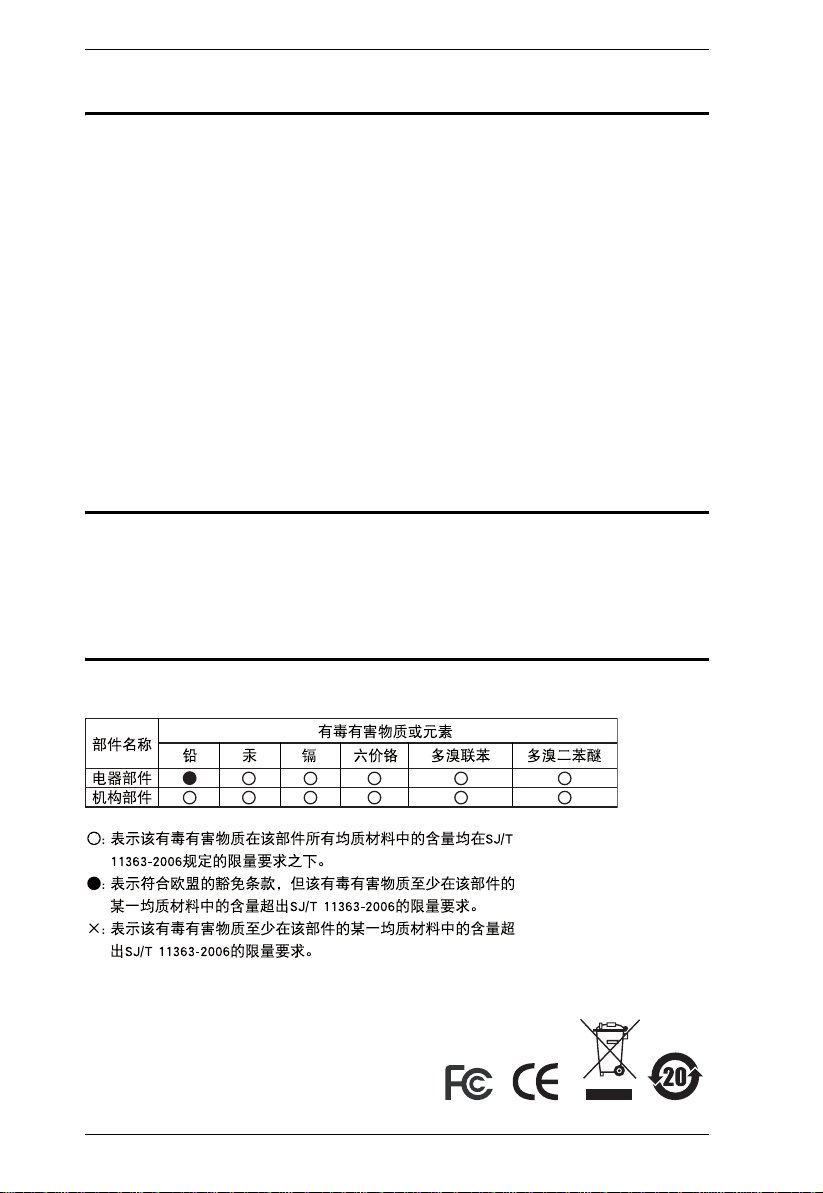
KH98 User Manual
FCC Information
This is an FCC Class A product. In a domestic environment this product may
cause radio interference in which case the user may be required to take
adequate measures.
This equipment has been tested and found to comply with the limits for a Class
A digital device, pursuant to Part 15 of the FCC Rules. These limits are
designed to provide reasonable protection against harmful interference when
the equipment is operated in a commercial environment. This equipment
generates, uses and can radiate radio frequency energy and, if not installed and
used in accordance with the instruction manual, may cause harmful
interference to radio communications. Operation of this equipment in a
residential area is likely to cause harmful interference in which case the user
will be required to correct the interference at his own expense.
RoHS
This product is RoHS compliant.
SJ/T 11364-2006
The following contains information that relates to China.
ii
Page 3
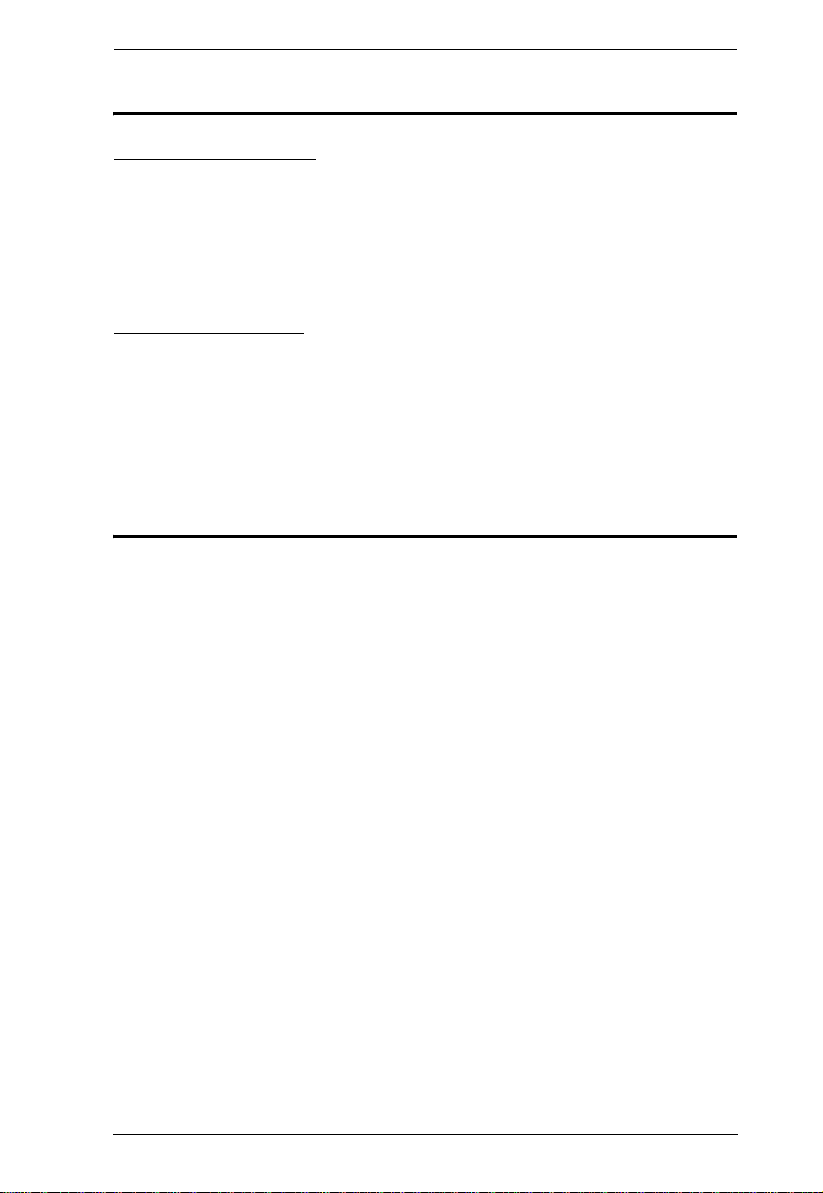
KH98 User Manual
User Information
Online Registration
Be sure to register your product at our online support center:
International – http://support.aten.com
North America – http://www.aten-usa.com/product_registration
Technical Support
Telephone: International: 886-2-8692-6959
North America: 1-888-999-ATEN
Online: Online technical support is available to ATEN customers
through our support center. See Technical Support, page xiii,
for details.
User Notice
All information, documentation, and specifications contained in this manual
are subject to change without prior notification by the manufacturer. The
manufacturer makes no representations or warranties, either expressed or
implied, with respect to the contents hereof and specifically disclaims any
warranties as to merchantability or fitness for any particular purpose. Any of
the manufacturer's software described in this manual is sold or licensed `as is'.
Should the programs prove defective following their purchase, the buyer (and
not the manufacturer, its distributor, or its dealer), assumes the entire cost of all
necessary servicing, repair and any incidental or consequential damages
resulting from any defect in the software.
The manufacturer of this system is not responsible for any radio and/or TV
interference caused by unauthorized modifications to this device. It is the
responsibility of the user to correct such interference.
The manufacturer is not responsible for any damage incurred in the operation
of this system if the correct operational voltage setting was not selected prior
to operation. PLEASE VERIFY THAT THE VOLTAGE SETTING IS
CORRECT BEFORE USE.
iii
Page 4
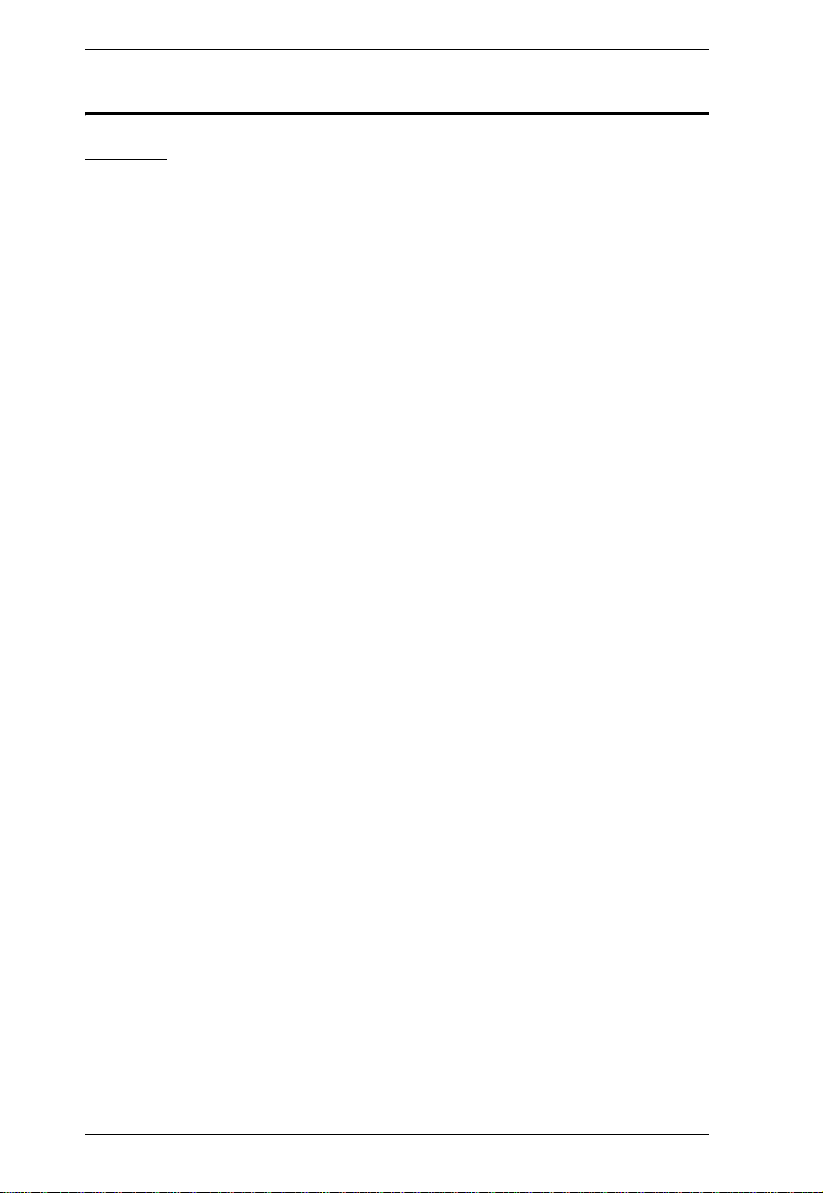
KH98 User Manual
Safety Instructions
General
Read all of these instructions. Save them for future reference.
Follow all warnings and instructions marked on the device.
Do not place the device on any unstable surface (cart, stand, table, etc.). If
the device falls, serious damage will result.
Do not use the device near water.
Do not place the device near, or over, radiators or heat registers.
The device cabinet is provided with slots and openings to allow for
adequate ventilation. To ensure reliable operation, and to protect against
overheating, these openings must never be blocked or covered.
The device should never be placed on a soft surface (bed, sofa, rug, etc.) as
this will block its ventilation openings. Likewise, the device should not be
placed in a built in enclosure unless adequate ventilation has been
provided.
Never spill liquid of any kind on the device.
Unplug the device from the wall outlet before cleaning. Do not use liquid
or aerosol cleaners. Use a damp cloth for cleaning.
The device should be operated from the type of power source indicated on
the marking label. If you are not sure of the type of power available,
consult your dealer or local power company.
The device is equipped with a 3-wire grounding type plug. This is a safety
feature. If you are unable to insert the plug into the outlet, contact your
electrician to replace your obsolete outlet. Do not attempt to defeat the
purpose of the grounding-type plug. Always follow your local/national
wiring codes.
Do not allow anything to rest on the power cord or cables. Route the
power cord and cables so that they cannot be stepped on or tripped over.
If an extension cord is used with this device make sure that the total of the
ampere ratings of all products used on this cord does not exceed the
extension cord ampere rating. Make sure that the total of all products
plugged into the wall outlet does not exceed 15 amperes.
To help protect your system from sudden, transient increases and
decreases in electrical power, use a surge suppressor, line conditioner, or
uninterruptible power supply (UPS).
iv
Page 5
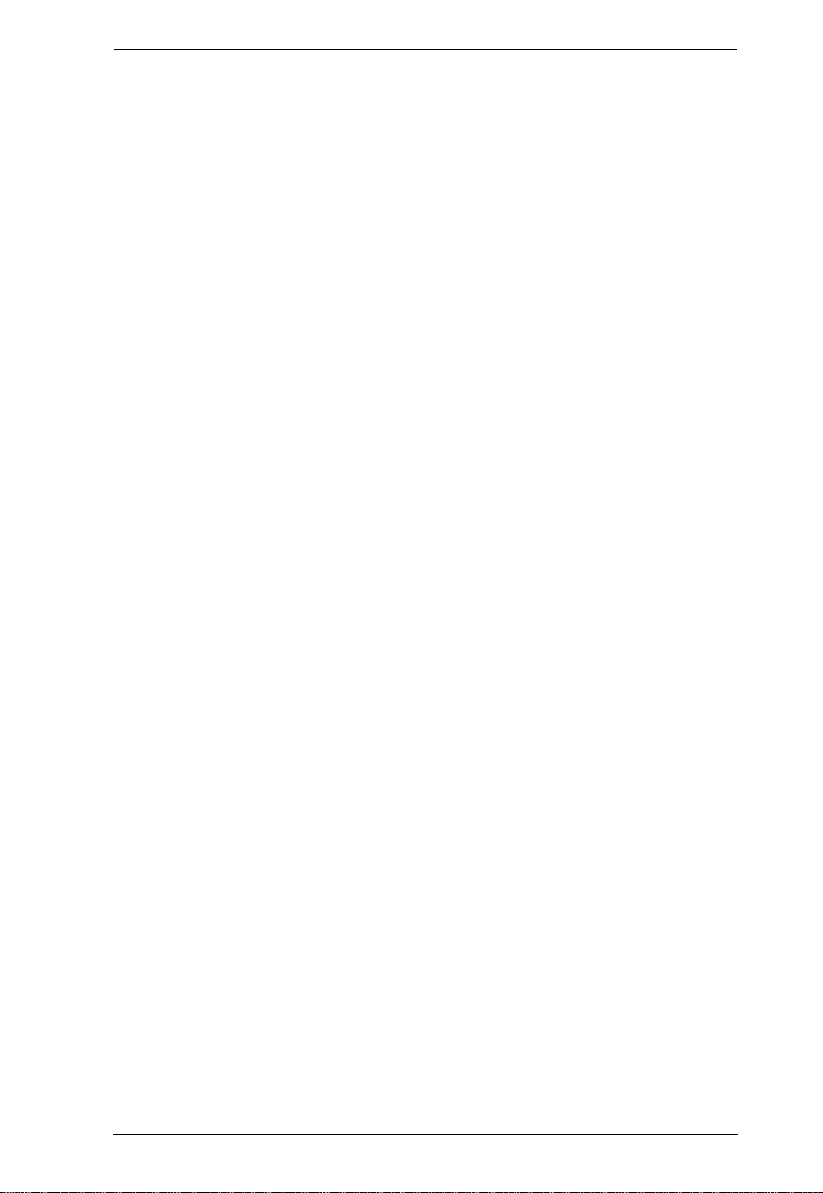
KH98 User Manual
Position system cables and power cables carefully; Be sure that nothing
rests on any cables.
When connecting or disconnecting power to hot pluggable power supplies,
observe the following guidelines:
Install the power supply before connecting the power cable to the power
supply.
Unplug the power cable before removing the power supply.
If the system has multiple sources of power, disconnect power from the
system by unplugging all power cables from the power supplies.
Never push objects of any kind into or through cabinet slots. They may
touch dangerous voltage points or short out parts resulting in a risk of fire
or electrical shock.
Do not attempt to service the device yourself. Refer all servicing to
qualified service personnel.
If the following conditions occur, unplug the device from the wall outlet
and bring it to qualified service personnel for repair.
The power cord or plug has become damaged or frayed.
Liquid has been spilled into the device.
The device has been exposed to rain or water.
The device has been dropped, or the cabinet has been damaged.
The device exhibits a distinct change in performance, indicating a need
for service.
The device does not operate normally when the operating instructions
are followed.
Only adjust those controls that are covered in the operating instructions.
Improper adjustment of other controls may result in damage that will
require extensive work by a qualified technician to repair.
v
Page 6
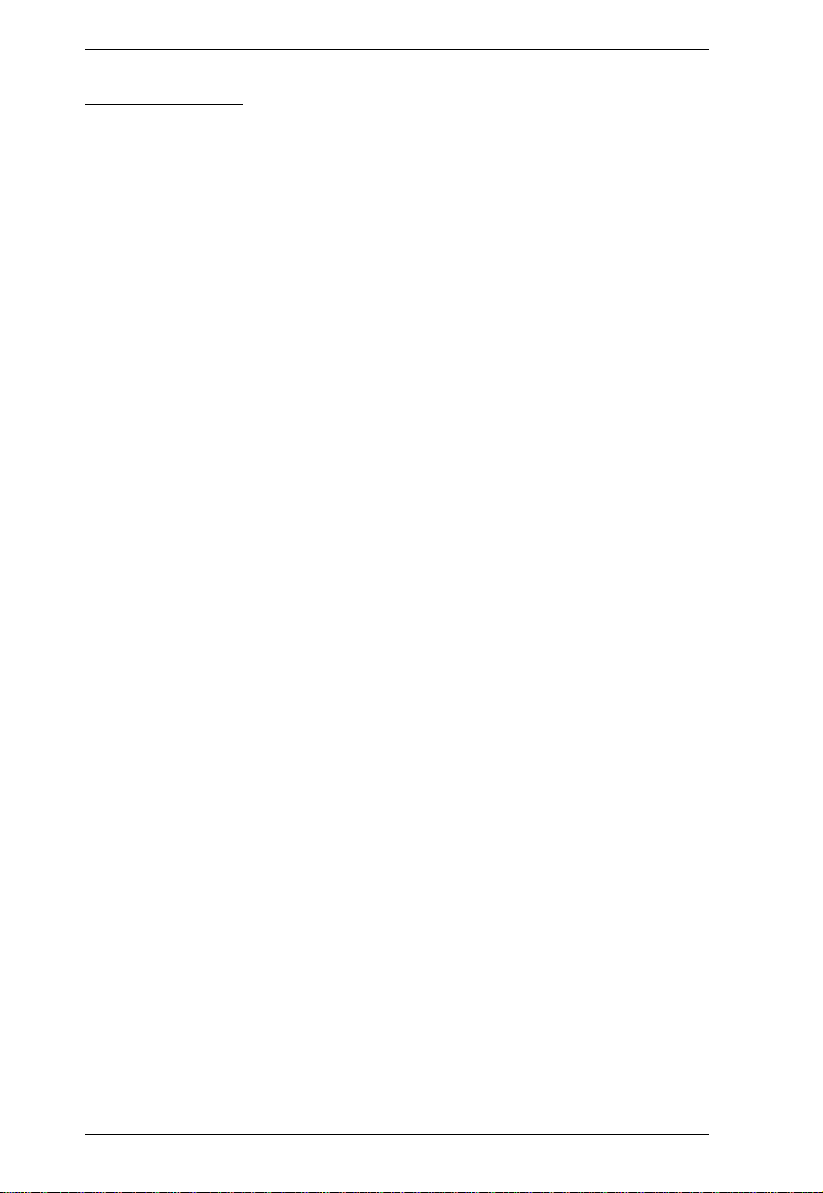
KH98 User Manual
Rack Mounting
Before working on the rack, make sure that the stabilizers are secured to
the rack, extended to the floor, and that the full weight of the rack rests on
the floor. Install front and side stabilizers on a single rack or front
stabilizers for joined multiple racks before working on the rack.
Always load the rack from the bottom up, and load the heaviest item in the
rack first.
Make sure that the rack is level and stable before extending a device from
the rack.
Use caution when pressing the device rail release latches and sliding a
device into or out of a rack; the slide rails can pinch your fingers.
After a device is inserted into the rack, carefully extend the rail into a
locking position, and then slide the device into the rack.
Do not overload the AC supply branch circuit that provides power to the
rack. The total rack load should not exceed 80 percent of the branch circuit
rating.
Ensure that proper airflow is provided to devices in the rack.
Do not step on or stand on any device when servicing other devices in a
rack.
vi
Page 7
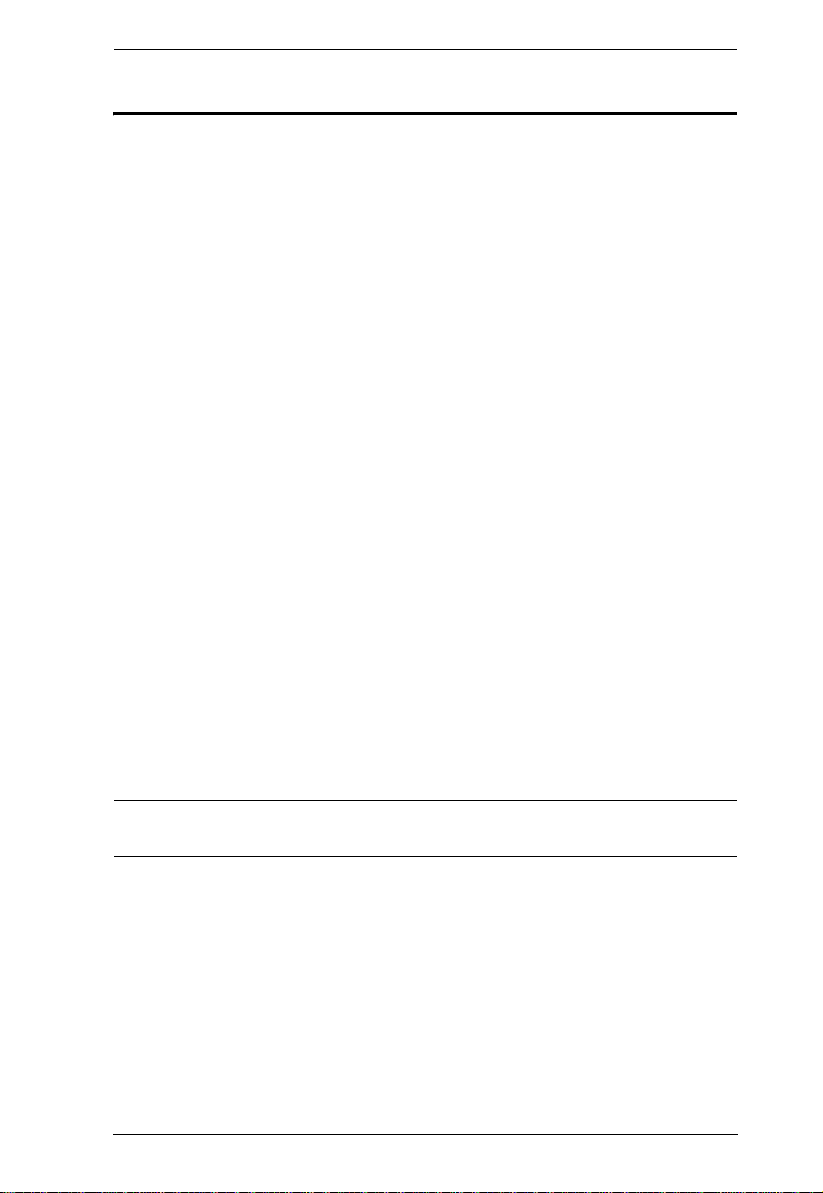
KH98 User Manual
Package Contents
The KH98 package consists of:
1 KH98 KVM Switch
1 Firmware Upgrade Cable
1Power Cord
1 Rack Mount Kit (Brackets and Phillips head hex M3 x 8 screws)
1 Foot Pad Set (4 pcs.)
1 User Manual*
1 Quick Start Guide
1 Registration Card
Check to make sure that all of the components are present and in good order.
If anything is missing, or was damaged in shipping, contact your dealer.
Read this manual thoroughly and follow the installation and operation
procedures carefully to prevent any damage to the switch or to any other
devices on the KH98 installation.
* Changes may have been made to the manual since it was printed. Please visit
our website to check for the most up-to-date version.
Copyright © 2006 ATEN® International Co., Ltd.
Manual Part No. PAPE-0236-2AXG
Printing Date:04/2007
Altusen and the Altusen logo are registered trademarks of ATEN International Co., Ltd. All rights reserved.
All other brand names and trademarks are the registered property of their respective owners.
vii
Page 8
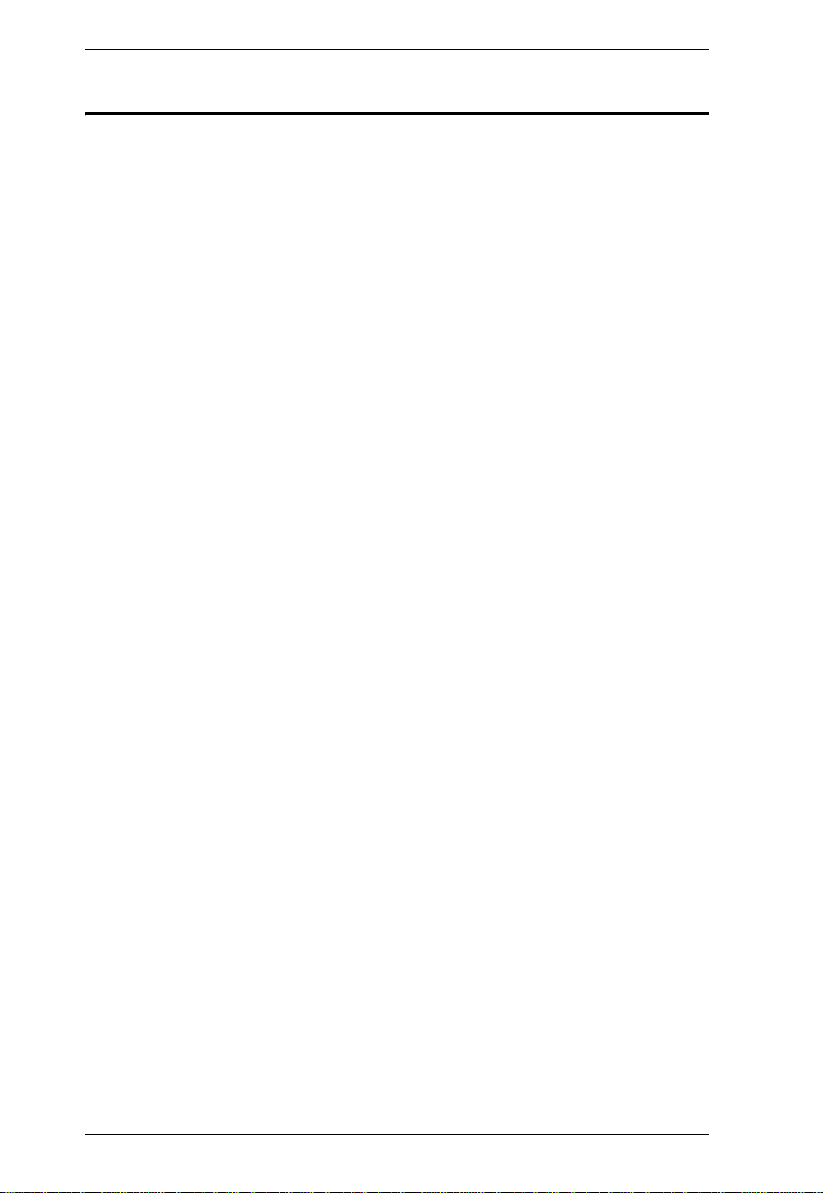
KH98 User Manual
Contents
FCC Information . . . . . . . . . . . . . . . . . . . . . . . . . . . . . . . . . . . . . . . . . . . . . ii
SJ/T 11364-2006 . . . . . . . . . . . . . . . . . . . . . . . . . . . . . . . . . . . . . . . . . . . . ii
User Information. . . . . . . . . . . . . . . . . . . . . . . . . . . . . . . . . . . . . . . . . . . . .iii
Online Registration . . . . . . . . . . . . . . . . . . . . . . . . . . . . . . . . . . . . . . . .iii
Technical Support. . . . . . . . . . . . . . . . . . . . . . . . . . . . . . . . . . . . . . . . .iii
User Notice. . . . . . . . . . . . . . . . . . . . . . . . . . . . . . . . . . . . . . . . . . . . . . . . .iii
Safety Instructions . . . . . . . . . . . . . . . . . . . . . . . . . . . . . . . . . . . . . . . . . . .iv
General . . . . . . . . . . . . . . . . . . . . . . . . . . . . . . . . . . . . . . . . . . . . . . . . .iv
Rack Mounting . . . . . . . . . . . . . . . . . . . . . . . . . . . . . . . . . . . . . . . . . . .vi
Package Contents . . . . . . . . . . . . . . . . . . . . . . . . . . . . . . . . . . . . . . . . . . vii
About This Manual . . . . . . . . . . . . . . . . . . . . . . . . . . . . . . . . . . . . . . . . . . .xi
Overview. . . . . . . . . . . . . . . . . . . . . . . . . . . . . . . . . . . . . . . . . . . . . . . .xi
Conventions . . . . . . . . . . . . . . . . . . . . . . . . . . . . . . . . . . . . . . . . . . . . xii
Technical Support. . . . . . . . . . . . . . . . . . . . . . . . . . . . . . . . . . . . . . . . . . .xiii
International . . . . . . . . . . . . . . . . . . . . . . . . . . . . . . . . . . . . . . . . . . . .xiii
North America. . . . . . . . . . . . . . . . . . . . . . . . . . . . . . . . . . . . . . . . . . .xiii
Product Information . . . . . . . . . . . . . . . . . . . . . . . . . . . . . . . . . . . . . . . . .xiv
Chapter 1.
Introduction
Overview. . . . . . . . . . . . . . . . . . . . . . . . . . . . . . . . . . . . . . . . . . . . . . . . . . . 1
Features . . . . . . . . . . . . . . . . . . . . . . . . . . . . . . . . . . . . . . . . . . . . . . . . . . . 2
System Requirements . . . . . . . . . . . . . . . . . . . . . . . . . . . . . . . . . . . . . . . .3
Console. . . . . . . . . . . . . . . . . . . . . . . . . . . . . . . . . . . . . . . . . . . . . . . . .3
Computer . . . . . . . . . . . . . . . . . . . . . . . . . . . . . . . . . . . . . . . . . . . . . . . 3
Cables. . . . . . . . . . . . . . . . . . . . . . . . . . . . . . . . . . . . . . . . . . . . . . . . . .3
Operating Systems . . . . . . . . . . . . . . . . . . . . . . . . . . . . . . . . . . . . . . . .4
Components . . . . . . . . . . . . . . . . . . . . . . . . . . . . . . . . . . . . . . . . . . . . . . . .5
Front View. . . . . . . . . . . . . . . . . . . . . . . . . . . . . . . . . . . . . . . . . . . . . . .5
Rear View . . . . . . . . . . . . . . . . . . . . . . . . . . . . . . . . . . . . . . . . . . . . . . .7
Chapter 2.
Hardware Setup
Installation. . . . . . . . . . . . . . . . . . . . . . . . . . . . . . . . . . . . . . . . . . . . . . . . . .9
Single Stage Installation . . . . . . . . . . . . . . . . . . . . . . . . . . . . . . . . . . . . 9
Two Stage Installation. . . . . . . . . . . . . . . . . . . . . . . . . . . . . . . . . . . . .10
Three Stage Installation . . . . . . . . . . . . . . . . . . . . . . . . . . . . . . . . . . . 12
Setup Considerations . . . . . . . . . . . . . . . . . . . . . . . . . . . . . . . . . . . . . . . . 14
Hot Plugging . . . . . . . . . . . . . . . . . . . . . . . . . . . . . . . . . . . . . . . . . . . .14
Hot Plugging KVM Ports:. . . . . . . . . . . . . . . . . . . . . . . . . . . . . . . .14
Hot Plugging Console Ports:. . . . . . . . . . . . . . . . . . . . . . . . . . . . .14
Powering Off and Restarting. . . . . . . . . . . . . . . . . . . . . . . . . . . . . . . .15
Port ID Numbering . . . . . . . . . . . . . . . . . . . . . . . . . . . . . . . . . . . . . . .16
Port Selection . . . . . . . . . . . . . . . . . . . . . . . . . . . . . . . . . . . . . . . . . . .17
viii
Page 9
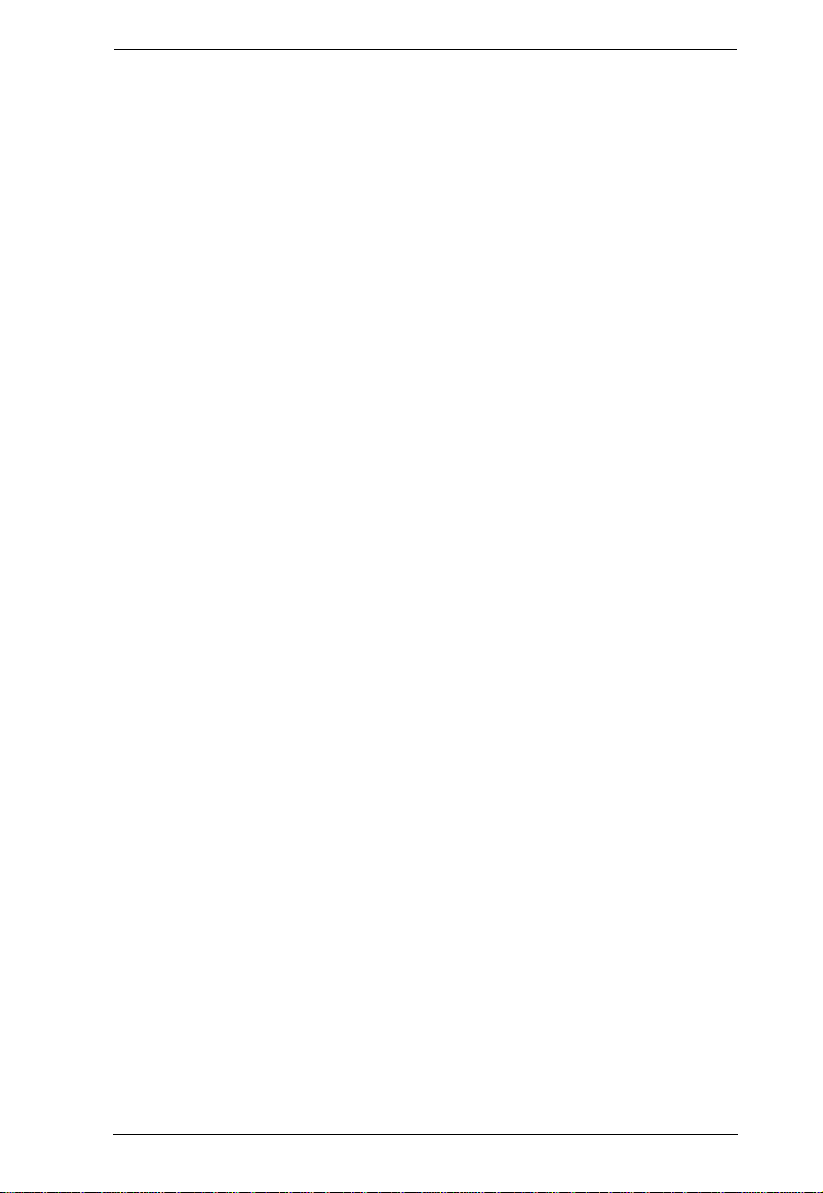
KH98 User Manual
Manual: . . . . . . . . . . . . . . . . . . . . . . . . . . . . . . . . . . . . . . . . . . . . .17
OSD: . . . . . . . . . . . . . . . . . . . . . . . . . . . . . . . . . . . . . . . . . . . . . . .17
Hotkey:. . . . . . . . . . . . . . . . . . . . . . . . . . . . . . . . . . . . . . . . . . . . . .17
Chapter 3.
OSD Operation
OSD Overview . . . . . . . . . . . . . . . . . . . . . . . . . . . . . . . . . . . . . . . . . . . . .19
OSD Main Screen Headings. . . . . . . . . . . . . . . . . . . . . . . . . . . . . . . . . . .21
OSD Navigation . . . . . . . . . . . . . . . . . . . . . . . . . . . . . . . . . . . . . . . . . . . .21
OSD Functions . . . . . . . . . . . . . . . . . . . . . . . . . . . . . . . . . . . . . . . . . . . . .22
F1 GOTO: . . . . . . . . . . . . . . . . . . . . . . . . . . . . . . . . . . . . . . . . . . . . . .22
F2 LIST:. . . . . . . . . . . . . . . . . . . . . . . . . . . . . . . . . . . . . . . . . . . . . . . .23
F3 SET:. . . . . . . . . . . . . . . . . . . . . . . . . . . . . . . . . . . . . . . . . . . . . . . .24
F4 ADM: . . . . . . . . . . . . . . . . . . . . . . . . . . . . . . . . . . . . . . . . . . . . . . .26
F5 BMC: . . . . . . . . . . . . . . . . . . . . . . . . . . . . . . . . . . . . . . . . . . . . . . .31
F6 PET:. . . . . . . . . . . . . . . . . . . . . . . . . . . . . . . . . . . . . . . . . . . . . . . .33
The KVM PET AUTO SWITCH . . . . . . . . . . . . . . . . . . . . . . . . . . .33
F7 SCAN: . . . . . . . . . . . . . . . . . . . . . . . . . . . . . . . . . . . . . . . . . . . . . .34
F8 LOUT:. . . . . . . . . . . . . . . . . . . . . . . . . . . . . . . . . . . . . . . . . . . . . . .35
Chapter 4.
Hotkey Operation
Hotkey Port Control. . . . . . . . . . . . . . . . . . . . . . . . . . . . . . . . . . . . . . . . . .37
Invoking Hotkey Mode. . . . . . . . . . . . . . . . . . . . . . . . . . . . . . . . . . . . .37
Selecting the Active Port. . . . . . . . . . . . . . . . . . . . . . . . . . . . . . . . . . .38
Port Key In Examples:. . . . . . . . . . . . . . . . . . . . . . . . . . . . . . . . . . 38
Auto Scanning. . . . . . . . . . . . . . . . . . . . . . . . . . . . . . . . . . . . . . . . . . .39
Setting the Scan Interval. . . . . . . . . . . . . . . . . . . . . . . . . . . . . . . . . . .39
Invoking Auto Scan . . . . . . . . . . . . . . . . . . . . . . . . . . . . . . . . . . . . . . .40
Hotkey Beeper Control . . . . . . . . . . . . . . . . . . . . . . . . . . . . . . . . . . . . . . .41
Hotkey Summary Table. . . . . . . . . . . . . . . . . . . . . . . . . . . . . . . . . . . . . . .41
Chapter 5.
The Firmware Upgrade Utility
Introduction . . . . . . . . . . . . . . . . . . . . . . . . . . . . . . . . . . . . . . . . . . . . . . . .43
Before You Begin . . . . . . . . . . . . . . . . . . . . . . . . . . . . . . . . . . . . . . . . . . .44
Performing the Upgrade . . . . . . . . . . . . . . . . . . . . . . . . . . . . . . . . . . . . . .45
Starting the Upgrade. . . . . . . . . . . . . . . . . . . . . . . . . . . . . . . . . . . . . .45
Upgrade Succeeded . . . . . . . . . . . . . . . . . . . . . . . . . . . . . . . . . . . . . .48
Upgrade Failed . . . . . . . . . . . . . . . . . . . . . . . . . . . . . . . . . . . . . . . . . .49
Firmware Upgrade Recovery . . . . . . . . . . . . . . . . . . . . . . . . . . . . . . . . . .50
Appendix
KH98 Computer Support Table. . . . . . . . . . . . . . . . . . . . . . . . . . . . . . . . .51
OSD Factory Default Settings. . . . . . . . . . . . . . . . . . . . . . . . . . . . . . . . . .52
Specifications . . . . . . . . . . . . . . . . . . . . . . . . . . . . . . . . . . . . . . . . . . . . . .53
Clear Login Information. . . . . . . . . . . . . . . . . . . . . . . . . . . . . . . . . . . . . . .54
ix
Page 10
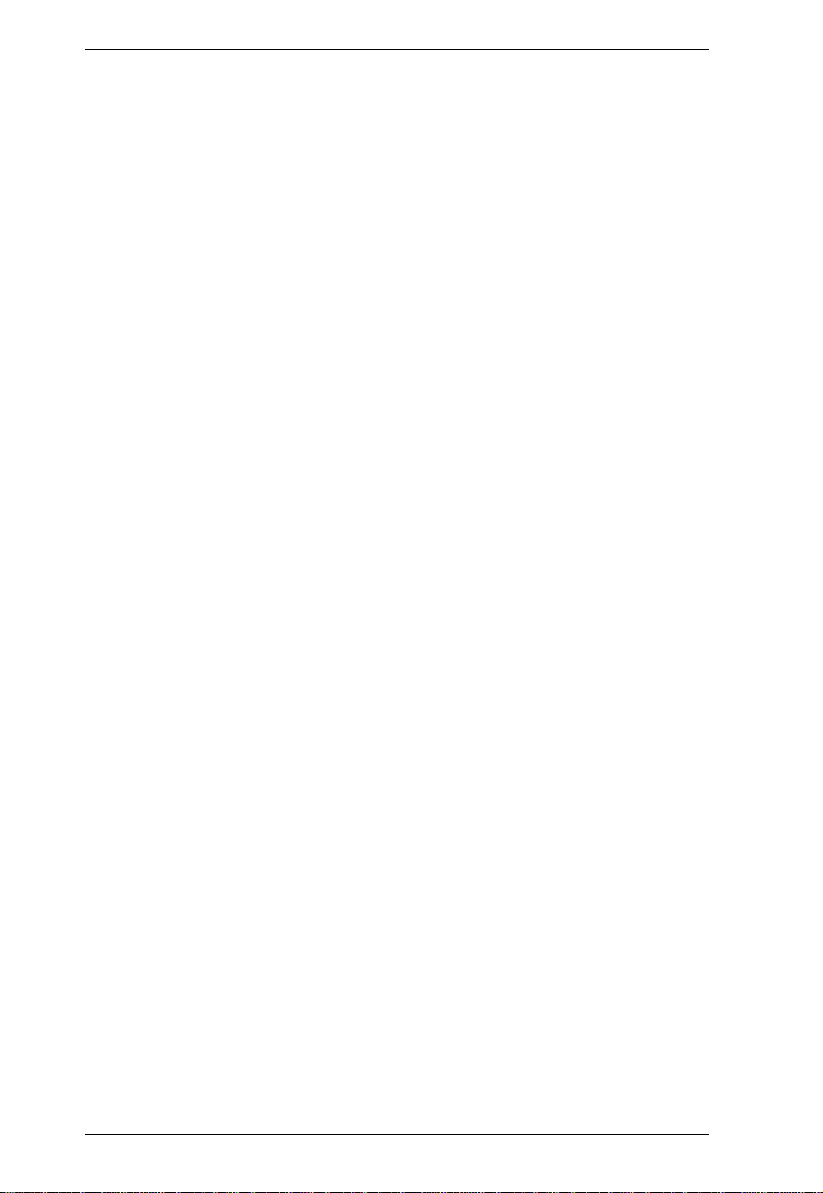
KH98 User Manual
Troubleshooting . . . . . . . . . . . . . . . . . . . . . . . . . . . . . . . . . . . . . . . . . . . .55
Stacking and Rack Mounting . . . . . . . . . . . . . . . . . . . . . . . . . . . . . . . . . .56
Stacking . . . . . . . . . . . . . . . . . . . . . . . . . . . . . . . . . . . . . . . . . . . . . . . 56
Rack Mounting—Front . . . . . . . . . . . . . . . . . . . . . . . . . . . . . . . . . . . .57
Rack Mounting—Rear. . . . . . . . . . . . . . . . . . . . . . . . . . . . . . . . . . . . .59
Limited Warranty. . . . . . . . . . . . . . . . . . . . . . . . . . . . . . . . . . . . . . . . . . . . 61
Index
x
Page 11
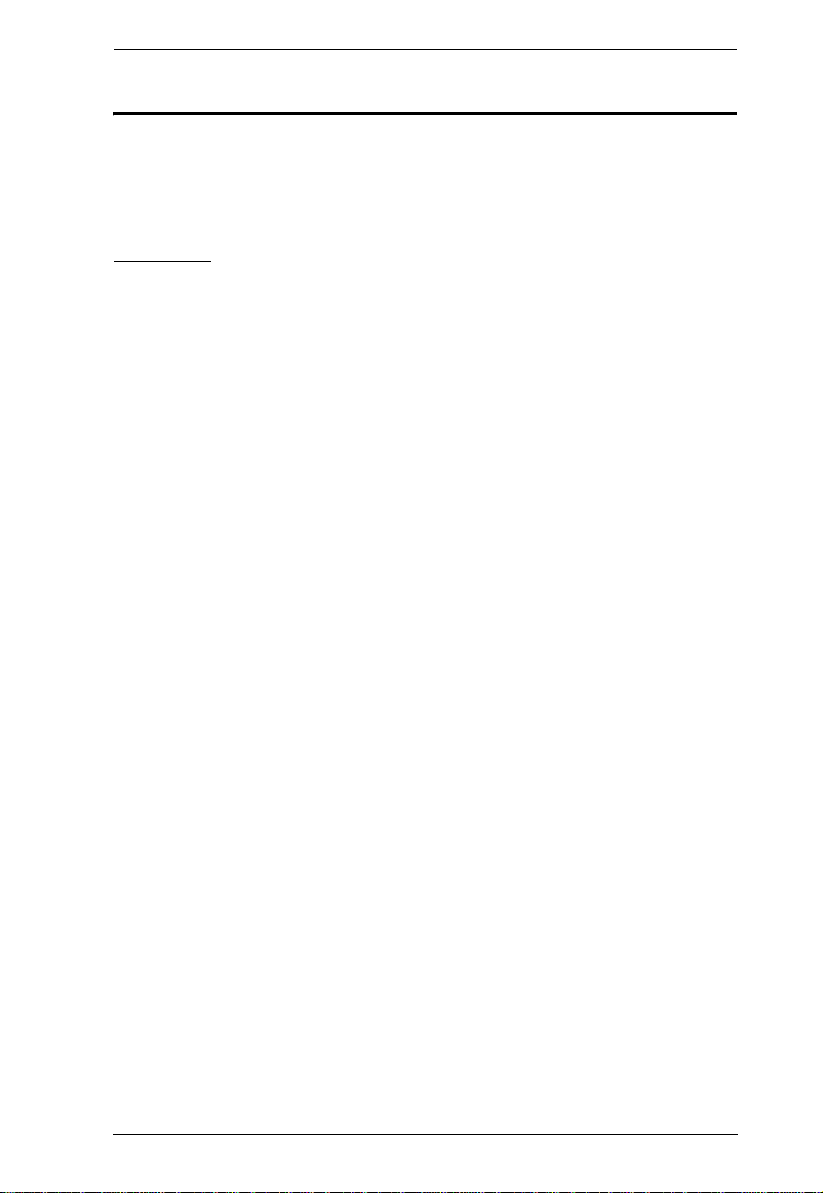
KH98 User Manual
About This Manual
This User Manual is provided to help you get the most from your KH98
system. It covers all aspects of installation, configuration and operation. An
overview of the information found in the manual is provided below.
Overview
Chapter 1, Introduction, introduces you to the KH98 System. Its purpose,
features and benefits are presented, and its front and back panel components
are described.
Chapter 2, Hardware Setup, provides step-by-step instructions for setting
up your installation, and explains some basic operation procedures.
Chapter 3, OSD Operation, explains how to use the OSD to access and
control the computers connected to the switch.
Chapter 4, Hotkey Operation, explains how to access and control the
computers connected to the switch using Hotkeys.
Chapter 5, The Firmware Upgrade Utility, explains how to upgrade the
KH98’s Firmware.
An Appendix, at the end of the manual provides technical and
troubleshooting information.
xi
Page 12
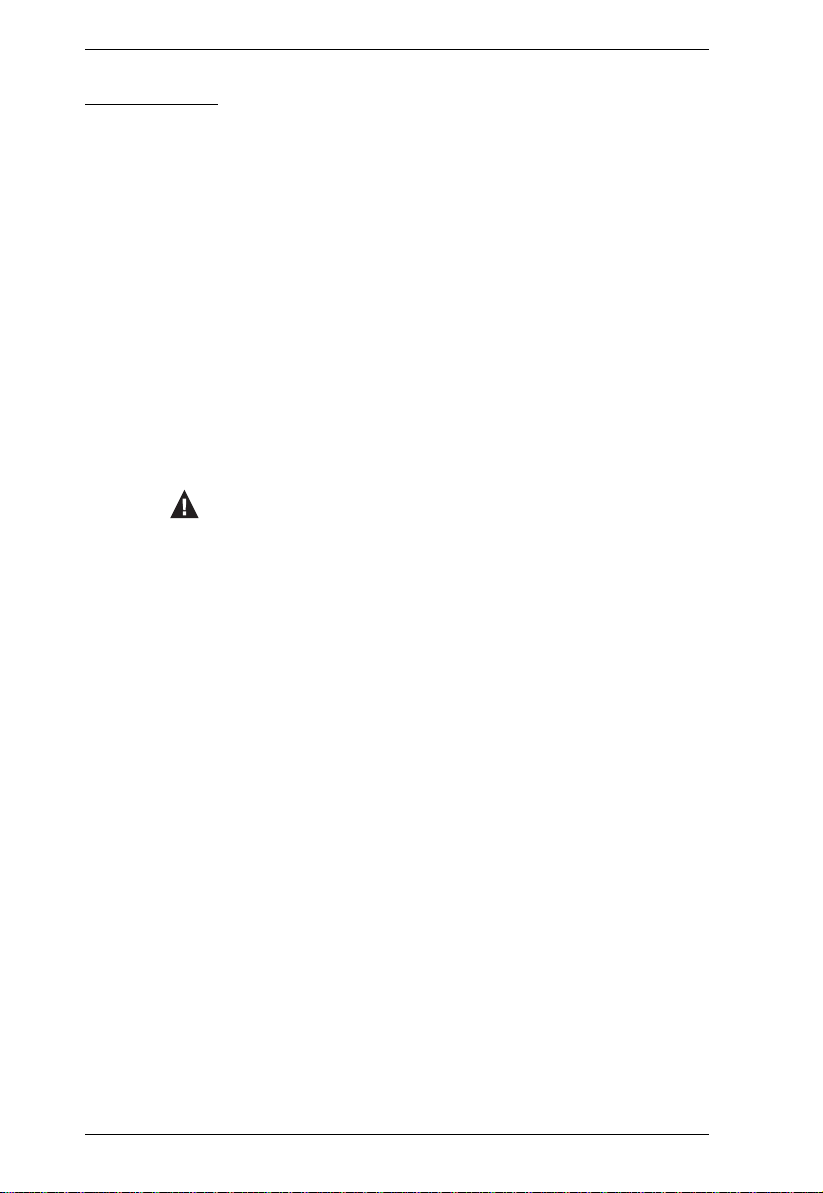
KH98 User Manual
Conventions
This manual uses the following conventions:
Monospaced Indicates text that you should key in.
[ ]
1.
♦
→
Indicates keys you should press. For example, [Enter] means
to press the Enter key. If keys need to be chorded, they
appear together in the same bracket with a plus sign
between them: [Ctrl+Alt].
Numbered lists represent procedures with sequential steps.
Bullet lists provide information, but do not involve sequential
steps.
Indicates selecting the option (on a menu or dialog box, for
example), that comes next. For example, Start
means to open the Start menu, and then select Run.
Indicates critical information.
→ Run
xii
Page 13
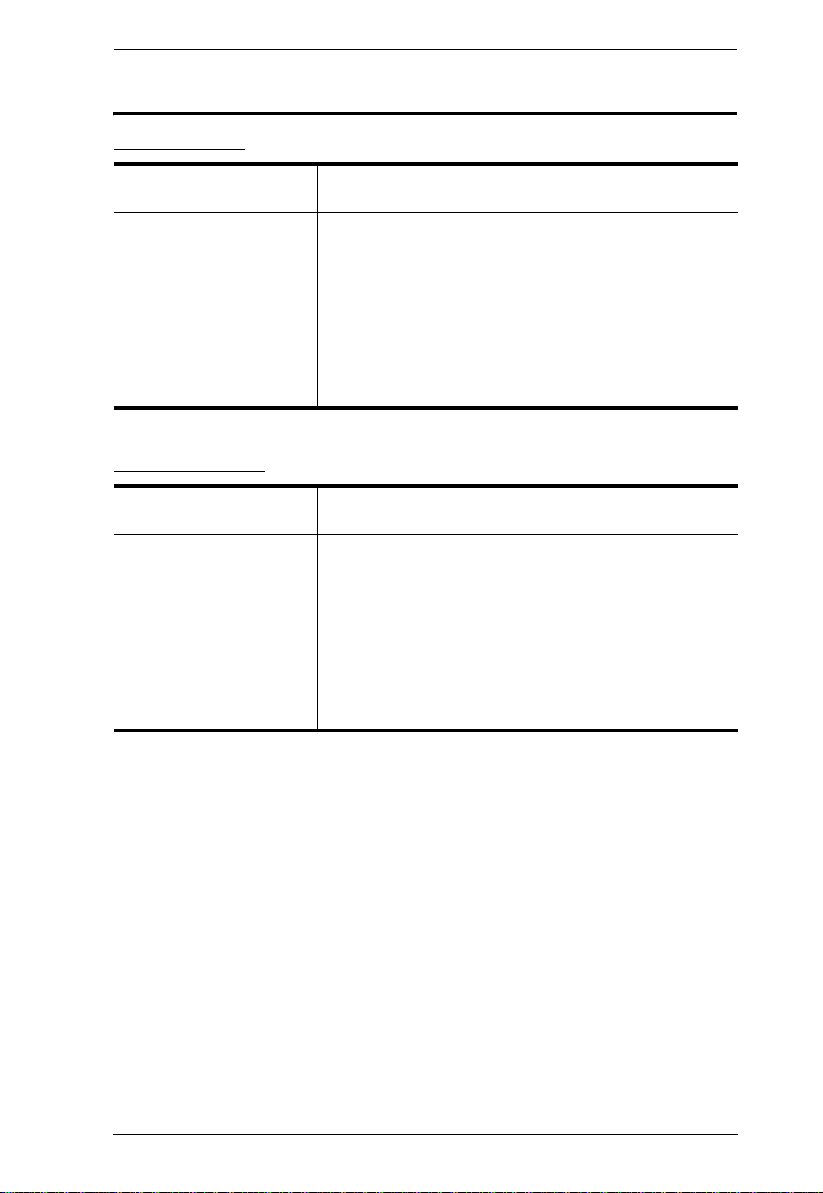
Technical Support
International
KH98 User Manual
Email Support Email your questions and concerns to:
Online Support
Technical Support
Troubleshooting
Documentation
Software Updates
support@aten.com
1. Online technical support is available to ALTUSEN customers through our e-Support Center:
http://support.aten.com
2. Online troubleshooting that describes the most commonly encountered problems and offers possible solutions to them; online documentation (including
electronically available manuals); and the latest drivers
and firmware for your product are available at our website: http://www.aten.com
North America
Email Support Email your questions and concerns to:
Online Support
Technical Support
Troubleshooting
Documentation
Software Updates
support@aten-usa.com
1. Online technical support is available to ALTUSEN customers through our e-Support Center:
http://www.aten-usa.com/support
2. Online troubleshooting that describes the most commonly encountered problems and offers possible solutions to them; online documentation (including
electronically available manuals); and the latest drivers
and firmware for your product are available at our website: http://www.aten-usa.com
When you contact us, please have the following information ready beforehand:
Product model number, serial number, and date of purchase.
Your computer configuration, including operating system, revision level,
expansion cards, and software.
Any error messages displayed at the time the error occurred.
The sequence of operations that led up to the error.
Any other information you feel may be of help
xiii
Page 14
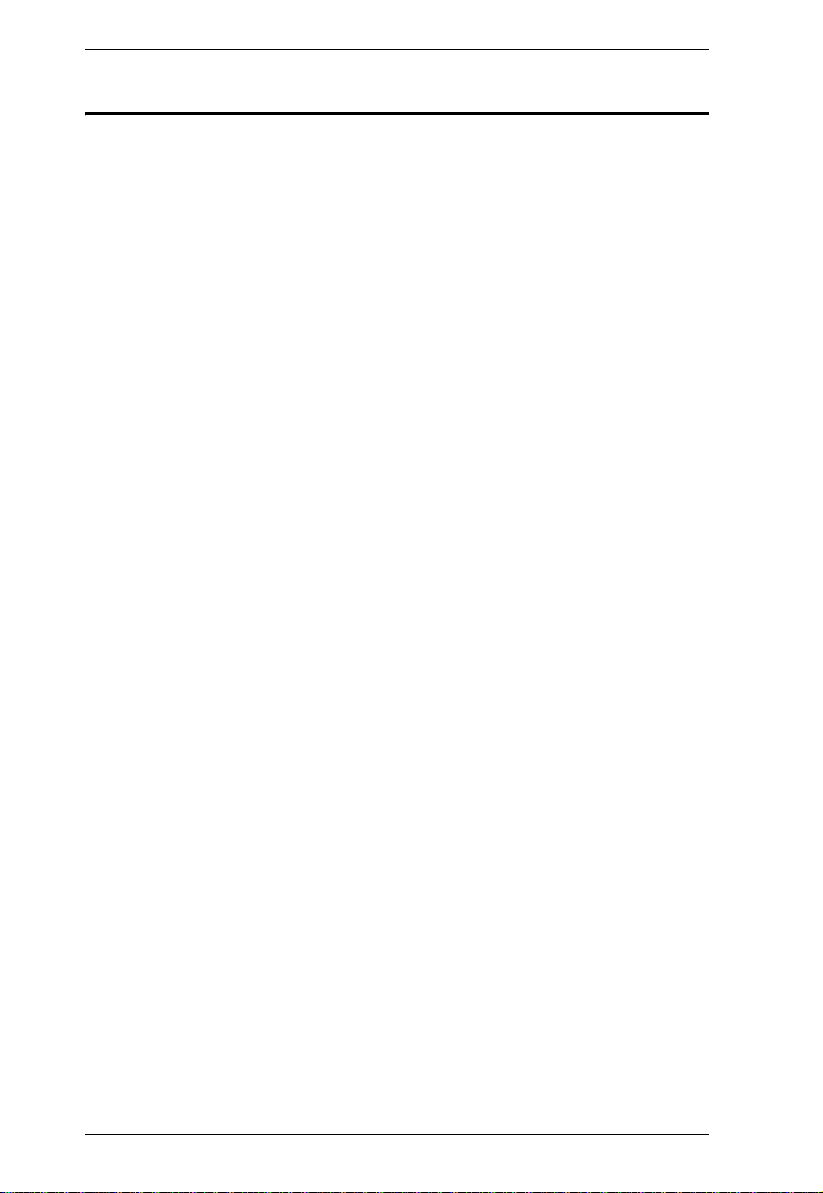
KH98 User Manual
Product Information
For information about all ALTUSEN products and how they can help you
connect without limits, visit ALTUSEN on the Web or contact an ALTUSEN
Authorized Reseller. Visit ALTUSEN on the Web for a list of locations and
telephone numbers
International – http://www.aten.com
North America – http://www.aten-usa.com
xiv
Page 15
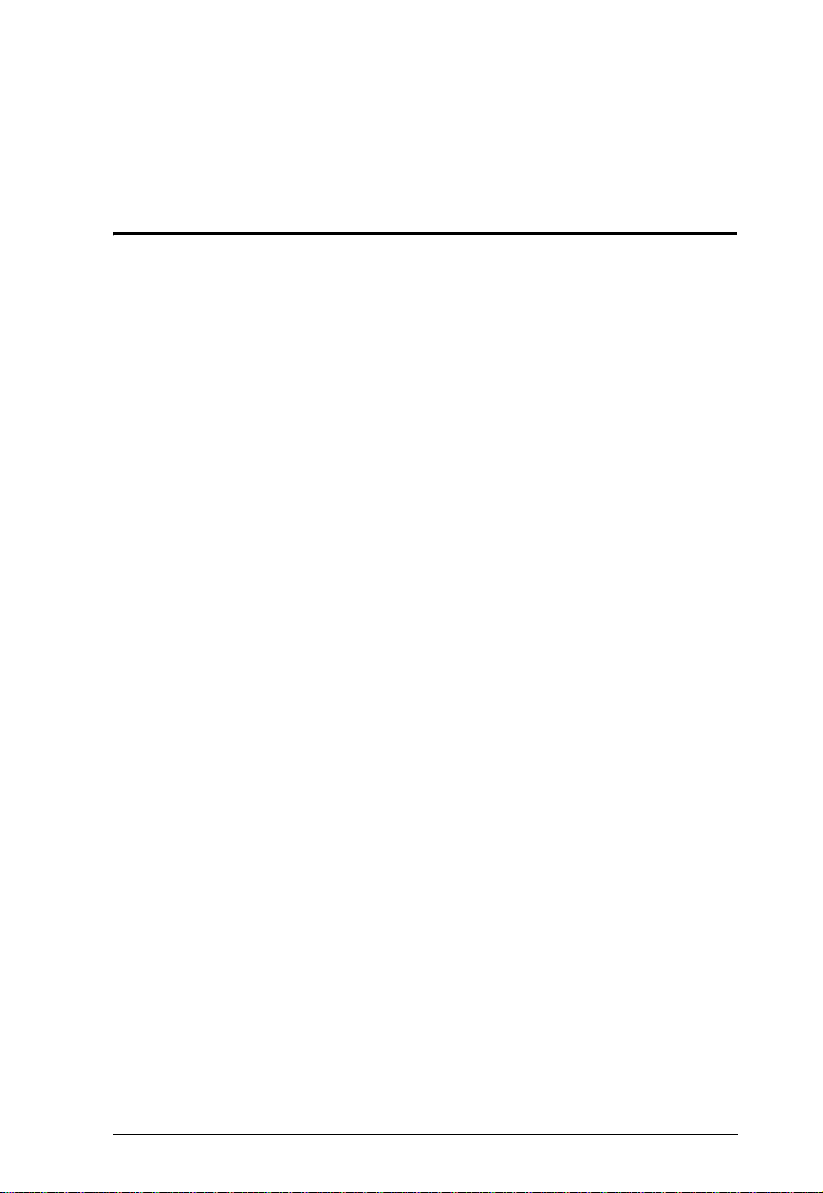
Chapter 1
Introduction
Overview
The KH98 KVM Switch offers multiple computer access and IPMI based
monitoring from a single console (keyboard, monitor, and mouse).
IPMI (Intelligent Platform Management Interface) is quickly becoming the
industry standard for remote network infrastructure troubleshooting and failure
prevention.
IPMI provides server hardware health monitoring including CPU temperature,
voltage, fan speed, etc., along with other remote maintenance features like
system reset and power on/off. Best of all, IPMI can still be deployed remotely
even if the system is down (Out of Band). For more information on enabling
IPMI functionality, see F5 BMC:, page 31.
The KH98 allows users to manage and maintain company infrastructure in a
cost effective manner. A single KH98 can manage up to 8 computers. Since
units can be cascaded to three levels, in a full three stage installation up to 73
KH98 units can control and monitor up to 512 computers - all from a single
console. See Installation, page 9 for additional information.
Setup is fast and easy; plugging cables into their appropriate ports is all that is
entailed. There is no software to configure, so there is no need to get involved
in complex installation routines or be concerned with incompatibility
problems. Since the KH98 intercepts keyboard input directly, it works on any
hardware platform and with all operating systems.
There are three convenient methods to access any computer connected to the
installation: (1) using the pushbuttons located on each unit's front panel; (2)
entering Hotkey combinations from the keyboard; and (3) selecting from
menus provided by the On Screen Display (OSD). A powerful Auto Scan
feature also permits automatic scanning and monitoring of the activities of all
computers running on the installation one by one.
A KH98 installation: (1) eliminates the expense of having to purchase a
separate keyboard, monitor, and mouse for each computer; (2) saves all the
space those extra components would take up; (3) saves on energy costs; (4)
eliminates constantly moving from one computer to another; and (5) cuts down
Cost of Ownership by preventing system failure and reducing downtime.
1
Page 16
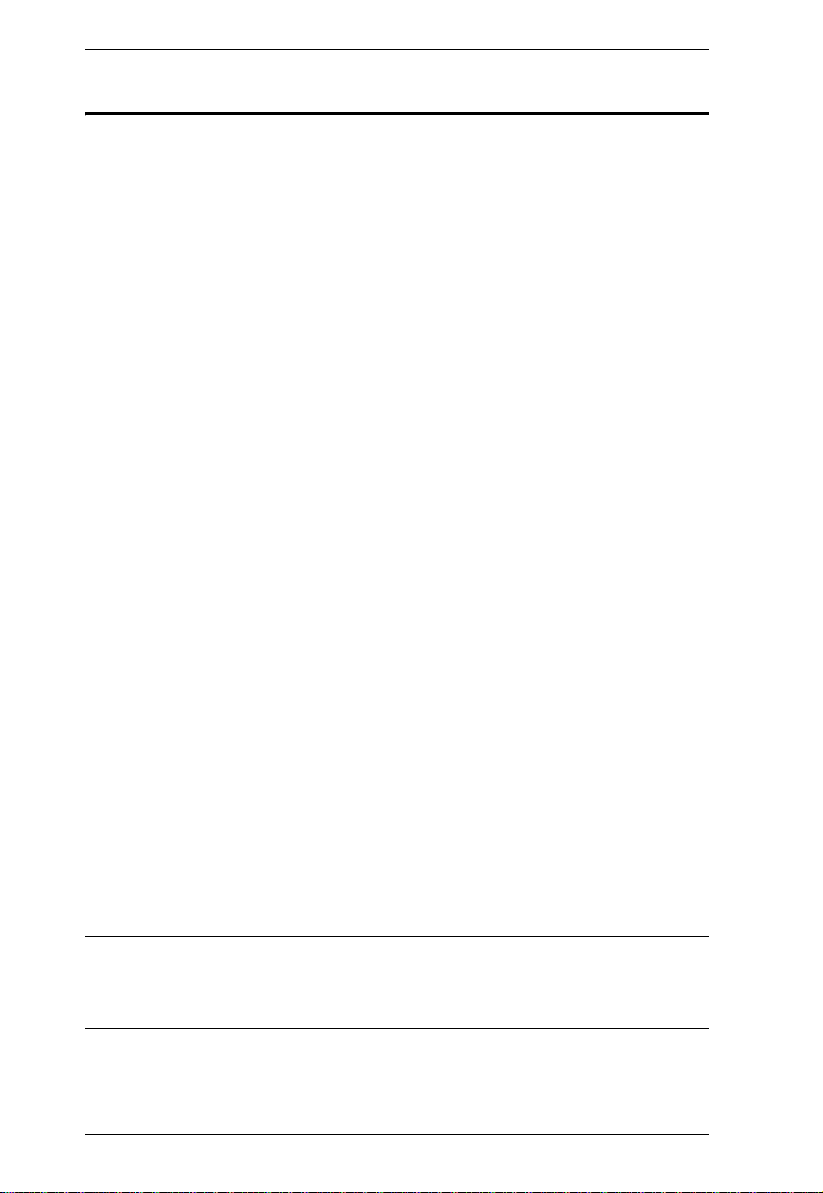
KH98 User Manual
Features
Server health monitoring - receive PET alerts and monitor up to 512 IPMI
enabled servers from a single console (IPMI over LAN)
Remote maintenance - system reset and power on/off for IPMI enabled
servers
Centralized management - control up to 512 computers (cascading) from a
single console
Robust security - Administrator/User password authorization for enhanced
security protection
Intelligent OSD (On Screen Display) and hotkey switching for efficient
system handling
Software free operation - computer selection via front panel switches,
hotkeys, or On Screen Display (OSD)
Auto scan - hands-free monitoring of user-selected computers
Hot pluggable - add or remove computers without powering off the switch
PS/2 mouse emulation for system bootup
Console's PS/2 mouse controls all connected computers
PS/2 compatible mouse support - Microsoft Intellimouse Explorer and
Logitech FirstMouse+
Superior video quality: up to 1920 x 1440 @ 60Hz; DDC; DDC2; DDC2B
Rack mountable in 19" (1U) system rack
Patented ASIC Design for Enhanced Functionality and Compatibility
KVM PET auto switch function - Upon receiving a PET alert, the KH98
will switch to the alert sending server and then display the alert
information
LED display for easy status monitoring
Easy installation- be up and running in a few minutes (depending on
installation environment)
Note: 1. PS/2 compatible mouse support is for three button (wheel) mice.
2. The Logitech MouseWare program's Change Device procedure does
not work on Microsoft NT systems.
2
Page 17
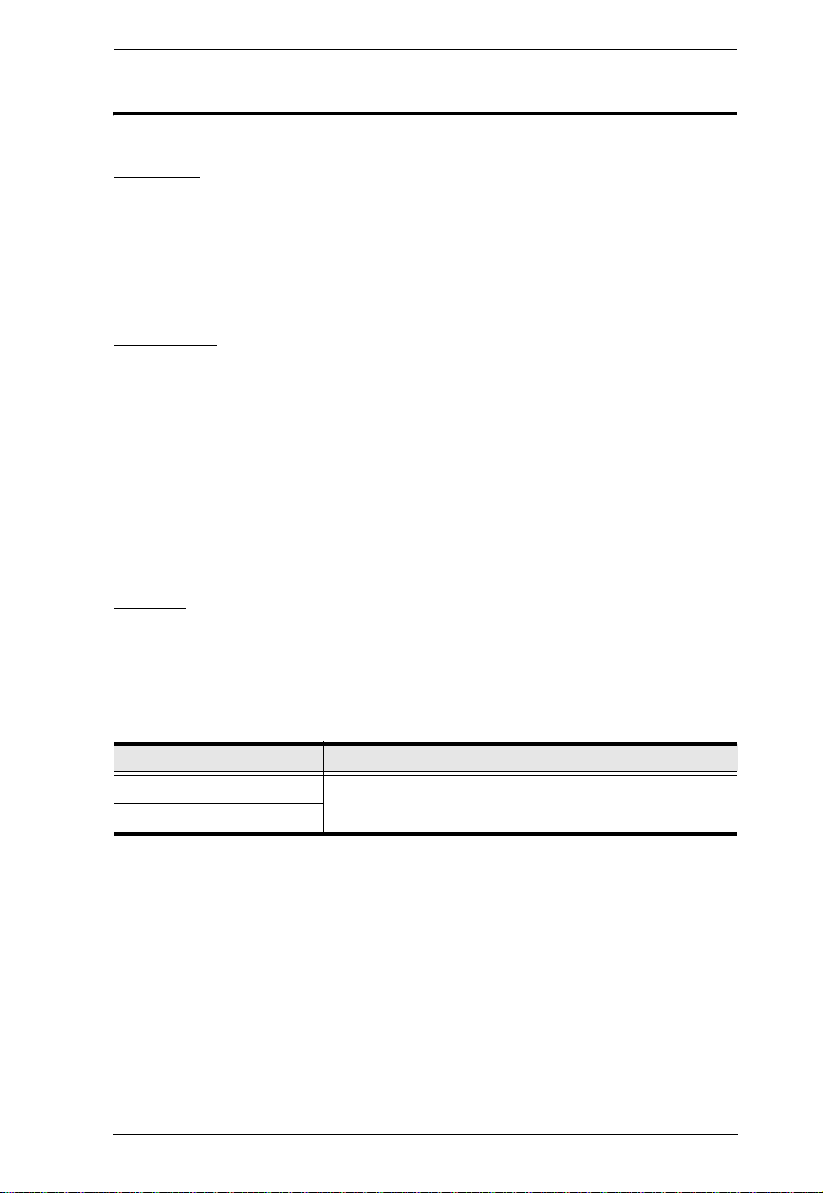
Chapter 1. Introduction
System Requirements
Console
A VGA, SVGA, or Multisync monitor capable of the highest resolution
you will be using on any computer in the installation.
A PS/2 style mouse
A PS/2 style keyboard
Computer
The following equipment must be installed on each computer:
A VGA, SVGA or Multisync card.
A 6-pin mini-DIN (PS/2 style) mouse port.
A 6-pin mini-DIN (PS/2 Style) keyboard port with +5V DC on pin 4 and
Ground on pin 3, or a keyboard port with +5V DC on pin 5 and ground on
pin 4. (See the note under Cables in the next section).
A Cat 5 cable for IPMI health monitoring (only for IPMI enabled servers)
Cables
Use of substandard cables may damage the connected devices or degrade
overall performance. For optimum signal integrity and to simplify the layout,
we strongly recommend that you use the following high quality Custom Cable
sets:
Cable Purpose Part Number
Connect to Computer 2L-1001P/C (1.8m) or 2L-1003P/C (3m)
Cascading
3
Page 18
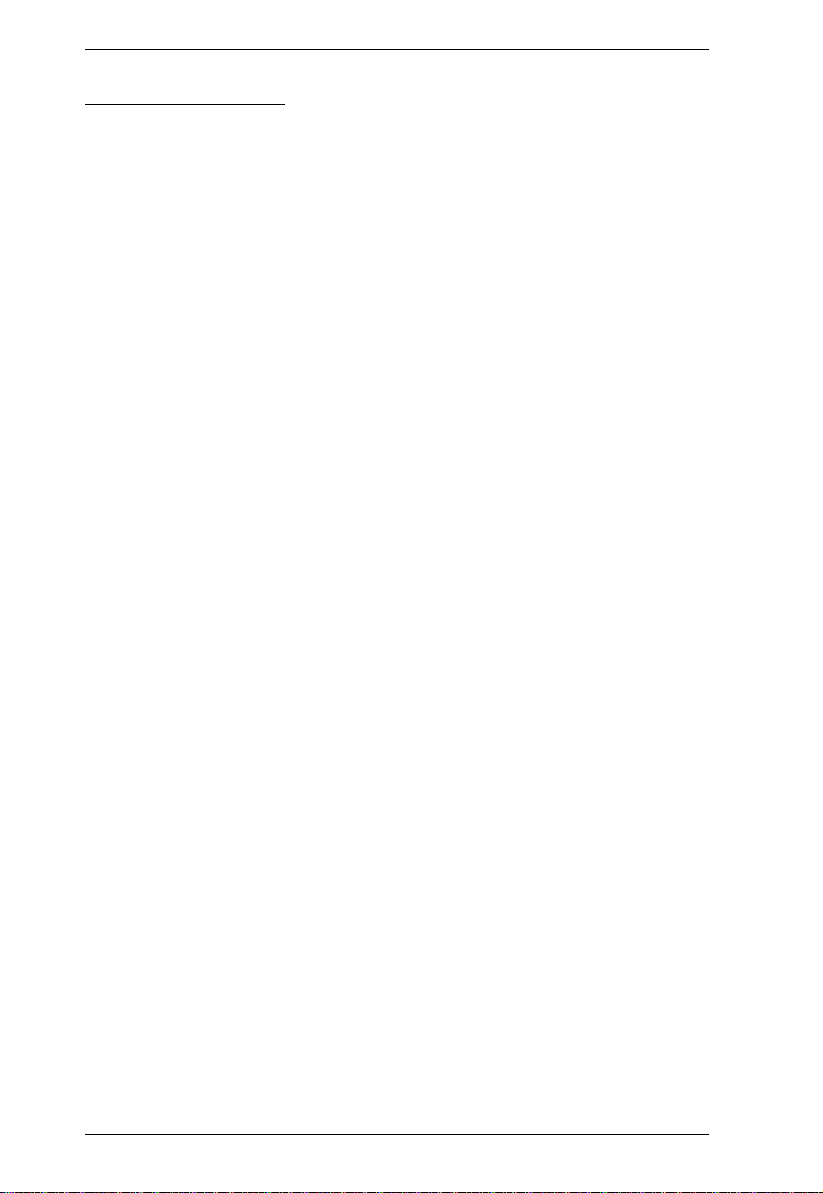
KH98 User Manual
Operating Systems
The KH98 supports the following operating systems:
Microsoft DOS 6.2 and higher
Microsoft Windows NT 4 and higher
Red Hat Linux 6.0 and higher
Mandriva 9.0 and higher
SUSE Linux 8.2 and higher
Fedora Core 1 and higher
Novell NetWare 5.0 and higher
FreeBSD 3.51 and higher
IBM OS/2 Warp (All versions)
IBM AIX 4.3 and higher
4
Page 19
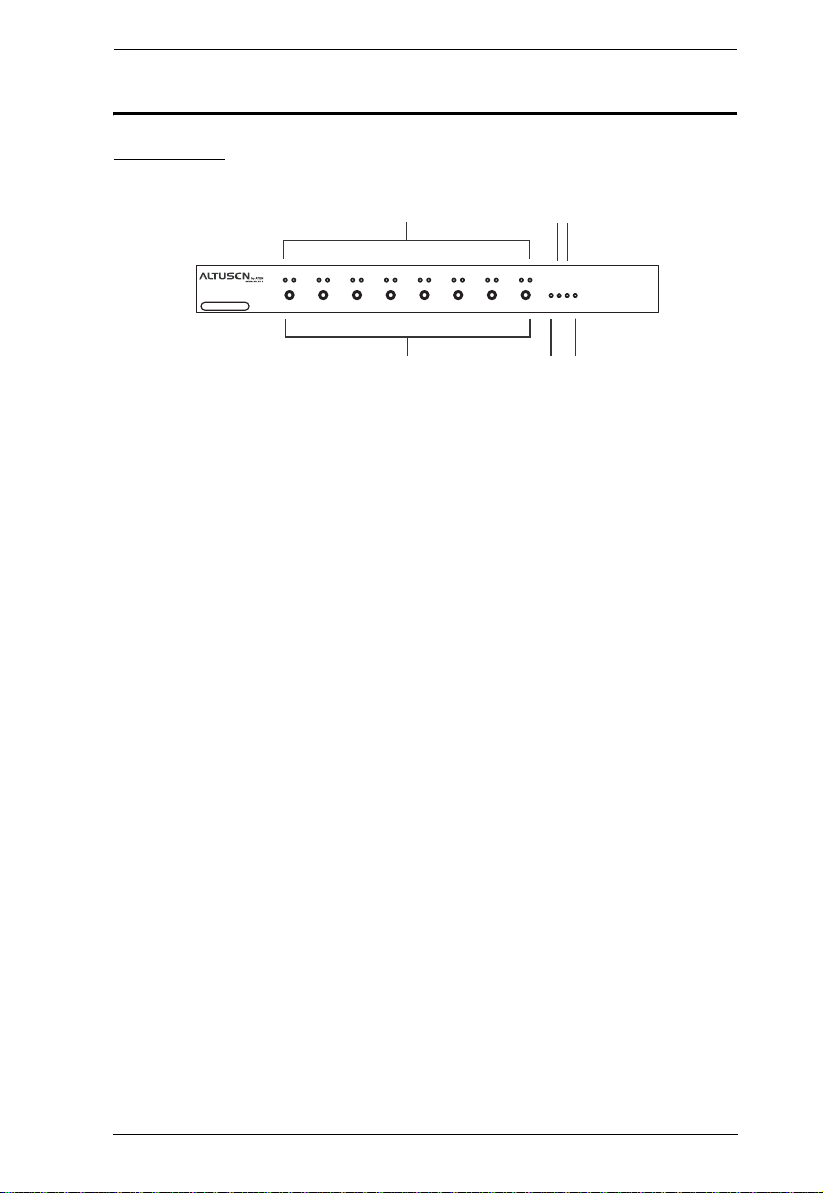
Components
Front View
Chapter 1. Introduction
1
9
IPMI Enabled
236
4 5
1. Port LEDs
The Port LEDs on the left are the On Line LEDs; the ones to the right are
the Selected Port LEDs:
The On Line LEDs light GREEN to indicate that the computer attached
to the corresponding port is up and running. If the LED is flashing, it
indicates that the Port is being used for cascading to another KH98
switch (see Two Stage Installation, page 10).
The Selected LEDs light ORANGE to indicate that the computer
attached to the corresponding port is the one that has the KVM focus.
The LED is steady under normal conditions, but flashes when its port
is accessed under Auto Scan Mode (see F7 SCAN, page 34).
2. Port Selection Switches
Press a switch to access the computer attached to the corresponding port.
Pressing Buttons 1 and 2 simultaneously for 3 seconds performs a
Keyboard and Mouse Reset.
Pressing 7 and 8 simultaneously starts Auto Scan Mode (see page 34).
3. Reset
Use a thin object (such as the end of a paper clip, or a ballpoint pen), to
press this recessed switch in to initiate a reset.
5
Page 20
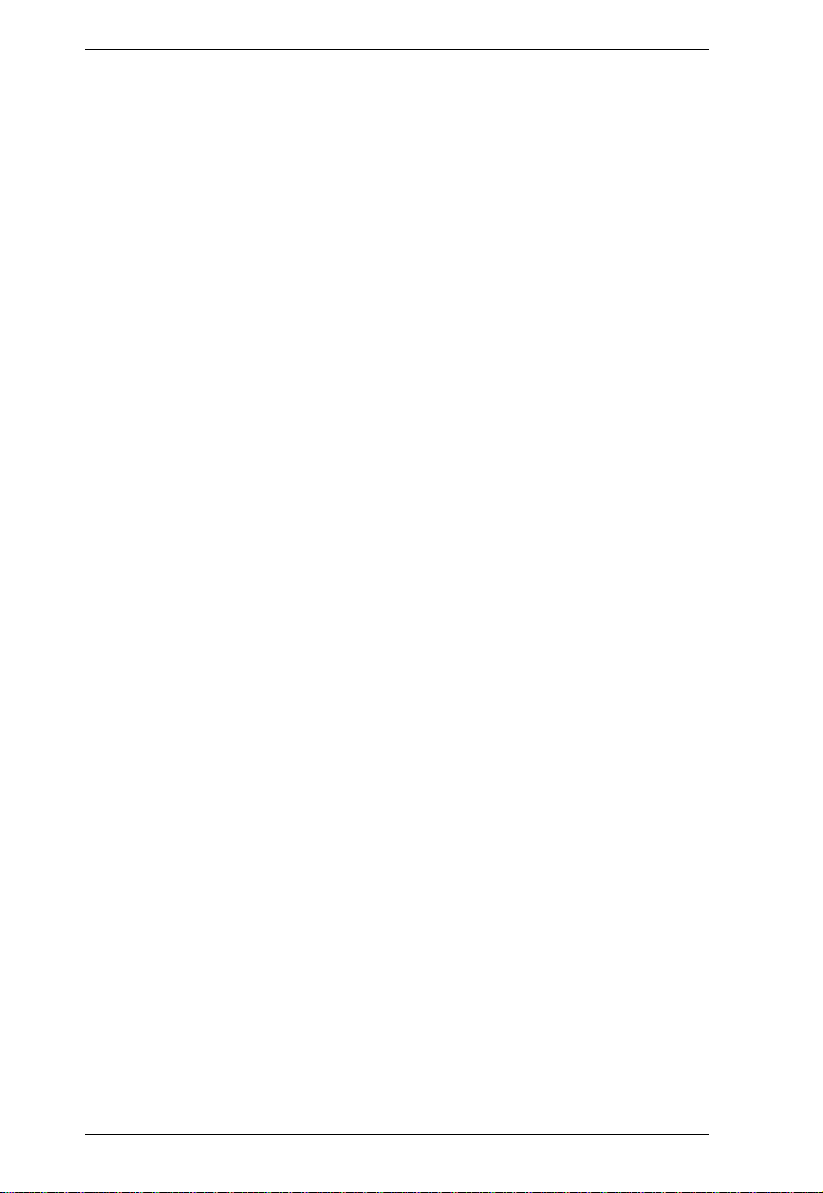
KH98 User Manual
4. LAN LED
The LAN LED lights ORANGE to indicate the KH98 unit is connected
to the IPMI Management LAN at 10 Mbps.
5. Link LED
The LINK LED blinks GREEN to indicate IPMI Management LAN
packets are being sent and/or received.
6. Power LED
Lights steadily to indicate that the unit is receiving power.
Flashes to indicate a low power condition.
6
Page 21
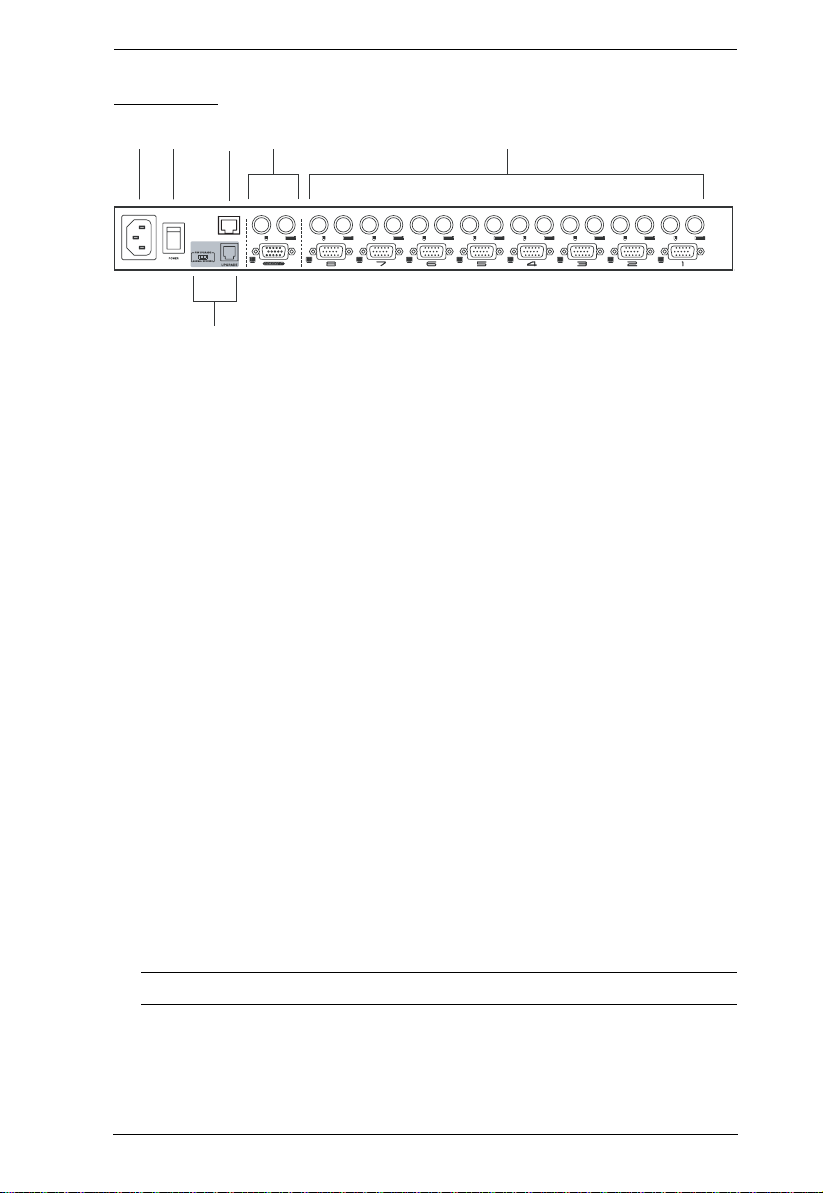
Chapter 1. Introduction
Rear View
51 243
LAN
6
1. Power Socket
2. Power Switch
3. LAN Port (IPMI)
The Category 5 cable used to connect the KH98 to the IPMI Management
LAN plugs in this RJ-45 connector. See diagram on page 10 for details.
4. Console Port Section
If this is a first station unit, your monitor, keyboard and mouse plug in
here.
If this is a daisy chained unit, the cables that link back to a port on a
higher KH98 unit plug in here.
5. KVM Port Section (CPU Port Section)
The cables that link to the computers plug in here.
6. Firmware Upgrade Section
Firmware Upgrade Switch
During normal operation this switch should be in the NORMAL
position.
Firmware Upgrade Port
The Firmware Upgrade Cable that transfers the firmware upgrade data
from the administrator's computer to the KH98 plugs into this RJ-11
connector.
Note: See pag e 43 for firmware upgrading details.
7
Page 22
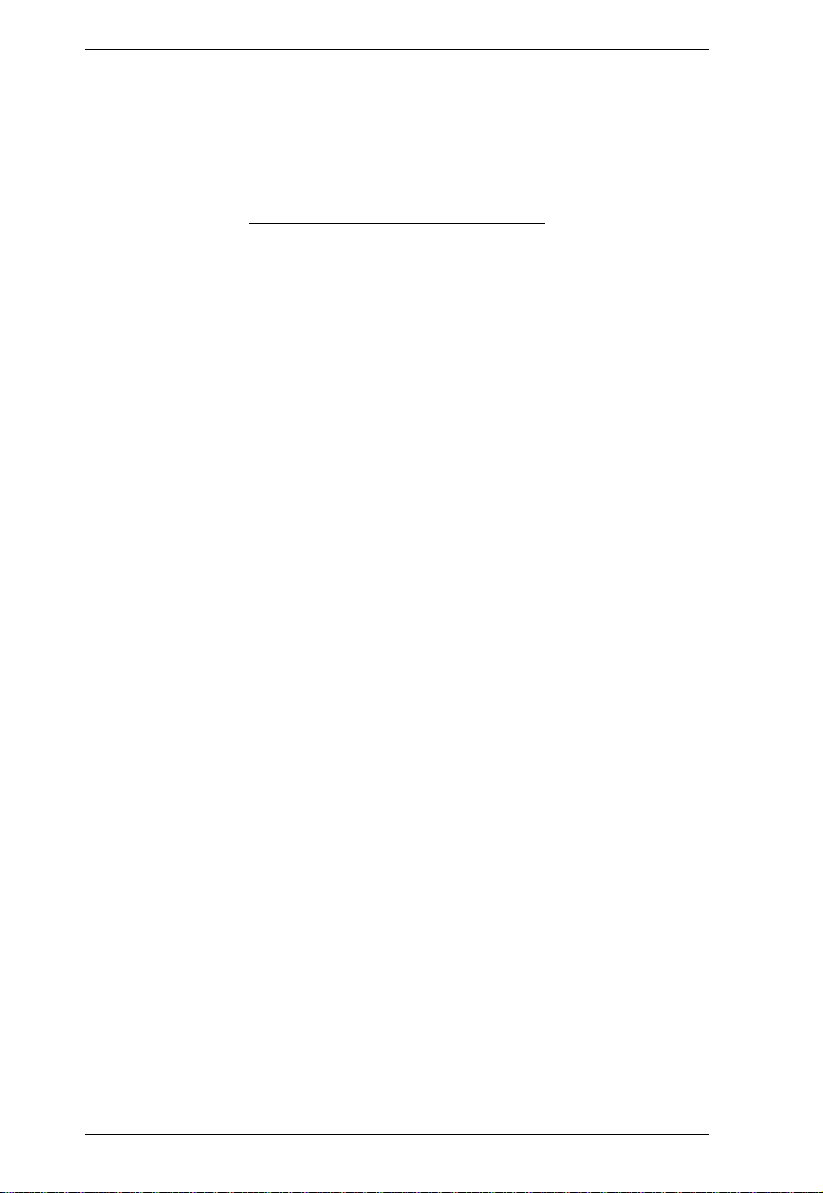
KH98 User Manual
This Page Intentionally Left Blank
8
Page 23
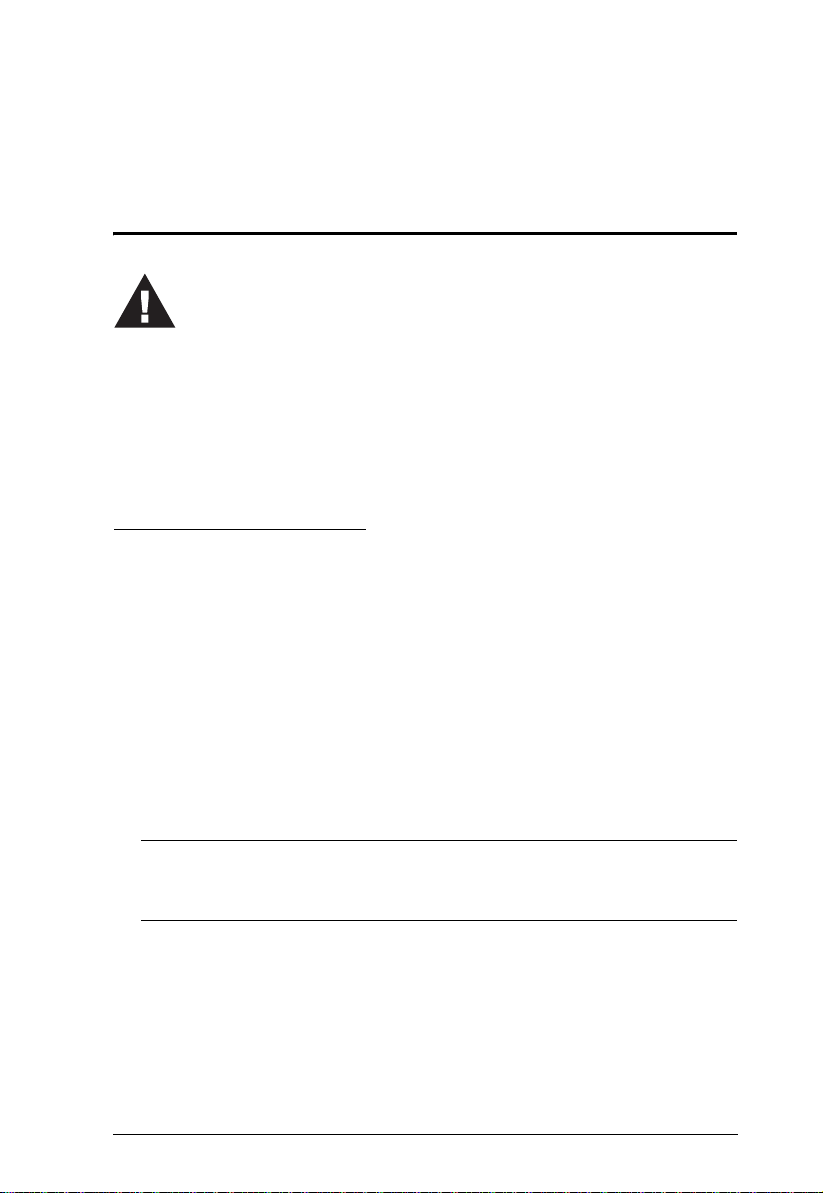
Chapter 2
Hardware Setup
Installation
1. Important safety information regarding the placement of this
device is provided on page iv. Please review it before
proceeding.
2. Make sure that power to all the devices you will be connecting
up have been turned off. You must unplug the power cords of
any computers that have the Keyboard Power On function.
Single Stage Installation
In a Single Stage installation, there are no additional KH98's cascaded down
from the first unit. To set up a single stage installation refer to the diagram
below (the numbers in the diagram correspond with the numbers of the
instruction steps), and do the following:
1. Plug your keyboard, mouse, and monitor into the unit's Console Ports.
2. Use KVM cable sets (as described in the Cables section on page 3), to
connect any available KH98 KVM Port to the Keyboard, Video and
Mouse ports of the computer you are installing.
3. Plug the Cat 5 cable that connects the KH98 to the IPMI Management
LAN. (This step is optional, see note below).
Note: This step is only applicable to IPMI installations. Only the first
KH98 unit should be connected to the IPMI Management LAN. See
picture below.
4. Plug the power cord that came with this package into the KH98's Power
Socket, and then into an AC power source.
5. Power on the monitor.
6. Power on the KH98.
9
Page 24
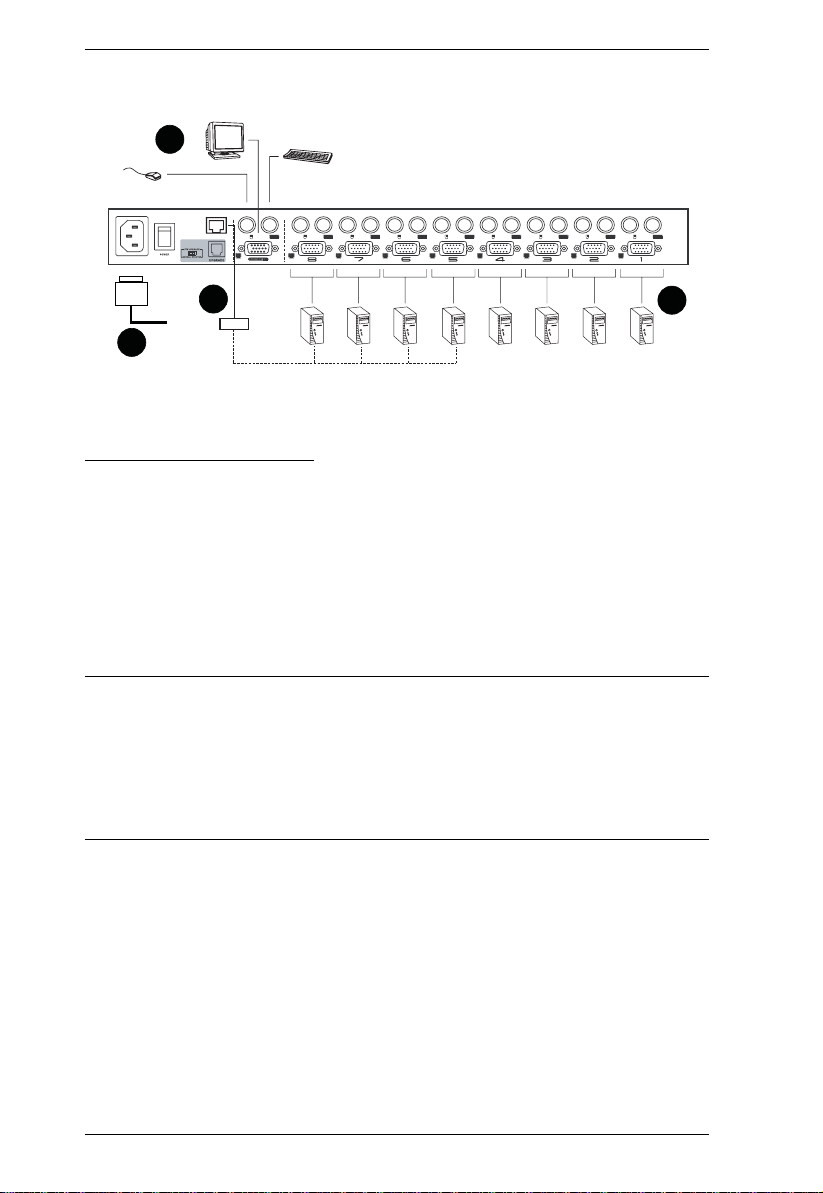
KH98 User Manual
7. Turn on the power to the computers.
1
LAN
3
LAN
BMC BMC BMC BMC
2
4
(Out of Band)
Two Stage Installation
To control and monitor more computers, up to eight additional KH98 units can
be cascaded from the KVM ports of the First Stage unit. The cascaded KH98
units that connect back to the First Stage unit are considered Second Stage
units.
As many as 64 computers can be controlled in a complete two stage
installation. A table showing the relation between the number of computers and
the number of KH98 units needed to control them is provided on page 51.
Note: 1. Mixing different KVM switch models on the same installation can
cause problems with OSD port switching. We strongly recommend
that all cascaded units be the same model as the First Stage unit.
2. If you are adding this switch into an already existing KH98
configuration, be sure to make it the First Stage unit. Otherwise, you
won't get the benefit of its improved OSD features and functions.
To set up a Two Stage installation, do the following:
1. Complete a Single Stage installation. See page 9 for details.
2. Turn off the power to all the devices you will be connecting up, including
all devices on the Single Stage installation.
3. Use a KVM cable set (described in the Cables section, page 3), to connect
any available KVM Port on the First Stage unit to the Console Port
connectors of the Second Stage unit.
10
Page 25

Chapter 2. Hardware Setup
4. Use KVM cable sets (described in the Cables section, page 3), to connect
any available KVM port on the Second Stage unit to the Keyboard, Video,
and Mouse ports of the computers you are installing.
5. Plug the power cord that came with this package into the KH98's Power
Socket, and then into an AC power source.
6. Repeat the previous steps for any other Second Stage units you wish to
connect.
7. Power on the monitor.
8. Power on the First Stage unit(s), then power on the Second Stage unit.
9. Turn on the power to all the computers.
Note: The Power On sequence requires that all First Stage units be
powered on first. After they are all on, the Second Stage units must
be powered on next. After completing this se qu ence, power on the
computers.
POWER
POWER
LAN
LAN
(Out of Band)
LAN
(Out of Band)
BMC
BMC BMC BMCBMC
BMC
BMC
11
Page 26

KH98 User Manual
Three Stage Installation
The procedures for setting up a three stage installation are essentially the same
as for a two stage installation. With a three stage setup, as many as 512
computers can be controlled in a complete installation. A table showing the
relation between the number of computers and the number of KH98 units
needed to control them is provided on page 51.
Note: 1. See Notes 1 and 2 at the beginning of the Two Stage Installation
section.
2. KH98 units cannot be cascaded beyond the third level.
To set up a Three Stage installation, do the following:
1. Complete a Two Stage installation. See page 10 for details.
2. Turn off the power to all the devices you will be connecting up, including
all devices on the Second Stage installation.
3. Use a KVM cable set (described in the Cables section, page 3), to connect
any available KVM Port on the Second Stage unit to the Console Port
connectors of the Third Stage unit.
4. Use KVM cable sets (described in the Cables section, page 3), to connect
any available KVM port on the Third Stage unit to the Keyboard, Video,
and Mouse ports of the computers you are installing, as shown in the
diagram on the next page.
5. Plug the Cat 5 cable that connects the KH98 to the IPMI management
LAN or IPMI enabled server.
6. Plug the power cord that came with this package into the KH98's Power
Socket, and then into an AC power source.
7. Repeat the previous steps for any other Third Stage units you wish to
connect.
8. Power on the monitor.
9. Power on the First Stage unit(s); next, power on the Second Stage units;
finally, power on the Third Stage unit.
10.Turn on the power to all the computers.
12
Page 27

Chapter 2. Hardware Setup
Note: The Power On sequence requires that all First Stage units be powered
on first. After they are all on, the Second Stage units must be powered
on next. After all the Second Stage units are on, the Third Stage unit
must be powered on. After completing this sequence, power on the
computers.
LAN
POWER
POWER
POWER
LAN
BMC BMC
BMC
(Out of Band)
LAN
BMC BMCBMC
(Out of Band)
LAN
BMC BMCBMC
BMC
(Out of Band)
13
Page 28

KH98 User Manual
Setup Considerations
Hot Plugging
The KH98 supports hot plugging. Components can be removed and added back
into the installation by unplugging and replugging their cables from their
respective ports without the need to shut the switch down. For hot plugging to
work properly, the following procedures must be observed:
Hot Plugging KVM Ports:
When hot plugging cables from the KVM ports:
1. The cable must be plugged back into the same port it was removed from.
2. The mouse cable must be plugged in before the keyboard cable.
3. After plugging the cable back in, you must perform a KVM Reset on the
First Stage unit (by pressing the Reset switch In).
Hot Plugging Console Ports:
The unit supports hot plugging of the keyboard, monitor, and mouse. When hot
plugging the mouse from the KH98's console mouse port:
1. You may unplug the mouse and plug it back in again (to reset the mouse,
for example), as long as you use the same mouse.
2. If you plug in a different mouse, all the stations and all the computers on
the installation must be shut down for 10 seconds, then restarted. (Refer
back to the note describing the Power On sequence on p. 11, if necessary.)
Note: If, after hot plugging (or at any other time), there is no response to
mouse and/or PS/2 keyboard input, simultaneously press and hold Port
Select buttons 1 and 2 on the First Stage unit for 3 seconds to perform a
PS/2 Keyboard and PS/2 Mouse reset.
14
Page 29

Chapter 2. Hardware Setup
Powering Off and Restarting
If it becomes necessary to Power Off one of the KH98 units, before starting it
back up you must do the following:
1. Shut down all the computers that are attached to the unit. If there are
stations cascaded down from it, all the cascaded stations and the
computers attached to them must be shut down, as well.
Note: 1. You must unplug the power cords of any computers that have the
Keyboard Power On function that are connected to the shut down
switches. Otherwise, the switches will still receive power from
the computers.
2. If the unit is operating under external power, unplug the power
adapter cable.
2. Wait 10 seconds, then plug the stations back in, starting with the lowest
stations in the chain and working back to the station you originally shut
down.
3. After all the KH98's are up, power On the computers, starting with the
ones attached to the lowest stations in the chain and working back to the
station you originally shut down.
15
Page 30

KH98 User Manual
Port ID Numbering
Each KVM Port on a KH98 installation is assigned a unique Port ID. You can
directly access any computer on any level of the installation by specifying the
Port ID of the KVM port that the computer is connected to - either with the
Hotkey port selection method, or with the OSD.
The Port ID is a one, two, or three digit number. It is determined by the Stage
Level and KVM Port number of the KH98 unit that a computer is connected to.
The first digit represents the KVM Port nu mber of the First Stage unit; the
second digit represents the KVM Port number of the Second Stage unit; the
third digit represents the KVM Port number of the Third Stage unit.
A computer attached to a First Stage unit has a one digit Port ID (from 1 -
8), that corresponds to the KVM Port number that the computer is
connected to.
A computer attached to a Second Stage unit has a two digit Port ID.
The first digit represents the KVM Port number on the First Stage unit that
the Second Stage unit links back to; the second digit represents the KVM
Port number on the Second Stage unit that the computer is connected to.
For example, a Port ID of 2 3 refers to a computer that is connected to
KVM Port 3 of a Second Stage unit that links back to KVM Port 2 of the
First Stage unit.
Likewise, a computer attached to a Third Stage unit has a three digit Port
ID. A Port ID of 2 4 1 refers to a computer that is connected to KVM Port
1 of a Third Stage unit, that links back to KVM Port 4 of a Second Stage
unit, which, in turn, links back to KVM Port 2 of the First Stage unit.
16
Page 31

Chapter 2. Hardware Setup
Port Selection
The KH98 provides three methods to obtain instant access to any computer on
your installation: Manual, OSD, and Hotkey.
Manual:
Simply press the appropriate Port Selection Switch on the unit's front panel.
After you press the switch, the Selected LED lights to indicate that the port has
the KVM focus. The OSD (see page 19) autom a tically switches to highlight
the computer that you have selected.
Note: 1. On a cascaded installation, you must press the Port Selection switch
on the KH98 Station that connects directly to the computer you want
to access.
2. Simultaneously pressing Port Selection buttons 7 and 8 on the First
Stage unit initiates the Auto Scan feature (see F7 SCAN:, page 34), in
which all the ports currently selected for Quick View scanning
(see SET QUICK VIEW PORTS, page 28), are cycled through. The
length of time spent on each port is determined with the Scan
Duration setting under the OSD's F3 SET function (see page 24).
OSD:
OSD (On Screen Display), provides a menu driven interface to handle the
computer switching procedure to provide instant access to any computer on the
installation. OSD operation is discussed in detail beginning on page 19.
Hotkey:
Hotkeys allow you to conveniently provide KVM focus to a particular
computer from the keyboard, instead of having to manually select them by
pressing Port Selection switches. Hotkey operation is discussed in detail
beginning on page 37.
17
Page 32

KH98 User Manual
This Page Intentionally Left Blank
18
Page 33

Chapter 3
OSD Operation
OSD Overview
The On Screen Display (OSD) provides a visual, menu-driven, mouse enabled,
interface that offers quick and convenient computer access and control, as well
as efficient system administration including user management (access rights,
passwords, etc.).
Each OSD menu option activates a function that configures and controls the
operation of the KVM installation. All procedures start from the OSD Main
Screen. To bring up the OSD Main Screen, tap the Scroll Lock key twice. The
login dialog box appears.
Key in a valid username and password, then press [Enter].
Note: 1. [Scroll Lock] is the default OSD hotkey. You can optionally change
the Hotkey to the Ctrl key (see OSD Hotkey, page 24, for details).
2. If this is the first time that the OSD is being run, or if the password
function has not been set, simply press [Enter]. The OSD Main Screen
comes up in Administrator Mode. In this mode, you have access to all
Administrator and User functions, and can set up operations
(including password authorization for the future), as you would like.
19
Page 34

KH98 User Manual
When you invoke the OSD, a screen similar to the one below appears:
F1:GOTO F3:SET F5:BMC F7:SCAN X
F2:LIST F4:ADM F6:PET F8:LOUT
ADMINISTRATOR
LIST:ALL
PN QV NAME
1 ATEN INTL.CO. 1
2 ATEN INTL.CO. 2
3 IGW S.L.
4 FAX SERVER 1
5 FAX SERVER 2
6 WEB SERVER 1
7 WEB SERVER 2
8 MAIL SERVER 1
z
z
z
Note: 1. The diagram depicts the Administrator's Main Screen. The User Main
Screen does not show the F4 functions since these are reserved for the
Administrator and can't be accessed by ordinary Users.
2. The OSD always starts in List view, with the highlight bar at the same
position it was in the last time it was closed.
3. Only the ports that have been set accessible by the Administrator for
the currently logged in User are visible (see SET ACCESSIBLE
PORTS, page 28, for details).
20
Page 35

Chapter 3. OSD Operation
OSD Main Screen Headings
Heading Explanation
PN This column lists the Port ID numbers for all the Computer Ports on the
QV If a port has selected for Quick View scanning (see Set Quick View
NAME If a port has been given a name (see Edit Port Names, p. 27), its name
installation. The simplest method to access a particular computer is
move the Highlight Bar to it, then press Enter.
Ports, p. 28), an arrowhead displays in this column to indicate so.
The computers that are powered on and are On Line have a Sun
symbol in this column to indicate so.
appears in this column.
OSD Navigation
To dismiss the menu, and deactivate the OSD, Click the X at the upper
right corner of the OSD Window; or press [Esc].
To Logout, Click F8 or the
press [F8].
To move up or down through the list one line at a time, Click the Up and
Down Triangle symbols (ST) or use the Up and Down Arrow Keys. If
there are more list entries than there is room for on the Main Screen, the
screen will scroll.
T o move up or down through the list one screen at a time, Click the Up and
Down Arrow symbols (ÏÐ), or use the [Pg Up] and [Pg Dn] keys. If there
are more list entries than there is room for on the Main Screen, the screen
will scroll.
To bring the KVM focus to a port, Double Click it, or move the Highlight
Bar to it then press [Enter].
To activate a port, Double Click it, or move the Highlight Bar to it then
press [Enter].
After executing any action, you automatically go one level up on the
menu.
Z
Z
symbol at the top of the Main Screen, or
Z
21
Page 36

KH98 User Manual
OSD Functions
OSD functions are used to configure and control the OSD. For example,
rapidly switching to any port; scanning only selected ports; limiting the list of
ports you wish to view; designating a port as a Quick View Port; managing port
names; or making OSD setting adjustments.
To access an OSD function:
1. Either Click a Function Key field at the top of the Main Screen, or press a
Function Key on the keyboard.
2. In the Submenus that appear, make your choice either by Double Clicking
it, or moving the Highlight Bar to it, then pressing [Enter].
3. Press [Esc] to return to the previous menu level.
A complete description of the KH98’s OSD operations is included in the
sections that follow.
F1 GOTO:
Clicking the F1 field or pressing [F1] activates the GOTO function. GOTO
allows you to switch directly to a port either by keying in the port's Name, or
its Port ID.
To use the Name method, key in 1; key in the port's Name; then press
[Enter].
To use the Port ID method, key in 2; key in the Port ID; then press
[Enter].
Note: You can key in a partial Name or Port ID. In that case, the screen will
show all the computers that the User has View rights to (see SET
ACCESSIBLE PORTS, p. 28), that match the Name or Port ID pattern,
regardless of the current List settings (see F2 LIST, p. 23, for details).
To return to the OSD Main Screen without making a choice, press [Esc].
22
Page 37

Chapter 3. OSD Operation
F2 LIST:
This function lets you broaden or narrow th e scope of which ports the OSD
displays (lists) on the Main Screen. Many of the OSD functions only operate
on the computers currently selected for Listing on the Main Screen with this
function. The submenu choices and their meanings are given in the table
below:
Choice Meaning
ALL Lists all of the ports on the installation.
POWERED ON Lists only the ports that have their attached computers Powered
On.
QVIEW Lists only the ports that have been selected as Quick View Ports
(see SET ACCESSIBLE PORTS, p. 28).
QVIEW +
POWERED ON
Note: Only the Administrator has the rights to designates which ports are
Quick View ports (see page 28, for details).
Lists only the ports that have been selected as Quick View Ports
(see SET QUICK VIEW PORTS, p. 28), and that have their
attached computers Powered On.
To select ports for the LIST:
1. Move the Highlight Bar to the choice you want, then press [Enter]. An
icon appears before the choice to indicate that it is the currently selected
one.
2. After you make your choice and press [Enter], you return to the OSD
Main Screen with the newly formulated List displayed.
23
Page 38

KH98 User Manual
F3 SET:
This function allows the Administrator and each User to set up his own
working environment. A separate profile for each is stored by the OSD and is
activated according to the Username that was provided during Login. To
change a setting:
1. Double Click it; or move the highlight bar to it, then press [Enter].
2. After you select an item, a submenu with further choices appears. To make
a selection, either Double Click it; or move the Highlight Bar to it, then
press [Enter]. An icon appears before the selected choice to indicate
which one it is.
Note: All your setting changes are stored in temporary memory and remain in
effect for the duration of your session. The changes only become
permanent when you Log out of the OSD (see page 35). If you shut
down the KH98 without first logging out, your changes are discarded.
The settings are explained in the following table:
Setting Function
OSD HOTKEY Selects which Hotkey activates the OSD function:
[Scroll Lock] [Scroll Lock] or [Ctrl] [Ctrl].
Since the Ctrl key combination may conflict with programs running
on the computers, the default is the Scroll Lock combination.
PORT ID
DISPLAY
POSITION
PORT ID
DISPLAY
DURATION
Allows you to position where the Port ID appears on the monitor.
The default is the upper right corner, but you can have it appear
anywhere on the screen.
Use the Mouse or the Arrow Keys plus Pg Up, Pg Dn, Home, and
End to position the Port ID display, then Double Click or press
[Enter] to lock the position and return to the Set submenu.
Determines how long a Port ID displays on the monitor after a port
change has taken place. The choices are:
User Defined - which lets you select the amount of time (from 1 255 sec.)
Always On - which displays the Port ID at all times.
If you select User Defined, key in the number of seconds, then
press [Enter].
The default is 3 Seconds. A setting of 0 (zero) disables this
function.
24
(Continues on next page.)
Page 39

Chapter 3. OSD Operation
(Continued from previous page.)
Setting Function
PORT ID
DISPLAY
MODE
SCAN
DURATION
SCAN MODE Selects which computers will be accessed under Auto Scan Mode
SCREEN
BLANKER
HOTKEY
COMMAND
MODE
Selects how the Port ID is displayed: the Port Number alone
(PORT NUMBER); the Port Name alone (PORT NAME); or the
Port Number plus the Port Name (PORT NUMBER + PORT
NAME). The default is PORT NUMBER + PORT NAME).
Determines how long the focus dwells on each port as it cycles
through the selected ports in Auto Scan Mode (see F7 SCAN,
p. 34). Key in a value from 1 - 255 seconds, then press [Enter].
Default is 5 seconds; a setting of 0 disables the Scan function.
(see F7 SCAN, p. 34). Choices are:
ALL - All the Ports which have been set Accessible (see SET
ACCESSIBLE PORTS, p. 28);
POWERED ON - Only those Ports which have been set
Accessible and are Powered On;
QUICK VIEW - Only those Ports which have been set Accessible
and have been selected as Quick View Ports (see SET QUICK
VIEW PORTS, p. 28); Only Administrators can select this feature.
QUICK VIEW + POWERED ON - Only those Ports which have
been set Accessible and have been selected as Quick View Ports
and are Powered On.
The default is ALL.
If there is no input from the console for the amount of time set with
this function, the screen is blanked. Key in a value from
1 - 30 minutes, then press [Enter]. A setting of 0 disables this
function. The default is 0 (OFF/disabled).
Enables / Disables the Hotkey Command function in case a
conflict with programs running on the computers occurs.
25
Page 40

KH98 User Manual
F4 ADM:
F4 is an Administrator only function. It allows the Administrator to configure
and control the overall operation of the OSD. To change a setting Double Click
it; or use the Up and Down Arrow Keys to move the highlight bar to it then
press [Enter].
After you select an item, a submenu with further choices appears. Double Click
the choice you want, or move the Highlight Bar to it then press [Enter]. An
icon appears before the selected choice so that you know which one it is.
Note: All setting changes remain in temporary memory for the duration of the
session. Changes become permanent after Logging out of the OSD.
Shutting down the KH98, without logging out first, will discard any
changes made during a session.
The settings are explained in the following table:
Setting Function
SET USERNAME
AND
PASSWORD
SET LOGOUT
TIMEOUT
This function is used to set Usernames and Passwords for the
Administrator and Users:
1. One Administrator and four User passwords can be set.
2. After you select the Administrator field or one of the User fields,
a screen that allows you to key in your password appears. The
password may be up to 15 characters long, and can consist of
any combination of letters and numbers (A - Z, 0 - 9).
3. For each individual, key in the Username and Password, then
press [Enter].
4. T o modify or delete a previous Username and/or Password, use
the backspace key to erase individual letters or numbers.
If there is no input from the console for the amount of time set with
this function, the Operator is automatically logged out. A login is
necessary before the console can be used again.
This enables other Operators to gain access to the computers
when the original Operator is no longer accessing them, but has
forgotten to log out. T o set the timeout value, key in a number from
1 - 180 minutes, then press [Enter]. If the number is 0 [zero], this
function is disabled. Default is 0 (disabled).
26
(Continues on next page.)
Page 41

(Continued from previous page.)
Setting Function
EDIT PORT
NAMES
To help remember which computer is attached to a particular port,
every port can be given a name. This function allows the
Administrator to create, modify, or delete port names. To Edit a port
name:
1. Click the port you want, or use the Navigation Keys to move the
highlight bar to it, then press [Enter].
2. Key in the new Port Name, or modify/delete the old one. The
maximum number of characters allowed for the Port Name is
15. Legal characters include:
All alpha characters: A - Z
All numeric characters: 0 - 9
+ - / : . and Space
Case does not matter; the OSD displays the Port Name
in all capitals no matter how they were keyed in.
3. When you have finished editing, press [Enter] to have the
change take effect. To abort the change, press [Esc].
RESTORE
DEFAULT
VALUES
CLEAR THE
NAME LIST
ACTIVATE
BEEPER
This function is used to undo all changes and return the setup to
the original factory default settings (see OSD Factory Default
Settings, page 50) - except for the Names settings that were
assigned to the Ports, which are saved.
This function is similar to Restore Default Values. The difference is
that it also clears the Names settings along with undoing all
changes and returning the setup to the original factory default
settings.
Choices are:
Y (for ON), or
N (for OFF).
When activated, the beeper sounds whenever a Port is changed;
when activating the Auto Scan function (see F7 SCAN, p. 34); or
an invalid entry is made on an OSD menu. The default is Y
(activated).
Chapter 3. OSD Operation
(Continues on next page.)
27
Page 42

KH98 User Manual
(Continued from previous page.)
Setting Function
SET QUICK
VIEW PORTS
This function lets the Administrator select which Ports to include as
Quick View ports.
To select/deselect a port as a Quick View Port, Double Click the
port you want, or use the Navigation Keys to move the highlight
bar to it, then press [Enter].
When a port has been selected as a Quick View Port, an
arrowhead displays in the QV column of the LIST on the Main
Screen to indicate so. When a port is deselected, the arrowhead
disappears.
If one of the Quick View options is chosen for the LIST view (see
F2 LIST, p. 23), only a Port that has been selected here will
display on the List.
If one of the Quick View options is chosen for Auto Scanning
(see SCAN MODE, p. 25), only a Port that has been selected
here will be Auto Scanned.
The default is for no ports to be selected.
SET
ACCESSIBLE
PORTS
This function allows the Administrator to define User access to the
computers on the installation on a Port-by-Port basis.
For each User, select the target Port; then press the [Spacebar] to
cycle through the choices:
F (Full access)
V (View Only), or
Blank (A blank setting means that no access rights are granted.
The Port will not show up on the User's LIST on the Main Screen.)
Repeat until all access rights have been set, then press [Enter].
The default is F for all users on all Ports.
A blank setting means no access rights are granted. The port will
not show up on the main screen’s User List.
28
(Continues on next page.)
Page 43

(Continued from previous page.)
Setting Function
FIRMWARE
VERSION/UPGRADE
IPMI
CONFIGURATION
Displays the current firmware version installed on the KH98. In
order to upgrade the KH98's firmware (see Chapter 5), you
must first invoke Firmware Upgrade Mode with this setting.
Only the Super Administrator responsible for the Master
Station can access this feature.
Allows you to configure the access information in necessary to
connect to IPMI enabled servers in your KH98 installation.
Note: Make sure to enter the corresponding IPMI configuration
information (user/password and BMC IP address) for each
IPMI enabled server on your KH98 installation. Failure to do
so, may cause the KH98 to display PET alerts incorrectly.
The KH98 supports both IPMI versions 1.5 and 2.0.
The access configuration settings are:
SET USER: Use this option to enter the Username and
Password required to access the IPMI enabled server
remotely. This is necessary in order to obtain the status
information of the server and to request a command such as
reboot. The Username and Password should be previously
provided by the IPMI enabled server admin.
1. Select the SET USER field, then a screen that allows you to
key in the Username and Password appears.
Note: The Username may be up to 16 characters long; the
Password may be up to 20, and both can consist of any
combination of capital letters and numbers (A - Z, 0 - 9).
2. Type the Username, Password, and Password confirmation, then press [Enter] to save the information.
SET BMC IP: Use this option to enter the IP address of the
Baseboard Management Controller of the IPMI enabled server.
1. Select the SET BMC IP field, then a screen that allows you
to key in the BMC’s IP address appears.
2. Type the IP address, then press [Enter] to save the information.
Chapter 3. OSD Operation
(Continues on next page.)
29
Page 44

KH98 User Manual
(Continued from previous page.)
Setting Function
SET KVM IP & MAC Allows you to configure and view the KH98 network
information. This is necessary to establish a network
connection with the IPMI enabled servers in your installation.
KVM IP: Use this option to set the IP address of your KH98.
There are two options to choose from: DHCP and USER
DEFINED.
1. Select the SET TCP/IP field, then press [Enter].
2. Select DHCP or USER DEFINED, then press [Enter].
If you selected DHCP, then the IP address, the Subnet
Mask, and the Gateway will be assigned automatically.
If you selected USER DEFINED, then enter the IP
address and then press [Enter]. The IP address should
adhere to the following format xxx.xxx.xxx.xxx. For
example, 192.168.0.23
KVM MAC: Displays the MAC address of your KH98.
KVM SUBNET MASK: Allows you to set the Subnet Mask for
the IP address.
1. Select KVM SUBNET MASK, then press [Enter].
2. Type the Subnet Mask, then press [Enter]. The Subnet
Mask should conform to the following format
255.xxx.xxx.xxx. For example, 255.255.255.0
KVM GATEWAY: Use this option to set the Gateway server
address.
1. Select KVM GATEWAY, then press [Enter].
2. Type the Gateway server address, then press [Enter]. The
Gateway server address should adhere to the following format xxx.xxx.xxx.xxx. For example, 192.168.0.23.
Note: The KH98 will only be operable after successfully
pinging it. The pinging process may need to be repeated up to
six times.
ACTIVATE PET
ALERT
CLEAR BMC INFO This setting allows you to delete stored information for each
KVM PET AUTO
SWITCH
Use this setting to enable/disable receiving IPMI ALERT
messages.
Y (for ON), or N (for OFF).
When enabled, you can view each message under F6 PET
Alerts:. The default value is Y (ON).
the IPMI enabled server in your KH98 installation.
Enables / Disables the KVM PET AUTO SWITCH function.
See The KVM PET AUTO SWITCH, page 33 for additional
information.
30
Page 45

Chapter 3. OSD Operation
F5 BMC:
Clicking the F5 field or pressing [F5] establishes a session with IPMI enabled
servers in your KH98 installation. Use this function if you would like to
monitor the health of servers in your IPMI Management LAN. See Installation,
page 9 for hardware setup instructions. To receive PET alerts, please refer to
F6 PET:, page 33.
Note: Before using F5, the IPMI CONFIGURATION and SET KVM IP &
MAC sections under F4 ADMIN: shou ld be properly co nfigured by the
Administrator. See page 29, 28 for more details. This option will only
appear when selecting an IPMI enabled server from the main screen list.
To monitor an IPMI enabled server in your KH98 installation:
1. Select the port corresponding to the IPMI enabled server from the list in
the OSD main screen.
2. Select F5 to connect to that server. (If you have problems connecting,
please refer to the note above).
3. After connecting to the server, select one of the monitoring options listed
below:
Setting Function
GET DEVICE ID Displays detailed information about the Baseboard
Management Controller of the IPMI enabled server.
Upon selecting this option, click the F11: GOTO field or press
[F11] to switch to a selected port.
GET SENSOR
READING
GET SENSOR
EVENT LOG
Displays sensor information.
Upon selecting this option, click the F11: GOTO field or press
[F11] to switch to a selected port.
Displays sensor event logs.
Upon selecting this option:
To switch to a selected port, click the F11: GOTO field or
press [F11].
To jump to a specific page, click the F12: GOPG field or
press [F12], enter the page number, and then press [Enter].
CHASSIS IDENTIFY Identifies the server via blinking LED. You may set the time
interval fro 0 to 255 seconds. The default value is 0 seconds
SYSTEM POWER Allows you to turn on/off the server.
Note: Only an Administrator can access this option.
31
Page 46

KH98 User Manual
Setting Function
SYSTEM POWER
RESET
Allows you to reboot the server.
This option does not appear on the OSD screen when the IPMI
server is powered off.
Note: Only an Administrator can access this option.
Note: Whilst in F5 BMC mode, click the F11 field or press [F11] to switch to
the selected port on the OSD screen.
32
Page 47

Chapter 3. OSD Operation
F6 PET:
Clicking the F6 field, or pressing [F6], displays the Platform Event Trap alerts
received from any IPMI enabled server in your KH98 installation.
PET alerts are triggered whenever an a monitored event occurs on an IPMI
enabled server’s platform. These PET alerts contain information such as event
type (temperature threshold exceeded, power fault, etc.), BMC IP address, time
when it was triggered, sensor type, etc.
The KVM PET AUTO SWITCH
If the KH98 receives a PET alert while in idle mode (the screen is off), the
following will take place:
1. The screen will turn on (wake up).
2. The KH98 will switch to the PET alert sending server.
3. The PET alert information will be displayed on the screen.
To receive PET alerts, the SET KVM IP & MAC section under F4 ADMIN
should be previously configured by an Administrator. See SET KVM IP &
MAC, page 30.
Note: When a new PET alert is received, the F6 PET ALERTS field on the
OSD main screen will blink. Alternatively, the top left hand side of the
monitor screen will also blink when not logged in to the OSD.
Up to 32 PET alerts can be viewed on the OSD main screen. After the
maximum number is reached, the older messages will be deleted.
33
Page 48

KH98 User Manual
F7 SCAN:
Clicking the F7 field or pressing [F7] invokes Auto Scan Mode. This function
allows you to automatically switch among the available computers at regular
intervals so that you can monitor their activity without having to take the
trouble of switching manually.
The selection of computers to be included for Auto Scanning is made with
the Scan Mode setting under the F3 SET function (see p. 24).
The amount of time that each Port displays for is set with the Scan
Duration setting under the F3 SET function (see p. 24). When you want to
stop at a particular location, press the [Spacebar] to stop scanning and exit
Auto Scan Mode.
If the scanning stops on an empty port, or one where the computer is
attached but is powered Off, the monitor screen will be blank, and the
mouse and keyboard will have no effect. Simply wait - after the Scan
Duration time is up, the Scan function will move on to the next port.
As each computer is accessed, an S appears in front of the Port ID display
to indicate that it is being accessed under Auto Scan Mode.
While Auto Scan Mode is in effect, the console will not function normally.
You must exit Auto Scan Mode in order to regain control of the console.
While you are in Auto Scan Mode, you can pause the scanning in order to
keep the focus on a particular computer either by pressing [P], or with a
Left Click of the mouse. See Invoking Auto Scan, page 40, for details.
Press [Esc] to stop Auto Scan and return to the port where Auto Scan was
invoked. Alternatively, press [Spacebar] to stop Auto Scan.
34
Page 49

Chapter 3. OSD Operation
F8 LOUT:
Clicking the F8 field, or pressing [F8] logs you out of OSD control of the
computers, and blanks the Console screen. This is different from simply
pressing [Esc] when you are at the Main Screen to deactivate the OSD. With
this function you must log in all over again to regain access to the OSD,
whereas with [Esc], all you have to do to reenter the OSD is tap the OSD
Hotkey.
Note: 1. When you reenter the OSD after logging out, the screen stays blank
except for the OSD Main Screen. You must input your password
before you can continue.
2. If you reenter the OSD after logging out, and immediately use [Esc]
to deactivate the OSD without having selected a port from the OSD
menu, a Null Port message displays on the screen. The OSD Hotkey
will bring up the Main OSD Screen.
35
Page 50

KH98 User Manual
This Page Intentionally Left Blank
36
Page 51

Chapter 4
Hotkey Operation
Hotkey Port Control
Hotkey Port Control allows you to provide KVM focus to a particular computer
directly from the keyboard. The KH98 provides the following Hotkey Port
Control features:
Selecting the Active Port
Auto Scanning
Invoking Hotkey Mode
All Hotkey operations begin by invoking Hotkey Mode. Invoking Hotkey
Mode takes three steps:
1. Press and hold down the Num Lock key
2. Tap the asterisk key (*) or the minus key (-)
3. Release the Num Lock key:
[Num Lock] + [*]
Or
[Num Lock] + [-]
Note: The minus key must be released within half a second, otherwise Hotkey
invocation is cancelled and will have no effect.
When Hotkey Mode is active:
The Caps Lock, and Scroll Lock LEDs flash in succession to indicate so.
They stop flashing and revert to normal status when you exit Hotkey
Mode.
A Command Line appears on the monitor screen. The command line
prompt is the word Hotkey: in yellow text on a blue background, and
displays the subsequent Hotkey information that you key in.
Ordinary keyboard and mouse functions are suspended - only Hotkey
compliant keystrokes and mouse clicks (described in the sections that
follow), can be input.
Pressing [Esc] or [Spacebar] exits Hotkey Mode.
37
Page 52

KH98 User Manual
Selecting the Active Port
Each Computer Port is assigned a Port ID (see Port ID Numbering, p. 16). You
can directly access any computer on the installation with a Hotkey combination
that specifies the Port ID of the Computer Port that the computer is connected
to. The steps involved are:
1. Invoke Hotkey Mode (see p. 37).
2. Key in the Port ID
The Port ID numbers display on the Command Line as you key them in. If
you make a mistake, use [Backspace] to erase the wrong number.
3. Press [Enter]
After you press [Enter], the KVM focus switches to the designated
computer and you automatically exit Hotkey Mode.
Port Key In Examples:
To access a computer attached to Port 3 on a Single Stage installation, key in 3
for the Port ID, as follows:
[Num Lock] + [*] 3 [Enter]
To access a computer attached to Port 3 on a Second Stage unit that is cascaded
down from Port 2 of the First Stage, key in 2 3 for the Port ID, as follows:
[Num Lock] + [*] 2 3 [Enter]
Note: The numbers should be keyed in one at a time.
To access a computer attached to Port 8 on a Third Stage unit that links
back to port 4 of a Second Stage unit linking back to KVM Port 6 on the
First Stage unit, key in 6 4 8 for the Port ID, as follows:
[Num Lock] + [*] 6 4 8 [Enter]
38
Page 53

Chapter 4. Hotkey Operation
Auto Scanning
Auto Scan automatically switches among all the active Computer Ports that are
accessible to the currently logged on User at regular intervals, so that he can
monitor their activity automatically. (See Scan Mode of the OSD F3 SET
function, p. 24 for information regarding accessible ports).
Setting the Scan Interval
The amount of time Auto Scan dwells on each port is set with the Scan
Duration setting of the OSD F3 SET function (see p. 24). You can change the
scan interval before activating Hotkey Auto Scanning, if you wish, with the
following Hotkey combination:
1. Invoke Hotkey Mode (see p. 37).
2. Key in [Q] or [A] [n]
Where [Q] , [A] are the letters Q and A, and [n] is a number from 1-255
that represents the number of seconds for the dwell time.
The letters Q or A and the numbers display on the Command Line as you
key them in. If you make a mistake, use [Backspace] to erase the wrong
number.
3. Press [Enter]
After you press [Enter], you automatically exit Hotkey Mode, and are
ready to invoke Auto Scanning.
39
Page 54

KH98 User Manual
Invoking Auto Scan
To start Auto Scanning, key in the following Hotkey combination:
1. Invoke Hotkey Mode (see p. 37).
2. Press [A].
You automatically exit Hotkey Mode, and enter Auto Scan Mode, and
Auto Scanning begins.
While you are in Auto Scan Mode, you can pause the scanning in order
to keep the focus on a particular computer either by pressing P or with
a Left Click of the mouse. During the time that Auto Scanning is
paused, the Command Line displays: Auto Scan: Paused.
Pausing when you want to keep the focus on a particular computer is
more convenient than Exiting Auto Scan Mode because when you
Resume scanning, you start from where you left off. If, on the other
hand, you Exited and restarted, Scanning would start over from the
very first computer on the installation.
To resume Auto Scanning, press any key or Left Click. Scanning
continues from where it left off.
While Auto Scan Mode is in effect, ordinary keyboard and mouse
functions are suspended - only Auto Scan Mode com pliant keystrokes
and mouse clicks can be input. Y ou must exit Auto Scan Mode in order
to regain normal control of the console.
3. Press [Esc] to stop Auto Scan and return to the port where Auto Scan was
invoked. Alternatively, press [Spacebar] to stop Auto Scan.
40
Page 55

Chapter 4. Hotkey Operation
Hotkey Beeper Control
The Beeper (see Activate Beeper, p. 27) can be Hotkey toggled On and Off. To
toggle the Beeper, key in the following Hotkey combinatio n:
1. Invoke Hotkey Mode (see p. 37).
2. Press [B]
The Beeper toggles On or Off. The Command Line displays Beeper On or
Beeper Off for one second; then the message disappears and you
automatically exit Hotkey Mode.
Hotkey Summary Table
The following table summarizes Hotkey operations on the KH98:
[Num Lock] + [*] or
[Num Lock] + [-]
[Esc] or [Space Bar] If in Auto Scan Mode:
[Port ID] [Enter]
Switches access to the computer that corresponds
to that Port ID.
[A] [nnn] [Enter]
or
[Q] [nnn] [Enter]
[B] or [b] Toggles the Beeper On or Off.
[H] or [h] Changes the Hotkey mode activation keys in use:
[T] or [t] Switches the OSD Hotkey mode activation keys:
[UPGRADE]
[Enter] or
[upgrade] [Enter]
[R] [Enter]
or
[r] [Enter]
[P] [Enter] If the KVM PET AUTO SWITCH option is enabled, the
Invokes Auto Scan mode and sets the Auto Scan interval to
nnn seconds - where nnn is a number from 1 to 255
(0 disables this function). The default value is 5 seconds.
{ [Ctrl] + [F12] }.
{ [Scroll Lock] [Scroll Lock] or [Ctrl] [Ctrl] }.
Activates the Firmware Upgrade mode.
Resets the Hotkey mode activation keys to their defaults.
KH98 will switch the focus to the PET alert sending server
and then display the PET alert information on the screen.
If this option is disabled, the KH98 will only display the PET
alert information on the screen.
[Esc] stops Auto Scan and returns to the port where Auto
Scan was invoked.
[Spacebar] stops Auto Scan.
Exits the Hotkey mode.
41
Page 56

KH98 User Manual
This Page Intentionally Left Blank
42
Page 57

Chapter 5
The Firmware Upgrade Utility
Introduction
The purpose of the Windows-based Firmware Upgrade Utility
(FWUpgrade.exe) is to provide an automated process for make upgrading the
KVM switch's firmware as smooth and painless as possible.
The Utility comes as part of a Firmware Upgrade Package that is specific for
each device. As new firmware revisions become available, new firmware
upgrade packages are posted on our web site:
http://www.aten.com/support
Check the web site regularly to find the latest packages and information
relating to them.
Note: The screenshots in the descriptions below may vary somewhat as to
their wording and appearance.
43
Page 58

KH98 User Manual
Before You Begin
To prepare for the firmware upgrade, do the following:
1. From a computer that is not part of your KVM installation go to our
Internet support site and choose the model name that relates to your device
to get a list of available Firmware Upgrade Packages.
2. Choose the Firmware Upgrade Package you want to install (usually the
most recent), and download it to your computer.
3. Use the Firmware Upgrade Cable (provi ded with this unit), t o connect a
COM port on your computer to the Firmware Upgrad e Port of y our devi ce.
IPMI
4. Shut down all of the computers - but not the Stations - on your KH98
installation.
5. From your KVM switch console, bring up the OSD (see p. 1 9) and select
the F4 ADM function.
6. Scroll down to FIRMWARE VERSION/UPGRADE and then select
FIRMWARE UPGRADE. Press [Enter], then press [Y] to invoke Firmware
Upgrade Mode. (See FIRMWARE VERSION/UPGRADE, page 29.) For
your reference, the current firmware upgrade version displays on the
screen.
44
Page 59

Chapter 5. The Firmware Upgrade Utility
Performing the Upgrade
Starting the Upgrade
To upgrade your firmware:
1. Run the downloaded Firmware Upgrade Package file - either by double
clicking the file icon, or by opening a command line and keying in the full
path to it.
The Firmware Upgrade Utility Welcome screen appears:
2. Read and Agree to the License Agreement (enable the I Agree radio
button).
45
Page 60

KH98 User Manual
3. Click Next to continue. The Firmware Upgrade Utility main screen
appears:
The Utility inspects your installation. All the devices capable of being
upgraded by the package are listed in the Device List panel.
4. As you select a device in the list, its description appears in the Device
Description panel.
46
Page 61

Chapter 5. The Firmware Upgrade Utility
5. After you have made your selection(s), Click Next to perform the upgrade.
If you enabled Check Firmware Version, the Utility compares the device's
firmware level with that of the upgrade files. If it finds that the device's
version is higher than the upgrade version, it brings up a dialog box
informing you of the situation and gives you the option to Conti nue or
Cancel.
.
If you didn't enable Check Firmware Version, the Utility installs the
upgrade files without checking whether they are a higher level, or not.
As the Upgrade proceeds status messages appear in the Status Messages
panel, and the progress toward completion is shown on the Progress bar.
To abort the upgrade procedure before it completes, click Cancel.
If you cancel before completion, a dialog box appears warning you that
quitting at this point may cause the device’s firmware to be lost, and you
are given the option to proceed or abort the cancel operation.
Note: To recover from a “lost firmware” situation, seeFirmware Upgrade
Recovery, page 50.
47
Page 62

KH98 User Manual
Upgrade Succeeded
After the upgrade has completed, a screen appears to inform you that the
procedure was successful:
Click Finish to close the Firmware Upgrade Utility.
48
Page 63

Chapter 5. The Firmware Upgrade Utility
Upgrade Failed
If the upgrade failed to complete successfully a dialog box appears asking if
you want to retry. Click Yes to retry. If you Click No, the Upgrade Failed
screen appears:
Click Cancel to close the Firmware Upgrade Utility. See the next section,
Firmware Upgrade Recovery, for how to proceed.
49
Page 64

KH98 User Manual
Firmware Upgrade Recovery
There are basically two conditions that call for firmware upgrade recovery:
When you invoke Firmware Upgrade Mode (see p. 29 ), but decide not to
proceed with the upgrade.
When the Mainboard firmware upgrade fails.
To perform a firmware upgrade recovery, do the following:
1. Power off the switch.
2. Slide the Firmware Upgrade Recovery Switch (see p. 7) to the Recover
position.
3. Use the Firmware Upgrade Cable (provided with this unit), to connect a
COM port on your computer with the Firmware Upgrade Port on the
switch.
4. Power the switch back on.
5. Follow the upgrade procedures under Starting the Upgrade section.
6. After the upgrade completes successfully, power the switch off, once
again.
7. Slide the Firmware Upgrade Recovery Switch back to the Normal
position.
8. Power the switch back on.
This completes the Firmware Upgrade Recovery operation, and the switch is
ready for use.
50
Page 65

Appendix
KH98 Computer Support Table
The following table indicates the relationship between the number of KH98
units and the maximum number of computers that they control:
Units Computers Units Computers Units Computers Units Computers
1 8 20 141 39 274 58 407
2 15 21 148 40 281 59 414
3 22 22 155 41 288 60 421
4 29 23 162 42 295 61 428
5 36 24 169 43 302 62 435
6 43 25 176 44 309 63 442
7 50 26 183 45 316 64 449
8 57 27 190 46 323 65 456
9 64 28 197 47 330 66 463
10 71 29 204 48 337 67 470
11 78 30 211 49 344 68 477
12 85 31 218 50 351 69 484
13 92 32 225 51 358 70 491
14 99 33 232 52 365 71 498
15 106 34 239 53 372 72 505
16 113 35 246 54 379 73 512
17 120 36 253 55 386
18 127 37 260 56 393
19 134 38 267 57 400
The following formula illustrates the relationship between the number of
KH98 units and the maximum number of computers that they control:
Number of Computers = (7 * Number of Units) + 1
51
Page 66

KH98 User Manual
OSD Factory Default Settings
Setting Default
OSD Hotkey [Scroll Lock] [Scroll Lock]
Port ID Display Position Upper Left Corner
Port ID Display Duration 3 Seconds
Port ID Display Mode The Port Number plus the Port Name
Activate PET Alert Yes
KVM PET Auto Switch Yes
Scan Duration 5 Seconds
Scan Mode All
Screen Blanker 0 (Disabled)
Logout Timeout 0 (Disabled)
Beeper Y (Activated)
Accessible Ports F (Full) For all Users on all Ports
52
Page 67

Specifications
Function Specification
Appendix
Computer
Connections
Console Connections 1
Port Selection OSD / Hotkey / Pushbutton
Console Ports
Connectors
Switches
KVM Ports
Firmware Upgrade 1 x RJ-11 jack
Power 1 x 3 Prong AC Socke t
LAN 1 x RJ-45
Reset 1 x Semi-recessed Pushbutton
Power 1 x Rocker
Firmware Upgrade 1 x Slide
Port 8 x Pushbutton
On Line 8 (Green)
Direct 8
Max. 512 (via Cascade)
Keyboard 1 x 6-pin Mini-Din Female (Purple)
Video 1 x HDB-15 Female (Blue)
Mouse 1 x 6-pin Mini-Din Female (Green)
Keyboard 8 x 6-pin Mini-Din Female ( Purple)
Video 8 x HDB-15 Male (Blue)
Mouse 8 x 6-pin Mini-Din Female (Green)
LEDs
Emulation Keyboard/Mouse PS/2
Video 1920 x 1440 @ 60 Hz; DDC2B
Scan Interval 1 - 255 secs
I/P Rating 100V~240V AC; 50/60Hz
Power Consumption 120V/12W; 230V/12W
Selected 8 (Orange)
Power 1 (Blue)
LAN (IPMI) 1 (Orange)
Link 1 (Green)
53
Page 68

KH98 User Manual
Function Specification
Operating temp 0-50° C
Environment
Physical
Properties
Storage temp -20-60° C
Humidity 0-80% RH
Housing Metal
Weight 2.88 kg
Dimensions L x W x H 43.30 x 16.00 x 4.40 cm (1U)
Clear Login Information
If you are unable to perform an Administrator login (because the Username and
Password information has become corrupted or you have forgotten it, for
example) you can clear the login information with the following procedure:
1. Power off the KH98 and remove its housing.
2. Short the jumper labeled J19 labeled (Restore Default Password) at the
center front of the switch’s main board.
J19
3. Power on the switch.
When you power the switch on, the following message appears:
USERNAME AND PASSWORD INFORMATION HAS BEEN CLEARED.
PLEASE POWER OFF THE SWITCH, REMOVE THE JUMPER, CLOSE THE
CASE, THEN RESTART.
Note: After clearing the login information, the OSD login function acts
exactly the way it did the first time the switch was run.
54
Page 69

Troubleshooting
Symptom Possible Cause Action
Pressing the
Hotkeys gets no
response
Mouse is not
responding
Either the
connection from the
selected port to the
target computer has
been broken, or the
computer is turned
OFF
Improper keyboard
reset
Improper KH98 reset Turn off all KH98 units and wait 5 seconds
Incorrectly keying in
the Port ID
Improper mouse
reset
Check the online LED for the selected port. If
it is not lit:
1. Manually press one of the Select switches
to connect to a computer that is powered
ON.
2. Check the cables to make sure they are all
properly connected.
1. Reset the keyboard (and mouse) by simultaneously pressing Buttons 1 and 2 on the
First Stage unit for 3 seconds.
2. Unplug the keyboard connector from the
Console Keyboard Port, then plug it back
in.
before turning them back on. See Powering
Off and Restarting on page 13 for details.
After invoking the Hotkey function with the
[Numlock /] combination, be sure to key in the
Port ID and press [Enter] within 1 second for
each key.
1. Reset the mouse (and keyboard) by simultaneously pressing Buttons 1 and 2 on the
First Stage unit for 3 seconds.
2. Unplug the mouse connector from the
Console Mouse Port, then plug it back in.
Appendix
55
Page 70

KH98 User Manual
Stacking and Rack Mounting
The KH98 can be stacked on the desktop or rack mounted by a variety of
different methods in 1U of rack space. The procedures for each method are
described in the following sections.
Note: Allow at least 5.1 cm on each side for adequate ventilation and 12.7 cm
at the rear for power cord and cable clearance.
Stacking
The KH98 can be placed on any level surface that can safely support its weight
and the weight of the attached cables. Ensure that the surface is clean and free
of materials that can block the exhaust vents or otherwise interfere with normal
operation of the switch. A foot pad set is included with the unit. Peel the
protective backing off of the foot pads, and then affix the foot pads to the
bottom panel of the KH98 at the corners, as shown in the diagram below.
56
Page 71

Appendix
Rack Mounting—Front
1. Remove the two screws from the sides at the front of the unit.
2. Use the M3 x 8 Phillips head hex screws supplied with the rack mounting
kit to screw the rack mounting brackets into the sides at the front of the
unit.
(Continues on next page.)
57
Page 72

KH98 User Manual
3. Place the switch in the rack. Position it so that the holes in the mounting
brackets line up with those in the rack. Secure the mounting brackets to the
front of the rack. Cage nuts are provided for racks that are not prethreaded.
58
Page 73

Appendix
Rack Mounting—Rear
1. Remove the two screws from the sides at the rear of the unit.
2. Use the M3 x 8 Phillips head hex screws supplied with the rack mounting
kit to screw the rack mounting brackets into the sides at the rear of the
unit.
(continues on next page)
59
Page 74

KH98 User Manual
3. Place the switch in the rack. Position it so that the holes in the mounting
brackets line up with those in the rack. Secure the mounting brackets to the
rear of the rack. Cage nuts are provided for racks that are not pre-threaded.
60
Page 75

Appendix
p
Limited Warranty
IN NO EVENT SHALL THE DIRECT VENDOR'S LIABILITY EXCEED THE PRICE PAID
FOR THE PRODUCT FROM THE DIRECT, INDIRECT, SPECIAL, INCIDENTAL OR
CONSEQUENTIAL DAMAGES RESULTING FROM THE USE OF THE PRODUCT, DISK
OR ITS DOCUMENTATION.
The direct vendor makes no warranty or representation, expressed, implied, or statutory with
respect to the contents or use of this documentation, and specially disclaims its quality,
erformance, merchantability, or fitness for any particular purpose.
The direct vendor also reserves the right to revise or update the device or documentation without
obligation to notify any individual or entity of such revisions, or update. For further inquires please
contact your direct vendor.
61
Page 76

KH98 User Manual
This Page Intentionally Left Blank
62
Page 77

Index
Index
A
Activate Beeper, 27
ADM, 26
Administrator functions, 26
Administrator Login Failure, 54
Auto Scanning, 34, 39
Invoking Auto Scan, 40
Pausing Auto Scan, 40
Scan Duration, 25
Setting the Scan Interval, 39
B
Beeper
Activate, 27
Hotkey Control, 41
C
Clear the Name List, 27
Computer Connection Tables, 51
Console Port Section, 7
E
Edit Port Names, 27
F
Factory Default Settings, 52
FCC Information, ii
Firmware upgrade, 43
cable, 44
port, 44
recovery, 50
Firmware upgrade mode
invoking, 44
Firmware Upgrade Section, 7
G
GOTO, 22
H
Hardware setup, 9
Hot plugging, 14
Hotkey
Beeper Control, 41
Command Mode, 25
OSD, 24
Port Control, 37
Selecting the Active Port, 38
Summary Table, 41
Hotkey Mode
auto scanning, 39
invoking, 37
Hotkey mode
exiting, 37
invoking, 37
I
Installation
Single stage, 9
Three stage, 12
Two stage, 10
Invoking Hotkey Mode, 37
IPMI, 53
IPMI Management LAN, 31
L
LAN Port (IPMI Monitoring), 7
LIST, 23
Logout, 35
Logout Timeout, 26
LOUT, 35
63
Page 78

KH98 User Manual
O
Online
Registration, iii
OSD
Factory Default Settings, 52
Functions, 22
Hotkey, 24
Logout, 35
Main Screen, 20
Main Screen Headings, 21
Navigation, 21
Overview, 19
Out of Band, 1
P
Password, 26
Pause, 34
PET ALERTS, 33
Port ID
Display Duration, 24
Display Mode, 25
Display Position, 24
Port ID Numbering, 16
Port ID numbering, 16
Port Key In Examples, 38
Port Names, 27
Port selection, 17
Powering Off and Restarting, 15
Powering off and restarting, 15
Front, 57
Rear, 59
Restore Default Values, 27
RoHS, ii
S
Safety Instructions
General, iv
Rack Mounting, vi
SCAN, 34
Scan Duration, 25
SCAN MODE, 25
Screen Blanker, 25
Selecting the Active Port, 38
SET, 24
Accessible Ports, 28
Logout Timeout, 26
Password, 26
Quick View Ports, 28
USERNAME, 26
Setting the Auto Scan Interval, 39
SJ/T 11364-2006, ii
Skip Mode, 25
Stacking and Rack Mounting, 56
T
Technical Support, iii, xiii
Timeout, 26
Troubleshooting, 55
Q
Quick View Ports, 28
R
Rack Mounting, 57
64
U
Upgrading the firmware, 43
User Notice, iii
Username, 26
