Page 1
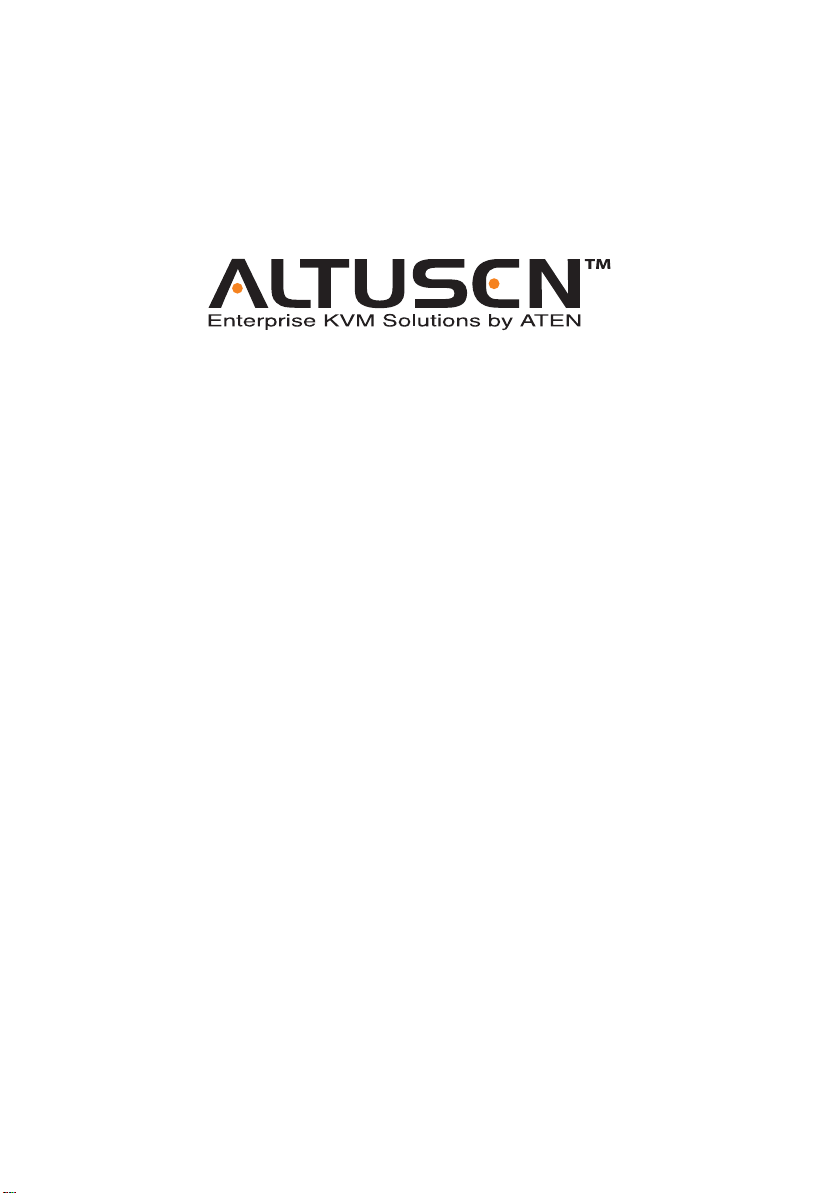
16 Port High Density KVM Switch
KH0116
User Manual
www.altusen.com
Page 2
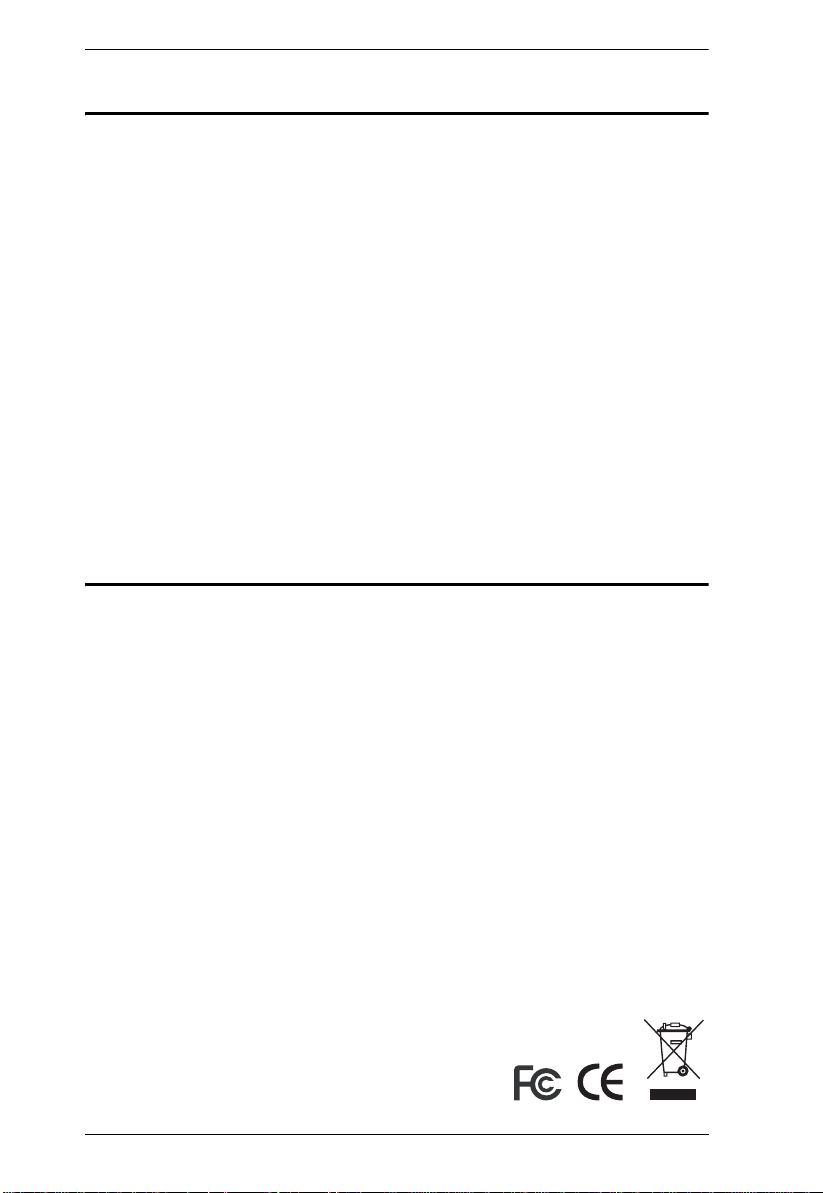
KH0116 User Manual
FCC Information
This is an FCC Class A product. In a domestic environment this product may
cause radio interference in which case the user may be required to take
adequate measures.
This equipment has been tested and found to comply with the limits for a Class
A digital device, pursuant to Part 15 of the FCC Rules. These limits are
designed to provide reasonable protection against harmful interference when
the equipment is operated in a commercial environment. This equipment
generates, uses and can radiate radio frequency energy and, if not installed and
used in accordance with the instruction manual, may cause harmful
interference to radio communications. Operation of this equipment in a
residential area is likely to cause harmful interference in which case the user
will be required to correct the interference at his own expense.
RoHS
This product is RoHS compliant.
ii
Page 3
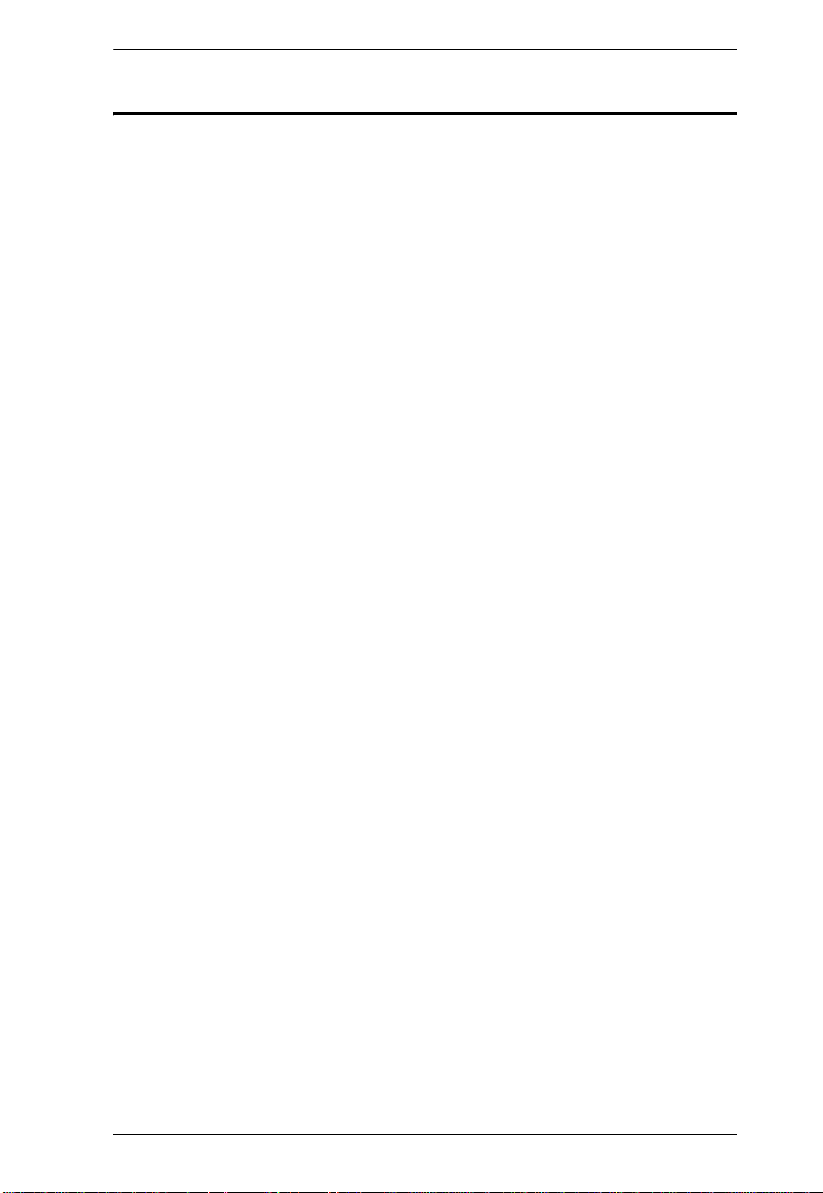
KH0116 User Manual
User Notice
All information, documentation, and specifications contained in this manual
are subject to change without prior notification by the manufacturer. The
manufacturer makes no representations or warranties, either expressed or
implied, with respect to the contents hereof and specifically disclaims any
warranties as to merchantability or fitness for any particular purpose. Any of
the manufacturer's software described in this manual is sold or licensed `as is'.
Should the programs prove defective following their purchase, the buyer (and
not the manufacturer, its distributor, or its dealer), assumes the entire cost of all
necessary servicing, repair and any incidental or consequential damages
resulting from any defect in the software.
The manufacturer of this system is not responsible for any radio and/or TV
interference caused by unauthorized modifications to this device. It is the
responsibility of the user to correct such interference.
The manufacturer is not responsible for any damage incurred in the operation
of this system if the correct operational voltage setting was not selected prior
to operation. PLEASE VERIFY THAT THE VOLTAGE SETTING IS
CORRECT BEFORE USE.
iii
Page 4
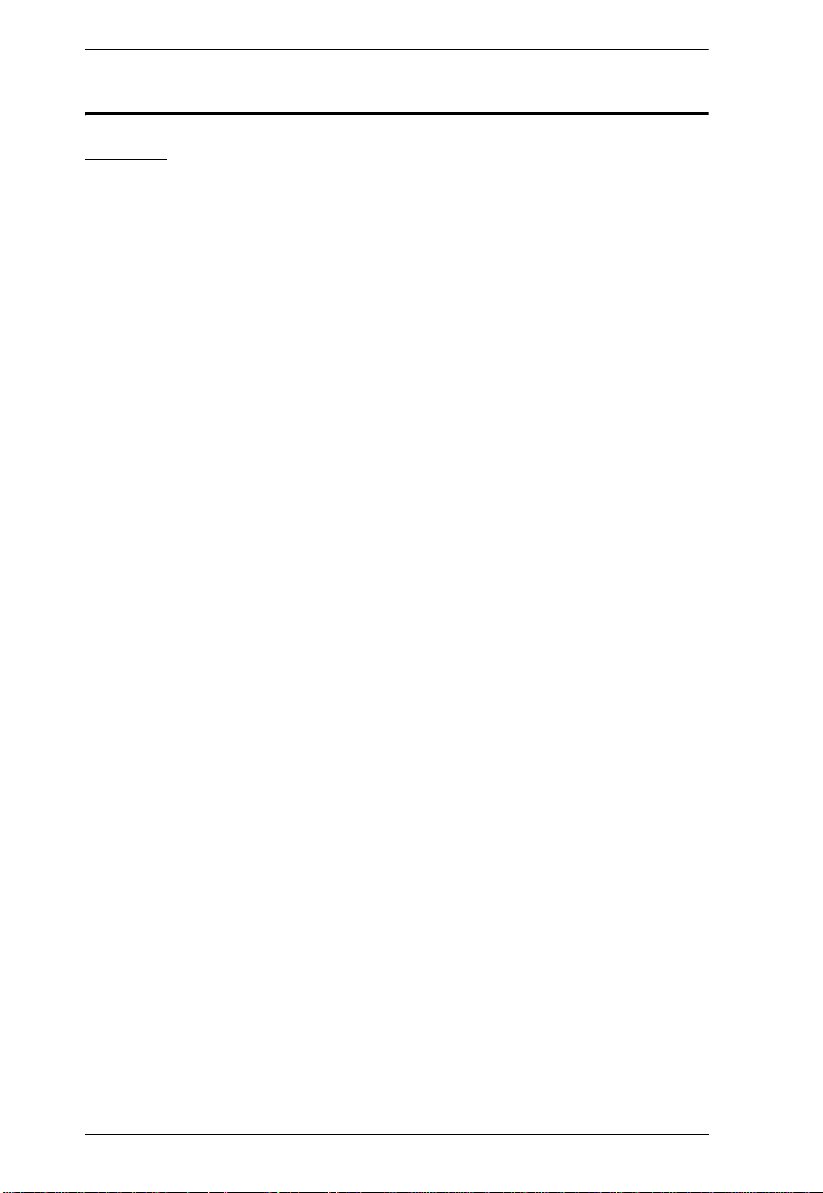
KH0116 User Manual
Safety Instructions
General
Read all of these instructions. Save them for future reference.
Follow all warnings and instructions marked on the device.
Do not place the device on any unstable surface (cart, stand, table, etc.). If
the device falls, serious damage will result.
Do not use the device near water.
Do not place the device near, or over, radiators or heat registers.
The device cabinet is provided with slots and openings to allow for
adequate ventilation. To ensure reliable operation, and to protect against
overheating, these openings must never be blocked or covered.
The device should never be placed on a soft surface (bed, sofa, rug, etc.) as
this will block its ventilation openings. Likewise, the device should not be
placed in a built in enclosure unless adequate ventilation has been
provided.
Never spill liquid of any kind on the device.
Unplug the device from the wall outlet before cleaning. Do not use liquid
or aerosol cleaners. Use a damp cloth for cleaning.
The device should be operated from the type of power source indicated on
the marking label. If you are not sure of the type of power available,
consult your dealer or local power company.
The device is equipped with a 3-wire grounding type plug. This is a safety
feature. If you are unable to insert the plug into the outlet, contact your
electrician to replace your obsolete outlet. Do not attempt to defeat the
purpose of the grounding-type plug. Always follow your local/national
wiring codes.
Do not allow anything to rest on the power cord or cables. Route the
power cord and cables so that they cannot be stepped on or tripped over.
If an extension cord is used with this device make sure that the total of the
ampere ratings of all products used on this cord does not exceed the
extension cord ampere rating. Make sure that the total of all products
plugged into the wall outlet does not exceed 15 amperes.
T o help protect your system from sudden, transient increases and
decreases in electrical power, use a surge suppressor, line conditioner, or
uninterruptible power supply (UPS).
iv
Page 5
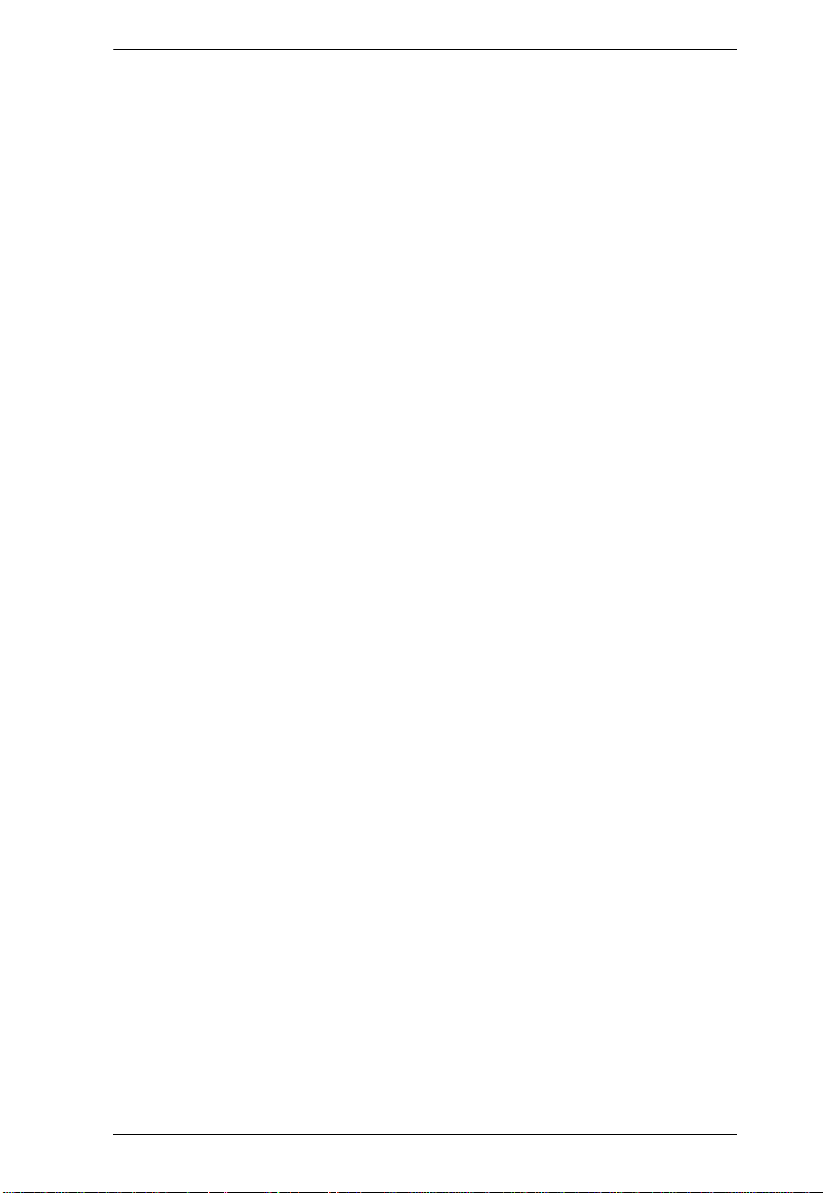
KH0116 User Manual
Position system cables and power cables carefully; Be sure that nothing
rests on any cables.
When connecting or disconnecting power to hot pluggable power supplies,
observe the following guidelines:
Install the power supply before connecting the power cable to the power
supply.
Unplug the power cable before removing the power supply.
If the system has multiple sources of power, disconnect power from the
system by unplugging all power cables from the power supplies.
Never push objects of any kind into or through cabinet slots. They may
touch dangerous voltage points or short out parts resulting in a risk of fire
or electrical shock.
Do not attempt to service the device yourself. Refer all servicing to
qualified service personnel.
If the following conditions occur, unplug the device from the wall outlet
and bring it to qualified service personnel for repair.
The power cord or plug has become damaged or frayed.
Liquid has been spilled into the device.
The device has been exposed to rain or water.
The device has been dropped, or the cabinet has been damaged.
The device exhibits a distinct change in performance, indicating a need
for service.
The device does not operate normally when the operating instructions
are followed.
Only adjust those controls that are covered in the operating instructions.
Improper adjustment of other controls may result in damage that will
require extensive work by a qualified technician to repair.
v
Page 6
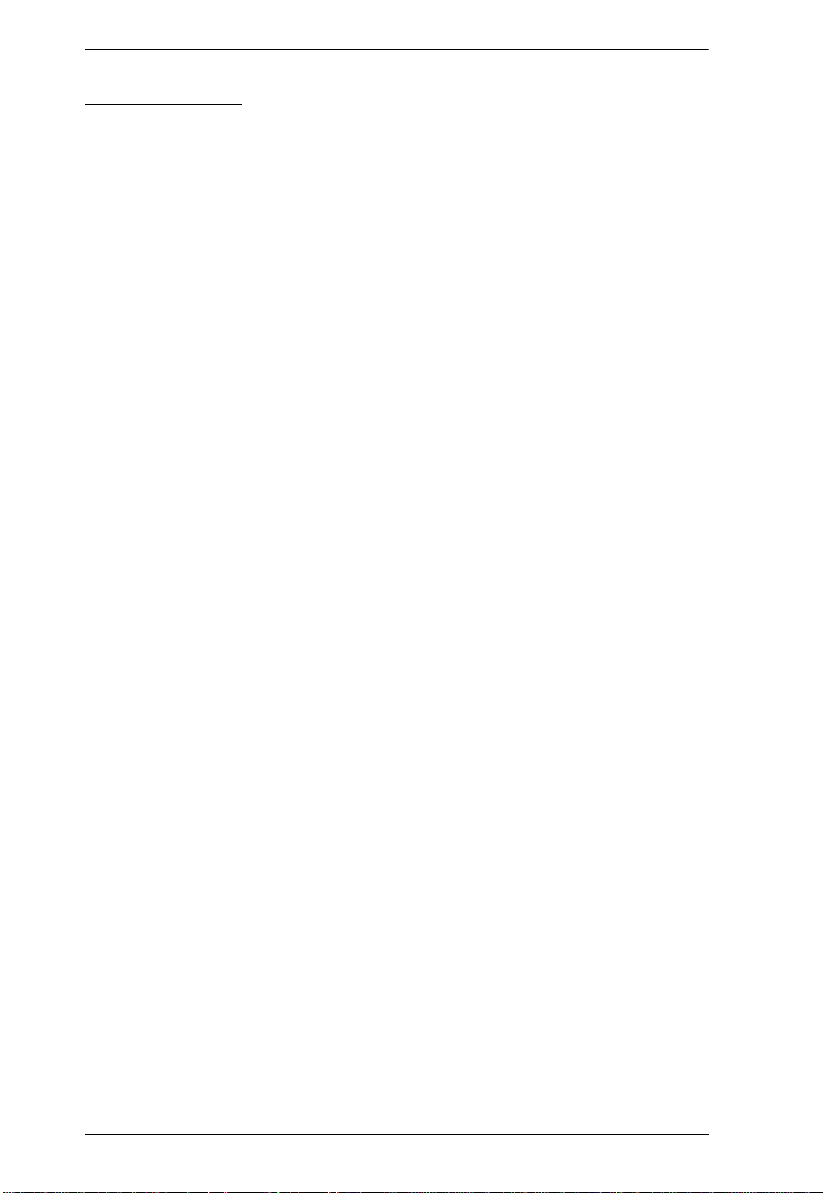
KH0116 User Manual
Rack Mounting
Before working on the rack, make sure that the stabilizers are secured to
the rack, extended to the floor, and that the full weight of the rack rests on
the floor. Install front and side stabilizers on a single rack or front
stabilizers for joined multiple racks before working on the rack.
Always load the rack from the bottom up, and load the heaviest item in the
rack first.
Make sure that the rack is level and stable before extending a device from
the rack.
Use caution when pressing the device rail release latches and sliding a
device into or out of a rack; the slide rails can pinch your fingers.
After a device is inserted into the rack, carefully extend the rail into a
locking position, and then slide the device into the rack.
Do not overload the AC supply branch circuit that provides power to the
rack. The total rack load should not exceed 80 percent of the branch circuit
rating.
Ensure that proper airflow is provided to devices in the rack.
Do not step on or stand on any device when servicing other devices in a
rack.
vi
Page 7
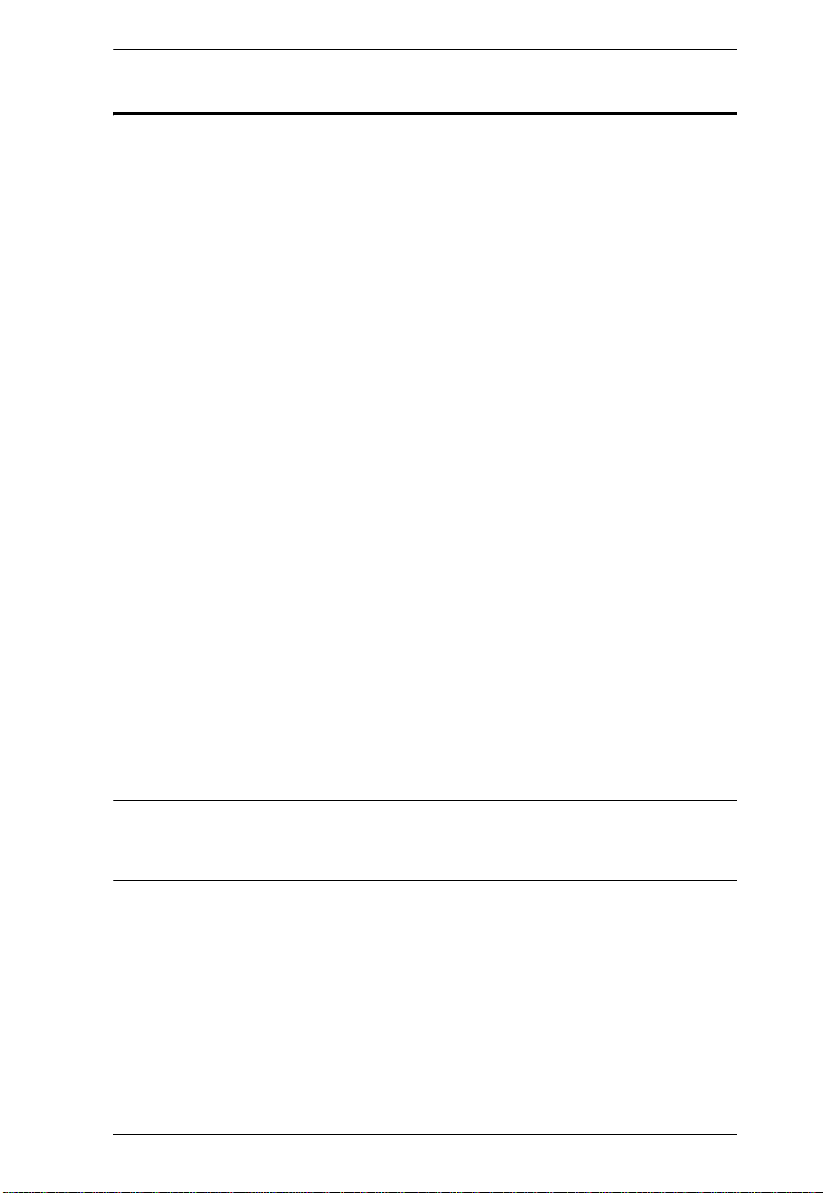
KH0116 User Manual
Package Contents
The KH0116 package consists of:
1 KH0116 KVM Switch
2 KVM Cable Sets
1 Firmware Upgrade Cable
1Power Cord
1 Rack Mount Kit
1 User Manual*
1 Quick Start Guide
1 Registration Card
Check to make sure that all of the components are present and in good order.
If anything is missing, or was damaged in shipping, contact your dealer.
Read this manual thoroughly and follow the installation and operation
procedures carefully to prevent any damage to the switch or to any other
devices on the KH0116 installation.
* Features may have been added to the KH0116 since this manual was printed.
Please visit our website to download the most up to date version of the
manual.
Copyright © 2002-2006 ATEN® International Co., Ltd.
Manual Part No. PAPE-XXXX-XXXX
Printing Date:22/3/06
Altusen and the Altusen logo are registered trademarks of ATEN International Co., Ltd. All rights reserved.
All other brand names and trademarks are the registered property of their respective owners.
vii
Page 8
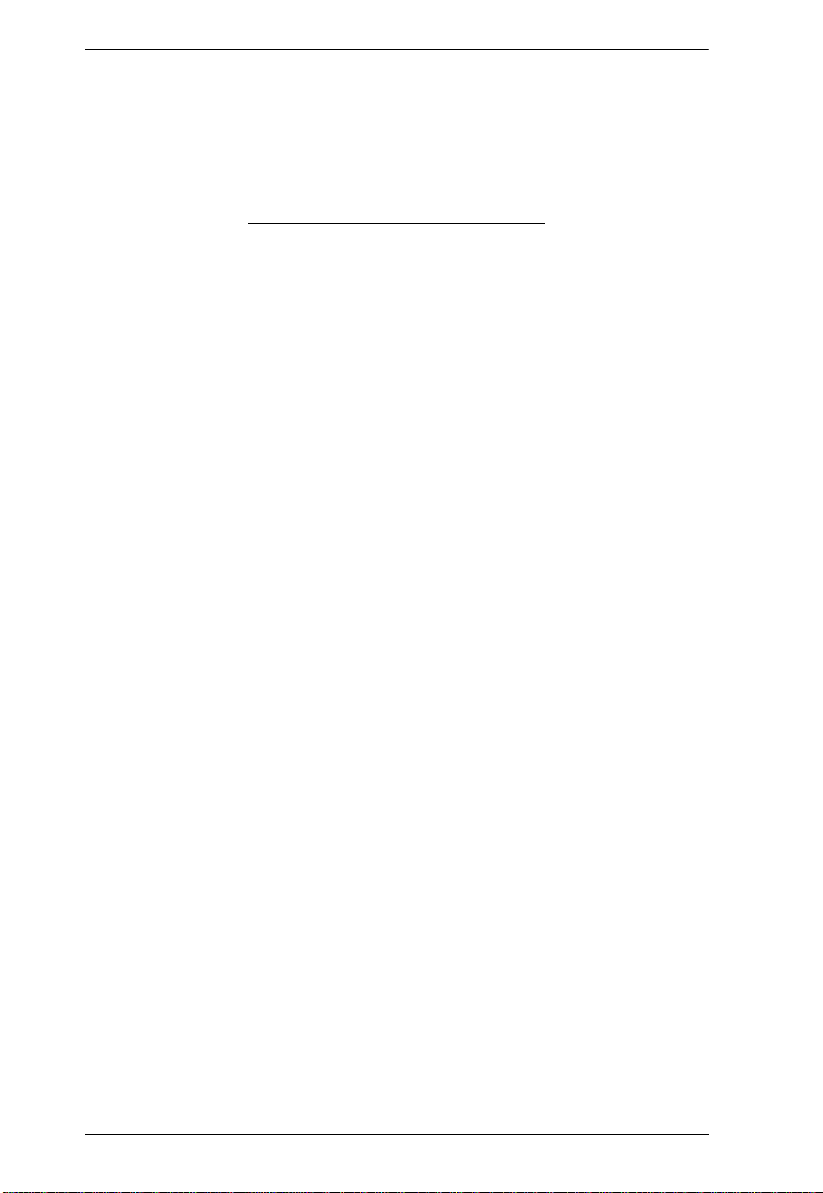
KH0116 User Manual
This Page Intentionally Left Blank
viii
Page 9
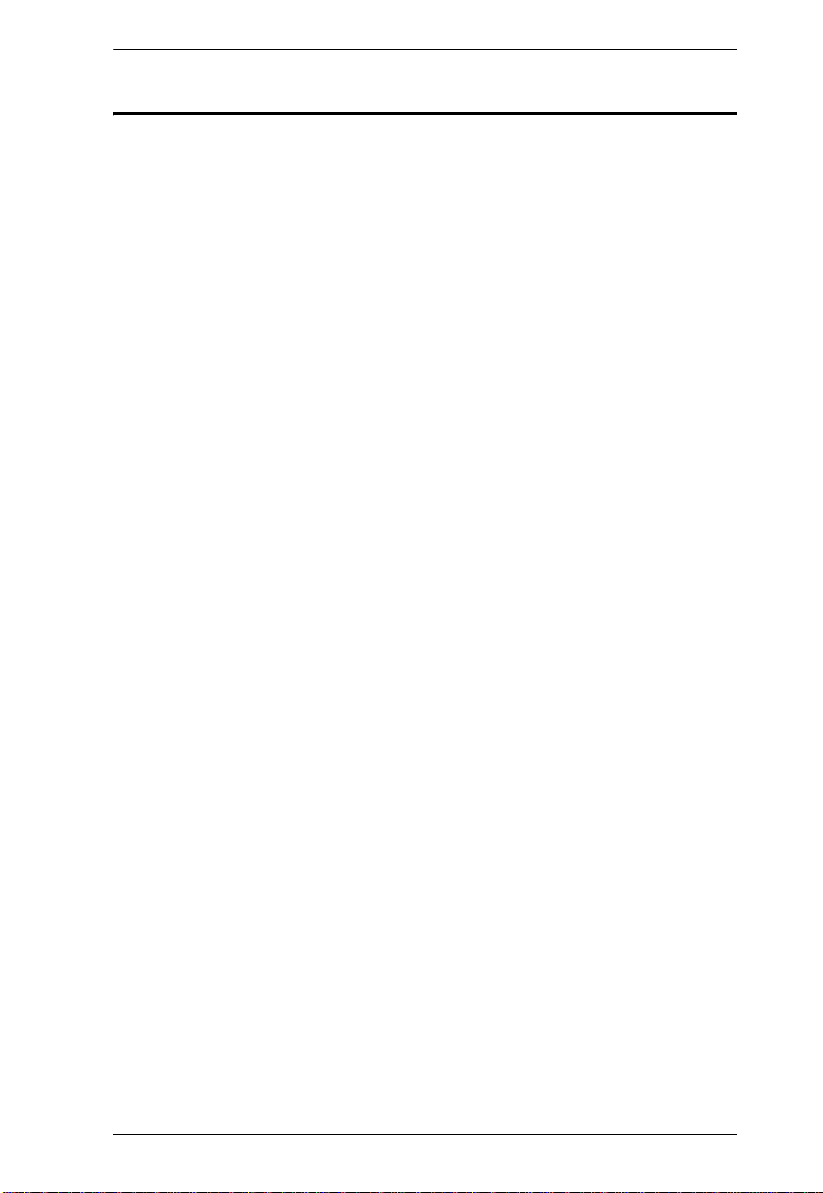
KH0116 User Manual
Contents
FCC Information . . . . . . . . . . . . . . . . . . . . . . . . . . . . . . . . . . . . . . . . . . . . .ii
RoHS. . . . . . . . . . . . . . . . . . . . . . . . . . . . . . . . . . . . . . . . . . . . . . . . . . . . . . ii
User Notice . . . . . . . . . . . . . . . . . . . . . . . . . . . . . . . . . . . . . . . . . . . . . . . . .iii
Safety Instructions. . . . . . . . . . . . . . . . . . . . . . . . . . . . . . . . . . . . . . . . . . . iv
General . . . . . . . . . . . . . . . . . . . . . . . . . . . . . . . . . . . . . . . . . . . . . . . . iv
Rack Mounting . . . . . . . . . . . . . . . . . . . . . . . . . . . . . . . . . . . . . . . . . . vi
Package Contents. . . . . . . . . . . . . . . . . . . . . . . . . . . . . . . . . . . . . . . . . . . vii
About This Manual . . . . . . . . . . . . . . . . . . . . . . . . . . . . . . . . . . . . . . . . . . xi
Overview . . . . . . . . . . . . . . . . . . . . . . . . . . . . . . . . . . . . . . . . . . . . . . . xi
Conventions . . . . . . . . . . . . . . . . . . . . . . . . . . . . . . . . . . . . . . . . . . . . xii
ALTUSEN Information. . . . . . . . . . . . . . . . . . . . . . . . . . . . . . . . . . . . . . . .xiii
Technical Support . . . . . . . . . . . . . . . . . . . . . . . . . . . . . . . . . . . . . . . .xiii
Getting Help . . . . . . . . . . . . . . . . . . . . . . . . . . . . . . . . . . . . . . . . . . . .xiii
Product Information. . . . . . . . . . . . . . . . . . . . . . . . . . . . . . . . . . . . . . .xiv
Chapter 1.
Introduction
Overview. . . . . . . . . . . . . . . . . . . . . . . . . . . . . . . . . . . . . . . . . . . . . . . . . . .1
Features . . . . . . . . . . . . . . . . . . . . . . . . . . . . . . . . . . . . . . . . . . . . . . . . . . .3
Hardware Requirements. . . . . . . . . . . . . . . . . . . . . . . . . . . . . . . . . . . . . . .4
Console. . . . . . . . . . . . . . . . . . . . . . . . . . . . . . . . . . . . . . . . . . . . . . . . .4
Computers. . . . . . . . . . . . . . . . . . . . . . . . . . . . . . . . . . . . . . . . . . . . . . .4
Cables. . . . . . . . . . . . . . . . . . . . . . . . . . . . . . . . . . . . . . . . . . . . . . . . . .4
Components . . . . . . . . . . . . . . . . . . . . . . . . . . . . . . . . . . . . . . . . . . . . . . . .5
KH0116 Front View. . . . . . . . . . . . . . . . . . . . . . . . . . . . . . . . . . . . . . . .5
KH0116 Rear View . . . . . . . . . . . . . . . . . . . . . . . . . . . . . . . . . . . . . . . .7
Chapter 2.
Installation and Operation
Rack Mounting . . . . . . . . . . . . . . . . . . . . . . . . . . . . . . . . . . . . . . . . . . . . . .9
Single Stage Installation . . . . . . . . . . . . . . . . . . . . . . . . . . . . . . . . . . . . . .10
Daisy Chaining . . . . . . . . . . . . . . . . . . . . . . . . . . . . . . . . . . . . . . . . . . . . .11
Remote Console Operation. . . . . . . . . . . . . . . . . . . . . . . . . . . . . . . . . . . .13
Overview . . . . . . . . . . . . . . . . . . . . . . . . . . . . . . . . . . . . . . . . . . . . . . .13
CE-250R Components . . . . . . . . . . . . . . . . . . . . . . . . . . . . . . . . . . . .13
CE-250R Installation . . . . . . . . . . . . . . . . . . . . . . . . . . . . . . . . . . . . . .14
CE-250R Operation. . . . . . . . . . . . . . . . . . . . . . . . . . . . . . . . . . . . . . .15
KH0116 (Local Console):. . . . . . . . . . . . . . . . . . . . . . . . . . . . . . . .15
CE-250R (Remote Console):. . . . . . . . . . . . . . . . . . . . . . . . . . . . .15
Hot Plugging . . . . . . . . . . . . . . . . . . . . . . . . . . . . . . . . . . . . . . . . . . . . . . .16
Switching Station Positions: . . . . . . . . . . . . . . . . . . . . . . . . . . . . . . . .16
Hot Plugging Computer Ports:. . . . . . . . . . . . . . . . . . . . . . . . . . . . . . .16
Hot Plugging Console Ports . . . . . . . . . . . . . . . . . . . . . . . . . . . . . . . .16
Port ID Numbering . . . . . . . . . . . . . . . . . . . . . . . . . . . . . . . . . . . . . . . . . .17
Powering Off and Restarting. . . . . . . . . . . . . . . . . . . . . . . . . . . . . . . . . . .18
ix
Page 10
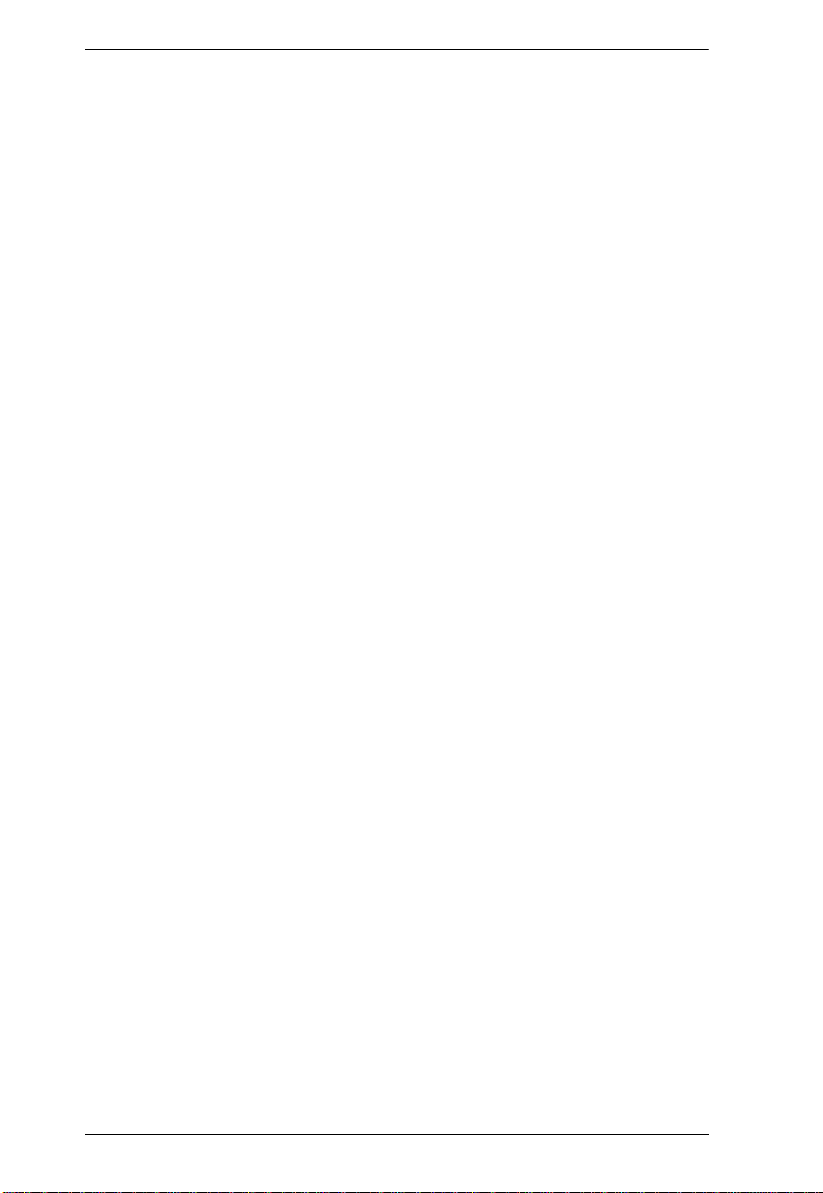
KH0116 User Manual
Port Selection . . . . . . . . . . . . . . . . . . . . . . . . . . . . . . . . . . . . . . . . . . . . . . 18
Chapter 3.
OSD Operation
Overview. . . . . . . . . . . . . . . . . . . . . . . . . . . . . . . . . . . . . . . . . . . . . . . . . .19
OSD Navigation . . . . . . . . . . . . . . . . . . . . . . . . . . . . . . . . . . . . . . . . . . . .21
OSD Main Screen Headings. . . . . . . . . . . . . . . . . . . . . . . . . . . . . . . . . . .21
OSD Functions . . . . . . . . . . . . . . . . . . . . . . . . . . . . . . . . . . . . . . . . . . . . .22
F1 GOTO: . . . . . . . . . . . . . . . . . . . . . . . . . . . . . . . . . . . . . . . . . . . . . .22
F2 LIST: . . . . . . . . . . . . . . . . . . . . . . . . . . . . . . . . . . . . . . . . . . . . . . .23
F3 SET:. . . . . . . . . . . . . . . . . . . . . . . . . . . . . . . . . . . . . . . . . . . . . . . .24
F4 ADM: . . . . . . . . . . . . . . . . . . . . . . . . . . . . . . . . . . . . . . . . . . . . . . .26
F5 SKP:. . . . . . . . . . . . . . . . . . . . . . . . . . . . . . . . . . . . . . . . . . . . . . . .30
F6 BRC: . . . . . . . . . . . . . . . . . . . . . . . . . . . . . . . . . . . . . . . . . . . . . . .31
F7 SCAN: . . . . . . . . . . . . . . . . . . . . . . . . . . . . . . . . . . . . . . . . . . . . . .32
F8 LOUT: . . . . . . . . . . . . . . . . . . . . . . . . . . . . . . . . . . . . . . . . . . . . . .33
Chapter 4.
Hotkey Operation
Hotkey Port Control . . . . . . . . . . . . . . . . . . . . . . . . . . . . . . . . . . . . . . . . .35
Invoking Hotkey Mode . . . . . . . . . . . . . . . . . . . . . . . . . . . . . . . . . . . . . . .35
Selecting the Active Port. . . . . . . . . . . . . . . . . . . . . . . . . . . . . . . . . . . . . .36
Auto Scanning . . . . . . . . . . . . . . . . . . . . . . . . . . . . . . . . . . . . . . . . . . . . . 36
Setting the Scan Interval. . . . . . . . . . . . . . . . . . . . . . . . . . . . . . . . . . .36
Invoking Auto Scan. . . . . . . . . . . . . . . . . . . . . . . . . . . . . . . . . . . . . . .37
Skip Mode. . . . . . . . . . . . . . . . . . . . . . . . . . . . . . . . . . . . . . . . . . . . . . . . .38
Hotkey Beeper Control . . . . . . . . . . . . . . . . . . . . . . . . . . . . . . . . . . . . . . .39
Hotkey Summary Table . . . . . . . . . . . . . . . . . . . . . . . . . . . . . . . . . . . . . .39
Chapter 5.
The Firmware Upgrade Utility
Introduction. . . . . . . . . . . . . . . . . . . . . . . . . . . . . . . . . . . . . . . . . . . . . . . . 41
Before You Begin . . . . . . . . . . . . . . . . . . . . . . . . . . . . . . . . . . . . . . . . . . . 42
Performing the Upgrade . . . . . . . . . . . . . . . . . . . . . . . . . . . . . . . . . . . . . .43
Starting the Upgrade. . . . . . . . . . . . . . . . . . . . . . . . . . . . . . . . . . . . . .43
Upgrade Succeeded . . . . . . . . . . . . . . . . . . . . . . . . . . . . . . . . . . . . . . 46
Upgrade Failed . . . . . . . . . . . . . . . . . . . . . . . . . . . . . . . . . . . . . . . . . .47
Firmware Upgrade Recovery . . . . . . . . . . . . . . . . . . . . . . . . . . . . . . . . . . 48
Appendix
KH0116 Connection Table . . . . . . . . . . . . . . . . . . . . . . . . . . . . . . . . . . . .49
OSD Factory Default Settings. . . . . . . . . . . . . . . . . . . . . . . . . . . . . . . . . .49
Specifications . . . . . . . . . . . . . . . . . . . . . . . . . . . . . . . . . . . . . . . . . . . . . .50
Administrator Login Failure. . . . . . . . . . . . . . . . . . . . . . . . . . . . . . . . . . . .51
Troubleshooting . . . . . . . . . . . . . . . . . . . . . . . . . . . . . . . . . . . . . . . . . . . .52
Limited Warranty. . . . . . . . . . . . . . . . . . . . . . . . . . . . . . . . . . . . . . . . . . . . 52
Index
x
Page 11
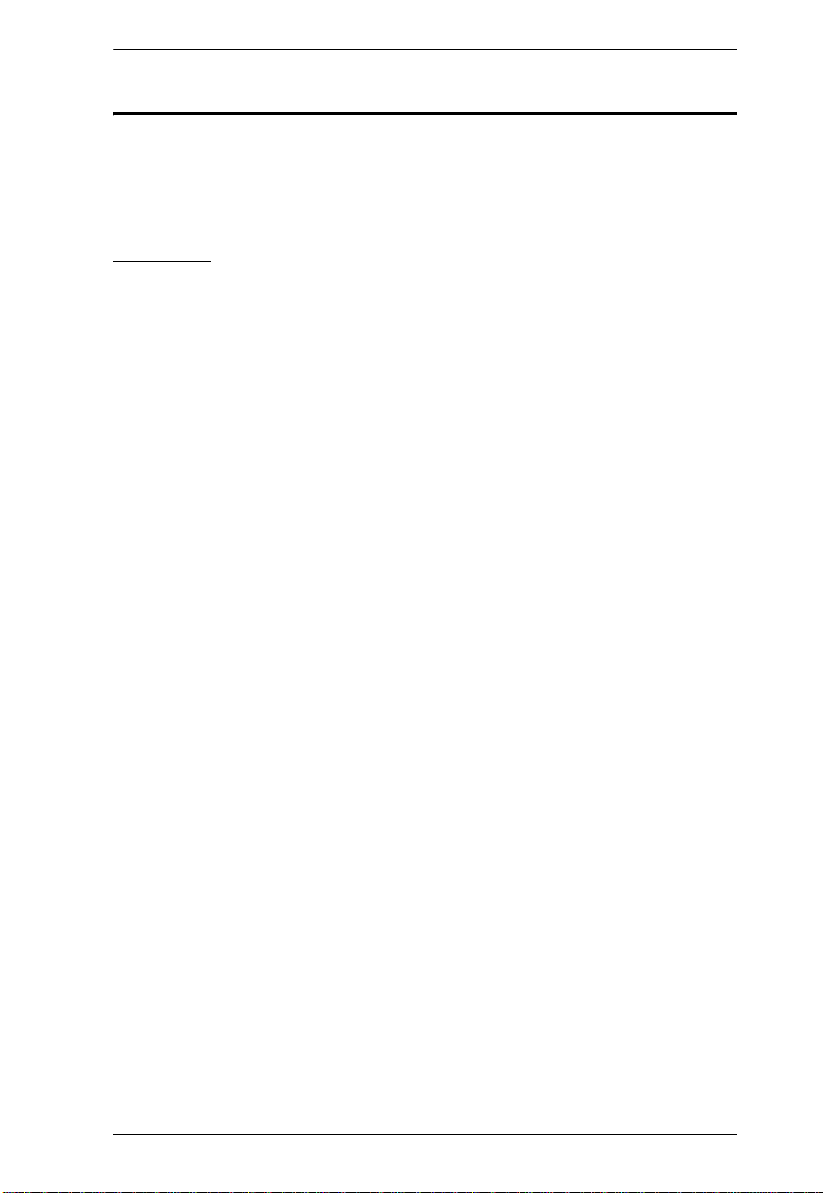
KH0116 User Manual
About This Manual
This User Manual is provided to help you get the most from your KH0116
system. It covers all aspects of installation, configuration and operation. An
overview of the information found in the manual is provided below.
Overview
Chapter 1, Introduction, introduces you to the KH0116 System. Its
purpose, features and benefits are presented, and its front and back panel
components are described.
Chapter 2, Installation and Operation, provides step-by-step
instructions for setting up your installation, and explains some basic operation
procedures.
Chapter 3, OSD Operation, provides a complete description of the
KH0116’s On Screen Display, and how to work with it.
Chapter 4, Hotkey Operation, details all of the concepts and procedures
involved in the hotkey operation of your KH0116 installation.
Chapter 5, The Firmware Upgrade Utility, explains how to upgrade the
KH0116’s firmware to the latest available version.
An Appendix, at the end of the manual provides specifications and other
technical information regarding the KH0116.
xi
Page 12
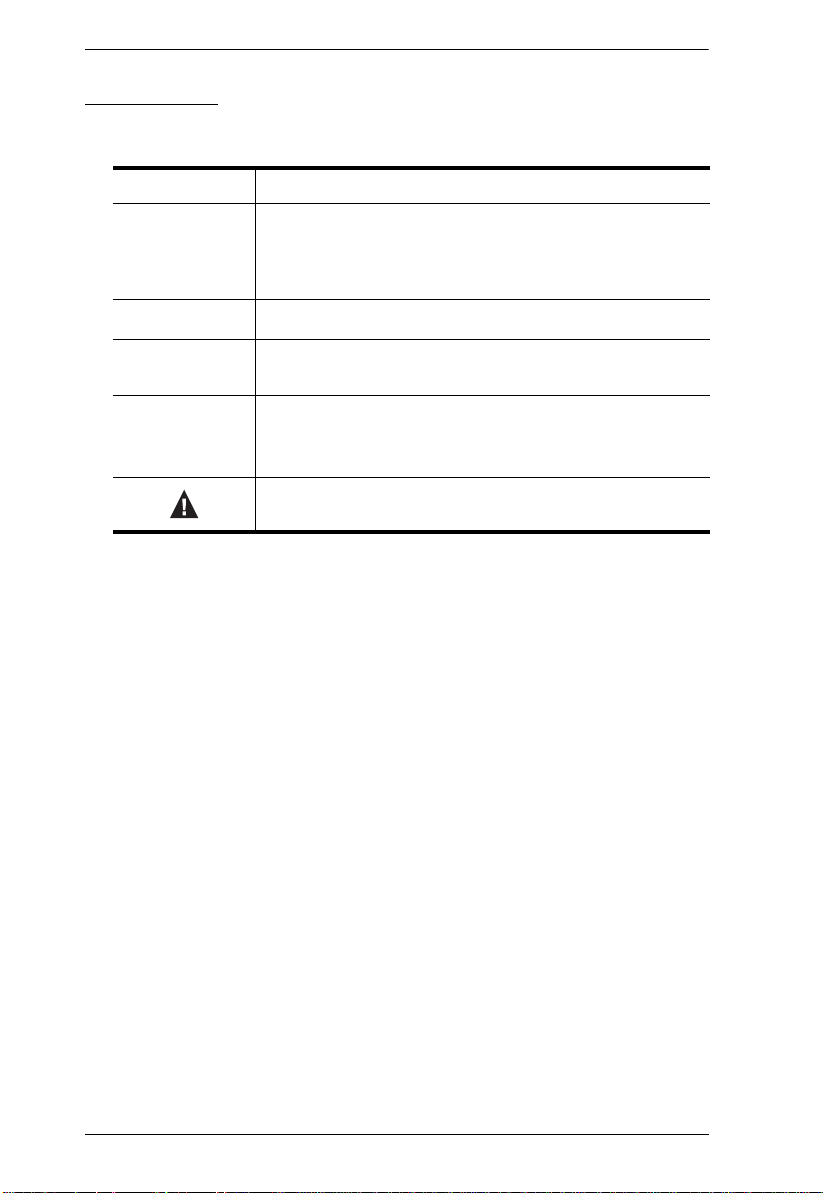
KH0116 User Manual
Conventions
This manual uses the following conventions:
Monospaced Indicates text that you should key in.
[ ]
1.
♦
→
Indicates keys you should press. For example, [Enter] means
to press the Enter key. If keys need to be chorded, they
appear together in the same bracket with a plus sign
between them: [Ctrl+Alt].
Numbered lists represent procedures with sequential steps.
Bullet lists provide information, but do not involve sequential
steps.
Indicates selecting the option (on a menu or dialog box, for
example), that comes next. For example, Start
means to open the Start menu, and then select Run.
Indicates critical information.
→ Run
xii
Page 13
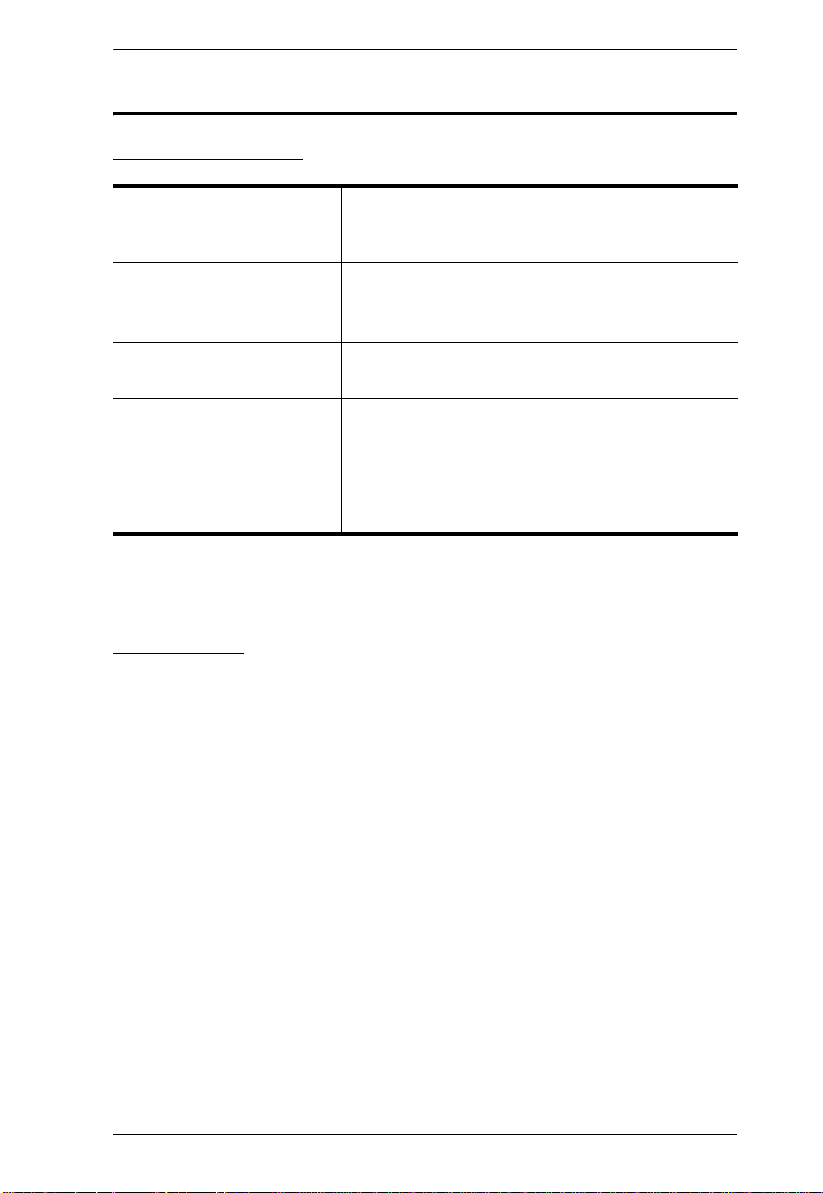
ALTUSEN Information
Technical Support
KH0116 User Manual
North America Technical
Phone Support
International Technical
Phone Support
Email Support Email your questions and concerns to:
Online Support
Troubleshooting
Documentation
Software Updates
Registered ALTUSEN product owners are entitled to
telephone technical support. Call the ALTUSEN
Technical Support Center: 949-453-8885.
1. Contact your local dealer.
2. Call the ALTUSEN Technical Support Center:(886-2) 8692-6959.
support@altusen.com
Online troubleshooting that describes the most com-
monly encountered problems and offers possible
solutions to them; online documentation (including
electronically available manuals); and the latest drivers and firmware for your product are available at the
ALTUSEN website: http://www.altusen.com
Getting Help
For additional help, advice, and information, ALTUSEN provides several
support options. If you need to contact ALTUSEN technical support with a
problem, please have the following information ready beforehand:
Product model number, serial number, and date of purchase.
Your computer configuration, including operating system, revision level,
expansion cards, and software.
Any error messages displayed at the time the error occurred.
The sequence of operations that led up to the error.
Any other information you feel may be of help
xiii
Page 14
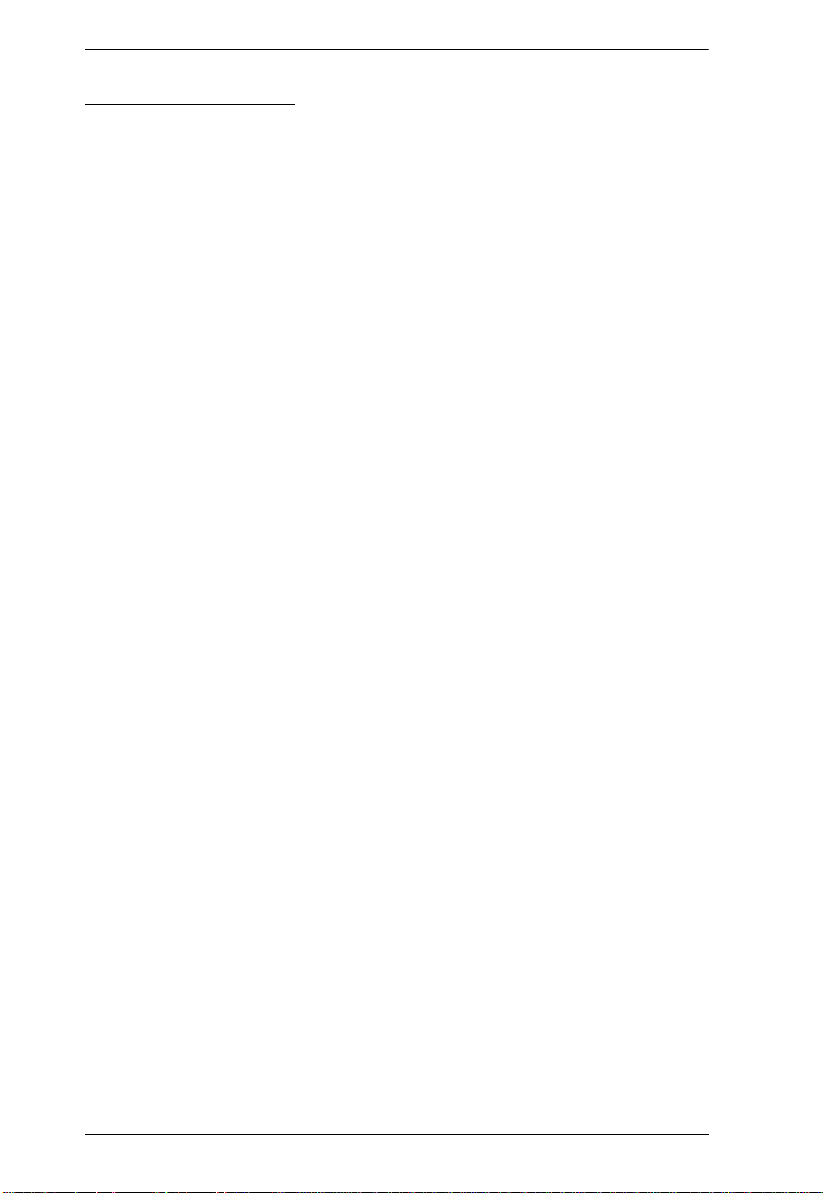
KH0116 User Manual
Product Information
For information about all of ALTUSEN's products and how they can help you
connect without limits, visit ALTUSEN on the web or contact an ALTUSEN
Authorized Reseller.
In the United States of America, call: 866-ALTUSEN (258-8736)
In Canada and South America, call: 949-453-8885
In all other locations, call: 886-2-8692-6789
Visit ALTUSEN on the web at http://www.altusen.com for a list of
locations and telephone numbers
xiv
Page 15
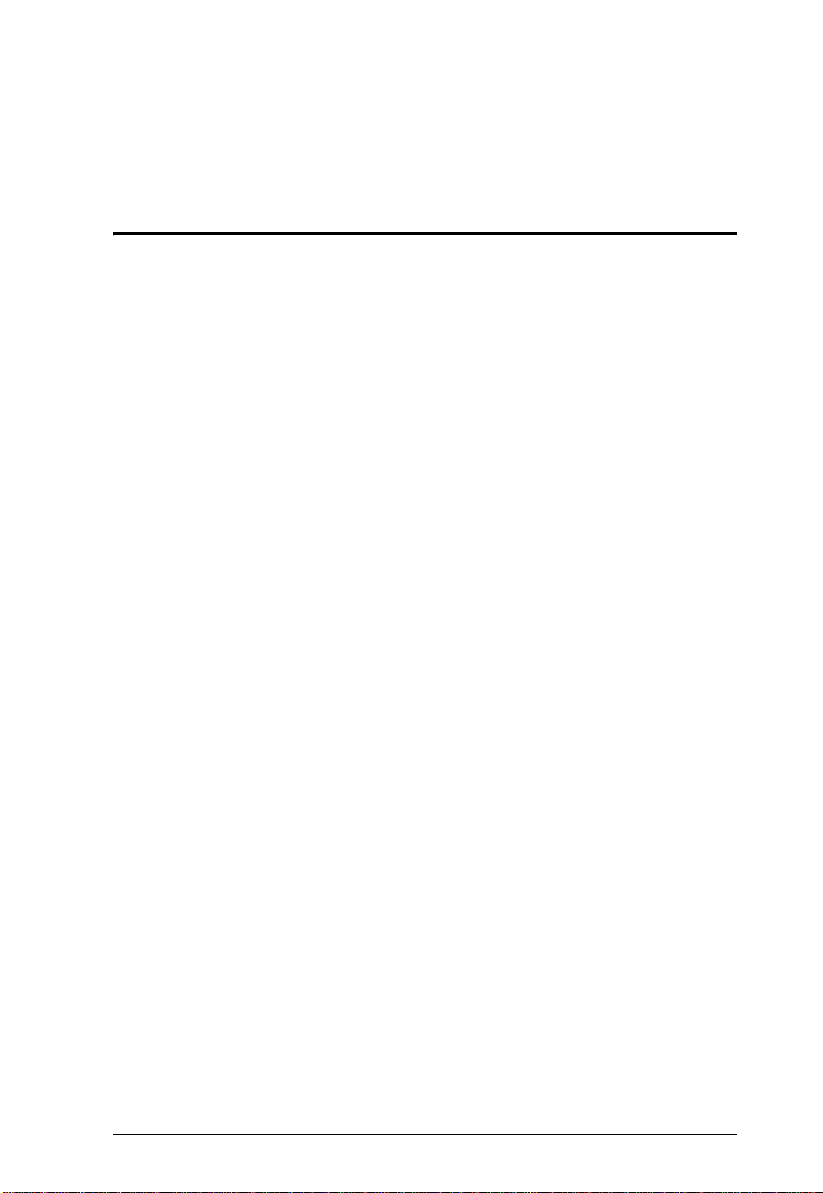
Chapter 1
Introduction
Overview
The KH0116 KVM Switch is a control units that allow access to multiple
computers from a single KVM (keyboard, monitor, and mouse) console.
Before the development of sophisticated KVM switches, the only way to
control large-scale multiple computer configurations from a single console was
through a complex and costly network system. Now, with the KH0116, you can
easily access multiple computers in a cost effective manner.
A single KH0116 can control up to 16 computers. As many as 31 additional
KH0116 can be daisy chained to each other, so that up to 512 computers can
all be controlled from a single keyboard-monitor-mouse console.
A custom ASIC (patent pending) provides an auto-sensing function that
recognizes the position of each station on the chain, eliminating the need to
manually set the position with DIP switches. A seven segment front panel LED
displays each Station's position for easy identification.
For further convenience, the KH0116 features high density 15 pin connectors
instead of the usual 25 pin connectors. This space-saving innovation allows a
full, 16 port switch, to be installed in a 1U system rack.
Your KH0116 investment is protected by an included Firmware Upgrade
Utility. You can stay current with the latest functionality improvements by
downloading firmware update files from our website as they become available,
and using the utility to quickly and conveniently perform the upgrade.
Setting up the KH0116 is fast and easy; plugging cables into their appropriate
ports is all that is entailed. Because the KH0116 intercepts keyboard input
directly, there is no software to configure, so there is no need to get involved
in complex installation routines or be concerned with incompatibility
problems.
1
Page 16
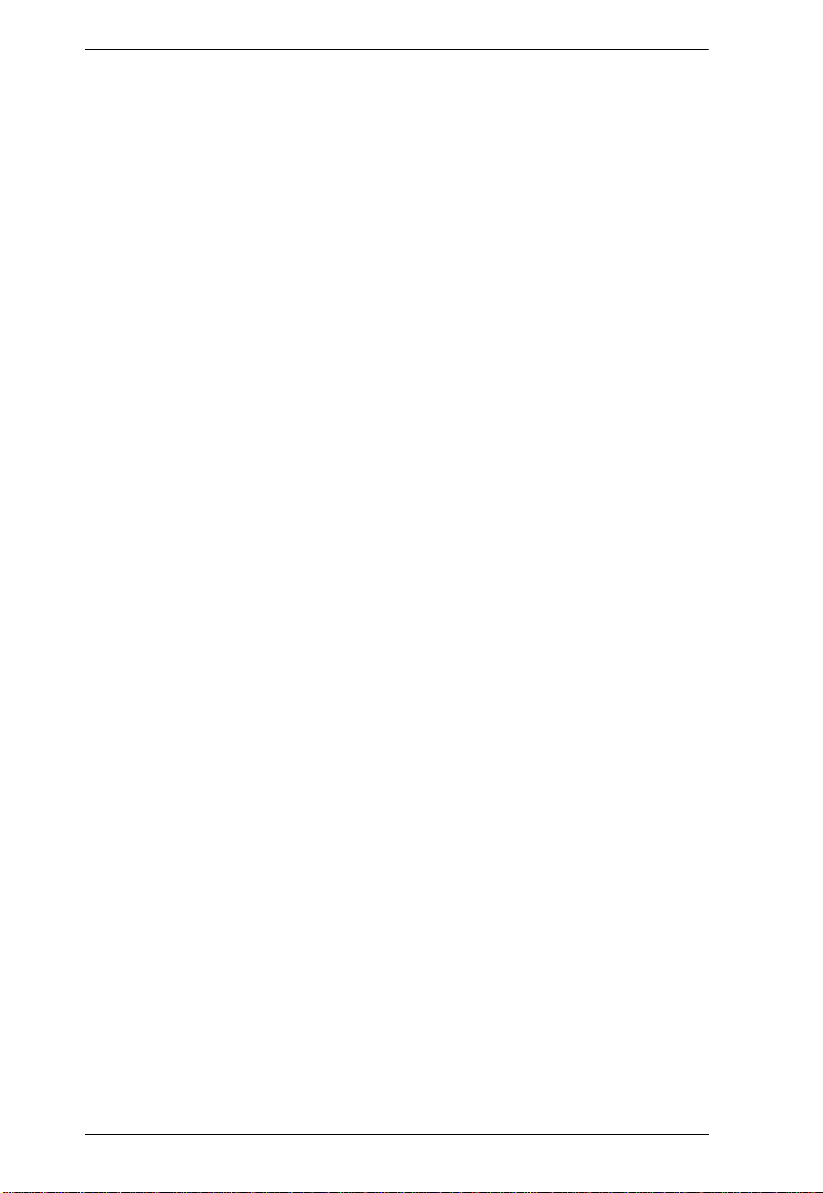
KH0116 User Manual
Access to any computer on the installation is easily accomplished either by
entering Hotkey combinations from the keyboard, or by means of a powerful
menu driven OSD (On Screen Display) system. A convenient Auto Scan
feature also permits automatic scanning and one-by-one monitoring of the
activities of selected computers on the installation.
There is no better way to save time and money than with a KH0116 installation.
By allowing a single console to manage all the attached computers, a KH0116
installation: (1) eliminates the expense of having to purchase a separate
keyboard, monitor, and mouse for each computer; (2) saves all the space those
extra components would take up; (3) saves on energy costs; and (4) eliminates
the inconvenience and wasted effort involved in constantly moving from one
computer to another.
2
Page 17
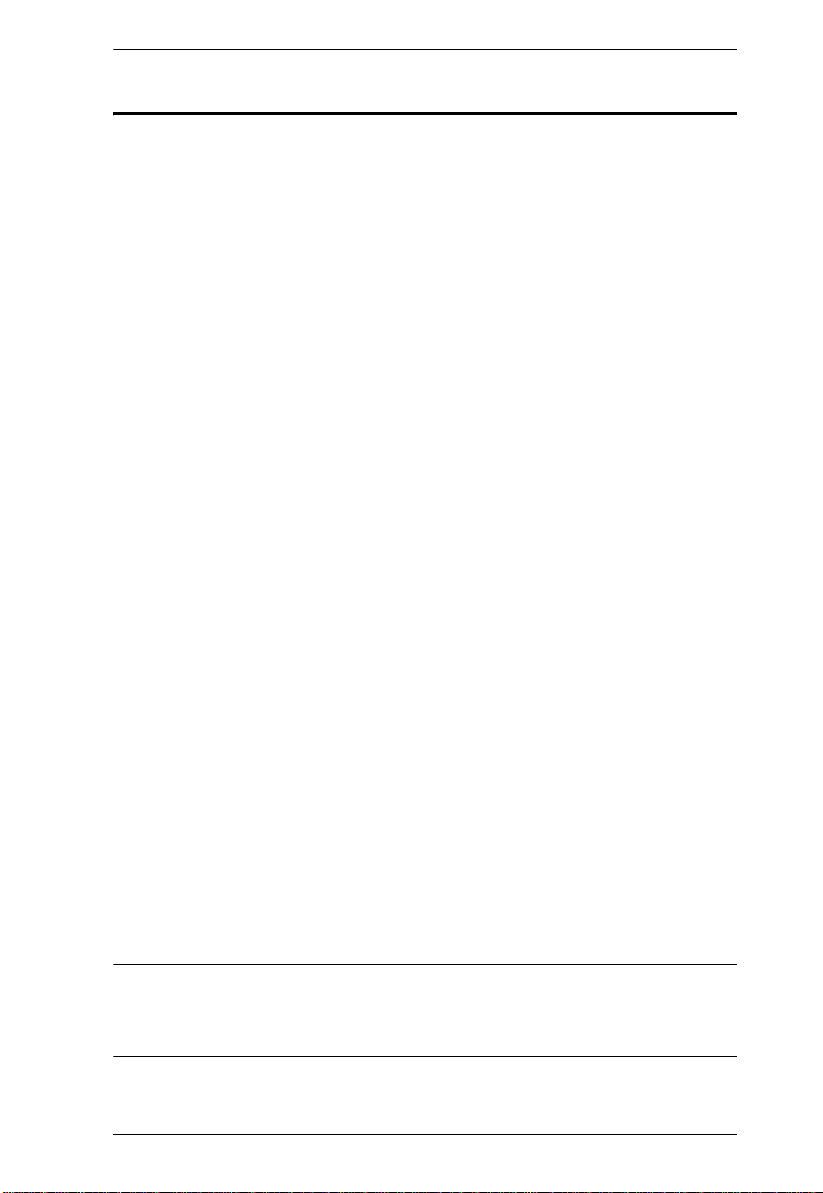
Chapter 1. Introduction
Features
A single console controls up to 16 computers
Dedicated chain ports - daisy chain up to 31 additional units - control up to
512 computers from a single console
No software required - convenient computer selection via Hotkeys and
intuitive On Screen Display (OSD) menus
Auto Scan feature for monitoring user-selected computers
Hot Pluggable - add or remove switches/computers without having to
power down the switches
Custom ASIC (patent pending) auto-senses station's position on daisy
chained installations - no need for manual DIP switch setting - front panel
LED indicates station's position
Port names automatically reconfigured when station sequence is changed
Two level password security - only authorized users view and control the
computers - up to four Users plus an Administrator - separate profiles for
each
Two level logout - Manual and Timed
Keyboard and mouse emulation - computers boot even when the console
focus is elsewhere - Keep Alive function - the keyboard and mouse work
properly even if the switch temporarily loses power
Supports* PS/2 Compatible Mice, Microsoft Intellimouse Explorer,
Logitech FirstMouse+
Superior video quality - resolutions of up to 1920 x 1440 - each port
supports DDC2B
Supports a second remote console (up to 150 m away)
Firmware upgradable
Full range universal internal power supply
Rack Mountable in 19" System Rack (1U)
Note:1.PS/2 compatible mouse support is for 3 button wheel mice.
2. The Logitech Mouse Ware program's Change Device procedure does
not work on Microsoft NT computers.
3
Page 18
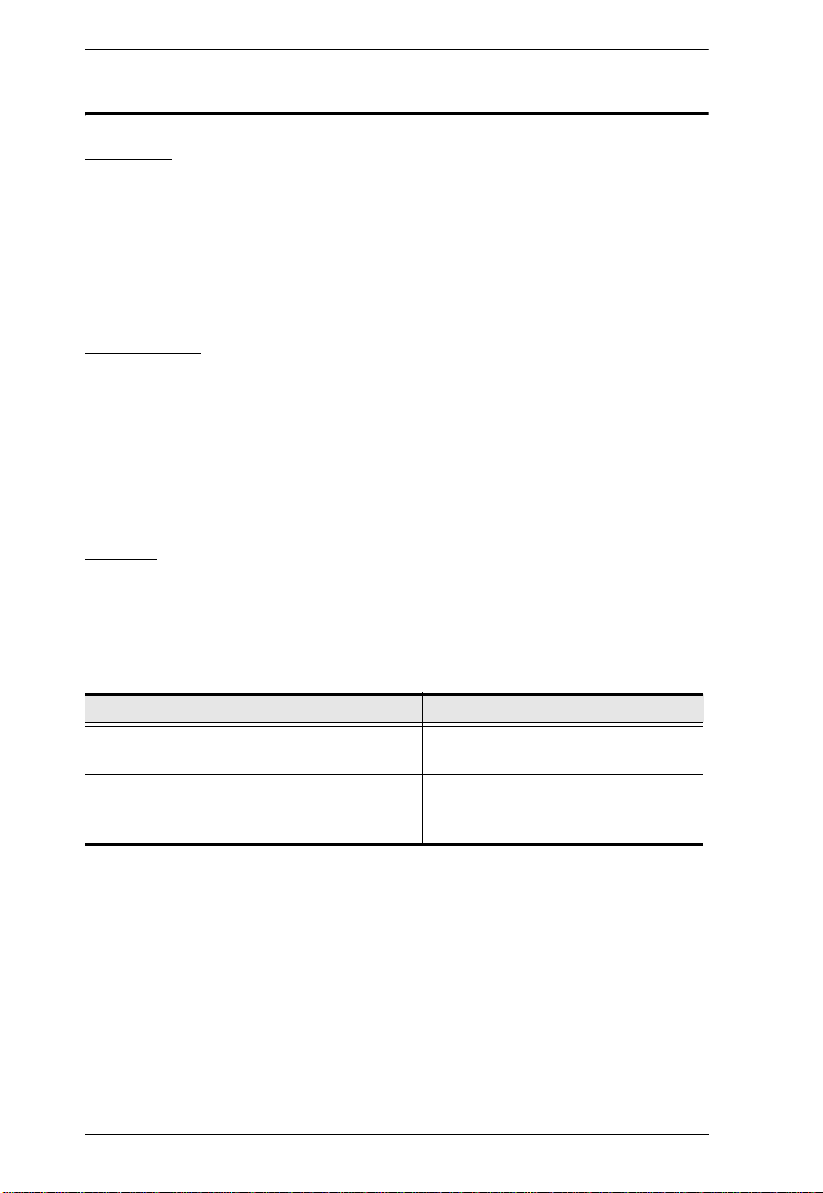
KH0116 User Manual
Hardware Requirements
Console
A VGA, SVGA, or Multisync monitor capable of the highest resolution
that you will be using on any computer in the installation.
A PS/2 style mouse
A PS/2 style keyboard
Computers
The following equipment must be installed on each computer:
A VGA, SVGA or Multisync card.
A 6-pin mini-DIN (PS/2 style) mouse port.
A 6-pin mini-DIN (PS/2 Style) keyboard port.
Cables
Substandard cables may damage the connected devices or degrade overall
performance. For optimum signal integrity and to simplify the layout, we
strongly recommend that you use the high quality Custom Cable sets described
below:
Function CS Part Number
KVM Switch to KVM Switch (Daisy Chaining) 2L-1700 - 0.6 m
2L-1701 - 1.8 m
KVM Switch to Computer 2L-5201P - 1.2 m
2L-5202P - 1.8 m
2L-5203P - 3.0 m
4
Page 19
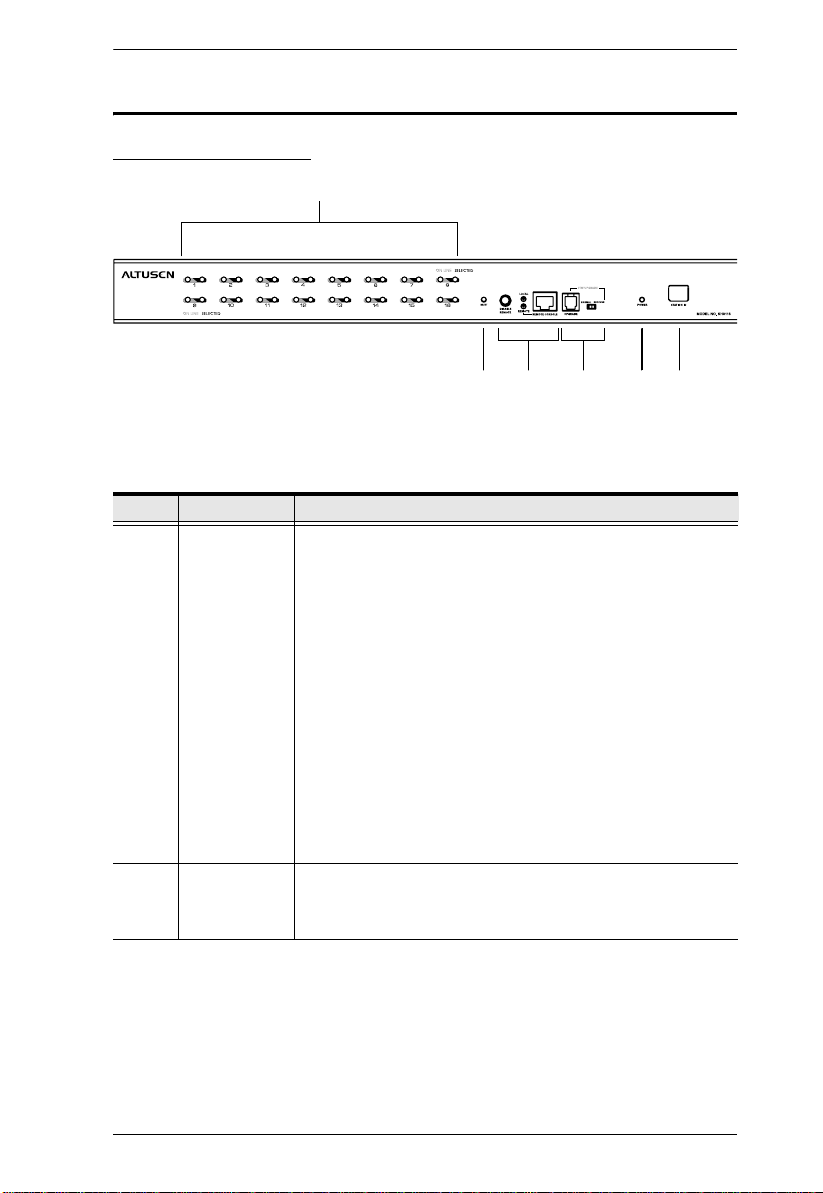
Components
KH0116 Front View
Chapter 1. Introduction
1
23
No. Component Description
1 Port LEDs The Port LEDs provide status information about their
corresponding Computer Ports. There is one pair of LEDs for
each Port. The one on the left is the On Line LED; the one on
the right is the Selected Port LED:
564
An On Line LED lights ORANGE to indicate that the
computer attached to its corresponding port is up and
running.
A Selected LED lights GREEN to indicate that the
computer attached to its corresponding port is the one that
has the KVM focus. The LED is steady under normal
conditions, but flashes when its port is accessed under
Auto Scan Mode (see F7 SCAN:, page 32).
When the KH0116 is first powered on, the On Line and
Selected LEDs blink in sequence as the Switch performs a
self-test.
2 Reset Switch Pressing this switch in performs a system reset.
Note: The switch is recessed and must be pushed with a thin
object - such as the end of a paper clip, or a ballpoint pen.
(Continues on next page.)
5
Page 20
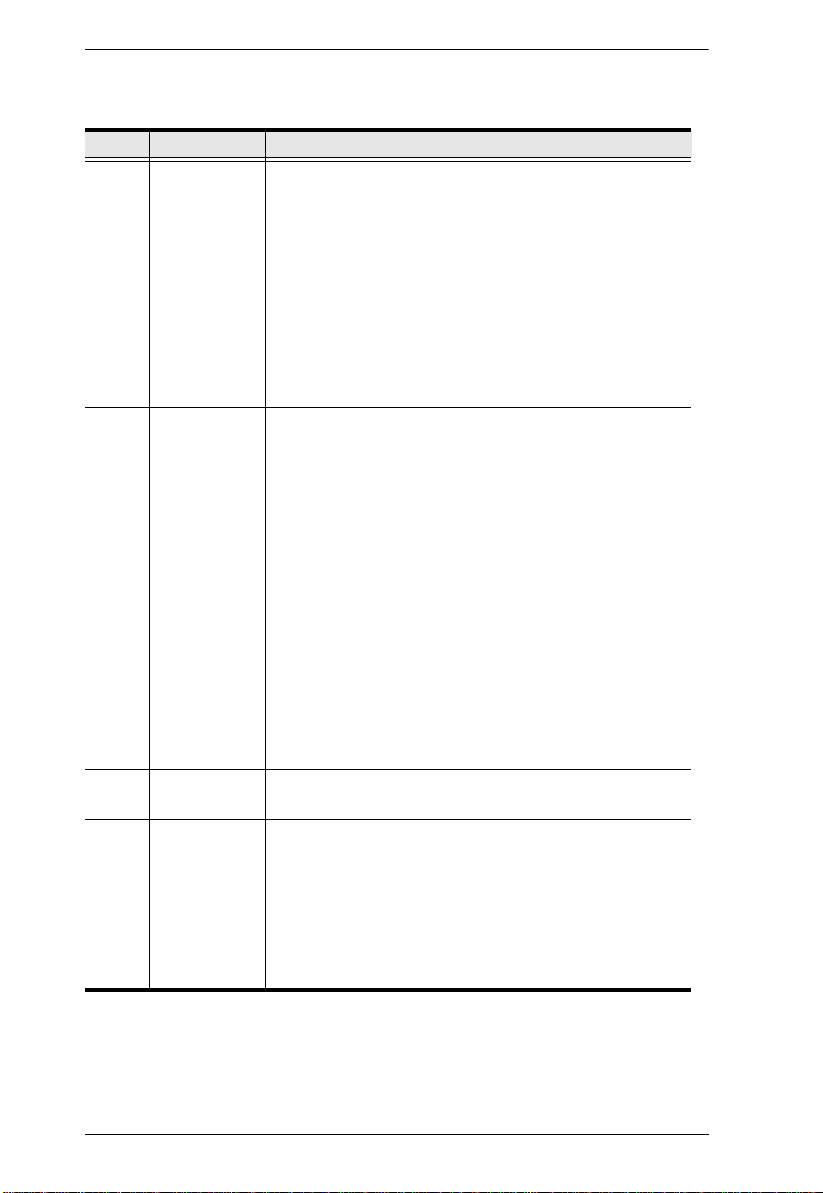
KH0116 User Manual
(Continued from previous page.)
No. Component Description
3 Remote
Console Area
4 Firmware
Upgrade Area
The KH0116 can be operated from a remote console (up to
150m away) with the purchase of the CE-250 KVM
Extender system.
If you choose to use a remote console, its cable plugs into
this connector.
Normally, both consoles can access the KH0116. Clicking
the Disable Remote button to the In position disables the
Remote Console – only the Local Console has access to
the switch.
Details on using the KH0116 with the CE-250 KVM
Extender system are provided on page 13.
This area consists of two components: The Firmware
Upgrade Port; and the Firmware Upgrade Reset Switch.
The Firmware Upgrade Cable that transfers the
firmware upgrade data from the administrator's
computer to the KH0116 (see p. 42), plugs into the
Firmware Upgrade Port's RJ-11 connector.
During normal operation and while performing a
firmware upgrade, this switch should be in the NORMAL
position. If a firmware upgrade operation does not
complete successfully, slide this switch to the
RECOVER position and do a warm reset to return the
switch to its prior firmware state.
After returning the switch to its prior firmware state,
slide the switch back to the NORMAL position to
attempt the firmware upgrade again, or to use the
switch with its prior firmware.
5 Power LED Lights to indicate that the KH0116 is powered up and
ready to operate.
6 Station ID LED The KH0116's Station ID is displayed here. If this is a
Single Station installation (see p. 10), or the First Station
on a Daisy Chained installation (see p. 11), the KH0116
has a Station ID of 01.
On a Daisy Chained installation, the KH0116 auto-senses
its position and displays the Station ID that corresponds to
its place in the chain. (see Port ID Numbering, p. 17 for
details).
6
Page 21
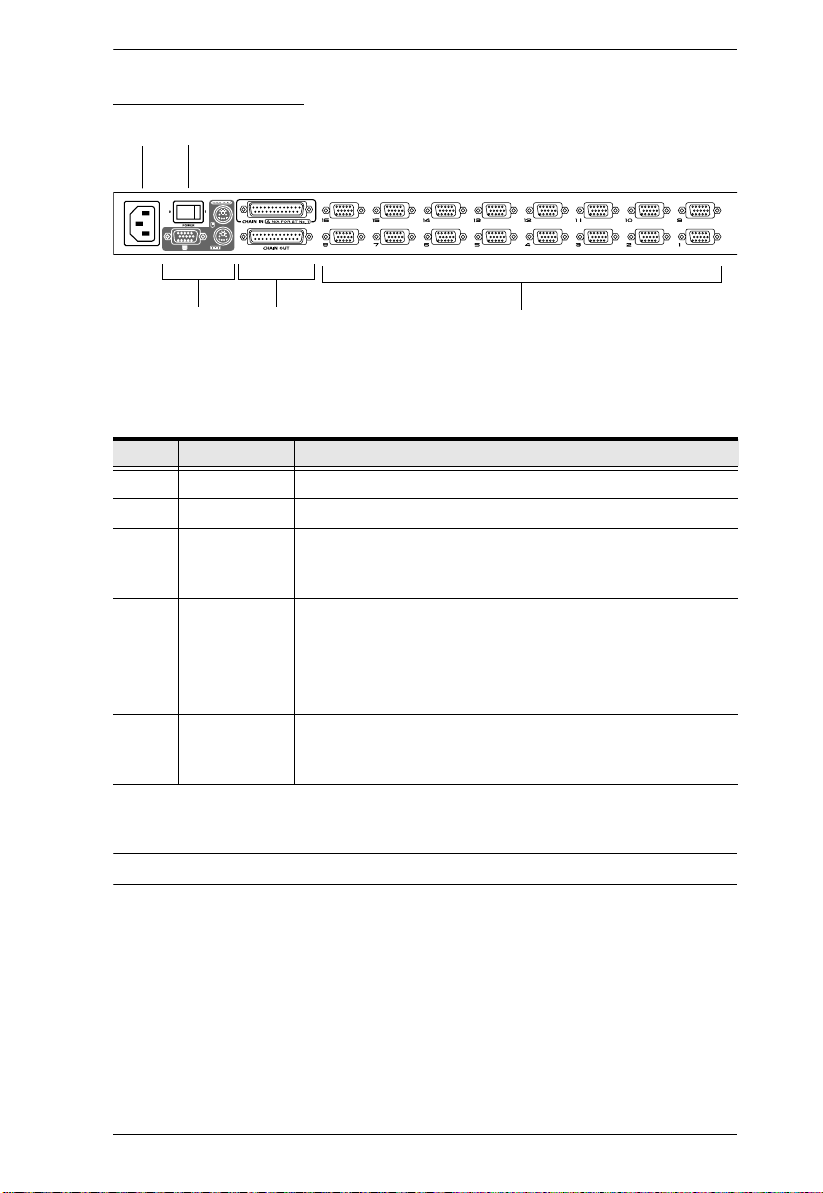
KH0116 Rear View
1 2
Chapter 1. Introduction
3
4
No. Component Description
1 Power Socket
2Power Switch
3 Local Console
Port Section
If this is a Single Station installation, or if this is the First
Station of a daisy chained installation, the keyboard, monitor,
and mouse that make up the Local Console plug in here.
4 Daisy Chain
Ports
When Daisy Chaining Units (see p. 11), the daisy chain
cables plug in here.*
The upper port is the Chain In port; the lower one is the Chain
Out port. The Chain In port is never used on the Master (First
Stage) unit.
5 Computer Port
Section
The cables that link to the computers plug in here. The shape
of these connectors has been specifically modified so that
only cables designed to work with this switch can plug in.*
* See the Cables section on p. 4 for cable details.
5
7
Page 22

KH0116 User Manual
This Page Intentionally Left Blank
8
Page 23

Chapter 2
Installation and Operation
Before You Begin
1. Important safety information regarding the placement of this
device is provided on page iv. Please review it before
proceeding.
2. Make sure that power to all the devices you will be connecting
up have been turned off. You must unplug the power cords of
any computers that have the Keyboard Power On function.
Rack Mounting
The KH0116 can be mounted in a 1U system rack. For convenience and
flexibility, the mounting brackets can screw into either the front or the back of
the unit so that it can attach to the front or the back of the rack. To rack mount
the unit do the following:
1. Screw the mounting brackets into the sides of the unit at the front or the
rear, as shown in the diagrams below.
2. Slide the unit into the rack and secure it to the rack.
9
Page 24

KH0116 User Manual
Single Stage Installation
In a Single Stage installation, there are no additional switches daisy chained
down from the first unit. To set up a single stage installation do the following:
1. Plug your keyboard, mouse, and monitor into the unit's Console Ports.
2. Use KVM cable sets (as described in the Cables section on p. 4), to
connect any available Computer Port to the Keyboard, Video and Mouse
ports of the computer you are installing.
Note: Ignore the Daisy Chain Ports at this time. They are only used when
daisy chaining additional KH0116 units. Daisy chaining is described
in the next section.
3. Plug the female end of the power cord into the KH0116's Power Socket;
plug the male end into an AC power source.
4. Turn on the power to the KH0116.
5. Turn on the power to the computers.
Note: Information regarding installing a Remote Console is given on page 13.
Single Stage Installation Diagram:
3
1
10
2
Page 25

Chapter 2. Installation and Operation
Daisy Chaining
To control even more computers, up to 31 additional switches can be daisy
chained down from the first unit. As many as 512 computers can be controlled
from a single console in a complete installation. A table showing the relation
between the number of computers and the number of KH0116 units needed to
control them is provided on p. 49 of the Appendix.
To set up a daisy chained installation, first make sure that the power to all the
devices you will be connecting up has been turned off, then refer to the diagram
on p. 12 as you perform the steps listed below.
1. Use a daisy chain cable set (described in the Cables section, p. 4), to
connect the Chain Out port of the parent KH0116 unit to the Chain In port
of the child KH0116 unit (First Station Out to Second Station In, Second
Station Out to Third Station In, etc.).
Note: You cannot use the Chain In port of the First Station KH01 16, since
it is the highest level parent.
2. Use KVM cable sets (described in the Cables section, p. 4), to connect any
available KH0116 Computer Port to the Keyboard, Video and Mouse ports
of the computers you are installing.
3. Plug the female end of the power cord into the KH0116's Power Socket;
plug the male end into an AC power source.
4. Repeat the above steps for any additional KH0116 units you wish to add to
the chain.
5. Power up the installation according to the following procedure:
a) Power on the First Station.
Wait for the unit to ascertain its Station ID and display it on the Station
ID LED. (The Station ID for the First Stage unit is 01, the ID for the
Second Stage unit is 02, the ID for the Third Stage unit is 03, etc.).
b) Power on each Station on the installation in turn (Second Station, then
Third Station, then Fourth, etc.).
In each case, wait for the Station ID to be ascertained and displayed on
the current Station before powering on the next one.
c) After all the Stations are up, power on the computers.
11
Page 26

KH0116 User Manual
Daisy Chain Installation Diagram:
1
3
2
12
Page 27

Chapter 2. Installation and Operation
Remote Console Operation
Overview
Operating the KH0116 from a remote KVM console (up to 150m away), is
accomplished by means of the CE-250 KVM Extender system. The CE-250
system consists of a Remote Module (CE-250R) that connects to a Local
Module (CE-250L) via Cat 5 cabling. Since the CE-250L (the Local Module)
is built into the KH0116, all that is required for Remote Console operation is
the purchase of a CE-250R module.
CE-250R Components
1
CONSOLE
AC 9V
REMOTE I /O
2
3
6
4
No. Component Description
1 LEDs The Remote Module has two LEDs (Power and On Line) to
indicate the operating status of the Local and Remote units.
See page 15 for details
2 Mouse Port The remote mouse plugs in here
3 Keyboard Port The remote keyboard plugs in here.
4 Monitor Port The remote monitor plugs in here.
5 Remote I/O The Cat 5 cable that connects this unit to the KH0116’s
Remote Console port (the Local Module) plugs in here.
6 Power Jack The cable from the AC power adapter plugs in here.
5
13
Page 28

KH0116 User Manual
CE-250R Installation
Installation is simply a matter of plugging in cables. Make sure that all the
equipment to be connected up is powered Off, the perform the steps indicated
below:
1. Plug the keyboard, monitor, and mouse cables for the remote console
devices into their ports on the Console side of the CE-250R.
2. Plug either end of the Cat 5 cable into the CE-250R’s Remote I/O port.
Plug the other end of the cable into the Remote Console port of the
KH0116.
3. Plug the power adapter (supplied with the CE-250R) into an AC source;
plug the adapter’s power cable into the CE-250R’s Power Jack
4. Power up your KH0116 installation according to the steps given
on page 11.
CE-250R Installation Diagram:
14
POWER
LINK
CPU
AC 9V
REMOTE I/O
3
2
1
Page 29

Chapter 2. Installation and Operation
CE-250R Operation
With the Remote Console installed, the default situation is for both the Local
and Remote consoles to be active. The KH0116 and the CE-250R have two
LEDs each to indicate the Local/Remote operating status, as shown in the
tables, below:
KH0116 (Local Console):
LED
Local Lights to indicate that
Remote The LED is Off. 1. Lights when the remote console is active
Local Auto
the Local Console is
active (the Remote
LED is out).
Operating Mode
1. Lights when the local console is active (the
Remote LED is out)
2. Turns off when the remote console is
active (the Remote LED turns on)
3. Flashes on and off alternately with the
Remote LED when neither console is
active.
(the Local LED is out)
2. Turns off when the local console is active
(the Local LED turns on)
3. Flashes on and off alternately with the
Local LED when neither console is active.
CE-250R (Remote Console):
LED Indication
Power 1. Lights steadily to indicate that the connection to the Local Unit
On Line 1. Lights when the remote console is active.
is ok.
2. Flashes when there is a problem with the connection to the
Local Unit.
2. Is Off when the local console is active.
3. Is Off when there is a problem with the connection to the Local
Unit.
15
Page 30

KH0116 User Manual
Hot Plugging
The KH0116 supports hot plugging - components can be removed and added
back into the installation by unplugging their cables from the ports without the
need to shut the unit down. In order for hot plugging to work properly,
however, the procedures described below must be followed:
Switching Station Positions:
You can switch station positions by simply unplugging from the old parent and
plugging into a new one. After you do, in order for the OSD menus to
correspond to the change, you must reset the Station IDs in the OSD. See
RESET STATION IDS, p. 29, for details.
Note: If the computer's Operating System does not support hot plugging, this
function may not work properly.
Hot Plugging Computer Ports:
In order for the OSD menus to correspond to the change, you must manually
reconfigure the OSD to reflect the new Port information. See the F3 SET
(p. 24) and F4 ADM (p. 26), functions for details.
Hot Plugging Console Ports
The keyboard, monitor, and mouse can all be hot plugged to/from the
KH0116’s console ports. When hot plugging the mouse, however, keep the
following in mind:
1. If you unplug and replug the mouse (to reset it, for example), you should
replug the same mouse that you removed.
2. If you plug in a different mouse, all the stations and all the computers on
the installation must be shut down for 10 seconds, and then restarted
following the power up sequence described on page 11.
Note: If, after hot plugging, there is nos response to keyboard and/or mouse
input, perform a Keyboard and Mouse Reset by pressing the Reset
switch in (see page 5).
16
Page 31

Chapter 2. Installation and Operation
Port ID Numbering
Each Computer Port on a KH0116 installation is assigned a unique Port ID.
The Port ID is made up of two parts: a Station Number, and a Port Number:
The Station Number - is a two digit number which reflects the switch's
position in the daisy chain sequence. This corresponds to the number
displayed on the front panel Station ID LED.
The Port Number - is a two digit number which reflects the port on the
KH0116 Station that the computer is connected to.
The Station Number precedes the Port Number.
Station and Port numbers from 1 - 9 are padded with a preceding zero, so
they become 01 - 09.
For example, a computer attached to Port 6 of Station 12 would have a Port
ID of: 12-06.
17
Page 32

KH0116 User Manual
Powering Off and Restarting
If it becomes necessary to Power Off one of the KH0116 units, before starting
it back up you must do the following:
1. Shut down all the computers that are attached to it.
Note: You must unplug the power cords of any computers that have the
Keyboard Power On function. Otherwise, the switch will still
receive power from the computers.
2. Wait 10 second s, then Power the KH0116 back On.
3. After the KH0116 is up, Power On the computers.
Note: If you have shut down more than one Stati on , power up the highest
Station (the one closest to the Master Station) first and work your way
down to the lowest one.
Port Selection
Port Selection is accomplished either by means of the KH0116's On Screen
Display (OSD), or by entering H otk ey com bin atio ns from the k eyb oard . OSD
Operation is discussed in Chapter 3; Hotkey Port Selection is discussed in
Chapter 4.
18
Page 33

Chapter 3
OSD Operation
Overview
The On Screen Display (OSD) is a menu driven method to handle computer
control and switching operations. All procedures start from the OSD Main
Screen. To pop up the Main Screen, tap the [Scroll Lock] key twice.
Note: You can optionally change the Hotkey to the Ctrl key, in which case you
would tap [Ctrl] twice (see OSD Hotkey, p. 24). With this method, the
[Ctrl] keys must be on the same side (both left, or both right).
The OSD incorporates a two level (Administrator / User) password system.
Before the OSD Main Screen comes up, a dialog box appears that asks you to
provide your password. If the password function has been set, you must
provide the password in order to access the OSD Main Screen.
If this is the first time that the OSD is being run, or if the password function has
not been set, simply press [Enter]. The OSD Main Screen comes up in
Administrator Mode. In this mode, you have Administrator priv ileges, with
access to all Administrator and User functions, and can set up operations
(including password authorization for the future), as you would like.
19
Page 34

KH0116 User Manual
When you invoke the OSD, a screen similar to the one below appears:
F1:GOTO F3:SET F5:SKP F7:SCAN X
F2:LIST F4:ADM F6:BRC F8:LOUT
ADMINISTRATOR
LIST:ALL
SN PN QV NAME
01 14 ATEN INTL.CO. 1
01 15 ATEN INTL.CO. 2
01 16 ATEN INTL.CO. 3
02 01 FAX SERVER 1
02 02 FAX SERVER 2
02 03 WEB SERVER 1
02 04 WEB SERVER 2
02 05 MAIL SERVER 1
z
z
z
Note: 1. The diagram depicts the Administrator's Main Screen. The User Main
Screen does not show the F4 and F6 functions since these are
reserved for the Administrator and can't be accessed by ordinary
Users.
2. The OSD always starts in List view, with the highlight bar at the same
position it was in the last time it was closed.
3. Only the ports that have been set accessible by the Administrator for
the currently logged in User are visible (see SET ACCESSIBLE
PORTS, page 28, for details).
20
Page 35

Chapter 3. OSD Operation
OSD Navigation
To dismiss the menu, and deactivate the OSD, Click the X at the upper
right corner of the OSD Window; or press [Esc].
To Logout, Click F8 or the
press [F8].
To move up or down through the list one line at a time, Click the Up and
Down Triangle symbols (ST) or use the Up and Down Arrow Keys. If
there are more list entries than there is room for on the Main Screen, the
screen will scroll.
T o move up or down through the list one screen at a time, Click the Up and
Down Arrow symbols (ÏÐ), or use the [Pg Up] and [Pg Dn] keys. If there
are more list entries than there is room for on the Main Screen, the screen
will scroll.
To bring the KVM focus to a port, Double Click it, or move the Highlight
Bar to it then press [Enter].
After executing any action, you automatically go back to the menu one
level above.
Z
Z
symbol at the top of the Main Screen, or
Z
OSD Main Screen Headings
Heading Explanation
SN-PN This column lists the Port ID numbers (Station Number - Port Number)
for all the Computer Ports on the installation. The simplest method to
access a particular computer is move the Highlight Bar to it, then press
Enter.
QV If a port has selected for Quick View scanning (see Set Quick View
Ports, p. 28), an arrowhead displays in this column to indicate so.
The computers that are powered on and are On Line have a Sun
symbol in this column to indicate so.
NAME If a port has been given a name (see Edit Port Names, p. 27), its name
appears in this column.
21
Page 36

KH0116 User Manual
OSD Functions
OSD functions are used to configure and control the OSD. For example,
rapidly switching to any port; scanning only selected ports; limiting the list of
ports you wish to view; designating a port as a Quick View Port; managing port
names; or making OSD setting adjustments.
To access an OSD function:
1. Either Click a Function Key field at the top of the Main Screen, or press a
Function Key on the keyboard.
2. In the Submenus that appear, make your choice either by Double Clicking
it, or moving the Highlight Bar to it, then pressing [Enter].
3. Press [Esc] to return to the previous menu level.
F1 GOTO:
Clicking the F1 field or pressing [F1] activates the GOTO function. GOTO
allows you to switch directly to a port either by keying in the port's Name, or
its Port ID.
To use the Name method, key in 1; key in the port's Name; then press
[Enter].
To use the Port ID method, key in 2; key in the Port ID; then press
[Enter].
Note: You can key in a partial Name or Po rt ID. In that case, the screen will
show all the computers that the User has View rights to (see SET
ACCESSIBLE PORTS, p. 28), that match the Name or Port ID pattern,
regardless of the current List settings (see F2 LIST, p. 23, for details).
To return to the OSD Main Screen without making a choice, press [Esc].
22
Page 37

Chapter 3. OSD Operation
F2 LIST:
This function lets you broaden or narrow th e scope of which ports the OSD
displays (lists) on the Main Screen. Many of the OSD functions only operate
on the computers currently selected for Listing on the Main Screen with this
function. The submenu choices and their meanings are given in the table
below:
Choice Meaning
ALL Lists all of the ports on the installation.
POWERED ON Lists only the ports that have their attached computers Powered
On.
QVIEW Lists only the ports that have been selected as Quick View Ports
(see SET ACCESSIBLE PORTS, p. 28).
QVIEW +
POWERED ON
Move the Highlight Bar to the choice you want, then press [Enter]. An icon
appears before the choice to indicate that it is the currently selected one.
Lists only the ports that have been selected as Quick View Ports
(see SET QUICK VIEW PORTS, p. 28), and that have their
attached computers Powered On.
23
Page 38

KH0116 User Manual
F3 SET:
This function allows the Administrator and each User to set up his own
working environment. A separate profile for each is stored by the OSD and is
activated according to the Username that was provided during Login.
To change a setting:
1. Double Click it; or move the highlight bar to it, then press [Enter].
2. After you select an item, a submenu with further choices appears. To make
a selection, either Double Click it; or move the Highlight Bar to it, then
press [Enter]. An icon appears before the selected choice to indicate
which one it is. The settings are explained in the following table:
Setting Function
OSD HOTKEY Selects which Hotkey activates the OSD function:
[Scroll Lock] [Scroll Lock] or [Ctrl] [Ctrl].
Since the Ctrl key combination may conflict with programs running
on the computers, the default is the Scroll Lock combination.
PORT ID
DISPLAY
POSITION
PORT ID
DISPLAY
DURATION
Allows you to position where the Port ID appears on the monitor.
The default is the upper right corner, but you can have it appear
anywhere on the screen.
Use the Mouse or the Arrow Keys plus Pg Up, Pg Dn, Home, End,
and 5 (on the numeric keypad with Num Lock off), to position the
Port ID display, then Double Click or press [Enter] to lock the
position and return to the Set submenu.
Determines how long a Port ID displays on the monitor after a port
change has taken place. The choices are:
User Defined - which lets you select the amount of time (from 1 255 sec.); and
Always On - which displays the Port ID at all times.
If you select User Defined, key in the number of seconds, then
press [Enter].
The default is 3 Seconds. A setting of 0 (zero) disables this
function.
24
(Continues on next page.)
Page 39

(Continued from previous page.)
Setting Function
PORT ID
DISPLAY
MODE
SCAN
DURATION
SCAN/SKIP
MODE
SCREEN
BLANKER
HOTKEY
COMMAND
MODE
Selects how the Port ID is displayed: the Port Number alone
(PORT NUMBER); the Port Name alone (PORT NAME); or the
Port Number plus the Port Name (PORT NUMBER + PORT
NAME). The default is PORT NUMBER + PORT NAME).
Determines how long the focus dwells on each port as it cycles
through the selected ports in Auto Scan Mode (see F7 SCAN,
p. 32). Key in a value from 1 - 255 seconds, then press [Enter].
Default is 5 seconds; a setting of 0 disables the Scan function.
Selects which computers will be accessed under Skip Mode (see
F5 SKP, p. 30), and Auto Scan Mode (see F7 SCAN, p. 32).
Choices are:
ALL - All the Ports which have been set Accessible (see SET
ACCESSIBLE PORTS, p. 28);
POWERED ON - Only those Ports which have been set
Accessible and are Powered On;
QUICK VIEW - Only those Ports which have been set Accessible
and have been selected as Quick View Ports (see SET QUICK
VIEW PORTS, p. 28);
QUICK VIEW + POWERED ON - Only those Ports which have
been set Accessible and have been selected as Quick View Ports
and are Powered On.
The default is ALL.
If there is no input from the console for the amount of time set with
this function, the screen is blanked. Key in a value from
1 - 30 minutes, then press [Enter]. A setting of 0 disables this
function. The default is 0 (disabled).
Enables / Disables the Hotkey Command function in case a
conflict with programs running on the computers occurs.
Chapter 3. OSD Operation
25
Page 40

KH0116 User Manual
F4 ADM:
F4 is an Administrator only function. It allows the Administrator to configure
and control the overall operation of the OSD. To change a setting Double Click
it; or use the Up and Down Arrow Keys to move the highlight bar to it then
press [Enter].
After you select an item, a submenu with further choices appears. Double Click
the choice you want, or move the Highlight Bar to it then press [Enter]. An
icon appears before the selected choice so that you know which one it is. The
settings are explained in the following table:
Setting Function
SET USERNAME
AND
PASSWORD
This function is used to set Usernames and Passwords for the
Administrator and Users:
1. One Administrator and four User passwords can be set.
1. After you select the Administrator field or one of the
User fields, a screen that allows you to key in your
password appears. The password may be up to 15
characters long, and can consist of any combination of
letters and numbers (A - Z, 0 - 9).
1. For each individual, key in the Username and
Password, then press [Enter].
SET LOGOUT
TIMEOUT
26
1. To modify or delete a previous Username and/or
Password, use the backspace key to erase individual
letters or numbers.
If there is no input from the console for the amount of time set with
this function, the Operator is automatically logged out. A login is
necessary before the console can be used again.
This enables other Operators to gain access to the computers
when the original Operator is no longer accessing them, but has
forgotten to log out. T o set the timeout value, key in a number from
1 - 180 minutes, then press [Enter]. If the number is 0 [zero], this
function is disabled. Default is 0 (disabled).
(Continues on next page.)
Page 41

(Continued from previous page.)
Setting Function
EDIT PORT
NAMES
To help remember which computer is attached to a particular port,
every port can be given a name. This function allows the
Administrator to create, modify, or delete port names. To Edit a port
name:
1. Click the port you want, or use the Navigation Keys to
move the highlight bar to it, then press [Enter].
1. Key in the new Port Name, or modify/delete the old
one. The maximum number of characters allowed for
the Port Name is 12. Legal characters include:
All alpha characters: a - z; A - Z
All numeric characters: 0 - 9
+ - / : . and Space
Case does not matter; the OSD displays the Port Name in
all capitals no matter how they were keyed in.
1. When you have finished editing, press [Enter] to have
the change take effect. To abort the change, press
[Esc].
RESTORE
DEFAULT
VALUES
CLEAR THE
NAME LIST
ACTIVATE
BEEPER
This function is used to undo all changes and return the setup to
the original factory default settings (see OSD Factory Default
Settings, page 49) - except for the Names settings that were
assigned to the Ports, which are saved.
This function is similar to Restore Default Values. The difference is
that it also clears the Names settings along with undoing all
changes and returning the setup to the original factory default
settings.
Choices are:
Y (for Yes), or
N (for No).
When activated, the beeper sounds whenever a Port is changed;
when activating the Auto Scan function (see F7 SCAN, p. 32); or
an invalid entry is made on an OSD menu. The default is Y
(activated).
Chapter 3. OSD Operation
(Continues on next page.)
27
Page 42

KH0116 User Manual
(Continued from previous page.)
Setting Function
SET QUICK
VIEW PORTS
This function lets the Administrator select which Ports to include as
Quick View ports.
To select/deselect a port as a Quick View Port, Double Click the
port you want, or use the Navigation Keys to move the highlight
bar to it, then press [Enter].
When a port has been selected as a Quick View Port, an
arrowhead displays in the QV column of the LIST on the Main
Screen to indicate so. When a port is deselected, the arrowhead
disappears.
If one of the Quick View options is chosen for the LIST view (see
F2 LIST, p. 23), only a Port that has been selected here will
display on the List.
If one of the Quick View options is chosen for Auto Scanning
(see SCAN/SKIP MODE, p. 25), only a Port that has been
selected here will be Auto Scanned.
The default is for no ports to be selected.
SET
ACCESSIBLE
PORTS
This function allows the Administrator to define User access to the
computers on the installation on a Port-by-Port basis.
For each User, select the target Port; then press the [Spacebar] to
cycle through the choices:
F (Full access)
V (View Only), or
Blank (A blank setting means that no access rights are granted.
The Port will not show up on the User's LIST on the Main Screen.)
Repeat until all access rights have been set, then press [Enter].
The default is F for all users on all Ports.
28
(Continues on next page.)
Page 43

(Continued from previous page.)
Setting Function
RESET STATION
IDS
FIRMWARE
UPGRADE
If you change the position of one of the Stations in the daisy chain,
the OSD settings will no longer correspond to the new situation.
This function directs the OSD to rescan the Station positions of the
entire installation and updates the OSD so that the OSD Station
information corresponds to the new physical layout.
Only the Station Numbers get updated. Except for the Port
Names, all Administrator settings (such as Set Accessible Ports,
Set Quick View Ports, etc.), for all of the computers affected by the
change, have to be manually redone.
In order to upgrade the KH0116's firmware (see Chapter 5), you
must first invoke Firmware Upgrade Mode with this setting.
Chapter 3. OSD Operation
29
Page 44

KH0116 User Manual
F5 SKP:
Clicking the F5 field or pressing [F5] invokes Skip (SKP) Mode. This function
enables you to easily skip backward or forward - switching the console focus
from the currently active computer port to the previous or next available one.
The selection of computers to be available for Skip Mode switching is
made with the Scan/Skip Mode setting under the F3 SET function (see
p. 24).
When you are in Skip Mode, press [ ← ] to switch to the previous
computer in the List; press [ → ] to switch to the next computer in the List;
press [ ↑ ] to switch to the last computer on the previous station in the List;
press [ ↓ ] to switch to the first computer on the next station in the List.
Note: When you Skip, you only Skip to the previous or next availabl e
computer that is in the Scan/Skip Mode selection (see p. 25).
If a Port has been selected for Scan/Skip Mode, when the focus switches to
that port a Left/Right Triangle symbol appears before its Port ID Display
to indicate so.
While Skip Mode is in effect, the console will not function normally. You
must exit Skip Mode in order to regain control of the console.
To exit Skip Mode, press [Spacebar] or [Esc].
30
Page 45

Chapter 3. OSD Operation
F6 BRC:
F6 is an Administrator only function. Clicking the F6 field, or pressing [F6],
invokes Broadcast (BRC) Mode. When this function is in effect, commands
sent from the console are broadcast to all available computers on the
installation.
This function is particularly useful for operations that need to be performed on
multiple computers, such as performing a system wide shutdown, installing or
upgrading software, etc.
BRC works in conjunction with the F2 LIST function. The LIST function (see
p. 23), is used to broaden or narrow the focus of which Ports appear on the OSD
Main Screen. When you Broadcast a command, it only goes to the Ports
currently selected to be listed on the OSD Main Screen.
While BRC Mode is in effect, a Speaker symbol appears before the Port
ID Display of the port that currently has the console focus.
While BRC Mode is in effect, the mouse will not function normally. You
must exit BRC Mode in order to regain control of the mouse.
To exit BRC Mode, invoke the OSD (with the OSD Hotkey), then Click
the F6 field, or press [F6], to turn BRC Mode off.
31
Page 46

KH0116 User Manual
F7 SCAN:
Clicking the F7 field or pressing [F7] invokes Auto Scan Mode. This function
allows you to automatically switch among the available computers at regular
intervals so that you can monitor their activity without having to take the
trouble of switching manually.
The selection of computers to be included for Auto Scanning is made with
the Scan/Skip Mode setting under the F3 SET function (see p. 24).
The amount of time that each Port displays for is set with the Scan
Duration setting under the F3 SET function (see p. 24). When you want to
stop at a particular location, press the [Spacebar] to stop scanning and exit
Auto Scan Mode.
If the scanning stops on an empty port, or one where the computer is
attached but is powered Off, the monitor screen will be blank, and the
mouse and keyboard will have no effect. Simply wait - after the Scan
Duration time is up, the Scan function will move on to the next port.
As each computer is accessed, an S appears in front of the Port ID display
to indicate that it is being accessed under Auto Scan Mode.
While Auto Scan Mode is in effect, the console will not function normally.
You must exit Auto Scan Mode in order to regain control of the console.
While you are in Auto Scan Mode, you can pause the scanning in order to
keep the focus on a particular computer either by pressing P, or with a Left
Click of the mouse. See Invoking Auto Scan, page 37, for details.
To exit Auto Scan Mode, press the [Spacebar] or [Esc].
32
Page 47

Chapter 3. OSD Operation
F8 LOUT:
Clicking the F8 field, or pressing [F8] logs you out of OSD control of the
computers, and blanks the Console screen. This is different from simply
pressing [Esc] when you are at the Main Screen to deactivate the OSD. With
this function you must log in all over again to regain access to the OSD,
whereas with [Esc], all you have to do to reenter the OSD is tap the OSD
Hotkey.
Note: 1. When you reenter the OSD after logging out, the screen stays blank
except for the OSD Main Screen. You must input your password
before you can continue.
2. If you reenter the OSD after logging out, and immediately use [Esc]
to deactivate the OSD without having selected a port from the OSD
menu, a Null Port message displays on the screen. The OSD Hotkey
will bring up the Main OSD Screen.
33
Page 48

KH0116 User Manual
This Page Intentionally Left Blank
34
Page 49

Chapter 4
Hotkey Operation
Hotkey Port Control
Hotkey Port Control allows you to provide KVM focus to a particular computer
directly from the keyboard. The KH0116 provides the following Hotkey Port
Control features:
Selecting the Active Port
Auto Scanning
Skip Mode Switching
Invoking Hotkey Mode
All Hotkey operations begin by invoking Hotkey Mode. Invoking Hotkey
Mode takes three steps:
1. Hold down the Num Lock key;
1. Press and release the minus key;
1. Release the Num Lock key:
[Num Lock] + [-];
Note: The minus key must be released within one half second, otherwise
Hotkey invocation is cancelled and it has no effect.
When Hotkey Mode is active:
The Caps Lock, and Scroll Lock LEDs flash in succession to indicate so.
They stop flashing and revert to normal status when you exit Hotkey
Mode.
A Command Line appears on the monitor screen. The command line
prompt is the word Hotkey: in yellow text on a blue background, and
displays the subsequent Hotkey information that you key in.
Ordinary keyboard and mouse functions are suspended - only Hotkey
compliant keystrokes and mouse clicks (described in the sections that
follow), can be input.
Pressing [Esc] exits Hotkey Mode.
35
Page 50

KH0116 User Manual
Selecting the Active Port
Each Computer Port is assigned a Port ID (see Port ID Numbering, p. 17). You
can directly access any computer on the installation with a Hotkey combination
that specifies the Port ID of the Computer Port that the computer is connected
to. The steps involved are:
1. Invoke Hotkey Mode (see p. 35).
2. Key in the Port ID
The Port ID numbers display on the Command Line as you key them in. If
you make a mistake, use [Backspace] to erase the wrong number.
3. Press [Enter]
After you press [Enter], the KVM focus switches to the designated
computer and you automatically exit Hotkey Mode.
Auto Scanning
Auto Scan automatically switches among all the active Computer Ports that are
accessible to the currently logged on User at regular intervals, so that he can
monitor their activity automatically. (See Scan/Skip Mode of the OSD F3 SET
function, p. 24 for information regarding accessible ports).
Setting the Scan Interval
The amount of time Auto Scan dwells on each port is set with the Scan
Duration setting of the OSD F3 SET function (see p. 24). You can change the
scan interval before activating Hotkey Auto Scanning, if you wish, with the
following Hotkey combination:
1. Invoke Hotkey Mode (see p. 35).
2. Key in [T] [n]
Where [T] is the letter T, and [n] is a number from 1-255 that represents
the number of seconds for the dwell time.
The letter T and the numbers display on the Command Line as you key
them in. If you make a mistake, use [Backspace] to erase the wrong
number.
3. Press [Enter]
After you press [Enter], you automatically exit Hotkey Mode, and are
ready to invoke Auto Scanning.
36
Page 51

Chapter 4. Hotkey Operation
Invoking Auto Scan
To start Auto Scanning, key in the following Hotkey combination:
1. Invoke Hotkey Mode (see p. 35).
2. Press [A].
After you press A, you automatically exit Hotkey Mode, and enter Auto
Scan Mode, and Auto Scanning begins.
While you are in Auto Scan Mode, you can pause the scanning in order
to keep the focus on a particular computer either by pressing P or with
a Left Click of the mouse. During the time that Auto Scanning is
paused, the Command Line displays: Auto Scan: Paused.
Pausing when you want to keep the focus on a particular computer is
more convenient than Exiting Auto Scan Mode because when you
Resume scanning, you start from where you left off. If, on the other
hand, you Exited and restarted, Scanning would start over from the
very first computer on the installation.
To resume Auto Scanning, press any key or Left Click. Scanning
continues from where it left off.
While Auto Scan Mode is in effect, ordinary keyboard and mouse
functions are suspended - only Auto Scan Mode compliant keystrokes
and mouse clicks can be input. Y ou must exit Auto Scan Mode in order
to regain normal control of the console.
3. To exit Auto Scan Mode press [Esc] or [Spacebar]. Auto Scanning stops
when you exit Auto Scan Mode.
37
Page 52

KH0116 User Manual
Skip Mode
This feature allows you to switch between computers in order to monitor them
manually. You can dwell on a particular port for as long or as little as you like
- as opposed to Auto Scanning, which automatically switches after a fixed
interval. To invoke Skip Mode, key in the following Hotkey combination:
1. Invoke Hotkey Mode (see p. 35).
2. Key in [Arrow]
Where [Arrow] refers to one of the Arrow keys. After you press
[Arrow], you automatically exit Hotkey Mode, and enter Skip Mode
where you can switch ports as follows:
Skips from the current port to the first accessible port previous to it.
←
(See Scan/Skip Mode, p. 2 5 , for information regarding accessible
ports.)
→ Skips from the current port to the next accessible port.
Skips from the current port to the last accessible port of the previous
↑
Station.
Skips from the current port to the first accessible port of the next
↓
Station.
Once you are in Skip Mode, you can keep on skipping by pressing the
Arrow keys. You don't have to use the [Num Lock] + [-] combination
again.
While Skip Mode is in effect, ordinary keyboard and mouse functions
are suspended - only Skip Mode compliant keystrokes can be input.
You must exit Skip Mode in ord er to regain normal control of the
console.
3. To exit Skip Mode, press [Esc] or [Spacebar].
38
Page 53

Chapter 4. Hotkey Operation
Hotkey Beeper Control
The Beeper (see Activate Beeper, p. 27) can be Hotkey toggled On and Off. To
toggle the Beeper, key in the following Hotkey combinatio n:
1. Invoke Hotkey Mode (see p. 35).
2. Press [B]
After you press B, the Beeper toggles On or Off. The Command Line displays
Beeper On or Beeper Off for one second; then the message disappears and you
automatically exit Hotkey Mode.
Hotkey Summary Table
The following table summarizes Hotkey operations on the KH0116:
[Num Lock] + [-] [Port ID] [Enter] Switches access to the computer that
corresponds to that Port ID.
[T] [n] [Enter] Sets the Auto Scan interval to n seconds -
where n is a number from 1 - 255.
[A] Invokes Auto Scan Mode.
When Auto Scan Mode is in effect, [P] or Left
Click pauses Auto Scanning.
When Auto Scanning is paused, pressing Any
Key or another Left Click resumes Auto
Scanning.
[←] Invokes Skip Mode and skips from the current
port to the first accessible port previous to it.
[→] Invokes Skip Mode and skips from the current
[↑] Invokes Skip Mode and skips from the current
[↓] Invokes Skip Mode and skips from the current
[B] Toggles the Beeper On or Off.
port to the next accessible port.
port to the last accessible port of the previous
Station.
port to the first accessible port of the next
Station.
39
Page 54

KH0116 User Manual
This Page Intentionally Left Blank
40
Page 55

Chapter 5
The Firmware Upgrade Utility
Introduction
The purpose of the Windows-based Firmware Upgrade Utility
(FWUpgrade.exe) is to provide an automated process for make upgrading the
KVM switch's firmware as smooth and painless as possible.
The Utility comes as part of a Firmware Upgrade Package that is specific for
each device. As new firmware revisions become available, new firmware
upgrade packages are posted on our web site:
http://www.altusen.com/support
Check the web site regularly to find the latest packages and information
relating to them.
41
Page 56

KH0116 User Manual
Before You Begin
To prepare for the firmware upgrade, do the following:
1. From a computer that is not part of your KVM installation go to our
Internet support site and choose the model name that relates to your device
to get a list of available Firmware Upgrade Packages.
2. Choose the Firmware Upgrade Package you want to install (usually the
most recent), and download it to your computer.
3. Use the Firmware Upgrade Cable (provi ded with this unit), t o connect a
COM port on your computer to the Firmware Upgrad e Po rt of you r device.
Note: On a daisy chained installation, connect the cable to the First Station
(Master) unit. The chained stations (Slaves) will receive the upgrade
via the daisy chain cables.
4. Shut down all of the computers - but not the Stations - on your KVM
installation.
5. From your KVM switch console, bring up the OSD (see p. 19) and select
the F4ADM function.
6. Scroll down to FIRMWARE UPGRADE. Press [Enter], then press [Y] to
invoke Firmware Upgrade Mode. (See FIRMWARE UPGRADE, page 29.)
For your reference, the current firmware upgrade version displays on the
screen.
42
Page 57

Chapter 5. The Firmware Upgrade Utility
Performing the Upgrade
Starting the Upgrade
To upgrade your firmware:
1. Run the downloaded Firmware Upgrade Package file - either by double
clicking the file icon, or by opening a command line and keying in the full
path to it.
The Firmware Upgrade Utility Welcome screen appears:
2. Read and Agree to the License Agreement (enable the I Agree radio
button).
43
Page 58

KH0116 User Manual
3. Click Next to continue. The Firmware Upgrade Utility main screen
appears:
The Utility inspects your installation. All the devices capable of being
upgraded by the package are listed in the Device List panel.
4. If the utility detects more than one Master Device (the First Stage unit of a
daisy chained installation), a dialog box appears asking you to select one
of the Master devices (and all the Slave devices that are chained down
from it) that you want to receive the upgrade.
Select one of the Maser devices, then Click OK.
44
Page 59

Chapter 5. The Firmware Upgrade Utility
5. As you select devices, a detailed description of each appears in the Device
Description panel.
6. After you have made your selection(s), Click Next to perform the upgrade.
If you enabled Check Firmware Version, the Utility compares the device's
firmware level with that of the upgrade files. If it finds that the device's
version is higher than the upgrade version, it brings up a dialog box
informing you of the situation and gives you the option to Conti nue or
Cancel
.
If you didn't enable Check Firmware Version, the Utility installs the
upgrade files without checking whether they are a higher level, or not.
As the Upgrade proceeds status messages appear in the Status Messages
panel, and the progress toward completion is shown on the Progress bar.
7. To abort the upgrade procedure before it completes, click Cancel.
If you cancel before completion, a dialog box appears warning you that
quitting at this point may cause the device’s firmware to be lost, and you
are given the option to proceed or abort the cancel operation.
Note: To recover from a “lost firmware” situation, seeFirmware Upgrade
Recovery, page 48.
45
Page 60

KH0116 User Manual
Upgrade Succeeded
After the upgrade has completed, a screen appears to inform you that the
procedure was successful:
Click Finish to close the Firmware Upgrade Utility.
46
Page 61

Chapter 5. The Firmware Upgrade Utility
Upgrade Failed
If the upgrade failed to complete successfully a dialog box appears asking if
you want to retry. Click Yes to retry. If you Click No, the Upgrade Failed
screen appears:
Click Cancel to close the Firmware Upgrade Utility. See the next section,
Firmware Upgrade Recovery, for how to proceed.
47
Page 62

KH0116 User Manual
Firmware Upgrade Recovery
There are basically three conditions that call for firmware upgrade recovery:
When you invoke Firmware Upgrade Mode (see p. 29), but decide not to
proceed with the upgrade.
When the Mainboard firmware upgrade fails.
When the I/O firmware upgrade fails.
To perform a firmware upgrade recovery, do the following:
1. Slide the Firmware Upgrade Recovery Switch (see p. 6) to the Recover
position.
2. Power off and restart the switch according to the instructions given in the
Powering Off and Restarting section (p. 18).
3. Slide the Firmware Upgrade Recovery Switch back to the Normal
position.
4. Repeat Step 2.
Note: If one of the child units fails to upgrade successfully, unchain it from the
installation and perform the recovery and upgrade operation on it
independently. After it has been succes sfully upgraded, plug it back into
the chain
48
Page 63

Appendix
KH0116 Connection Table
The following table indicates the relationship between the number of KH0116
units and the number of computers that they control:
1 1 - 16 9 129 - 144 17 257 - 272 25 385 - 400
2 17 - 32 10 145 - 160 18 273 - 288 26 401 - 416
3 33 - 48 11 161 - 176 19 289 - 304 27 417 - 432
4 49 - 64 12 177 - 192 20 305 - 320 28 433 - 448
5 65 - 80 13 193 - 208 21 321 - 336 29 449 - 464
6 81 - 96 14 209 - 224 22 337 - 352 30 465 - 480
7 97- 112 15 225 - 240 23 353 - 368 31 481 - 496
8 113 - 128 16 241 - 256 24 369 - 384 3 2 497 - 512
OSD Factory Default Settings
Setting Default
OSD Hotkey [Scroll Lock] [Scroll Lock]
Port ID Display Position Upper Right Corner
Port ID Display Duration 3 Seconds
Port ID Display Mode The Port Number plus the Port Name
Scan Duration 5 Seconds
Scan/Skip Mode All
Screen Blanker 0 (Disabled)
Logout Timeout 0 (Disabled)
Beeper Y (Activated)
Accessible Ports F (Full) For all Users on all Ports
49
Page 64

KH0116 User Manual
Specifications
Function Specification
Connectors Console VGA 1 x HDB-15 F
Console K/M 2 x 6 pin mini DIN F (KB - Gr; M - Pur)
Computer Ports 16 x SPDB-15 F
Daisy Chain 1 x DB-25 F; 1 x DB-25 M
Remote Con. 1 x RJ-45
FW Upgrade 1 x RJ-11
Power 3 pin AC power jack
Switches Power 1 x Rocker switch
FW Recover 1 x Slide switch
Reset 1 x Semi-recessed pushbutton
Remote Con. 1 x Locking pushbutton
LEDs On Line 16 (Green)
Selected 16 (Amber)
Power 1 (Blue)
Station ID 2 x 7 Segments
Power Consumption DC 9V; 8W (max.)
Emulation Keyboard PS/2
Mouse PS/2
Scan Interval User Specified: 1 - 255 secs.
Video 2304 x 1440; DDC2B
Environment
Physical
Properties
Housing Metal
Weight ??? Kg
L x W x H 483 x 210 x 45 mm (19" 1U)
Operating Temperature: 0 - 50
Storage Temperature: -20 - 60
Humidity: 0 - 80% RH
o
C
o
C
50
Page 65

Appendix
Administrator Login Failure
If you are unable to perform an Administrator login (because the Username and
Password information has become corrupted or you have forgotten it, for
example) you can clear the login information with the following procedure:
1. Power off the KH0116 and remove its housing.
2. Short the jumper labeled J12.
1
PW-JACK
250-B2
1
CMS
CVGA
CKB
CHAIN IN
CHAIN OUT
250-B1
1
1
HD15-F HD15-F HD15-F HD15-F HD15-F HD15-F HD15-F HD15-F
3. Power on the switch.
The on screen display will show a message informing you that the
password information has been cleared.
J12
Restore
Default
Password
111
LEA-AFWDL-B7SEG-A
PC1PC2PC3PC4PC5PC6PC7PC8
4. Power off the switch.
5. Remove the jumper cap from J12.
6. Close the housing and start the KH0116 back up.
After you start back up, you can use the default Username and Password (see
OSD Overview, p. 33) to log in.
51
Page 66

KH0116 User Manual
Troubleshooting
Symptom Possible Cause Action
Mouse and/or
Keyboard not
responding.
All Station IDs
display as 01.
Improper mouse
and/or keyboard
reset.
Station 1 has
suddenly lost power.
Unplug the cable(s) from the console port(s),
then plug it/them back in.
Wait a few seconds for the system to
reinitialize the station sequence and display
the proper IDs.
Limited Warranty
IN NO EVENT SHALL THE DIRECT VE NDOR'S LIABILITY EXCEED THE PRICE PAID
FOR THE PRODUCT FROM THE DIRECT, INDIRECT, SPECIAL, INCIDENTAL OR
CONSEQUENTIAL DAMAGES RESULTING FROM THE USE OF THE PRODUCT, DISK
OR ITS DOCUMENTATION.
The direct vendor makes no warranty or representation, expressed, implied, or statutory with
respect to the contents or use of this documentation, and specially disclaims its quality,
performance, merchantability, or fitness for any particular purpose.
The direct vendor also reserves the right to revise or update the device or documentation without
obligation to notify any individual or entity of such revisions, or update. For further inquires please
contact your direct vendor.
52
Page 67

Index
A
Activate Beeper, 27
ADM, 26
Administrator functions, 26
Administrator Login Failure, 51
ALTUSEN Information, xiii
Auto Scanning, 32, 36
Invoking Auto Scan, 37
Pausing Auto Scan, 37
Scan Duration, 25
Setting the Scan Interval, 36
Stopping, 37
B
Beeper
Activate, 27
Hotkey Control, 39
BRC, 31
Broadcast Mode, 31
C
CE-250R
Components, 13
Installation, 14
Operation, 15
Clear the Name List, 27
Components, 5
Computer Connection Tables, 49
D
Daisy Chaining, 11
E
Edit Port Names, 27
F
Factory Default Settings, 49
FCC Information, ii
Firmware upgrade, 41
cable, 42
port, 42
recovery, 48
Firmware upgrade mode
invoking, 42
G
GOTO, 22
H
Hardware Requirements
Cables, 4
Computer, 4
Console, 4
Hot Plugging, 16
Console Ports, 16
CPU Ports, 16
switching stations, 16
Hotkey
Beeper Control, 39
Command Mode, 25
OSD, 24
Port Control, 35
Selecting the Active Port, 36
Summary Table, 39
Hotkey Mode
auto scanning, 36
invoking, 35
Hotkey mode
exiting, 35
invoking, 35
53
Page 68

I
Installation
Daisy Chaining, 11
Single Stage, 10
Invoking Hotkey Mode, 35
K
KH0116
Front View, 5
Rear View, 7
L
LEDs
Port, 5
Station ID, 6
LIST, 23
Logout, 33
Logout Timeout, 26
LOUT, 33
O
OSD
Factory Default Settings, 49
Functions, 22
Hotkey, 19, 24
Logout, 33
Main Screen, 19, 20
Main Screen Headings, 21
Navigation, 21
Overview, 19
Password, 19
P
Password, 19, 26
Pause, 32
Port ID
Display Duration, 24
Display Mode, 25
Display Position, 24
Numbering, 17
Port LEDs, 5
Port Names, 27
Port Selection, 18
Powering Off and Restarting, 18
Powering up, 11
Q
Quick View Ports, 28
R
Rack Mounting, 9
Remote Console
Operation, 13
Reset Station IDs, 29
Restore Default Values, 27
S
Safety Instructions
General, iv
Rack Mounting, vi
SCAN, 32
Scan Duration, 25
SCAN/SKIPMODE, 25
Screen Blanker, 25
Selecting the Active Port, 36
SET, 24
Accessible Ports, 28
Logout Timeout, 26
Password, 26
Quick View Ports, 28
USERNAME, 26
Setting the Auto Scan Interval, 36
Skip Mode, 25, 30, 38
SKP, 30
Station IDs, 11
Reset, 29
Station Positions
Switching, 16
54
Page 69

Switching Station Positions, 16
Switching station positions, 16
T
Timeout, 26
Troubleshooting, 52
U
Upgrading the firmware, 41
User Notice, iii
Username, 26
55
Page 70

56
