Page 1

4 Port / 8 Port KVM Switch
CS9134 / CS9138
User Manual
www.aten.com
Page 2
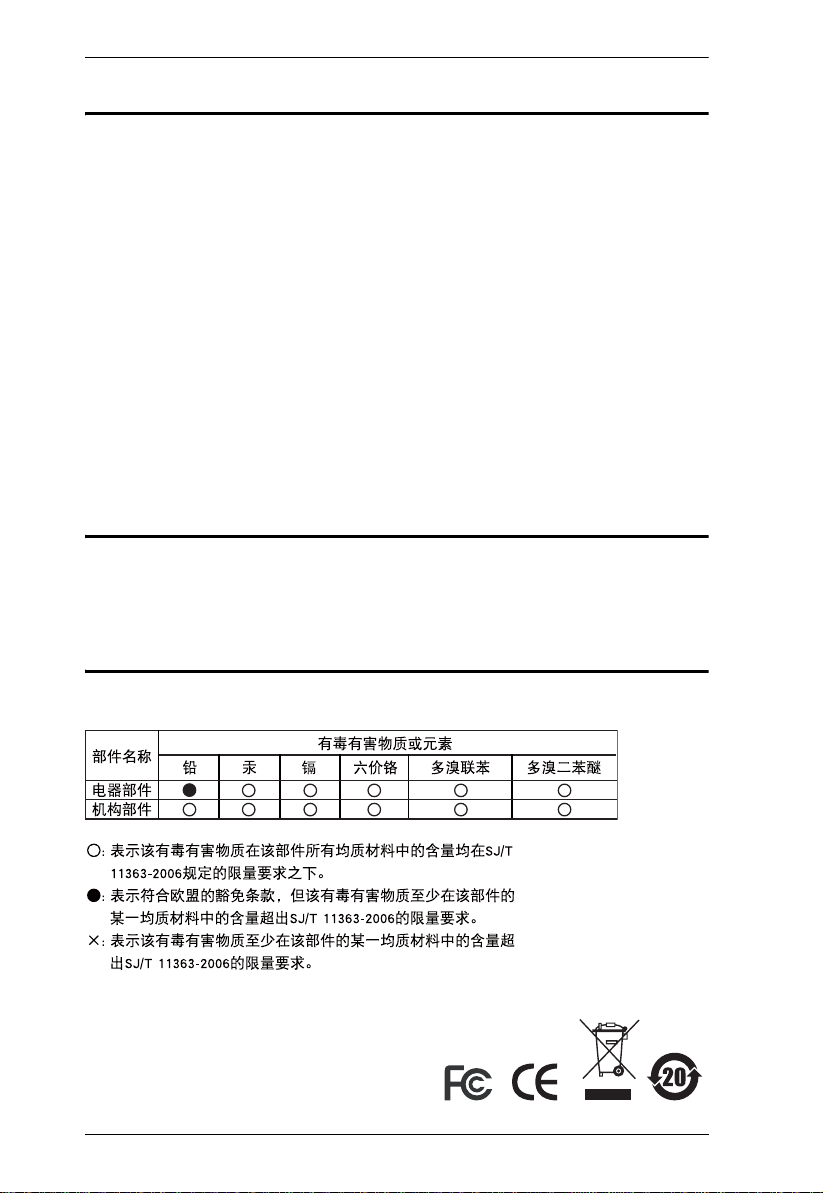
CS9134 / CS9138 User Manual
FCC Information
This is an FCC Class A product. In a domestic environment this product may
cause radio interference in which case the user may be required to take
adequate measures.
This equipment has been tested and found to comply with the limits for a Class
A digital device, pursuant to Part 15 of the FCC Rules. These limits are
designed to provide reasonable protection against harmful interference when
the equipment is operated in a commercial environment. This equipment
generates, uses and can radiate radio frequency energy and, if not installed and
used in accordance with the instruction manual, may cause harmful
interference to radio communications. Operation of this equipment in a
residential area is likely to cause harmful interference in which case the user
will be required to correct the interference at his own expense.
RoHS
This product is RoHS compliant.
SJ/T 11364-2006
The following contains information that relates to China.
ii
Page 3
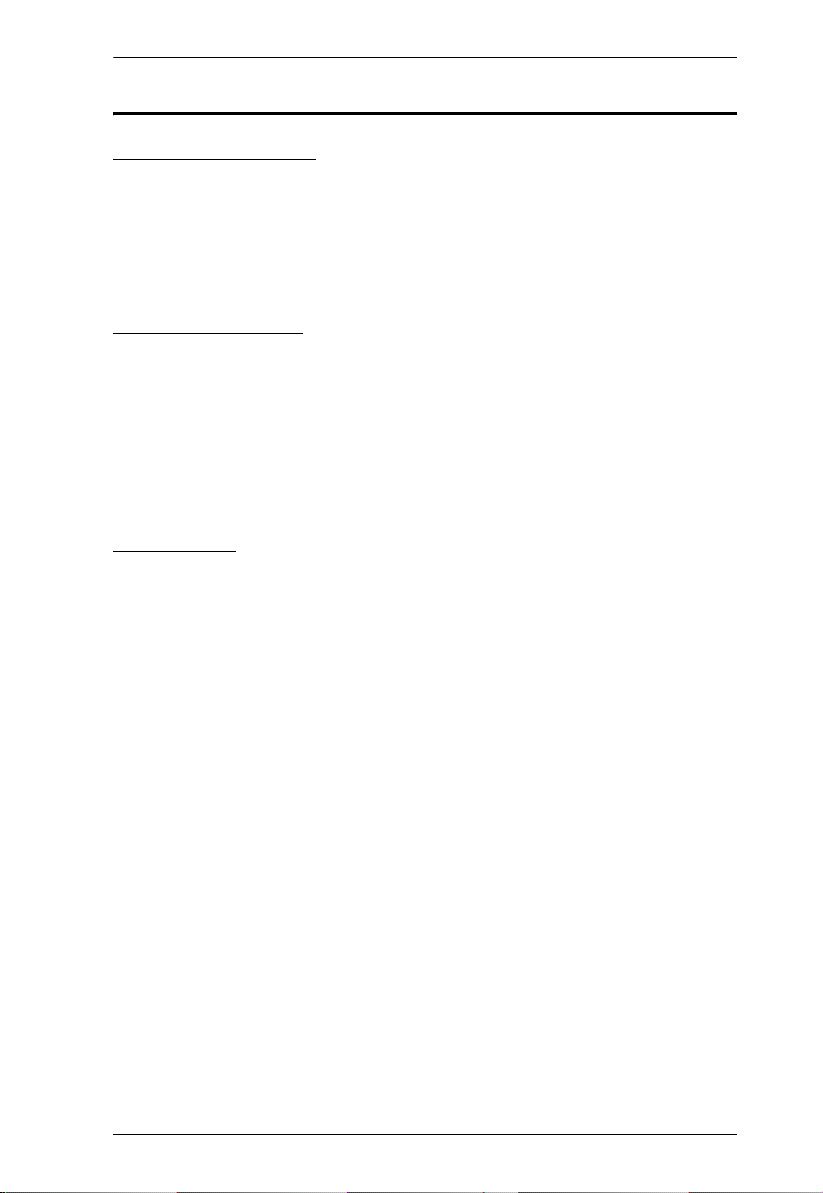
CS9134 / CS9138 User Manual
User Information
Online Registration
Be sure to register your product at our online support center:
International – http://support.aten.com
North America – http://www.aten-usa.com/product_registration
Technical Support
Telephone: International: 886-2-8692-6959
North America: 1-888-999-ATEN
Online: Online technical support is available to ATEN customers
through our support center. See Technical Support, page xii, for
details.
User Notice
All information, documentation, and specifications contained in this manual
are subject to change without prior notification by the manufacturer. The
manufacturer makes no representations or warranties, either expressed or
implied, with respect to the contents hereof and specifically disclaims any
warranties as to merchantability or fitness for any particular purpose. Any of
the manufacturer's software described in this manual is sold or licensed `as is'.
Should the programs prove defective following their purchase, the buyer (and
not the manufacturer, its distributor, or its dealer), assumes the entire cost of all
necessary servicing, repair and any incidental or consequential damages
resulting from any defect in the software.
The manufacturer of this system is not responsible for any radio and/or TV
interference caused by unauthorized modifications to this device. It is the
responsibility of the user to correct such interference.
The manufacturer is not responsible for any damage incurred in the operation
of this system if the correct operational voltage setting was not selected prior
to operation. PLEASE VERIFY THAT THE VOLTAGE SETTING IS
CORRECT BEFORE USE.
iii
Page 4

CS9134 / CS9138 User Manual
Safety Instructions
General
Read all of these instructions. Save them for future reference.
Follow all warnings and instructions marked on the device.
Do not place the device on any unstable surface (cart, stand, table, etc.). If
the device falls, serious damage will result.
Do not use the device near water.
Do not place the device near, or over, radiators or heat registers.
The device cabinet is provided with slots and openings to allow for
adequate ventilation. To ensure reliable operation, and to protect against
overheating, these openings must never be blocked or covered.
The device should never be placed on a soft surface (bed, sofa, rug, etc.) as
this will block its ventilation openings. Likewise, the device should not be
placed in a built in enclosure unless adequate ventilation has been
provided.
Never spill liquid of any kind on the device.
Unplug the device from the wall outlet before cleaning. Do not use liquid
or aerosol cleaners. Use a damp cloth for cleaning.
The device should be operated from the type of power source indicated on
the marking label. If you are not sure of the type of power available,
consult your dealer or local power company.
The device is equipped with a 3-wire grounding type plug. This is a safety
feature. If you are unable to insert the plug into the outlet, contact your
electrician to replace your obsolete outlet. Do not attempt to defeat the
purpose of the grounding-type plug. Always follow your local/national
wiring codes.
Do not allow anything to rest on the power cord or cables. Route the
power cord and cables so that they cannot be stepped on or tripped over.
If an extension cord is used with this device make sure that the total of the
ampere ratings of all products used on this cord does not exceed the
extension cord ampere rating. Make sure that the total of all products
plugged into the wall outlet does not exceed 15 amperes.
T o help protect your system from sudden, transient increases and
decreases in electrical power, use a surge suppressor, line conditioner, or
un-interruptible power supply (UPS).
iv
Page 5
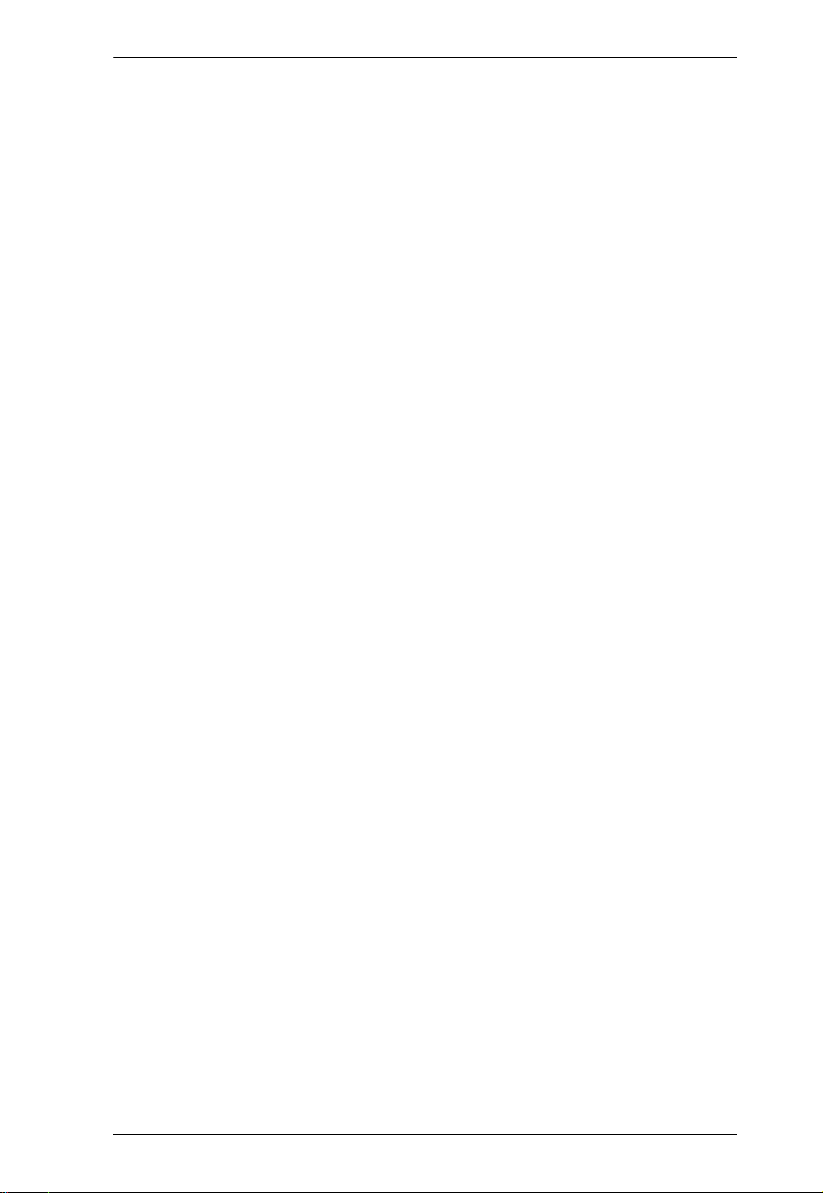
CS9134 / CS9138 User Manual
Position system cables and power cables carefully; Be sure that nothing
rests on any cables.
When connecting or disconnecting power to hot-pluggable power
supplies, observe the following guidelines:
Install the power supply before connecting the power cable to the
power supply.
Unplug the power cable before removing the power supply.
If the system has multiple sources of power, disconnect power from the
system by unplugging all power cables from the power supplies.
Never push objects of any kind into or through cabinet slots. They may
touch dangerous voltage points or short out parts resulting in a risk of fire
or electrical shock.
Do not attempt to service the device yourself. Refer all servicing to
qualified service personnel.
If the following conditions occur, unplug the device from the wall outlet
and bring it to qualified service personnel for repair.
The power cord or plug has become damaged or frayed.
Liquid has been spilled into the device.
The device has been exposed to rain or water.
The device has been dropped, or the cabinet has been damaged.
The device exhibits a distinct change in performance, indicating a need
for service.
The device does not operate normally when the operating instructions
are followed.
Only adjust those controls that are covered in the operating instructions.
Improper adjustment of other controls may result in damage that will
require extensive work by a qualified technician to repair.
v
Page 6

CS9134 / CS9138 User Manual
Rack Mounting
Before working on the rack, make sure that the stabilizers are secured to
the rack, extended to the floor, and that the full weight of the rack rests on
the floor. Install front and side stabilizers on a single rack or front
stabilizers for joined multiple racks before working on the rack.
Always load the rack from the bottom up, and load the heaviest item in the
rack first.
Make sure that the rack is level and stable before extending a device from
the rack.
Use caution when pressing the device rail release latches and sliding a
device into or out of a rack; the slide rails can pinch your fingers.
After a device is inserted into the rack, carefully extend the rail into a
locking position, and then slide the device into the rack.
Do not overload the AC supply branch circuit that provides power to the
rack. The total rack load should not exceed 80 percent of the branch circuit
rating.
Ensure that proper airflow is provided to devices in the rack.
Do not step on or stand on any device when servicing other devices in a
rack.
vi
Page 7

CS9134 / CS9138 User Manual
Package Contents
The CS9134 / CS9138 package consists of:
1 CS9134 or CS9138 PS/2 KVM Switch
1 DC9V Power Adapter
1 Rack Mount Kit
1 User Manual*
1 Quick Start Guide
Check to make sure that all the components are present and that nothing got
damaged in shipping. If you encounter a problem, contact your dealer.
Read this manual thoroughly and follow the installation and operation
procedures carefully to prevent any damage to the unit, and/or any of the
devices connected to it.
* Features may have been added to th e CS9134 / CS9138 since this manual
was printed. Please visit our website to download the most up to date version
of the manual.
Copyright © 2006 ATEN® International Co., Ltd.
Manual Part No. PAPE-0116-510G
Printing Date: 05/2007
ATEN and the ATEN logo are registered trademarks of ATEN International Co., Ltd. All rights reserved. All
other brand names and trademarks are the registered property of their respective owners.
vii
Page 8

CS9134 / CS9138 User Manual
Contents
FCC Information . . . . . . . . . . . . . . . . . . . . . . . . . . . . . . . . . . . . . . . . . . . . . ii
RoHS . . . . . . . . . . . . . . . . . . . . . . . . . . . . . . . . . . . . . . . . . . . . . . . . . . . . . ii
SJ/T 11364-2006 . . . . . . . . . . . . . . . . . . . . . . . . . . . . . . . . . . . . . . . . . . . . ii
User Information. . . . . . . . . . . . . . . . . . . . . . . . . . . . . . . . . . . . . . . . . . . . .iii
Online Registration . . . . . . . . . . . . . . . . . . . . . . . . . . . . . . . . . . . . . . . .iii
Technical Support. . . . . . . . . . . . . . . . . . . . . . . . . . . . . . . . . . . . . . . . .iii
User Notice . . . . . . . . . . . . . . . . . . . . . . . . . . . . . . . . . . . . . . . . . . . . . .iii
Safety Instructions . . . . . . . . . . . . . . . . . . . . . . . . . . . . . . . . . . . . . . . . . . .iv
General . . . . . . . . . . . . . . . . . . . . . . . . . . . . . . . . . . . . . . . . . . . . . . . . .iv
Rack Mounting . . . . . . . . . . . . . . . . . . . . . . . . . . . . . . . . . . . . . . . . . . .vi
Package Contents . . . . . . . . . . . . . . . . . . . . . . . . . . . . . . . . . . . . . . . . . . vii
About this Manual. . . . . . . . . . . . . . . . . . . . . . . . . . . . . . . . . . . . . . . . . . . .xi
Conventions . . . . . . . . . . . . . . . . . . . . . . . . . . . . . . . . . . . . . . . . . . . . . . . xii
Product Information . . . . . . . . . . . . . . . . . . . . . . . . . . . . . . . . . . . . . . . . . xii
Technical Support. . . . . . . . . . . . . . . . . . . . . . . . . . . . . . . . . . . . . . . . . . .xiii
International . . . . . . . . . . . . . . . . . . . . . . . . . . . . . . . . . . . . . . . . . . . .xiii
North America. . . . . . . . . . . . . . . . . . . . . . . . . . . . . . . . . . . . . . . . . . .xiii
1. Introduction
Overview. . . . . . . . . . . . . . . . . . . . . . . . . . . . . . . . . . . . . . . . . . . . . . . . . . .1
Features . . . . . . . . . . . . . . . . . . . . . . . . . . . . . . . . . . . . . . . . . . . . . . . . . . . 2
Hardware Requirements. . . . . . . . . . . . . . . . . . . . . . . . . . . . . . . . . . . . . . .3
Console. . . . . . . . . . . . . . . . . . . . . . . . . . . . . . . . . . . . . . . . . . . . . . . . .3
Computers. . . . . . . . . . . . . . . . . . . . . . . . . . . . . . . . . . . . . . . . . . . . . . .3
Cables. . . . . . . . . . . . . . . . . . . . . . . . . . . . . . . . . . . . . . . . . . . . . . . . . .3
Components . . . . . . . . . . . . . . . . . . . . . . . . . . . . . . . . . . . . . . . . . . . . . . . .4
Front View. . . . . . . . . . . . . . . . . . . . . . . . . . . . . . . . . . . . . . . . . . . . . . .4
CS9134 . . . . . . . . . . . . . . . . . . . . . . . . . . . . . . . . . . . . . . . . . . . . . .4
CS9138 . . . . . . . . . . . . . . . . . . . . . . . . . . . . . . . . . . . . . . . . . . . . . .4
Rear View . . . . . . . . . . . . . . . . . . . . . . . . . . . . . . . . . . . . . . . . . . . . . . .6
CS9134 . . . . . . . . . . . . . . . . . . . . . . . . . . . . . . . . . . . . . . . . . . . . . .6
CS9138 . . . . . . . . . . . . . . . . . . . . . . . . . . . . . . . . . . . . . . . . . . . . . .6
2. Hardware Setup
Before you Begin . . . . . . . . . . . . . . . . . . . . . . . . . . . . . . . . . . . . . . . . . . . .7
Stacking and Rack Mounting . . . . . . . . . . . . . . . . . . . . . . . . . . . . . . . . . . .7
Stacking . . . . . . . . . . . . . . . . . . . . . . . . . . . . . . . . . . . . . . . . . . . . . . . .7
Rack Mounting . . . . . . . . . . . . . . . . . . . . . . . . . . . . . . . . . . . . . . . . . . . 8
Single Station Installation . . . . . . . . . . . . . . . . . . . . . . . . . . . . . . . . . . . . . .9
Two Stage Installation . . . . . . . . . . . . . . . . . . . . . . . . . . . . . . . . . . . . . . .10
Two Stage Installation Diagram: . . . . . . . . . . . . . . . . . . . . . . . . . .11
Three Stage Installation . . . . . . . . . . . . . . . . . . . . . . . . . . . . . . . . . . . . . .12
Three Stage Installation Diagram:. . . . . . . . . . . . . . . . . . . . . . . . . 13
viii
Page 9

CS9134 / CS9138 User Manual
3. Basic Operation
Hot Plugging . . . . . . . . . . . . . . . . . . . . . . . . . . . . . . . . . . . . . . . . . . . . . . .15
Hot Plugging KVM Ports . . . . . . . . . . . . . . . . . . . . . . . . . . . . . . . . . . .15
Hot Plugging Console Ports . . . . . . . . . . . . . . . . . . . . . . . . . . . . . . . .15
Powering Off and Restarting. . . . . . . . . . . . . . . . . . . . . . . . . . . . . . . . . . .16
Toggling the Buzzer . . . . . . . . . . . . . . . . . . . . . . . . . . . . . . . . . . . . . . . . .16
Port Selection . . . . . . . . . . . . . . . . . . . . . . . . . . . . . . . . . . . . . . . . . . . . . .17
Manual Port Selection. . . . . . . . . . . . . . . . . . . . . . . . . . . . . . . . . . . . .17
Port Selection: . . . . . . . . . . . . . . . . . . . . . . . . . . . . . . . . . . . . . . . .17
Auto Scanning: . . . . . . . . . . . . . . . . . . . . . . . . . . . . . . . . . . . . . . .17
Hotkey Port Selection . . . . . . . . . . . . . . . . . . . . . . . . . . . . . . . . . . . . .18
Port Selection: . . . . . . . . . . . . . . . . . . . . . . . . . . . . . . . . . . . . . . . .18
Auto Scanning: . . . . . . . . . . . . . . . . . . . . . . . . . . . . . . . . . . . . . . .18
OSD. . . . . . . . . . . . . . . . . . . . . . . . . . . . . . . . . . . . . . . . . . . . . . . . . . .18
Port ID Numbering . . . . . . . . . . . . . . . . . . . . . . . . . . . . . . . . . . . . . . . . . .19
Port Key In Examples . . . . . . . . . . . . . . . . . . . . . . . . . . . . . . . . . . . . . . . .20
4. OSD Operation
OSD Overview . . . . . . . . . . . . . . . . . . . . . . . . . . . . . . . . . . . . . . . . . . . . .21
OSD Navigation . . . . . . . . . . . . . . . . . . . . . . . . . . . . . . . . . . . . . . . . . . . .22
OSD Main Screen Headings. . . . . . . . . . . . . . . . . . . . . . . . . . . . . . . . . . .22
The Function Keys . . . . . . . . . . . . . . . . . . . . . . . . . . . . . . . . . . . . . . . . . .23
F1 GOTO. . . . . . . . . . . . . . . . . . . . . . . . . . . . . . . . . . . . . . . . . . . . . . .23
F2 SCAN. . . . . . . . . . . . . . . . . . . . . . . . . . . . . . . . . . . . . . . . . . . . . . .23
F3 LIST . . . . . . . . . . . . . . . . . . . . . . . . . . . . . . . . . . . . . . . . . . . . . . . .24
F4 QV . . . . . . . . . . . . . . . . . . . . . . . . . . . . . . . . . . . . . . . . . . . . . . . . .24
F5 EDIT. . . . . . . . . . . . . . . . . . . . . . . . . . . . . . . . . . . . . . . . . . . . . . . .25
F6 SET . . . . . . . . . . . . . . . . . . . . . . . . . . . . . . . . . . . . . . . . . . . . . . . .26
Factory Default Settings . . . . . . . . . . . . . . . . . . . . . . . . . . . . . . . . . . . . . .28
OSD Security . . . . . . . . . . . . . . . . . . . . . . . . . . . . . . . . . . . . . . . . . . . . . .28
Setting a New Password. . . . . . . . . . . . . . . . . . . . . . . . . . . . . . . . . . .28
Changing a Password . . . . . . . . . . . . . . . . . . . . . . . . . . . . . . . . . . . . .29
Deleting a Password . . . . . . . . . . . . . . . . . . . . . . . . . . . . . . . . . . . . . .29
Appendix
Computer Connection Tables . . . . . . . . . . . . . . . . . . . . . . . . . . . . . . . . . .31
CS9138 . . . . . . . . . . . . . . . . . . . . . . . . . . . . . . . . . . . . . . . . . . . . . . . .31
CS9134 . . . . . . . . . . . . . . . . . . . . . . . . . . . . . . . . . . . . . . . . . . . . . . . .32
Compatible Cascade Switches . . . . . . . . . . . . . . . . . . . . . . . . . . . . . . . . .32
OSD Factory Default Settings. . . . . . . . . . . . . . . . . . . . . . . . . . . . . . . . . .32
Troubleshooting . . . . . . . . . . . . . . . . . . . . . . . . . . . . . . . . . . . . . . . . . . . .33
Specifications . . . . . . . . . . . . . . . . . . . . . . . . . . . . . . . . . . . . . . . . . . . . . .34
Limited Warranty. . . . . . . . . . . . . . . . . . . . . . . . . . . . . . . . . . . . . . . . . . . .34
Index
ix
Page 10
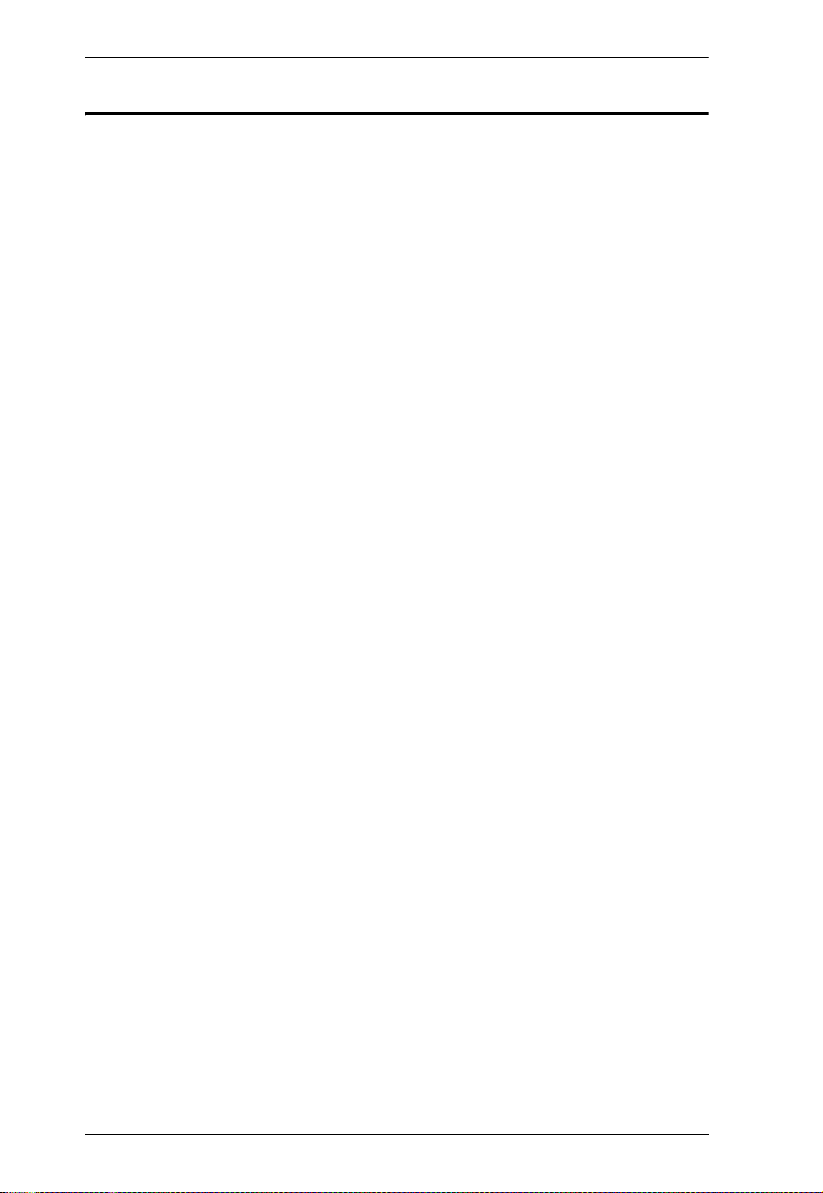
CS9134 / CS9138 User Manual
About this Manual
This User Manual is provided to help you get the most from your c/c system.
It covers all aspects of installation, configuration and operation. An overview
of the information found in the manual is provided below.
Chapter 1, Introduction, introduces you to the CS9134 / CS9138. Its
purpose, features and benefits are described.
Chapter 2, Hardware Setup, presents the front and back panel
components, and explains how to connect the switch to your computers.
Chapter 3, Basic Operation, explains the fundamental concepts involved
in operating the CS9134 / CS9138.
Chapter 4, OSD Operation, provides a complete description of the
CS9134 / CS9138’s OSD (On Screen Display), and how to work with it.
An Appendix, at the end of the manual provides specifications and other
technical information regarding the CS9134 / CS9138.
x
Page 11
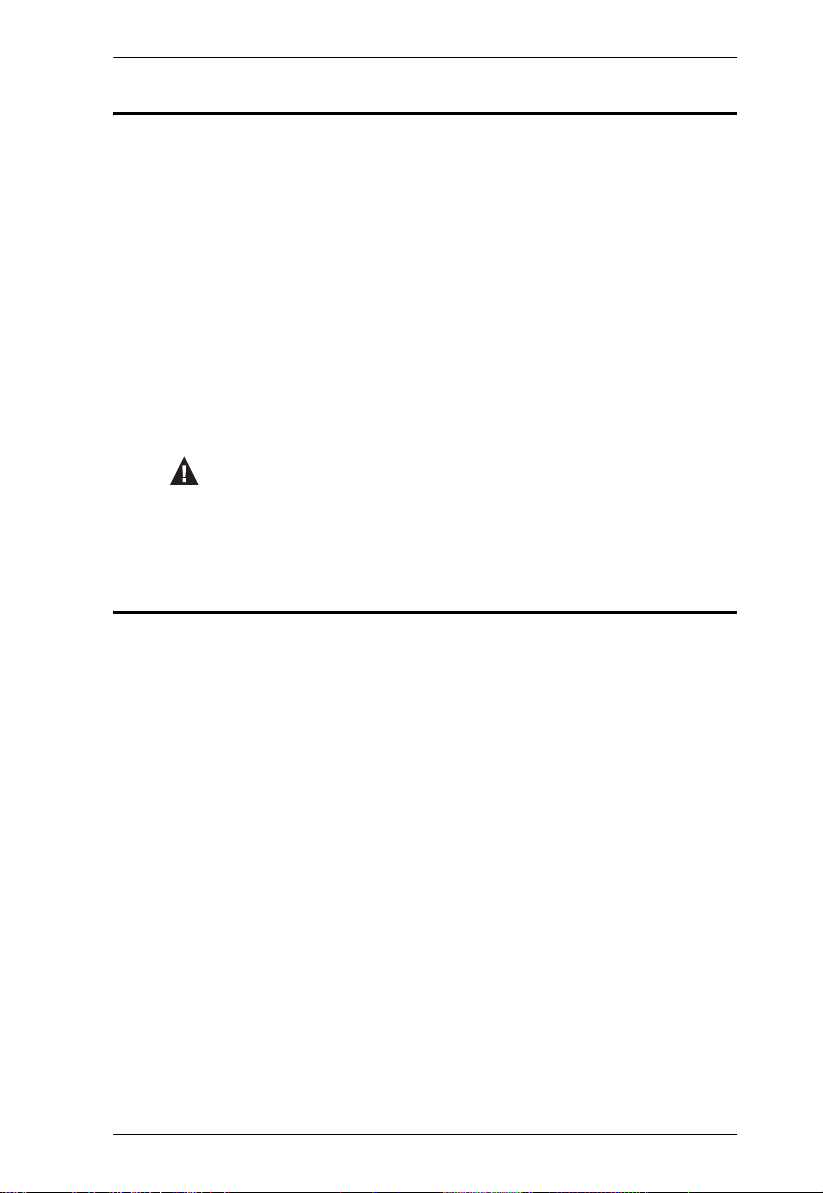
Conventions
This manual uses the following conventions:
Monospaced Indicates text that you should key in.
[ ] Indicates keys you should press. For example, [Enter] means to
press the Enter key. If keys need to be chorded, they appear
together in the same bracket with a plus sign between them:
[Ctrl+Alt].
1. Numbered lists represent procedures with sequential steps.
♦ Bullet lists provide information, but do not involve sequential steps.
→ Indicates selecting the option (on a menu or dialog box, for
example), that comes next. For example, Start
open the Start menu, and then select Run.
Indicates critical information.
Product Information
CS9134 / CS9138 User Manual
→ Run means to
For information about all ATEN products and how they can help you connect
without limits, visit ATEN on the Web or contact an ATEN Authorized
Reseller. Visit ATEN on the Web for a list of locations and telephone numbers
International – http://www.aten.com
North America – http://www.aten-usa.com
xi
Page 12

CS9134 / CS9138 User Manual
Technical Support
International
Email Support Email your questions and concerns to:
Online Support
Technical Support
Troubleshooting
Documentation
Software Updates
support@aten.com
1. Online technical support is available to ALTUSEN customers through our e-Support Center:
http://support.aten.com
2. Online troubleshooting that describes the most commonly encountered problems and offers possible solutions to them; online documentation (including
electronically available manuals); and the latest drivers
and firmware for your product are available at our website: http://www.aten.com
North America
Email Support Email your questions and concerns to:
Online Support
Technical Support
Troubleshooting
Documentation
Software Updates
support@aten-usa.com
1. Online technical support is available to ALTUSEN customers through our e-Support Center:
http://www.aten-usa.com/support
2. Online troubleshooting that describes the most commonly encountered problems and offers possible solutions to them; online documentation (including
electronically available manuals); and the latest drivers
and firmware for your product are available at our website: http://www.aten-usa.com
When you contact us, please have the following information ready beforehand:
Product model number, serial number, and date of purchase.
Your computer configuration, including operating system, revision level,
expansion cards, and software.
Any error messages displayed at the time the error occurred.
The sequence of operations that led up to the error.
Any other information you feel may be of help
xii
Page 13

Chapter 1
Introduction
Overview
The Master View CS9134 and CS9138 KVM switches are control units that
allow access to multiple computers from a single console (keyboard, monitor,
and mouse). Before the development of the Master View, the only way to
control multiple computer configurations from a single console was through a
complex and costly network system. Now, with the Master View / CS9134 /
CS9138, you can easily access multiple computers in a cost effective manner.
A single Master View CS9134 or CS9138 can control up to 4 or 8 computers,
respectively. Since the switches can be cascaded to three levels, in a full three
stage installation up to 21 CS9134 Master Views can control up to 64
computers and 73 CS9138 Master Views can control up to 512 computers - all
from a single console.
Setup is fast and easy; plugging cables into their appropriate ports is all that is
entailed. There is no software to configure, so there is no need to get involved
in complex installation routines or be concerned with incompatibility
problems. Because the / CS9134 / CS9138 intercepts keyboard input directly,
it works on any hardware platform and with all operating systems.
There are three convenient methods to access any computer connected to the
system: (1) using the push button port selection switches located on each unit's
front panel; (2) entering Hotkey combinations from the keyboard; and (3)
selecting from menus provided by the OSD (On Screen Display) feature. A
powerful Quick View Scan feature also permits auto scanning and monitoring
the activities of all operating computers on the installation one by one.
There is no better way to save time and money than with a Master View /
CS9134 / CS9138 installation. By allowing a single console to manage all the
attached computers, a Master View CS9134 / CS9138 installation: (1)
eliminates the expense of having to purchase a separate keyboard, monitor, and
mouse for each computer; (2) saves all the space those extra components would
take up; (3) saves on energy costs; and (4) eliminates the inconvenience and
wasted effort involved in constantly moving around from one computer to
another.
1
Page 14

CS9134 / CS9138 User Manual
Features
Cascadable To Three Levels - Control Up to 64 (CS9134) or 512
(CS9138) Computers From a Single Console
No Software Required - Computer Selection via Front Panel Switches, Hot
Keys, or OSD (On Screen Display)
Quick View Scan Feature for Monitoring Selected Computers
PS/2 and Serial Mouse Emulation For System Bootup
Console's PS/2 Mouse Controls All Connected Computers - Even Those
With Serial Mice
PS/2 Compatible Mouse Support - Microsoft Intellimouse Explorer and
Logitech FirstMouse+ Support*
SVGA, VGA, and Multisync Monitor Support
Superior Video Quality; 1920 x 1440@60Hz; DDC; DDC2; DDC2B
LED Display For Easy Status Monitoring
Hot Pluggable - Add or Remove Computers for Maintenance Without
Powering Down the Switch
Supports Windows 98SE and higher; Linux RedHat 7.1 and higher;
FreeBSD; AIX 4.3
Rack Mountable in 1U (19") System Rack
* 1. PS/2 compatible mouse support is for three button (wheel) mice.
2. The Logitech Mouse Ware program's Change Device procedure does
not work on Microsoft NT systems.
2
Page 15

1. Introduction
Hardware Requirements
Console
A VGA, SVGA, or Multisync monitor capable of the highest resolution
that you will be using on any computer in the installation
A PS/2 style keyboard
A PS/2 style mouse
Computers
The following equipment must be installed on each computer that is to be
connected to the system:
A VGA, SVGA or Multisync port.
A 6-pin mini-DIN (PS/2 style) mouse port.
A 6-pin mini-DIN (PS/2 style) keyboard port.
Cables
Use of substandard cables may damage the connected devices or degrade
overall performance. For optimum signal integrity and to simplify the layout,
we strongly recommend that you use the following high quality Custom Cable
sets.
Cable Type Length Part Number
Standard 1.8m 2L-1001P/C
3.0m 2L-1003P/C
Slim 1.2m 2L-5001P/C
1.8m 2L-5002P/C
3
Page 16

CS9134 / CS9138 User Manual
Components
Front View
CS9134
1
AUTO SCANK/M RESET
CS9138
2
1
AUTO SCANK/M RESET
2
354
354
4
Page 17

1. Introduction
No. Component Description
1 Port Selection
Switches
Press a switch to give the KVM focus to the computer
attached to its corresponding port.
Simultaneously pressing Buttons 1 and 2 for 3 seconds
performs a Keyboard and Mouse Reset.
Simultaneously pressing Buttons 3 and 4 on the
CS-9134 starts Auto Scan Mode.
Simultaneously pressing Buttons 7 and 8 on the
CS-9138 starts Auto Scan Mode.
2 Port LEDs The Port LEDs are built into the Port Selection Switches.
The upper ones are the On Line LEDs; the lower ones are
the Selected Port LEDs:
An On Line LED lights GREEN to indicate that the
computer attached to its corresponding port is up and
running. A flashing LED indicates that the Port is being
used for cascading to another switch.
A Selected LED lights ORANGE to indicate that the
computer attached to its corresponding port is the one
that has the KVM focus. The LED is steady under
normal conditions, but flashes when its port is accessed
under Auto Scan Mode.
3 Sound Opening System sounds (beeps, etc.) are emitted from this
4 Reset Use a thin object (such as the end of a paper clip, or a
5 Power LED Lights to indicate that the unit is receiving power.
opening.
ballpoint pen), to press this recessed switch in to initiate a
warm reset. If the switch is kept in for longer than three
seconds, a cold reset takes place.
5
Page 18

CS9134 / CS9138 User Manual
Rear View
CS9134
1
CS9138
1
2 3
23
No. Component Description
1 Power Jack The unit is designed to be non-powered (external power is
not required - its operating power comes from the
computers). In general, the only time that external power is
necessary is when you cascade it, or if operation becomes
erratic because the unit isn't obtaining enough power from
the computer connections. If you choose to use external
power, the power adapter cable plugs in here.
2 Console Port
Section
If this is a first station unit, your monitor, keyboard and
mouse plug in here.
If this is a daisy chained unit, the cables that link back to
a port on a higher Master View unit plug in here.
3 Computer Port
Section
6
The KVM cables that connect the unit to the keyboard,
video, and mouse ports on the computers you are
installing can plug into any available port.
Page 19

Chapter 2
Hardware Setup
Before you Begin
1. Important safety information regarding the placement of this
device is provided on page iv. Please review it before
proceeding.
2. Make sure that power to all the devices you will be connecting
up have been turned off. You must unplug the power cords of
any computers that have the Keyboard Power On function.
Stacking and Rack Mounting
Stacking
CS9134 / CS9138 switches can be stacked one on top of the other using the
stacking brackets that come already attached to the unit. Line up the four
bottom brackets of the top unit with the four top brackets of the bottom unit;
then fit the top unit down onto the bottom unit.
7
Page 20

CS9134 / CS9138 User Manual
Rack Mounting
1. Remove the stacking brackets by unscrewing them from the unit, as shown
in the diagram below:
2. Screw the mounting brackets into the sides of the unit, as shown in the
diagram below:
Phillips hex head
M3 x 8
3. Slide the unit into the rack and secure it to the rack.
8
Page 21

2. Hardware Setup
Single Station Installation
In a Single Stage installation, there are no additional Master View's cascaded
down from the first unit. To set up a single stage installation do the following:
1. Plug your keyboard, mouse, and monitor into the unit's Console Ports.
2. Use KVM cable sets (see Cables, page 3), to connect any available
CS-9134 or CS9138 KVM port to the Keyboard, Video and Mouse ports
of the computer you are installing.
3. If you choose to use external power, plug the power adapter cable into the
Master View's Power Jack, then plug the adapter into an AC power source.
Note: The switch is designed for non-powered operation in a single stage
installation by taking its power from the computers via the KVM
cables. If a computer, only supplies 3.3V of power for the keyboard
and mouse instead of 5V (as in the case of Notebooks, for example),
the unit will not receive enough power, and you will need to use the
external power adapter.
4. Turn on the power to the computers.
Note: If you choose to use external power, the Master View unit must be
plugged in and receiving power prior to turning on the power to the
computers.
9
Page 22

CS9134 / CS9138 User Manual
Two Stage Installation
To control even more computers, up to four (CS9134) or eight (CS9138)
additional Master View units can be cascaded from the KVM ports of the First
Stage unit. The cascaded Master Views that connect back to the First Stage unit
are considered Second Stage units.
As many as 16 (CS9134) or 64 (CS9138) computers can be controlled in a
complete two stage installation. Tables showing the relation between the
number of computers and the number of Master View units needed to control
them are provided in the Appendix.
Note: Although several models of ATEN KVM switches can be cascaded (see
Compatible Cascade Switches, page 32 for a list), mixing different
Master View models on the same installation may cause problems with
OSD port switching. Therefore, we strongly recommend that all
cascaded units be the same model as the First Stage unit.
To set up a two stage installation, do the following:
1. Make sure that power to all the devices you will be connecting up,
including all preexisting devices on the installation, have been turned off.
2. Use a KVM cable set (see Cables, page 3), to connect any available KVM
Port on the First Stage unit to the Console Port connectors of the Second
Stage unit.
3. Use KVM cable sets (see Cables, page 3), to connect any available KVM
port on the Second Stage unit to the keyboard, video, and mouse ports of
the computers you are installing.
4. Plug the power adapter cable into the Master View's power jack, then plug
the adapter into an AC power source.
Note: Repeat the above steps for any other Second Stage units you wish to
connect.
5. Plug in the power adapter for the First Stage Master View unit.
10
Page 23

2. Hardware Setup
6. Turn on the power to all the computers.
Note: The Power On sequence requires that all Second Stage units be
powered on first. After all the Second Stage units have been
powered on, the First Stage unit must be powered on next. After the
Second and First stage units have been powered on, the computers
can be powered on.
Two Stage Installation Diagram:
11
Page 24

CS9134 / CS9138 User Manual
Three Stage Installation
The procedures for setting up a three stage installation are essentially the same
as for a two stage installation. With a three stage setup, as many as 64 (CS9134)
or 512 (CS9138) computers can be controlled in a complete installation. A
table showing the relation between the number of computers and the number
of Master View units needed to control them is provided in the Appendix.
Note: Master View units cannot be cascaded beyond the third level.
To set up a three stage installation, do the following:
1. Make sure that power to all the devices you will be connecting up,
including all preexisting devices on the installation, have been turned off.
2. Use a KVM cable set (see Cables, page 3), to connect any available KVM
Port on the Second Stage unit to the Console Port connectors of the Third
Stage unit.
3. Use KVM cable sets (see Cables, page 3), to connect any available KVM
port on the Third Stage unit to the keyboard, video, and mouse ports of the
computers you are installing, as shown in the diagram on page 13.
4. Plug the power adapter cable into the Master V iew's Power Jack, then plug
the adapter into an AC power source.
Note: Repeat the above steps for any other Third Stage units you wish to
connect.
5. Plug in the power adapters for all the Second Stage Master View units.
6. Plug in the power adapter for the First Stage Master View unit.
7. Turn on the power to all the computers.
Note: The Power On sequence requires that all Third Stage units be
powered on first. After they are all on, the Second Stage units must
be powered on next. After all the Second Stage units are on, the First
Stage unit must be powered on. Only after all the Master V iews have
been powered on in this sequence, can the computers be powered
on.
12
Page 25

Three Stage Installation Diagram:
2. Hardware Setup
13
Page 26

CS9134 / CS9138 User Manual
This Page Intentionally Left Blank
14
Page 27

Chapter 3
Basic Operation
Hot Plugging
The Master View CS9134 / CS9138 supports hot plugging. Components can
be removed and added back into the installation by unplugging and replugging
their cables from their respective ports without the need to shut the switch
down. For hot plugging to work properly, the following procedures must be
observed:
Hot Plugging KVM Ports
When hot plugging cables from the KVM ports:
The cable must be plugged back into the same port it was removed from.
The mouse cable must be plugged in before the keyboard cable.
After plugging the cable back in, you must perform a KVM Reset on the
First Stage unit (by pressing the Reset switch In).
Hot Plugging Console Ports
The unit supports hot plugging of the keyboard, monitor, and mouse from its
console ports.
Note: 1. When hot plugging the mouse from the console mouse port (to reset
the mouse, for example), however, you must plug the same mouse
back in.
2. If, after hot plugging (or at any other time), there is no response to
mouse and/or PS/2 keyboard input, simultaneously press and hold
Port Select buttons 1 and 2 on the First Stage unit for 3 seconds to
perform a PS/2 Keyboard and PS/2 Mouse reset.
15
Page 28

CS9134 / CS9138 User Manual
Powering Off and Restarting
If it becomes necessary to Power Off one of the Master View units, before
starting it back up you must do the following:
1. Shut down all the computers that are attached to the unit. If there are
Master View stations cascaded down from it, all the cascaded stations and
the computers attached to them must be shut down, as well.
Note: 1. You must unplug the power cords of any computers that have the
Keyboard Power On function that are connected to the shut down
switches. Otherwise, the switches will still receive power from
the computers.
2. If the unit is operating under external power, unplug the power
adapter cable.
2. Wait 10 seconds, then plug the stations back in, starting with the lowest
stations in the chain and working back to the station you originally shut
down.
3. After all the Master View's are up, power On the computers, starting with
the ones attached to the lowest stations in the chain and working back to
the station you originally shut down.
Toggling the Buzzer
The CS9134 / CS9138 system buzzer can be toggled on and off with a hotkey
combination as follows:
1. Press [Ctrl] [Shift] [Alt] to invoke the hotkey function.
2. Press [B], then press [Enter].
Note: 1. Press the keys in sequence - one key at a time.
2. After invoking the hotkey functi on with the [Ctrl] [Shift] [Alt]
combination, you must press [B] and [Enter] within 1 second for
each keypress.
3. The default is for the buzzer to be On.
16
Page 29

3. Basic Operation
Port Selection
The Master View CS9134 / CS9138 provides three methods to obtain instant
access to any computer in your installation: Manual, Hotkey, and OSD.
Manual Port Selection
Port Selection:
Press the Port Selection Switch on the CS-9134 / CS-9138's front panel
that corresponds to the KVM port you want to access.
After you press the switch, the Selected LED lights to indicate that the port
you selected has the KVM focus.
The OSD (see page 21) automatically switches to highlight the computer
that you have selected.
Note: On a cascaded installation, you must press the Port Selection switch
on the Station that connects directly to the computer you want to
access.
Auto Scanning:
Simultaneously pressing Port Selection switches 3 and 4 (CS9134) or 7
and 8 (CS9138) on the First Stage unit initiates the Auto Scan feature.
All the ports currently selected for Quick View scanning with the OSD's
F4 QV function (see page 24), are cycled through. The length of time
spent on each port is determined OSD's F6 SET function (see page 26).
There are two ways to exit scan mode:
1. Press any Port Selection switch. Scan mode stops and the KVM focus
goes to the switch’s corresponding port.
2. Press the [Spacebar]. Scan mode stops and the KVM focus stays on the
port that had the focus when scan mode stopped.
17
Page 30

CS9134 / CS9138 User Manual
Hotkey Port Selection
Port Selection:
To select a port with the hotkey method, do the following:
1. Press [Ctrl] [Shift] [Alt] to invoke the hotkey function.
2. Key in the Port ID number (see page 19), then press [Enter].
Auto Scanning:
T o invoke auto scanning with the hotkey method, do the following:
1. Press [Ctrl] [Shift] [Alt] to invoke the hotkey function.
2. Key in 0 (zero), then press [Enter].
To exit scan mode, press the [Spacebar]. Scan mode stops and the KVM
focus stays on the port that had the focus when scan mode stopped.
Note: 1. Press the keys in sequence - one key at a time. First [Ctrl], then
[Shift], then [Alt].
2. After invoking the hotkey function with the [Ctrl] [Shift] [Alt]
combination, you must key in the Port ID and press [Enter] within 1
second for each keypress.
OSD
OSD (On Screen Display), provides a menu driven interface to handle the
computer switching procedure. OSD operation is discussed in detail beginning
on page 21.
18
Page 31

3. Basic Operation
Port ID Numbering
Each KVM Port on a Master View installation is assigned a unique Port ID.
You can directly access any computer on any level of the installation by
specifying the Port ID of the KVM port that the computer is connected to –
either with the Hotkey port selection method, or with the OSD.
The Port ID is a one, two, or three digit number. It is determined by the Stage
Level and KVM Port number of the Master View unit that a computer is
connected to.
The first digit represents the KVM Port number of the First Stage unit; the
second digit represents the KVM Port number of the Second Stage unit; the
third digit represents the KVM Port number of the Third Stage unit.
A computer attached to a First Stage unit has a one digit Port ID (from 1 to
4 for the CS9134; from 1 to 8 for the CS9138). The number corresponds to
the KVM Port number that the computer is connected to.
A computer attached to a Second Stage unit has a two digit Port ID:
The first digit represents the KVM Port number on the First Stage unit
that the Second Stage unit links back to.
The second digit represents the KVM Port number on the Second Stage
unit that the computer is connected to.
For example, a Port ID of 2 3 refers to a computer that is connected to
KVM Port 3 of a Second Stage unit that links back to KVM Port 2 of the
First Stage unit.
Likewise, a computer attached to a Third Stage unit has a three digit Port
ID. A Port ID of 2 4 1 refers to a computer that is connected to KVM Port
1 of a Third Stage unit, that links back to KVM Port 4 of a Second Stage
unit, which, in turn, links back to KVM Port 2 of the First Stage unit.
19
Page 32

CS9134 / CS9138 User Manual
Port Key In Examples
1. T o access a computer attached to port 3 of a Single S tage installation, after
invoking hotkey mode, key in 3 for the Port ID, as follows:
[Ctrl] [Shift] [Alt] 3 [Enter]
2. To access a computer attached to port 3 of a Second Stage unit that is
cascaded down from port 2 of the First Stage unit, after invoking hotkey
mode, key in 2 3 for the Port ID, as follows:
[Ctrl] [Shift] [Alt] 2 3 [Enter]
Note: You must key in the numbers one at a time.
3. To access a computer attached to port 1 of a Third Stage unit that is
cascaded down from port 4 of a Second Stage unit, which, in turn, is
cascaded down from port 2 of the First Stage unit, after invoking hotkey
mode, key in 2 4 1 for the Port ID, as follows:
[Ctrl] [Shift] [Alt] 2 4 1 [Enter]
20
Page 33

Chapter 4
OSD Operation
OSD Overview
The On Screen Display (OSD) provides a menu driven interface to handle all
computer control and switching procedures. Although Hotkey switching still
works, using OSD is a great deal more convenient - especially in large,
cascaded installations where it is difficult to keep track of which port a
particular computer is attached to.
All operations start from the OSD Main Menu. To pop up the Main Menu, tap
either Ctrl key twice.
Note: 1. The keys must be on the same side (both left, or both right).
2. You can optionally change the Hotkey to the Scroll Lock key (see
OSD ACTIVATING HOTKEY, page 26), in which case you would tap
[Scroll Lock] twice.
When you invoke the OSD, a screen similar to the one below appears:
OSD always starts in List view, with the highlight bar at the same position it
was in the last time it was closed.
The next two sections explain how to navigate using the OSD and OSD Hotkey
methods.
21
Page 34

CS9134 / CS9138 User Manual
OSD Navigation
[Esc] cancels the current selection, or dismisses the current menu and
moves back to the menu one level above. If you are at the highest menu
level, it deactivates OSD.
To move up or down through the list one line at a time, click the Up and
Down Triangle symbols (
), or use the Up and Down Arrow Keys. If
there are more items than appear on the screen, the screen will scroll.
T o move up or down through the list one screen at a time, click the Up and
Down Arrow symbols ( ÏÐ ), or use the [Pg Up] and [Pg Dn] keys. If
there are more items than appear on the screen, the screen will scroll.
To activate a port, move the Highlight Bar to it then press [Enter].
After executing any action, you automatically go back to the menu one
level above.
OSD Main Screen Headings
Heading Explanation
PN This column lists the Port ID numbers (Station Number - Port Number), for
all the KVM ports on the installation. The simplest method to access a
particular computer is move the Highlight Bar to it, then press [Enter].
QV If a port has selected for Quick View scanning (see F2 and F4, below), an
arrowhead symbol displays in this column to indicate so.
PC The computers that are powered on and are On Line have a Plus sign ( + )
in this column to indicate so.
NAME If a port has been given a name (see F5, below), its name appears in this
column.
22
Page 35

4. OSD Operation
The Function Keys
Pressing a Function Key brings up a submenu that is used to configure and
control the OSD. For example, you can: rapidly switch to any port; scan
selected ports only; limit the list you wish to view; designate a port for Quick
View scanning; create or edit a port name; or make OSD setting adjustments.
F1 GOTO
GOTO allows you to switch directly to a port by either of the following two
methods:
1. Move the Highlight Bar to the port you want, then press [Enter].
2. Key in the Port ID or Name, then press [Enter].
Note: GOTO has a special feature that narrows the list of available choices as
you type the name. For example, if the first letter you type is a, the list
only displays those ports whose names begin with a. If the next letter
you type is b, the list is narrows down even further to only those ports
whose names begin with ab, etc.
To return to the OSD Main Menu without making a choice, press [Esc].
F2 SCAN
Pressing [F2] initiates Quick View Scanning, in which the OSD cycles through
all the ports that are currently selected for this with the QV feature (see F4 QV,
below).
It stays on each port for the amount of time set with the Scan Duration setting
under the F6 SET function (see SCAN DURATION, page 26). When you want
to stop at a particular location, press the [Spacebar] to stop scanning.
Note: 1. If the scanning stops on an empty port, or one where the system is
attached but is powered Off, the monitor screen will be blank, and the
mouse and keyboard will have no effect. After the Scan Duration
time is up, the Scan function will move on to the next port.
2. As each system is accessed, an appears in front of the Port ID
display to indicate that it is being accessed under Quick Scan Mode.
S
23
Page 36

CS9134 / CS9138 User Manual
F3 LIST
This function lets you broaden or narrow the scope of which ports the OSD
lists. On the submenu that appears, an icon of a pointing finger indicates the
currently selected choice. To change a setting, move the highlight bar to the
choice you want, then press [Enter]. An explanation of the settings is given in
the table below:
Choice Meaning
ALL Lists the Port ID numbers and Names (if names have
been specified - see F5, below), of all the ports on the
installation.
QVIEW Lists only the ports that have been selected for Quick
POWERED ON + QVIEW Lists only the ports that have been selected for Quick
QVIEW + NAME Lists only the ports that have been selected for Quick
NAME Lists only the ports that have been assigned names (see
POWERED ON Lists only the ports that have their attached systems
View scanning (see F4, below).
View scanning (see F4, below), and that have their
attached computers Powered On.
View scanning (see F4, below), and have been assigned
names (see F5, below).
F5, below).
Powered On.
Note: 1. You can access any port on any list by using the Navigation Keys then
pressing [Enter].
2. If you select a port that does not have a computer attached to it, or if
the attached system is powered Off, the OSD will still switch to it, and
will not show an error.
F4 QV
QV lets you select which ports you want to include for automatic scanning
under the Quick View Scanning function (see F2, above).
[F4] is a toggle. To select/deselect a port, move the highlight bar to it, then
press [F4]. When a port has been selected, an arrowhead displays in the QV
column to indicate so. When a port is deselected, the arrowhead disappears.
24
Page 37

4. OSD Operation
F5 EDIT
To help remember which computer is attached to a particular port, every port
can be given a name. The EDIT function allows you to create, modify, or delete
port names. To edit a port name:
1. Move the highlight bar to the port you want to edit.
2. Press [F5].
3. Key in the new Port Name, or modify/delete the old one.
The maximum number of characters allowed for the Port Name is 15.
Legal characters include:
All alpha characters: a - z; A - Z
All numeric characters: 0 - 9
+ - / . and Space
Case does not matter; the OSD displays the Port Name in all capitals no
matter how they were keyed in.
4. When you have finished editing, press [Enter] to have the change take
effect. To abort the change, press [Esc].
25
Page 38

CS9134 / CS9138 User Manual
F6 SET
Pressing [F6] brings up the OSD configuration menu. To change a setting:
1. Move the highlight bar to the choice you want (an icon of a pointing finger
indicates which choice is the currently selected one), then press [Enter].
2. On the submenu that appears, move the highlight bar to the choice you
want and press [Enter].
An explanation of the choices is given in the table below:
Setting Function
CHANNEL DISPLAY
MODE
CHANNEL DISPLAY
DURATION
CHANNEL DISPLAY
POSITION
SCAN DURATION Determines how long the display dwells on each port as it
OSD ACTIVATING
HOTKEY
SET PASSWORD Allows you to set a password in order to control access to:
Selects how the Port ID is displayed: the Port Number plus
the Name (PN + NAME); the Port Number alone (PN); or the
Name alone (NAME).
Determines how long a Port ID displays on the monitor after
a port change has taken place. The choices are 3 Seconds,
or Always On.
Allows you to position where the Port ID appears on the
screen. Use the Arrow Keys, Pg Up, Pg Dn, Home, End,
and 5 (on the numeric keypad with Num Lock off), to
position the Port ID display, then press [Enter] to lock the
position and return to the SET submenu.
cycles through the selected ports in Auto Scan Mode. The
options are: 3, 5, 10, 15, 20, 30, 40, and 60 seconds.
Selects which Hotkey activates the OSD function: [Ctrl] [Ctrl]
or [Scroll Lock] [Scroll Lock]. The default is the Ctrl key
combination, but this may conflict with programs running on
the systems, in which case, the Scroll Lock option should be
used.
Clearing the Name List; Restoring Default Values; and
Locking/Unlocking the Console. See OSD Security,
page 28, for password setting details.
26
(continues on next page)
Page 39

Setting Function
4. OSD Operation
CLEAR THE
NAME LIST*
RESTORE DEFAULT
VALUES*
LOCK CONSOLE* Locks / Unlocks the Console. When the Console is locked,
Clears all Port Names from the Name List. You are asked
to confirm before the procedure goes on. Key in Y, then
press [Enter] to confirm. While the names are being
cleared, a message appears on the display to indicate so.
After the names have been cleared, another message
appears to indicate that the procedure completed
successfully.
Clears all settings from memory, and returns the unit to the
factory default settings (see OSD Factory Default Settings,
page 32). You are asked to confirm before the procedure
goes on. Key in Y, then press [Enter] to confirm. While the
settings are being cleared, a message appears on the
display to indicate so. After the settings have been
cleared, another message appears to indicate that the
procedure completed successfully.
only the current monitor screen displays. Attempts to input
information from the console have no effect; attempts to
switch to a different port, either from the Console or by
pressing the manual switches, have no effect either. The
only way to regain access to the systems is by Unlocking
the Console. If a password has been set, you must provide
the password in order to Lock / Unlock the Console. If no
password has been set, pressing [Enter] will Lock / Unlock
the Console.
* If a password has been set, this setting req uires you to supply it in order to
gain access. See SET PASSWORD, page 26, and OSD Security, p age 28, for
details.
27
Page 40

CS9134 / CS9138 User Manual
Factory Default Settings
The factory default settings are as follows:
Setting Default
Display Duration Always On
Display Mode The Port Number plus the Port Name
Scan Duration 3 Seconds
OSD Security
In order to prevent unauthorized access to the systems, the OSD provides a
password security feature. If a password has been set, the OSD will request that
the user specify it before allowing entry.
Setting a New Password
To set a new password:
1. Press [F6] to bring up the setup configuration menu.
2. Move the highlight bar to SET PASSWORD, then press [Enter].
a) If this is the first time this function is being used by the administrator,
the screen displays ENTER PASSWORD. Simply press [Enter] to move
on.
b) Otherwise, the screen displays NEW PASSWORD.
3. Key in the new password, then press [Enter].
The password may be up to 8 characters long, and can consist of any
combination of letters and numbers (Aa - Zz, 0 - 9).
4. Key in the new password again, in order to confirm that it is correct, then
press [Enter].
If the two entries match, the new password is accepted and the screen
displays the following message:
SET PASSWORD OK
If the entries do not match, the screen displays the message:
PASSWORD NOT MATCH
28
Page 41

4. OSD Operation
in which case you must start again from the beginning.
Changing a Password
To change a password:
1. Follow steps 1 and 2 of the Setting a New Password section.
2. Delete the old password; key in the new password, then press [Enter].
As mentioned above, the password may be up to 8 characters long, and can
consist of any combination of letters and numbers (Aa - Zz, 0 - 9).
3. Follow step 4 of the Setting a New Password section to finish up.
Deleting a Password
To delete a password:
1. Follow steps 1 and 2 of the Setting a New Password section.
2. Delete the old password, then press [Enter].
29
Page 42

CS9134 / CS9138 User Manual
This Page Intentionally Left Blank
30
Page 43

Appendix
Computer Connection Tables
The following tables indicate the relationship between the number of Master
View Units and the number of systems that they control:
CS9138
MVs Comps MVs Comps MVs Comps MVs Comps
1 8 20 134 - 141 39 267 - 274 58 400 - 407
2 8-15 21 141 - 148 40 274 - 281 59 407 - 414
3 15 - 22 22 148 - 155 41 281 - 288 60 414 - 421
4 22 - 29 23 155 - 162 42 288 - 295 61 421 - 428
5 29 - 36 24 162 - 169 43 295 - 302 62 428 - 435
6 36 - 43 25 169 - 176 44 302 - 309 63 435 - 442
7 43 - 50 26 176 - 183 45 309 - 316 64 442 - 449
8 50 - 57 27 183 - 190 46 316 - 323 65 449 - 456
9 57 - 64 28 190 - 197 47 323 - 330 66 456 - 463
10 64 - 71 29 197 - 204 48 330 - 337 67 463 - 470
11 71 - 78 30 204 - 211 49 337 - 344 68 470 - 477
12 78 - 85 31 211 - 218 50 344 - 351 69 477 - 484
13 85 - 92 32 218 - 225 51 351 - 358 70 484 - 491
14 92 - 99 33 225 - 232 52 358 - 365 71 491 - 498
15 99 - 106 34 232 - 239 53 365 - 372 72 498 - 505
16 106 - 113 35 239 - 246 54 372 - 379 73 505 - 512
17 113 - 120 36 246 - 253 55 379 - 386
18 120 - 127 37 253 - 260 56 386 - 393
19 127 - 134 38 260 - 267 57 393 - 400
31
Page 44

CS9134 / CS9138 User Manual
CS9134
MVs Comps MVs Comps MVs Comps MVs Comps
1 4 7 19 - 22 13 37 - 40 19 55 - 58
2 4 - 7 8 22 - 25 14 40 - 43 20 58 - 61
3 7 - 10 9 25 - 28 15 43 - 46 21 61 - 64
4 10 - 13 10 28 - 31 16 46 - 49
5 13 - 16 11 31 - 34 17 49 - 52
6 16 - 19 12 34 - 37 18 52 - 55
Compatible Cascade Switches
The following ATEN Master View KVM switches can be cascaded from the
CS9134 / CS9138:
CS-88A
CS-114A
CS-124A
CS-128A
CS-138A
Note: Although the models mentioned above are capable of being cascaded,
mixing different Master View models on the same installation may
cause problems with OSD port switching. Therefore, we recommend
that all cascaded units be the same model as the First Stage unit.
OSD Factory Default Settings
Setting Default
Display Duration Always On
Display Mode The Port Number plus the Port Name
Scan Duration 3 Seconds
32
Page 45

Troubleshooting
Symptom Possible Cause Action
Erratic
behavior.
Pressing the
Hotkeys gets
no response.
Mouse is not
responding.
Unit not receiving
enough power
under self powered
operation.
The connection
from the selected
port to the target
computer has been
broken, or the
computer is turned
OFF.
Improper keyboard
reset.
Improper Master
View rese t.
Incorrectly keying
in the Port ID.
Improper mouse
reset
Use the Power Adapter that was supplied with
the unit to provide the necessary power.
Check the Online LED for the selected port. If it
is not lit:
1. Manually press one of the Select switches
to connect to a computer that is powered
ON.
2. Check the cables to make sure they are all
properly connected.
1. Reset the keyboard (and mouse) by
simultaneously pressing Buttons 1 and 2 on
the First Stage unit for 3 seconds.
2. Unplug the keyboard connector from the
Console Keyboard Port, then plug it back
in.
Turn off all Master View units and wait five
seconds before turning them back on.
See Powering Off and Restarting, page 16 for
details.
After invoking the Hotkey function (see
page 18), be sure to key in the Port ID and
press [Enter] within one second for each key.
1. Reset the mouse (and keyboard) by
simultaneously pressing Buttons 1 and 2 on
the First Stage unit for 3 seconds.
2. Unplug the mouse connector from the Console Mouse Port, then plug it back in.
33
Page 46

CS9134 / CS9138 User Manual
Specifications
Function
Computer
Connections
Port Selection Push Button; Hotkey; OSD
Connectors Console Keyboard 1 x 6 pin mini DIN F
LEDs Power 1 (Blue)
Video 1920 x 1440@60Hz; DDC; DDC2; DDC2B
Scan Interval 3, 5, 10, 15, 20, 30, 40, 60 secs.
Power Consumption DC9V; 1.62W (max.) DC9V; 1.98W (max.)
Environment Operating Temp. 0 ~ 50° C
Physical
Properties
Direct 4 8
Max 64 (via Cascade) 512 (via Cascade)
Video 1 x HDB 15 F
Mouse 1 x 6 pin mini DIN F
Computer Keyboard 4 x 6 pin mini DIN F 8 x 6 pin mini DIN F
Video 4 x HDB 15 M 8 x HDB 15 M
Mouse 4 x 6 pin mini DIN F 8 x 6 pin mini DIN F
On Line 4 (Green) 8 (Green
Selected 4 (Orange) 8 (Orange)
Storage Temp. -20 ~ 60° C
Humidity 0 ~ 80% RH – Noncondensing
Housing Metal
Weight (kg) 2.5 2.85
Dimensions (L x W x H) 48.3 x 15.0 x 4.45 cm (19” 1 U)
CS9134 CS9138
Limited Warranty
IN NO EVENT SHALL THE DIRECT VENDOR'S LIABILITY EXCEED THE PRICE PAID
FOR THE PRODUCT FROM DIRECT, INDIRECT, SPECIAL, INCIDENTAL, OR
CONSEQUENTIAL DAMAGES RESULTING FROM THE USE OF THE PRODUCT, DISK,
OR ITS DOCUMENTATION.
The direct vendor makes no warranty or representation, expressed, implied, or statutory with
respect to the contents or use of this documentation, and especially disclaims its quality,
performance, merchantability, or fitness for any particular purpose.
The direct vendor also reserves the right to revise or update the device or
documentation without obligation to notify any individual or entity of such
revisions, or update. For further inquiries, please contact your direct vendor.
34
Page 47

Index
A
Auto Scanning
,17, 18
C
Compatible Cascade Switches, 32
Components
Front View, 4
Rear View, 6
Computer Connection Tables, 31
F
Factory Default Settings, 28
Features, 2
H
Hot Plugging, 15
I
Installation
Single Station, 9
Three Stage, 12
Two Stage, 10
O
Online
Registration, iii
OSD
Function Keys, 23
Main Screen Headings, 22
Navigation, 22
Overview, 21
Security, 28
OSD Factory Default Settings, 32
Overview, 1
P
Port ID Numbering, 19
Port Key In Examples, 20
Port Selection
Hotkey, 18
Manual, 17
Powering Off and Restarting, 16
R
Rack Mounting, 8
Safety information, vi
Requirements, 3
RoHS, ii
S
Safety Instructions
General, iv
Rack Mounting, vi
Single Station Installation, 9
SJ/T 11364-2006, ii
Specifications, 34
Stacking, 7
T
Technical Support, iii, xii
Three Stage Installation, 12
Toggling the Buzzer, 16
Troubleshooting, 33
Two Stage Installation, 10
U
User Notice, iii
35
