Page 1
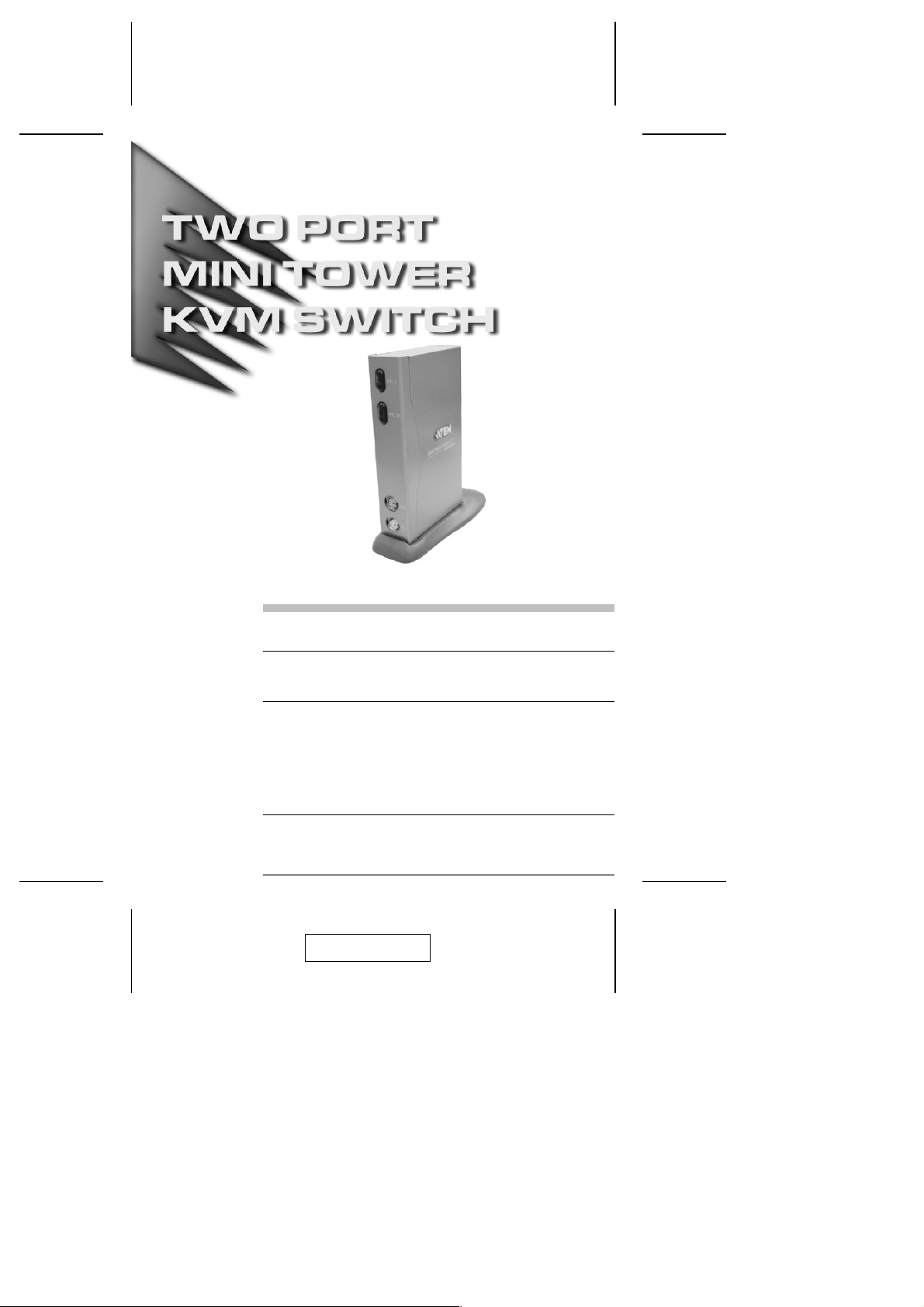
User Manual
CS-72M
Read this guide thoroughly and follow the installation and operation
procedures carefully in order to prevent any damage to the unit and/or any
devices that connect to it.
This package contains:
M 1 CS-72M Mini Tower KVM Switch
M 2 CS Custom KVM Cables
M 6 Mounting Pads / 2 Cable Keepers
M 1 User Manual
M 1 Quick Start Guide
If anything is damaged or missing, contact your dealer.
© Copyright 2003 ATEN® International Co., Ltd.
Manual Part No. PAPE-1224-100
Printed in Taiwan 08/2003
All brand names and trademarks are the registered property of their respective owners.
2003-08-01
Page 2
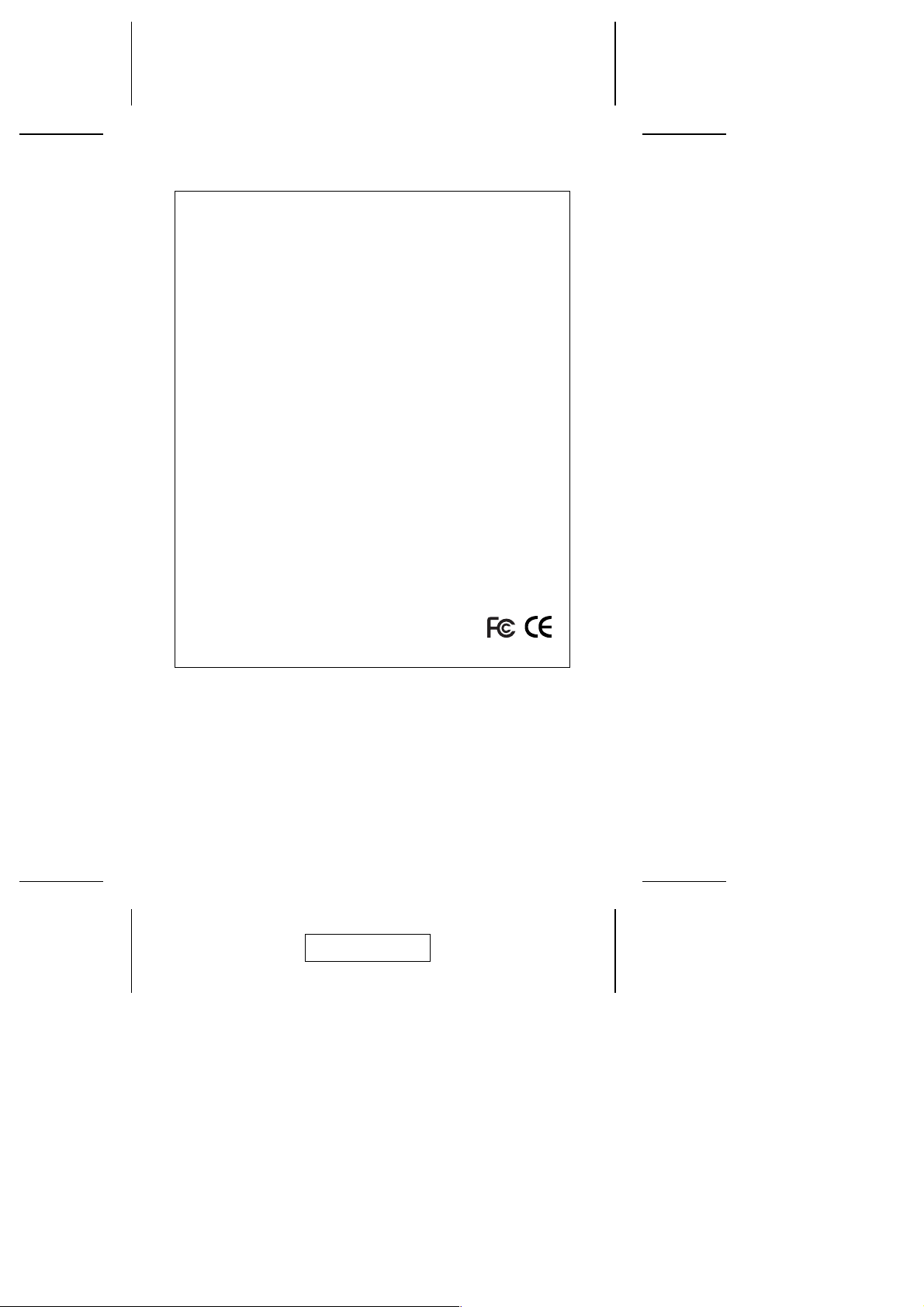
Note: This equipment has been tested and found to comply
with the limits for a Class B digital device, pursuant to Part
15 of the FCC Rules. These limits are designed to provide
reasonable protection against harmful interference in a
residential installation. This equipment generates, uses and
can radiate radio frequency energy, and if not installed and
used in accordance with the instruction manual, may cause
interference to radio communications. However, there is no
guarantee that interference will not occur in a particular
installation. If this equipment does cause harmful
interference to radio or television reception, which can be
determined by turning the equipment off and on, the user is
encouraged to try to correct the interference by one or more
of the following measures:
M Reorient or relocate the receiving antenna;
M Increase the separation between the equipment and
receiver;
M Connect the equipment into an outlet on a circuit different
from that which the receiver is connected;
M Consult the dealer or an experienced radio/television
technician for help.
2003-08-01
Page 3
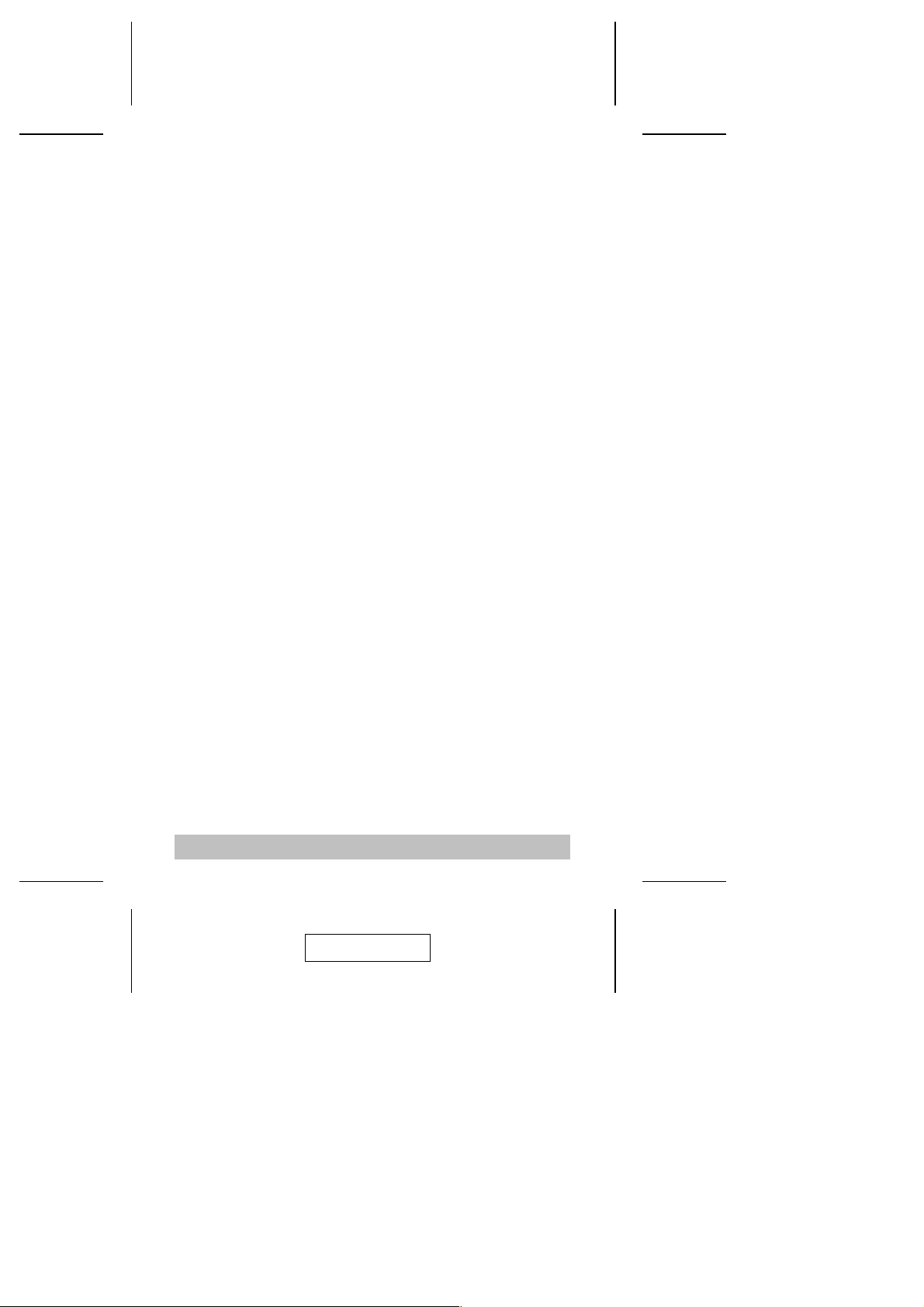
Overview
The CS-72M KVM (Keyboard, Video, Mouse), Switch is a
control unit that allows the control of two computers from a
single console (keyboard, monitor, and mouse). With its custom
designed SCSI-20 CPU port connectors, the CS-72M
significantly reduces the number of ports required for a 2 Port
KVM switch.
The special connector design provides several advantages
over standard KVM switch implementations: 1) increased
reliability; 2) a handsome, space-saving, vertical-standing,
modern appearance; and 3) neater, more efficient, cabling that
eliminates the usual tangled cable mess.
Recognizing the increased importance of sound in the
computing environment, the CS-72M provides USB multimedia
keyboard support, and is audio enabled. A single microphone
can provide audio input to each of the computers, and you can
listen to the audio output of each computer on a single set of
speakers (on a one-at-a-time basis).
There are two convenient methods to access the computers:
push button port selection switches located on the unit’s front
panel; and Hotkey combinations entered from the keyboard.
Setup is fast and easy; simply plug cables into their appropriate
ports. There is no software to configure; no need to get
involved in complex installation routines; no need to be
concerned with incompatibility problems. Since the CS-72M
intercepts keyboard and mouse input directly, it works on
multiple hardware platforms and with most operating systems.
There is no better way to save time and money than with a
CS-72M installation. By allowing a single console to manage
both computers, the CS-72M eliminates the expense of
purchasing a separate keyboard, monitor, mouse, and audio
components for each one. Additionally, it saves the extra space
and energy costs that they would require, and eliminates the
inconvenience and wasted effort involved in constantly having
to move from one computer to the other.
- 1 -
2003-08-01
Page 4
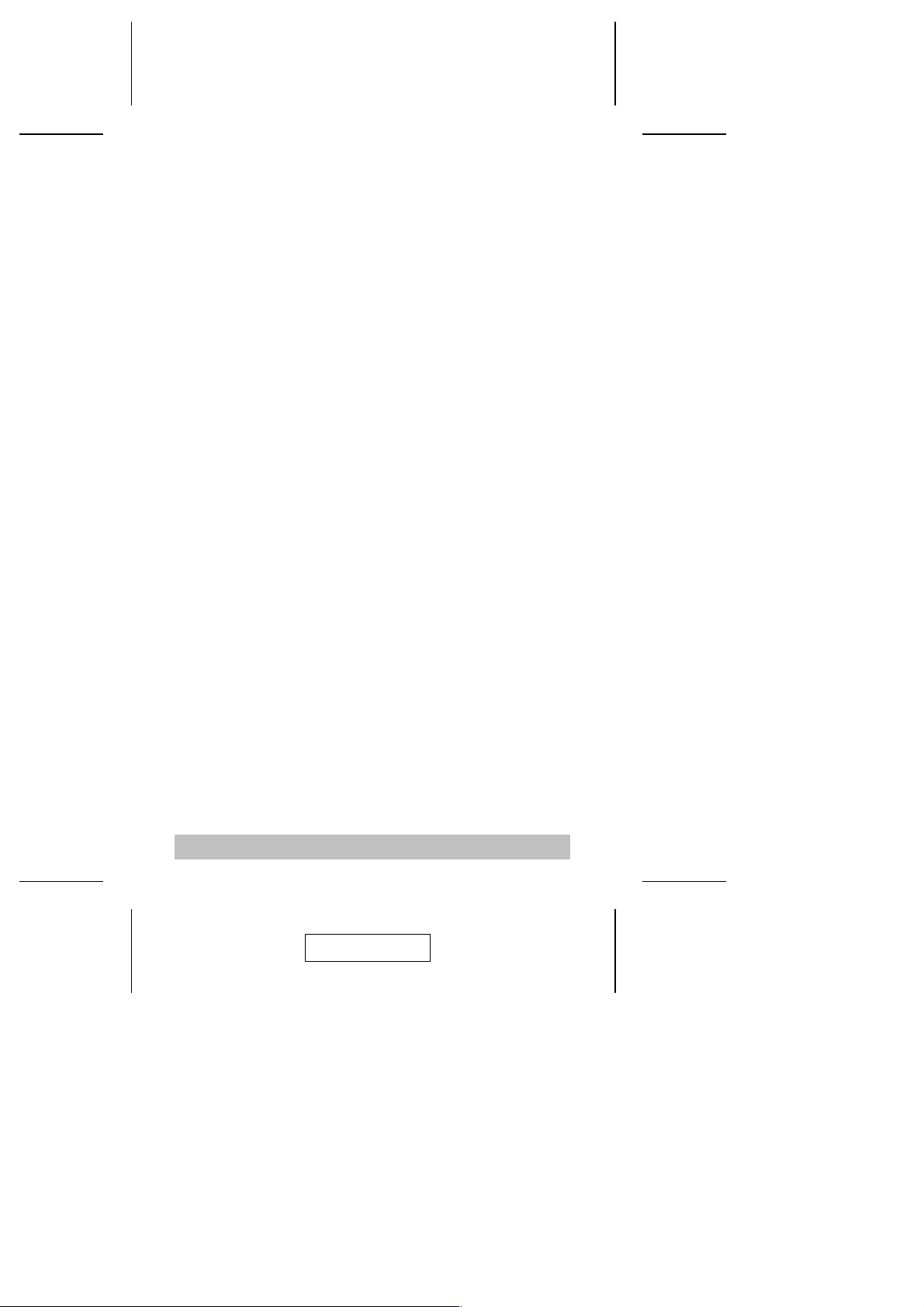
Features
Compact vertical-standing design
M
Custom SCSI-20 connector layout reduces the number of
M
ports and makes for a streamlined installation
Easy to install - no software required - connecting cables to
M
the computers is all it takes
Easy to operate - computer selection via selection switches
M
or hotkeys
Power on detection - automatically switches to the first
M
powered on port - automatically switches to the next
powered on port if the current one is shut down
Auto Scan function to monitor computer operation
M
LED display for easy status monitoring
M
Hot pluggable - add or remove computers without powering
M
down the switch
Audio (speaker and microphone) enabled
M
Caps Lock, Num Lock, and Scroll Lock states are saved and
M
restored when switching
Keyboard and Mouse Emulation for Error Free Computer
M
Booting
Supports Microsoft IntelliMouse and the Scrolling Wheel on
M
Most Mice
Superior Video Quality - Up To 2048 x 1536; DDC2B
M
Saves Time, Space, Power, and Equipment Costs
M
- 2 -
2003-08-01
Page 5
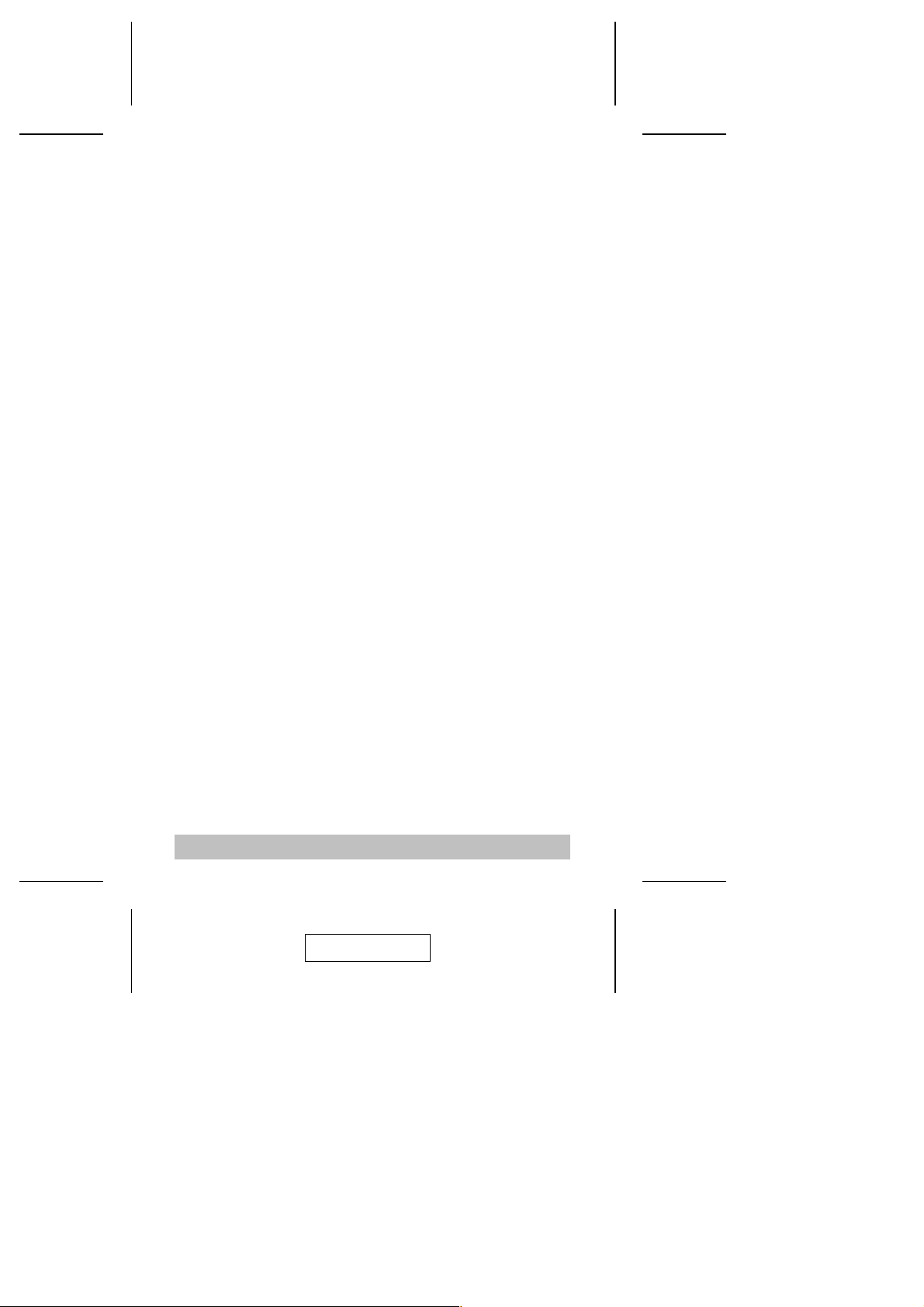
System Requirements
Console
A VGA, SVGA, or Multisync monitor capable of the highest
M
resolution that you will be using on any computer in the
installation.
A PS/2 style keyboard.
M
A PS/2 style mouse.
M
Note: The CS-72M only supports PS/2 style mice - it does
not support serial mice.
Computers
The following equipment must be installed on each computer
that is to be connected to the system:
M A VGA, SVGA or Multisync port.
M A PS/2 Style mouse port.
M A PS/2 Style keyboard port.
Cables
Only CS Custom KVM cable sets specifically designed to work
with this switch may be used. Two 1.2 m KVM cable sets are
provided with this package. If you need additional cables,
contact your dealer.
- 3 -
2003-08-01
Page 6

Components
Front View:
1 & 2
3
4
5
1. Port Selection Switches
M Press a switch to give the KVM focus to the system
attached to its corresponding port.
M Pressing Buttons 1 and 2 simultaneously for 3 seconds
starts Auto Scan Mode (see p. 11). While in Auto Scan
Mode, pressing either button exits Auto Scan Mode and
switches the KVM focus to its corresponding port.
2. Port LEDs
The Port LEDs are built into the Port Selection Switches. A lit
LED indicates that its corresponding Port is the one that has
the KVM focus. Depending on the Port’s status, the LED
may flash according to a specific pattern (see the table on p.
12 for details).
3. Keyboard Port
4. Mouse Port
5. Stand
The stand allows the CS-72M to stand upright on the desktop.
- 4 -
2003-08-01
Page 7

Rear View:
1
2
3
4
5
1. CPU Port Connectors
The KVM cables that connect the unit to the keyboard,
video, mouse, and audio ports on the computers you are
connecting up can plug into any available port.
Note: Only cables designed to work with this switch can be
used. See the Cables section on p. 3 for details.
2. Monitor Po rt
The video cable from your monitor plugs in here.
3. Power Jack
The power adapter cable plugs in here.
Note: The CS-72M does not require external power. Use of
a power adapter is optional, and requires a separate
purchase.
4. Microphone Jack
5. Speaker Jack
- 5 -
2003-08-01
Page 8

Installation
1. Make sure that power to all the devices you will be
connecting up have been turned off. You must
unplug the power cords of any computers that have
the Keyboard Power On function. Otherwise, the
switch will receive power from the computer.
2. To prevent damage to your installation due to ground
potential difference, make sure that all devices on the
installation are properly grounded.
Preparation
The CS-72M can either lay flat on the desktop or stand upright.
To have it stand upright, place it in the mounting stand. Make
sure that the long end of the stand is to the rear.
To keep the unit from sliding around or scratching the desktop,
attach the silicone mounting pads that have been included with
this package to the bottom panel of the switch, or the bottom of
the mounting stand. The circular depressions show you where
the pads should go.
- 6 -
2003-08-01
Page 9

Connecting Up
To connect up the unit, refer to the diagrams on pages 8 and 9
as you do the following:
1. Plug your keyboard and mouse into their respective
connectors on the CS-72M’s front panel.
2. Plug your monitor, microphone, and speakers into their
respective connectors on the CS-72M’s rear panel.
3. Use the custom KVM cables (described in the Cables
section on p. 3), to connect the CS-72M CPU Ports to the
monitor, keyboard and mouse ports of the computers you
are installing.
4. For stability, use one of the Cable Keepers (provided with
your purchase) to wrap around the KVM cable and stick it to
the desktop.
5. If you choose to use external power, plug the power adapter
into an AC power source, then plug the power adapter cable
into the unit’s Power Jack.
Note: The power adapter should be DC9V with the inside
positive and the outside negative:
6. Turn on the power to the computers.
Note: The CS-72M’s default is to link to the first computer
you turn on.
- 7 -
2003-08-01
Page 10

1
3
2
4
- 8 -
2003-08-01
Page 11

Operation
3
Controlling the computers in your CS-72M installation from a
single console could not be easier. Two port selection methods
that provide instant access to the computers are available:
Manual Port Selection
M
Hotkey Port Selection
M
Manual Port Selection
With Manual Port Selection you simply press the appropriate
Port Selection switch on the unit’s front panel to give the KVM
focus to its corresponding port. The Port LED lights to indicate
that its port has the KVM focus.
Hotkey Port Selection
Hotkey selection allows you to toggle the KVM focus between
the computers from the keyboard, instead of having to manually
switch with the Port Selection buttons.
- 9 -
2003-08-01
Page 12

To hotkey toggle the ports:
1. Press and hold down the Num Lock key
2. Press and release the asterisk key or the minus key
3. Release the Num Lock key:
[Num Lock] + [*]
or:
[Num Lock] + [-]
Note: The asterisk or minus key must be released within one
half second, otherwise the hotkey operation is canceled.
- 10 -
2003-08-01
Page 13

Auto Scan Mode
The CS-72M’s Auto Scan feature automatically switches
between the two ports at regular 5 seconds intervals so that
you can monitor the computer activity without having to take the
trouble of switching yourself. To invoke Auto Scan Mode hold
down both Port Selection buttons for 3 seconds (see p. 4).
Once scanning begins, it continues until you exit Auto Scan
Mode by pressing either Port Selection switch or the keyboard
Spacebar.
If you exit by pressing a Port Selection switch, the KVM focus
switches to its corresponding port. If you exit by pressing the
Spacebar, the port that had the focus when the scanning
stopped keeps the focus.
Note: While Auto Scan Mode is in effect, ordinary keyboard
and mouse functions are suspended. You must exit Auto
Scan Mode to regain normal control of their use.
- 11 -
2003-08-01
Page 14

Selected LED Display
Activity Meaning
Off Port is not selected.
On (Steady) Port is connected to an active computer.
Flashing (On and Off equal) Port is connected to an active computer and is being
Specifications
Function Specification
CPU Ports 2
Port Selection Push Button Switches; Hotkeys
Connectors CPU 2 x SCSI-20 female
Monitor 1 x HDB-15 male
Audio 2 x Stereo earphone jacks
Power DC 9V jack
LEDs 2 Selected Port (Green)
Emulation Keyboard PS/2
Mouse PS/2
Scan Interval 5 secs.
Video Resolution 2048 x 1536; DDC2B
Operating Temperature 0 - 50
Storage Temperature -20 - 60
Humidity 0 - 80% RH, Noncondensing
Housing Metal
Weight 0.42 Kg
Dimensions (L x W x H) 13.9 x 81.4 x 28.6 cm
accessed in Auto Scan mode.
o
C
o
C
- 12 -
2003-08-01
Page 15

Troubleshooting
Symptom Cause Action
2
1
Loose cables. Check all cable connections to make
Not
Switch is in Auto Scan
Mode.
Keyboard / Mouse
needs to be reset.
Mouse set to Serial
Mode.
Incorrect Mouse
Driver.
Switch needs to be
reset.
Loose cables. Check all cable connections to make
Resolution and/or
Bandwidth set too
high.
Cable quality not good
enough.
sure they are completely seated in
their sockets.
Press either Port Selection switch or
the Spacebar to exit Auto Scan Mode.
Unplug the keyboard/mouse from the
Console Keyboard Port, then plug it
back in.
Some mice can be set to act as either
a PS/2 or serial mouse. Make sure the
mouse is set to PS/2 mode.
Check your Device Manager to be sure
that the correct driver for your mouse
(obtained from the manufacturer, or
supplied by the operating system), has
been installed. Because of the wide
variety of mouse driver standards for the
modern series of mice (the ones with the
extra buttons and wheels), this unit only
supports all of the extra features of the
Microsoft Intellimouse. It supports the
scroll wheel function of most other mice.
Turn off the computers; wait 5
seconds; turn the computers back on.
sure they are completely seated in
their sockets.
This unit supports VGA, SVGA,
Multisync, and XGA (interlaced), with
resolutions of up to 2048x1536.
We strongly recommend that you use
the high quality cables provided with
this package. Use of high quality
cables should eliminate video problem.
Keyboard
and/or
Mouse
Responding
Video
Problems
- 13 -
2003-08-01
Page 16

Troubleshooting Notes:
1. The unit is designed to work with PS/2 keyboards. Older XT
(84 key) and AT keyboards will not work.
2. Some Notebooks have trouble when their mouse and
keyboard ports are used simultaneously. To avoid this, only
connect the mouse port or the keyboard port. If you connect
the mouse port, you will need to use the notebook’s
keyboard when the notebook becomes the active computer.
Limited Warranty
IN NO EVENT SHALL THE DIRECT VENDOR’S LIABILITY EXCEED
THE PRICE PAID FOR THE PRODUCT FROM DIRECT, INDIRECT,
SPECIAL, INCIDENTAL, OR CONSEQUENTIAL DAMAGES
RESULTING FROM THE USE OF THE PRODUCT, DISK, OR ITS
DOCUMENTATION.
The direct vendor makes no warranty or representation, expressed,
implied, or statutory with respect to the contents or use of this
documentation, and especially disclaims its quality, performance,
merchantability, or fitness for any particular purpose.
The direct vendor also reserves the right to revise or update the device
or documentation without obligation to notify any individual or entity of
such revisions, or update. For further inquiries, please contact your
direct vendor.
- 14 -
2003-08-01
