Page 1
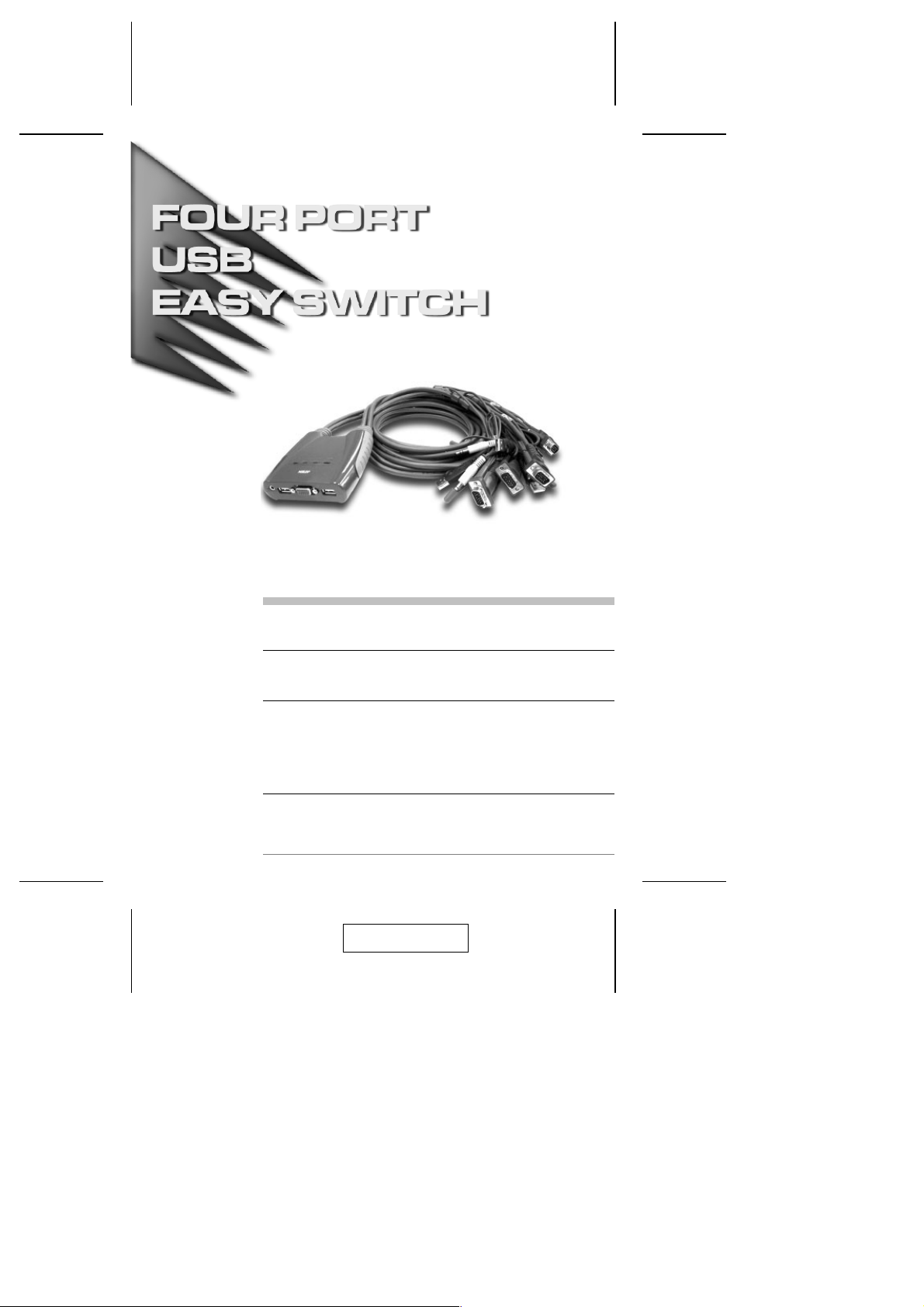
User Manual
CS-64U
Read this guide thoroughly and follow the installation and operation
procedures carefully in order to prevent any damage to the units and/or
any devices that connect to them.
This package contains:
M 1 CS-64U USB KVM Switch with Attached Cables
M 1 User Manual
M 1 Quick Start Guide
If anything is damaged or missing, contact your dealer.
© Copyright 2004 ATEN® International Co., Ltd.
Manual Part No. PAPE - 1248-100
Printed in China 06/2004
All brand names and trademarks are the registered property of their respective owners.
2004-06-10
Page 2

Note: This equipment has been tested and found to comply
with the limits for a Class B digital device, pursuant to Part
15 of the FCC Rules. These limits are designed to provide
reasonable protection against harmful interference in a
residential installation. This equipment generates, uses and
can radiate radio frequency energy, and if not installed and
used in accordance with the instruction manual, may cause
interference to radio communications. However, there is no
guarantee that interference will not occur in a particular
installation. If this equipment does cause harmful
interference to radio or television reception, which can be
determined by turning the equipment off and on, the user is
encouraged to try to correct the interference by one or more
of the following measures:
M Reorient or relocate the receiving antenna;
M Increase the separation between the equipment and
receiver;
M Connect the equipment into an outlet on a circuit different
from that which the receiver is connected;
M Consult the dealer or an experienced radio/television
technician for help.
2004-06-10
Page 3

Overview
The CS-64U Petite USB KVM Switch is a control unit that
allows access to four computer systems from a single console
(keyboard, monitor, mouse and audio). Before the development
of the CS-64U, the only way to control multiple computer
configurations from a single console was through a complex
and costly network system. Now, with the CS-64U, you can
easily access four computers in a cost effective manner.
The CS-64U improves on previous models by transferring
keyboard and mouse data to the computers via the faster, more
reliable USB bus rather than the traditional PS/2 connection.
Additionally, its incredibly small desktop footprint and molded-in
custom KVM cables provide a hassle-free installation and a
neat and tidy workspace.
Recognizing the benefit of sound in the computing
environment, the CS-64U provides USB multimedia keyboard
support, and is speaker enabled. You can independently listen
to the audio output of any of the computers (one-at-a-time) with
a single set of speakers regardless of where the KVM switch
focus is at.
Setup is fast and easy; plugging cables into their appropriate
ports is all that is entailed. There is no software to configure, no
installation routines, and no incompatibility problems. Since the
CS-64U intercepts keyboard input directly, it works on any
hardware platform and with all operating systems. KVM focus is
toggled between the computers by means of simple Hotkey
combinations entered from the keyboard.
There is no better way to save time and money than with a
CS-64U USB Mini-KVM Switch installation. By allowing a single
console to manage all of your computers, the CS-64U
eliminates the expense of purchasing a seperate keyboard,
monitor, mouse and speakers for each. Additionally, it saves
the extra space they would take up, and eliminates the
inconvenience of constantly having to move from one computer
to the other.
- 1 -
2004-06-10
Page 4

Features
One console (VGA, SVGA or Multisync monitor, a USB
M
keyboard, and a USB mouse) controls up to four computers
Compact and small footprint design features four molded-in
M
KVM (Keyboard, Video, Mouse and audio) cables
Easy to install: no software required - connecting cables to
M
the computers is all it takes
Easy to operate - computer selection via hotkeys - auto scan
M
function to monitor computer operations
Keyboard and mouse emulation - computers can boot even
M
when the console focus is elsewhere
Hot pluggable - add or remove computers for easy maintenance
M
Power on detection - automatically switches to the first
M
powered on port
Caps Lock, Num Lock, and Scroll Lock states are saved and
M
restored when switching
LED display for easy status monitoring
M
Hotkey selection for OS
M
Supports multimedia USB keyboards
M
Supports Logitech and Microsoft wireless keyboards and mice
M
Supports 4 and 5 button mice and the scrolling wheel on
M
most mice
Superior video quality - supports resolutions of up to 2048 x
M
2
1536; DDC2B
Speaker enabled for audio sharing
M
Supports Windows 98SE or higher, Mac OS 8.6 or higher,
M
Sun Solaris 8 or higher and Linux RedHat 7.1 or higher
Non Powered
M
1
1
With proper driver installed.
2
A mouse driver installed with the operating system is
required for the 4th and 5th button functions.
- 2 -
2004-06-10
Page 5

Hardware Requirements
Console
A VGA, SVGA, or Multisync monitor capable of the highest
M
resolution that you will be using on any computer in the
installation
A USB Keyboard
M
A USB Mouse
M
Computers
The following equipment must be installed on each computer
that is to be connected to the system:
A VGA, SVGA or Multisync port
M
A USB type A port
M
Cables
For optimal signal integrity and to simplify cable management,
four high quality 3-in-1 CS Custom KVM cables have been
designed into the CS-64U. There is no need for a separate
cable purchase.
System Requirements
OS: USB enabled OS
M
USB Host Controller installed on the system.
M
- 3 -
2004-06-10
Page 6
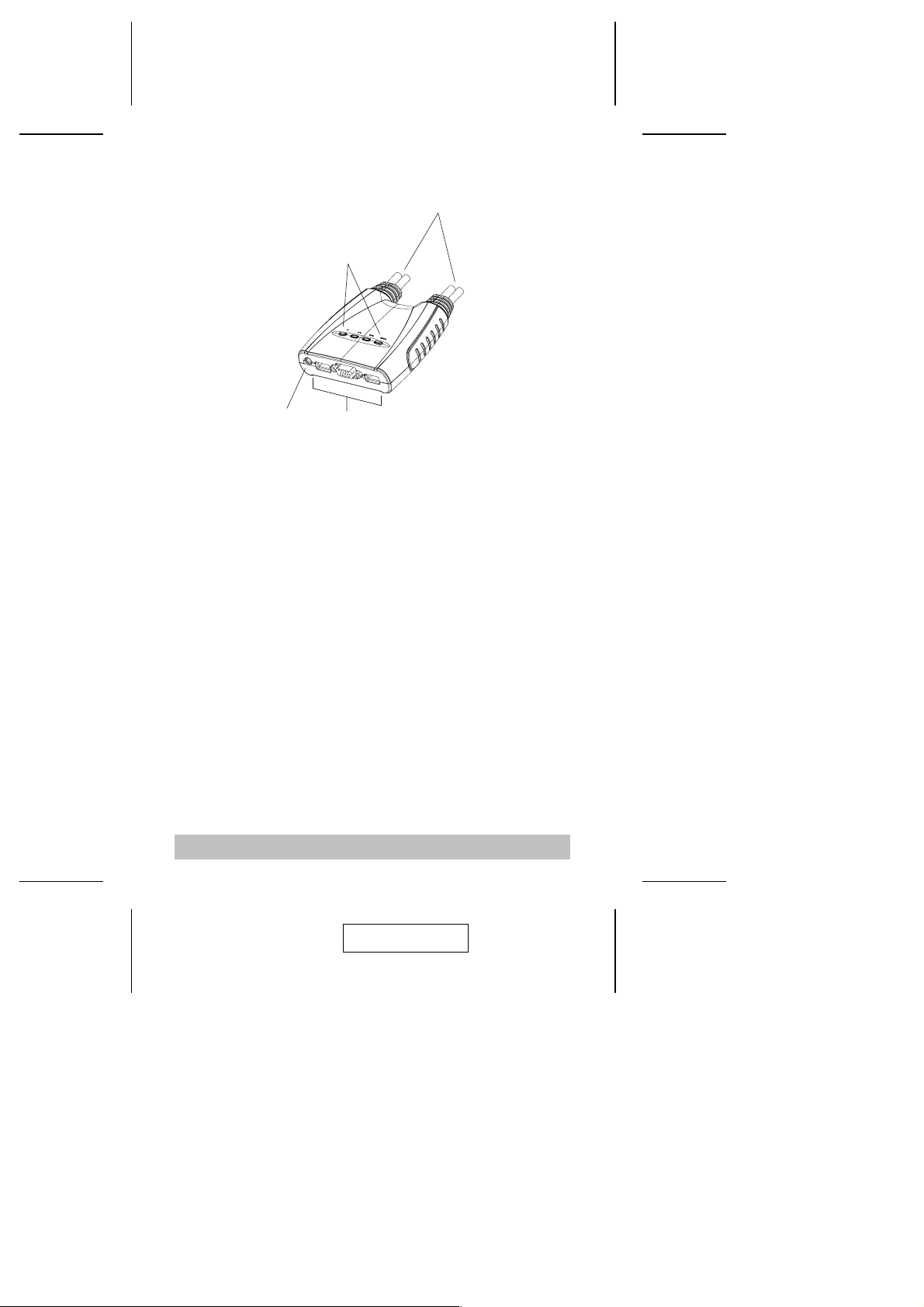
Top View
1
2
3
4
1. KVM Cables
These 3-in-1 cables connect to the USB, video, and audio
ports on the computers you are installing.
The cable with a single dot at its base is the Port 1 cable; the
cable with two dots at its base is the Port 2 cable, etc.
2. Port LEDs
A LED lights to indicate its corresponding port is the one that
has the KVM focus. The LED that has one dot represents
Port 1; the LED with two dots represents Port 2, etc.
Depending on the port’s status, the LED may flash according
to a specific pattern (see the LED Display Table, p. 17, for
details).
3. Speaker Jack
The cable from your speakers plug in here.
4. Console Ports
Your keyboard, monitor, and mouse plug in here.
- 4 -
2004-06-10
Page 7

Installation
1. Make sure that power to all the devices you will
be connecting up has been turned off. You must
unplug the power cords of any computers that
have the Keyboard Power On function.
2. Make sure that all devices on the installation are
properly grounded.
Refer to the installation diagram on the next page as you
perform the following:
1. Plug your keyboard, monitor and mouse into their ports on
the CS-64U. The keyboard and mouse ports are labeled with
an icon to distinguish them.
Note: When using a wireless composite keyboard and
mouse, its USB cable must plug into the CS-64U’s
keyboard port for the hotkeys to function.
2. Plug your speakers into the CS-64U’s speaker jack.
3. Plug the USB, video, and speaker connectors of the
attached KVM cables into their respective ports on the
computer you are installing.
Note: The computer attached to the cable with one dot at
its base is the Port 1 computer; the computer
attached to the cable with two dots at its base is the
Port 2 computer, etc. (see p. 7 for hotkey port
selection).
4. Turn on the power to the computers.
Note: The CS-64U’s Power On default is to link to the first
computer you turn on.
- 5 -
2004-06-10
Page 8

2
1
3
- 6 -
2004-06-10
Page 9

Hotkey Operation
The CS-64U provides an extensive, easy-to-use, hotkey
function that makes it convenient to control and configure your
KVM installation from the keyboard. Hotkeys provide
asynchronous (independent) switching of the KVM console and
the audio focus. If you wish, you can give one computer the
KVM console focus and another computer the audio focus.
Port Switching
All port switches begin with tapping the Scroll Lock key twice.
The tables below describe the actions that each combination
performs.
Note: If using the Scroll Lock key conflicts with other programs
running on the computer, the Ctrl key can be used,
instead. See p. 10 for details.
Cycling Through the Ports
Hotkey Action
[Scroll Lock] [Scroll
Lock] [Enter]
[Scroll Lock] [Scroll
Lock] [K] [Enter]
[Scroll Lock] [Scroll
Lock] [S] [Enter]
Brings the KVM and the audio focus from
the port that currently has the KVM focus
to the next port on the installation (1 to 2; 2
to 3; 3 to 4; 4 to 1).
Note that the KVM, and audio focus all go
to this port even if they were on different
ports to begin with.
Brings only the KVM focus from the port
that currently has it to the next port on the
installation. The audio focus remains
where it is.
Brings only the audio focus from the port
that currently has it to the next port on the
installation. The KVM focus remains where
it is.
- 7 -
2004-06-10
Page 10

Going Directly to a Port
Hotkey Action
[Scroll Lock] [Scroll Lock]
[n] [Enter]
[Scroll Lock] [Scroll Lock]
[n] [K] [Enter]
[Scroll Lock] [Scroll Lock]
[n] [S] [Enter]
Note: The n stands for the computer’s Port ID number (1, 2, 3,
or 4). Replace the n with the appropriate Port ID when
entering hotkey combinations.
The K stands for the KVM switch focus
The S stands for audio focus
Brings the KVM and the audio focus to
the computer attached to the port
corresponding to the specified Port ID.
Note that the KVM and audio focus both
go to this port even if they were on
different ports to begin with.
Brings only the KVM focus to the
computer attached to the specified port.
The audio focus remains where it was.
Brings only the audio focus to the
computer attached to the specified port.
The KVM focus remains where it was.
- 8 -
2004-06-10
Page 11

Auto Scanning
The CS-64U’s Auto Scan feature automatically cycles the KVM
focus through the computer ports at regular intervals. This
allows you to monitor the computer activity without having to
take the trouble of switching from port to port manually. See the
table below for details.
Hotkey Action
[Scroll Lock] [Scroll
Lock] [A] [Enter]
[Scroll Lock] [Scroll
Lock] [A] [n] [Enter]
Note: 1. The n stands for the number of seconds that the
CS-64U should dwell on a port before moving on to
the next. Replace the n with a number between 1 and
99 when entering this hotkey combination.
2. While Auto Scan Mode is in effect, ordinary keyboard
and mouse functions are suspended - only Auto
Scan Mode compliant keystrokes and mouse clicks
can be input. You must exit Auto Scan Mode in order
to regain normal control of the console. To exit Auto
Scan Mode, press [esc] or [Spacebar].
Starts Auto Scan. The KVM focus cycles from
port to port at 5 second intervals.
Starts Auto Scan. The KVM focus cycles from
port to port at n second intervals.
- 9 -
2004-06-10
Page 12

Hotkey Setting Mode
Hotkey Setting Mode is used to set up your CS-64U switch
configuration. All operations begin with invoking Hotkey Setting
Mode (HSM).
Invoking HSM
To invoke HSM do the following:
1. Press and hold down the Num Lock key
2. Press and release the minus key
3. Release the Num Lock key
Note: The minus key must be released within one half second,
otherwise Hotkey invocation is canceled.
When HSM is active, the Caps Lock, and Scroll Lock LEDs
flash in succession to indicate that HSM is in effect. They stop
flashing and revert to normal status when you exit HSM.
Ordinary keyboard and mouse functions are suspended - only
Hotkey compliant keystrokes and mouse clicks (described in
the sections that follow), can be input.
At the conclusion of some hotkey operations, you automatically
exit hotkey mode. With some operations, you must exit manually.
To exit HSM manually, press the Esc key, or the Spacebar.
Alternate HSM Invocation Keys
An alternate set of HSM invocation keys is provided in case the
default set conflicts with programs running on the computers:
1. Invoke HSM (see above)
2. Press and release the H key
The HSM invocation keys become the Ctrl key (instead of Num
Lock) and the F12 key (instead of minus).
Note: This procedure is a toggle between the two methods. To
revert back to the original HSM invocation keys, invoke
HSM, then press and release the H key again.
- 10 -
2004-06-10
Page 13

Alternate Port Switching Keys
The port switching activation keys can be changed from tapping
the Scroll Lock key twice ([Scroll Lock] [Scroll Lock]) to tapping
the Ctrl key twice. To change the port switching activation keys,
do the following:
1. Invoke HSM (see p. 10)
2. Press and release the T key
Note: This procedure is a toggle between the two methods. To
revert back to the original [Scroll Lock] [Scroll Lock]
method, invoke HSM, then press and release the T key
again.
Keyboard Operating Platform
The CS-64U’s default port configuration is for a PC Compatible
keyboard operating platform. If your requirements call for different
port settings (you have a Mac or Sun attached to a port, e.g.), you
can change a port’s keyboard operating platform configuration as
follows:
1. Bring the KVM focus to the port you want to set.
2. Invoke HSM (see p. 10)
3. Press and release the appropriate Function key (see table).
After completing a setting, you automatically exit HSM.
Function Key Operation
[F10] Auto detects the keyboard operating platform (for
[F2] Sets the Mac keyboard operating platform.
[F3] Sets the Sun keyboard operating platform.*
PC compatible systems).
* The first time that the Sun system runs from a port, you must
configure its port for the Sun keyboard operating platform before
you turn the system on, or else the Sun system will not start.
- 11 -
2004-06-10
Page 14

List Hotkey Settings
To see a listing of the current hotkey settings, do the following:
1. Invoke HSM (see p. 10).
2. Press and release the F4 function key.
3. Open a text editor or word processor and use its Paste
function to display the settings.
USB Reset
If the USB loses focus and needs to be reset, do the following:
1. Invoke HSM (see p. 10).
2. Press and release the F5 function key.
Hotkey Beeper Control
The Beeper can be hotkey toggled On and Off. To toggle the
Beeper, do the following:
1. Invoke HSM (see p. 10).
2. Press and release the B key.
The Beeper toggles On or Off. The Command Line displays
Beeper On or Beeper Off for one second; then the message
disappears and you automatically exit Hotkey Mode.
Disable Port Switching Keys
To disable the Port Switching Keys ([Scroll Lock] [Scroll Lock] /
[Ctrl] [Ctrl]), do the following:
1. Invoke HSM (see p. 10).
2. Press [X] [Enter].
Note: This procedure is a toggle. To enable the Port Switching
keys repeat steps 1 and 2.
- 12 -
2004-06-10
Page 15

Restore Default Settings
To reset the CS-64U to its default hotkey settings, do the
following:
1. Invoke HSM (see p. 10).
2. Press [R] [Enter].
All hotkey settings return to the factory default settings.
HSM Summary Table
After invoking HSM (see p. 10), key in one of the following keys
to perform the corresponding function:
Key Function
H
T
F10
F2
F3
F4
F5
B
X [Enter]
R [Enter]
Toggles between the default and alternate HSM
invocation keys.
Toggles between the default and alternate Port
Switching keys.
Auto detects the keyboard operating platform (for PC
compatible systems).
Sets the Mac keyboard operating platform.
Sets the Sun keyboard operating platform.
Lists the current hotkey settings via the Paste function
of a text editor or WP.
Performs a USB reset.
Toggles the beeper On and Off.
Enables/Disables the Port Switching keys.
Resets the hotkey settings to their default status.
- 13 -
2004-06-10
Page 16

Keyboard Emulation Mappings
Sun Keyboard
The PC compatible (101/104 key) keyboard can emulate the
functions of the Sun keyboard when the Control key [Ctrl] is
used in conjunction with other keys. The corresponding
functions are shown in the table below.
Note: When using [Ctrl] combinatons, press and release the
Ctrl key, then press and release the activation key.
PC Keyboard Sun Keyboard
[Ctrl] [T] Stop
[Ctrl] [F2] Again
[Ctrl] [F3] Props
[Ctrl] [F4] Undo
[Ctrl] [F5] Front
[Ctrl] [F6] Copy
[Ctrl] [F7] Open
[Ctrl] [F8] Paste
[Ctrl] [F9] Find
[Ctrl] [F10] Cut
[Ctrl] [4] Power
[Ctrl] [H] Help
[Ctrl] [1] Mult
[Ctrl] [2] V_DN
[Ctrl] [3] V_UP
[Win] Compose
- 14 -
2004-06-10
Page 17

Mac Keyboard
The PC compatible (101/104 key) keyboard can emulate the
functions of the Mac keyboard. The emulation mappings are
listed in the table below.
Note: When using key combinatons, press and release the first
key, then press and release the second one.
PC Keyboard Mac Keyboard
[Shift] Shift
[Ctrl] Ctrl
[Win]
[Ctrl] [4]
[Alt] L Alt/Option
[Prt_Sc] F13
[Scroll Lock] F14
[Desktop Menu] =
[Enter] Return
[Back Space] Delete
[Ins] Help
[Ctrl] [Win] F15
[Ctrl] [1] Mult
[Ctrl] [2] V_DN
[Ctrl] [3] V_UP
- 15 -
2004-06-10
Page 18

Appendix
Specifications
Function Specification
CPU Ports 4
Port Selection Hotkeys
CPU
Connectors
Console
Connectors
LEDs 4 x Green
Keyboard / Mouse Emulation USB (PC, Mac, Sun)
Scan Interval 5 Seconds
Resolution 2048 x 1536, DDC2B
Power Mode Bus powered
Operating Temperature 0
Storage Temperature -20
Humidity 0 - 80% RH Noncondensing
Housing Plastic
Weight 800g
Dimensions (L x W x H) 109.1 x 97.23 x 25.45 mm
USB 4 x Type-A (M)
VGA 4 x HDB-15 (M)
Speaker 4 x Audio Jack (M)
Keyboard 1 x Type-A (F)
Mouse 1 x Type-A (F)
VGA 1 x HDB-15 (F)
Speaker 1 x Audio Jack (F)
o
C - 50o C
o
C - 60o C
- 16 -
2004-06-10
Page 19

Troubleshooting
Symptom Cause Action
1
Keyboard
and/or
Mouse
Responding
Video
Problems
Loose cables. Check all cable connections to
2
Not
Switch is in Auto
Scan Mode.
make sure they are completely
seated in their sockets.
Press either Port Selection switch
or the Spacebar to exit Auto Scan
Mode.
Keyboard / Mouse
needs to be reset.
Unplug the keyboard / mouse
from the Console Keyboard Port,
then plug it back in.
Selected port
connects to a
powered Off
Resend the Hotkey command
selecting a port that has a
powered On computer attached.
computer.
Hotkey sequence
input incorrectly.
Resend the Hotkey command press and release each key in the
sequence individually.
Switch needs to be
reset.
Turn off the computers; wait 5
seconds; turn the computers back
on.
Loose cables. Check all cable connections to
make sure they are completely
seated in their sockets.
Resolution and/or
Bandwidth set too
This unit supports resolutions of
up to 2048x1536; DDC2B.
high.
- 17 -
2004-06-10
Page 20

LED Display Table
Activity Indication
Off Port is not selected.
On (Steady) Port is connected to an active computer.
Flashing (On and Off
equal)
Port is connected to an active computer
and is being accessed in Auto Scan Mode.
Limited Warranty
IN NO EVENT SHALL THE DIRECT VENDOR’S LIABILITY EXCEED THE PRICE
PAID FOR THE PRODUCT FROM THE DIRECT, INDIRECT, SPECIAL,
INCIDENTAL OR CONSEQUENTIAL DAMAGES RESULTING FROM THE USE
OF THE PRODUCT, DISK OR ITS DOCUMENTATION.
The direct vendor makes no warranty or representation, expressed, implied, or
statutory with respect to the contents or use of this documentation, and specially
disclaims its quality, performance, merchantability, or fitness for any particular
purpose.
The direct vendor also reserves the right to revise or update the device or
documentation without obligation to notify any individual or entity of such revisions,
or update. For further inquires please contact your direct vendor.
- 18 -
2004-06-10
