Page 1
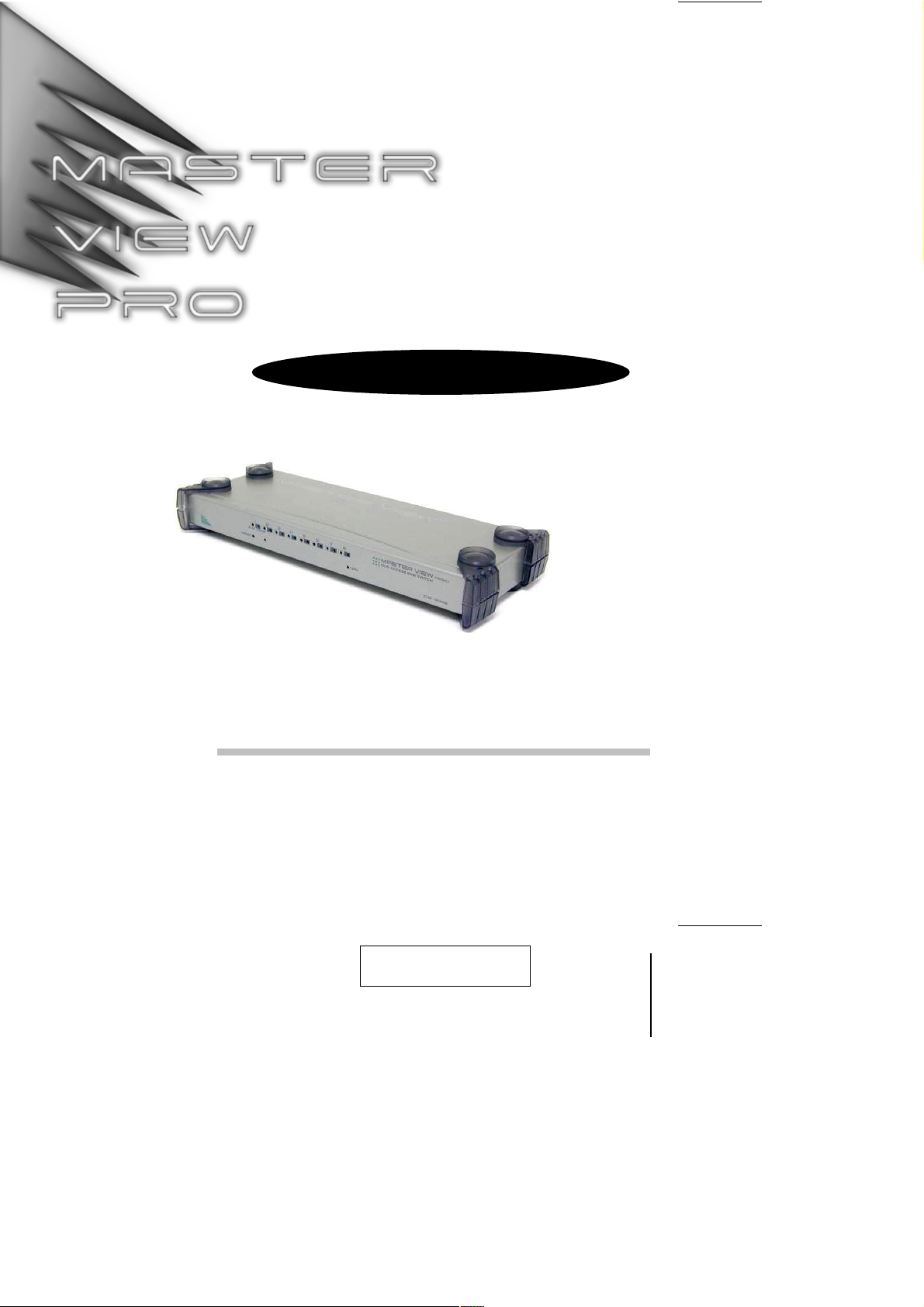
2 Console / 8 Computer KVM Switch
User Manual
CS-228
2001-02-01
Page 2
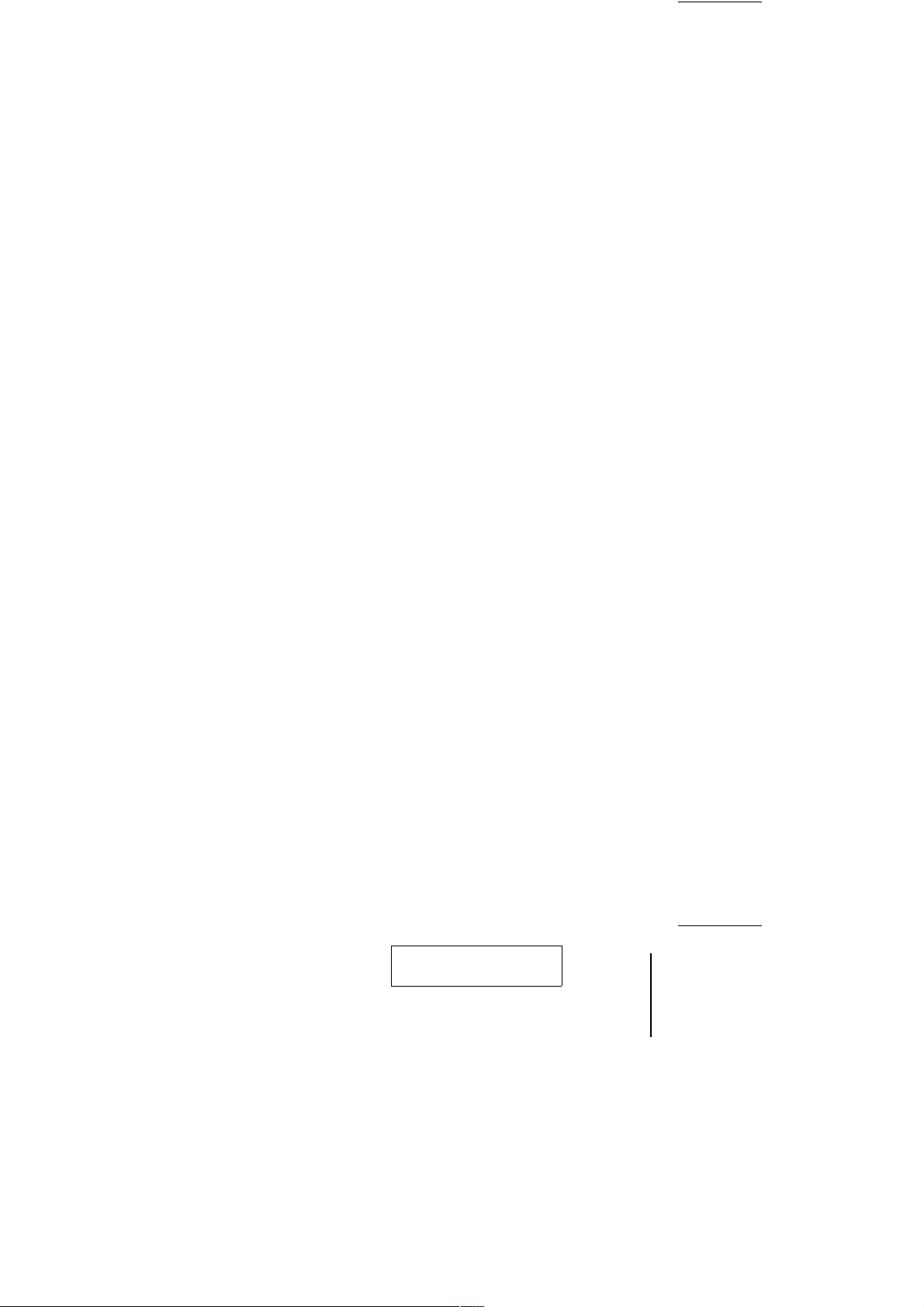
2001-02-01
Page 3

Packing List
The complete Master View CS-228 package consists of:
1 CS-228 KVM Switch
M
1 Power Adapter
M
2 Rack Mounting Brackets (Screws Included)
M
1 User Manual
M
Check to make sure that the unit was not damaged in shipping. If you encounter a
problem, contact your dealer.
Please read this manual thoroughly and follow the installation and operation procedures
carefully to prevent any damage to the unit, and/or any of the devices connected to it.
©Copyright 2000 ATEN International Co., Ltd.
Manual Part No. PAPE-0180-100
All brand names and trademarks are the registered property of their respective owners.
CS-228 User Manual iii.
Version 1.0
Printed in Taiwan 02/2001
2001-02-01
Page 4

Contents
Overview . . . . . . . . . . . . . . . . . . . . . . . . . . . . . . . . . . . . . . . . . . . . . . . . . . . . . . . 1
Features. . . . . . . . . . . . . . . . . . . . . . . . . . . . . . . . . . . . . . . . . . . . . . . . . . . . . . . . 2
Hardware Requirements . . . . . . . . . . . . . . . . . . . . . . . . . . . . . . . . . . . . . . . . . . . 3
Consoles . . . . . . . . . . . . . . . . . . . . . . . . . . . . . . . . . . . . . . . . . . . . . . . . . . . . 3
Computers . . . . . . . . . . . . . . . . . . . . . . . . . . . . . . . . . . . . . . . . . . . . . . . . . . . 3
Cables . . . . . . . . . . . . . . . . . . . . . . . . . . . . . . . . . . . . . . . . . . . . . . . . . . . . . . 3
Introduction . . . . . . . . . . . . . . . . . . . . . . . . . . . . . . . . . . . . . . . . . . . . . . . . . . . . . 4
Front View . . . . . . . . . . . . . . . . . . . . . . . . . . . . . . . . . . . . . . . . . . . . . . . . . . . 4
Rear View. . . . . . . . . . . . . . . . . . . . . . . . . . . . . . . . . . . . . . . . . . . . . . . . . . . . 5
Installation and Startup . . . . . . . . . . . . . . . . . . . . . . . . . . . . . . . . . . . . . . . . . . . . 6
Before you Begin . . . . . . . . . . . . . . . . . . . . . . . . . . . . . . . . . . . . . . . . . . . . . . 6
Single Station Installation. . . . . . . . . . . . . . . . . . . . . . . . . . . . . . . . . . . . . . . . 6
Two Stage Installation . . . . . . . . . . . . . . . . . . . . . . . . . . . . . . . . . . . . . . . . . . 7
Operation. . . . . . . . . . . . . . . . . . . . . . . . . . . . . . . . . . . . . . . . . . . . . . . . . . . . . . . 9
Hot Plugging. . . . . . . . . . . . . . . . . . . . . . . . . . . . . . . . . . . . . . . . . . . . . . . . . . 9
Powering Off and Restarting . . . . . . . . . . . . . . . . . . . . . . . . . . . . . . . . . . . . . 9
Port Selection. . . . . . . . . . . . . . . . . . . . . . . . . . . . . . . . . . . . . . . . . . . . . . . . . 9
OSD Operation . . . . . . . . . . . . . . . . . . . . . . . . . . . . . . . . . . . . . . . . . . . . . . . . . 10
OSD Overview . . . . . . . . . . . . . . . . . . . . . . . . . . . . . . . . . . . . . . . . . . . . . . . 10
Port Numbering . . . . . . . . . . . . . . . . . . . . . . . . . . . . . . . . . . . . . . . . . . . . . . 11
OSD Navigation . . . . . . . . . . . . . . . . . . . . . . . . . . . . . . . . . . . . . . . . . . . . . . 11
OSD Main Menu Headings . . . . . . . . . . . . . . . . . . . . . . . . . . . . . . . . . . . . . 12
OSD Functions. . . . . . . . . . . . . . . . . . . . . . . . . . . . . . . . . . . . . . . . . . . . . . . 12
Factory Default Settings. . . . . . . . . . . . . . . . . . . . . . . . . . . . . . . . . . . . . . . . 18
Appendix . . . . . . . . . . . . . . . . . . . . . . . . . . . . . . . . . . . . . . . . . . . . . . . . . . . . . . 19
Master View - Computer Connection Tables. . . . . . . . . . . . . . . . . . . . . . . . 19
Troubleshooting . . . . . . . . . . . . . . . . . . . . . . . . . . . . . . . . . . . . . . . . . . . . . . 19
Specifications. . . . . . . . . . . . . . . . . . . . . . . . . . . . . . . . . . . . . . . . . . . . . . . . 20
Stacking and Mounting . . . . . . . . . . . . . . . . . . . . . . . . . . . . . . . . . . . . . . . . 21
Radio & TV Interference Statement. . . . . . . . . . . . . . . . . . . . . . . . . . . . . . . 22
Limited Warranty . . . . . . . . . . . . . . . . . . . . . . . . . . . . . . . . . . . . . . . . . . . . . 22
iv. CS-228 User Manual
2001-02-01
Page 5
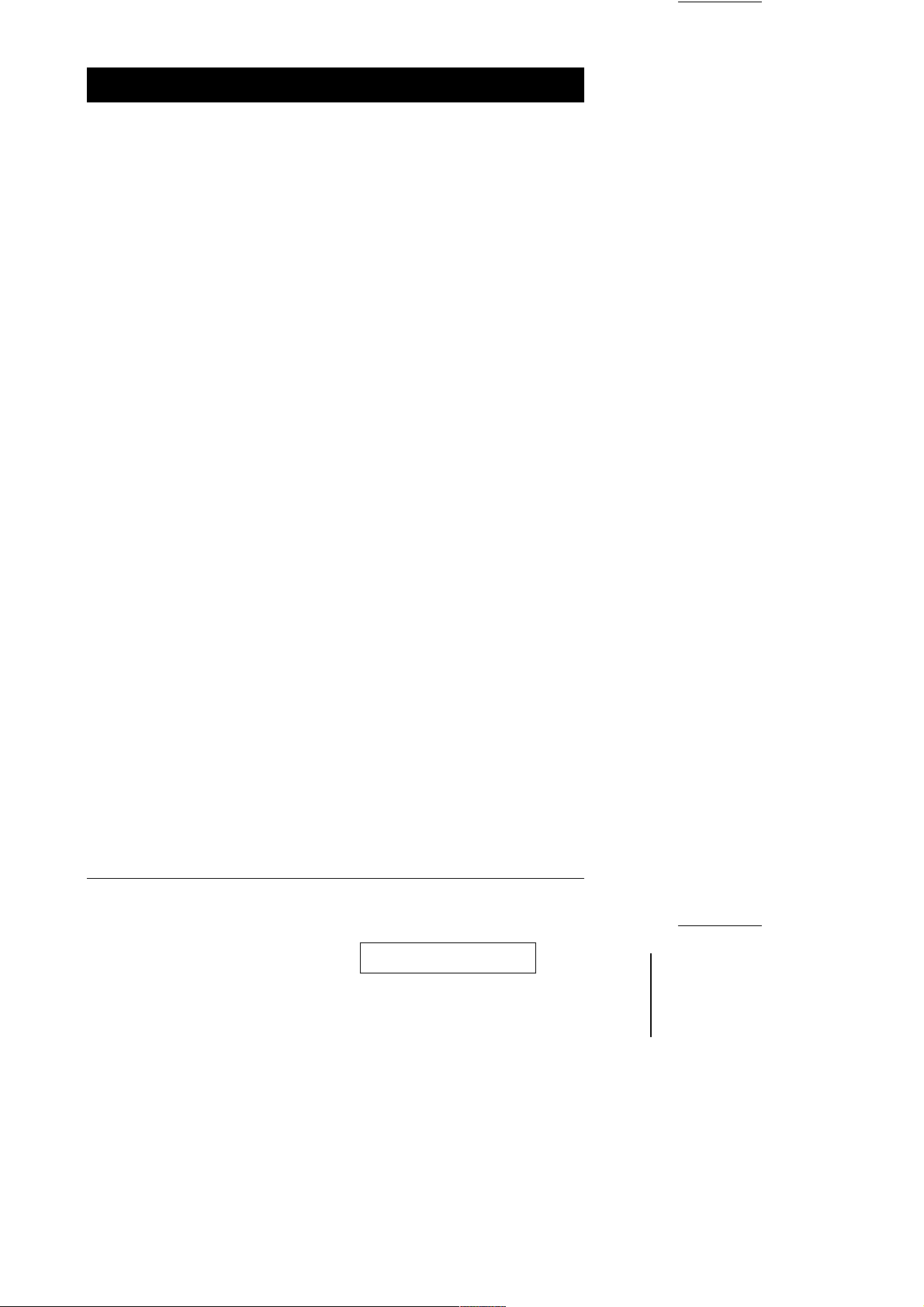
Overview
The CS-228 KVM Switch is a control unit that allows two independent keyboard, mouse,
and monitor Consoles to access eight computers, either independently or on a multiuser
shared basis, in a convenient, cost effective manner. A Master View CS-228 unit can
control up to 8 PCs. Since it can be cascaded one level down to a CS-138A, CS-9138,
CS-128A, or CS-124A, up to 9 Master View units (the CS-228 plus eight cascaded ones),
can control up to 64 computers from either of the two Consoles.
Setup is fast and easy; plugging cables into their appropriate ports is all that is entailed.
There is no software to configure, so there is no need to get involved in complex software
installation routines or be concerned with incompatibility problems. Because the CS-228
intercepts keyboard input directly, it works on any hardware platform and with all operating
systems.
The CS-228 provides a convenient OSD (On Screen Display), function that allows either
of the two Consoles to access any computer connected to the system by means of an on
screen, menu driven interface. A powerful Quick View Scan feature allows auto scanning
and monitoring the activities of all operating computers on the installation one by one.
For security, two level password protection (administrator and user), is provided in order to
prevent unauthorized access to the computers. Responding to the growing use of audio
input/output in the workstation space, the CS-228 has been designed with built in
microphone and speaker support, as well.
There is no better way to save time and money than with a Master View CS-228
installation. By allowing all the attached computers to be managed from two separate
Consoles, a Master View CS-228 installation: (1) eliminates the expense of having to
purchase a separate keyboard, monitor, and mouse for each computer; (2) saves all the
space those extra components would take up; (3) saves on energy costs; and (4)
eliminates the inconvenience and wasted effort involved in constantly moving around from
one computer to another, while allowing a single user to access the computers from
several different convenient locations, or for two users to share them.
CS-228 User Manual 1
2001-02-01
Page 6

Features
2 Consoles Control 8 Computers
w
One or Two Users Can Operate Up To 64 Computers (via Daisy Chain to CS-138A,
w
CS-9138, CS-128A, or CS-124A) At The Same Time
Each Console Has Its Own Access Control
w
Two Level Password Security (One Administrator; Four User Passwords)
w
Administrator Can Access Any Computer Completely Independently of The Other Users
w
Each User Has His Own Access Control List
w
Port Selection via OSD (On Screen Display)
w
Auto Expansion of The OSD Port List For Cascaded Installations
w
OSD Automatically Adjusts to Resolution Changes
w
Hot Pluggable - Add or Remove any Computer without Powering Off the Switch
w
Auto Scan Function Provides Easy Monitoring of All Computers
w
Supports 1920 x 1440 Resolution; DDC2 (Display Data Channel 2)
w
PS/2 Compatible Mouse Support: Microsoft Intellimouse Pro, Logitech FirstMouse,
w
FirstMouse+, Support*
Audio (Microphone and Speaker) Support
w
Special Design for Easy Stacking
w
Rack Mountable in 19" (1U) System Rack
w
* 1. PS/2 compatible mouse support is for three button (wheel) mice.
2. The Logitech Mouse Ware program’s Change Device procedure does not work
on Microsoft NT systems.
2 CS-228 User Manual
2001-02-01
Page 7
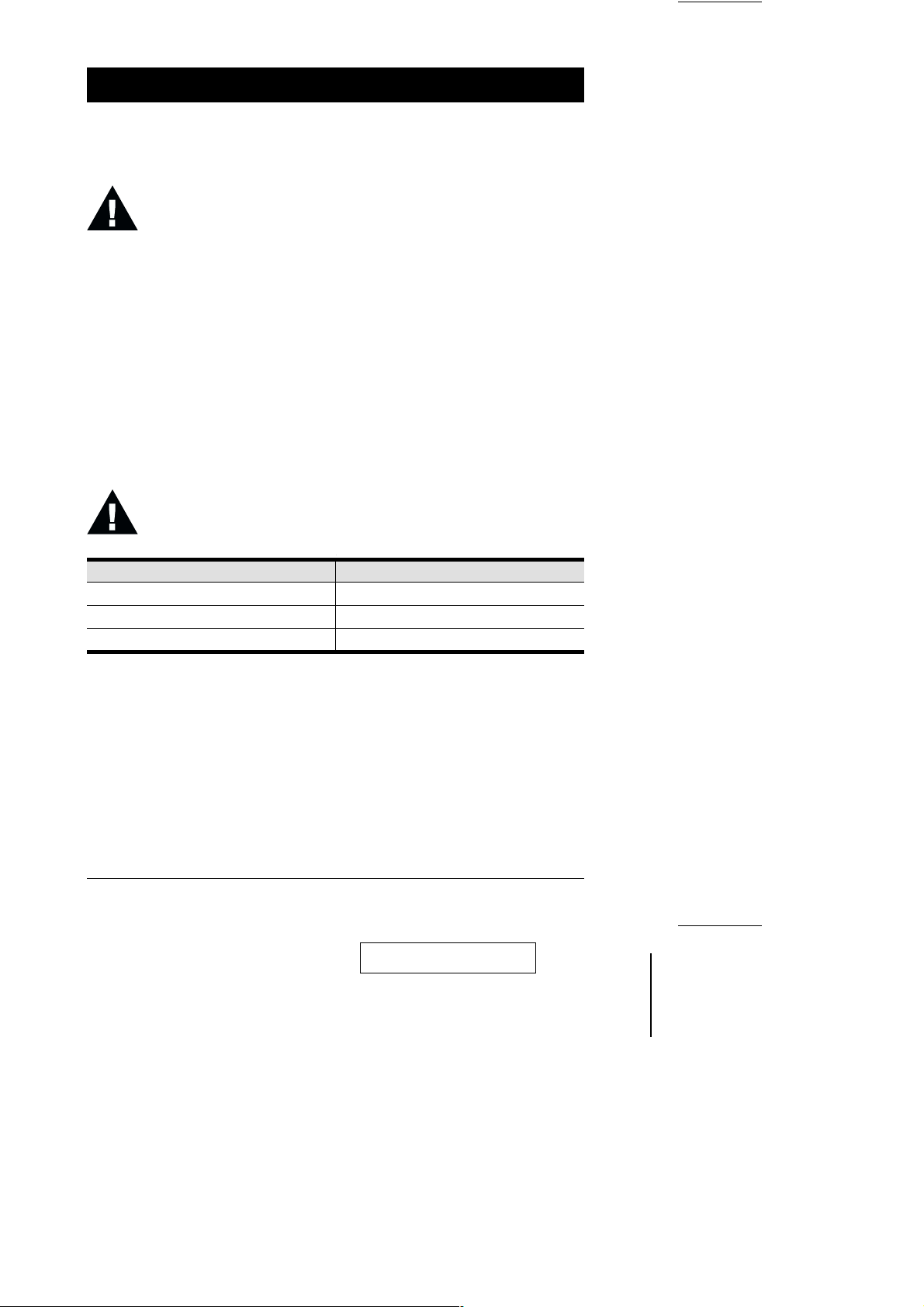
Hardware Requirements
Consoles
A VGA, SVGA, or Multisync monitor capable of the highest resolution that you will be
w
using on any computer in the installation.
If a monitor switches to a computer using a resolution that is higher than
the resolution that the monitor can support, serious damage to the monitor
may result.
A PS/2 style mouse
w
A PS/2 style keyboard
w
Microphone and Speakers (Optional)
w
Computers
The following equipment must be installed on each computer:
A VGA, SVGA or Multisync card.
w
Either a 6-pin mini-DIN (PS/2 style), or DB-9 (standard serial), mouse port.
w
Either a 6-pin mini-DIN (PS/2 style) keyboard port with +5V DC on pin 4 and Ground on
w
pin 3, or a 5-pin DIN (AT style) keyboard port with +5V DC on pin 5 and ground on pin 4.
Cables
Use of substandard cables may damage the connected devices or degrade
overall performance. For optimum signal integrity and to simplify the layout,
we strongly recommend that you use the following high quality CS Custom
Cable sets:
Computer Connector Type CS Custom Cable
AT (5 pin DIN) Keyboard and Serial Mouse Ports 2L-1701P + Keyboard & Mouse Adapters
PS/2 (6 pin mini-DIN) Keyboard and Mouse Ports 2L-1701P
Cascading to Second Stage Master View 2L-1601P
Note: 1. If your computer uses a standard AT style keyboard socket you will need to
CS-228 User Manual 3
purchase a PS/2-to-AT keyboard adapter (Part No. 2A-106, or any standard
keyboard adapter), in order to plug the cable into the computer’s keyboard port.
2. If your computer uses a standard 9 pin serial port for the mouse, you will need to
purchase a PS/2-to-Serial mouse adapter (Part No. 2A-105; a standard mouse
adapter will probably not work), in order to plug the cable into the computer’s
serial port.
2001-02-01
Page 8
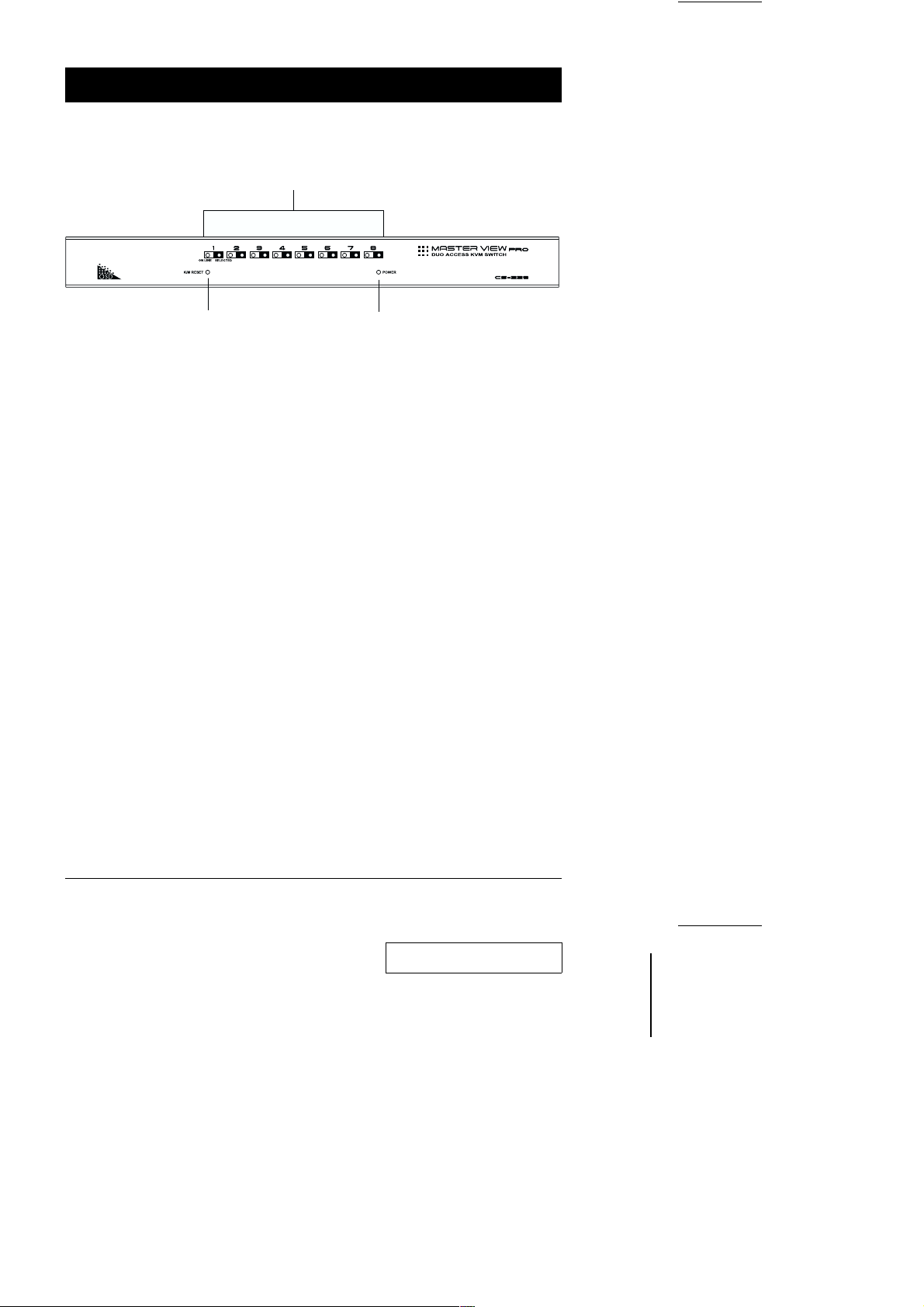
Introduction
Front View
1
2
1. Port LEDs
On Line: Lights ORANGE to indicate that the computer attached to the corresponding
port is up and running. If the LED is flashing, it indicates that the Port is
being used for Cascading to another Master View switch.
Selected: Lights GREEN to indicate the currently selected port.
2. K/M Reset
If the keyboard and mouse get stuck and need to be reset, insert a pointed object in
here and push.
3. Power LED
Lights BLUE to indicate that the CS-228 has been turned On and is receiving power.
3
4 CS-228 User Manual
2001-02-12
Page 9

Rear View
1
3 5
2 64 7
1. Power Switch
2. Power Jack
The power adapater cable plugs in here.
3. Console 2 Microphone and Speaker Jacks
The microphone and speakers belonging to Console 2 plug in here.
4. Console 2 Mouse, Keyboard, and Monitor Connectors
5. Console 1 Microphone and Speaker Jacks
The microphone and speakers belonging to Console 1 plug in here.
6. Console 1 Mouse, Keyboard, and Monitor Connectors
7. CPU Port Section
Use CS Custom Cables (as specified in the Cables section on p. 3), to connect
computers, or to daisy chain second stage Master View units to any available port.
CS-228 User Manual 5
2001-02-01
Page 10

Installation and Startup
Before you Begin
1. Make sure that power to all the devices you will be connecting up have
been turned off. You must unplug the power cords of any computers that
have the Keyboard Power On function. Otherwise, the switch will receive
power from the computer.
2. To prevent damage to your equipment due to ground potential difference,
make sure that all devices on the installation are properly grounded.
Consult your dealer for technical details, if necessary.
Single Station Installation
The most basic installation is a Single Stage installation, in which no additional Master
Views are daisy chained down from the first unit. To set up a single stage installation do
the following:
1. Plug the monitor, keyboard, and mouse cables for Consoles 1 and 2 into the port
connectors located on the rear panel of the CS-228 unit. Each port is labeled with an
appropriate icon to indicate itself.
2. Plug the microphone and speaker cables (if you are using them), for Consoles 1 and 2
into the port connectors located on the rear panel of the CS-228 unit. Each port is
labeled with an appropriate icon to indicate itself.
3. Use 2L-1701S CS Custom Cables (as described in the Cables section on p. 3), to
connect the monitor, keyboard and mouse ports of the computers to any available
CS-228 CPU Port.
4. Plug the power adapter into an AC source; plug the power adapter cable into the
CS-228’s Power Jack.
6 CS-228 User Manual
2001-02-01
Page 11

5. Turn on the power to the CS-228.
Note: When you turn the unit On, it undergoes a Power On Self Test. If there is a
problem, the On Line Port LEDs flash repeatedly according to a pattern that
indicates what the problem is:
Pattern Indication
On Line LEDs 1 - 8 Flash Simultaneously Internal RAM Memory Error
On Line LEDs 1 - 8 Flash One After the Other External RAM Memory Error
On Line LED pairs 1+2, 3+4, 5+6, and 7+8 Flash
One After the Other
ROM Test Error
If any of these problems occur, turn the Switch Off, then turn it On again.
6. Plug in the power cords and power On all the computers.
Note: You must turn on the power to the CS-228 before turning on the power to the
computers.
Two Stage Installation
To control even more computers, up to eight additional Master View units can be
cascaded from the CPU ports of the CS-228. The cascaded Master Views that connect
back to the First Stage unit (the CS-228), are considered Second Stage units. As many as
64 computers can be controlled in a complete two stage installation. A table showing the
relation between the number of computers and the number of Master View units needed
to control them is provided in the Appendix.
Note: 1. Only Master View CS-138A, CS-9138, CS-128A, or CS-124A units can be used
with the CS-228;
2. Master Views cannot be cascaded beyond the second stage.
To set up a two stage installation, do the following:
1. Make sure that power to all the devices you will be connecting up, including all
preexisting devices on the installation, have been turned off (unplug the power cords of
any computers that have the Keyboard Power On function; unplug the First Stage unit).
2. Use a 2L-1601P Custom Cable set (described in the Cables section, p. 3), to connect
any available CPU port on the CS-228 (First Stage) unit to the Console Port
connectors of the Second Stage unit.
3. Use CS Custom Cable sets (see the Cables section of the Second Stage unit’s user
manual for details), to connect any available CPU port on the Second Stage unit to the
monitor, keyboard and mouse ports of the computer you are installing.
4. Repeat steps 1 - 3 for any other Second Stage units you wish to connect.
5. Plug in the power adapter cable for the First Stage Master View unit’s Power Jack.
6. For each Second Stage unit, plug the power adapter into an AC source; plug the
power adapter cable into the Master View’s Power Jack.
CS-228 User Manual 7
2001-02-01
Page 12

7. Power on the First Stage CS-228.
8. Power on all Second Stage units
9. Plug in the power cords and power On all the computers.
You must follow the sequence in steps 4 - 8 when powering up.
12345678
8 CS-228 User Manual
2001-02-01
Page 13

Operation
Hot Plugging
The Master View CS-228 supports hot plugging - components can be removed and added
back into the installation by unplugging their cables from the CPU ports without the need
to shut the unit down. In order for hot plugging to work properly, however, these
procedures must be followed:
1. When hot plugging cables from the CPU ports the cable must be plugged back into the
same port it was removed from.
2. You may unplug the mouse and plug it back in again (to reset the mouse, for
example), as long as you use the same mouse.
If there is no response to mouse and/or keyboard after you plug the mouse back in,
perform a K/M Reset by inserting a thin pointed object into the Reset receptacle on the
unit’s front panel and gently pushing.
Powering Off and Restarting
If it becomes necessary to Power Off any of the Master View units, before starting it back
up you must do the following:
1. Shut down all the computers that are attached to the unit, as well as all the stations
(Second Stage Master Views) and all the computers that are daisy chained down from
it (all the child stations and the computers attached to them).
Note: You must unplug the power cords of any computers that have the Keyboard
Power On function that are connected to the shut down Master Views.
Otherwise, the switches will still receive power from the computers.
2. Wait 10 seconds, then restart the CS-228.
Note: When the CS-228 comes up it issues a long beep, and the Consoles are
automatically logged out. Each Console logout produces a short beep - so you
will hear one long and two short beeps.
3. Restart the Second Stage Master Views.
4. After all the Master View’s are up, power On the computers.
Port Selection
Instant access to any computer on the installation is provided by the menu driven On
Screen Display (OSD) function. OSD operation is discussed in the next section.
CS-228 User Manual 9
2001-02-01
Page 14

OSD Operation
OSD Overview
On Screen Display (OSD), provides a menu driven interface to handle the computer
switching procedure. All operations start from the OSD Main Menu. To activate the Main
Menu, tap either Ctrl key twice.
Note: 1. The keys must be on the same side (both left, or both right).
2. If using the Ctrl key conflicts with applications running on the computers, you
can optionally change the OSD activation key to the Scroll Lock key (see OSD
Activating Hotkey under the F6 Set function on p. 16), in which case you would
press [Scroll Lock] twice.
For security purposes, the OSD incorporates a two level (Administrator / User) password
system. Before the OSD Main Screen comes up, a window appears that asks you to
provide your password. If the password function has been set for the Console you are at,
you must provide the password in order to access the OSD Main screen.
If this is the first time that the OSD is being run, or if the password function is not being
used, simply press [Enter]. The OSD Main Screen comes up in Administrator Mode. In
this mode, you have administrator privileges, with access to all User and Administrator
functions, and can set up operations (including password authorization for the future), as
you would like.
When you invoke the OSD, a screen similar to the one below appears:
OSD always starts in List view, with the highlight bar at the same position it was in the
w
last time it was closed .
The Port Number (PN) for each computer on the installation is shown in the left column
w
of the list. Port numbering details are discussed in the next section.
10 CS-228 User Manual
2001-02-01
Page 15

Port Numbering
The Port Number (PN) for a computer connected to the CS-228 is derived from the CPU
Port (1 - 8) on the CS-228’s back panel that the computer is connected to. A computer
connected to CPU Port 7, for example, would have a PN of 7.
A computer connected to a daisy chained Master View has a two digit PN. The first digit
represents the CPU Port of the CS-228 (the First Stage Master View) that the Second
Stage Master View is chained down from; the second digit represents the CPU Port of the
Second Stage Master View that the computer is connected to. A computer connected to
CPU Port 3 of a Second Stage Master View that is daisy chained down from CPU Port 2
of a CS-228, for example, would have a PN of 2-3.
OSD Navigation
To dismiss the menu, and deactivate OSD, Click the X at the upper right corner of the
w
OSD Window; or press [Esc].
To Logout, press F8, Click F8, or Click the Z
w
OSD Window.
To move up or down through the list one line at a time, Click the Up and Down Triangle
w
symbols (
appear on the screen, the screen will scroll.
To move up or down through the list one screen at a time, Click the Up and Down
w
Arrow symbols (éê), or use the [Pg Up] and [Pg Dn] keys. If there are more items
than appear on the screen, the screen will scroll.
To access a port, Double Click it, or move the Highlight Bar to it then press [Enter].
w
Note: 1. If you try to access a computer that has been designated as private (see
▲▼), or or use the Up and Down Arrow Keys. If there are more items than
Private Mode, p. 17), a message appears to inform you that the Port is in
Private Mode. In this case, the screen is blank, and the port can neither be
viewed, nor accessed.
2. If you try to access a computer that is already being accessed by another
Console, a message displays to inform you that the Port is In Use. The
target computer’s screen can be viewed, but you cannot give it any input
until the Console that already has control stops accessing it.
3. In a cascaded installation, if a computer attached to a Second Stage Master
View is already being accessed by the other Console, that computer and
all the other computers attached to the same Second Stage unit are
considered to be in use. None of them can be viewed or accessed from
your Console. This is so, because accessing any one computer attached to
a Second Stage unit ties up the entire CS-228 Port that their Second Stage
unit is cascaded down from. Only after the original Console no longer has
access - either because it relinquishes access, or because the timeout
delay (see Set Logout Timeout, p. 16), has been exceeded - can these
computers be controlled from another Console.
Z
Z
symbol at the upper right corner of the
After executing any action, you automatically go back to the menu one level above.
w
CS-228 User Manual 11
2001-02-01
Page 16

OSD Main Menu Headings
Heading Explanation
PN This column lists the Port Numbers for all the CPU Ports. The simplest method to
+
QV An arrowhead symbol in this column indicates the Port has been selected for Quick
PC A sun symbol in this column indicates that the computer connected to this Port is
NAME If a port has been given a name (see F2, p. 13), its name appears in this column.
access a particular computer (assuming you know which port it is attached to), is to
Double Click it with the Mouse; or to use the Navigation Keys to move the Highlight
Bar to it, then press [Enter] .
Indicates ports that this Console can access. This Console cannot access ports that
do not have this symbol displayed. Permission for a particular Console to be able to
access a port is granted by the Administrator (see Set Accessible Ports, p. 15).
View Scan Mode (see F7, p. 18).
powered On, and is On Line.
OSD Functions
OSD functions are used to configure and control the OSD. For example, you can: rapidly
switch to any port; scan selected ports only; limit the list you wish to view; designate a port
for Quick View scanning; create or edit a port name; or make OSD setting adjustments.
To access an OSD function:
1. Either Click a Function Key field on the screen, or press a Function Key on the
keyboard.
2. In the Submenus that appear, make your choice either by Double Clicking it, or moving
the Highlight Bar to it.
3. Press [Esc] to activate your choice and return to the previous menu level.
F1 HELP:
w
Help provides a quick guide to OSD operation. To return to the OSD Main Menu, Click
the X at the upper right corner of the OSD Window; or press [Esc].
12 CS-228 User Manual
2001-02-01
Page 17

F2 EDIT:
w
This is an Administrator function. To help remember which computer is attached to a
particular port, every port can be given a name. The Edit function allows the
Administrator to create, modify, or delete port names. To Edit a port name:
1. Click the port you want, or use the Navigation Keys to move the highlight bar to it.
2. Click the F2 field, or Press [F2].
3. Key in the new Port Name, or modify/delete the old one.
The maximum number of characters allowed for the Port Name is 15. Legal
characters include:
w All alpha characters: a - z; A - Z
w All numeric characters: 0 - 9
w +, -, /, :, ., and Space
Case does not matter; OSD displays the Port Name in all capitals no matter how
they were keyed in.
4. When you have finished editing, press [Enter] to have the change take effect. To
abort the change, press [Esc].
F3 LIST:
w
This function lets you broaden or narrow the scope of which ports the OSD lists. This
will be different for each Console, depending on the choices made for that Console.
The choices and their meanings are given in the table, below:
Choice Meaning
ALL Lists the Port Numbers and Names (if names have been specified - see
QVIEW Lists only the ports that have been selected for Quick View scanning
POWERED ON Lists only the ports that have their attached computers Powered On.
POWERED ON +
QVIEW
QVIEW + NAME Lists only the ports that have been selected for Quick View scanning
NAME Lists only the ports that have been assigned names (see F2).
F2), of all the ports on the installation.
(see F7).
Lists only the ports that have been selected for Quick View scanning
(see F4), and that have their attached computers Powered On.
(see F7), and have been assigned names (see F2).
Double Click the choice you want, or move the Highlight Bar to it then press [Enter].
An icon appears before the choice to indicate that it is the currently selected one.
Note: 1. You can access any port on any list by Double Clicking it, or using the
Navigation Keys then pressing [Enter].
2. If you select a port that does not have a computer attached to it, or if the
attached computer is powered Off, the OSD will still switch to it, and will not
show an error. To recover, press the OSD Activation Hotkey.
CS-228 User Manual 13
2001-02-01
Page 18

F4 SCAN:
w
Clicking the F4 field, or pressing [F4] initiates Scan Mode, in which the OSD cycles
through all the ports that have been selected for scanning with the Scan Mode setting
(see p. 17). When you want to stop at a particular location, press the [Spacebar] to stop
scanning.
Note: 1. If the scanning stops on an empty port, or one where the computer is
F5 ADM:
w
F5 allows an Administrator to configure the OSD operation of the Console. To change
a setting Double Click it; or use the Up and Down Arrow Keys to move the highlight bar
to it then press [Enter].
Note: 1. To avoid Administrator conflict, a priority system has been set up in which,
After you select an item, a submenu with further choices for you to select from
appears. Double Click the choice you want, or move the Highlight Bar to it, then press
[Enter]. An icon appears before the selected choice so that you know which one it is.
The settings are explained in the following table:
attached but is powered Off, the monitor screen will be blank and the
mouse and keyboard will have no effect. To recover, To recover, press the
OSD Activation Hotkey.
2. As the OSD cycles through the selected ports, an S appears in front of
each accessed computer’s Port ID display to indicate that the computer is
being accessed under Quick View Scanning.
3. If a particular port is being accessed by another Console, an R appears
in front of the Port ID display to indicate that the Port is "View Only." It can
be viewed, but cannot be accessed at this time.
4. If a particular port has been designated as private (see F6, below), a P
appears in front of the Port ID display to indicate that the Port is in "Private
Mode." The screen is blank, and the port can neither be viewed, nor
accessed.
5. If a particular port was accessed by one of the Consoles, but is no longer
being accessed, the OSD begins a Timeout countdown (see Set Access
Timeout p. 15, and Set Logout Timeout p. 16, in the F5 ADM section), a Z
appears in front of the Port ID display to indicate that the Port is Pending
(i.e., the original Console that accessed can still reclaim it, but if it doesn’t
access the Port before the Timeout period ends, it is up for grabs to the first
comer).
by default, Console 1 has priority over anything attached to Port 1, and
Console 2 has priority over anything attached to Port 2.
2. Only one Administrator may access the F5 ADM (Administrator) function at
a time. If a second Administrator attempts to access the F5 function while it
is already being accessed, he is denied access, and a message appears on
screen to inform him of the rejection.
14 CS-228 User Manual
2001-02-01
Page 19

Setting Function
SET PASSWORD
SET ACCESSIBLE
PORTS
SET MULTIUSER MODE This function determines whether or not the same ID can be used to
SET ACCESS TIMEOUT This function is used to set the timeout value to control the release of
CLEAR THE NAME LIST This function is used to undo all Administrator changes and return
RESTORE DEFAULT
VALUES
This function is used to set passwords for the Administrator and User:
1. One Administrator and two User passwords can be set.
2. Move the highlight bar to User or Administrator, then press [Enter].
A screen that allows you to key in the password appears. The
password may be up to 8 characters long, and can consist of any
combination of letters and numbers (A - Z, a - z, 0 - 9).
3. For a new password, key in the new password. To modify or delete
a previous password, use the backspace key to erase individual
letters or numbers, then key in the new password.
4. Press [Enter]. You are asked to key the password in again, in
order to confirm that it is correct.
5. Key in the new password again, then press [Enter].
If the two entries match, the new password is accepted. If the
entries do not match, you must start again from the beginning.
6. If the Administrator wants to change a User’s password, he must
enter his Administrator’s password first.
This function allows Administrators to select which Ports can be
accessed from a particular Console. Move the highlight bar to the
target computer, then press [Enter] or the [Spacebar] to toggle
access On and Off. If access is On, a plus mark ( + ) appears to
indicate so. If access is Off, the area is blank. Make your choice,
then press [Esc] to confirm.
log into the CS-228 from the second Console at the same time that
it is being used at the first one.
1. If Disabled, the same ID cannot be used; if Enabled (the default),
the same ID can be used to log in from the second Console.
2. If Enabled, the F4, F6, and F7 settings set for any one Console,
will be the same for all other Consoles that log in with the same ID.
3. Changes made to the F4, F6, and F7 settings by any logged in
Console will automatically affect all Consoles with the same ID.
access rights to a computer. If the original Console doesn’t access
the computer before the timeout value is reached, the computer
becomes available to the other Console. To set the timeout value,
key in a number from 2 - 255 seconds, then press [Enter] (if the
number is 0 (zero), this function is disabled. Default is 10 seconds.
the setup to the original factory default settings.
Note: While this function is in progress, make sure that no other
operations are performed on the other Console.
This function is used to undo all Administrator changes and return
the setup to the original factory default settings - except for the
Names that were assigned to Ports, which are saved.
CS-228 User Manual 15
2001-02-01
Page 20

(F5 Settings cont.)
Setting Function
RELEASE ALL PRIVATE Releases all Ports that have been set to Private Mode (see Private
SET LOGOUT TIMEOUT If a Console that has accessed a computer isn’t used for the amount
F6 Set:
w
Mode, p. 17), so that they become accessible to all Consoles.
of time set with this function, the Operator is automatically logged
out. A login is necessary before the Console can be used again. This
enables the other Console to gain access to the computers when the
original Console is no longer accessing them, but the Operator has
forgotten to relinquish access. To set the timeout value, key in a
number from 1 - 255 minutes, then press [Enter] If the number is 0
[zero], this function is disabled.
[F6] allows you to configure the OSD settings for the Console you are working at. To
change a setting:
1. Double Click it; or move the highlight bar to it, then press [Enter]
2. Press [Esc] to activate it.
After you select an item, a submenu with further choices appears. To make a
selection, either Double Click it; or move the Highlight Bar to it, then press [Enter]. An
icon appears before the selected choice to indicate which one it is. The settings are
explained in the table below:
Setting Function
OSD ACTIVATING
HOTKEY
CHANNEL DISPLAY
MODE
CHANNEL DISPLAY
DURATION
Selects which Hotkey activates the OSD function: [Ctrl] [Ctrl] (the
default) or [Scroll Lock] [Scroll Lock]. The Scroll Lock option is
provided in case the Ctrl key combination conflicts with programs
running on the computers.
Selects how the Port ID is displayed: the Port Number plus the
Name (PN + NAME); the Port Number alone (PN); or the Name
alone (NAME).
Determines how long a Port ID displays for after a port change has
taken place. The choices are: User Defined - which lets you select
the amount of time that the Port ID displays for after a port change
has taken place (from 1 - 255 sec.); and Display Always On - which
displays the Port ID at all times. If you select User Defined, key in
the number of seconds, then press [Enter]. The default is 3 Seconds.
16 CS-228 User Manual
2001-02-01
Page 21

(F6 Settings cont.)
Setting
CHANNEL DISPLAY
POSITION
SCAN MODE Selects which Ports are available for scanning. There are six
SCAN DURATION Determines how long the display dwells on each port when it cycles
PRIVATE MODE The [Enter] key is a toggle that Enables/Disables Private Mode for
RESTORE DEFAULT
VALUES
MOUSE BUTTON SETUP This function allows you to set the mouse for right or left handed
SET PASSWORD This function is for Users to set their passwords:
Function
Allows you to position where the Port ID appears on the screen.
Highlight this item, then press [Enter]; use the Mouse or the Arrow
Keys to position the Port ID display, then Double Click or press
[Enter] to lock the position and return to the Set submenu.
choices: ALL - All the Ports which have been set Accessible (F5);
QVIEW - Only those Ports which have been set Accessible (F5) and
have been selected for Quick View Scanning (F7); POWERED ON Only those Ports which have been set Accessible (F5) and are
Powered On; POWERED ON + QVIEW - Only those Ports which
have been set Accessible (F5) and have been selected for Quick
View Scanning (F7) and are Powered On; QVIEW + NAME - Only
those Ports which have been set Accessible (F5) and have been
selected for Quick View Scanning (F7) and have been named (F2);
NAME - Only those Ports which have been set Accessible (F5) and
have been named (F2).
through the selected ports in Quick View Scan Mode. Key in a value
from 1 - 255 seconds, then press [Enter]. Default is 3 seconds.
the currently selected port. When Private Mode is Enabled, the other
Console cannot access the port, and its monitor shows a blank
screen when it comes to it. If the other console tries to access the
port, the message: Private Mode: Console x (x represents the
number of the Console that has set private mode), displays on its
screen. When you have finished making your selections, press [Esc]
to return to the OSD Main Menu.
This function is used to undo all User changes and return the setup
to the original factory default settings - except for the Names that
were assigned to Ports, which are retained.
operation. Use [Enter] to toggle between the two.
1. When you access this function, if you already have a password
you must enter it in order to continue.
2. A screen appears that allows you to key in your new password.
The password may be up to 8 characters long, and can
consist of any combination of letters and numbers (A - Z, 0 - 9).
3. To modify or delete a previous password, use [Backspace] to
delete the characters.
4. Key in the password, then press [Enter]. You are asked to key the
password in again, in order to confirm that it is correct. Key in the
new password again, then press [Enter].
If the two entries match, the new password is accepted. If the entries
do not match, you must start again from the beginning.
CS-228 User Manual 17
2001-02-01
Page 22

F7 QV
w
You can broaden or narrow the number of ports that get automatically scanned by
selecting only the ones you want with the QV (Quick View Scan) function. [F7] is a
toggle that selects or deselects the currently highlighted port for the Quick View
Scanning function (see F4, above). To select/deselect a port for Quick View Scanning:
1. Double Click the port you want, or use the Navigation Keys to move the highlight
bar to it.
2. Press [F7].
When a port has been selected for Quick View Scanning, an arrowhead displays in the
QV column to indicate so. When a port is deselected, the arrowhead disappears.
F8 Out
w
Clicking the F8 field, or pressing [F8] logs you out of OSD control of the computers,
and blanks the Console screen. This is different from simply pressing [Esc] to
deactivate the OSD, since with this function you must log in all over again to regain
access to the OSD.
Note: 1. When you reenter the OSD after logging out, the screen stays blank except
for the OSD Main Menu. You must input your password before you can
continue.
2. If you reenter the OSD after logging out, and immediately use [Esc] to
deactivate the OSD without having selected a port from the OSD menu, a
Null Port message displays on the screen, and the system reverts to Logout
status.
Factory Default Settings
The factory default settings are as follows:
Setting Default
MULTIUSER MODE Enabled
ACCESS TIMEOUT 10 Seconds
OSD HOTKEY [Ctrl] [Ctrl]
DISPLAY MODE The Port Number plus the Port Name
DISPLAY DURATION 3 Seconds
SCAN DURATION 3 Seconds
18 CS-228 User Manual
2001-02-01
Page 23

Appendix
Master View - Computer Connection Tables
Master Views Type Computers
1 CS-228 1 - 8
2 CS-128A / CS-138A / CS-9138 8 - 15
3 CS-128A / CS-138A / CS-9138 15 - 22
4 CS-128A / CS-138A / CS-9138 22 - 29
5 CS-128A / CS-138A / CS-9138 29 - 36
6 CS-128A / CS-138A / CS-9138 36 - 43
7 CS-128A / CS-138A / CS-9138 43 - 50
8 CS-128A / CS-138A / CS-9138 50 - 57
9 CS-128A / CS-138A / CS-9138 57 - 64
Master Views Type Computers
1 CS-228 1 - 8
2 CS-124A 8 - 11
3 CS-124A 11- 14
4 CS-124A 14 - 17
5 CS-124A 17 - 20
6 CS-124A 20 - 23
7 CS-124A 23 - 26
8 CS-124A 26 - 29
9 CS-124A 29 - 32
Troubleshooting
Symptom Possible Cause Action
Keyboard
and/or Mouse
not responding.
CS-228 User Manual 19
The connection from the
selected port to the target
computer has been
broken, or the computer
is turned OFF.
Keyboard/Mouse need to
be reset.
Check the Online LED for the selected port. If it is not
lit:
1. Check to see that the computer is powered ON.
2. Check the cables to make sure they are all
properly connected.
1. Unplug the keyboard and/or Mouse connector from
the Console Keyboard and/or Mouse Ports, then
plug it/them back in.
2. Use a thin object (such as the end of a paper clip,
or a ballpoint pen), to press the K/M Reset Switch
(located on the front panel), in.
2001-02-01
Page 24

Specifications
Function Specification
Computer
Connections
Port Selection OSD (On Screen Display)
LEDs Power 1 (Blue)
Console Connectors Keyboard 2 x 6 pin mini-DIN female
Computer Port Connectors 8 x 25 pin D Type female
On Screen Display (OSD) PC Names; ID Numbers; Port Status
Scan Interval (OSD Select) User Specified: 1 - 255 secs.
Emulation Keyboard PS/2 and PC/AT
Video 1920 x 1440; DDC2
Power Consumption DC 9V; 7.2W (max.)
Operating Temperature 5 - 40
Storage Temperature -20 - 60
Humidity 0 - 80% RH
Housing Metal
Weight 2700 g
Dimensions (L x W x H) 433.5 x 153 x 44 mm (19" 1U)
Direct 8
Max 64 (via Daisy Chain)
On Line Port 8 (Orange)
Selected Port 8 (Green)
Mouse 2 x 6 pin mini-DIN female
Video 2 x HDB-15 female
Audio 2 x Microphone Jacks
Mouse PS/2 and Serial
2 x Speaker Jacks
o
C
o
C
20 CS-228 User Manual
2001-02-01
Page 25

Stacking and Mounting
Stacking:
w
1. The unit comes with the stacking brackets already attached. Note that there is a top
and bottom half to each bracket. The top half has a convex surface; the bottom half
has a concave surface.
2. Line up the four bottom brackets of the top unit with the four top brackets of the bottom
unit; then fit the top unit down onto the bottom unit.
Rack Mounting
w
To rack mount the unit do the following:
1. First remove the stacking brackets by unscrewing them from the unit, as shown in the
diagram below:
2. Screw the mounting brackets into the sides of the unit, as shown in the diagram below:
3. Slide the unit into the rack and secure it to the rack.
CS-228 User Manual 21
2001-02-01
Page 26

Radio & TV Interference Statement
WARNING!!! This equipment generates, uses and can radiate radio frequency energy
and, if not installed and used in accordance with the instruction manual, may cause
interference to radio communications. This equipment has been tested and found to
comply with the limits for a Class A computing device pursuant to Subpart J of Part 15 of
FCC Rules, which are designed to provide reasonable protection against such
interference when operated in a commercial environment. Operation of this equipment in
a residential area is likely to cause interference, in which case the user at his own
expense will be required to take whatever measures may be required to correct the
interference.
Limited Warranty
IN NO EVENT SHALL THE DIRECT VENDOR’S LIABILITY EXCEED THE PRICE PAID
FOR THE PRODUCT FROM THE DIRECT, INDIRECT, SPECIAL, INCIDENTAL OR
CONSEQUENTIAL DAMAGES RESULTING FROM THE USE OF THE PRODUCT, DISK
OR ITS DOCUMENTATION.
The direct vendor makes no warranty or representation, expressed, implied, or statutory
with respect to the contents or use of this documentation, and specially disclaims its
quality, performance, merchantability, or fitness for any particular purpose.
The direct vendor also reserves the right to revise or update the device or documentation
without obligation to notify any individual or entity of such revisions, or update. For further
inquires please contact your direct vendor.
22 CS-228 User Manual
2001-02-01
