Page 1

User Manual
CS-1754
CS-1758
Page 2
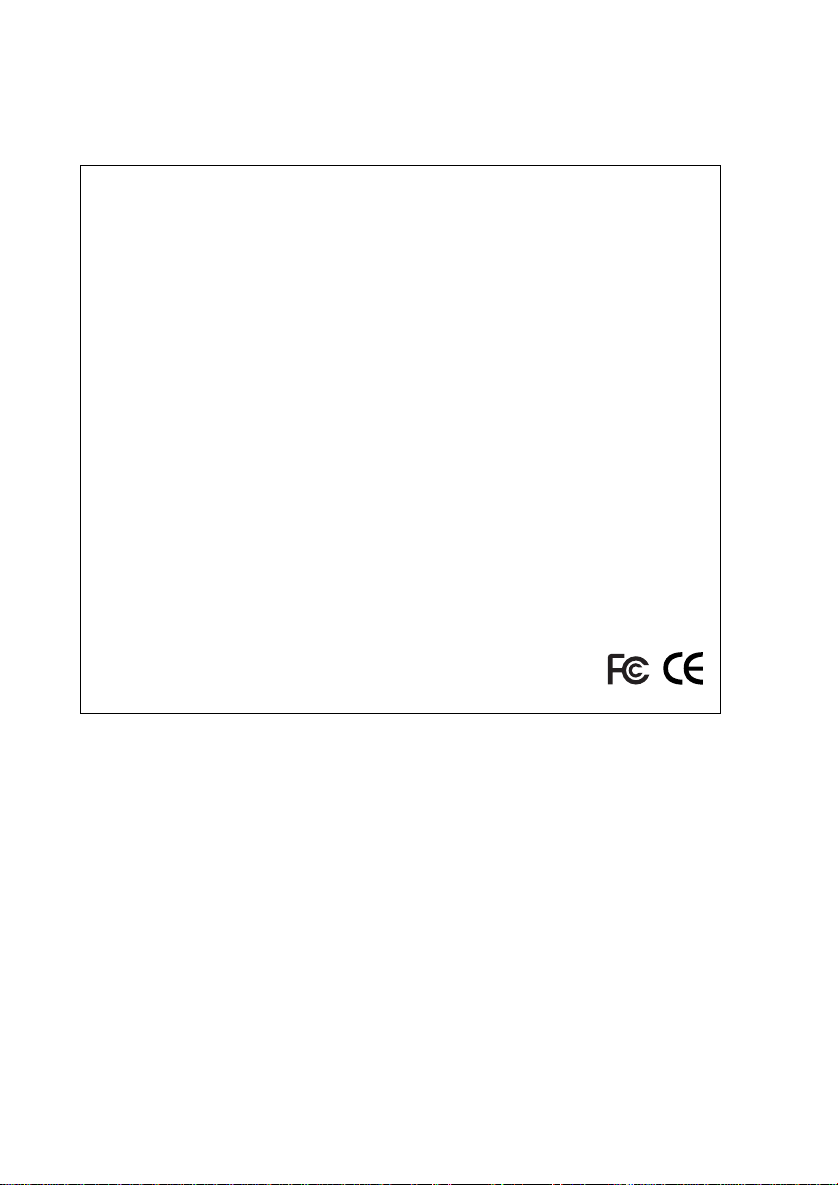
NOTE: This equipment has been tested and found to comply with
the limits for a Class B digital device pursuant to Subpart J of Part
15 of the FCC Rules. These limits are designed to provide
reasonable protection against harmful interference in a residential
installation. This equipment generates, uses and can radiate radio
frequency energy and, if not installed and used in accordance with
the instructions, may cause harmful interference to radio
communications. However, there is no guarantee that interference
will not occur in a particular installation. If this equipment does cause
harmful interference to radio or television reception, which can be
determined by turning the equipment off and on, the user is
encouraged to try to correct the interference by one or more of the
following measures:
Reorient or relocate the receiving antenna.
w
w Increase the separation between the equipment and receiver.
w Connect the equipment into an outlet on a circuit different
from that which the receiver is connected.
w Consult the dealer or an experienced radio/television techni-
cian for help.
Page 3
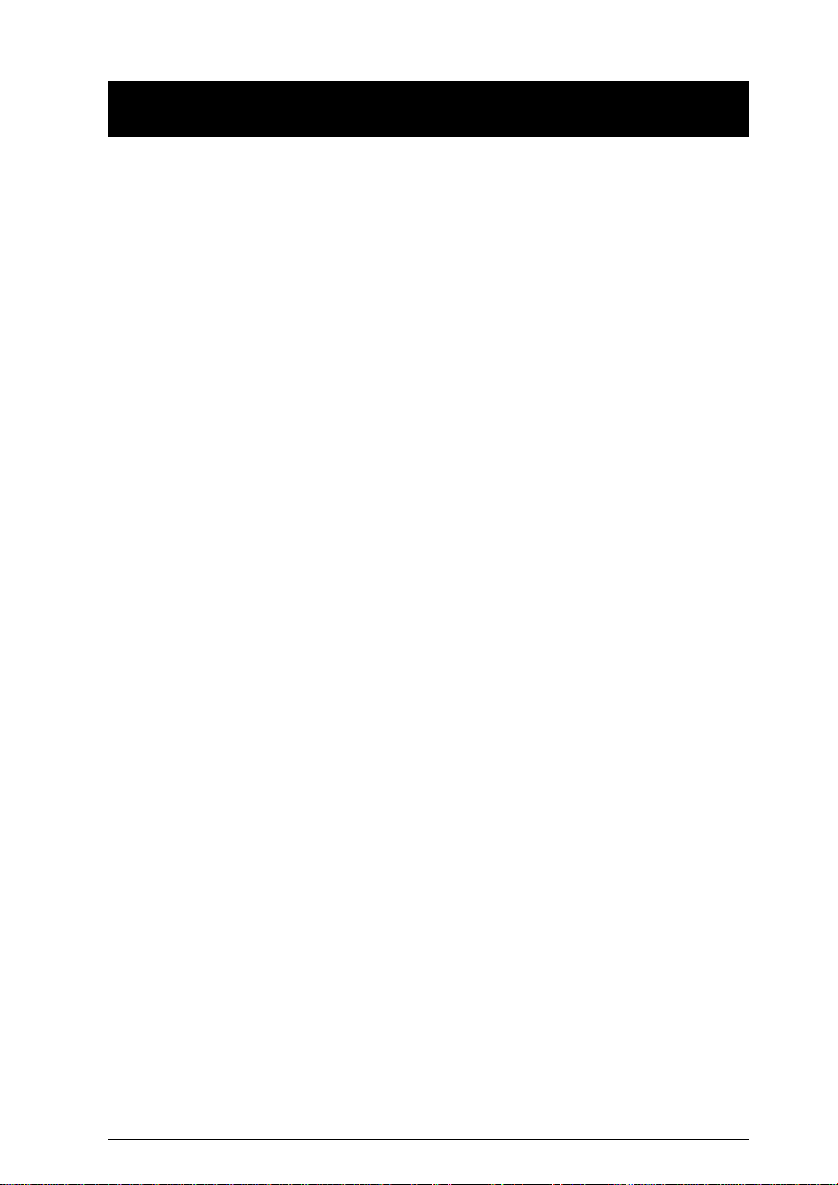
Packing List
The complete Master View CS-1754 / CS-1758 package consists of:
w 1 CS-1754 or CS-1758 KVM Switch
w 1 Firmware Upgrade Cable
w 1 Power Adapter
w 1 User Manual
w 1 Quick Start Guide
Check to make sure that all the components are present and that
nothing was damaged in shipping. If you encounter a problem, contact
your dealer.
Read this manual thoroughly and follow the installation and operation
procedures carefully to prevent any damage to the unit, and/or any of
the devices that connect to it.
©Copyright 2003 ATEN® International Co., Ltd.
Manual Part No. PAPE-0225-1AT
Printed in Taiwan 11/2003
All brand names and trademarks are the registered property of their respective owners.
CS-1754 / CS-1758 User Manual iii.
Page 4
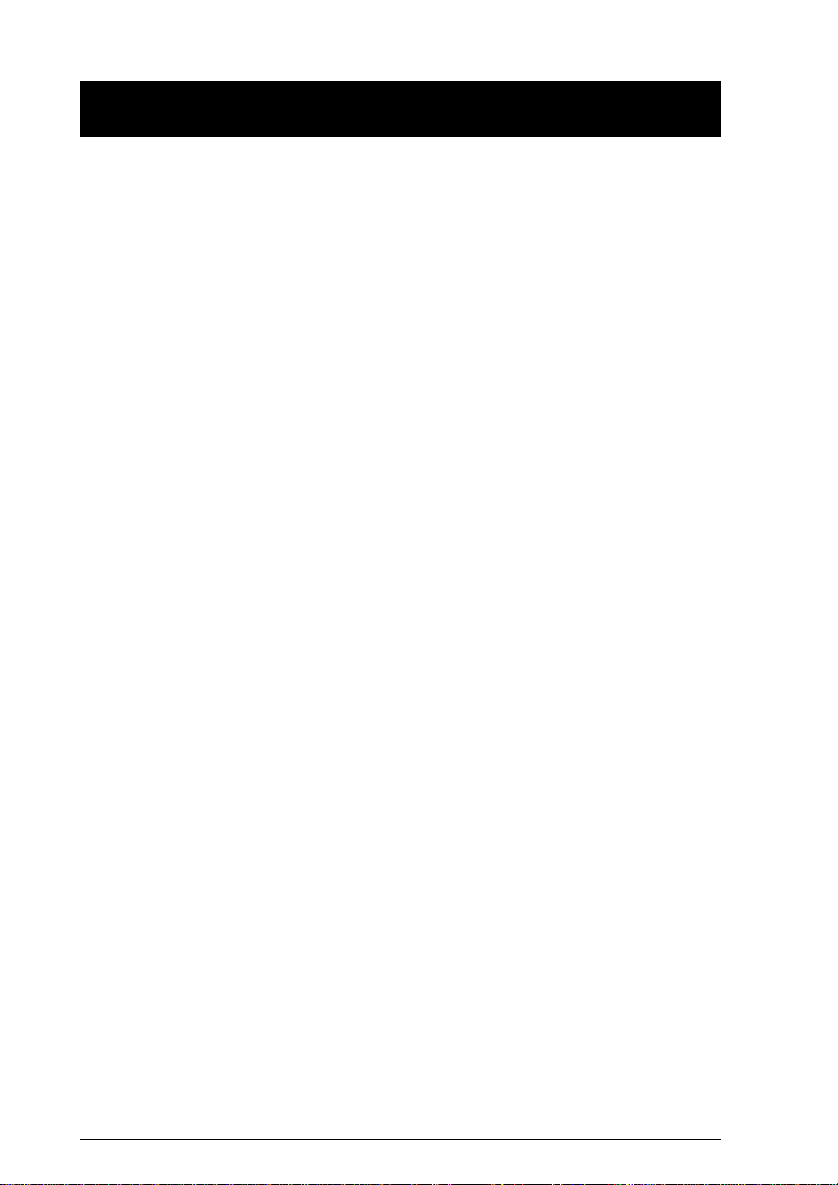
Contents
Overview. . . . . . . . . . . . . . . . . . . . . . . . . . . . . . . . . . . . . . . . . . . . . . . 1
Features . . . . . . . . . . . . . . . . . . . . . . . . . . . . . . . . . . . . . . . . . . . . . . . 2
Hardware Requirements. . . . . . . . . . . . . . . . . . . . . . . . . . . . . . . . . . 3
Console . . . . . . . . . . . . . . . . . . . . . . . . . . . . . . . . . . . . . . . . . . . . . 3
Computer . . . . . . . . . . . . . . . . . . . . . . . . . . . . . . . . . . . . . . . . . . . . 3
Cables . . . . . . . . . . . . . . . . . . . . . . . . . . . . . . . . . . . . . . . . . . . . . . 3
Introduction . . . . . . . . . . . . . . . . . . . . . . . . . . . . . . . . . . . . . . . . . . . . 4
CS-1754 Front View. . . . . . . . . . . . . . . . . . . . . . . . . . . . . . . . . . . . 4
CS-1758 Front View. . . . . . . . . . . . . . . . . . . . . . . . . . . . . . . . . . . . 5
CS-1754 / CS-1758 Rear View . . . . . . . . . . . . . . . . . . . . . . . . . . . 6
Installation . . . . . . . . . . . . . . . . . . . . . . . . . . . . . . . . . . . . . . . . . . . . . 8
Before you Begin . . . . . . . . . . . . . . . . . . . . . . . . . . . . . . . . . . . . . . 8
Single Stage Installation. . . . . . . . . . . . . . . . . . . . . . . . . . . . . . . . . 8
Two Stage Installation . . . . . . . . . . . . . . . . . . . . . . . . . . . . . . . . . 11
Three Stage Installation . . . . . . . . . . . . . . . . . . . . . . . . . . . . . . . . 13
Operation . . . . . . . . . . . . . . . . . . . . . . . . . . . . . . . . . . . . . . . . . . . . . 15
Hot Plugging. . . . . . . . . . . . . . . . . . . . . . . . . . . . . . . . . . . . . . . . . 15
Powering Off and Restarting . . . . . . . . . . . . . . . . . . . . . . . . . . . . 16
Port ID Numbering . . . . . . . . . . . . . . . . . . . . . . . . . . . . . . . . . . . . 17
Port Selection. . . . . . . . . . . . . . . . . . . . . . . . . . . . . . . . . . . . . . . . 18
Hotkey Port Control. . . . . . . . . . . . . . . . . . . . . . . . . . . . . . . . . . . . . 19
Invoking Hotkey Mode (HKM) . . . . . . . . . . . . . . . . . . . . . . . . . . . 19
Hotkey Port Access . . . . . . . . . . . . . . . . . . . . . . . . . . . . . . . . . . . 20
Hotkey Configuration . . . . . . . . . . . . . . . . . . . . . . . . . . . . . . . . . . . 22
Alternate Hotkey Invocation Keys: . . . . . . . . . . . . . . . . . . . . . . . . 22
Alternate OSD Invocation Keys . . . . . . . . . . . . . . . . . . . . . . . . . . 22
Platform / Language Setup: . . . . . . . . . . . . . . . . . . . . . . . . . . . . . 23
Miscellaneous: . . . . . . . . . . . . . . . . . . . . . . . . . . . . . . . . . . . . . . . 24
Hotkey Summary Table . . . . . . . . . . . . . . . . . . . . . . . . . . . . . . . . 25
iv. CS-1754 / CS-1758 User Manual
Page 5
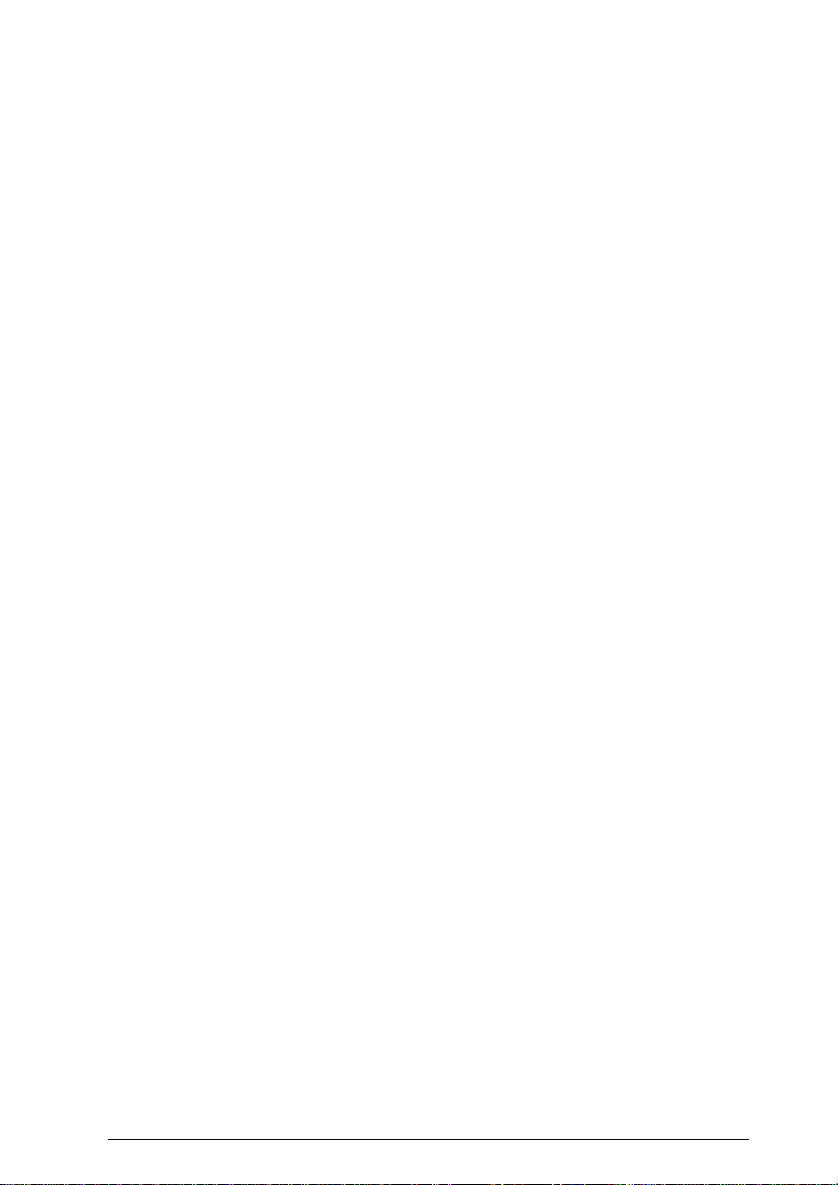
Keyboard Emulation . . . . . . . . . . . . . . . . . . . . . . . . . . . . . . . . . . . . 26
Sun Keyboard . . . . . . . . . . . . . . . . . . . . . . . . . . . . . . . . . . . . . . . . 26
Mac Keyboard. . . . . . . . . . . . . . . . . . . . . . . . . . . . . . . . . . . . . . . . 27
OSD Operation . . . . . . . . . . . . . . . . . . . . . . . . . . . . . . . . . . . . . . . . . 28
OSD Overview . . . . . . . . . . . . . . . . . . . . . . . . . . . . . . . . . . . . . . . 28
OSD Navigation . . . . . . . . . . . . . . . . . . . . . . . . . . . . . . . . . . . . . . 29
OSD Main Screen Headings. . . . . . . . . . . . . . . . . . . . . . . . . . . . . 29
OSD Functions . . . . . . . . . . . . . . . . . . . . . . . . . . . . . . . . . . . . . . . 30
The Firmware Upgrade Utility . . . . . . . . . . . . . . . . . . . . . . . . . . . . . 39
Before You Begin . . . . . . . . . . . . . . . . . . . . . . . . . . . . . . . . . . . . . 39
Starting the Upgrade. . . . . . . . . . . . . . . . . . . . . . . . . . . . . . . . . . . 40
Upgrade Succeeded . . . . . . . . . . . . . . . . . . . . . . . . . . . . . . . . . . . 43
Upgrade Failed . . . . . . . . . . . . . . . . . . . . . . . . . . . . . . . . . . . . . . . 44
Firmware Upgrade Recovery . . . . . . . . . . . . . . . . . . . . . . . . . . . . 45
Appendix. . . . . . . . . . . . . . . . . . . . . . . . . . . . . . . . . . . . . . . . . . . . . . 46
Master View Connection Tables . . . . . . . . . . . . . . . . . . . . . . . . . . 46
Troubleshooting. . . . . . . . . . . . . . . . . . . . . . . . . . . . . . . . . . . . . . . 47
Specifications . . . . . . . . . . . . . . . . . . . . . . . . . . . . . . . . . . . . . . . . 48
Limited Warranty. . . . . . . . . . . . . . . . . . . . . . . . . . . . . . . . . . . . . . 49
Master View Connection Tables . . . . . . . . . . . . . . . . . . . . . . . . . . 45
Troubleshooting. . . . . . . . . . . . . . . . . . . . . . . . . . . . . . . . . . . . . . . 46
Specifications . . . . . . . . . . . . . . . . . . . . . . . . . . . . . . . . . . . . . . . . 47
Limited Warranty. . . . . . . . . . . . . . . . . . . . . . . . . . . . . . . . . . . . . . 48
CS-1754 / CS-1758 User Manual v.
Page 6
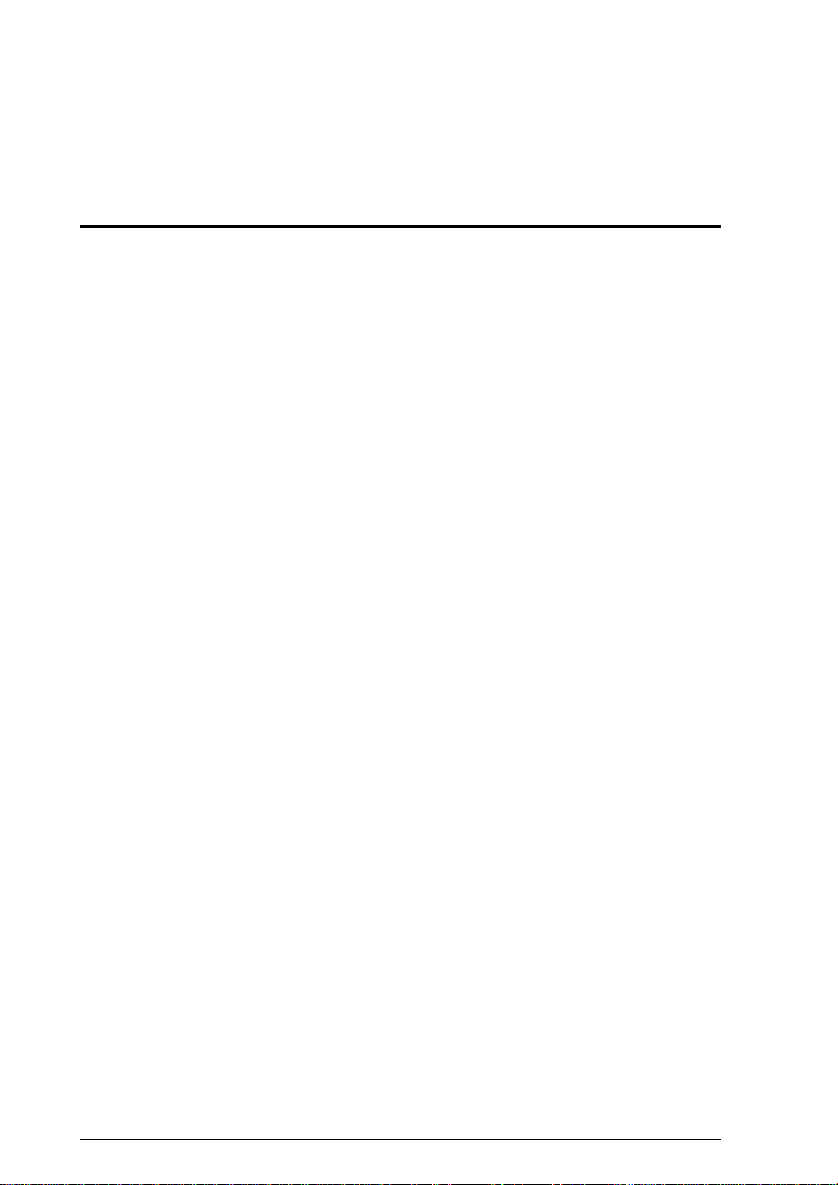
Notes:
vi. CS-1754 / CS-1758 User Manual
Page 7
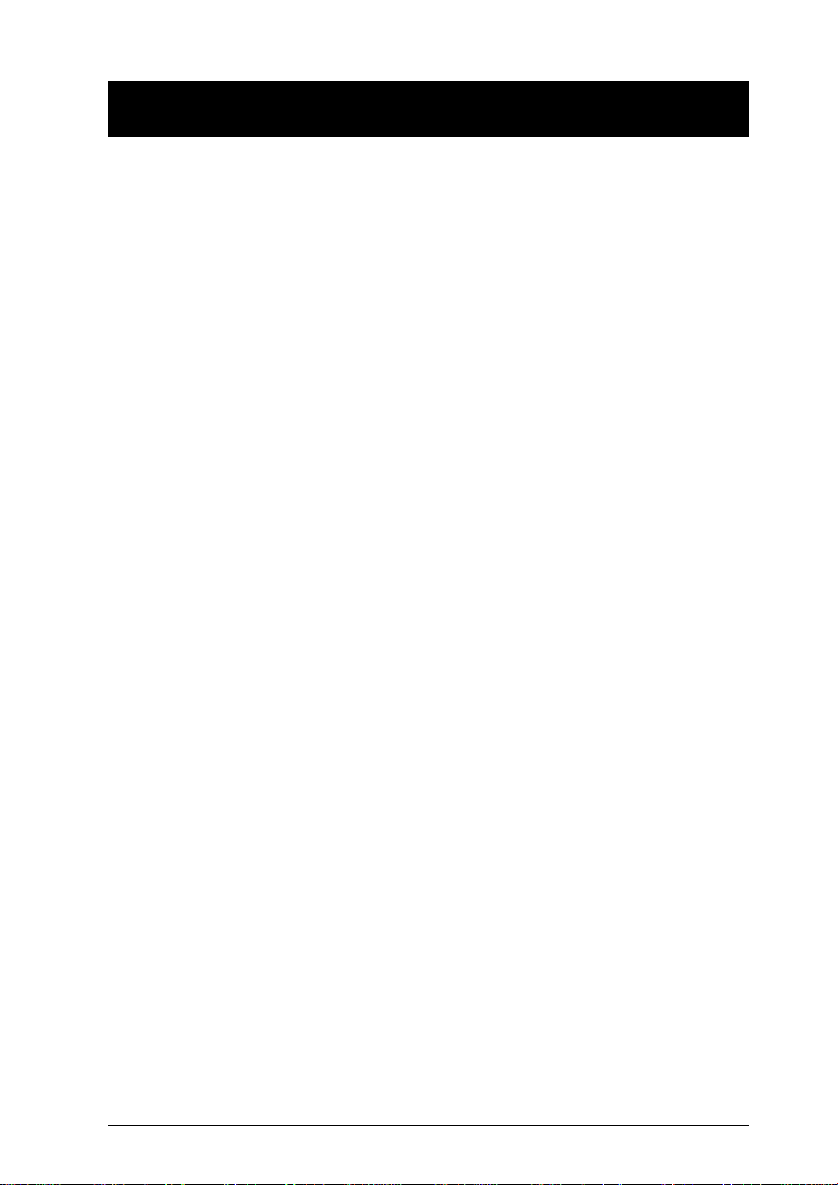
Overview
The CS-1754 and CS-1758 USB KVM (Keyboard, Video, Mouse)
Switches are control units that allow access and control of up to 4
(CS-1754) or 8 (CS-1758) computers from a single USB keyboard, USB
mouse, and monitor console. Since units can be cascaded to three
levels, in a complete three stage installation, up to 21 CS-1754s can
control up to 64 computers, and up to 73 CS-1758s can control up to
512 computers - all from the original single console.
Although the switches use a USB keyboard and mouse for the console,
they support both PS/2 and USB computers. Users have the choice of
connecting the switch to a computer with PS/2 connectors or USB
connectors depending on the cable used to link the switch to the
computers. See the Cables section, p. 3 for more details.
The CS-1754 / CS-1758 provides Multimedia keyboard support (volume
up/down, mute and pulse), and is audio enabled. A single microphone
can provide audio input to each of the computers, and you can listen to
the audio output of each computer on a single set of speakers (on a
one-at-a-time basis).
There are three convenient methods to access any computer connected
to the installation: (1) using the push button port selection switches
located on each unit’s front panel; (2) entering Hotkey combinations
from the keyboard; and (3) selecting from menus provided by the On
Screen Display (OSD). An Auto Scan feature also permits automatic
scanning and monitoring of the activities of all computers running on the
installation one by one.
Setup is fast and easy; simply plug cables into their appropriate ports.
There is no software to configure, no installation routines, and no
incompatibility problems. Since the CS-1754 / CS-1758 intercepts
keyboard input directly, it works on multiple operating platforms (PC
compatible, Mac*, Sun*, etc.).
There is no better way to save time and money than with a CS-1754 /
CS-1758 installation. Since a single console manages all of the
computers, the CS-1754 / CS-1758 setup: (1) eliminates the expense of
having to purchase a separate keyboard, monitor, and mouse for each
computer; (2) saves all the space those extra components would take
up; (3) saves on energy costs; and (4) eliminates the inconvenience and
wasted effort involved in constantly moving from one computer to
another.
* Mac and Sun computers must use the USB cable connection (see p. 3).
CS-1754 / CS-1758 User Manual 1
Page 8
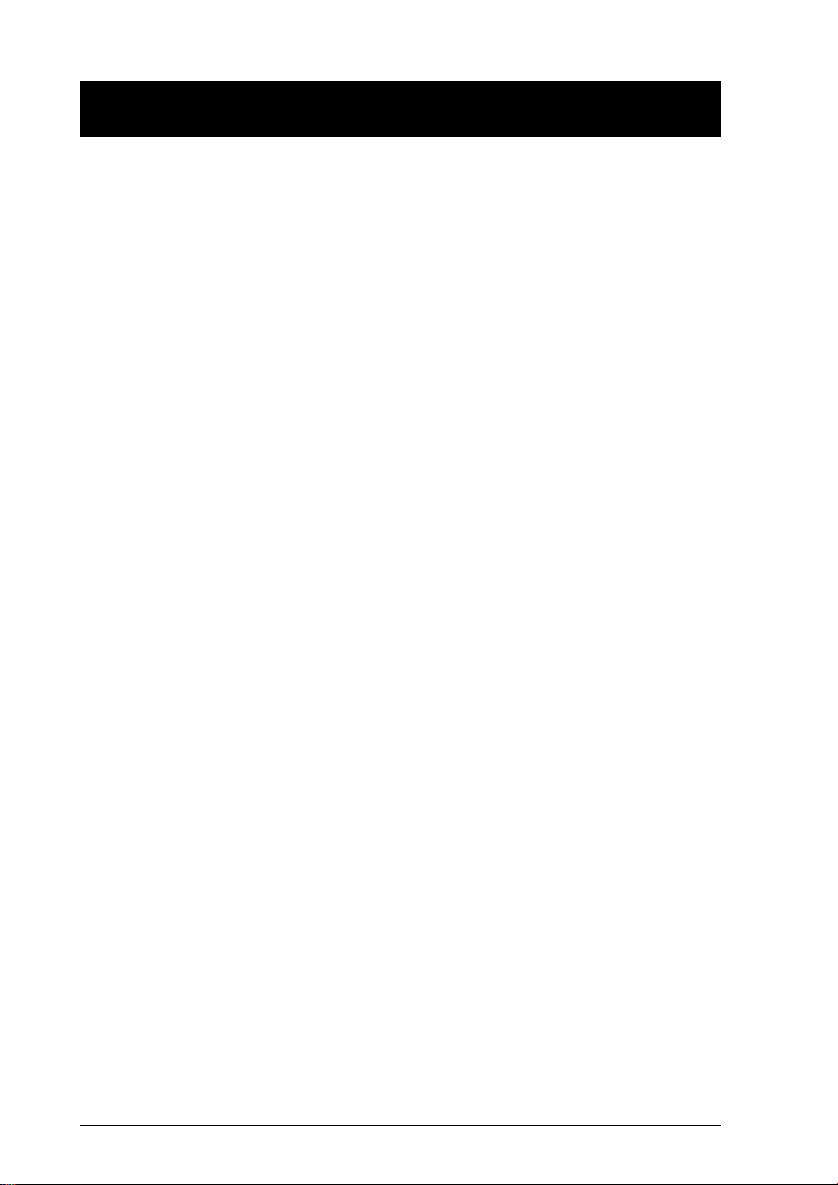
Features
w Dual function KVM-USB switch
w One console controls 4 (CS-1754 ) or 8 (CS-1758 ) computers
w Cascadable to three levels for control of up to 512 computers from a
single console
w Dual interface support - PS/2 or USB keyboard and mouse data
transfer from the switch to the computer*
w Computer selection via front panel switches, hotkeys and OSD
w LED Display For Easy Status Monitoring
w Auto Scan Mode for monitoring all computers
w Complete keyboard emulation for error free booting
w Multimedia keyboard support (volume up/down, mute and pulse)
w Superior video quality - 2048 x 1536; DDC2B
w Easy installation - no software required
w Hot pluggable - add or remove computers for maintenance without
powering down the switch
w Supports Windows, Mac, and Sun host systems
w Windows 98SE / ME / 2000 / XP; Mac OS8.6 or higher; Solaris
* For PC compatible computers. Mac and Sun computers must use
the USB cable connection (see p. 3).
2 CS-1754 / CS-1758 User Manual
Page 9
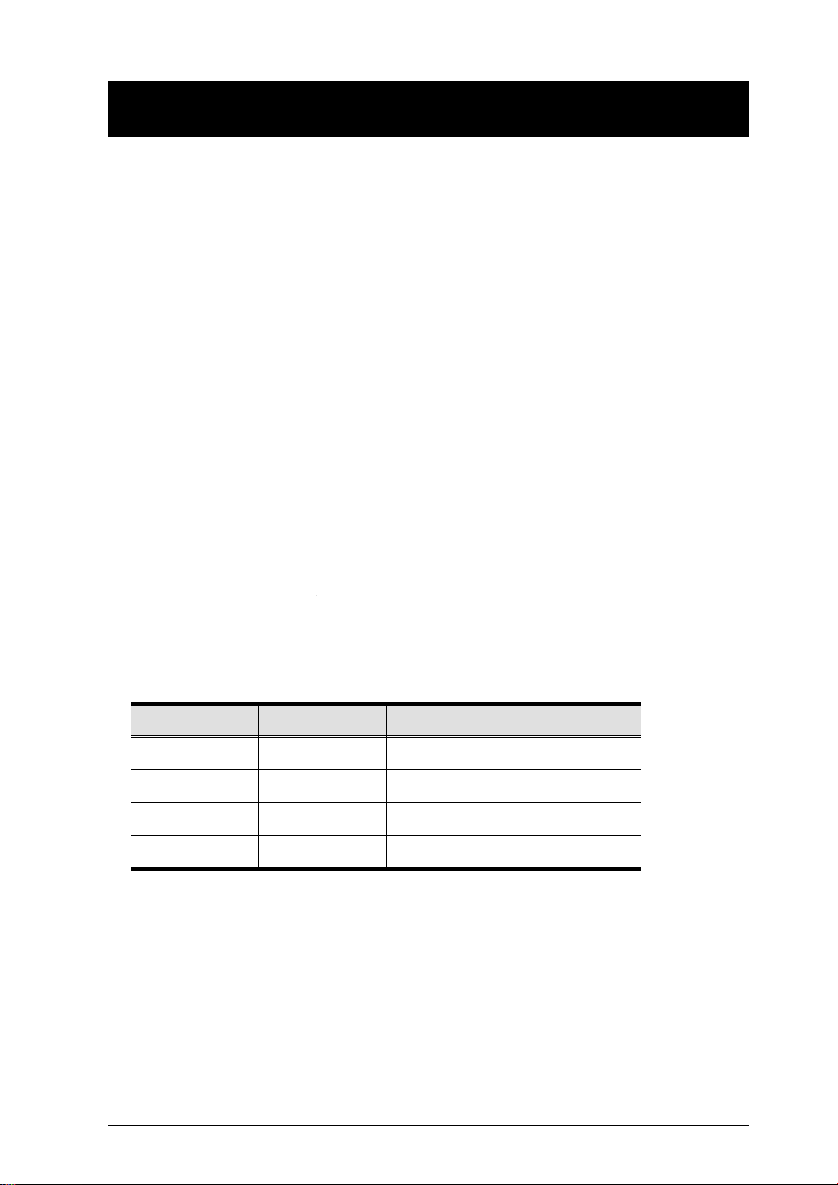
Hardware Requirements
Console
w A VGA, SVGA, or Multisync monitor capable of the highest resolution
that you will be using on any computer in the installation.
w A USB mouse
w A USB keyboard
Computer
The following equipment must be installed on each computer:
w A VGA, SVGA or Multisync card.
w Either a Type A USB port, or PS/2 keyboard and mouse ports (see
the Cables discussion, below).
Cables
Only ATEN’s CS Custom KVM cable sets, which are specifically
designed to work with these switches, may be used.
Depending on the KVM cable type, the switches can link to computers
that use PS/2 connectors to transfer keyboard and mouse data as well
as computers that use USB connectors (see the installation diagrams
on p. 10).
Cable Type Length Part Number
PS/2 KVM 1.2m
PS/2 KVM 1.8m
USB KVM 1.2m
USB KVM 1.8m
2L-5301P
2L-5302P
2L-5301U
2L-5302U
To purchase CS Custom KVM cable sets, contact your dealer.
CS-1754 / CS-1758 User Manual 3
Page 10
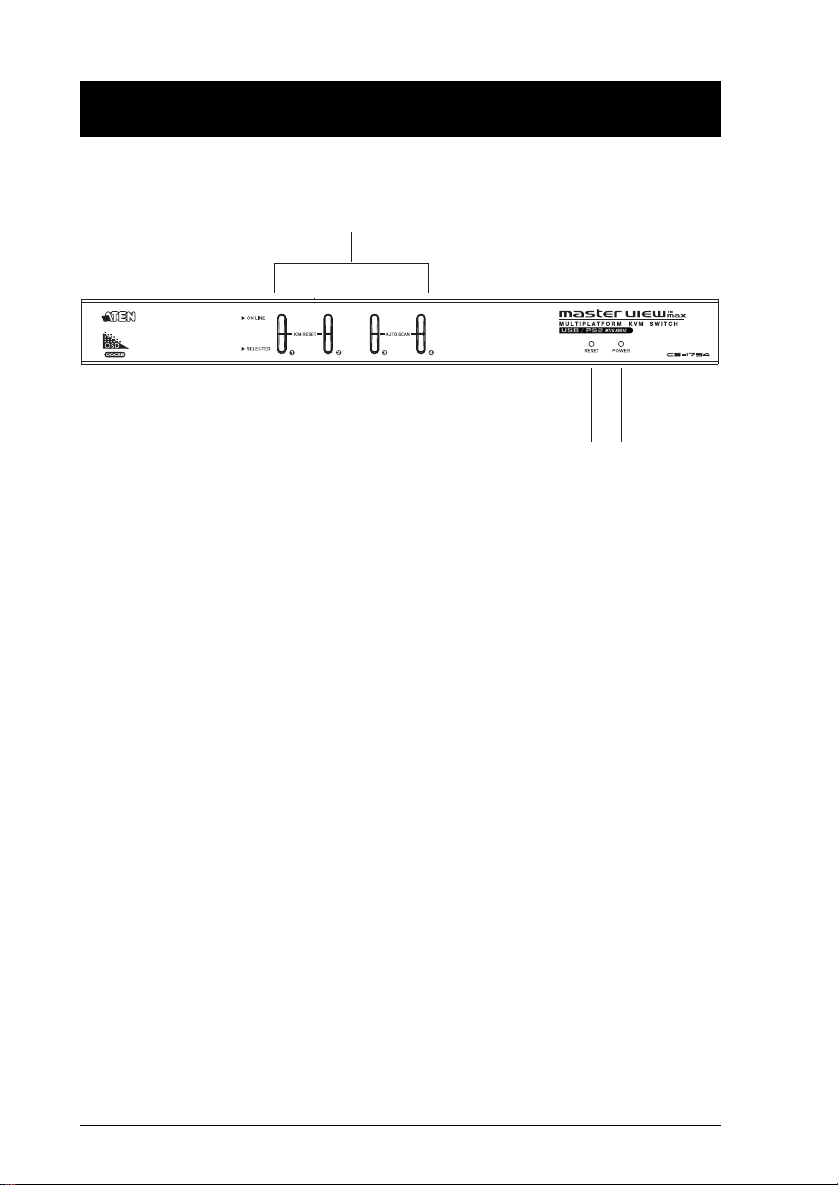
Introduction
CS-1754 Front View
1 & 2
43
1. Port Selection Switches
w Press a switch to access the computer attached to its
corresponding port.
w Pressing Buttons 1 and 2 simultaneously for 2 seconds performs a
keyboard and mouse reset.
w Pressing Buttons 3 and 4 simultaneously for 2 seconds starts Auto
Scan Mode. See p. 21 for details.
2. Port LEDs
The Port LEDs are built into the Port Selection Switches. The upper
ones are the On Line LEDs; the lower ones are the Selected Port LEDs:
w The On Line LEDs light ORANGE to indicate that the computer
attached to the corresponding port is up and running. If the LED is
flashing, it indicates that the Port is being used for cascading to
another Master View switch (see Two Stage Installation, p. 11).
w The Selected LEDs light GREEN to indicate that the computer
attached to the corresponding port is the one that has the KVM focus.
The LED is steady under normal conditions, but flashes when its port
is accessed under Auto Scan Mode (see p. 21 and F7 SCAN, p. 37).
3. Reset
Use a thin object (such as the end of a paper clip, or a ballpoint pen),
to press this recessed switch in to initiate a warm reset. If the switch
is kept in for longer than three seconds, a cold reset takes place.
4. Power LED
Lights to indicate that the unit is receiving power.
4 CS-1754 / CS-1758 User Manual
Page 11
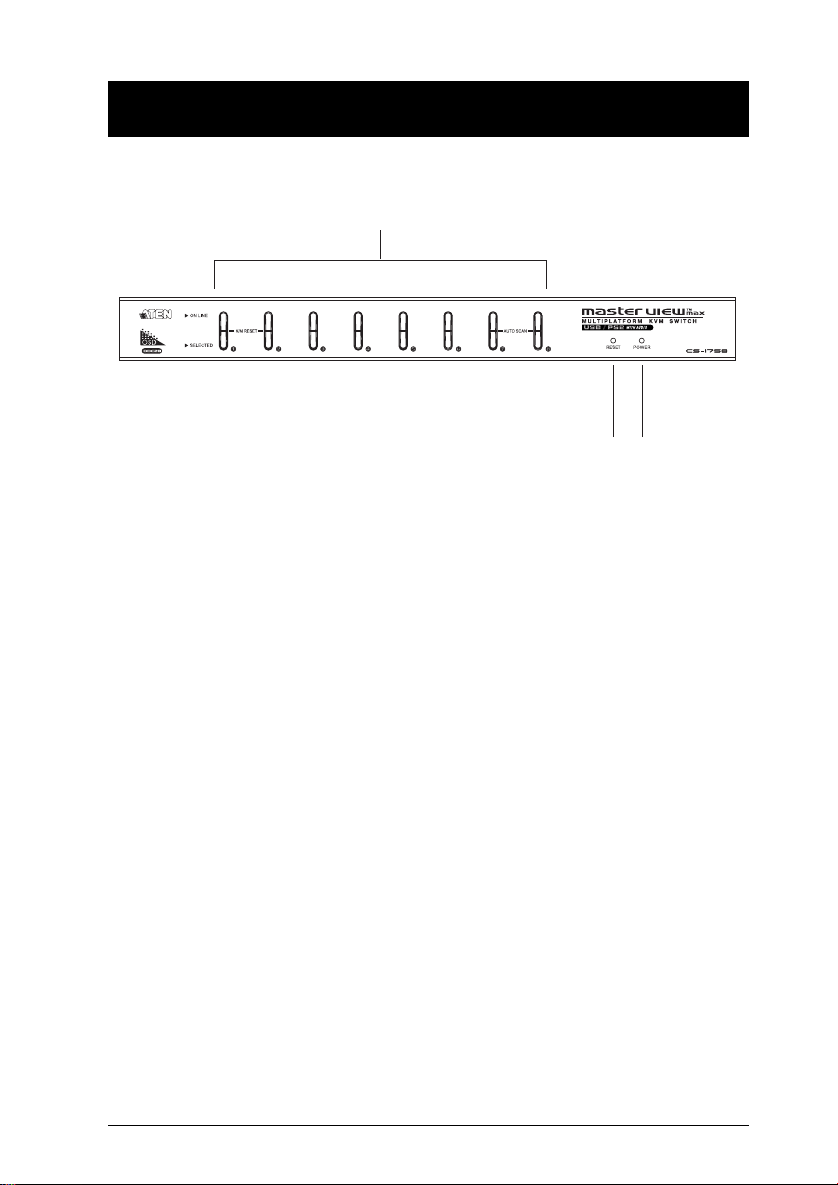
CS-1758 Front View
1 & 2
43
1. Port Selection Switches
w Press a switch to access the computer attached to its
corresponding port.
w Pressing Buttons 1 and 2 simultaneously for 2 seconds performs a
keyboard and mouse reset.
w Pressing Buttons 7 and 8 simultaneously for 2 seconds starts Auto
Scan Mode. See p. 21 for details.
2. Port LEDs
The Port LEDs are built into the Port Selection Switches. The upper
ones are the On Line LEDs; the lower ones are the Selected Port LEDs:
w The On Line LEDs light ORANGE to indicate that the computer
attached to the corresponding port is up and running. If the LED is
flashing, it indicates that the Port is being used for cascading to
another Master View switch (see Two Stage Installation, p. 11).
w The Selected LEDs light GREEN to indicate that the computer
attached to the corresponding port is the one that has the KVM focus.
The LED is steady under normal conditions, but flashes when its port
is accessed under Auto Scan Mode (see F7 SCAN, p. 37).
3. Reset
Use a thin object (such as the end of a paper clip, or a ballpoint pen),
to press this recessed switch in to initiate a warm reset. If the switch
is kept in for longer than three seconds, a cold reset takes place.
4. Power LED
Lights to indicate that the unit is receiving power.
CS-1754 / CS-1758 User Manual 5
Page 12
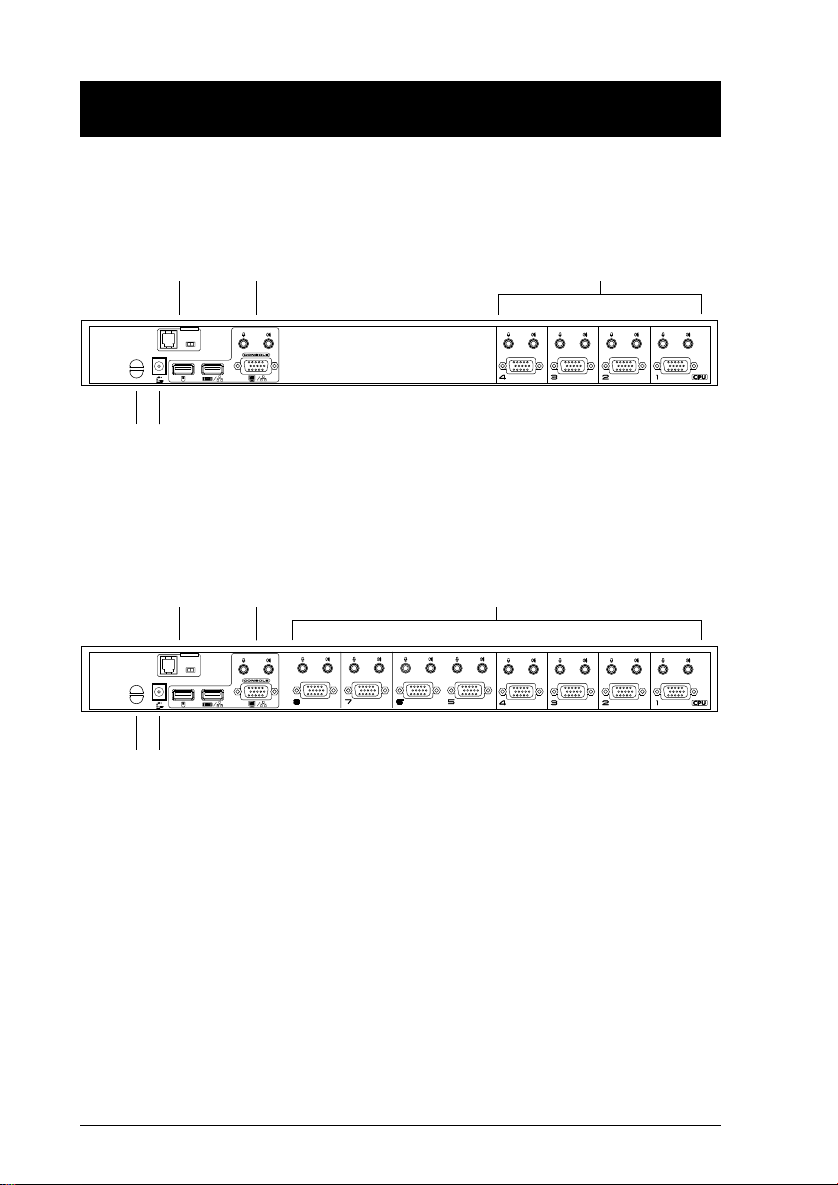
CS-1754 / CS-1758 Rear View
1 32
F/W UPGRADE
NORMAL RECOVER
4 5
1 23
F/W UPGRADE
NORMAL RECOVER
4 5
6 CS-1754 / CS-1758 User Manual
Page 13
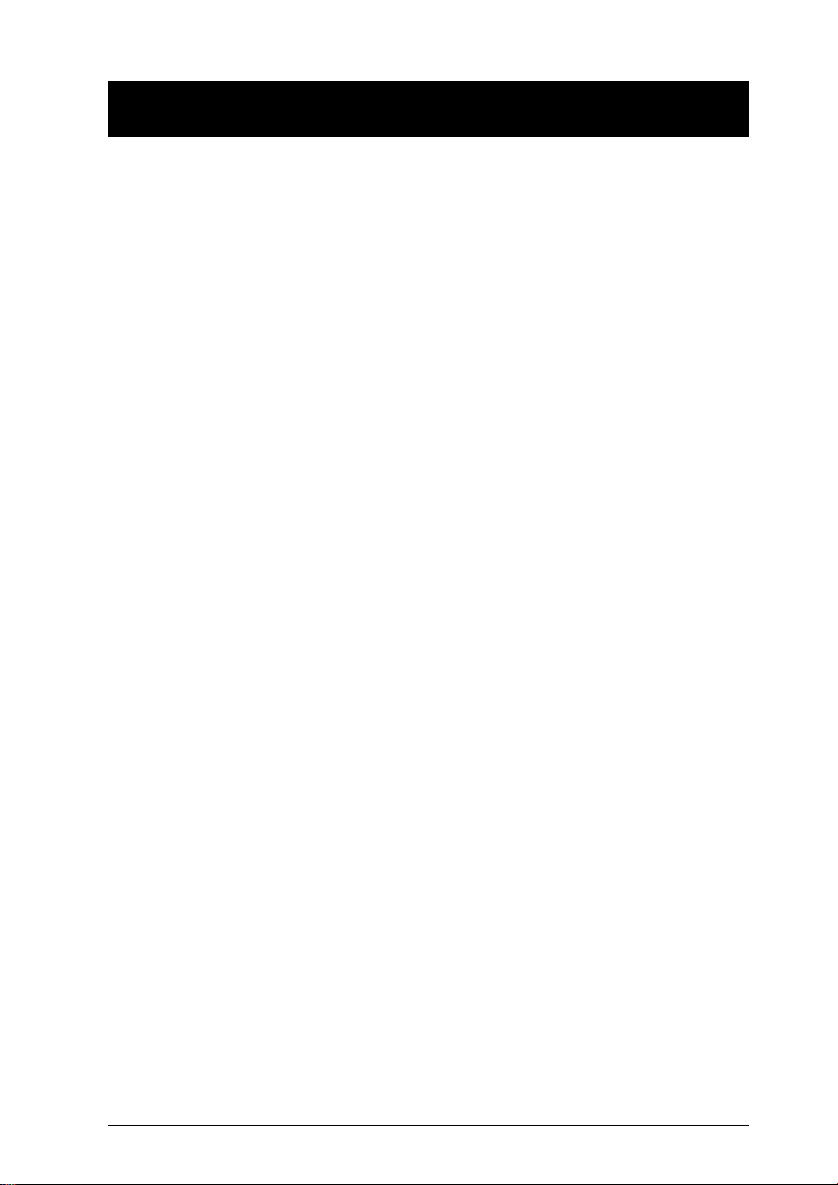
1. Firmware Upgrade Section
w Firmware Upgrade Switch
During normal operation and while performing a fimware upgrade,
this switch should be in the NORMAL position. See p. 45 for details
about the use of this switch.
w Firmware Upgrade Port
The Firmware Upgrade Cable that transfers the firmware upgrade
data from the administrator’s computer to the CS-1754 / CS-1758
plugs into this RJ-11 connector. See p. 39 for firmware upgrading
details.
2. Console Port Section
Ports to plug in your microphone, speakers, monitor, keyboard and
mouse are found here. Each port is marked with an appropriate icon
to indicate itself.
3. CPU Port Section
The cables that link the switch to your computers plug in here. Each
CPU port is comprised of a microphone jack, speaker jack, and KVM
data connector.
Note: The shape of these 15-pin connectors has been specifically
modified so that only KVM cables designed to work with this
switch can plug in (see the Cables section on p. 3, for details).
Do NOT attempt to use ordinary 15 pin VGA connector cables
to link these ports to the computers.
4. Cable Tie Slot
If you want to use a cable tie to gather the cables together, you can
run it through this slot to attach it to the unit.
5. Power Jack
The power adapter cable plugs into this jack.
CS-1754 / CS-1758 User Manual 7
Page 14
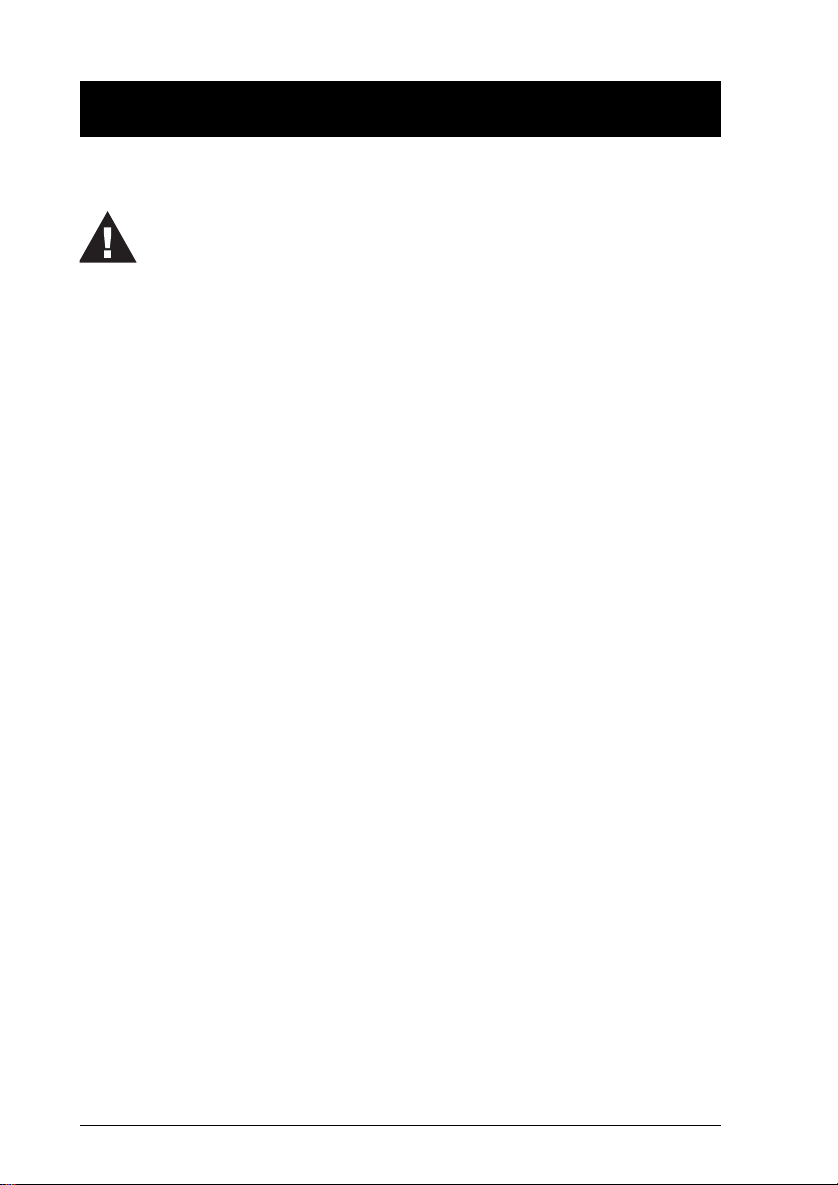
Installation
Before you Begin
1. Make sure that power to all the devices you will be
connecting up have been turned off. You must unplug the
power cords of any computers that have the Keyboard
Power On function. Otherwise, the switch will receive
power from the computer.
2. To prevent damage to your installation make sure that all
devices on the installation are properly grounded.
Single Stage Installation
To set up your CS-1754 / CS-1758 installation, refer to the installation
diagrams on the following pages, and do the following:
1. Plug your USB keyboard, USB mouse, monitor, microphone and
speakers into the Console USB Ports located on the unit’s rear panel.
2. Using a KVM cable set (requires a separate purchase, see the
Cables section on p. 3), plug the custom SPDB connector into any
available CPU Port on the switch and plug the accompanying
microphone and speaker cables into the CPU Port’s microphone and
speaker jacks.
Note: Be sure that all the plugs are in the same CPU Port sockets
(all in Port 1, all in Port 2, etc.).
3. At the other end of the cable:
a) For a USB connection (see p. 10), plug the USB, video,
microphone and speaker cables into their respective ports on the
computer.
b) For a PS/2 connection (see p. 10), plug the keyboard, mouse, video,
microphone and speaker cables into their respective ports on the
computer.
4. Plug the power adapter cable into the switch’s Power Jack, then plug
the power adapter into an AC power source.
5. Repeat steps 2 - 4 for any other computers you are connecting up.
This completes the single stage installation, and you can turn on the
power to the computers.
Note: The CS-1754 / CS-1758 initially links to the first comuter you turn
on.
8 CS-1754 / CS-1758 User Manual
Page 15
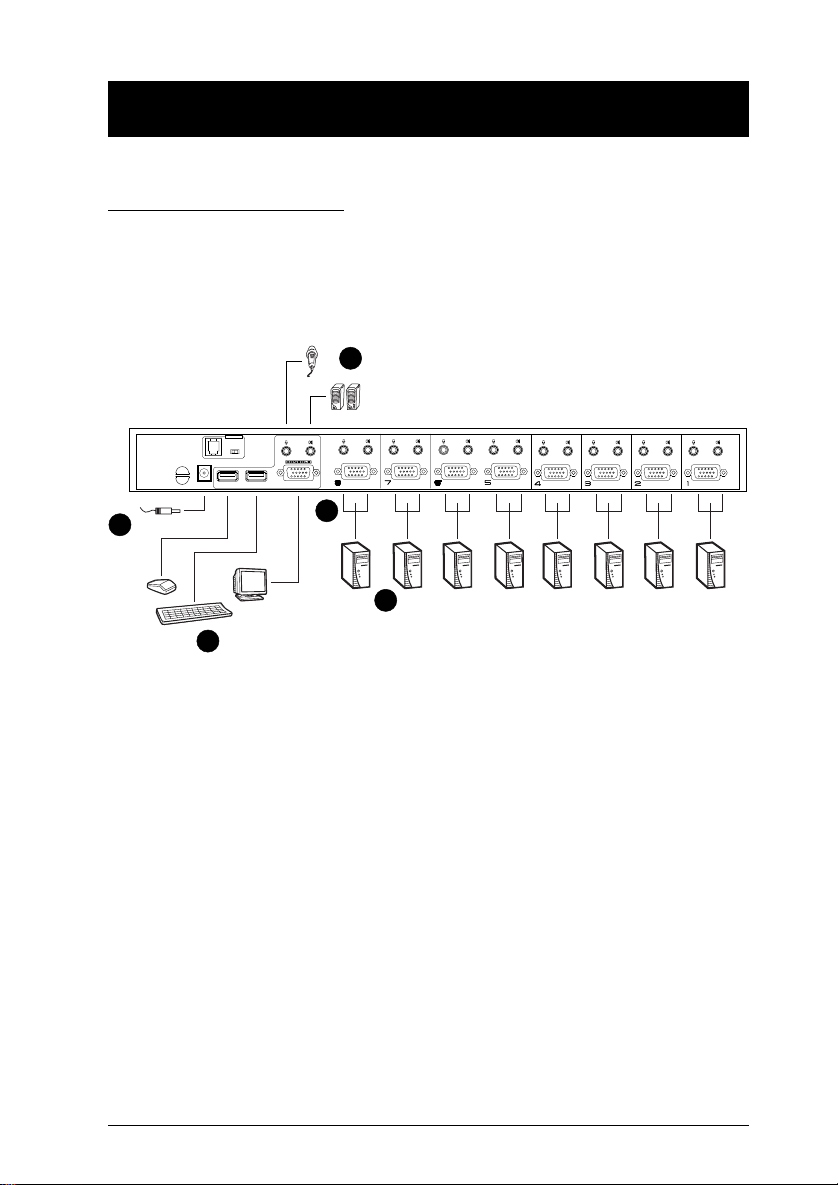
Single Stage Installation:
F/W UPGRADE
NORMAL RECOVER
1
4
2
3
1
CS-1754 / CS-1758 User Manual 9
Page 16
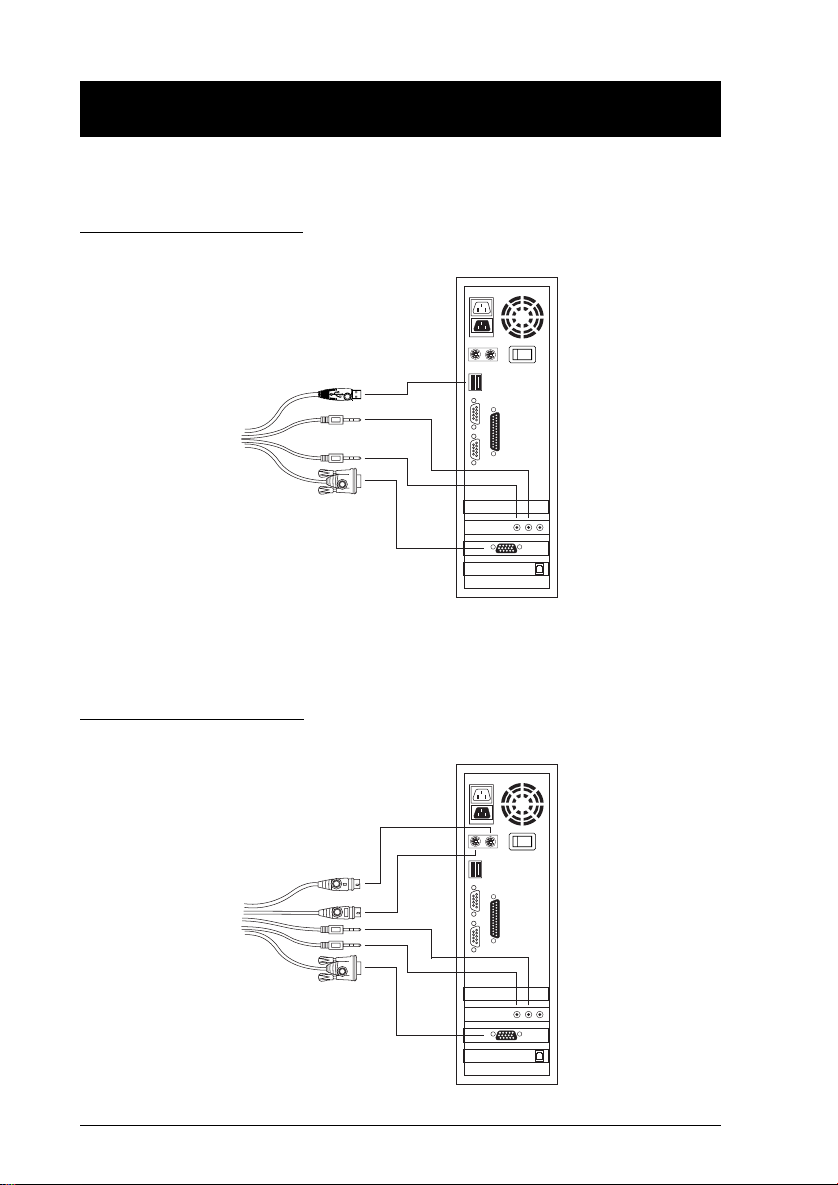
USB Cable Connection:
PS/2 Cable Connection:
10 CS-1754 / CS-1758 User Manual
Page 17
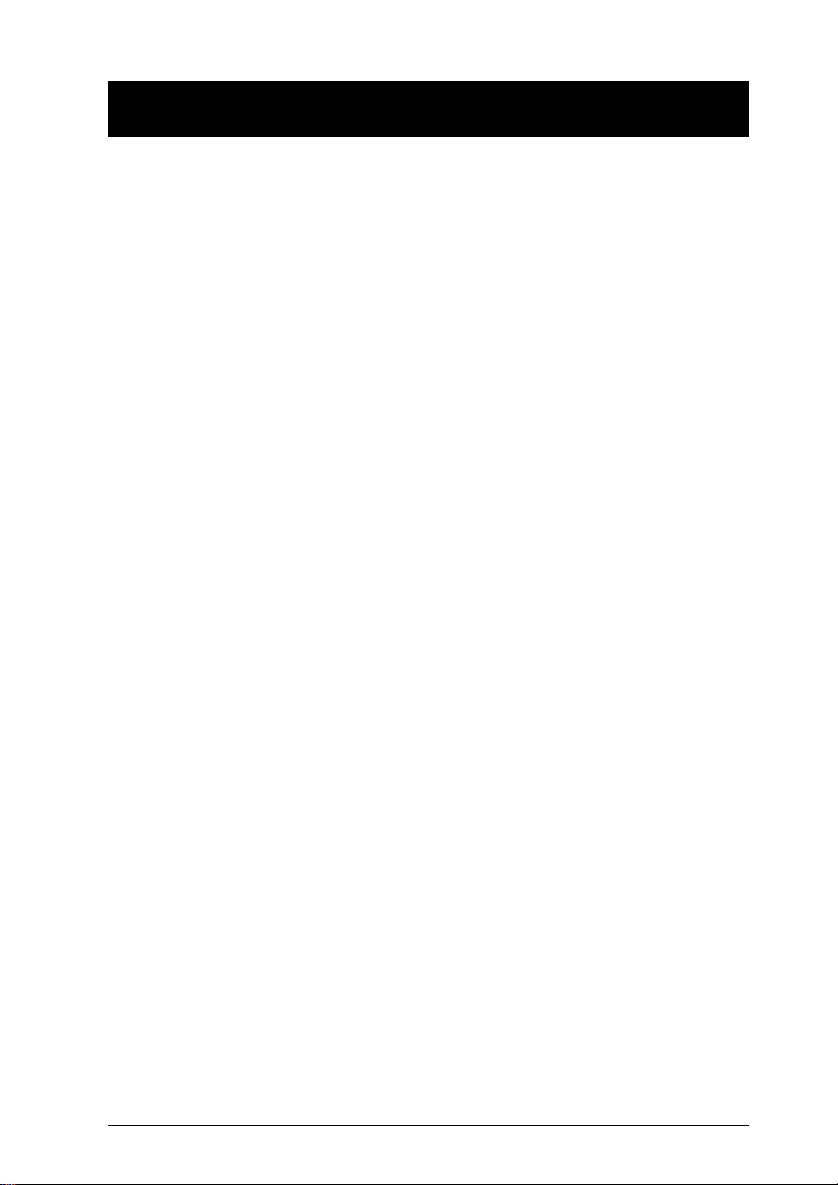
Two Stage Installation
To control even more computers, up to four/eight additional Master View
CS-1754/CS-1758 units can be cascaded from the CPU ports of the
First Stage unit. The cascaded Master Views that connect back to the
First Stage unit are considered Second Stage units. As many as 16
(CS-1754) or 64 (CS-1758) computers can be controlled in a complete
two stage installation. A table showing the relation between the number
of computers and the number of units needed to control them is
provided on p. 46.
To set up a two stage installation, refer to the Two Stage Installation
diagram on the next page as you do the following:
1. Make sure that power to all the devices you will be connecting up,
including all preexisting devices on the installation, have been turned
off.
2. Use a USB KVM cable set (described in the Cables section, p. 3), to
connect any available CPU Port on the First Stage unit to the
Console ports of the Second Stage unit.
Note: Plug the USB connector into the USB port next to the Console
SPDB port (they are both marked with a similar icon to remind
you of the correct USB port).
3. Using a KVM cable set (described in the Cables section, p. 3), plug
the custom SPDB connector into any available CPU Port on the
switch and plug the accompanying microphone and speaker cables
into the CPU Port’s microphone and speaker jacks.
Note: Be sure that all the plugs are in the same CPU Port sockets
(all in Port 1, all in Port 2, etc.).
4. At the other end of the cable:
a) For a USB connection (see p. 10), plug the USB, video,
microphone and speaker cables into their respective ports on the
computer.
b) For a PS/2 connection (see p. 10), plug the keyboard, mouse,
video, microphone and speaker cables into their respective ports
on the computer.
CS-1754 / CS-1758 User Manual 11
Page 18

5. Repeat steps 3 and 4 for any other computers you are connecting up.
6. For each Second Stage unit, plug the power adapter cable into its
Power Jack, then plug the power adapter into an AC source.
7. Plug the First Stage unit’s power adapter cable into its Power Jack,
then plug the power adapter into an AC source.
8. Turn on the power to all the computers.
Note: The Power On sequence requires that all Second Stage units
be powered on first. After all the Second Stage units have
been powered on, then the First Stage unit must be powered
on next. After the Second and First stage units have been
powered on, the computers can be powered on.
Two Stage Installation:
F/W UPGRADE
NORMAL RECOVER
F/W UPGRADE
NORMAL RECOVER
12 CS-1754 / CS-1758 User Manual
Page 19

Three Stage Installation
The procedures for setting up a three stage installation are essentially
the same as for a two stage installation. With a three stage setup, as
many as 64 (CS-1754) or 512 (CS-1758) computers can be controlled in
a complete installation. A table showing the relation between the
number of computers and the number of switches needed to control
them is provided on p. 46.
Note: Switches cannot be cascaded beyond the third level.
Once you have finished cabling up (see Two Stage Installation for
details, if necessary), power up according to the following sequence:
1. For each Third Stage unit, plug the power adapter cable into the
switch’s Power Jack; plug the power adapter into an AC source.
2. For each Second Stage unit, plug the power adapter cable into the
switch’s Power Jack; plug the power adapter into an AC source.
3. Plug the First Stage unit’s power adapter cable into its Power Jack,
then plug the power adapter into an AC source.
4. Turn on the power to all the computers.
Note: The Power On sequence requires that all Third Stage units be
powered on first. After they are all on, the Second Stage units
must be powered on next. After all the Second Stage units are
on, the First Stage unit must be powered on. Only after all the
switches have been powered on in this sequence, can the
computers be powered on.
CS-1754 / CS-1758 User Manual 13
Page 20

Three Stage Installation:
F/W UPGRADE
NORMAL RECOVER
NORMAL RECOVER
14 CS-1754 / CS-1758 User Manual
Page 21

Operation
Hot Plugging
The Master View CS-1754 / CS-1758 supports hot plugging.
Components can be removed and added back into the installation by
unplugging and replugging their cables from their respective ports
without the need to shut the switch down. For hot plugging to work
properly, the following procedures must be observed:
Hot Plugging CPU Ports:
w
When hot plugging cables from the CPU ports:
1. The cable must be plugged back into the same port it was
removed from.
2. The mouse cable must be plugged in before the keyboard cable.
3. After plugging the cable back in, you must perform a KVM Reset
on the First Stage unit (by pressing the Reset switch In).
Hot Plugging Console Ports:
w
The unit supports hot plugging of the keyboard, monitor, and mouse.
When hot plugging the mouse from the Master View’s console mouse
port:
w You may unplug the mouse and plug it back in again (to reset the
mouse, for example), as long as you use the same mouse.
w If you plug in a different mouse, all the stations and all the
computers on the installation must be shut down for 10 seconds,
then restarted. (Refer back to the note describing the Power On
sequence on p. 13, if necessary.)
Note: If there is no response to mouse and/or PS/2 keyboard
input after hot plugging (or at any other time),
simultaneously press and hold Port Select buttons 1 and 2
on the First Stage unit for 3 seconds to perform a PS/2
Keyboard and PS/2 Mouse reset.
CS-1754 / CS-1758 User Manual 15
Page 22

Powering Off and Restarting
If it becomes necessary to Power Off one of the Master View units,
before starting it back up you must do the following:
1. Shut down all the computers that are attached to the unit. If there are
Master View stations cascaded down from it, all the cascaded
stations and the computers attached to them must be shut down, as
well.
Note: 1. You must unplug the power cords of any computers that
have the Keyboard Power On function that are connected to the
shut down switches. Otherwise, the switches will still receive power
from the computers.
2. If the unit is operating under external power, unplug the
power adapter cable.
2. Wait 10 seconds, then plug the stations back in, starting with the
lowest stations in the chain and working back to the station you
originally shut down.
3. After all the Master View’s are up, power On the computers, starting
with the ones attached to the lowest stations in the chain and working
back to the station you originally shut down.
16 CS-1754 / CS-1758 User Manual
Page 23

Port ID Numbering
Each CPU Port on a CS-1754 / CS-1758 installation is assigned a
unique Port ID. You can directly access any computer on any level of
the installation by specifying the Port ID of the CPU port that the
computer is connected to - either with the Hotkey port selection method
(see p. 19), or with the OSD (see p. 28).
The Port ID is a one, two, or three digit number. It is determined by the
Stage Level and CPU Port number of the switch that a computer is
connected to.
The first digit represents the CPU Port number of the First Stage unit;
the second digit represents the CPU Port number of the Second Stage
unit; the third digit represents the CPU Port number of the Third Stage
unit.
w A computer attached to a First Stage unit has a one digit Port ID
(from 1-4 for the CS-1754; from 1-8 for the CS-1758), that
corresponds to the CPU Port number that it is connected to.
w A computer attached to a Second Stage unit has a two digit Port ID.
The first digit represents the CPU Port number on the First Stage unit
that the Second Stage unit links back to; the second digit represents
the CPU Port number on the Second Stage unit that the computer is
connected to.
For example, a Port ID of 2 3 would refer to a computer that is
connected to CPU Port 3 of a Second Stage unit that links back to
CPU Port 2 of the First Stage unit.
w Likewise, a computer attached to a Third Stage unit has a three digit
Port ID.
As in the previous example, a Port ID of 2 4 1 would refer to a
computer that is connected to CPU Port 1 of a Third Stage unit, that
links back to CPU Port 4 of a Second Stage unit, which, in turn, links
back to CPU Port 2 of the First Stage unit.
CS-1754 / CS-1758 User Manual 17
Page 24

Port Selection
The CS-1754 / CS-1758 provides three methods to obtain instant
access to any computer in your installation: Manual, Hotkey, and OSD.
Manual
w
Simply press the appropriate Port Selection Switch on the CS-1754 /
CS-1758’s front panel. After you press the switch, the Selected LED
lights to indicate that the port has the KVM focus. The OSD (see p.
28) automatically switches to highlight the computer that you have
selected.
Note: 1. On a cascaded installation, you must press the Port
Selection switch on the CS-1754 / CS-1758 Station that
connects directly to the computer you want to access.
2. Simultaneously pressing Port Selection buttons 3 and 4 (for
the CS-1754) or 7 and 8 (for the CS-1758) on the First
Stage unit initiates the Auto Scan feature (see F7 SCAN, p.
37), in which all the ports currently selected for Quick View
scanning (see Set Quick View Ports, p. 36), are cycled
through. The length of time spent on each port is
determined with the Scan Duration setting under the OSD’s
F3 SET function (see p. 33).
Hotkey
w
Hotkeys allow you to conveniently provide KVM focus to a particular
computer from the keyboard, instead of having to manually select
them by pressing Port Selection switches. Hotkey operation is
discussed in detail beginning on p. 19.
OSD
w
OSD (On Screen Display), provides a menu driven interface to
handle the computer switching procedure to provide instant access to
any computer on the installation. OSD operation is discussed in detail
beginning on p. 28.
18 CS-1754 / CS-1758 User Manual
Page 25

Hotkey Port Control
The CS-1754 / CS-1758 provides an extensive, easy-to-use, hotkey
function that makes it convenient to control and configure your KVM
installation from the keyboard. All hotkey operations begin by invoking
Hotkey Mode.
Note: The hotkey function must be enabled to use hotkey operations.
See Hotkey Command Mode, p. 33 for details.
Invoking Hotkey Mode (HKM)
To invoke HKM, do the following:
1. Press and hold down the Num Lock key
2. Press and release the Minus key
3. Release the Num Lock key
[Num Lock] + [-]
Note: 1. The minus key must be released within one half second,
otherwise Hotkey invocation is canceled.
2. There is an alternative key combination to invoke HKM. See
p. 22 for details.
When HKM is active:
w The Caps Lock, and Scroll Lock LEDs flash in succession to indicate
that HKM is in effect. They stop flashing and revert to normal status
when you exit HKM.
w A Command Line appears on the monitor screen. The command line
prompt is the word Hotkey: in yellow text on a blue background.
Hotkey information that you key in displays on the command line.
w Ordinary keyboard and mouse functions are suspended - only Hotkey
compliant keystrokes and mouse clicks (described in the sections that
follow), can be input.
w At the conclusion of some hotkey operations, you automatically exit
hotkey mode. With some operations, you must exit manually. To exit
HKM manually, press the Esc key, or the Spacebar.
CS-1754 / CS-1758 User Manual 19
Page 26
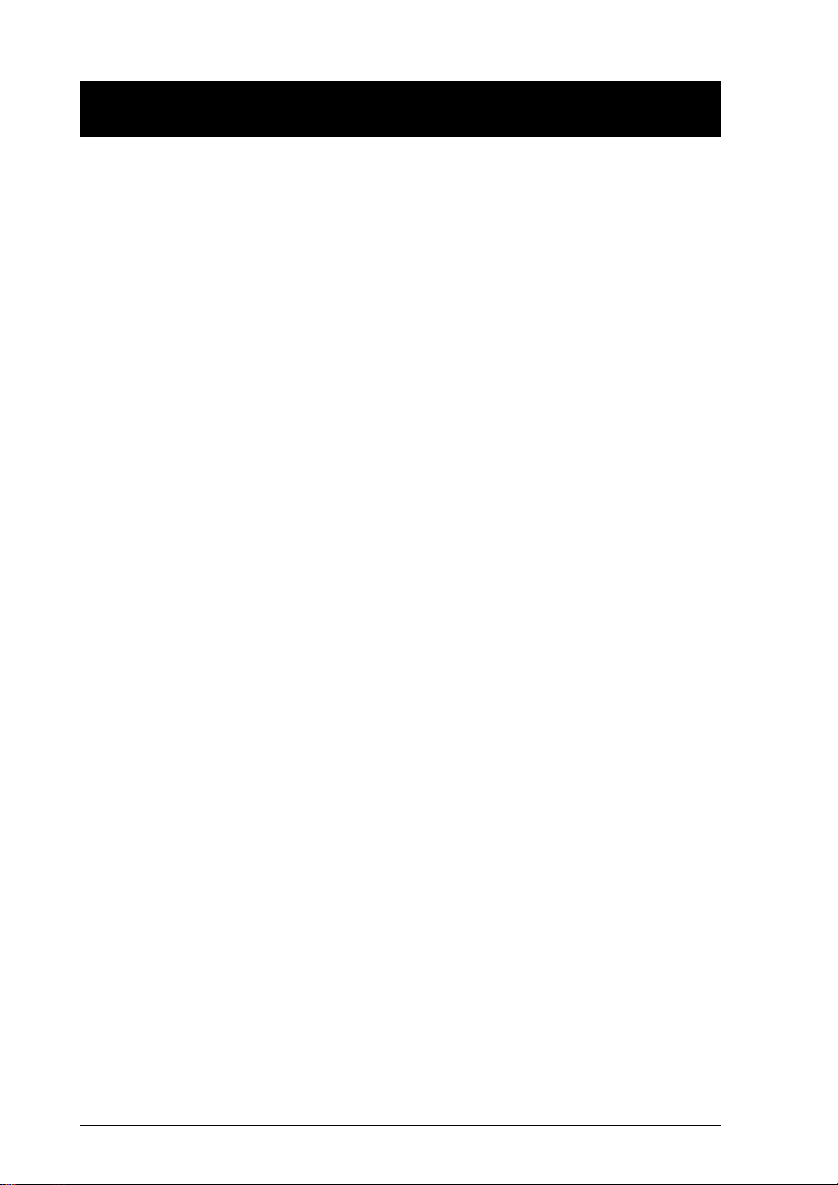
Hotkey Port Access
Hotkey Port Access allows you to select which computer has the KVM
focus and/or which computer has access to the USB peripherals. CPU
Port selection and USB Port assignment can be done independently
(asynchronously). One computer can have the KVM focus while another
has access to the USB peripherals. The CS-1754 / CS-1758 provides
the following Hotkey Port Access features:
w Selecting the Active Port
w Auto Scan Mode
Selecting the Active Port:
w
You can bring the KVM focus to any computer with a hotkey
combination that specifies its Port ID (see p. 17 for Port ID
Numbering details):
1. Invoke HKM (see p. 19).
2. Key in the computer’s Port ID number.
The Port ID numbers display on the Command Line as you key them
in. If you make a mistake, use [Backspace] to erase the wrong
number.
3. Press [Enter].
The KVM focus switches to the computer associated with the
specified Port ID, and you automatically exit Hotkey Mode.
20 CS-1754 / CS-1758 User Manual
Page 27

Auto Scan Mode
w
The CS-1754 / CS-1758’s Auto Scan feature automatically switches
among all the active CPU Ports that are accessible to the currently
logged on User at regular intervals (see Scan Mode of the OSD F3
SET function, p. 33), so that he can monitor their activity
automatically.
To start Auto Scanning, key in the following Hotkey combination:
1. Invoke HKM (see p. 19)
2. Key in [A]
After you press A, you automatically exit Hotkey Mode, and enter
Auto Scan Mode.
To exit Auto Scan Mode, press [Esc] or [Spacebar]
Note: While Auto Scan Mode is in effect, ordinary keyboard and
mouse functions are suspended - only Auto Scan Mode
compliant keystrokes and mouse clicks can be input. You
must exit Auto Scan Mode in order to regain normal control
of the console.
While you are in Auto Scan Mode, you can pause the scanning in
order to keep the focus on a particular computer by pressing P.
During the time that Auto Scanning is paused, the Command Line
displays: Auto Scan: Paused.
Pausing when you want to keep the focus on a particular computer
is more convenient than Exiting Auto Scan Mode because when
you Resume scanning, you start from where you left off. If, on the
other hand, you Exited and restarted, Scanning would start over
from the very first computer on the installation.
After pausing, to resume Auto Scanning, press any key. Scanning
continues from where it left off.
CS-1754 / CS-1758 User Manual 21
Page 28

Hotkey Configuration
Alternate Hotkey Invocation Keys:
An alternate set of Hotkey Invocation keys is provided in case the
default set conflicts with programs running on the computers.
To switch to the alternate Hotkey Invocation set, do the following:
1. Invoke HKM (see p. 19)
2. Press and release the H key
The Hotkey Invocation keys become the Ctrl key (instead of Num Lock)
and the F12 key (instead of Minus).
Note: This procedure is a toggle between the two methods. To revert
back to the original [Num Lock] [Minus] method, invoke HKM,
then press and release the H key again.
Alternate OSD Invocation Keys
The OSD activation method can be changed from tapping the Scroll
Lock key twice to tapping the Ctrl key twice ([Ctrl] [Ctrl]). To change the
OSD Invocation method, do the following:
1. Invoke HKM (see p. 19)
2. Press and release the T key
Note:
1. This procedure is a toggle between the two methods. To
revert back to the original [Scroll Lock] [Scroll Lock] method,
invoke HKM, then press and release the T key again.
2. For Mac systems we recommend using [Ctrl] [Ctrl] as the
OSD invocation keys since Scroll Lock is used to emulate F14
in PC to Mac keyboard emulation (see p. 27).
22 CS-1754 / CS-1758 User Manual
Page 29

Platform / Language Setup:
The CS-1754 / CS-1758’s default port settings are for a PC Compatible
operating platform, and the US English keyboard language code. You
can modify these for each port by bringing the KVM focus to the port
you want to change and using the hotkey combinations shown in the
table below.
The Hotkey entry method is as follows:
1. Invoke HKM (see p. 19)
2. Press and release the appropriate Function key (see table).
After completing a setting, you automatically exit HKM.
Key Operation
[F1] Sets the PC Compatible keyboard operating platform for the port that
[F2] Sets the Mac keyboard operating platform for the port that currently
[F3] Sets the Sun keyboard operating platform for the port that currently
[R] [Enter] Resets the KVM settings back to their defaults.
currently has the KVM focus.
has the KVM focus.
has the KVM focus.
Note: The brackets indicate the keys you should press. Simply press
the indicated keys - do not type the brackets.
CS-1754 / CS-1758 User Manual 23
Page 30

Miscellaneous:
Hotkeys are also used to reset the USB, and toggle the beeper On and
Off. To perform any of these operations, do the following:
1. Invoke HKM (see p. 19)
2. Press and release the appropriate action key (see table).
After completing a setting, you automatically exit HKM.
Key Operation
[F5] Performs a USB reset.
B Toggles the Beeper On or Off.
Note: The brackets indicate the keys you should press. Simply press
the indicated keys - do not type the brackets.
24 CS-1754 / CS-1758 User Manual
Page 31

Hotkey Summary Table
[Num Lock] + [-] [Port ID] [Enter] Switches access to the computer that
[A] Invokes Auto Scan Mode.
[H] Toggles between the default ([Num Lock] [ - ])
[T] Toggles between the default ([Scroll Lock]
[F1] Sets the PC Compatible keyboard operating
[F2] Sets the Mac Compatible keyboard operating
[F3] Sets the Sun keyboard operating platform for
[F5] Performs a USB reset.
[R] [Enter] Resets the KVM settings back to their defaults.
[B] Toggles the Beeper On or Off.
corresponds to that Port ID.
When Auto Scan Mode is in effect, [P] or Left
Click pauses Auto Scanning.
When Auto Scanning is paused, pressing Any
Key or another Left Click resumes Auto
Scanning.
and alternate ([Ctrl] [F12]) Hotkey invocation
keys.
[Scroll Lock]) and alternate ([Ctrl] [Ctrl]) OSD
invocation keys.
platform for the port that currently has the KVM
focus.
platform for the port that currently has the KVM
focus.
the port that currently has the KVM focus.
Note: The brackets indicate the keys you should press. Simply press
the indicated keys - do not type the brackets.
CS-1754 / CS-1758 User Manual 25
Page 32

Keyboard Emulation
Sun Keyboard
The PC Compatible (101/104 key) keyboard can emulate the functions
of the Sun keyboard when the Control key [Ctrl] is used in conjunction
with other keys. The corresponding functions are shown in the table
below.
Note: When using [Ctrl] combinatons, press and release the Ctrl key,
then press and release the activation key.
PC Keyboard Sun Keyboard
[Ctrl] [T] Stop
[Ctrl] [F2] Again
[Ctrl] [F3] Props
[Ctrl] [F4] Undo
[Ctrl] [F5] Front
[Ctrl] [F6] Copy
[Ctrl] [F7] Open
[Ctrl] [F8] Paste
[Ctrl] [F9] Find
[Ctrl] [F10] Cut
[Ctrl] [1]
[Ctrl] [2]
[Ctrl] [3]
[Ctrl] [4]
[Ctrl] [H] Help
Compose App
u
26 CS-1754 / CS-1758 User Manual
-
+
Win Key
Page 33

Mac Keyboard
The PC Compatible (101/104 key) keyboard can emulate the functions
of the Mac keyboard. The emulation mappings are listed in the table
below.
Note: When using key combinatons, press and release the first key
(Ctrl or Alt), then press and release the activation key.
PC Keyboard Mac Keyboard
[Shift] Shift
[Ctrl] Ctrl
[Win]
F12
[Alt] L Alt/Option
[Prt_Sc] F13
[Scroll Lock] F14
[Desktop Menu] =
[Enter] Return
[Back Space] Delete
[Ins] Help
[Ctrl] [Desktop Menu] F15
CS-1754 / CS-1758 User Manual 27
Page 34
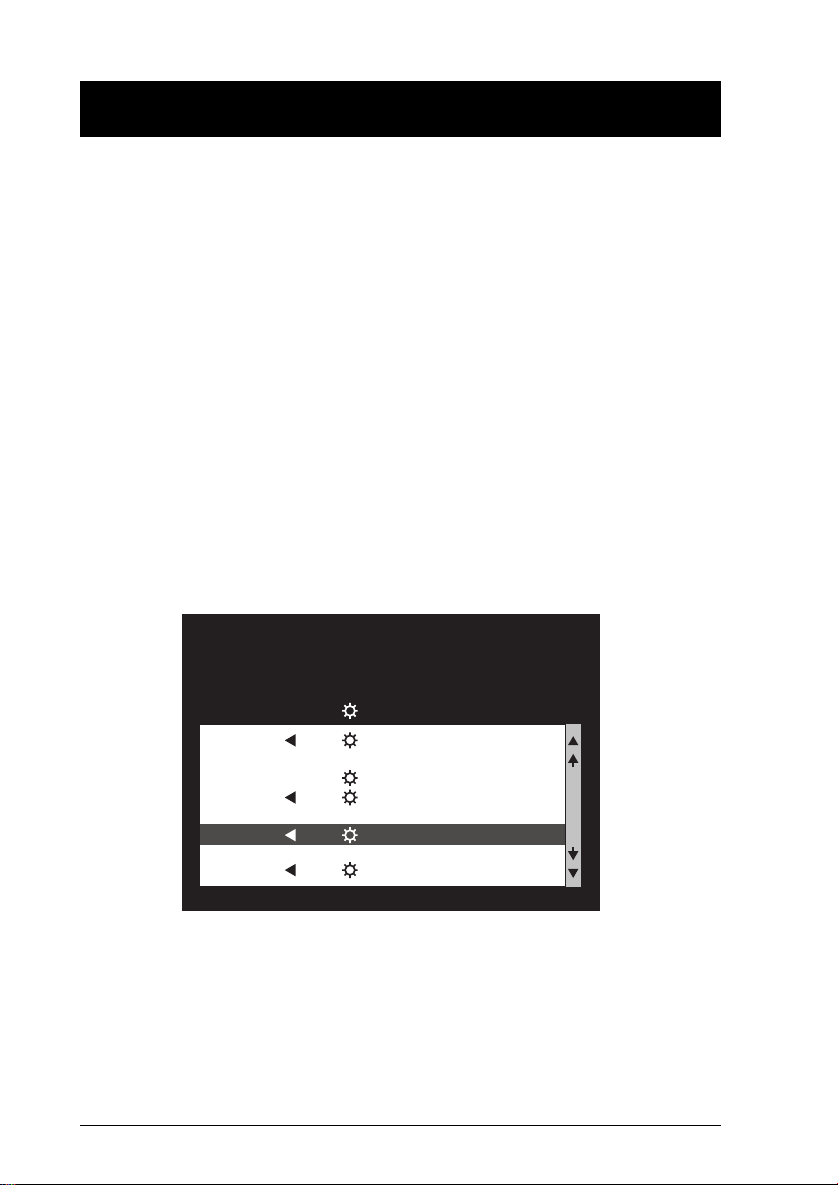
OSD Operation
OSD Overview
The On Screen Display (OSD) is used to handle all computer control
and switching procedures. All procedures start from the OSD Main
Menu. To pop up the Main Menu, tap the [Scroll Lock] key twice.
Note: You can optionally change the Hotkey to the Ctrl key (see OSD
Hotkey, p. 32), in which case you would tap [Ctrl] twice. With this
method, the [Ctrl] keys must be on the same side (both left, or
both right).
The OSD incorporates a two level (Administrator / User) authorization
system. Before the OSD Main Screen comes up, a dialog box appears
that asks you to provide your Username and Password. If the Password
Function has been set (see p. 34), you must provide them in order to
access the OSD Main Screen.
If this is the first time that the OSD is being run, or if the password
function has not been set, simply press [Enter] when the authorization
dialog box appears. The OSD Main Screen comes up in Administrator
Mode, with access to all functions.
When you invoke the OSD, a screen similar to the one below appears:
Note:
F1:GOTO F3:SET F7:SCAN X
F2:LIST F4:ADM F8:LOUT z
ADMINISTRATOR
LIST:ALL
PN QV NAME
1 - 6- 6 ATEN INTL. 1
1 - 6 - 7 ATEN INTL. 2
1 - 6 - 8 ATEN INTL. 3
1 - 7 FAX SERVER 1
1 - 8 FAX SERVER 2
2 - 1 WEB SERVER 1
2 - 2 WEB SERVER 2
2 - 3 MAIL SERVER 1
1. The diagram depicts the Administrator’s Main Screen. The User Main
z
z
Screen does not show the F4 ADM function.
2. OSD always starts in List view, with the highlight bar at the
same position it was in the last time it was closed.
3. Only the ports that have been set accessible by the
Administrator for the currently logged in User are visible (see
Set Accessible Ports, p. 36, for details).
28 CS-1754 / CS-1758 User Manual
Page 35
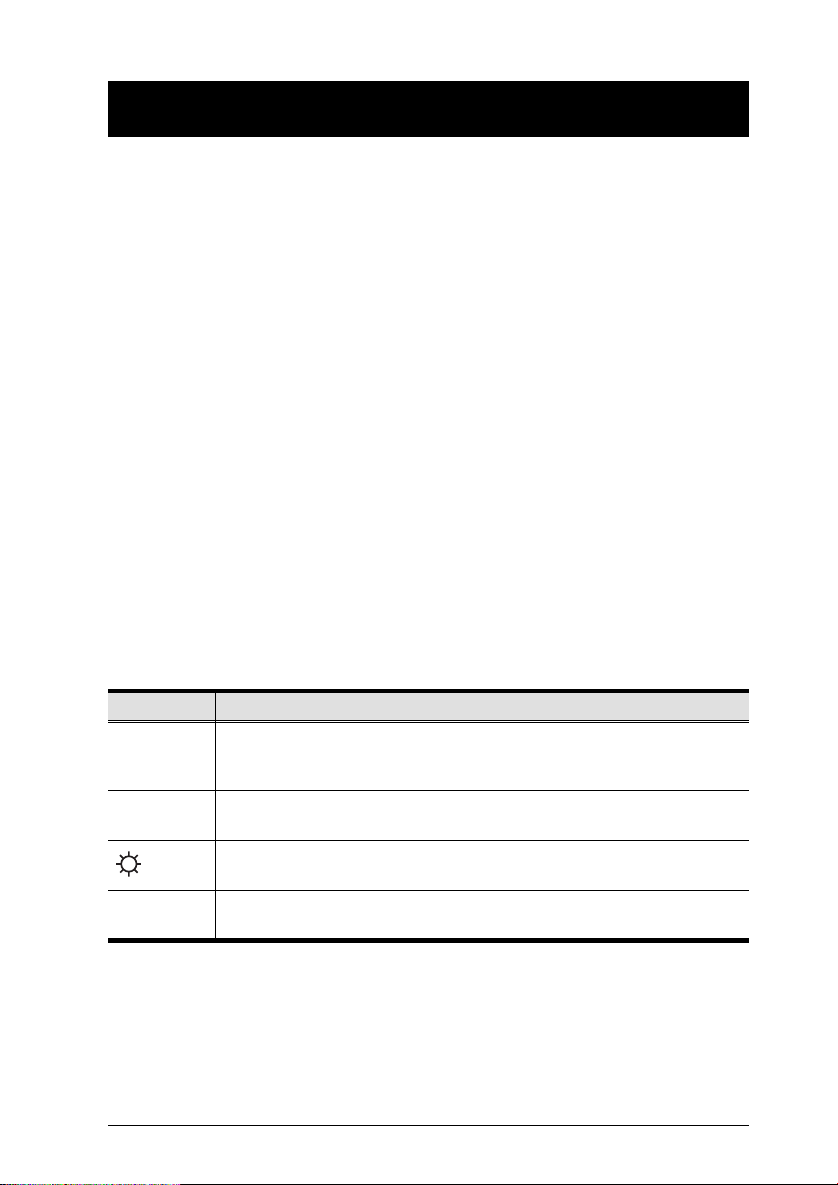
OSD Navigation
w To dismiss the menu, and deactivate OSD, Click the X at the upper
right corner of the OSD Window; or press [Esc].
w To Logout, Click F8 at the top of the Main Screen, or press [F8].
w To move up or down through the list one line at a time, Click the Up
and Down Triangle symbols (▲▼) or use the Up and Down Arrow
Keys. If there are more list entries than what can appear on the Main
Screen, the screen will scroll.
w To move up or down through the list one screen at a time, Click the
Up and Down Arrow symbols (éê), or use the [Pg Up] and [Pg Dn]
keys. If there are more list entries than what can appear on the Main
Screen, the screen will scroll.
w To activate a port, Double Click it, or move the Highlight Bar to it then
press [Enter].
w After executing any action, you automatically go back to the menu
one level above.
OSD Main Screen Headings
Heading Explanation
PN This column lists the Port ID numbers (see Port ID Numbering, p. 17), for
QV If a port has selected for Quick View scanning (see Set Quick View Ports,
NAME If a port has been given a name (see Edit Port Names, p. 35), its name
all the CPU ports on the installation. The simplest method to access a
particular computer is move the Highlight Bar to it, then press [Enter].
p. 36), an arrowhead symbol displays in this column to indicate so.
The computers that are powered on and are On Line have a Sun symbol
in this column to indicate so.
appears in this column.
CS-1754 / CS-1758 User Manual 29
Page 36

OSD Functions
OSD functions are used to configure and control the OSD. For example,
you can: rapidly switch to any port; scan selected ports only; limit the list
you wish to view; designate a port as a Quick View Port; create or edit a
port name; or make OSD setting adjustments.
To access an OSD function:
1. Either Click a Function Key field at the top of the Main Screen, or
press a Function Key on the keyboard.
2. In the Submenus that appear make your choice either by Double
Clicking it, or moving the Highlight Bar to it, then pressing [Enter].
3. Press [Esc] to return to the previous menu level.
F1 GOTO:
w
GOTO allows you to switch directly to a port either by keying in the
port’s Name, or its Port ID.
w To use the Name method, key in 1; key in the port’s Name; then
press [Enter].
w To use the Port ID method, key in 2; key in the Port ID; then press
[Enter].
Note: You can key in a partial Name or Port ID. In that case, the
screen will show all the computers that the User has View
rights to (see Set Accessible Ports, p. 36), that match the
Name or Port ID pattern, regardless of the current List settings
(see p. 31).
To return to the OSD Main Menu without making a choice, press
[Esc].
30 CS-1754 / CS-1758 User Manual
Page 37

F2 LIST:
w
The LIST function lets you broaden or narrow the scope of which
ports the OSD displays (lists) on the Main Screen.
Many of the OSD functions only operate on the computers that have
been selected for listing on the Main Screen with this function. The
choices and their meanings are given in the table below:
Choice Meaning
ALL Lists all of the ports on the installation.
QUICK VIEW* Lists only the ports that have been selected as Quick View
POWERED ON Lists only the ports that have their attached computers
QUICK VIEW +
POWERED ON*
Ports (see p. 36).
Powered On.
Lists only the ports that have been selected as Quick View
Ports (see p. 36), and that have their attached computers
Powered On.
* These items only show up on the Administrator’s screen, since
only he has Quick View setting rights (see p. 36, for details).
Move the Highlight Bar to the choice you want, then press [Enter]. An
icon appears before the choice to indicate that it is the currently
selected one.
After you make your choice and press [Enter], you return to the OSD
Main Screen with the newly formulated List displayed.
CS-1754 / CS-1758 User Manual 31
Page 38

F3 SET:
w
This function allows the Administrator and each User to set up their
own working environment. A separate profile for each is stored by the
OSD and is activated according to the Username that was provided
during Login.
To change a setting:
1. Double Click it; or move the highlight bar to it, then press [Enter].
2. After you select an item, a submenu with further choices appears.
To make a selection, either Double Click it; or move the Highlight
Bar to it, then press [Enter]. An icon appears before the selected
choice to indicate which one it is. The settings are explained in the
following table:
Setting Function
OSD HOTKEY Selects which Hotkey activates the OSD function: [Scr oll Lock]
PORT ID
DISPLAY
POSITION
[Scroll Lock] or [Ctrl] [Ctrl]. Since the Ctrl key combination may
conflict with programs running on the computers, the default is
the Scroll Lock combination.
Allows you to position where the Port ID appears on the screen.
The default is the upper right corner, but you can choose to have
it appear anywhere on the screen.
Use the Arrow Keys plus Pg Up, Pg Dn, Home, End, and 5 (on
the numeric keypad with Num Lock off), to position the Port ID
display, then press [Enter] to lock the position and return to the
Set submenu.
Note: The ID display position for each port on the installation is
set independently; the choice specified here only applies to the
currently active computer.
PORT ID
DISPLAY
DURATION
Determines how long a Port ID displays on the monitor after a
port change has taken place. The choices are: User Defined which lets you select the amount of time (from 1 - 255 sec.); and
Always On - which displays the Port ID at all times. If you select
User Defined, key in the number of seconds, then press [Enter].
The default is 3 Seconds.
(Table continues on next page)
32 CS-1754 / CS-1758 User Manual
Page 39

(F3 SET: continued)
Setting Function
PORT ID
DISPLAY
MODE
SCAN
DURATION
SCAN/SKIP
MODE
SCREEN
BLANKER
HOTKEY
COMMAND
MODE
Selects how the Port ID is displayed: the Port Number alone
(PORT NUMBER); the Port Name alone (PORT NAME); or the Port
Number plus the Port Name (PORT NUMBER + PORT NAME). The
def a u l t i s PORT NUMBER + PORT NAME.
Determines how long the focus dwells on each port as it cycles
through the selected ports in Auto Scan Mode (see p. 37). Key in
a value from 1 - 255 seconds, then press [Enter]. Default is 5
seconds; a setting of 0 disables the Scan function.
Selects which computers will be accessed under Auto Scan
Mode (see p. 37). Choices are: ALL - All the Ports which have
been set Accessible (see p. 36); POWERED ON - Only those
Ports which have been set Accessible and are Powered On;
QUICK VIEW - Only those Ports which have been set Accessible
and have been selected as Quick View Ports (see p. 36); QUICK
VIEW + POWERED ON - Only those Ports which have been set
Accessible and have been selected as Quick View Ports and are
Powered On. The default is ALL.
Note: The Quick View choices only show up on the
Administrator’s screen, since only he has Quick View setting
rights (see p. 36, for details).
If there is no input from the console for the amount of time set
with this function, the screen is blanked. Key in a value from 1 30 minutes, then press [Enter]. A setting of 0 disables this
function. The default is 0.
Enables / Disables the Hotkey function (see p. 19) in case there
is a conflict with programs running on the computers. On
enables the function, Off disables it. The default is On.
CS-1754 / CS-1758 User Manual 33
Page 40

F4 ADM:
w
F4 is an Administrator only function. It allows the Administrator to
configure and control the overall operation of the OSD. To change a
setting Double Click it; or use the Up and Down Arrow Keys to move
the highlight bar to it then press [Enter].
After you select an item, a submenu with further choices for you to
select from appears. Double Click the choice you want, or move the
Highlight Bar to it then press [Enter]. An icon appears before the
selected choice so that you know which one it is. The settings are
explained in the following table:
Setting Function
SET
USERNAME
AND
PASSWORD
SET LOGOUT
TIMEOUT
This function is used to set Usernames and Passwords for the
Administrator and Users:
1. Usernames and Passwords for one Administrator and four
Users can be set.
2. After you select one of the User fields or the Administrator field,
a screen that allows you to key in a Username and Password
appears. The password may be up to 15 characters long, and
can consist of any combination of letters and numbers
(A - Z, 0 - 9).
3. For each individual, key in the Username and Password, then
press [Enter].
4. To modify or delete a previous Username and/or Password,
use the backspace key to erase individual letters or numbers.
If there is no input from the console for the amount of time set
with this function, the Operator is automatically logged out. A
login is necessary before the console can be used again. This
enables other Operators to gain access to the computers when
the original Operator is no longer accessing them, but has
forgotten to log out. To set the timeout value, key in a number
from 1 - 180 minutes, then press [Enter]. If the number is 0
[zero], this function is disabled. Default is 0.
(Table continues on next page)
34 CS-1754 / CS-1758 User Manual
Page 41

(F4 ADM: continued)
Setting Function
EDIT PORT
NAMES
RESTORE
DEFAULT
VALUES
CLEAR THE
NAME LIST
ACTIVATE
BEEPER
To help remember which computer is attached to a particular
port, every port can be given a name. This function allows the
Administrator to create, modify, or delete port names.
Note: Only the Ports currently chosen for the LIST view on the
main OSD screen (see p. 31), show up here.
To Edit a port name:
1. Use the Navigation Keys to move the highlight bar to it, then
press [Enter].
2. Key in the new Port Name, or modify/delete the old one. The
maximum number of characters allowed for the Port Name is
12. Legal characters include:
w All alpha characters: a - z; A - Z
w All numeric characters: 0 - 9
w + - / : . and Space
Case does not matter; OSD displays the Port Name in all
capitals no matter how they were keyed in.
3. When you have finished editing, press [Enter] to have the
change take effect. To abort the change, press [Esc].
This function is used to undo all changes - except for the Port
Names, Usernames / Passwords, and QUICK VIEW port settings
- and return the setup to the original factory default settings.
This function is similar to Restore Default Values. The difference
is that it also clears the Port Names and QUICK VIEW settings
along with undoing all changes and returning the setup to the
original factory default settings.
Choices are Y (for On), or N (for Off). When activated, the
beeper sounds whenever a Port is changed; when activating the
Auto Scan function (see p. 37); or an invalid entry is made on an
OSD menu. The default is Y.
(Table continues on next page)
CS-1754 / CS-1758 User Manual 35
Page 42

(F4 ADM: continued)
Setting Function
SET QUICK
VIEW PORTS
SET
ACCESSIBLE
PORTS
This function lets the Administrator select which Ports to include as
Quick View ports.
Note: Only the Ports currently chosen for the LIST view on the
main OSD screen (see p. 31), show up here.
w To select/deselect a port as a Quick View Port, use the
Navigation Keys to move the highlight bar to it, then
Press [Enter].
w When a port has been selected as a Quick View Port, an
arrowhead displays in the QV column of the LIST on the Main
Screen to indicate so. When a port is deselected, the
arrowhead disappears.
w If one of the Quick View options is chosen for the LIST view
(see p. 31), only Ports that have been selected here will show
up on the LIST display on the main OSD screen.
w If one of the Quick View options is chosen for Auto Scanning
(see p. 33), only Ports that have been selected here will be Auto
Scanned.
The default is for no ports to be selected.
This function allows the Administrator to define User access to
the computers on the installation on a Port-by-Port basis. For
each User, select the target Port; then press the [Spacebar] to
cycle through the choices: F (Full access), V (View Only) or
blank. Repeat until all access rights have been set, then press
[Esc]. The default is F for all users on all Ports.
Note: A blank setting means that no access rights are granted.
The Port will not show up on the User’s LIST on the Main Screen.
FIRMWARE
UPGRADE
PORT OS Specifies th e operating platform of the computer attached to each
36 CS-1754 / CS-1758 User Manual
In order to upgrade the CS-1754 / CS-1758’s firmware (see p.
39), you must first invoke Firmware Upgrade Mode with this
setting.
port. For each port, press the [Spacebar] to cycle through the
choices (PC Compatible, Sun, and Mac). Repeat until all the ports
have been set, then press [Esc]. The default is PC Compatible.
Page 43

F7 SCAN:
w
The SCAN function allows you to automatically switch among the
available computers at regular intervals so that you can monitor their
activity without having to take the trouble of switching manually.
w The selection of computers to be included for Auto Scanning is
made with the Scan Mode setting under the F3 SET function (see
p. 33).
w The amount of time that each Port displays for is set with the Scan
Duration setting under the F3 SET function (see p. 33). When you
want to stop at a particular location, press the [Spacebar] to stop
scanning.
w If the scanning stops on an empty port, or one where the computer
is attached but is powered Off, the monitor screen will be blank,
and the mouse and keyboard will have no effect. Simply wait - after
the Scan Duration time is up, the Scan function will move on to the
next port.
w As each computer is accessed, an S appears in front of the Port ID
display to indicate that it is being accessed under Auto Scan Mode.
w If you want to temporarily keep the focus on a particular computer,
you can pause the scanning either by pressing P, or with a Left
Click of the mouse. See Auto Scan Mode, p. 21, for details.
w When you want to permanently stop scanning at a particular
location, press the [Spacebar] to stop scanning and exit Auto
Scan Mode.
Note: While Auto Scan Mode is in effect, the console will not
function. You must exit Auto Scan Mode in order to regain
control of the console.
w To exit Auto Scan Mode, press the [Spacebar] or [Esc].
CS-1754 / CS-1758 User Manual 37
Page 44

F8 LOUT:
w
LOUT (Log out) logs you out of OSD control of the computers, and
blanks the Console screen. After using this function you must log in
all over again to regain access to the OSD.
This is different from simply pressing [Esc] when you are at the Main
Screen to deactivate the OSD, where all you have to do to reenter
the OSD is tap the OSD Hotkey.
Note: 1. When you reenter the OSD after logging out, the screen
stays blank except for the OSD Main Menu. You must input
your password before you can continue.
2. If you reenter the OSD after logging out, and immediately
use [Esc] to deactivate the OSD without having selected a
port from the OSD menu, a Null Port message displays on
the screen. The OSD Hotkey will bring up the Main OSD
Screen.
38 CS-1754 / CS-1758 User Manual
Page 45
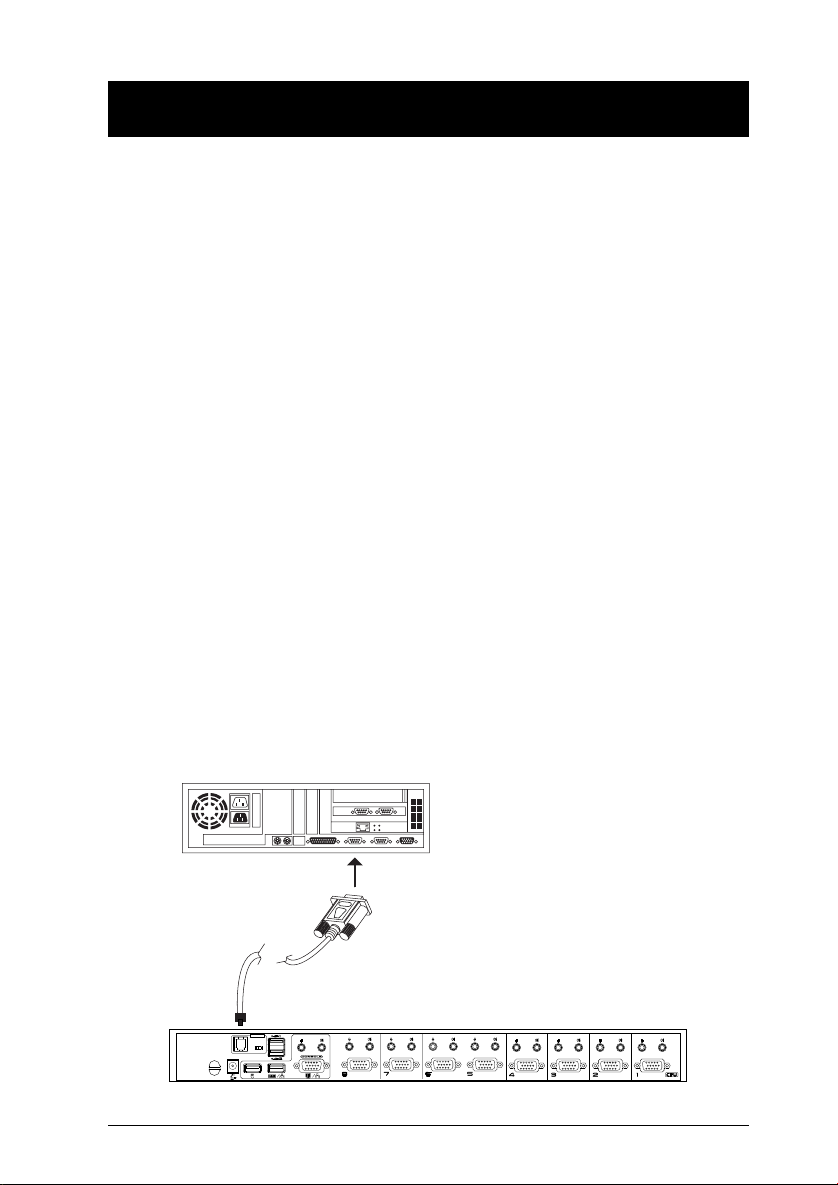
The Firmware Upgrade Utility
The Windows-based Firmware Upgrade Utility (FWUpgrade.exe)
provides a smooth, automated process for upgrading the KVM switch’s
firmware.
The Utility comes as part of a Firmware Upgrade Package that is
specific for each device. New firmware upgrade packages are posted on
our web site as new firmware revisions become available. Check the
web site regularly to find the latest packages and information relating to
them:
http://www.aten.com.tw/04-1-tech-download.php
Before You Begin
To prepare for the firmware upgrade, do the following:
1. From a computer that is not part of your KVM installation go to our
Internet support site and choose the model name that relates to your
device (CS-1754 / CS-1758) to get a list of available Firmware
Upgrade Packages.
2. Choose the Firmware Upgrade Package you want to install (usually
the most recent), and download it to your computer.
3. Use the Firmware Upgrade Cable provided with this unit, to connect a
COM port on your computer to the Firmware Upgrade Port of your
switch.
F/W UPGRADE
NORMAL RECOVER
CS-1754 / CS-1758 User Manual 39
Page 46

4. Shut down the computers on your CS-1754 / CS-1758 installation.
5. From your KVM switch console, bring up the OSD (see p. 28) and
select the F4ADM function.
6. Scroll down to FIRMWARE UPGRADE (see p. 36). Press [Enter],
then press [Y] to invoke Firmware Upgrade Mode For your reference,
the current firmware upgrade version displays on the screen.
Starting the Upgrade
To upgrade your firmware:
1. Run the downloaded Firmware Upgrade Package file - either by
double clicking the file icon, or by opening a command line and
entering the full path to it.
The Firmware Upgrade Utility Welcome screen appears:
2. Read and Agree to the License Agreement (enable the I Agree radio
button).
40 CS-1754 / CS-1758 User Manual
Page 47

3. Click Next to continue. The Firmware Upgrade Utility main screen appears:
The Utility inspects your installation. All the devices capable of being
upgraded by the package are listed in the Device List panel.
4. As you select a device in the list, its description appears in the Device
Description panel.
CS-1754 / CS-1758 User Manual 41
Page 48

5. After you have made your device selection(s), Click Next to perform
the upgrade.
If you enabled Check Firmware Version, the Utility compares the
device’s firmware level with that of the upgrade files. If it finds that the
device’s version is higher than the upgrade version, it brings up a
dialog box informing you of the situation and gives you the option to
Continue or Cancel.
If you didn’t enable Check Firmware Version, the Utility installs the
upgrade files without checking whether they are a higher level, or not.
As the Upgrade proceeds status messages appear in the Status
Messages panel, and the progress toward completion is shown on
the Progress bar.
42 CS-1754 / CS-1758 User Manual
Page 49

Upgrade Succeeded
After the upgrade has completed, a screen appears to inform you that
the procedure was successful:
Click Finish to close the Firmware Upgrade Utility.
CS-1754 / CS-1758 User Manual 43
Page 50

Upgrade Failed
If the upgrade failed to complete successfully a dialog box appears
asking if you want to retry. Click Yes to retry. If you Click No, the
Upgrade Failed screen appears:
Click Cancel to close the Firmware Upgrade Utility. See the next
section, Firmware Upgrade Recovery, for how to proceed.
44 CS-1754 / CS-1758 User Manual
Page 51

Firmware Upgrade Recovery
There are basically two conditions that call for firmware upgrade
recovery:
w When you begin a firmware upgrade, but decide not to proceed with it.
w When the Mainboard firmware upgrade fails.
Note: If one of the cascaded switches fails to upgrade successfully,
unplug it from the installation and perform the recovery and
upgrade operation independently. After it has been succussfully
upgraded, plug it back into the installation.
To perform a firmware upgrade recovery, do the following:
1. Unplug the switch’s power adapter cable.
2. Slide the Firmware Upgrade Recovery Switch (see p. 7) to the
Recover position.
3. Use the Firmware Upgrade Cable (provided with this unit), to connect
a COM port on your computer with the Firmware Upgrade Port of the
switch.
4. Plug the switch’s power adapter cable back in.
5. Follow the upgrade procedures that begin with the Starting the
Upgrade section (p. 40).
6. After the upgrade completes successfully, unplug the switch’s power
adapter cable, once again.
7. Slide the Firmware Upgrade Recovery Switch back to the Normal
position.
8. Plug the switch’s power adapter cable back in.
This completes the Firmware Upgrade Recovery operation, and your
switch is ready for use.
CS-1754 / CS-1758 User Manual 45
Page 52

Appendix
Master View Connection Tables
The following tables indicate the relationship between the number of
Master View Units and the number of computers that they control:
CS-1758:
w
MVs Computers MVs Computers MVs Computers MVs Computers
1 1 - 8 20 134 - 141 39 267 - 274 58 400 - 407
2 8 -15 21 141 - 148 40 274 - 281 59 407 - 414
3 15 - 22 22 148 - 155 41 281 - 288 60 414 - 421
4 22 - 29 23 155 - 162 42 288 - 295 61 421 - 428
5 29 - 36 24 162 - 169 43 295 - 302 62 428 - 435
6 36 - 43 25 169 - 176 44 302 - 309 63 435 - 442
7 43 - 50 26 176 - 183 45 309 - 316 64 442 - 449
8 50 - 57 27 183 - 190 46 316 - 323 65 449 - 456
9 57 - 64 28 190 - 197 47 323 - 330 66 456 - 463
10 64 - 71 29 197 - 204 48 330 - 337 67 463 - 470
11 71 - 78 30 204 - 211 49 337 - 344 68 470 - 477
12 78 - 85 31 211 - 218 50 344 - 351 69 477 - 484
13 85 - 92 32 218 - 225 51 351 - 358 70 484 - 491
14 92 - 99 33 225 - 232 52 358 - 365 71 491 - 498
15 99 - 106 34 232 - 239 53 365 - 372 72 498 - 505
16 106 - 113 35 239 - 246 54 372 - 379 73 505 - 512
17 113 - 120 36 246 - 253 55 379 - 386
18 120 - 127 37 253 - 260 56 386 - 393
19 127 - 134 38 260 - 267 57 393 - 400
46 CS-1754 / CS-1758 User Manual
Page 53

CS-1754:
w
MVs Computers MVs Computers MVs Computers MVs Computers
1 1 - 4 7 19 - 22 13 37 - 40 19 55 - 58
2 4 - 7 8 22 - 25 14 40 - 43 20 58 - 61
3 7 - 10 9 25 - 28 15 43 - 46 21 61 - 64
4 10 - 13 10 28 - 31 16 46 - 49
5 13 - 16 11 31 - 34 17 49 - 52
6 16 - 19 12 34 - 37 18 52 - 55
Troubleshooting
Symptom Possible Cause Action
Erratic
behavior.
Keyboard
and/or Mouse
not responding.
Unit not receiving
enough power.
Keyboard and/or
mouse need to be
reset.
No connection to
the computer.
KVM switch needs to
be reset.
Use a DC 5V power adapter if you are not
already using one. If you are already using a
power adapter, check that it matches the
system specifications (DC 5V), and that it is
plugged in and functioning properly.
Press and hold port selection switches 1 and 2
for two seconds.
Unplug the cable(s) from the console port(s),
then plug it/them back in.
Check the cable from the switch to the computer
to make sure it is properly connected.
Power off all devices on the installation (see the
note at the top of p. 8); power off the KVM
switch; wait five seconds; then power up.
CS-1754 / CS-1758 User Manual 47
Page 54

Specifications
Function CS-1754 CS-1758
Computer Connections 4 8
CPU Port Selection Front Panel Switches; Hotkeys; OSD
LEDs On Line 4 (Orange) 8 (Orange)
Selected 4 (Green) 8 (Green)
Console
Connectors
CPU
Connectors
Firmware Upgrade 1 x RJ- 11socket
Power Adapter 1 x DC 5V, 2.6A
Scan Interval User Specified: 1 - 255 secs. (default 5 secs.)
Resolution Up to 2048 x 1536
Power Consumption Self Powered
Operating Temperature 0 - 50
Storage Temperature -20 - 60
Humidity 0 - 80% RH
Housing Metal
Weight 2.64 Kg 2.72 Kg
Dimensions (L x W x H) 43.2 x 15.4 x 4.5cm
Keyboard 1 x USB Type A
Mouse 1 x USB Type A
Video 1 x HDB -15 female
Audio 1 x Stereo port
KVM data 4 x SPDB - 15 male 8 x SPDB - 15 male
Audio 4 x Stereo ports
1 x Microphone port
4 x Microphone ports
o
C
o
C
8 x Stereo ports
8 x Microphone ports
48 CS-1754 / CS-1758 User Manual
Page 55

Limited Warranty
IN NO EVENT SHALL THE DIRECT VENDOR’S LIABILITY EXCEED THE PRICE PAID
FOR THE PRODUCT FROM THE DIRECT, INDIRECT, SPECIAL, INCIDENTAL OR
CONSEQUENTIAL DAMAGES RESULTING FROM THE USE OF THE PRODUCT, DISK
OR ITS DOCUMENTATION.
The direct vendor makes no warranty or representation, expressed, implied, or statutory
with respect to the contents or use of this documentation, and specially disclaims its
quality, performance, merchantability, or fitness for any particular purpose.
The direct vendor also reserves the right to revise or update the device or documentation
without obligation to notify any individual or entity of such revisions, or update. For further
inquires please contact your direct vendor.
CS-1754 / CS-1758 User Manual 49
