Page 1

USB 2.0 DVI Dual View KVMP Switch
CS1642 / CS1644
User Manual
www.aten.com
Page 2
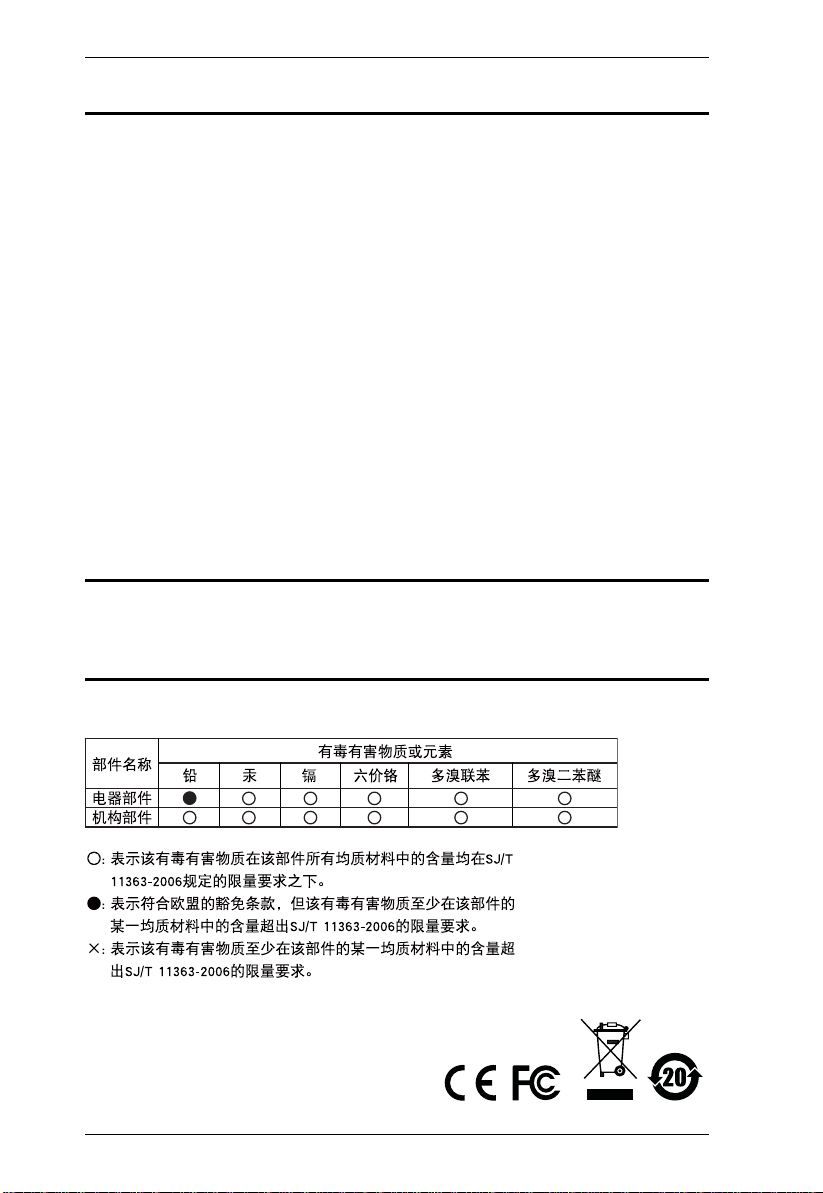
CS1642 / CS1644 User Manual
FCC Information
This equipment has been tested and found to comply with the limits for a Class
B digital device, pursuant to Part 15 of the FCC Rules. These limits are
designed to provide reasonable protection against harmful interference in a
residential installation. This equipment generates, uses and can radiate radio
frequency energy, and if not installed and used in accordance with the
instruction manual, may cause interference to radio communications.
However, there is no guarantee that interference will not occur in a particular
installation. If this equipment does cause harmful interference to radio or
television reception, which can be determined by turning the equipment off and
on, the user is encouraged to try to correct the interference by one or more of
the following measures:
Reorient or relocate the receiving antenna;
Increase the separation between the equipment and receiver;
Connect the equipment into an outlet on a circuit different from that
which the receiver is connected;
Consult the dealer/an experienced radio/television technician for help.
RoHS
This product is RoHS compliant.
SJ/T 11364-2006
The following contains information that relates to China.
ii
Page 3
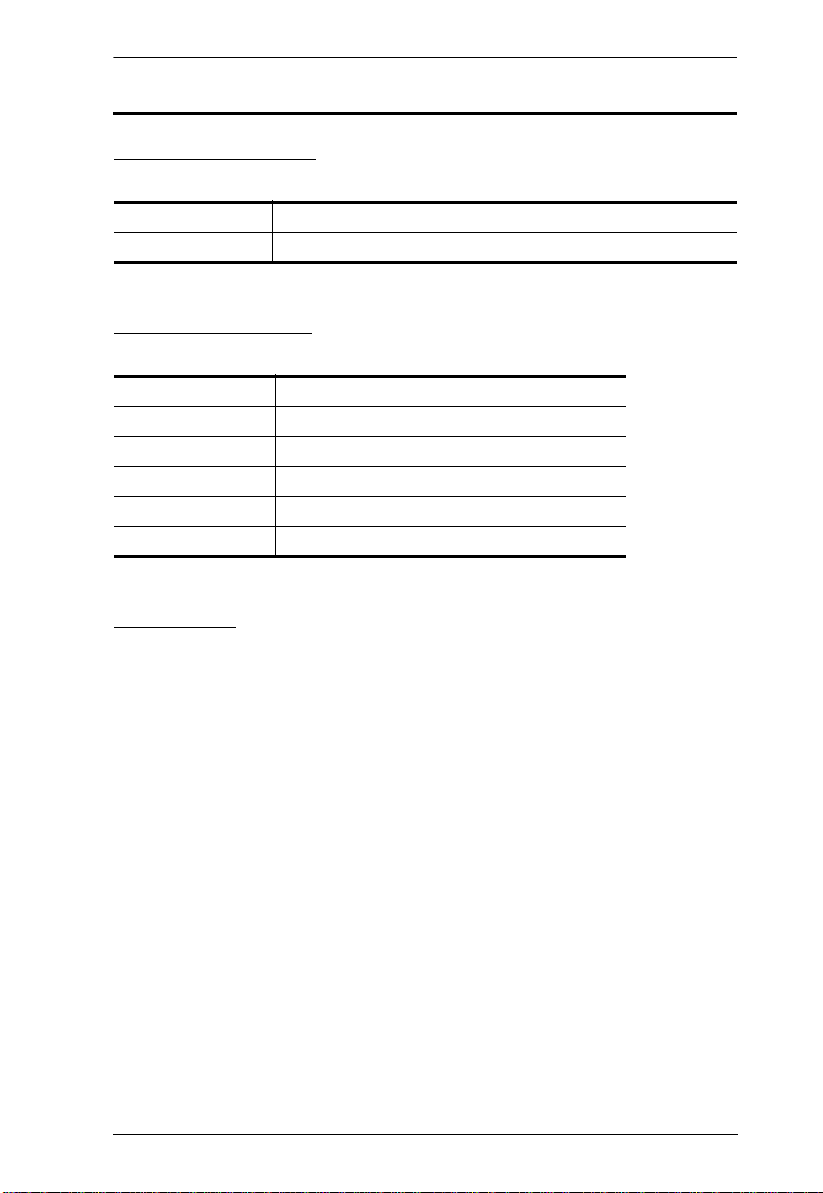
CS1642 / CS1644 User Manual
User Information
Online Registration
Be sure to register your product at our online support center:
International http://support.aten.com
North America http://www.aten-usa.com/product_registration
Telephone Support
For telephone support, call this number:
International 886-2-8692-6959
China 86-10-5255-0110
Japan 81-3-5615-5811
Korea 82-2-467-6789
North America 1-888-999-ATEN ext 4988
United Kingdom 44-8-4481-58923
User Notice
All information, documentation, and specifications contained in this manual
are subject to change without prior notification by the manufacturer. The
manufacturer makes no representations or warranties, either expressed or
implied, with respect to the contents hereof and specifically disclaims any
warranties as to merchantability or fitness for any particular purpose. Any of
the manufacturer's software described in this manual is sold or licensed as is.
Should the programs prove defective following their purchase, the buyer (and
not the manufacturer, its distributor, or its dealer), assumes the entire cost of all
necessary servicing, repair and any incidental or consequential damages
resulting from any defect in the software.
The manufacturer of this system is not responsible for any radio and/or TV
interference caused by unauthorized modifications to this device. It is the
responsibility of the user to correct such interference.
The manufacturer is not responsible for any damage incurred in the operation
of this system if the correct operational voltage setting was not selected prior
to operation. PLEASE VERIFY THAT THE VOLTAGE SETTING IS
CORRECT BEFORE USE.
iii
Page 4
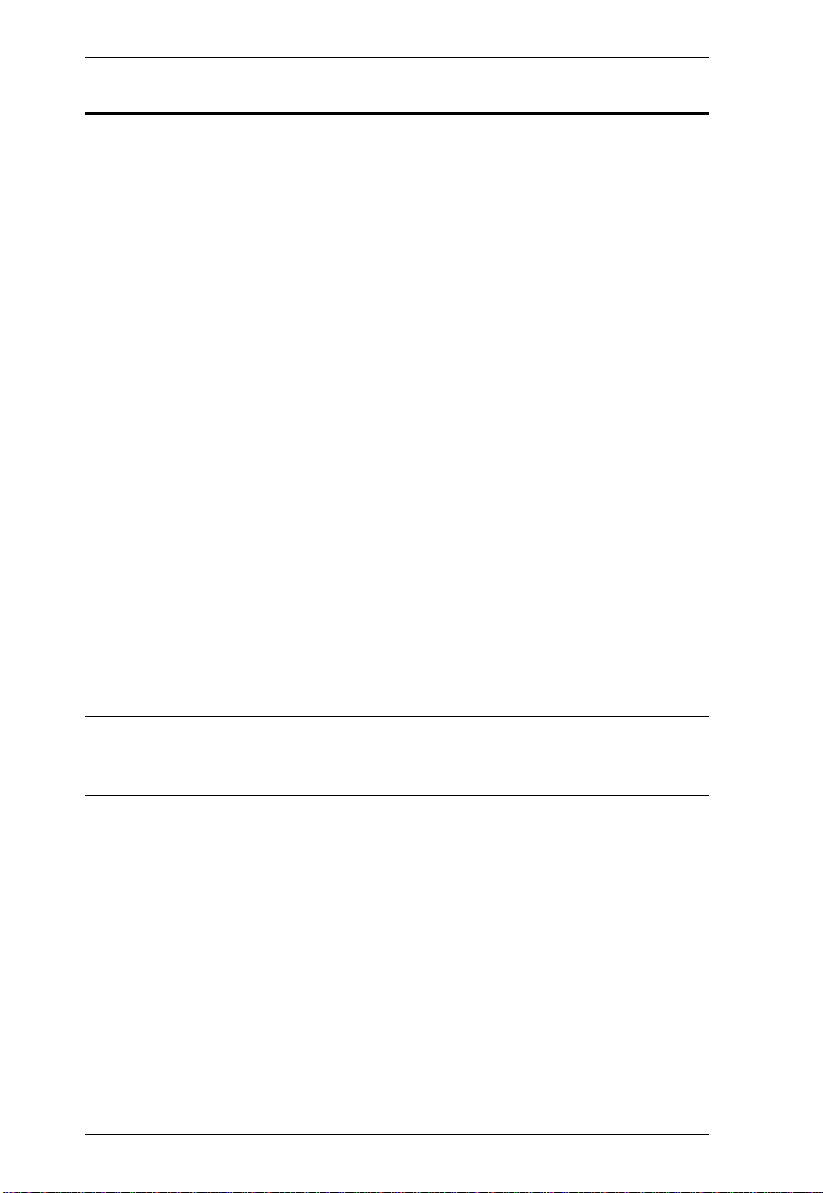
CS1642 / CS1644 User Manual
© Copyright 2012 ATEN® International Co., Ltd.
Manual Part No. PAPE-0303-AT3G
Manual Date: 2012-08-28
ATEN and the ATEN logo are registered trademarks of ATEN Internatio nal Co., Ltd. All rights rese rved.
All other brand names and trademarks are the registered property of their respective owners.
Package Contents
The CS1642 / CS1644 package consists of:
1 CS1642 / CS1644 USB 2.0 DVI Dual View KVMP Switch
2 Custom USB DVI Dual Link 1.8 m Cables Sets (CS1642)
2 Custom DVI Dual Link 1.8 m Cables (CS1642)
4 Custom USB DVI Dual Link 1.8 m Cable Sets (CS1644)
4 Custom DVI Dual Link 1.8 m Cables (CS1644)
1 USB-to-PS/2 Converter
1 Firmware Upgrade Cable
1 Power Adapter
1 User Instructions*
Check to make sure that all the components are present and that nothing got
damaged in shipping. If you encounter a problem, contact your dealer.
Read this manual thoroughly and follow the installation and operation
procedures carefully to prevent any damage to the unit, and/or any of the
devices connected to it.
* Features may have been added to the CS1642 / CS1644 since this manual
was printed. Please visit our website to download the most up-to-date version
of the manual.
iv
Page 5
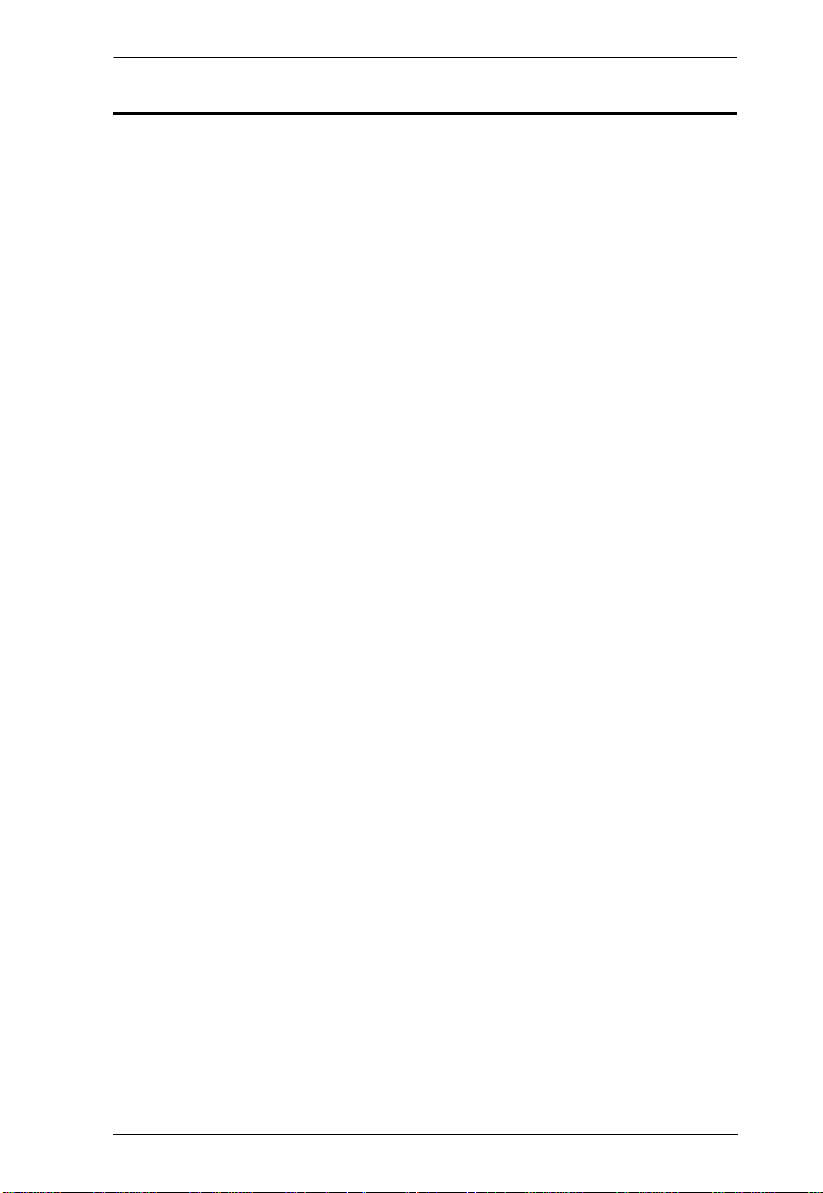
CS1642 / CS1644 User Manual
Contents
FCC Information . . . . . . . . . . . . . . . . . . . . . . . . . . . . . . . . . . . . . . . . . . . . .ii
RoHS. . . . . . . . . . . . . . . . . . . . . . . . . . . . . . . . . . . . . . . . . . . . . . . . . . . . . . ii
SJ/T 11364-2006. . . . . . . . . . . . . . . . . . . . . . . . . . . . . . . . . . . . . . . . . . . . .ii
User Information . . . . . . . . . . . . . . . . . . . . . . . . . . . . . . . . . . . . . . . . . . . . .iii
Online Registration . . . . . . . . . . . . . . . . . . . . . . . . . . . . . . . . . . . . . . . .iii
Telephone Support . . . . . . . . . . . . . . . . . . . . . . . . . . . . . . . . . . . . . . . .iii
User Notice . . . . . . . . . . . . . . . . . . . . . . . . . . . . . . . . . . . . . . . . . . . . . .iii
Package Contents. . . . . . . . . . . . . . . . . . . . . . . . . . . . . . . . . . . . . . . . . . . iv
About this Manual . . . . . . . . . . . . . . . . . . . . . . . . . . . . . . . . . . . . . . . . . . . vii
Conventions . . . . . . . . . . . . . . . . . . . . . . . . . . . . . . . . . . . . . . . . . . . . . . .viii
Product Information. . . . . . . . . . . . . . . . . . . . . . . . . . . . . . . . . . . . . . . . . . viii
1. Introduction
Overview. . . . . . . . . . . . . . . . . . . . . . . . . . . . . . . . . . . . . . . . . . . . . . . . . . .1
Features . . . . . . . . . . . . . . . . . . . . . . . . . . . . . . . . . . . . . . . . . . . . . . . . . . .2
Requirements . . . . . . . . . . . . . . . . . . . . . . . . . . . . . . . . . . . . . . . . . . . . . . .3
Console . . . . . . . . . . . . . . . . . . . . . . . . . . . . . . . . . . . . . . . . . . . . . . . . .3
Computers. . . . . . . . . . . . . . . . . . . . . . . . . . . . . . . . . . . . . . . . . . . . . . .3
Cables. . . . . . . . . . . . . . . . . . . . . . . . . . . . . . . . . . . . . . . . . . . . . . . . . .3
CS1642 . . . . . . . . . . . . . . . . . . . . . . . . . . . . . . . . . . . . . . . . . . . . . .3
CS1644 . . . . . . . . . . . . . . . . . . . . . . . . . . . . . . . . . . . . . . . . . . . . . .3
Operating Systems . . . . . . . . . . . . . . . . . . . . . . . . . . . . . . . . . . . . . . . .4
Components . . . . . . . . . . . . . . . . . . . . . . . . . . . . . . . . . . . . . . . . . . . . . . . .5
Front View. . . . . . . . . . . . . . . . . . . . . . . . . . . . . . . . . . . . . . . . . . . . . . .5
LED Status Panel Detail . . . . . . . . . . . . . . . . . . . . . . . . . . . . . . . . .5
Rear View . . . . . . . . . . . . . . . . . . . . . . . . . . . . . . . . . . . . . . . . . . . . . . .7
2. Hardware Setup
Cable Connection . . . . . . . . . . . . . . . . . . . . . . . . . . . . . . . . . . . . . . . . . . . .9
3. Basic Operation
Manual Switching . . . . . . . . . . . . . . . . . . . . . . . . . . . . . . . . . . . . . . . . . . .13
Hot Plugging . . . . . . . . . . . . . . . . . . . . . . . . . . . . . . . . . . . . . . . . . . . . . . .14
Powering Off and Restarting. . . . . . . . . . . . . . . . . . . . . . . . . . . . . . . . . . .14
Port ID Numbering . . . . . . . . . . . . . . . . . . . . . . . . . . . . . . . . . . . . . . . . . .14
4. Keyboard Port Operation
Port Switching. . . . . . . . . . . . . . . . . . . . . . . . . . . . . . . . . . . . . . . . . . . . . .15
Cycling Through the Ports. . . . . . . . . . . . . . . . . . . . . . . . . . . . . . . . . .15
Going Directly to a Port. . . . . . . . . . . . . . . . . . . . . . . . . . . . . . . . . . . .16
Auto Scanning. . . . . . . . . . . . . . . . . . . . . . . . . . . . . . . . . . . . . . . . . . .17
Hotkey Setting Mode. . . . . . . . . . . . . . . . . . . . . . . . . . . . . . . . . . . . . . . . .18
Invoking HSM . . . . . . . . . . . . . . . . . . . . . . . . . . . . . . . . . . . . . . . . . . .18
Alternate HSM Invocation Keys. . . . . . . . . . . . . . . . . . . . . . . . . . . . . .19
Alternate Port Switching Keys. . . . . . . . . . . . . . . . . . . . . . . . . . . . . . .19
v
Page 6
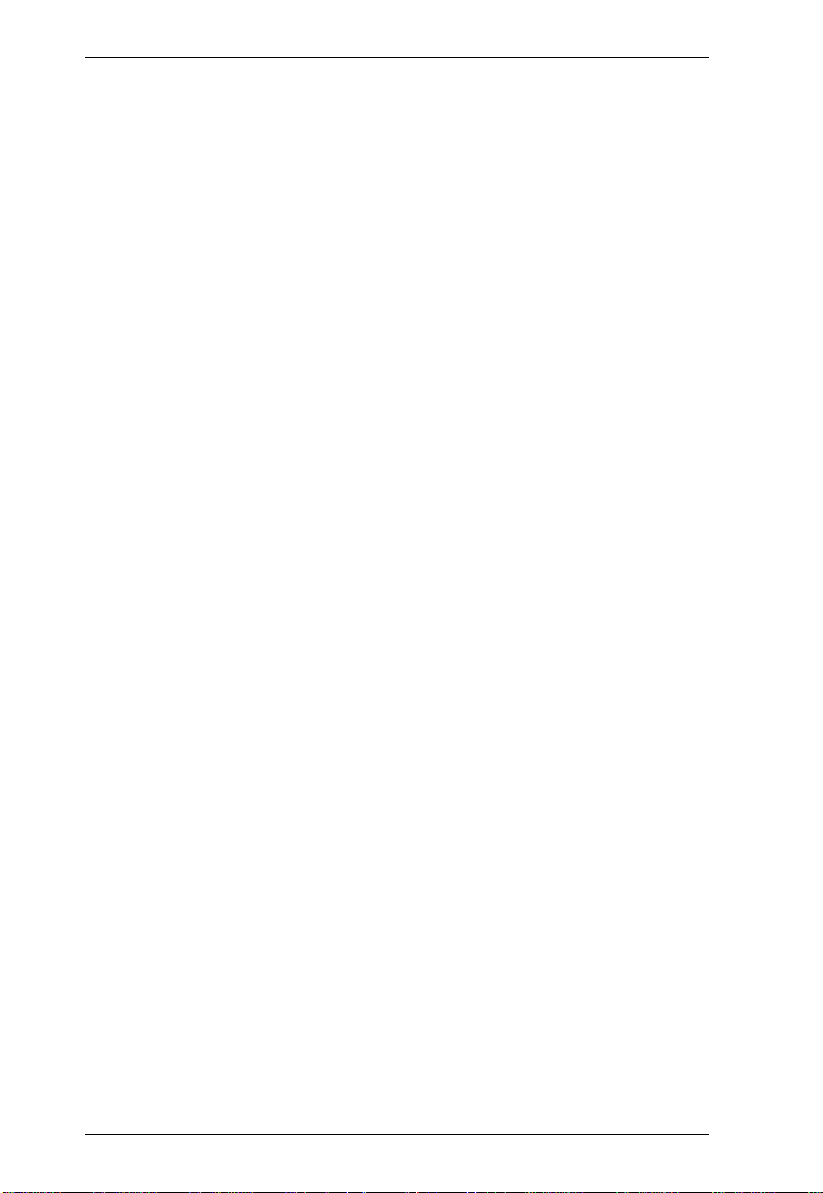
CS1642 / CS1644 User Manual
Keyboard Operating Platform . . . . . . . . . . . . . . . . . . . . . . . . . . . . . . .20
List Switch Settings. . . . . . . . . . . . . . . . . . . . . . . . . . . . . . . . . . . . . . .20
USB Reset . . . . . . . . . . . . . . . . . . . . . . . . . . . . . . . . . . . . . . . . . . . . . 21
Hotkey Beeper Control . . . . . . . . . . . . . . . . . . . . . . . . . . . . . . . . . . . . 21
Disable Port Switching Keys. . . . . . . . . . . . . . . . . . . . . . . . . . . . . . . .21
Firmware Upgrade Mode . . . . . . . . . . . . . . . . . . . . . . . . . . . . . . . . . .21
Restore Default Settings. . . . . . . . . . . . . . . . . . . . . . . . . . . . . . . . . . .22
Video DynaSync . . . . . . . . . . . . . . . . . . . . . . . . . . . . . . . . . . . . . . . . .22
Mouse Emulation Control . . . . . . . . . . . . . . . . . . . . . . . . . . . . . . . . . . 22
SPC Mode. . . . . . . . . . . . . . . . . . . . . . . . . . . . . . . . . . . . . . . . . . . . . . 22
HSM Summary Table . . . . . . . . . . . . . . . . . . . . . . . . . . . . . . . . . . . . .23
5. Keyboard Emulation
Mac Keyboard. . . . . . . . . . . . . . . . . . . . . . . . . . . . . . . . . . . . . . . . . . . . . .25
Sun Keyboard. . . . . . . . . . . . . . . . . . . . . . . . . . . . . . . . . . . . . . . . . . . . . .26
6. The Firmware Upgrade Utility
Before you Begin . . . . . . . . . . . . . . . . . . . . . . . . . . . . . . . . . . . . . . . . . . .27
Starting the Upgrade. . . . . . . . . . . . . . . . . . . . . . . . . . . . . . . . . . . . . . . . .28
Upgrade Succeeded. . . . . . . . . . . . . . . . . . . . . . . . . . . . . . . . . . . . . . . . .31
Upgrade Failed. . . . . . . . . . . . . . . . . . . . . . . . . . . . . . . . . . . . . . . . . . . . .32
Shorting the Mainboard Jumper . . . . . . . . . . . . . . . . . . . . . . . . . . . . .32
7. Appendix
Safety Instructions . . . . . . . . . . . . . . . . . . . . . . . . . . . . . . . . . . . . . . . . . .33
Technical Support. . . . . . . . . . . . . . . . . . . . . . . . . . . . . . . . . . . . . . . . . . .35
International . . . . . . . . . . . . . . . . . . . . . . . . . . . . . . . . . . . . . . . . . . . . 35
North America. . . . . . . . . . . . . . . . . . . . . . . . . . . . . . . . . . . . . . . . . . .35
Specifications . . . . . . . . . . . . . . . . . . . . . . . . . . . . . . . . . . . . . . . . . . . . . .36
Troubleshooting . . . . . . . . . . . . . . . . . . . . . . . . . . . . . . . . . . . . . . . . . . . .37
Overview. . . . . . . . . . . . . . . . . . . . . . . . . . . . . . . . . . . . . . . . . . . . . . . 37
Limited Warranty. . . . . . . . . . . . . . . . . . . . . . . . . . . . . . . . . . . . . . . . . . . . 38
vi
Page 7
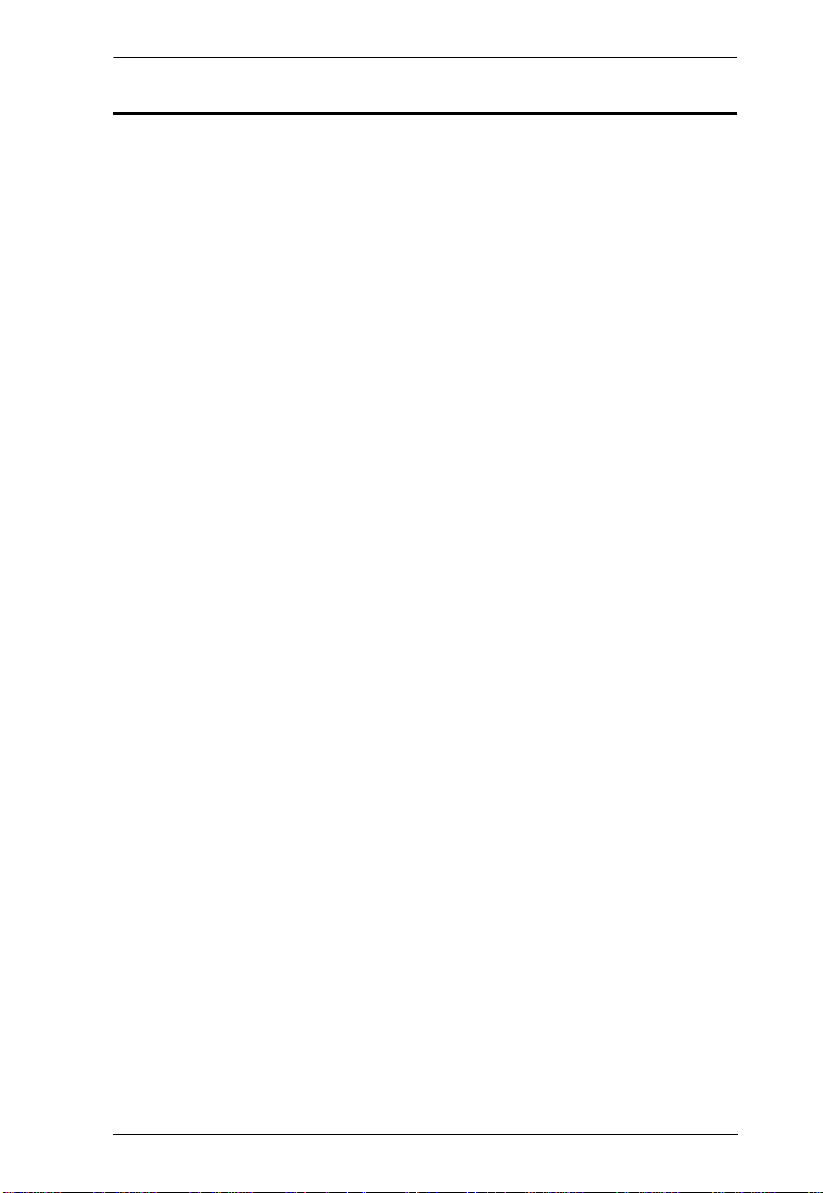
CS1642 / CS1644 User Manual
About this Manual
This User Manual is provided to help you get the most from your system. It
covers all aspects of installation, configuration and operation. An overview of
the information found in the manual is provided below.
Chapter 1, Introduction, introduces you to the CS1642 / CS1644 system.
Its purpose, features and benefits are presented, and its front and back panel
components are described.
Chapter 2, Hardware Setup, describes how to set up your installation.
Diagrams showing the necessary steps are provided.
Chapter 3, Basic Operation, explains the fundamental concepts involved
in operating the CS1642 / CS1644.
Chapter 4, Keyboard Port Operation, details all of the concepts and
procedures involved in the keyboard hotkey operation of your CS1642 /
CS1644 installation.
Chapter 5, Keyboard Emulation, provides tables that list the PC to Mac
and PC to Sun keyboard emulation mappings.
Chapter 6, The Firmware Upgrade Utility, explains how to use this
utility to upgrade the CS1642 / CS1644's firmware with the latest available
versions.
An Appendix, provides specifications and other technical information
regarding the CS1642 / CS1644.
vii
Page 8
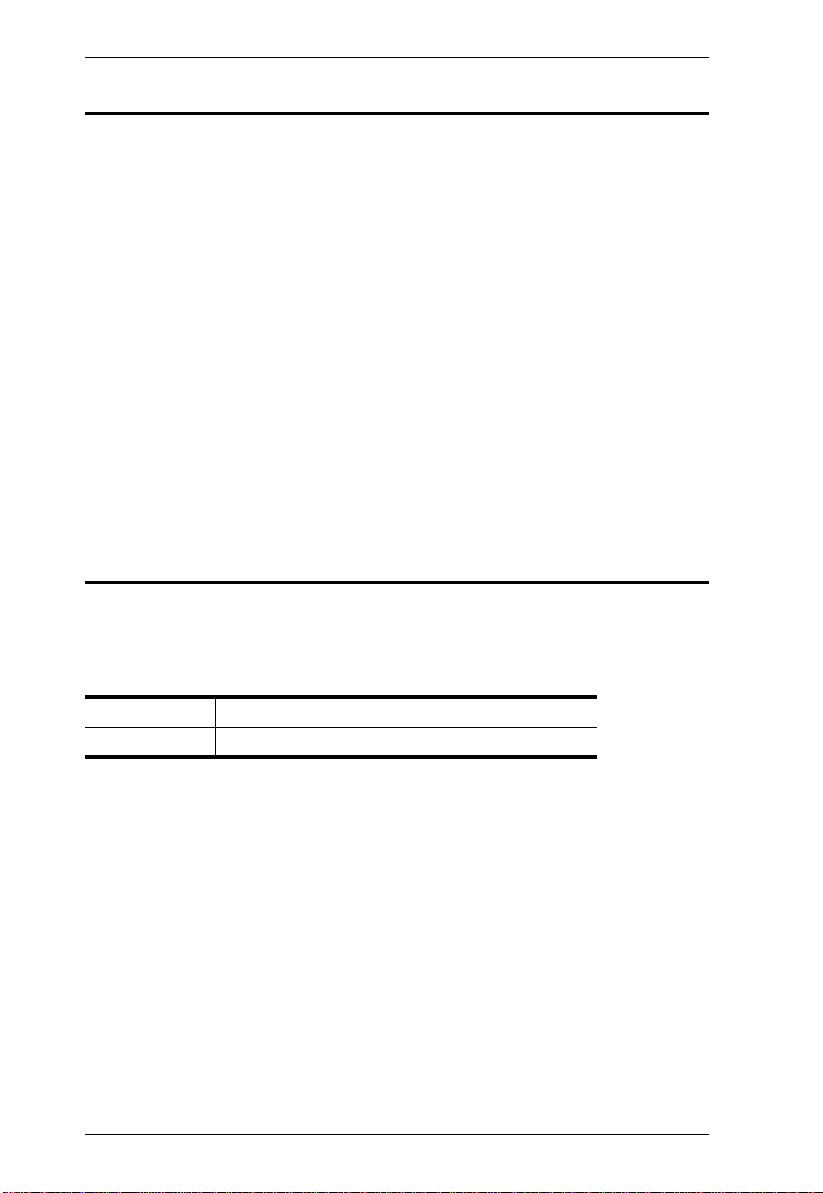
CS1642 / CS1644 User Manual
Conventions
This manual uses the following conventions:
Monospaced Indicates text that you should key in.
[ ] Indicates keys you should press. For example, [Enter] means to
press the Enter key. If keys need to be chorded, they appear
together in the same bracket with a plus sign between them:
[Ctrl+Alt].
1. Numbered lists represent procedures with sequential steps.
♦ Bullet lists provide information, but do not involve sequential steps.
→ Indicates selecting the option (on a menu or dialog box, for
example), that comes next. For example, Start
open the Start menu, and then select Run.
Indicates critical information.
→ Run means to
Product Information
For information about all ATEN products and how they can help you connect
without limits, visit ATEN on the Web or contact an ATEN Authorized
Reseller. Visit ATEN on the Web for a list of locations and telephone numbers:
International http://www.aten.com
North America http://www.aten-usa.com
viii
Page 9
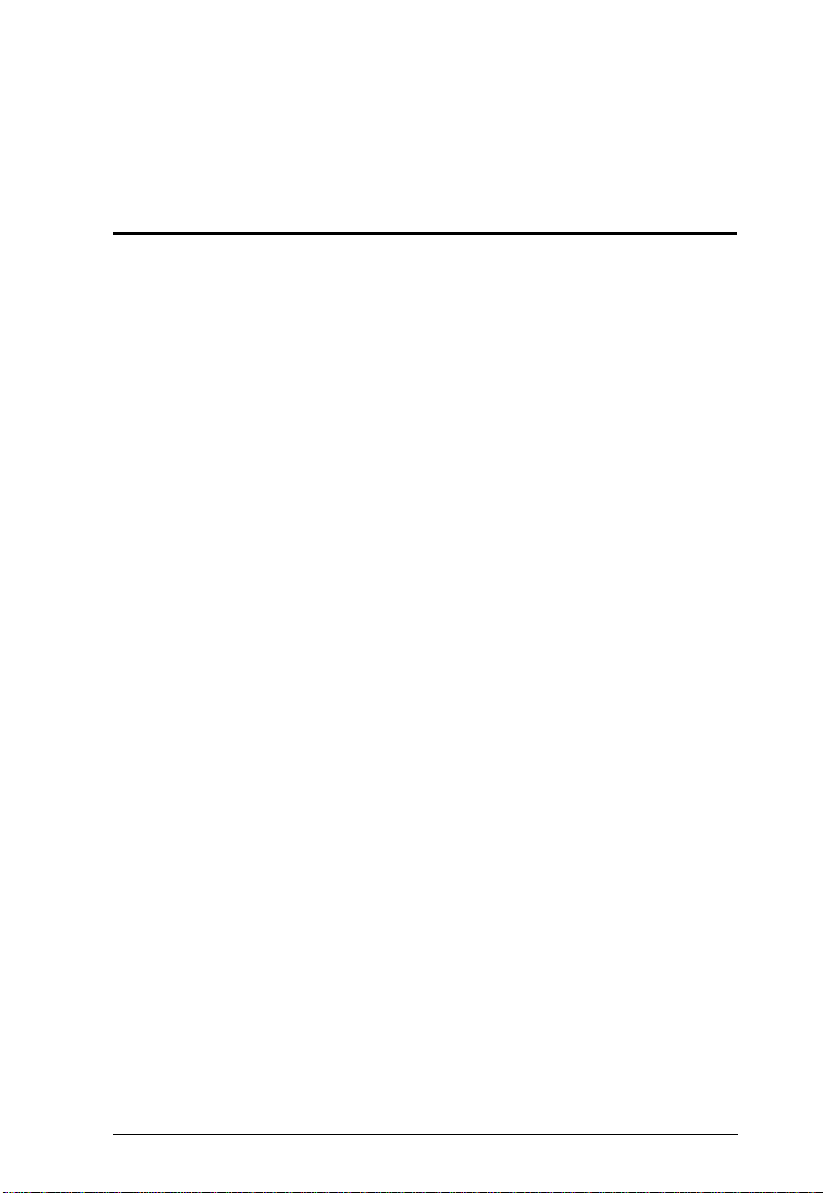
Chapter 1
Introduction
Overview
The CubiQ CS1642 / CS1644 USB 2.0 DVI Dual View KVMP Switch charts
a revolutionary new direction in KVM (Keyboard, Video, Mouse) switch
functionality by combining a 2/4-port KVM switch with a 2-port USB 2.0 hub
at the same time as providing dual-screen support for two DVI displays,
making it ideal for graphic designers, banking and finance consultants, medical
applications, and gamers. The CS1642 / CS1644 supports 2.1 channel surround
sound to give a theater digital audio experience that enlivens video playback.
As a KVM switch, it allows users to access four computers with dual-screen
support from a single USB keyboard, USB mouse, and dual-screen console. As
a USB hub, it permits each computer to access any peripherals connected to the
hub on a “one computer at a time” basis.
The CS1642 / CS1644’s independent (asynchronous) switching feature allows
the KVM focus to be on one computer while the USB peripheral focus is on
another. This eliminates the need to purchase a separate USB hub as well as the
need to purchase separate stand-alone peripheral sharers.
The CS1642 / CS1644 further improves on previous designs with DVI (Digital
Visual Interface) connectors, and the transfer of keyboard and mouse data to
the computers via a fast, reliable USB connection. DVI supports both digital
video input (flat panel displays, data projectors, plasma displays, digital TVs
and set-top boxes) and analog video input (traditional monitors and TVs).
In addition to the CS1642 / CS1644’s 2.1 channel surround sound
functionality, a single microphone can provide audio input to each of the
computers, and you can listen to the audio output of each computer on a single
set of speakers (on a one-at-a-time basis). As with the USB peripherals, the
audio focus can be independent of the KVM focus.
Setup is fast and easy; simply plug cables into their appropriate ports. There is
no software to configure, no installation routines, and no incompatibility
problems. Since the CS1642 / CS1644 intercepts keyboard input directly, it
will work on multiple computing platforms (PC (x86/x64), Macintosh
PowerPC, and Sun Microsystems Sparc). There are two convenient methods to
access the computers: port selection pushbuttons located on the unit’s front
panel; and hotkey combinations entered from the keyboard.
1
Page 10
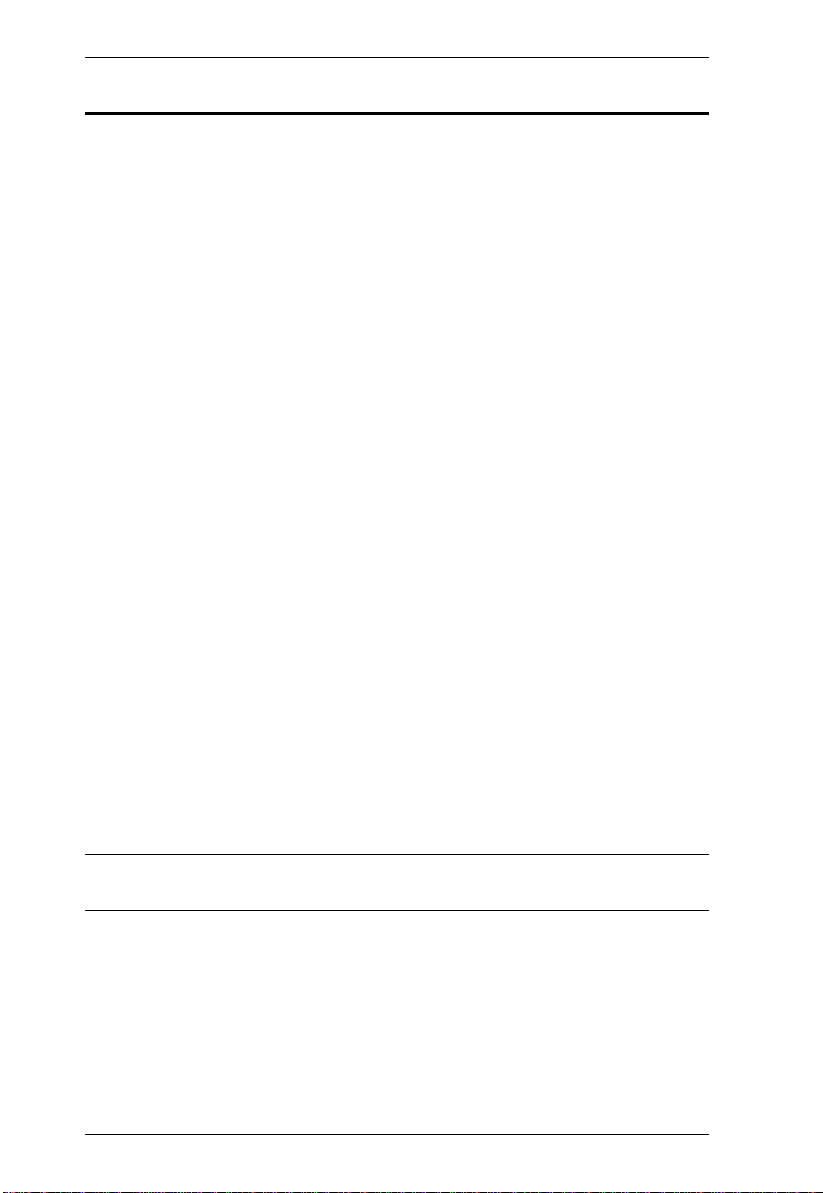
CS1642 / CS1644 User Manual
Features
2/4-port DVI Dual View KVMP switch with USB 2.0 support and 2.1
channel surround sound audio
One dual-screen USB console controls two/four dual-screen computers
and two additional USB devices
2-port USB 2.0 hub built in
Fully compliant with the USB 2.0 specification
Full bass response provides a rich experience for 2.1 channel surround
sound systems
Independent switching of KVM, USB, and Audio focus
DVI digital and analog monitor support – fully compliant with the DVI
specifications; also HDCP compliant
Superior video quality – 2560x1600 (DVI Dual Link); 1920x1200 (DVI
Single Link)
Supports widescreen resolutions
Computer selection via front panel pushbuttons and hotkeys
Multiplatform support – Windows 2000/XP/Vista, Linux*, Mac, Sun, and
FreeBSD
Console mouse port emulation/bypass feature supports most mouse
drivers and multifunction mice
Video DynaSync– stores the console monitors EDID (Extended Display
Identification Data) to optimize display resolution
Complete keyboard emulation for error-free booting
Sun/Mac keyboard support and emulation
Auto Scan Mode for monitoring all computers
Firmware upgradable
* Supports Linux Kernel 2.6 and higher. The CS1642 / CS1644 has a built-in
USB 2.0 hub, so will not support PCs or OS that do not support USB 2.0.
2
Page 11
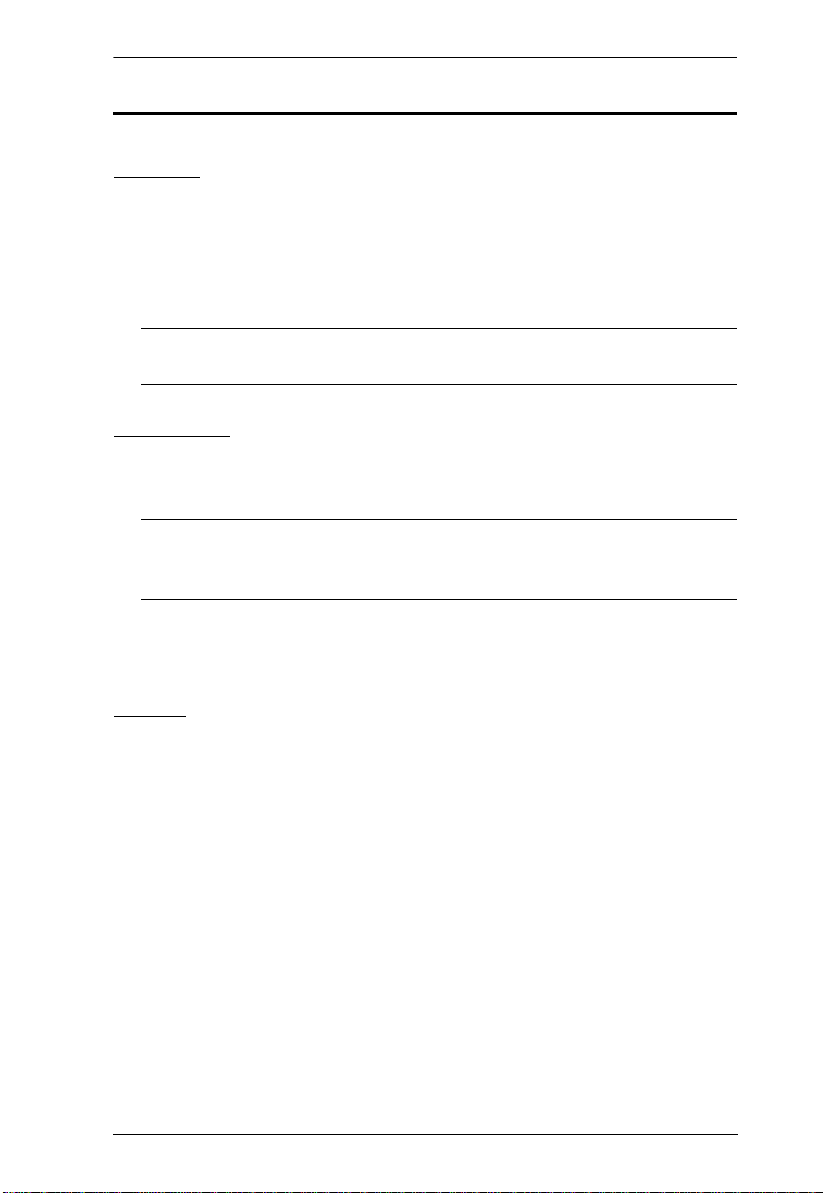
Chapter 1. Introduction
Requirements
Console
Two DVI compatible monitors capable of the highest possible resolution
A USB mouse
A USB keyboard
Microphone and speakers
Note: A PS/2 keyboard and mouse can be used by using the converter
included in the CS1642 / CS1644 package.
Computers
The following equipment must be available on each computer:
T wo DVI ports
Note: 1. The quality of the display is affected by the quality of the DVI
display cards. For best results, we recommend you purchase a
high quality product.
USB Type A port
Audio ports (optional)
Cables
CS1642
Two 1.8 m custom USB DVI Dual Link cable sets and two 1.8 m DVI Dual
Link cables are provided in the CS1642 package.
CS1644
Four 1.8 m custom USB DVI Dual Link cable sets and four 1.8 m DVI Dual
Link cables are provided in the CS1644 package.
3
Page 12
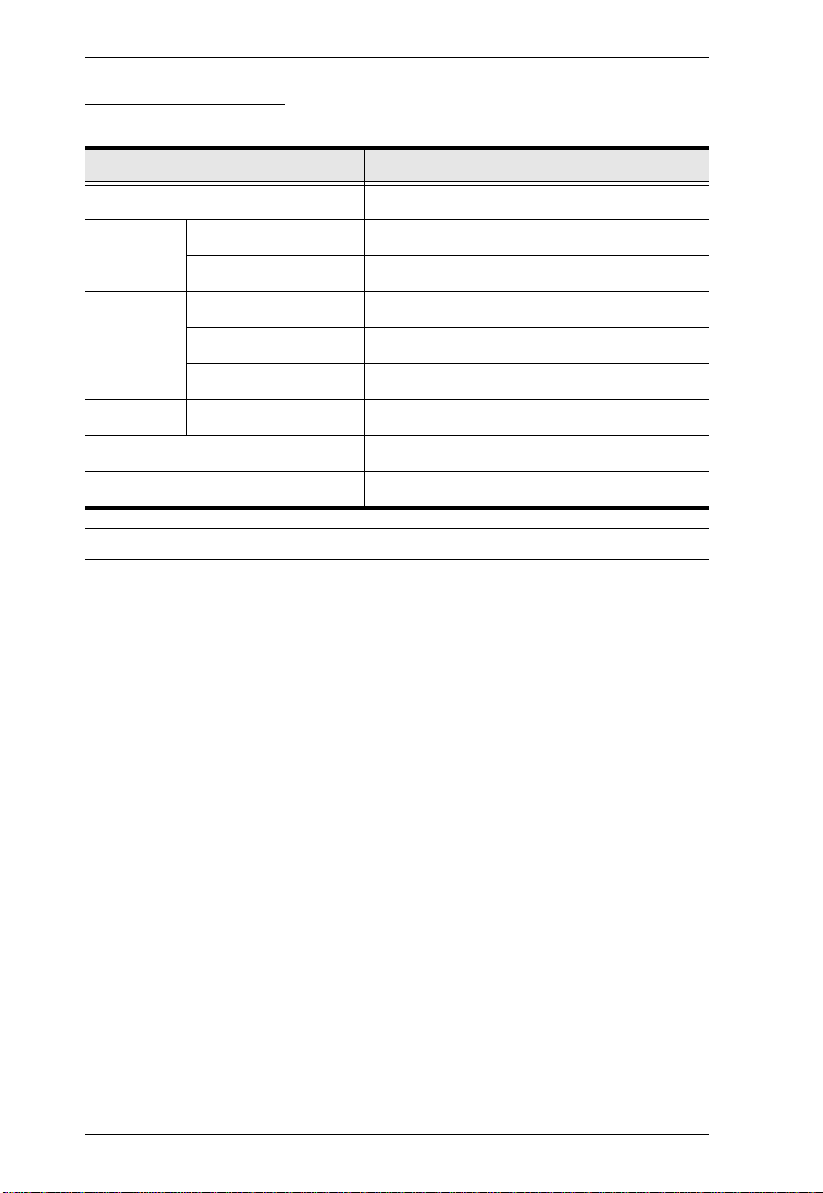
CS1642 / CS1644 User Manual
Operating Systems
Supported operating systems are shown in the table, below:
OS Version
Windows 2000 and higher
Linux RedHat 9.0 and higher; Fedora Core 4 and higher
SuSE 9.0 and higher
UNIX AIX 4.3 and higher
FreeBSD 4.2 and higher
Sun Solaris 9 and higher
Novell Netware 6.0 and higher
Mac OS 9 and higher
DOS 6.22 and higher
Note: Supports Linux Kernel 2.6 and higher.
4
Page 13
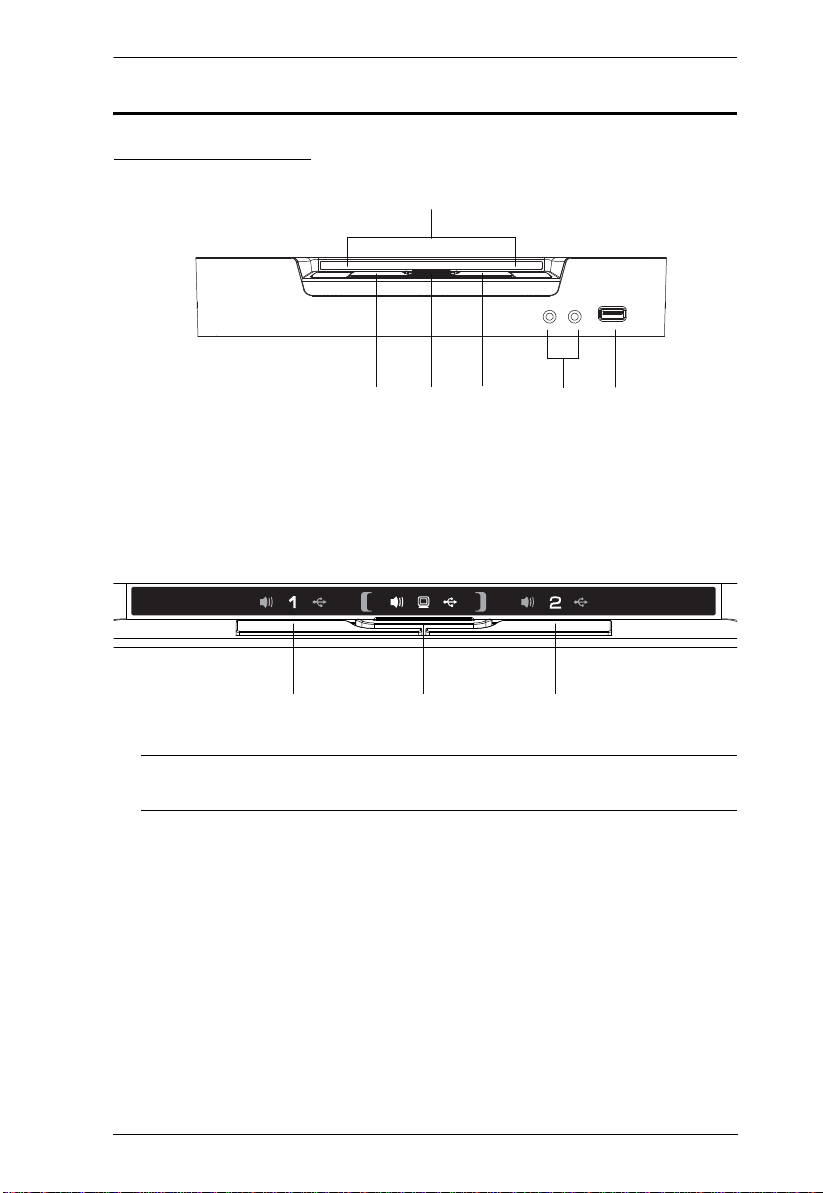
Components
4
5
1
3
2
2
32 2
CS1642 Front View
CS1642 LED Status Panel Detail
Chapter 1. Introduction
Note: The Mode Selection KVM LED icon is a monitor. The Port
Selection KVM LED icon is the Port number.
5
Page 14
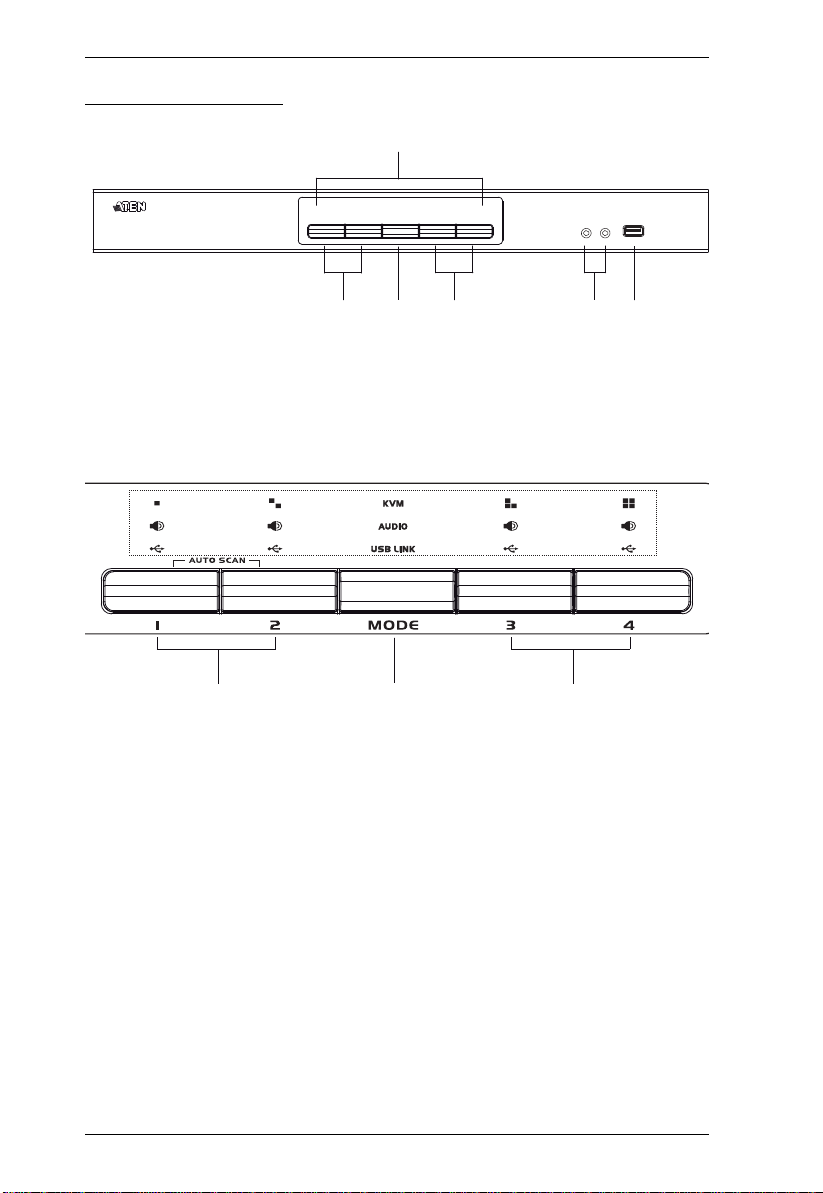
CS1642 / CS1644 User Manual
1
245
32
32 2
CS1644 Front View
CS1644 LED Status Panel Detail
6
Page 15

No. Component Description
Chapter 1. Introduction
1 LED Status Panel This panel contains LED icons that light to indicate mode
2 Port Selection
Pushbuttons
and port status. The Mode and Port Selection Pushbuttons
have three corresponding LED icons that light to indicate
status – KVM, Audio, and USB.
For manual port selection (see Manual Switching, page 13):
To bring complete focus (audio, KVM, and USB) to a
computer, either, a) press the port selection pushbutton
that corresponds to that computer; or b) press the Mode
pushbutton once (the Mode pushbutton’s three icons light
up) and then press the port selection pushbutton that corresponds to that computer. All three port icons light up.
To bring only the KVM focus to a computer, press the
Mode pushbutton twice (the Mode pushbutton’s KVM
icon lights up), and then press the port selection pushbutton that corresponds to that computer. The port’s KVM
icon (the port number) lights up.
To bring only the audio focus to a computer, press the
Mode pushbutton three times (the Mode pushbutton’s
audio icon lights up), and then press the port selection
pushbutton that corresponds to that computer. The port’s
audio icon lights up.
To bring only the USB focus to a computer, press the
Mode pushbutton four times (the Mode pushbutton’s
USB icon lights up), and then press the port selection
pushbutton that corresponds to that computer. The port’s
USB icon lights up.
Press and hold port selection pushbuttons 1 and 2 simul-
taneously for 2 seconds to start Auto Scan Mode (see
Auto Scanning, page 17)
Note: If a port is not selected within two seconds of the
pushing the Mode pushbutton, the Mode pushbutton will
power off.
3 Mode Selection
Pushbutton
4 Console Audio
Ports
5 USB 2.0
Peripheral Port
This pushbutton allows you to cycle through the four focus
modes – complete, KVM, audio, and USB.
Your console speakers and microphone plug in here.
USB 2.0 peripherals (printers, scanners, etc.) plug in here.
7
Page 16

CS1642 / CS1644 User Manual
1
3
4
5
2
6
CS1642 Rear View
1
4
5
2
6
3
CS1644 Rear View
No. Component Description
1 Firmware Upgrade
Port
The Firmware Upgrade Cable that transfers the
firmware upgrade data from the administrator’s
computer to the CS1642 / CS1644 plugs into this
connector. See The Firmware Upgrade Utility,
page 27, for details.
2 USB 2.0 Peripheral
Port
3 KVM Port Section The cables that link the switch to your computers
4 Power Jack The power adapter cable plugs into this jack.
5 USB Console Ports Your USB keyboard and USB mouse plug in here.
6 Console Port
8
Section
USB 2.0 peripherals (printers, scanners, etc.) can
plug into this port.
plug in here. Each KVM port section is comprised of
a microphone jack, speaker jack, USB type B socket
and two DVI-I connectors
The cables from your monitors, microphone, and
speakers plug in here. Each connector is marked
with an appropriate icon to indicate itself.
Page 17

Chapter 2
1. Important safety information regarding the placement of this
device is provided on page 33. Please review it before
proceeding.
2. Make sure that power to all devices that you will be installing
has been turned off. You must unplug the power cords of any
computers that have the Keyboard Power On function.
Hardware Setup
Cable Connection
To set up your CS1642 / CS1644 installation, refer to the installation diagram
on the next page (the numbers in the diagram correspond to the steps, below),
and do the following:
1. Plug your USB keyboard and USB mouse into the USB console ports
located on the unit’s rear panel.
2. Plug both your console monitors into the DVI console ports located on the
unit’s rear panel and power on the monitors.
3. Plug your main microphone and speakers into the console microphone and
speaker jacks located on the unit’s front panel. The microphone and
speakers plugged into this panel have priority over those in the rear panel.
4. Plug your secondary microphone and speakers into the audio console ports
located on the unit’s rear panel.
5. Using the custom USB DVI Dual Link cable set, plug the DVI connector
into an available DVI socket A in the KVM port section of the switch, then
plug the accompanying USB, microphone and speaker connectors into
their corresponding USB, microphone, and speaker sockets.
Note: Verify that all the plugs are in the same KVM Port sockets (all in
Port 1, all in Port 2, etc.). Each socket is marked with an appropriate
icon.
6. At the other end of the custom USB DVI Dual Link cable set, plug the
USB, monitor, microphone, and speaker cables into their respective ports
on the computer.
9
Page 18

CS1642 / CS1644 User Manual
7. Using the custom DVI Dual Link cable, plug the DVI connector into the
DVI socket B in the same KVM port section of the switch.
8. At the other end of the custom DVI Dual Link cable, plug the monitor
cable into its respective port on the computer.
Note: Repeat steps 5, 6, 7, and 8 for each dual-screen PC system you are
installing.
9. Plug your USB peripherals into the type A sockets (one is located on the
front, the second is located on the rear).
10.Plug the power adapter that came with your switch into an AC power
source, then plug power adapter cable into the switch’s Power Jack.
11.Power on the computers.
10
Page 19

Chapter 2. Hardware Setup
5
3
10
1
9
9
2
Custom USB DVI Dual Link Cable Set
4
Custom DVI Dual Link Cable
7
6
8
11
Page 20
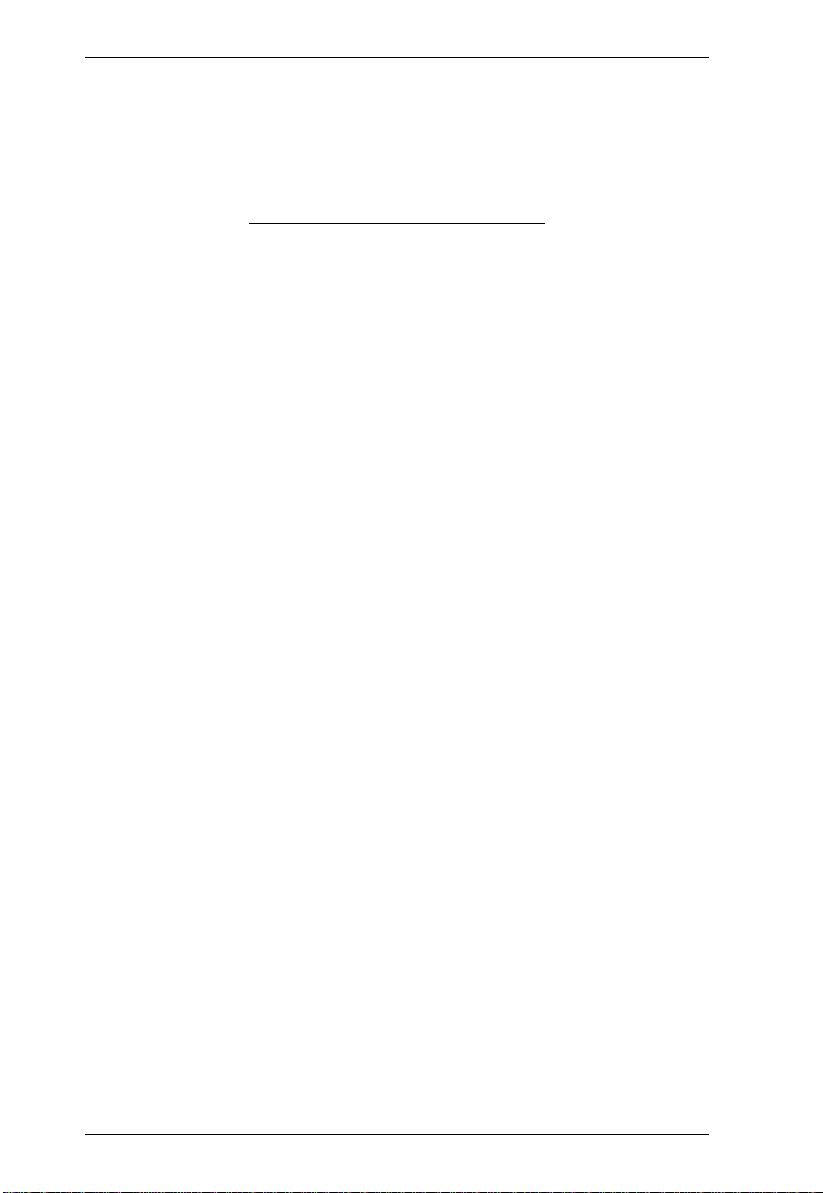
CS1642 / CS1644 User Manual
This Page Intentionally Left Blank
12
Page 21

Chapter 3
Basic Operation
Manual Switching
There are two convenient methods to access the computers: Manual – which
involves pressing the port selection pushbuttons located on the unit’s front
panel; and Hotkey – which involves entering combinations from the keyboard.
Hotkey port selection is discussed in the next chapter.
For manual port selection:
T o bring complete focus (audio, KVM, and USB) to a computer, either, a)
press the port selection pushbutton that corresponds to that computer; or b)
press the Mode pushbutton once (the Mode pushbutton’s three icons light
up) and then press the port selection pushbutton that corresponds to that
computer. All three port icons light up.
To bring only the KVM focus to a computer, press the Mode pushbutton
twice (the Mode pushbutton’s KVM icon lights up), and then press the
port selection pushbutton that corresponds to that computer. The port’s
KVM icon (the port number) light s up.
To bring only the audio focus to a computer, press the Mode pushbutton
three times (the Mode pushbutton’s audio icon lights up), and then press
the port selection pushbutton that corresponds to that computer. The port’s
audio icon lights up.
To bring only the USB focus to a computer, press the Mode pushbutton
four times (the Mode pushbutton’s USB icon lights up), and then press the
port selection pushbutton that corresponds to that computer. The port’s
USB icon lights up.
Press and hold port selection pushbuttons 1 and 2 simultaneously for two
seconds to start Auto Scan mode.
Note: 1. Press and release either port selection pushbutton to stop Auto
Scan Mode. The KVM focus goes to the computer attached to the
corresponding port of the pushbutton you pressed.
2. If a port is not selected within two seconds of pushing the Mode
pushbutton, the Mode pushbutton will power off.
13
Page 22

CS1642 / CS1644 User Manual
Hot Plugging
The CS1642 / CS1644 supports USB hot plugging – components can be
removed and added back into the installation by unplugging their cables from
the USB hub ports without the need to shut the unit down.
Powering Off and Restarting
If it becomes necessary to Power Off the unit, before starting it back up you
must do the following:
1. Shut down all the computers that are attached to the switch.
2. Unplug the switch’s power adapter cable.
3. Wait 10 seconds, then plug the switch’s power adapter cable back in.
4. After the switch is up, Power On the computers.
Port ID Numbering
Each KVM port on the CS1642 / CS1644 switch is assigned a port number (1
and 2 on the CS1642; 1, 2, 3, and 4 on the CS1644). The port numbers are
marked on the rear panel of the switch (see CS1644 Rear View, page 8, for
details).
The Port ID of a computer is derived from the KVM port number it is
connected to. For example, a computer connected to KVM port 2 has a Port ID
of 2.
The Port ID is used to specify which computer gets the KVM USB peripheral,
and audio focus with the Hotkey port selection method (see Port Switching,
page 15, for details).
14
Page 23

Chapter 4
Keyboard Port Operation
The CS1642 / CS1644 provides an extensive, easy-to-use, hotkey function that
makes it convenient to control and configure your KVM installation from the
keyboard. Hotkeys provide asynchronous (independent) switching of the
KVM, USB hub and audio focus. If you wish, you can give one computer the
KVM console focus, another the USB hub focus and the other two the audio
focus.
Port Switching
All port switches begin with tapping the Scroll Lock key twice. The tables
below describe the actions that each combination performs.
Note: If using the Scroll Lock key conflicts with other programs running on
the computer, the Ctrl key can be used, instead. See Alternate Port
Switching Keys, page 19, for details.
Cycling Through the Ports
Hotkey Action
[Scroll Lock] [Scroll Lock]
[Enter]
[Scroll Lock] [Scroll Lock]
[K] [Enter]
[Scroll Lock] [Scroll Lock]
[U] [Enter]
[Scroll Lock] [Scroll Lock]
[S] [Enter]
Brings the KVM, USB hub, and audio focus from the
port that currently has the KVM focus to the next port on
the installation (1 to 2; 2 to 1 for the CS1642: 1 to 2; 2 to
3; 3 to 4; 4 to 1 for the CS1644).
Brings only the KVM focus from the port that currently
has it to the next port on the installation. The USB and
audio focus remain where they are.
Brings only the USB hub focus from the port that
currently has it to the next port on the installation. The
KVM and audio focus remain where they are.
Brings only the audio focus from the port that currently
has it to the next port on the installation. The KVM and
USB hub focus remain where they are.
15
Page 24
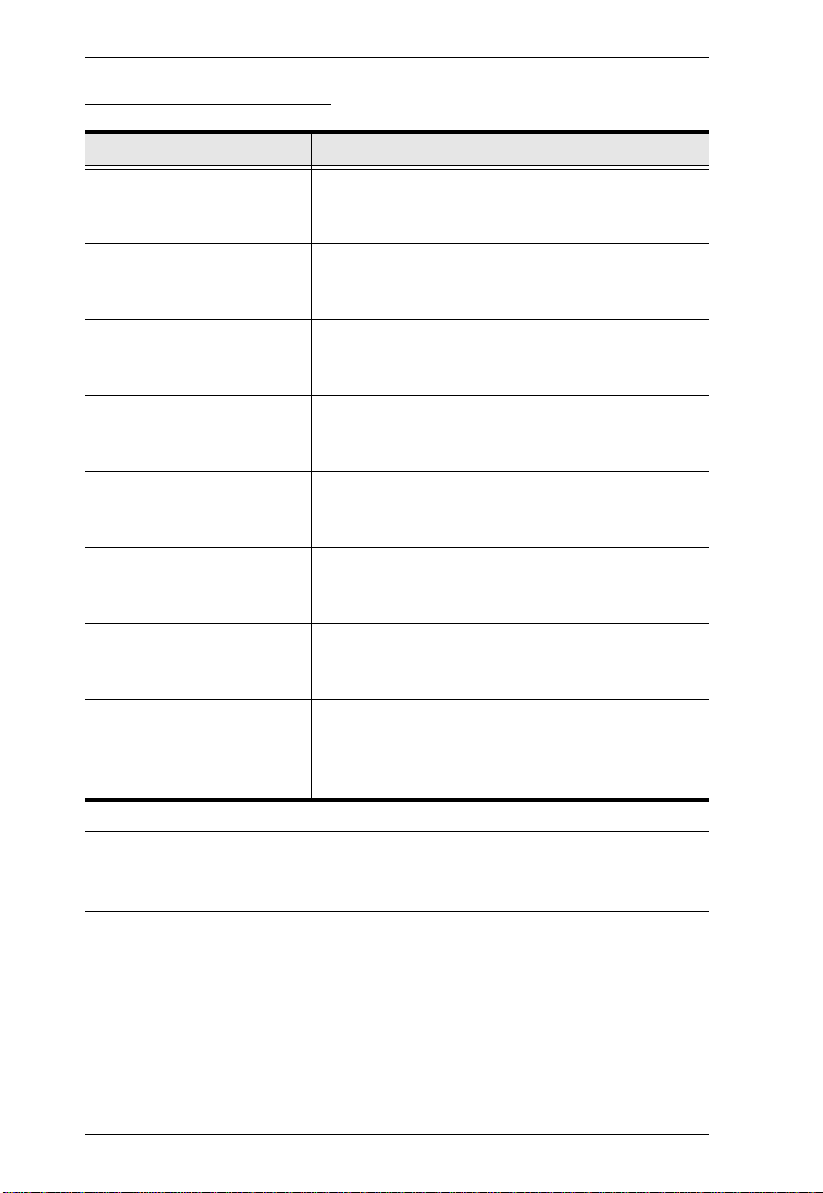
CS1642 / CS1644 User Manual
Going Directly to a Port
Hotkey Action
[Scroll Lock] [Scroll Lock] [n]
[Enter]
[Scroll Lock] [Scroll Lock] [n]
[K] [Enter]
[Scroll Lock] [Scroll Lock] [n]
[U] [Enter]
[Scroll Lock] [Scroll Lock] [n]
[S] [Enter]
[Scroll Lock] [Scroll Lock] [n]
[K] [U] [Enter]
[Scroll Lock] [Scroll Lock] [n]
[K] [S] [Enter]
[Scroll Lock] [Scroll Lock] [n]
[U] [S] [Enter]
[Scroll Lock] [Scroll Lock] [n]
[K] [S] [U] [Enter]
Brings the KVM, USB hub, and audio focus to the
computer attached to the port corresponding to the
specified Port ID.
Brings only the KVM focus to the computer attached
to the specified port. The USB hub and audio focus
remain where they are.
Brings only the USB hub focus to the computer
attached to the specified port. The KVM and audio
focus remain where they are.
Brings only the audio focus to the computer attached
to the specified port. The KVM and USB hub focus
remain where they are.
Brings the KVM and USB hub focus to the computer
attached to the specified port. The audio focus
remains where it is.
Brings the KVM and audio focus to the computer
attached to the specified port. The USB hub focus
remains where it is.
Brings the USB hub and audio focus to the computer
attached to the specified port. The KVM focus
remains where it is.
Brings the KVM, USB hub and audio focus to the
computer attached to the specified port.
Note: This is the same action as [Scroll Lock] [Scroll
Lock] [n] [Enter]
Note: The n stands for the computer’s Port ID number (1, 2, 3, or 4). See Port
ID Numbering, page 14, for details. Replace the n with the appropriate
Port ID when entering hotkey combinations.
16
Page 25

Chapter 4. Keyboard Port Operation
Auto Scanning
The CS1642 / CS1644’s Auto Scan feature automatically cycles the KVM
focus through the computer ports at regular intervals. This allows you to
monitor the computer activity without having to take the trouble of switching
from port to port manually. See the table below for details.
Hotkey Action
[Scroll Lock] [Scroll
Lock] [A] [Enter]
[Scroll Lock] [Scroll
Lock] [A] [n] [Enter]
Invokes Auto Scan. The KVM focus cycles from port to port
at 5 second intervals. Five second intervals is the Default
setting.
The KVM focus cycles from port to port at n second intervals.
Note: 1. The n stands for the number of seconds that the CS1642 / CS1644
should dwell on a port before moving on to the next. Replace the n
with a number between 1 and 99 when entering this hotkey
combination.
2. While Auto Scan Mode is in effect, ordinary keyboard and mouse
functions are suspended – only Auto Scan Mode compliant
keystrokes and mouse clicks can be input. You must exit Auto Scan
Mode in order to regain normal control of the console.
3. Although the video focus switches from port to port , the audio and
USB focus do not switch. They stay at the port they were on when
Auto Scanning started.
4. To exit Auto Scan Mode, press the Esc key, or the Spacebar.
17
Page 26

CS1642 / CS1644 User Manual
Hotkey Setting Mode
Hotkey Setting Mode is used to set up your CS1642 / CS1644 switch
configuration. All operations begin with invoking Hotkey Setting Mode
(HSM).
Invoking HSM
To invoke HSM do the following:
1. Press and hold down [Num Lock].
2. Press and release [-].
3. Release [Num Lock].
Note: There is an alternate key combination to invoke HSM. See below for
details.
When HSM is active, the Caps Lock, and Scroll Lock LEDs flash in succession
to indicate that HSM is in effect. They stop flashing and revert to normal status
when you exit HSM.
Ordinary keyboard and mouse functions are suspended – only Hotkey
compliant keystrokes and mouse clicks (described in the sections that follow),
can be input.
At the conclusion of some hotkey operations, you automatically exit hotkey
mode. With some operations, you must exit manually. To exit HSM manually,
press the Esc key, or the Spacebar.
18
Page 27

Chapter 4. Keyboard Port Operation
Alternate HSM Invocation Keys
An alternate set of HSM invocation keys is provided in case the default set
conflicts with programs running on the computers.
To switch to the alternate HSM invocation set, do the following:
1. Invoke HSM (see page 18).
2. Press and release [H].
The HSM invocation keys become the Ctrl key (instead of Num Lock) and
the F12 key (instead of minus).
Note: This procedure is a toggle between the two methods. To revert back
to the original HSM invocation keys, invoke HSM, then press and
release the H key again.
Alternate Port Switching Keys
The port switching activation keys can be changed from tapping the Scroll
Lock key twice ([Scroll Lock] [Scroll Lock]) to tapping the Ctrl key twice. To
change the port switching activation keys, do the following:
1. Invoke HSM (see page 18).
2. Press and release [T].
Note: This procedure is a toggle between the two methods. To revert back
to the original [Scroll Lock] [Scroll Lock] method, invoke HSM,
then press and release the T key again.
19
Page 28
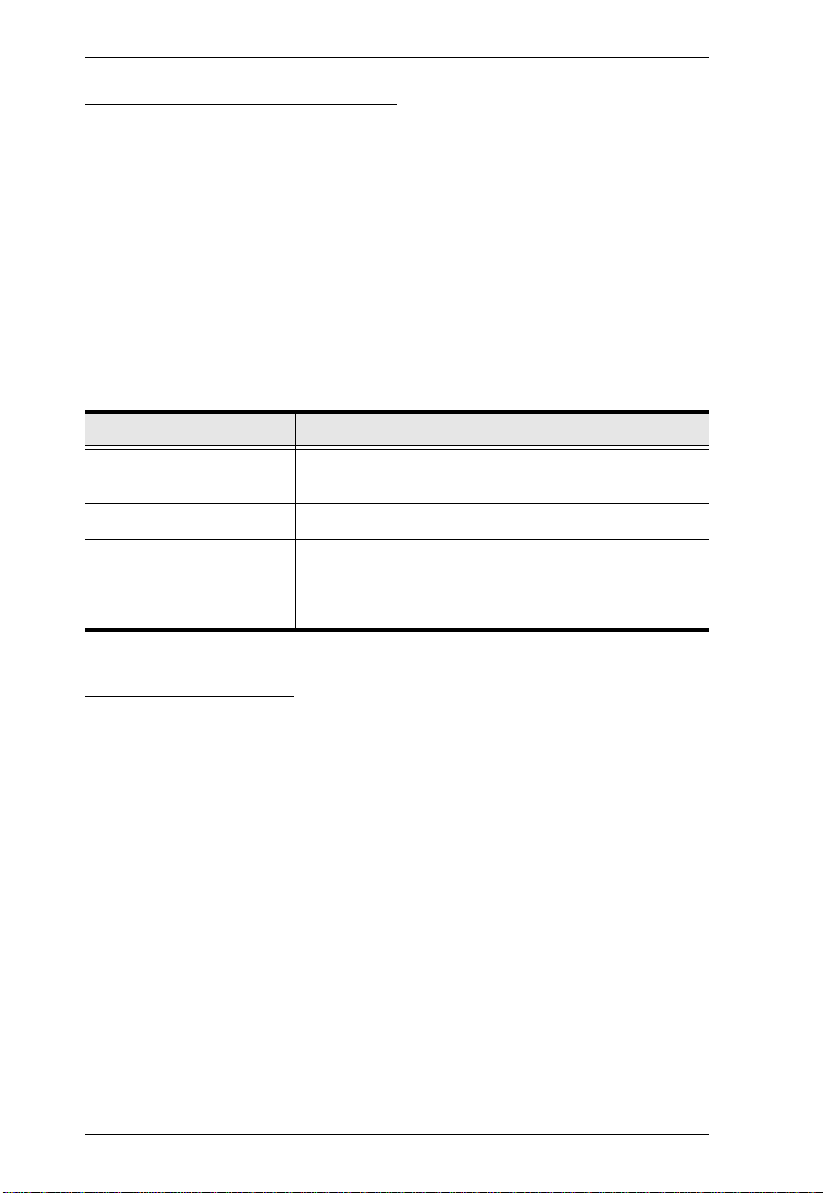
CS1642 / CS1644 User Manual
Keyboard Operating Platform
The CS1642 / CS1644’s default port configuration is for a PC compatible
keyboard operating platform. If your console uses a PC compatible keyboard
and you have a Mac or Sun attached to a port, for example, you can change the
port’s keyboard operating platform configuration so that the PC comp atible
keyboard emulates the Mac or Sun keyboard. The procedure is as follows:
1. Bring the KVM focus to the port you want to set.
2. Invoke HSM (see page 18).
3. Press and release the appropriate Function key (see table below). After
completing this procedure, you automatically exit HSM.
Function Key Operation
[F2] Enables Mac keyboard emulation, see page 25, for
details.
[F3] Enables Sun keyboard emulation, see page 26, details.
[F10] Auto detects the keyboard operating platform (for PC
compatible systems). Activates Pass Through keyboard
mode (keystrokes are sent directly to the computer
instead of through the Mac or Sun emulator).
List Switch Settings
To see a listing of the current switch settings, do the following:
1. Open a text editor or word processor and place the cursor in the page
window.
2. Invoke HSM (see page 18).
3. Press and release [F4] to display the settings.
20
Page 29

Chapter 4. Keyboard Port Operation
USB Reset
If the USB loses focus and needs to be reset, do the following:
1. Invoke HSM (see page 18).
2. Press and release [F5]
Hotkey Beeper Control
The Beeper can be hotkey toggled On and Off. To toggle the Beeper, do the
following:
1. Invoke HSM (see
page 18).
2. Press and release [B].
The Beeper toggles On or Off.
Disable Port Switching Keys
To disable the Port Switching Keys ([Scroll Lock] [Scro ll Lock] / [Ctrl] [Ctrl ]),
do the
following:
1. Invoke HSM (see page 18).
2. Press [X] [Enter].
Note: This procedure is a toggle. T o enable the Port Switching keys repeat
steps 1 and 2.
Firmware Upgrade Mode
To set the CS1642 / CS1644 to Firmware Upgrade Mode, do the following:
1. Invoke HSM (see page 18).
2. Key in: upgrade
3. Press [Enter].
The front panel LEDs flash to indicate Firmware Upgrade Mode is in
effect.
Note: T o exit Firmware Upgrade Mode, you must power off the switch.
21
Page 30

CS1642 / CS1644 User Manual
Restore Default Settings
To reset the CS1642 / CS1644 to its default hotkey settings, do the following:
1. Invoke HSM (see page 18).
2. Press [R] [Enter].
All hotkey settings return to the factory default settings.
Video DynaSync
To invoke Video DynaSync so the CS1642 / CS1644 stores the console
monitor’s EDID (Extended Display Identification Data) to optimize display
resolution, do the following:
1. Invoke HSM (see page 18)
2. Press [D]
Mouse Emulation Control
To toggle between mouse emulation enabled and disabled, do the following:
1. Invoke HSM (see
page 18).
2. Press [M].
SPC Mode
To set the keyboard/mouse to use SPC mode so that it can work under special
operating systems as a standard (104 key) keyboard/mouse, do the following:
1. Invoke HSM (see page 18).
2. Press [F1].
22
Page 31

Chapter 4. Keyboard Port Operation
HSM Summary Table
After invoking HSM (see page 18), key in one of the following keys to perform
the corresponding function:
Key Function
[H] Toggles between the default and alternate HSM
invocation keys.
[T] Toggles between the default and alternate Port
[F2] Enables Mac keyboard emulation.
[F3] Enables Sun keyboard emulation
[F10] Automatically detects and sets the keyboard operating
[F4] Print the switch’s current settings via a text editor or
[F5] Performs a reset on all USB devices.
[B] Toggles the beeper On and Off.
[X] [Enter] Enables/Disables the Port Switching keys.
[R] [Enter] Resets the hotkey settings to their default status.
[upgrade] [Enter] Invokes Firmware Upgrade Mode.
[D] Invokes the Video DynaSync function, which stores the
[M] Toggles between mouse emulation enable and disable.
[F1] Sets the keyboard and mouse to SPC mode so that it
Switching keys.
platform.
word processor.
console monitor’s EDID to optimize display resolution.
can work under special operating systems as a standard
(104 key) keyboard and mouse.
23
Page 32

CS1642 / CS1644 User Manual
This Page Intentionally Left Blank
24
Page 33

Chapter 5
Keyboard Emulation
Mac Keyboard
The PC compatible (101/104 key) keyboard can emulate the functions of the
Mac keyboard. The emulation mappings are listed in the table below.
PC Keyboard Mac Keyboard
[Shift] Shift
[Ctrl] Ctrl
[Ctrl] [1]
[Ctrl] [2]
[Ctrl] [3]
[Ctrl] [4]
[Alt] Alt
[Print Screen] F13
[Scroll Lock] F14
=
[Enter] Return
[Backspace] Delete
[Insert] Help
[Ctrl]
F15
Note: When using key combinations, press and release the first key (Ctrl),
then press and release the activation key.
25
Page 34
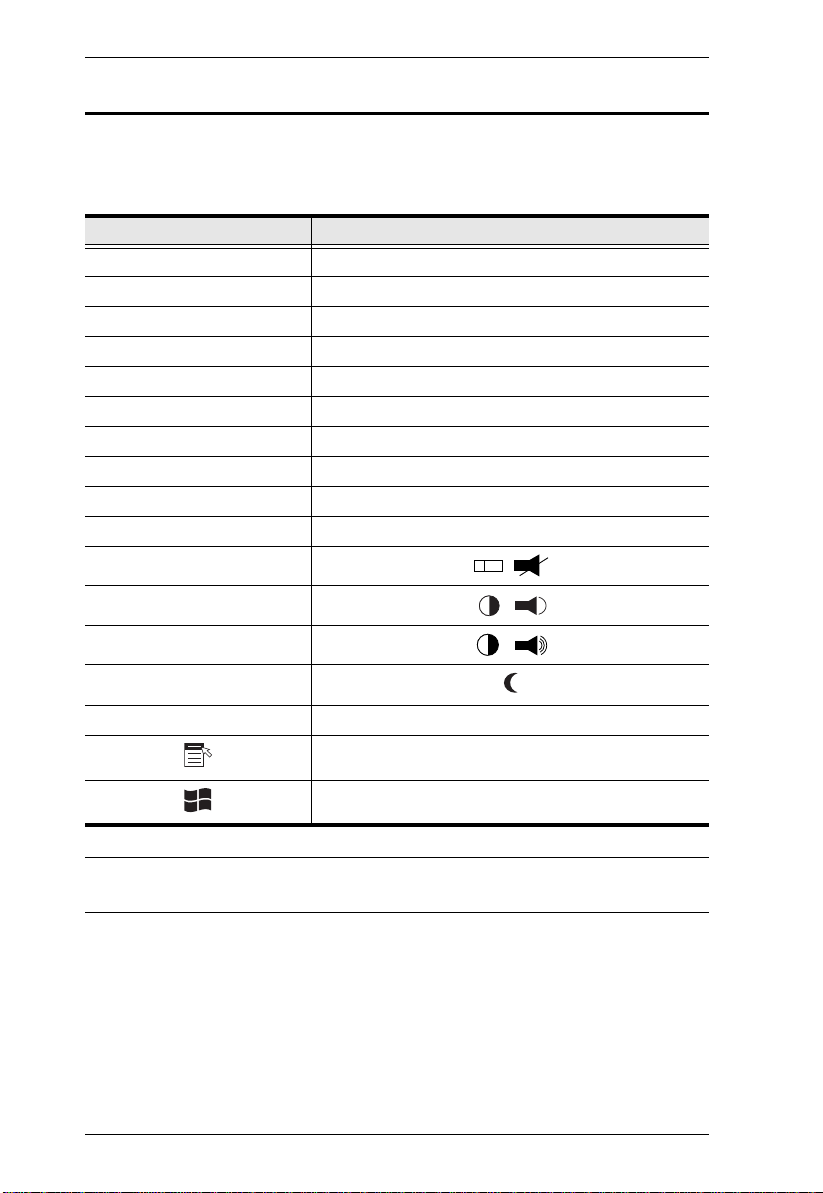
CS1642 / CS1644 User Manual
-
Sun Keyboard
The PC compatible (101/104 key) keyboard can emulate the functions of the
Sun keyboard when the Control key [Ctrl] is used in conjunction with other
keys. The corresponding functions are shown in the table below.
PC Keyboard Sun Keyboard
[Ctrl] [T] Stop
[Ctrl] [F2] Again
[Ctrl] [F3] Props
[Ctrl] [F4] Undo
[Ctrl] [F5] Front
[Ctrl] [F6] Copy
[Ctrl] [F7] Open
[Ctrl] [F8] Paste
[Ctrl] [F9] Find
[Ctrl] [F10] Cut
[Ctrl] [1]
[Ctrl] [2]
[Ctrl] [3]
[Ctrl] [4]
[Ctrl] [H] Help
+
Compose
Note: When using key combinations, press and release the first key (Ctrl),
then press and release the activation key.
26
Page 35

Chapter 6
The Firmware Upgrade Utility
The Windows-based Firmware Upgrade Utility (FWUpgrade.exe) provides a
smooth, automated process for upgrading the CS1642 / CS1644’s firmware.
The Utility comes as part of a Firmware Upgrade Package that is specific for
each device. New firmware upgrade packages are posted on our website as new
firmware revisions become available. Check the website regularly to find the
latest packages and information relating to them:
http://www.aten.com
Before you Begin
To prepare for the firmware upgrade, do the following:
1. From a computer that is not part of your KVM in stallat ion go to our
Internet support site and choose the model name that relates to your device
(CS1642 / CS1644) to get a list of available Firmware Upgrade Packages.
2. Choose the Firmware Upgrade Package you want to install (usually the
most recent), and download it to your computer.
3. Use the Firmware Upgrade Cable provided to connect a COM port on
your computer to the Firmware Upgrade Port of your switch.
(Continues on next page.)
27
Page 36

CS1642 / CS1644 User Manual
4. Shut down the computers on your CS1642 / CS1644 installation.
5. Invoke Firmware Upgrade Mode (see Firmware Upgrade Mode, page 21).
The front panel LEDs flash together to indicate Firmware Upgrade Mode
is in effect.
Starting the Upgrade
To upgrade your firmware:
1. Run the downloaded Firmware Upgrade Package file – either by double
clicking the file icon, or by opening a command line and entering the full
path to it.
The Firmware Upgrade Utility Welcome screen appears:
Note: The screens shown in this section are for reference only. The
wording and layout of the actual screens put up by the Firmware
Upgrade Utility may vary slightly from these examples.
2. Read the License Agreement (enable the I Agree radio button).
28
Page 37

Chapter 6. The Firmware Upgrade Utility
CS1644 [MAIN]..
3. Click Next to continue. The Firmware Upgrade Utility main screen
appears:
The Utility inspects your installation. All the devices capable of being
upgraded by the package are listed in the Device List panel.
4. As you select a device in the list, its description appears in the Device
Description panel.
CS1644 [MAIN]..
29
Page 38

CS1642 / CS1644 User Manual
The firmware [Ver 1.0.] is not newer than the current firmware
[Ver 1.0.090] in device CS1644 [MAIN]: 000
Continue the upgrade? [Yes/No]
5. After you have made your device selection(s), Click Next to perform the
upgrade.
If you enabled Check Firmware Version, the Utility compares the device’s
firmware level with that of the upgrade files. If it finds that the device’s
version is higher than the upgrade version, it brings up a dialog box
informing you of the situation and gives you the option to Continue or
Cancel.
If you didn’t enable Check Firmware Version, the Utility installs the
upgrade files without checking whether they are a higher level, or not.
As the Upgrade proceeds, status messages appear in the Status Messages
panel, and the progress toward completion is shown on the Progress bar.
30
Page 39

Chapter 6. The Firmware Upgrade Utility
Upgrade Succeeded
After the upgrade has completed, a screen appears to inform you that the
procedure was successful:
CS1644 [MAIN]..
CS1644 [MAIN] 000...
CS1644 [MAIN] 000: OK
CS1644 [MAIN]
Click Finish to close the Firmware Upgrade Utility.
After a successful completion, the switches exit Firmware Upgrade Mode, and
reset themselves.
31
Page 40

CS1642 / CS1644 User Manual
Upgrade Failed
Shorting the Mainboard Jumper
If the Upgrade Succeeded screen doesn’t appear, it means that the upgrade
failed to complete successfully, in which case you should do the following:
1. Power off the CS1642 / CS1644 and remove its housing.
2. Using a jumper cap, short the jumper on the mainboard labeled J40 on the
CS1642, and J45 on the CS1644. The diagram below indicates the jumper
location on the CS1642 / CS1644 boards:
CS1642
J40
CS1644
J45
3. Power on the CS1642 / CS1644. It will now work with the factory default
firmware.
4. Do the firmware upgrade procedure again.
5. After the upgrade procedure completes, power off the switch, remove the
jumper cap from J45, close the housing, and power the CS1642 / CS1644
on again.
32
Page 41

Appendix
Safety Instructions
Read all of these instructions. Save them for future reference.
Follow all warnings and instructions marked on the device.
To prevent damage to your installation it is important that all devices are
properly grounded.
Do not place the device on any unstable surface (cart, stand, table, etc.). If
the device falls, serious damage will result.
Do not use the device near water.
Do not place the device near, or over, radiators or heat registers.
The device cabinet is provided with slots and openings to allow for
adequate ventilation. To ensure reliable operation, and to protect against
overheating, these openings must never be blocked or covered.
The device should never be placed on a soft surface (bed, sofa, rug, etc.) as
this will block its ventilation openings. Likewise, the device should not be
placed in a built-in enclosure unless adequate ventilation has been provided.
Never spill liquid of any kind on the device.
Unplug the device from the wall outlet before cleaning. Do not use liquid
or aerosol cleaners. Use a damp cloth for cleaning.
The device should be operated from the type of power source indicated on
the marking label. If you are not sure of the type of power available,
consult your dealer or local power company.
The device is designed for IT power distribution systems with 230V
phase-to-phase voltage.
To prevent damage to your installation, it is important that all devices are
properly grounded.
The device is equipped with a 3-wire grounding type plug. This is a safety
feature. If you are unable to insert the plug into the outlet, contact your
electrician to replace your obsolete outlet. Do not attempt to defeat the
purpose of the grounding-type plug. Always follow your local/national
wiring codes.
Do not allow anything to rest on the power cord or cables. Route the
power cord and cables so that they cannot be stepped on or tripped over.
33
Page 42

CS1642 / CS1644 User Manual
If an extension cord is used with this device make sure that the total of the
ampere ratings of all products used on this cord does not exceed the
extension cord ampere rating. Make sure that the total of all products
plugged into the wall outlet does not exceed 15 amperes.
To help protect your system from sudden, transient increases and
decreases in electrical power, use a surge suppressor, line conditioner, or
un-interruptible power supply (UPS).
Position system cables and power cables carefully; Be sure that nothing
rests on any cables.
Never push objects of any kind into or through cabinet slots. They may
touch dangerous voltage points or short out parts resulting in a risk of fire
or electrical shock.
Do not attempt to service the device yourself. Refer all servicing to
qualified service personnel.
If the following conditions occur, unplug the device from the wall outlet
and bring it to qualified service personnel for repair.
The power cord or plug has become damaged or frayed.
Liquid has been spilled into the device.
The device has been exposed to rain or water.
The device has been dropped, or the cabinet has been damaged.
The device exhibits a distinct change in performance, indicating a need
for service.
The device does not operate normally when the operating instructions
are followed.
Only adjust those controls that are covered in the operating instructions.
Improper adjustment of other controls may result in damage that will
require extensive work by a qualified technician to repair.
34
Page 43

Appendix
Technical Support
International
For online technical support – including troubleshooting, documentation,
and software updates: http://support.aten.com
For telephone support, Telephone Support, page iii:
North America
Email Support support@aten-usa.com
Online
Technical
Support
Telephone Support 1-888-999-ATEN ext 4988
When you contact us, please have the following information ready beforehand:
Product model number, serial number, and date of purchase.
Your computer configuration, including operating system, revision level,
expansion cards, and software.
Any error messages displayed at the time the error occurred.
The sequence of operations that led up to the error.
Any other information you feel may be of help.
Troubleshooting
Documentation
Software Updates
http://www.aten-usa.com/support
35
Page 44

CS1642 / CS1644 User Manual
Specifications
Function CS1642 CS1644
Computer Connections 2 4
Port Selection Front Panel Pushbuttons; Hotkeys
Connectors Console
Switches Selected 3 x Pushbutton 5 x Pushbutton
LEDs Mode 3 (1 Orange; 2 Green)) 3 (1 Orange; 2 Green)
Emulation KB / Mouse USB
Video DVI Dual Link: 2560 x 1600
Scan Interval 1–99 secs. (5 secs. default)
Power Consumption DC 5.3V, 10.6W DC 5.3 V , 12.19 W
Environment Operating Temp. 0–50ºC
Physical
Properties
Ports
KVM Ports KB / Mouse 2 x USB Type B F (White) 4 x USB Type B F (White)
F/W Upgrade 1 x 4-conductor 3.5 mm Jack
Power 1 x DC 5.3V Jack
USB 2.0 Hub 2 x USB Type A F (Black; 1 x front panel; 1 x rear panel)
KVM 2 (Orange) 4 (Orange)
Audio 2 (Green) 4 (Green)
USB 2 (Green) 4 (Green)
Storage Temp. -20–60ºC
Humidity 0–80% RH, Non-condensing
Housing Metal
Weight 0.56 kg 2.32 kg
Dimensions (L x W x H) 26.23 x 7.68 x 4.56 cm 43.24 x 15.41 x 4.40 cm
Keyboard 1 x USB Type A F (White, rear panel)
Video 2 x DVI-I F (White)
Mouse 1 x USB Type A F (White, rear panel)
Speakers 1 x Mini Stereo Jack F (Green)
Microphone 1 x Mini Stereo Jack F (Pink)
Video 4 x DVI-F (White) 8 x DVI-I F (White)
Speakers 2 x Mini Stereo Jack F
Microphone 2 x Mini Stereo Jack F
(Green)
(Pink)
DVI Single Link: 1920 x 1200
4 x Mini Stereo Jack F
(Green)
4 x Mini Stereo Jack F
(Pink)
36
Page 45

Appendix
Troubleshooting
Overview
Operation problems can be due to a variety of causes. The first step in solving
them is to make sure that all cables are securely attached and seated completely
in their sockets.
In addition, updating the product’s firmware may solve problems that have
been discovered and resolved since the prior version was released. If your
product is not running the latest firmware version, we strongly recommend that
you upgrade. See Chapter 6, The Firmware Upgrade Utility, for upgrade
details.
Symptom Possible Cause Action
Mouse and/or
Keyboard not
responding.
USB devices
not responding.
Device not
recognized
(Windows).
DVI video card
not responding.
Improper mouse
and/or keyboard
reset.
CS1642 / CS1644
needs to be reset.
USB ports need to
reset.
PC or OS does not
support USB 2.0.
Windows timing
problem.
DVI video card does
not support hot
plugging.
Unplug the cable(s) from the console port(s),
then plug it/them back in.
Power off all devices on the installation (see
safety note, top of page 9); power off the
CS1642 / CS1644; wait five seconds; then
power up
Unplug the device’s USB cable from the USB
port on the CS1642 / CS1644’s rear panel,
then plug it back in.
The CS1642 / CS1644 has a built-in USB 2.0
hub, so will not support PCs or OS that do not
support USB 2.0.
For OS that do not support USB 2.0,
keyboard and mouse functions can be reset
using the [F1] hotkey function. See SPC
Mode, page 22.
1. Unplug the KVM cable from the computer’s USB port.
2. Go into Windows’ System Settings and
remove the Unknown Device entry.
3. Plug the KVM cable back in. Windows will
now recognize the device.
Some DVI video cards do not support hot
plugging. Power off the PC; reconnect the
DVI video card; power up the PC.
37
Page 46

CS1642 / CS1644 User Manual
Limited Warranty
IN NO EVENT SHALL THE DIRECT VENDOR'S LIABILITY EXCEED THE PRICE PAID
FOR THE PRODUCT FROM DIRECT, INDIRECT, SPECIAL, INCIDENTAL, OR
CONSEQUENTIAL DAMAGES RESULTING FROM THE USE OF THE PRODUCT, DISK,
OR ITS DOCUMENTATION.
The direct vendor makes no warranty or representation, expressed, implied, or statutory with
respect to the contents or use of this documentation, and especially disclaims its quality,
performance, merchantability, or fitness for any particular purpose.
The direct vendor also reserves the right to revise or update the device or
documentation without obligation to notify any individual or entity of such
revisions, or update. For further inquiries, please contact your direct vendor.
38
