
PS/2 KVM Switch
USER MANUAL
CS-82A / CS-84A
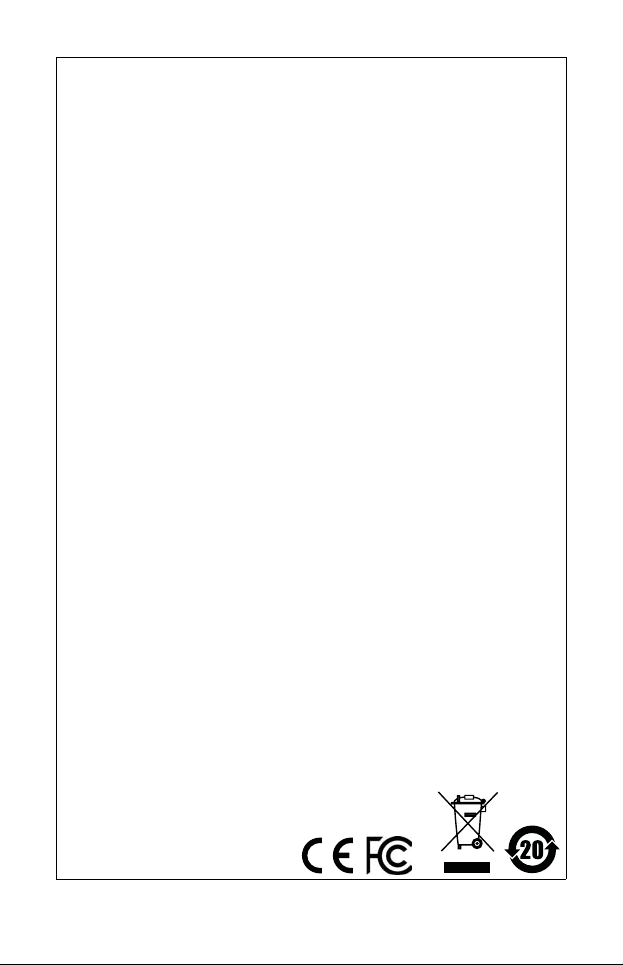
FCC Information
This equipment has been tested and found to comply with the limits
for a Class B digital device, pursuant to Part 15 of the FCC Rules.
These limits are designed to provide reasonable protection against
harmful interference in a residential installation. This equipment
generates, uses and can radiate radio frequency energy, and if not
installed and used in accordance with the instruction manual, may
cause interference to radio communications. However, there is no
guarantee that interference will not occur in a particular installation. If
this equipment does cause harmful interference to radio or television
reception, which can be determined by turning the equipment off and
on, the user is encouraged to try to correct the interference by one or
more of the following measures:
Reorient or relocate the receiving antenna;
Increase the separation between the equipment and receiver;
Connect the equipment into an outlet on a circuit different from
that which the receiver is connected;
Consult the dealer or an experienced radio/television technician
for help.
RoHS
This product is RoHS compliant.

CS-82A / CS-84A User Manual
Online Registration
You can register your product at our online support center:
International http://support.aten.com
North America http://www.aten-usa.com/product_registration
Online Support
International
Email Support support@aten.com
Online
Support
Telephone Support 886-2-8692-6959
Telephone Support
For telephone support, call this number:
International 886-2-8692-6959
China 86-400-810-0-810
Japan 81-3-5615-5811
Korea 82-2-467-6789
North America 1-888-999-ATEN ext 4988
Technical Support http://eservice.aten.com
Product Information http://www.aten.com
1-949-428-1111
- 3 -

Package Contents
The CS-82A / CS-84A KVM Switch package contains the
following items:
1 CS-82A or CS-84A KVM Switch
2 Custom KVM Cable Sets (CS-82AC package only)
4 Custom KVM Cable Sets (CS-84AC package only)
1 User Manual*
Check to make sure that all the components are present and that
nothing got damaged in shipping. If you encounter a problem,
contact your dealer.
Read this manual thoroughly and follow the installation and
operation procedures carefully to prevent any damage to the unit,
and/or any of the devices connected to it.
* Features may have been added to the CS-82A / CS-84A since
this manual was printed. Please visit our website to download
the most up-to-date version of the manual.
Copyright © 2008–2019 ATEN® International Co., Ltd.
Manual Part No. PAPE-1217-4ATG
ATEN and the ATEN logo are trademarks of ATEN International Co., Ltd. All rights
reserved. All other trademarks are the property of their respective owners.
Printing Date: 2019-04-19
- 4 -

Overview
The CS-82A / CS-84A 2/4-Port PS/2 KVM (Keyboard, Video,
Mouse) Switch is a control unit that allows access to two/four
computers from a single PS/2 console (keyboard, monitor and
mouse). Before the development of the Master View, the only
way to control multiple computer configurations from a single
console was through a complex and costly network system. Now,
with the CS-82A / CS-84A, you can easily access two/four
computers in a cost effective manner.
Setup is fast and easy; plugging cables into their appropriate
ports is all that is entailed. There is no software to configure; there
are no installation routines, and no incompatibility problems.
Since the CS-82A / CS-84A intercepts keyboard input directly, it
works on any hardware platform and with all operating systems.*
The CS-82A / CS-84A provides two convenient methods to
access the computers connected to the system: 1) Port selection
pushbuttons located on the unit's front panel; and 2) Hotkey
combinations entered from the keyboard.
There is no better way to save time and money than with a CS82A / CS-84A installation. Since a single console manages all of
the computers, the CS-82A / CS-84A setup: 1) eliminates the
expense of having to purchase a separate keyboard, monitor,
and mouse for each computer; 2) saves all the space those extra
components would take up; 3) saves on energy costs; and 4)
eliminates the inconvenience and wasted effort involved in
constantly moving around from one computer to another.
Note: Mac and Sun systems may require an additional adapter.
Please see www.aten.com or contact your dealer for
details.
- 5 -

Features
One PS/2 console controls two (CS-82A) or four (CS-84A)
computers
Easy to install – no software required – connecting cables is
all it takes
Computer selection via front panel pushbuttons and hotkeys
Multiplatform support – Windows 2000/XP/Vista, Linux,
FreeBSD, Mac*, and Sun*.
Superior video quality – up to 1920 x 1440; DDC2B
Compact, sturdy, durable metal housing
Keyboard and mouse emulation for error-free booting
Supports Microsoft Intellimouse and the scrolling wheel on
most mice
Auto Scan function to monitor computer operation
Non-powered*
Note: 1. Mac and Sun systems may require an additional
adapter. Please see www.aten.com or contact your
dealer for details.
2. The CS-82A / CS-84A can get its power from the
computer. Therefore, use of a power adapter is optional
and requires a separate purchase. A power adapter is
only required if your installation exceeds 10 m.
- 6 -

System Requirements
Console
A VGA, SVGA, or multisync monitor capable of the highest
resolution you will be using on any computer on the
installation.
A PS/2 keyboard
A PS/2 mouse
Computers
The following equipment must be installed on each computer that
is to be connected to the system:
A VGA, SVGA, or multisync port
A PS/2 keyboard port
A PS/2 mouse port
Cables
Two or four custom KVM cable sets are provided with the CS82AC or CS-84AC packages only, as follows:
CS82AC includes 2 x 1.2 m cables
CS84AC includes 2 x 1.2 m and 2 x 1.8 m cables.
If you have purchased the CS-82A or CS-84A package, note that
only custom KVM cable sets specifically designed to work with
this switch may be used. KVM cable sets are available in 1.2, 1.8,
3, 5, 10, and 20 meter lengths.
Please please www.aten.com or contact your dealer for further
details.
Optional Accessories
USB-to-PS/2 Converter – to connect to computers that do not
have PS/2 ports.
Sun Console Converter – to connect to Sun systems
Power Adapter (DC9V, 300mA) – required if your installation
exceeds 10 m.
- 7 -

Components
1 & 2
3
Front View
No. Component Description
1 Port Selection
Pushbuttons
2 Port LEDs The Port LEDs are built into the Port Selection
3Console
Keyboard and
Mouse ports
Press a pushbutton to access the computer attached
to the corresponding port.
Pushbuttons. The upper ones are the On Line LEDs;
the lower ones are the Selected LEDs:
On Line
Lights ORANGE to indicate that the computer
attached to the corresponding port is up and running.
Selected
Lights GREEN to indicate that the computer attached
to its corresponding port is the one that has the KVM
focus.
Note: Depending on the port’s status, the LED may
flash according to a specific pattern. See the table
under Troubleshooting, page 19.
The cables from your PS/2 keyboard and PS/2
mouse plug in here. Each port is color-coded and
identified with an appropriate icon.
Note: The component diagrams show the 4-port CS-84A. The
CS-82A has two ports.
- 8 -

Rear View
1
2
No. Component Description
1 Console Video
Connector
2 KVM Port
Section
Note: Since the KVM cables come with PS/2 connectors,
certain hardware configurations (such as notebooks)
that don’t have two PS/2 ports may require the use of a
USB-to-PS/2 converter. Please see www.aten.com or
contact your dealer for details.
The cable from your monitor plugs in here.
The KVM cables that connect to the computer’s
monitor, keyboard, and mouse ports plug in here.
Each port is color-coded and identified by an
appropriate icon.*
- 9 -

Installation
1. Make sure that the power to any device that you
connect to the installation has been turned off. You
must unplug the power cords of any computers that
have the Keyboard Power On function.
2. To prevent damage to your installation from power
surges or static electricity. It is important that all
connected devices are properly grounded.
To set up your CS-82A / CS-84A installation, refer to the
installation diagram on the next page (the numbers in the
diagram corresponds to the steps, below), and do the following:
1. Plug your PS/2 keyboard, and PS/2 mouse into the Console
ports located on the unit’s front panel.
2. Plug your monitor into the Console port located on the unit’s
back panel.
3. Using the Custom KVM cable sets provided, plug the monitor,
keyboard, and mouse connectors into the KVM Port sections
of the CS-82A / CS-84A.
4. At the other end of the cable, plug the corresponding monitor,
keyboard, and mouse connectors into their respective ports
on the computers you are connecting.
Note: Verify that all plugs are in the same KVM Port sockets (all
in Port 1, all in Port 2, etc.). Each socket is marked with an
appropriate icon.
5. If you choose to use external power (which is optional if your
installation does not exceed 10 m), plug the power adapter
into an AC power source, then plug the power adapter cable
into the CS-82A / CS-84A’s power jack.
6. Power on the computers.
Note:
The CS-82A / CS-84A’s power on default is to link to the first
computer that is powered on.
- 10 -

Make sure the computers and devices that the CS-82A / CS-
1
2
3
4
5
84A connects to are also properly grounded.
- 11 -

Operation
Controlling all of the computers in your CS-82A / CS-84A
installation from a single PS/2 console could not be easier. Two
port selection methods that provide instant access are available:
Manual Port Selection
Hotkey Port Selection
Manual Port Selection
With Manual Port Selection you simply press the Port Selection
Pushbutton that corresponds to the computer you want to
access. The Selected LED lights to indicate which port is active.
Hotkey Port Selection.
Hotkey Port Selection allows you to select the active computer
directly from the keyboard.
Note: Hotkey operation is different for the CS-82A and the
CS-84A. See the following sections for details.
- 12 -

CS-82A Hotkey Operation
The CS-82A provides the following Hotkey Port Selection
features:
Selecting the active port
Auto Scan Mode
Selecting the Active Port
The default method to toggle the KVM focus between the two
ports from the keyboard is to tap the left or right Ctrl key twice:
[Ctrl] [Ctrl]
Note: The combination must be on the same side (both left or
both right).
If the Ctrl key combination conflicts with programs running on
your computer, you can switch the hotkey to the Scroll Lock key
by pressing and holding both the CS-82A’s Port Selection
Pushbuttons for three seconds. After this, tap the Scroll Lock key
twice to toggle the KVM focus.
[Scroll Lock] [Scroll Lock]
Note: To switch back to the default hotkey, press and hold
both the Port Selection Pushbuttons for three seconds
again.
Auto Scan Mode
The CS-82A’s Auto Scan feature automatically cycles the KVM
focus through the two/four computers at regular five second
intervals so that you can monitor their activity without switching
from port to port manually. To invoke Auto Scan Mode, do the
following:
1. Press and release [Left Shift].
2. Press and release [Right Shift].
- 13 -

Setting the CS-82A’s Scan Interval
The default amount of time that the CS-82A dwells on each port
is five seconds. You can change the scan interval at any time
while Auto Scan is in effect by keying in a number from 1 to 4 that
corresponds to the following scan intervals:
Number Scan Interval
1 3 seconds
2 5 seconds (default)
3 10 seconds
4 20 seconds
Once scanning begins, it continues until you press the
[Spacebar] to exit Auto Scan Mode. The port that has the KVM
focus at the time scanning stops remains active.
Note: While Auto Scan Mode is in effect, the console will not
function normally. You must exit Auto Scan Mode by
pressing the [Spacebar] in order to regain control of the
console.
- 14 -

CS-84A Hotkey Operation
Hotkey operations for the CS-84A begin by pressing and
releasing the [Alt+Ctrl+Shift] combination.
Note: The combination must all be on the same side (i.e.,
[LeftAlt+LeftCtrl+LeftShift] or
[RightAlt+RightCtrl+RightShift]).
The CS-84A provides the following Hotkey Port Selection
features:
Selecting the active port
Auto Scan Mode
Last/Next Mode
Selecting the Active Port
Each KVM port is assigned a numeric ID (1–4). You can directly
access any computer on the installation with a Hotkey
combination that specifies the ID of the KVM port that the
computer is connected to. The steps involved are:
1. Press and release [Alt+Ctrl+Shift].
2. Key in the appropriate Port ID number (1, 2, 3, or 4).
3. Press [Enter] to complete your selection.
Auto Scan Mode
The CS-84A’s Auto Scan feature automatically cycles the KVM
focus through the four computers at regular five second intervals
so that you can monitor their activity without switching from port
to port manually. To invoke Auto Scan Mode, do the following:
1. Press and release [Alt+Ctrl+Shift].
2. Press 0 (zero).
3. Press [Enter].
- 15 -

Once scanning begins, it continues until you press the
[Spacebar] to exit Auto Scan Mode. The port that was currently
active at the time scanning stopped remains active.
Note: While Auto Scan Mode is in effect, the console will not
function. You must exit Auto Scan Mode in order to regain
control of the console.
Last/Next Mode
This feature allows you to switch between computers in order to
monitor then manually. You can dwell on a particular port for as
long as you like – as opposed to Auto Scan Mode, which switches
after a fixed interval. To invoke Last/Next Mode, do the following:
1. Press and release [Alt+Ctrl+Shift].
2. Press and release 9.
3. Press [Enter].
Once Last/Next Mode is active, pressing the left Shift Key
[LShift] switches to the previous computer (from the currently
active one); pressing [RShift] switches to the next computer in t he
installation.
Note: 1. There is another, shorter Hotkey combination to invoke
Last/Next Mode switching: Simply press the Left Ctrl
key twice in succession ([LCtrl] + [LCtrl]) to switch to
the previous computer; or press the Right Ctrl key twice
([RCtrl] + [RCtrl]) to switch to the next computer. This
method is available all the time – it does not have to be
invoked with [Alt+Ctrl+Shift].
2. While Last/Next Mode is in effect, none of the other
keyboard keys will function. You must exit Last/Next
Mode be pressing the [Spacebar] in order to use the
console for anything else.
- 16 -

Hotkey Summary Table
Combination Action
CS-82A [LCtrl] [LCtrl] or [RCtrl]
[RCtrl]
[Scroll Lock] [Scroll Lock] Toggles access between the two
[LShift] [RShift] Starts Auto Scan Mode. Key in a
[Spacebar] Exits Auto Scan Mode.
CS-84A [Alt+Ctrl+Shift] [Port ID]
[Enter]
[Alt+Ctrl+Shift] [0] [Enter] Starts Auto Scan Mode
[Alt+Ctrl+Shift] [9] [Enter] Invokes Last/Next Mode
[LCtrl] + [LCtrl] Brings the focus to the previous
[RCtrl] + [RCtrl] Brings the focus to the next computer.
Toggles access between the two
computers (default).
computers (alternate).
number from 1 to 4 to set the scan
interval.
Brings the KVM focus to the computer
attached to the port corresponding to
the specified Port ID.
computer.
Selected LED Display
Activity Meaning
Off Port is not selected.
On (Steady) Port is connected to an active computer.
Flashing (On and Off
equal)
Flashing (On long; Off
short)
Port is connected to an active computer and is being
accessed in Auto Scan Mode.
Port is connected to an active computer and is being
accessed in Last/Next Mode.
- 17 -

Specifications
Function CS-82A CS-84A
Computer Connections 2 4
Port Selection Pushbuttons, Hotkeys
Console
Connectors
Computer
Connectors
Switches 2 x Pushbutton 4 x Pushbutton
LEDs On Line 2 (Orange) 4 (Orange)
Emulation Keyboard / Mouse PS/2
Video 1920 x 1440; DDC2B
Scan Interval 3, 5, 10, 20 seconds 5 seconds
Power Consumption DC9V, 1.08W DC9V, 1.17W
Environment Operating
Physical
Properties
Keyboard 1 x 6-pin Mini-DIN Female (Purple)
Video 1 x HDB-15 Female
Mouse 1 x 6-pin Mini-DIN Female (Green)
Keyboard 2 x 6-pin Mini-DIN
Video 2 x HDB-15 Male 4 x HDB-15 Male
Mouse 2 x 6-pin Mini-DIN
Selected 2 (Green) 4 (Green)
Temperature
Storage Temperature -20–60ºC
Humidity 0–80% RH, Non-condensing
Housing Metal
Weight 0.42 kg 0.64 kg
Dimensions
(L x W X H)
Female (Purple)
Female (Green)
14.00 x 8.70 x 5.50 cm 21.00 x 8.70 x 5.50 cm
4 x 6-pin Mini-DIN
Female (Purple)
4 x 6-pin Mini-DIN
Female (Green)
0–50ºC
- 18 -

Troubleshooting
Symptom Possible Cause Action
Keyboard
not
responding
Pressing
Hotkeys
Gets No
Response.
Mouse
Problem
Video
Problems
Loose cables Check all keyboard cable connections to make sure
Keyboard needs
to be reset
Switch needs to
be reset
Switch is in Auto
Scan Mode or
Last/Next Mode
Selected port
connects to a
powered Off
computer.
Master View is in
Auto Scan or
Last/Next Mode.
Loose cables. Check all mouse cable connections to make sure
Use of Mouse
Port Adapters
Master View
needs to be
reset.
Incorrect Mouse
Driver.
Resolution and/or
Bandwidth set
too high.
Cable quality not
good enough.
they are completely seated in their sockets.
Unplug the keyboard from the Console Keyboard
Port, then plug it back in.
Turn off the computers. Unplug the KVM cables from
the unit. Wait five seconds; then plug the cables
back in and turn the computers on.
Press the [Spacebar] to exit Auto Scan or Last/Next
Mode.
Manually change to a connected port by pressing an
appropriate Port Selection switch.
Resend the Hotkey command selecting a port that
has a powered On computer attached.
Press the [Spacebar] to exit Auto Scan or Last/Next
Mode.
they are completely seated in their sockets.
This unit is designed to only work with PS/2 mice
and computers with PS/2 type mouse ports. PS/2
mouse signals and serial mouse signals are different
– adapters will not convert the signals – therefore,
the computer must be equipped with a PS/2 type
mouse port. Serial mouse ports with adapters
cannot be used.
Turn off the computers. Unplug the KVM cables from
the switch. Wait five seconds; then plug the cables
back in and turn the computers on.
Check your Device Manager to be sure that the
correct driver for your mouse (obtained from the
manufacturer, or supplied by the operating system),
has been installed. The CS-84A only supports all the
extra features of the Microsoft Intellimouse and the
scroll wheel function of most other mice.
This unit supports VGA, SVGA, Multisync, and XGA
(interlaced), with resolutions of up to 1920x1440.
The maximum bandwidth is 150 MHz.
Using high quality cables should eliminate possible
video problems.
- 19 -

Limited Hardware Warranty
ATEN warrants its hardware in the country of purchase against flaws in
materials and workmanship for a Warranty Period of two [2] years
(warranty period may vary in certain regions/countries) commencing on
the date of original purchase. This warranty period includes the LCD
panel of ATEN LCD KVM switches. Select products are warranted for an
additional year (see A+ Warranty for further details). Cables and
accessories are not covered by the Standard Warranty.
What is covered by the Limited Hardware Warranty
ATEN will provide a repair service, without charge, during the Warranty
Period. If a product is defective, ATEN will, at its discretion, have the
option to (1) repair said product with new or repaired components, or (2)
replace the entire product with an identical product or with a similar
product which fulfills the same function as the defective product.
Replaced products assume the warranty of the original product for the
remaining period or a period of 90 days, whichever is longer. When the
products or components are replaced, the replacing articles shall become
customer property and the replaced articles shall become the property of
ATEN.
To learn more about our warranty policies, please visit our website:
http://www.aten.com/global/en/legal/policies/warranty-policy/
- 20 -
