Page 1
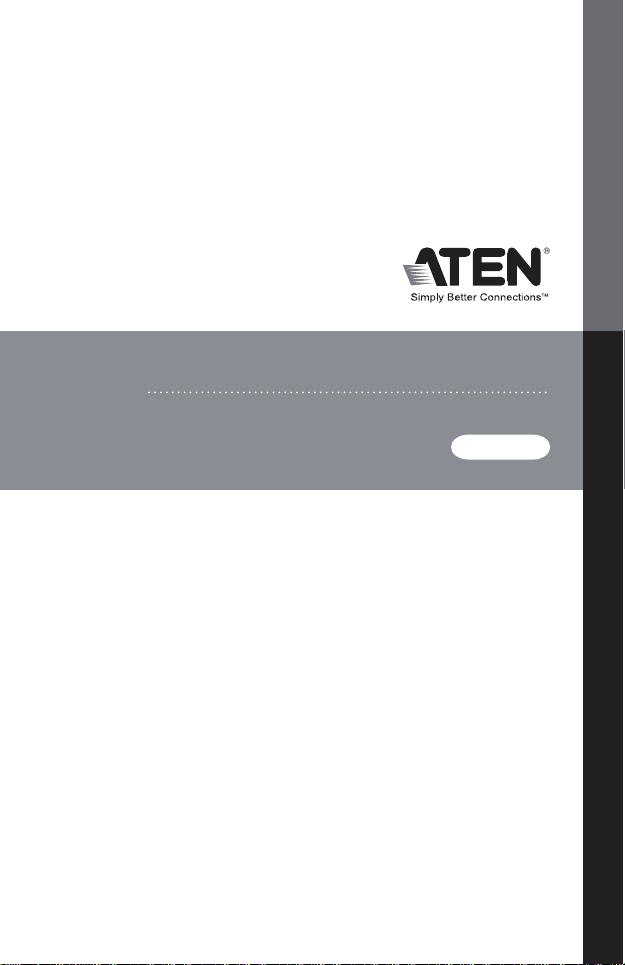
CS682
USER MANUAL
USB 2.0 DVI KVM Switch
Page 2
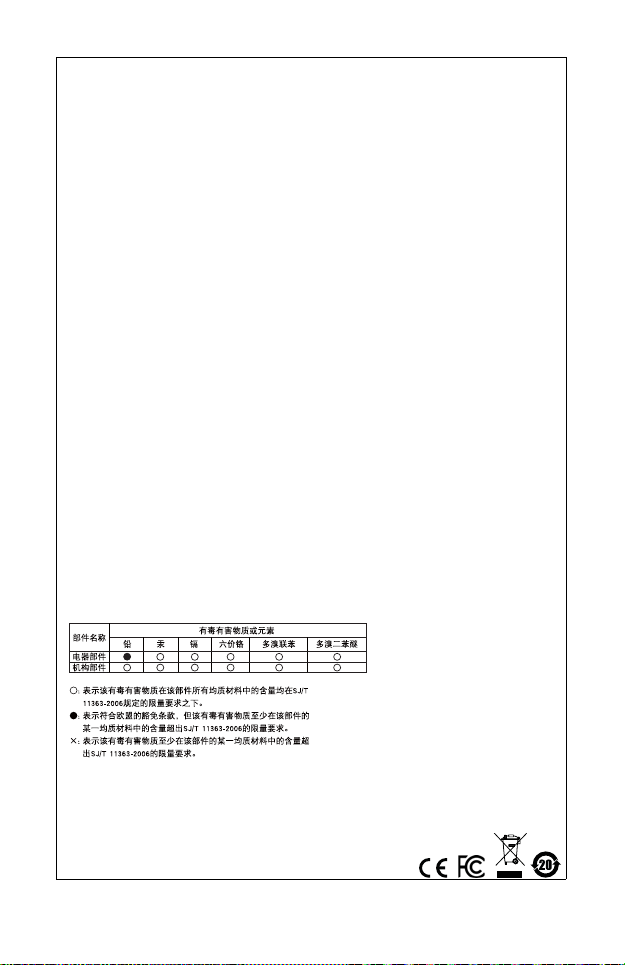
EMC Information
FEDERAL COMMUNICATIONS COMMISSION INTERFERENCE
STATEMENT: This equipment has been tested and found to comply with
the limits for a Class B digital service, pursuant to Part 15 of th e FCC rules.
These limits are designed to provide reasonable protection against harmful
interference in a residential installation. Any changes or modifications
made to this equipment may void the user’s authority to operate this
equipment. This equipment generates, uses, and can radiate radio
frequency energy. If not installed and used in accordance with the
instructions, may cause harmful interference to radio communications.
However, there is no guarantee that interf erence will not occur in a
particular installation. If t his equipment does cause harmful interferen ce to
radio or television reception, which can be determined by turning the
equipment off and on, the user is encouraged to try to correct the
interference by one or more of the following measures:
Reorient or relocate the receiving antenna.
Increase the separation between the equipment and receiver.
Connect the equipment into an outlet on a circuit differen t from that to which
the receiver is connected.
Consult the dealer or an experienced radio/TV technician for help.
FCC Caution: Any changes or modifications not expressly approved by the
party responsible for compliance could void the user's authority to operate
this equipment.
This device complies with Part 15 of the FCC Rules. Operation is subject
to the following two conditions:(1) this device mat not cause harmful
interference, and(2) this device must accept any interference received,
including interference that may causeundesired operation.
RoHS
This product is RoHS compliant.
SJ/T 11364-2006
The following contains information that relates to China.
Page 3
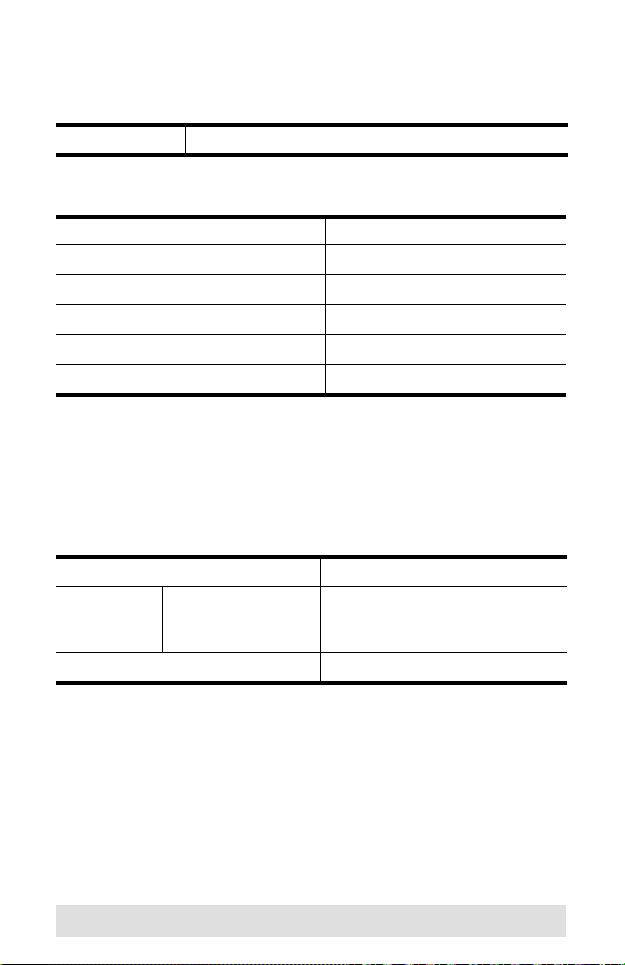
CS682 User Manual
Online Registration
International
http://eservice.aten.com
Telephone Support
International 886-2-8692-6959
China
Japan
Korea
North America
United Kingdom
86-10-5255-0110
81-3-5615-5811
82-2-467-6789
1-888-999-ATEN ext 4988
44-8-4481-58923
Technical Support
For international online technical support – including
troubleshooting, documentation, and software updates:
http://eservice.aten.com
For North American technical support:
Email Support support@aten-usa.com
Online
Technical
Support
Telephone Support 1-888-999-ATEN ext 4998
Troubleshooting
Documentation
Software Updates
http://www.aten-usa.com/support
- 3 -
Page 4
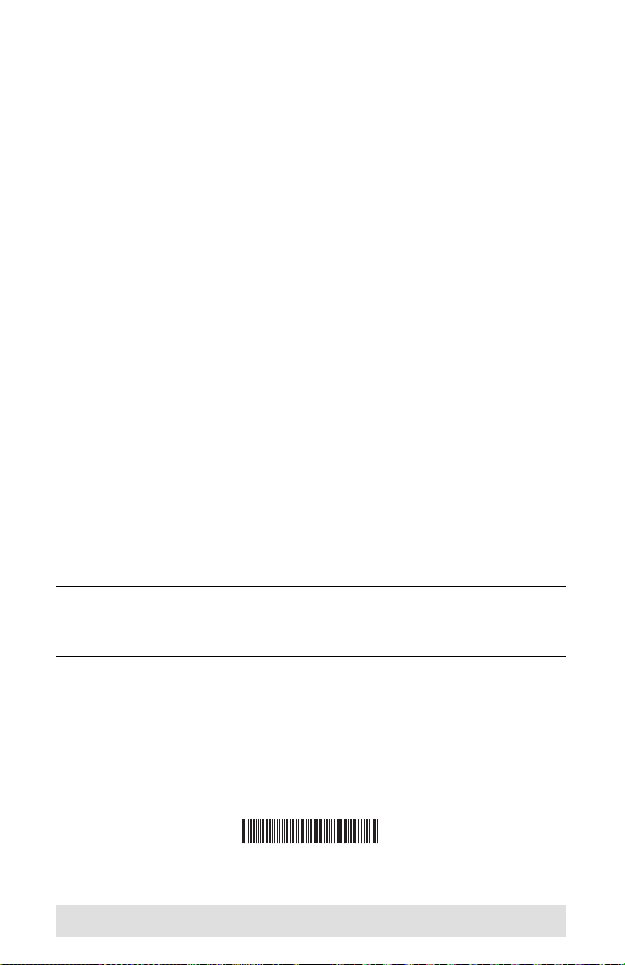
Package Contents
Copyright © 2014 ATEN® International Co., Ltd.
Manual Date: 2014-10-31 - Manual Part No. PAPE-1337-AT4G
ATEN and the ATEN logo are trademarks of ATEN International Co., Ltd. All rights
reserved. All other trademarks are the property of their respective owners.
The CS682 USB 2.0 DVI KVM Switch package contains the
following items:
1 CS682 2-Port USB 2.0 DVI KVM Switch
1 Remote Port Selector
1 User Manual*
1 Quick Start Guide
Check to make sure that all the components are present and that
nothing got damaged in shipping. If you encounter a problem,
contact your dealer.
Read this manual thoroughly and follow the installation and
operation procedures carefully to prevent any damage to the unit,
and/or any of the devices connected to it.
* Features may have been added to the CS682 since this
manual was printed. Please visit our website to download the
most up-to-date version of the manual.
- 4 -
Page 5
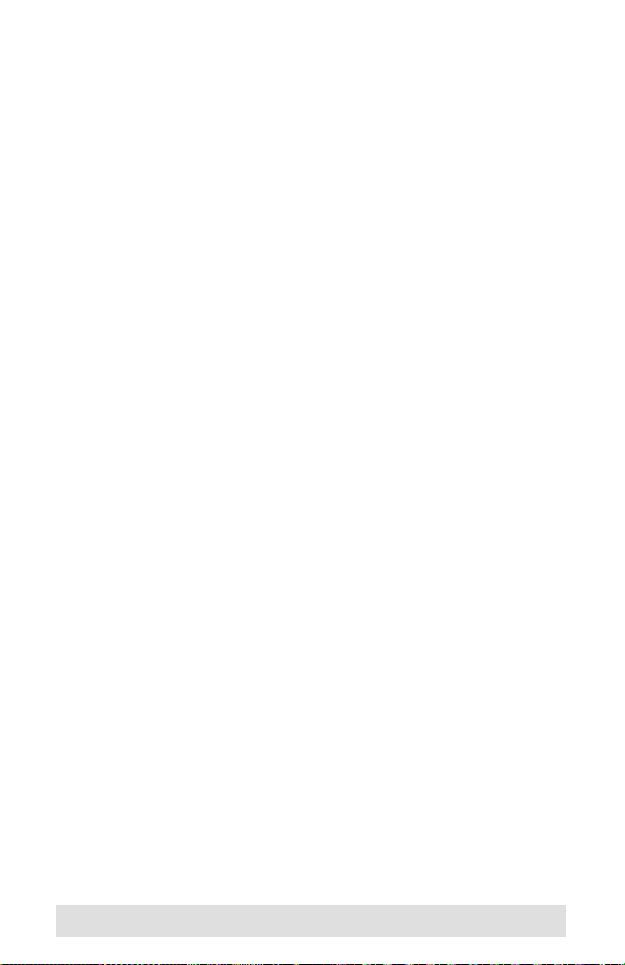
Overview
The CS682 takes a giant step forward from prior cable KVM
models in the Petite series, by offering DVI functionality, USB 2.0
peripheral sharing (via a USB hub attached to the USB mouse
port), a rich bass experience for 2.1 surround systems, and a
firmware upgrade function that allows you to keep up with latest
available versions.
Another new feature of the CS682 is the implementation of a
remote port selector. This means that you can now control port
switching from the desktop while the switch itself can be placed
in a convenient, out-of-the-way, location. Also, in addition to new
hotkeys, the CS682 offers the latest mouse port-switching
function – simply double-click on the scroll wheel of a USB mouse
to change ports.
Furthermore, the CS682 features enhanced Video DynaSync
technology, which eliminates boot-up display problems and
optimizes resolution when switching between ports.
Finally, the CS682's new Power on detection feature means that
if one of the computers is powered off, switch will automatically
switch to the other powered-on computer.
Featuring an unbeatable combination of DVI functionality, USB
2.0 peripheral sharing convenience, and enhanced user-friendly
operations, the CS682 allows users to keep up with the latest
innovations in desktop multimedia applications.
- 5 -
Page 6
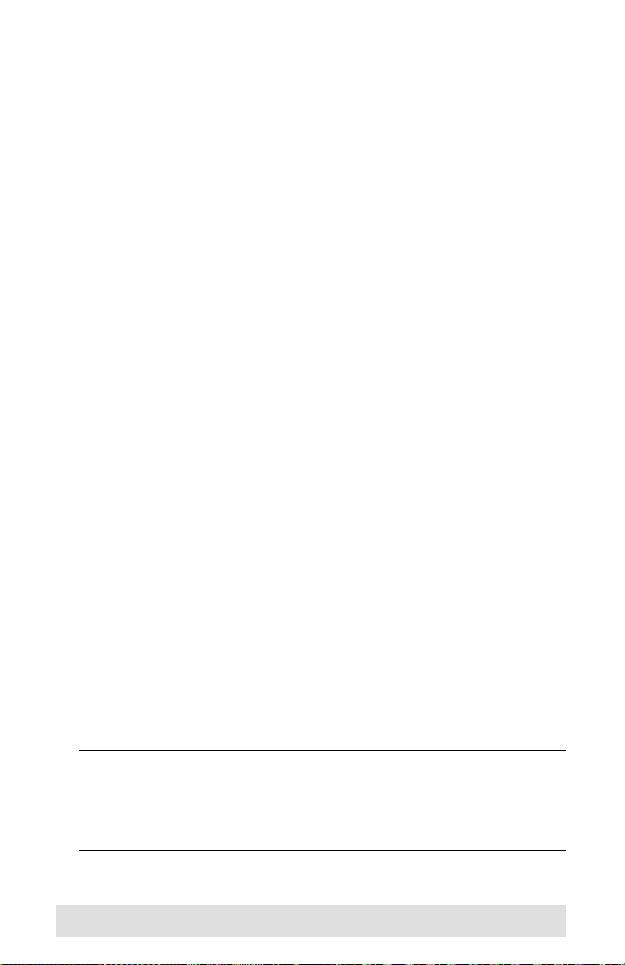
Features
One DVI video console controls two USB computers
Fully DVI-Digital specification compliant
Computer selection via remote port selector, hotkeys, and
USB mouse
Audio-enabled – full bass response provides a rich
experience for 2.1 channel surround sound systems
Multiplatform support – Windows 2000 / XP / Vista / 7, Mac,
Sun, Linux
Compact design, built-in all-in-one cables (2 x 1.2 m)
Superior video quality – up to 1920 x 1200
Compatible with widescreen LCD monitors
Video DynaSync – exclusive ATEN technology which
eliminates boot-up display problems and optimizes resolution
when switching between ports
Power on detection – if either of the computers is powered
off, the CS682 will automatically switch to the other computer
Supports multimedia keyboards
Supports wireless keyboards and mice
Console mouse port emulation/bypass feature supports most
mouse drivers and multifunction mice
Mac/Sun keyboard support and emulation*
USB 2.0 mouse port can be used for USB hub and USB
peripheral sharing
HDCP Compliant
Non-Powered
Firmware upgradable
Note: 1. PC keyboard combinations emulate Mac/Sun
keyboards.
2. Mac/Sun keyboards work only with their own
computers.
- 6 -
Page 7

3. To use the USB 2.0 mouse port as a USB hub, you
must first disable mouse emulation mode.
See Hotkey Summary Table, page 15 for
information.
System Requirements
Console
A DVI monitor capable of the highest resolution that you will
be using on any computer in the installation
A USB Keyboard and a USB Mouse
Speakers and microphone (optional)
Computers
The following equipment must be installed on each computer that
is to be connected to the system:
A DVI video port
USB Type A port
Speaker and microphone ports (optional)
Cables
The CS682’s innovative design features built-in KVM and audio
cables for extra convenience. No further cables are necessary.
- 7 -
Page 8

Operating Systems
Supported operating systems are shown in the table, below:
OS Version
Windows
Linux RedHat 6.0 and higher
SuSE 8.2 and higher
Mandriva (Mandrake) 9.0 and higher
UNIX AIX 4.3 and higher
FreeBSD 3.51 and higher
Sun Solaris 9 and higher
Novell Netware 5.0 and higher
Mac OS 9 and higher
DOS 6.2 and higher
2000 / XP / Vista / 7
- 8 -
Page 9

Components
3
3
1
2
5
4
6
7
8
3
CS682
Remote Port Selector
- 9 -
Page 10

No. Component Description
1 Console Audio Ports Your console speakers and microphone
2 Console Monitor Port Your console DVI monitor plugs in here.
3 Port LEDs The Port LEDs indicate status.
4 KVM Cable The connectors on the built-in KVM
5 Console Keyboard
Port
6 Console Mouse Port Your console USB mouse plugs in here.
7 Remote Port Selector
Jack
8Port Selection
Pushbutton
plug in here.
The LED lights on to indicate that the
computer attached to the corresponding
port is selected and has the KVM focus.
The LED flashes to indicate that the
computer attached to its corresponding
port is being scanned by the Auto Scan
function.
The LED is off to indicate the port is not
selected.
cables attach to the two computers in
your CS682 installation. See the diagram
on page 12 for furthe r details.
Your console USB keyboard plugs in
here.
The Remote Port Selector plugs in here.
Press the Port Selection Pushbutton to
toggle the KVM and Audio focus
between the two computers.
- 10 -
Page 11

Installation
1. Make sure that the power to any device that you
connect to the installation has been turned off. You
must unplug the power cords of any computers that
have the Keyboard Power On function.
2. Make sure that all devices you will be installing are
properly grounded.
1. Plug your keyboard and mouse into their USB ports, located
on the side of the CS682. The ports are color coded and
labeled with an appropriate icon.
Note: The mouse connector is actually a USB 2.0 port, and can
accept any USB compatible peripheral. You can even
connect a hub to install multiple USB devices (This may
require an extra power adapter).
2. Plug your monitor into the DVI port, located on the front of the
CS682. Power on the monitor.
3. Plug your speakers and microphone into the console audio
ports, located on the front of the CS682 (Optional).
4. Plug the USB, video, and audio connectors of the KVM
cables into their respective ports on the computers you are
installing.
5. If you choose to use the remote port selector, plug its cable
into the remote port selector jack, located on the side of the
unit.
6. Power on the computers.
Note: By default the switch links to the first computer that is
powered on.
- 11 -
Page 12

Installation Diagram
4
3
1
5
or
USB 2.0 Hub
4
KVM Cable
2
- 12 -
Page 13

Operation
The CS682 provides three convenient methods of selecting
computers: Manual – click the pushbutton on the Remote Port
Selector; Mouse – click the mouse’s scroll wheel; and Hotkey –
enter combinations from the keyboard.
Manual Port Selection
Press the port selection pushbutton on the Remote Port Selector
to toggle the KVM and Audio focus between the two computers.
The Port LED lights to indicate that the computer attached to its
corresponding port has the focus.
Note: Do not switch ports while a USB device is in operation. For
independent USB switching, please see the USB KVMP
switches on our website.
Mouse Port Selection
Simply double-click the scroll wheel on your USB mouse to
switch between ports. The mouse port-switching function allows
you to toggle back and forth between the ports.
Note: 1. This feature is only supported by USB 3-key scroll
wheel mice.
2. The default setting is OFF.
3. This feature is only supported when mouse emulation is
also enabled.
See Hotkey Summary Table, page 15 for further details.
- 13 -
Page 14

Hotkey Port Selection
All hotkey operations begin by tapping the Scroll Lock key twice.
See the Hotkey Summary Table for full details.
Note: If using [Scroll Lock] conflicts with other programs, [Ctrl]
can be used instead.
Alternate Entering Hotkey Mode
Press [Scroll Lock] [Scroll Lock] [x] [Enter]. The entering
hotkey mode hotkey is now [Ctrl].
or
Press and hold the remote port selector switch for three
seconds. The entering hotkey mode hotkey is now [Ctrl].
Note: These procedures toggle between the two methods.
- 14 -
Page 15

Hotkey Summary Table
Combination Function
[Scroll
Lock]
[Scroll
Lock] +
[Enter] Toggles the KVM and Audio focus between the two
[k] [Enter] Only toggles the KVM focus.
[s] [Enter] Only toggles the Audio focus.
[a] [Enter] [n] Starts Auto Scan. The KVM focus cycles from port
[x] [Enter] Toggles the hotkey invocation key between [Scroll
[m] [Enter] Enables/disables mouse emulation function.
[w] [Enter] Enables/disables mouse port-switching function.
[F2] [Enter] Activates Mac keyboard mapping.
[F3] [Enter] Activates Sun keyboard mapping.
[F10] [Enter] Auto detects keyboard operating platf orm.
[F4] [Enter] Lists current switch settings.
[F5] [Enter] Performs a USB keyboard and mouse reset.
[d] [Enter] Invokes the Video DynaSync function, which
[e] [Enter] Enables/Disables the Power on Detection feature.
[r] [Enter] Resets hotkeys to the default setting.
ports. If the KVM and Audio focus are on di fferent
ports, only the KVM focus switches.
to port at n second intervals.
Note: Replace n with a number between 1 and 4
(see Scan Interval Table below).
To exit Auto Scan, press [Esc] or [Spacebar]. Auto
Scanning stops when you exit Auto Scan mode.
Lock] and [Ctrl].
eliminates boot-up display problems and optimizes
resolution when switching between ports.
Scan Interval Table
n Secs.
1 3 secs.
2 5 secs. (default)
3 10 secs.
4 20 secs.
- 15 -
Page 16

Keyboard Emulation
-
+
PC Keyboard Mac Keyboard PC Keyboard Sun Keyboard
[Shift] Shift [Ctrl] [T] Stop
[Ctrl] Ctrl [Ctrl] [F2] Again
[Ctrl] [F3] Props
[Ctrl] [1] [Ctrl] [F4] Undo
[Ctrl] [2] [Ctrl] [F5] Front
[Ctrl] [3] [Ctrl] [F6] Copy
[Ctrl] [4] [Ctrl] [F7] Open
[Alt] Alt [Ctrl] [F8] Paste
[Print Screen] F13 [Ctrl] [F9] Find
[Scroll Lock] F14 [Ctrl] [F10] Cut
=[Ctrl] [1]
[Enter] Return [Ctrl] [2]
[Backspace] Delete [Ctrl] [3]
[Insert] Help [Ctrl] [4]
[Ctrl]
F15 [Ctrl] [H] Help
Compose
Note: When using key combinations, press and release the first
key (Ctrl), then press and release the activation key.
- 16 -
Page 17

The Firmware Upgrade Utility
To upgrade the CS682’s firmware, do the following:
1. From a computer that is not part of your KVM installation,
download the latest Firmware Upgrade package for the
CS682 from our Internet support site (www.aten.com).
2. Disconnect the CS682 from your KVM installation. Press and
hold the Remote Port Selector’s pushbutton. While you are
still holding the pushbutton, connect the KVM cable’s purple
USB connector to a USB port on the computer you have
downloaded the Firmware Upgrade package to.
3. The CS682 now enters Firmware Upgrade Mode. The two
Ports LEDs flash together to indicate that th e unit is in
Firmware Upgrade Mode.
Note: While the CS682 is in Firmware Upgrade Mode, normal
keyboard and mouse functions are suspended. You
must complete the firmware upgrade or exit Firmware
Upgrade Mode to regain normal control of the console.
4. Run the Firmware Upgrade Package file. The Firmware
Upgrade Utility Welcome screen appears.
5. Read the License Agreement and enable to I Agree button.
6. Click Next to continue. The Firmware Upgrade Utility main
screen appears. All the devices capable of being upgraded by
the package are listed in the Devices List panel.
7. Select your device. Its description appears in the Device
Description panel. Click Next to perform the upgrade.
As the upgrade proceeds, status messages appear in the
Status Messages panel, and the progress towards completion
is shown in the Progress bar.
8. After the upgrade has completed, a screen appears to inform
you that procedure was successful. Click Finish to close the
Firmware Upgrade Utility.
9. Set up your KVM installation again. See Installation, page 1 1.
- 17 -
Page 18

Upgrade Failed
If the Upgrade Succeeded screen doesn’t appear, it means that
the upgrade failed to complete successfully, in which case you
should do the following:
1. Disconnect the USB connectors on the KVM cables from the
computer.
2. Press and hold the Remote Port Selector’s pushbutton. While
you are still holding the pushbutton, reconnect th e KVM
cable’s USB connectors to the computer.
3. Power on the CS682. It will now work with the factory default
firmware. Follow steps 3 to 9 on page 17 again.
Troubleshooting
Symptom Possible Cause Action
Monitor does
not display
after the KVM
cable set is
hot-plugged.
Mouse and/or
keyboard is
not
responding.
Mouse portswitching
function is not
responding.
Cannot switch
ports by
pressing
[Scroll Lock]
twice.
DVI graphics card
is not compatible
with cable set hotplugging.
Graphics card
driver is not up-todate.
Switch needs to
be reset.
Mouse does not
support this
function.
Mouse emulation
is disabled.
Keyboard is
incompatible with
[Scroll Lock]
invocation.
Power off all devices on the
installation; power off the CS682;
confirm all KVM cables are
properly connected; power on the
CS682; power on the computers.
Upgrade to the latest graphics
card driver.
Power off all devices on the
installation; power off the CS682;
wait five seconds; power on the
CS682 again.
This feature is only supported by
USB 3-key scroll wheel mice.
Enable mouse emulation. See
Hotkey Summary Table, page 15,
for details.
Switch to the alternate HSM
invocation keys. See Alternate
Entering Hotkey Mode, page 14,
for details.
- 18 -
Page 19

Specifications
Function CS682
Computer Connections 2
Console Connections 1
Port Selection Remote Port Selector, Mouse, Hotkeys
Connectors Console
LEDs KVM 2 (Green)
Cable Length KVM 2 x 1.2 m
Emulation KB / Mouse USB
Video 1920 x 1200
Scan Interval 3, 5, 10, 20 secs. (default 5 secs.)
Power Consumption 5V, 3.05W
Environment Operating Temp. 0–50ºC
Physical
Properties
Ports
KVM Ports KB 2 x USB Type A Male (Purple)
Remote Port Selector 1 x Mini Stereo Jack
Remote Port Selector 2 (Green)
Remote Port Selector 1. 8 m
Storage Temp. -20–60ºC
Humidity 0–80% RH, Non-condensing
Housing Plastic
Weight 0.50 kg
Dimensions (L x W x H) 11.10 x 7.80 x 2.50 cm
KB 1 x USB Type A Female (Silver)
Video 1 x DVI-D Female (White)
Mouse 1 x USB Type A Female (Silver)
Speakers 1 x Mini Stereo Jack Female (Green)
Mic. 1 x Mini Stereo Jack Female (Pink)
Video 2 x DVI-D Male (Black)
Mouse 2 x USB Type A Male (Black)
Speakers 2 x Mini Stereo Jack Female (Green)
Mic. 2 x Mini Stereo Jack Female (Pink)
- 19 -
Page 20

Fa c t o r y D e fa u lt H o t k e y S e tt i n g s
Limited Warranty
IN NO EVENT SHALL THE DIRECT VENDOR'S LIABILITY EXCEED THE PRICE
PAID FOR THE PRODUCT FROM THE DIRECT, INDIRECT, SPECIAL,
INCIDENTAL OR CONSEQUENTIAL DAMAGES RESULTING FROM THE USE
OF THE PRODUCT, DISK OR ITS DOCUMENTATION.
The direct vendor makes no warranty or representation, expressed, implied, or
statutory with respect to the contents or use of this documentation, and specially
disclaims its quality, performance, merchantability, or fitness for any particular
purpose.
The direct vendor also reserves the right to revise or update the device or
documentation without obligation to notify a ny individual or ent ity of such revisions,
or update. For further inquires please contact your direct vendor.
Setting Default
Port Switching [Scroll Lock] [Scroll Lock]
Auto Scan Interval 5 seconds
Keyboard Operating Platform PC Compatible
Mouse Emulation On
Mouse Port-Switching Off
Power on Detection Enabled
- 20 -
