Page 1

2-Port USB Boundless Cable KM Switch
CS62KM
User Manual
www.aten.com
Page 2

CS62KM User Manual
EMC Information
FEDERAL COMMUNICATIONS COMMISSION INTERFERENCE
STATEMENT: This equipment has been tested and found to comply with the
limits for a Class B digital service, pursuant to Part 15 of the FCC rules. These
limits are designed to provide reasonable protection against harmful
interference in a residential installation. Any changes or modifications made to
this equipment may void the user’s authority to operate this equipment. This
equipment generates, uses, and can radiate radio frequency energy. If not
installed and used in accordance with the instructions, may cause harmful
interference to radio communications. However, there is no guarantee that
interference will not occur in a particular installation. If this equipment does
cause harmful interference to radio or television reception, which can be
determined by turning the equipment off and on, the user is encouraged to try
to correct the interference by one or more of the following measures:
Reorient or relocate the receiving antenna.
Increase the separation between the equipment and receiver.
Connect the equipment into an outlet on a circuit different from that to
which the receiver is connected.
Consult the dealer or an experienced radio/TV technician for help.
FCC Caution: Any changes or modifications not expressly approved by the
party responsible for compliance could void the user's authority to operate this
equipment.
This device complies with Part 15 of the FCC Rules. Operation is subject to the
following two conditions:
(1) this device may not cause harmful interference, and
(2) this device must accept any interference received, including interference
that may cause undesired operation.
KCC Statement
ii
Page 3

CS62KM User Manual
RoHS
This product is RoHS compliant.
KVM+ 多電腦切換器類產品
CS62KM
多溴聯苯
Polybrominated
biphenyls
(PBB)
多溴二苯醚
Polybrominated
diphenyl ethers
(PBDE)
Cable
/
其他部件
2
埠
USB
鍵盤 / 滑鼠無邊快切
帶線式 KM 多電腦切換器
Restricted substances and its chemical symbols
Unit
Metal
0.1 wt %
汞
鉛
Lead
Mercury
(Pb)
(Hg)
-○ ○ ○ ○ ○
-○ ○ ○ ○ ○
○○ ○ ○ ○ ○
-○ ○ ○ ○ ○
〞及 〝超出
0.01 wt %
型號 (型式)
Type designa-
tion (Type)
限用物質及其化學符號
六價鉻
鎘
Hexavalent
Cadmium
chromium
(Cd)
〞係指限用物質之百分比含量超出百分比含量基準值。
+6
)
(Cr
設備名稱
Equipment
Name
單元
電纜線
印刷電路部件
PCBA
塑膠
Plastic / Other
parts
金屬部件
parts
備考1.〝超出
Note 1:“Exceeding 0.1 wt % ” an d “exceeding 0.01 wt %” indicate that the percentage content of the restricted
substance exceeds the reference percentage value of presence condition.
備考2.〝○〞係指該項限用物質之百分比含量未超出百分比含量基準值。
Note 2:“○” indicates that the percentag e content of the restricted substan ce do es not exceed the percentage of
reference value of pres en ce.
備考3.〝-〞係指該項限用物質為排除項目。
Note 3:“−” indicates that the restri cted substance corresponds to the exemption.
製造商:
宏正自動科技股份有限公司
地址:新北市汐止區大同路二段 125 號三樓
最大操作環境溫度 :
最大額定電壓 :
40º C
DC 5V
iii
Page 4
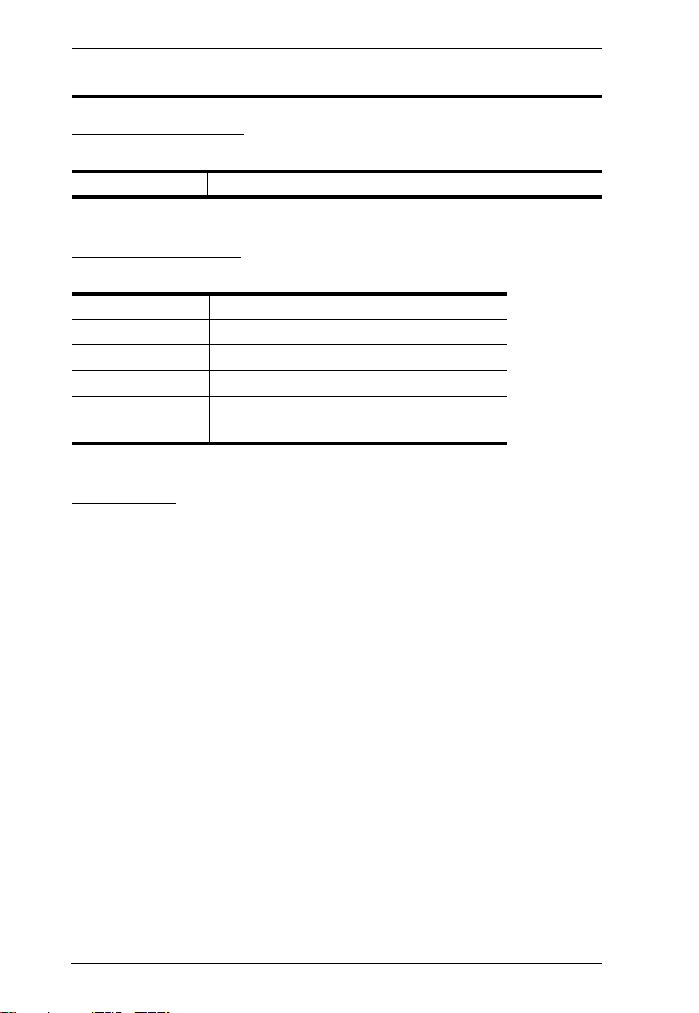
CS62KM User Manual
User Information
Online Registration
Be sure to register your product at our online support center:
International http://eservice.aten.com
Telephone Support
For telephone support, call this number:
International 886-2-8692-6959
China 86-400-810-0-810
Japan 81-3-5615-5811
Korea 82-2-467-6789
North America 1-888-999-ATEN ext 4988
1-949-428-1111
User Notice
All information, documentation, and specifications contained in this manual
are subject to change without prior notification by the manufacturer. The
manufacturer makes no representations or warranties, either expressed or
implied, with respect to the contents hereof and specifically disclaims any
warranties as to merchantability or fitness for any particular purpose. Any of
the manufacturer's software described in this manual is sold or licensed as is.
Should the programs prove defective following their purchase, the buyer (and
not the manufacturer, its distributor, or its dealer), assumes the entire cost of all
necessary servicing, repair and any incidental or consequential damages
resulting from any defect in the software.
The manufacturer of this system is not responsible for any radio and/or TV
interference caused by unauthorized modifications to this device. It is the
responsibility of the user to correct such interference.
The manufacturer is not responsible for any damage incurred in the operation
of this system if the correct operational voltage setting was not selected prior
to operation. PLEASE VERIFY THAT THE VOLTAGE SETTING IS
CORRECT BEFORE USE.
iv
Page 5

CS62KM User Manual
Package Contents
The CS62KM package consists of:
1 CS62KM 2-Port USB Boundless Cable KM Switch
1 Remote Port Selector
1 User Instructions*
Check to make sure that all the components are present and that nothing was
damaged in shipping. If you encounter a problem, contact your dealer.
Read this manual thoroughly and follow the installation and operation
procedures carefully to prevent any damage to the unit, and/or any of the
devices connected to it.
Note:*Features may have been added to the CS62KM since this manual was
printed. Please visit our website to download the most up-to-date v ersi on of t he
manual.
v
Page 6

CS62KM User Manual
Contents
EMC Information . . . . . . . . . . . . . . . . . . . . . . . . . . . . . . . . . . . . . . . . . . . . ii
RoHS . . . . . . . . . . . . . . . . . . . . . . . . . . . . . . . . . . . . . . . . . . . . . . . . . . . . .iii
User Information . . . . . . . . . . . . . . . . . . . . . . . . . . . . . . . . . . . . . . . . . . . .iv
Online Registration . . . . . . . . . . . . . . . . . . . . . . . . . . . . . . . . . . . . . . . .iv
Telephone Support . . . . . . . . . . . . . . . . . . . . . . . . . . . . . . . . . . . . . . . .iv
User Notice . . . . . . . . . . . . . . . . . . . . . . . . . . . . . . . . . . . . . . . . . . . . .iv
Package Contents . . . . . . . . . . . . . . . . . . . . . . . . . . . . . . . . . . . . . . . . . . . v
Contents . . . . . . . . . . . . . . . . . . . . . . . . . . . . . . . . . . . . . . . . . . . . . . . . . .vi
About this Manual . . . . . . . . . . . . . . . . . . . . . . . . . . . . . . . . . . . . . . . . . . viii
Conventions . . . . . . . . . . . . . . . . . . . . . . . . . . . . . . . . . . . . . . . . . . . . . . . .ix
Product Information . . . . . . . . . . . . . . . . . . . . . . . . . . . . . . . . . . . . . . . . . .ix
1. Introduction
Overview. . . . . . . . . . . . . . . . . . . . . . . . . . . . . . . . . . . . . . . . . . . . . . . . . . . 1
Features . . . . . . . . . . . . . . . . . . . . . . . . . . . . . . . . . . . . . . . . . . . . . . . . . . . 2
Requirements . . . . . . . . . . . . . . . . . . . . . . . . . . . . . . . . . . . . . . . . . . . . . . 3
Console . . . . . . . . . . . . . . . . . . . . . . . . . . . . . . . . . . . . . . . . . . . . . . . . 3
Computers. . . . . . . . . . . . . . . . . . . . . . . . . . . . . . . . . . . . . . . . . . . . . . . 3
Operating Systems . . . . . . . . . . . . . . . . . . . . . . . . . . . . . . . . . . . . . . . . 3
Components . . . . . . . . . . . . . . . . . . . . . . . . . . . . . . . . . . . . . . . . . . . . . . . 4
CS62KM Hardware View . . . . . . . . . . . . . . . . . . . . . . . . . . . . . . . . . . . 4
2. Hardware Setup
Hardware Installation . . . . . . . . . . . . . . . . . . . . . . . . . . . . . . . . . . . . . . . . . 7
Installation Diagram . . . . . . . . . . . . . . . . . . . . . . . . . . . . . . . . . . . . . . . 7
3. Basic Operation
Port Selection . . . . . . . . . . . . . . . . . . . . . . . . . . . . . . . . . . . . . . . . . . . . . . . 9
Manual Switching . . . . . . . . . . . . . . . . . . . . . . . . . . . . . . . . . . . . . . . . . 9
Mouse Switching. . . . . . . . . . . . . . . . . . . . . . . . . . . . . . . . . . . . . . . . . . 9
Hotkey Switching. . . . . . . . . . . . . . . . . . . . . . . . . . . . . . . . . . . . . . . . . . 9
Boundless Switching. . . . . . . . . . . . . . . . . . . . . . . . . . . . . . . . . . . . . . . 9
Port ID Numbering . . . . . . . . . . . . . . . . . . . . . . . . . . . . . . . . . . . . . . . . . . 10
Hot Plugging . . . . . . . . . . . . . . . . . . . . . . . . . . . . . . . . . . . . . . . . . . . . . . . 10
Powering Off and Restarting. . . . . . . . . . . . . . . . . . . . . . . . . . . . . . . . . . . 10
4. Hotkey Operation
Port Switching. . . . . . . . . . . . . . . . . . . . . . . . . . . . . . . . . . . . . . . . . . . . . . 11
Cycling Through the Ports. . . . . . . . . . . . . . . . . . . . . . . . . . . . . . . . . . 11
Going Directly to a Port. . . . . . . . . . . . . . . . . . . . . . . . . . . . . . . . . . . . 11
Hotkey Setting Mode . . . . . . . . . . . . . . . . . . . . . . . . . . . . . . . . . . . . . . . . 12
Invoking HSM . . . . . . . . . . . . . . . . . . . . . . . . . . . . . . . . . . . . . . . . . . . 12
Alternate HSM Invocation Keys . . . . . . . . . . . . . . . . . . . . . . . . . . . . . 13
vi
Page 7

CS62KM User Manual
Alternate Port Switching Keys. . . . . . . . . . . . . . . . . . . . . . . . . . . . . . .13
Keyboard Operating Platform . . . . . . . . . . . . . . . . . . . . . . . . . . . . . . .14
List Switch Settings . . . . . . . . . . . . . . . . . . . . . . . . . . . . . . . . . . . . . . .14
USB Reset. . . . . . . . . . . . . . . . . . . . . . . . . . . . . . . . . . . . . . . . . . . . . .14
Keyboard Language . . . . . . . . . . . . . . . . . . . . . . . . . . . . . . . . . . . . . .15
Port Switching Keys . . . . . . . . . . . . . . . . . . . . . . . . . . . . . . . . . . . . . .15
Restore Default Settings . . . . . . . . . . . . . . . . . . . . . . . . . . . . . . . . . . . 15
Firmware Upgrade Mode. . . . . . . . . . . . . . . . . . . . . . . . . . . . . . . . . . .15
Power on Detection. . . . . . . . . . . . . . . . . . . . . . . . . . . . . . . . . . . . . . . 16
Mouse Emulation. . . . . . . . . . . . . . . . . . . . . . . . . . . . . . . . . . . . . . . . . 16
Mouse Port Switching . . . . . . . . . . . . . . . . . . . . . . . . . . . . . . . . . . . . . 16
Screen Size . . . . . . . . . . . . . . . . . . . . . . . . . . . . . . . . . . . . . . . . . . . . .17
Monitor Layout. . . . . . . . . . . . . . . . . . . . . . . . . . . . . . . . . . . . . . . . . . .17
HSM Summary Table . . . . . . . . . . . . . . . . . . . . . . . . . . . . . . . . . . . . . . . .19
5. The Firmware Upgrade Utility
Before you Begin. . . . . . . . . . . . . . . . . . . . . . . . . . . . . . . . . . . . . . . . . . . .21
Starting the Upgrade . . . . . . . . . . . . . . . . . . . . . . . . . . . . . . . . . . . . . . . .23
Upgrade Successful . . . . . . . . . . . . . . . . . . . . . . . . . . . . . . . . . . . . . . . . .25
Upgrade Failed . . . . . . . . . . . . . . . . . . . . . . . . . . . . . . . . . . . . . . . . . . . . .25
Appendix
Safety Instructions. . . . . . . . . . . . . . . . . . . . . . . . . . . . . . . . . . . . . . . . . . .27
Technical Support . . . . . . . . . . . . . . . . . . . . . . . . . . . . . . . . . . . . . . . . . . 29
International. . . . . . . . . . . . . . . . . . . . . . . . . . . . . . . . . . . . . . . . . . . . .29
North America . . . . . . . . . . . . . . . . . . . . . . . . . . . . . . . . . . . . . . . . . . 29
Specifications . . . . . . . . . . . . . . . . . . . . . . . . . . . . . . . . . . . . . . . . . . . . . .30
Troubleshooting . . . . . . . . . . . . . . . . . . . . . . . . . . . . . . . . . . . . . . . . . . . .31
Hotkey Default Settings . . . . . . . . . . . . . . . . . . . . . . . . . . . . . . . . . . . . . .32
Limited Warranty . . . . . . . . . . . . . . . . . . . . . . . . . . . . . . . . . . . . . . . . . . .33
vii
Page 8

CS62KM User Manual
About this Manual
This user manual is provided to help you get the most from your CS 62KM unit.
It covers all aspects of installation, configuration and operation. An overview
of the information found in the manual is provided below.
Chapter 1, Introduction, introduces you to the CS62KM. Its purpose,
features and benefits are presented, and its front and back panel components
are described.
Chapter 2, Hardware Setup, describes how to set up your installation. The
necessary steps are provided.
Chapter 3, Basic Operation, explains the fundamental concepts involved
in operating the CS62KM.
Chapter 4, Hotkey Operation, details all of the concepts and procedures
involved in the Hotkey operation of your CS62KM installation.
Chapter 5, The Firmware Upgrade Utility, explains how to upgrade the
CS62KM’s firmware with the latest version available.
Appendix, provides specifications and other technical information
An
regarding the CS62KM.
viii
Page 9

CS62KM User Manual
Conventions
This manual uses the following conventions:
Monospaced Indicates text that you should key in.
[ ] Indicates keys you should press. For example, [Enter] means to
1. Numbered lists represent procedures with sequential steps.
♦ Bullet lists provide information, but do not involve sequential steps.
→ Indicates selecting the option (on a menu or dialog box, for
press the Enter key. If keys need to be chorded, they appear
together in the same bracket with a plus sign between them:
[Ctrl+Alt].
→
example), that comes next. For example, Start
open the Start menu, and then select Run.
Indicates critical information.
Run means to
Product Information
For information about all ATEN products and how they can help you connect
without limits, visit ATEN on the Web or contact an ATEN Authorized
Reseller. Visit ATEN on the Web for a list of locations and telephone numbers:
International http://www.aten.com
North America http://www.aten-usa.com
ix
Page 10

CS62KM User Manual
This Page Intentionally Left Blank
x
Page 11
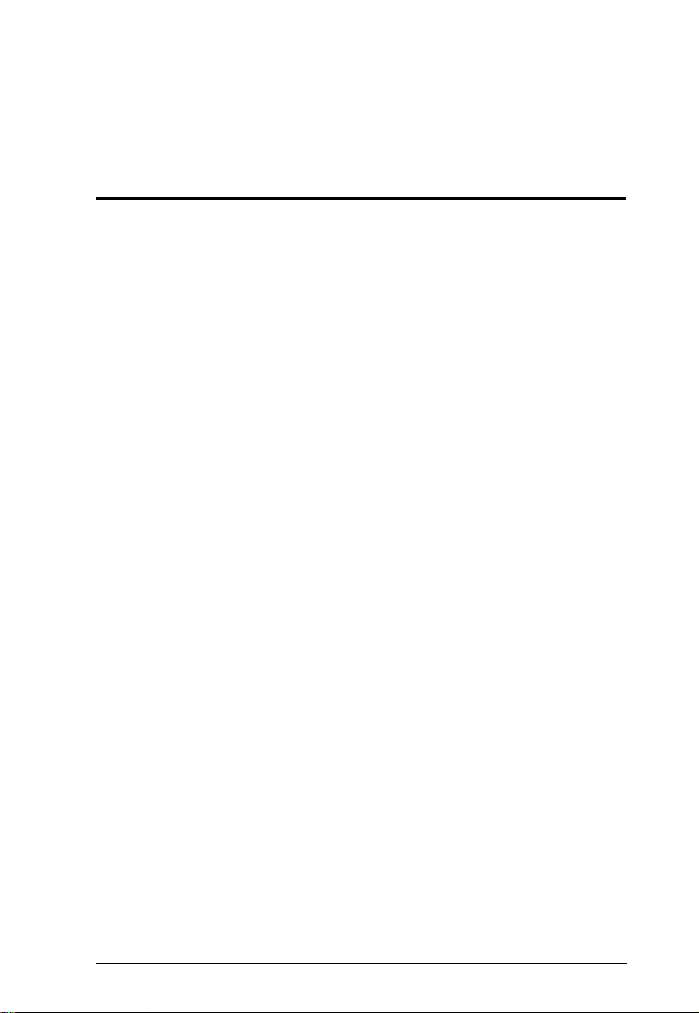
Chapter 1
Introduction
Overview
The CS62KM is a 2-port USB Cable KM Switch that enables users to control
up to 2 computers with a single keyboard and mouse. It features various
innovative port selection methods. Users can switch between the connected
computers via remote port selector, keyboard hotkey, mouse cursor, and mouse
wheels. The mouse cursor method adopts ATEN’s exclusive Boundless
Switching technology, which provides an intuitive way to switch control to
another computer by simply moving your mouse cursor across a screen border
and onto the target computer display. Move the mouse cursor in any direction
to switch the control focus without limitations.
The CS62KM’s Boundless Switching function supports up to 2 monitors,
expediting the process of switching between computers for a smooth and
hassle-free user experience. In addition to making multitasking across two
displays more efficient, this function is especially useful in emergencies that
necessitate the immediate monitoring and management of computers.
Further advanced features of the CS62KM include bus-power mode which
means no external power adapter is required. With a rich feature set, the
CS62KM is designed to simplify administrative tasks, save space, and increase
work productivity, and is especially suitable for complex multitasking
applications in control rooms in any industry.
1
Page 12
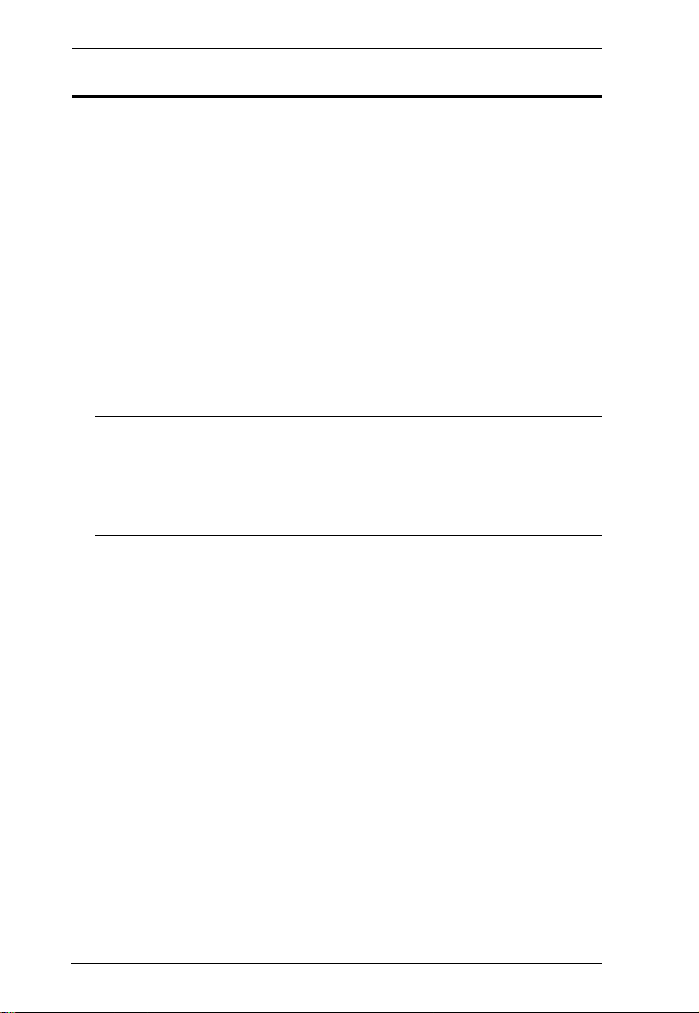
CS62KM User Manual
Features
Single USB keyboard and mouse controls up to 2 computers
Boundless Switching – simply move the mouse cursor across the display
border and onto the corresponding display of the target computer to switch
the keyboard/mouse operations from one computer to the next
Port selection via remote port selector, keyboard hotkey, mouse cursor,
and mouse wheel
Supports Windows operating systems
No software required
Firmware upgradeable
Supports USB hot plugging
Bus-powered – no external power adapter required
Note: 1. Mouse port switching is only supported under mouse emulation
2. The USB bus-powered design allows the switch to get power
1
2
mode with a USB 3-button mouse wheel.
from the connected computers. It requires connection to two
computers to get sufficient power supply.
2
Page 13
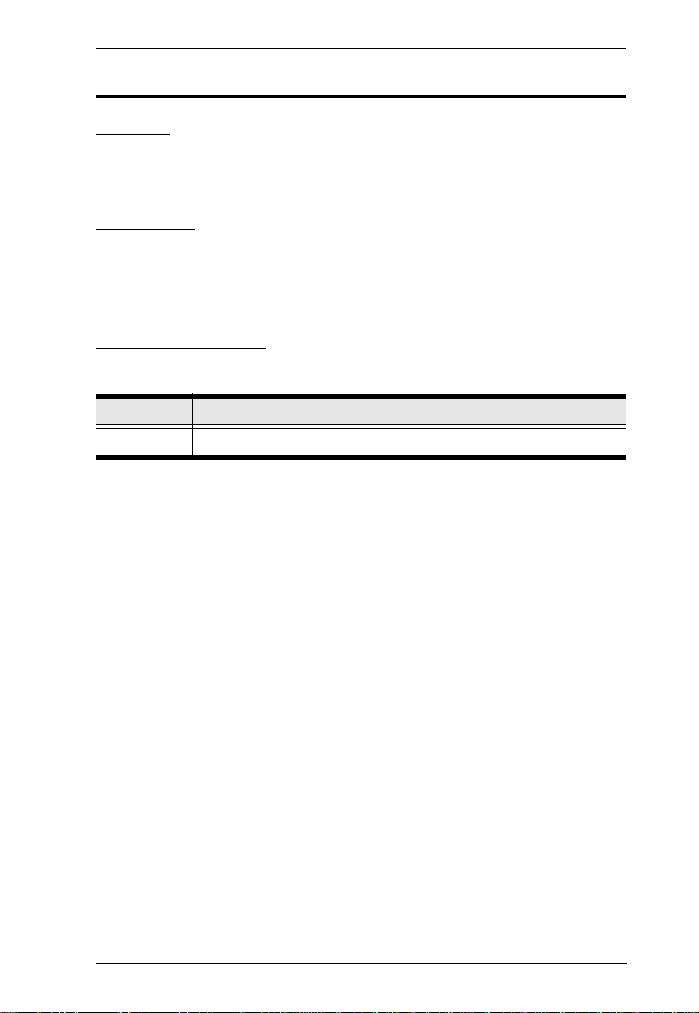
Chapter 1. Introduction
Requirements
Console
A USB mous e
A USB keyboard
Computers
The following equipment must be available on each computer:
Video Display
USB Type A port
Operating Systems
OS Version
Windows 2K / XP / 2003 / 2008 / Vista (x64 / x86) / 7 / 10 and higher
3
Page 14
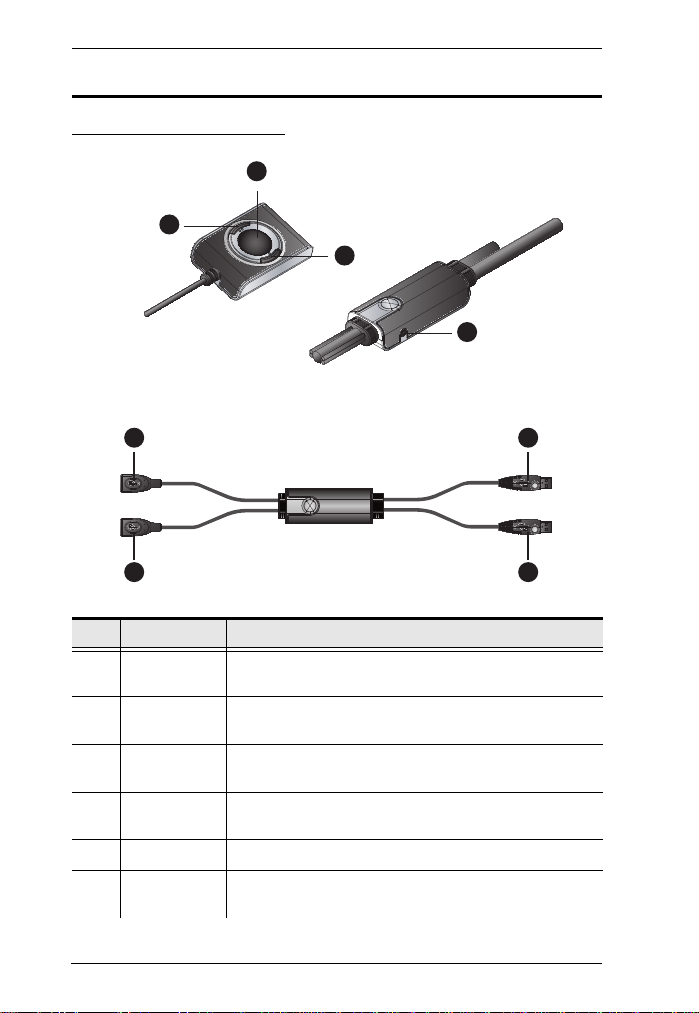
CS62KM User Manual
7
8
2
3
4
9
5
6
Components
CS62KM Hardware View
No. Component Description
1 Port Selection
Button
2 Port 1 LED Lights when the corresponding computer port has the KM
3 Port 2 LED Lights when the corresponding computer port has the KM
4 Keyboard
Cable
5 Mouse Cable Connects the mouse here.
6 PC 1 USB
Cable
4
Press the port selection button to toggle the KM and focus
between the two computers.
focus.
focus.
Connects the keyboard here.
Connects the first computer here.
Page 15

No. Component Description
7 PC 2 USB
Cable
8 Remote Port
Selector Jack
Connects the second computer here.
Plugs the remote port selector cable here if you choose to
use the remote port selector.
Chapter 1. Introduction
5
Page 16

CS62KM User Manual
This Page Intentionally Left Blank
6
Page 17
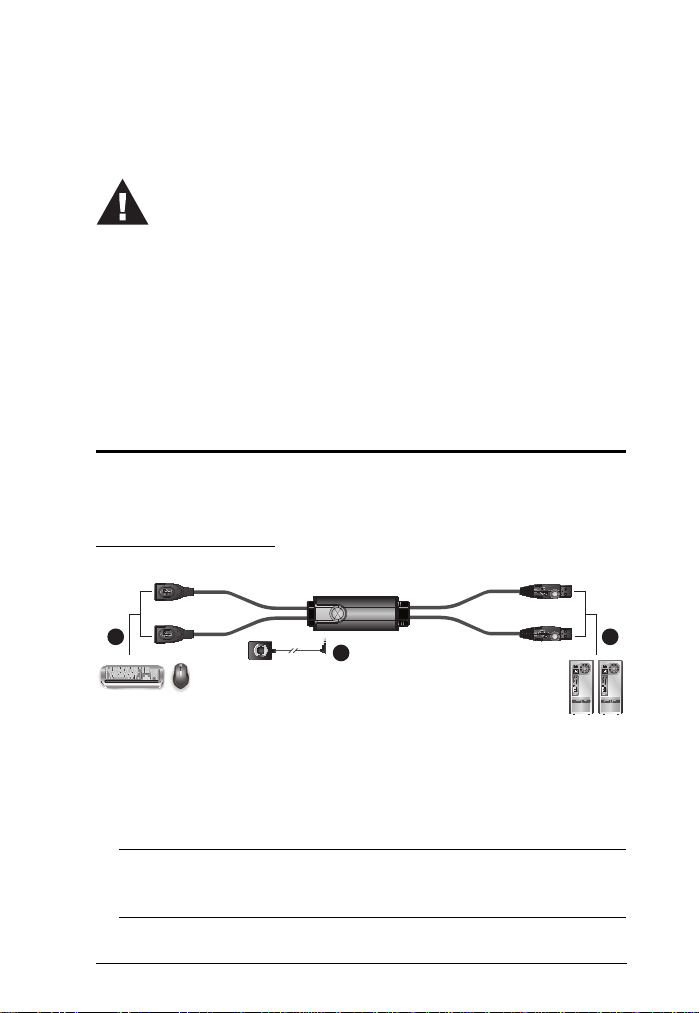
Chapter 2
1. Important safety information regarding the placement of this
device is provided on page 27. Please review it before
proceeding.
2. To prevent damage to your installation from power surges or
static electricity. It is important that all connected devices are
properly grounded.
3. Make sure that power to all the devices you will be installing has
been turned off. You must unplug the power cords of any
computers that have the Keyboard Power On function.
21
3
Hardware Setup
Hardware Installation
To set up your installation, refer to the installation diagram below (the numbers
in the diagram correspond to the steps below), and do the following:
Installation Diagram
1. Plug your keyboard into the connector at the end of the Keyboard Cable,
and plug your mouse into the connector at the end of the Mouse Cable.
2. Plug the PC 1 USB Cable into the USB port on your first computer, and
plug the PC 2 USB Cable into the USB port on your second computer.
Note: A power adapter is not provided with the package as the USB bus-
po wer al lo ws th e s wi tc h t o g et po we r f ro m t he co mp ut er s. It re quires
connection to two computers to get a sufficient power supply.
7
Page 18

CS62KM User Manual
3. (Optional) If you choose to use the remote port selector, plug its cable into
the Remote Port Selector Jack, located on the side of the unit.
Note: The switch can be operated with hotkeys alone, so connecting the
remote port selector is optional.
4. Power on the computers.
Note: Make sure the computers and devices that the CS62KM connects to
are also properly grounded.
8
Page 19

Chapter 3
Basic Operation
Port Selection
There are four convenient methods to switch between the computers: Manual
– by pressing the port selection button; Mouse – by double-clicking the scroll
wheel; Hotkey – by entering key combinations on the keyboard; and Boundless
Switching– by moving the mouse cursor across display borders.
Manual Switching
For manual port selection:
Press port selection button from the remote port selector to bring the KM
focus to the computer attached to its corresponding port.
Mouse Switching
For mouse port selection: Double-click the scroll wheel of your USB mou se to
cycle through the ports.
Note: 1. Mouse switching is only supported by USB 3-key scroll wheel mice.
2. Mouse switching is disabled by default. See Mouse Port Switching,
page 16, to enable mouse switching.
3. Mouse switching is only supported when Mouse Emulation is
enabled. See Mouse Emulation, page 16.
Hotkey Switching
For Hotkey port selection: All port switches from the keyboard begin by
pressing the Scroll Lock key twice. For more information on the Hotkey
parameters, (see Port Switching, page 11).
Boundless Switching
Boundless Switching is for port selection by moving the cursor across the
display borders – when the cursor appears on the next screen, the KM focus
switches. Before using Boundless Switching, you must turn off mouse
acceleration in the operating system and configure:
The screen size of all connected displays via hotkey, for more information,
see Screen Size, page 17.
9
Page 20

CS62KM User Manual
The monitor layout via hotkey, for more information see Monitor Layout,
page 17.
Port ID Numbering
The PC 1 USB Cable is assigned a port number 1, and the PC 2 USB Cable is
assigned a port number 2. The Port ID is used to specify which computer gets
the KM focus with the Hotkey port selection method (See Going Directly to a
Port, page 11 for details).
Hot Plugging
The CS62KM supports USB hot plugging – components can be removed and
added back into the installation by unplugging their cables from the USB hub
ports without the need to shut the unit down.
Powering Off and Restarting
If it b ecome s nec essa ry to pow er of f the CS62 KM un it, befo re po wering it back
on, you must do the following:
1. Shut down all the computers that are attached to the switch.
2. Power on the computers.
10
Page 21

Chapter 4
Hotkey Operation
The switch provides an extensive, easy-to-use, hotkey function that makes it
convenient to control and configure your KM installation from the keyboard.
Port Switching
All port switches begin with tapping the [Scroll Lock] key twice. The tables
below describe the actions that each key combination performs.
Note: If using the [S croll Lock ] key conflic ts with oth er program s running on
the computer, the [Ctrl] key can be used, instead. See Alternate Port
Switching Keys, page 13, for details.
Cycling Through the Ports
Hotkey Action
[Scroll Lock] [Scroll Lock]
[Enter]
Going Directly to a Port
Brings the KM foc us from the port tha t currently has it to
the next port on the installation (1 to 2; 2 to 1). The KM
focus all go to this port even if they were on different
ports to begin with.
Hotkey Action
[Scroll Lock] [Scroll Lock]
[n] [Enter]
Brings the KM focus to the computer attached to the port
corresponding to the specified Port ID. The KM focus all
go to this port even if they were on different ports to
begin with.
Note: The [n] stands for the computer’s Port ID number (1, or 2). See Port ID
Numbering, page 10. Replace the [n] with the appropriate Port ID when
entering hotkey combinations.
11
Page 22

CS62KM User Manual
Hotkey Setting Mode
Hotkey Setting Mode is used to configure the CS62KM. All operations begin
with invoking Hotkey Setting Mode (HSM).
Invoking HSM
To invoke HSM, do the following:
1. Press and hold down the [Num Lock] key.
2. Press and release the [-] key.
3. Release the [Num Lock] key.
Note: 1. There is an alternate key combination to invoke HSM. See below
for details.
2. The [-] must be released within one half-second, otherwise
Hotkey invocation is canceled.
Wh en HS M is ac tive , the Caps Lock and S crol l Loc k LEDs flas h in succession.
They stop flashing and revert to normal status when you exit HSM.
Ordinary keyboard and mouse functions are suspended – only Hotkeycompliant keystrokes and mouse clicks, described in the sections that follow,
can be input.
At the conclusion of some hotkey operations, you automatically exit Hotkey
mode. With some operations, you must exit manually.
To exit HSM manually, press the [Esc] key, or the [Spacebar].
12
Page 23

Chapter 4. Hotkey Operation
Alternate HSM Invocation Keys
An alternate set of HSM invocation keys is provided in case the default set
conflicts with programs running on the computers.
To switch to the alternate HSM invocation set, do the following:
1. Invoke HSM (see page 12).
2. Press and release [H].
The HSM invocation keys become the [Ctrl] key (instead of the [Num
Lock] key) and [F12] key (instead of the [-] key).
Note: This procedure is a toggle between the tow methods. To revert back
to the original HSM invocation keys, invoke HSM, then press and
release the [H] key again.
Alternate Port Switching Keys
The port switching activation keys can be changed from tapping the [Scroll
Lock] key twice to tapping the [Ctrl] key twice.
To change the port switching activation keys, do the following:
1. Invoke HSM (see page 12).
2. Press and release the [T].
Note: This procedure is a toggle be tween th e two methods. To revert back
to the original [Scroll Lock] [Scroll Lock] method, invoke HSM,
then press and release the [T] key again.
13
Page 24

CS62KM User Manual
Keyboard Operating Platform
The CS62KM’s default port configuration is for a PC compatible keyboard
operating platform. To set the keyboard operating platform to work under
special operating system as a standard (104 key) keyboard, or automatically
detect and set the keyboard operating platform, follow the steps below:
1. Bring the KM focus to the port you want to set.
2. Invoke HSM (see page 12).
3. Press and release the Function key (see table below). After completing this
procedure, you automatically exit HSM.
Function Key Operation
[F1] Sets the SPC mode so that it can work under special operating
[F10] Automatically detects and sets the keyboard operating platform.
system as a standard (104 key) keyboard.
List Switch Settings
To see a listing of the current switch settings, do the following:
1. Open a text editor or word processor and place the cursor in the page
window.
2. Invoke HSM (see page 12).
3. Press and release [F4] to display the settings.
USB Reset
If the USB loses focus and needs to be reset, do the following:
1. Invoke HSM (see page 12).
2. Press and release [F5].
14
Page 25

Chapter 4. Hotkey Operation
Keyboard Language
To change the keyboard language, do the following:
1. Invoke HSM (see page 12).
2. Press [F6] [nn] [Enter].
Note: nn is a two-digit number that represents the keyboard language code
(US English: 33; French: 08; Japanese: 15; German: 09).
Port Switching Keys
To enable or disable the port switching activation keys, do the
1. Invoke HSM (see page 12).
2. Press [X] [Enter].
Note: This procedure is a toggle. To enable / disable the Port Switching
keys, repeat step 1 and 2.
following:
Restore Default Settings
To reset the switch to its default hotkey settings, do the following:
1. Invoke HSM (see page 12).
2. Press [R] [Enter].
All hotkey settings return to the factory default settings (See Hotkey
Default Settings, page 32).
Firmware Upgrade Mode
To set the switch to Firmware Upgrade Mode, do the following:
1. Invoke HSM (see page 12).
2. Key in: [U] [P] [G] [R] [A] [D] [E].
3. Press [Enter]. The front panel LEDs flash to indicate the Firmware
Upgrade Mode is in effect.
Note: To exit Firmware Upgrade Mode, you must power off the switch.
15
Page 26

CS62KM User Manual
Power on Detection
With Power on Detection, if the focus computer is powered off, the switch will
automatically switch to the next powered-on computer. Power on Detection
can be enabled or disabled. The default setting is enabled. To disable Power on
Detection, do the following:
1. Invoke HSM (see page 12
).
2. Press and release [E].
Note: This procedure is a toggle. To enable / disable the Power on
Detection, repeat step 1 and 2.
Mouse Emulation
To enable or disable to toggle between mouse emulation, do the following:
1. Invoke HSM (see page 12
).
2. Press [M].
Note: This procedure is a toggle. To enable / disable the Mouse Emulation,
repeat step 1 and 2.
Mouse Port Switching
Mouse Port Switching allows you to use the mouse wheel button (clicked
twice) to switch ports. For Mouse Port Switching to work, Mouse Emulation
(above) must be enabled. To enable or disable mouse port switching, do the
following:
1. Invoke HSM (see page 12
2. Press [W].
).
Note: 1. This feature is only supported by USB 3-key scroll wheel mice.
The default setting is disabled. This feature is only supported
when mouse emulation is also enabled. See Power on Detection,
above.
2. This procedure is a toggle. To enable / disable the Mouse Port
Switching, repeat step 1 and 2.
16
Page 27

Chapter 4. Hotkey Operation
Screen Size
Sets the screen size of each monitor so that the CS62KM knows to switch
computers when the mouse cursor moves from one computer's screen to the
next. To set the screen size, do the following:
1. Bring the KM focus to the port you want to set up.
2. Invoke HSM (see page 12
).
3. Press [L].
4. In the upper left corner of the display, click the left mouse button and hold
it down while you move the cursor to the bottom right corner of the
display, and then release.
5. Repeat this procedure for each monitor connected to your installation.
Note: If the display’s resolution changes, you must reset the screen size to the
correct resolution or Boundless Switching may not work correctly.
Monitor Layout
Sets the physical layout of the monitors allowing the CS62KM to switch to the
correct computer when the mouse cursor moves off a screen to the right, left,
up, or down. Before using Boundless Switching you must first configure the
screen size of each display via hotkey (Screen Size, page 17).
You must disable mouse acceleration in the Windows Control Panel for
Boundless Switching to work.
To set the layout, do the following:
1. Invoke HSM (see page 12
2. Type in the layout using the parameters below:
).
Parameter Row Monitor
PA1, 2
B1, 2
Parameter refers to the letter “P” which all commands must begin with
(PA12). Row refers to a group of displays aligned together, each letter
represents a row: A, B. Monitor refers to a display in each row: 1, 2. Enter the
17
Page 28

CS62KM User Manual
B2 B3
B2
C3
number in order as it appears in the layout, left-to-right, beginning with Row
A. The number represents the computer connected to a port # on the CS62KM.
Note: Monitor 1 refers to the monitor connected to Port 1; Monitor 2 refers to
the monitor connected to Port 2 respectively.
Examples are provided below with different layouts and arrows showing where
the mouse cursor can cross display borders to switch computers.
Example 1
To key in a layout, enter "P" followed by "A" and a number for each display.
If you have two displays in one row, type: PA12 [Enter]. The monitor 1 and 2
are fixed on the left and right in a row monitor layout.
1 x 2 Monitor Layout
Example 2
To key in a layout, enter "P" followed by "A" and a number for each display.
If you have one display in each row, type: PA1B2 [Enter]. The monitor 1 and
2 are fixed on the top and bottom in a tier monitor layout.
2 x 1 Monitor Layout
18
Page 29

Chapter 4. Hotkey Operation
HSM Summary Table
After invoking HSM (see page 12), key in one of the following keys to perform
the corresponding function:
Key Function
[E] Enable/Disable the Power on Detection feature.
[H] Toggles between the default and alternate HSM
[L] Start screen size configuration mode.
[M] Enable/Disable Mouse Emulation.
[P] [m] [n] [Enter] Configures the physical monitor layout for Boundless
[R] [Enter] Resets the hotkey settings to their default setting.
[T] Toggles between the default ([Scroll Lock] [Sc roll Lock])
[U][P][G][R][A][D][E] [Enter] Invokes Firmware Upgrade Mode.
[W] Enable/Disable mouse port switching.
[X] [Enter] Enable/Disable the Port Switching keys.
[F1] Allows the keyboard and mouse to work under special
[F4] Print the switch’s current settings via a text editor or
[F5] Performs a reset on all USB devices.
[F6] [nn] [Enter] Sets the keyboard language. nn represents one of the
[F10] Automatically detects keyboard operating platform.
invocation keys.
Switching.
m: A, B, refers to the row number.
n: 1, 2, refers to the monitor’s column number.
and alternate ([Ctrl] [Ctrl]) Port Switching keys.
operating system as a standard (104 key) keyboard/
mouse.
word processor.
following keyboard language codes: US English: 33;
French: 08; Japanese: 15; German: 09.
19
Page 30

CS62KM User Manual
This Page Intentionally Left Blank
20
Page 31

Chapter 5
The Firmware Upgrade Utility
The Windows-based Firmware Upgrade Utility (FWUpgrade.exe) provides a
smooth, automated process for upgrading the switch’s firmware. The Utility
comes as part of a Firmware Upgrade Package that is specific for each device.
Check the web site regularly to find the latest packages and information
relating to them:
Before you Begin
1. From a computer that is not part of your KM installation, go to our
Support & Download → Downloads
relates to your device (CS62KM) to get a list of available Firmware
Upgrade Packages.
2. Choose the Firmware Upgrade Package you want to install (usually the
most recent), and download it to your computer.
3. Disconnect the CS62KM from your KM installation and remove all cable
connections.
http://www.aten.com/download/download_fw.php
site and choose the model name that
4
5
21
Page 32

CS62KM User Manual
4. Press and hold Port Selection Pushbutton.
5. While you are still holding the pushbutton, connect the PC 1 USB
Connector to a USB port on the computer you have downloaded the
Firmware Upgrade Packages to.
6. The CS62KM now enters Firmware Upgrade Mode. The two ports LEDs
flash together to indicate Firmware Upgrade Mode is in effect.
Note: While the CS62KM is in Firmware Upgrade Mode, normal
keyboard and mouse functions are suspended. You must complete
the firmware upgrade or exit Firmware Upgrade Mode to regain
normal control of the console.
22
Page 33

6. The Firmware Upgrade Utility
Starting the Upgrade
1. Run the downloaded Firmware Upgrade Package file – either by double
clicking the file icon, or using a command line to enter the full path.
The Firmware Upgrade Utility Welcome screen appears:
2. Read the License Agreement (click the I Agree radio button).
3. Click Next. The Firmware Upgrade Utility main screen appears. The
Utility inspects your installation. All the devices capable of being
upgraded by the package are listed in the Device List panel.
23
Page 34

CS62KM User Manual
4. As you select a device in the list, its description appears in the Device
Description panel.After you have made your device selection(s), click
Next to perform the upgrade.
If you enabled Check Firmware Version, the Utility compares the device’s
firmware level with that of the upgrade files. If the device’s version is
higher than the upgrade version, a dialog box gives you the option to
Continue or Cancel.
If you did not enable Check Firmware Version, the Utility installs the
upgrade files without checking whether they are a higher level, or not.
As the Upgrade proceeds, status messages appear in the Status Messages
panel, and the progress toward completion is shown on the Progress bar.
24
Page 35

6. The Firmware Upgrade Utility
Upgrade Successful
After the upgrade has completed, a screen appears to inform you that the
procedure was successful:
Click Finish to close the Firmware Upgrade Utility.
After a successful completion, the CS62KM exits Firmware Upgrade Mode,
and resets itself.
Upgrade Failed
If the Upgrade Successful screen does not appear, it means that the upgrade
failed to complete successfully, and you should repeat the upgrade procedure
from the beginning.
25
Page 36

CS62KM User Manual
This Page Intentionally Left Blank
26
Page 37

Appendix
Safety Instructions
Read all of these instructions. Save them for future reference.
This device is for indoor use only.
Follow all warnings and instructions marked on the device.
Do not place the device on any unstable surface (cart, stand, table, etc.). If
the device falls, serious damage will result.
Do not use the device near water.
Do not place the device near, or over, radiators or heat registers.
The device cabinet is provided with slots and openings to allow for
adequate ventilation. To ensure reliable operation, and to protect against
overheating, these openings must never be blocked or covered.
The device should never be placed on a soft surface (bed, sofa, rug, etc.) as
this will block its ventilation openings. Likewise, the device should not be
placed in a built in enclosure unless adequate ventilation has been provided.
Never spill liquid of any kind on the device.
Unplug the device from the wall outlet before cleaning. Do not use liquid
or aerosol cleaners. Use a damp cloth for cleaning.
The device should be operated from the type of power source indicated on
the marking label. If you are not sure of the type of power available,
consult your dealer or local power company.
Avoid circuit overloads. Before connecting equipment to a circuit, know
the power supply’s limit and never exceed it. Always review the electrical
specifications of a circuit to ensure that you are not creating a dangerous
condition or that one doesn’t already exist. Circuit overloads can cause a
fire and destroy equipment.
To prevent damage to your installation, it is important that all devices are
properly grounded.
Do not allow anything to rest on the power cord or cables. Route the
power cord and cables so that they cannot be stepped on or tripped over.
If an extension cord is used with this device make sure that the total of the
ampere ratings of all products used on this cord does not exceed the
extension cord ampere rating. Make sure that the total of all products
plugged into the wall outlet does not exceed 15 amperes.
27
Page 38

CS62KM User Manual
To help protect your system from sudden, transient increases and
decreases in electrical power, use a surge suppressor, line conditioner, or
un-interruptible power supply (UPS).
Position system cables and power cables carefully; Be sure that nothing
rests on any cables.
Never push objects of any kind into or through cabinet slots. They may
touch dangerous voltage points or short out parts resulting in a risk of fire
or electrical shock.
Do not attempt to service the device yourself. Refer all servicing to
qualified service personnel.
If the following conditions occur, unplug the device from the wall outlet
and bring it to qualified service personnel for repair.
The power cord or plug has become damaged or frayed.
Liquid has been spilled into the device.
The device has been exposed to rain or water.
The device has been dropped, or the cabinet has been damaged.
The device exhibits a distinct change in performance, indicating a need
for service.
The device does not operate normally when the operating instructions
are followed.
Only adjust those controls that are covered in the operating instructions.
Improper adjustment of other controls may result in damage that will
require extensive work by a qualified technician to repair.
28
Page 39

Appendix
Technical Support
International
For online technical support – including troubleshooting,
documentation, and software updates: http://eservice.aten.com
For telephone support, see Telephone Support on page iv.
North America
Email Support support@aten-usa.com
Online
Technical
Support
Telephone Support 1-888-999-ATEN ext 4988
When you contact us, please have the following information ready
beforehand:
Product model number, serial number, and date of purchase.
Your computer configuration, including operating system, revision
level, expansion cards, and software.
Any error messages displayed at the time the error occurred.
The sequence of operations that led up to the error.
Any other information you feel may be of help.
Troubleshooting
Documentation
Software Updates
http://eservice.aten.com
1-949-428-1111
29
Page 40

CS62KM User Manual
Specifications
Function CS62KM
Computer Connections 2
Port Selection Hotkey, Mouse Wheel*, Mouse Cursor, Remote Port
Connectors Console Ports 2 x USB Type A Female
KVM (Computer) Ports 2 x USB Type A Male
Remote Port Selector 1 x 2.5mm Audio Jack Female
LEDs Selected 2 (Green)
Cable Length Consle 0.15 m
Computer 2 x 1.2 m
Remote Port Selector 1.8 m
Emulation Keyboard / Mouse USB
Power Consumption DC 5V:0.74W:8BTU
Environment Operating Temp. 0–40º C
Storage Temp. -20–60º C
Humidity 0–80% RH, Non-condensin g
Physical
Properties
Housing Plastic
Weight 0.12 kg (0.26 lb)
Dimensions (L x W x H) 8.45 x 3.4 x 2.21 cm (3.33 x 1.34 x 0.87 in)
Selector
Note: Port switching only works with 3-key USB mouse wheel in emulation
mode.
30
Page 41

Appendix
Troubleshooting
Operation problems can be due to a variety of causes. The first step in solving
them is to make sure that all cables are securely attached and seated completely
in their sockets.
In addition, updating the product’s firmware may solve problems that have
been discovered and resolved since the prior version was released. If your
product is not running the latest firmware version, we strongly recommend that
you upgrade. See The Firmware Upgrade Utility, page 21, for upgrade details.
Symptom Possible Cause Action
Erratic behavior. Keyboard and/or
USB devices not
responding.
mouse need to be
reset.
No connection to the
computer.
KM switch needs to
be reset.
USB ports need to be
reset.
Unplug the cable(s) from the console
port(s), then plug it/them back in.
Check the cable from the switch to
the computer to make sure it is
properly connected.
Power off all devices on the
installation; power off the KM switch;
wait five seconds; then power up.
Unplug the device’s USB cable from
the USB port on the switch’s rear
panel, then plug it back in.
Use the USB Reset hotkey
combination (see page 14), to reset
the USB ports.
31
Page 42
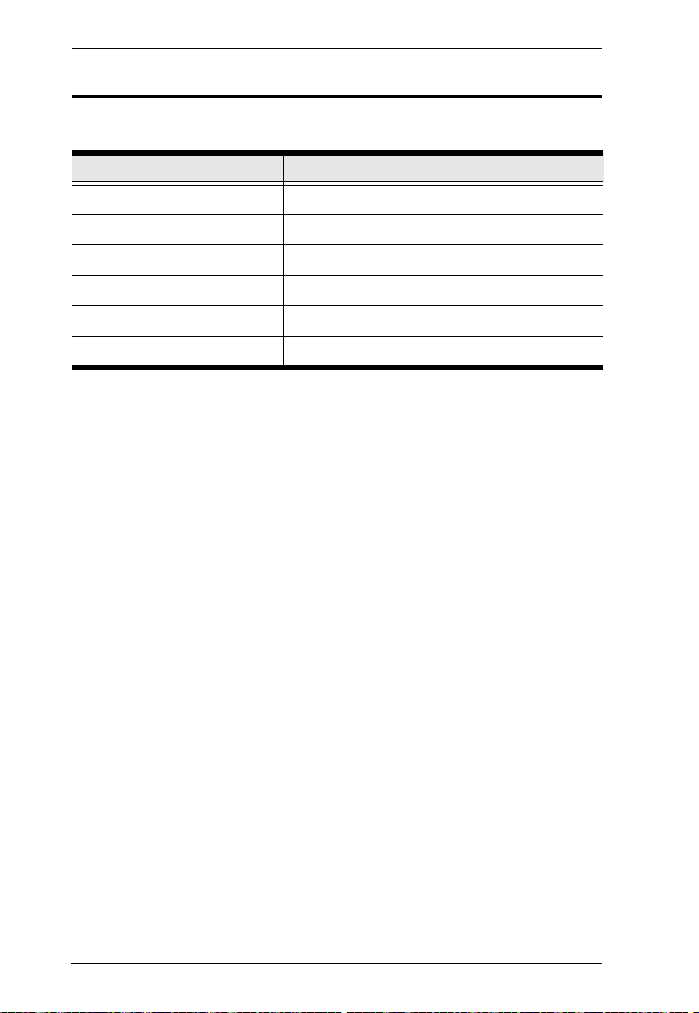
CS62KM User Manual
Hotkey Default Settings
The hotkey factory default settings are as follows:
Setting Default
Port Switching [Scroll Lock] [Scroll Lock]
Invoking HSM [Num Lock] [-]
Mouse Emulation Enabled
Keyboard Language English
Keyboard Mapping Auto Detect
Mouse Wheel Switching Disabled
32
Page 43

Appendix
Limited Warranty
ATEN warrants its hardware in the country of purchase against flaws in
materials and workmanship for a Warranty Period of two [2] years (warranty
period may vary in certain regions/countries) commencing on the date of
original purchase. This warranty period includes the LCD panel of ATEN LCD
KVM switches. Select products are warranted for an additional year (see A+
Warranty for further details). Cables and accessories are not covered by the
Standard Warranty.
What is covered by the Limited Hardware Warranty
ATEN will provide a repair service, without charge, during the Warranty Period.
If a product is detective, ATEN will, at its discretion, have the option to (1) repair
said product with new or repaired components, or (2) replace the entire product
with an identical product or with a similar product which fulfills the same function
as the defective product. Replaced products assume the warranty of the original
product for the remaining period or a period of 90 days, whichever is longer.
When the products or components are replaced, the replacing articles shall
become customer property and the replaced articles shall become the property
of ATEN.
To learn more about our warranty policies, please visit our website:
http://www.aten.com/global/en/legal/policies/warranty-policy/
33
Page 44
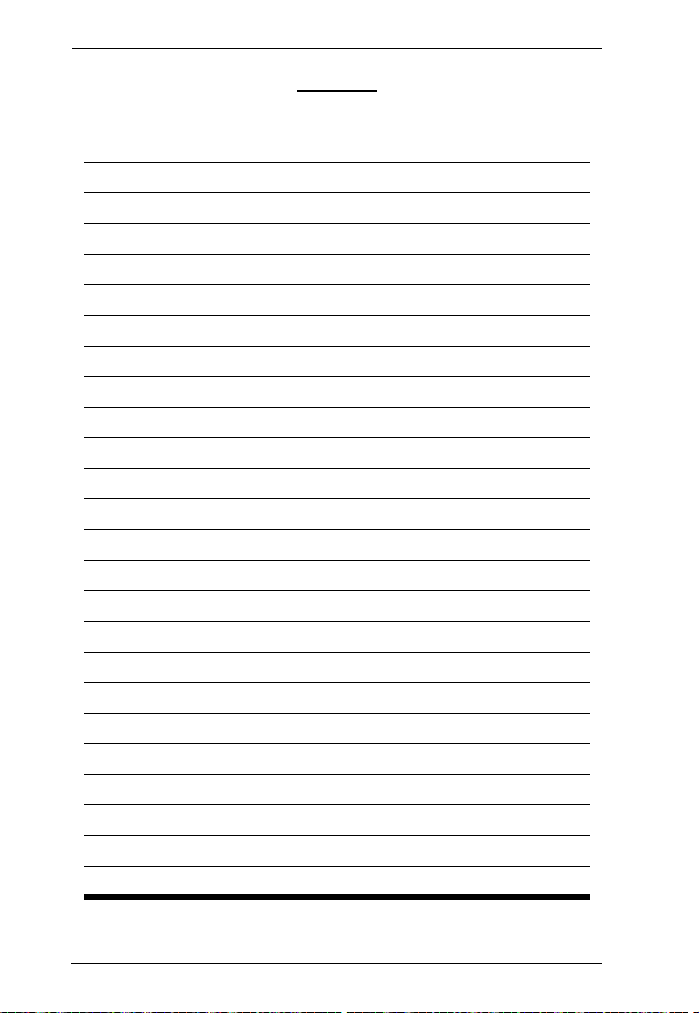
CS62KM User Manual
MEMO
34
Page 45

MEMO
Appendix
35
Page 46

CS62KM User Manual
MEMO
36
Page 47

MEMO
Appendix
37
Page 48

CS62KM User Manual
© Copyright 2019 ATEN® International Co., Ltd.
ATEN International Co., Ltd., 3F, No. 125, Sec. 2, Datung Rd., Sijhih District, New Taipei City 221, Taiwan
Phone: 886-2-8692-6789 Fax: 886-2-8692-6767 TECHNICAL SUPPORT CENTER: 886-2-8692-6959
Printing Date: 2019-10-24
ATEN and the ATEN logo are registered trademarks of ATEN International Co., Ltd. All rights reserved.
All other brand names and trademarks are the registered property of their respective owners.
Manual Part No. PAPE-0394-AT1G
38
