
DVI Computer Sharing Device
CS261 / CS261TK
User Manual
www.aten.com
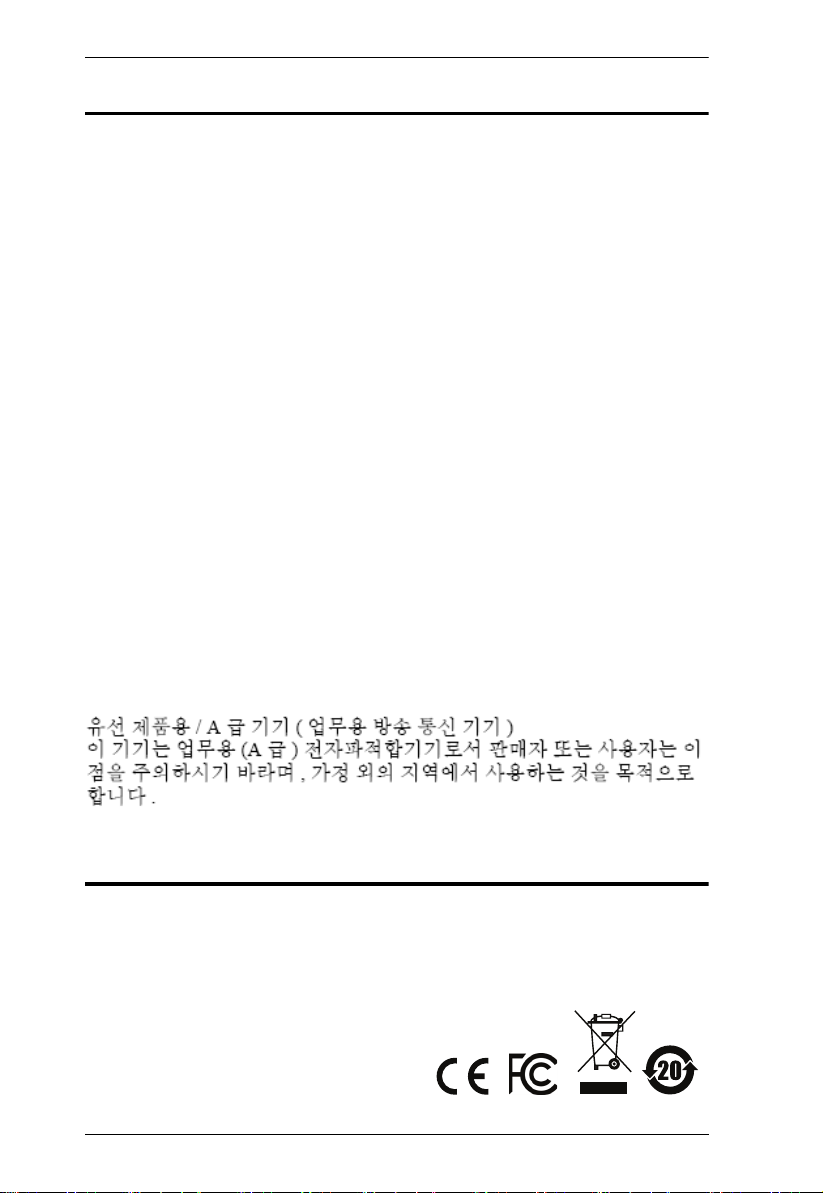
CS261 / CS261TK User Manual
EMC Information
FEDERAL COMMUNICATIONS COMMISSION INTERFERENCE
STATEMENT: This equipment has been tested and found to comply with the
limits for a Class A digital device, pursuant to Part 15 of the FCC Rules. These
limits are designed to provide reasonable protection against harmful
interference when the equipment is operated in a commercial environment.
This equipment generates, uses, and can radiate radio frequency energy and, if
not installed and used in accordance with the instruction manual, may cause
harmful interference to radio communications. Operation of this equipment in
a residential area is likely to cause harmful interference in which case the user
will be required to correct the interference at his own expense.
The device complies with Part 15 of the FCC Rules. Operation is subject to the
following two conditions: (1) this device may not cause harmful interference,
and (2) this device must accept any interference received, including
interference that may cause undesired operation.
FCC Caution: Any changes or modifications not expressly approved by the
party responsible for compliance could void the user's authority to operate this
equipment.
Warning: Operation of this equipment in a residential environment could
cause radio interference.
KCC Statement
RoHS
This product is RoHS compliant.
ii
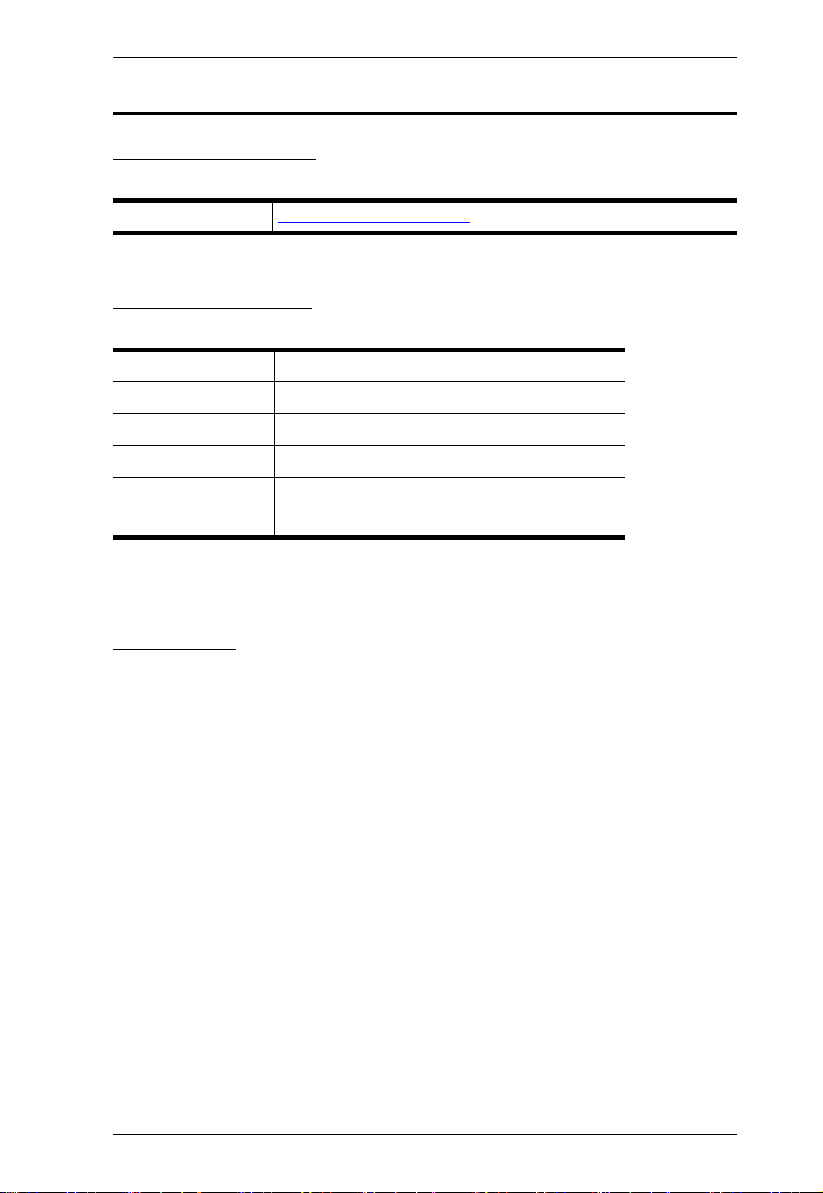
CS261 / CS261TK User Manual
User Information
Online Registration
Be sure to register your product at our online support center:
International http://eservice.aten.com
Telephone Support
For telephone support, call this number:
International 886-2-8692-6959
China 86-400-810-0-810
Japan 81-3-5615-5811
Korea 82-2-467-6789
North America 1-888-999-ATEN ext 4988
1- 949-4 28-1111
User Notice
All information, documentation, and specifications contained in this manual
are subject to change without prior notification by the manufacturer. The
manufacturer makes no representations or warranties, either expressed or
implied, with respect to the contents hereof and specifically disclaims any
warranties as to merchantability or fitness for any particular purpose. Any of
the manufacturer's software described in this manual is sold or licensed `as is'.
Should the programs prove defective following their purchase, the buyer (and
not the manufacturer, its distributor, or its dealer), assumes the entire cost of all
necessary servicing, repair and any incidental or consequential damages
resulting from any defect in the software.
The manufacturer of this system is not responsible for any radio and/or TV
interference caused by unauthorized modifications to this device. It is the
responsibility of the user to correct such interference.
The manufacturer is not responsible for any damage incurred in the operation
of this system if the correct operational voltage setting was not selected prior
to operation. PLEASE VERIFY THAT THE VOLTAGE SETTING IS
CORRECT BEFORE USE.
iii
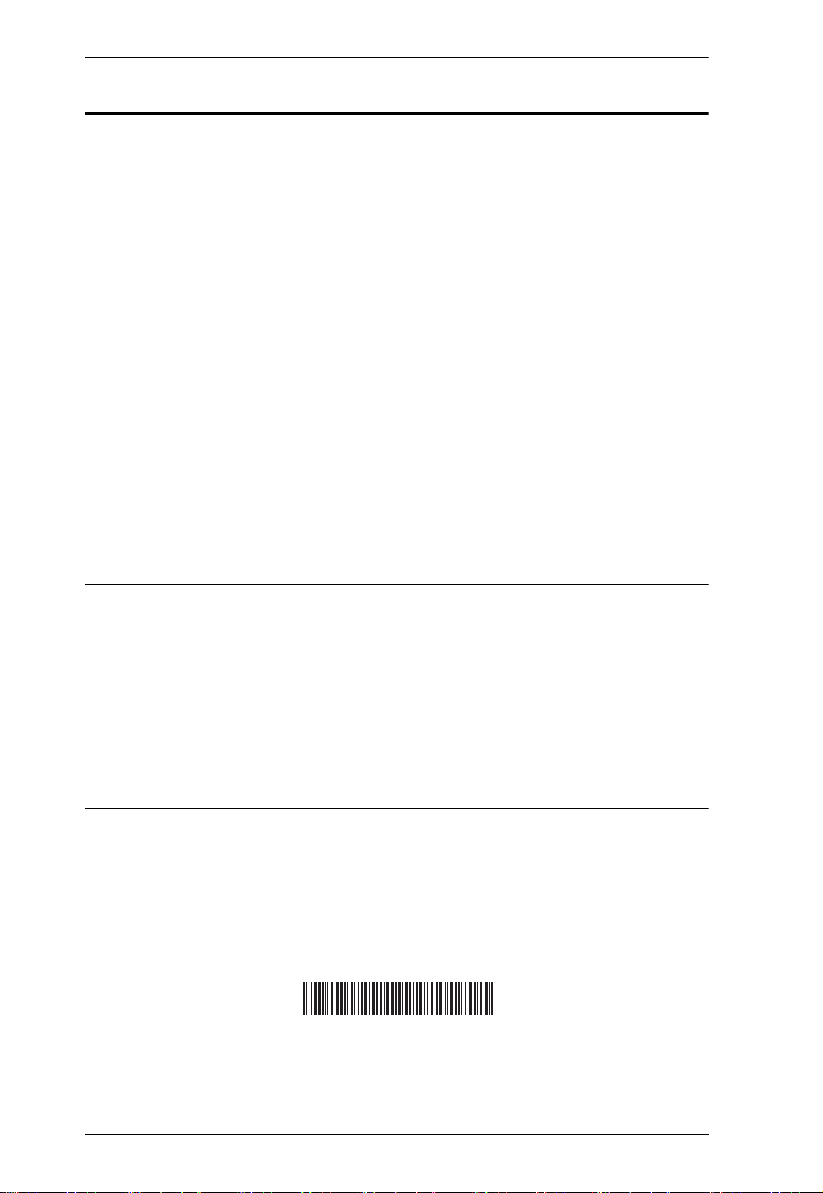
CS261 / CS261TK User Manual
© Copyright 2019 ATEN® International Co., Ltd.
Manual Part No. PAPE-0370-AT1G
Manual Date: 2019-12-11
ATEN and the ATEN logo are registered trademarks of ATEN International Co., Ltd. All rights reserved.
All other brand names and trademarks are the registered property of their respective owners.
Package Contents
CS261
1 CS261 2-Port DVI Computer Sharing Device
1 Custom KVM Cable Set (1.8m)
1 Power Adapter
1 User Instructions*
CS261TK
1 CS261 2-Port DVI Computer Sharing Device
1 Custom KVM Cable Set (1.8m)
1 Power Adapter
1 2XRT-0015G KVM over IP Access Control Box
1 User Instructions* (2XRT-0015G KVM over IP Access Control Box only)
Note: 1. * Features may have been added to the KVM over IP console station
since the user instructions were created. Please visit our website to
download the most up-to-date version of the user manual.
2. Make sure that all of the components are present and in good order. If
anything is missing or was damaged in shipping, contact your dealer.
3. Read this manual thoroughly and follow the installation and operation
procedures carefully to prevent any damage to the unit, and/or any of
the devices connected to it.
iv
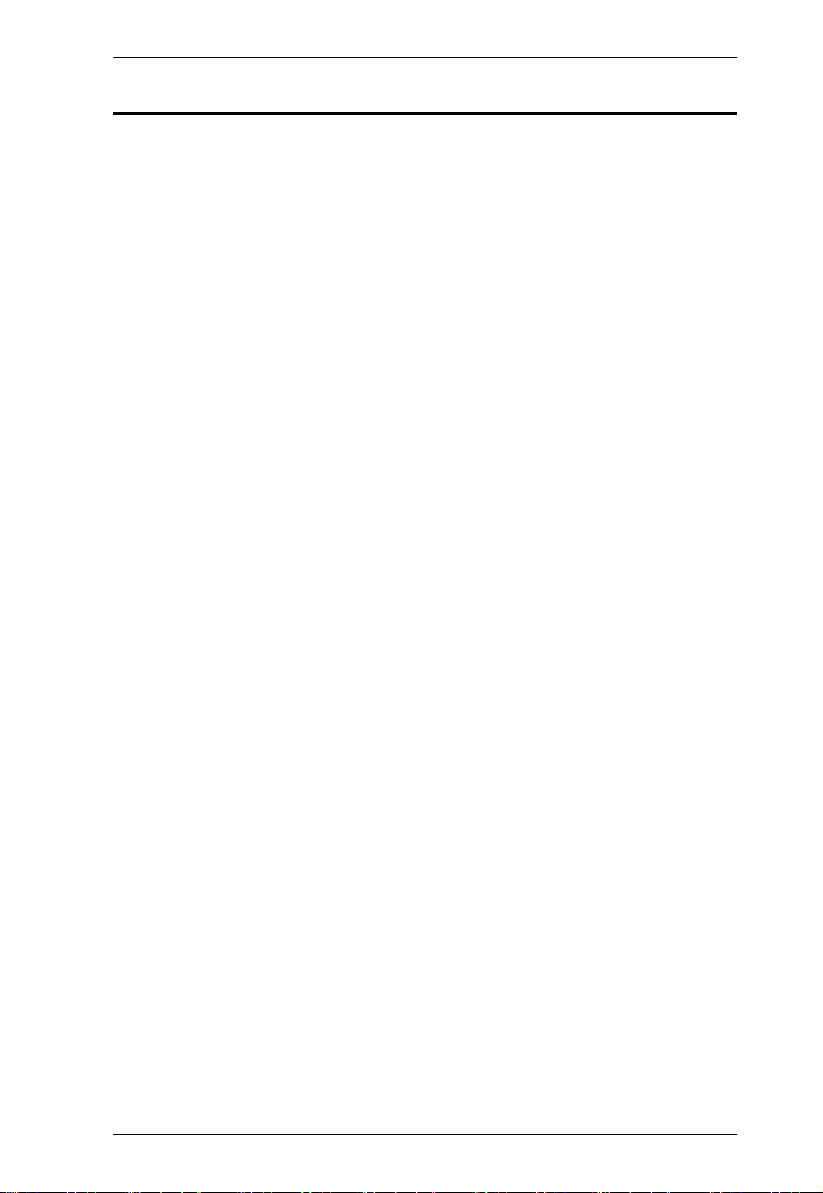
CS261 / CS261TK User Manual
Contents
EMC Information . . . . . . . . . . . . . . . . . . . . . . . . . . . . . . . . . . . . . . . . . . . . ii
RoHS. . . . . . . . . . . . . . . . . . . . . . . . . . . . . . . . . . . . . . . . . . . . . . . . . . . . . . ii
User Information . . . . . . . . . . . . . . . . . . . . . . . . . . . . . . . . . . . . . . . . . . . . .iii
Online Registration . . . . . . . . . . . . . . . . . . . . . . . . . . . . . . . . . . . . . . . .iii
Telephone Support . . . . . . . . . . . . . . . . . . . . . . . . . . . . . . . . . . . . . . . .iii
User Notice . . . . . . . . . . . . . . . . . . . . . . . . . . . . . . . . . . . . . . . . . . . . . .iii
Package Contents . . . . . . . . . . . . . . . . . . . . . . . . . . . . . . . . . . . . . . . . . . iv
About this Manual . . . . . . . . . . . . . . . . . . . . . . . . . . . . . . . . . . . . . . . . . . vii
Conventions . . . . . . . . . . . . . . . . . . . . . . . . . . . . . . . . . . . . . . . . . . . . . . .viii
Product Information. . . . . . . . . . . . . . . . . . . . . . . . . . . . . . . . . . . . . . . . . .viii
4. Introduction
Overview . . . . . . . . . . . . . . . . . . . . . . . . . . . . . . . . . . . . . . . . . . . . . . . . . . . 1
Features . . . . . . . . . . . . . . . . . . . . . . . . . . . . . . . . . . . . . . . . . . . . . . . . . . . 2
CS261 / CS261TK. . . . . . . . . . . . . . . . . . . . . . . . . . . . . . . . . . . . . . . . .2
2XRT-0015G KVM over IP Access Control Box . . . . . . . . . . . . . . . . . .3
Requirements . . . . . . . . . . . . . . . . . . . . . . . . . . . . . . . . . . . . . . . . . . . . . . .4
Console . . . . . . . . . . . . . . . . . . . . . . . . . . . . . . . . . . . . . . . . . . . . . . . .4
Computer . . . . . . . . . . . . . . . . . . . . . . . . . . . . . . . . . . . . . . . . . . . . . . . 4
Cables . . . . . . . . . . . . . . . . . . . . . . . . . . . . . . . . . . . . . . . . . . . . . . . . .4
KVM Cables. . . . . . . . . . . . . . . . . . . . . . . . . . . . . . . . . . . . . . . . . . . 4
Video Interface Converters . . . . . . . . . . . . . . . . . . . . . . . . . . . . . . . 4
Operating Systems . . . . . . . . . . . . . . . . . . . . . . . . . . . . . . . . . . . . . . . .5
Components . . . . . . . . . . . . . . . . . . . . . . . . . . . . . . . . . . . . . . . . . . . . . . . .6
CS261 / CS261TK Front Panel . . . . . . . . . . . . . . . . . . . . . . . . . . . . . . 6
CS261 / CS261TK Rear Panel . . . . . . . . . . . . . . . . . . . . . . . . . . . . . . . 7
2XRT-0015G KVM over IP Access Control Box . . . . . . . . . . . . . . . . . .8
5. Hardware Setup
Installation. . . . . . . . . . . . . . . . . . . . . . . . . . . . . . . . . . . . . . . . . . . . . . . . . . 9
Installation Diagram. . . . . . . . . . . . . . . . . . . . . . . . . . . . . . . . . . . . . . .10
6. Basic Operation
Overview . . . . . . . . . . . . . . . . . . . . . . . . . . . . . . . . . . . . . . . . . . . . . . . . . . 11
Pushbutton Console Mode Selection . . . . . . . . . . . . . . . . . . . . . . . . . . . . 11
Hotkey Console Mode Selection. . . . . . . . . . . . . . . . . . . . . . . . . . . . . . . .11
2XRT-0015G KVM over IP Access Control Box . . . . . . . . . . . . . . . . . . . .12
LED statuses . . . . . . . . . . . . . . . . . . . . . . . . . . . . . . . . . . . . . . . . . . . .12
7. Operation
Overview . . . . . . . . . . . . . . . . . . . . . . . . . . . . . . . . . . . . . . . . . . . . . . . . . . 13
Auto Mode. . . . . . . . . . . . . . . . . . . . . . . . . . . . . . . . . . . . . . . . . . . . . . . . .13
Private Mode (Console 1) . . . . . . . . . . . . . . . . . . . . . . . . . . . . . . . . . .14
v
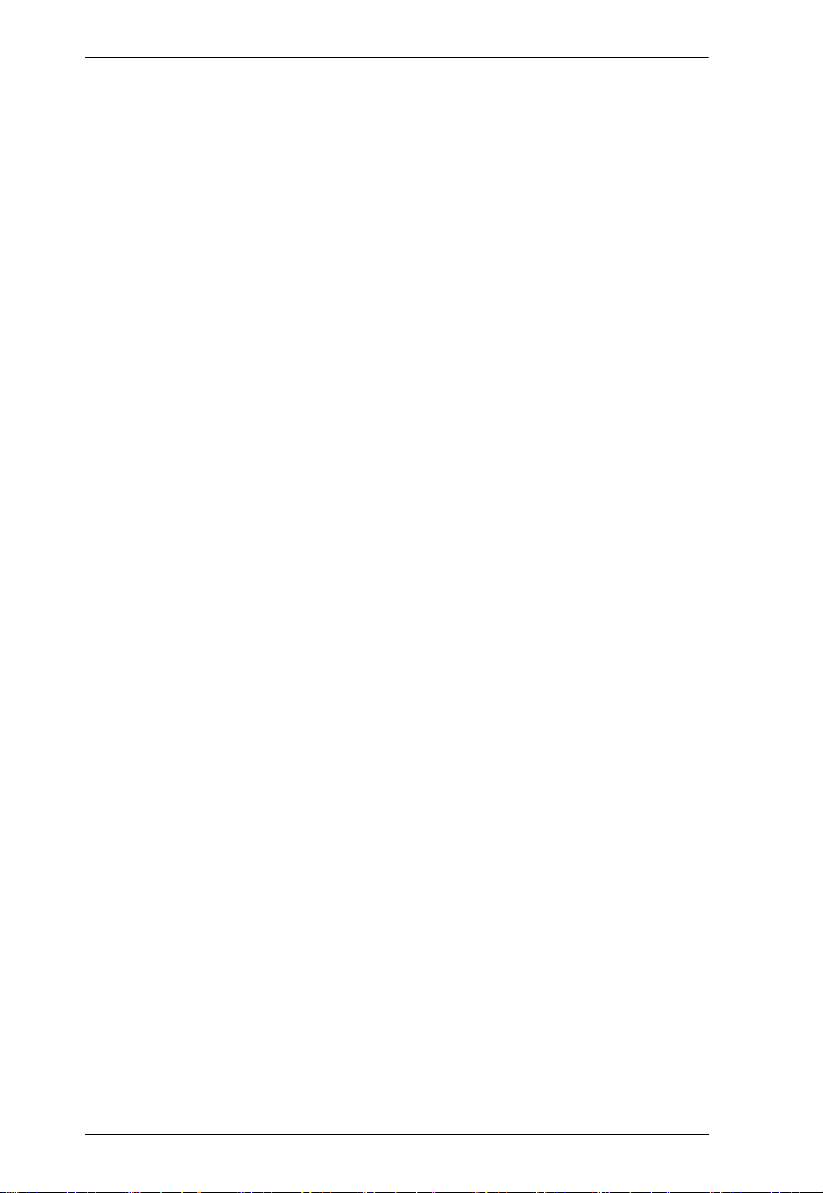
CS261 / CS261TK User Manual
Screen Saver . . . . . . . . . . . . . . . . . . . . . . . . . . . . . . . . . . . . . . . . . . . 15
DIP Switch Settings Table. . . . . . . . . . . . . . . . . . . . . . . . . . . . . . . . . . 15
Manual Mode . . . . . . . . . . . . . . . . . . . . . . . . . . . . . . . . . . . . . . . . . . . . . . 16
Timeout . . . . . . . . . . . . . . . . . . . . . . . . . . . . . . . . . . . . . . . . . . . . . . . . 17
Multiple EDID Selection . . . . . . . . . . . . . . . . . . . . . . . . . . . . . . . . . . . 17
Invoke Hotkey Settings Mode . . . . . . . . . . . . . . . . . . . . . . . . . . . . . . . . . 18
Hotkey Settings Mode Summary Table. . . . . . . . . . . . . . . . . . . . . . . . 19
Keyboard Emulation . . . . . . . . . . . . . . . . . . . . . . . . . . . . . . . . . . . . . . . . 21
8. The Firmware Upgrade Utility
Introduction. . . . . . . . . . . . . . . . . . . . . . . . . . . . . . . . . . . . . . . . . . . . . . . . 23
Downloading the Firmware Upgrade Package . . . . . . . . . . . . . . . . . . 23
Preparation . . . . . . . . . . . . . . . . . . . . . . . . . . . . . . . . . . . . . . . . . . . . . . . 24
Starting the Upgrade . . . . . . . . . . . . . . . . . . . . . . . . . . . . . . . . . . . . . . . . 25
Upgrade Succeeded . . . . . . . . . . . . . . . . . . . . . . . . . . . . . . . . . . . . . . . . 27
Upgrade Failed . . . . . . . . . . . . . . . . . . . . . . . . . . . . . . . . . . . . . . . . . . . . . 27
Firmware Upgrade Recovery . . . . . . . . . . . . . . . . . . . . . . . . . . . . . . . . . . 28
9. Appendix
Safety Instructions . . . . . . . . . . . . . . . . . . . . . . . . . . . . . . . . . . . . . . . . . . 29
General . . . . . . . . . . . . . . . . . . . . . . . . . . . . . . . . . . . . . . . . . . . . . . . 29
Technical Support . . . . . . . . . . . . . . . . . . . . . . . . . . . . . . . . . . . . . . . . . . 31
International . . . . . . . . . . . . . . . . . . . . . . . . . . . . . . . . . . . . . . . . . . . . 31
North America . . . . . . . . . . . . . . . . . . . . . . . . . . . . . . . . . . . . . . . . . . 31
Specifications . . . . . . . . . . . . . . . . . . . . . . . . . . . . . . . . . . . . . . . . . . . . . . 32
CS261 / CS261TK Factory Default Settings . . . . . . . . . . . . . . . . . . . . . . 34
Operation Modes . . . . . . . . . . . . . . . . . . . . . . . . . . . . . . . . . . . . . . . . . . . 35
Troubleshooting . . . . . . . . . . . . . . . . . . . . . . . . . . . . . . . . . . . . . . . . . . . . 37
Limited Warranty. . . . . . . . . . . . . . . . . . . . . . . . . . . . . . . . . . . . . . . . . . . . 38
vi
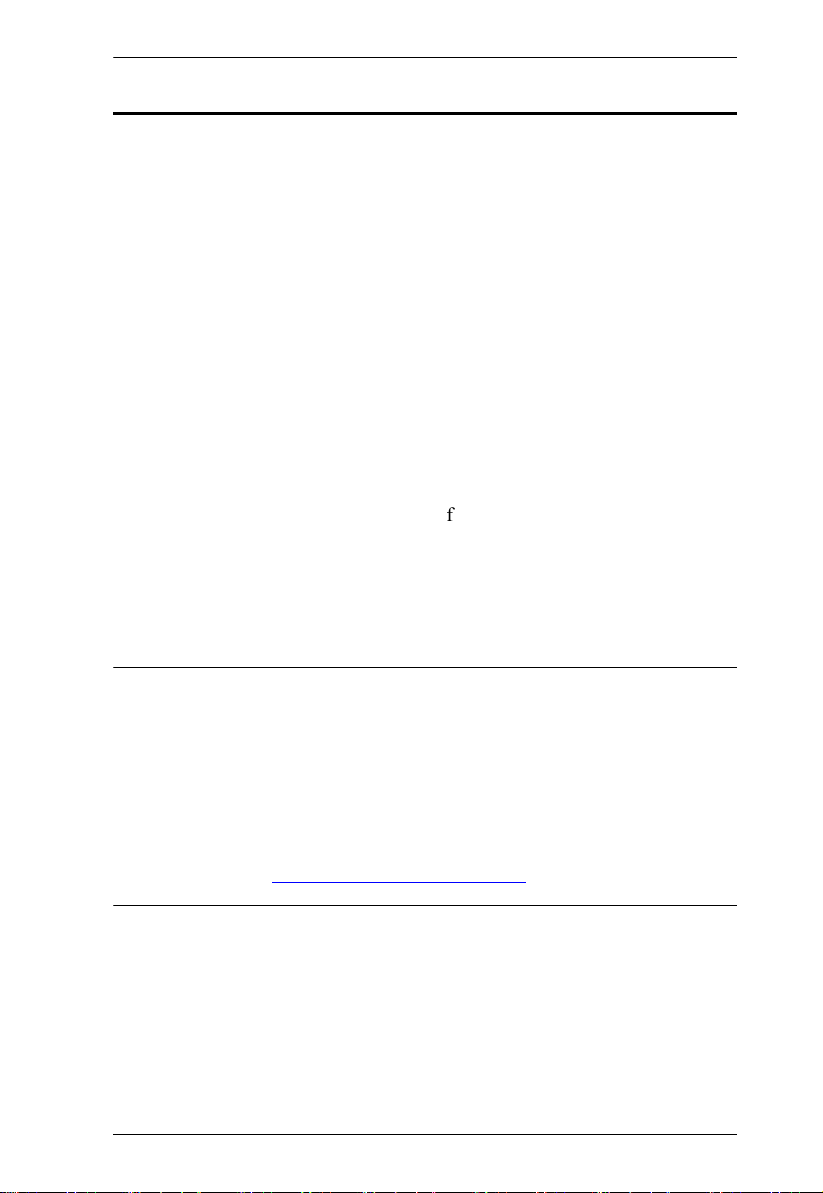
CS261 / CS261TK User Manual
About this Manual
This User Manual is provided to help you get the most from your CS261 /
CS261TK. It covers all aspects of installation, configuration and operation. An
overview of the information found in the manual is provided below.
Chapter 1, Introduction, introduces you to the CS261 / CS261TK system.
Its purpose, features and benefits are presented, and its front and back panel
components are described.
Chapter 2, Hardware Setup, describes how to set up your installation. The
necessary steps, from basic to advanced setups, are provided.
Chapter 3, Basic Operation, explains the fundamental concepts involved
in operating the CS261 / CS261TK.
Chapter 4, Operation, explains the CS261 / CS261TK’s operating and
hotkey settings mode as well as the EDID selection feature.
Chapter 5, The Firmware Upgrade Utility, explains how to use this
utility to upgrade the CS261 / CS261TK
version.
Appendix, provides specifications and other technical information regarding
the CS261 / CS261TK.
firmware to the latest available
Note:
Read this manual thoroughly and follow the installation and operation
procedures carefully to prevent any damage to the unit or any connected
devices.
ATEN regularly updates its product documentation for new features and
fixes. For an up-to-date CS261 / CS261TK documentation, visit
......................... http://www.aten.com/global/en/
vii
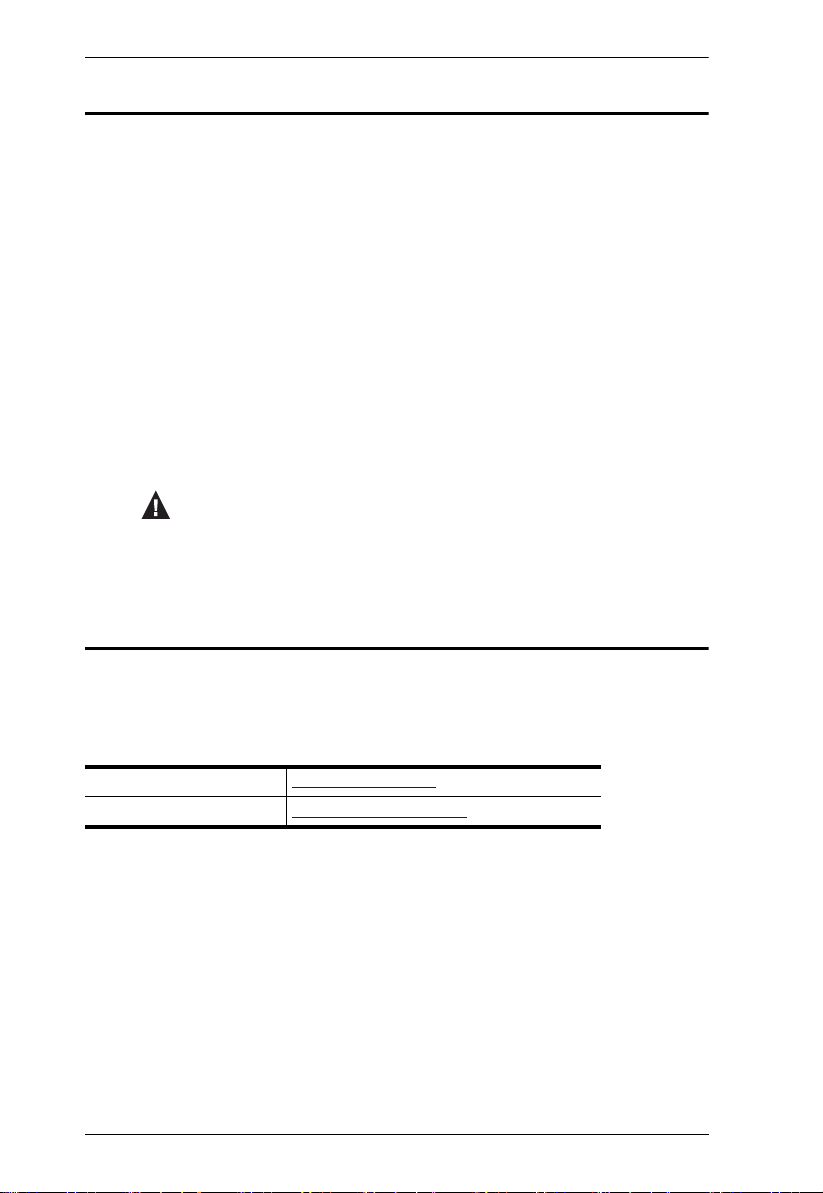
CS261 / CS261TK User Manual
Conventions
This manual uses the following conventions:
Monospaced Indicates text that you should key in.
[ ] Indicates keys you should press. For example, [Enter] means to
press the Enter key. If keys need to be chorded, they appear
together in the same bracket with a plus sign between them:
[Ctrl+Alt].
1. Numbered lists represent procedures with sequential steps.
♦ Bullet lists provide information, but do not involve sequential steps.
→ Indicates selecting the option (on a menu or dialog box, for
example), that comes next. For example, Start
open the Start menu, and then select Run.
Indicates critical information.
→
Run means to
Product Information
For information about all ATEN products and how they can help you connect
without limits, visit ATEN on the Web or contact an ATEN Authorized
Reseller. Visit ATEN on the Web for a list of locations and telephone numbers:
International http://www.aten.com
North America http://www.aten-usa.com
viii
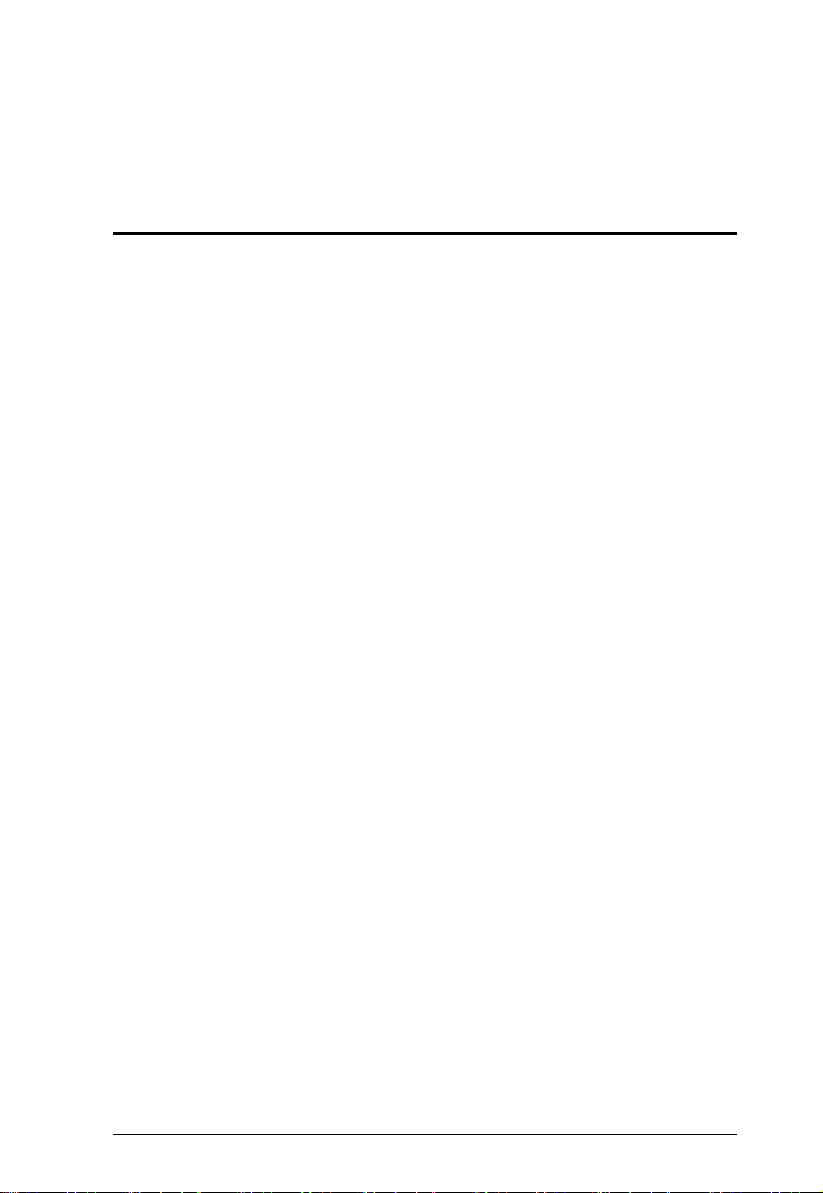
Chapter 1
Introduction
Overview
The CS261 / CS261TK is a DVI micro-processor controlled computer sharing
solution that offers a multi-user/single-tasking experience and enables two
users to share the use of a single USB computer from two separate consoles
(monitor, USB keyboard, USB mouse, speaker and microphone). The CS261 /
CS261TK is ideal for small office environments. All programs, files and
resources on any connected computer can be easily accessed and shared by
both users without the additional complexity and expense of setting up a
network environment. Users are able to operate computers on the installation
one by one while, for additional security, the other console's video and audio
output is optionally disabled.The CS261 / CS261TK even provides a
convenient OSD (On Screen Display) function that allows either of the
Consoles to access any computer connected to the system by means of an on
screen, console status driven interface.
Setup is fast and easy; plugging cables into their appropriate ports is all that is
entailed. There is no software to configure, so there is no need to get involved
in complex software installation routines or be concerned with incompatibility
problems. Because the CS261 / CS261TK intercepts keyboard input directly,
it works on any hardware platform and with all operating systems.
Responding to the growing use of audio input/output in the workstation space,
the CS261 / CS261TK has been designed with built in microphone and speaker
support, as well.
CS261TK is CS261 that bundled with KVM over IP Access Control Box. The
2XRT-0015G KVM over IP Access Control Box allows users to enable or
disable remote over IP control privilege by simply pressing a control button.
It’s fast and easy to set up the 2XRT-0015G. Simply plug the 2XRT-0015G’s
cables to the CS261 / CS261TK. There is no need to install software or
configure devices - just plug and play,.
In addition, the cable length of the 2XRT-0015G reaches 5 meters, enabling
connection to the transmitter over longer distances for more flexible
installation.
1
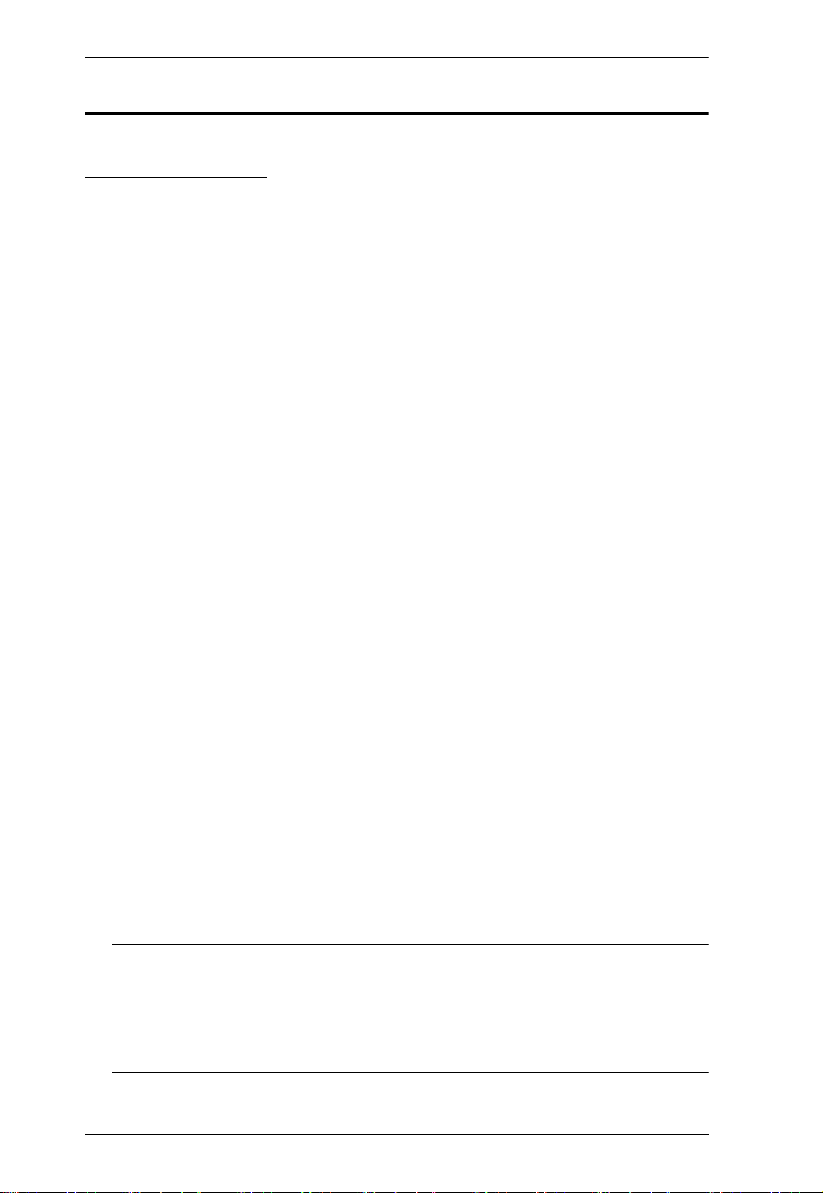
CS261 / CS261TK User Manual
Features
CS261 / CS261TK
The CS261 / CS261TK is a DVI computer sharing device that expands
your control so that two users can easily share one computer using one of 2
modes: auto and manual
Superior video quality - supports resolutions up to 1080p, 1920x1200 and
4K2K@30Hz
Supports 2.1 channel stereo sound and high definition audio
HDCP compliant - supports HDCP-enabled devices
Multiple EDID selection - selects optimum EDID settings for smooth
power-up and highest quality display
Supports RS232 serial commands - for switching operation and system
configuration
Console selection via the pushbutton, hotkey and RS232 commands -
easily access the computer using any of these options
Screen Saver feature - prevents anyone from seeing the screen's display
after a period of inactivity
Mac/Sun keyboard support and emulation - users can use PC keyboards
with consoles and still work within Macintosh/Sun platforms
Multilingual keyboard mapping - supports English, Japanese, French and
German keyboards
Multiplatform support - you can use the CS261 / CS261TK whether you
are running a Windows, Linux, Mac or Sun system
Upgradeable firmware through computer’s USB port - stay current with
the latest functionality improvements and updates with upgradeable
firmware
No software required - eliminate incompatibility and installation issues
along with the need to configure software
1
2
3
Note: 1. 4K2K@30Hz is supported when using a DVI to HDMI cable.
2. High definition audio can be converted using a DVI to HDMI
cable.
3. PC keyboard combinations emulate Mac/Sun keyboards.
2
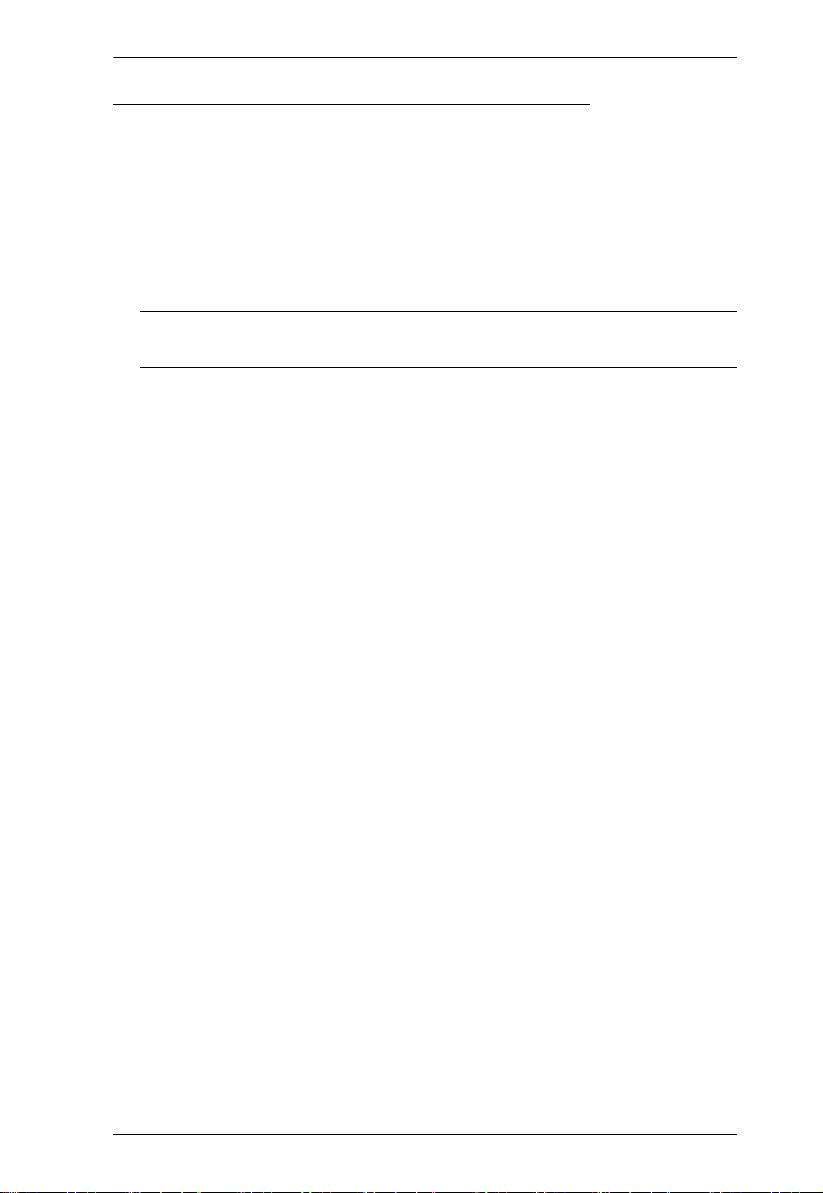
1. Introduction
2XRT-0015G KVM over IP Access Control Box
Users at the Tx local console can enable / disable Rx control privilege by
simply pressing a control button
Plug and play - no software installation required on either side
USB bus-powered design - no external power adapter required
Easy to operate
Cable length reaches 5m for more flexible installation
Note: 2XRT-0015G KVM over IP Access Control Box only comes in the
CS261TK package.
3
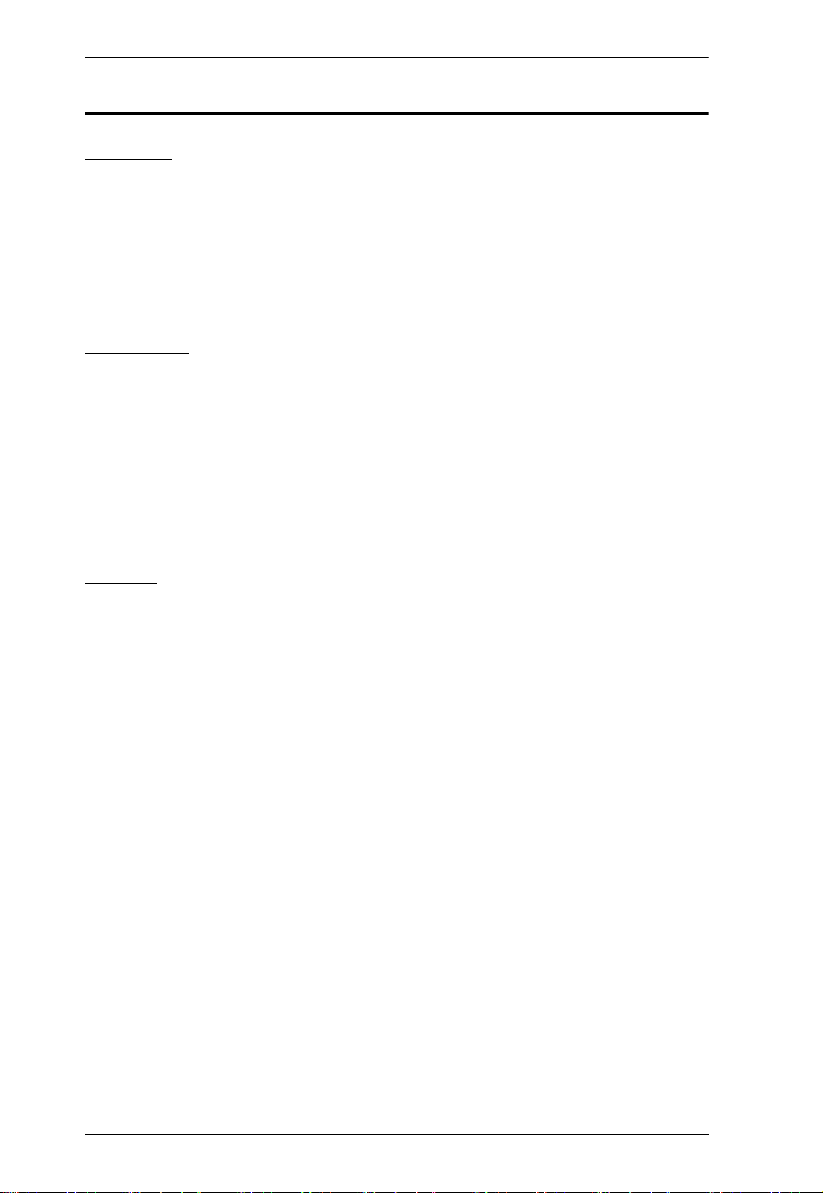
CS261 / CS261TK User Manual
Requirements
Console
A DVI monitor capable of the highest resolution that you will be using on
any computer in the installation
A USB Keyboard and a USB Mouse
Speakers and microphone (optional)
Computer
The following equipment must be installed on the computer that is to be
connected to the system:
A DVI video port
USB Type A port
Speaker and microphone ports (optional)
Cables
Use of substandard cables may damage the connected devices or degrade
overall performance. For optimum signal integrity and to simplify the layout,
we strongly recommend that you use the following high quality Custom Cable
sets:
KVM Cables
2L-7D02U: 1.8m
2L-7D03U: 3.0m
2L-7D05U: 5.0m
Video Interface Converters
2A-127G: DVI to HDMI
2A-128G: HDMI to DVI
4
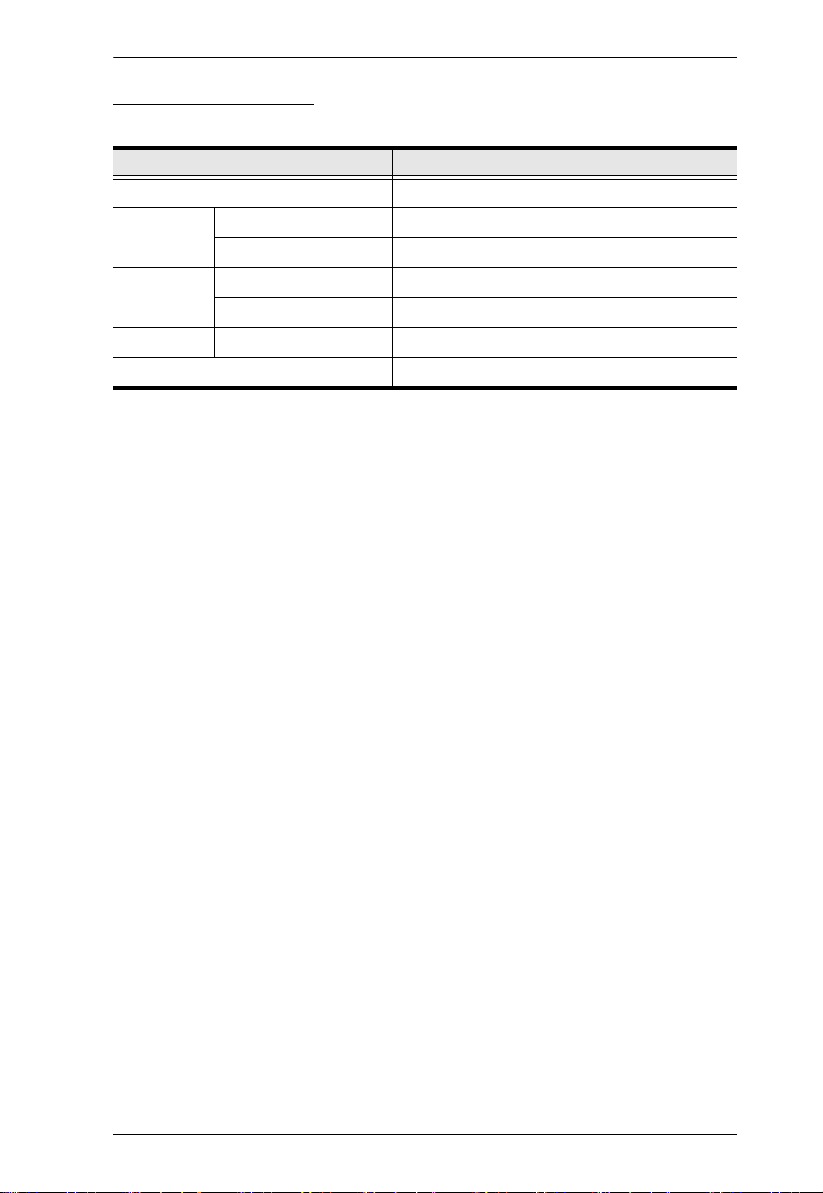
Operating Systems
Supported operating systems are shown in the table below:
OS Version
Windows 2000 and higher
Linux RedHat 6.0 and higher
SuSE 8.2 and higher
UNIX FreeBSD 3.51 and higher
Sun Solaris 8 and higher
Novell Netware 5.0 and higher
Mac OS 9 and higher
1. Introduction
5
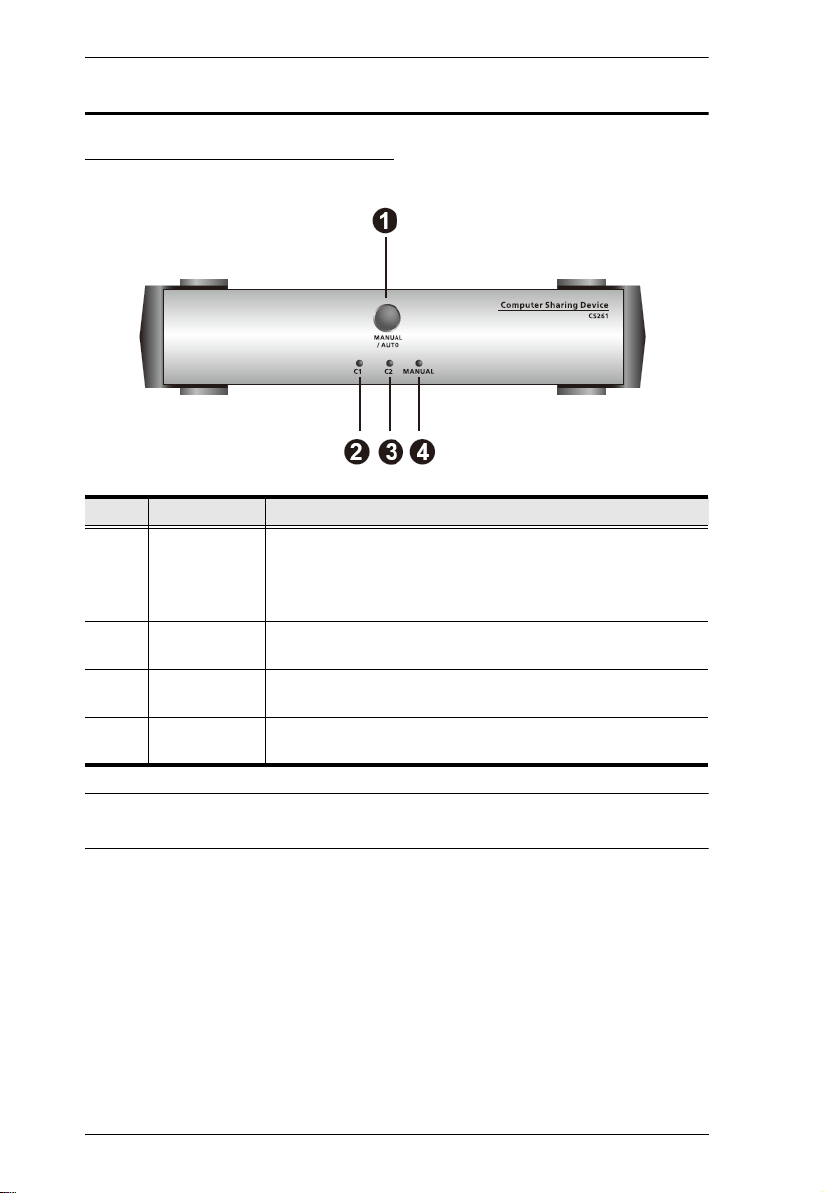
CS261 / CS261TK User Manual
Components
CS261 / CS261TK Front Panel
No. Component Description
1 MANUAL/
AUTO
Selection
Button
2 C1 LED* Lights when Console 1 accesses the computer. Turns off
3 C2 LED* Lights when Console 2 accesses the computer. Turns off
4 MANUAL LED Lights to indicate that the CS261 / CS261TK is set to Manual
This button is used to switch between Manual and Auto
Modes. The default is Auto Mode. Repeatedly pressing the
button cycles through the modes in the following order: Auto
Mode -> Console 1 (Manual) -> Console 2 (Manual) -> Auto
Mode.
when Console 2 accesses the computer.
when Console 1 accesses the computer.
Mode. In Auto Mode the LED does not illuminate.
* In Auto Mode, when neither console is accessing the computer, both Console
LEDs are illuminated.
6

1. Introduction
CS261 / CS261TK Rear Panel
No. Component Description
1 Serial Port Use an RJ-11 to RS232 cable to allow RS232 functions.
2 Reset Button Press this semi-recessed button to reset the system.
3 Power Jack The power adapter cable plugs in here.
4 DIP Switch This is a 4-pin DIP switch. Use it to enable/disable RS232
5 PC Port The KVM cables that attach to your computers plug in here
6 Console 1 Ports The cable from the DVI monitor, speakers, microphone,
7 Console 2 Ports The cable from the DVI monitor, speakers, microphone,
commands, screen saver, private mode and privileged user
settings.
(see Cables, page 4, for a list of compatible KVM cables).
The CS261 / CS261TK’s firmware may also be upgraded
connected to this port.
USB keyboard and mouse of Console 1 plugs in here.
USB keyboard and mouse of Console 2 plugs in here.
7

CS261 / CS261TK User Manual
4
2
3
5
1
2XRT-0015G KVM over IP Access Control Box
No. Component Description Indication
1 Control Button / LED Press the button to enable or disable
2 USB Connector Connects to a USB port to power on
3 PS/2 Connector Connects to the PS/2 port for control
4 RJ-11 Connector Connects to the RJ-11 port for control
5 RJ-232 Connector Connects to the RS-232 port for
remote over IP control access.
the device.
access.
access.
control access.
Lights red
Note: 2XRT-0015G KVM over IP Access Control Box only comes in the
CS261TK package.
8

Chapter 2
1. Important safety information regarding the placement of this
device is provided on page 29. Please review it before proceeding.
2. Make sure that power to all the devices you will be connecting up
have been turned off. You must unplug the power cords of any
computers that have the Keyboard Power On function.
Hardware Setup
Installation
1. Connect the DVI connector on the KVM cable to the Computer Port on the
CS261 / CS261TK.
2. Connect the DVI connector on the KVM cable to the DVI video output
port on the computer. Plug the USB connector into any available USB
port.
3. Plug the keyboard, mouse and monitor for the console that you want to
designate as Console 1 into the Console 1 port.
4. Repeat step 3 for Console 2.
5. Plug the power adapter into the AC power source; plug the power adapter
into the power jack on the CS261 / CS261TK.
6. Plug the RJ-11 connector of the 2XRT-0015G to the Firmware Upgrade
Port on the rear side of the CS261TK.
Note: This step is only for CS261TK that includes 2XRT-0015G KVM
over IP Access Control Box in the CS261TK package. If your
7. Power on the computer and monitors.
package is CS261, you can skip this step.
Note: The mouse and keyboard connectors are USB 1.1 ports.
9

CS261 / CS261TK User Manual
Installation Diagram
10

Chapter 3
Basic Operation
Overview
As a computer sharing device, the CS261 / CS261TK provides basic access via
two different console modes: Console 1 Mode and Console 2 Mode. The
CS261 / CS261TK provides three convenient methods of selecting console
modes: Pushbutton Console Mode Selection – press the pushbutton on the front
panel, Hotkey Console Mode Selection – enter combinations from the
keyboard, and RS232 serial control – send RS232 commands.*
Note: Please refer to the CS261 / CS261TK RS232 Command User Manual
for further details.
For CS261TK that comes with the CS261 package including the 2XRT-0015G
KVM over IP Access Control Box. The 2XRT-0015G KVM over IP Access
Control Box allows users to enable or disable remote over IP control privilege
by simply pressing a control button.
Pushbutton Console Mode Selection
Press the pushbutton on the front panel repeatedly to bring the focus to the
desired console mode as follows:
Auto Mode → Manual Mode (Console 1) → Manual Mode (Console 2) →
Auto Mode.
The LED lights indicate that the console is accessing the computer.
Hotkey Console Mode Selection
Selecting console modes via hotkey works only within Manual Mode (Console
1 and Console 2 mode). Press the Scroll Lock key twice and then the Enter key
to switch from Console 1 to Console 2.
Note: If using [Scroll Lock] conflicts with other programs, [Ctrl] can be used
instead, e.g. [Ctrl][Ctrl][Enter].
11

CS261 / CS261TK User Manual
2XRT-0015G KVM over IP Access Control Box
Note: 2XRT-0015G KVM over IP Access Control Box only comes in the
CS261TK package.
2XRT-0015G KVM over IP Access Control Box is a control button accessory
to enable / disable remote KVM over IP access.
LED statuses
Button Status LED Function
Pressed Red Light Disable remote access
Released Dim Enable remote access
12

Chapter 4
Operation
Overview
The CS261 / CS261TK features two operation modes: Auto Mode and Manual
Mode. For a brief overview of these modes, see Operation Modes, page 35.
Auto Mode
For general, low-priority scenarios, default Auto Mode offers the simplest
usability for computer sharing where control of the computer is selected on a
first come, first served basis.
Auto Mode operates according to the following rules:
1. When the CS261 / CS261TK is turned on it starts in Auto Mode, and
operates on a first come, first served basis. Both Console LEDs are On; the
Manual LED is Off.
2. The first user to strike the keyboard or move the mouse gains control of
the computer. As soon as this occurs:
The Console LED that corresponds to the user's console turns On.
The Console LED for the other console turns Off.
The CS261 / CS261TK locks onto that user's console.
If the user uses the keyboard or moves the mouse, a message appears
on the other user’s monitor indicating that the system is in use. After
10 seconds, the message will disappear and the user can view the
computer display again (if the other user stops using the keyboard and
moving the mouse). When the other user uses the keyboard or moves
the mouse again, the OSD message will reappear:
The System Is Occupied. Please Wait.
The user who has control of the computer can prevent the other user
from viewing the computer display and listening to the audio output by
entering the following Hotkey combination:
[Num Lock]+[-],[D]
If the other user uses the keyboard or moves the mouse, a message
appears indicating that the system is in use. After 10 seconds, the
message disappears and the monitor displays a black background. If the
13

CS261 / CS261TK User Manual
user uses the keyboard or moves the mouse, the OSD message will
reappear.
3. If the user who has access to the CS261 / CS261TK does not use the
keyboard or move the mouse before the Timeout Period (set with hotkeys)
elapses:
The CS261 / CS261TK unlocks from that user's console;
Then, the CS261 / CS261TK switches to Auto Mode;
Both Console LEDs turn On;
The Manual LED is Off (since the CS261 / CS261TK is in Auto
Mode);
Either console may take control of the computer.
4. To terminate Auto Mode access, repeatedly press the MANUAL/AUTO
Button until the desired console controls the device.
Private Mode (Console 1)
For high-priority scenarios, Private Mode offers the best control during
computer sharing where a specific user can at any time take control of the
system. Console 1 or Console 2 can be set as the privileged user by setting the
DIP switch pin four on or off (see page 15), which can also prevent the nonprivileged user from viewing and controlling the computer (see page 13).
Private Mode operates within Auto Mode and does not include a Timeout
Period.
To enter Private Mode:
1. Make sure that the device is in Auto Mode and that DIP switch pin 3 is set
to the On position before powering on the CS261 / CS261TK.
2. Set Console 1 user as the privileged user if DIP switch pin 4 is set to On
position. Otherwise, Console 2 user will be the privileged user.
3. Power on the CS261 / CS261TK.
4. Wait for the Timeout period to expire (default: 5s).
5. From the keyboard of the privileged user, press the Shift key six times
within two seconds.
In Private Mode, the user who does not have control of the computer (i.e.
not the privileged user) cannot view or hear the computer. As a result, the
OSD warning message does not appear in Private Mode.
To exit Private Mode:
14

Chapter 4. Operation
From the keyboard of the privileged user, press the Shift key six times
within 2 seconds.
Or
Press the MANUAL/AUTO Button.
Screen Saver
To protect the screens, when the CS261 / CS261TK is in Auto Mode or Manual
Mode and no one is accessing the computer, both monitors will display a black
background. If one of the consoles accesses the computer, the black
background screen will disappear. To enable this function, set DIP switch pin
2 to the On position.
DIP Switch Settings Table
DIP Switch Pins Function
1 2 3 4
On X X X RS232 Command Function Enabled
Off X X X RS232 Command Function Disabled
X On X X Screen Saver Enabled
X Off X X Screen Saver Disabled
X X On On Private Mode Enabled: Console 1 is the Privileged User
X X On Off Private Mode Enabled: Console 2 is the Privileged User
X X Off On Private Mode Disabled
X X Off Off Private Mode Disabled
Note: 1. Press a DIP switch pin down to turn it on and up to turn it off.
2. For best results, set the DIP switch pin before turning on both the
CS261 / CS261TK or the computer.
15

CS261 / CS261TK User Manual
Manual Mode
For longer tasks where uninterrupted access to the computer is required,
Manual Mode offers the best operation setting for computer sharing. It is
invoked by repeatedly pressing the MANUAL/AUTO Button to bring the
focus to the desired console as follows:
Auto Mode → Manual Mode (Console 1) → Manual Mode (Console 2) →
Auto Mode
When Manual Mode is invoked, the CS261 / CS261TK switches to the
selected console and prohibits the other console from controlling the
computer. The selected console retains control until the MANUAL/AUTO
Button is pressed again.
A message appears on the other user’s monitor indicating that the system
is in use. After 10 seconds, the message disappears and the user can view
the computer display. If the user strikes the keyboard or moves the mouse,
the OSD message is displayed again:
The System Is Occupied. Please Wait.
The user who has control of the computer can prevent the other user from
viewing the computer display and listening the computer’s audio outpu t by
entering the following Hotkey combination:
[Num Lock]+[-],[D]
If the other user strikes the keyboard or moves the mouse, a message
appears indicating that the system is in use. After 10 seconds, the message
disappears and the monitor displays a black background. If the user strikes
the keyboard or moves the mouse, the OSD message is displayed again.
To switch access to the computer between the two consoles:
Press the Manual/Auto Mode Button, or
Enter the following hotkey combination:
[Scroll Lock], [Scroll Lock], [Enter]
Note: 1. This hotkey combination is for CS261 only.
2. If using the Scroll Lock key conflicts with other programs running on
the computer, the Ctrl key can be used instead, e.g. [Ctrl][Ctrl][Enter]
16

Chapter 4. Operation
Timeout
In Auto Mode, users can set timeout period by hotkeys. Please refer to the see
Hotkey Settings Mode Summary Table, page 19, for hotkey parameters that
correspond to Timeout lengths (see Auto Mode, page 13, for more
information). The Timeout Period cannot be applied in Manual Mode and
Private Mode.
Multiple EDID Selection
Users can select from Remix mode, Port1 mode and ATEN Default EDID
mode, and from three resolutions. Multiple EDID selection can help improve
video quality.
Users can select a desired EDID mode via Hotkeys (see Hotkey Settings Mode
Summary Table, page 19, for more details).
17

CS261 / CS261TK User Manual
Invoke Hotkey Settings Mode
To invoke HSM, please complete the following steps:
1. Press and hold down the Num Lock key.
2. Press and release the minus [-] key.
3. Release the Num Lock key.
Note: 1. The minus key must be released within half a second, otherwise the
Hotkey invocation will be canceled.
2. There is an alternate key combination to invoke the HSM. Please see
Hotkey Settings Mode Summary Table, page 19, for more details.
18

Hotkey Settings Mode Summary Table
Combination Function
[Num
Lock] + [-]
[H] Toggles between the default [Num Lock] [-] and
[T] Toggles between the default [Scroll Lock] [Scroll Lock]
[B] Enables/Disables buzzer.
[R] [Enter] Resets the hotkey settings to their default status.
[D] Turn the other console's monitor and audio off or on.
[O][N] [Enter] In Auto Mode, determines the amount of time that
[S][N] [Enter] Determine the amount of time that passes from the last
[E][N] [Enter] Set EDID mode. (N=1, 2, 3, 4, 5)
[F1] Sets the PC keyboard layout.
[F2] Enables Mac keyboard emulation.
[F3] Enables Sun keyboard emulation.
alternate [Ctrl][F12] HSM invocation keys.
and alternate [Ctrl][Ctrl] port switching keys.
(This setting applies until changed or until CS261 /
CS261TK is powered off.)
passes from the last input by the controlling console to
when the console lock is released.
N=1: 5 second timeout
N=2: 60 second timeout
N=3: 120 second timeout
N=4: 255 second timeout
input by the controlling console to when screen saver
appears.
N=1: 1 minute
N=2: 5 minutes
N=3: 10 minutes
N=4: 15 minutes
N=5: 20 minutes
N=1: Set Remix Mode.
N=2: Set Port1 Mode.
N=3: Set ATEN default EDID, 1280x720@60Hz
N=4: Set ATEN default EDID, 1600x1200@60Hz
N=5: Set ATEN default EDID, 1920x1080@60Hz
Chapter 4. Operation
19

CS261 / CS261TK User Manual
Combination Function
[Num
Lock] + [-]
[F4] Lists the current hotkey settings via the Paste function
[F5] Performs a USB keyboard and mouse reset.
[F6][NN] [Enter] Set the keyboard language layout. Where “NN” is two
[u][p][g][r][a][d][e]
[Enter]
[Esc] or [Space Bar] Exits Hotkey Settings Mode.
of a text editor.
E.g.
Hotkey: [num lock]+[-] and [scroll lock], [scroll lock] OS
setting: PC
Keyboard emulation: Enabled
Mouse emulation: Enabled
Keyboard layout: English
digital numbers that represents the keyboard language
code:
U.S. English: 33
Japanese: 15
French: 08
German: 09
Invokes the Firmware Upgrade Mode.
20

Chapter 4. Operation
+
Keyboard Emulation
PC Keyboard Mac Keyboard PC Keyboard Sun Keyboard
[Shift] Shift [Ctrl] [T] Stop
[Ctrl] Ctrl [Ctrl] [F2] Again
[Ctrl] [F3] Props
[Ctrl] [1] [Ctrl] [F4] Undo
[Ctrl] [2] [Ctrl] [F5] Front
[Ctrl] [3] [Ctrl] [F6] Copy
[Ctrl] [4] [Ctrl] [F7] Open
[Alt] Alt [Ctrl] [F8] Paste
[Print Screen] F13 [Ctrl] [F9] Find
[Scroll Lock] F14 [Ctrl] [F10] Cut
= [Ctrl] [1]
[Enter] Return [Ctrl] [2]
[Backspace] Delete [Ctrl] [3]
[Insert] Help [Ctrl] [4]
[Ctrl]
F15 [Ctrl] [H] Help
-
Compose
Note: When using key combinations, press and release the first key (Ctrl),
then press and release the activation key.
21

CS261 / CS261TK User Manual
This Page Intentionally Left Blank
22

Chapter 5
The Firmware Upgrade Utility
Introduction
The purpose of the Windows-based Firmware Upgrade Utility is to provide an
automated process for upgrading all CS261 / CS261TK switches in an
installation. The program comes as part of a Firmware Upgrade Package that
is specific for each device.
As new firmware versions become available, new firmware upgrade packages
are posted on our website. Check the website regularly to find the latest
information and packages.
Downloading the Firmware Upgrade Package
To download the firmware upgrade package:
1. that is not part of your KVM installation, go to our website
(www.aten.com) and choose the model name of your device. A list of
available firmware upgrade packages will appear.
2. Choose the firmware upgrade package that you wish to install (usually the
most recent) and download it to your computer.
23

CS261 / CS261TK User Manual
Preparation
To prepare for the firmware upgrade, do the following:
1. Use the KVM Cable Set provided with this unit to connect a USB port on
your computer to the PC Port section of your switch.
2. Shut down all the computers on the KVM installation.
3. The CS261 / CS261TK now enters Firmware Upgrade Mode. The two
Ports LEDs flash together to indicate that the unit is in Firmware Upgrade
Mode.
Note: While the CS261 / CS261TK is in Firmware Upg rade Mode , normal
keyboard and mouse functions are suspended. You must complete
the firmware upgrade or exit Firmware Upgrade Mode to regain
normal control of the console.
24

Chapter 5. The Firmware Upgrade Utility
Starting the Upgrade
To upgrade the firmware:
1. Run the downloaded firmware upgrade package file by double-clicking
the file icon.
The Firmware Upgrade Utility welcome screen appears:
Note: The screens shown in this section are for reference only. The
wording and layout of the actual screens put up by the Firmware
Upgrade Utility may vary slightly from these examples.
2. Read and Agree to the License Agreement (enable the I Agree radio button).
3. Click Next to continue. The Firmware Upgrade Utility main screen
appears. The devices capable of being upgraded are listed in the Device
List panel:
25

CS261 / CS261TK User Manual
4. Select your device. Its description appears in the Device Description
panel. Click Next to perform the upgrade.
If you enabled Check Firmware Version, the Utility compares the device’s
firmware with that of the upgrade file’s. If it finds that the device’s
firmware is newer than the upgrade or equal to it, it brings up the dialog
box informing you of this and gives you the option to Continue or Cancel.
If you did not enable Check Firmware Version, the Utility installs the
upgrade files without checking whether or not they are newer.
As the upgrade proceeds, status messages appear in the Status Messages
panel, and the progress toward completion is shown on the Progress bar.
26

Chapter 5. The Firmware Upgrade Utility
Upgrade Succeeded
After the upgrade has completed, a screen appears to inform you that the
procedure was successful.
Click Finish to close the Firmware Upgrade Utility.
Set up your KVM installation again. See Installation Diagram, page 10.
Upgrade Failed
If the Upgrade Succeeded screen doesn't appear, it means that the upgrade
failed to complete successfully. See the next section, Firmware Upgrade
Recovery, for how to proceed.
27

CS261 / CS261TK User Manual
Firmware Upgrade Recovery
There are three conditions that call for firmware upgrade recovery:
When a firmware upgrade is manually aborted.
When the mainboard firmware upgrade fails.
When the I/O firmware upgrade fails.
To perform a firmware upgrade recovery, do the following:
1. Disconnect the USB connectors on the KVM cables from the computer.
2. Power on the CS261 / CS261TK. It will now work with the original
firmware.
28

Appendix
Safety Instructions
General
Read all of these instructions. Save them for future reference.
Follow all warnings and instructions marked on the device.
Do not place the device on any unstable surface (cart, stand, etc.). If the
device falls, serious damage will result.
Do not use the device near water.
Do not place the device near, or over, radiators or heat registers.
The device cabinet is provided with slots and openings to allow for
adequate ventilation. To ensure reliable operation, and to protect against
overheating, these openings must never be blocked or covered.
The device should never be placed on a soft surface (bed, sofa, rug, etc.) as
this will block its ventilation openings. Likewise, the device should not be
placed in a built in enclosure unless adequate ventilation has been
provided.
Never spill liquid of any kind on the device.
Unplug the device from the wall outlet before cleaning. Do not use liquid
or aerosol cleaners. Use a damp cloth for cleaning.
The device should be operated from the type of power source indicated on
the marking label. If you are not sure of the type of power available,
consult your dealer or local power company.
The device is equipped with a 3-wire grounding type plug. This is a safety
feature. If you are unable to insert the plug into the outlet, contact your
electrician to replace your obsolete outlet. Do not attempt to defeat the
purpose of the grounding-type plug. Always follow your local/national
wiring codes.
Do not allow anything to rest on the power cord or cables. Route the
power cord and cables so that they cannot be stepped on or tripped over.
If an extension cord is used with this device make sure that the total of the
ampere ratings of all products used on this cord does not exceed the
extension cord ampere rating. Make sure that the total of all products
plugged into the wall outlet does not exceed 15 amperes.
29

CS261 / CS261TK User Manual
To help protect your system from sudden, transient increases and
decreases in electrical power, use a surge suppressor, line conditioner, or
un-interruptible power supply (UPS).
Position system cables and power cables carefully; Be sure that nothing
rests on any cables.
When connecting or disconnecting power to hot-pluggable power
supplies, observe the following guidelines:
Install the power supply before connecting the power cable to the
power supply.
Unplug the power cable before removing the power supply.
If the system has multiple sources of power, disconnect power from the
system by unplugging all power cables from the power supplies.
Never push objects of any kind into or through cabinet slots. They may
touch dangerous voltage points or short out parts resulting in a risk of fire
or electrical shock.
Do not attempt to service the device yourself. Refer all servicing to
qualified service personnel.
If the following conditions occur, unplug the device from the wall outlet
and bring it to qualified service personnel for repair.
The power cord or plug has become damaged or frayed.
Liquid has been spilled into the device.
The device has been exposed to rain or water.
The device has been dropped, or the cabinet has been damaged.
The device exhibits a distinct change in performance, indicating a need
for service.
The device does not operate normally when the operating instructions
are followed.
Only adjust those controls that are covered in the operating instructions.
Improper adjustment of other controls may result in damage that will
require extensive work by a qualified technician to repair.
Do not connect the RJ-11 connector to a public telecommunication
network.
30

Technical Support
International
Appendix
Email Support Email your questions and concerns to:
Online Support
Technical Support
Troubleshooting
Documentation
Software Updates
Telephone Support 886-2-8692-6959
support@aten.com
1. Online technical support is available to Altusen cus-
tomers through our e-Support Center:
http://support.aten.com
2. Online troubleshooting that describes the most commonly encountered problems and offers possible solutions to them; online documentation (including
electronically available manuals); and the latest drivers
and firmware for your product are available at our website: http://www.aten.com
North America
Email Support Email your questions and concerns to:
Online Support
Technical Support
Troubleshooting
Documentation
Software Updates
Telephone Support 1-888-999-ATEN
support@aten-usa.com
1. Online technical support is available to Altusen customers through our e-Support Center:
http://www.aten-usa.com/support
2. Online troubleshooting that describes the most commonly encountered problems and offers possible solutions to them; online documentation (including
electronically available manuals); and the latest drivers
and firmware for your product are available at our website: http://www.aten-usa.com
When you contact us, please have the following information ready beforehand:
Product model number, serial number, and date of purchase.
Your computer configuration, including operating system, revision level,
expansion cards, and software.
Any error messages displayed at the time the error occurred.
The sequence of operations that led up to the error.
Any other information you feel may be of help.
31

CS261 / CS261TK User Manual
Specifications
Function CS261
Computer Connections 1
Console Selection Pushbutton, RS-232, Hotkey
Connectors Console
Switches Mode Selection 1 x Pushbutton
LEDs Selected 2 (Green)
Video 3840 x 2160 @ 30Hz
Power Consumption DC 5V, 2.4W, 20BTU
Environment Operating Temperature 0–50ºC
Physical
Properties
Ports
PC Port Keyboard/
RS-232 1 x RJ-11 Female
Power 1 x DC Jack (Black)
Reset 1 x Semi-recessed Pushbutton
DIP 1 x 4 Pin
Manual 1 (Orange)
Storage Temperature -20–60ºC
Humidity 0–80% RH, Non-condensing
Housing Metal
Weight 0.72kg (1.59 lb)
Dimensions (L x W x H) 21.00 x 8.80 x 5.55 cm
Keyboard 2 x USB Type A Female
Mouse 2 x USB Type A Female
Video 2 x DVI-D Female (White)
Audio 2 x 3.5mm Audio Jack Female (Green -
Speaker)
2 x 3.5mm Audio Jack Female (Pink - Mic)
1 x USB Type B Female
Mouse
Video 1 x DVI-D Female (White)
Audio 1 x 3.5mm Audio Jack Female (Green -
Speaker)
1 x 3.5mm Audio Jack Female (Pink - Mic)
(8.27 x 3.46 x 2.19 in.)
32

Function 2XRT-0015G
Connectors
Link USB, PS/2, RJ-11, RS-232
LEDs
Appendix
Status Pressed: Red Light
Physical Properties
Housing Plastic
Weight 0.43 kg (0.95 lb)
Dimensions (L x W x H)
Released: Dim
7.2 x 10.39 x 11.00 cm
(2.83 x 4.09 x 4.33 in.)
Note: 2XRT-0015G KVM over IP Access Control Box only comes in the
CS261TK package.
33

CS261 / CS261TK User Manual
CS261 / CS261TK Factory Default Settings
Setting Default
Mode Selection Auto Mode
Mode Switching [Scroll Lock] , [Scroll Lock]
Invoking HSM [Num Lock] + [-]
Timeout 5 Seconds
Screen Saver 1 minute
EDID Mode Remix Mode
Keyboard Operating Platform PC Compatible
Keyboard Language Layout English
Buzzer Enabled
Firmware Upgrade Mode Disabled
Note: Mode Switching with [Scroll Lock] , [Scroll Lock] is for CS261 only.
34

Appendix
Operation Modes
The below table describes the CS261 / CS261TK’s two operation modes and
their setting options. Each setting’s active and inactive users’ statuses, as well
as details on switching users, are also included.
Operation
Mode
Auto Mode Default First come, first
Manual
Mode
Setting Active User Inactive User Switching
served
Private Mode First come, first
C1 (Console 1)
Mode
C2 (Console 2)
Mode
served unless
preset console*
activated**
Console 1 has
exclusive access
to the
computer***
Console 2 has
exclusive access
to the
computer***
Using the key-
board or mouse
triggers a message indicating
the system is in
use by the privi-
leged user.
Computer can-
not be viewed
and heard.
Using Console
2’s keyboard or
mouse triggers a
message indicating the system is
in use by Con-
sole 1.
Using Console
1’s keyboard or
mouse triggers a
message indicating the system is
in use by Con-
sole 2.
Wait for privi-
leged user inac-
tivity (default
timeout: 5s).
Preset console
can gain exclu-
sive control by
pressing the Shift
key six times
within two seconds. Doing so
again returns the
installation to
Default Auto
Mode.
Press Scroll Lock
twice to switch to
C2 Mode.
Press Scroll Lock
twice to switch to
C1 Mode.
Note: 1. For more information on selecting a preset console, see DIP Switch
Settings Table, page 15.
2. The preset console can be activated and gain exclusive control by
pressing the Shift key six times within two seconds.
35

CS261 / CS261TK User Manual
3. The user with control of the computer can disable display and sound
to the other user by using the following hotkey combination: [Num
Lock]+[-],[D]
4. The press scroll lock twice to switch to C1 and C2 Mode operation is
for CS261 only.
36

Appendix
Troubleshooting
Symptom Possible Cause Action
Monitor does not
display after the
KVM cable set is
hot-plugged.
Mouse and/or
keyboard is not
responding.
Cannot switch
ports by pressing
[Scroll Lock]
twice.
DVI graphics card is
not compatible with
cable set hot-plugging.
Graphics card driver is
not up-to-date.
Switch needs to be
reset.
Keyboard is
incompatible with
[Scroll Lock]
invocation.
Note: For symptom cannot switch ports by pressing [Scroll Lock] twice is for
CS261 only.
Power off all devices on the installation;
power off the CS261 / CS261TK; confirm
all KVM cables are properly connected;
power on the CS261 / CS261TK; power on
the computers.
Upgrade to the latest graphics card driver.
Power off all devices on the installation;
power off the CS261 / CS261TK; wait five
seconds; power on the CS261 / CS261TK
again.
Switch to the alternate HSM invocation
keys. See Hotkey Settings Mode
Summary Table, page 19, for details.
37

CS261 / CS261TK User Manual
Limited Warranty
ATEN warrants its hardware in the country of purchase against flaws in
materials and workmanship for a Warranty Period of two [2] years (warranty
period may vary in certain regions/countries) commencing on the date of
original purchase. This warranty period includes the LCD panel of AT EN LCD
KVM switches. Select products are warranted for an additional year (see A+
Warranty for further details). Cables and accessories are not covered by the
Standard Warranty.
What is covered by the Limited Hardware Warranty
ATEN will provide a repair service, without charge, during the Warranty
Period. If a product is detective, ATEN will, at its discretion, have the option
to (1) repair said product with new or repaired components, or (2) replace the
entire product with an identical product or with a similar product which fulfills
the same function as the defective product. Replaced products assume the
warranty of the original product for the remaining period or a period of 90 days,
whichever is longer. When the products or components are replaced, the
replacing articles shall become customer property and the replaced articles
shall become the property of ATEN.
To learn more about our warranty policies, please visit our website:
http://www.aten.com/global/en/legal/policies/warranty-policy/
38
