Page 1

2 Console / 8 Port
KVM Switch
CS-228
User Manual
www.aten.com
Page 2
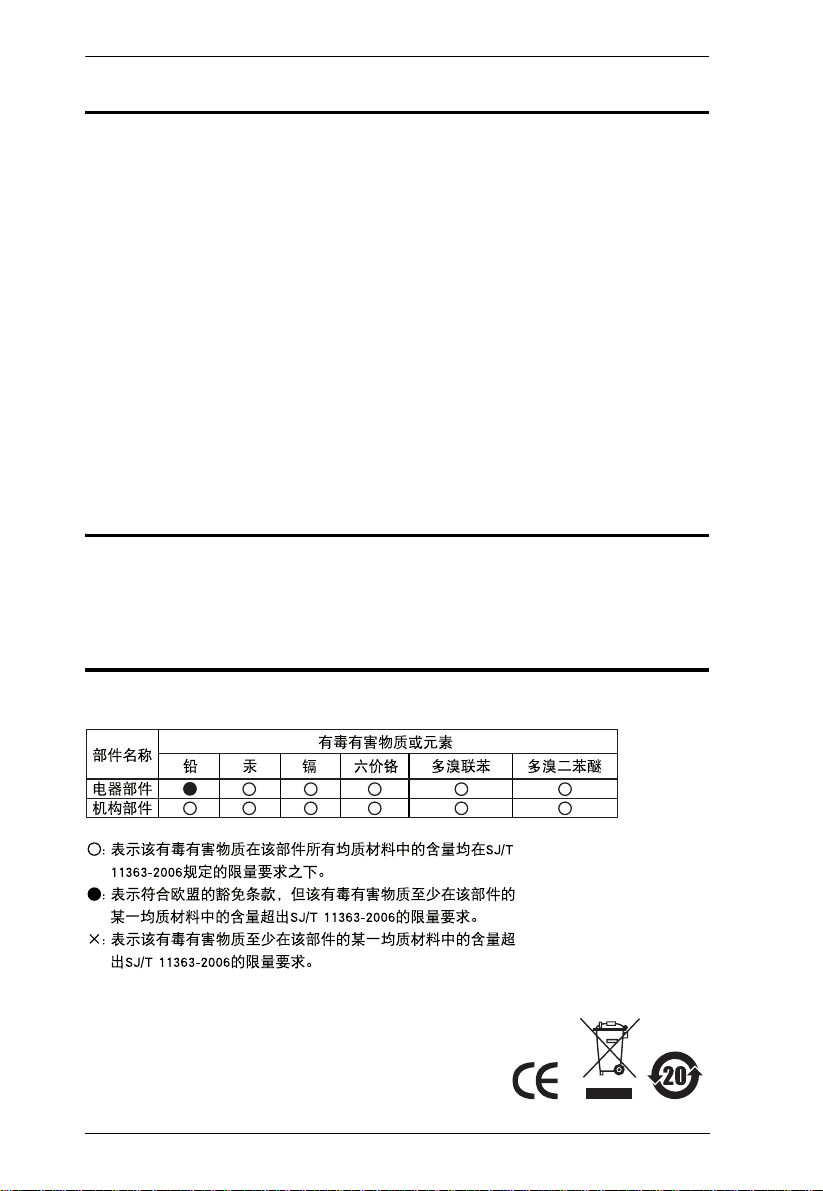
CS-228 User Manual
FCC Information
This is an FCC Class A product. In a domestic environment this product may
cause radio interference in which case the user may be required to take
adequate measures.
This equipment has been tested and found to comply with the limits for a Class
A digital device, pursuant to Part 15 of the FCC Rules. These limits are
designed to provide reasonable protection against harmful interference when
the equipment is operated in a commercial environment. This equipment
generates, uses and can radiate radio frequency energy and, if not installed and
used in accordance with the instruction manual, may cause harmful
interference to radio communications. Operation of this equipment in a
residential area is likely to cause harmful interference in which case the user
will be required to correct the interference at his own expense.
RoHS
This product is RoHS compliant.
SJ/T 11364-2006
The following contains information that relates to China.
ii
Page 3
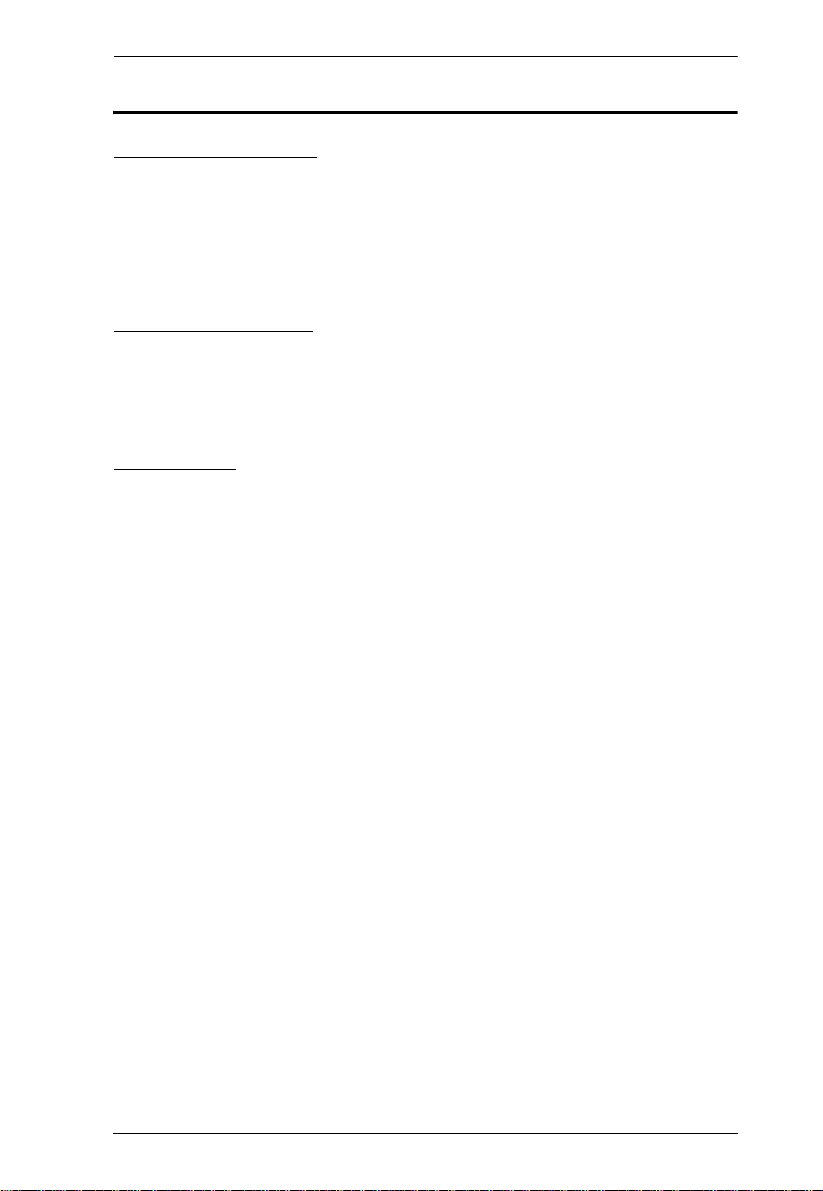
CS-228 User Manual
User Information
Online Registration
Be sure to register your product at our online support center:
International – http://support.aten.com
North America – http://www.aten-usa.com/product_registration
Telephone Support
International – 886-2-8692-6959
North America – 1-888-999-ATEN
User Notice
All information, documentation, and specifications contained in this manual
are subject to change without prior notification by the manufacturer. The
manufacturer makes no representations or warranties, either expressed or
implied, with respect to the contents hereof and specifically disclaims any
warranties as to merchantability or fitness for any particular purpose. Any of
the manufacturer's software described in this manual is sold or licensed `as is'.
Should the programs prove defective following their purchase, the buyer (and
not the manufacturer, its distributor, or its dealer), assumes the entire cost of all
necessary servicing, repair and any incidental or consequential damages
resulting from any defect in the software.
The manufacturer of this system is not responsible for any radio and/or TV
interference caused by unauthorized modifications to this device. It is the
responsibility of the user to correct such interference.
The manufacturer is not responsible for any damage incurred in the operation
of this system if the correct operational voltage setting was not selected prior
to operation. PLEASE VERIFY THAT THE VOLTAGE SETTING IS
CORRECT BEFORE USE.
iii
Page 4
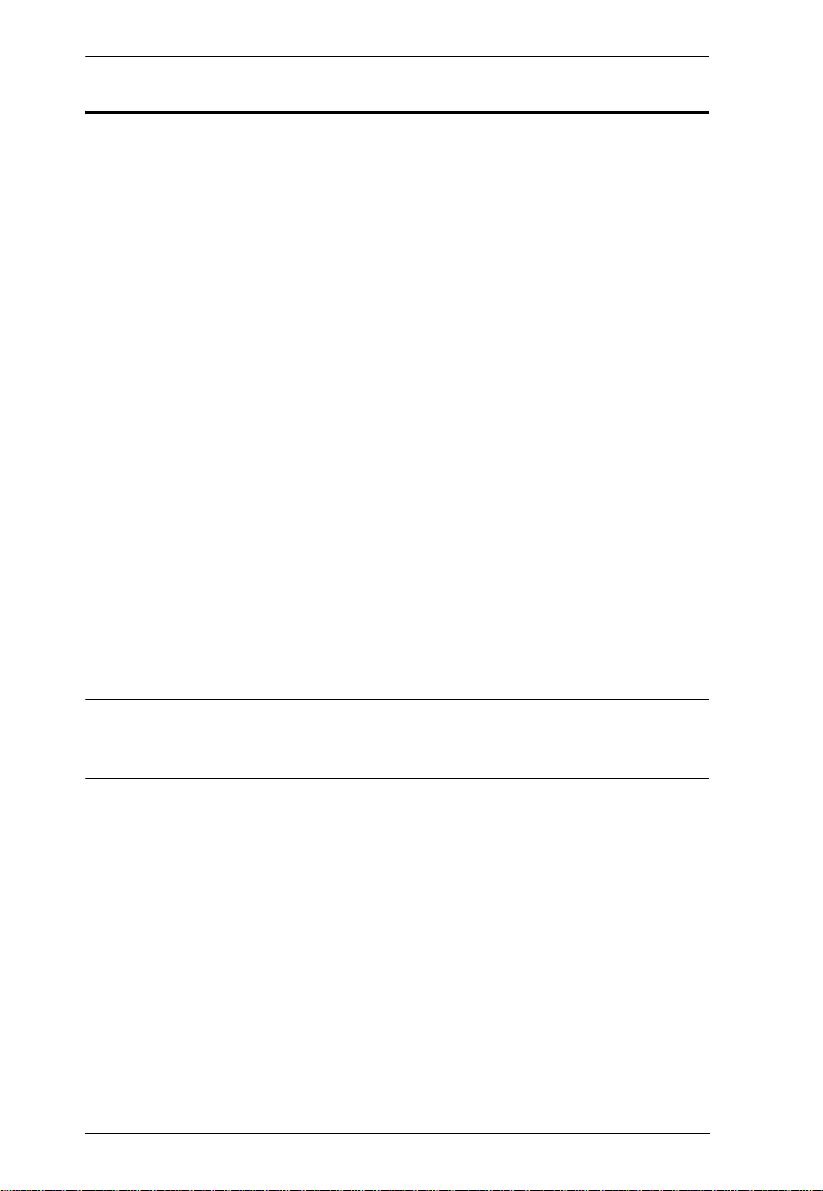
CS-228 User Manual
© Copyright 2008 ATEN® International Co., Ltd.
Manual Part No. PAPE-0176-1PBG
Manual Date: 2008-08-25
ATEN and the ATEN logo are registered trademarks of ATEN Internatio nal Co., Ltd. All rights rese rved.
All other brand names and trademarks are the registered property of their respective owners.
Package Contents
The basic CS-228 package consists of:
1 CS-228 KVM Switch with Stacking Pads
1 Power Adapter
1 Rack Mount Kit
1 User Manual*
Check to make sure that all the components are present and that nothing got
damaged in shipping. If you encounter a problem, contact your dealer.
Read this manual thoroughly and follow the installation and operation
procedures carefully to prevent any damage to the unit, and/or any of the
devices connected to it.
* Features may have been added to the CS-228 since this manual was printed.
Please visit our website to download the most up to date version of the
manual.
iv
Page 5
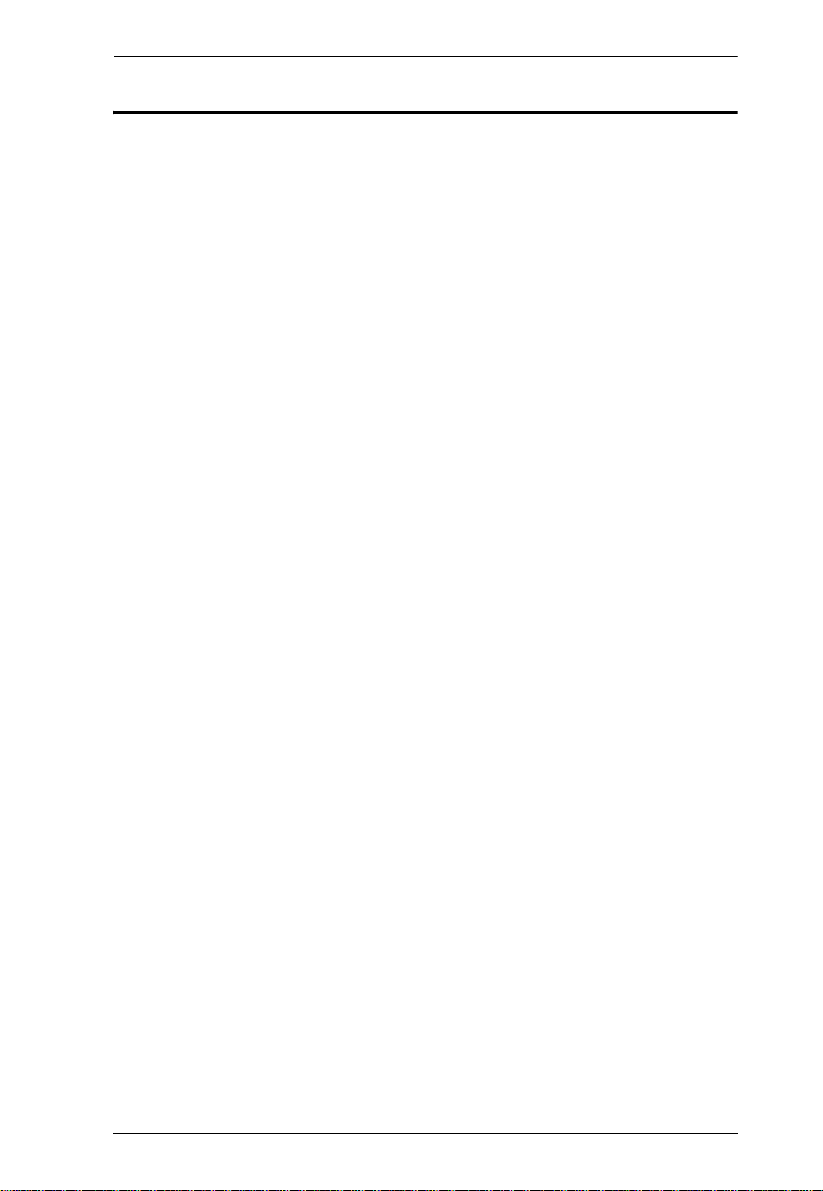
CS-228 User Manual
Contents
FCC Information . . . . . . . . . . . . . . . . . . . . . . . . . . . . . . . . . . . . . . . . . . . . .ii
RoHS. . . . . . . . . . . . . . . . . . . . . . . . . . . . . . . . . . . . . . . . . . . . . . . . . . . . . . ii
SJ/T 11364-2006. . . . . . . . . . . . . . . . . . . . . . . . . . . . . . . . . . . . . . . . . . . . .ii
User Information . . . . . . . . . . . . . . . . . . . . . . . . . . . . . . . . . . . . . . . . . . . . .iii
Online Registration . . . . . . . . . . . . . . . . . . . . . . . . . . . . . . . . . . . . . . . .iii
Telephone Support . . . . . . . . . . . . . . . . . . . . . . . . . . . . . . . . . . . . . . . .iii
User Notice . . . . . . . . . . . . . . . . . . . . . . . . . . . . . . . . . . . . . . . . . . . . . .iii
Package Contents. . . . . . . . . . . . . . . . . . . . . . . . . . . . . . . . . . . . . . . . . . . iv
About this Manual . . . . . . . . . . . . . . . . . . . . . . . . . . . . . . . . . . . . . . . . . . . vii
Conventions . . . . . . . . . . . . . . . . . . . . . . . . . . . . . . . . . . . . . . . . . . . . . . .viii
Product Information. . . . . . . . . . . . . . . . . . . . . . . . . . . . . . . . . . . . . . . . . . viii
1. Introduction
Overview. . . . . . . . . . . . . . . . . . . . . . . . . . . . . . . . . . . . . . . . . . . . . . . . . . .1
Features . . . . . . . . . . . . . . . . . . . . . . . . . . . . . . . . . . . . . . . . . . . . . . . . . . .2
Requirements . . . . . . . . . . . . . . . . . . . . . . . . . . . . . . . . . . . . . . . . . . . . . . .3
Console . . . . . . . . . . . . . . . . . . . . . . . . . . . . . . . . . . . . . . . . . . . . . . . . .3
Computers. . . . . . . . . . . . . . . . . . . . . . . . . . . . . . . . . . . . . . . . . . . . . . .3
Cables. . . . . . . . . . . . . . . . . . . . . . . . . . . . . . . . . . . . . . . . . . . . . . . . . .4
Components . . . . . . . . . . . . . . . . . . . . . . . . . . . . . . . . . . . . . . . . . . . . . . . .5
Front Panel . . . . . . . . . . . . . . . . . . . . . . . . . . . . . . . . . . . . . . . . . . . . . .5
Rear Panel . . . . . . . . . . . . . . . . . . . . . . . . . . . . . . . . . . . . . . . . . . . . . .6
2. Hardware Setup
Stacking and Mounting . . . . . . . . . . . . . . . . . . . . . . . . . . . . . . . . . . . . . . . .7
Stacking. . . . . . . . . . . . . . . . . . . . . . . . . . . . . . . . . . . . . . . . . . . . . . . . .7
Rack Mounting . . . . . . . . . . . . . . . . . . . . . . . . . . . . . . . . . . . . . . . . . . .8
Single Station Installation . . . . . . . . . . . . . . . . . . . . . . . . . . . . . . . . . . . . . .9
Two Stage Installation. . . . . . . . . . . . . . . . . . . . . . . . . . . . . . . . . . . . . . . .11
3. Basic Operation
Hot Plugging . . . . . . . . . . . . . . . . . . . . . . . . . . . . . . . . . . . . . . . . . . . . . . .13
Powering Off and Restarting. . . . . . . . . . . . . . . . . . . . . . . . . . . . . . . . . . .13
Port Selection . . . . . . . . . . . . . . . . . . . . . . . . . . . . . . . . . . . . . . . . . . . . . .14
v
Page 6
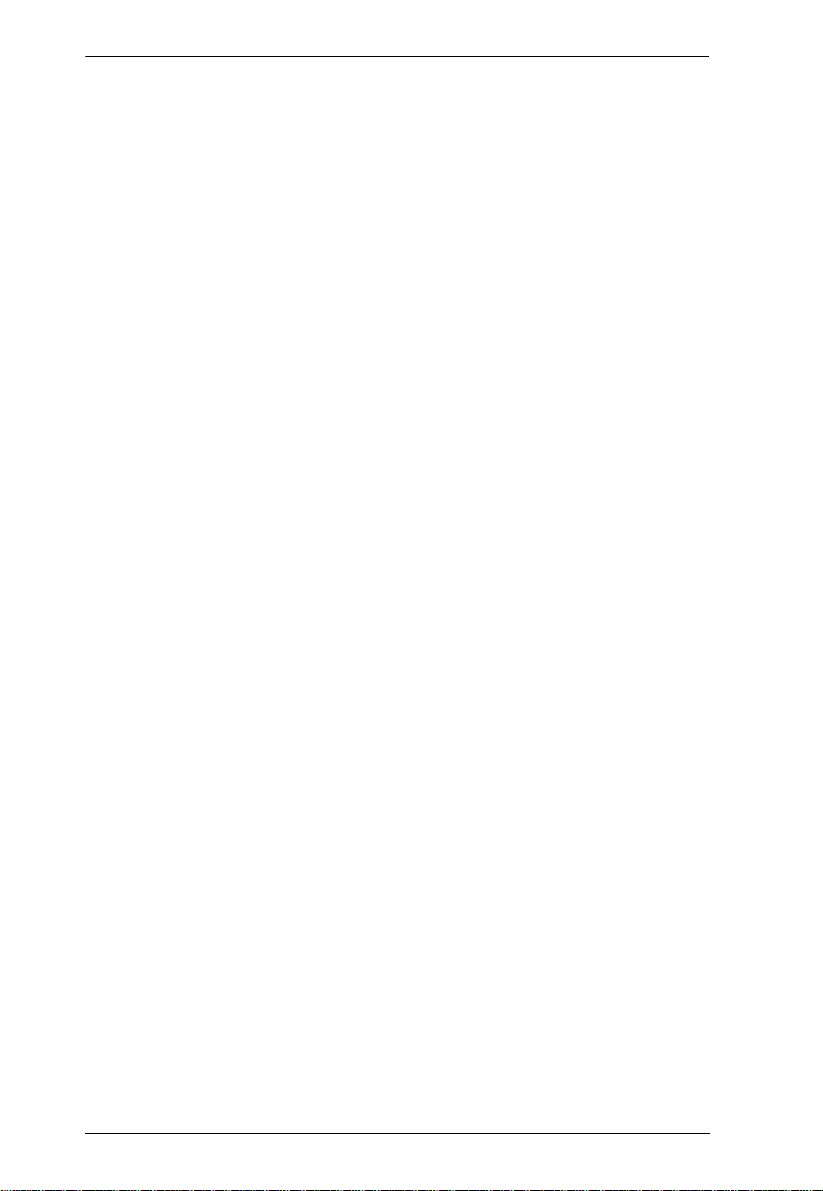
CS-228 User Manual
4. OSD Operation
OSD Overview . . . . . . . . . . . . . . . . . . . . . . . . . . . . . . . . . . . . . . . . . . . . . 15
OSD Main Menu Headings. . . . . . . . . . . . . . . . . . . . . . . . . . . . . . . . . . . .16
Port Numbering. . . . . . . . . . . . . . . . . . . . . . . . . . . . . . . . . . . . . . . . . . . . .16
OSD Navigation . . . . . . . . . . . . . . . . . . . . . . . . . . . . . . . . . . . . . . . . . . . .17
OSD Functions . . . . . . . . . . . . . . . . . . . . . . . . . . . . . . . . . . . . . . . . . . . . .18
F1: HELP. . . . . . . . . . . . . . . . . . . . . . . . . . . . . . . . . . . . . . . . . . . . . . .18
F2: EDIT . . . . . . . . . . . . . . . . . . . . . . . . . . . . . . . . . . . . . . . . . . . . . . .18
F3: LIST . . . . . . . . . . . . . . . . . . . . . . . . . . . . . . . . . . . . . . . . . . . . . . .19
F4: SCAN . . . . . . . . . . . . . . . . . . . . . . . . . . . . . . . . . . . . . . . . . . . . . .20
F5: ADM . . . . . . . . . . . . . . . . . . . . . . . . . . . . . . . . . . . . . . . . . . . . . . .21
F6: Set. . . . . . . . . . . . . . . . . . . . . . . . . . . . . . . . . . . . . . . . . . . . . . . . . 22
F7: QV. . . . . . . . . . . . . . . . . . . . . . . . . . . . . . . . . . . . . . . . . . . . . . . . .24
5. Appendix
Safety Instructions . . . . . . . . . . . . . . . . . . . . . . . . . . . . . . . . . . . . . . . . . .25
General . . . . . . . . . . . . . . . . . . . . . . . . . . . . . . . . . . . . . . . . . . . . . . . .25
Rack Mounting . . . . . . . . . . . . . . . . . . . . . . . . . . . . . . . . . . . . . . . . . . 27
Technical Support. . . . . . . . . . . . . . . . . . . . . . . . . . . . . . . . . . . . . . . . . . .28
International . . . . . . . . . . . . . . . . . . . . . . . . . . . . . . . . . . . . . . . . . . . . 28
North America. . . . . . . . . . . . . . . . . . . . . . . . . . . . . . . . . . . . . . . . . . .28
Specifications . . . . . . . . . . . . . . . . . . . . . . . . . . . . . . . . . . . . . . . . . . . . . .29
Master View - Computer Connection Tables . . . . . . . . . . . . . . . . . . . . . .30
OSD Factory Default Settings. . . . . . . . . . . . . . . . . . . . . . . . . . . . . . . . . .31
Troubleshooting . . . . . . . . . . . . . . . . . . . . . . . . . . . . . . . . . . . . . . . . . . . .32
Limited Warranty. . . . . . . . . . . . . . . . . . . . . . . . . . . . . . . . . . . . . . . . . . . . 32
vi
Page 7
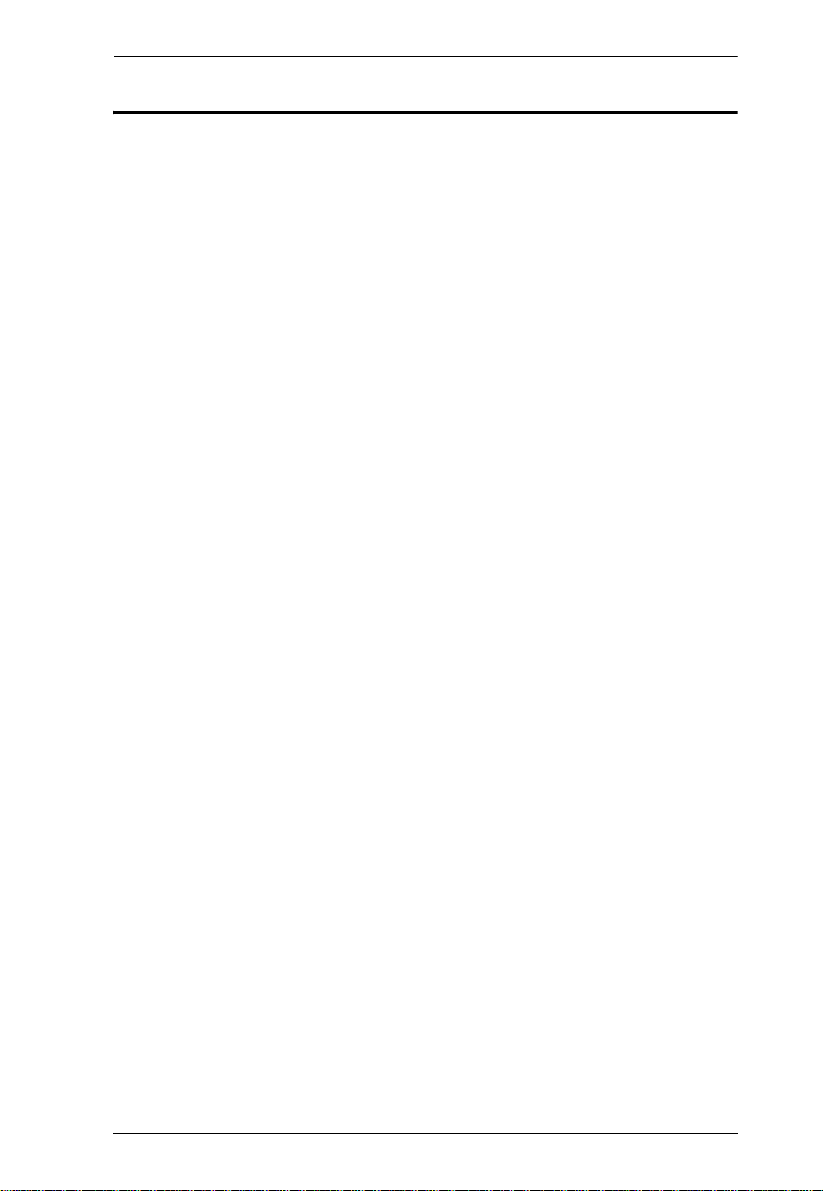
CS-228 User Manual
About this Manual
This User Manual is provided to help you get the most from your c/c system.
It covers all aspects of installation, configuration and operation. An overview
of the information found in the manual is provided below.
Chapter 1, Introduction, introduces you to the CS-228 system. Its purpose,
features and benefits are presented, and its front and back panel components
are described.
Chapter 2, Hardware Setup, describes how to set up your installation. The
necessary steps – from a basic single stage hookup to a complete 32 switch
cascaded operation are provided.
Chapter 3, Basic Operation, explains the fundamental concepts involved
in operating the CS-228.
Chapter 4, OSD Operation, provides a complete description of the
CS-228's OSD (On Screen Display), and how to work with it.
An Appendix, provides specifications and other technical information
regarding the CS-228.
vii
Page 8
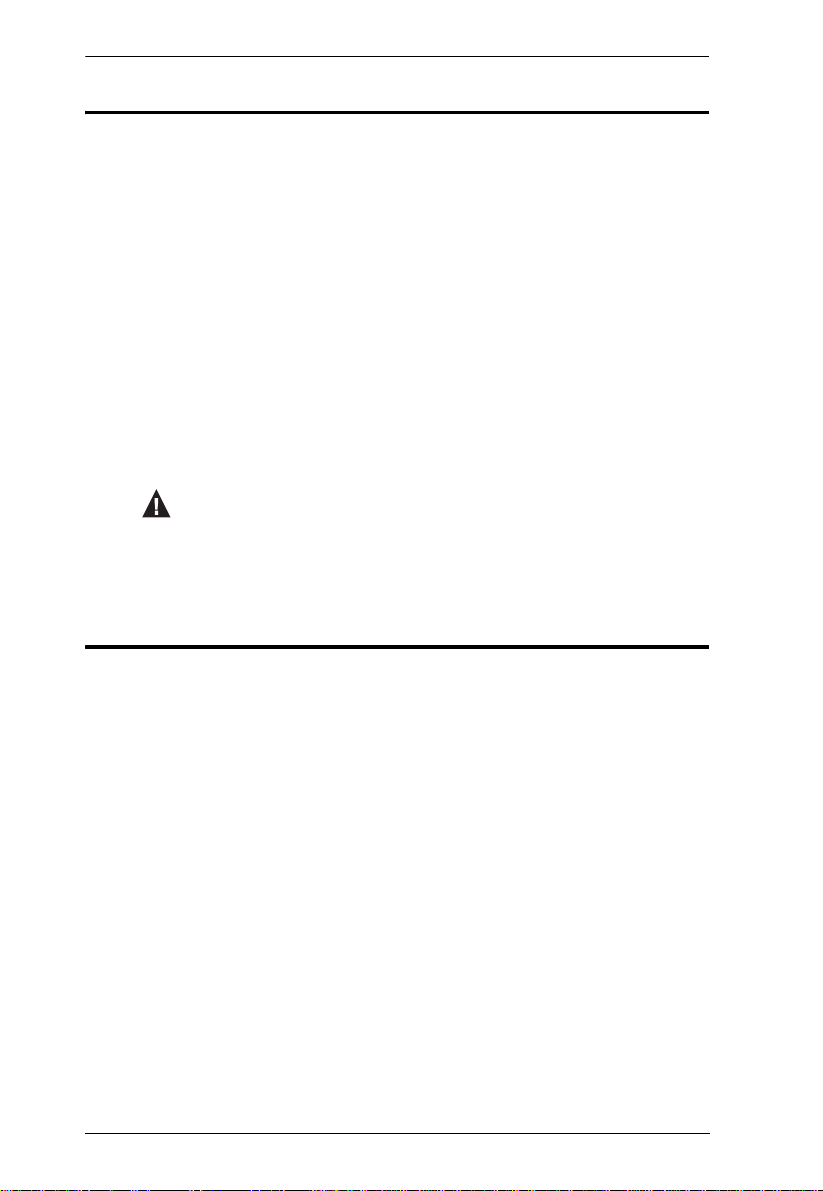
CS-228 User Manual
Conventions
This manual uses the following conventions:
Monospaced Indicates text that you should key in.
[ ] Indicates keys you should press. For example, [Enter] means to
press the Enter key. If keys need to be chorded, they appear
together in the same bracket with a plus sign between them:
[Ctrl+Alt].
1. Numbered lists represent procedures with sequential steps.
♦ Bullet lists provide information, but do not involve sequential steps.
→ Indicates selecting the option (on a menu or dialog box, for
example), that comes next. For example, Start
open the Start menu, and then select Run.
Indicates critical information.
→ Run means to
Product Information
For information about all ATEN products and how they can help you connect
without limits, visit ATEN on the Web or contact an ATEN Authorized
Reseller.Visit ATEN on the Web for a list of locations and telephone numbers
International – http://www.aten.com
North America – http://www.aten-usa.com
viii
Page 9
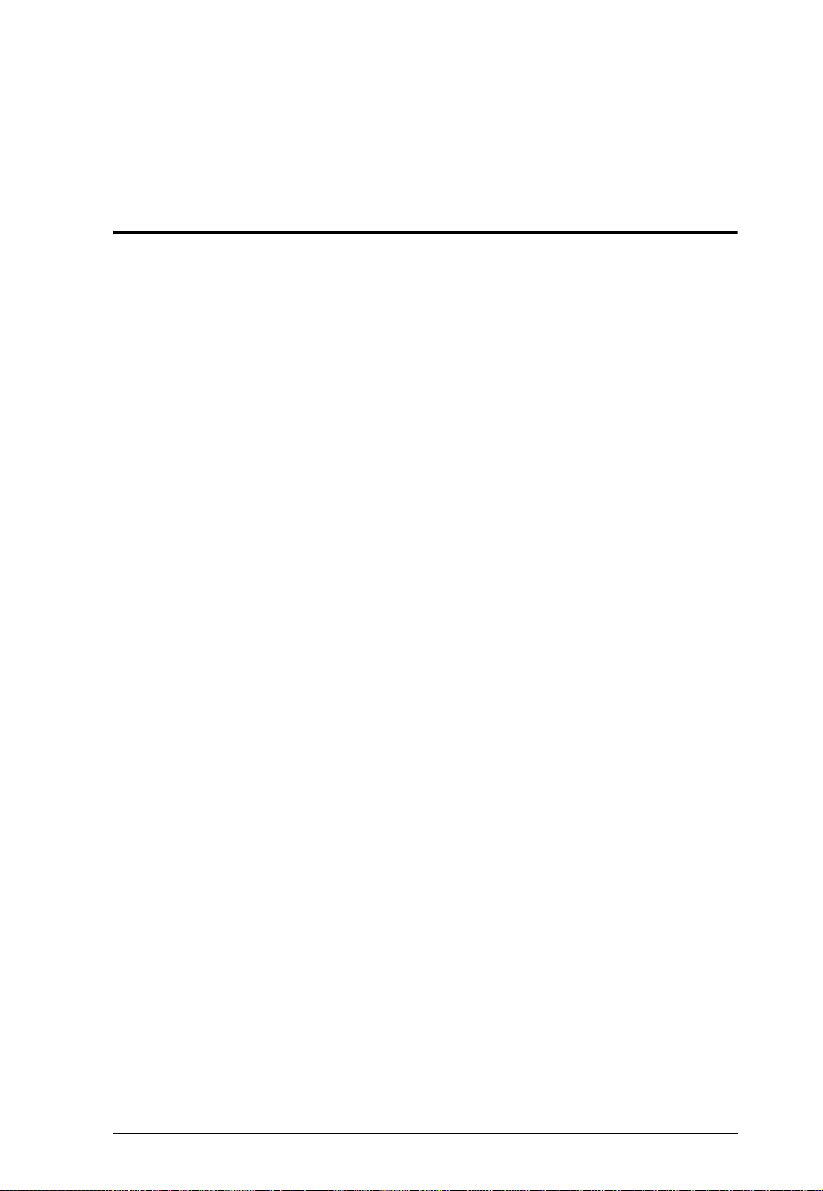
Chapter 1
Introduction
Overview
The CS-228 KVM Switch is a control unit that allows two independent
keyboard, mouse, and monitor Consoles to access eight computers, either
independently or on a multiuser shared basis, in a convenient, cost effective
manner. A Master View CS-228 unit can control up to 8 PCs. Since it can be
cascaded one level down to a CS-138A, CS-9138, CS-128A, or CS-124A, up
to 9 Master View units (the CS-228 plus eight cascaded ones), can control up
to 64 computers from either Console.
Setup is fast and easy; plugging cables into their appropriate ports is all that is
entailed. There is no software to configure, so there is no need to get involved
in complex software installation routines or be concerned with incompatibility
problems. Because the CS-228 intercepts keyboard input directly, it works on
any hardware platform and with all operating systems.
The CS-228 provides a convenient OSD (On Screen Display), function that
allows either of the Consoles to access any computer connected to the system
by means of an on screen, menu driven interface. In addition, a powerful Quick
View Scan feature allows you to auto scan and monitor the activities of all
operating computers on the installation one by one.
For security, two level password protection (administrator and user), is
provided in order to prevent unauthorized access to the computers. Responding
to the growing use of audio input/output in the workstation space, the CS-228
has been designed with built in microphone and speaker support, as well.
There is no better way to save time and money than with a Master View
CS-228 installation. By allowing all the attached computers to be managed
from two separate Consoles, a Master View CS-228 installation: (1) eliminates
the expense of having to purchase a separate keyboard, monitor, and mouse for
each computer; (2) saves all the space those extra components would take up;
(3) saves on energy costs; and (4) eliminates the inconvenience and wasted
effort involved in constantly moving around from one computer to another,
while allowing a single user to access the computers from several different
convenient locations, or for two users to share them.
1
Page 10
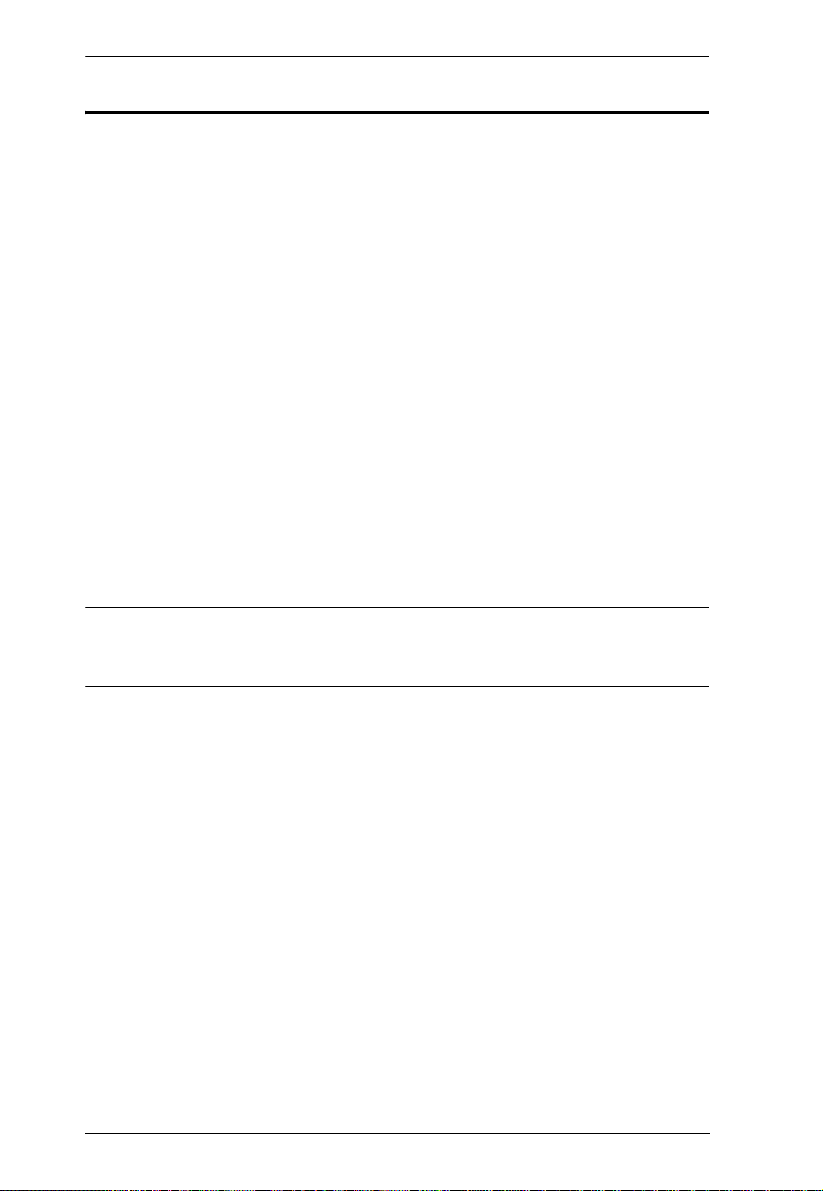
CS-228 User Manual
Features
2 Consoles Control 8 Computers
One or Two Users Can Operate Up To 64 Computers (via cascade to
CS-138A, CS-9138, CS-128A, or CS-124A) At The Same Time
Each Console Has Its Own Access Control
Port Selection via OSD (On Screen Display)
Auto Expansion of The OSD Port List For Cascaded Installations
OSD Automatically Adjusts to Resolution Changes
Hot Pluggable – Add or Remove any Computer without Powering Off
the Switch
Auto Scan Function Provides Easy Monitoring of All Computers
Supports 1920 x 1440 Resolution; DDC2 (Display Data Channel 2)
PS/2 Compatible Mouse Support: Microsoft Intellimouse Pro, Lo git ech
FirstMouse, FirstMouse+, Support*
Audio (Microphone and Speaker) Support
Special Design For Easy Stacking
* PS/2 compatible mouse support is for three button (wheel) mice. The
Logitech Mouse Ware program's Change Device procedure does not
work on Microsoft NT systems.
2
Page 11
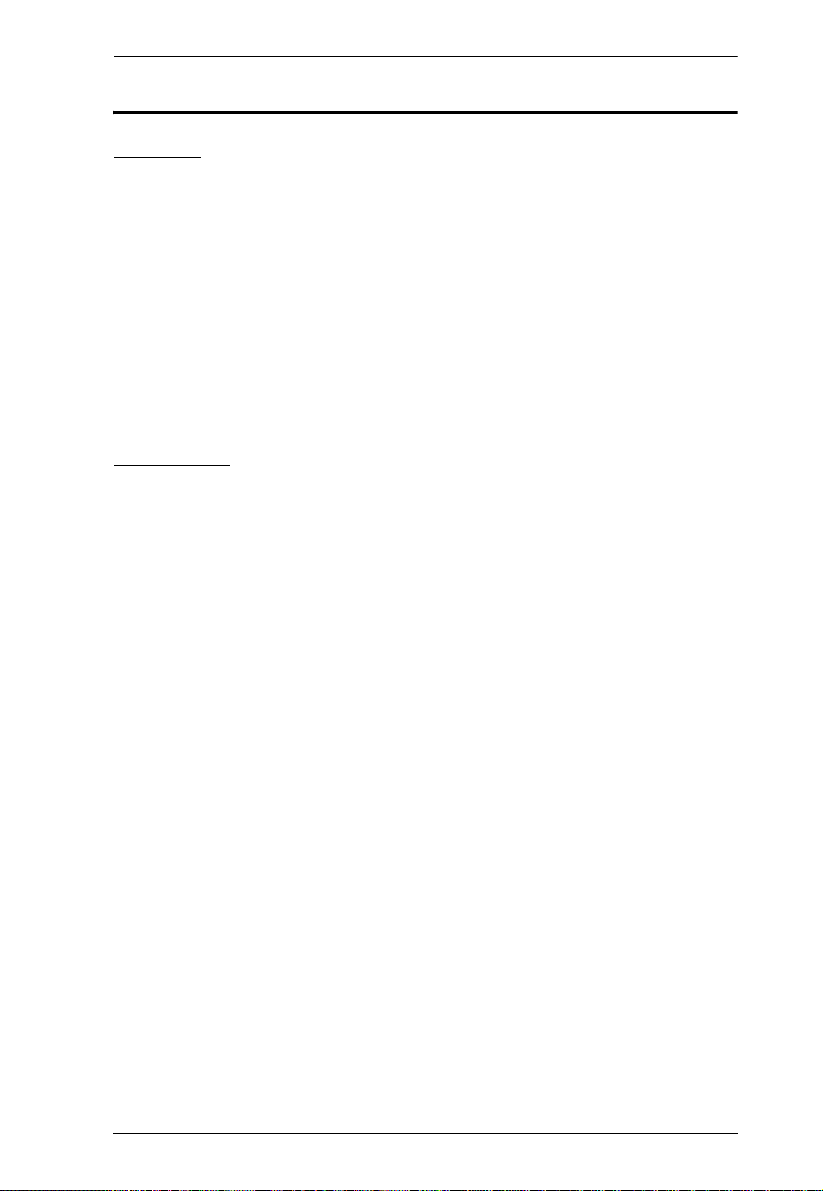
1. Introduction
Requirements
Console
A VGA, SVGA, or multisync monitor capable of the highest resolution
that you will be using on any computer in the installation.
If a monitor switches to a computer using a resolution that is higher than
the resolution that the monitor can support, serious damage to the monitor
may result.
A PS/2 style mouse
A PS/2 style keyboard
Microphone and Speakers (Optional)
Computers
The following equipment must be installed on each computer:
A VGA, SVGA or multisync card.
Either a 6-pin mini-DIN (PS/2 style), or DB-9 (standard serial), mouse
port.
Either a 6-pin mini-DIN (PS/2 style) keyboard port with +5V DC on pin 4
and Ground on pin 3, or a 5-pin DIN (AT style) keybo ard port with +5V
DC on pin 5 and ground on pin 4
3
Page 12
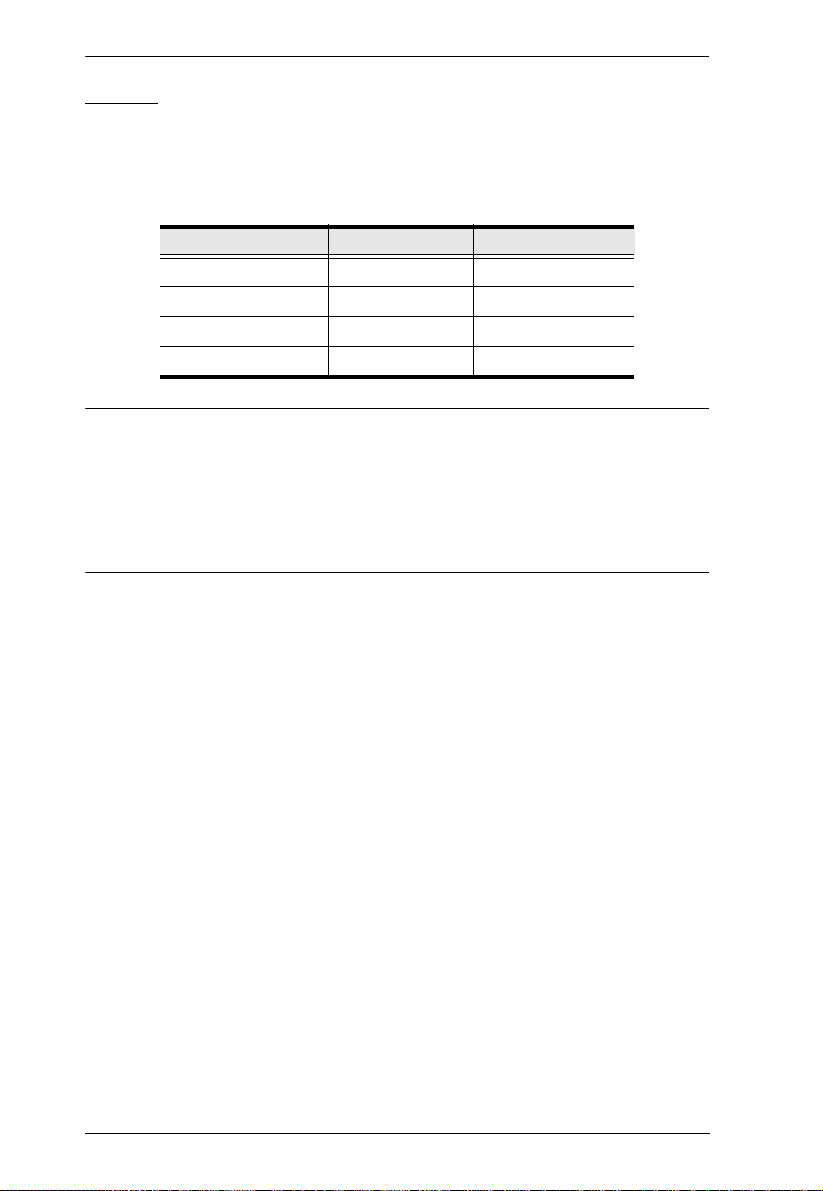
CS-228 User Manual
Cables
Use of substandard cables may damage the connected devices or degrade
overall performance. For optimum signal integrity and to simplify the layout,
we strongly recommend that you use the following high quality Custom Cable
sets:
Cable Type Length Part Number
PS/2 KVM 1.8m 2L-1701P
PS/2 KVM 3m 2L-1703P
PS/2 KVM 5m 2L-1705P
PS/2 KVM 10m 2L-1710P
Note: 1. If your computer uses a standard AT style keyboard socket you will
need to purchase a PS/2-to-AT keyboard adapter in order to plug the
cable into the computer’s keyboard port.
2. If your computer uses a standard 9 pin serial port for the mouse, you
will need to purchase a PS/2-to-Serial mouse adapter in order to plug
the cable into the computer’s serial port.
4
Page 13
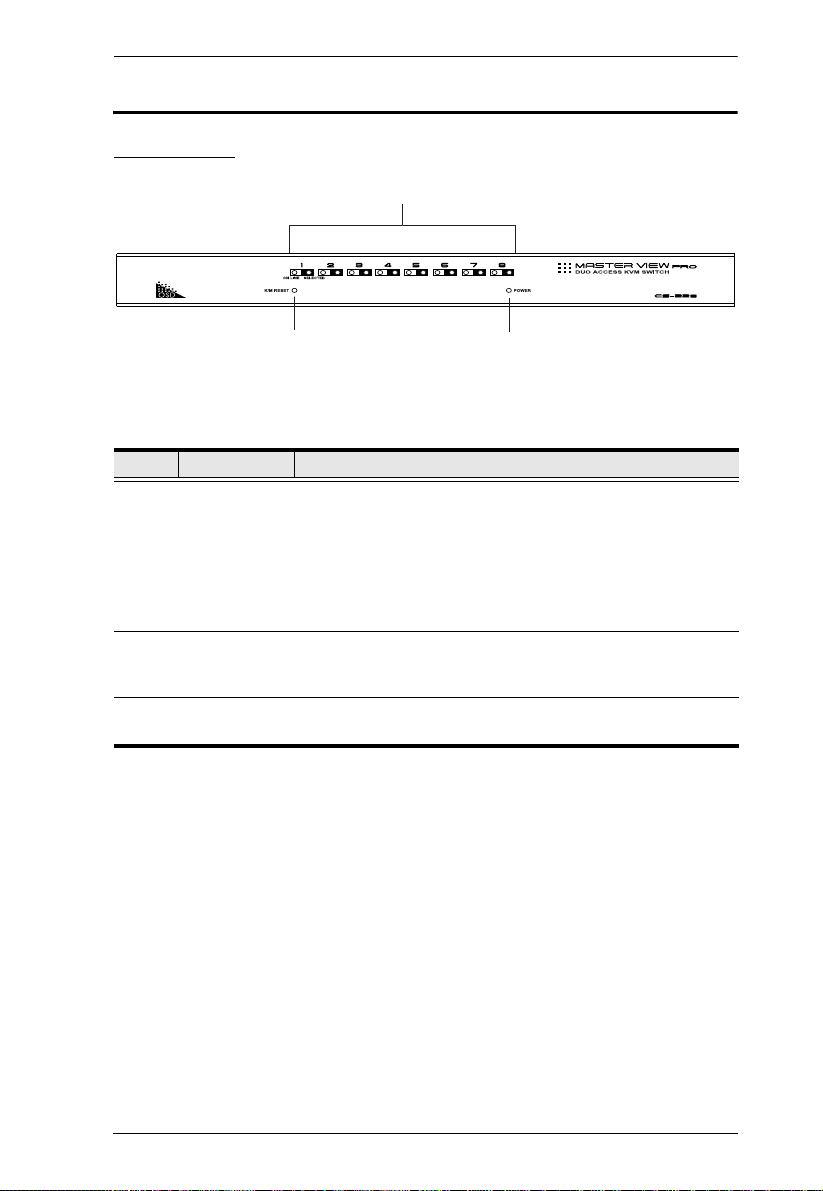
1. Introduction
1
2
3
Components
Front Panel
No. Component Description
1 Port LEDs
2 K/M Reset
Switch
3 Power LED Lights BLUE to indicate that the CS-228 has been turned On
An On Line LED lights ORANGE to indicate that the
computer attached to its corresponding port is up and
running. If the LED is flashing, it indicates that the Port is
being used for Cascading to another switch.
A Selected LED lights GREEN to indicate that the
computer attached to its corresponding port is the one that
has the KVM focus.
If the keyboard and mouse get stuck and need to be reset,
press this semi-recessed switch in with a thin object, such as
a paper clip or a ballpoint pen.
and is receiving power.
5
Page 14

CS-228 User Manual
1
3 42 5
Rear Panel
No. Component Description
1 Power Switch This is a standard rocker switch that powers the unit On
2 Power Jack The power adapater cable plugs in here.
3 Console 2 KVM
Section
4 Console 1 KVM
Section
5 KVM Port
Section
and Off.
The microphone, speakers, monitor, keyboard and mouse
that belong to Console 2 plug in here.
The microphone, speakers, monitor, keyboard and mouse
that belong to Console 1 plug in here.
Use KVM Cable sets (see Either a 6-pin mini-DIN (PS/2
style) keyboard port with +5V DC on pin 4 and Ground on
pin 3, or a 5-pin DIN (AT style) keyboard port with +5V DC
on pin 5 and ground on pin 4, page 3), to connect
computers or cascade additional KVM switches (see Two
Stage Installation, page 11) to any available port.
6
Page 15

Chapter 2
1. Important safety information regarding the placement of this
device is provided on page 25. Please review it before proceeding.
2. Make sure that power to all the devices you will be connecting up
have been turned off. You must unplug the power cords of any
computers that have the Keyboard Power On function.
Hardware Setup
Stacking and Mounting
The CS-228 can be placed on the desktop or it can be rack mounted, as
described in the sections that follow.
Stacking
The unit comes with the stacking brackets already attached. Note that there is
a top and bottom half to each bracket. The top half has a convex surface; the
bottom half has a concave surface. Line up the four bottom brackets of the top
unit with the four top brackets of the bottom unit; then fit the top unit down
onto the bottom unit.
7
Page 16

CS-228 User Manual
Rack Mounting
The CS-228 can be mounted in a 1U system rack. To rack mount the unit, do
the following:
1. Remove the stacking brackets by unscrewing them from the unit, as shown
in the diagram below:
2. Use the screws that came with the rack mount kit to screw the mounting
brackets into the sides of the unit, as shown in the diagram below:
3. Slide the unit into the rack and secure it to the rack.
8
Page 17

2. Hardware Setup
Single Station Installation
The most basic installation is a Single Stage installation, in which no additional
Master Views are cascaded down from the first unit. To set up a single stage
installation, refer to the installation diagram on the following page as you
perform these steps:
1. Plug the monitor, keyboard, and mouse cables for Consoles 1 and 2 into
the port connectors located on the rear panel of the CS-228 unit. Each port
is labeled with an icon to indicate itself.
2. Plug the microphone and speaker cables (if you are using them), for
Consoles 1 and 2 into the port connectors located on the rear panel of the
CS-228 unit. Each port is labeled with an icon to indicate itself.
3. Use PS/2 KVM cables (as described in the Cables section on page 4), to
connect the monitor, keyboard and mouse ports of the computers to any
available CS-228 KVM Port.
4. Plug the power adapter into an AC source; plug the power adapter cable
into the CS-228's Power Jack.
5. Turn on the power to the CS-228.
When you turn the unit On, it undergoes a Power On Self T est. If there is a
problem, the On Line Port LEDs flash repeatedly according to a pattern
that indicates what the problem is:
Pattern Indication
On Line LEDs 1 - 8 Flash Simultaneously Internal RAM Memory Error
On Line LEDs 1 - 8 Flash One After the Other External RAM Memory Error
On Line LED pairs 1+2, 3+4, 5+6, and 7+8 Flash
One After the Other
ROM Test Error
If any of these problems occur, turn the Switch Off, then turn it on again.
(Continues on next page.)
9
Page 18

CS-228 User Manual
(Continued from previous page.)
6. Plug in the power cords and power On all the computers.
Note: You must turn on the power to the CS-228 before turning on the
power to the computers.
Single Stage Installation Diagram
10
Page 19

2. Hardware Setup
Two Stage Installation
To control even more computers, up to eight additional switches can be
cascaded from the KVM ports of the CS-228. The cascaded switches that
connect back to the First Stage unit (the CS-228), are considered Second Stage
units. As many as 64 computers can be controlled in a complete two stage
installation. A table showing the relation between the number of computers and
the number of switches needed to control them is provided in the Appendix.
Note: 1. Only Master View CS-138A, CS-9138, CS-128A, or CS-124A
switches can be used with the CS-228;
2. The CS-228 does not support cascading beyond the second stage.
To set up a two stage installation, refer to the diagram on the next page and do
the following:
1. Make sure that power to all the devices you will be connecting up has been
turned off (unplug the power cords of any computers that have the
Keyboard Power On function).
2. Follow steps 1 and 2 under Single Stage Installation (see page 9).
3. Use a PS/2 KVM cable (described in the Cables section, page 4) to
connect any available KVM port on the CS-228 to the console port on the
Second Stage unit.
Repeat steps 1 - 3 for any other Second Stage units you wish to connect.
4. Use PS/2 KVM cables (described in the Cables section, page 4) to connect
any available KVM port(s) on the Second Stage unit(s) to the monitor,
keyboard and mouse ports of the computer(s) you are installing.
5. Plug in the power adapter cables for all switches on the installation.
6. Power on the First Stage CS-228.
7. Power on all Second Stage units
8. Plug in the power cords and power On all the computers.
Note: You must follow the sequence in steps 5 - 8 when powering up.
11
Page 20

CS-228 User Manual
12345678
Two Stage Installation Diagram
12
Page 21

Chapter 3
Basic Operation
Hot Plugging
The CS-228 supports hot plugging – components can be removed and added
back into the installation by unplugging their cables from the KVM ports
without the need to shut the unit down. In order for hot plugging to work
properly, however, these procedures must be followed:
1. When hot plugging cables from the KVM ports the cable must be plugged
back into the same port it was removed from.
2. You may unplug the mouse and plug it back in again (to reset the mouse,
for example), as long as you use the same mouse.
3. If there is no response to mouse and/or keyboard after you plug the mouse
back in, perform a K/M Reset by inserting a thin pointed object into the
Reset receptacle on the unit's front panel and gently pushing.
Powering Off and Restarting
If it becomes necessary to Power Off the CS-228, before starting it back up you
must do the following:
1. Shut down all the computers that are attached to the CS-228, as well as all
the Second Stage switches that are cascaded down from it and all the
computers that are connected to the stations that you shut down.
Note: You must unplug the power cords of any computers that have the
Keyboard Power On function that are connected to the shut down
switches. Otherwise, the switches will still receive power from the
computers.
2. Wait 10 seconds, then restart the CS-228.
Note: When the CS-228 comes up it issues a long beep, and the Consoles
are automatically logged out. Each Console logout produces a short
beep – so you will hear one long and two short beeps.
3. Restart the Second Stage switches.
4. After all the switches are up, power On the computers.
13
Page 22

CS-228 User Manual
Port Selection
Instant access to any computer on the installation is provided by the menu
driven On Screen Display (OSD) function. OSD operation is discussed in the
next chapter.
14
Page 23

Chapter 4
OSD Operation
OSD Overview
The On Screen Display (OSD), provides a menu driven interface to handle the
computer switching procedure. All operations start from the OSD Main Menu.
To activate the Main Menu, tap either [Ctrl] key twice.
Note: 1. You must tap the same key twice (both left, or both right).
2. If using the [Ctrl] key conflicts with applications running on the
computers, you can optionally change the hotkey to the Scroll Lock
key (see OSD Activating Hotkey under the F6 Set function on
page 22), in which case you would press [Scroll Lock] twice.
When you invoke the OSD, a screen similar to the one below appears:
1-5
1-6
1-7
1-8
2-1
2-2
2-3
2-4
Note: 1. The diagram depicts the Administrator's Main Screen. The User Main
Screen does not show the F2 and F5 function, since they are reserved
for the Administrator and can't be accessed by ordinary Users.
2. The OSD always starts in List view, with the highlight bar at the same
position it was in the last time it was closed.
15
Page 24

CS-228 User Manual
OSD Main Menu Headings
Heading Explanation
This column lists the Port Numbers for all the KVM Ports. The simplest
PN
+
method to access a particular computer (assuming you know which port
it is attached to), is to Double Click it with the Mouse; or to use the
Navigation Keys to move the Highlight Bar to it, then press [Enter] .
Indicates ports that this Console can access.
QV
PC
NAME
An arrowhead symbol in this column indicates the Port has been
selected for Quick View Scan Mode (see F7: QV, page 24).
A sun symbol in this column indicates that the computer connected to
this Port is powered On, and is On Line.
If a port has been given a name (see F2: EDIT, page 18), its name
appears in this column.
Port Numbering
Each computer on the installation is assigned a unique Port Number (PN). The
PN is a one or two segment number that is determined by the Stage Level and
KVM port of the KVM switch that the computer is connected to. The first
segment represents the KVM Port number of the First Stage unit (the CS-228);
the second segment represents the KVM Port number of the Second Stage unit.
Note: The KVM port numbers are clearly indicated on the back panels of the
switches.
For example, a computer connected to KVM port 7 of a First Stage CS-228,
would have a PN of 7.
A computer connected to a Second Stage cascaded Master View has a two digit
PN:
The first digit represents the KVM Port of the First Stage Master View (the
CS-228) that the Second Stage Master View is cascaded down from.
The second digit represents the KVM Port of the Second Stage unit that
the computer is connected to.
For example, a computer with a PN of 2-3 would be connected to KVM Port 3
of a Second Stage unit cascaded down from KVM Port 2 of the CS-228.
16
Page 25

4. OSD Operation
OSD Navigation
To dismiss the menu, and deactivate the OSD, Click the X at the upper
right corner of the OSD Window; or press [Esc].
To move up or down through the list one line at a time, Click the Up and
Down Triangle symbols (ST) or use the Up and Down Arrow Keys. If
there are more list entries than there is room for on the Main Screen, the
screen will scroll.
T o move up or down through the list one screen at a time, Click the Up and
Down Arrow symbols (ÏÐ), or use the [Pg Up] and [Pg Dn] keys. If there
are more list entries than there is room for on the Main Screen, the screen
will scroll.
T o bring the KVM focus to a port, double-click it, or move the Highlight
Bar to it then press [Enter].
Note: 1. If you try to access a computer that has been designated as private
(see PRIVATE MODE, page 23), a message appears to inform
you that the Port is in Private Mode. In this case, the screen is
blank, and the port can neither be viewed, nor accessed.
2. If you try to access a computer that is already being accessed by
another Console, a message displays to inform you that the Port
is In Use. The target computer's screen can be viewed, but you
cannot give it any input until the Console that already has control
stops accessing it.
3. In a cascaded installation, if a computer attached to a Second
Stage swtich is already being accessed by the other Console, that
computer and all the other computers attached to the same Second
Stage unit are considered to be in use. None of them can be
viewed or accessed from your Console. This is so, because
accessing any one computer attached to a Second Stage unit ties
up the entire CS-228 Port that the unit is cascaded down from.
Only after the original Console no longer has access can these
computers be controlled from the other Console.
After executing any action, you automatically go back to the menu one
level above.
17
Page 26

CS-228 User Manual
OSD Functions
OSD functions are used to configure and control the OSD. For example, you
can: rapidly switch to any port; scan selected ports only; limit the list you wish
to view; designate a port for Quick View scanning; create or edit a port name;
or make OSD setting adjustments.
To access an OSD function:
1. Either Click a Function Key field on the screen, or press a Function Key
on the keyboard.
2. In the Submenus that appear make your choice either by Double Clicking
it, or moving the Highlight Bar to it.
3. Press [Esc] to activate your choice and return to the previous menu level.
F1: HELP
Help provides a quick guide to OSD operation. To return to the OSD Main
Menu, Click the X at the upper right corner of the OSD Window; or press [Esc].
F2: EDIT
This is an Administrator function. To help remember which computer is
attached to a particular port, every port can be given a name. The Edit function
allows the Administrator to create, modify, or delete port names. To Edit a port
name:
1. Click the port you want, or use the Navigation Keys to move the highlight
bar to it.
2. Click the F2 field, or Press [F2].
3. Key in the new Port Name, or modify/delete the old one.
The maximum number of characters allowed for the Port Name is 15.
Legal characters include:
All alpha characters: a - z; A - Z
All numeric characters: 0 - 9
+, –, /, ., and [Space]
Case does not matter; OSD displays the Port Name in all capitals no matter
how they were keyed in.
4. When you have finished editing, press [Enter] to have the change take
effect. To abort the change, press [Esc].
18
Page 27

4. OSD Operation
F3: LIST
This function lets you broaden or narrow th e scope of which ports the OSD
lists. This will be different for each Console, depending on the choices made
for that Console. The choices and their meanings are given in the table, below:
Choice Meaning
ALL Lists the Port Numbers and Names (if names have been
QVIEW Lists only the ports that have been selected for Quick View
POWERED ON Lists only the ports that have their attached computers
POWERED ON +
QVIEW
QVIEW + NAME Lists only the ports that have been selected for Quick View
NAME Lists only the ports that have been assigned names (see F2:
Double-click the choice you want, or move the Highlight Bar to it then press
[Enter]. An icon appears before the choice to indicate that it is the currently
selected one.
specified - see F2: EDIT, page 18), of all the ports on the
installation.
scanning (see F7: QV, page 24).
Powered On.
Lists only the ports that have been selected for Quick View
scanning (see F4: SCAN, page 20), and that have their
attached computers Powered On.
scanning (see F7: QV, page 24), and have been assigned
names (see F2: EDIT, page 18).
EDIT, page 18).
Note: 1. You can access any port on any list by double-clicking it, or using the
navigation keys then pressing [Enter].
2. If you select a port that does not have a computer attached to it, or if
the attached computer is powered Off, the OSD will still switch to it,
and will not show an error. To recover, press the OSD Activation
Hotkey (see OSD Overview, page 15 ).
19
Page 28

CS-228 User Manual
S
R
P
Z
F4: SCAN
Clicking the F4 field, or pressing [F4] initiates Scan Mode, in which the OSD
cycles through all the ports that have been selected for scanning with the Scan
Mode setting (see SCAN MODE, page 23). When you want to stop at a
particular location, press the [Spacebar] to stop scanning.
If the scanning stops on an empty port, or one where the computer is
attached but is powered Off, the monitor screen will be blank and the
mouse and keyboard will have no effect. To recover, To recover, press the
OSD Activation Hotkey.
As the OSD cycles through the selected ports, an appears in front of
each accessed computer's Port ID display to indicate that the computer is
being accessed under Quick View Scanning.
If a particular port is being accessed by another Console, an appears in
front of the Port ID display to indicate that the Port is "View Only." It can
be viewed, but cannot be accessed at this time.
If a particular port has been designated as private (see F6, below), a
appears in front of the Port ID display to indicate that the Port is in
"Private Mode." The screen is blank, and the port can neither be viewed,
nor accessed.
If a particular port was accessed by one of the Consoles, but is no longer
being accessed, the OSD begins a Timeout countdown (see Set Access
Timeout and Set Logout T imeout in the table, below), a appears in front
of the Port ID display to indicate that the Port is Pending (i.e., the original
Console that accessed it has first priority to reclaim it, but when the
Timeout period ends, it is up for grabs to the first comer).
20
Page 29

4. OSD Operation
F5: ADM
F5 allows an Administrator to configure the OSD operation of the Console. To
change a setting double-click it; or use the up and down arrow keys to move
the highlight bar to it then press [Enter].
After you select an item, a submenu with further choices for you to select from
appears. Double-click the choice you want, or move the highlight bar to then
press [Enter]. An icon appears before the selected choice so that you know
which one it is. The settings are explained in the following table:
Setting Function
SET ACCESS
TIMEOUT
CLEAR THE NAME
LIST
RESTORE DEFAULT
VALUES
RELEASE ALL
PRIVATE
This function is used to set the timeout value to control the
release of access rights to a computer. If the original Console
doesn?t access the computer before the timeout value is
reached, the computer becomes available to the other
Console. To set the timeout value, key in a number from 1 255 seconds, and then press [Enter]. If the number is 0, this
function is disabled. The default is 2 seconds.
This function clears the port name list.
This function is used to undo all Administrator changes and
return the setup to the original factory default settings except
for the Names that were assigned to Ports, which are saved.
Releases all Ports that have been set to Private Mode (see
PRIVATE MODE, page 23), so that they become accessible
to all Consoles.
21
Page 30

CS-228 User Manual
F6: Set
[F6] allows you to configure the OSD settings for the Console you are working
at. To change a setting:
1. Double-click it; or move the highlight bar to it, then press [Enter]
2. Press [Esc] to activate it.
After you select an item, a submenu with further choices appears. To make a
selection, either double-click it; or move the highlight bar to it, then press
[Enter]. An icon appears before the selected choice to indicate which one it is.
The settings are explained in the table below:
Setting Function
OSD ACTIVATING
HOTKEY
CHANNEL DISPLAY
MODE
CHANNEL DISPLAY
DURATION
CHANNEL DISPLAY
POSITION
Selects which Hotkey activates the OSD function: [Ctrl] [Ctrl]
(the default) or [Scroll Lock] [Scroll Lock]. The Scroll Lock
option is provided in case the Ctrl key combination conflicts
with programs running on the computers.
Selects how the Port ID is displayed: the Port Number plus
the Name (PN + NAME); the Port Number alone (PN); or the
Name alone (NAME).
Determines how long a Port ID displays for after a port
change has taken place. The choices are: User Defined which lets you select the amount of time that the Port ID
displays for after a port change has taken place (from 1–255
sec.); and Display Always On - which displays the Port ID at
all times. If you select User Defined, key in the number of
seconds, then press [Enter]. The default is 3 Seconds.
Allows you to position where the Port ID appears on the screen.
Highlight this item, then press [Enter]; use the Mouse or the
Arrow Keys to position the Port ID display, then Double Click or
press [Enter] to lock the position and return to the Set submenu.
22
(Continues on next page.)
Page 31

4. OSD Operation
(Continued from previous page.)
Setting Function
SCAN MODE Selects which Ports are available for scanning. There are six
choices:
ALL - All the Ports which have been set Accessible (F5)
QVIEW - Only those Ports which have been set Accessible
(F5) and have been selected for Quick View Scanning (F7)
POWERED ON - Only those Ports which have been set
Accessible (F5) and are Powered On
POWERED ON + QVIEW - Only those Ports which have
been set Accessible (F5) and have been selected for Quick
View Scanning (F7) and are Powered On
QVIEW + NAME - Only those Ports which have been set
Accessible (F5) and have been selected for Quick View
Scanning (F7) and have been named (F2)
NAME - Only those Ports which have been set Accessible
(F5) and have been named (F2).
SCAN DURATION Determines how long the display dwells on each port when it
PRIVATE MODE The [Enter] key is a toggle that enables/disables Private
RESTORE DEFAULT
VALUES
MOUSE BUTTON
SETUP
cycles through the selected ports in Quick View Scan Mode.
Key in a value from 1–255 seconds, then press [Enter].
Default is 3 seconds.
Mode for the currently selected port. When Private Mode is
enabled, the other Console cannot access the port, and its
monitor shows a blank screen with a P symbol displayed in
front of the Port ID to indicate Private Mode. When you have
finished making your selections, press [Esc] to return to the
OSD Main Menu.
This function is used to undo all User changes and return the
setup to the original factory default settings except for the
Names that were assigned to Ports, which are retained.
This function allows you to set the mouse for right or left
handed operation. Use [Enter] to toggle between the two.
23
Page 32

CS-228 User Manual
F7: QV
You can broaden or narrow the number of ports that get automatically scanned
by selecting only the ones you want with the QV (Quick View Scan) function.
[F7] is a toggle that selects or deselects the currently highlighted port for the
Quick View Scanning function (see F4, above). To select/deselect a port for
Quick View Scanning:
1. Double-click the port you want, or use the naviga tion keys to move the
highlight bar to it.
2. Press [F7].
When a port has been selected for Quick View Scanning, an arrowhead
displays in the QV column to indicate so. When a port is deselected, the
arrowhead disappears.
24
Page 33

Appendix
Safety Instructions
General
Read all of these instructions. Save them for future reference.
Follow all warnings and instructions marked on the device.
Do not place the device on any unstable surface (cart, stand, table, etc.). If
the device falls, serious damage will result.
Do not use the device near water.
Do not place the device near, or over, radiators or heat registers.
The device cabinet is provided with slots and openings to allow for
adequate ventilation. To ensure reliable operation, and to protect against
overheating, these openings must never be blocked or covered.
The device should never be placed on a soft surface (bed, sofa, rug, etc.) as
this will block its ventilation openings. Likewise, the device should not be
placed in a built in enclosure unless adequate ventilation has been
provided.
Never spill liquid of any kind on the device.
Unplug the device from the wall outlet before cleaning. Do not use liquid
or aerosol cleaners. Use a damp cloth for cleaning.
The device should be operated from the type of power source indicated on
the marking label. If you are not sure of the type of power available,
consult your dealer or local power company.
The device is equipped with a 3-wire grounding type plug. This is a safety
feature. If you are unable to insert the plug into the outlet, contact your
electrician to replace your obsolete outlet. Do not attempt to defeat the
purpose of the grounding-type plug. Always follow your local/national
wiring codes.
Do not allow anything to rest on the power cord or cables. Route the
power cord and cables so that they cannot be stepped on or tripped over.
If an extension cord is used with this device make sure that the total of the
ampere ratings of all products used on this cord does not exceed the
extension cord ampere rating. Make sure that the total of all products
plugged into the wall outlet does not exceed 15 amperes.
25
Page 34

CS-228 User Manual
To help protect your system from sudden, transient increases and
decreases in electrical power, use a surge suppressor, line conditioner, or
un-interruptible power supply (UPS).
Position system cables and power cables carefully; Be sure that nothing
rests on any cables.
When connecting or disconnecting power to hot-pluggable power
supplies, observe the following guidelines:
Install the power supply before connecting the power cable to the
power supply.
Unplug the power cable before removing the power supply.
If the system has multiple sources of power, disconnect power from the
system by unplugging all power cables from the power supplies.
Never push objects of any kind into or through cabinet slots. They may
touch dangerous voltage points or short out parts resulting in a risk of fire
or electrical shock.
Do not attempt to service the device yourself. Refer all servicing to
qualified service personnel.
If the following conditions occur, unplug the device from the wall outlet
and bring it to qualified service personnel for repair.
The power cord or plug has become damaged or frayed.
Liquid has been spilled into the device.
The device has been exposed to rain or water.
The device has been dropped, or the cabinet has been damaged.
The device exhibits a distinct change in performance, indicating a need
for service.
The device does not operate normally when the operating instructions
are followed.
Only adjust those controls that are covered in the operating instructions.
Improper adjustment of other controls may result in damage that will
require extensive work by a qualified technician to repair.
26
Page 35

Appendix
Rack Mounting
Before working on the rack, make sure that the stabilizers are secured to
the rack, extended to the floor, and that the full weight of the rack rests on
the floor. Install front and side stabilizers on a single rack or front
stabilizers for joined multiple racks before working on the rack.
Always load the rack from the bottom up, and load the heaviest item in the
rack first.
Make sure that the rack is level and stable before extending a device from
the rack.
Use caution when pressing the device rail release latches and sliding a
device into or out of a rack; the slide rails can pinch your fingers.
After a device is inserted into the rack, carefully extend the rail into a
locking position, and then slide the device into the rack.
Do not overload the AC supply branch circuit that provides power to the
rack. The total rack load should not exceed 80 percent of the branch circuit
rating.
Ensure that proper airflow is provided to devices in the rack.
Do not step on or stand on any device when servicing other devices in a
rack.
27
Page 36

CS-228 User Manual
Technical Support
International
Email Support Email your questions and concerns to:
Online Support
Technical Support
Troubleshooting
Documentation
Software Updates
Telephone Support 886-2-8692-6959
support@aten.com
1. Online technical support is available to ALTUSEN customers through our e-Support Center:
http://support.aten.com
2. Online troubleshooting that describes the most commonly encountered problems and offers possible solutions to them; online documentation (including
electronically available manuals); and the latest drivers
and firmware for your product are available at our website: http://www.aten.com
North America
Email Support Email your questions and concerns to:
Online Support
Technical Support
Troubleshooting
Documentation
Software Updates
Telephone Support 1-888-999-ATEN
support@aten-usa.com
1. Online technical support is available to ALTUSEN customers through our e-Support Center:
http://www.aten-usa.com/support
2. Online troubleshooting that describes the most commonly encountered problems and offers possible solutions to them; online documentation (including
electronically available manuals); and the latest drivers
and firmware for your product are available at our website: http://www.aten-usa.com
When you contact us, please have the following information ready beforehand:
Product model number, serial number, and date of purchase.
Your computer configuration, including operating system, revision level,
expansion cards, and software.
Any error messages displayed at the time the error occurred.
The sequence of operations that led up to the error.
Any other information you feel may be of help.
28
Page 37

Specifications
Function Specification
Computer
Connections
Port Selection OSD (On Screen Display)
Connectors External
Switches Reset 1 x Semi-recessed Pushbutton
LEDs On Line 8 (Orange)
Emulation Keyboard PS/2 and PC/AT
Video 1920 x 1440; DDC2
Power Consumption DC 9V; 7.2W (max.)
Environment Operating Temp.
Physical
Properties
Direct 8
Max 64 (via Cascade)
Console Ports
KVM Ports 8 x 25-pin D Type Female
Power 1 x DC Jack
Selected 8 (Green)
Power 1 (Blue)
Mouse PS/2 and Serial
Storage Temp.
Humidity 0 - 80% RH, Noncondensing
Housing Metal
Weight 2.7 kg
Dimensions (L x W x H) 45.00 x 17.00 x 6.70 cm (19" / 1U)
Keyboard 2 x 6-pin Mini DIN Female (Purple)
Video 2 x HDB-15 Female
Mouse 2 x 6-pin Mini DIN Female (Green)
Speaker 2 x Mini Stereo Jack Female (Green)
Microphone 2 x Mini Stereo Jack Female (Pink)
o
C
5 - 40
o
-20 - 60
C
Appendix
29
Page 38

CS-228 User Manual
Master View - Computer Connection Tables
Switches Type Computers
1 CS-228 1 - 8
2 CS-128A / CS-138A / CS-9138 8 - 15
3 CS-128A / CS-138A / CS-9138 15 - 22
4 CS-128A / CS-138A / CS-9138 22 - 29
5 CS-128A / CS-138A / CS-9138 29 - 36
6 CS-128A / CS-138A / CS-9138 36 - 43
7 CS-128A / CS-138A / CS-9138 43 - 50
8 CS-128A / CS-138A / CS-9138 50 - 57
9 CS-128A / CS-138A / CS-9138 57 - 64
Switches Type Computers
1 CS-228 1 - 8
2 CS-124A 8 - 11
3 CS-124A 11- 14
4 CS-124A 14 - 17
5 CS-124A 17 - 20
6 CS-124A 20 - 23
7 CS-124A 23 - 26
8 CS-124A 26 - 29
9 CS-124A 29 - 32
30
Page 39

OSD Factory Default Settings
Setting Default
MULTIUSER MODE Enabled
ACCESS TIMEOUT 2 Seconds
OSD HOTKEY [Ctrl] [Ctrl]
DISPLAY MODE The Port Number plus the Port Name
DISPLAY DURATION 3 Seconds
SCAN DURATION 3 Seconds
Appendix
31
Page 40

CS-228 User Manual
Limited Warranty
IN NO EVENT SHALL THE DIRECT VENDOR'S LIABILITY EXCEED THE PRICE PAID
FOR THE PRODUCT FROM DIRECT, INDIRECT, SPECIAL, INCIDENTAL, OR
CONSEQUENTIAL DAMAGES RESULTING FROM THE USE OF THE PRODUCT, DISK,
OR ITS DOCUMENTATION.
The direct vendor makes no warranty or representation, expressed, implied, or statutory with
respect to the contents or use of this documentation, and especially disclaims its quality,
performance, merchantability, or fitness for any particular purpose.
The direct vendor also reserves the right to revise or update the device or
documentation without obligation to notify any individual or entity of such
revisions, or update. For further inquiries, please contact your direct vendor.
Troubleshooting
Symptom Possible Cause Action
Keyboard
and/or
Mouse not
responding.
The connection from
the selected port to
the target computer
has been broken, or
the computer is
turned OFF.
Keyboard/Mouse
need to be reset.
Check the Online LED for the selected port. If it is
not lit:
1. Check to see that the computer is powered On.
2. Check the cables to make sure they are all
properly connected.
1. Unplug the keyboard and/or Mouse connector
from the Console Keyboard and/or Mouse
Ports, then plug it/them back in.
2. Use a thin object (such as the end of a paper
clip, or a ballpoint pen), to press the K/M Reset
Switch (located on the front panel), in.
32
Page 41

Index
C
Cables, 4
Components
Front Panel, 5
Rear Panel, 6
Connection Tables, 30
F
Factory Default Settings, 31
Features, 2
H
Hot Plugging, 13
I
Installation
Cascaded, 11
Single Station, 9
L
Limited Warranty, 32
M
Mounting, 8
P
Package Contents, iv
Port Numbering, 16
Port Selection, 14
Powering Off and Restarting, 13
R
Rack Mounting, 8
Safety information, 27
Requirements
Cables, 4
Computers, 3
Console, 3
RoHS, ii
S
Safety Instructions
General, 25
Rack Mounting, 27
SJ/T 11364-2006, ii
Specifications, 29
Stacking, 7
System Requirements
Computers, 3
O
Online
Registration, iii
OSD
Factory Default Settings, 31
Functions, 18
Main Menu Headings, 16
Navigation, 17
Overview, 15
Overview, 1
T
Technical Support, 28
Telephone support, iii
Troubleshooting, 32
U
User Notice, iii
33
