Page 1

CS1964
4-Port USB3.0
4K DisplayPort Triple Display
KVMP™ Switch
User Manual
www.aten.com
Page 2

CS1964 User Manual
EMC Information
FEDERAL COMMUNICATIONS COMMISSION INTERFERENCE
STATEMENT: This equipment has been tested and found to comply with the
limits for a Class A digital device, pursuant to Part 15 of the FCC Rules.
These limits are designed to provide reasonable protection against harmful
interference when the equipment is operated in a commercial environment.
This equipment generates, uses, and can radiate radio frequency energy and, if
not installed and used in accordance with the instruction manual, may cause
harmful interference to radio communications. Operation of this equipment in
a residential area is likely to cause harmful interference in which case the user
will be required to correct the interference at his own expense.
The device complies with Part 15 of the FCC Rules. Operation is subject to
the following two conditions: (1) this device may not cause harmful
interference, and (2) this device must accept any interference received,
including interference that may cause undesired operation.
FCC Caution: Any changes or modifications not expressly approved by the
party responsible for compliance could void the user's authority to operate this
equipment.
Warning: Operation of this equipment in a residential environment could
cause radio interference.
KCC Statement
RoHS
This product is RoHS compliant.
ii
Page 3

CS1964 User Manual
User Information
Online Registration
Be sure to register your product at our online support center:
International http://eservice.aten.com
Telephone Support
For telephone support, call this number:
International 886-2-8692-6959
China 86-400-810-0-810
Japan 81-3-5615-5811
Korea 82-2-467-6789
North America 1-888-999-ATEN ext 4988
1- 949-428-1111
User Notice
All information, documentation, and specifications contained in this manual
are subject to change without prior notification by the manufacturer. The
manufacturer makes no representations or warranties, either expressed or
implied, with respect to the contents hereof and specifically disclaims any
warranties as to merchantability or fitness for any particular purpose. Any of
the manufacturer's software described in this manual is sold or licensed as is.
Should the programs prove defective following their purchase, the buyer (and
not the manufacturer, its distributor, or its dealer), assumes the entire cost of all
necessary servicing, repair and any incidental or consequential damages
resulting from any defect in the software.
The manufacturer of this system is not responsible for any radio and/or TV
interference caused by unauthorized modifications to this device. It is the
responsibility of the user to correct such interference.
The manufacturer is not responsible for any damage incurred in the operation
of this system if the correct operational voltage setting was not selected prior
to operation. PLEASE VERIFY THAT THE VOLTAGE SETTING IS
CORRECT BEFORE USE.
iii
Page 4

CS1964 User Manual
Package Contents
The package consists of:
1 4-Port USB3.0 4K DisplayPort Triple Display KVMP
1
6 DisplayPort 1.2 Cables
(Certified)
2 USB 3.0 A-to-B Cables
2 Speaker Cables
2 Microphone Cables
1 Power Adapter
1 User Instructions
2
Check to make sure that all the components are present and that nothing was
damaged in shipping. If you encounter a problem, contact your dealer.
Read this manual thoroughly and follow the installation and operation
procedures carefully to prevent any damage to the unit, and/or any of the
devices connected to it.
Note: 1. 4K video resolution needs the high quality DisplayPort Cable.
™
Switch
2. Features may have been added to the CS1964 since this manual was
printed. Please visit our website to download the most up-to-date
version of the manual.
iv
Page 5

CS1964 User Manual
Contents
EMC Information . . . . . . . . . . . . . . . . . . . . . . . . . . . . . . . . . . . . . . . . . . . . ii
User Information . . . . . . . . . . . . . . . . . . . . . . . . . . . . . . . . . . . . . . . . . . . . .iii
Online Registration . . . . . . . . . . . . . . . . . . . . . . . . . . . . . . . . . . . . . . . .iii
Package Contents . . . . . . . . . . . . . . . . . . . . . . . . . . . . . . . . . . . . . . . . . . iv
Contents . . . . . . . . . . . . . . . . . . . . . . . . . . . . . . . . . . . . . . . . . . . . . . . . . . . v
About this Manual . . . . . . . . . . . . . . . . . . . . . . . . . . . . . . . . . . . . . . . . . . vii
Conventions . . . . . . . . . . . . . . . . . . . . . . . . . . . . . . . . . . . . . . . . . . . . . . .viii
Product Information. . . . . . . . . . . . . . . . . . . . . . . . . . . . . . . . . . . . . . . . . .viii
1. Introduction
Overview . . . . . . . . . . . . . . . . . . . . . . . . . . . . . . . . . . . . . . . . . . . . . . . . . . . 1
Features . . . . . . . . . . . . . . . . . . . . . . . . . . . . . . . . . . . . . . . . . . . . . . . . . . .2
Requirements . . . . . . . . . . . . . . . . . . . . . . . . . . . . . . . . . . . . . . . . . . . . . . .4
Console . . . . . . . . . . . . . . . . . . . . . . . . . . . . . . . . . . . . . . . . . . . . . . . . .4
Computers. . . . . . . . . . . . . . . . . . . . . . . . . . . . . . . . . . . . . . . . . . . . . . .4
Cables . . . . . . . . . . . . . . . . . . . . . . . . . . . . . . . . . . . . . . . . . . . . . . . . . . 4
Operating Systems . . . . . . . . . . . . . . . . . . . . . . . . . . . . . . . . . . . . . . . .4
Components . . . . . . . . . . . . . . . . . . . . . . . . . . . . . . . . . . . . . . . . . . . . . . . .5
LED Status Panel . . . . . . . . . . . . . . . . . . . . . . . . . . . . . . . . . . . . . . . . . 7
Buzzer Behavior . . . . . . . . . . . . . . . . . . . . . . . . . . . . . . . . . . . . . . . . . . . . .9
2. Hardware Setup
Cable Connections . . . . . . . . . . . . . . . . . . . . . . . . . . . . . . . . . . . . . . . . . . 11
Installation Diagram . . . . . . . . . . . . . . . . . . . . . . . . . . . . . . . . . . . . . .13
Hex-Display (DCC Mode) . . . . . . . . . . . . . . . . . . . . . . . . . . . . . . . . . . . . .14
Hex-Display Installation . . . . . . . . . . . . . . . . . . . . . . . . . . . . . . . . . . . 15
3. Basic Operation
Port Switching . . . . . . . . . . . . . . . . . . . . . . . . . . . . . . . . . . . . . . . . . . . . . . 17
Manual Switching . . . . . . . . . . . . . . . . . . . . . . . . . . . . . . . . . . . . . . . .17
Mouse Switching . . . . . . . . . . . . . . . . . . . . . . . . . . . . . . . . . . . . . . . . .18
Hotkey Switching. . . . . . . . . . . . . . . . . . . . . . . . . . . . . . . . . . . . . . . . . 18
RS-232 Commands. . . . . . . . . . . . . . . . . . . . . . . . . . . . . . . . . . . . . . . 18
Hot Plugging . . . . . . . . . . . . . . . . . . . . . . . . . . . . . . . . . . . . . . . . . . . . . . . 18
Powering Off and Restarting. . . . . . . . . . . . . . . . . . . . . . . . . . . . . . . . . . .18
Port ID Numbering . . . . . . . . . . . . . . . . . . . . . . . . . . . . . . . . . . . . . . . . . .19
Alternative Manual Port Selection Settings. . . . . . . . . . . . . . . . . . . . . . . .19
4. Hotkey Operation
Hotkey Port Switching. . . . . . . . . . . . . . . . . . . . . . . . . . . . . . . . . . . . . . . . 21
Cycling Through the Ports. . . . . . . . . . . . . . . . . . . . . . . . . . . . . . . . . .21
Going Directly to a Port . . . . . . . . . . . . . . . . . . . . . . . . . . . . . . . . . . . .22
Auto Scanning . . . . . . . . . . . . . . . . . . . . . . . . . . . . . . . . . . . . . . . . . . 23
v
Page 6

CS1964 User Manual
Hotkey Setting Mode (HSM) . . . . . . . . . . . . . . . . . . . . . . . . . . . . . . . . . . 24
Invoking HSM . . . . . . . . . . . . . . . . . . . . . . . . . . . . . . . . . . . . . . . . . . . 24
Alternate HSM Invocation Keys . . . . . . . . . . . . . . . . . . . . . . . . . . . . . 25
Alternate Port Switching Keys. . . . . . . . . . . . . . . . . . . . . . . . . . . . . . . 25
Keyboard Operating Platform . . . . . . . . . . . . . . . . . . . . . . . . . . . . . . . 26
List Switch Settings. . . . . . . . . . . . . . . . . . . . . . . . . . . . . . . . . . . . . . . 26
USB Reset . . . . . . . . . . . . . . . . . . . . . . . . . . . . . . . . . . . . . . . . . . . . . 26
Buzzer Control . . . . . . . . . . . . . . . . . . . . . . . . . . . . . . . . . . . . . . . . . . 27
Hotkey Port Switching. . . . . . . . . . . . . . . . . . . . . . . . . . . . . . . . . . . . . 27
Firmware Upgrade Mode . . . . . . . . . . . . . . . . . . . . . . . . . . . . . . . . . . 27
Restore Default Settings. . . . . . . . . . . . . . . . . . . . . . . . . . . . . . . . . . . 27
Keyboard Emulation Control . . . . . . . . . . . . . . . . . . . . . . . . . . . . . . . 28
Mouse Emulation Control . . . . . . . . . . . . . . . . . . . . . . . . . . . . . . . . . . 28
Mouse Port Switching . . . . . . . . . . . . . . . . . . . . . . . . . . . . . . . . . . . . . 28
N-Key Rollover Keyboard Supporting Function . . . . . . . . . . . . . . . . . 28
HSM Summary Table . . . . . . . . . . . . . . . . . . . . . . . . . . . . . . . . . . . . . 29
5. Keyboard Emulation
Mac Keyboard. . . . . . . . . . . . . . . . . . . . . . . . . . . . . . . . . . . . . . . . . . . . . . 31
6. The Firmware Upgrade Utility
Before You Begin . . . . . . . . . . . . . . . . . . . . . . . . . . . . . . . . . . . . . . . . . . . 33
Starting the Upgrade . . . . . . . . . . . . . . . . . . . . . . . . . . . . . . . . . . . . . . . . 34
Upgrade Succeeded . . . . . . . . . . . . . . . . . . . . . . . . . . . . . . . . . . . . . . . . 37
Upgrade Failed . . . . . . . . . . . . . . . . . . . . . . . . . . . . . . . . . . . . . . . . . . . . . 38
7. Appendix
Safety Instructions . . . . . . . . . . . . . . . . . . . . . . . . . . . . . . . . . . . . . . . . . . 39
Technical Support . . . . . . . . . . . . . . . . . . . . . . . . . . . . . . . . . . . . . . . . . . 41
Specifications . . . . . . . . . . . . . . . . . . . . . . . . . . . . . . . . . . . . . . . . . . . . . . 42
Troubleshooting . . . . . . . . . . . . . . . . . . . . . . . . . . . . . . . . . . . . . . . . . . . . 43
Limited Warranty. . . . . . . . . . . . . . . . . . . . . . . . . . . . . . . . . . . . . . . . . . . . 45
vi
Page 7

CS1964 User Manual
About this Manual
This User Manual is provided to help you get the most from your CS1964 unit.
It covers all aspects of installation, configuration and operation. An overview
of the information found in the manual is provided below.
Introduction, introduces you to the CS1964. Its purpose, features and
benefits are presented, and its front, side, and back panel components are
described.
Hardware Setup, describes how to set up your installation. The necessary
steps are provided.
Basic Operation, explains the fundamental concepts involved in operating
the CS1964.
Hotkey Operation, details all of the concepts and procedures involved in the
Hotkey operation of your CS1964 installation.
Keyboard Emulation, provides tables that list the PC to Mac keyboard
emulation mappings.
The Firmware Upgrade Utility, explains how to use the CS1964's
firmware with the latest available versions.
An Appendix, which provides specifications and other technical information
regarding the CS1964.
vii
Page 8

CS1964 User Manual
Conventions
This manual uses the following conventions:
Monospaced Indicates text that you should key in.
[ ] Indicates keys you should press. For example, [Enter] means to
press the Enter key. If keys need to be chorded, they appear
together in the same bracket with a plus sign between them:
[Ctrl+Alt].
1. Numbered lists represent procedures with sequential steps.
♦ Bullet lists provide information, but do not involve sequential steps.
→ Indicates selecting the option (on a menu or dialog box, for
example), that comes next. For example, Start
open the Start menu, and then select Run.
Indicates critical information.
Product Information
→
Run means to
For information about all ATEN products and how they can help you connect
without limits, visit ATEN on the Web or contact an ATEN Authorized
Reseller. Visit ATEN on the Web for a list of locations and telephone numbers:
International http://www.aten.com
viii
Page 9

Chapter 1
Introduction
Overview
The CS1964 4-Port USB3.0 4K DisplayPort Triple Display KVMP™ Switch
combines Triple Display KVM switch with DisplayPort video interface, 2-port
USB 3.1 Gen 1 hub and 2.1 channel audio support for rich bass surround sound.
DisplayPort technology provides 4K UHD @ 60 Hz and 4K DCI @ 60Hz
resolution that displays the most vivid high-definition images available while
pumping out premium sound for music, movies, and games.
The CS1964 allows users to access four DisplayPort computers from a single
USB keyboard, USB mouse and three HDMI monitors. In addition to the front
panel pushbuttons, Hotkeys, and the mouse port-switching functionality, the
CS1964 offers serial commands to help switch ports and configure device
settings. A Power On Detection feature also ensures that if one computer is
powered off, the CS1964 will automatically switch ports to the next poweredon computer.
With a built-in USB 3.1 Gen 1 hub, the CS1964 provides SuperSpeed 5 Gbps
transfer rates to all connected USB peripherals. The unit’s independent
(asynchronous) switching feature, allows the KVM focus to be on one
computer while the USB peripheral focus is on another computer. This
eliminates the need to purchase a separate USB hub or stand-alone peripheral
sharer – such as a print server, modem splitter, etc.
Featuring an unbeatable combination of ultra high 4K resolutions, a next
generation USB 3.1 Gen 1 hub and enhanced, user-friendly operations, the
CS1964 delivers the latest innovations in desktop KVM switching technology.
1
Page 10

CS1964 User Manual
Features
One USB keyboard/mouse and three HDMI monitors control four
DisplayPort computers
Supports six displays by connecting two triple display KVM switches
Supports N-key Rollover
Video DynaSync™ – An exclusive ATEN technology that eliminates boot-
up display problems and optimizes the resolution when switching among
different sources
Supports superior video quality – 4K UHD (3840 x 2160 @ 60 Hz) and
4K DCI (4096 x 2160 @ 60Hz)
Computer selection via pushbuttons, hotkeys, mouse
Commands
3
Built-in 2- Port USB 3.1 Gen 1 hub with SuperSpeed 5 Gbps data transfer
rates
Supports Console keyboard emulation/bypass feature
Supports Console mouse emulation/bypass feature
Independent switching of KVM, USB peripheral, and audio focus
Multilingual keyboard mapping - supports English, Japanese, French, and
German keyboards
DisplayPort 1.2 compliant, HDMI 2.0 compliant, HDCP 2.2 compliant
Supports HD Audio
Full bass response for high-quality 2.1 channel surround sound systems
Power on detection – if a computer is powered off, the CS1964
automatically switches to the next powered-on computer
Hot pluggable – add or remove computers without powering down the
switch
Mac keyboard support and emulation
Auto Scan Mode for monitoring all computers
Firmware upgradeable
1
(NKRO) – Permits collision-free keying
2
4
5
, and RS-232
4
Note: 1. N-key Rollover supports up to 15 simultaneous keystrokes.
2. Mouse port switching is only supported under mouse emulation
mode with a USB 3-button mouse wheel.
2
Page 11

Chapter 1. Introduction
3. Slide the DCC switch to the s position to allow the KVM switch
to receive RS-232 commands via an RJ-45-to-DB9 cable. Please
refer to the CS1964 RS-232 Commands document.
4. HD audio through DisplayPort-HDMI cannot be switched
independently.
5. PC keyboard combinations emulate Mac keyboards. Mac
keyboards only work with their own operating system.
3
Page 12

CS1964 User Manual
Requirements
Console
Three HDMI monitors capable of the highest possible resolution
A USB mouse
A USB keyboard
Microphone and speakers
Computers
The following equipment must be available on each computer:
Three DisplayPort ports
Six DisplayPort ports for Hex-Display (DCC mode)
A USB Type A port
Audio ports
Cables
To guarantee video quality, we recommend using only ATEN DisplayPort
KVM cables which are certified by the VESA Compliance Program.
Note: 1. The quality of the display is affected by the quality of the cables. We
recommend the total length from the source to the monitor to not
exceed 3.3 meters (1.5 meters between the PC and the KVM switch.
1.8 meters between the KVM switch and the monitor). If you need
additional cables, please contact your dealer to purchase ATEN
approved cables.
2. If you are using DisplayPort cables that are only DP 1.1 compliant,
make sure the DisplayPort EQ setting of the monitor is set to auto or
DP 1.1.
Operating Systems
Windows
Mac
Linux
4
Page 13

Components
CS1964 Front View
No. Component Description
Chapter 1. Introduction
1 LED Status Panel This panel contains LED icons that light to indicate mode and port
2 Port Selection
Pushbuttons
3 Mode Selection
Pushbutton
4 Console Audio Ports Your console speakers and microphone plug in here.
5 USB 3.1 Gen 1
Peripheral Port
status. The Mode and Port Selection Pushbuttons have three
corresponding LED icons that light to indicate status – KVM, Audio,
and USB. Refer to LED Status Panel on page 7 for more info.
For manual port selection (see Port Switching, page 17):
Press a switch for less than two seconds to bring the KVM, USB
hub, and audio focus to the computer attached to its corresponding port.
Press a port selection pushbutton twice to bring the audio focus
to the computer attached to its corresponding port.
Press a port selection pushbutton for longer than two seconds to
bring only the KVM focus to the computer attached to its corre-
sponding port.
Press switches 1 and 2 simultaneously for 2 seconds to start
Auto Scan Mode (see Auto Scanning, page 23).
This pushbutton allows you to cycle through the four focus
modes – complete, KVM, audio, and USB.
Press and hold Mode Selection Pushbutton before powering on
and to enter Firmware Upgrade Mode.
USB peripherals (printers, scanners, drives etc.) plug into this port.
This USB 3.1 Gen 1 port features 5 Gbps data transfer rates for
compatible USB peripherals.
5
Page 14

CS1964 User Manual
CS1964 Rear View
No. Component Description
1 DCC Port
(Daisy Chain Control)
2 Console Ports Section The cables from your keyboard, mouse, monitors,
3 KVM Ports Section The cables that link the switch to your computers plug in
4 Power Jack The power adapter cable plugs into this jack.
5 USB 3.1 Gen 1
Peripheral Port
6 DCC Switch This switch is used to specify the Host and Client when
This RJ-45 port is used to connect two units together when
setting up DCC mode for a Hex-Display mode. See Hex-
Display (DCC Mode), page 14 for instructions.
microphone, and speakers plug in here. Each connector is
marked with an appropriate icon to indicate itself.
here. Each KVM port section is comprised of a microphone
jack, speaker jack, USB Type B socket and three
DisplayPort connectors
USB peripherals (printers, scanners, drives etc.) plug into
this port. This USB 3.1 Gen 1 port features 5 Gbps data
transfer rates for compatible USB peripherals.
setting up two units in Hex-Display DCC mode. See Hex-
Display (DCC Mode), page 14 for instructions.
Slide the DCC switch to the s position to allow the KVM
switch to receive RS-232 commands via an
RJ-45-to-DB9 cable. Please refer to the CS1964 RS-232
Commands document.
6
Page 15

Chapter 1. Introduction
122
3
4
5
LED Status Panel
The LED status panel is located above the pushbuttons. The LED columns
respectively correspond to the pushbuttons below.
No. Component
1 Mode Selection LED
2 Port LED
3 KVM Icon LED
4 Audio Icon LED
5 USB Link Icon LED
Port LED Behavior
The LEDs of currently focused connectors (KVM, audio, USB link) will be
fully-lit.
The LED(s) of KVM connectors not currently focused but connected will be
half-lit.
The LED(s) of audio and USB link connectors not currently focused will be
dimmed.
7
Page 16

CS1964 User Manual
Mode Selection Pushbutton and Mode LED Behavior
Pressing the Mode Selection Pushbutton different number of times will light up
different Mode LED, which allows for the follow-up action shown in the table.
For more information on the follow-up actions, please refer to Manual
Switching on page 17.
Button Press Mode LED that Lights up Follow-Up Action
Once
Twice
Three times
Four times
KVM, Audio, USB Press any of the Port Pushbutton to
select focus for all connectors
KVM Press any of the Port Pushbutton to
select focus for KVM connector
Audio Press any of the Port Pushbutton to
select focus for audio connectors
USB Press any of the Port Pushbutton to
select focus for USB link
8
Page 17

Chapter 1. Introduction
Buzzer Behavior
Sound Description
1 beep
1 long beep
2 beeps
Refer to Buzzer Control on page 27 if you wish to turn the buzzer on or off.
Changing port
Activating auto-scan mode
Pausing/resuming auto-scan
Powering on the unit
Resetting the unit
Interrupting auto-scan
Entering keyboard emulation off mode
Finishing USB synchronization
9
Page 18

CS1964 User Manual
This Page Intentionally Left Blank
10
Page 19
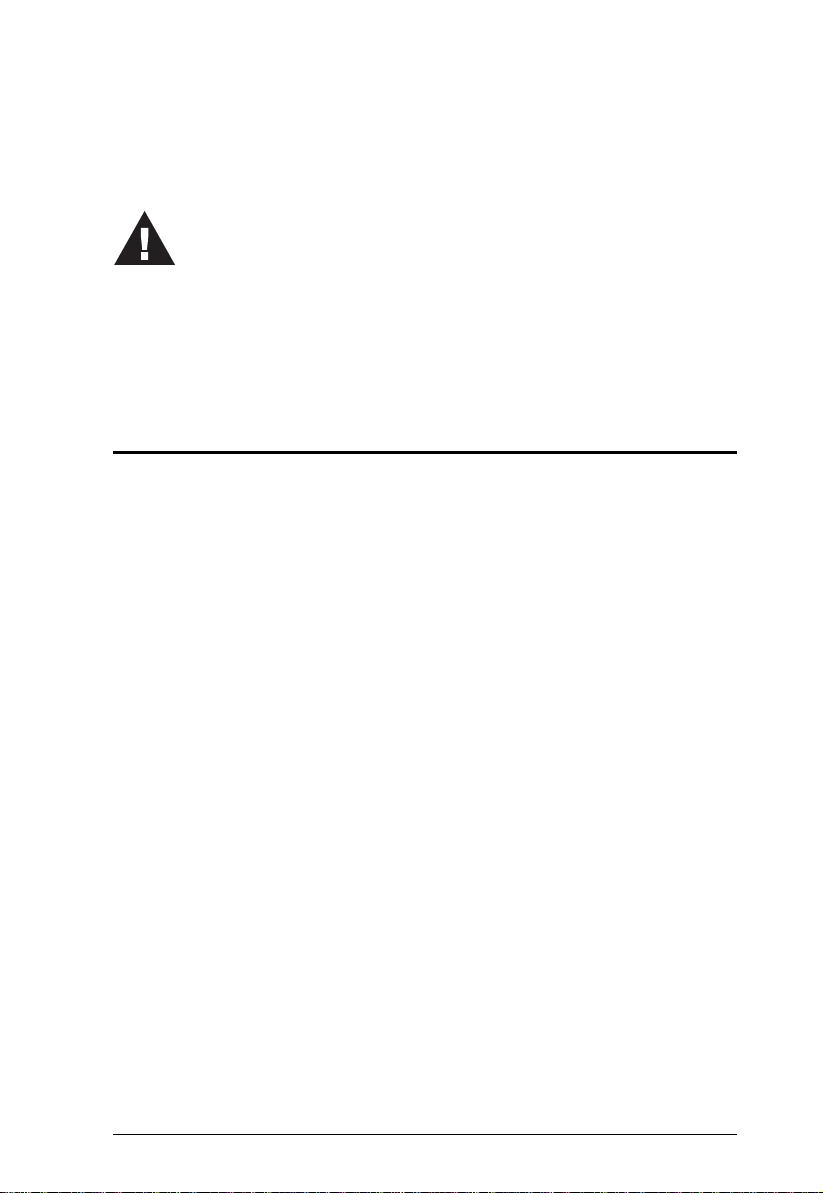
Chapter 2
1. Important safety information regarding the placement of this
device is provided on page 39. Please review it before
proceeding.
2. Make sure that power to all the devices you will be installing has
been turned off. You must unplug the power cords of any
computers that have the Keyboard Power On function.
Hardware Setup
Cable Connections
To set up your installation, refer to the installation diagram on the following
page (the numbers in the diagram on page 13 correspond to the steps below),
and do the following:
1. Plug your USB keyboard and USB mouse into the USB console ports
located on the unit’s rear panel.
2. Plug your monitor(s) into the HDMI console ports located on the unit’s
rear panel and power on the monitors.
3. Plug your microphone and speakers into the console microphone and
speaker jacks located on the unit’s front panel. Audio cables are required
on the CPU side for this connection to work.
4. Plug your microphone and speakers into the audio console ports located on
the unit’s rear panel. The microphone and speakers plugged into the front
panel have priority over those plugged into the rear panel.
5. Using the DisplayPort cable, plug the DisplayPort connector into an
available DisplayPort A socket on the KVM port section of the switch
(CPU 1, CPU 2, etc.), then plug the USB 3.0 cable, microphone/speaker
cables into their corresponding sockets. Using another DisplayPort cable,
plug the DisplayPort cable connector into the DisplayPort socket B in the
same KVM port section of the switch. Repeat for DisplayPort socket C.
6. At the other end of the cables from step 5, plug the microphone/speaker
cables into their respective ports on the computer.
11
Page 20

CS1964 User Manual
7. At the other end of the DisplayPort cable and USB 3.0 cable from step 5,
plug the DisplayPort cable into its respective port on the computer. Repeat
steps 5, 6, and 7 for each triple-screen PC system you are installing.
8. (Optional) Plug your USB peripherals into the front or rear USB
peripheral ports.
9. Plug the power adapter that came with your switch into an AC power
source, then plug power adapter cable into the switch’s Power Jack.
10. Power on the computers.
Note:
By default, the switch links to the first computer that is powered on.
The total cable length from the PC to monitor (including KVM) cannot
exceed 3.3 meters.
Choosing high quality cables helps to ensure that 4K UHD (3840x2160
@ 60 Hz) or 4K DCI (4096x2160 @ 60 Hz) resolutions can be
reached.
It is highly recommended that the CS1964 is kept powered on at all
times.
12
Page 21
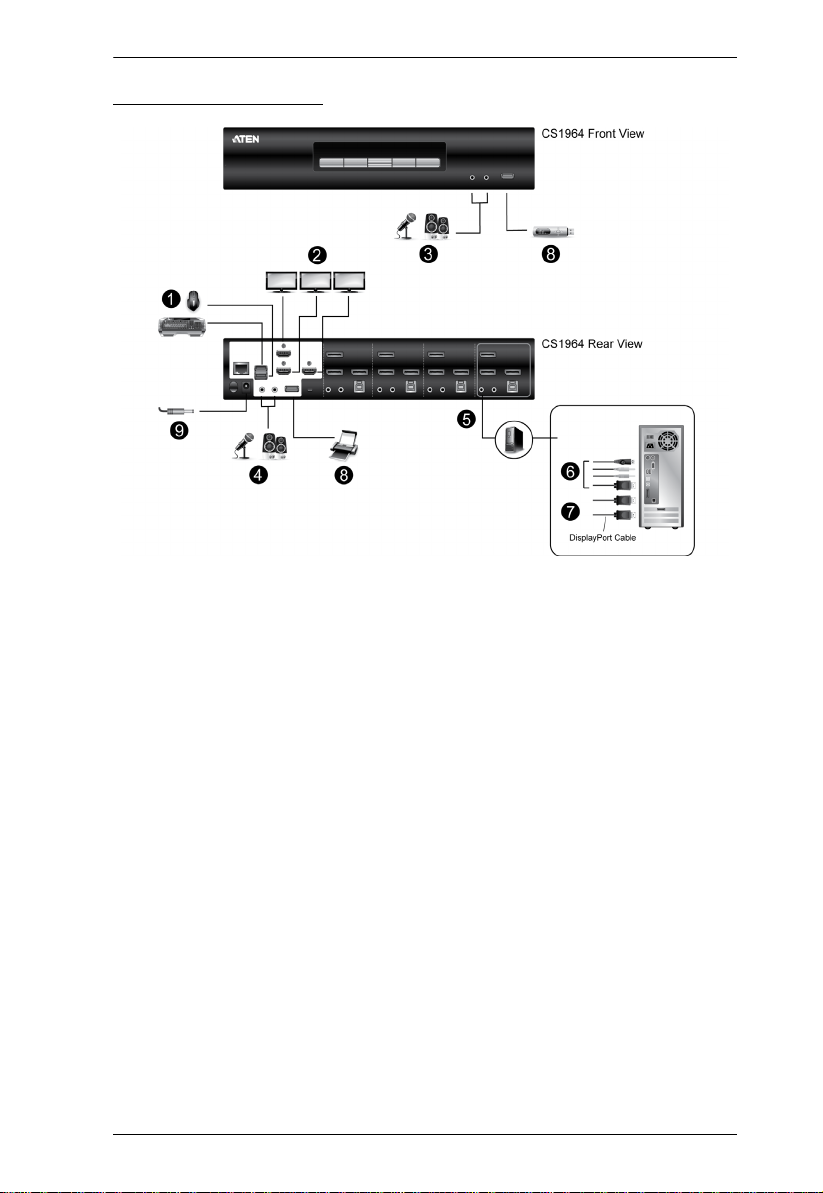
Installation Diagram
Chapter 2. Hardware Setup
13
Page 22

CS1964 User Manual
Hex-Display (DCC Mode)
To expand your installation to a Hex-Display display, you can use DCC Mode
to connect two CS1964 units together, and use six displays in unison.
To set up DCC mode, power off all devices, refer to the installation diagram on
the next page (the numbers in the diagram correspond to the steps, below), and
do the following:
1. Connect all the computers to the Host as described in Hardware Setup,
Cable Connections, page 11.
2. On the Client, plug DisplayPort connectors of DisplayPort cables into the
DisplayPort sockets A, B and C in the same KVM port section of the
switch.
3. Plug the other end of the DisplayPort cables into the DisplayPort sockets
on the computer.
4. Repeat steps 2 and 3 for all computers.
5. Plug the console monitors into the HDMI console ports located on the
Host’s and Client’s rear panel.
6. Connect the DCC port of the Host to the DCC port of the Client using an
RJ-45 cable.
7. On the rear of the Client set the DCC switch to Secondary.*
8. On the rear of the Host set the DCC switch to Primary.
9. Power up the installation: plug in the power cord for the Host and Client,
then power on both. After both units are up, power on the computer/video
source devices.
Note:
P means Primary, and S means Secondary.
In DCC mode, the Client’s front panel pushbuttons are disabled, and it
takes all commands directly from the Host.
Setting the DCC switch to the S position will disable all front panel
pushbuttons on that switch.
14
Page 23

Hex-Display Installation
5
8
6
5
Chapter 2. Hardware Setup
Host
1
8
3
Client
7
2
15
Page 24

CS1964 User Manual
This Page Intentionally Left Blank
16
Page 25

Chapter 3
Basic Operation
Port Switching
There are four convenient methods to switch between the computers: Manual
– by pressing the port selection pushbuttons on the front panel, Mouse – by
clicking the scroll wheel of the mouse, Hotkey – by entering combinations on
the keyboard, and RS-232 Commands – by entering the correct command and
control.
Manual Switching
For manual port selection:
To bring complete focus (audio, KVM, and USB) to a computer, either,
a) press the port selection pushbutton that corresponds to that computer; or
b) press the Mode pushbutton once (the Mode pushbutton’s three icons
light up) and then press the port selection pushbutton that corresponds to
that computer. All three port icons light up.
To bring only the KVM focus to a computer, press the Mode pushbutton
twice (the Mode pushbutton’s KVM icon lights up), and then press the
port selection pushbutton that corresponds to that computer. The port’s
KVM icon (the port number) lights up.
To bring only the audio focus to a computer, press the Mode pushbutton
three times (the Mode pushbutton’s audio icon lights up), and then press
the port selection pushbutton that corresponds to that computer. The port’s
audio icon lights up.
To bring only the USB focus to a computer, press the Mode pushbutton
four times (the Mode pushbutton’s USB icon lights up), and then press the
port selection pushbutton that corresponds to that computer. The port’s
USB icon lights up.
Press and hold port selection pushbuttons 1 and 2 simultaneously for two
seconds to start Auto Scan mode.
Note: 1. Press and release either port selection pushbutton to stop Auto
Scan Mode. The KVM focus goes to the computer attached to the
corresponding port of the pushbutton you pressed.
2. If a port is not selected within five seconds of pushing the Mode
pushbutton, the Mode pushbutton will power off.
17
Page 26

CS1964 User Manual
Mouse Switching
For mouse port selection: Double-click the scroll wheel of your USB mouse to
cycle through the ports.
Note: 1. Mouse switching is only supported by USB 3-key scroll wheel mice.
2. Mouse switching is disabled by default. See Hotkey Setting Mode
(HSM), page 24, to enable mouse switching.
3. Mouse switching is only supported when Mouse Emulation is
enabled.
Hotkey Switching
For Hotkey port selection: All port switches from the keyboard begin by
pressing the Scroll Lock key twice. Regarding details of the Hotkey
parameters, see Hotkey Operation, page 21.
RS-232 Commands
For RS-232 port selection: Enter the correct command and control to switch
port. Regarding details of the RS-232 command and control, please refer to the
CS1964 RS-232 Command User Manual.
Hot Plugging
The CS1964 supports USB hot plugging – components can be removed and
added back into the installation by unplugging their cables from the USB hub
ports without the need to shut the unit down.
Powering Off and Restarting
If it becomes necessary to power off the CS1964 unit, before starting it back
up, you must do the following:
1. Shut down all the computers that are attached to the switch.
2. Unplug the switch’s power adapter cable.
3. Wait 10 seconds, then plug the switch’s power adapter cable back in.
4. Once the switch is powered up, power on the computers.
18
Page 27
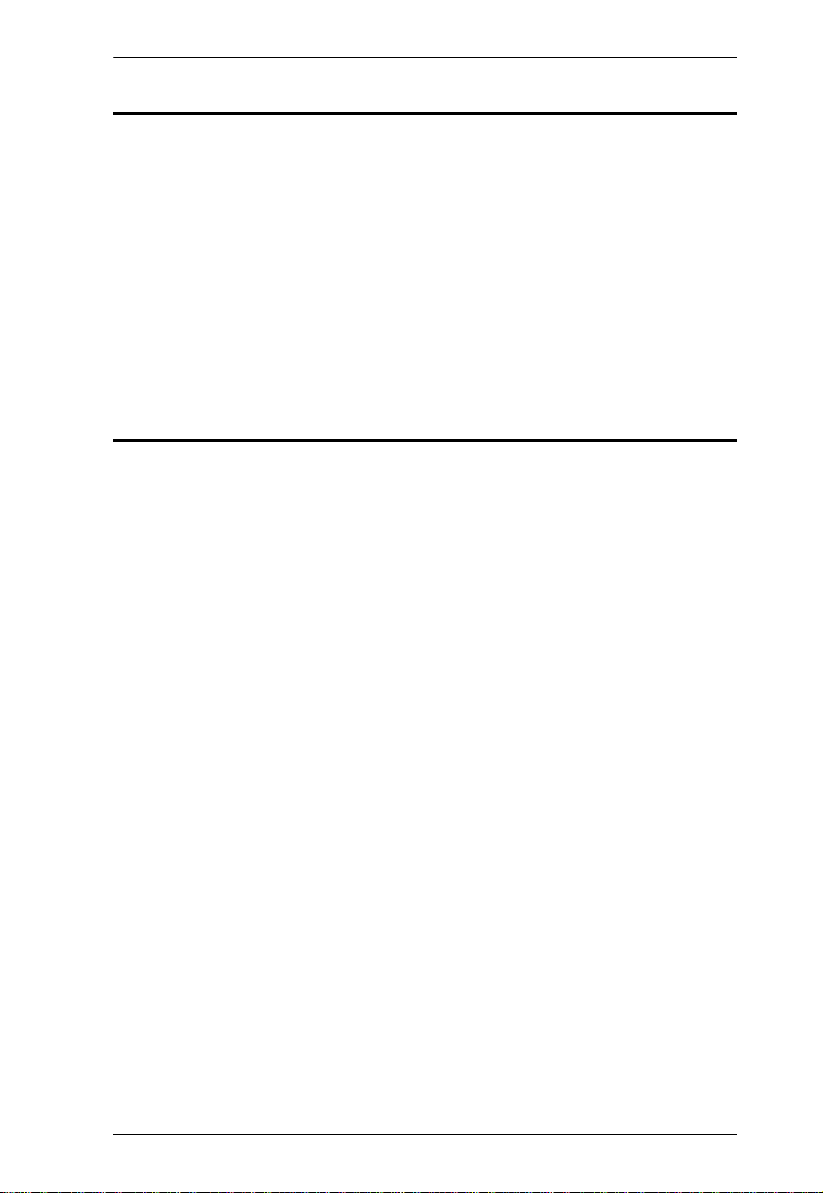
Chapter 3. Basic Operation
Port ID Numbering
Each KVM port section on the CS1964 switch is assigned a port number (1 to
4). The port numbers are marked on the rear panel of the switch (see page 6 for
details).
The Port ID of a computer is derived from the KVM port number it is
connected to. For example, a computer connected to KVM port 2 has a Port ID
of 2.
The Port ID is used to specify which computer gets the KVM, USB peripheral,
and audio focus with the Hotkey port selection method (see page 22 for
details).
Alternative Manual Port Selection Settings
When Hotkey Setting Mode has been activated, pressing [S] will invoke the
alternative front panel pushbutton manual port selection functions, as
explained below:
Press a port selection pushbutton once to bring only the KVM focus to the
computer attached to its corresponding port.
Press a port selection pushbutton twice to bring the audio focus to the
computer attached to its corresponding port.
Press and hold a port selection pushbutton for more than 2 seconds to
bring the KVM, audio and USB focus to the computer attached to its
corresponding port.
Press and hold port selection pushbuttons 1 and 2 for more than 2 seconds
to start Auto Scan Mode, see page 23 for details.
19
Page 28

CS1964 User Manual
This Page Intentionally Left Blank
20
Page 29

Chapter 4
Hotkey Operation
The CS1964 provides an extensive, easy-to-use, Hotkey function that makes it
convenient to control and configure your KVM installation from the keyboard.
Hotkeys provide asynchronous (independent) switching of the KVM, USB hub
and audio focus. If you wish, you can give one computer the KVM console
focus, another the USB hub focus and the other two the audio focus.
Hotkey Port Switching
All port switches begin with tapping the [Scroll Lock] key twice. The tables
below describe the actions that each combination performs.
Note: If using the Scroll Lock key conflicts with other programs running on
the computer, the [Ctrl] key can be used, instead. See Alternate Port
Switching Keys, page 25, for details.
Cycling Through the Ports
Hotkey Action
[Scroll Lock] [Scroll Lock]
[Enter]
[Scroll Lock] [Scroll Lock]
[K] [Enter]
[Scroll Lock] [Scroll Lock]
[U] [Enter]
[Scroll Lock] [Scroll Lock]
[S] [Enter]
Brings the KVM, USB hub, and audio focus from the
port that currently has the KVM focus to the next port on
the installation (1 to 2; 2 to 3; 3 to 4; 4 to 1).
Brings only the KVM focus from the port that currently
has it to the next port on the installation. The USB and
audio focus remain where they are.
Brings only the USB hub focus from the port that
currently has it to the next port on the installation. The
KVM and audio focus remain where they are.
Brings only the audio focus from the port that currently
has it to the next port on the installation. The KVM and
USB hub focus remain where they are.
21
Page 30

CS1964 User Manual
Going Directly to a Port
Hotkey Action
[Scroll Lock] [Scroll Lock] [n]
[Enter]
[Scroll Lock] [Scroll Lock] [n]
[K] [Enter]
[Scroll Lock] [Scroll Lock] [n]
[U] [Enter]
[Scroll Lock] [Scroll Lock] [n]
[S] [Enter]
[Scroll Lock] [Scroll Lock] [n]
[K] [U] [Enter]
[Scroll Lock] [Scroll Lock] [n]
[K] [S] [Enter]
[Scroll Lock] [Scroll Lock] [n]
[U] [S] [Enter]
[Scroll Lock] [Scroll Lock] [n]
[K] [S] [U] [Enter]
Brings the KVM, USB hub, and audio focus to the
computer attached to the port corresponding to the
specified Port ID.
Brings only the KVM focus to the computer attached
to the specified port. The USB hub and audio focus
remain where they are.
Brings only the USB hub focus to the computer
attached to the specified port. The KVM and audio
focus remain where they are.
Brings only the audio focus to the computer attached
to the specified port. The KVM and USB hub focus
remain where they are.
Brings the KVM and USB hub focus to the computer
attached to the specified port. The audio focus
remains where it is.
Brings the KVM and audio focus to the computer
attached to the specified port. The USB hub focus
remains where it is.
Brings the USB hub and audio focus to the computer
attached to the specified port. The KVM focus
remains where it is.
Brings the KVM, USB hub and audio focus to the
computer attached to the specified port.
Note: This is the same action as [Scroll Lock] [Scroll
Lock] [n] [Enter]
Note: The n stands for the computer’s Port ID number (1, 2, 3, or 4). See Port
ID Numbering, page 19 for details. Replace the n with the appropriate
Port ID when entering Hotkey combinations.
22
Page 31

Chapter 4. Hotkey Operation
Auto Scanning
The CS1964’s Auto Scan feature automatically cycles the KVM focus through
the computer ports at regular intervals. This allows you to monitor the
computer activity without having to take the trouble of switching from port to
port manually. See the table below for details.
Hotkey Action
[Scroll Lock] [Scroll
Lock] [A] [Enter]
[Scroll Lock] [Scroll
Lock] [A] [n] [Enter]
Invokes Auto Scan. The KVM focus cycles from port to port
at 5 second intervals. Five second intervals is the Default
setting.
The KVM focus cycles from port to port at n second intervals.
Note: 1. The n stands for the number of seconds that the CS1964 should dwell
on a port before moving on to the next. Replace the n with a number
between 1 and 99 when entering this Hotkey combination.
2. While Auto Scan Mode is in effect, ordinary keyboard and mouse
functions are suspended – only Auto Scan Mode compliant
keystrokes and mouse clicks can be input. You must exit Auto Scan
Mode in order to regain normal control of the console.
3. Although the video focus switches from port to port, the audio and
USB focus do not switch. They stay at the port they were on when
Auto Scanning started.
4. To exit Auto Scan Mode, press the [Esc] key, or the [Spacebar].
23
Page 32

CS1964 User Manual
Hotkey Setting Mode (HSM)
Hotkey Setting Mode (HSM) is used to set up your CS1964 switch
configuration. All operations begin with invoking Hotkey Setting Mode.
Invoking HSM
To invoke HSM do the following:
1. Press and hold down [Num Lock].
2. Press and release [-].
3. Release [Num Lock].
Note: There is an alternate key combination to invoke HSM. See below for
details.
When HSM is active, the Caps Lock, and Scroll Lock LEDs flash in succession
to indicate that HSM is in effect. They stop flashing and revert to normal status
when you exit HSM.
Ordinary keyboard and mouse functions are suspended – only Hotkey
compliant keystrokes and mouse clicks (described in the sections that follow),
can be input.
At the conclusion of some Hotkey operations, you automatically exit Hotkey
mode. With some operations, you must exit manually. To exit HSM manually,
press the [Esc] key, or the [Spacebar].
24
Page 33
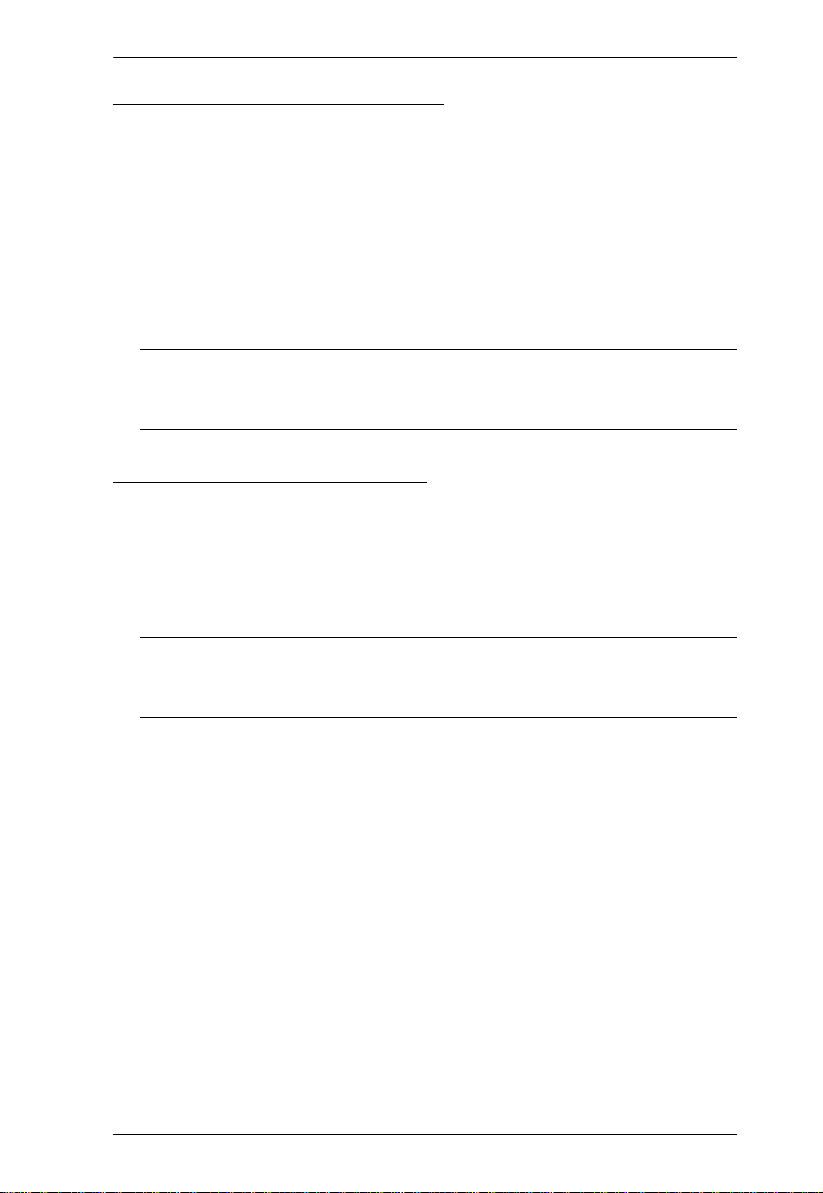
Chapter 4. Hotkey Operation
Alternate HSM Invocation Keys
An alternate set of HSM invocation keys is provided in case the default set
conflicts with programs running on the computers.
To switch to the alternate HSM invocation set, do the following:
1. Invoke HSM (see page 24).
2. Press and release [H].
The HSM invocation keys become the [Ctrl] key (instead of [Num Lock])
and the [F12] key (instead of [-]).
Note: This procedure is a toggle between the two methods. To revert back
to the original HSM invocation keys, invoke HSM, then press and
release the [H] key again.
Alternate Port Switching Keys
An alternate way of activating port switching is by pressing the [Ctrl] key
twice. To use the alternate port switching hotkeys, do the following:
1. Invoke HSM (see page 24).
2. Press and release [T].
Note: This procedure is a toggle between the two methods. To revert back
to the original [Scroll Lock] [Scroll Lock] method, go through the
steps above.
25
Page 34

CS1964 User Manual
Keyboard Operating Platform
The CS1964’s default port configuration is for a PC compatible keyboard
operating platform. If your console uses a PC compatible keyboard and you
have a Mac attached to a port, for example, you can change the port’s keyboard
operating platform configuration so that the PC compatible keyboard emulates
the Mac keyboard. The procedure is as follows:
1. Bring the KVM focus to the port you want to set.
2. Invoke HSM (see page 24).
3. Press and release the appropriate Function key (see table below). After
completing this procedure, you automatically exit HSM.
Function Key Operation
[F1] Sets the SPC mode so that it can work under special
[F2] Enables Mac keyboard emulation, see page 31, for details.
[F10] Enables Windows keyboard emulation.
operating systems as a standard (104 key) keyboard.
List Switch Settings
To see a listing of the current switch settings, do the following:
1. Open a text editor or word processor and place the cursor in the page
window.
2. Invoke HSM (see page 24).
3. Press and release [F4] to display the settings.
USB Reset
If the USB loses focus and needs to be reset, do the following:
1. Invoke HSM (see page 24).
2. Press and release [F5]
26
Page 35

Chapter 4. Hotkey Operation
Buzzer Control
The buzzer can be turned on or off. To turn the buzzer on/off, do the following:
1. Invoke HSM (see page 24
).
2. Press and release [B].
Hotkey Port Switching
To enable/disable hotkey port switching, do the
1. Invoke HSM (see page 24).
2. Press [X] [Enter].
When disabled, port switching hotkeys [Scroll Lock] [Scroll Lock] (and the
alternative [Ctrl] [Ctrl]) will not work.
following:
Firmware Upgrade Mode
To enter Firmware Upgrade Mode, do the following:
1. Invoke HSM (see page 24).
2. Key in: upgrade
3. Press [Enter].
The front panel LEDs flash to indicate Firmware Upgrade Mode is in
effect.
Note: To exit Firmware Upgrade Mode, you must power off the switch.
Restore Default Settings
To reset the CS1964 to its default Hotkey settings, do the following:
1. Invoke HSM (see page 24).
2. Press [R] [Enter].
All Hotkey settings return to the factory default settings.
27
Page 36

CS1964 User Manual
Keyboard Emulation Control
To enable/disable keyboard emulation, do the following:
1. Invoke HSM (see page 24
).
2. Press [N].
Mouse Emulation Control
To enable/disable mouse emulation, do the following:
1. Invoke HSM (see page 24
).
2. Press [M].
Mouse Port Switching
Mouse Port Switching allows you to switch ports using mouse wheel button
(clicked twice). For Mouse Port Switching to work, Mouse Emulation must be
enabled. To enable/disable mouse port switching, do the following:
1. Invoke HSM (see page 24).
2. Press [W].
N-Key Rollover Keyboard Supporting Function
To enable/disable N-key rollover keyboard supporting function, do the
following:
1. Invoke HSM (see page 24
2. Press [K] [Enter].
).
28
Page 37

Chapter 4. Hotkey Operation
HSM Summary Table
After invoking HSM (see page 24), key in one of the following keys to perform
the corresponding function:
Key Function
[F1] Sets the keyboard and mouse to SPC mode so that it can work
under special operating systems as a standard (104 key)
keyboard and mouse.
[F2] Enables Mac keyboard emulation.
[F4] Print the switch’s current settings via a text editor or word
[F5] Performs a USB keyboard and mouse reset.
[F6] [n][n] [Enter] Sets the keyboard language layout. Where nn is a two digit
[F10] Enables Windows keyboard emulation.
[B] Enables/disables the buzzer.
[E] Turns the Power-on-Detection function on/off.
[H] Toggles between the default and alternate HSM invocation keys.
[K] [Enter] Enables/disables N-key rollover keyboard supporting function.
[M] Enables/disables mouse emulation.
[N] Enables/disables keyboard emulation.
[R] [Enter] Resets the Hotkey settings to their default status.
[T] Toggles between the default and alternate Port Switching keys.
[u] [p] [g] [r] [a] [d]
[e] [Enter]
[W] Enables/disables Mouse Port Switching. When enabled, click the
processor.
number that represents the keyboard language code (US
English: 33, French: 08, German: 09, Japanese: 15).
Invokes Firmware Upgrade Mode.
mouse wheel twice to switch ports. Mouse emulation must be
enabled.
[X] [Enter] Enables/disables Hotkey Port Switching.
[Esc] or
[Spacebar]
[S] Alternative Manual Port Selection Settings
Quits setting mode.
29
Page 38
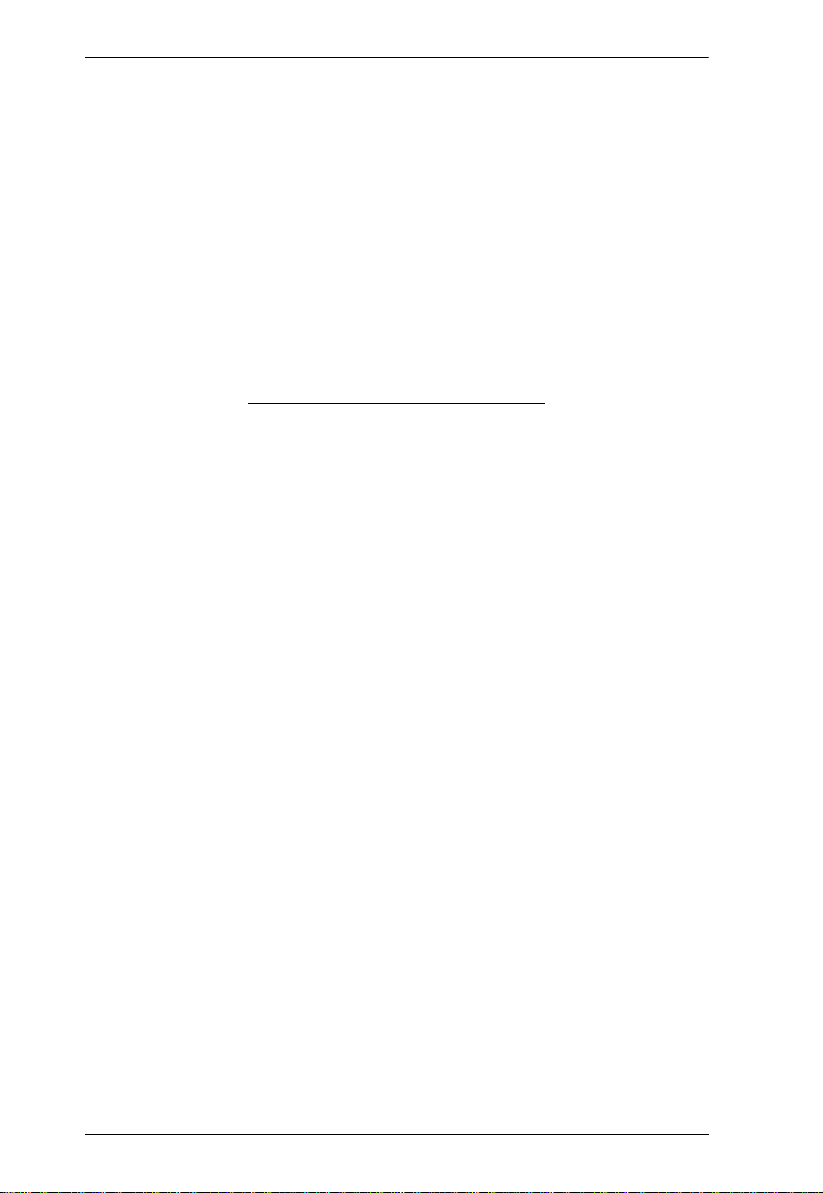
CS1964 User Manual
This Page Intentionally Left Blank
30
Page 39

Chapter 5
Keyboard Emulation
Mac Keyboard
The PC compatible (101/104 key) keyboard can emulate the functions of the
Mac keyboard. The emulation mappings are listed in the table below.
PC Keyboard Mac Keyboard
[Shift] Shift
[Ctrl] Ctrl
[Ctrl] [1]
[Ctrl] [2]
[Ctrl] [3]
[Ctrl] [4]
[Alt] Alt
[Print Screen] F13
[Scroll Lock] F14
=
[Enter] Return
[Backspace] Delete
[Insert] Help
[Ctrl]
F15
Note: When using key combinations, press and release the first key (Ctrl),
then press and release the activation key.
31
Page 40

CS1964 User Manual
This Page Intentionally Left Blank
32
Page 41
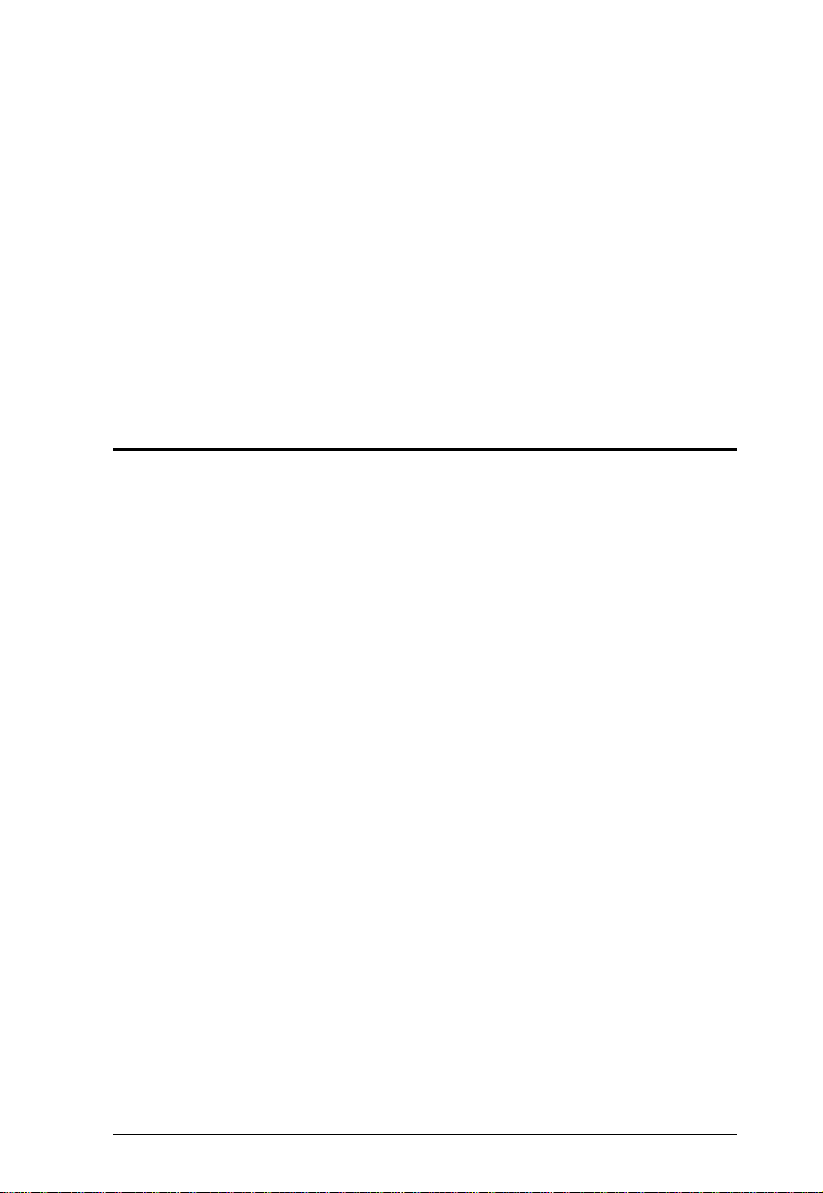
Chapter 6
The Firmware Upgrade Utility
The Windows-based Firmware Upgrade Utility (FWUpgrade.exe) provides a
smooth, automated process for upgrading the CS1964’s firmware.
The Utility comes as part of a Firmware Upgrade Package that is specific for
each device. New firmware upgrade packages are posted on our website as new
firmware revisions become available. Check the website regularly to find the
latest packages and information relating to them:
http://www.aten.com/global/en/support-and-downloads/downloads/
Before You Begin
To prepare for the firmware upgrade, do the following:
1. From a computer that is not part of your KVM installation, go to the
ATEN Support & Download site and choose the model name that relates to
your device (CS1964) to get a list of available Firmware Upgrade
Packages.
2. Choose the Firmware Upgrade Package you want to install (usually the
most recent), and download it to your computer.
3. Disconnect the CS1964 from your KVM installation and power it off.
Connect the USB cable’s Type A USB connector to a USB port on your
computer.
4. At the other end of the USB cable, connect the USB Type B connector to
the Type B USB port in the Port 1 KVM section.
Note: The USB cable’s USB Type B connector can be connected to any
KVM port section, but the Port Selection pushbutton in Step 5, below, must
be Port 1.
5. Press and hold the Mode pushbutton. While holding the button, connect
the power adapter to the CS1964 to enter Firmware Upgrade Mode. The
front panel LEDs flash together to indicate Firmware Upgrade Mode is in
effect.
33
Page 42
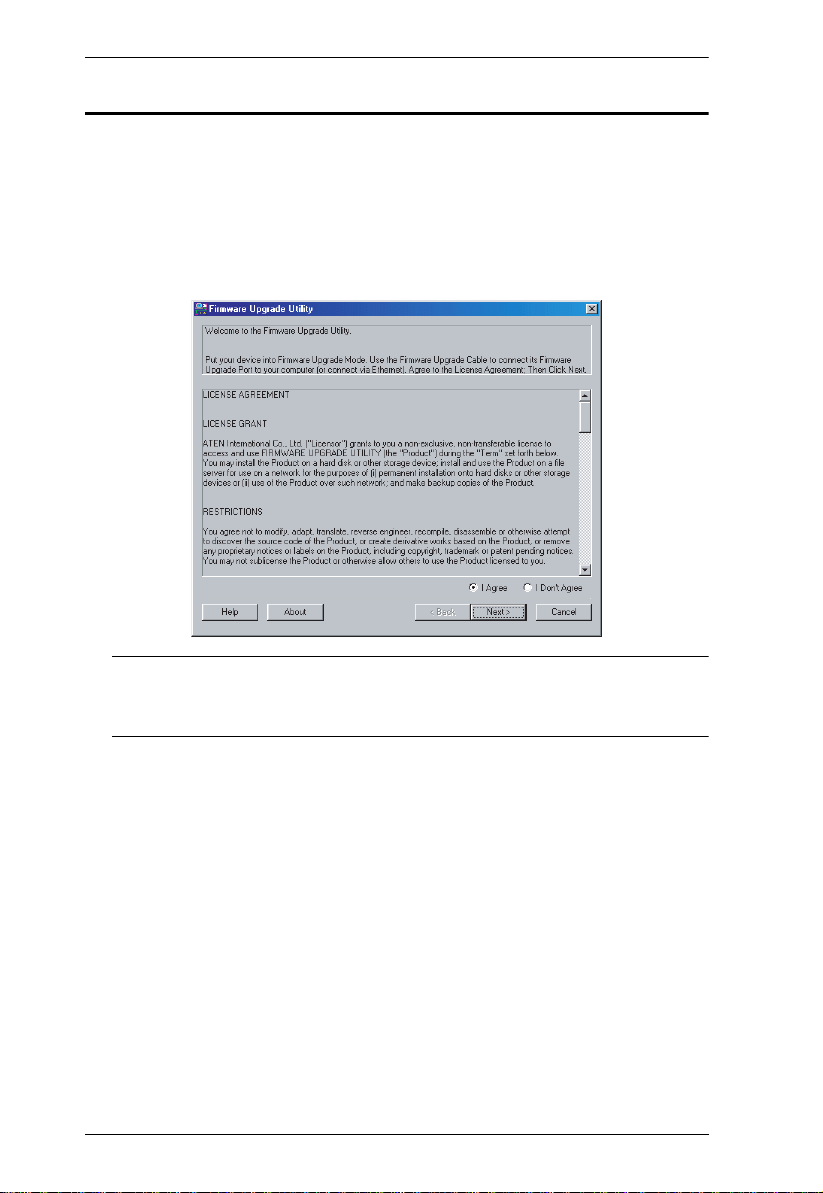
CS1964 User Manual
Starting the Upgrade
To upgrade your firmware:
1. Run the downloaded Firmware Upgrade Package file – either by double
clicking the file icon, or by opening a command line and entering the full
path to it.
The Firmware Upgrade Utility Welcome screen appears:
Note: The screens shown in this section are for reference only. The
wording and layout of the actual screens put up by the Firmware
Upgrade Utility may vary slightly from these examples.
2. Read the License Agreement (enable the I Agree radio button).
34
Page 43

6. The Firmware Upgrade Utility
CS1964 [MAIN]..
CS1964 [MAIN]..
3. Click Next to continue. The Firmware Upgrade Utility main screen
appears:
The Utility inspects your installation. All the devices capable of being
upgraded by the package are listed in the Device List panel.
4. As you select a device in the list, its description appears in the Device
Description panel.
35
Page 44
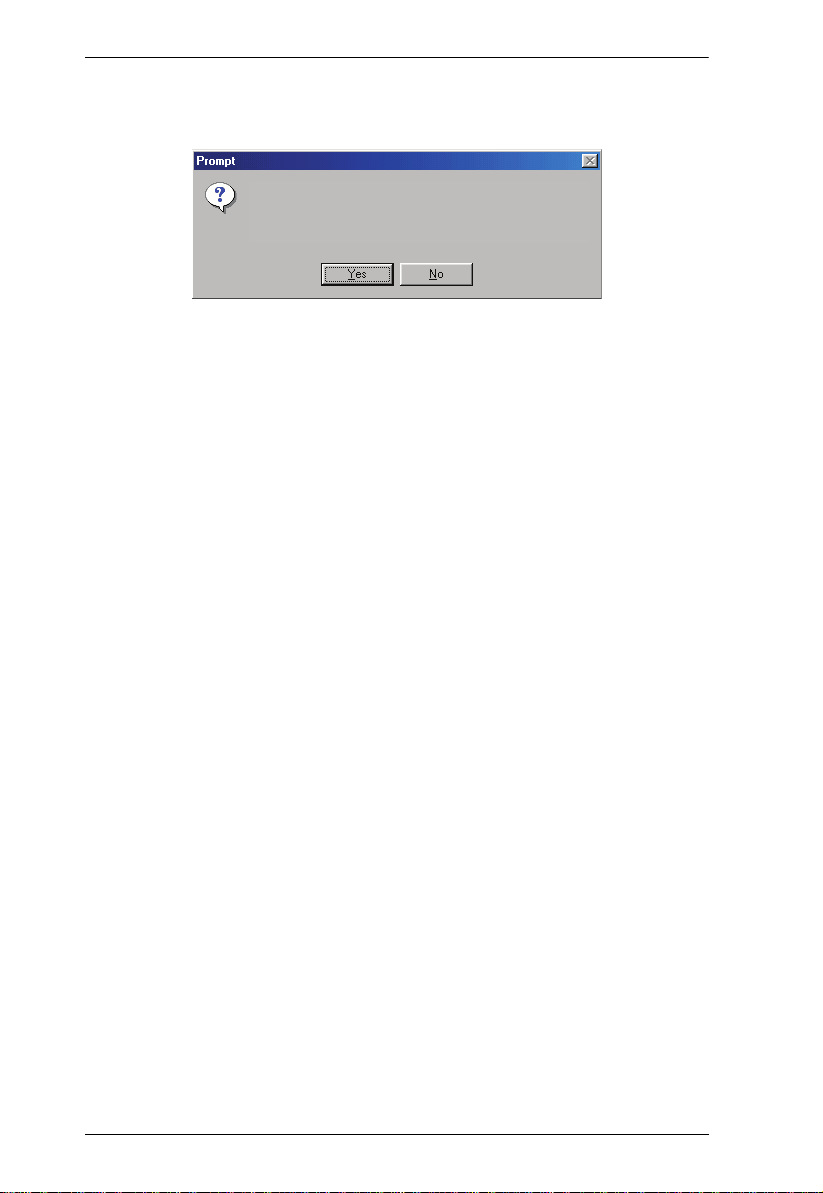
CS1964 User Manual
The firmware [Ver 1.0.] is not newer than the current firmware
[Ver 1.0.090] in device CS1964 [MAIN]: 000
Continue the upgrade? [Yes/No]
5. After you have made your device selection(s), Click Next to perform the
upgrade.
If you enabled Check Firmware Version, the Utility compares the device’s
firmware level with that of the upgrade files. If it finds that the device’s
version is higher than the upgrade version, it brings up a dialog box
informing you of the situation and gives you the option to Continue or
Cancel.
If you didn’t enable Check Firmware Version, the Utility installs the
upgrade files without checking whether they are a higher level, or not.
As the Upgrade proceeds, status messages appear in the Status Messages
panel, and the progress toward completion is shown on the Progress bar.
36
Page 45

6. The Firmware Upgrade Utility
Upgrade Succeeded
After the upgrade has completed, a screen appears to inform you that the
procedure was successful:
CS1964 [MAIN]..
CS1964 [MAIN]
CS1964 [MAIN]
CS1964 [MAIN]000:OK
Click Finish to close the Firmware Upgrade Utility.
After a successful completion, the switches exit Firmware Upgrade Mode, and
reset themselves.
If you have a DCC mode installation be sure to reconnect the cable connected
to the DCC port, and set the DCC switch back to Client on the appropriate
switch (see Hex-Display (DCC Mode), page 14).
37
Page 46

CS1964 User Manual
Upgrade Failed
If the Upgrade Succeeded screen doesn’t appear, it means that the upgrade
failed to complete successfully, in which case you should do the following:
1. Power off the CS1964 by removing the power jack.
2. Invoke Firmware Upgrade Mode by holding down the Mode Selection
pushbutton on the front panel (seesee Mode Selection Pushbutton, page 5)
and power on the CS1964. The orange LEDs flash together.
3. Do the firmware upgrade procedure again.
38
Page 47

Appendix
Safety Instructions
Read all of these instructions. Save them for future reference.
This device is for indoor use only.
Follow all warnings and instructions marked on the device.
Do not place the device on any unstable surface (cart, stand, table, etc.).
If the device falls, serious damage will result.
Do not use the device near water.
Do not place the device near, or over, radiators or heat registers.
The device cabinet is provided with slots and openings to allow for
adequate ventilation. To ensure reliable operation, and to protect against
overheating, these openings must never be blocked or covered.
The device should never be placed on a soft surface (bed, sofa, rug, etc.) as
this will block its ventilation openings. Likewise, the device should not be
placed in a built in enclosure unless adequate ventilation has been provided.
Never spill liquid of any kind on the device.
Unplug the device from the wall outlet before cleaning. Do not use liquid
or aerosol cleaners. Use a damp cloth for cleaning.
The device should be operated from the type of power source indicated on
the marking label. If you are not sure of the type of power available,
consult your dealer or local power company.
Avoid circuit overloads. Before connecting equipment to a circuit, know
the power supply’s limit and never exceed it. Always review the electrical
specifications of a circuit to ensure that you are not creating a dangerous
condition or that one doesn’t already exist. Circuit overloads can cause a
fire and destroy equipment.
The device is designed for IT power distribution systems with 230V
phase-to-phase voltage.
To prevent damage to your installation, it is important that all devices are
properly grounded.
The device is equipped with a 3-wire grounding type plug. This is a safety
feature. If you are unable to insert the plug into the outlet, contact your
electrician to replace your obsolete outlet. Do not attempt to defeat the
39
Page 48
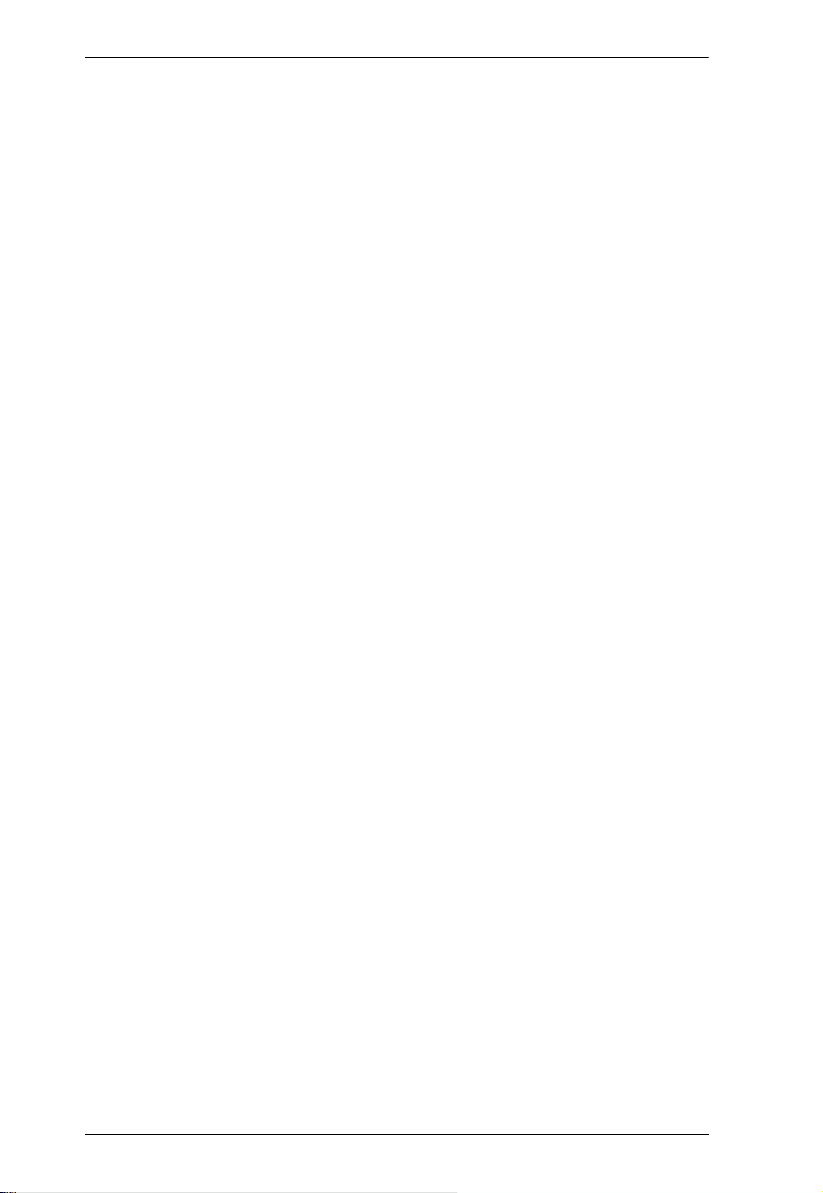
CS1964 User Manual
purpose of the grounding-type plug. Always follow your local/national
wiring codes.
Do not allow anything to rest on the power cord or cables. Route the
power cord and cables so that they cannot be stepped on or tripped over.
If an extension cord is used with this device make sure that the total of the
ampere ratings of all products used on this cord does not exceed the
extension cord ampere rating. Make sure that the total of all products
plugged into the wall outlet does not exceed 15 amperes.
To help protect your system from sudden, transient increases and
decreases in electrical power, use a surge suppressor, line conditioner, or
un-interruptible power supply (UPS).
Position system cables and power cables carefully; Be sure that nothing
rests on any cables.
Never push objects of any kind into or through cabinet slots. They may
touch dangerous voltage points or short out parts resulting in a risk of fire
or electrical shock.
Do not attempt to service the device yourself. Refer all servicing to
qualified service personnel.
If the following conditions occur, unplug the device from the wall outlet
and bring it to qualified service personnel for repair.
The power cord or plug has become damaged or frayed.
Liquid has been spilled into the device.
The device has been exposed to rain or water.
The device has been dropped, or the cabinet has been damaged.
The device exhibits a distinct change in performance, indicating a need
for service.
The device does not operate normally when the operating instructions
are followed.
Only adjust those controls that are covered in the operating instructions.
Improper adjustment of other controls may result in damage that will
require extensive work by a qualified technician to repair.
Do not connect the RJ-11 connector marked “UPGRADE” to a public
telecommunication network.
40
Page 49
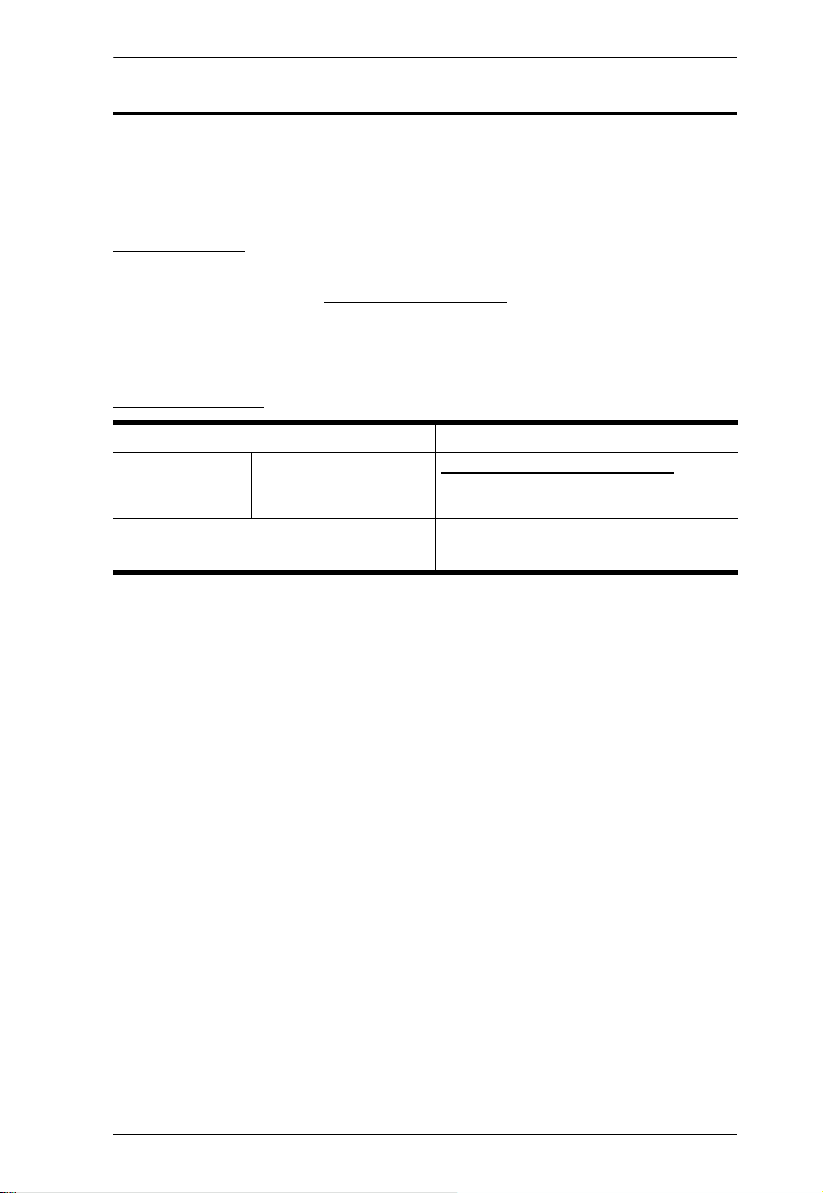
Appendix
Technical Support
Technical support is available both by email and online (with a browser over
the web):
International
For online technical support – including troubleshooting, documentation,
and software updates: http://support.aten.com
For telephone support, see Telephone Support, page iii:
North America
Email Support support@aten-usa.com
Online Technical
Support
Telephone Support 1-888-999-ATEN ext 4988
Troubleshooting
Documentation
Software Updates
http://www.aten-usa.com/support
1-949-428-1111
When you contact us, please have the following information ready beforehand:
Product model number, serial number, and date of purchase.
Your computer configuration, including operating system, revision level,
expansion cards, and software.
Any error messages displayed at the time the error occurred.
The sequence of operations that led up to the error.
Any other information you feel may be of help.
41
Page 50

CS1964 User Manual
Specifications
Function CS1964
Computer
Connections
Port Selection Pushbutton, Hotkey, RS-232 Commands, Mouse*
Connectors Console
Switches Selected 5 x Pushbutton
LED KVM 4 (Orange)
Emulation KB / Mouse USB
Video 4096 x 2160 @ 60 Hz
Scan Interval 1 – 99 seconds (default 5 sec)
Power Consumption DC 12V: 15.49W
Environment Operating Temp. 0–50ºC
Physical
Properties
Direct 4
Ports
KVM Ports KB / Mouse 4 x USB 3.1 Gen 1 Type B Female (Blue)
DCC port 1 x RJ-45 Female
Power 1 x DC Jack
USB Hub 2 x USB 3.1 Gen 1 Type A Female (Blue; 1 front, 1 rear)
Station Selection 1 x Slide switch
Audio 4 (Green)
USB Link 4 (Green)
Mode 1 Orange (KVM), 2 Green (Audio & USB Link)
Storage Temp. -20–60ºC
Humidity 0–80% RH, Non-condensing
Housing Metal
Weight 1.93 kg
Dimensions (L x W x H) 33.50 x 15.6 x 6.55 cm
Keyboard 1 x USB Type A Female
Mouse 1 x USB Type A Female
Video 3 x HDMI Female (Black)
Speakers 2 x 3.5mm Audio Jack Female (Green; 1 front, 1 rear)
Microphone 2 x 3.5mm Audio Jack Female (Pink; 1 front, 1 rear)
Video 12 x DisplayPort Female (Black)
Speakers 4 x 3.5mm Audio Jack Female (Green)
Microphone 4x 3.5mm Audio Jack Female (Pink)
* Port switching only works with 3-key USB mouse wheel in emulation mode.
42
Page 51
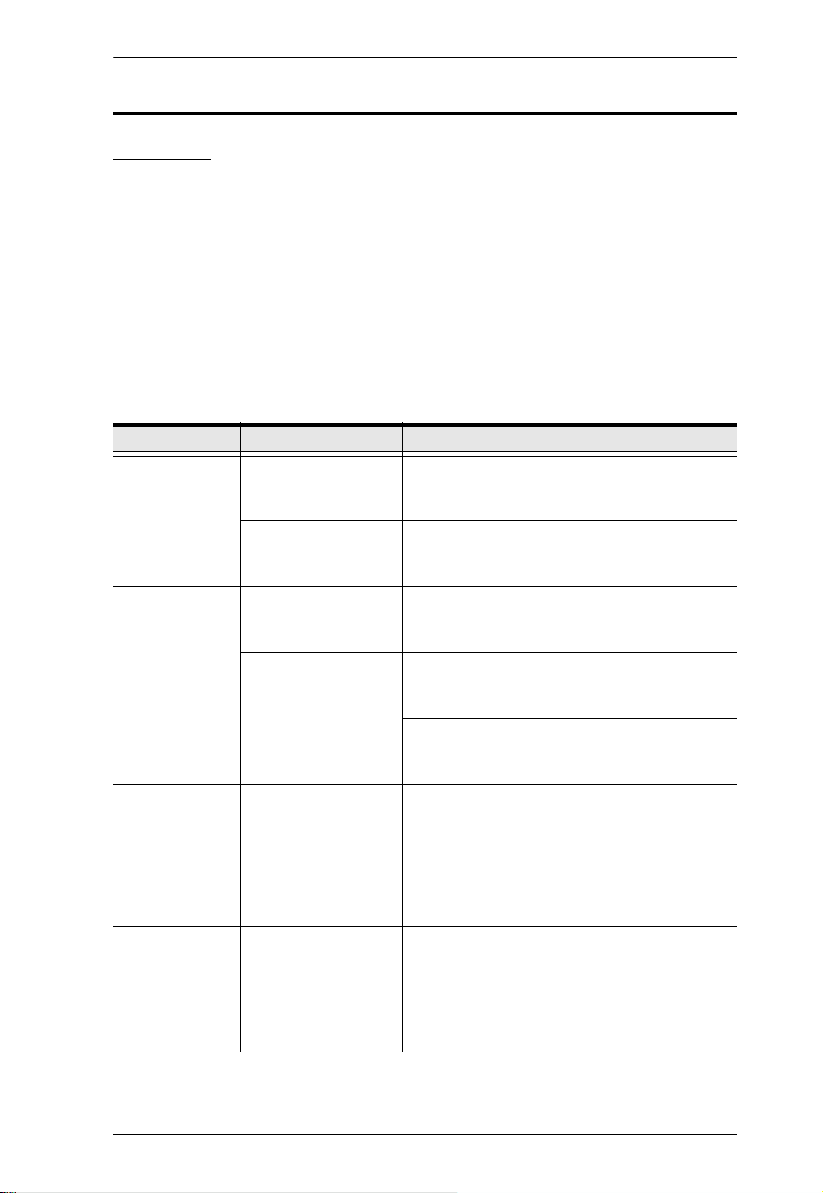
Appendix
Troubleshooting
Overview
Operation problems can be due to a variety of causes. The first step in solving
them is to make sure that all cables are securely attached and seated completely
in their sockets.
In addition, updating the product’s firmware may solve problems that have
been discovered and resolved since the prior version was released. If your
product is not running the latest firmware version, we strongly recommend that
you upgrade. See Chapter 6, The Firmware Upgrade Utility, for upgrade
details.
Symptom Possible Cause Action
Mouse and/or
Keyboard not
responding.
USB devices
not responding.
Device not
recognized
(Windows).
Front Panel
Pushbuttons not
responding
when pushed.
Improper mouse
and/or keyboard
reset.
CS1964 needs to be
reset.
USB ports need to
reset.
PC or OS does not
support USB 2.0/3.0.
Windows timing
problem.
The daisy chain
switch located on the
back of the CS1964
is set to Client.
Unplug the cable(s) from the console port(s),
then plug it/them back in.
Power off all devices on the installation (see
safety note, top of page 11); power off the
CS1964; wait five seconds; then power up
Unplug the device’s USB cable from the USB
port on the CS1964’s rear panel, then plug it
back in.
The CS1964 has a built-in USB 3.0 hub, so
will not support PCs or OS that do not support
USB 2.0/3.0.
For an OS that does not support USB 2.0,
keyboard and mouse functions can be reset
using the [F1] Hotkey function. See page 29.
1. Unplug the KVM cable from the com-
puter’s USB port.
2. Go into Windows’ System Settings and
remove the Unknown Device entry.
3. Plug the KVM cable back in. Windows will
now recognize the device.
Make sure the daisy chain switch located on
the rear of the switch is set to Host.
You should only set the daisy chain switch to
Client when connecting two units in a HexDisplay installation, see Hex-Display (DCC
Mode), page 14.
43
Page 52

CS1964 User Manual
Symptom Possible Cause Action
The Front Panel
Pushbutton
Combo key
doesn’t work
after its set.
Some Hotkeys are
not supported as
front panel
pushbutton combo
keys.
The [X] [Enter], [R] [Enter]. and [upgrade]
[Enter] Hotkeys can not be set as a front
panel pushbutton combo key. Select a
different Hotkey to use.
44
Page 53
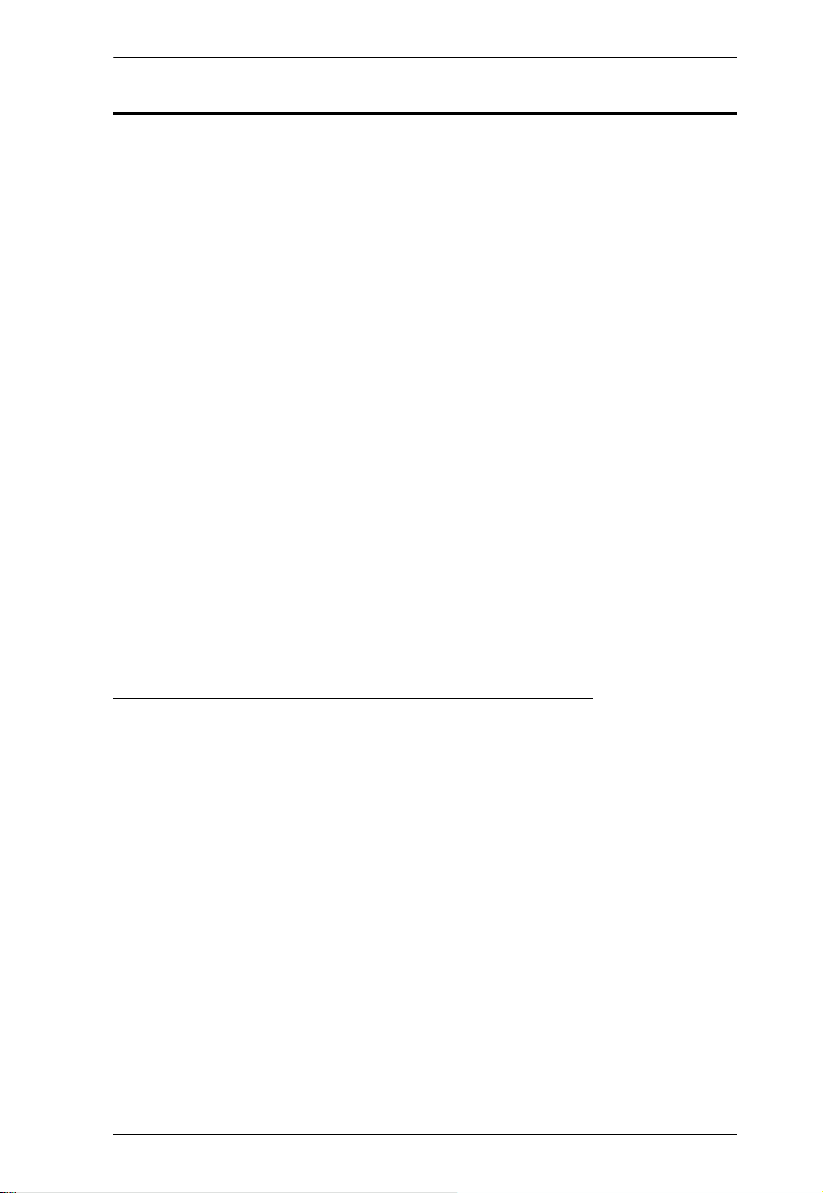
Appendix
Limited Warranty
ATEN warrants its hardware in the country of purchase against flaws in
materials and workmanship for a Warranty Period of two [2] years (warranty
period may vary in certain regions/countries) commencing on the date of
original purchase. This warranty period includes the LCD panel of ATEN LCD
KVM switches. Select products are warranted for an additional year (see A+
Warranty for further details). Cables and accessories are not covered by the
Standard Warranty.
What is covered by the Limited Hardware Warranty
ATEN will provide a repair service, without charge, during the Warranty Period.
If a product is detective, ATEN will, at its discretion, have the option to (1) repair
said product with new or repaired components, or (2) replace the entire product
with an identical product or with a similar product which fulfills the same function
as the defective product. Replaced products assume the warranty of the original
product for the remaining period or a period of 90 days, whichever is longer.
When the products or components are replaced, the replacing articles shall
become customer property and the replaced articles shall become the property
of ATEN.
To learn more about our warranty policies, please visit our website:
http://www.aten.com/global/en/legal/policies/warranty-policy/
45
Page 54
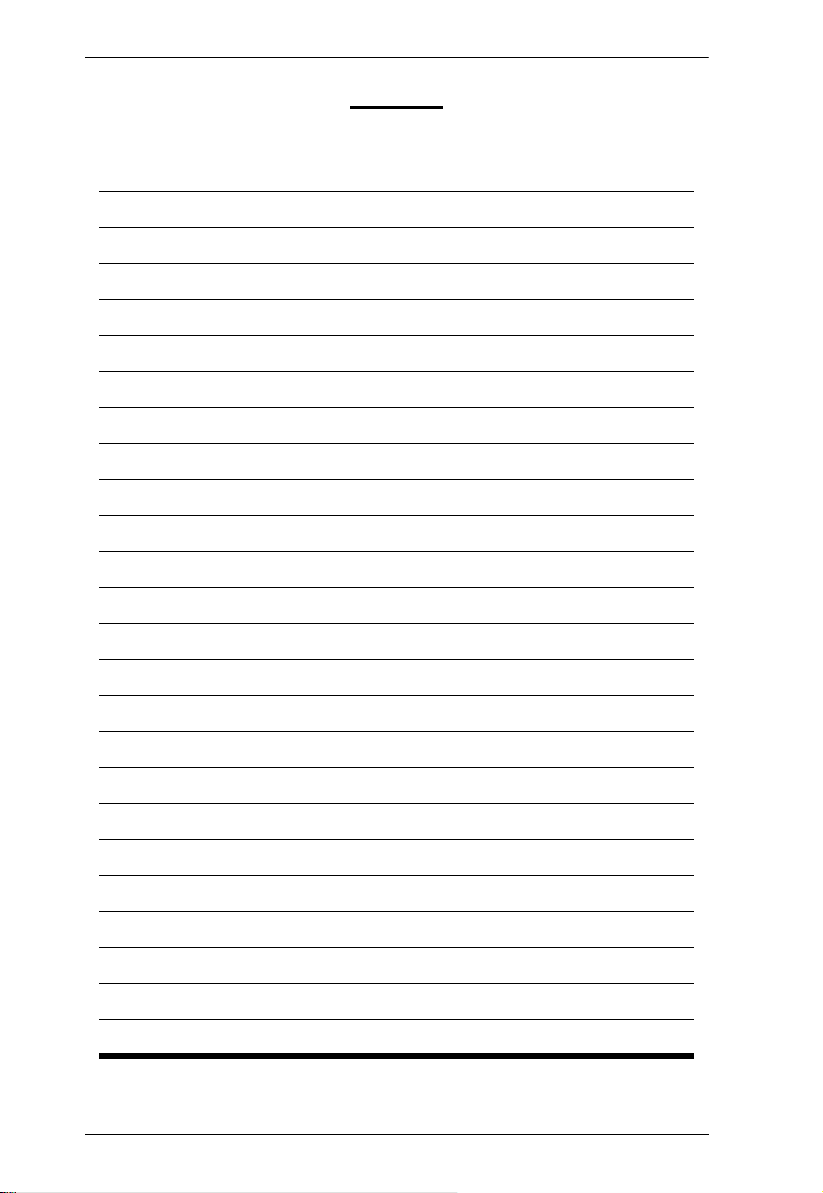
CS1964 User Manual
MEMO
46
Page 55
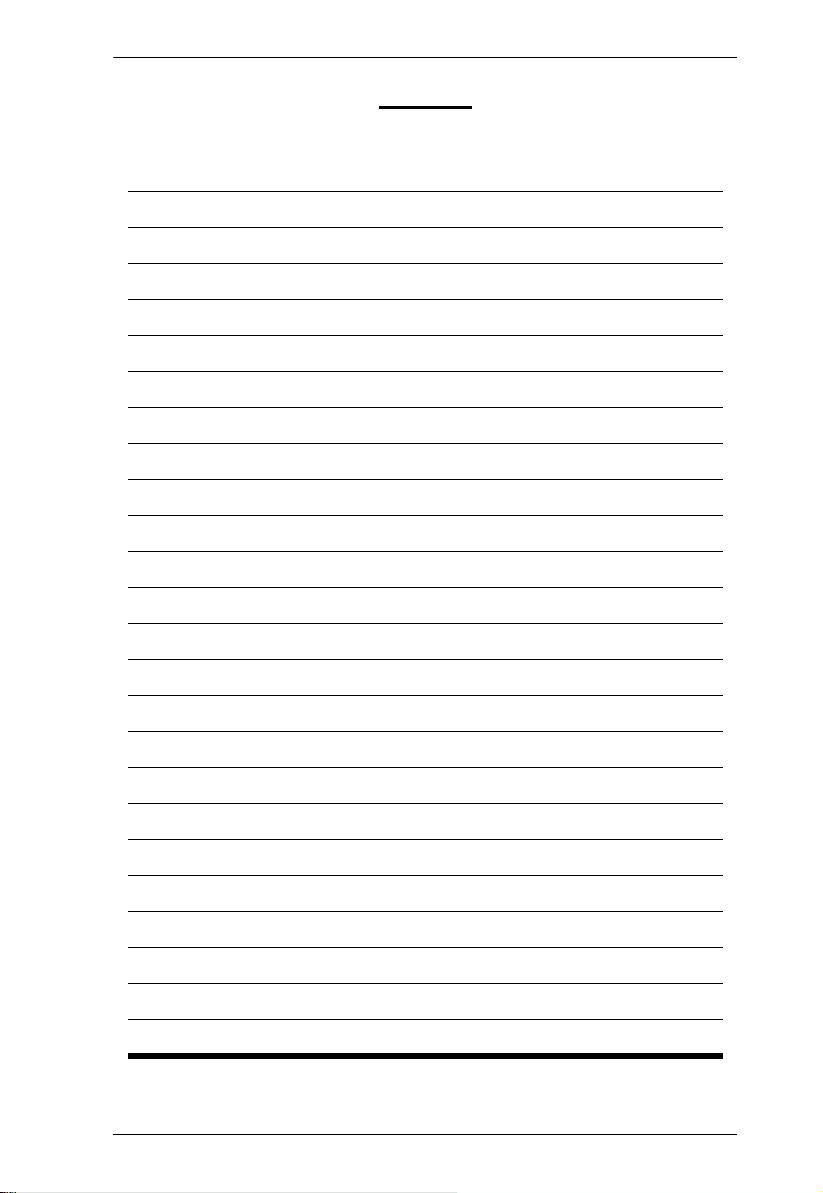
MEMO
Appendix
47
Page 56
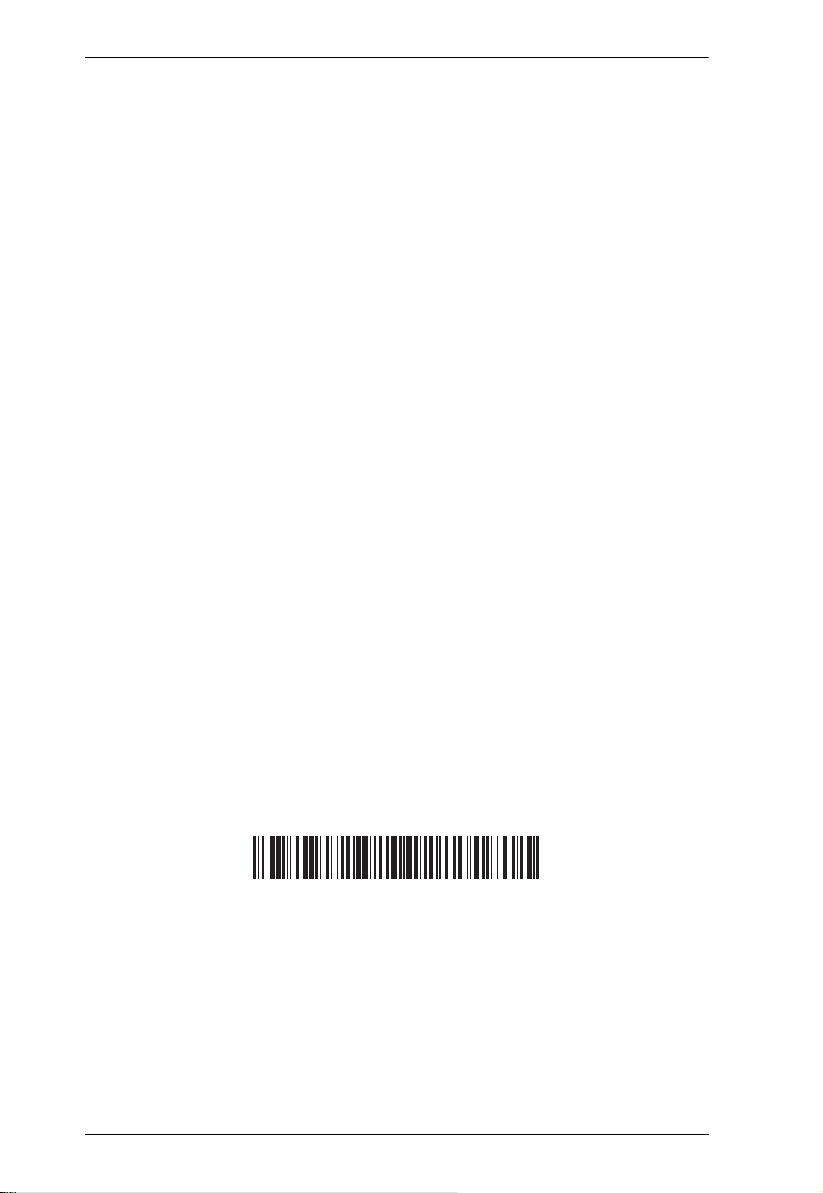
CS1964 User Manual
© Copyright 2019 ATEN® International Co., Ltd.
ATEN International Co., Ltd., 3F, No. 125, Sec. 2, Datung Rd., Sijhih District, New Taipei City 221, Taiwan
Phone: 886-2-8692-6789 Fax: 886-2-8692-6767 TECHNICAL SUPPORT CENTER: 886-2-8692-6959
Printing Date: 2020-03-19
ATEN and the ATEN logo are registered trademarks of ATEN International Co., Ltd. All rights reserved.
All other brand names and trademarks are the registered property of their respective owners.
Manual Part No. PAPE-0390-AT1G
48
