
CS1912 / CS1914
2/4-Port USB3.0 DisplayPort KVMP™ Switch
User Manual
www.aten.com
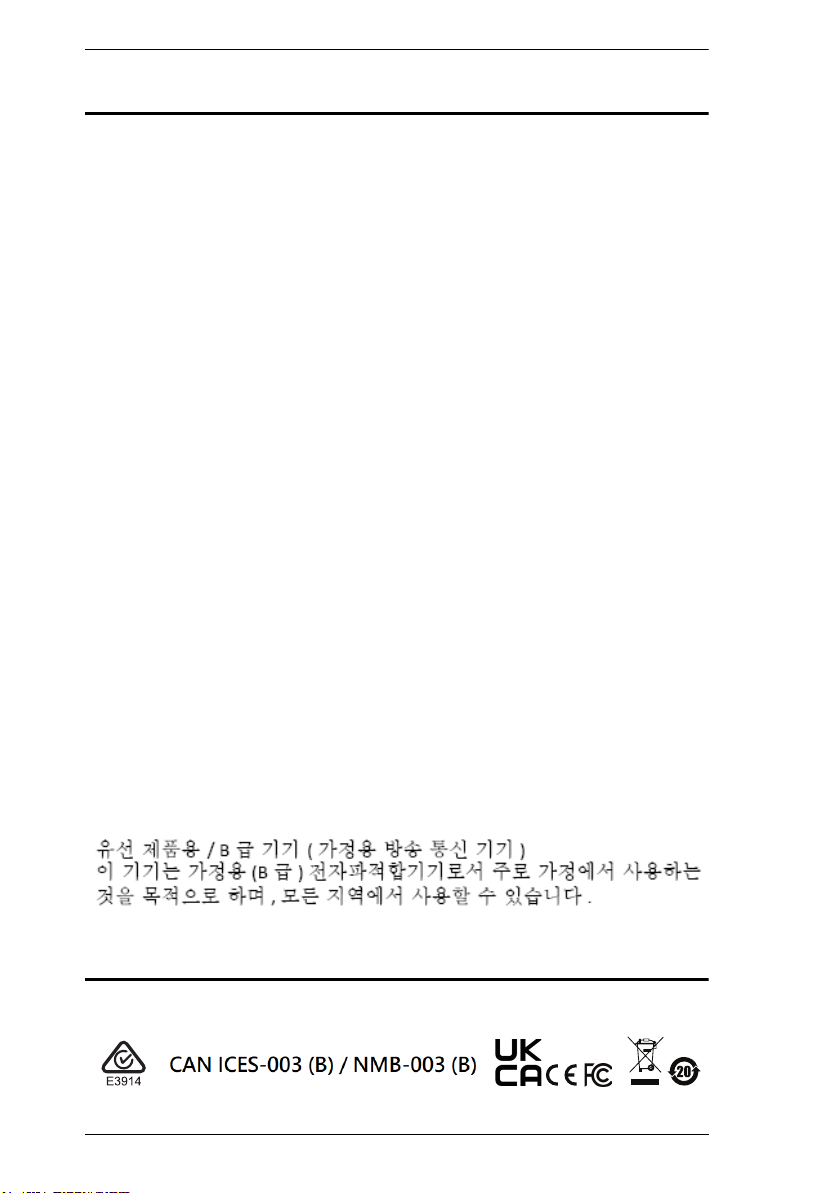
CS1912 / CS1914 User Manual
EMC Information
FEDERAL COMMUNICATIONS COMMISSION INTERFERENCE
STATEMENT: This equipment has been tested and found to comply with the
limits for a Class B digital service, pursuant to Part 15 of the FCC rules. These
limits are designed to provide reasonable protection against harmful
interference in a residential installation. Any changes or modifications made to
this equipment may void the user’s authority to operate this equipment. This
equipment generates, uses, and can radiate radio frequency energy. If not
installed and used in accordance with the instructions, may cause harmful
interference to radio communications. However, there is no guarantee that
interference will not occur in a particular installation.
This device complies with Part 15 of the FCC Rules. Operation is subject to the
following two conditions: (1) this device may not cause harmful interference,
and (2) this device must accept any interference received, including
interference that may cause undesired operation.
If this equipment does cause harmful interference to radio or television
reception, which can be determined by turning the equipment off and on, the
user is encouraged to try to correct the interference by one or more of the
following measures:
Reorient or relocate the receiving antenna.
Increase the separation between the equipment and receiver.
Connect the equipment into an outlet on a circuit different from that to
which the receiver is connected.
Consult the dealer or an experienced radio/TV technician for help.
FCC Caution: Any changes or modifications not expressly approved by the
party responsible for compliance could void the user's authority to operate this
equipment.
KCC Statement
RoHS
This product is RoHS compliant.
ii
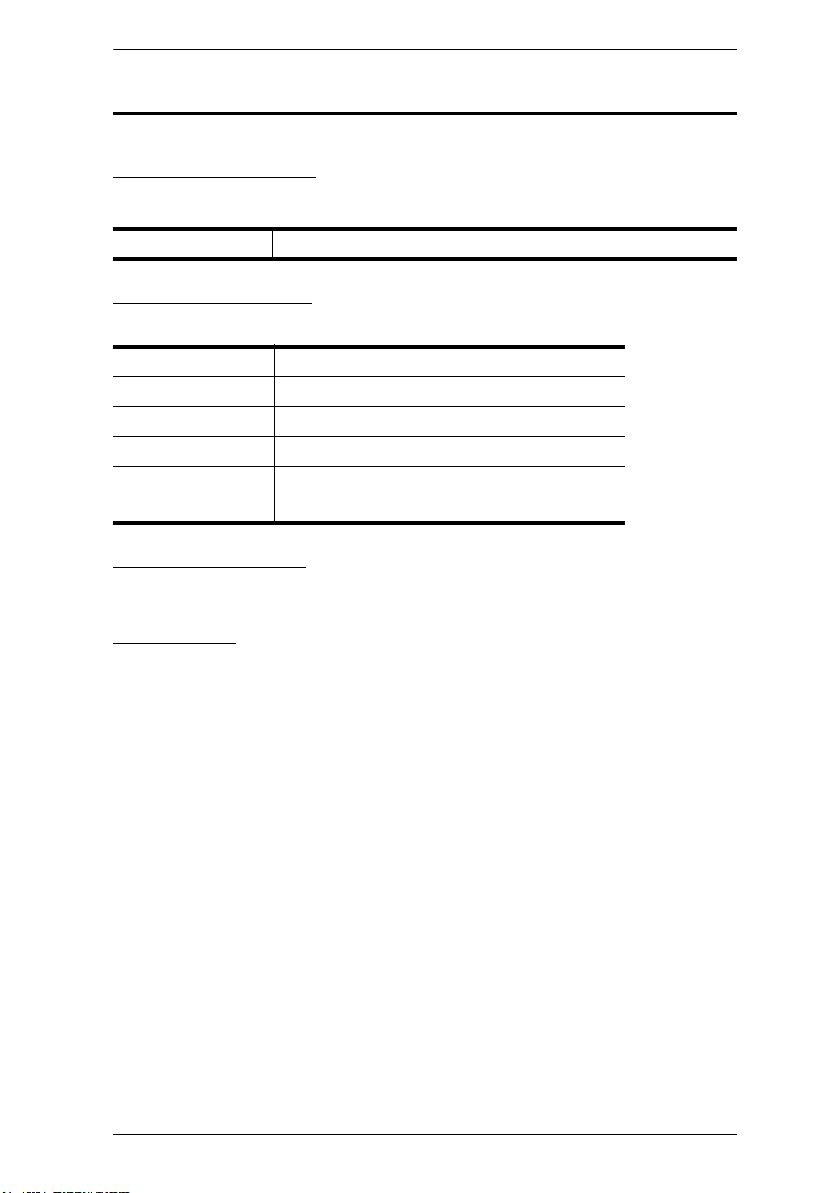
CS1912 / CS1914 User Manual
User Information
Online Registration
Be sure to register your product at our online support center:
International http://eservice.aten.com
Telephone Support
For telephone support, call this number:
International 886-2-8692-6959
China 86-400-810-0-810
Japan 81-3-5615-5811
Korea 82-2-467-6789
North America 1-888-999-ATEN ext 4988
1-949-428-1111
Customer Support
For contact information, see Technical Support, page 37.
User Notice
All information, documentation, and specifications contained in this manual
are subject to change without prior notification by the manufacturer. The
manufacturer makes no representations or warranties, either expressed or
implied, with respect to the contents hereof and specifically disclaims any
warranties as to merchantability or fitness for any particular purpose. Any of
the manufacturer's software described in this manual is sold or licensed as is.
Should the programs prove defective following their purchase, the buyer (and
not the manufacturer, its distributor, or its dealer), assumes the entire cost of all
necessary servicing, repair and any incidental or consequential damages
resulting from any defect in the software.
The manufacturer of this system is not responsible for any radio and/or TV
interference caused by unauthorized modifications to this device. It is the
responsibility of the user to correct such interference.
The manufacturer is not responsible for any damage incurred in the operation
of this system if the correct operational voltage setting was not selected prior
to operation. PLEASE VERIFY THAT THE VOLTAGE SETTING IS
CORRECT BEFORE USE.
iii
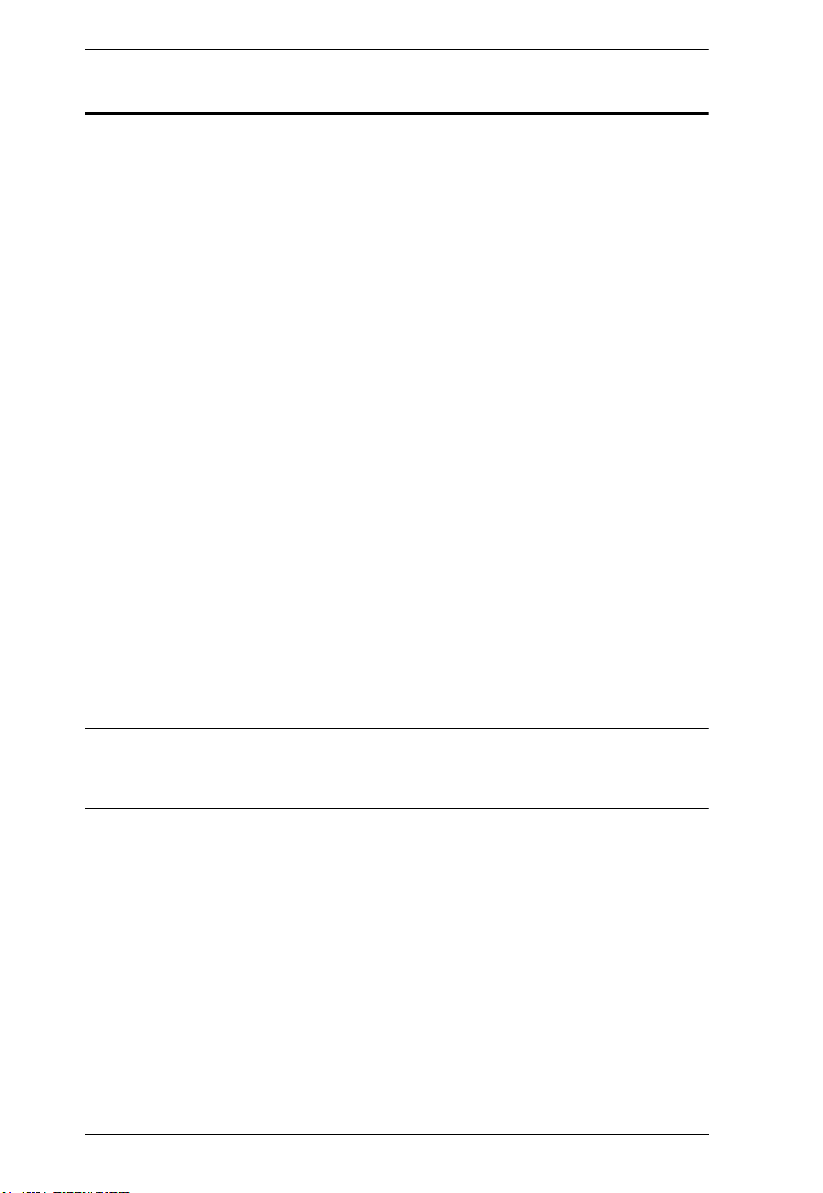
CS1912 / CS1914 User Manual
Package Contents
The CS1912 / CS1914 package consists of:
1 CS1912 / CS1914 USB 3.0 DisplayPort KVMP™ Switch
2/4 DisplayPort cables (CS1912/CS1914)
2/4 USB 3.0 cables (CS1912/CS1914)
2/4 audio cables (CS1912/CS1914)
1 power adapter
1 user instructions*
Check to make sure that all the components are present and that nothing got
damaged in shipping. If you encounter a problem, contact your dealer.
Read this manual thoroughly and follow the installation and operation
procedures carefully to prevent any damage to the unit, and/or any of the
devices connected to it.
* Features may have been added to the CS1912 / CS1914 since this manual
was printed. Please visit our website to download the most up-to-date version
of the manual.
iv
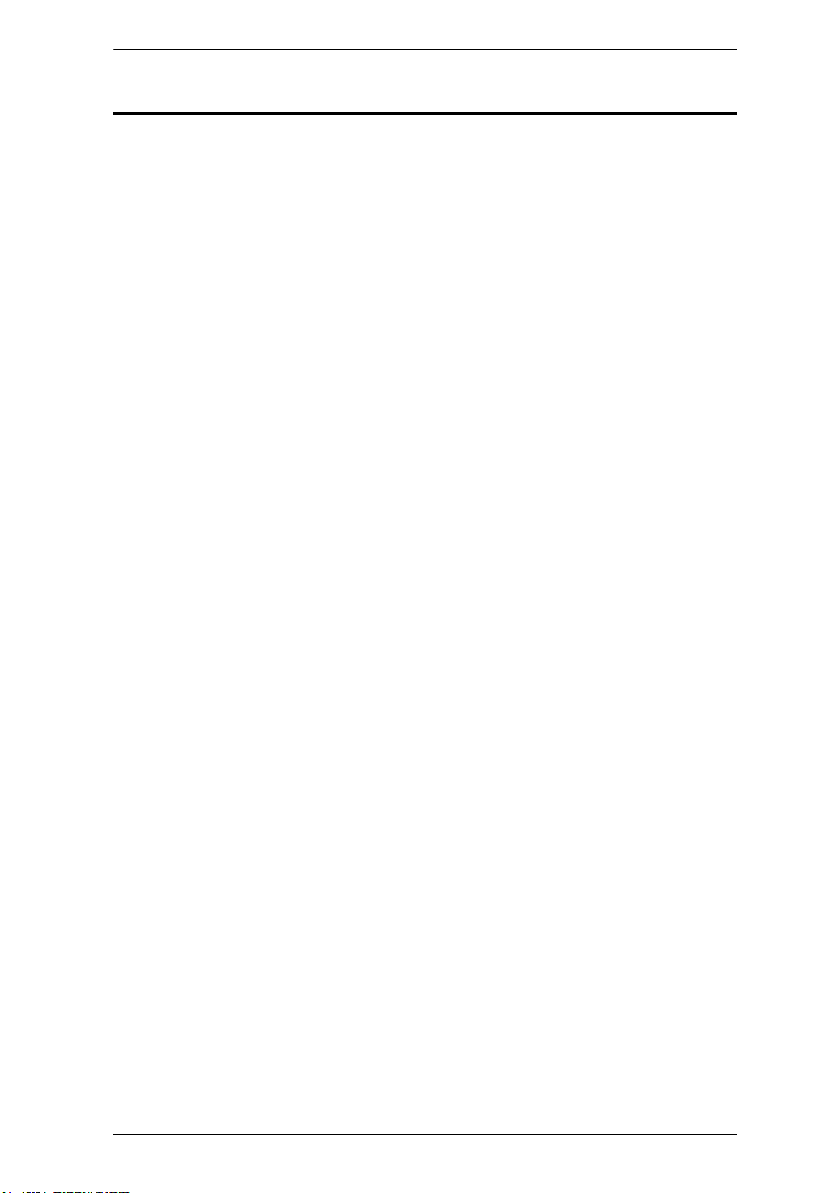
CS1912 / CS1914 User Manual
Contents
EMC Information . . . . . . . . . . . . . . . . . . . . . . . . . . . . . . . . . . . . . . . . . . . . ii
RoHS. . . . . . . . . . . . . . . . . . . . . . . . . . . . . . . . . . . . . . . . . . . . . . . . . . . . . .iii
User Information . . . . . . . . . . . . . . . . . . . . . . . . . . . . . . . . . . . . . . . . . . . . iv
Online Registration . . . . . . . . . . . . . . . . . . . . . . . . . . . . . . . . . . . . . . . iv
Telephone Support . . . . . . . . . . . . . . . . . . . . . . . . . . . . . . . . . . . . . . . iv
Customer Support . . . . . . . . . . . . . . . . . . . . . . . . . . . . . . . . . . . . . . . . iv
User Notice . . . . . . . . . . . . . . . . . . . . . . . . . . . . . . . . . . . . . . . . . . . . . iv
Package Contents . . . . . . . . . . . . . . . . . . . . . . . . . . . . . . . . . . . . . . . . . . . v
Contents . . . . . . . . . . . . . . . . . . . . . . . . . . . . . . . . . . . . . . . . . . . . . . . . . . vi
About this Manual . . . . . . . . . . . . . . . . . . . . . . . . . . . . . . . . . . . . . . . . . .viii
Conventions . . . . . . . . . . . . . . . . . . . . . . . . . . . . . . . . . . . . . . . . . . . . . . . ix
Product Information. . . . . . . . . . . . . . . . . . . . . . . . . . . . . . . . . . . . . . . . . . ix
Chapter 1.
Overview . . . . . . . . . . . . . . . . . . . . . . . . . . . . . . . . . . . . . . . . . . . . . . . . . .1
Features . . . . . . . . . . . . . . . . . . . . . . . . . . . . . . . . . . . . . . . . . . . . . . . . . . . 2
Requirements . . . . . . . . . . . . . . . . . . . . . . . . . . . . . . . . . . . . . . . . . . . . . . .4
Components . . . . . . . . . . . . . . . . . . . . . . . . . . . . . . . . . . . . . . . . . . . . . . . .6
Chapter 2.
Cable Connections . . . . . . . . . . . . . . . . . . . . . . . . . . . . . . . . . . . . . . . . . . .9
Chapter 3.
Port Switching . . . . . . . . . . . . . . . . . . . . . . . . . . . . . . . . . . . . . . . . . . . . . . 13
Hot Plugging . . . . . . . . . . . . . . . . . . . . . . . . . . . . . . . . . . . . . . . . . . . . . . .14
Powering Off and Restarting. . . . . . . . . . . . . . . . . . . . . . . . . . . . . . . . . . .14
Port ID Numbering . . . . . . . . . . . . . . . . . . . . . . . . . . . . . . . . . . . . . . . . . .14
Alternative Manual Port Selection Settings. . . . . . . . . . . . . . . . . . . . . . . .15
Introduction
Console . . . . . . . . . . . . . . . . . . . . . . . . . . . . . . . . . . . . . . . . . . . . . . . . .4
Computers. . . . . . . . . . . . . . . . . . . . . . . . . . . . . . . . . . . . . . . . . . . . . . .4
Cables . . . . . . . . . . . . . . . . . . . . . . . . . . . . . . . . . . . . . . . . . . . . . . . . . . 4
Operating Systems . . . . . . . . . . . . . . . . . . . . . . . . . . . . . . . . . . . . . . . .5
CS1912 Front View . . . . . . . . . . . . . . . . . . . . . . . . . . . . . . . . . . . . . . .6
CS1914 Front View . . . . . . . . . . . . . . . . . . . . . . . . . . . . . . . . . . . . . . .6
CS1912 Rear View . . . . . . . . . . . . . . . . . . . . . . . . . . . . . . . . . . . . . . . .8
CS1914 Rear View . . . . . . . . . . . . . . . . . . . . . . . . . . . . . . . . . . . . . . . .8
Hardware Setup
Installation Diagram . . . . . . . . . . . . . . . . . . . . . . . . . . . . . . . . . . . . . .11
Basic Operation
Manual Switching . . . . . . . . . . . . . . . . . . . . . . . . . . . . . . . . . . . . .13
Mouse Switching . . . . . . . . . . . . . . . . . . . . . . . . . . . . . . . . . . . . . .13
Hotkey Switching . . . . . . . . . . . . . . . . . . . . . . . . . . . . . . . . . . . . . .14
Chapter 4.
Hotkey Port Switching . . . . . . . . . . . . . . . . . . . . . . . . . . . . . . . . . . . . . . .17
Hotkey Operation
Cycling Through the Ports. . . . . . . . . . . . . . . . . . . . . . . . . . . . . . . . . .17
Going Directly to a Port . . . . . . . . . . . . . . . . . . . . . . . . . . . . . . . . . . . .18
v
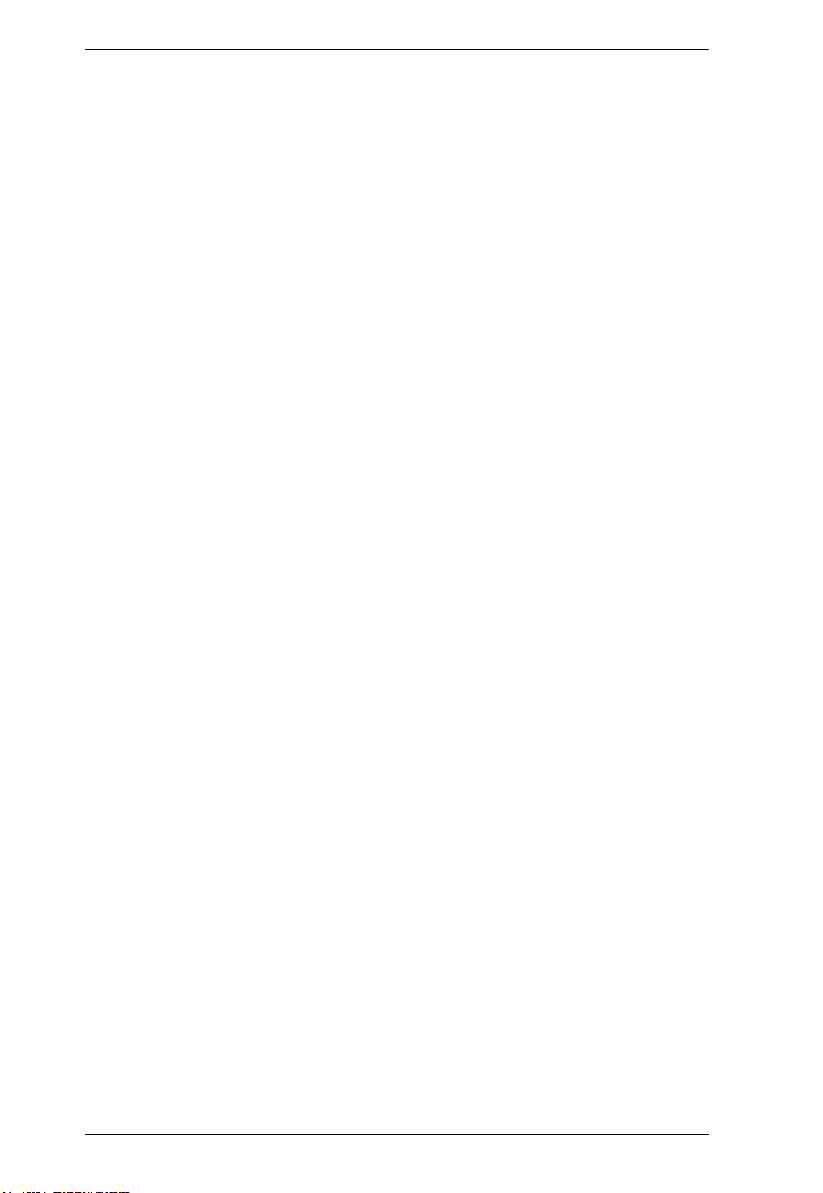
CS1912 / CS1914 User Manual
Auto Scanning . . . . . . . . . . . . . . . . . . . . . . . . . . . . . . . . . . . . . . . . . . . . . 19
Hotkey Setting Mode . . . . . . . . . . . . . . . . . . . . . . . . . . . . . . . . . . . . . . . . 20
Invoking HSM . . . . . . . . . . . . . . . . . . . . . . . . . . . . . . . . . . . . . . . . . . . 20
Alternate HSM Invocation Keys . . . . . . . . . . . . . . . . . . . . . . . . . . . . . 21
Alternate Port Switching Keys . . . . . . . . . . . . . . . . . . . . . . . . . . . . . . 21
Keyboard Operating Platform . . . . . . . . . . . . . . . . . . . . . . . . . . . . . . . 22
List Switch Settings . . . . . . . . . . . . . . . . . . . . . . . . . . . . . . . . . . . . . . 22
USB Reset . . . . . . . . . . . . . . . . . . . . . . . . . . . . . . . . . . . . . . . . . . . . . 22
Keyboard Language . . . . . . . . . . . . . . . . . . . . . . . . . . . . . . . . . . . . . . 23
Hotkey Beeper . . . . . . . . . . . . . . . . . . . . . . . . . . . . . . . . . . . . . . . . . . 23
Port Switching Keys . . . . . . . . . . . . . . . . . . . . . . . . . . . . . . . . . . . . . . 23
Firmware Upgrade Mode . . . . . . . . . . . . . . . . . . . . . . . . . . . . . . . . . . 23
Restore Default Settings. . . . . . . . . . . . . . . . . . . . . . . . . . . . . . . . . . . 24
Alternative Manual Port Selection . . . . . . . . . . . . . . . . . . . . . . . . . . . 24
Mouse Emulation . . . . . . . . . . . . . . . . . . . . . . . . . . . . . . . . . . . . . . . . 24
Mouse Port Switching . . . . . . . . . . . . . . . . . . . . . . . . . . . . . . . . . . . . 24
Keyboard Emulation . . . . . . . . . . . . . . . . . . . . . . . . . . . . . . . . . . . . . . 25
Power on Detection . . . . . . . . . . . . . . . . . . . . . . . . . . . . . . . . . . . . . . 25
Monitor Re-detection . . . . . . . . . . . . . . . . . . . . . . . . . . . . . . . . . . . . . 25
HSM Summary Table . . . . . . . . . . . . . . . . . . . . . . . . . . . . . . . . . . . . . . . 26
Chapter 5.
Mac Keyboard. . . . . . . . . . . . . . . . . . . . . . . . . . . . . . . . . . . . . . . . . . . . . . 27
Sun Keyboard . . . . . . . . . . . . . . . . . . . . . . . . . . . . . . . . . . . . . . . . . . . . . 28
Chapter 6.
Before you Begin . . . . . . . . . . . . . . . . . . . . . . . . . . . . . . . . . . . . . . . . . . . 29
Starting the Upgrade . . . . . . . . . . . . . . . . . . . . . . . . . . . . . . . . . . . . . . . . 31
Upgrade Successful . . . . . . . . . . . . . . . . . . . . . . . . . . . . . . . . . . . . . . . . . 33
Upgrade Failed . . . . . . . . . . . . . . . . . . . . . . . . . . . . . . . . . . . . . . . . . . . . . 33
Keyboard Emulation
The Firmware Upgrade Utility
Appendix
Safety Instructions . . . . . . . . . . . . . . . . . . . . . . . . . . . . . . . . . . . . . . . . . . 35
Technical Support . . . . . . . . . . . . . . . . . . . . . . . . . . . . . . . . . . . . . . . . . . 37
International . . . . . . . . . . . . . . . . . . . . . . . . . . . . . . . . . . . . . . . . . . . . 37
Specifications . . . . . . . . . . . . . . . . . . . . . . . . . . . . . . . . . . . . . . . . . . . . . . 38
Troubleshooting . . . . . . . . . . . . . . . . . . . . . . . . . . . . . . . . . . . . . . . . . . . . 39
Hotkey Default Settings . . . . . . . . . . . . . . . . . . . . . . . . . . . . . . . . . . . . . . 40
Limited Warranty. . . . . . . . . . . . . . . . . . . . . . . . . . . . . . . . . . . . . . . . . . . . 41
vi
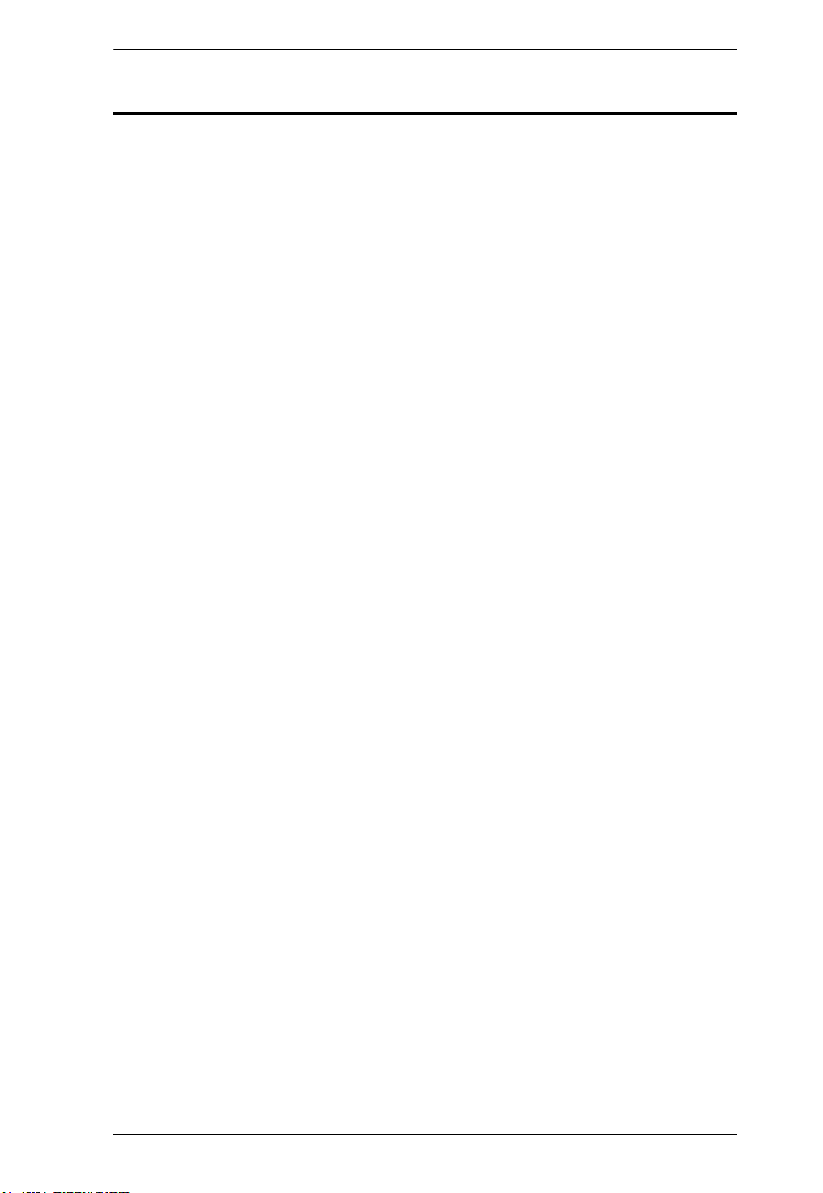
CS1912 / CS1914 User Manual
About this Manual
This User Manual is provided to help you get the most from your CS1912 /
CS1914 unit. It covers all aspects of installation, configuration and operation.
An overview of the information found in the manual is provided below.
Chapter 1, Introduction, introduces you to the CS1912 / CS1914. Its
purpose, features and benefits are presented, and its front and back panel
components are described.
Chapter 2, Hardware Setup, describes how to set up your installation. The
necessary steps are provided.
Chapter 3, Basic Operation, explains the fundamental concepts involved in
operating the CS1912 / CS1914.
Chapter 4, Hotkey Operation, details all of the concepts and procedures
involved in the Hotkey operation of your CS1912 / CS1914 installation.
Chapter 5, Keyboard Emulation, provides tables that list the PC to Mac and
PC to Sun keyboard emulation mappings.
Chapter 6, The Firmware Upgrade Utility, explains how to upgrade the
CS1912 / CS1914's firmware with the latest available versions.
An Appendix, provides specifications and other technical information
regarding the CS1912 / CS1914.
vii
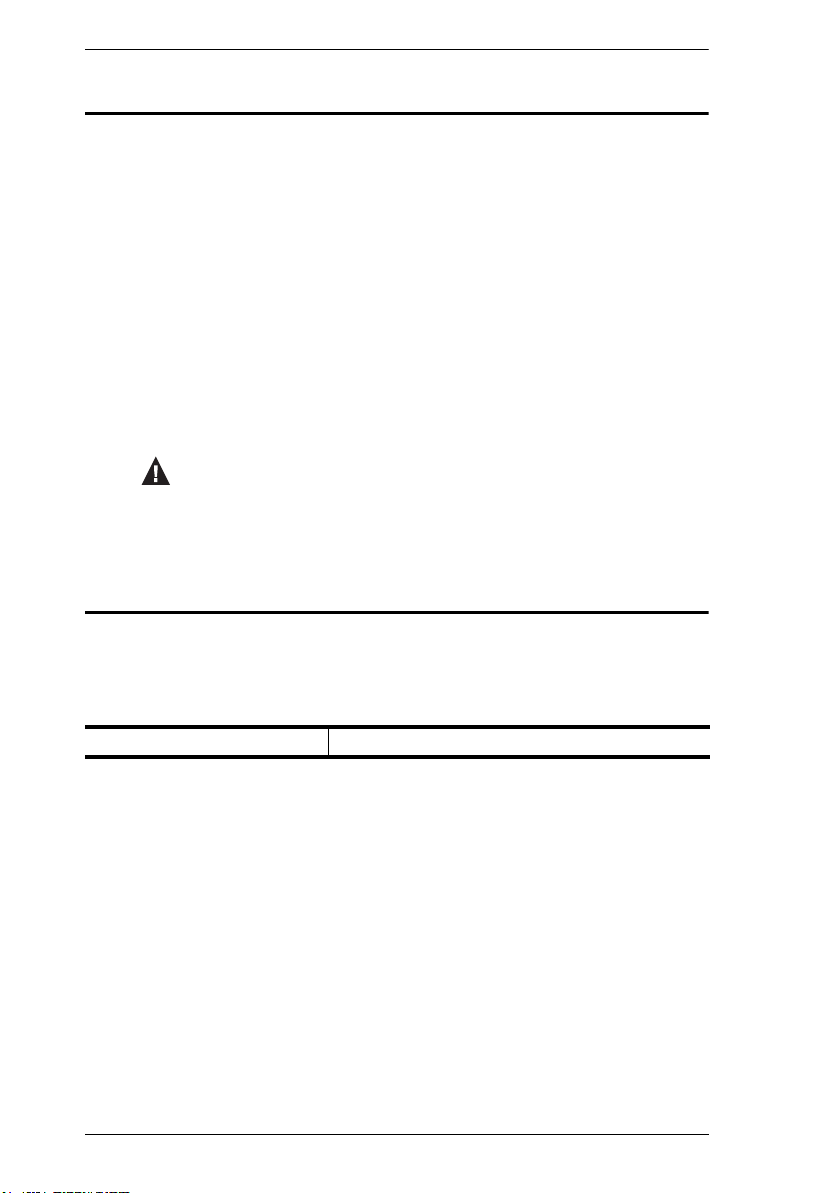
CS1912 / CS1914 User Manual
Conventions
This manual uses the following conventions:
Monospaced Indicates text that you should key in.
[ ] Indicates keys you should press. For example, [Enter] means to
press the Enter key. If keys need to be chorded, they appear
together in the same bracket with a plus sign between them:
[Ctrl+Alt].
1. Numbered lists represent procedures with sequential steps.
♦ Bullet lists provide information, but do not involve sequential steps.
> Indicates selecting the option (on a menu or dialog box, for
example), that comes next. For example, Start
open the Start menu, and then select Run.
Indicates critical information.
Product Information
>
Run means to
For information about all ATEN products and how they can help you connect
without limits, visit ATEN on the Web or contact an ATEN Authorized
Reseller. Visit ATEN on the Web for a list of locations and telephone numbers:
International http://www.aten.com
viii
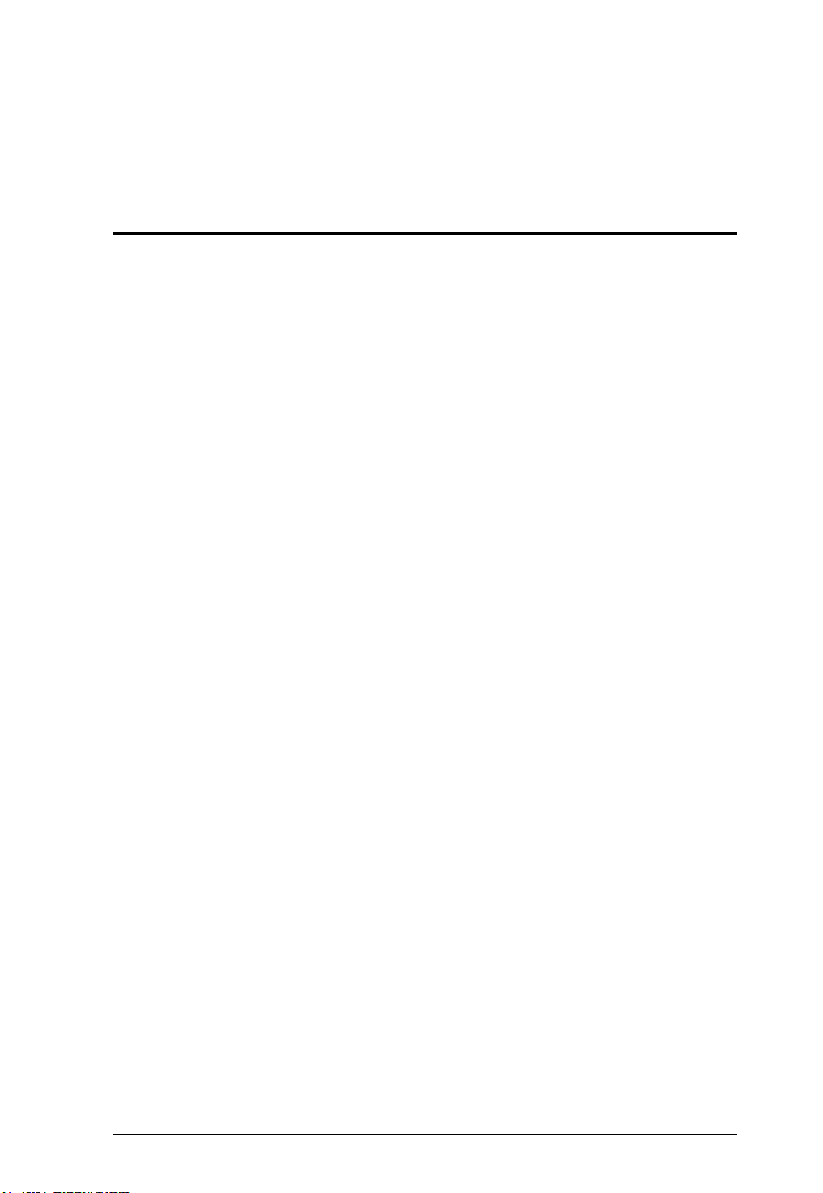
Chapter 1
Introduction
Overview
The CS1912 / CS1914 2/4-Port USB 3.0 DisplayPort KVMP™ Switch takes a
giant leap forward in KVM switch functionality by combining a KVM switch
with a DisplayPort video interface, 2-port USB 3.1 Gen 1 hub and 2.1 channel
audio support for rich bass in surround sound. DisplayPort technology provides
a 3840 x 2160 @ 30 Hz resolution that displays high-definition images while
pumping out premium sound for music, movies and games.
As a KVM switch, the CS1912 / CS1914 allows users to access two or four
DisplayPort computers from a single USB keyboard, USB mouse and monitor
console. In addition to the front panel pushbuttons and hotkeys, the CS1912 /
CS1914 offers the latest mouse port-switching functionality which allows a
double-click of the mouse’s scroll-wheel to change ports. A Power On
Detection feature also ensures that if one computer is powered off, the CS1912
/ CS1914’s will automatically switch ports to the next powered-on computer.
With a built-in USB 3.1 Gen 1 hub, the CS1912 / CS1914 SuperSpeed 5 Gbps
transfer rates to all connected peripherals. The unit’s independent
(asynchronous) switching feature, allows the KVM focus to be on one
computer while the USB peripheral focus is on another computer. This
eliminates the need to purchase a separate USB hub or stand-alone peripheral
sharer – such as a print server, modem splitter, etc.
Featuring an unbeatable combination of high video resolutions, a next
generation USB 3.1 Gen 1 hub and enhanced, user-friendly operations, the
CS1912 / CS1914 provides the latest innovations in desktop KVM switching
technology.
1
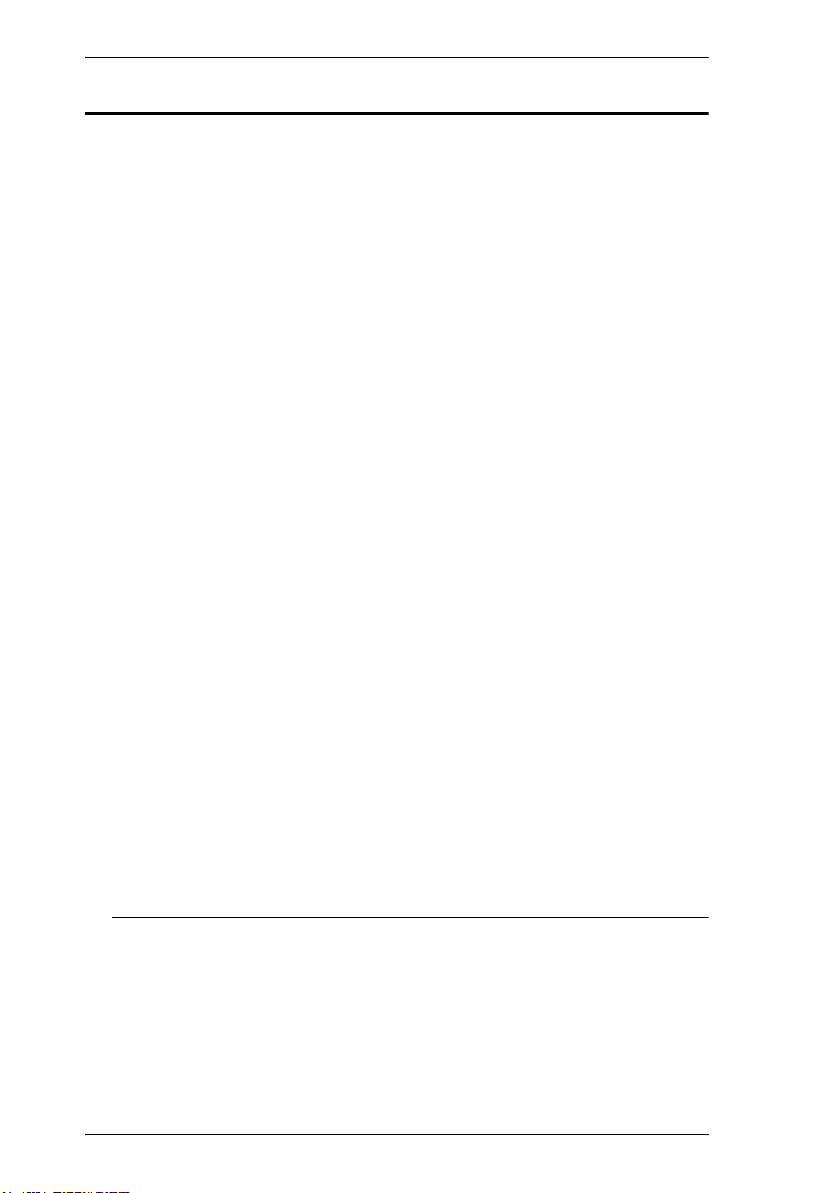
CS1912 / CS1914 User Manual
Features
2/4-port DisplayPort KVMP Switch with USB 3.1 Gen 1 hub and 2.1
surround sound audio
One USB console controls 2/4 computers and 2 USB peripherals
Computer selection via front panel pushbuttons, hotkeys and mouse
Independent switching of KVM, USB and Audio focus
Superior video quality – up to 3840 x 2160 @ 30 Hz resolutions
2-port USB 3.1 Gen 1 hub with SuperSpeed 5 Gbps transfer rates
DisplayPort 1.1 compliant, HDCP compliant
Supports HD audio through DisplayPort
2
Full bass response for high-quality 2.1 channel surround sound systems
Power On Detection – if a computer is powered off the CS1912 / CS1914
automatically switches to the next powered-on computer
Dual-Mode DisplayPort technology (DP++) supports passive HDMI and
DVI adapters
3
Hot pluggable – add or remove computers without powering down the
switch
Mouse emulation/bypass feature supports most mouse drivers and
multifunction mice
Multi-platform support – Windows 2000, Windows XP, Windows Vista,
Windows 7/8 and higher, Mac, and Linux
Multilingual keyboard mapping supports English, Japanese, French and
German keyboards
Mac keyboard support and emulation
4
Auto Scan Mode for monitoring all computers
Firmware upgradeable
1
Note: 1. Mouse port switching is only supported under mouse emulation
mode with a USB 3-button mouse wheel.
2. HD audio through DisplayPort cannot be switched independently.
3. Dual-Mode DisplayPort technology (DP++) does not require an
active adapter for most single display setups. Active DisplayPort
2
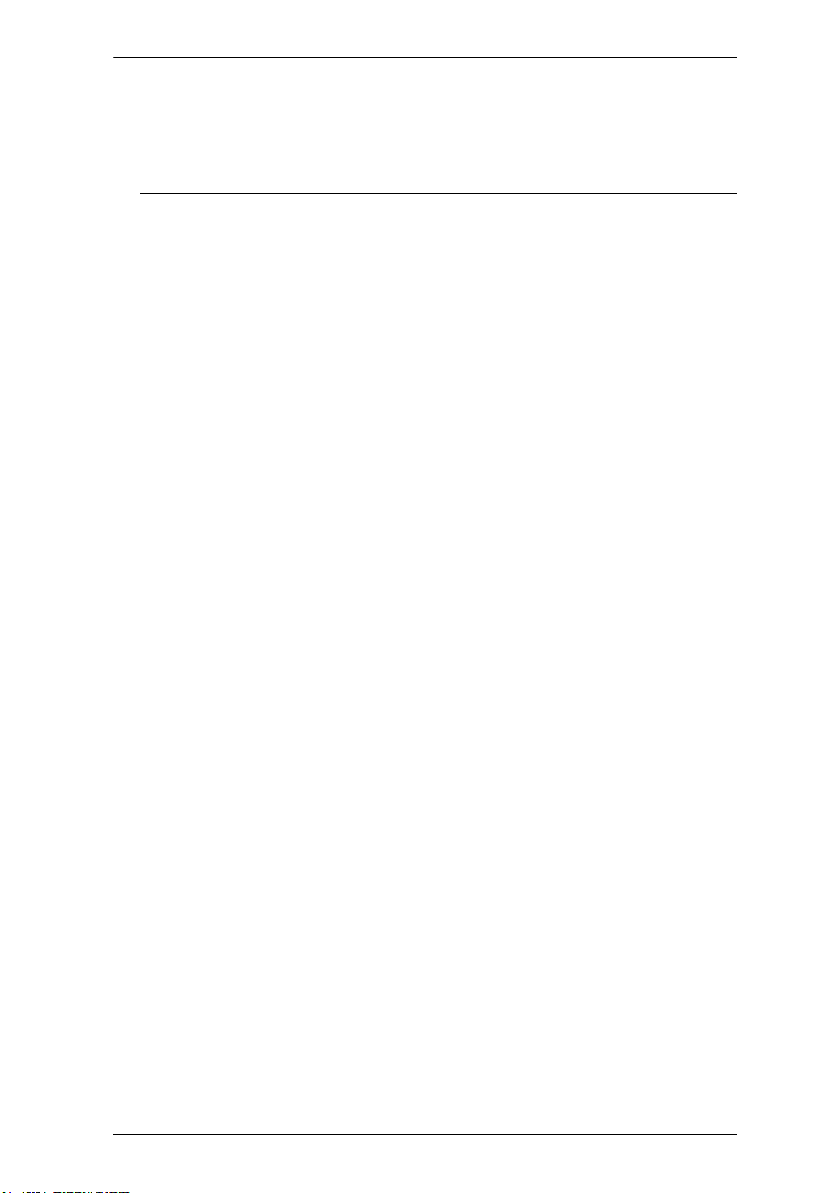
Chapter 1. Introduction
adapters are recommended if you are unsure of the video source's
DP++ compatibility.
4. PC keyboard combinations emulate Mac keyboards. Mac
keyboards only work with their own operating system.
3
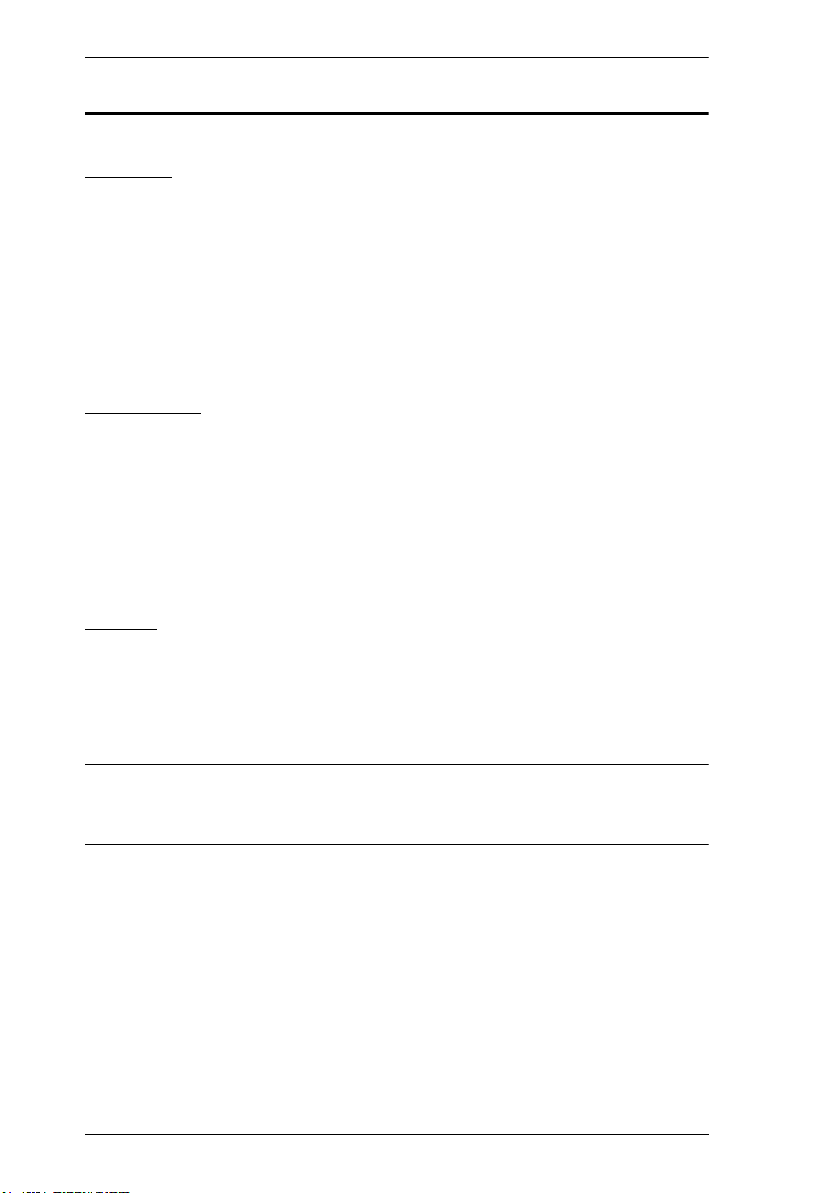
CS1912 / CS1914 User Manual
Requirements
Console
A DisplayPort compatible monitor capable of the highest possible
resolution
A USB mouse
A USB keyboard
Speakers
Computers
The following equipment must be available on each computer:
A DisplayPort port
Type-A USB port
Audio port for sound
Cables
Two DisplayPort cables, two USB 3.0 cables and two 3.5 mm Audio
cables included with the CS1912 package.
Four DisplayPort cables, four USB 3.0 cables and four 3.5 mm Audio
cables included with the CS1914 package.
Note: The quality of the display is affected by the quality and length of the
cables. If you need additional cable sets, please contact your dealer to
purchase ATEN approved cables.
4
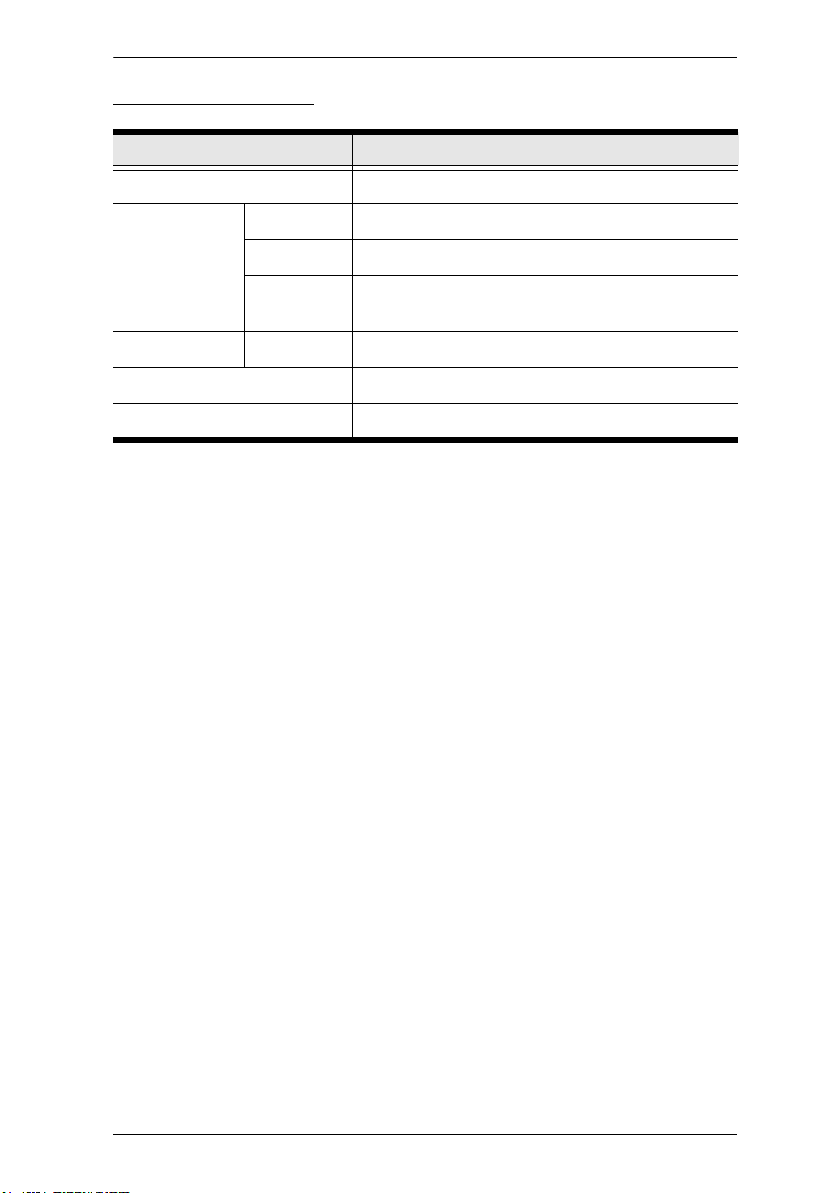
Operating Systems
OS Versi on
Windows 2000 / XP / Vista / 7 / 8 / 8.1 / 10
Linux RedHat 6.0 and higher
SuSE 8.2 and higher
Chapter 1. Introduction
Mandriva
(Mandrake)
Novell Netware 5.0 and higher
Mac OS 9 and higher
Dos 6.2 and higher
9.0 and higher
5
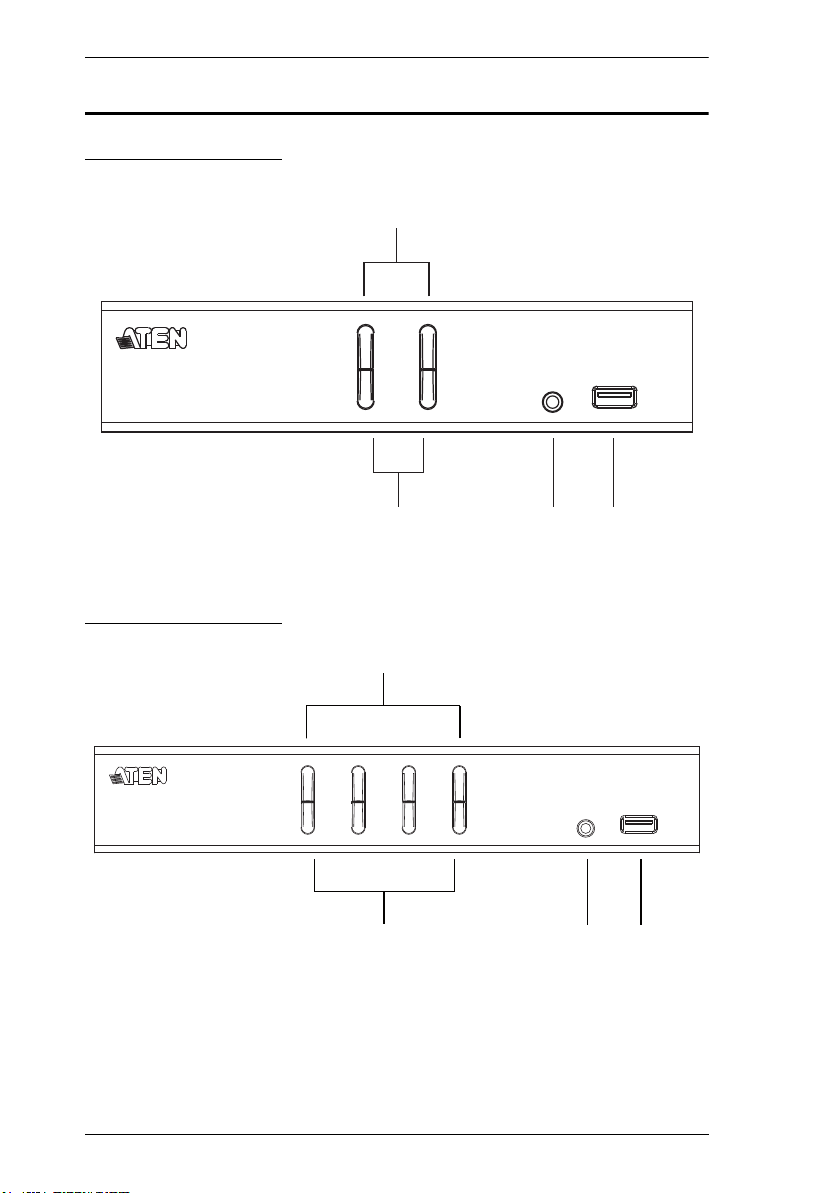
CS1912 / CS1914 User Manual
1
42 3
Components
CS1912 Front View
CS1914 Front View
1
2
6
4
3
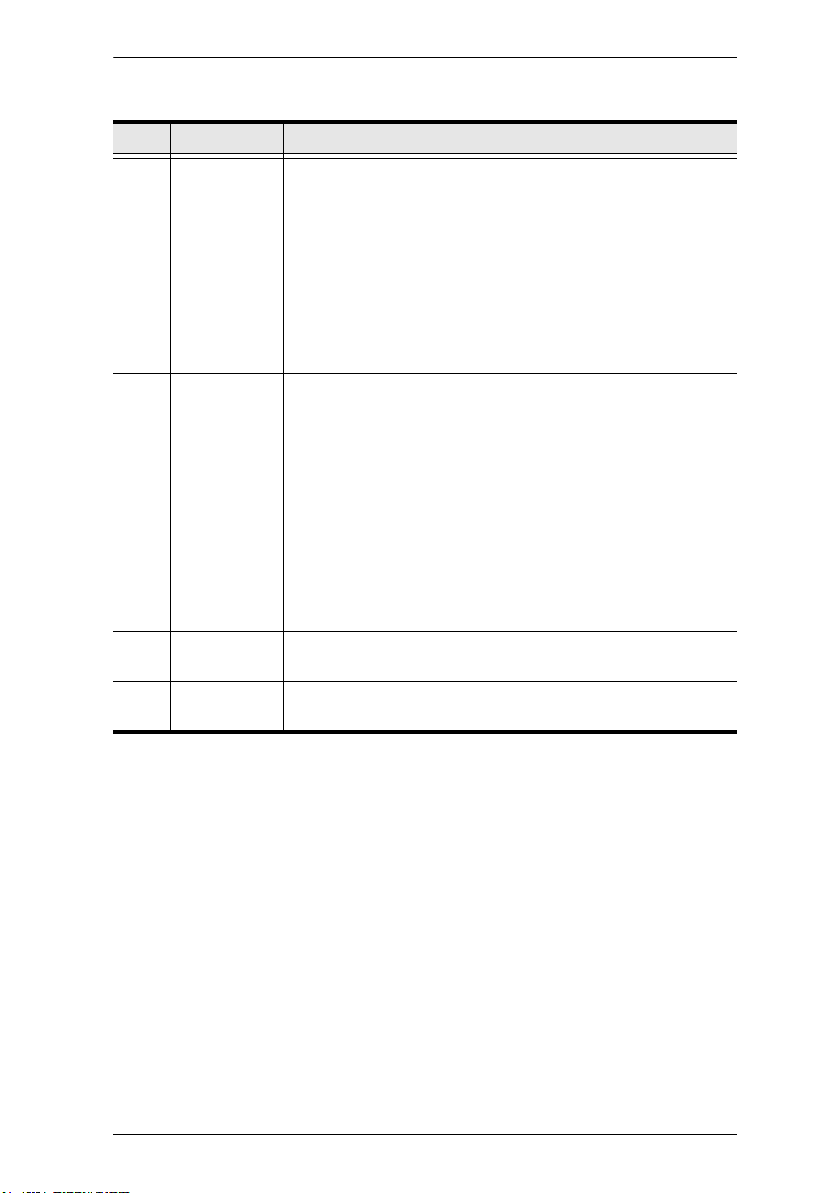
No. Component Description
Chapter 1. Introduction
1 port selection
pushbuttons
2 port LEDs The port LEDs are built into the port selection pushbuttons. The upper
3 audio ports The cables from your main speakers plug in here. The speakers
4 USB 3.1 Gen
1 Hub
For manual port selection (see Port Switching, page 13):
Press a switch for less than two seconds to bring the KVM, USB
hub, and audio focus to the computer attached to its corresponding
port.
Press a port selection pushbutton twice to bring the audio focus to
the computer attached to its corresponding port.
Press a port selection pushbutton for longer than two seconds to
bring only the KVM focus to the computer attached to its corre-
sponding port.
Press switches 1 and 2 simultaneously for 2 seconds to start Auto
Scan Mode (see Auto Scanning, page 19).
are KVM Port LEDs; the lower are USB LEDs:
KVM
Lights DIM ORANGE to indicate that the computer attached to the
corresponding port is connected (online).
Changes to BRIGHT ORANGE to indicate that the computer
attached to its corresponding port is the one that has the KVM
focus (Selected).
Flashes to indicate that the computer attached to its corresponding
port is being accessed under Auto Scan mode.
USB
Lights GREEN to indicate that the computer attached to its corresponding port is the one that has access to the USB peripherals.
plugged in here have priority over those on the rear panel.
USB peripherals (printers, scanners, drives etc.) plug into this port.
USB 3.1 Gen 1 port features 5 Gbps transfer rates.
7
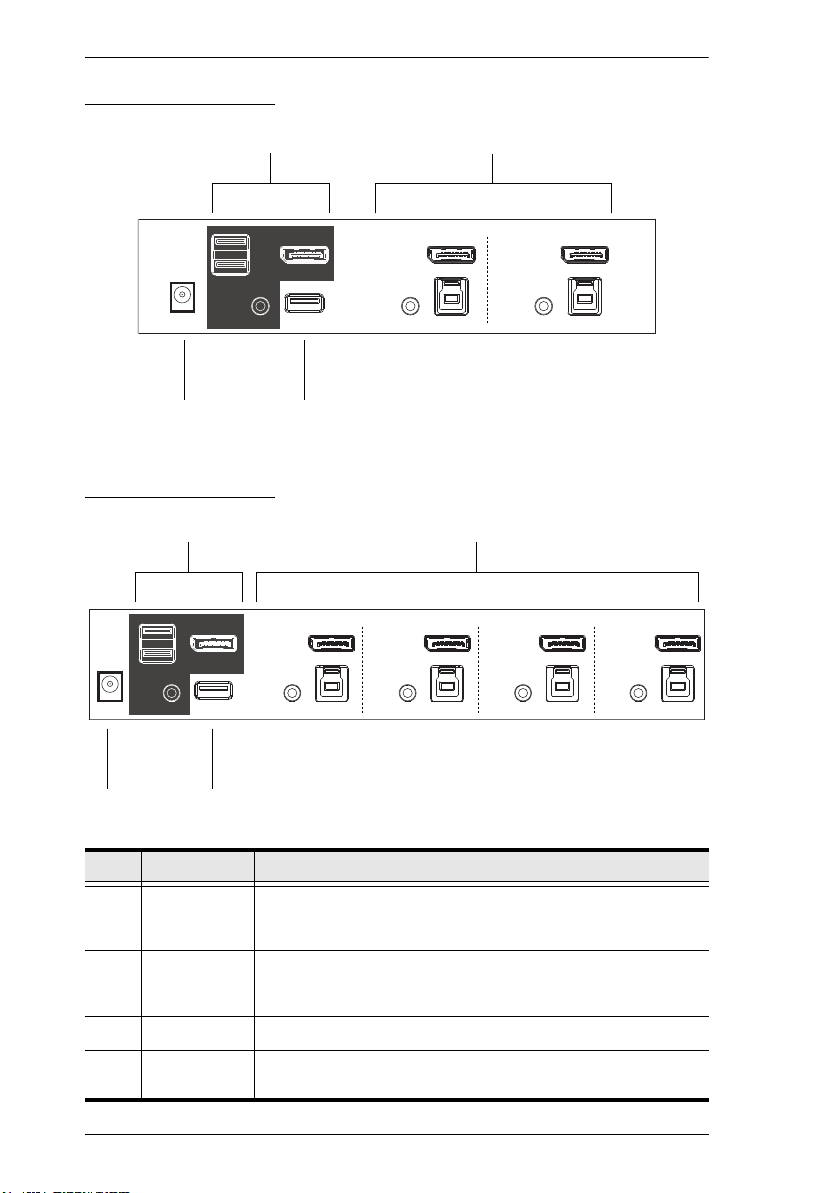
CS1912 / CS1914 User Manual
12
3 4
CS1912 Rear View
3
CS1914 Rear View
1
2
4
No. Component Description
1 console ports The cables from your DisplayPort monitor, USB keyboard, USB
2 KVM ports The cables that link the switch to your computers plug in here. Each
3 power jack The power adapter cable plugs into this jack.
4 USB 3.1 Gen
8
1 hub
mouse, speakers, and microphone plug in here. Each connector is
marked with an appropriate icon to indicate its use.
KVM port section is comprised of a speaker jack, USB Type-B socket
and a DisplayPort connector.
USB peripherals (printers, scanners, drives etc.) plug into this port.
USB 3.1 Gen 1 port features 5 Gbps transfer rates.
