Page 1
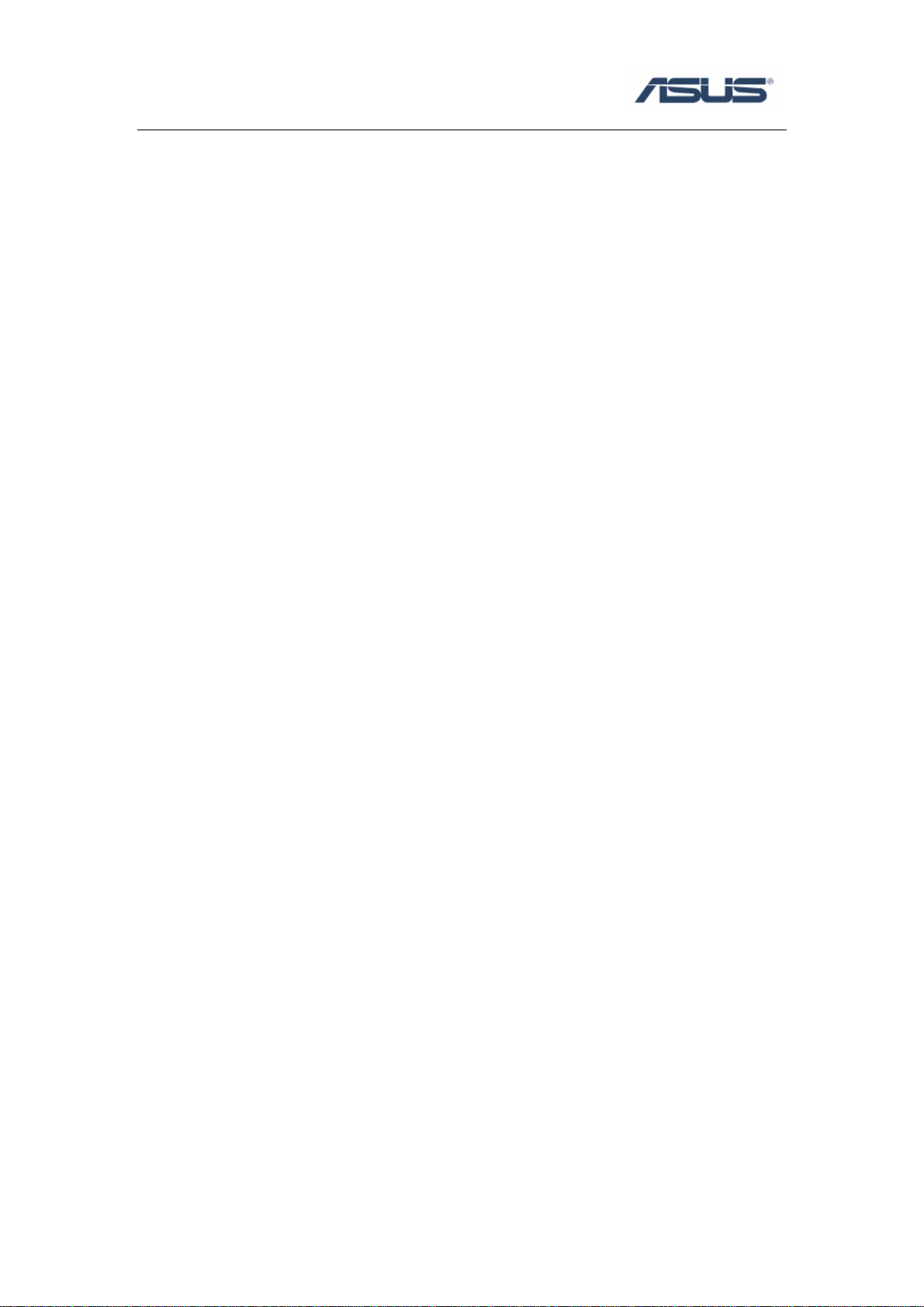
ASUS Data Security Manager
User’s Guide
Page 2
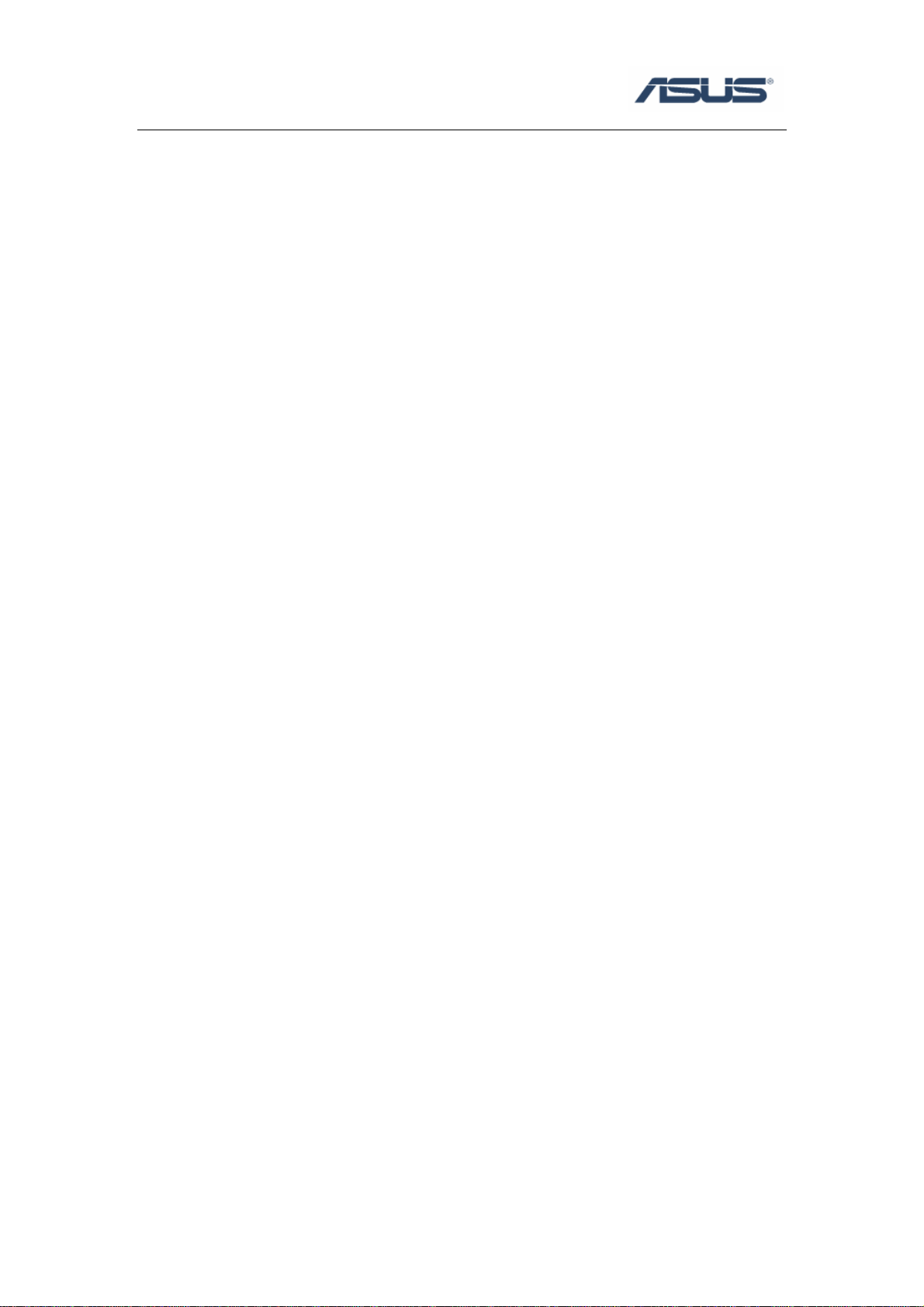
Contents
Chapter 1 ASUS Data Security Manager..................................................................1
1.1 Introduction..................................................................................................1
1.1.1 Introduction........................................................................................1
1.2 How to use ASUS Data Security Manager...................................................1
1.2.1 Create vault without a window user account.....................................1
1.2.2 Enter vault with a window user account............................................5
Page 3
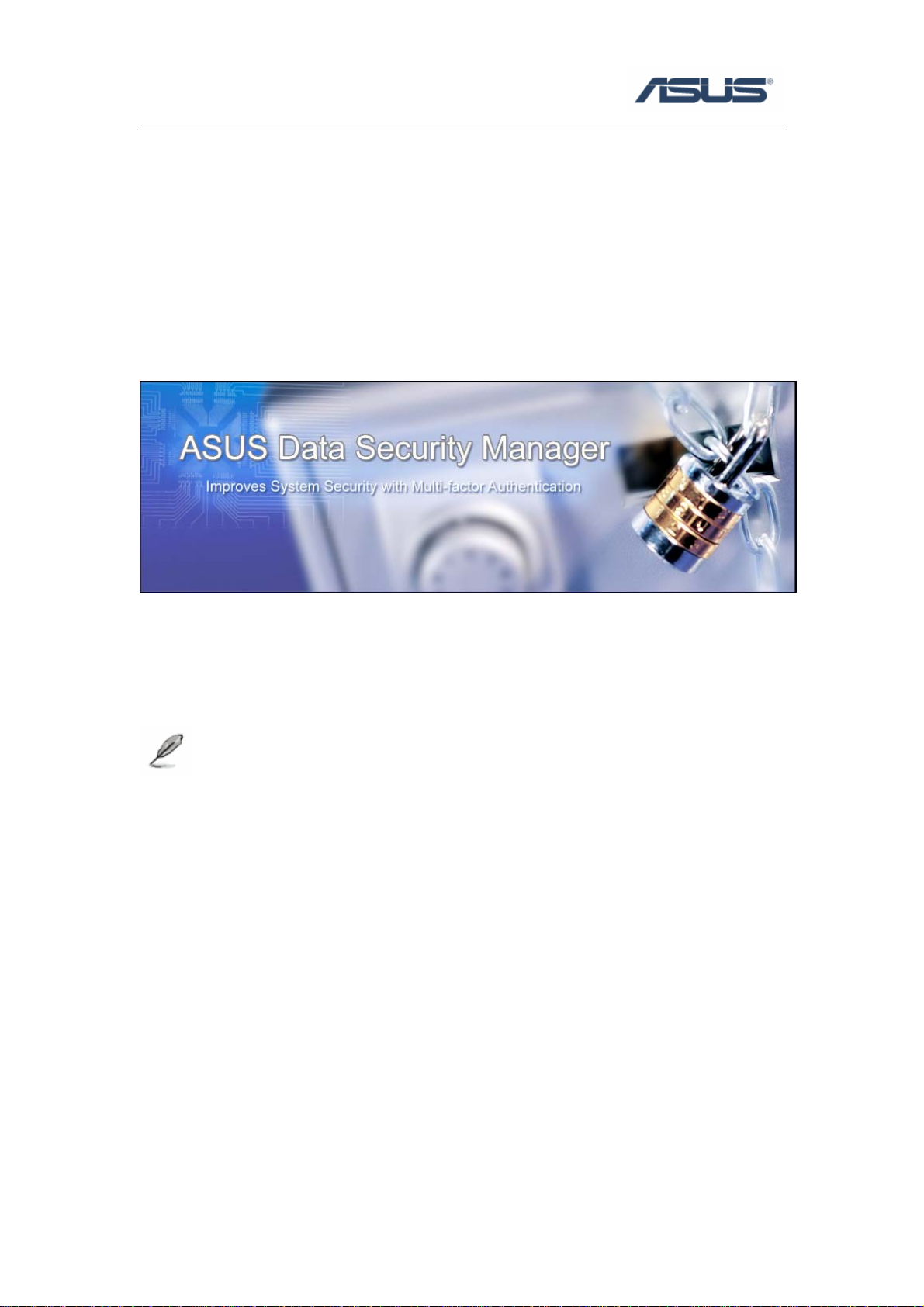
Chapter 1 ASUS Data Security Manager
1.1 Introduction
1.1.1 Introduction
Nowadays in the world there is secure network, anti-virus to protect system, and all
that, but how about securing data in the case of theft? What is the best way to secure the
data on notebook? It is easy to think of password and encryption; we can use encryption
software for confidential data. Here is data protection software from ASUS: ASUS
Data Security Manager, it uses a traditional method: lock the data.
ADSM provide:
• Protect your private & important file.
• Simplify complexity
• Single Password for a user
• Hint of password
• Auto Logout 5 min
1.2 How to use ASUS Data Security Manager
1.2.1 Create vault without a window user account
1. Click Start \ All Programs \ ASUS Utility \ ASUS Data Security Manager or the
shortcut on Desktop.
1
Page 4

2. Then on desktop will show widow below, please choose “I agree” and “Next”.
3. Please enter password and confirm password, then press “ok”
2
Page 5

4. There are three default vault on the window,
▽Safe Doc
▽Safe Music
▽Safe V ideo
Please choose FileÆCreate Vault
3
Page 6

5. Window will be showed as below, we can see two display type:
▽Normal
▽Hidden
6. Press “browse”, select a folder that wanted to protect, press “ok”,
4
Page 7

We will see window as below: New Folder has been encrypted and secured.
1.2.2 Enter vault with a window user account
1. Data is encrypted with one password: You can encrypt selected folder by right click
the folder, as picture below.
5
Page 8

Then the folder is locked.
Every file in the folder will be encrypted, such as these files in a folder encrypted
below.
6
Page 9

2. Enter the vault to decrypt secured data: Y ou can decrypt the locked folder as below
method.
Process will go to window below, please enter password, and press “ok”, then the
folder will be unlocked.
7
Page 10

Enter Vault:
z Use the same name as Windows account so user doesn’t need to enter user name.
z Each Window account response to a individual ADSM user.
z Single password for a user.
z Hint of password.
8
