Page 1
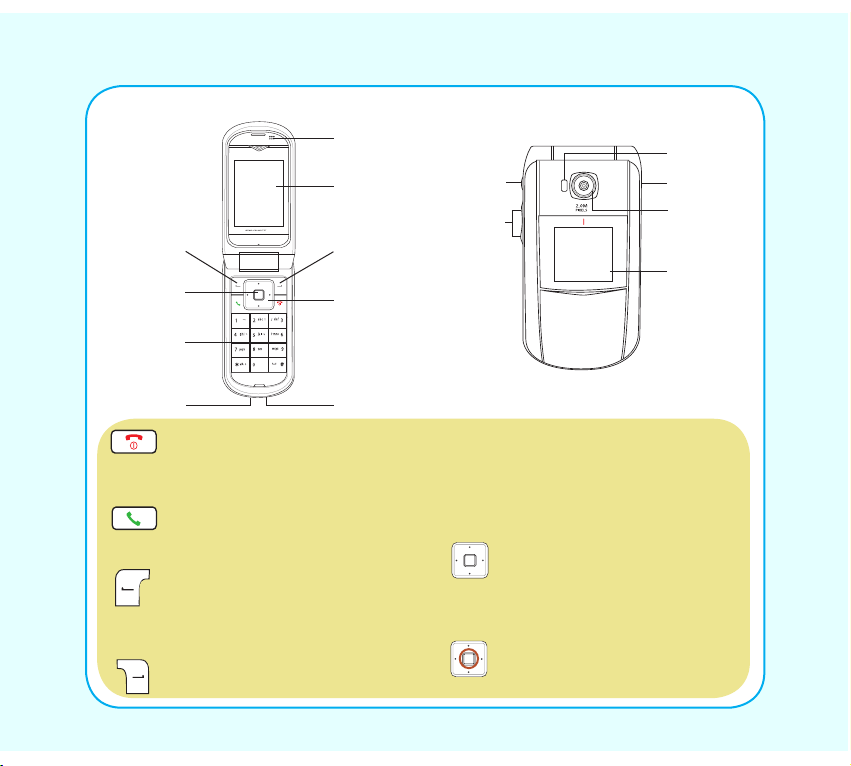
Getting to know your phone
Front viewFront view (ip open)
Earpiece
Capture
button
Volumn
button
Left soft
key
Enter
key
Key pad
Main
screen
Right soft
key
Navigaiton/
Quicklaunch
keys
Flash
Speaker
Camera
lens
Sub
screen
Headset
port
Power/end key: Hold to turn the phone
on/off. Press to cancel or reject a
call,erase the screen texts, or return to
the standby mode.
Call key: Press to dial/ answer calls,
and to redial the last number. Press to
display call logs.
Left soft key: Press to display the main
menu when on standby mode, to conrm
selection of a menu item, and to perform
the function displayed at the bottom left
of the screen.
Right soft key/clear: Press to view
contacts when on standby mode. Press
Charger/mini-USB socket
to perform the function displayed
on the bottom right corner of the
screen. Long-press to launch voice
command on standby mode. Press
to enable the loudspeaker when
dialing a call.
Up/Down/Left Right navigation/
quicklaunch key: Press to scroll
through menu items, or to enter
Unied Inbox/Shortcut List/Camera/
Media Center menu.
Enter key: Press to display the
main menu when on standby mode,
or to conrm selection of an item.
1
Page 2
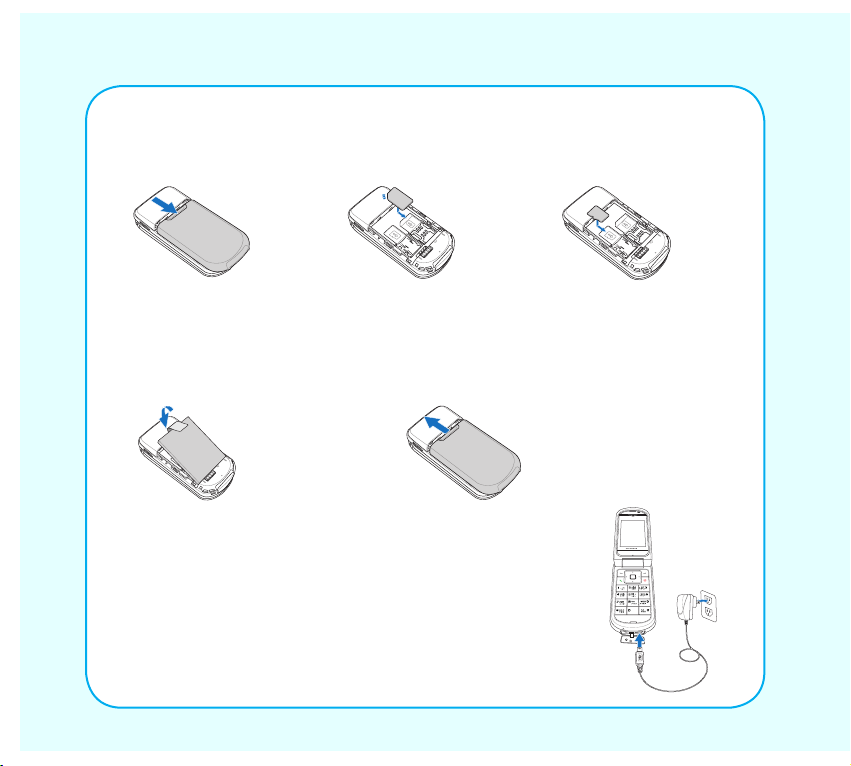
2
Installing the SIM card and battery
1. Slide off the battery
cover.
NOTE: The handset supports a microS�™ card. Refer to the user manual for more details. In some regions the miniS�™
card may be supplied as an optional accessory.
4. Place the battery into the
battery compartment and
snaps it.
2. Insert the SI cardInsert the SI card
and slide it into the
holder with the correct
orientation..
5. Replace the battery
cover.
3. Insert the microS�Insert the microS�™ card
(optional) and slide it into
the holder with the correct
orientation.
Charging the battery
1. Connect the charger plug to a power outlet.
2. Connect the charger to the socket at the bottom of the phone.
The connector can only be inserted one way.
NOTE:
• For best battery performance, allow the battery to charge and discharge completely
the rst few times you use it.
• You can also charge the battery by connecting the phone to a computer using the
supplied USB cable.
Page 3
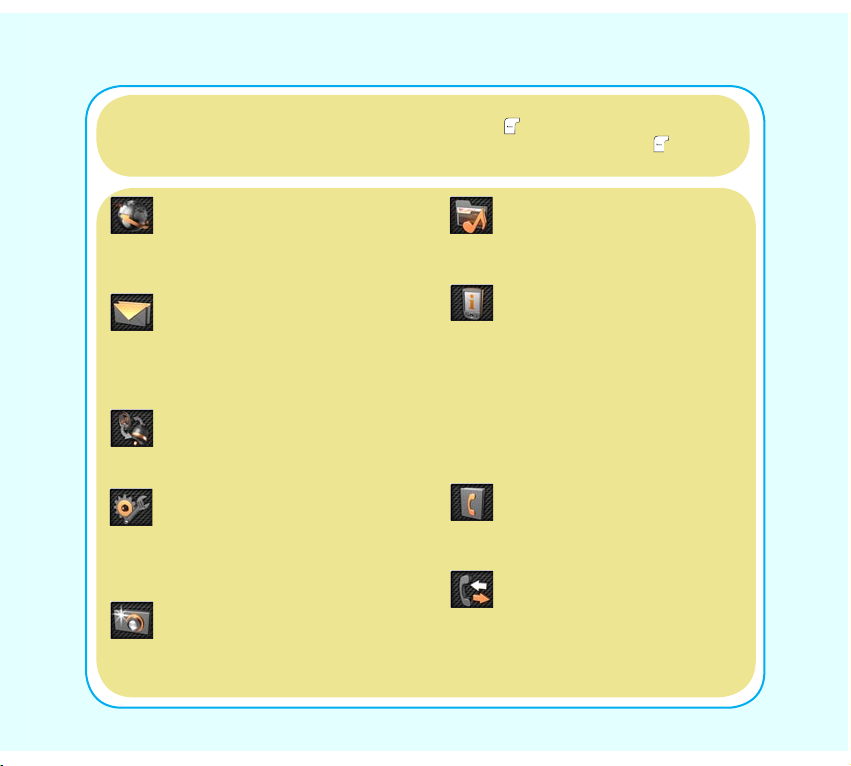
3
The Main Menu
The main menu screen is where you can access all the features and submenus of
your cell phone. In standby mode, use the left soft key to enter the main menu, use
the navigation keys to scroll through the choices, and press the left soft key or the
enter key to select the highlighted option.
Network: Enables you to specify the
WAP and data settings and set up
GSM and GPRS settings. Enables
access to the internet and STK SI
card services.
Messages: Allows you to access,
write, send, receive, and organize text
(SMS), multimedia (MMS), and email
messages. You can also check email,
chat, and broadcast a message using
this menu.
Proles: Enables you to select and
customize the phone settings including
the ring tone, volume, ring type, and
answer mode.
Settings: Lets you adjust phone
settings, display settings, tone settings,
call settings, network settings, bluetooth
settings, and security settings. You can
also restore all settings to their factory
default from this menu.
Camera: Enables you to take pictures
as well as record video with your
phone. You can access and organize
all your pictures and videos. You can
also edit images from this menu.
Media Center: Consists of an
audio player, FM radio, and
games. You can manage all your
data using a le manager.
Organizer: Contains useful tools
such as an alarm, a calendar
for scheduling appointments,
a to-do-list, a stopwatch, a
countdown function, and a
calculator. You can also record
memos and radio programs, enable
a language-learning tool, convert
units or currency, and manage your
health.
Contacts: Enables you to
manage names and telephone
numbers for easy access and
caller recognition.
Calls: Stores information about
calls made, received, and missed.
You can also track call costs, SMS
sent and received, and GPRS
usage from this menu.
Page 4

4
Getting started
Turning on for the rst time
To turn the phone on:
• Flip open the phone.
• Press and hold the power/end keyPress and hold the power/end key .
A welcome screen is displayed for a few seconds and the phone searches for
a network before going into standby mode.
Standby mode
When the phone is turned on but you are not making or receiving a call or
using any of the functions, the standby screen is displayed.
See your user manual for details of all the standby screen icons.
Locking and unlocking the keypad
To prevent accidental touching of the keypad, press the right soft key and
the # key successively to lock the keypad. A key lock icon appears on
top of the standby screen to indicate the lock status. To unlock the keypad,
repeat the same process.
Page 5

5
Making and receiving calls
Making a call
Enter the number you want to call
using the numeric keypad.
To delete a number you entered by
mistake, press the clear key .
To connect your call, press the call
key .
To end your call, press the power/
end key .
To make an International call:
1. Enter + by holding down the *
key.
2. Enter the telephone number.
Receiving a call
1. When the phone rings, press the
call key to answer the call.
Volume
To adjust the volume during a call, use the volume key on the left
side of the phone to increase and decrease the volume.
To make a call from phonebook:
1. In standby mode, press the right soft
key to open the phonebook.
2. Select a contact from the list using
the up/down navigation key.
3. Press the call key to connect
the call.
To make a call from call logs:
1. In standby mode, press the call key
to load the call logs.
2. Select a phone number or contact
entry.
3. Press the call key to connect
the call.
2. Press the power/end key to
reject or end the call.
Page 6

6
Common settings
To set the date and time
Use the �ate/Time menu to set the time, date, time zone and date format.
The �ate/Time menu can be accessed from the Settings menu:
Settings > Phone Settings > Date/Time
To set the menu language
The menus can be displayed in several
different languages. Change the language
setting in Settings menu:
Settings > Phone Settings > Language
To set the ringtone
To change a ringtone you must personalize the prole that you are using. For
instance, if you are using the Normal prole, you must change the ringtone in Normal
prole.
Personalize the current prole using the Proles menu.
Proles > Options > Personalize > Tone Settings
To set the prole
You may use the Proles menu to set
how your phone sounds and acts. To
set a prole, enter the Proles menu
and select the prole by pressing thethe
enter key. You can also customize. You can also customize
each prole setting by selecting:
Proles > Options > Personalize
Page 7

7
SMS and MMS messages
To compose text messages (SMS)
You can use your phone to send SMS
text messages.
To Compose a text message: From the
Message menu, select
Messages > SMS > Write Message
Enter text using the alphanumeric keypad.
To choose the text input method, select
Options > Input Method
and choose from the list. See your manual
for more details.
To compose multimedia messages (MMS)
To Compose an MMS message, select Edit MMS from the Messages menu.
Messages > MMS > Edit MMS
See the User Manual for more details on how to add text, image, and audio to your
MMS.
Sending your message
When your message is complete:
1. Select:
Options > Send
2. For SMS messages, enter a phone number, or select one from the
phonebook.
3. For MMS messages, enter a phone number or e-mail address in the
appropriate eld or use the Edit menu. You can also enter a subject line.
Page 8

Using the camera, MP3 player, and FM radio
Taking a picture or video
1. To take a picture or video, select
Camera > Capture from the main
menu or use the capture button on
the left side of the handset.
2. Press the capture button to take
the picture or start/stop recording
video. The picture will appear on
the screen.
Listening to MP3s
1. From the main menu, select Media
Center > Audio Player
The audio player opens.
2. Press the up navigation key to select
Current PlayList and display a list of
available digital music les.
NOTE: Select Options > Settings to choose the location
of the le to play.
Listening to FM radio
1. From the main menu, select Media
Center > FM Radio
The FM radio opens.
NOTE: Make sure to plug an earphone to the earphone
socket on the bottom of the phone to listen to the
radio.
3. Select Save to save the photo in your
album.
You can adjust camera settings by
selecting Options when the camera is
activated. See your user manual for more
details.
3. Highlight a music le to play and
select Play.
4. The enter key and the up, down,
right, left navigation keys act as play
controls. When you press a key, the
corresponding onscreen symbol lights
up. Refer to the user manual for the
key assignments.
NOTE: ake sure to add mp3 les to “Music” folder
rst.
2. Press the left/right navigaiton key
to jump to the channel set. Hold thethe
left/right navigaiton key to automatically
search for channels.
3. You can adjust radio settings by
selecting Options when the FM radio
is activated. See your user manual for
more details.
8
