ASUS Z70N User Manual
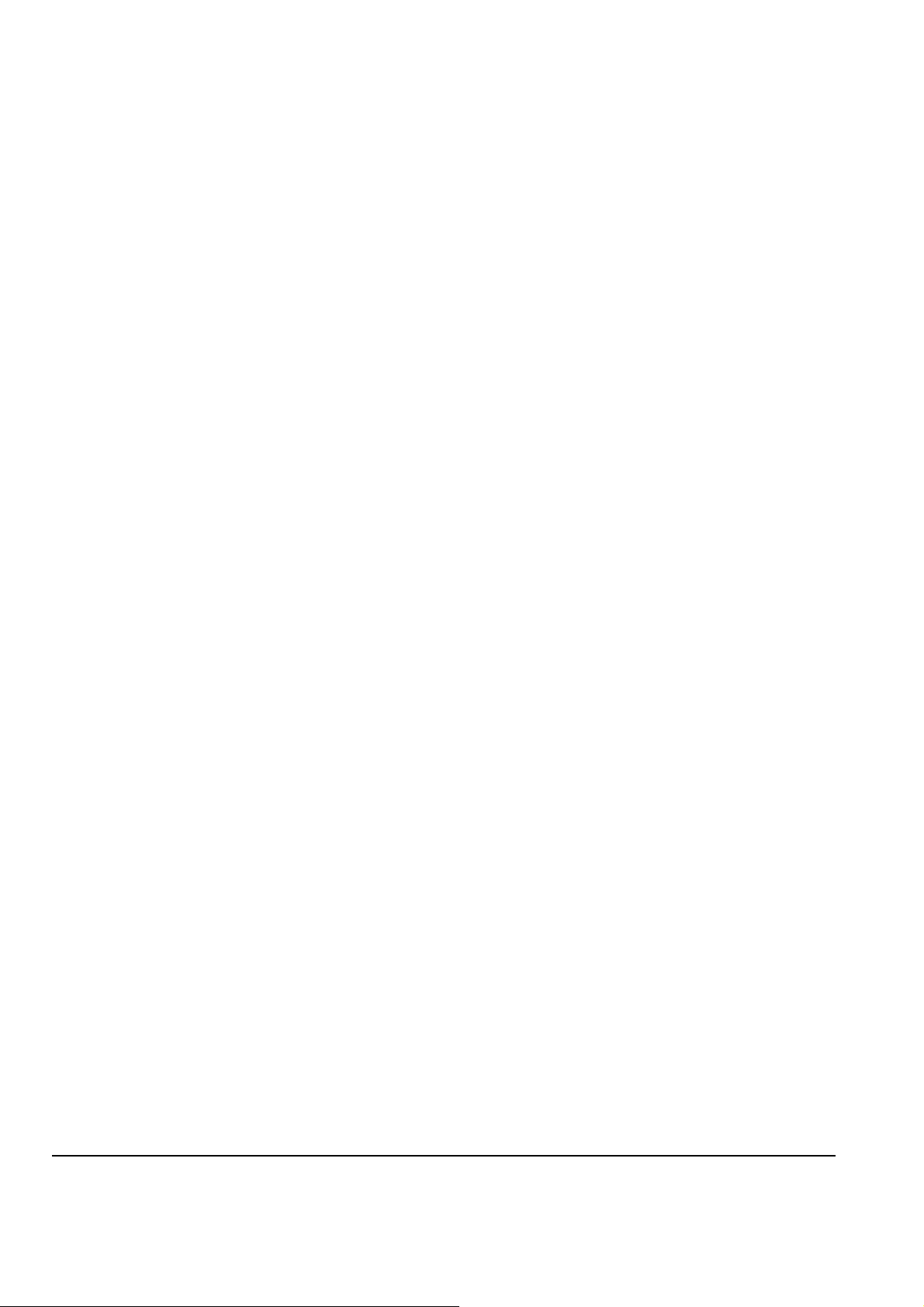
INSTALLATION & REPLACEMENT
Installation & Replacement
Follow the individual procedures to perform the notebook’s
installation and replacement of various major components.
Z70N Series Notebook is a fusion of flexibility, style and performance. The key
upgradeable and replaceable items include the Memory module, HDD module, Optical
Drive module, CPU Module
Be sure to follow the safety instructions described from the start to safeguard the
notebook against any potential damages.
This chapter includes the following items:
• Appropriate Tools
• Precaution
• Installation and Replacement for HDD Module
• Installation and Replacement for Memory Module
►Second Memory Module
►First Memory Module
• Installation and Replacement for CPU Module
• Installation and Replacement for Mini-PCI Adapter
• Installation for ODD Module
1

CROSS
SCREW-
DRIVER
FLATHEAD
SCREW-
DRIVER
TWEEZERS
INSTALLATION & REPLACEMENT
Appropriate Tools
The illustrations below show the appropriate tools that should be used for the notebook’s
service and repair.
Phillips-head Screwdriver
Use a Phillips-head screwdriver to fasten/remove the K- or B-typed screws.
Single-Slotted Screwdriver
Use a single-slotted screwdriver to lock/unlock the flexible cable connector locks
Tweezers
Use a pair of tweezers to remove/insert flexible cables.
INSERTION
AND
EXTRACTION
TOOL FOR
FPC
CONNECTOR
VACUUM
HANDLING
TOOL
Insertion and extraction tool for FPC connector
Use insertion and extraction tool for FPC connector to handle locking and unlocking of
FPC connectors.
Vacuum Handling Tool
2
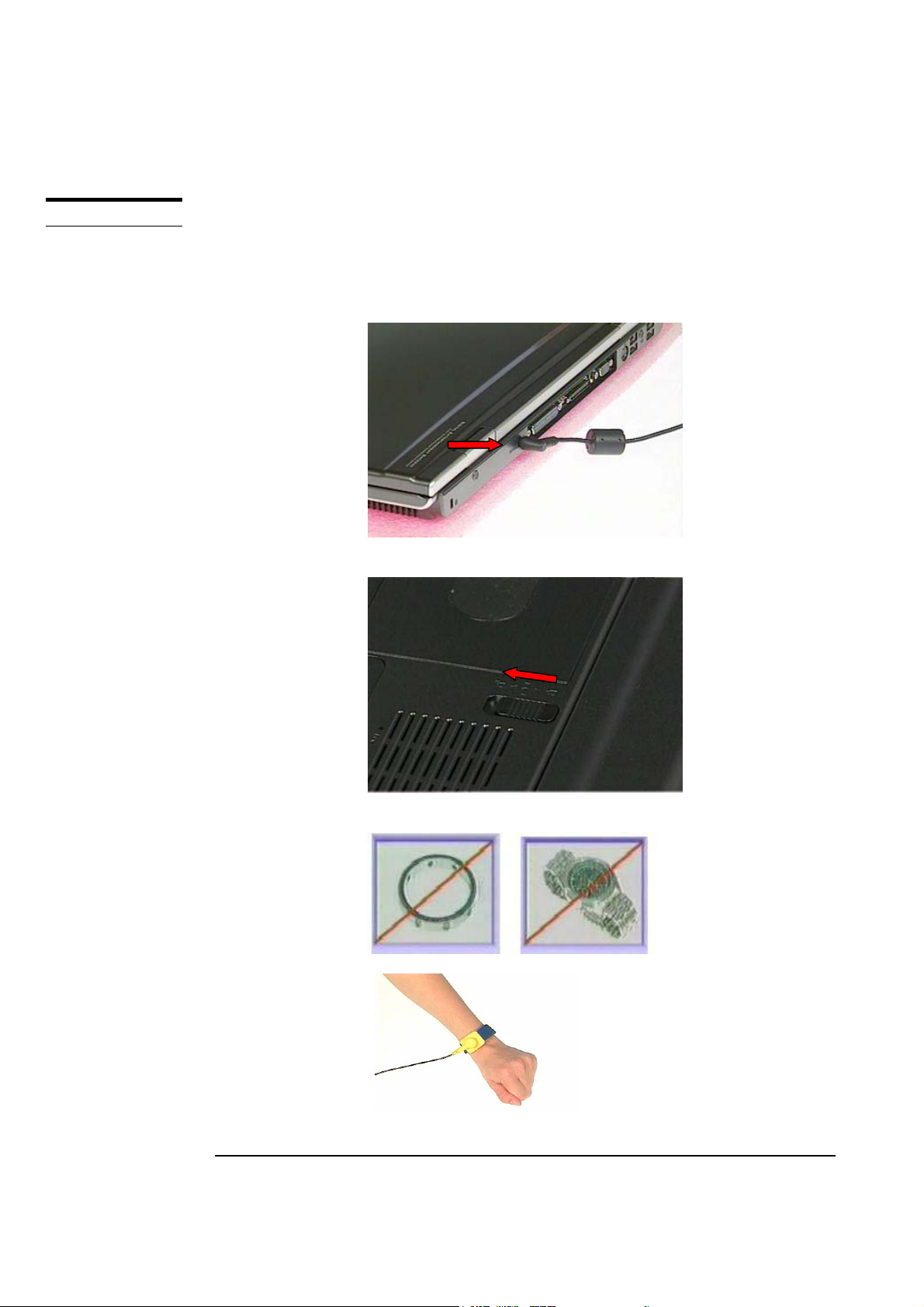
INSTALLATION & REPLACEMENT
CAUTIONS
Precautions
Before you perform any service and/or repair on the notebook, please follow the steps
below first.
1. Be sure that the notebook is powered down.
2. Disconnect the AC plug from the notebook
3. Turn the notebook over. Unlock and hold the latches, and remove the battery .
4. Remove all rings, watches and any other metal objects from your hands.
5. Always wear a ground strap on your hand to protect the notebook from static discharge.
3

INSTALLATION & REPLACEMENT
HDD MODULE
Installation and Replacement for HDD Module
The Z70N series Notebook uses an industry-standard 2½ HDD with IDE interface. You
can replace the HDD to any capacity of your choice within our approval and prior test
First, remove AC-power and battery
1. Remove 2 screws (M2*6L(K)) and take the hard disk cover off. Hold the arrow and pull
out the HDD module then take it away.
*
2. Remove 2 screw (M2*4L(K)) on both sides
3. Separate hard disk from the housing
4

INSTALLATION & REPLACEMENT
4. Replace the new Hard-Disk onto the HDD Housing.
5. Secure 2 screws (M2*4L) on both sides
6. Insert the hard disk moudule into its compartment and lay it down gently then
put on the hard disk cover. And secure 2 screws (M2*6L(K)).
5
