Page 1
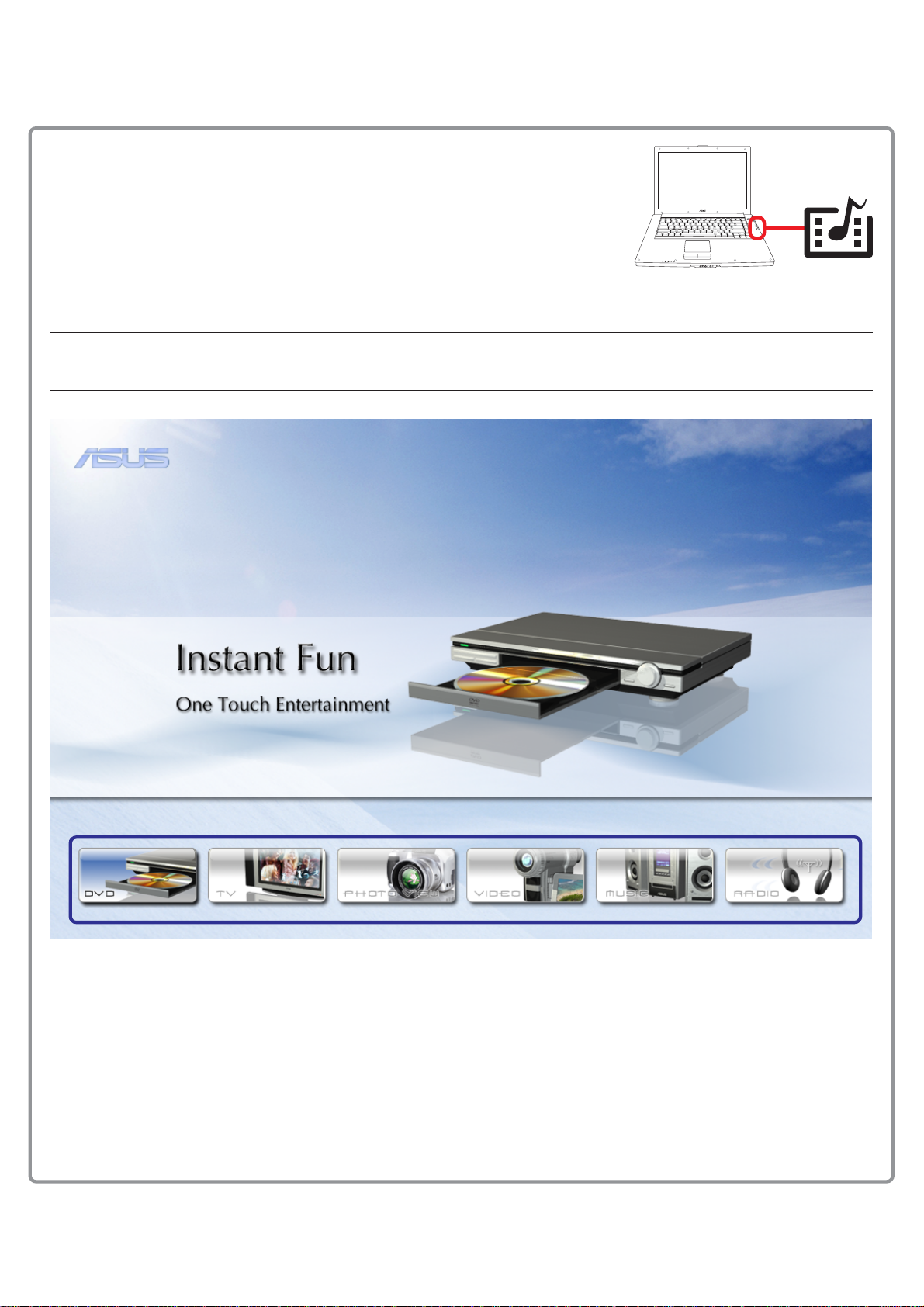
Instant Fun
There are two methods to enter Instant Fun:
• While the Notebook PC is turned OFF, press the Instant ON key.
• While the Notebook PC is booting, press the [F3] key.
Instant Fun application will launch without entering Windows. Instant Fun allows you to view DVDs, VCDs, videos,
photos, or television programs; or listen to music CDs or files.
Note: When the Notebook PC is ON and running Windows, pressing the Instant ON button will launch
the Mobile Theater application provided with this Notebook PC.
Select the mode (DVD, TV, Photo, Video, Music, Radio) using the left/right cursor keys to scroll through the icons.
Press [Enter] to enter the selected mode.
Press [Home] key on the keyboard to return to this menu.
E2314 / Oct 2005
Page 2
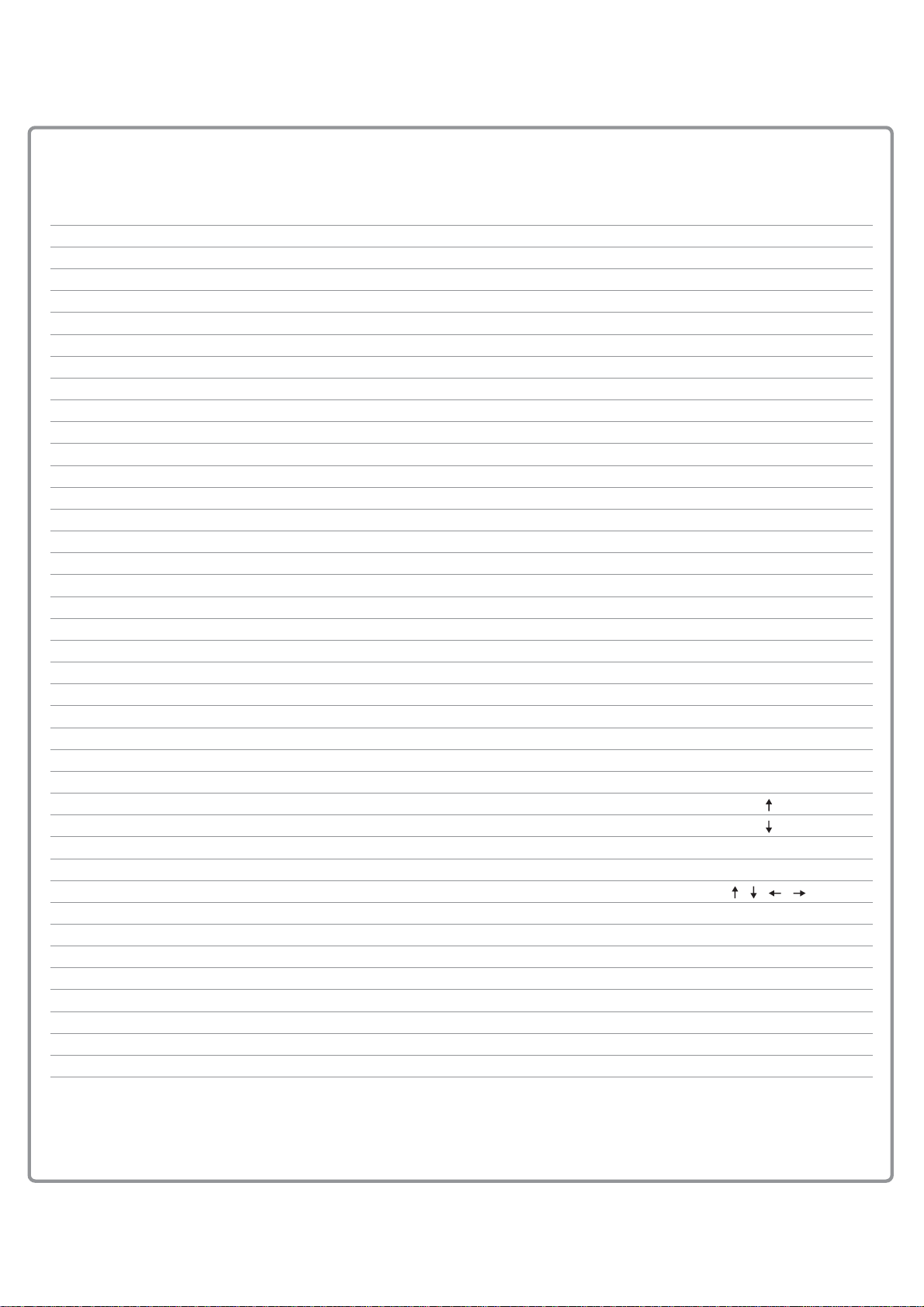
Keyboard control definitions
Item Mode Usage Keyboard
Power Key (All) Turn OFF InstantON [NB power switch]
InstantOn Key (All) Turn ON InstantON [NB instant key]
Main Menu (All) Back to Main Menu [Home]
DVD (All) Switch to DVD mode [Ctrl d]
Music (All) Switch to Music mode [Ctrl m]
Photo View (All) Switch to Photo View [Ctrl p]
TV (All) Switch to TV mode [Ctrl t]
Video (All) Switch to Video mode [Ctrl v]
Radio (All) Switch to Radio mode [Ctrl r]
Setup (All) Show setup menu [o]
Help (All) Show help [F1]
Play DVD, Music, Video Play selection [Space bar]
Stop DVD, Music, Video Stop selection [End]
Pause DVD, Music, Video Pause selection [Space bar]
Eject (All, except Main menu) Eject optical drive tray [e]
Root menu DVD Back to Root menu [t]
Title menu DVD Back to Title menu [Shift t]
Fast forward DVD, Music, Video Fast forward selection [f]
Fast reverse DVD, Music, Video Fast reverse selection [r]
Next DVD, Music, Video Next selection [Page Down]
Previous DVD, Music, Video Previous selection [Page Up]
Channel + TV Channel up selection [Page Up]
Channel – TV Channel down selection [Page Down]
Channel Scan TV Smart Scan for TV [Shift a]
Back TV (to previous ch. for TV) [l]
Volume + (All) Volume up selection [Shift ]
Volume – (All) Volume down selection [Shift ]
Mute audio (All) Turn volume audio down [m]
Ok/Select (All) Select a menu item [Enter]
Arrows (All) Change selection on menus [ ] [ ] [ ] [ ]
Sub-title DVD Switch DVD sub-title [s]
Audio DVD Switch DVD/TV audio [a]
Angle DVD Switch DVD angle [g]
Page up Music, Photo, Video Jump to previous Playlist/thumbnail [b]
Page down Music, Photo, Video Jump to next Playlist/thumbnail [n]
Numeric keys DVD, TV, Radio Enter number selection [0 1 2 3 4 5 6 7 8 9]
Repeat all Music, Photo Repeat all songs/photos [Shift r]
Shuffle Music Shuffle all songs [Shift s]
Page 3

Remote control definitions
Card-Sized Wireless Remote Controller
Battery compartment
(3V CR1225 button
type)
Opens/Closes Mobile
Theater application
Changes to full screen or
windowed display
Arrow keys: Changes
selected button
Executes selection
and zooms viewing
Arrow keys: Changes
selected button
Jumps between two
channels in TV mode
/ Opens menu in
DVD mode
Goes to previous
Plays audio or video
This side inserts first when storing in
the Notebook PC Card slot
Changes arrow keys
to # keys in TV mode
Starts or stops
recording
Changes channel up or
down
Increases or decreases
audio volume
Mutes audio
Stops playing
Goes to next
Large Wireless Remote Controller
OK
STOP FWDREW
RADIO
FULL SCREENMUTE
DVD/MENU
SETUP MENU
Starts the DVD player application or
opens menu in DVD mode
Starts the music player application
Launch the setup menu
Starts the radio listening
application
(Radio on selected models only)
Scrolls right
Scrolls down
(Reserved for next software
version)
Goes to next
Fast forward
Changes channel up or down
Changes between full screen or
windowed display
Opens/Closes Mobile Theater SW in
Windows & Opens/Closes Instant Fun
SW when NB is OFF
Opens TV viewing application
Opens picture viewer application
Opens video viewer application
Controller transmission activity LED
Scrolls up
Scrolls left
Go back to previous page
Executes / accepts selection
Goes to previous
Play or pause when playing
Fast rewind
Stops playing
Increases or decreases
audio volume
Go to home page in
Instant Fun application
Mutes audio volume
Starts or stops recording
ON/OFF TV MUSIC
PICTURES VIDEO
BACK SELECT
PLAY/PAUSE
VOL CH
RECORD
Numeric entry keys
Jumps between two
channels in TV mode
JUMP
(No function)
Page 4

