Page 1
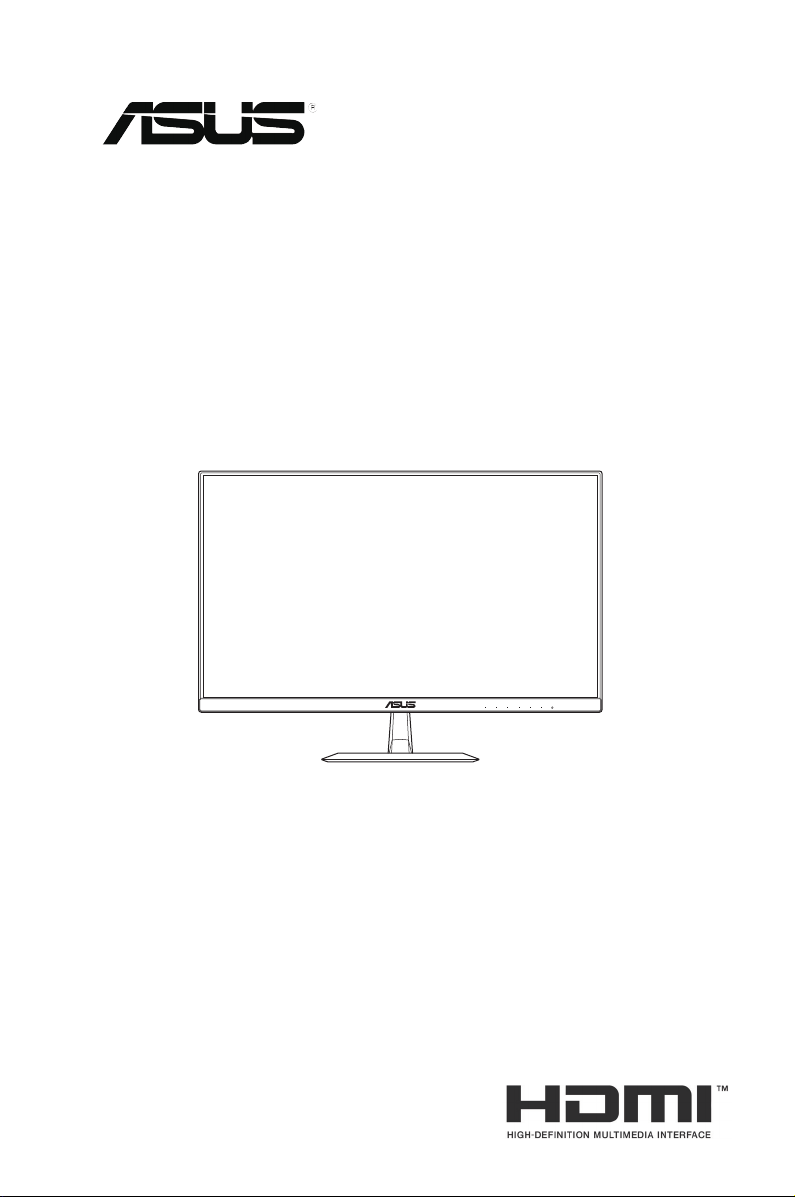
VZ249 Series
LCD Monitor
User Guide
Page 2
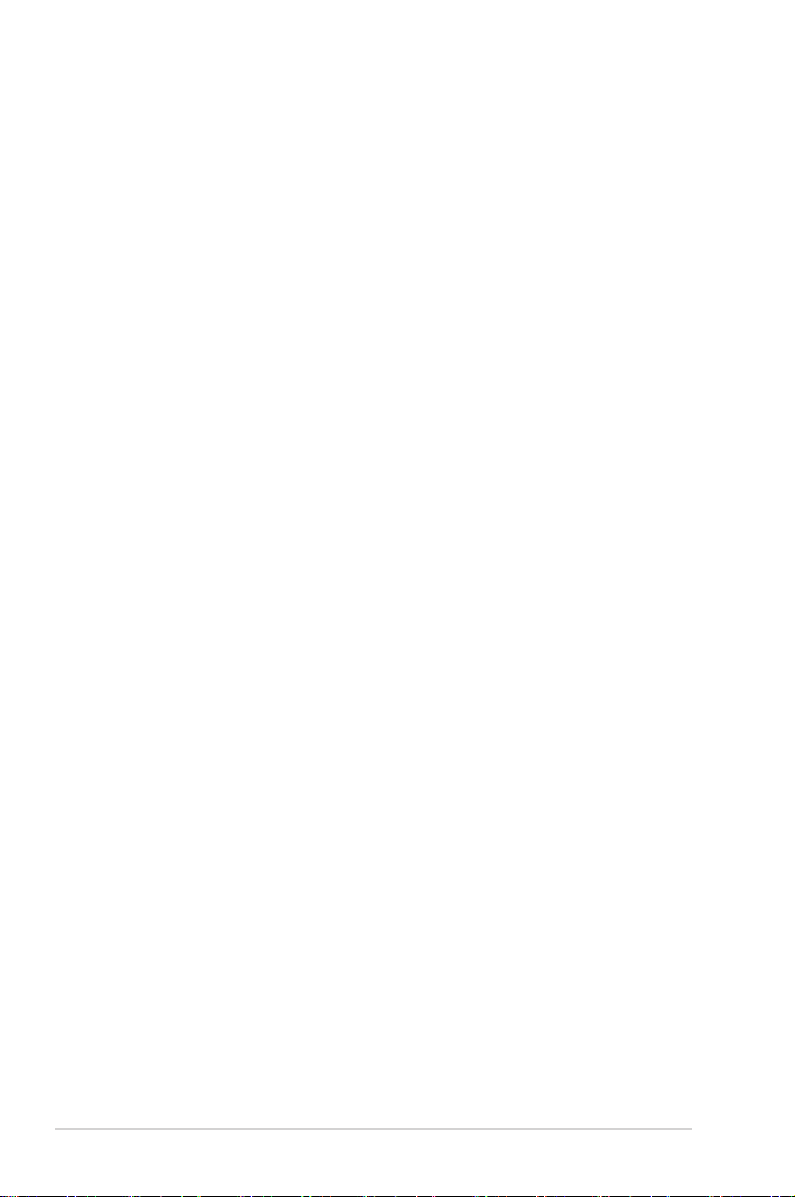
First Edition
January 2017
Copyright © 2017 ASUSTeK COMPUTER INC. All Rights Reserved.
No part of this manual, including the products and software described in it, may be reproduced,
transmitted, transcribed, stored in a retrieval system, or translated into any language in any form or by any
means, except documentation kept by the purchaser for backup purposes, without the express written
permission of ASUSTeK COMPUTER INC. (“ASUS”).
Product warranty or service will not be extended if: (1) the product is repaired, modied or altered, unless
such repair, modication of alteration is authorized in writing by ASUS; or (2) the serial number of the
product is defaced or missing.
ASUS PROVIDES THIS MANUAL “AS IS” WITHOUT WARRANTY OF ANY KIND, EITHER EXPRESS
OR IMPLIED, INCLUDING BUT NOT LIMITED TO THE IMPLIED WARRANTIES OR CONDITIONS OF
MERCHANTABILITY OR FITNESS FOR A PARTICULAR PURPOSE. IN NO EVENT SHALL ASUS, ITS
DIRECTORS, OFFICERS, EMPLOYEES OR AGENTS BE LIABLE FOR ANY INDIRECT, SPECIAL,
INCIDENTAL, OR CONSEQUENTIAL DAMAGES (INCLUDING DAMAGES FOR LOSS OF PROFITS,
LOSS OF BUSINESS, LOSS OF USE OR DATA, INTERRUPTION OF BUSINESS AND THE LIKE),
EVEN IF ASUS HAS BEEN ADVISED OF THE POSSIBILITY OF SUCH DAMAGES ARISING FROM ANY
DEFECT OR ERROR IN THIS MANUAL OR PRODUCT.
SPECIFICATIONS AND INFORMATION CONTAINED IN THIS MANUAL ARE FURNISHED FOR
INFORMATIONAL USE ONLY, AND ARE SUBJECT TO CHANGE AT ANY TIME WITHOUT NOTICE,
AND SHOULD NOT BE CONSTRUED AS A COMMITMENT BY ASUS. ASUS ASSUMES NO
RESPONSIBILITY OR LIABILITY FOR ANY ERRORS OR INACCURACIES THAT MAY APPEAR IN THIS
MANUAL, INCLUDING THE PRODUCTS AND SOFTWARE DESCRIBED IN IT.
Products and corporate names appearing in this manual may or may not be registered trademarks or
copyrights of their respective companies, and are used only for identication or explanation and to the
owners’ benet, without intent to infringe.
ii
Page 3
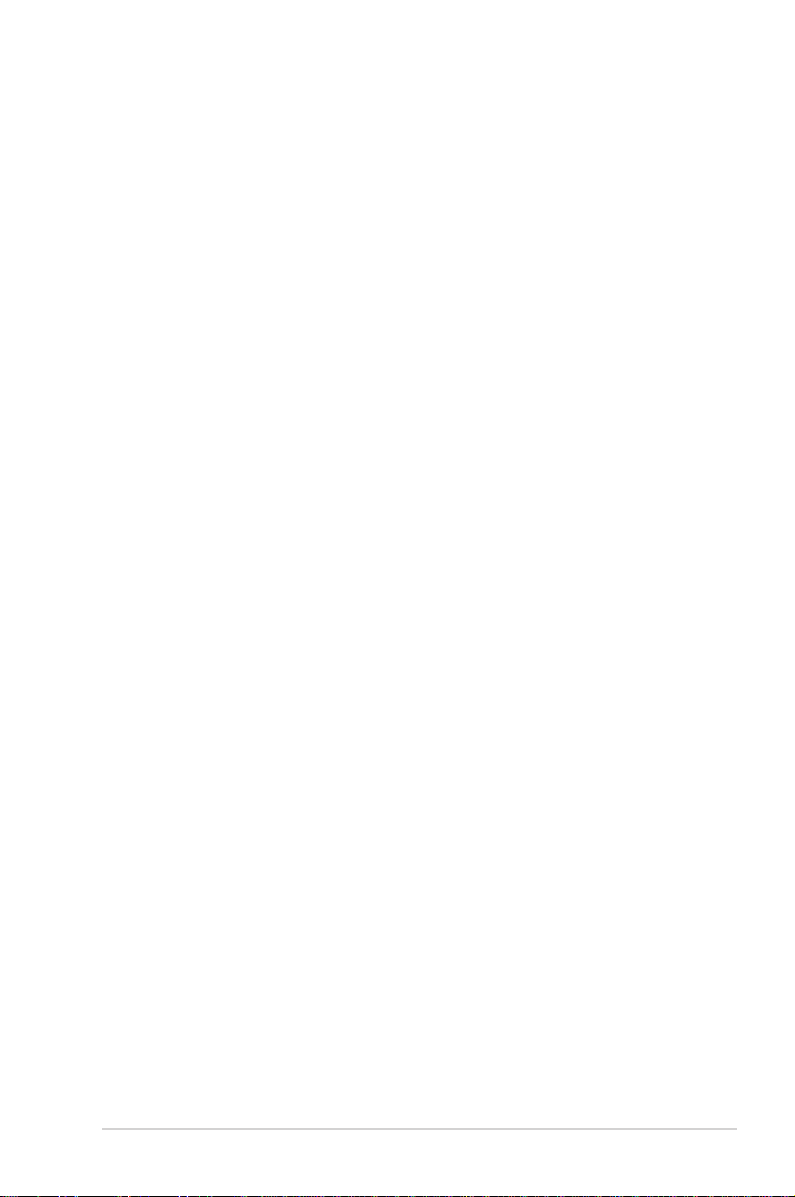
Table of Contents
Notices ......................................................................................................... iv
Safety Information ....................................................................................... v
Care & Cleaning .......................................................................................... vi
Takeback Services ..................................................................................... vii
1.1 Welcome! ......................................................................................1-1
1.2 Package Contents ........................................................................1-1
1.3 Assembling the Monitor Base .....................................................1-2
1.4 Connect Cables ............................................................................1-3
1.4.1 Rear of the LCD Monitor ................................................. 1-3
1.5 Monitor Introduction ....................................................................1-4
1.5.1 Using the Control Buttons ............................................... 1-4
1.5.2 QuickFit Function ............................................................ 1-6
2.1 Adjusting the Monitor ..................................................................2-1
3.1 OSD (On-Screen Display) Menu ..................................................3-1
3.1.1 HowtoRecongure ........................................................ 3-1
3.1.2 OSD Function Introduction .............................................. 3-2
3.2 Specifications .............................................................................3-16
3.3 Troubleshooting (FAQ) ...............................................................3-17
3.4 Supported Timing List ...............................................................3-18
iii
Page 4
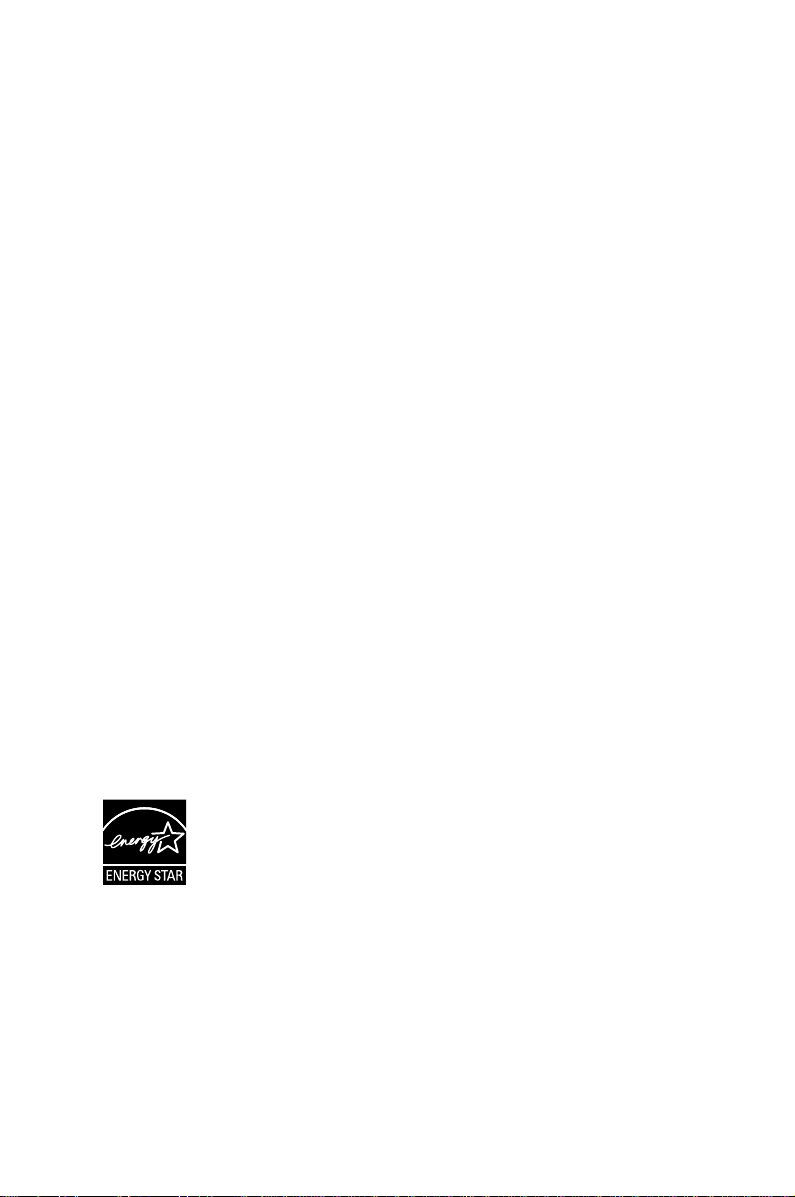
Notices
Federal Communications Commission Statement
This device complies with Part 15 of the FCC Rules. Operation is subject
to the following two conditions:
• This device may not cause harmful interference, and
• This device must accept any interference received including
interference that may cause undesired operation.
This equipment has been tested and found to comply with the limits for a
Class B digital device, pursuant to Part 15 of the FCC Rules. These limits
are designed to provide reasonable protection against harmful interference
in a residential installation. This equipment generates, uses and can
radiate radio frequency energy and, if not installed and used in accordance
with the instructions, may cause harmful interference to radio
communications. However, there is no guarantee that interference will
not occur in a particular installation. If this equipment does cause harmful
interference to radio or television reception, which can be determined by
turning the equipment off and on, the user is encouraged to try to correct
the interference by one or more of the following measures:
• Reorient or relocate the receiving antenna.
• Increase the separation between the equipment and receiver.
• Connect the equipment to an outlet on a circuit different from that to
which the receiver is connected.
• Consult the dealer or an experienced radio/TV technician for help.
This product implements power management functionality. In case of no
signal input after 10 seconds, the product automatically goes to sleep/
standby mode.
As an Energy Star® Partner, our company has determined
that this product meets the Energy Star® guidelines for
energyefciency.
Canadian Department of Communications Statement
This digital apparatus does not exceed the Class B limits for radio
noise emissions from digital apparatus set out in the Radio Interference
Regulations of the Canadian Department of Communications.
This class B digital apparatus complies with Canadian ICES-003.
AEEE Yönetmeliine Uygundur
iv
Page 5
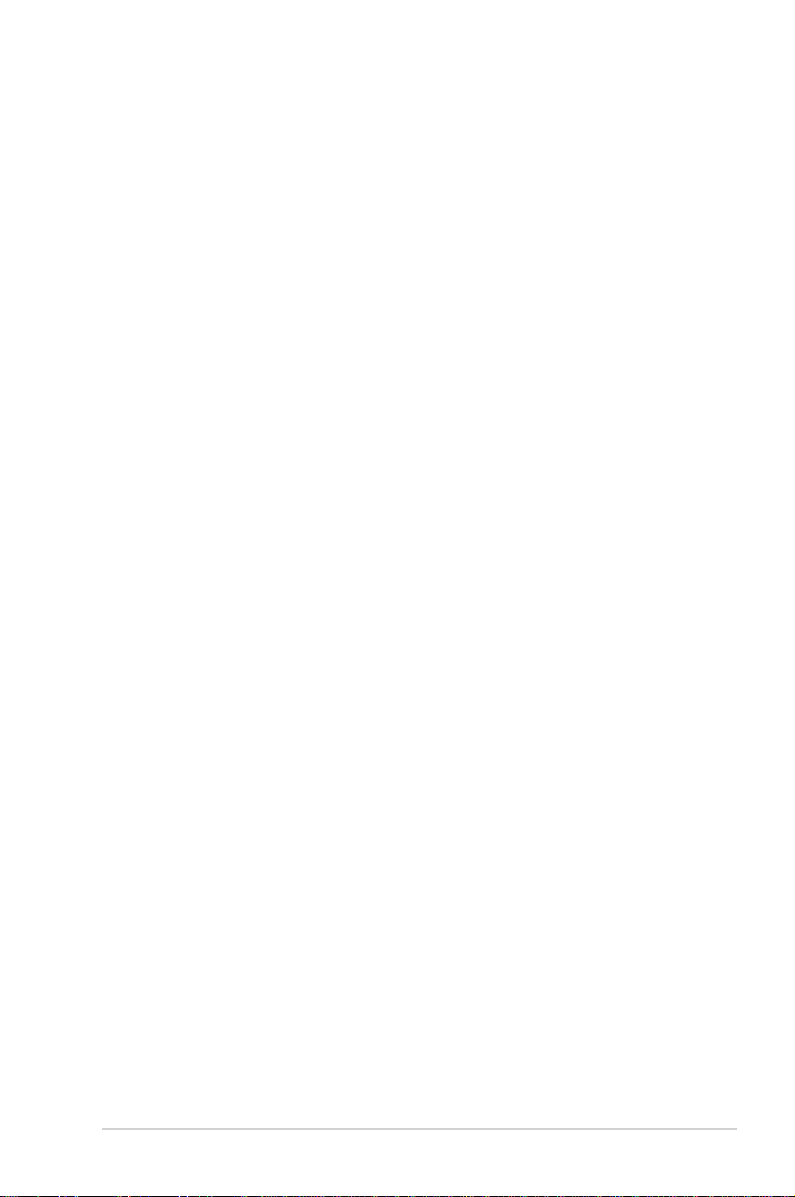
Safety Information
• Before setting up the monitor, carefully read all the documentation that
came with the package.
• To prevent fire or shock hazard, never expose the monitor to rain or
moisture.
• Never try to open the monitor cabinet. The dangerous high voltages
inside the monitor may result in serious physical injury.
• If the power supply is broken, do not try to fix it by yourself. Contact a
qualified service technician or your retailer.
• Before using the product, make sure all cables are correctly connected
and the power cables are not damaged. If you detect any damage,
contact your dealer immediately.
• Slots and openings on the back or top of the cabinet are provided for
ventilation. Do not block these slots. Never place this product near or
over a radiator or heat source unless proper ventilation is provided.
• The monitor should be operated only from the type of power source
indicated on the label. If you are not sure of the type of power supply to
your home, consult your dealer or local power company.
• Use the appropriate power plug which complies with your local power
standard.
• Do not overload power strips and extension cords. Overloading can
result in fire or electric shock.
• Avoid dust, humidity, and temperature extremes. Do not place the
monitor in any area where it may become wet. Place the monitor on a
stable surface.
• Unplug the unit during a lightning storm or if it will not be used for a
long period of time. This will protect the monitor from damage due to
power surges.
• Never push objects or spill liquid of any kind into the slots on the
monitor cabinet.
• To ensure satisfactory operation, use the monitor only with UL listed
computers which have appropriate configured receptacles marked
between 100-240V AC.
• The socket-outlet shall be installed near the equipment and shall be
easily accessible.
• If you encounter technical problems with the monitor, contact a
qualified service technician or your retailer.
• This product may contain chemicals known to the State of California
to cause cancer, and birth defects or other reproductive harm. Wash
hands after handling.
v
Page 6
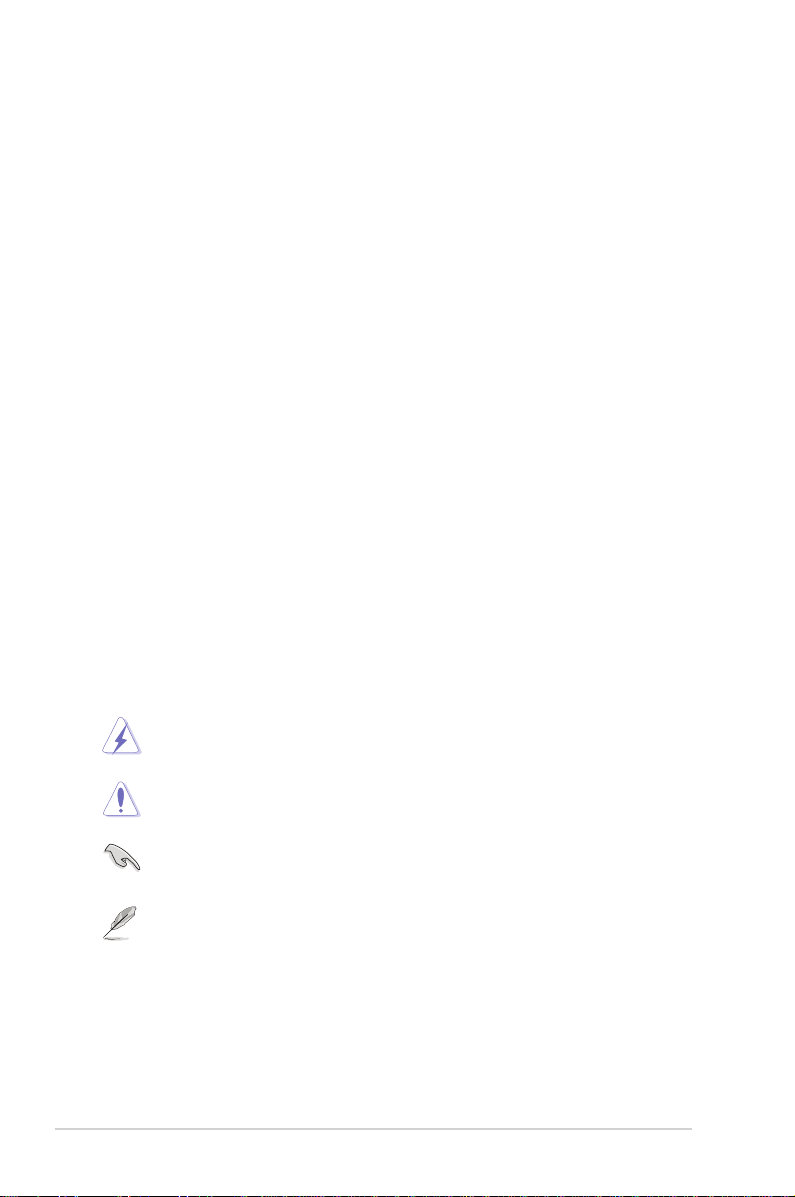
Care & Cleaning
• Before you lift or reposition your monitor, it is better to disconnect the
cables and power cord. Follow the correct lifting techniques when
positioning the monitor. When lifting or carrying the monitor, grasp the
edges of the monitor. Do not lift the display by the stand or the cord.
• Cleaning. Turn your monitor off and unplug the power cord. Clean the
monitor surface with a lint-free, non-abrasive cloth. Stubborn stains
may be removed with a cloth dampened with mild cleaner.
• Avoid using a cleaner containing alcohol or acetone. Use a cleaner
intended for use with the LCD. Never spray cleaner directly on the
screen, as it may drip inside the monitor and cause an electric shock.
The following symptoms are normal with the monitor:
• The screen may flicker during the initial use due to the nature of the
fluorescent light. Turn off the Power Switch and turn it on again to
make sure that the flicker disappears.
• You may find slightly uneven brightness on the screen depending on
the desktop pattern you use.
• When the same image is displayed for hours, an afterimage of the
previous screen may remain after switching the image. The screen will
recover slowly or you can turn off the Power Switch for hours.
• When the screen becomes black or flashes, or cannot work anymore,
contact your dealer or service center to fix it. Do not repair the screen
by yourself!
Conventions used in this guide
WARNING: Information to prevent injury to yourself when trying
to complete a task.
CAUTION: Information to prevent damage to the components
when trying to complete a task.
IMPORTANT: Information that you MUST follow to complete a
task.
NOTE: Tips and additional information to aid in completing a task.
vi
Page 7
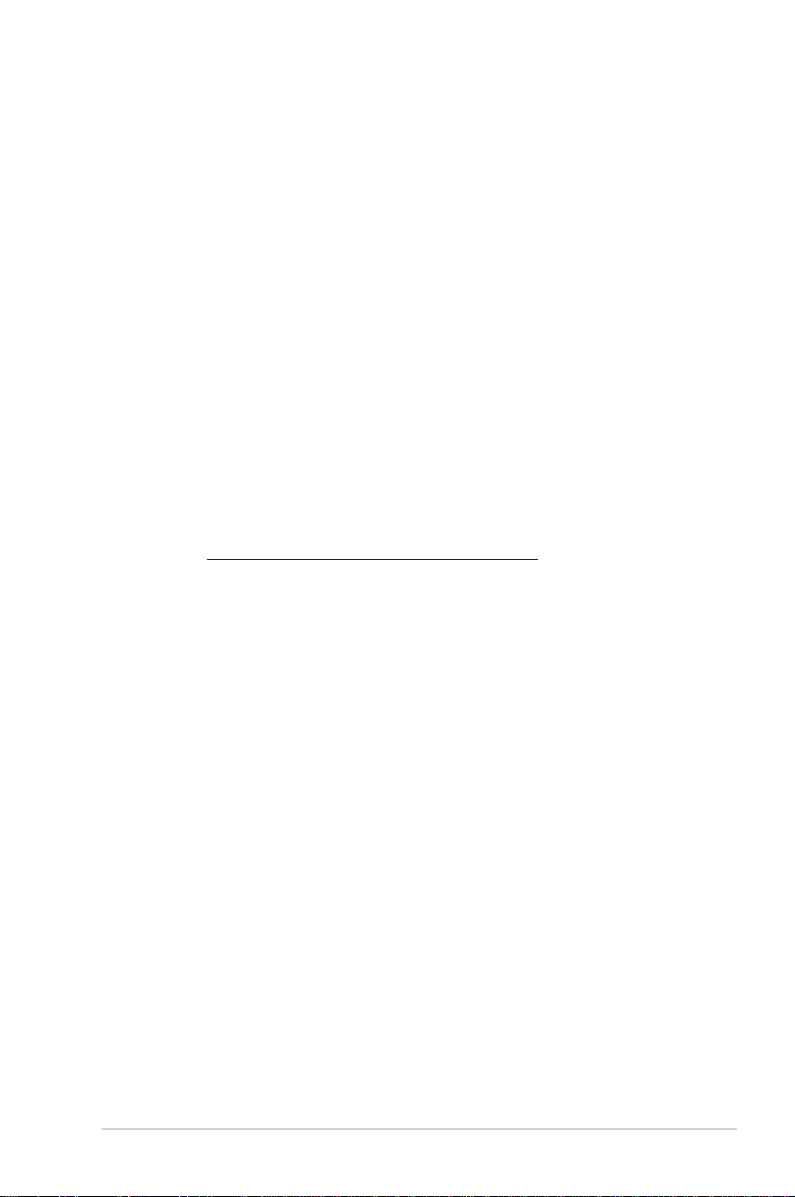
Where to find more information
Refer to the following sources for additional information and for product
and software updates.
1. ASUS websites
The ASUS websites worldwide provide updated information on ASUS
hardware and software products. Refer to http://www.asus.com
2. Optional documentation
Your product package may include optional documentation that may
have been added by your dealer. These documents are not part of
the standard package.
Takeback Services
ASUS recycling and takeback programs come from our commitment to the
highest standards for protecting our environment. We believe in providing
solutions for our customers to be able to responsibly recycle our products,
batteries and other components as well as the packaging materials.
Please go to http://csr.asus.com/english/Takeback.htm for detail recycling
information in different region.
vii
Page 8
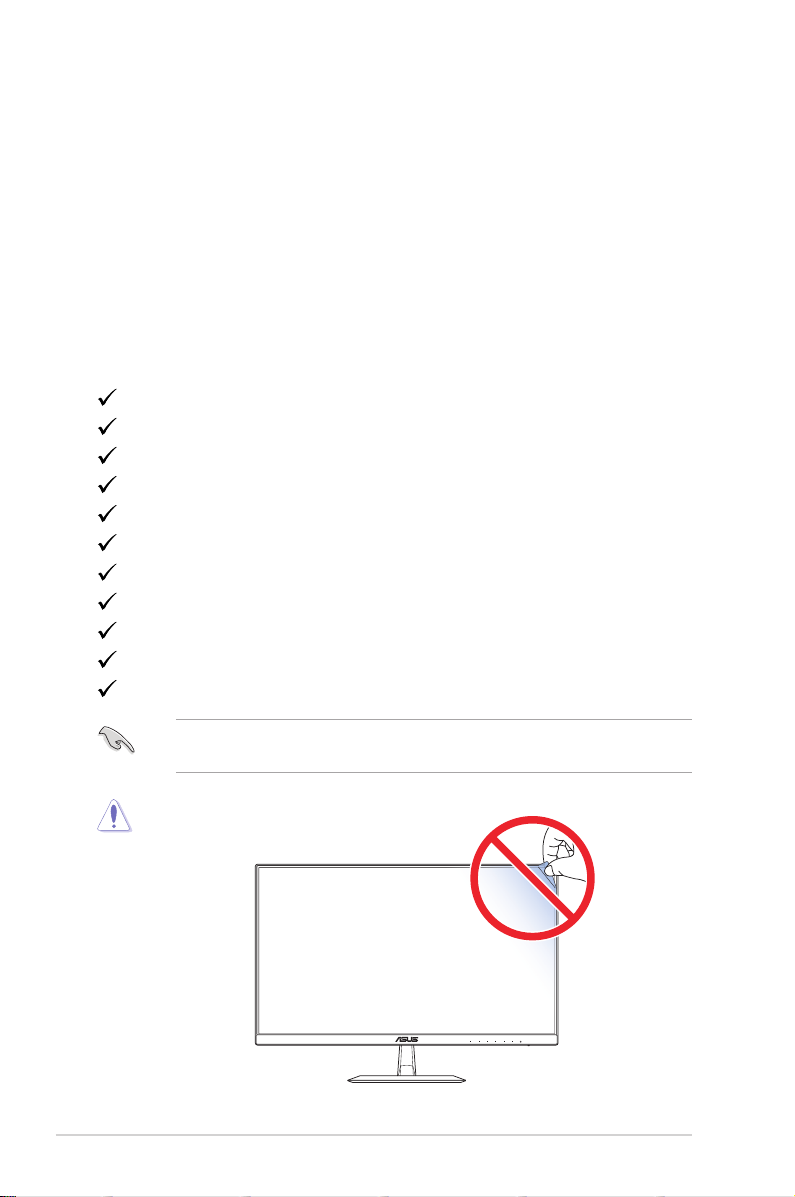
1.1 Welcome!
Thank you for purchasing the ASUS® LCD monitor!
The latest widescreen LCD monitor from ASUS provides a crisper,
broader, and brighter display, plus a host of features that enhance your
viewing experience.
With these features, you can enjoy the convenience and delightful visual
experience that the monitor brings to you!
1.2 Package Contents
Check your package for the following items:
LCD monitor
Monitor Base
Quick Start Guide
Warranty Card
Adaptor
Power Cord (optional)
VGA cable
DVI cable (optional)
HDMI cable (optional)
Audio cable (optional)
DP cable (optional)
1-1
• If any of the above items is damaged or missing, contact your retailer
immediately.
CAUTION
Chapter 1: Product Introduction
Page 9

1.3 Assembling the Monitor Base
1. Have the front of the monitor face down on a table.
2. Attach the base to the arm.
3. Turn the screw clockwise to secure the base. Then adjust the monitor
to the angle that is most comfortable for you.
• We recommend that you cover the table surface with soft cloth to prevent
damage to the monitor.
ASUS LCD Monitor VZ249 Series
1-2
Page 10
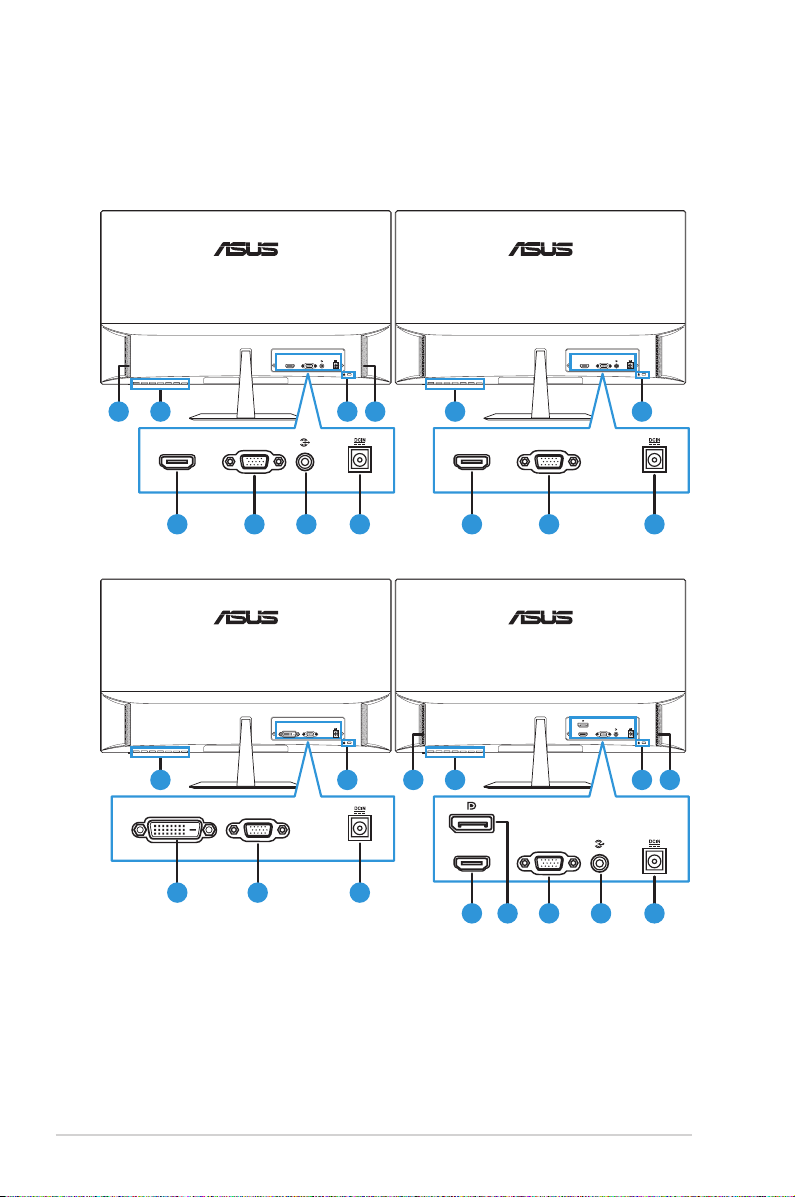
1.4 Connect Cables
1.4.1 Rear of the LCD Monitor
VGA
HDMI
2
1 3 1
HDMI
4 5
VGA
6 7
VZ249H VZ249HE
VGA
DVI
2
DVI
8 5
VGA
3
7
VZ249N VZ249Q
VGA
HDMI
2
HDMI
VGA
4 5
2
1 3 1
HDMI
VGA
4 9 5
VGA
HDMI
6 7
3
7
1-3
1. Speakers
2. Control buttons
3. Kensington Lock
4. HDMI port
5. VGA port
6. Audio-IN port
7. DC-IN port
8. DVI port
9. DisplayPort
Chapter 1: Product Introduction
Page 11

1.5 Monitor Introduction
1.5.1 Using the Control Buttons
Use the control buttons on the bottom of the monitor to adjust the image
settings. Press key 1-6 to activate the key list page.
1 2
Menu
Close
Input Select
QuickFit
Brightness
Blue Light Filter
3
3
21
5 6
4
4 5 6 7
1 2
Auto
21
Menu
Close
Input Select
Auto Adjust
QuickFit
GamePlus
Brightness
Blue Light Filter
3
4
3
4 5 6 7
5 6
VZ249H/VZ249HE/VZ249Q VZ249N
1. Shortcut Key2:
• This is a Shortcut key. The default setting is Blue Light Filter.
2. Shortcut Key1:
• This is a Shortcut key. The default setting is Brightness.
3. QuickFit Button:
• This is a hotkey to activate the QuickFit function designed for
alignment.
• The QuickFit function contains several options of common grid
pattern, paper size, and photo size. See page 1-6 for details.
4.
Input Button (for VZ249H/VZ249HE/VZ249Q model only): Switch
the input source.
Auto Adjust Button (for VZ249N model only): Automatically
perform Auto Adjust (only available for VGA input).
ASUS LCD Monitor VZ249 Series
1-4
Page 12

5. Close Button:
• Exit the OSD menu.
6. Menu Button:
• Enter the OSD menu.
7. Power Button/Power Indicator:
• Press this button to turn the monitor on/off.
• The color definition of the power indicator is as the table below.
Status Description
White ON
Amber Standby mode
OFF OFF
1-5
Chapter 1: Product Introduction
Page 13

1.5.2 QuickFit Function
The QuickFit function contains three patterns: (1) Grid (2) Paper size
(3) Photo size.
1. Grid pattern: Facilitates designers and users to organize content and
layout on one page and achieve a consistent look and feel.
Alignment Grid
2. Paper size: Provides users to view their documents in real size on the
screen.
B5 Letter
4x6
Letter
3x5
EXIT
2x2
B5
3. Photo size: Provides photographers and other users to accurately
view and edit their photos in real size on the screen.
8x10
5x7
ASUS LCD Monitor VZ249 Series
1-6
Page 14
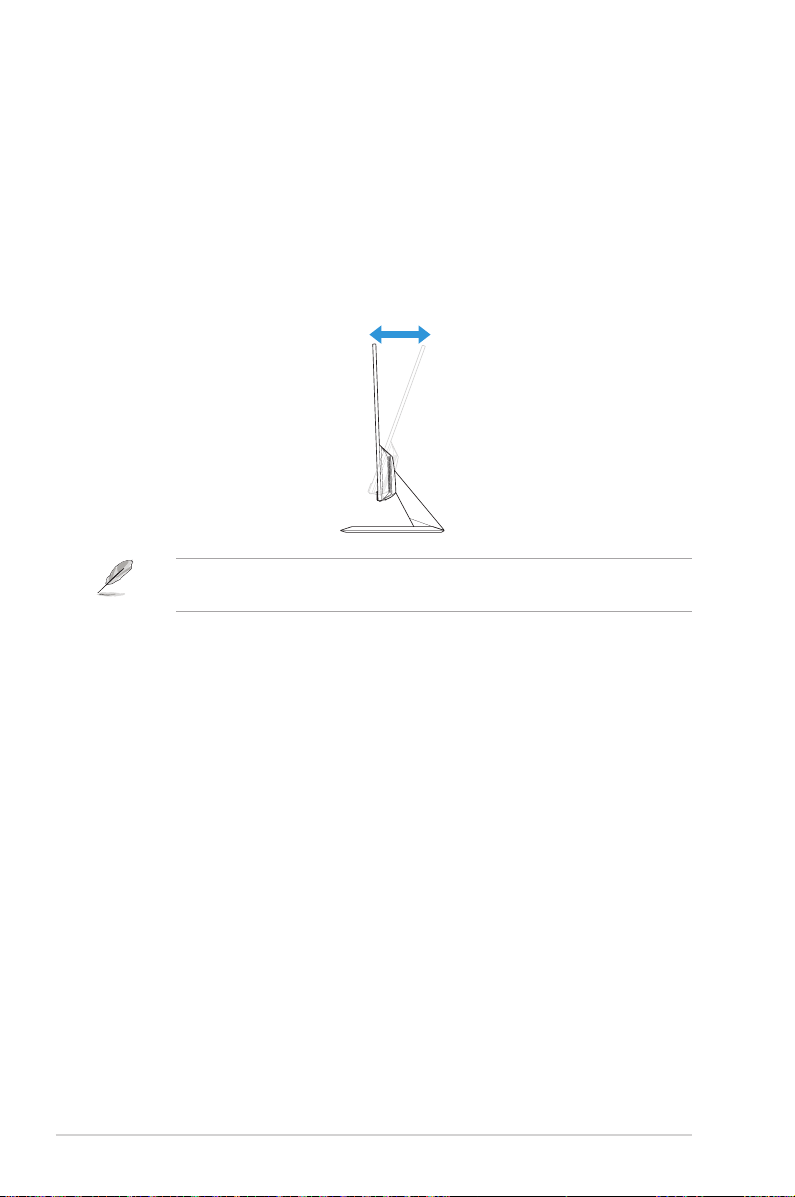
2.1 Adjusting the Monitor
-5˚ to +22˚
• For optimal viewing, we recommend that you look at the full face of the
monitor, then adjust the monitor to the angle that is most comfortable
for you.
• Hold the stand to prevent the monitor from falling while changing its
angle.
• Youcanadjustthemonitor’sanglefrom-5˚to22˚.
• It is normal that the monitor slightly shakes while you adjust the viewing
angle.
2-1
Chapter 2: Setup
Page 15

3.1 OSD (On-Screen Display) Menu
3.1.1 How to Reconfigure
Splendid
Scenery mode
Standard Mode
Theater Mode
Game Mode
Night View Mode
sRGB Mode
Reading Mode
Darkroom Mode
Standard Mode VGA 1920 x 1080 @ 60Hz
1. Press the Menu button to activate the OSD menu.
2. Press the and buttons to toggle between options in the
Menu. As you move from one icon to another, the option name is
highlighted.
3. To select the highlighted item on the menu, press the button.
4. Press the and buttons to select the desired parameter.
5. Press the button to enter the slide bar and then use the and
buttons, according to the indicators on the menu, to make your
changes.
6. Select to return to previous menu or to accept and return to
previous menu.
VZ249
ASUS LCD Monitor VZ249 Series
3-1
Page 16

3.1.2 OSD Function Introduction
1. Splendid
This function contains eight sub-functions that you can select for
your preference. Each mode has the Reset selection, allowing you to
maintain your setting or return to the preset mode.
Splendid
Scenery mode
Standard Mode
Theater Mode
Game Mode
Night View Mode
sRGB Mode
Reading Mode
Darkroom Mode
Standard Mode VGA 1920 x 1080 @ 60Hz
• Scenery mode: This is the best choice for scenery photo
displaying with SPLENDID™ Video Intelligence Technology.
• Standard Mode: This is the best choice for document editing
with SPLENDID™ Video Intelligence Technology.
• Theater Mode: This is the best choice for movie watching with
SPLENDID™ Video Intelligence Technology.
• Game Mode: This is the best choice for game playing with
SPLENDID™ Video Intelligence Technology.
• Night View Mode: This is the best choice for playing dark-scene
game or watching dark-scene movie with SPLENDID™ Video
Intelligence Technology.
• sRGB Mode: This is the best choice for viewing photos and
graphics from PCs.
• Reading Mode: This is the best choice for book reading with
SPLENDID™ Video Intelligence Technology.
• Darkroom Mode: This is the best choice for a weak ambient
light environment with SPLENDID™ Video Intelligence
Technology.
VZ249
3-2
Chapter 3: General Instruction
Page 17

• In the Standard Mode, the Saturation, Skin Tone, Sharpness, and ASCR
functionsarenotuser-congurable.
• In the sRGB, the Saturation, Color Temp., SkinTone, Sharpness,
Brightness,Contrast,andASCRfunctionsarenotuser-congurable.
• In the Reading Mode, the Saturation, SkinTone, ASCR, Contrast, and Color
Temp.functionsarenotuser-congurable.
2. Blue Light Filter
Reduce the energy level of blue light emitted from LED backlight.
Blue Light Filter
Level 0
Level 1
Level 2
Level 3
Level 4
Standard Mode VGA 1920 x 1080 @ 60Hz
• Level 0: No change.
• Level 1~4: The higher the level, the more blue light will be
reduced.
VZ249
• When Blue Light Filter is activated, the default settings of Standard Mode
will be automatically imported.
• BetweenLevel1toLevel3,theBrightnessfunctionisuser-congurable.
• Level 4 is optimized setting. It is compliance with TUV Low Blue Light
Certication.TheBrightnessfunctionisnotuser-congurable.
• Toalleviateeyestrain,restyoureyesforfteenminutesforeverytwo
hours spent in front of the screen. Frequent blinking and eye exercise helps
keep your eye moist to prevent them from drying out. In addition, your
computer screen should be placed 20 to 28 inches (50-70cm) away from
you.
ASUS LCD Monitor VZ249 Series
3-3
Page 18

3. Color
Select the image color you like from this function.
Color
Brightness
Contrast
Saturation
Color Temp.
Skin Tone
Standard Mode VGA 1920 x 1080 @ 60Hz
• Brightness: Adjust the brightness level. The adjusting range is
from 0 to 100.
• Contrast: Adjust the contrast level. The adjusting range is from
0 to 100.
• Saturation: Adjust the saturation level. The adjusting range is
from 0 to 100.
• Color Temp.: Select the desired color temperature. Available
options: Cool, Normal, Warm, and User Mode.
VZ249
3-4
• In the User Mode, colors of R (Red), G (Green), and B (Blue) are user-
congurable;theadjustingrangeisfrom0~100.
• Skin T one: Select the desired skin color. Available options:
Reddish, Natural, and Yellowish.
Chapter 3: General Instruction
Page 19

4. Image
You can adjust the image Sharpness, Trace Free, Aspect Control,
VividPixel, ASCR, Adaptive-Sync (for VZ249Q model only), Position,
Focus, and Auto Adjust from this main function.
VZ249H/VZ249HE/VZ249N
VZ249
VZ249
VZ249Q
Image
Sharpness
Trace Free
Aspect Control
VividPixel
ASCR
Position
Focus
Auto Adjust
Image
Sharpness
Trace Free
Aspect Control
VividPixel
ASCR
Adaptive-Sync
Position
More
Standard Mode VGA 1920 x 1080 @ 60Hz
Standard Mode VGA 1920 x 1080 @ 60Hz
ASUS LCD Monitor VZ249 Series
(Page 1/2)
3-5
Page 20

Image
Back
Focus
Auto Adjust
Standard Mode VGA 1920 x 1080 @ 60Hz
(Page 2/2)
VZ249
• Sharpness: Adjust the picture sharpness. The adjusting range
is from 0 to 100.
• Trace Free: Speed up the response time by Over Drive
technology. The adjusting range is from lower 0 to faster 100.
• Aspect Control: Adjust the aspect ratio to “Full”, “4:3”, or
“OverScan”.
• 4:3 is only available when the input source is in 4:3 format.
• OverScan is only available for HDMI input.
3-6
• VividPixel: ASUS Exclusive Technology that brings lifelike
visuals for crystal-clear and detail-oriented enjoyment. The
adjustingrangeisfrom0~100.
• ASCR: Select ON or OFF to enable or disable dynamic contrast
ratio function.
• Adaptive-Sync (for VZ249Q model only): Select ON or OFF to
enable or disable the dynamic refresh rate range from 40Hz to
60Hz through DisplayPort stream 1.2.
• Position: Adjust the horizontal position (H-Position) and the
vertical position (V-Position) of the image. The adjusting range is
from 0 to 100 (only available for VGA input).
• More (for VZ249Q model only): Return the next page of Image
Setting.
• Back (for VZ249Q model only): Return the previous page of
Image Setting.
Chapter 3: General Instruction
Page 21

• Focus: Reduce the Horizontal-line noise and Vertical-line noise
of the image by adjusting (Phase) and (Clock) separately. The
adjusting range is from 0 to 100 (only available for VGA input).
• Auto Adjust: Automatically perform Auto Adjust (only available
for VGA input).
5. Input Select
Select the input source.
VZ249H/VZ249HE
Input Select
VGA
HDMI
Standard Mode VGA 1920 x 1080 @ 60Hz
VZ249
VZ249N
Input Select
VGA
DVI
ASUS LCD Monitor VZ249 Series
Standard Mode VGA 1920 x 1080 @ 60Hz
VZ249
3-7
Page 22

VZ249Q
Input Select
VGA
HDMI
DisplayPort
Standard Mode VGA 1920 x 1080 @ 60Hz
VZ249
3-8
Chapter 3: General Instruction
Page 23

6. System Setup
Adjustthesystemconguration.
VZ249H
System Setup
Splendid Demo Mode
Volume
ECO Mode
OSD Setup
Language
Key Lock
Information
More
System Setup
Back
Power Indicator
Power Key Lock
All Reset
(Page 1/2)
Standard Mode VGA 1920 x 1080 @ 60Hz
Standard Mode VGA 1920 x 1080 @ 60Hz
VZ249
VZ249
ASUS LCD Monitor VZ249 Series
(Page 2/2)
3-9
Page 24

VZ249N/VZ249HE
System Setup
Splendid Demo Mode
ECO Mode
OSD Setup
Language
Key Lock
Information
Power Indicator
More
System Setup
Back
Power Key Lock
All Reset
(Page 1/2)
Standard Mode VGA 1920 x 1080 @ 60Hz
Standard Mode VGA 1920 x 1080 @ 60Hz
VZ249
VZ249
3-10
(Page 2/2)
Chapter 3: General Instruction
Page 25

VZ249Q
System Setup
Splendid Demo Mode
Volume
DisplayPort Stream
ECO Mode
OSD Setup
Language
Key Lock
More
System Setup
Back
Information
Power Indicator
Power Key Lock
All Reset
(Page 1/2)
Standard Mode VGA 1920 x 1080 @ 60Hz
Standard Mode VGA 1920 x 1080 @ 60Hz
VZ249
VZ249
(Page 2/2)
• Splendid Demo Mode: Activate the demo mode for the
Splendid function.
• Volume (for VZ249H/VZ249Q model only): Adjust the volume
level.
• DisplayPort Stream (for VZ249Q model only): Select DP 1.1 or
DP 1.2.
• ECO Mode: Activate the ecology mode for power saving.
• OSD Setup: Adjust the OSD Timeout, DDC/CI, and
Transparency of the OSD screen.
ASUS LCD Monitor VZ249 Series
3-11
Page 26
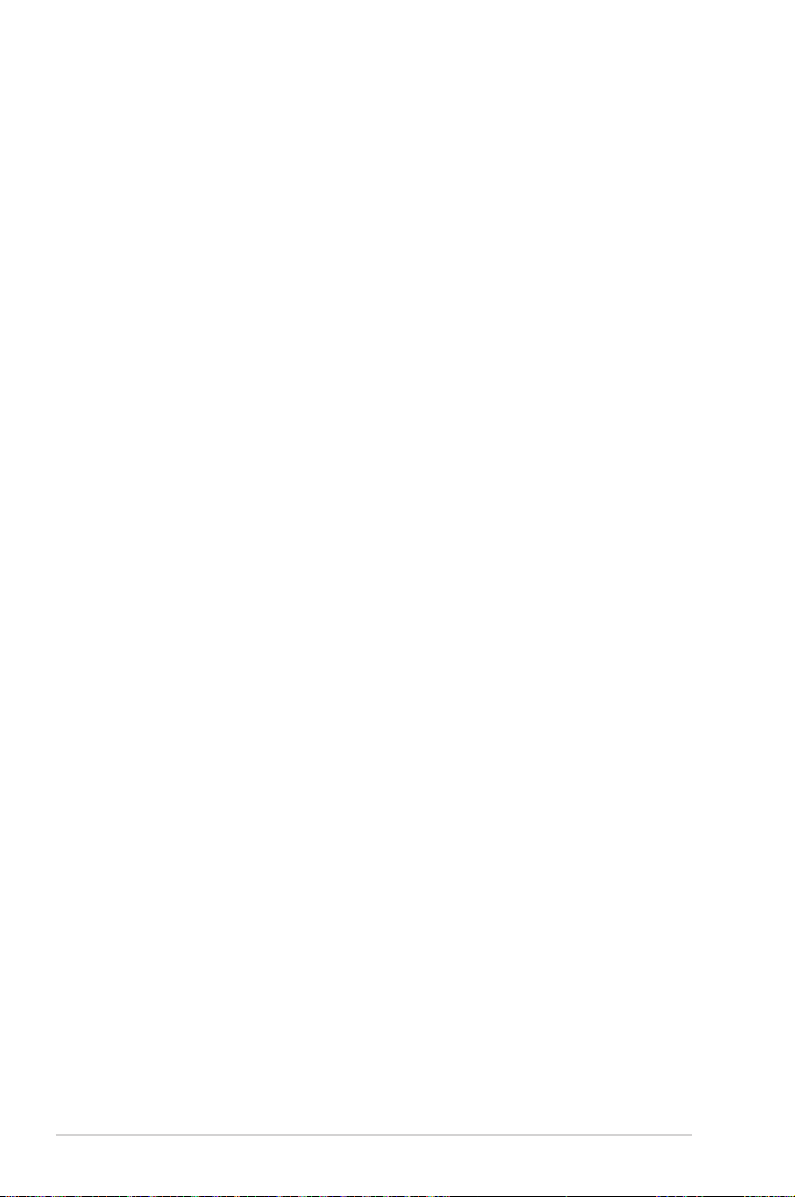
• Language: Select the OSD language.
• Key Lock: Pressing the second button on the right for more than
five seconds to activate the key lock function.
• Information: Display the monitor information.
• More: Return the next page of System Setting.
• Back: Return the previous page of System Setting.
• Power Indicator: Turn the power LED indicator on/off.
• Power Key Lock: Disable/Enable the power key.
• All Reset: Select YES to revert all settings to the factory default
mode.
3-12
Chapter 3: General Instruction
Page 27

7. Shortcut
Assign the specific function to the two shortcut keys.
VZ249H/VZ249Q
Shortcut
Standard Mode VGA 1920 x 1080 @ 60Hz
VZ249
Shortcut 1
Shortcut 2
Shortcut
Shortcut 1
Shortcut 2
Blue Light Filter
Splendid
Brightness
Auto Adjust
Contrast
Color Temp.
Volume
GamePlus
(Shortcut 1)
Blue Light Filter
Splendid
Brightness
Auto Adjust
Contrast
Color Temp.
Volume
GamePlus
Standard Mode VGA 1920 x 1080 @ 60Hz
VZ249
ASUS LCD Monitor VZ249 Series
(Shortcut 2)
3-13
Page 28

VZ249N/VZ249HE
Shortcut
Standard Mode VGA 1920 x 1080 @ 60Hz
VZ249
Shortcut 1
Shortcut 2
Shortcut
Shortcut 1
Shortcut 2
Blue Light Filter
Splendid
Brightness
Auto Adjust
Contrast
Color Temp.
GamePlus
(Shortcut 1)
Blue Light Filter
Splendid
Brightness
Auto Adjust
Contrast
Color Temp.
GamePlus
Standard Mode VGA 1920 x 1080 @ 60Hz
VZ249
3-14
(Shortcut 2)
• Shortcut 1: Assign a function to the Shortcut Key1.
Available options: Blue Light Filter, Splendid, Brightness,
Auto Adjust, Contrast, Color T emp., Volume (for VZ249H/
VZ249Q model only), and GamePlus. The default setting is
Brightness
.
• Shortcut 2: Assign a function to the Shortcut Key2.
Available options: Blue Light Filter, Splendid, Brightness,
Auto Adjust, Contrast, Color T emp., Volume (for VZ249H/
VZ249Q model only), and GamePlus. The default setting is
Blue Light Filter.
Chapter 3: General Instruction
Page 29
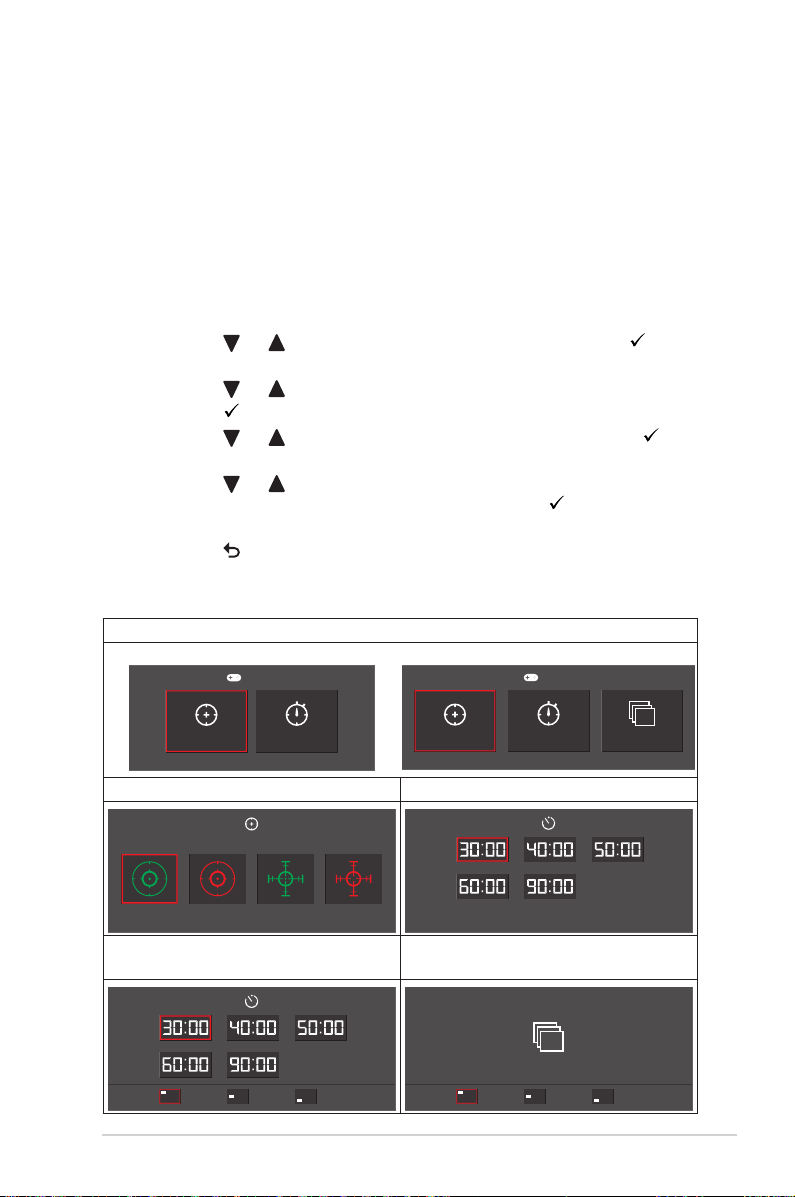
3.1.2.1 GamePlus Function
The GamePlus Function provides a toolkit and creates a better gaming
environment for users when playing different types of games. The
Crosshair overlay with four different crosshair options lets you choose the
one that best suits the game you’re playing. The onscreen Timer can be
positioned on the left of the display to keep track of the elapsed gaming
time. The FPS (frames per second) counter lets you know how smooth the
game is running (for VZ249Q model only).
To activate GamePlus:
1. Press the Menu button to activate the OSD menu.
2. Press the or button to select Shortcut. Then press the
button to enter the Shortcut menu.
3. Press the or button to select Shortcut 1 or Shortcut 2.
4. Press the button to enter the Shortcut 1 or Shortcut 2 submenu.
5. Press the or button to select GamePlus. Then press the
buttontoconrmtheGamePlus submenu.
6. Press the or button to select Crosshair, Timer, or FPS
Counter (for VZ249Q model only). Then press the button to
conrmtheselection.
7. Press the button repeatedly to exit the OSD menu.
8. Press the assigned Shortcut Key1 or Shortcut Key2 to activate the
GamePlus main menu.
GamePlus Main Menu
VZ249H/VZ249HE/VZ249N
GamePlus
VZ249Q
GamePlus
Crosshair
(Practice Mode)
Timer
Crosshair
Practice Mode
Timer FPS Counter
GamePlus - Crosshair GamePlus - Timer
GamePlus - Timer - Position GamePlus - FPS - Position
(for VZ249Q model only)
FPS
Position Position
ASUS LCD Monitor VZ249 Series
FPS
3-15
Page 30

3.2 Specications
Model VZ249H VZ249HE VZ249N VZ249Q
Panel Size
Max. Resolution 1920 x 1080
Brightness (Typ.) 250 cd/m
Contrast Ratio (Typ.) 1000:1
ViewingAngle(CR≤10) 178°(V);178°(H)
Display Colors
Response Time
Terminals
Audio
Speaker
Power consumption**
Standby power
consumption
Power off power
consumption
Phys. Dimension (incl.
base) (HxWxD)
Box Dimension (HxWxD) 505 x 607 x 128±5 mm
Net Weight (incl. stand) 2.90 ±1.0 kg
Gross Weight (Esti.) 4.40 ±1.0 kg
Voltage Rating
Temperature
Accessories
Inputs:
Audio input: Yes N/A N/A Yes
Speaker
output:
23.8 inches diagonal
(Active Display Area: 527.04 (H) x 296.46 (V) mm)
2
16.7M colors (6 bits + Advanced-FRC)
5ms (GTGσ)
VGA x 1,
HDMI x 1
1.5W x 2 N/A N/A 1.5W x 2
25W (Max)
in Test Line
Pattern with
audio
<0.5WatAC110V~AC220V
<0.5WatAC110V~AC220V
391 x 540 x 211 mm
Delta:ADP-40KDBB,19Vdc2.1A,AC100~240Vat50/60Hz
Delta:ADP-33WA/B/C,19Vdc1.75A,AC100~240Vat50/60Hz
(VZ249HE)
Lite-on:PA1330-39AE/AC/AU,19Vdc1.75A,AC100~240Vat
50/60Hz (VZ249HE)
Operatingtemperature:0~40˚C
Storagetemperature:-30~65˚C
Adaptor, Power cord (optional), VGA cable, Quick Start Guide,
Warranty card, DVI cable (optional), HDMI cable (optional),
Audio cable (optional), DP cable (optional)
VGA x 1,
HDMI x 1
22W (Max)
in Test Line
Pattern
without audio
VGA x 1,
DVI x 1
21W (Max)
in Test Line
Pattern
without audio
VGA x 1,
HDMI x 1,
DP x 1
25W (Max)
in Test Line
Pattern with
audio
3-16
Chapter 3: General Instruction
Page 31

Model VZ249H VZ249HE VZ249N VZ249Q
UkrSEPRO, CE, CB, BSMI, FCC, CCC, VCCI, RCM(C-tick),
Compliance and
Standards
*Specifications subject to change without notice.
** measuring a screen brightness of 200 nits without audio/ USB/ Card reader connection.
UL/cUL, MSIP(KCC), Energy Star 7.0, HDMI, DP, Windows
Vista & 7/8/10 WHQL, China Energy Label, E-Standby, KC,
TCO 7.0, GEMS, EPEAT Silver, RoHS(China RoHS, J-Moss),
WEEE, ErP( Energy Saving Only), CU
3.3 Troubleshooting (FAQ)
Problem Possible Solution
Power LED is not ON
The power LED lights amber and
there is no screen image
Screen image is too light or dark
Screen image bounces or a wave
pattern is present in the image
Screen image has color defects
(white does not look white)
No sound or sound is low • Adjust the volume settings of your monitor or
• Press the button to check if the monitor is turned
on.
• Check if the adapter and power cord are properly
connected to the monitor and the power outlet.
• Check the Power Indicator function in the OSD
menu. Select “ON“ to turn on the power LED.
• Check if the monitor and the computer are turned
on.
• Make sure the signal cable is properly connected the
monitor and the computer.
• Inspect the signal cable and make sure none of the
pins are bent.
• Connect the computer with another available monitor
to check if the computer is properly working.
• Adjust the Contrast and Brightness settings via
OSD.
• Make sure the signal cable is properly connected to
the monitor and the computer.
• Move electrical devices that may cause electrical
interference.
• Inspect the signal cable and make sure that none of
the pins are bent.
• Perform Reset via OSD.
• Select the appropriate color temperature (Color
Temp.) via OSD.
computer.
• Make sure the computer sound card driver is
properly installed and activated.
ASUS LCD Monitor VZ249 Series
3-17
Page 32

3.4 Supported Timing List
VESA / IBM Modes Support Timing
Resolution (active
Mode
DOS 720x400@70Hz 900 x 449 31.469 70.087 28.322
VGA
SVGA
XGA
VESA 1152x864@75Hz 1600 x 900 67.5 75.000 108.00
SXGA
WXGA
WXGA+ 1440x900@60Hz 1904 x 934 55.935 59.887 106.500
UXGA 1600x1200@60Hz 2160 x 1250 75.000 60.000 162.000
WSXGA+ 1680x1050@60Hz 2240 x 1089 65.290 59.954 146.250
WUXGA 1920x1080@60Hz 2200 x 1125 67.500 60.000 148.500
MAC 640x480@66.66Hz 864 x 525 35 66.66 30.24
SVGA 832x624@75Hz 1152 x 667 49.714 74.533 57.27
* Modes not listed in the table may not be supported. For optimal resolution, we recommend that
you choose a mode listed in the table above.
dot)
640x480@60Hz 800 x 525 31.469 59.940 25.175
640x480@72Hz 832 x 520 37.861 72.809 31.500
640x480@75Hz 840 x 500 37.500 75.000 31.500
800x600@56Hz 1024 x 625 35.156 56.250 36.000
800x600@60Hz 1056 x 628 37.879 60.317 40.000
800x600@72Hz 1040 x 666 48.077 72.188 50.000
800x600@75Hz 1056 x 625 46.875 75.000 49.500
1024x768@60Hz 1344 x 806 48.363 60.004 65.000
1024x768@70Hz 1328 x 806 56.476 70.069 75.000
1024x768@75Hz 1312 x 800 60.023 75.029 78.750
1280x1024@60Hz 1688 x 1066 63.981 60.020 108.000
1280x1024@75Hz 1688 x 1066 79.976 75.025 135.00
1280x960@60Hz 1800 x 1000 60.000 60.000 108.00
1280x800@60Hz 1680 x 831 49.702 59.810 83.500
1280x720@60Hz 1650 x 750 45.00 60.000 74.25
1280x768@60Hz 1664 x 798 47.776 59.870 79.5
1360x768@60Hz 1792 x 795 47.712 60.015 85.500
1366x768@60Hz 1792 x 798 47.712 59.790 85.500
Resolution
(total dot)
Horizontal
Frequency
(KHz)
Vertical
Frequency
(Hz)
Nominal Pixel
Color (MHz)
3-18
Chapter 3: General Instruction
