Asus Vanta 2000 User Manual
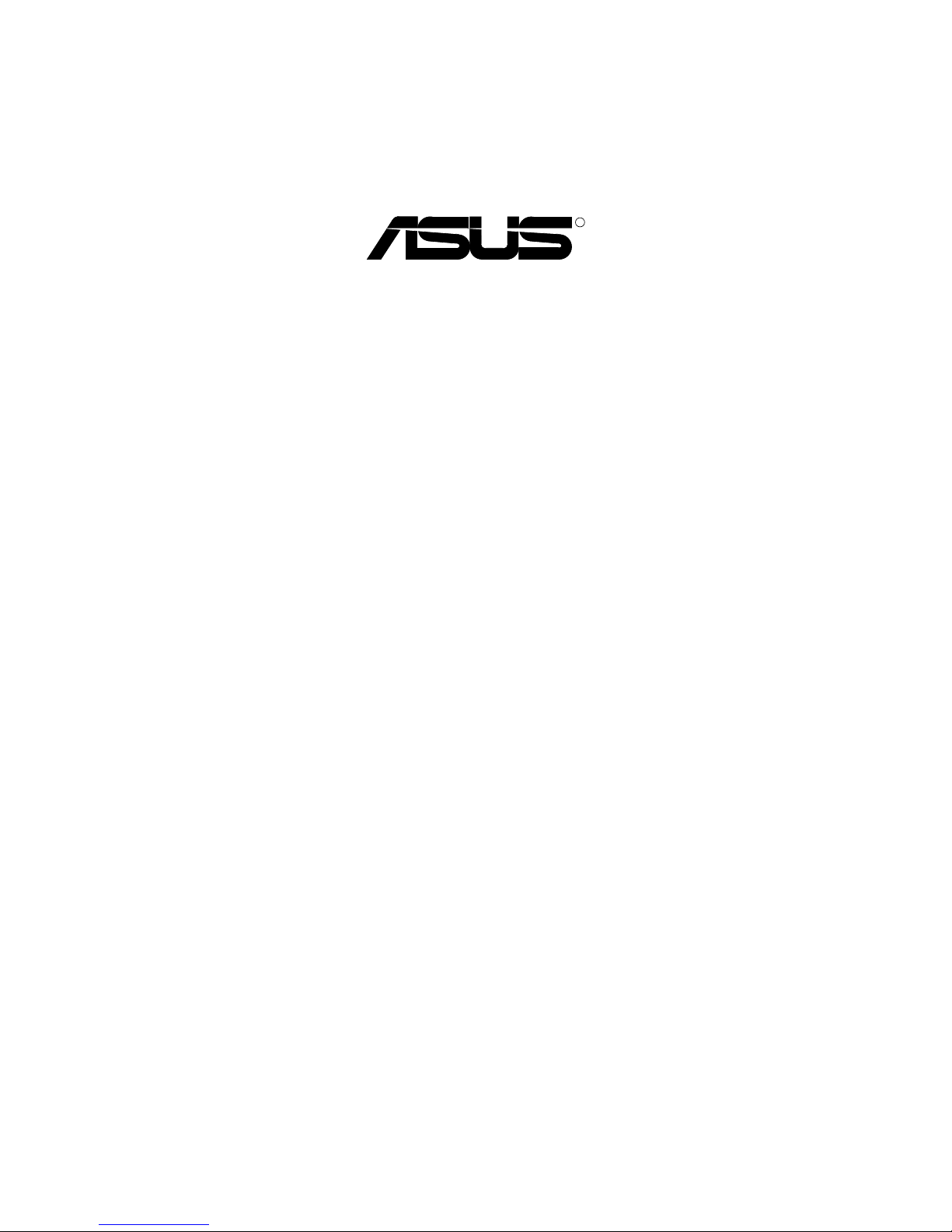
R
Vanta 2000 Series
TwiN Texel 3D Graphics Card
USER’S MANUAL
Hardware & Video Drivers
Vanta 2000 / 8MB
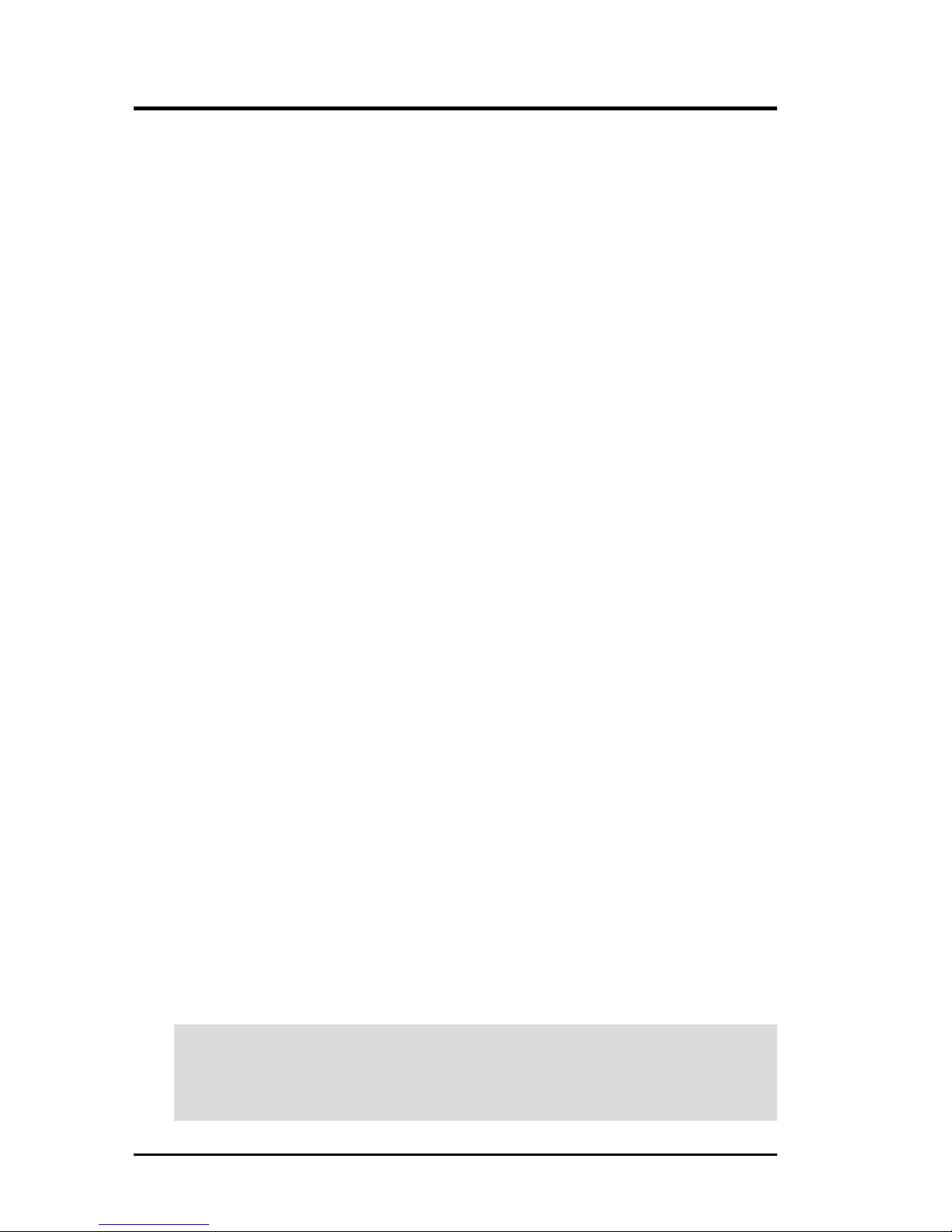
ASUS Vanta 2000 Series User’s Manual
2
USER’S NOTICE
Product Name: ASUS Vanta 2000 Series
Manual Revision: 1.00 E572
Release Date: June 2000
No part of this manual, including the products and software described in it, may be reproduced, transmitted, transcribed, stored in a retrieval system, or translated into any language
in any form or by any means, except documentation kept by the purchaser for backup purposes, without the express written permission of ASUSTeK COMPUTER INC. (“ASUS”).
ASUS PROVIDES THIS MANUAL “AS IS” WITHOUT WARRANTY OF ANY KIND,
EITHER EXPRESS OR IMPLIED, INCLUDING BUT NOT LIMITED T O THE IMPLIED
W ARRANTIES OR CONDITIONS OF MERCHANTABILITY OR FITNESS FOR A PARTICULAR PURPOSE. IN NO EVENT SHALL ASUS, ITS DIRECTORS, OFFICERS,
EMPLOYEES OR AGENTS BE LIABLE FOR ANY INDIRECT, SPECIAL, INCIDENTAL, OR CONSEQUENTIAL DAMAGES (INCLUDING DAMAGES FOR LOSS OF
PROFITS, LOSS OF BUSINESS, LOSS OF USE OR DATA, INTERRUPTION OF BUSINESS AND THE LIKE), EVEN IF ASUS HAS BEEN ADVISED OF THE POSSIBILITY
OF SUCH DAMAGES ARISING FROM ANY DEFECT OR ERROR IN THIS MANUAL
OR PRODUCT.
Product warranty or service will not be extended if: (1) the product is repaired, modified or
altered, unless such repair, modification of alteration is authorized in writing by ASUS; or
(2) the serial number of the product is defaced or missing.
Products and corporate names appearing in this manual may or may not be registered trademarks or copyrights of their respective companies, and are used only for identification or
explanation and to the owners’ benefit, without intent to infringe.
• NVIDIA, GeForce 256, and combinations thereof are trademarks of NVIDIA Corporation.
• Windows, MS-DOS, and DirectX are registered trademarks of Microsoft Corporation.
• Adobe and Acrobat are registered trademarks of Adobe Systems Incorporated.
The product name and revision number are both printed on the product itself. Manual revi-
sions are released for each product design represented by the digit before and after the period
of the manual revision number. Manual updates are represented by the third digit in the
manual revision number.
For previous or updated manuals, BIOS, drivers, or product release information, contact ASUS
at http://www .asus.com.tw or through any of the means indicated on the following page.
SPECIFICATIONS AND INFORMATION CONTAINED IN THIS MANUAL ARE FURNISHED FOR INFORMATIONAL USE ONLY, AND ARE SUBJECT TO CHANGE AT
ANY TIME WITHOUT NOTICE, AND SHOULD NOT BE CONSTRUED AS A COMMITMENT BY ASUS. ASUS ASSUMES NO RESPONSIBILITY OR LIABILITY FOR
ANY ERRORS OR INACCURACIES THAT MA Y APPEAR IN THIS MANUAL, INCLUDING THE PRODUCTS AND SOFTWARE DESCRIBED IN IT.
Copyright © 2000 ASUSTeK COMPUTER INC. All Rights Reserved.
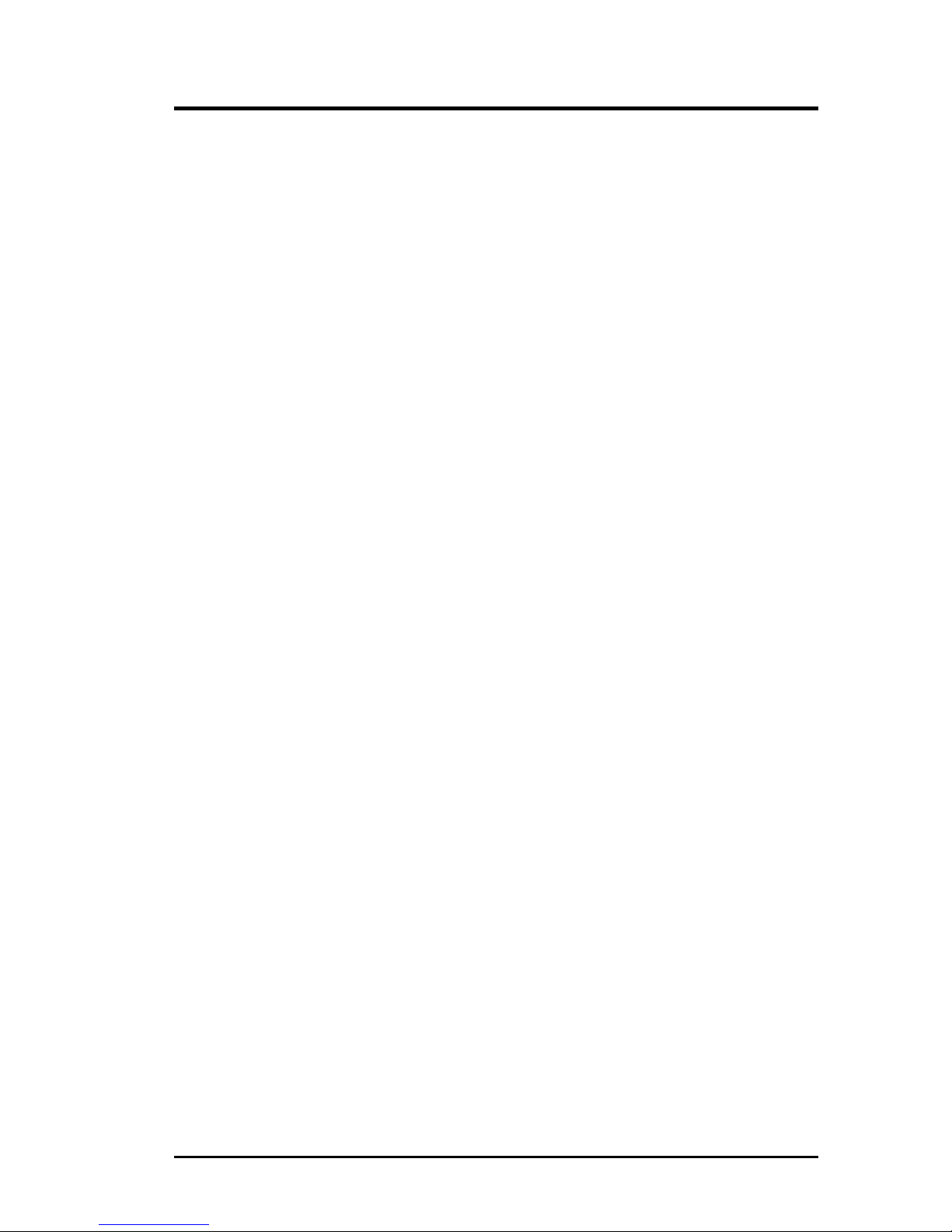
ASUS Vanta 2000 Series User’s Manual 3
ASUS CONTACT INFORMATION
ASUSTeK COMPUTER INC. (Asia-Pacific)
Marketing
Address: 150 Li-Te Road, Peitou, Taipei, Taiwan 112
Telephone: +886-2-2894-3447
Fax: +886-2-2894-3449
Email: info@asus.com.tw
Technical Support
MB/Others (Tel): +886-2-2890-7121 (English)
Notebook (Tel): +886-2-2890-7122 (English)
Desktop/Server (Tel): +886-2-2890-7123 (English)
Fax: +886-2-2895-9254
Email: tsd@asus.com.tw
WWW: www.asus.com.tw
FTP: ftp.asus.com.tw/pub/ASUS
ASUS COMPUTER INTERNATIONAL (America)
Marketing
Address: 6737 Mowry Avenue, Mowry Business Center, Building 2
Newark, CA 94560, USA
Fax: +1-510-608-4555
Email: tmd1@asus.com
Technical Support
Fax: +1-510-608-4555
Email: tsd@asus.com
WWW: www.asus.com
FTP: ftp.asus.com/Pub/ASUS
ASUS COMPUTER GmbH (Europe)
Marketing
Address: Harkortstr. 25, 40880 Ratingen, BRD, Germany
Fax: +49-2102-442066
Email: sales@asuscom.de (for marketing requests only)
Technical Support
Hotline: MB/Others: +49-2102-9599-0 Notebook: +49-2102-9599-10
Fax: +49-2102-9599-11
Support (Email): www.asuscom.de/de/support (for online support)
WWW: www.asuscom.de
FTP: ftp.asuscom.de/pub/ASUSCOM
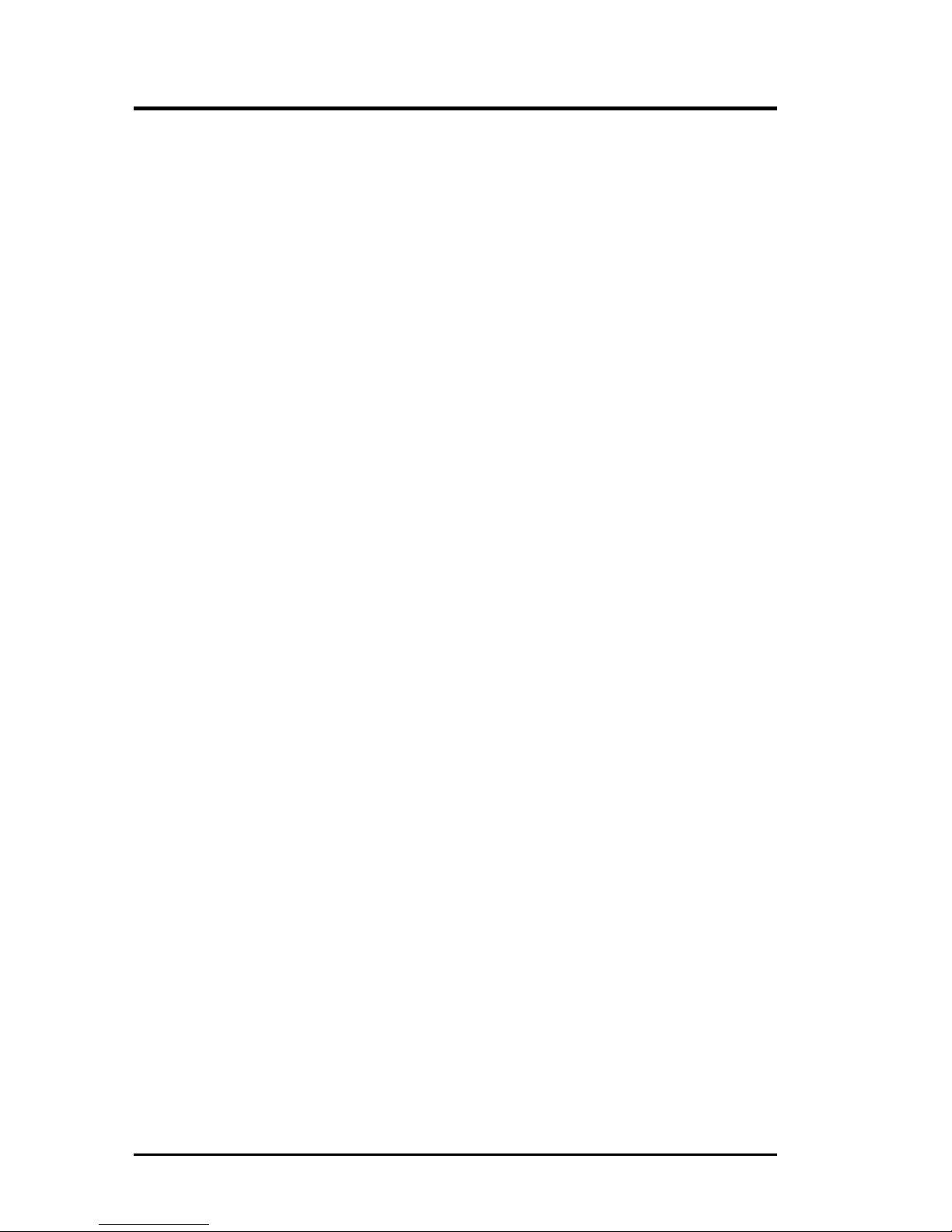
ASUS Vanta 2000 Series User’s Manual
4
CONTENTS
I. Introduction.....................................................................................7
Highlights.........................................................................................7
Available Model...............................................................................7
ASUS Vanta 2000 ......................................................................7
Features ............................................................................................8
II. Hardware Setup..............................................................................9
ASUS Vanta 2000 Layout ................................................................9
Installation Procedures...................................................................10
New Systems ............................................................................10
Systems with Existing VGA Card............................................10
III. Software Setup ............................................................................11
Operating System Requirements ...................................................11
Windows 98.............................................................................. 11
Display Driver Installation............................................................. 12
Windows 98..............................................................................12
Method 1: ASUS Quick Setup Program .............................12
Method 2: Display Property Page.......................................13
Method 3: Plug and Play ....................................................14
Windows 2000..........................................................................14
Method 1: ASUS Quick Setup Program .............................14
Method 2: Plug and Play ....................................................15
Windows NT 4.0 ......................................................................17
Method 1: Display Property Page.......................................17
Drivers ...........................................................................................19
Install Display Driver ...............................................................19
Install DirectX ..........................................................................20
Install GART Driver.................................................................21
Uninstall Display Driver ..........................................................23
Windows 98........................................................................23
Method1: Using the Autorun Screen ............................23
Method 2: Using Control Panel ....................................23
Windows 2000....................................................................24
Method1: Using the Autorun Screen ............................24
Method 2: Using Control Panel ....................................24
Windows NT 4.0.................................................................24
Method 1: Using Control Panel ....................................24
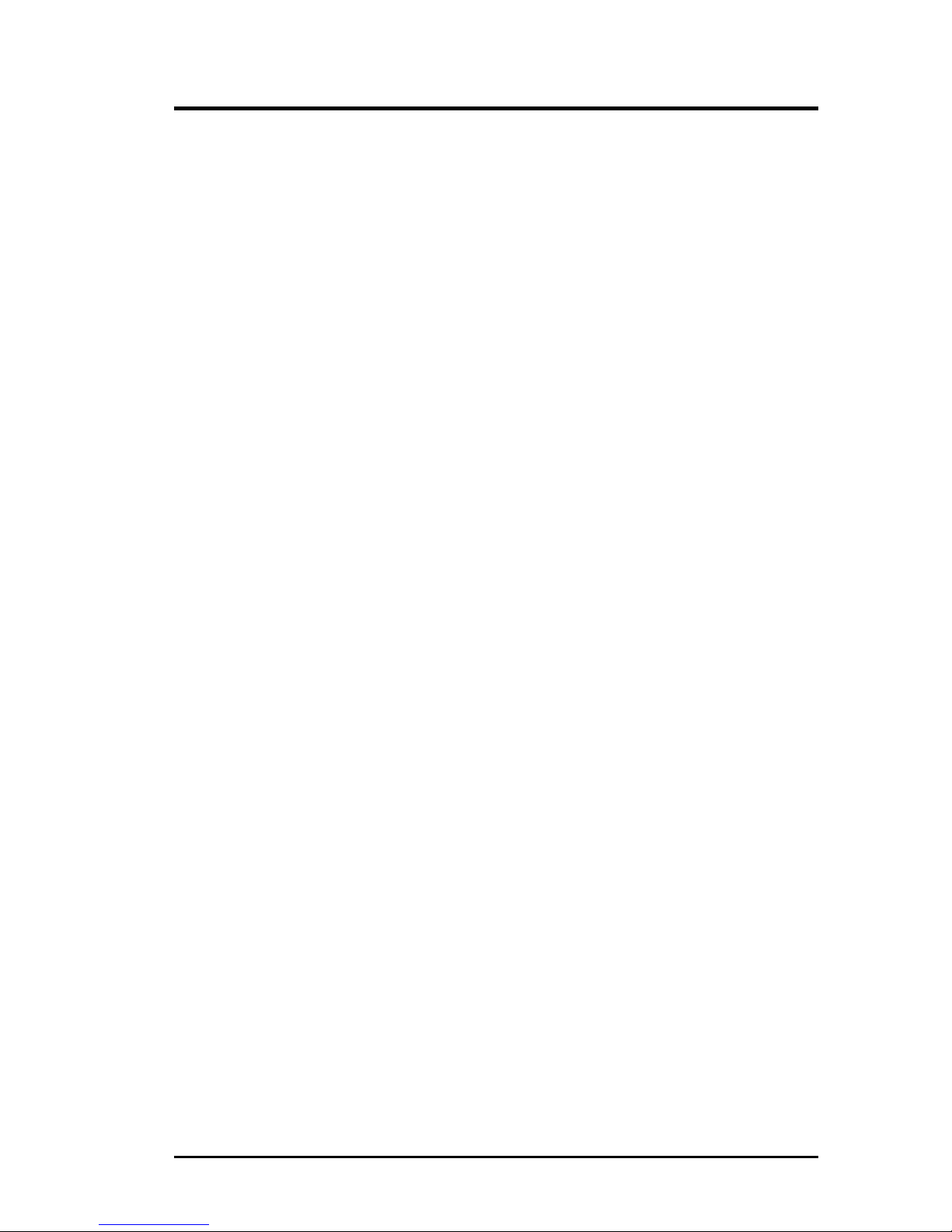
ASUS Vanta 2000 Series User’s Manual 5
IV. Software Reference.....................................................................25
ASUS Control Panel ......................................................................25
Refresh Rate .............................................................................25
More Resolution.......................................................................26
Information...............................................................................26
Color.........................................................................................27
Display .....................................................................................30
Advanced..................................................................................33
Direct3D .............................................................................33
OpenGL ..............................................................................36
Other ...................................................................................38
V. Resolution Table ...........................................................................39
VI. Troubleshooting..........................................................................41
Description.....................................................................................41
Recommended Action....................................................................41
CONTENTS
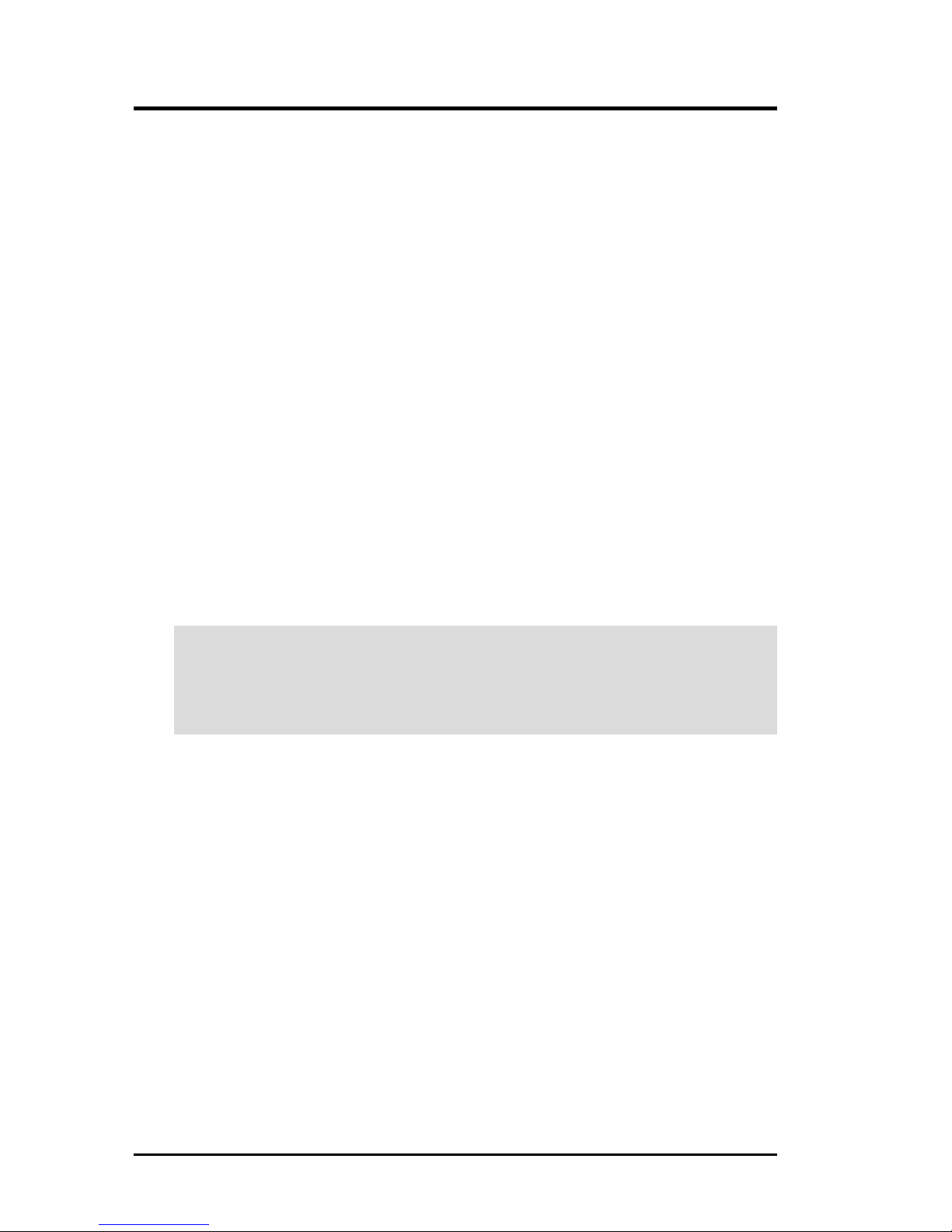
ASUS Vanta 2000 Series User’s Manual
6
FCC & DOC COMPLIANCE
Federal Communications Commission Statement
This device complies with FCC Rules Part 15. Operation is subject to the following
two conditions:
• This device may not cause harmful interference, and
• This device must accept any interference received, including interference that
may cause undesired operation.
This equipment has been tested and found to comply with the limits for a Class B
digital device, pursuant to Part 15 of the FCC Rules. These limits are designed to
provide reasonable protection against harmful interference in a residential installation. This equipment generates, uses and can radiate radio frequency energy and, if
not installed and used in accordance with manufacturer’s instructions, may cause
harmful interference to radio communications. However, there is no guarantee that
interference will not occur in a particular installation. If this equipment does cause
harmful interference to radio or television reception, which can be determined by
turning the equipment off and on, the user is encouraged to try to correct the interference by one or more of the following measures:
• Reorient or relocate the receiving antenna.
• Increase the separation between the equipment and receiver.
• Connect the equipment to an outlet on a circuit different from that to which
the receiver is connected.
• Consult the dealer or an experienced radio/TV technician for help.
WARNING! The use of shielded cables for connection of the monitor to the
graphics card is required to assure compliance with FCC regulations. Changes
or modifications to this unit not expressly approved by the party responsible for
compliance could void the user’s authority to operate this equipment.
Canadian Department of Communications Statement
This digital apparatus does not exceed the Class B limits for radio noise emissions
from digital apparatus set out in the Radio Interference Regulations of the Canadian Department of Communications.
This Class B digital apparatus complies with Canadian ICES-003.
Cet appareil numérique de la classe B est conforme à la norme NMB-003 du Canada.
Macrovision Corporation Product Notice
This product incorporates copyright protection technology that is protected by
method claims of certain U.S. patents and other intellectual property rights owned
by Macrovision Corporation and other rights owners. Use of this copyright protection technology must be authorized by Macrovision Corporation, and is intended
for home and other limited viewing uses only unless otherwise authorized by
Macrovision Corporation. Reverse engineering or disassemby is prohibited.
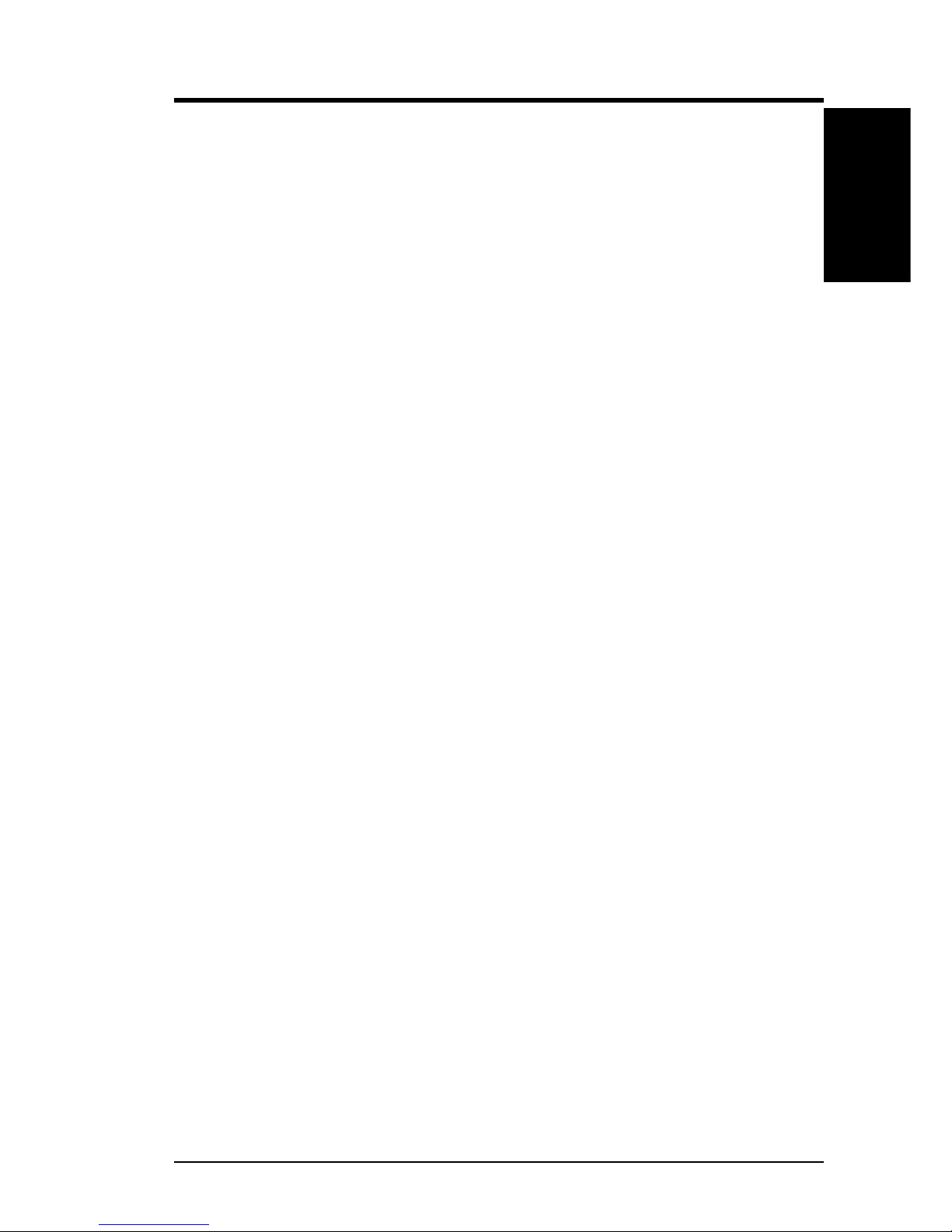
7ASUS Vanta 2000 Series User’s Manual
I. Introduction
Features
I. Introduction
Available Model
ASUS Vanta 2000
• 8MB Frame Buffer
• VGA
Highlights
• New NVIDIA™ Vanta LT 3D/2D accelerator
• 250 MHz RAMDAC
• Auto-run driver installation
• ASUS innovative and fancy user interface
• High-value software bundle: Drakan™, Rollcage™ and 12 demo game titles
Thank you for purchasing an ASUS Vanta 2000 TwiN Texel 3D Graphics Card.
Powered by the NVIDIA™ Vanta LT™ 128-bit TwiN Texel, highly integrated 3D
graphics processor, the ASUS Vanta 2000 is designed for value-conscious graphics
enthusiasts.
Making use of the NVIDIA TNT architecture, the ASUS Vanta 2000 delivers cutting-edge 3D and 2D graphics performance, making it ideal for the current basic
desktop PC.
With the ASUS Vanta 2000, you will not only see but also experience dynamic,
realistic 3D worlds and characters.
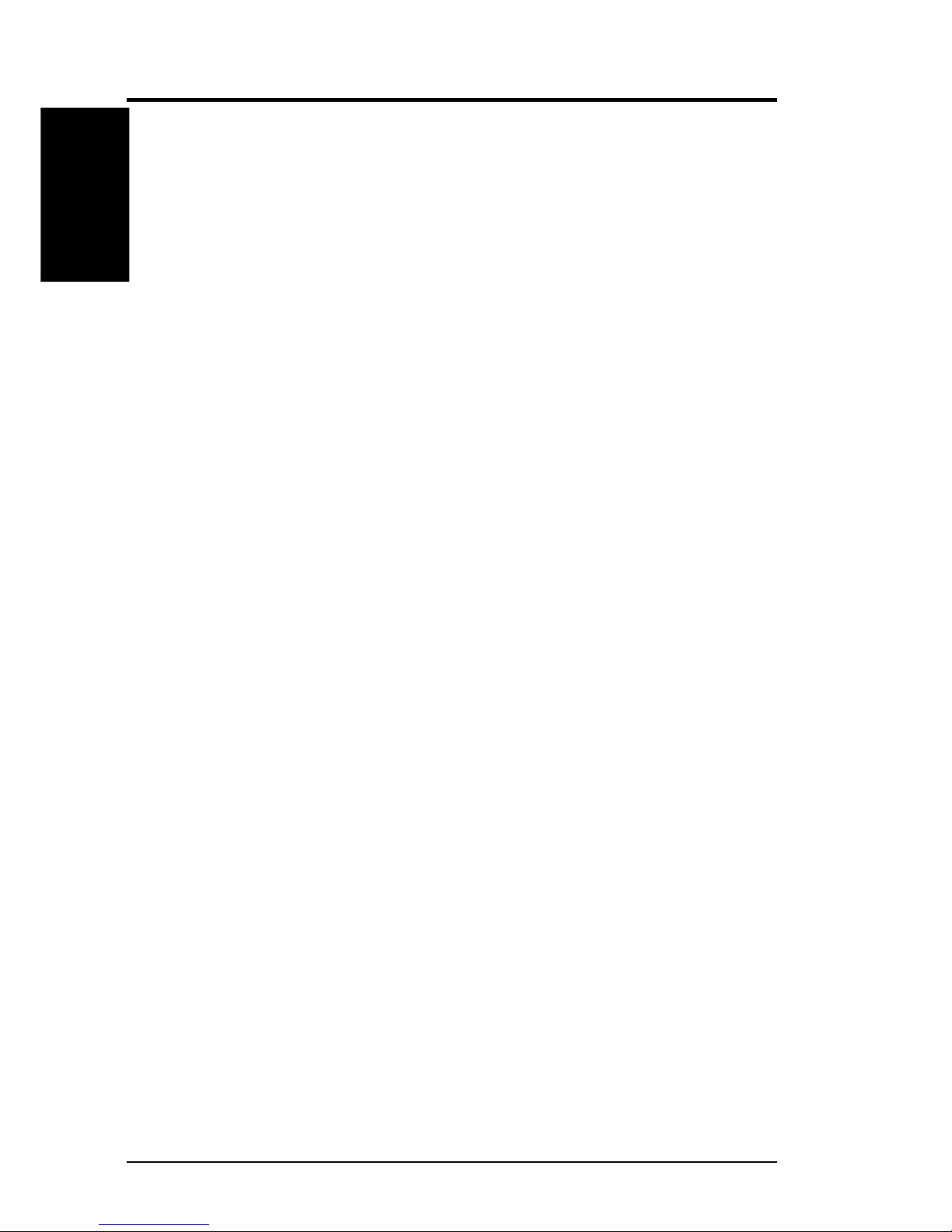
ASUS Vanta 2000 Series User’s Manual8
I. Introduction
Features
I. Introduction
Features
• High performance true 128-bit, single cycle operation
• 2D/GUI/DirectDraw Acceleration
• Optimized Direct Frame buffer (DFB) access with Write-combining
• Full featured 128-bit BitBLT Engine
• Multi buffering (Double, Triple, Quad buffering) for smooth animation
• DMA Pusher allows the 2D graphics pipeline to load rendering methods opti-
mizing TNT2/host muti-tasking
• Twin-Texel (TNT) 32-bit graphics pipeline, processes 2 pixels-per-clock cycle
• 2 texture mapped, lit pixels per clock
• Single pass multi-texture rendering
• High precision 24-bit or 16-bit floating point Z-buffer
• TextureBlend support examples (Multi-texture, Reflection maps, Bump Map,
Detail textures, Texture modulation, Environmental maps, Light maps, Procedural textures)
• Backend blend (Destination, Alpha blending, 32-bit ARGB rendering, Point
sampled, bilinear, trilinear and 8-tap anisotropic filtering)
• Per -Pixel perspective texture mapping (Fog, Lighting, Mipmapping)
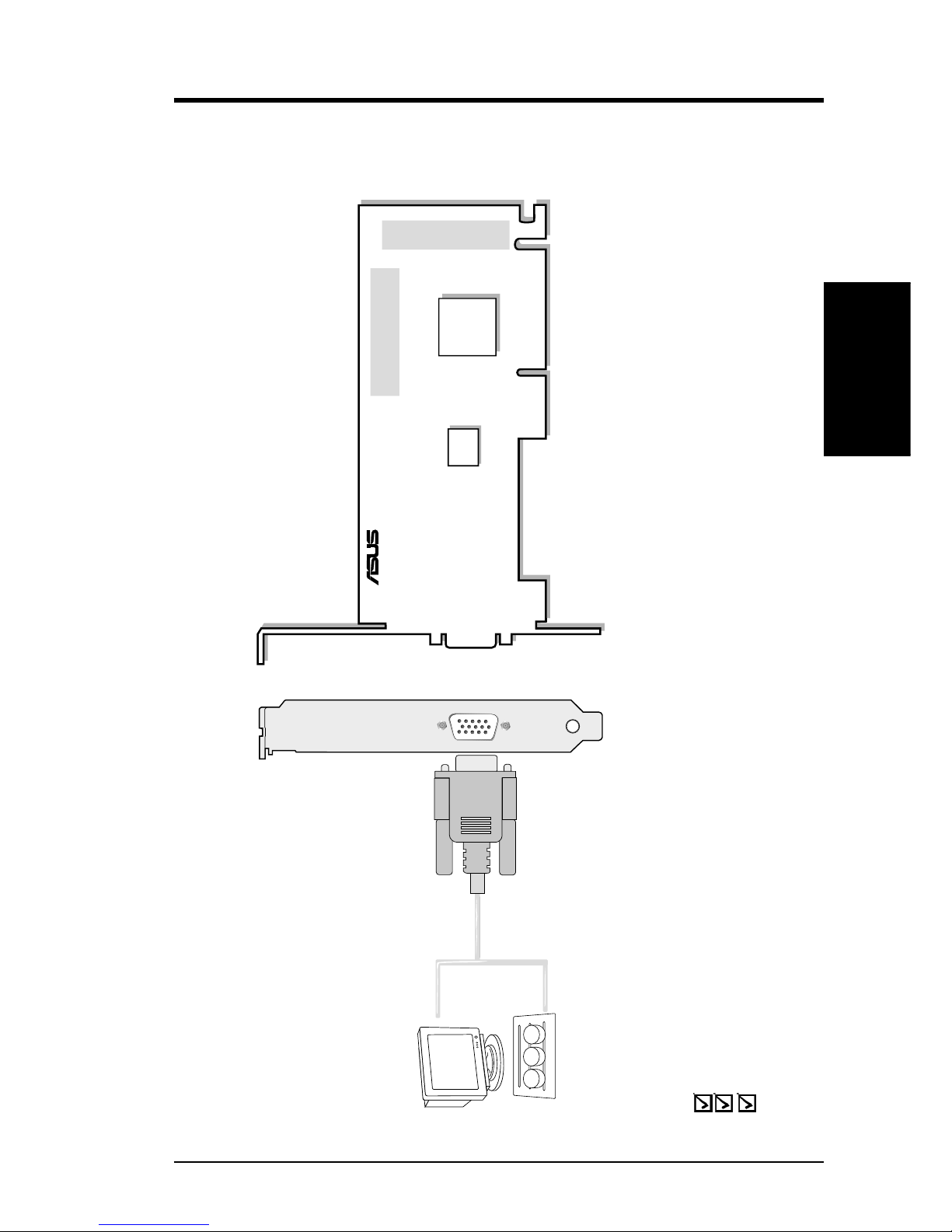
9ASUS Vanta 2000 Series User’s Manual
II. H/W Setup
Vanta 2000
II. Hardware Setup
ASUS Vanta 2000 Layout
8MB Frame Buffer
VGA Output
VGA Monitor
output (15pin)
(standard)
Projector
®
VGA
BIOS
NVIDIA
TM
VANTA
LT
CHIP
8MB Frame Buffer
Item Checklist
ASUS Vanta 2000 Graphics Card
This User’s Manual
ASUS Vanta 2000 Series Driver & Utility CD Disc
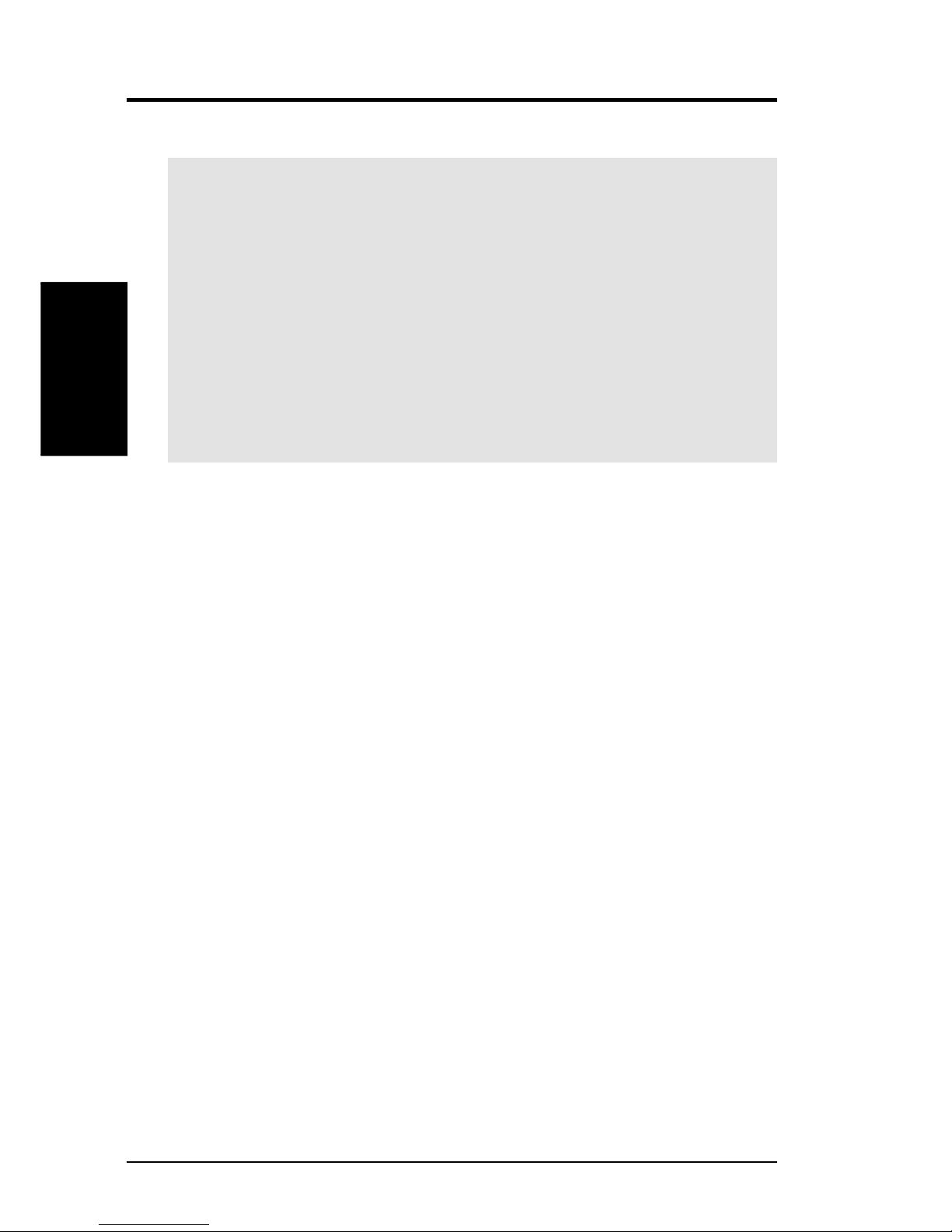
ASUS Vanta 2000 Series User’s Manual10
II. Hardware Setup
II. H/W Setup
Procedures
Installation Procedures
New Systems
1. Unplug all electrical cords on your computer.
2. Remove the system unit cover.
3. Locate the AGP bus expansion slot. Make sure this slot is unobstructed.
4. Remove the corresponding expansion slot cover from the computer chassis.
5. Ground yourself to an antistatic mat or other grounded source .
6. Pick up the board (still in its sleeve) by grasping the edge bracket with one hand
and then remove the plastic sleeve.
7. Position the card directly over the AGP slot and insert one end of the board in
the slot first. Firmly but gently press the bus connector on the bottom of the card
down into the slot. Be sure the metal contacts on the bottom of the host adapter
are securely seated in the slot.
8. Anchor the board’s mounting bracket to the computer chassis using the screw
from the slot cover that you set aside previously.
9. Replace the cover on the system unit.
10. Connect your analog monitor ’s 15-pin VGA connector to the card and fasten
the retaining screws (if any).
11. Connect other cables and devices if available -You are now ready to install the
software drivers and utilities.
Systems with Existing VGA Card
1. Change your display driver to Standard VGA.
2. Shut down your computer and unplug all electrical cords.
3. Replace the existing VGA card with your graphics card.
4. Restart your computer.
5. Install the ASUS Vanta 2000 series display driver.
NOTE: This graphics card series can only be installed in motherboards with an
AGP slot.
WARNING! Computer boards and components contain very delicate Integrated
Circuit (IC) chips. To protect the computer board and other components against
damage from static electricity, you must follow some precautions.
1. Make sure that you unplug your power supply when adding or removing
expansion cards or other system components. Failure to do so may cause
severe damage to both your motherboard and expansion cards.
2. Keep all components such as the host adapter in its antistatic bag until you
are ready to install it.
3. Use a grounded wrist strap before handling computer components. If you do
not have one, touch both of your hands to a safely grounded object or to a
metal object, such as the power supply case. Hold components by the edges
and try not to touch the IC chips, leads, or circuitry.
4. Place components on a grounded antistatic pad or on the bag that came with the
component whenever the components are separated from the system.
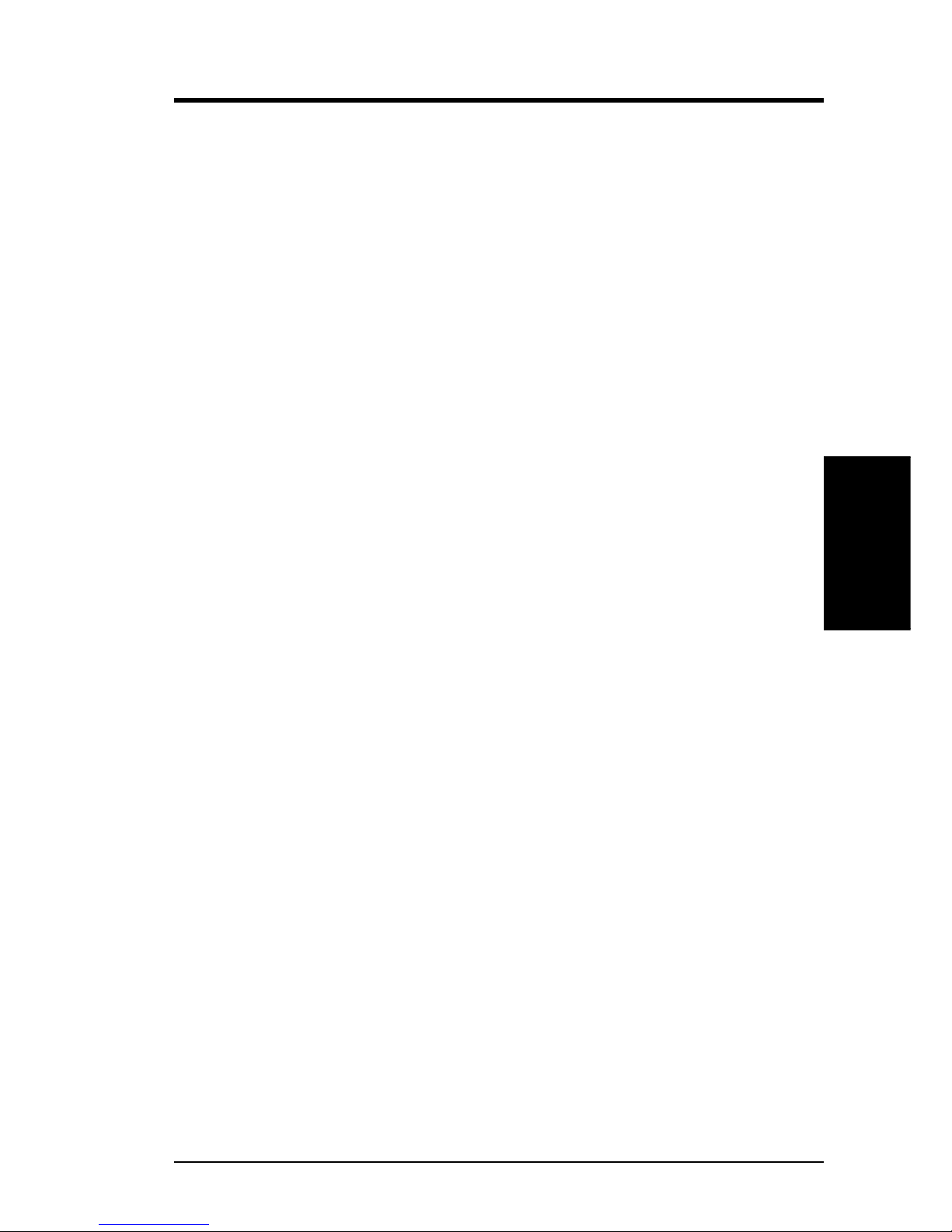
11ASUS Vanta 2000 Series User’s Manual
III. S/W Setup
Operating System Requirements
NOTE: T his graphics card requires a motherboard with an AGP slot.
Windows 98
Windows 98 supports full Direct3D and AGP features. If you are still using the beta
version of W indows 98 and you want to fully take advantage the Direct3D and AGP
features, you must upgrade your current Windows to the release version before installing the AGP display driver.
Windows 98 includes VGARTD for the major chipsets but it is recommended that
you install VGARTD from the ASUS Vanta 2000 Series CD to make sure that you
have the latest version of VGAR TD (see III. Software Setup | Install GART Driver).
NOTES
• VGARTD stands for Virtual Graphics Address Remapping T able Driver, which
is necessary to use the DIME feature of AGP. DIME means Direct Memory
Execute, which is accessed directly by most AGP chips (when VGARTD is
installed) for complex texture-mapping operations.
• For other notes or release information, see the README files in the installa-
tion CD disc.
• This Manual assumes that your CD-ROM disc drive is drive D: and that
Windows is in C:\WINDOWS. Replace either with the actual location, if
necessary.
OS Requirements
III. Software Setup
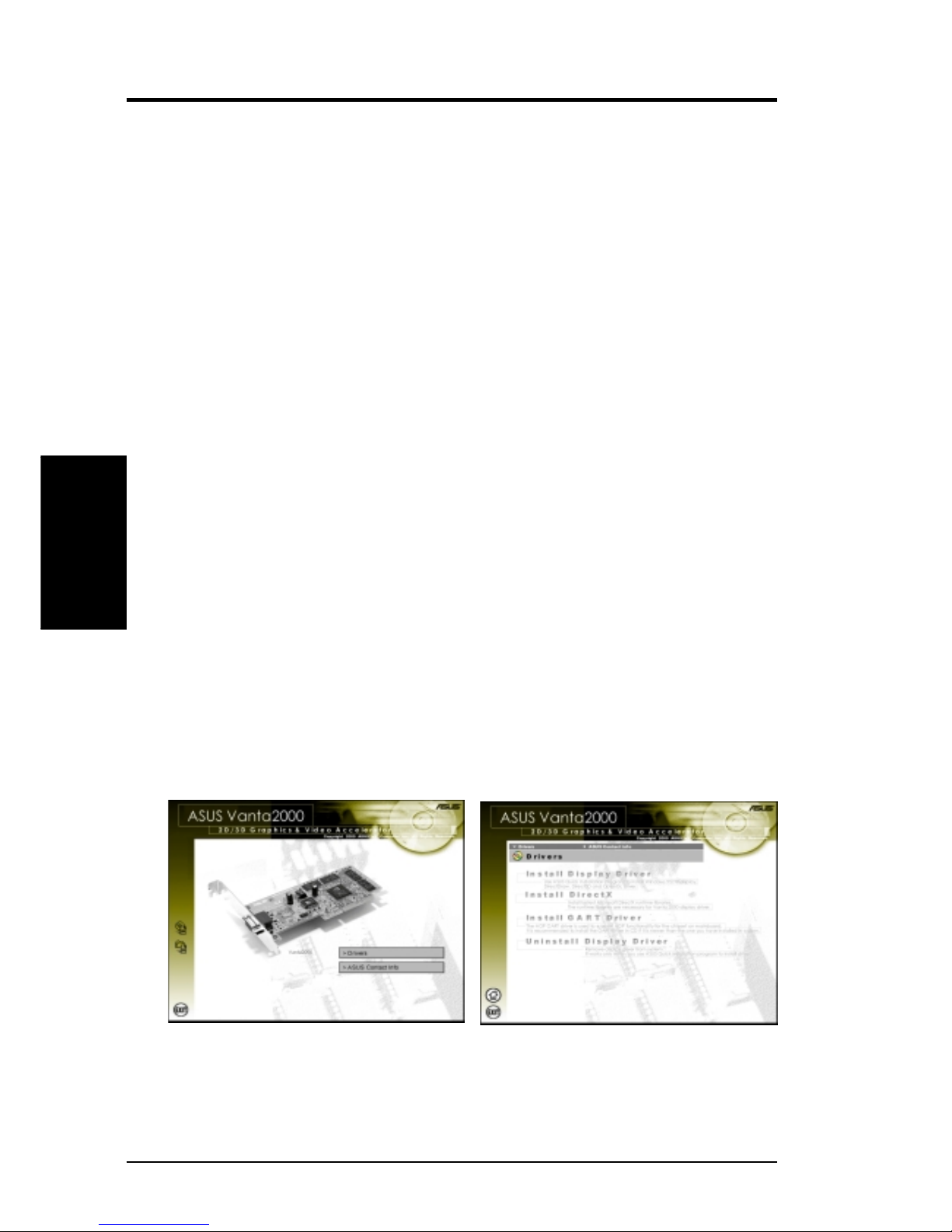
ASUS Vanta 2000 Series User’s Manual12
III. Software Setup
III. S/W Setup
Display Driver Installation
You can use one of the recommended methods to install the display drivers for your
ASUS Vanta 2000 series graphics card, depending on your operating system.
NOTE: The screen displays in this manual may not reflect exactly the screen contents displayed on your screen. The contents of the support CD are subject to change
at any time without notice.
Windows 98
Method 2 and Method 3 will not install the appropriate AGP GART driver if your
motherboard does not use the Intel AGPset. Installing the AGP GART driver will
ensure that the AGPset’s AGP functions are available. Method 2 and Method 3 will
not install also the DirectX runtime libraries. DirectX must be installed so that your
video player can take advantage of hardware acceleration. See III. Software Setup
| Install GART Driver and III. Softwar e Setup | Install DirectX later in this manual
for the setup steps.
5. Follow the onscreen instructions to complete the setup.
6. When Setup has finished installing all the necessary files on your computer, it
will prompt you to restart your computer . Click Yes... and then Finish to restart
your computer and to complete Setup.
Method 1: ASUS Quick Setup Program
NOTE: See III. Software Setup | Drivers | Install Display Driver for more informa-
tion.
1. Start Windows.
2. Switch display to Windows’ Standard Display Adapter (VGA) mode and then
restart Windows.
3. Insert the CD installation disc into your CD-ROM drive.
4. The Install Shell appears. Click Drivers and then click Install Display Driver
on the Drivers dialog box.
Display Drivers
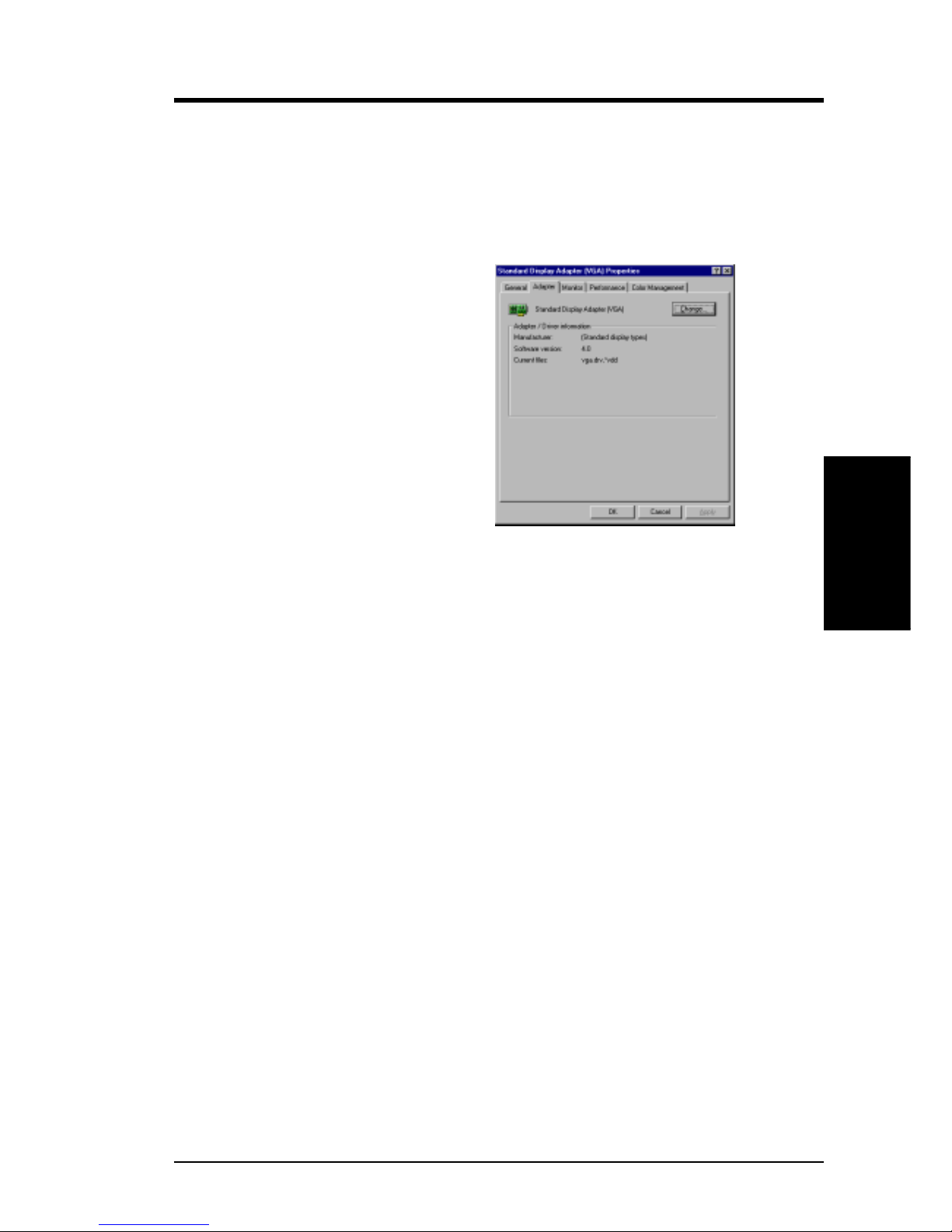
13ASUS Vanta 2000 Series User’s Manual
III. Software Setup
III. S/W Setup
Drivers
Method 2: Display Property Page
1. Start Windows.
2. Switch display to Windows’ Standard Display Adapter (VGA) mode and then
restart Windows.
3. Right-click the Windows desktop and click Properties.
4. Click the Settings tab and then click
Advanced. The Standard Display
Adapter (VGA) Properties dialog box
appears.
5. Click Change on the Adapter tab. The
Update Device Driver Wizard dialog
box appears. Click Next, click Display
a list of all the drivers... and then click
Next.
6. Click Show all hardware and then
click Have Disk....When the Install
From Disk dialog box appears, type the
location of the
ASUSNV9X.INF file and
then proceed to step 9. Otherwise, proceed to the next step.
7. Click Browse to search the CD-ROM drive. In the Drives box of the Open
dialog box, select your CD-ROM drive and then click OK.
8. In the Folders box, double-click the
WIN9x folder and then select ASUSNV9X.INF
in the File name box.
9. Click OK. A list of video cards appears. Select your VGA card type for your operating system and then click OK.
10. The Update Driver Warning box appears. Click Yes to confirm the setting up
of the ASUS enhanced display drivers and then follow the onscreen instructions
to start the setup.
11. Setup will prompt you when it has finished installing all the necessary files on
your computer. Click Finish to close Setup.
12. When you are returned to the Standard Display Adapter (VGA) Properties
box, click Close. The Display Properties box appears. Click Close.
13. The system will prompt you to restart your computer. Click Yes to restart your
computer and to complete Setup.

ASUS Vanta 2000 Series User’s Manual14
III. Software Setup
III. S/W Setup
Drivers
Method 3: Plug and Play
NOTE: Before proceeding with these steps, replace first your old VGA card with
an ASUS Vanta 2000 series graphics card.
1. Start Windows.
2. When Windows detects your ASUS
Va nta 2000 series graphics card, the
New Hardware Found dialog box
appears.
3. Click Driver from disk provided by
hardware manufacturer.
4. When Setup prompts you for the location of the driver, type
D:\WIN9x to
direct Setup to the INF file and then click
Finish to install the driver .
5. When Setup has finished installing all the necessary files on your computer, it
will prompt you to restart your computer . Click Yes to restart your computer and
to complete Setup.
3. Click Cancel to enter the Windows
desktop.
4. Insert the CD installation disc into
your CD-ROM drive.
5. The ASUS Windows 2000 Install
Shell appears. Click Drivers and then
click Install Display Driver on the
Driver dialog box.
6. Follow the onscreen instructions to complete the setup.
7. When Setup has finished installing all the necessary files on your computer, it
will prompt you to restart your computer . Click Yes to restart your computer and
to complete Setup
Windows 2000
Method 1: ASUS Quick Setup Program
1. Start Windows.
2. When Windows detects your ASUS
graphics card, the Found New Hard-
ware Wizard dialog box appears.
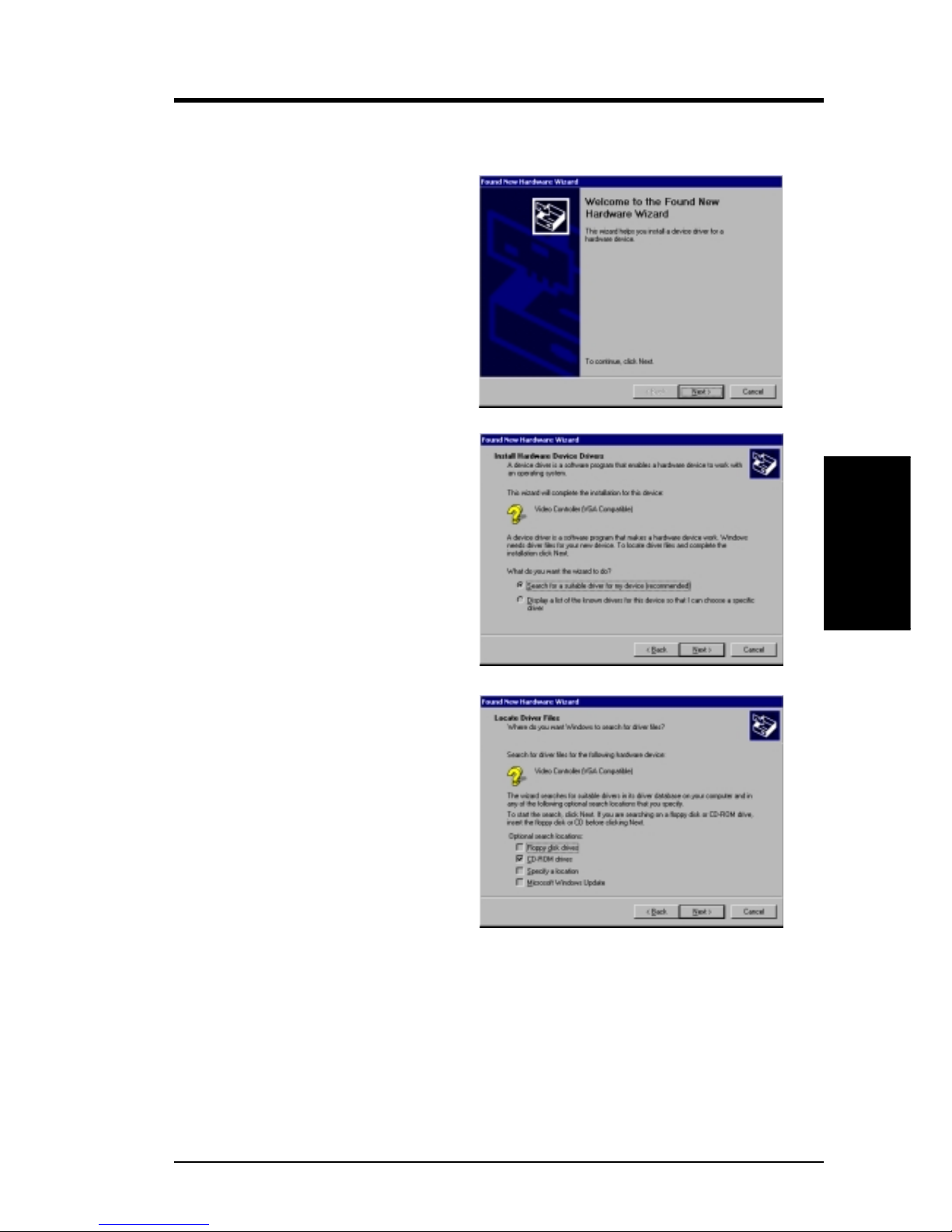
15ASUS Vanta 2000 Series User’s Manual
III. Software Setup
III. S/W Setup
Drivers
Method 2: Plug and Play
1. Start Windows.
2. When W indows detects your ASUS
graphics card, the Found New
Hardware Wizard dialog box appears.
3. Click Next.
6. Check CD-ROM drivers, uncheck
all other options and then click Next
to search for the drivers of your
graphics card.
5. Insert the CD installation disc into
your CD-ROM drive when the Lo-
cate Driver Files item of the Found
New Hardware Wizard dialog box
appears.
Click Next to open the Locate
Driver Files item of the Found New
Hardware Wizard dialog box.
4. When the next Found New Hardware Wizard dialog box appears,
select Search for a suitable driver
for my device (recommended).
