ASUS V9-P7H55E, V6-P7H55E, V7-P7H55E User Manual
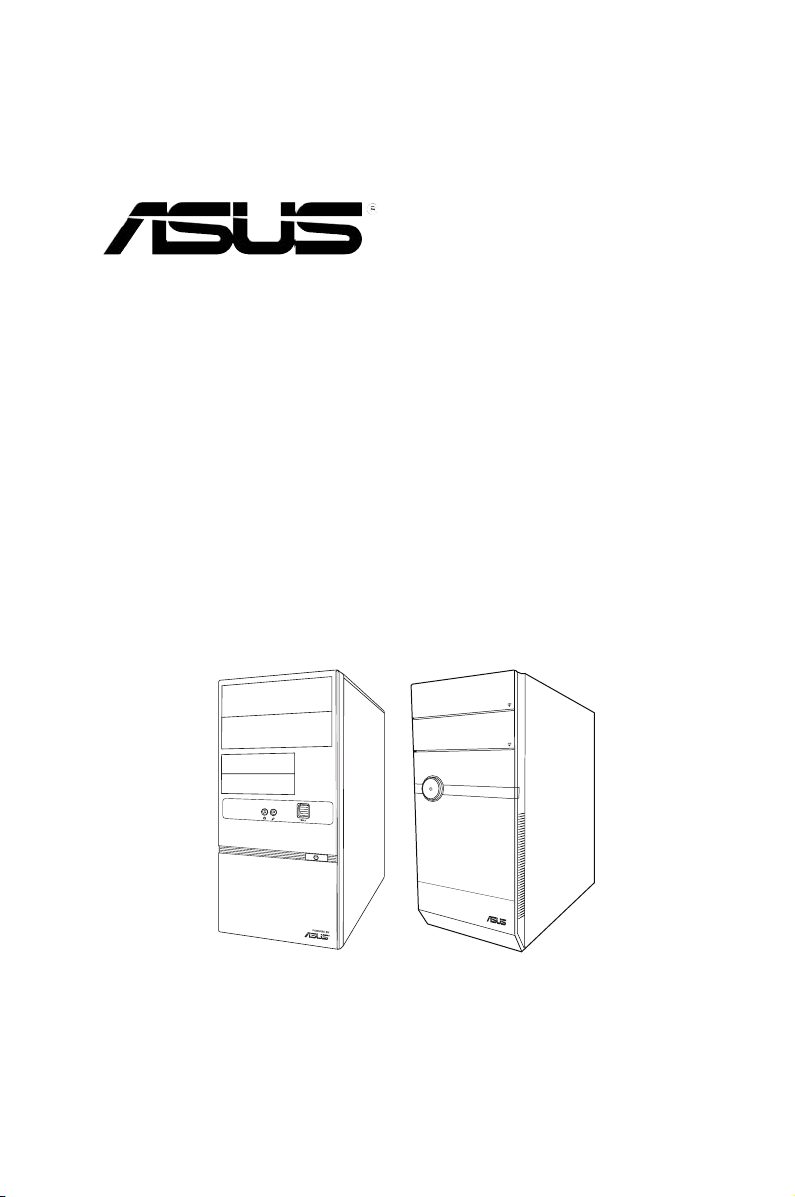
V-Series P7H55E
ASUS PC (Desktop Barebone)
User’s Manual
R
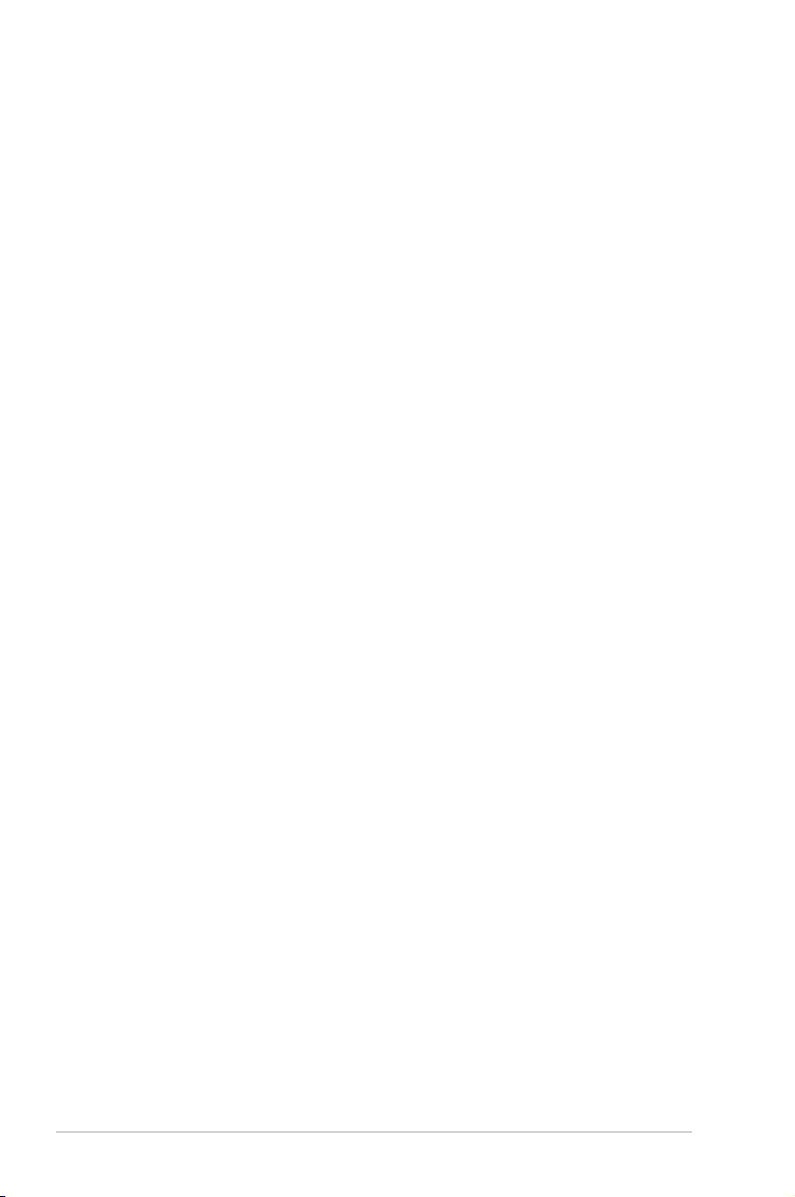
ii
Copyright © 2010 ASUSTeK Computer Inc. All Rights Reserved.
No part of this manual, including the products and software described in it, may be reproduced,
transmitted, transcribed, stored in a retrieval system, or translated into any language in any form or by any
means, except documentation kept by the purchaser for backup purposes, without the express written
permission of ASUSTeK Computer Inc. (“ASUS”).
Product warranty or service will not be extended if: (1) the product is repaired, modied or altered, unless
such repair, modication of alteration is authorized in writing by ASUS; or (2) the serial number of the
product is defaced or missing.
ASUS PROVIDES THIS MANUAL “AS IS” WITHOUT WARRANTY OF ANY KIND, EITHER EXPRESS
OR IMPLIED, INCLUDING BUT NOT LIMITED TO THE IMPLIED WARRANTIES OR CONDITIONS OF
MERCHANTABILITY OR FITNESS FOR A PARTICULAR PURPOSE. IN NO EVENT SHALL ASUS, ITS
DIRECTORS, OFFICERS, EMPLOYEES OR AGENTS BE LIABLE FOR ANY INDIRECT, SPECIAL,
INCIDENTAL, OR CONSEQUENTIAL DAMAGES (INCLUDING DAMAGES FOR LOSS OF PROFITS,
LOSS OF BUSINESS, LOSS OF USE OR DATA, INTERRUPTION OF BUSINESS AND THE LIKE),
EVEN IF ASUS HAS BEEN ADVISED OF THE POSSIBILITY OF SUCH DAMAGES ARISING FROM ANY
DEFECT OR ERROR IN THIS MANUAL OR PRODUCT.
SPECIFICATIONS AND INFORMATION CONTAINED IN THIS MANUAL ARE FURNISHED FOR
INFORMATIONAL USE ONLY, AND ARE SUBJECT TO CHANGE AT ANY TIME WITHOUT NOTICE,
AND SHOULD NOT BE CONSTRUED AS A COMMITMENT BY ASUS. ASUS ASSUMES NO
RESPONSIBILITY OR LIABILITY FOR ANY ERRORS OR INACCURACIES THAT MAY APPEAR IN THIS
MANUAL, INCLUDING THE PRODUCTS AND SOFTWARE DESCRIBED IN IT.
Products and corporate names appearing in this manual may or may not be registered trademarks or
copyrights of their respective companies, and are used only for identication or explanation and to the
owners’ benet, without intent to infringe.
E5261
First Edition V1
January 2010
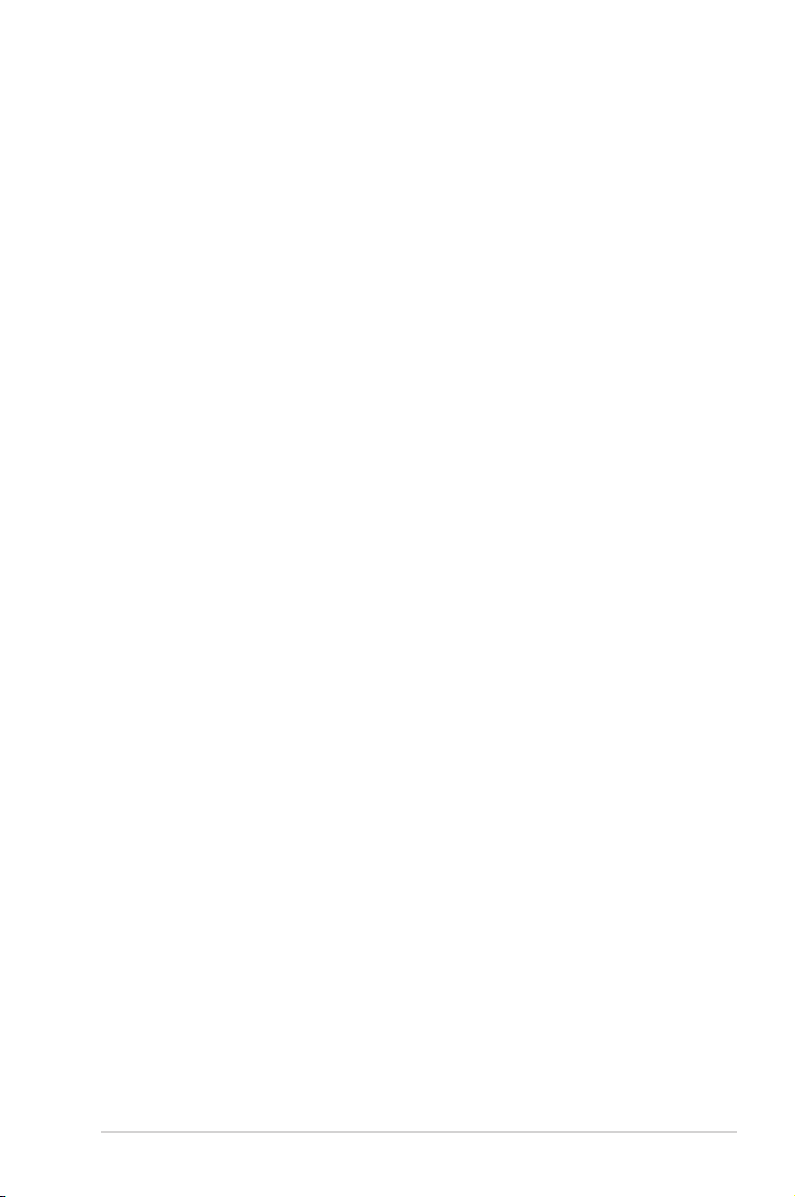
iii
Table of contents
Notices ......................................................................................................... vi
Safety information ..................................................................................... vii
About this guide ....................................................................................... viii
System package contents .......................................................................... ix
Chapter 1: System introduction
1.1 Welcome! ...................................................................................... 1-2
1.2 Front panel ................................................................................... 1-2
1.2.1 V6-P7H55E front panel ................................................. 1-2
1.2.2 V7-P7H55E front panel ................................................... 1-3
1.3 Rear panel ..................................................................................... 1-4
Voltage selector .............................................................................. 1-7
1.4 Internal components .................................................................... 1-8
1.5 QualiedVendorsLists(QVL) .................................................... 1-9
Chapter 2: Starting up
2.1 Installing an operating system ................................................... 2-2
2.2 Powering up .................................................................................. 2-2
2.3 SupportDVDinformation ............................................................ 2-2
2.3.1 Running the support DVD ............................................... 2-3
2.3.2 Utilities menu .................................................................. 2-4
2.3.3 Manual menu .................................................................. 2-6
2.3.4 ASUS Contact information .............................................. 2-7
2.3.5 Other information ............................................................ 2-8
2.4 Software information ................................................................. 2-10
2.4.1 ASUS AI Manager ......................................................... 2-10
2.4.2 ASUS Express Gate ..................................................... 2-16
Chapter 3: Motherboard info
3.1 Introduction .................................................................................. 3-2
3.2 Motherboard layout ...................................................................... 3-2
3.3 Jumpers ........................................................................................ 3-3
3.4 Connectors ................................................................................... 3-4
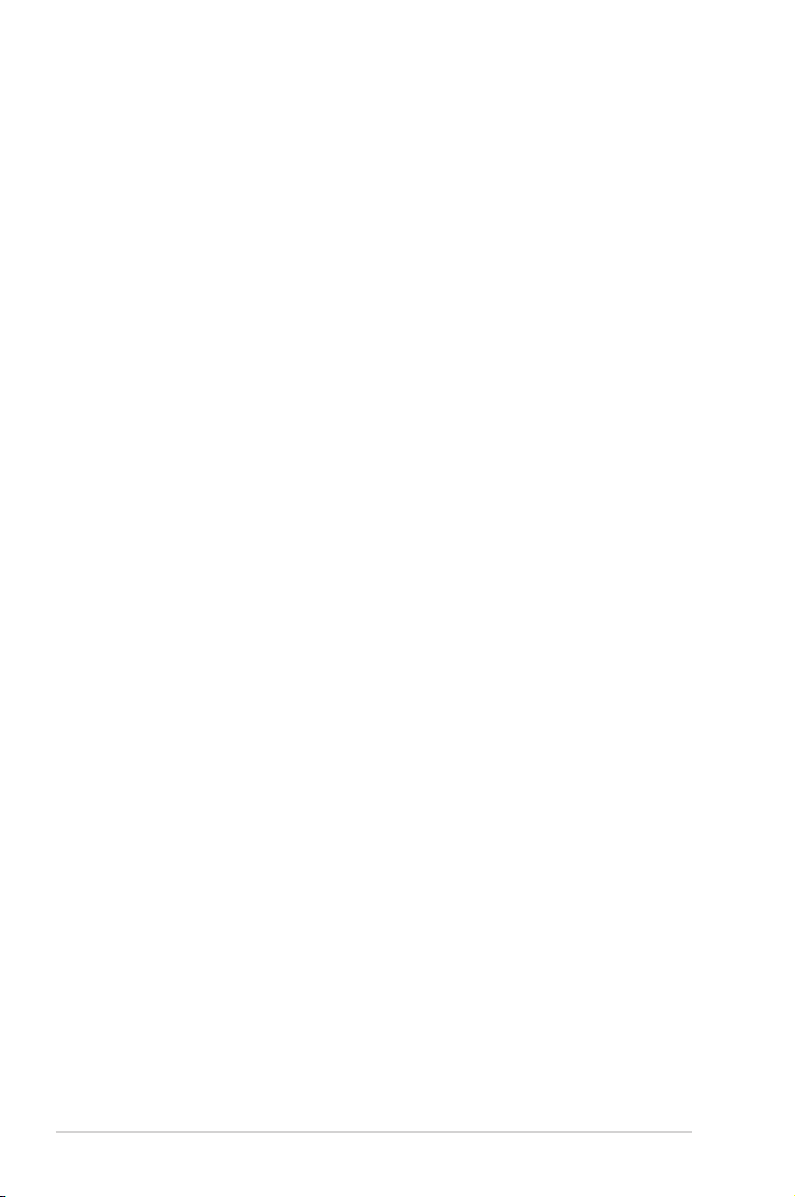
iv
Table of contents
Chapter 4: BIOS setup
4.1 Managing and updating your BIOS ............................................ 4-2
4.1.1 ASUS Update .................................................................. 4-3
4.1.2 ASUS EZ Flash 2 ............................................................ 4-4
4.1.3 ASUS CrashFree BIOS 3 ................................................ 4-5
4.2 BIOS setup program .................................................................... 4-6
4.2.1 BIOS menu screen .......................................................... 4-7
4.2.2 Menu bar ......................................................................... 4-7
4.2.3 Navigation keys ............................................................... 4-7
4.2.4 Menu items ..................................................................... 4-8
4.2.5 Submenu items ............................................................... 4-8
4.2.6 Conguration elds ......................................................... 4-8
4.2.7 Pop-up window ............................................................... 4-8
4.2.8 Scroll bar ......................................................................... 4-8
4.2.9 General help ................................................................... 4-8
4.3 Main menu .................................................................................... 4-9
4.3.1 System Time [xx:xx:xx] ................................................... 4-9
4.3.2 System Date [Day xx/xx/xxxx] ......................................... 4-9
4.3.3 SATA1~4 ....................................................................... 4-10
4.3.4 Storage Conguration ....................................................4-11
4.3.5 System Information ....................................................... 4-12
4.4 Advanced menu ......................................................................... 4-13
4.4.1 CPU Conguration ........................................................ 4-13
4.4.2 Chipset .......................................................................... 4-16
4.4.3 Onboard Devices Conguration .................................... 4-17
4.4.4 USB Conguration ........................................................ 4-18
4.4.5 PCI PnP ........................................................................ 4-19
4.4.6 Intel VT-d Conguration ................................................ 4-20
4.5 Power menu ................................................................................ 4-20
4.5.1 Suspend Mode [Auto] ................................................... 4-20
4.5.2 ACPI 2.0 Support [Disabled] ......................................... 4-20
4.5.3 ACPI APIC Support [Enabled] ....................................... 4-21
4.5.4 APM Conguration ........................................................ 4-21
4.5.5 Hardware Monitor ......................................................... 4-22
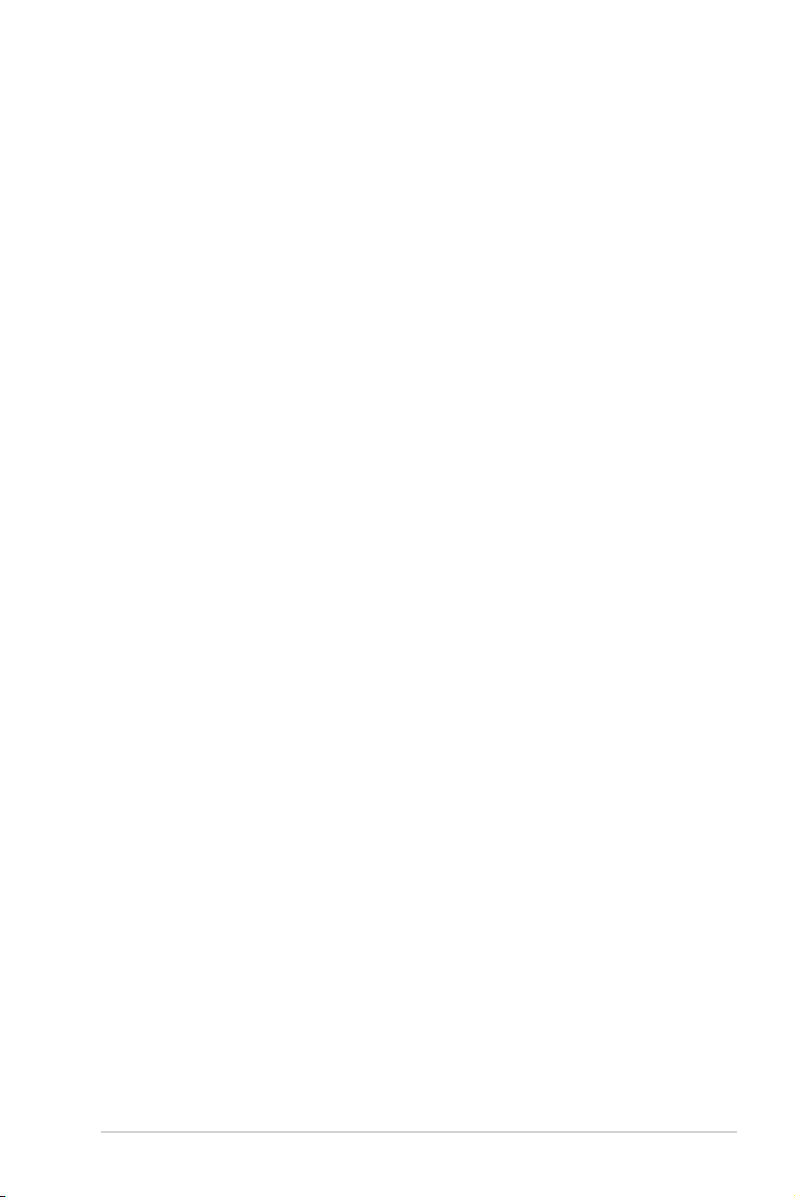
v
Table of contents
4.6 Boot menu .................................................................................. 4-23
4.6.1 Boot Device Priority ...................................................... 4-23
4.6.2 Boot Settings Conguration .......................................... 4-24
4.6.3 Security ......................................................................... 4-25
4.7 Tools menu ................................................................................. 4-27
4.7.1 AI NET 2........................................................................ 4-27
4.7.2 ASUS EZ Flash 2 .......................................................... 4-28
4.7.3 ASUS Express Gate ..................................................... 4-29
4.8 Exit menu .................................................................................... 4-30
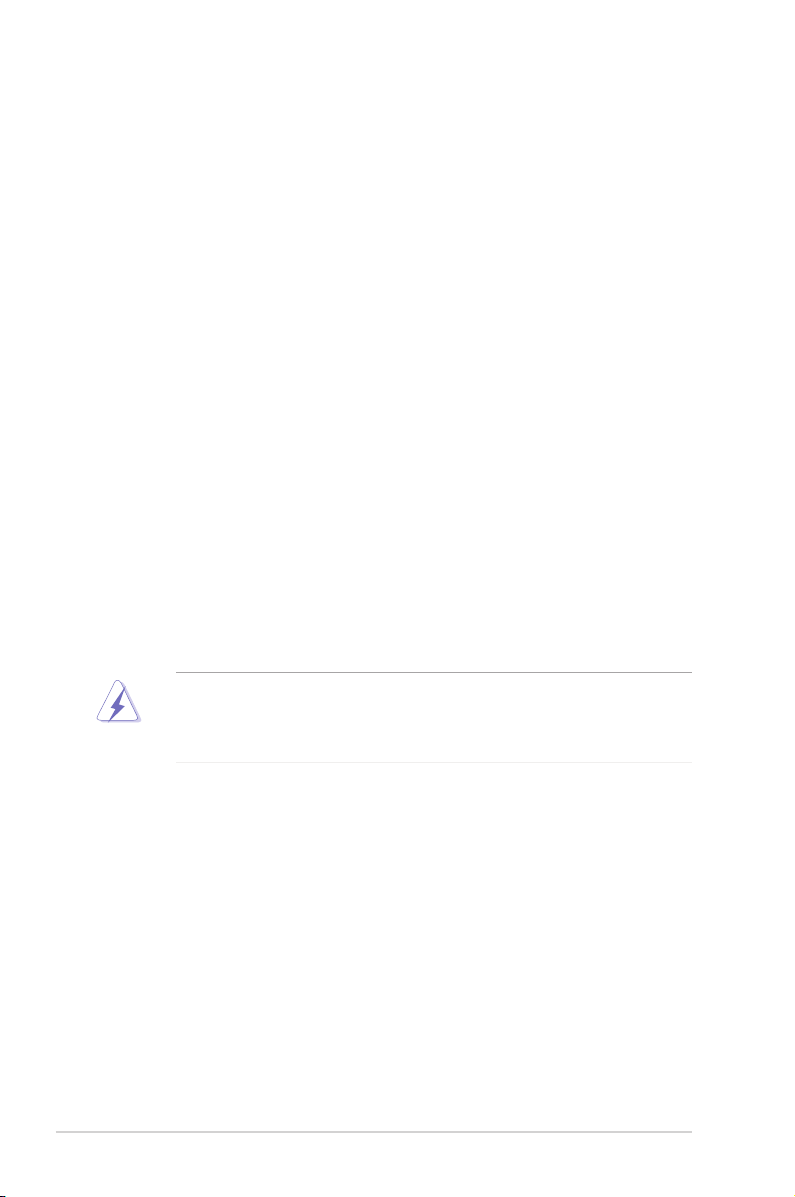
vi
Notices
Federal Communications Commission Statement
This device complies with Part 15 of the FCC Rules. Operation is subject to the
following two conditions:
•
This device may not cause harmful interference, and
•
This device must accept any interference received including interference that
may cause undesired operation.
This equipment has been tested and found to comply with the limits for a
Class B digital device, pursuant to Part 15 of the FCC Rules. These limits are
designed to provide reasonable protection against harmful interference in a
residential installation. This equipment generates, uses and can radiate radio
frequency energy and, if not installed and used in accordance with manufacturer’s
instructions, may cause harmful interference to radio communications. However,
there is no guarantee that interference will not occur in a particular installation. If
this equipment does cause harmful interference to radio or television reception,
which can be determined by turning the equipment off and on, the user is
encouraged to try to correct the interference by one or more of the following
measures:
•
Reorient or relocate the receiving antenna.
•
Increase the separation between the equipment and receiver.
•
Connect the equipment to an outlet on a circuit different from that to which the
receiver is connected.
•
Consult the dealer or an experienced radio/TV technician for help.
Canadian Department of Communications Statement
This digital apparatus does not exceed the Class B limits for radio noise emissions
from digital apparatus set out in the Radio Interference Regulations of the
Canadian Department of Communications.
This class B digital apparatus complies with Canadian ICES-003.
WARNING! The use of shielded cables for connection of the monitor to the
graphics card is required to assure compliance with FCC regulations. Changes
or modications to this unit not expressly approved by the party responsible for
compliance could void the user’s authority to operate this equipment.
REACH
Complying with the REACH (Registration, Evaluation, Authorisation, and
Restriction of Chemicals) regulatory framework, we published the chemical
substances in our products at ASUS REACH website at
http://green.asus.com/english/REACH.htm.
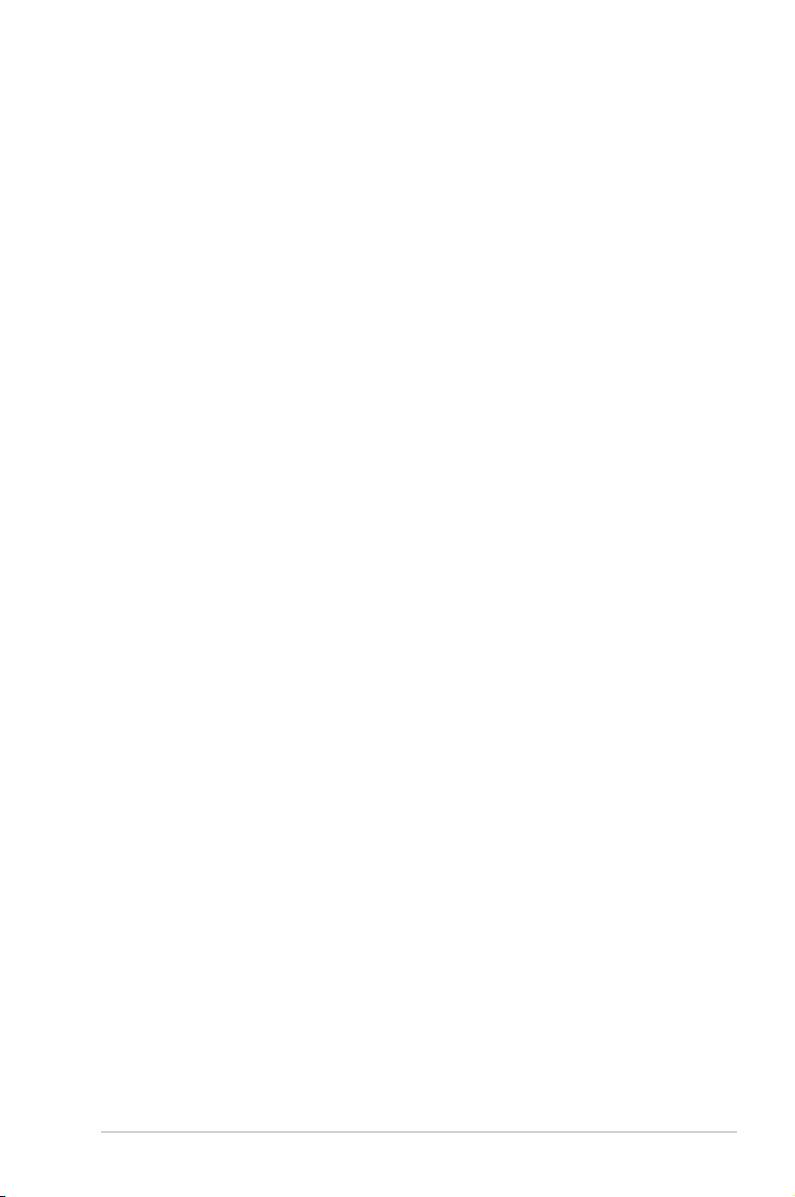
vii
Safety information
Electrical safety
• To prevent electric shock hazard, disconnect the power cable from the electric
outlet before relocating the system.
• When adding or removing devices to or from the system, ensure that the power
cables for the devices are unplugged before the signal cables are connected. If
possible, disconnect all power cables from the existing system before you add
a device.
• Before connecting or removing signal cables from the motherboard, ensure
that all power cables are unplugged.
• Seek professional assistance before using an adapter or extension cord.
These devices could interrupt the grounding circuit.
• Ensure that your power supply is set to the correct voltage in your area. If you
are not sure about the voltage of the electrical outlet you are using, contact
your local power company.
• If the power supply is broken, do not try to x it by yourself. Contact a qualied
service technician or your retailer.
Operation safety
•
Before installing the motherboard and adding devices on it, carefully read all
the manuals that came with the package.
•
Before using the product, ensure that all cables are correctly connected and
the power cables are not damaged. If you detect any damage, contact your
dealer immediately.
•
To avoid short circuits, keep paper clips, screws, and staples away from
connectors, slots, sockets and circuitry.
•
Avoid dust, humidity, and temperature extremes. Do not place the product in
any area where it may become wet.
•
Place the product on a stable surface.
•
If you encounter technical problems with the product, contact a qualied
service technician or your retailer.
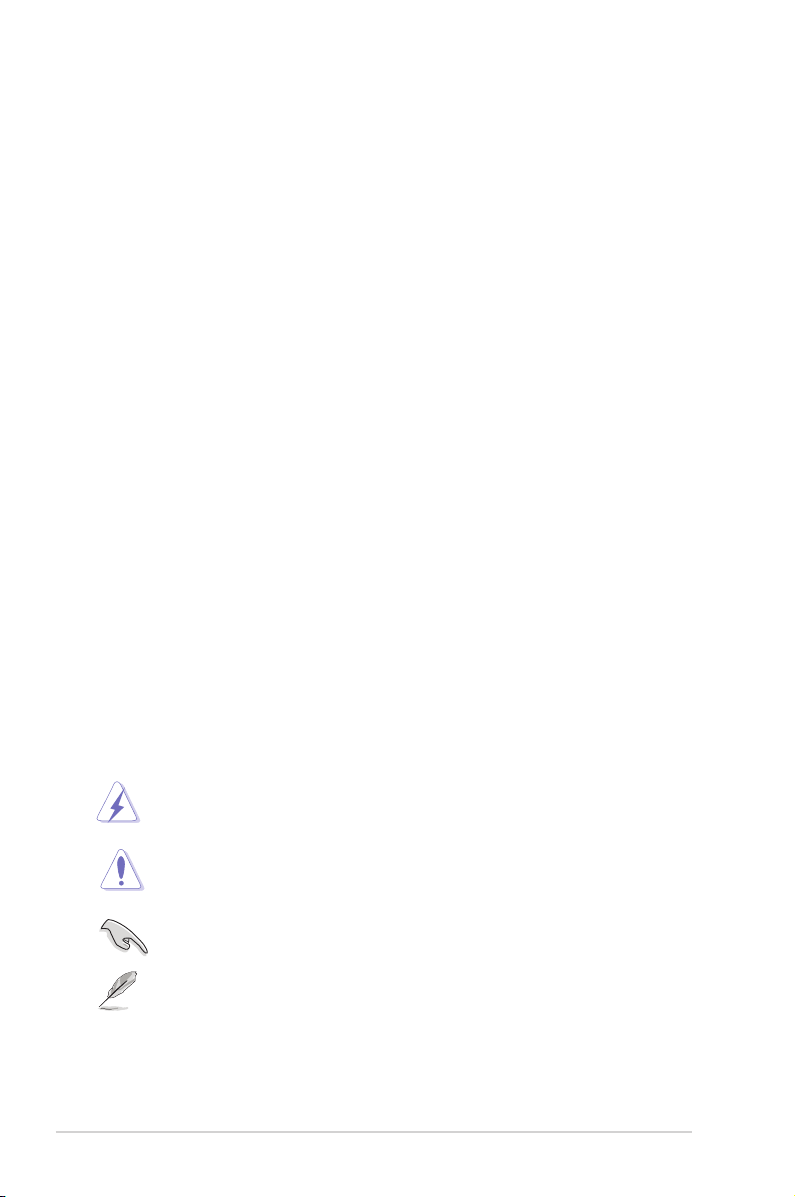
viii
Conventions used in this guide
WARNING: Information to prevent injury to yourself when trying to
complete a task.
CAUTION: Information to prevent damage to the components when
trying to complete a task.
IMPORTANT: Instructions that you MUST follow to complete a task.
NOTE: Tips and additional information to aid in completing a task.
About this guide
Audience
This guide provides general information and installation instructions about
the ASUS Vintage V-series P7H55E barebone system. This guide is intended
for experienced users and integrators with hardware knowledge of personal
computers.
How this guide is organized
This guide contains the following parts:
1. Chapter 1: System introduction
This chapter gives a general description of the ASUS
V-series P7H55E. The chapter lists the system features, including introduction
on the front and rear panel, and internal components.
2. Chapter 2: Starting up
This chapter helps you power up the system and install drivers and utilities
from the support DVD.
3. Chapter 3: Motherboard info
This chapter gives information about the motherboard that comes with the
system. This chapter includes the motherboard layout, jumper settings, and
connector locations.
4. Chapter 4: BIOS setup
This chapter tells how to change system settings through the BIOS Setup
menus and describes the BIOS parameters.
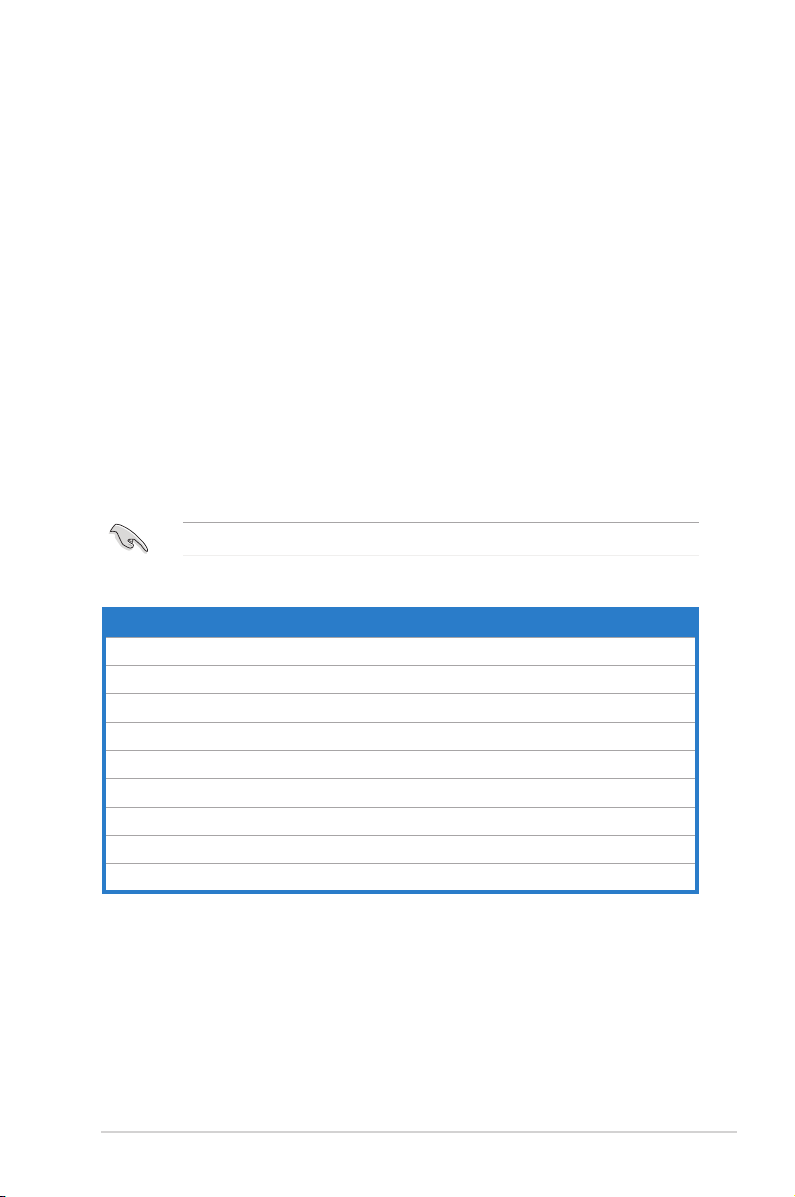
ix
Wheretondmoreinformation
Refer to the following sources for additional information and for product and
software updates.
1. ASUS Websites
The ASUS websites worldwide provide updated information on ASUS
hardware and software products. Refer to the ASUS contact information.
2. Optional Documentation
Your product package may include optional documentation, such as warranty
yers, that may have been added by your dealer. These documents are not
part of the standard package.
System package contents
Check your V-series P7H55E system package for the following items.
If any of the items is damaged or missing, contact your retailer immediately.
Item description
1. ASUS V-series P7H55E barebone system with
• ASUS motherboatd
• Power supply unit
• ASUS chassis
2. Cable
• AC power cable
3. Support DVD
4. Quick Installation Guide
5. Telecom Adapter Card (Optional)
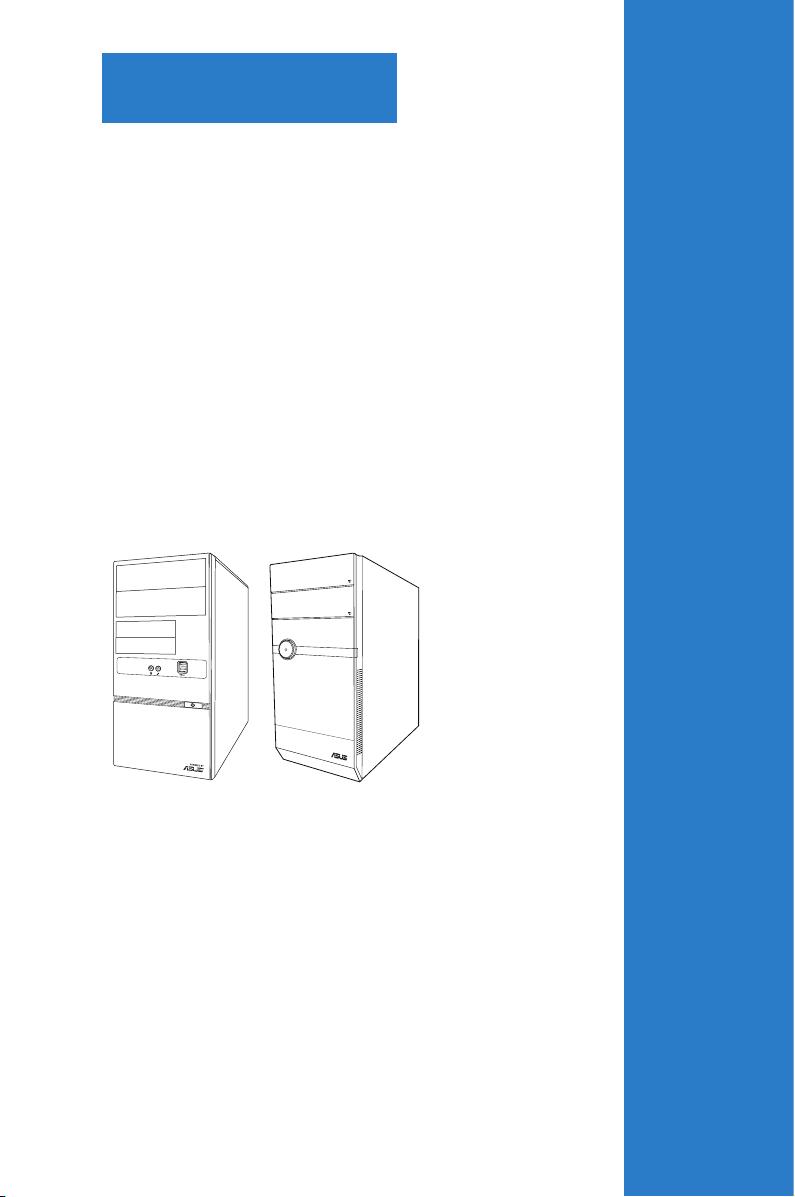
R
System introduction
This chapter gives a general
description of the ASUS
V-series P7H55E. The chapter lists the
system features including introduction
on the front and rear panel, and
internal components.
Chapter 1
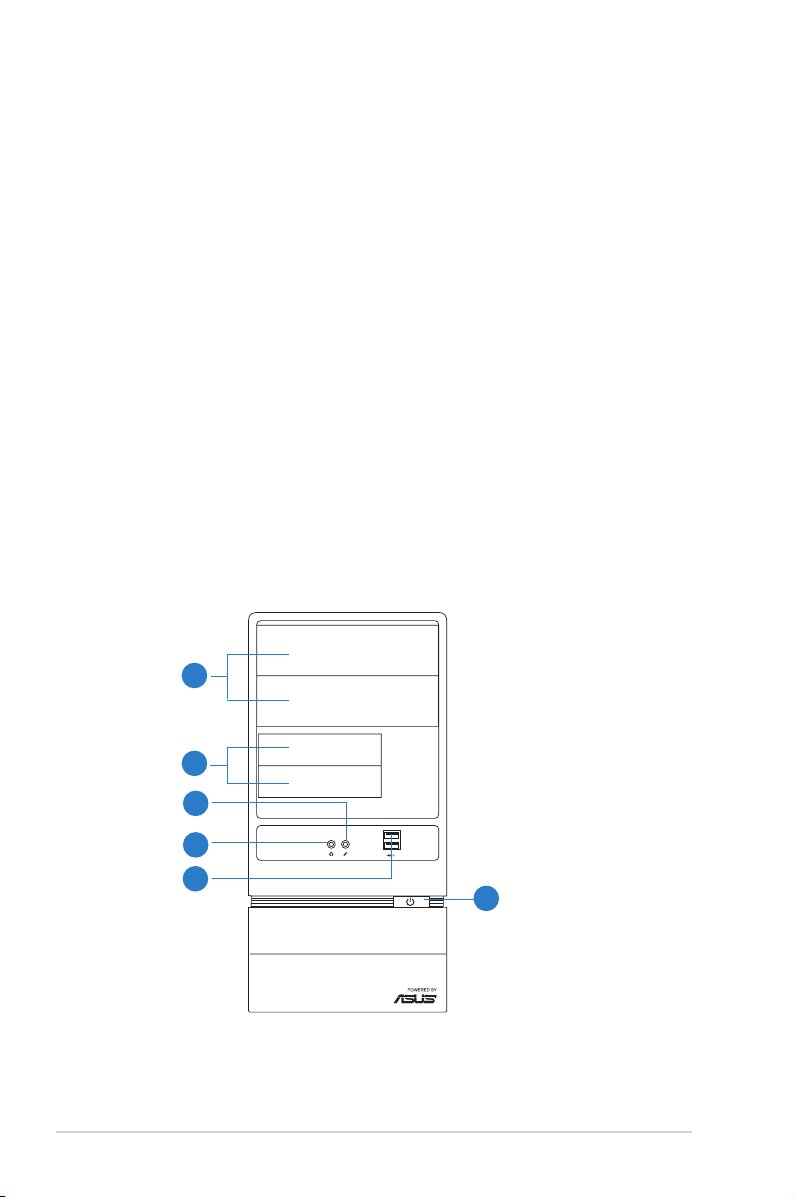
1-2 Chapter 1: System introduction
1.1 Welcome!
Thank you for choosing the ASUS V-series P7H55E!
The ASUS V-series P7H55E is an all-in-one barebone system with a versatile
home entertainment feature.
The system comes in a stylish casing and powered by the ASUS motherboard that
supports the Intel® Core™2 Extreme / Core™2 Duo / Core™2 Quad / Pentium®
dual-core / Celeron® processors in the 775-land package.
The system supports up to 8 GB of system memory using DDR2-1066/800/667
DIMMs. High-resolution graphics via integrated graphics controller or PCI Express
x16 slot, Serial ATA, USB 2.0, and 8-channel audio features take you ahead in the
world of power computing.
1.2 Front panel
The front panel includes the optical drive bays, power button, and several I/O
ports.
1.2.1 V6-P7H55Efrontpanel
R
1
2
3
4
5
6
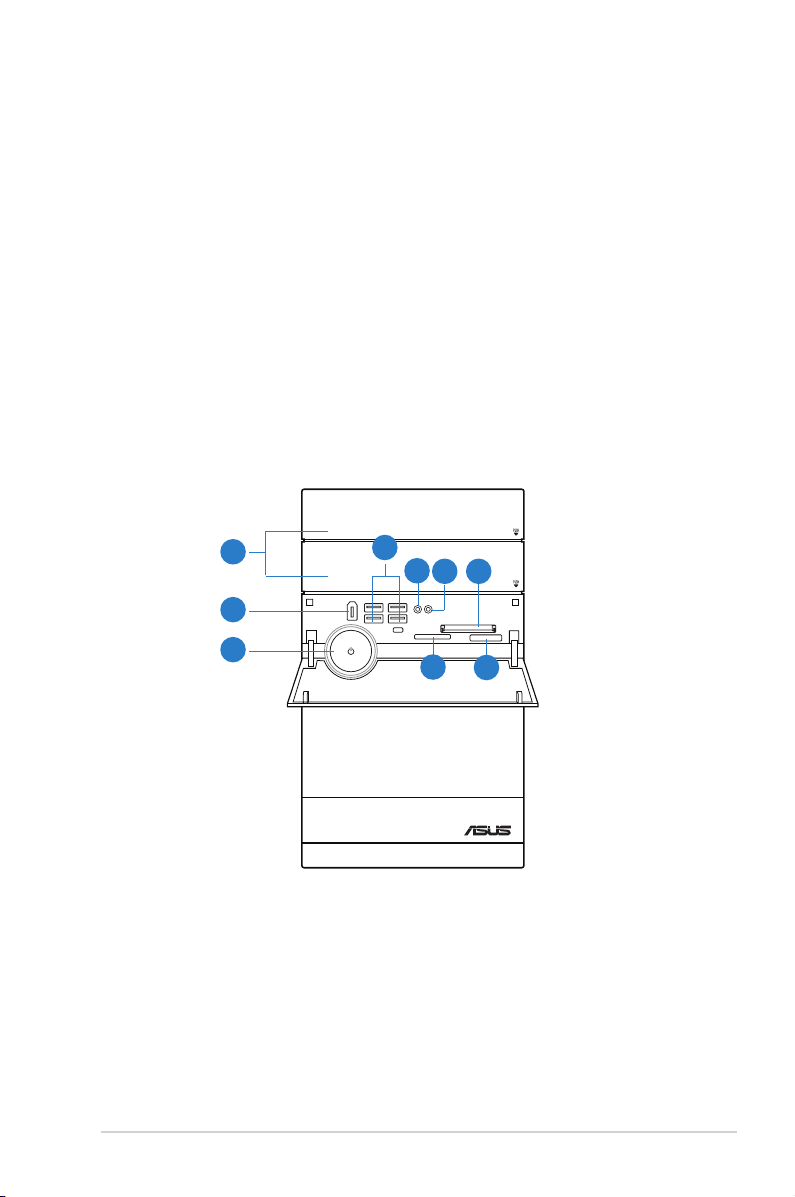
1-3ASUS V-series P7H55E
1. Two empty 5.25-inch drive bays. These bays are for 5.25-inch IDE/SATA
optical drives.
2. Two empty 3.5-inch drive bays. These bays are for 3.5-inch hard disk
drives.
3. Microphone port. This Mic (pink) port connects a microphone.
4. Headphone port. This Line In (lime) port connects a headphone with a
stereo mini-plug.
5. USB 2.0 ports. These Universal Serial Bus 2.0 (USB 2.0) ports are available
for connecting USB 2.0 devices such as a mouse, printer, scanner, camera,
PDA, and others.
6. Power button. Press this button to turn the system on.
1.2.2 V7-P7H55Efrontpanel
1
2
4
8
9
3
657
1. Two empty 5.25-inch drive bays. These bays are for 5.25-inch IDE/SATA
optical drives.
2. IEEE1394a port.
3. Power button. Press this button to turn the system on.
4. USB 2.0 ports. These Universal Serial Bus 2.0 (USB 2.0) ports are available
for connecting USB 2.0 devices such as a mouse, printer, scanner, camera,
PDA, and others.
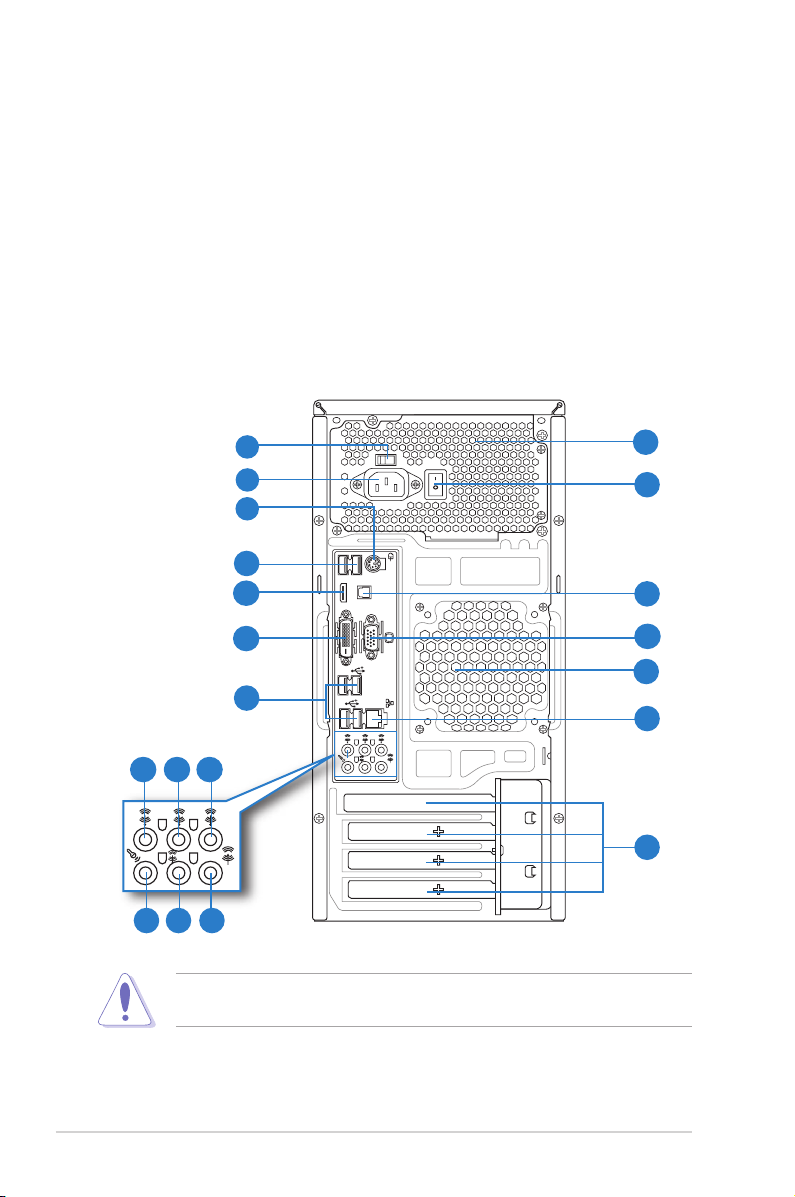
1-4 Chapter 1: System introduction
5. Headphone port. This Line In (lime) port connects a headphone with a
stereo mini-plug.
6. Microphone port. This Mic (pink) port connects a microphone.
7. CompactFlash® / Microdrive™ card slot
8. MemoryStick® / Memory Stick Pro™ card slot
9. Secure Digital™/ Multimedia Card slot
1.3 Rear panel
The system rear panel includes the power connector and several I/O ports that
allow convenient connection of devices.
Do NOT cover the rear vent , and the ambient temperature is limited up to 35oC
to prevent the system from overheating.
SPDIF OUT
HDMI
DVI
1
2
3
4
5
6
4
8 97
121110
13
14
15
16
17
18
19
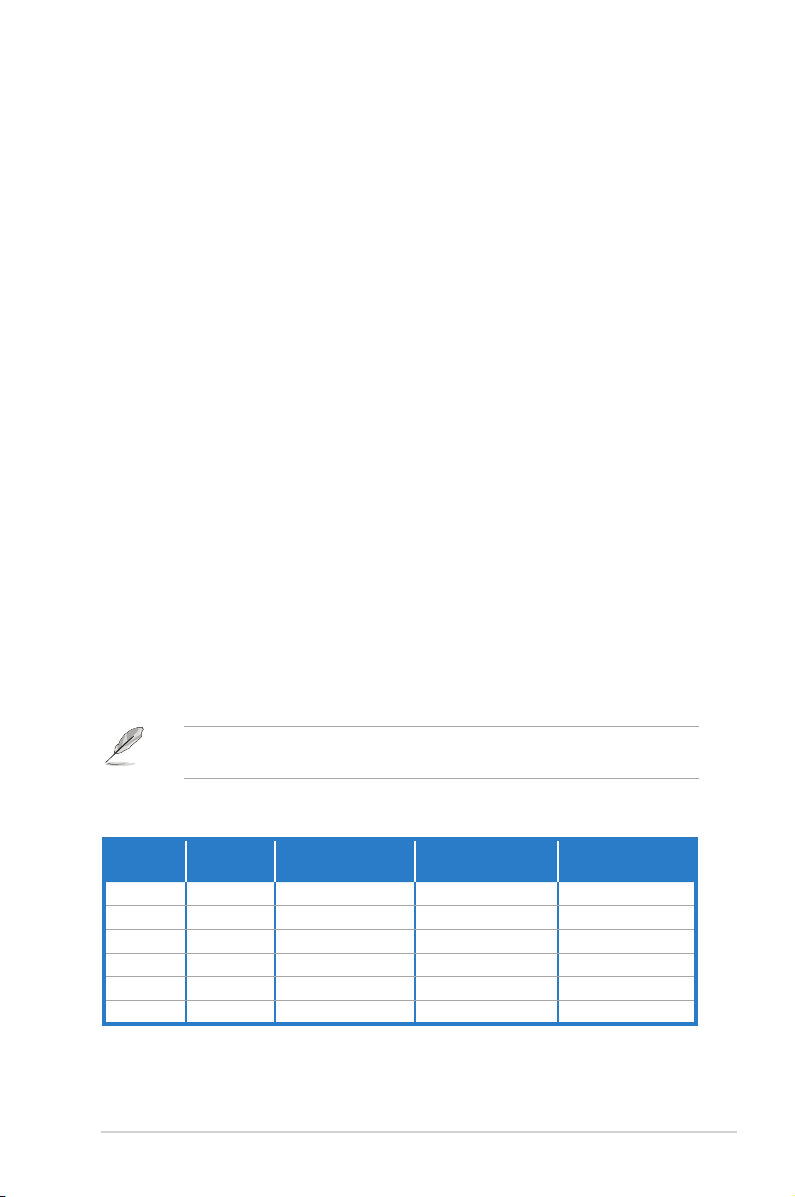
1-5ASUS V-series P7H55E
1. Voltageselector. This switch allows you to adjust the system input voltage
according to the voltage supply in your area. See the section Voltage
selector on page 1-7 before adjusting this switch.
2. Power connector. This connector is for the power cable and plug.
3. PS/2 keyboard port. This purple 6-pin connector is for a PS/2 keyboard.
4. USB 2.0 ports 1 ~ 4. These 4-pin Universal Serial Bus (USB) ports are
available for connecting USB 2.0 devices.
5. HDMI port. This port is for a High-Denition Multimedia Interface (HDMI)
connector, and is HDCP compliant allowing playback of HD DVD, Blu-Ray
and other protected content.
6. DVI-DOutport. This port is for any DVI-D compatible device and is HDCP
compliant allowing playback of HD DVD, Blu-Ray and other protected
content.
7. SideSpeakerOutport(gray). This port connects the side speakers in an
8-channel audio conguration.
8. RearSpeakerOutport(black). This port connects the rear speakers in a
4-channel, 6-channel, or 8-channel audio conguration.
9. Center/Subwooferport(orange). This port connects the center/subwoofer
speakers.
10. Microphoneport(pink). This port connects a microphone.
11. LineOutport(lime). This port connects a headphone or a speaker. In
4-channel, 6-channel, and 8-channel congurations, the function of this port
becomes Front Speaker Out.
12. LineInport(lightblue). This port connects the tape, CD, DVD player, or
other audio sources.
Refer to the audio conguration table below for the function of the audio ports in
2, 4, 6, or 8-channel conguration.
Audio2,4,6,or8-channelconguration
Port
Headset
2-channel
4-channel 6-channel 8-channel
Light Blue Line In Line In Line In Line In
Lime Line Out Front Speaker Out Front Speaker Out Front Speaker Out
Pink Mic In Mic In Mic In Mic In
Orange – – Center/Subwoofer Center/Subwoofer
Black – Rear Speaker Out Rear Speaker Out Rear Speaker Out
Gray – – – Side Speaker Out
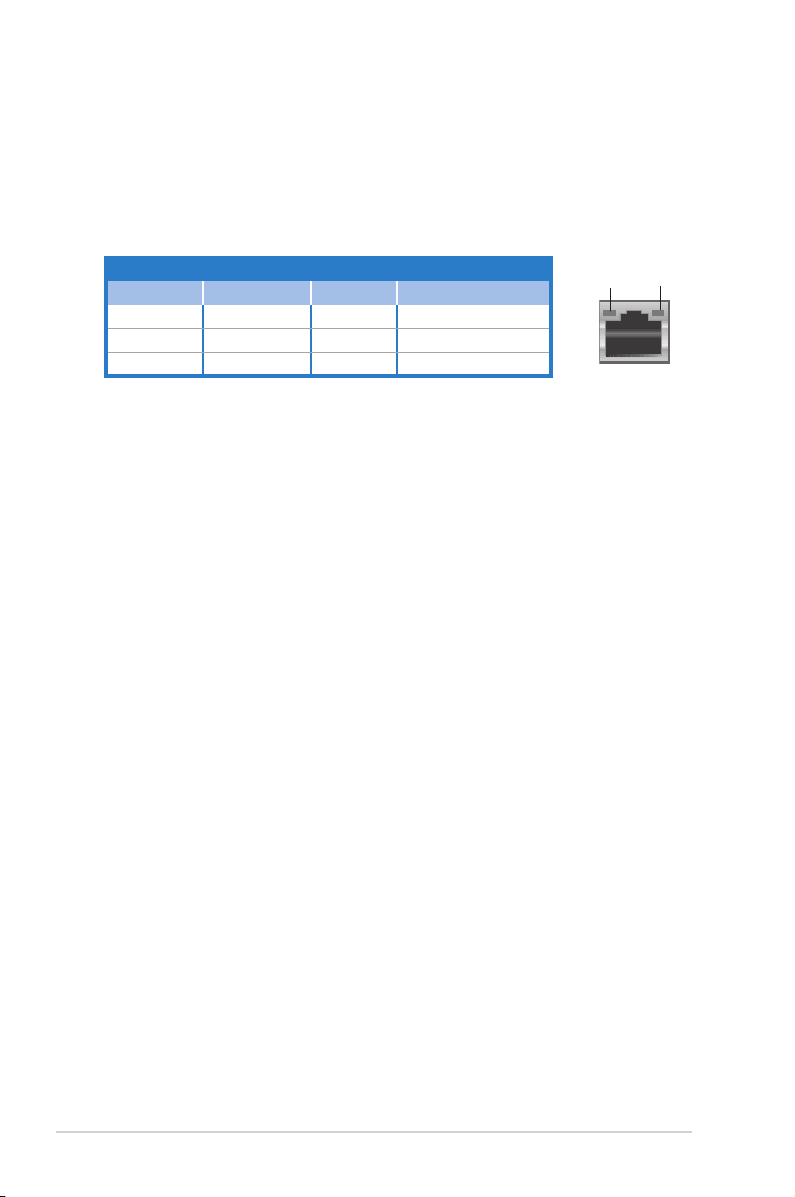
1-6 Chapter 1: System introduction
Activity/Link SpeedLED
Status Description Status Description
OFF No link OFF 10 Mbps connection
ORANGE Linked ORANGE 100 Mbps connection
BLINKING Data activity GREEN 1 Gbps connection
LANportLEDindications
SPEED
LED
ACT/LINK
LED
LANport
13. Expansion slot covers. Remove these covers when installing expansion
cards.
14. LAN(RJ-45)port. This port allows gigabit connection to a Local Area
Network (LAN) through a network hub. Refer to the table below for the LAN
port LED indications.
15. Chassis fan vent. This vent is for the fan that provides ventilation inside the
system chassis.
16. VideoGraphicsAdapter(VGA)port. This 15-pin port is for a VGA monitor
or other VGA-compatible devices.
17. Optical S/PDIF Out port. This port connects an external audio output device
via an optical S/PDIF cable.
18. Power Switch. This switch is for switching on/off the power supply unit.
19. Power supply unit fan vent. This vent is for the PSU fan that provides
ventilation inside the power supply unit.
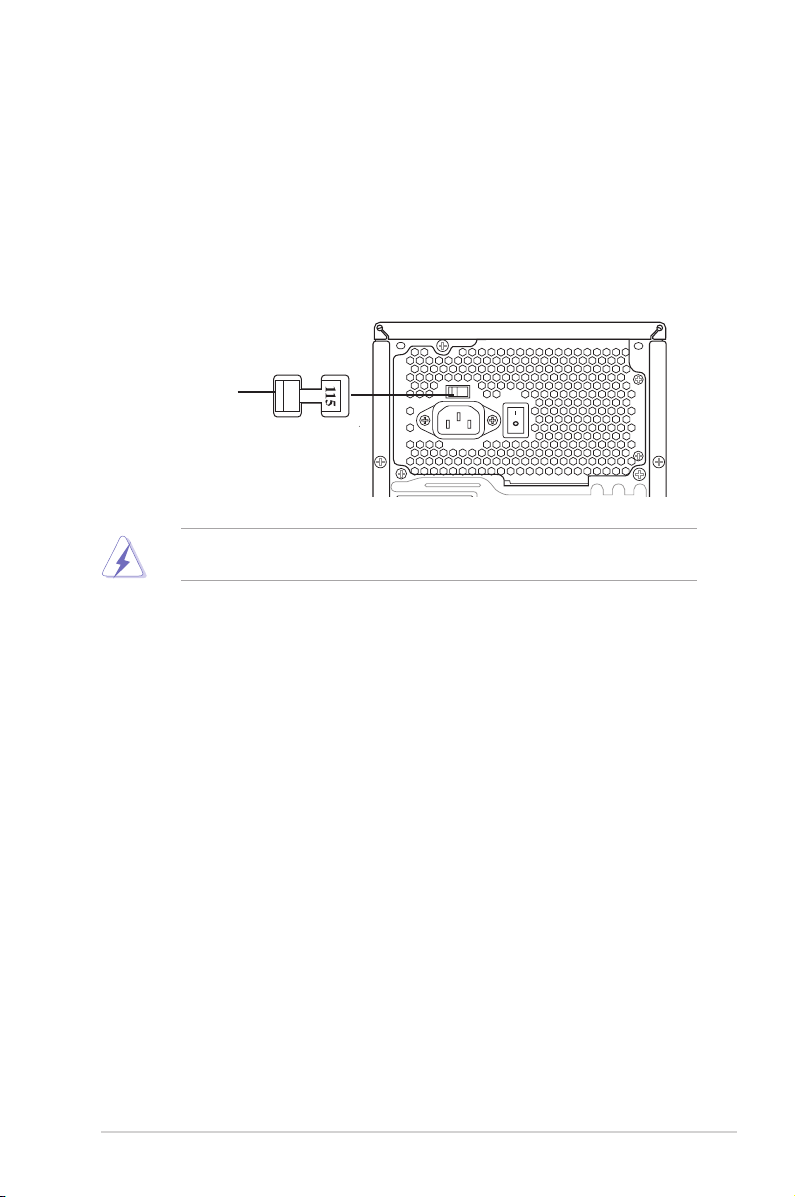
1-7ASUS V-series P7H55E
Voltageselector
The PSU has a 115 V/230 V voltage selector switch located beside the power
connector. Use this switch to select the appropriate system input voltage according
to the voltage supply in your area.
If the voltage supply in your area is 100-127 V, set this switch to 115 V.
If the voltage supply in your area is 200-240 V, set this switch to 230 V.
Setting the switch to 115V in a 230V environment or 230V in a 115V
environment will seriously damage the system!
115V/230V
Voltageselector
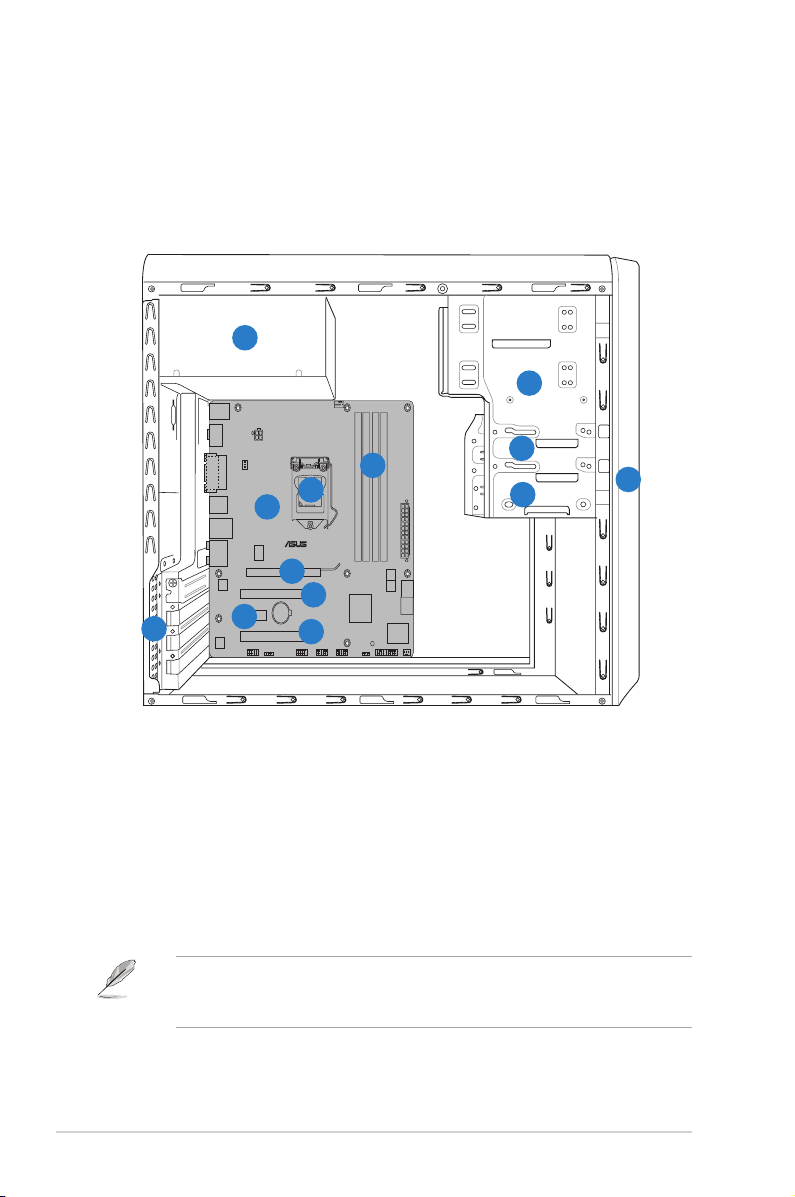
1-8 Chapter 1: System introduction
1.4 Internal components
The illustration below is the internal view of the system when you remove the
chassis cover and the power supply unit. The installed components are labeled for
your reference.
1. Front panel cover
2. 5.25-inch optical drive bays
3. 3.5-inch drive bay
4. Hard disk drive bay
5. Power supply unit
6. CPU socket
7. DIMM sockets
8. ASUS motherboard
9. PCI Express x16 slot
10. PCI Express x1 slot
11. PCI slots
12. Metal bracket lock
Refer to the bundled Quick Installation Guide for installing additional system
components and get assistance from professionals when you disassemble or
assemble the system.
P7H55-M
1
4
2
3
5
6
7
8
9
10
11
12
11
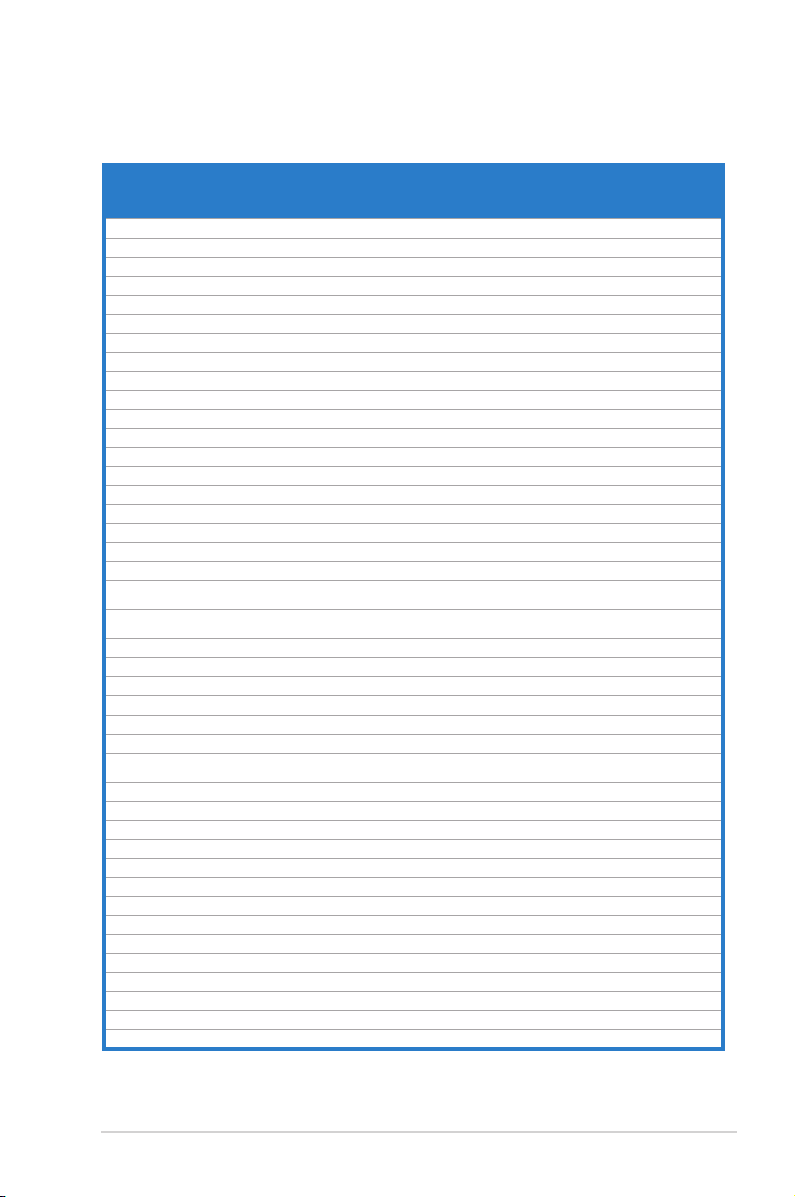
1-9ASUS V-series P7H55E
1.5 QualiedVendorsLists(QVL)
DDR3-1333 MHz capability
Vendor Part No. Size
SS/DSChip
Brand
Chip NO. Timing Voltage
DIMM socket
support
(Optional)
A* B* C*
A-Data AD31333001GOU 1024MB SS A-Data AD30908C8D-151C E0906 - - • • •
A-Data AD31333G001GOU 3072MB(Kit of 3) SS - - 8-8-8-24 1.65-1.85V • • •
A-Data AD31333002GOU 2048MB DS A-Data AD30908C8D-151C E0903 - - • • •
A-Data AD31333G002GMU 2048MB DS - - 8-8-8-24 1.65-1.85V • • •
Apacer 78.A1GC6.9L1 2048MB DS APACER AM5D5808DEWSBG - - • • •
CORSAIR CM3X1024-1333C9DHX 1024MB SS - - 9-9-9-24 1.60V • • •
CORSAIR CM3X1024-1333C9 1024MB SS - - - - • • •
CORSAIR TR3X3G1333C9 G 3072MB(Kit of 3) SS - - 9-9-9-24 1.50V • • •
CORSAIR TR3X3G1333C9 G 3072MB(Kit of 3) SS - - 9-9-9-24 1.50V • • •
CORSAIR TR3X3G1333C9 3072MB(Kit of 3) SS - - 9 1.5V • • •
CORSAIR CM3X1024-1333C9DHX 1024MB DS Corsair - - - • • •
CORSAIR CM3X2048-1333C9DHX 2048MB DS - - - - • • •
CORSAIR TW3X4G1333C9 G 4096MB(Kit of 2) DS - - 9-9-9-24 1.50V • • •
Crucial CT12864BA1339.8FF 1024MB SS Micron 9FF22D9KPT 9 - • • •
Crucial BL12864TA1336.8SFB1 2048MB(Kit of 2) SS - - 6-6-6-20 1.8V • • •
Crucial CT25664BA1339.16FF 2048MB DS Micron 9KF27D9KPT 9 - • • •
Crucial BL25664ABA1336.16SFB1 4096MB(Kit of 2) DS - - 6-6-6-20 1.8V • • •
Crucial BL25664BA1336.16SFB1 4096MB(Kit of 2) DS - - 6-6-6-20 1.8V • •
Crucial BL25664BN1337.16FF (XMP) 6144MB(Kit of 3) DS - - 7-7-7-24 1.65V • • •
ELPIDA EBJ10UE8EDF0-DJ-F 1024MB SS ELPIDA J1108EDSE-DJ-F - 1.35V(low
voltage)
• • •
ELPIDA EBJ21UE8EDF0-DJ-F 2048MB DS ELPIDA J1108EDSE-DJ-F - 1.35V(low
voltage)
• • •
G.SKILL F3-10600CL8D-2GBHK 1024MB SS G.SKILL - - - • • •
G.SKILL F3-10600CL9D-2GBPK 1024MB SS G.SKILL - - - • • •
G.SKILL F3-10666CL7T-3GBPK 3072MB(Kit of 3) SS - - 7-7-7-18 1.5~1.6V • • •
G.SKILL F3-10666CL9T-3GBNQ 3072MB(Kit of 3) SS - - 9-9-9-24 1.5~1.6V • • •
G.SKILL F3-10600CL7D-2GBPI(XMP) 1024MB DS G.SKILL - - - • • •
G.SKILL F3-10600CL9D-2GBNQ 1024MB DS G.SKILL - - - • • •
G.SKILL F3-10666CL8D-
4GBECO(XMP)
4096MB(Kit of 2) DS - - 8-8-8-
8-24
1.35V(low
voltage)
• • •
G.SKILL F3-10666CL8D-4GBHK(XMP) 4096MB(Kit of 2) DS - - 8-8-8-21 1.5-1.6V • • •
G.SKILL F3-10666CL7T-6GBPK(XMP) 6144MB(Kit of 3) DS - - 7-7-7-18 1.5~1.6V • • •
G.SKILL F3-10666CL9T-6GBNQ 6144MB(Kit of 3) DS - - 9-9-9-24 1.5V~1.6V • • •
GEIL DDR3-1333 CL9-9-9-24 1024MB SS - - 9 - • • •
GEIL GV34GB1333C7DC 2048MB DS - - 7-7-7-24 1.5V • • •
GEIL DDR3-1333 CL9-9-9-24 6144MB(Kit of 3) DS - - 9 1.5V • • •
Kingmax FLFD45F-B8MF9 1024MB SS Micron 8HD22D9JNM - - • •
Kingmax FLFD45F-B8MH9 MAES 1024MB SS Micron 9CF22D9KPT - - • •
Kingmax FLFE85F-B8MF9 2048MB DS Micron 8HD22D9JNM - - • •
Kingmax FLFE85F-B8MH9 MEES 2048MB DS Micron 9GF27D9KPT - - • • •
Kingston KVR1333D3N9/1G 1024MB SS KTC D1288JELDPGD9U - - • • •
KINGSTON KVR1333D3N9/2G 2048MB DS Qimonda IDSH1G-03A1F1C-13H - 1.5V • • •
Kingston KVR1333D3N9/4G 4096MB DS Hynix H5TQ2G83AFR - - • • •
Micron MT8JTF12864AZ-1G4F1 1024MB SS Micron 9FF22D9KPT 9 - • • •
continued on the next page
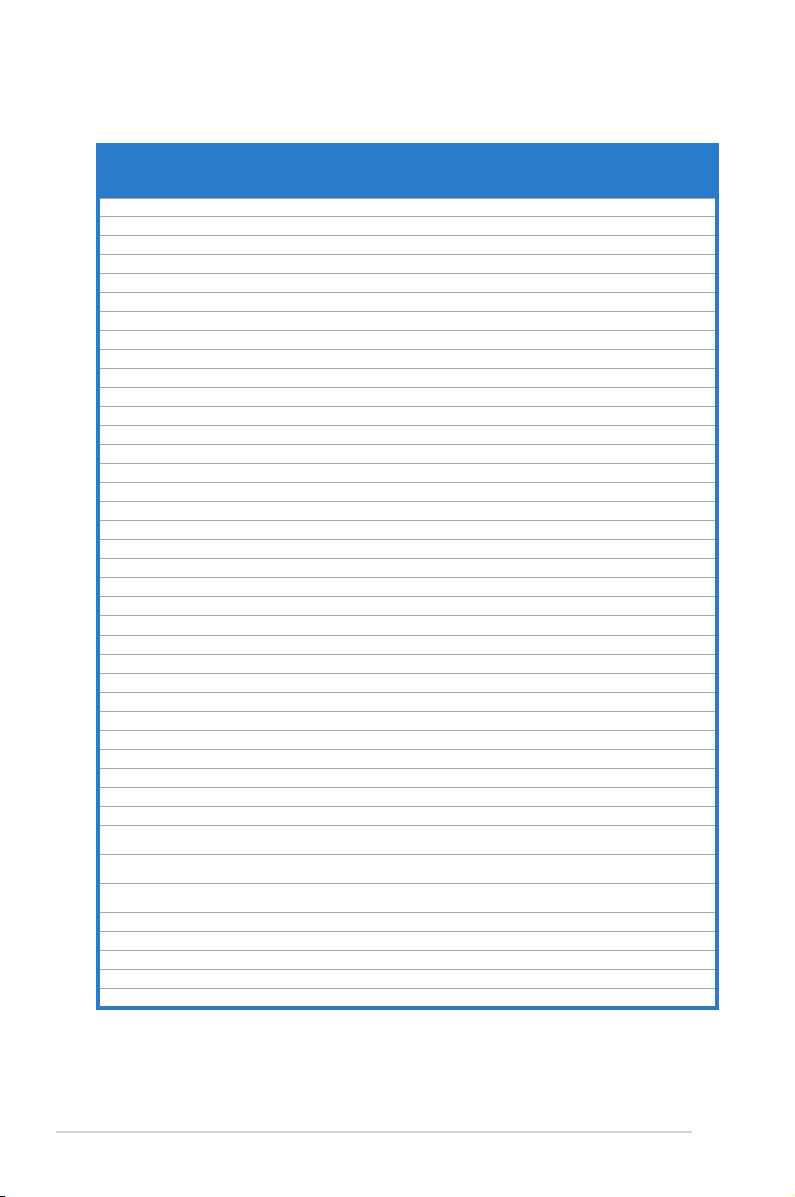
1-10 Chapter 1: System introduction
DDR3-1333 MHz capability
Vendor Part No. Size
SS/DSChip
Brand
Chip NO. Timing Voltage
DIMM socket
support
(Optional)
A* B* C*
Micron MT18JTF25664AZ-1G4F1 2048MB DS Micron 9KF27D9KPT 9 - • • •
OCZ OCZ3P13332GK 2048MB(Kit of 2) SS - - 7-7-7-20 1.8V • •
OCZ OCZ3X1333LV3GK(XMP) 3072MB(Kit of 3) SS - - - 1.6V • • •
OCZ OCZ3G13334GK 4096MB(Kit of 2) DS - - - 1.7V • • •
OCZ OCZ3P13334GK 4096MB(Kit of 2) DS - - 7-7-7-20 1.8V • • •
OCZ OCZ3P1333LV4GK 4096MB(Kit of 2) DS - - 7-7-7-20 1.65V • • •
OCZ OCZ3P1333LV4GK 4096MB(Kit of 2) DS - - 7-7-7-20 1.65V • • •
OCZ OCZ3RPX1333EB4GK 4096MB(Kit of 2) DS - - 6-5-5-20 1.85V • •
OCZ OCZ3X13334GK(XMP) 4096MB(Kit of 2) DS - - 7-7-7-20 1.75V • • •
OCZ OCZ3G1333LV6GK 6144MB(Kit of 3) DS - - 9-9-9-20 1.65V • • •
OCZ OCZ3P1333LV6GK 6144MB(Kit of 3) DS - - 7-7-7-20 1.65V • • •
OCZ OCZ3X1333LV6GK(XMP) 6144MB(Kit of 3) DS - - 8-8-8-20 1.60V • • •
PSC AL7F8G73D-DG1 1024MB SS PSC A3P1GF3DGF928M9B05 - - • • •
PSC AL8F8G73D-DG1 2048MB DS PSC A3P1GF3DGF928M9B05 - - • • •
SAMSUNG M378B2873DZ1-CH9 1024MB SS Samsung K4B1G0846D-HCH9 - - • •
SAMSUNG M378B2873DZ1-CH9 1024MB SS Samsung SEC 846 HCH9 K4B1G08460 - - • • •
SAMSUNG M378B2873EH1-CH9 1024MB SS Samsung SEC 913 HCH9 K4B1G0846E - - • • •
SAMSUNG M378B5673DZ1-CH9 2048MB DS Samsung K4B1G0846D-HCH9 - - • • •
SAMSUNG M378B5673EH1-CH9 2048MB DS Samsung SEC 913 HCH9 K4B1G0846E - - • • •
Transcend TS256MLK64V3U 2048MB DS Micron 9GF27D9KPT - - • • •
Transcend TS256MLK64V3U 2048MB DS - SEC816HCH9K4B1G0846D - - • • •
ASINT SLY3128M8-EDJ 1024MB SS ASINT DDRII1208-DJ 0844 - - •
ASINT SLY3128M8-EDJE 1024MB SS ELPIDA J1108BASE-DJ-E - - • • •
ASINT SLZ3128M8-EDJE 2048MB DS ELPIDA J1108BASE-DJ-E - - • •
BUFFALO FSX1333D3G-2G 2048MB DS - - 7-7-7-20 - • • •
Century PC3-10600 DDR3-1333 9-9-9 1024MB SS Micron 8FD22D9JNM - - • •
Century PC3-10600 DDR3-1333 9-9-9 2048MB DS Micron 8DD22D9JNM - - • • •
Elixir M2Y2G64CB8HA9N-CG 2048MB DS - - 7-7-7-20 - • • •
Kingtiger 2GB DIMM PC3-10666 2048MB DS Samsung SEC 904 HCH9 K4B1G0846D - - • • •
Kingtiger KTG2G1333PG3 2048MB DS - - - - • • •
PATRIOT PSD31G13332H 1024MB DS - - 9 - • • •
PATRIOT PSD31G13332 1024MB DS Patriot PM64M8D38U-15 - - • • •
PATRIOT PSD32G13332H 2048MB DS - - - - • • •
SILICON
POWER
SP001GBLTU133S01 1024MB SS NANYA NT5CB128M8AN-CG 9 - • • •
SILICON
POWER
SP001GBLTU133S02 1024MB SS elixir N2CB1680AN-C6 9 - • • •
SILICON
POWER
SP002GBLTU133S02 2048MB DS elixir N2CB1680AN-C6 9 - • • •
TAKEMS TMS1GB364D081-107EY 1024MB SS - - 7-7-7-20 1.5V • • •
TAKEMS TMS1GB364D081-138EY 1024MB SS - - 8-8-8-24 1.5V • • •
TAKEMS TMS2GB364D081-107EY 2048MB DS - - 7-7-7-20 1.5V • • •
TAKEMS TMS2GB364D081-138EY 2048MB DS - - 8-8-8-24 1.5V • • •
TAKEMS TMS2GB364D082-138EW 2048MB DS - - 8-8-8-24 1.5V • • •

1-11ASUS V-series P7H55E
DDR3-1066MHz capabilityMHz capability
SS - Single-sided / DS - Double-sided
DIMM support:
• A*: Supports one module inserted in any slot as Single-channel
memory conguration.
• B*: Supports one pair of modules inserted into either the blue or black
slots as one pair of Dual-channel memory conguration.
• C*: Supports two pair of modules inserted into both the blue and black
slots as two pairs of Dual-channel memory conguration.
Visit the ASUS website at www.asus.com for the latest QVLs.
Vendor Part No. Size
SS/DSChip
Brand
Chip No. Timing
DIMM support
A* B* C*
Crucial CT12864BA1067.8FF 1024MB SS Micron 9GF22D9KPT 7 • • •
Crucial CT25664BA1067.16FF 2048MB DS Micron 9HF22D9KPT 7 • • •
ELPIDA EBJ10UE8EDF0-AE-F 1024MB SS ELPIDA J1108EDSE-DJ-F - • • •
ELPIDA EBJ51UD8BAFA-AE-E 512MB SS Elpida J5308BASE-AC-E - • • •
ELPIDA EBJ11UD8BAFA-AE-E 1024MB DS Elpida J5308BASE-AC-E - • •
ELPIDA EBJ21UE8EDF0-AE-F 2048MB DS ELPIDA J1108EDSE-DJ-F - • • •
KINGSTON KVR1066D3N7/1G 1024MB SS Kingston D1288JEKAPGA7U 7 • • •
KINGSTON KVR1066D3N7/2G 2048MB DS Kingston D1288JEKAPGA7U 7 • • •
Micron MT8JTF12864AZ-1G1F1 1024MB SS Micron 9GF22D9KPT 7 • • •
Micron MT16JTF25664AZ-1G1F1 2048MB DS Micron 9HF22D9KPT 7 • • •
SAMSUNG M378B2873EH1-CF8 1024MB SS Samsung SEC 901 HCF8 K4B1G0846E - • • •
SAMSUNG M378B5273BH1-CF8 4096MB DS Samsung 846 K4B2G0846B-HCF8 - • • •
Elixir M2Y2G64CB8HC5N-BE 2048MB DS Elixir N2CB1G80CN-BE - • • •
Kingtiger 2GB DIMM PC3-8500 2048MB DS Hynix H5TQ1G83AFP G7C - • • •
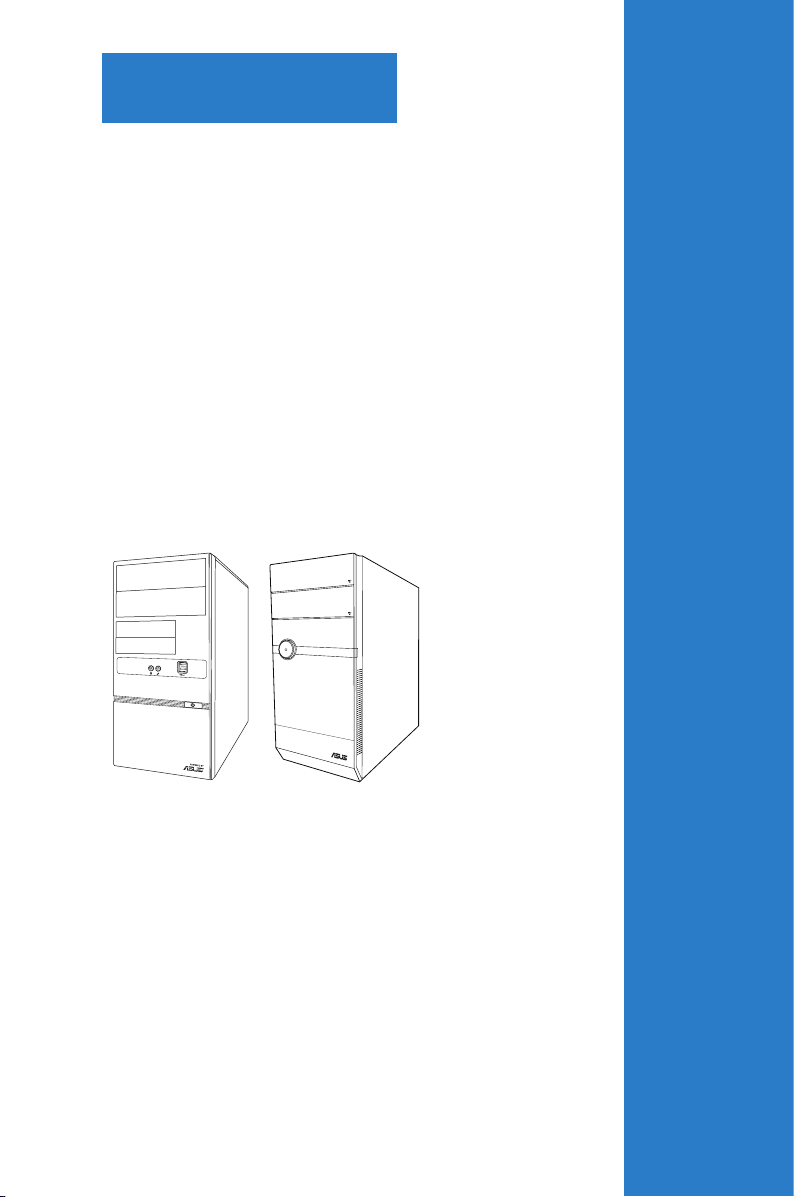
R
This chapter helps you power up the
system and install drivers and utilities
from the support DVD.
Chapter 2
Starting up
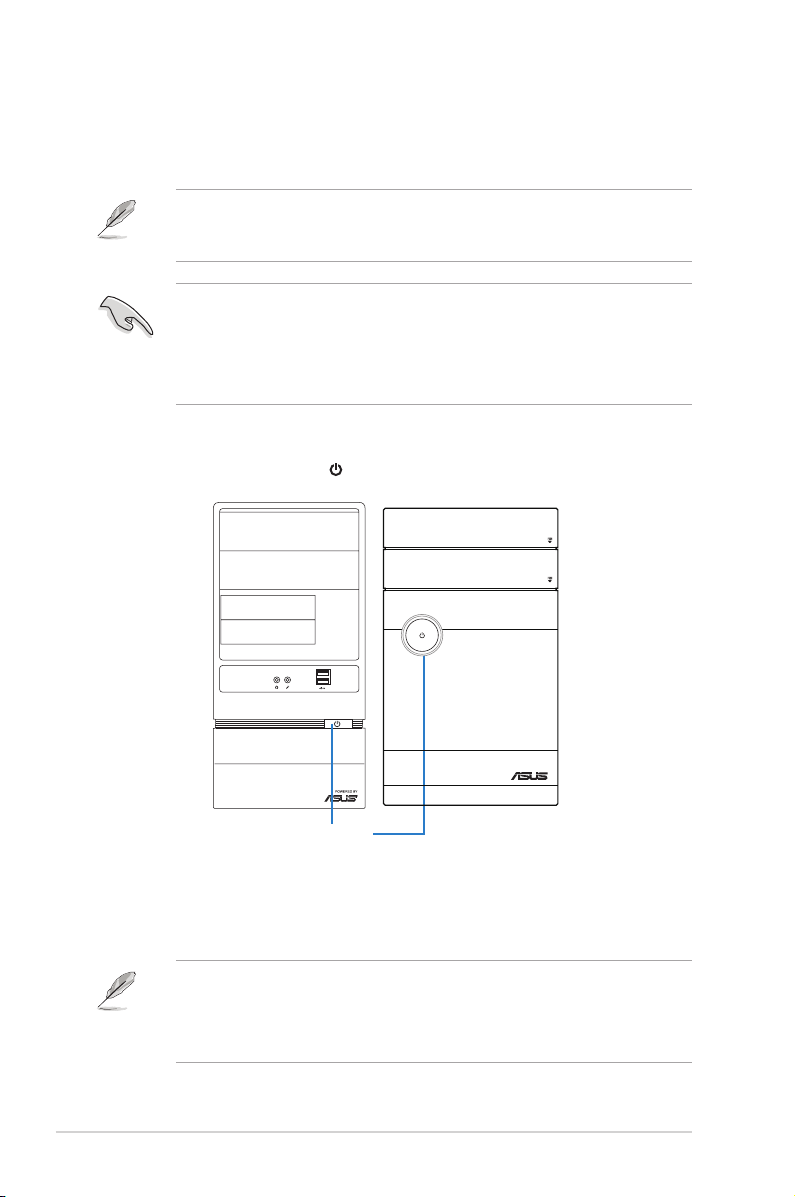
2-2 Chapter 2: Starting up
2.1 Installing an operating system
The barebone system supports Windows® XP/Vista operating systems (OS).
Always install the latest OS version and corresponding updates so you can
maximize the features of your hardware.
2.3 Support DVD information
The support DVD that came with the system contains useful software and several
utility drivers that enhance the system features.
2.2 Powering up
Press the system power button ( ) to enter the OS.
Motherboard settings and hardware options vary. Use the setup procedures
presented in this chapter for general reference only. Refer to your OS
documentation for more information.
•
Screen display and driver options may not be the same for different
operating system versions.
•
The contents of the support DVD are subject to change at any time without
notice. Visit the ASUS website at www.asus.com for updates.
• Windows XP OS setup cannot recognize Serial ATA hard drives in a RAID
set without the necessary drivers. Use a RAID driver disk when installing
Windows XP OS to a Serial ATA hard drive included in a RAID set.
• From the Windows XP setup screen, press F6 when prompted then follow
succeeding screen instructions to install the SATA drivers.
R
Press to turn ON the system
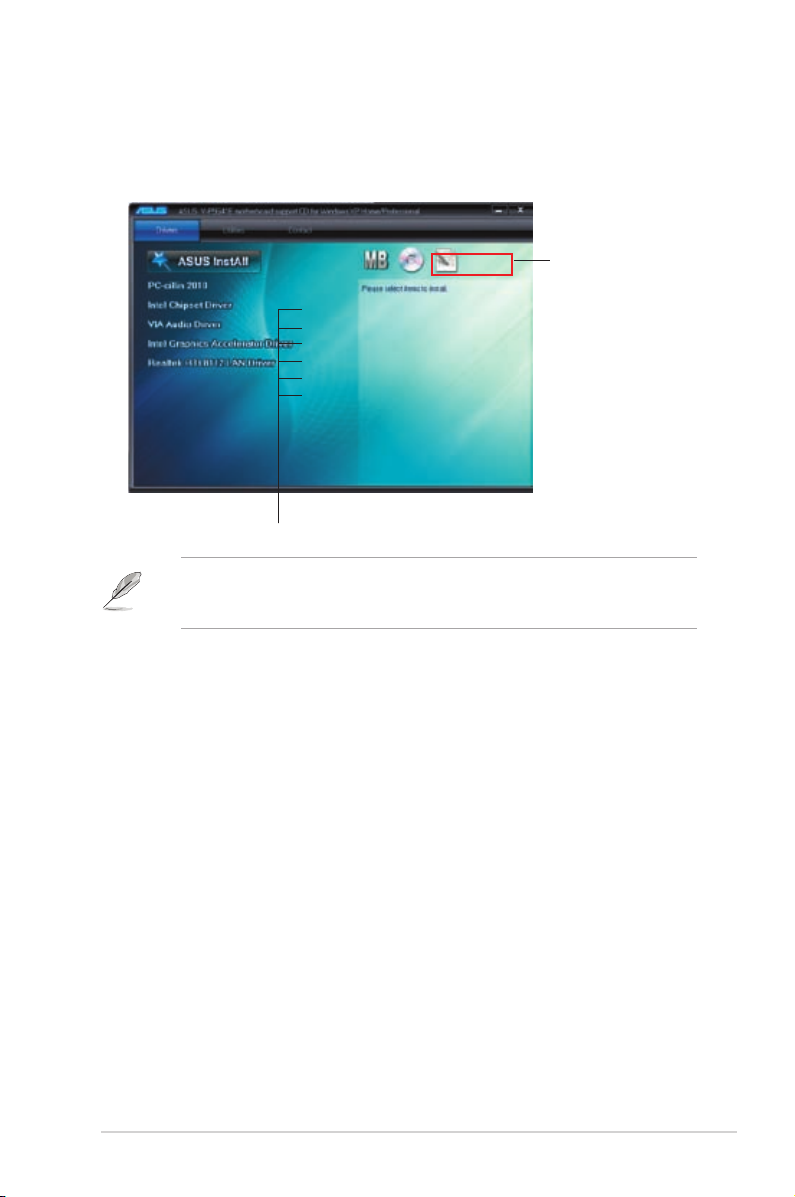
2-3ASUS V-Series P7H55E
2.3.1 RunningthesupportDVD
To begin using the support DVD, place the DVD in your optical drive. The DVD
automatically displays the Drivers menu if Autorun is enabled in your computer.
If Autorun is NOT enabled in your computer, browse the contents of the support
DVD to locate the le ASSETUP.EXE from the BIN folder. Double-click the
ASSETUP.EXE to run the DVD.
Click an item to install
Click an icon to
display support
DVD/motherboard
information
ASUSInstAll-InstallationWizardforAnti-VirusandDriversUtility
Launches the ASUS InstAll driver installation wizard.
Norton Internet Security 2009
Installs the Norton Internet Security 2009.
Reaktek Audio Driver
Installs the Realtek audio driver and application.
Intel Chipset Inf Update Program
Installs the Intel® chipset Inf update program.
Intel Graphics Accelerator Driver
Installs the Intel® Graphics accerlerator driver.
Atheros AR8121/AR8113/AR8114 PCI-E Ethernet Controller
Installs the Atheros® AR8121/AR8113/AR8114 PCI-E Ethernet Controller.
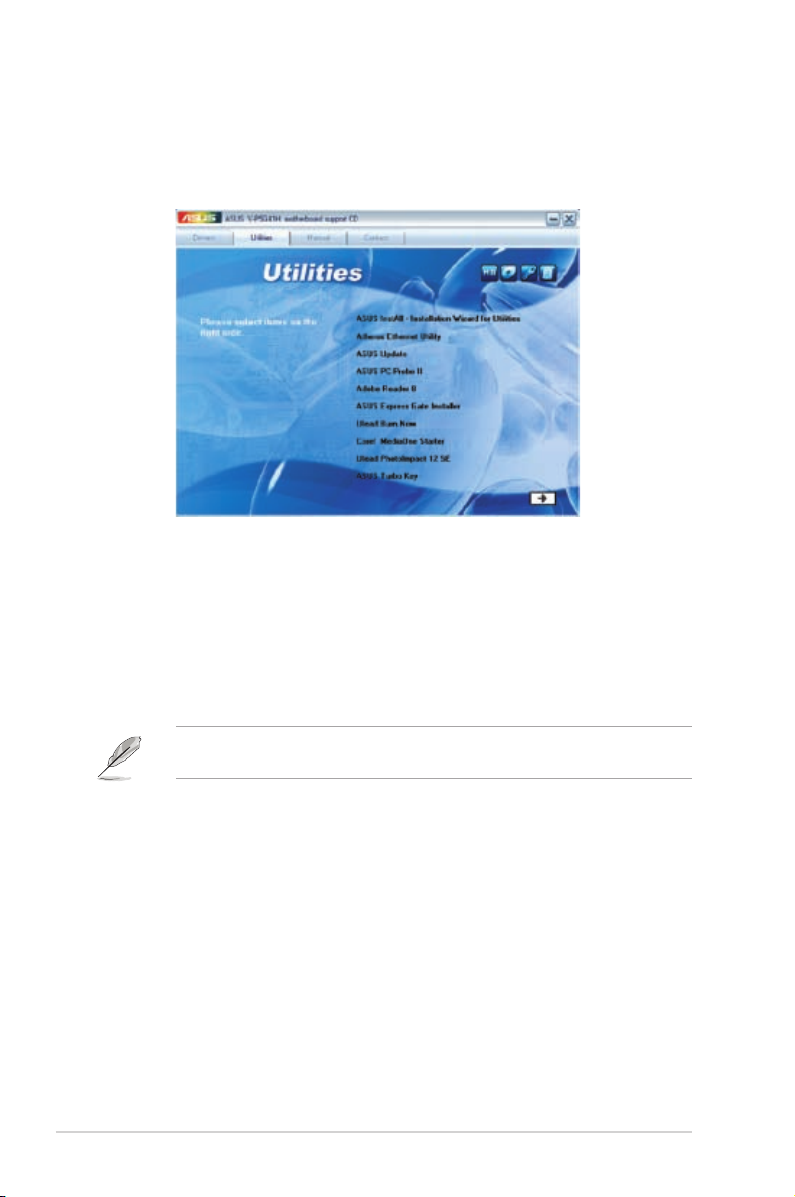
2-4 Chapter 2: Starting up
2.3.2 Utilities menu
The Utilities menu shows the applications that the motherboard supports.
ASUS InstAll-Installation Wizard for Utilities
Installs all the utilities through the Installation Wizard.
Atheros Ethernet Utility
Installs the Atheros® Ethernet Utility.
ASUS Update
Allows you to download the latest version of the BIOS from the ASUS website.
Before using the ASUS Update, make sure that you have an Internet connection
so you can connect to the ASUS website.
ASUS PC Probe II
This smart utility monitors the fan speed, CPU temperature, and system voltages,
and alerts you of any detected problems. This utility helps you keep your computer
in healthy operating condition.
Adobe Acrobat Reader 8
Installs the Adobe® Acrobat® Reader that allows you to open, view, and print
documents in Portable Document Format (PDF).
ASUS Express Gate Installer
Installs the ASUS Express Gate application.
