ASUS UX30, UX30S User Manual

E4736
Notebook PC User Manual
UX30 / May 2009
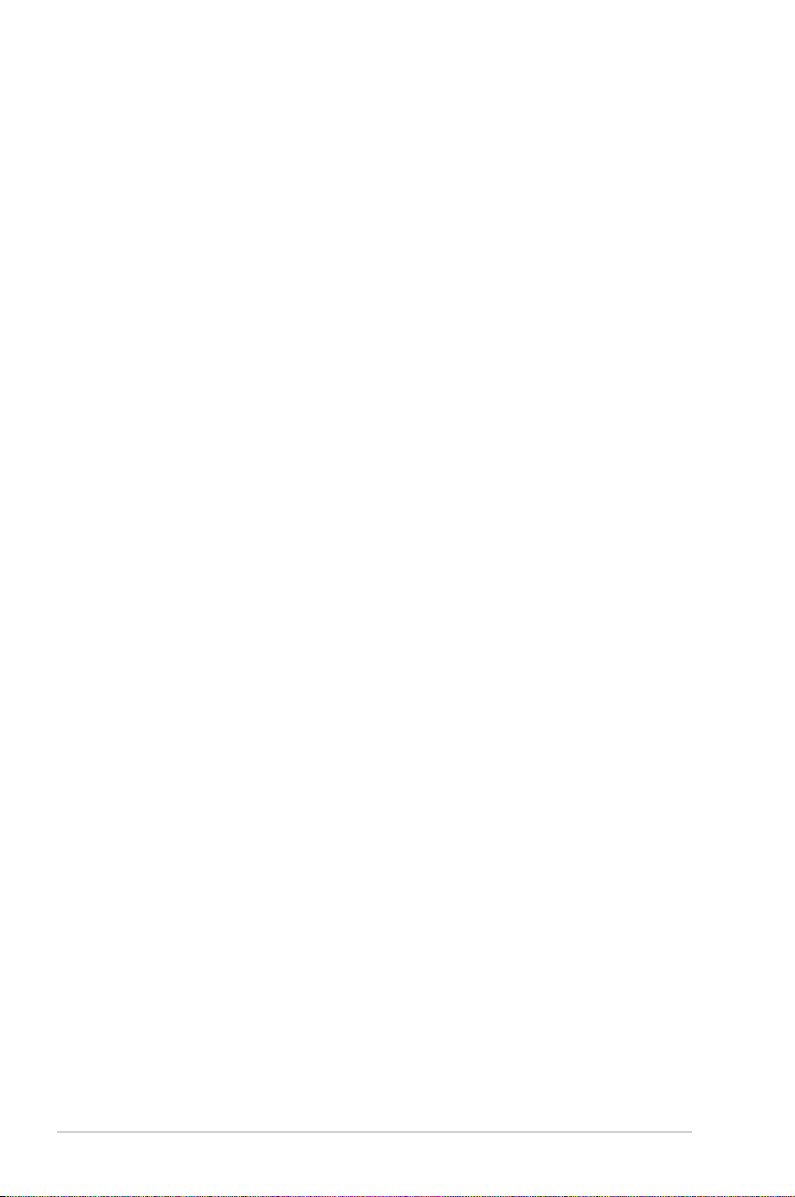
Table of Contents
Safety Precautions ............................................................................................. 3
Preparing your Notebook PC ......................................................................... 5
Using the Touchpad .......................................................................................... 7
Knowing the Parts .............................................................................................. 8
Right Side ............................................................................................................8
Left Side ...............................................................................................................9
Front Side ..........................................................................................................11
Recovering Your Notebook PC ....................................................................13
Using Recovery Partition ............................................................................13
Using Recovery DVD (on selected models) ...........................................14
Declarations and Safety Statements .........................................................16
Federal Communications Commission Statement .............................16
FCC Radio Frequency (RF) Exposure Caution Statement .................17
Declaration of Conformity(R&TTE directive 1999/5/EC) ...................17
CE Mark Warning .............................................................................................18
IC Radiation Exposure Statement for Canada ......................................18
Wireless Operation Channel for Different Domains ...........................19
France Restricted Wireless Frequency Bands .......................................19
UL Safety Notices ............................................................................................21
Power Safety Requirement .........................................................................22
REACH .............................................................................................................22
Nordic Lithium Cautions (for lithium-ion batteries) ...........................23
2
Notebook PC User Manual
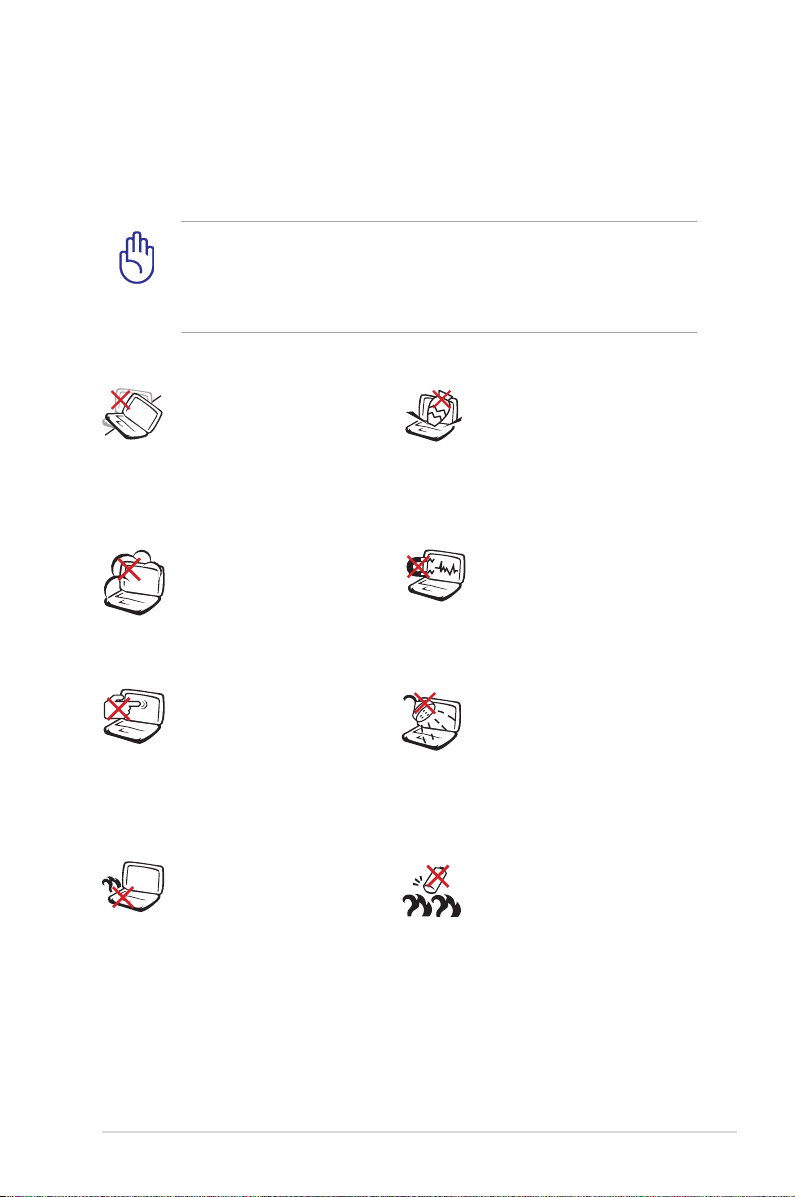
Safety Precautions
The following safety precautions will increase the life of the
Notebook PC. Follow all precautions and instructions. Except as
described in this manual, refer all servicing to qualified personnel.
Disconnect the AC power before cleaning. Wipe the Notebook
PC using a clean cellulose sponge or chamois cloth dampened
with a solution of nonabrasive detergent and a few drops of
warm water and remove any extra moisture with a dry cloth.
DO NOT place on
uneven or unstable work
surfaces. Seek servicing
if the casing has been
damaged.
DO NOT expose to dirty
or dusty environments.
DO NOT operate during a
gas leak.
DO NOT press or touch
the display panel. Do not
place together with small
items that may scratch or
enter the Notebook PC.
DO NOT leave the
Notebook PC on your lap
or any part of the body
to prevent discomfort
or injury from heat
exposure.
DO NOT place or drop
objects on top and
do not shove any
foreign objects into the
Notebook PC.
DO NOT expose to
strong magnetic or
electrical fields.
DO NOT expose to or
use near liquids, rain,
or moisture. DO NOT
use the modem during
electrical storms.
Battery safety warning:
DO NOT throw the
battery in fire. DO NOT
short circuit the contacts.
DO NOT disassemble the
battery.
Notebook PC User Manual
3
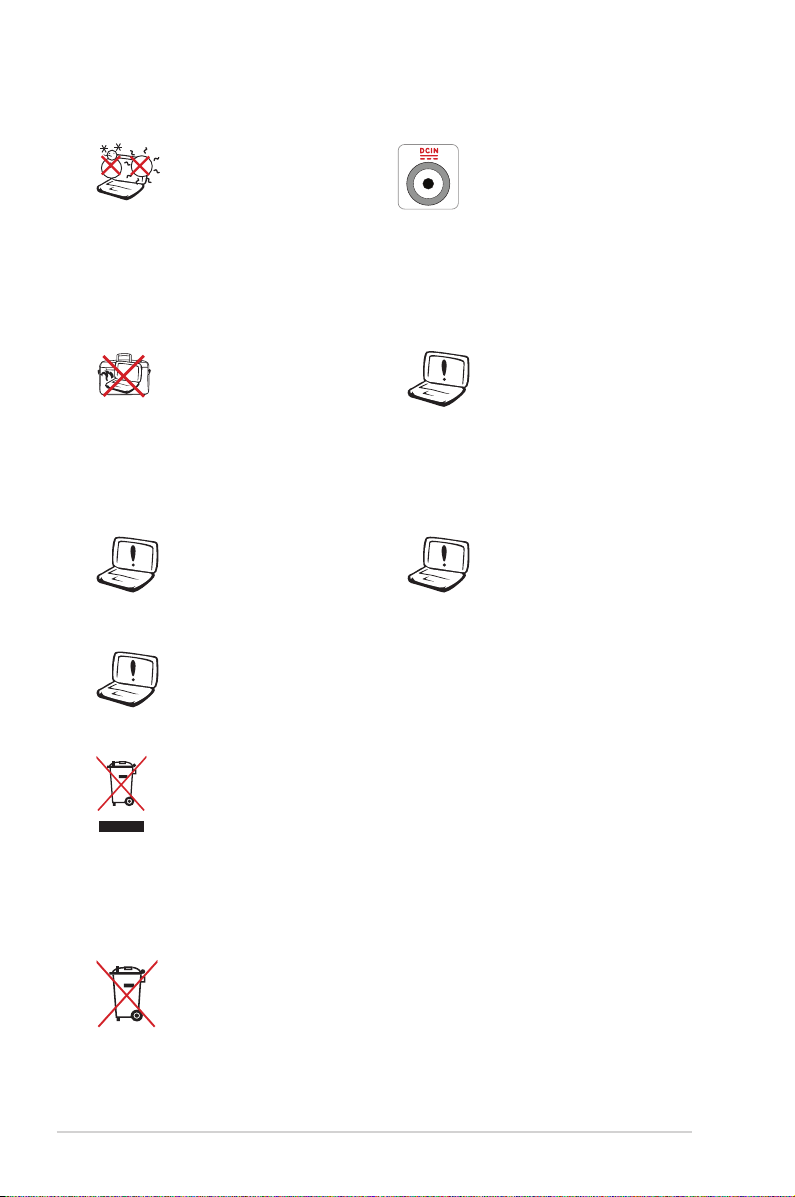
SAFE TEMP: This
Notebook PC should
only be used in
environments with
ambient temperatures
between 10°C (50°F) and
35°C (95°F)
INPUT RATING: Refer to
the rating label on the
bottom of the Notebook
PC and be sure that your
power adapter complies
with the rating.
DO NOT carry or cover
a Notebook PC that
is powered ON with
any materials that will
reduce air circulation
DO NOT use strong
solvents such as
thinners, benzene, or
other chemicals on or
near the surface.
such as a carrying bag.
DO NOT use damaged
power cords, accessories,
or other peripherals.
Incorrect installation
of battery may cause
explosion and damage
the Notebook PC.
When replacing or upgrading the battery, hard drive, and
memory, always visit an authorized service center or retailer
for this Notebook PC.
DO NOT throw the Notebook PC in municipal waste. This
product has been designed to enable proper reuse of parts
and recycling. The symbol of the crossed out wheeled bin
indicates that the product (electrical, electronic equipment
and mercury-containing button cell battery) should not
be placed in municipal waste. Check local regulations for
disposal of electronic products.
DO NOT throw the battery in municipal waste. The symbol
of the crossed out wheeled bin indicates that the battery
should not be placed in municipal waste.
4
Notebook PC User Manual
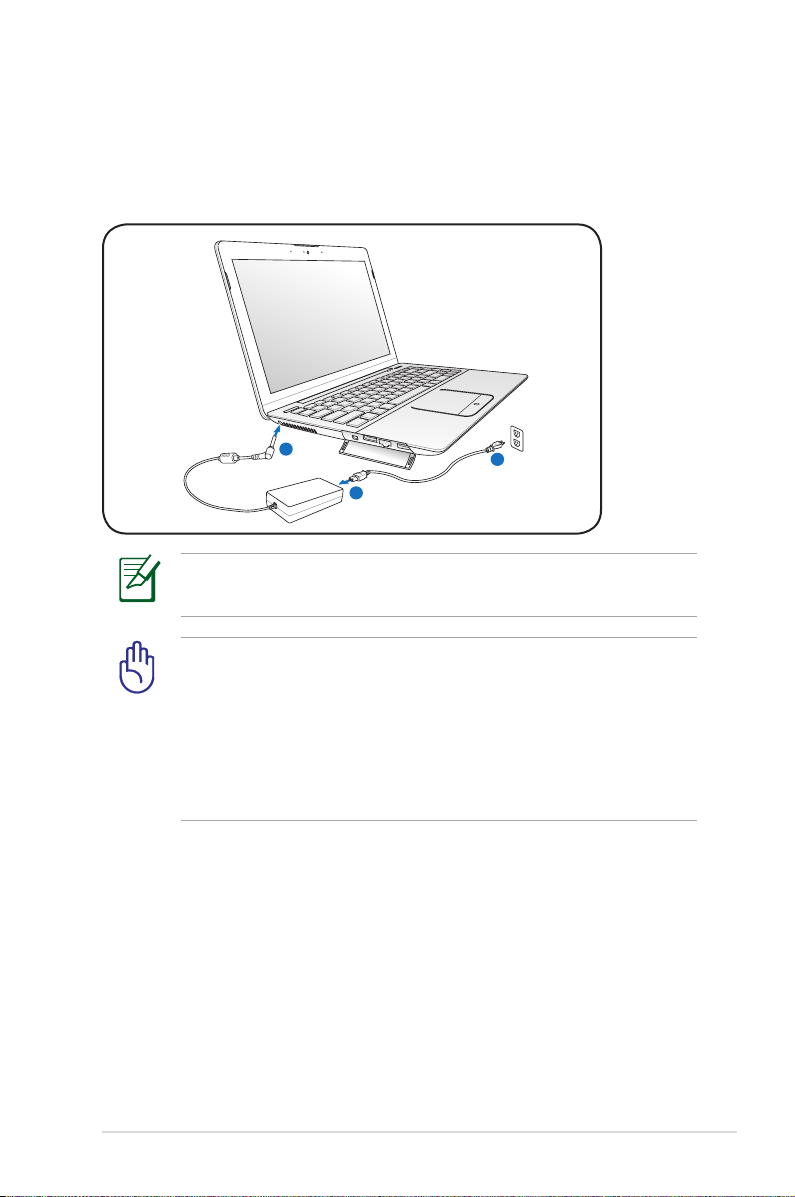
Preparing your Notebook PC
1
2
3
110
V-240V
These are only quick instructions for using your Notebook PC.
Connecting the Power Adapter
Ensure that the DC plug is firmly plugged into the Notebook PC
power input jack.
IMPORTANT! Damage may occur if you use a different adapter
to power the Notebook PC or use the Notebook PC’s adapter to
power other electrical devices. If there is smoke, burning scent,
or extreme heat coming from the AC-DC adapter, seek servicing.
Seek servicing if you suspect a faulty AC-DC adapter. You may
damage both your battery pack(s) and the Notebook PC with a
faulty AC-DC adapter.
Notebook PC User Manual
5
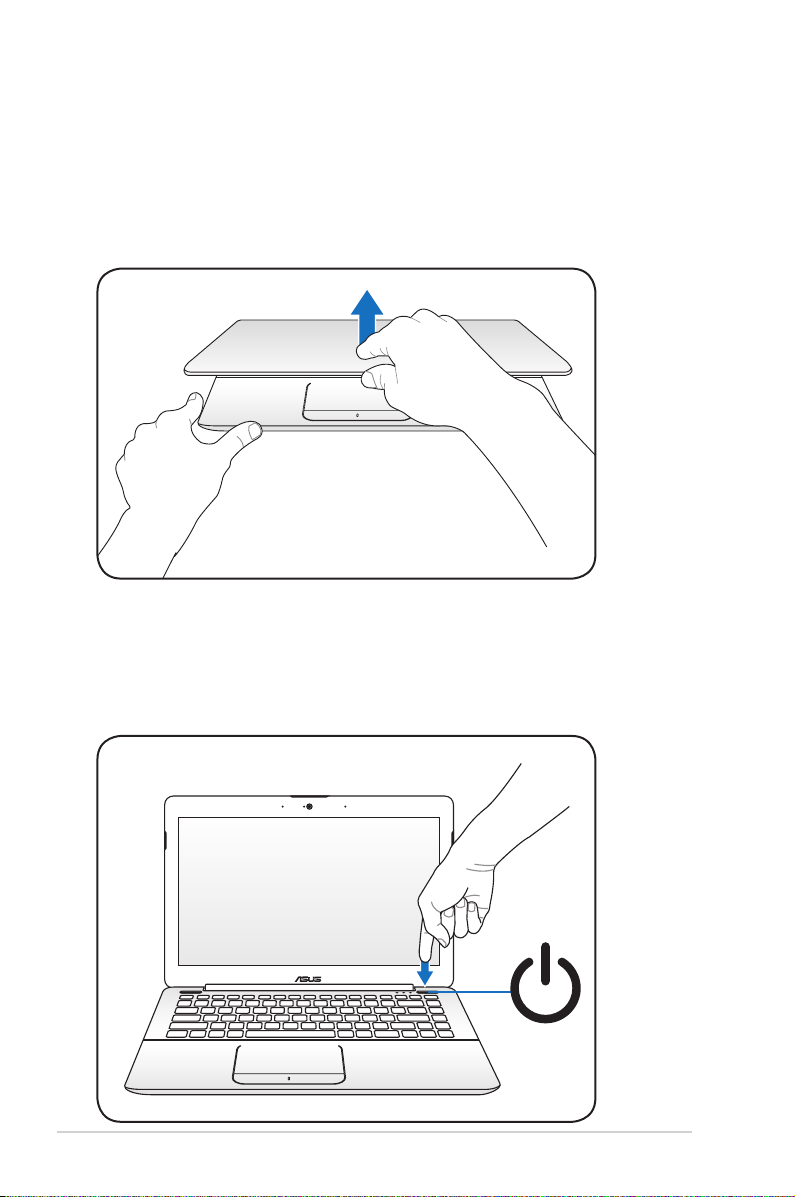
Opening the LCD display panel
1. Carefully lift up the display panel with your thumb.
2. Slowly tilt the display panel forward or backward to a
comfortable viewing angle.
Turning on the Power
1. Push and release the power button located beneath the LCD
display panel.
2. Use [Fn]+[F5] or [Fn]+[F6] to adjust the LCD brightness.
6
Notebook PC User Manual
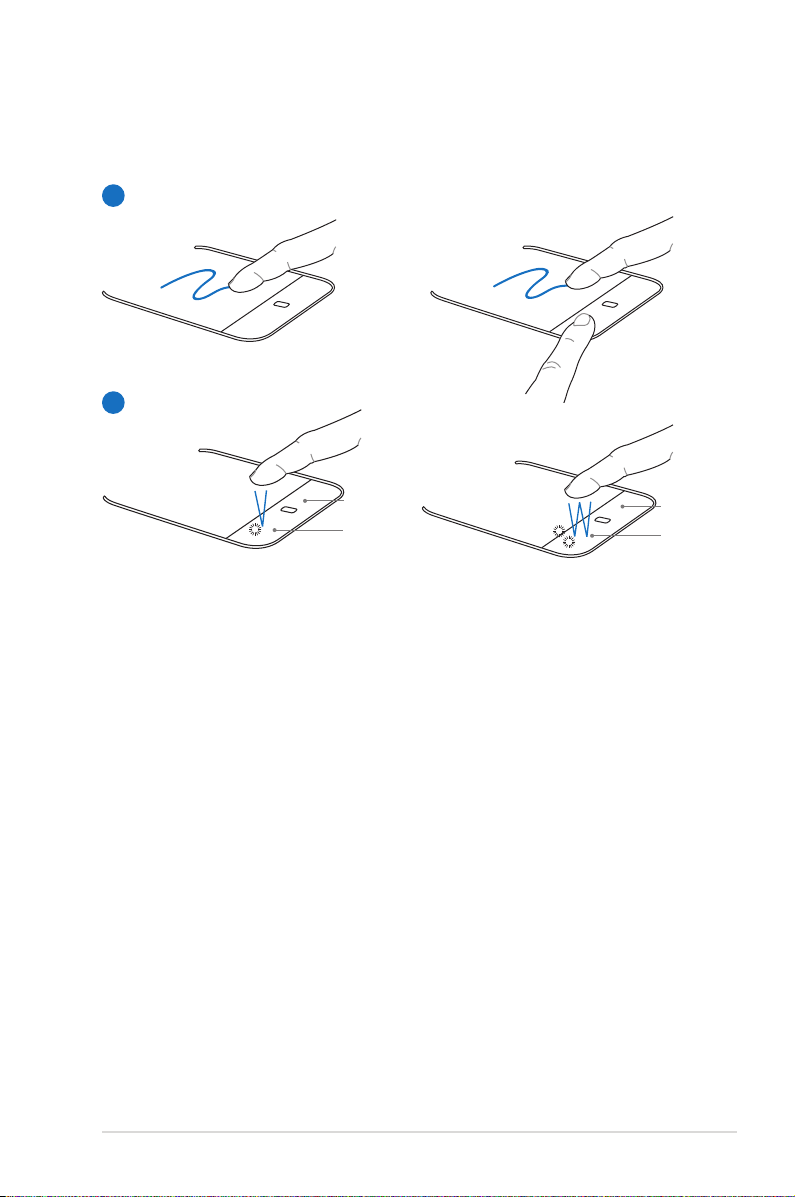
Using the Touchpad
Single-finger gesture input
A
B
Right button
Left button
Right button
Left button
A. Slide your finger across the touchpad to move the pointer. You
can also hold the left button and slide your finger to drag the
selected item.
B. Use the left and right buttons like a standard mouse.
Notebook PC User Manual
7
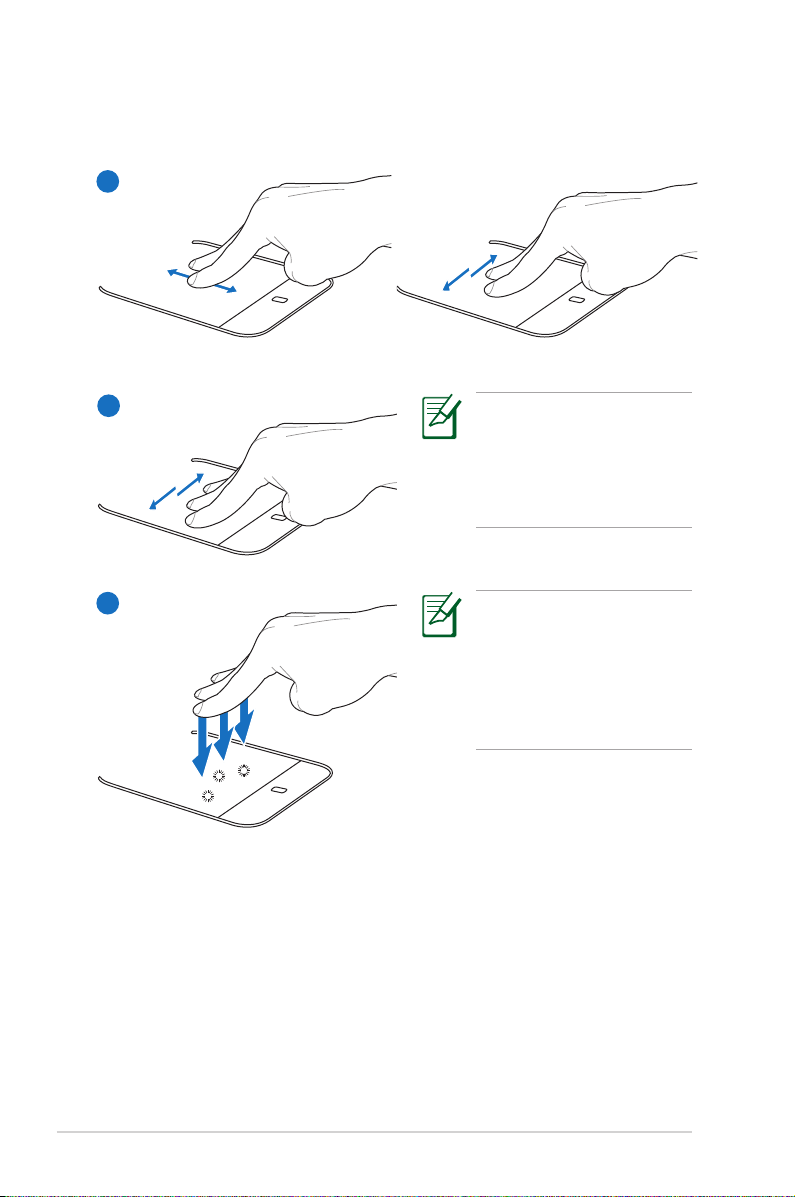
Multi-finger gesture input
A
B
C
Customize the
touchpad’s behavior in
Windows Control Panel
> Mouse Properties >
Elantech > Options....
To perform the multifinger gesture inputs
smoothly, keep the
distance between your
fingertips as wide as half a
finger.
A. Use two fingertips to slide up/down/left/right on the touchpad
to scroll a window up/down/left/right.
B. Use three fingers to move horizontally on the touchpad to
swipe pages. Swipe from left to the right to view the next page
or right to the left to return to the previous pages.
C. Use three fingers to tap the touchpad. This action mimics the
right-click function of a mouse.
8
Notebook PC User Manual
