ASUS TX300CADH71T, 3517U User Manual

ASUS Transformer
Book
E-Manual
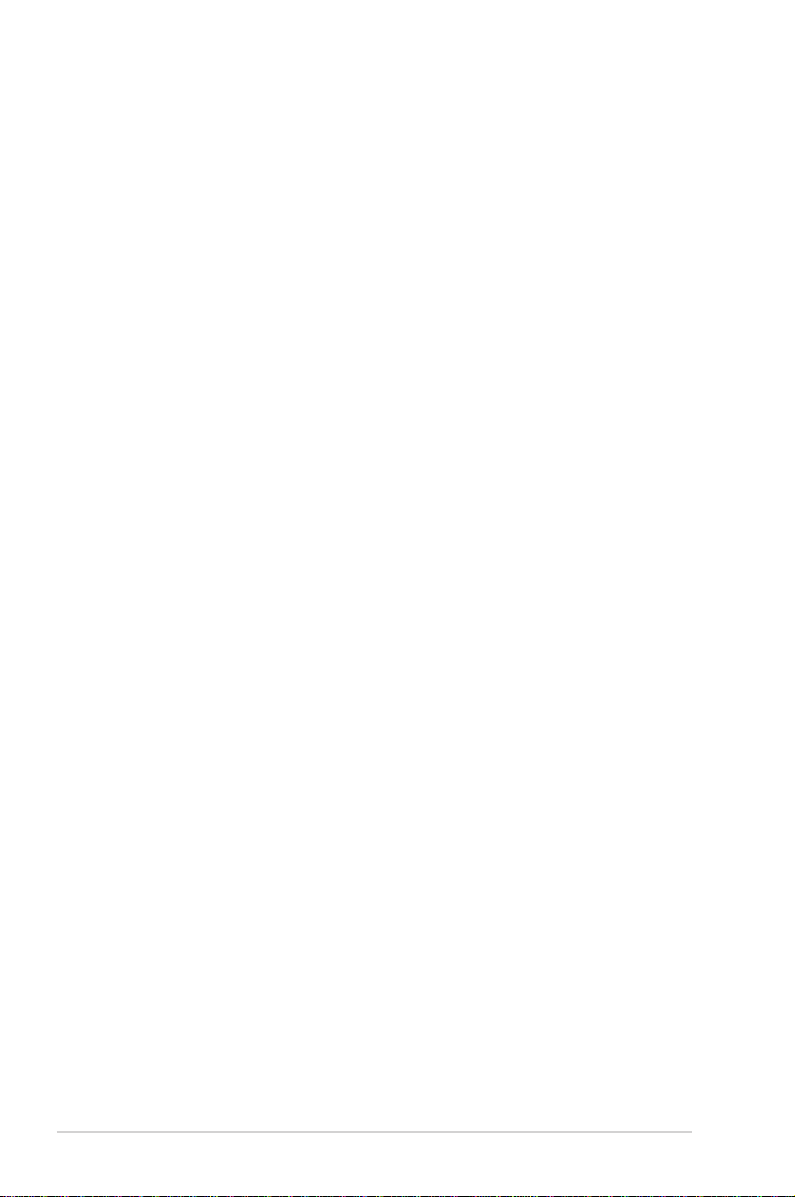
E7890
January 2013
Revised Edition V2
COPYRIGHT INFORMATION
No part of this manual, including the products and software described in it, may be
reproduced, transmitted, transcribed, stored in a retrieval system, or translated into any
language in any form or by any means, except documentation kept by the purchaser for
backup purposes, without the express written permission of ASUSTeK COMPUTER INC. (“ASUS”).
ASUS PROVIDES THIS MANUAL “AS IS” WITHOUT WARRANTY OF ANY KIND, EITHER EXPRESS
OR IMPLIED, INCLUDING BUT NOT LIMITED TO THE IMPLIED WARRANTIES OR CONDITIONS
OF MERCHANTABILITY OR FITNESS FOR A PARTICULAR PURPOSE. IN NO EVENT SHALL ASUS,
ITS DIRECTORS, OFFICERS, EMPLOYEES OR AGENTS BE LIABLE FOR ANY INDIRECT, SPECIAL,
INCIDENTAL, OR CONSEQUENTIAL DAMAGES (INCLUDING DAMAGES FOR LOSS OF PROFITS,
LOSS OF BUSINESS, LOSS OF USE OR DATA, INTERRUPTION OF BUSINESS AND THE LIKE), EVEN
IF ASUS HAS BEEN ADVISED OF THE POSSIBILITY OF SUCH DAMAGES ARISING FROM ANY
DEFECT OR ERROR IN THIS MANUAL OR PRODUCT.
Products and corporate names appearing in this manual may or may not be registered
trademarks or copyrights of their respective companies, and are used only for identication or
explanation and to the owners’ benet, without intent to infringe.
SPECIFICATIONS AND INFORMATION CONTAINED IN THIS MANUAL ARE FURNISHED FOR
INFORMATIONAL USE ONLY, AND ARE SUBJECT TO CHANGE AT ANY TIME WITHOUT NOTICE,
AND SHOULD NOT BE CONSTRUED AS A COMMITMENT BY ASUS. ASUS ASSUMES NO
RESPONSIBILITY OR LIABILITY FOR ANY ERRORS OR INACCURACIES THAT MAY APPEAR IN THIS
MANUAL, INCLUDING THE PRODUCTS AND SOFTWARE DESCRIBED IN IT.
Copyright © 2013 ASUSTeK COMPUTER INC. All Rights Reserved.
LIMITATION OF LIABILITY
Circumstances may arise where because of a default on ASUS’ part or other liability, you are
entitled to recover damages from ASUS. In each such instance, regardless of the basis on which
you are entitled to claim damages from ASUS, ASUS is liable for no more than damages for
bodily injury (including death) and damage to real property and tangible personal property;
or any other actual and direct damages resulted from omission or failure of performing legal
duties under this Warranty Statement, up to the listed contract price of each product.
ASUS will only be responsible for or indemnify you for loss, damages or claims based in
contract, tort or infringement under this Warranty Statement.
This limit also applies to ASUS’ suppliers and its reseller. It is the maximum for which ASUS, its
suppliers, and your reseller are collectively responsible.
UNDER NO CIRCUMSTANCES IS ASUS LIABLE FOR ANY OF THE FOLLOWING: (1) THIRDPARTY CLAIMS AGAINST YOU FOR DAMAGES; (2) LOSS OF, OR DAMAGE TO, YOUR RECORDS
OR DATA; OR (3) SPECIAL, INCIDENTAL, OR INDIRECT DAMAGES OR FOR ANY ECONOMIC
CONSEQUENTIAL DAMAGES (INCLUDING LOST PROFITS OR SAVINGS), EVEN IF ASUS, ITS
SUPPLIERS OR YOUR RESELLER IS INFORMED OF THEIR POSSIBILITY.
SERVICE AND SUPPORT
Visit our multi-language web site at http://support.asus.com
2
ASUS Transformer Book E-Manual
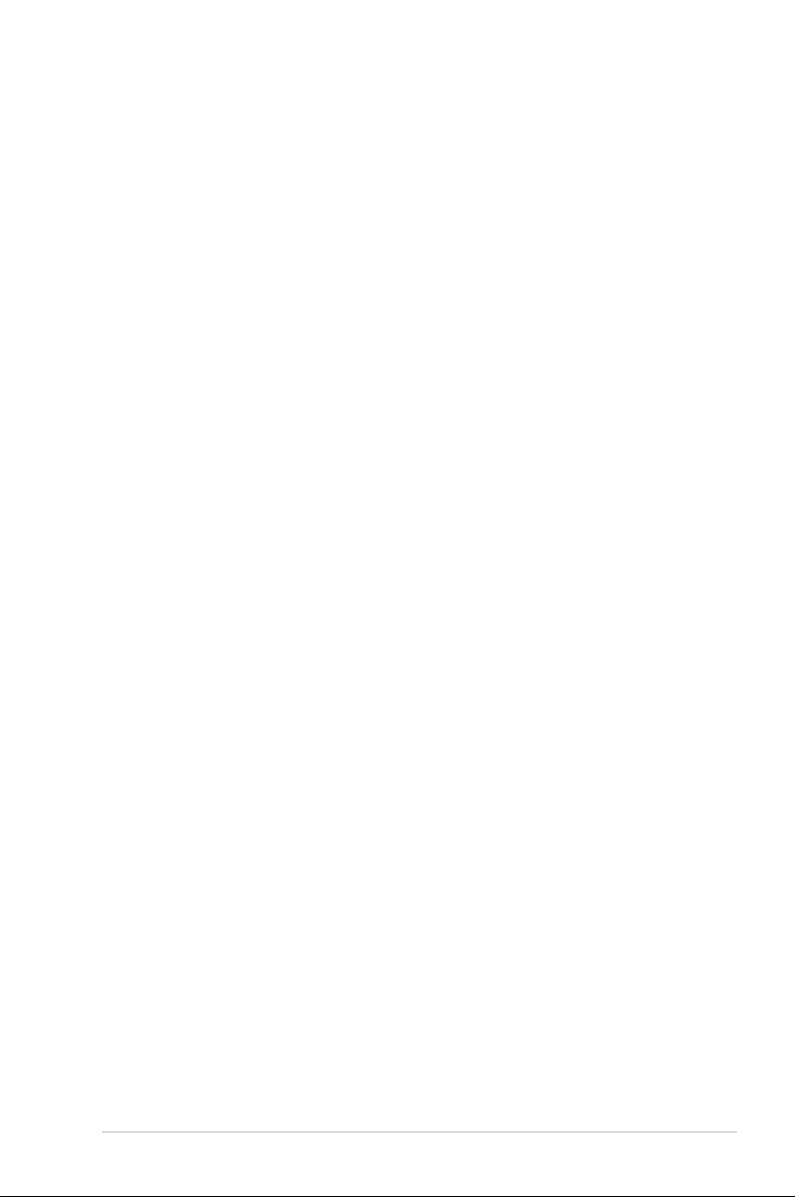
Table of Contents
About this manual ............................................................................................. 6
Conventions used in this manual ............................................................... 7
Icons ............................................................................................................... 7
Typography ......................................................................................................... 7
Safety precautions ............................................................................................. 8
Using your ASUS Transformer Book ........................................................... 8
Caring for your ASUS Transformer Book ................................................... 9
Proper disposal ................................................................................................10
Chapter 1: Hardware Setup
Getting to know your ASUS Transformer Book ..................................... 12
Touch panel display features ......................................................................15
Right Side ..........................................................................................................18
Left Side .............................................................................................................19
Chapter 2: Using your ASUS Transformer Book
Getting started ..................................................................................................24
Charge your ASUS Transformer Book. .....................................................24
Lift to open the touch panel display. .......................................................25
Press the power button. ...............................................................................25
Undocking or docking the touch panel display. .................................26
Gestures for the touch screen and touchpad ........................................28
Using the touch screen .................................................................................28
Using the touchpad .......................................................................................30
Using the keyboard ......................................................................................... 36
Function keys ...................................................................................................36
Function keys for ASUS Apps .....................................................................37
Windows®8 keys ..............................................................................................38
Using the ASUS Transformer Book key ...................................................38
Chapter 3: Working with Windows® 8
Starting for the first time ............................................................................... 40
Windows® 8 lock screen .................................................................................. 40
Windows® UI .......................................................................................................41
Start screen .......................................................................................................41
Windows® App .................................................................................................41
ASUS Transformer Book E-Manual
3

Hotspots.............................................................................................................42
Working with Windows® apps ......................................................................44
Launching apps ...............................................................................................44
Customizing apps ...........................................................................................44
Closing apps .....................................................................................................46
Accessing the Apps screen ..........................................................................47
Charms bar ........................................................................................................49
Snap feature .....................................................................................................51
Other keyboard shortcuts .............................................................................53
Connecting to wireless networks ...............................................................55
Wi-Fi .............................................................................................................55
Bluetooth ..........................................................................................................57
Airplane mode .................................................................................................59
Connecting to wired networks....................................................................60
Conguring a dynamic IP/PPPoE network connection ....................60
Conguring a static IP network connection .........................................64
Turning your ASUS Transformer Book off ................................................65
Putting your ASUS Transformer Book on Sleep mode ......................65
Chapter 4: ASUS apps
Featured ASUS Apps .......................................................................................68
LifeFrame ...........................................................................................................68
Power4Gear Hybrid........................................................................................70
Instant On ..........................................................................................................71
ASUS Transformer Book App Launcher ..................................................72
Chapter 5: Power-on Self Test (POST)
The Power-on Self Test (POST) ....................................................................82
Using POST to access BIOS and Troubleshoot .....................................82
BIOS ...................................................................................................................82
Accessing BIOS ................................................................................................82
BIOS Settings ....................................................................................................83
Troubleshoot......................................................................................................92
Refresh your PC ...............................................................................................92
Reset your PC ...................................................................................................93
Advanced options ..........................................................................................94
4
ASUS Transformer Book E-Manual
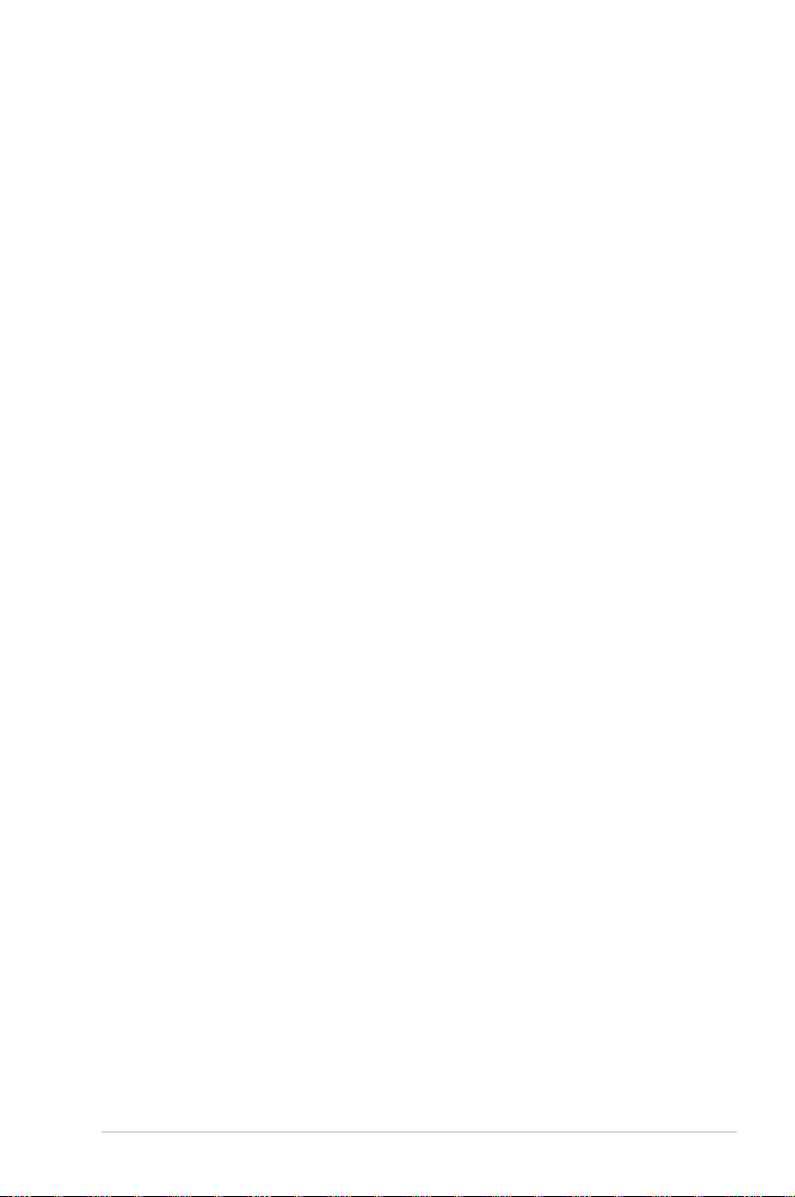
Appendices
DVD-ROM Drive Information (on selected models) ...........................98
Blu-ray ROM Drive Information (on selected models) ...................100
Internal Modem Compliancy .................................................................. 101
Overview......................................................................................................... 101
Network Compatibility Declaration ...................................................... 101
Network Compatibility Declaration ..................................................... 102
Non-Voice Equipment ............................................................................... 102
Federal Communications Commission Statement .......................... 104
RF Exposure Information (SAR) ............................................................... 106
FCC Radio Frequency (RF) Exposure Caution Statement .............. 107
Declaration of Conformity (R&TTE directive 1999/5/EC) ............... 107
CE Marking ..................................................................................................... 108
IC Radiation Exposure Statement for Canada ................................... 108
Déclaration d’Industrie Canada relative
à l’exposition aux ondes radio ...............................................................109
Wireless Operation Channel for Dierent Domains ........................ 110
France Restricted Wireless Frequency Bands .................................... 110
UL Safety Notices ......................................................................................... 112
Power Safety Requirement.......................................................................113
TV Tuner Notices .......................................................................................... 113
REACH .......................................................................................................... 113
Nordic Lithium Cautions (for lithium-ion batteries) ........................ 113
Optical Drive Safety Information ...........................................................115
CTR 21 Approval
(for ASUS Transformer Book with built-in Modem) ......................... 116
ENERGY STAR complied product ...........................................................117
European Union Eco-label ........................................................................ 118
Prevention of Hearing Loss ...................................................................... 118
Coating Notice .............................................................................................. 118
Global Environmental Regulation Compliance and Declaration 119
ASUS Recycling/Takeback Services ....................................................... 119
Regional notice for Singapore ................................................................ 119
Regional notice for United States of America ................................... 119
ASUS Transformer Book E-Manual
5
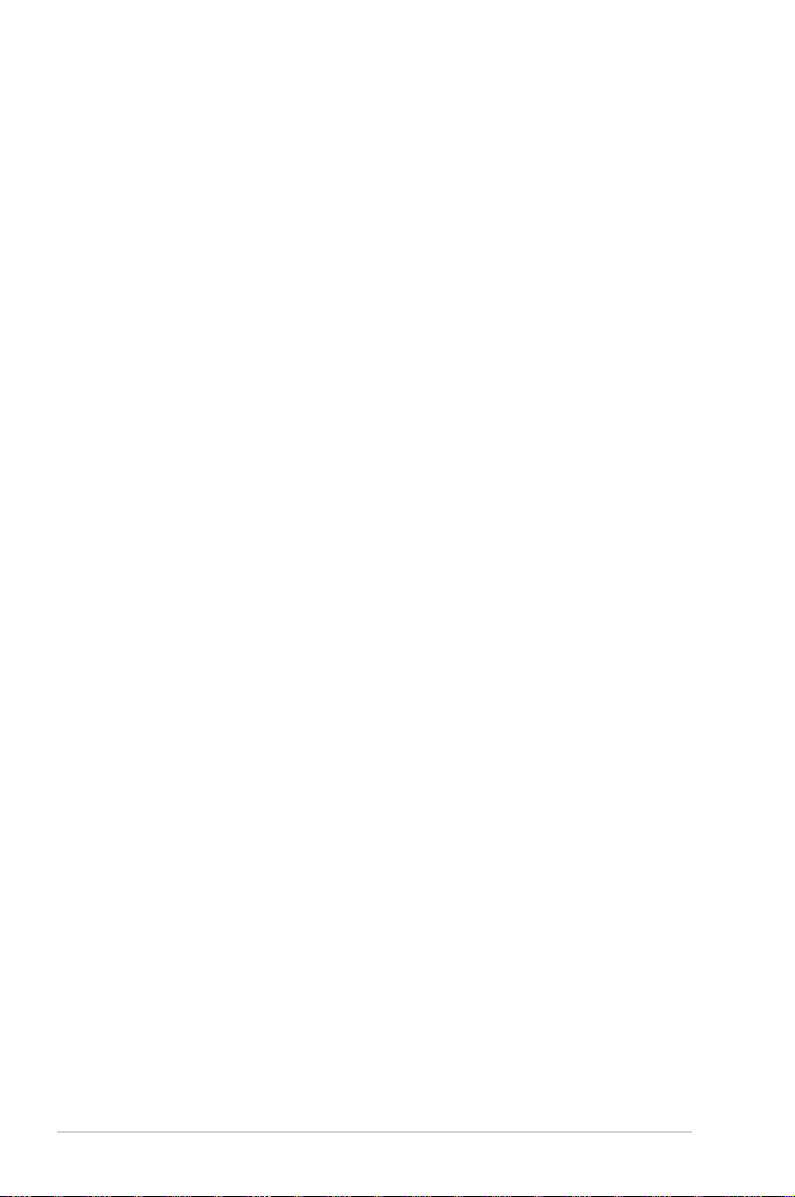
About this manual
This manual provides information about the hardware and software
features of your ASUS Transformer Book, organized through the
following chapters:
Chapter 1: Hardware Setup
This chapter details the hardware components of your ASUS
Transformer Book.
Chapter 2: Using your ASUS Transformer Book
This chapter shows you how to use the dierent parts of your
ASUS Transformer Book.
Chapter 3: Working with Windows® 8
This chapter provides an overview of using Windows® 8 in your
ASUS Transformer Book.
Chapter 4: ASUS Apps
This chapter features the ASUS apps included with your ASUS
Transformer Book.
Chapter 5: Power-on Self-test (POST)
Appendices
6
This chapter shows you how to use POST to change the settings
of your ASUS Transformer Book.
This section includes notices and safety statements for your
ASUS Transformer Book.
ASUS Transformer Book E-Manual
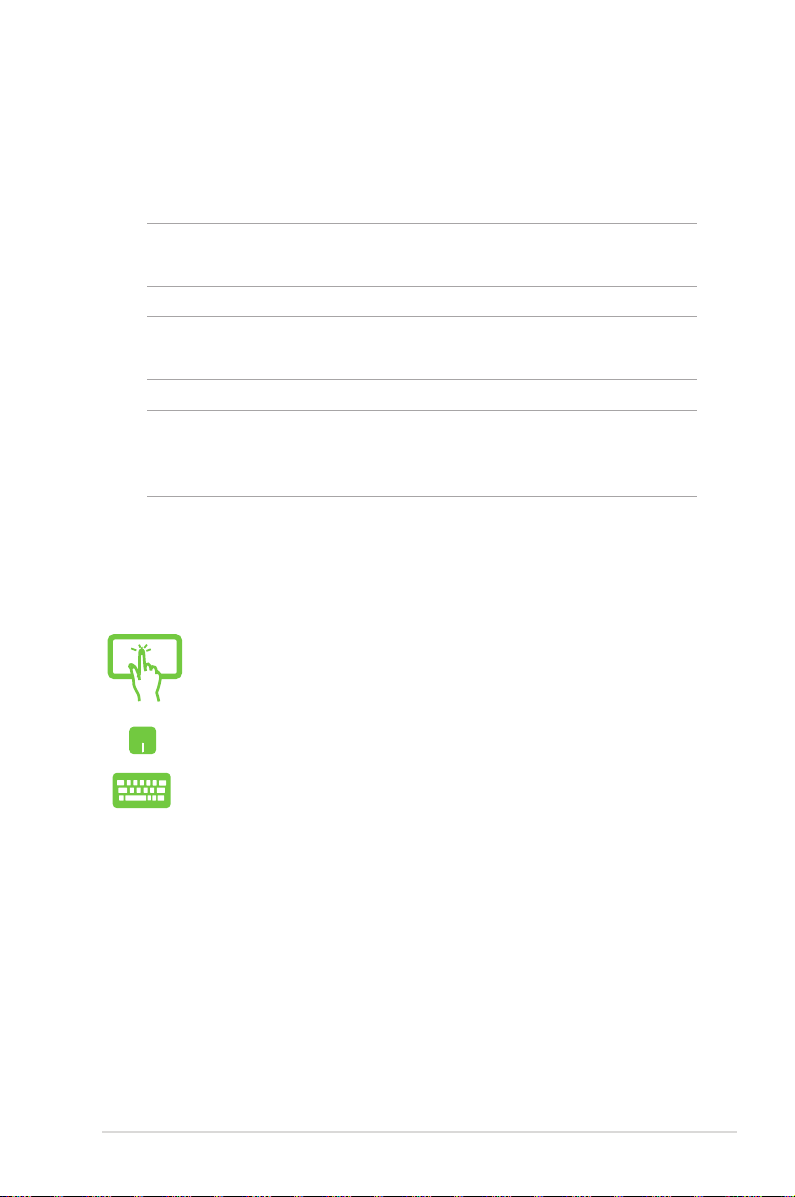
Conventions used in this manual
To highlight key information in this manual, some text are presented
as follows:
IMPORTANT! This message contains vital information that must be
followed to complete a task.
NOTE: This message contains additional information and tips that can
help complete tasks.
WARNING! This message contains important information that must
be followed to keep you safe while performing tasks and prevent
damage to your ASUS Transformer Book's data and components.
Icons
The icons below indicate the devices you can use for completing a
series of tasks or procedures on your ASUS Transformer Book.
= Use the touch screen touch panel display.
= Use the touchpad.
= Use the keyboard.
Typography
Bold = This indicates a menu or an item that must be selected.
Italic = This indicates sections that you can refer to in this manual.
ASUS Transformer Book E-Manual
7

Safety precautions
Using your ASUS Transformer Book
This ASUS Transformer Book should only be used in
environments with ambient temperatures between 5°C
(41°F) and 35°C (95°F).
Refer to the rating label on the bottom of your ASUS
Transformer Book and ensure that your power adapter
complies with this rating.
Do not leave your ASUS Transformer Book on your lap
or near any part of your body to prevent discomfort or
injury from heat exposure.
Do not use damaged power cords, accessories, and other
peripherals with your ASUS Transformer Book.
While powered on, ensure that you do not carry or cover
your ASUS Transformer Book with any materials that can
reduce air circulation.
Do not place your ASUS Transformer Book on uneven or
unstable work surfaces.
You can send your ASUS Transformer Book through x-ray
machines (used on items placed on conveyor belts), but
do not expose them to magnetic detectors and wands.
Contact your airline provider to learn about related
inight services that can be used and restrictions that
must be followed when using your ASUS Transformer
Book in-ight.
8
ASUS Transformer Book E-Manual

Caring for your ASUS Transformer Book
Disconnect the AC power and remove the battery pack (if
applicable) before cleaning your ASUS Transformer Book.
Use a clean cellulose sponge or chamois cloth dampened
with a solution of nonabrasive detergent and a few drops
of warm water. Remove any extra moisture from your
ASUS Transformer Book using a dry cloth.
Do not use strong solvents such as thinners, benzene, or
other chemicals on or near your ASUS Transformer Book.
Do not place objects on top of your ASUS Transformer
Book.
Do not expose your ASUS Transformer Book to strong
magnetic or electrical elds.
Do not use or expose your ASUS Transformer Book near
liquids, rain, or moisture.
Do not expose your ASUS Transformer Book to dusty
environments.
Do not use your ASUS Transformer Book near gas leaks.
ASUS Transformer Book E-Manual
9
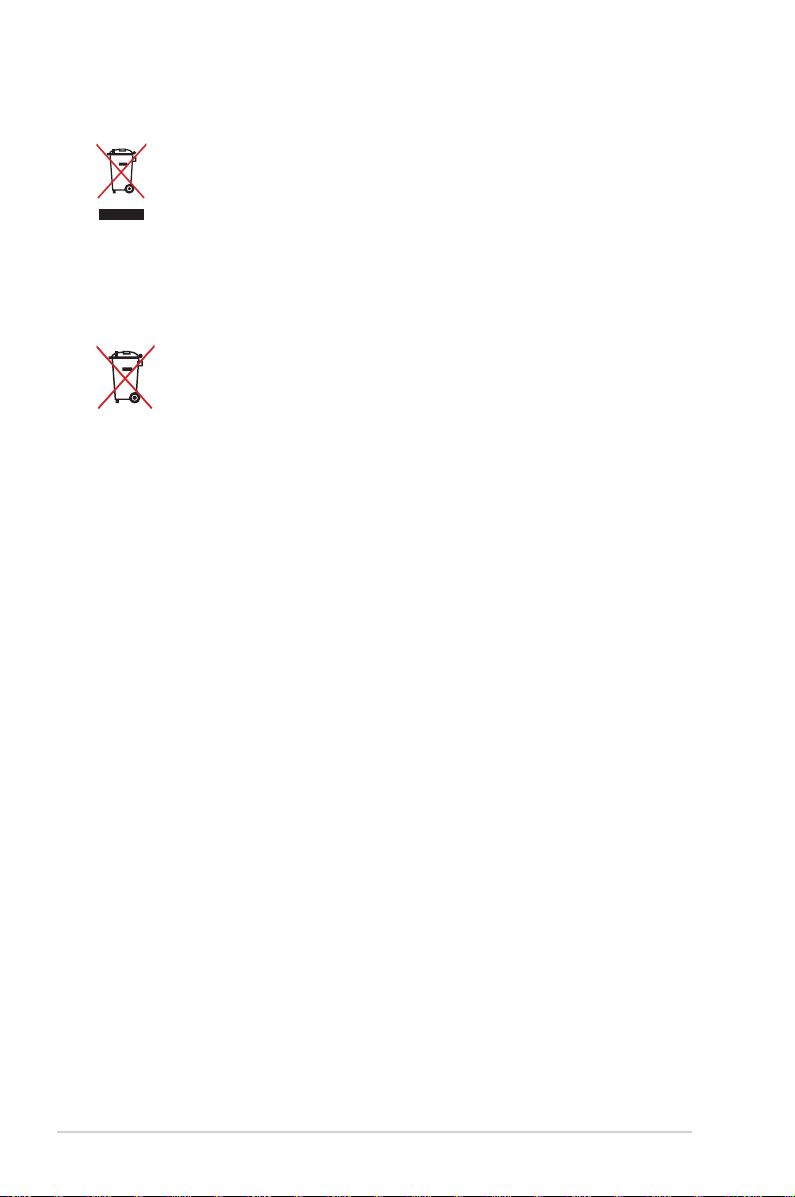
Proper disposal
Do not throw your ASUS Transformer Book in municipal
waste. This product has been designed to enable proper
reuse of parts and recycling. The symbol of the crossed
out wheeled bin indicates that the product (electrical,
electronic equipment and mercury-containing button cell
battery) should not be placed in municipal waste. Check
local regulations for disposal of electronic products.
Do not throw the battery in municipal waste. The symbol
of the crossed out wheeled bin indicates that the battery
should not be placed in municipal waste.
10
ASUS Transformer Book E-Manual
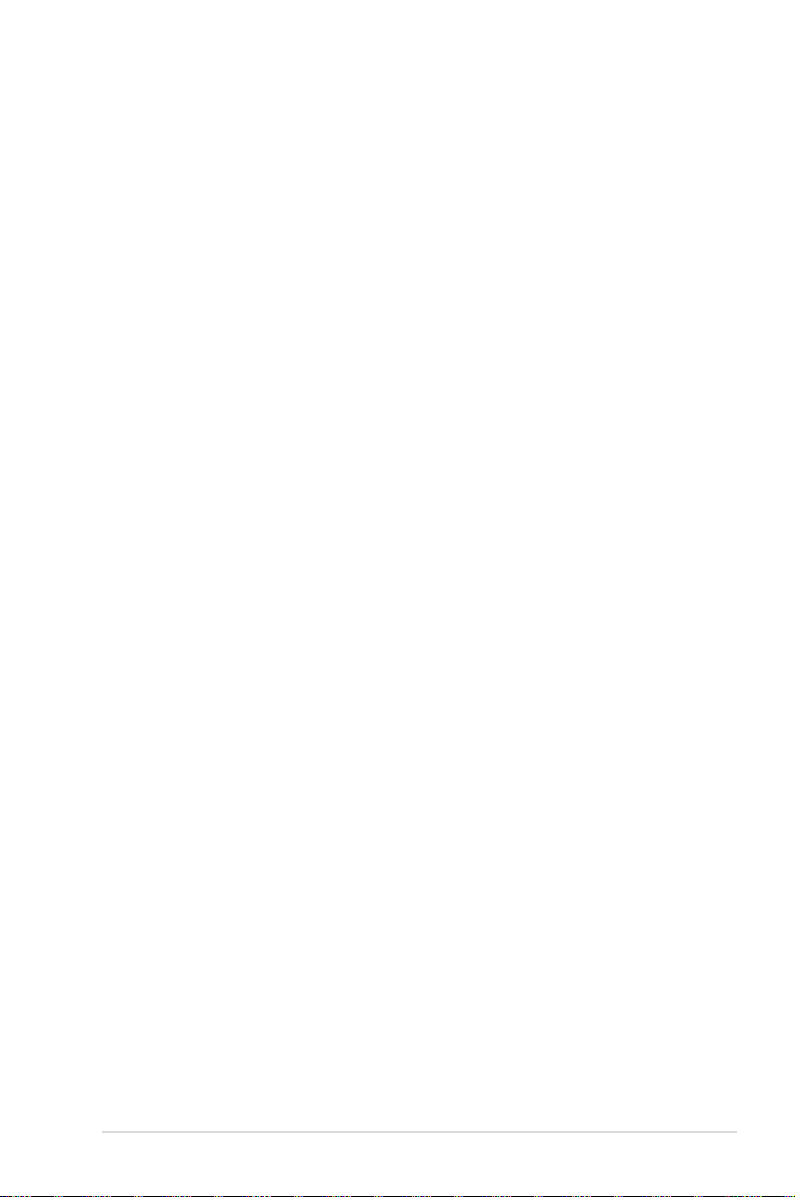
Chapter 1: Hardware Setup
ASUS Transformer Book E-Manual
11
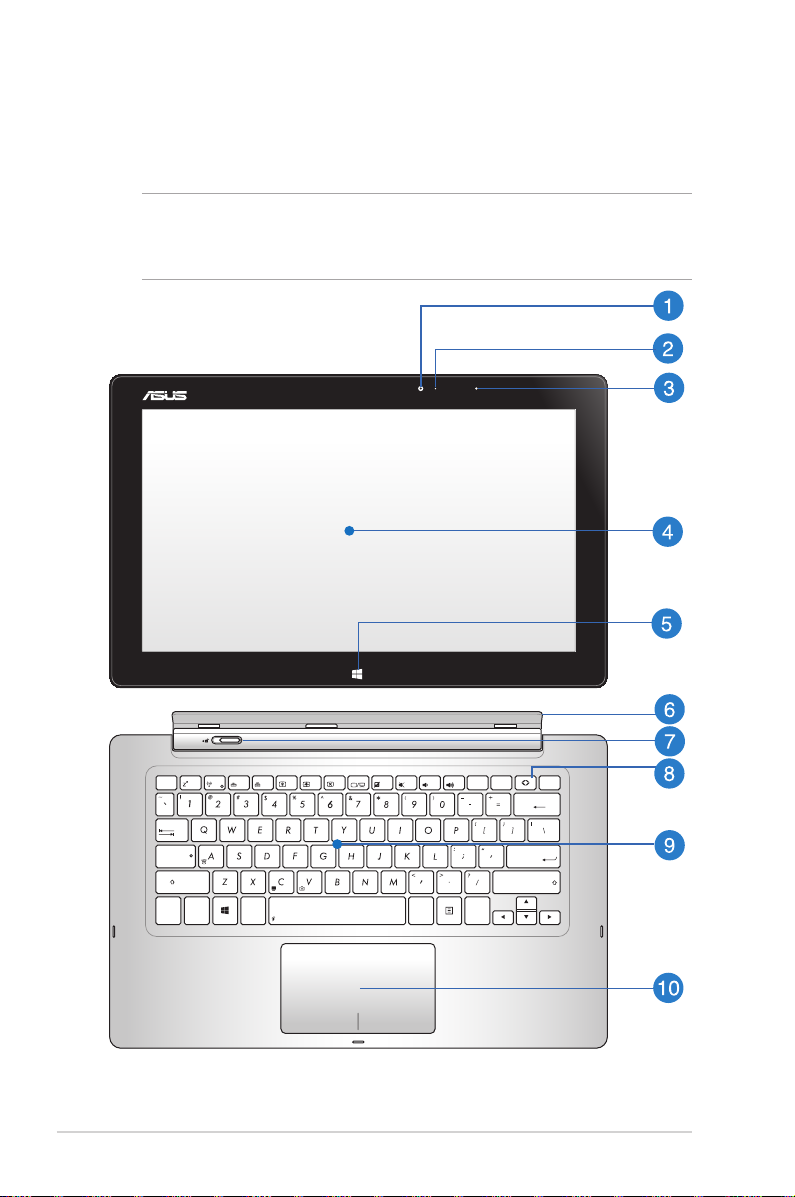
Getting to know your
esc
pause
prt sc
sysrq
delete
home
pgup
pgdn end
backspace
enter
insert
break
tab
f1
f2
f3
f4
f5
f6
f7
f8
f9
f10
f11
f12
shift
ctrl
alt
shift
ctrl
fn
caps lock
alt
ASUS Transformer Book
NOTE: The keyboard's layout may vary per region or country. The
Notebook view may also vary in appearance depending on the ASUS
Transformer Book model.
12
ASUS Transformer Book E-Manual
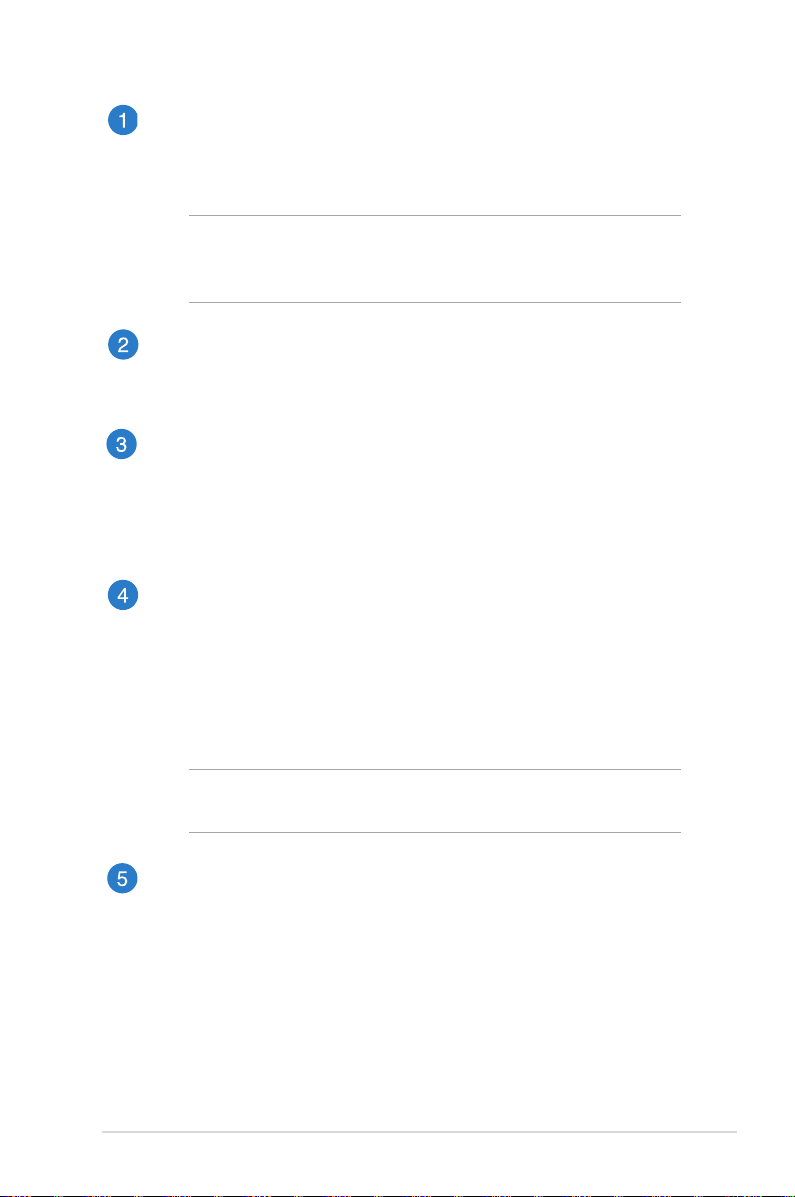
Touch panel display front camera
The built-in camera allows you to take pictures or record
videos using your ASUS Transformer Book.
NOTE: To toggle between the front and rear cameras (on
selected models) of the touch panel display, press the ASUS
Transformer Book key then select Camera Rotation.
Camera indicator
The camera indicator lights up when the built-in camera is in
use.
Ambient light sensor
This ambient light sensor detects the amount of ambient light
in your environment. It allows the system to automatically
adjust the brightness of the display depending on the
ambient light condition.
Touch panel display
This detachable touch panel display provides excellent
viewing features for photos, videos, and other multimedia
les on your ASUS Transformer Book. The touch-enabled
panel also allows you to operate your ASUS Transformer Book
using touch screen gestures.
NOTE: For more details, refer to the Gestures for the touch
screen and touchpad section in this manual.
Windows® 8 touch button
Touch this button to go back to the Start screen. If you are
already in the Start screen, touch this button to go back to the
last app you opened.
ASUS Transformer Book E-Manual
13
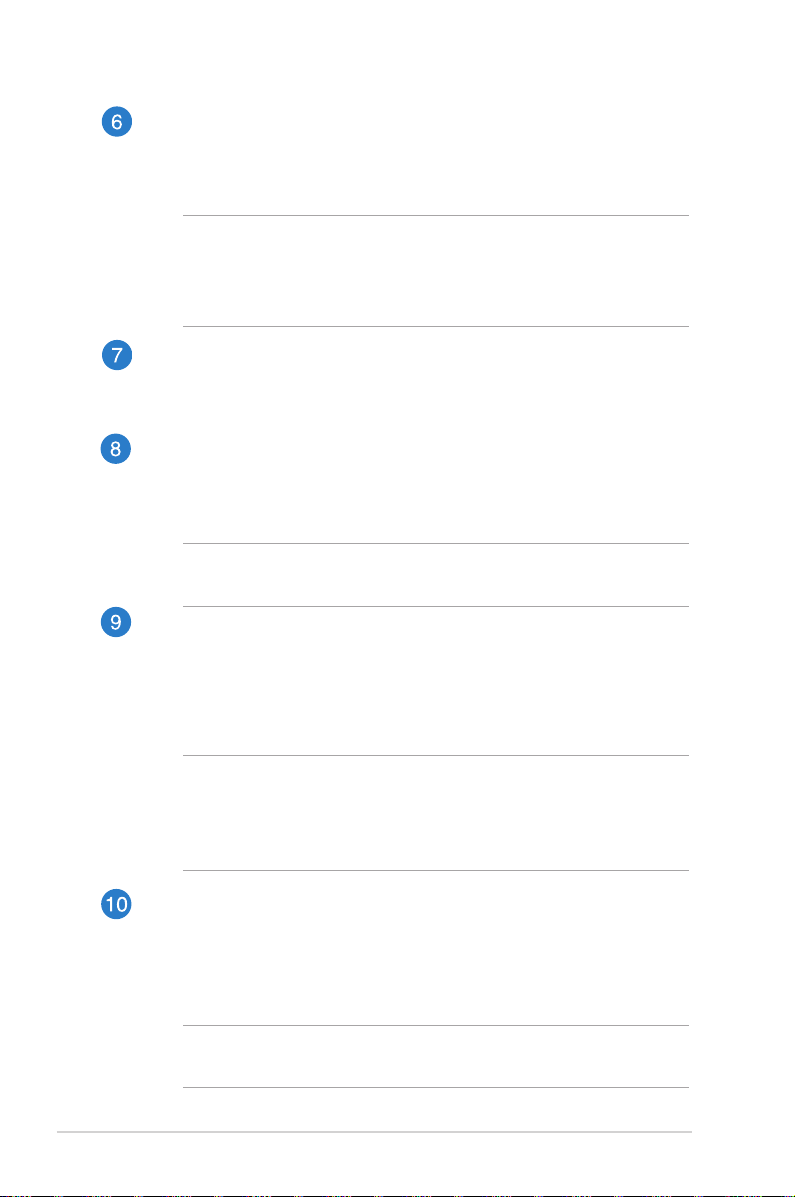
Touch panel display holder
This holder allows you to connect the touch panel display to
the ASUS Transformer Book’s mobile dock.
WARNING! Dock the touch panel display before adjusting the
angle of the touch display panel holder. For more details, refer
to the Undocking or docking the touch panel display section in
this manual.
Dock latch
Move the latch to the left and hold it to detach the touch panel
display from the dock.
ASUS Transformer Book key
Press this key to launch the ASUS Transformer Book App
Launcher.
NOTE: For more information, refer to the ASUS Transformer Book
App Launcher section in this manual.
Keyboard
The keyboard provides full-sized QWERTY keys with a
comfortable travel depth for typing. It also enables you to
use the function keys, allows quick access to Windows®, and
controls other multimedia functions.
14
NOTE:
• The keyboard layout diers by model or territory.
• Some selected models come with a backlit keyboard.
Touchpad
The touchpad allows the use of multi-gestures to navigate
onscreen, providing an intuitive user experience. It also
simulates the functions of a regular mouse.
NOTE: For more details, refer to the Gestures for the touchpad
section in this manual.
ASUS Transformer Book E-Manual
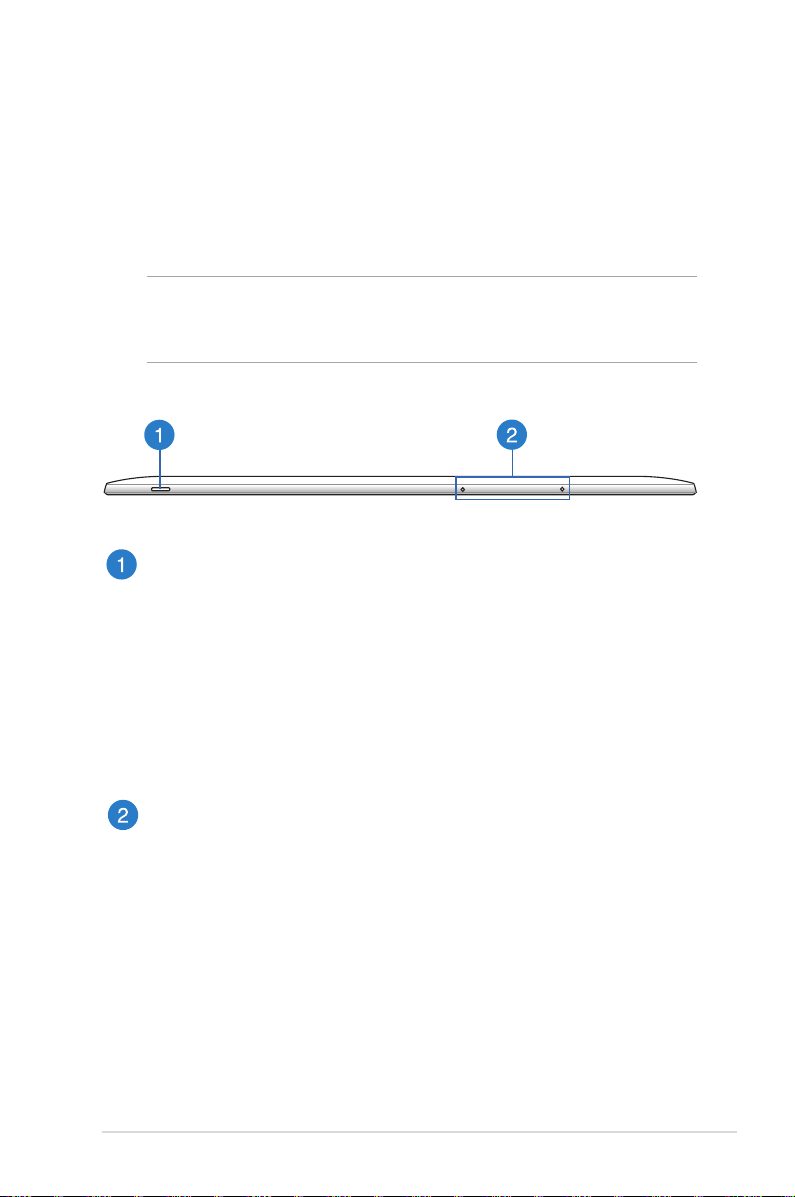
Touch panel display features
The ASUS Transformer Book comes with a detachable touch panel
display that works like a Tablet PC to suit your mobile needs. The
touch panel display is also equipped with its own features for work
and play.
NOTE: For more details on detaching or reattaching the touch panel
display, refer to the Undocking or docking the touch panel display
section in this manual.
Top view
Power button
Press the power button to turn your ASUS Transformer Book
on or o. You can also use the power button to put your ASUS
Transformer Book to sleep or hibernate mode and wake it up
from sleep or hibernate mode.
In the event that your ASUS Transformer Book becomes
unresponsive, press and hold the power button for about four
(4) seconds until your ASUS Transformer Book shuts down.
Microphone
The built-in microphone can be used for video conferencing,
voice narrations, or simple audio recording.
ASUS Transformer Book E-Manual
15
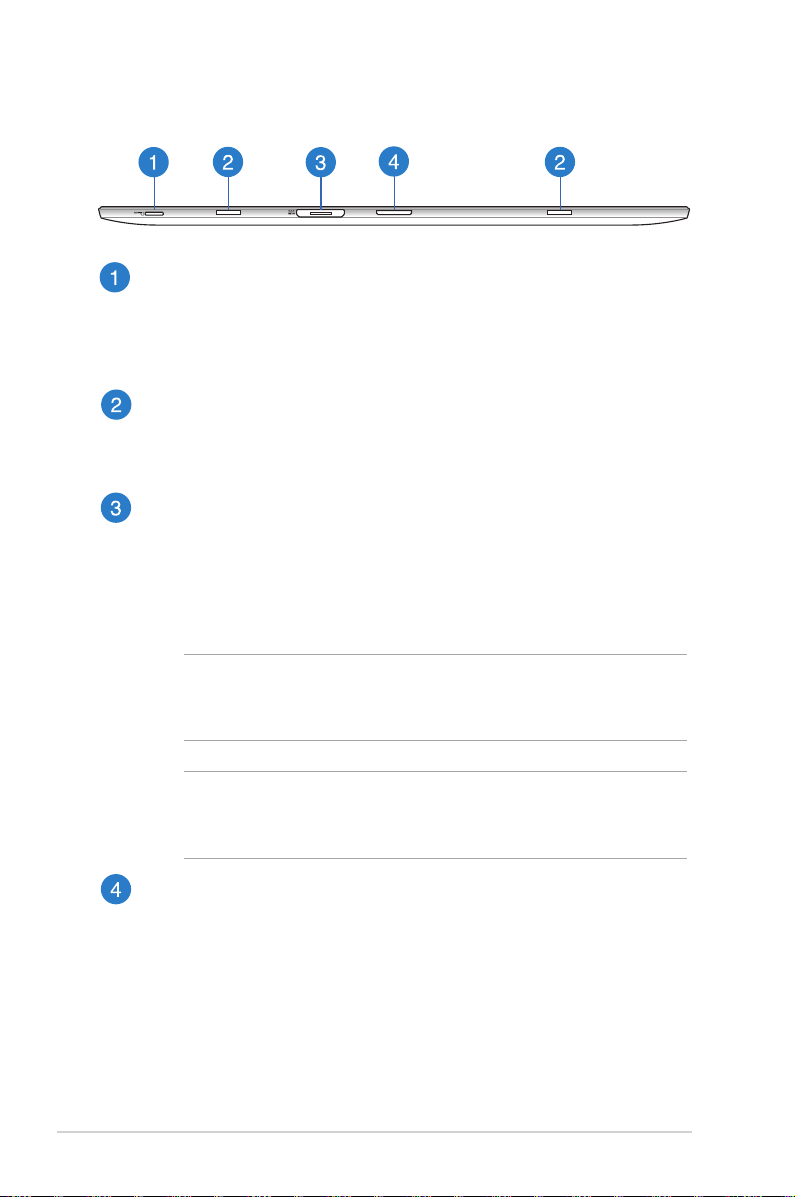
Bottom view
MicroSD card slot
The touch panel display comes with an additional builtin memory card reader slot that supports microSD and
microSDHC card formats.
Hinge holes
Align and insert the latch hooks into these holes to securely
attach the touch panel display to the dock.
Magnetic power connector
When the touch panel display is detached from the dock,
connect the bundled power adapter into this connector to
charge the battery pack and supply power to the touch panel
display.
WARNING! The adapter may become warm to hot while in use.
Ensure not to cover the adapter and keep it away from your
body while it is connected to a power source.
16
IMPORTANT! Use only the bundled power adapter to charge
the battery pack and supply power to your ASUS Transformer
Book.
Dock connector
The dock connector connects the touch panel display to the
dock. When connected, you can enjoy a standard QWERTY
keyboard and a host of featured ports including two USB 3.0
ports, an SD/SDHC memory card reader, an RJ-45 LAN port, and
a mini DisplayPort for a digital audio/video interface.
ASUS Transformer Book E-Manual
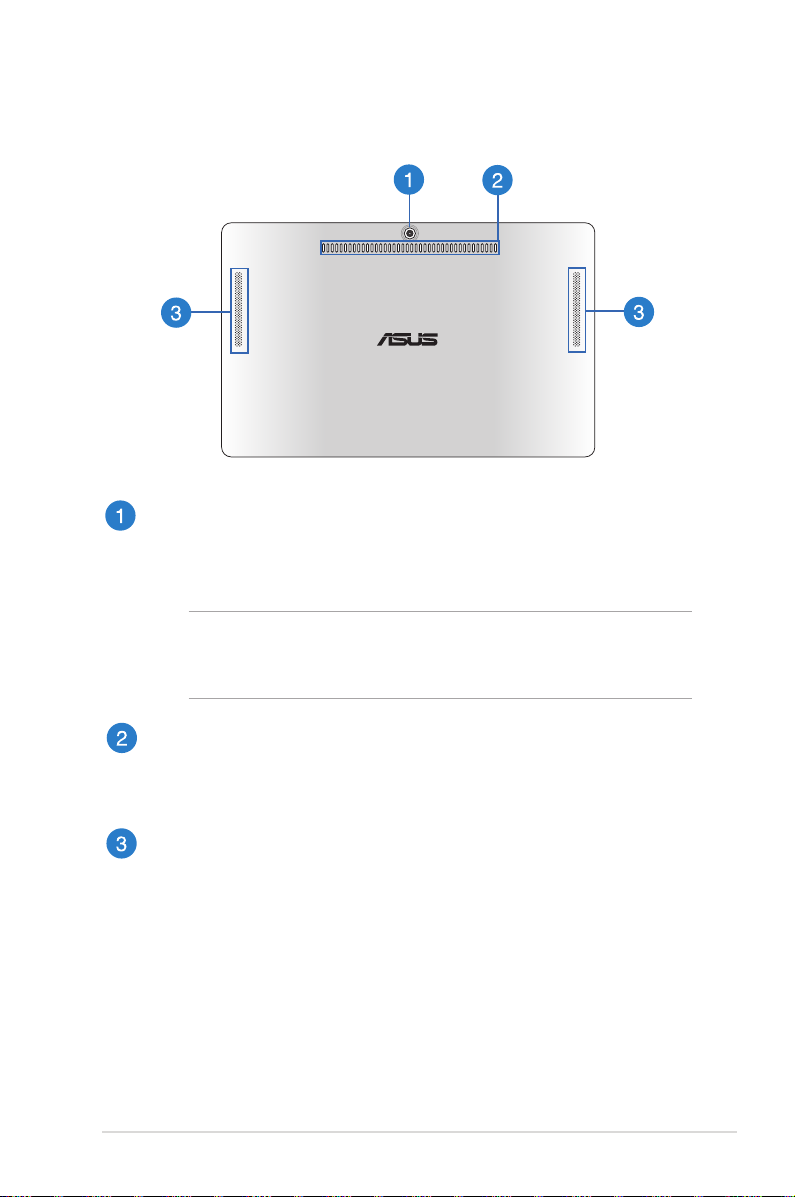
Rear view
Touch panel display rear camera (on selected models)
The built-in camera allows you to take pictures or record videos
using your ASUS Transformer Book.
NOTE: To toggle between the front and rear cameras (on
selected models) of the touch panel display, press the ASUS
Transformer Book key then select Camera Rotation.
Air vents
The air vents allow cool air to enter and warm air to exit the
ASUS Transformer Book’s touch panel display.
Touch panel display speakers
These speakers allow you to hear audio straight from the ASUS
Transformer Book’s touch panel display.
ASUS Transformer Book E-Manual
17
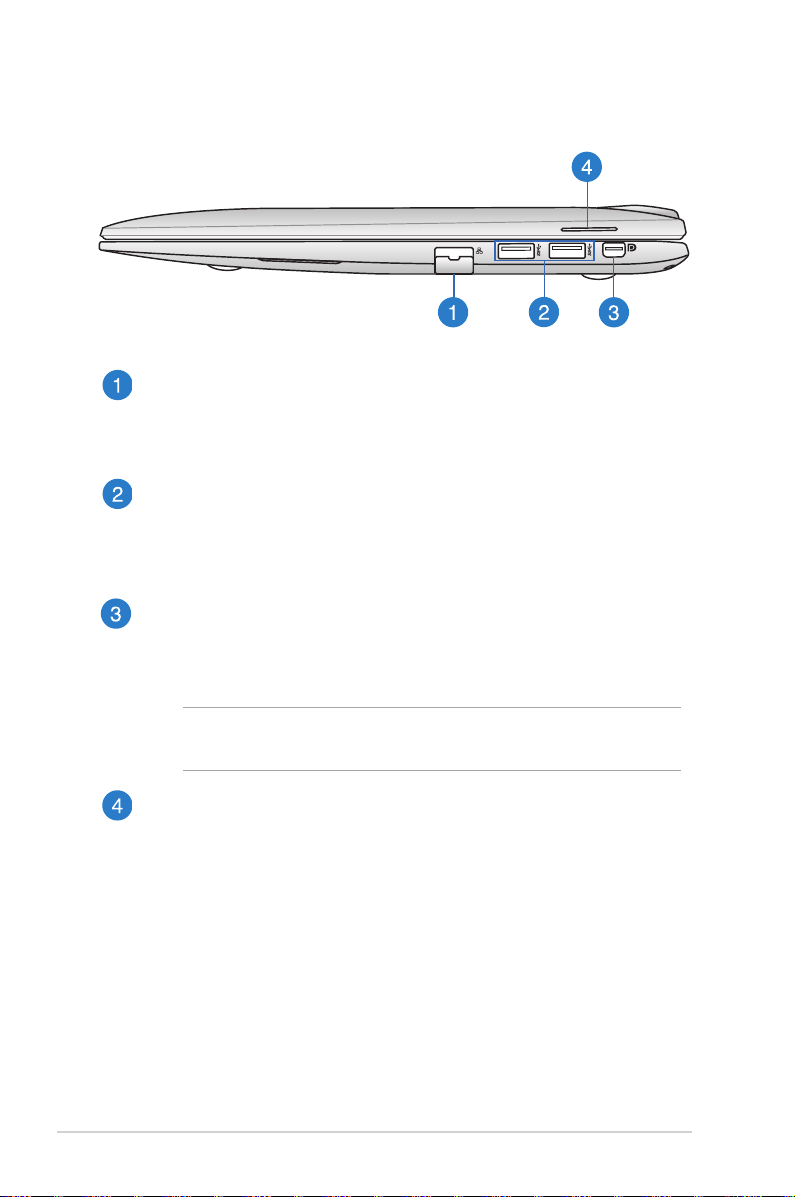
Right Side
LAN port
Insert the network cable into this port to connect to a local
area network (LAN).
USB 3.0 ports
These Universal Serial Bus 3.0 (USB 3.0) ports provide a transfer
rate of up to 5 Gbit/s and are backward compatible to USB 2.0.
Mini DisplayPort
Use this port to connect your ASUS Transformer Book to a
DisplayPort or VGA external display.
18
NOTE: This mini DisplayPort does not support DP++ (Dualmode DisplayPort) functions.
Audio speaker
The built-in audio speaker allows you to hear audio straight
from the ASUS Transformer Book. The audio features of this
ASUS Transformer Book are software-controlled.
ASUS Transformer Book E-Manual
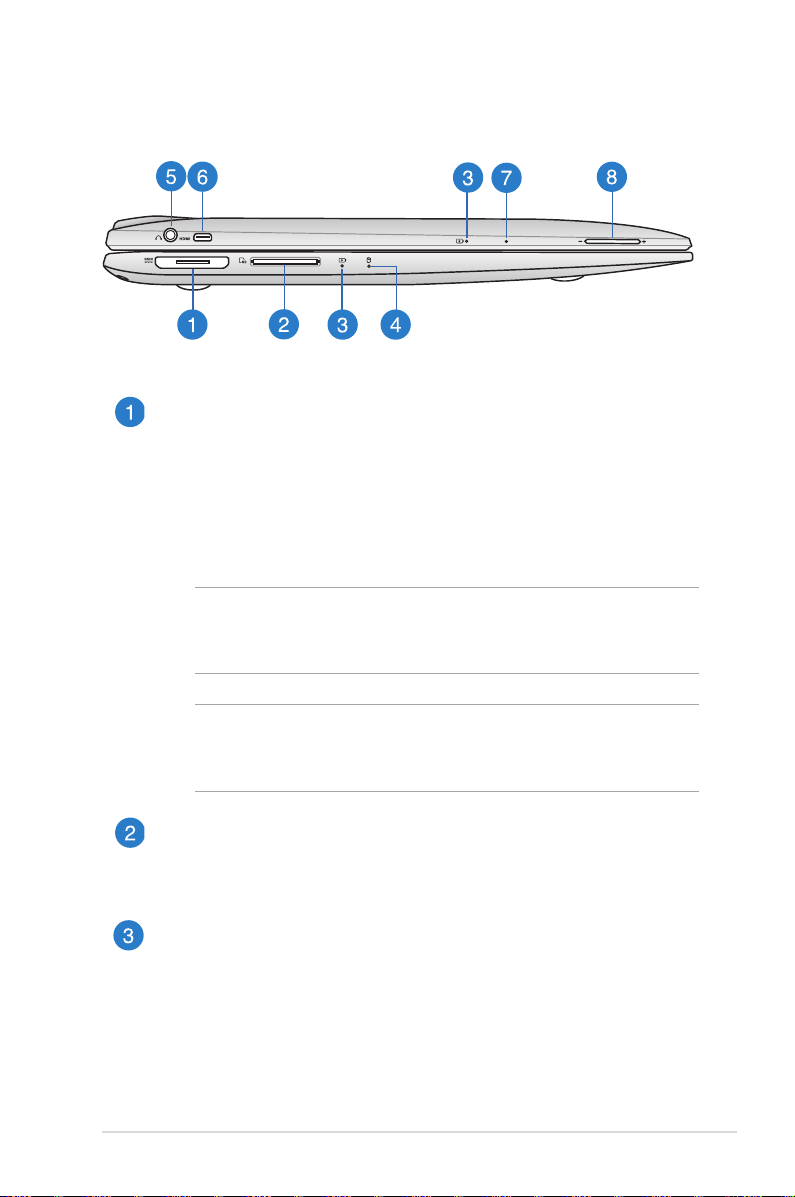
Left Side
Magnetic power connector
This power connector allows you to magnetically attach the
power connector of your AC adapter to your ASUS Transformer
Book. Connect the bundled power adapter into this connector
to charge the battery pack and supply power to your ASUS
Transformer Book.
WARNING! The adapter may become warm to hot while in use.
Ensure not to cover the adapter and keep it away from your
body while it is connected to a power source.
IMPORTANT! Use only the bundled power adapter to charge
the battery pack and supply power to your ASUS Transformer
Book.
Memory card reader
This ASUS Transformer Book has a single built-in memory card
reader slot that supports SD and SDHC card formats.
Two-color battery charge indicator
The two-color LED provides a visual indication of the battery’s
charge status. Refer to the following table for details:
ASUS Transformer Book E-Manual
19
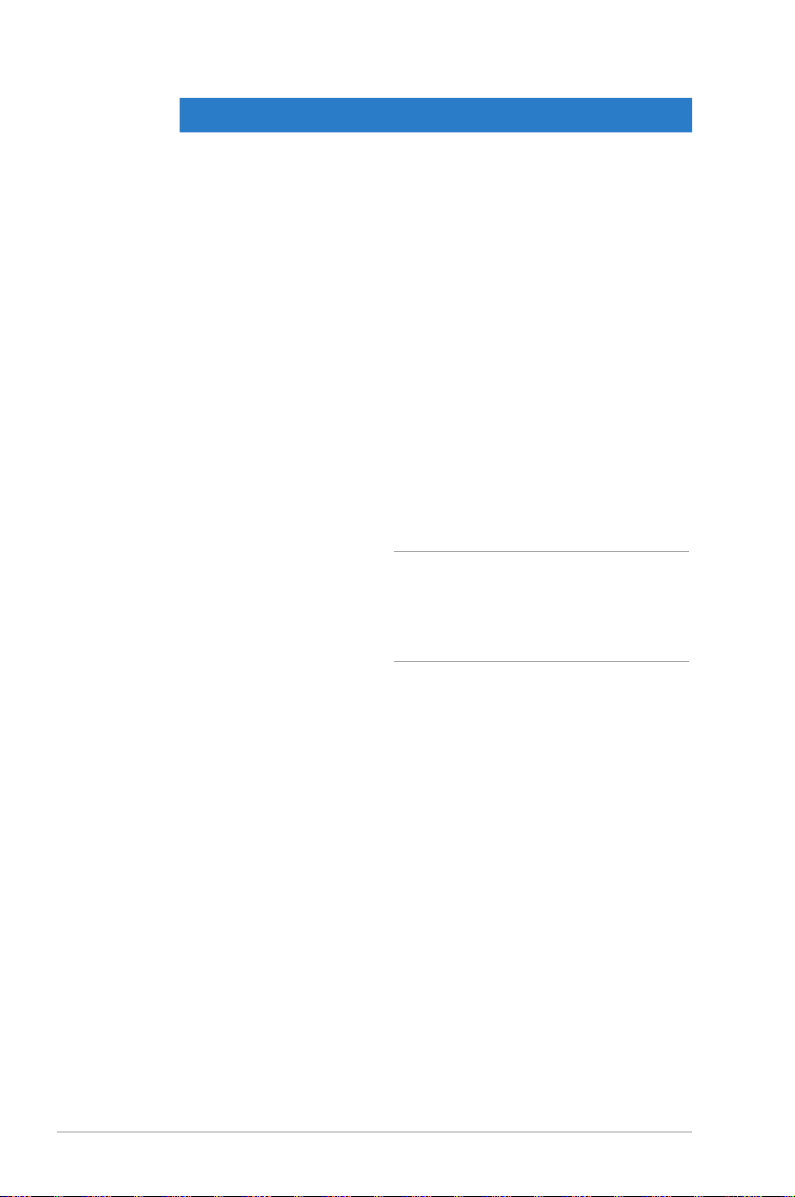
Color Status
Solid Green The ASUS Transformer Book’s mobile
dock or touch panel display is plugged
to a power source, charging its battery,
and the battery power is between 95%
and 100%.
Solid Orange • The ASUS Transformer Book’s
mobile dock is plugged to a power
source, charging its battery, and
the battery power is less than 95%.
• The touch panel is connected
to the mobile dock, charging
its battery, and the touch panel
display’s battery power is less than
30%.
NOTE: This charging process is
automatically enabled even while
your system is on sleep mode or
turned o.
20
Blinking Orange The ASUS Transformer Book’s touch
panel display or mobile dock is running
on battery mode and the battery
power is less than 10%.
Lights o The ASUS Transformer Book’s touch
panel display or mobile dock is running
on battery mode and the battery
power is between 10% to 100%.
ASUS Transformer Book E-Manual
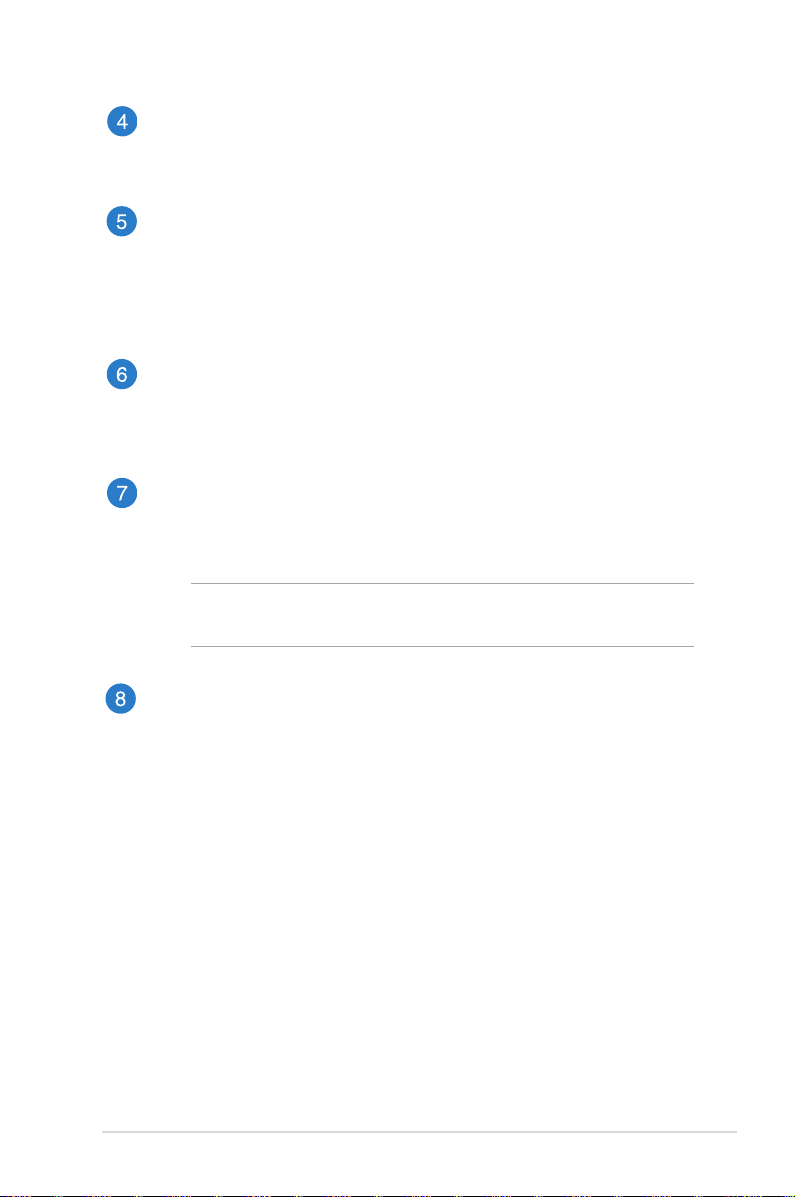
Drive activity indicator
This indicator lights up when your ASUS Transformer Book is
accessing the internal storage drives.
Headphone output/microphone input combo jack port
This port allows you to connect your ASUS Transformer Book
to amplied speakers or headphones. You can also use this
port to connect your ASUS Transformer Book to an external
microphone.
Micro HDMI port
This port is for a micro High-Denition Multimedia Interface
(HDMI) connector and is HDCP compliant for HD DVD, Blu-ray
and other protected content playback.
Manual reset hole
If the system becomes unresponsive, insert a straightened paper
clip into the hole to force-restart your ASUS Transformer Book.
WARNING! Forcing the system to restart may result to data loss.
We strongly recommend that you back up your data regularly.
Volume button
Press this button to increase or decrease the volume.
ASUS Transformer Book E-Manual
21
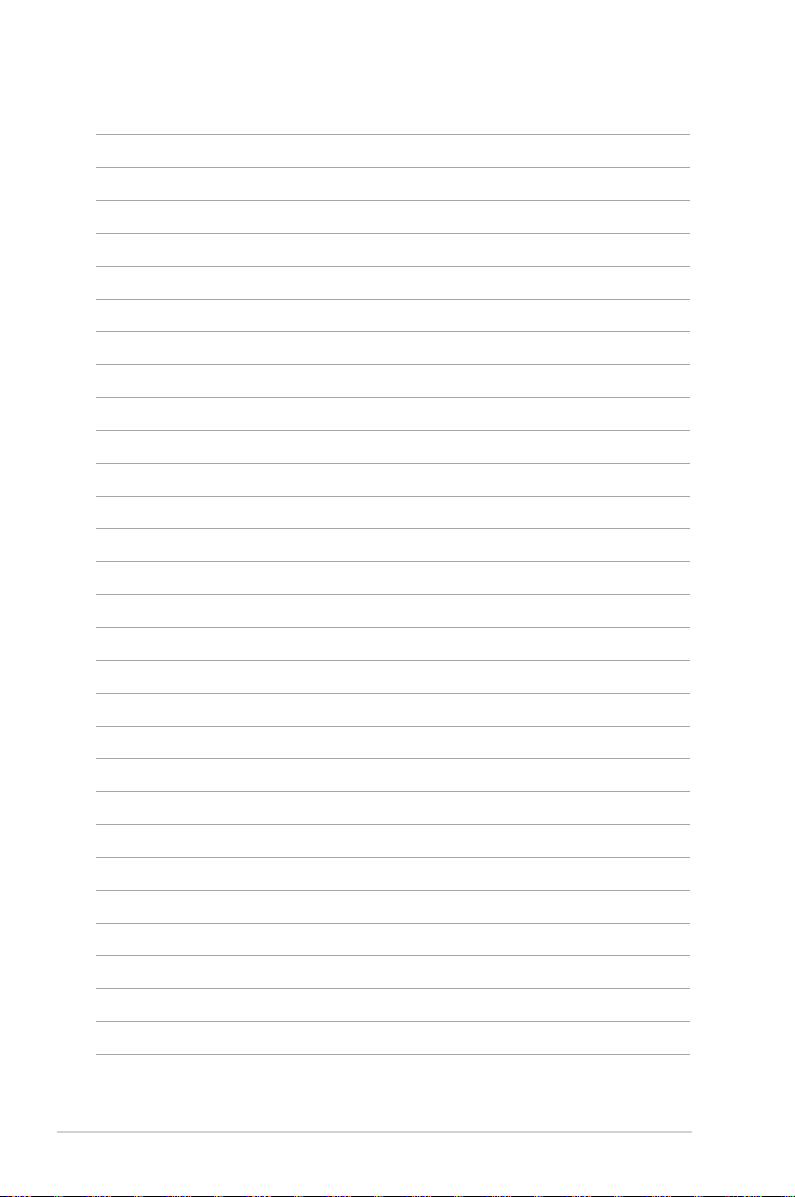
22
ASUS Transformer Book E-Manual
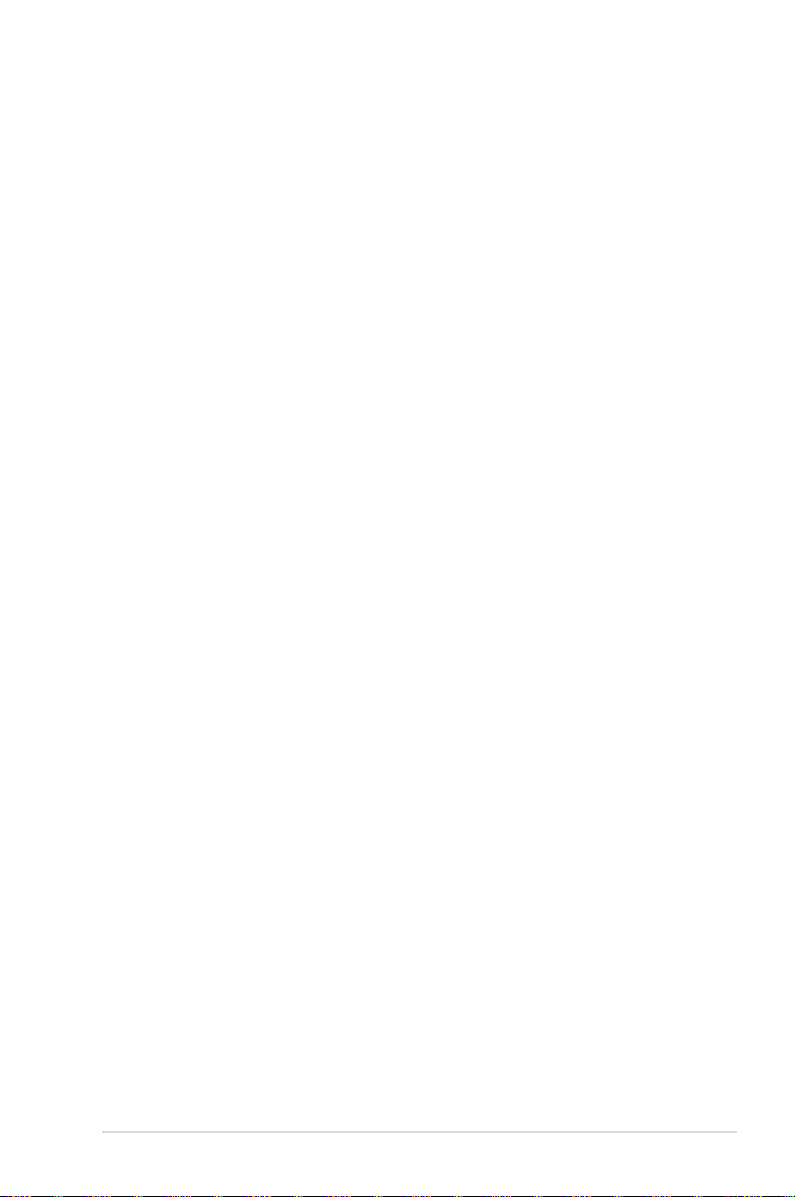
Chapter 2: Using your ASUS Transformer Book
ASUS Transformer Book E-Manual
23
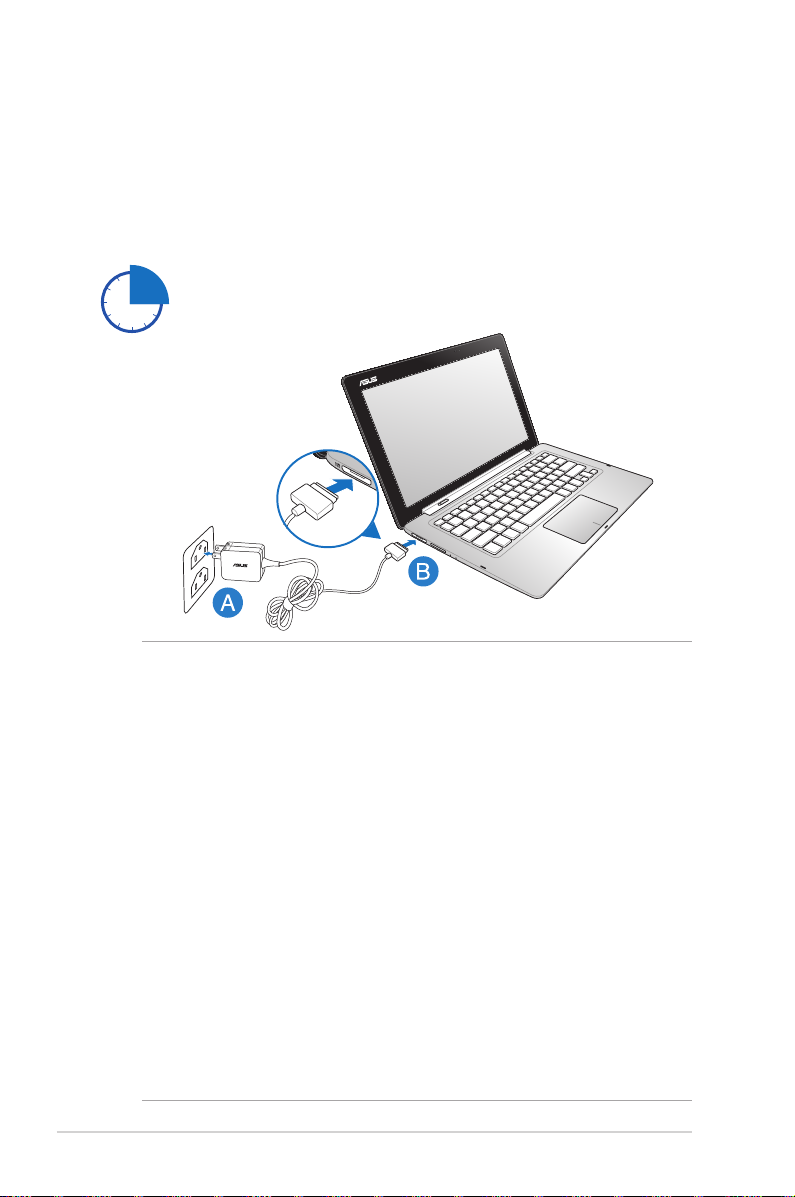
Getting started
Charge your ASUS Transformer Book.
A. Plug the AC power adapter into a 100V~240V power source.
B. Connect the DC power connector into your ASUS Transformer
Book’s power (DC) input.
Charge the ASUS Transformer Book for 3 hours before
using it in battery mode for the rst time.
IMPORTANT!
24
• Ensure that your ASUS Transformer Book is plugged -in to a
grounded power outlet before turning it on for the rst time.
• When using your ASUS Transformer Book on power adapter mode,
the socket outlet must be near to the unit and easily accessible.
• Locate the input/output rating label on your ASUS Transformer
Book and ensure that it matches the input/output rating
information on your power adapter. Some ASUS Transformer Book
models may have multiple rating output currents based on the
available SKU. Refer below for the ASUS Transformer Book power
adapter information:
- Input voltage: 100-240Vac
- Input frequency: 50-60Hz
- Rating output current: 3.42A (65W)
- Rating output voltage: 19V
ASUS Transformer Book E-Manual
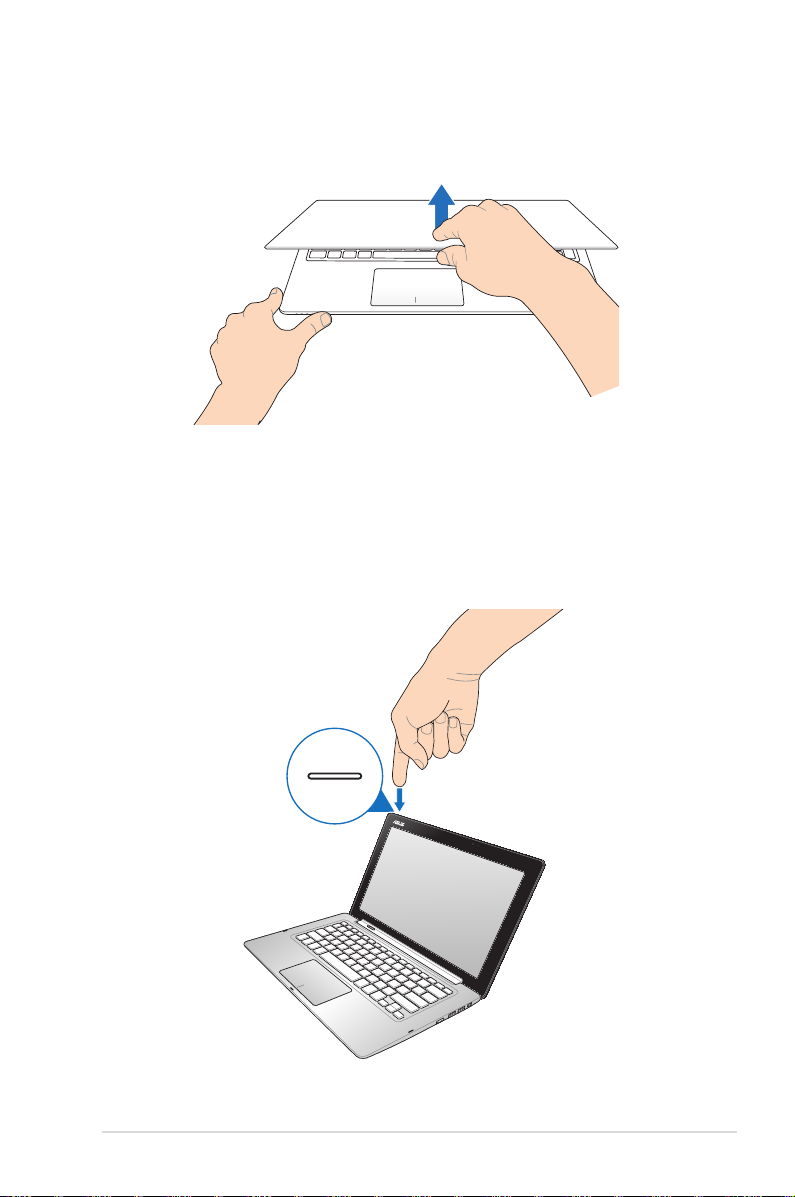
Lift to open the touch panel display.
Press the power button.
ASUS Transformer Book E-Manual
25
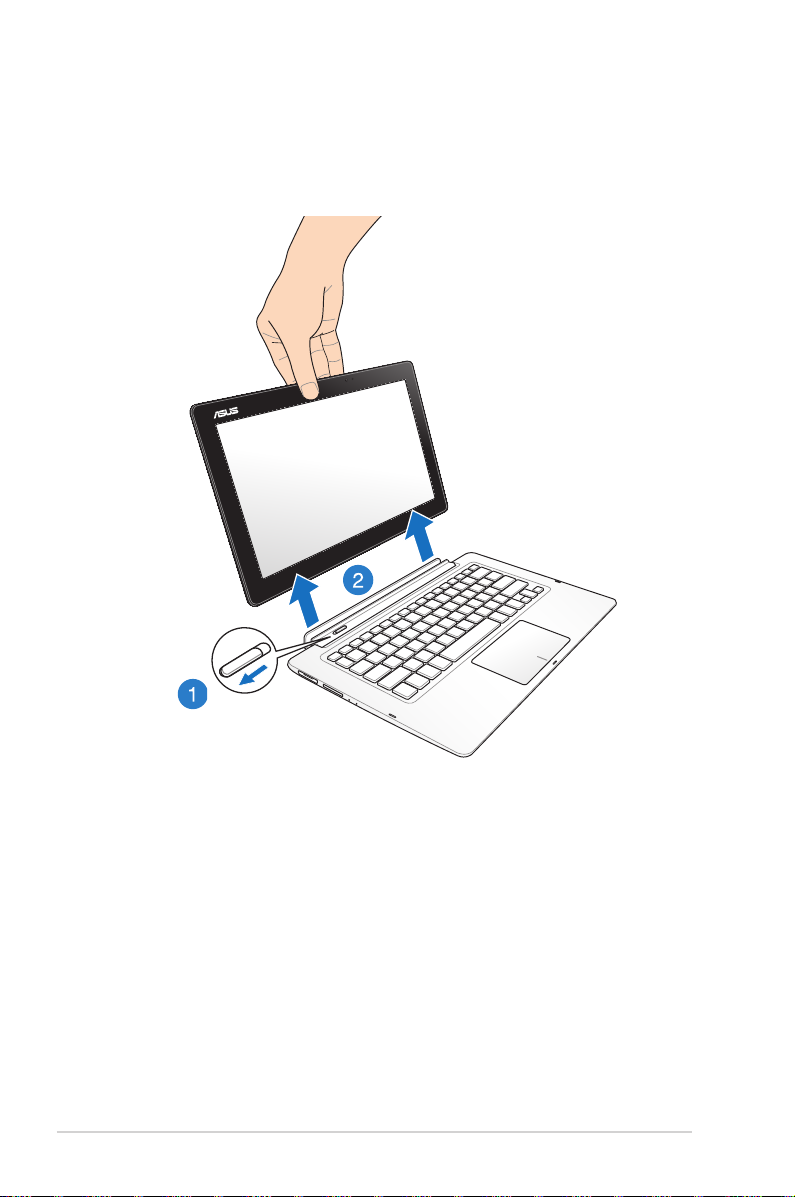
Undocking or docking the touch panel display.
Undocking
26
ASUS Transformer Book E-Manual
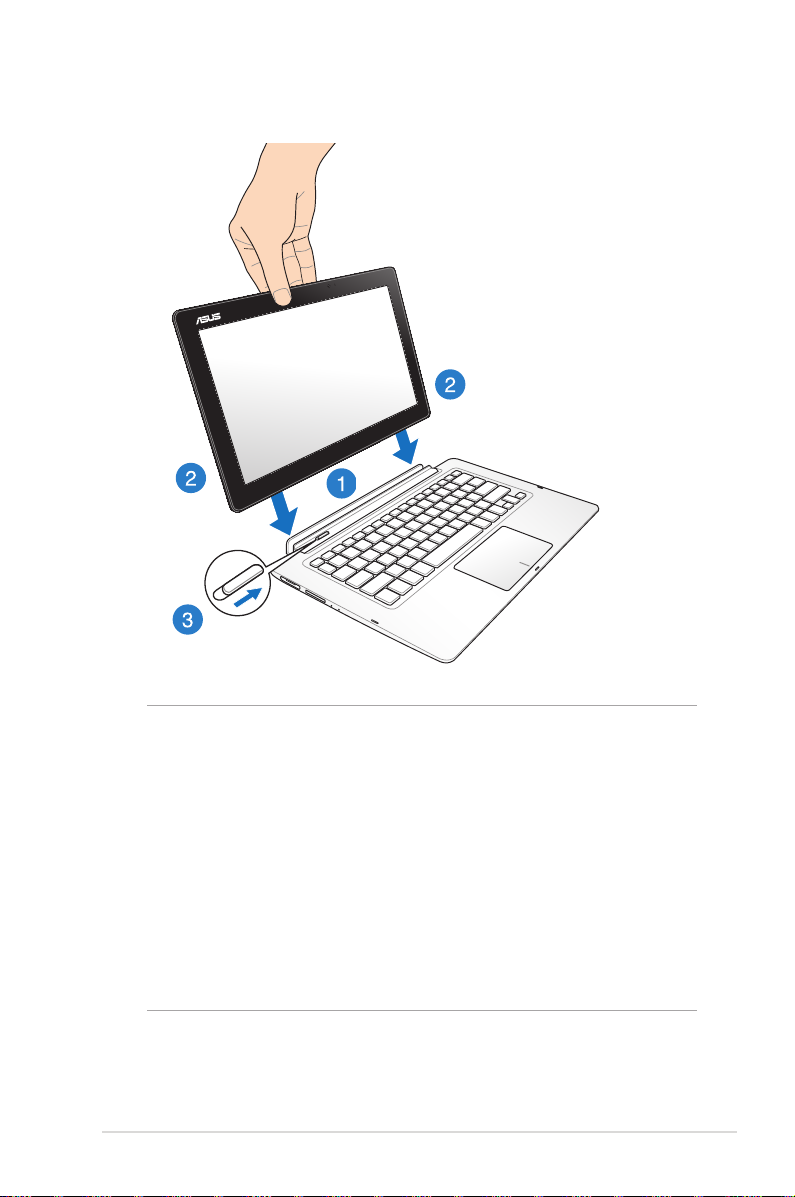
Docking
NOTE: When docking the touch panel display while the system is
turned on, Windows® 8 automatically detects the available storage
drives in the touch panel display and launches their respective
storage drive windows via Autoplay. To disable this feature:
1. Go to the Windows® 8 Control Panel.
2. Select Small icons under View by then select Autoplay from the
list of icons.
2. Under Removable drives, select Take no action from the
Removable drive option list.
3. Tap Save to save the new settings then exit.
ASUS Transformer Book E-Manual
27
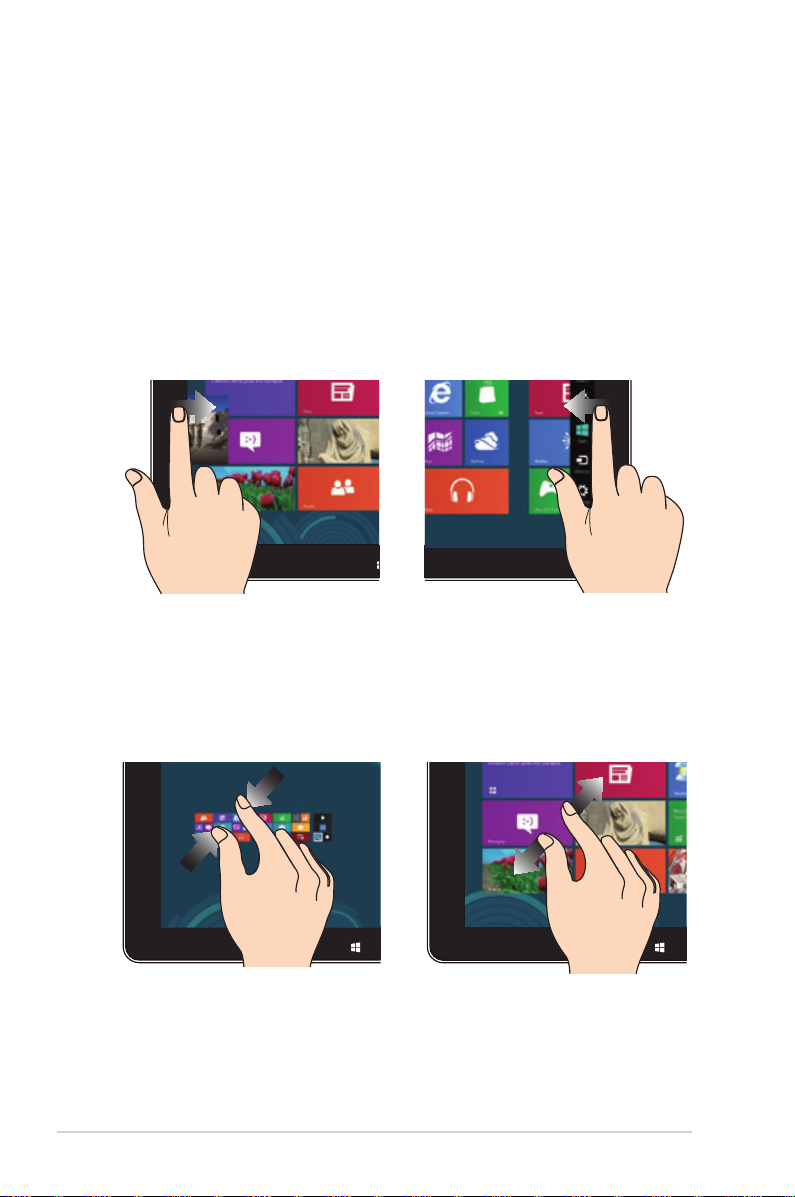
Gestures for the touch screen and touchpad
Gestures allow you to launch programs and access the settings of
your ASUS Transformer Book. Refer to the following illustrations
when using hand gestures on your touch screen and touchpad.
Using the touch screen
Left edge swipe Right edge swipe
Swipe from the left edge of the
screen to shue your running
apps.
Zoom out Zoom in
Bring together your two ngers
on the touch panel.
28
Swipe from the right edge
of the screen to launch the
Charms bar.
Spread apart your two ngers
on the touch panel.
ASUS Transformer Book E-Manual
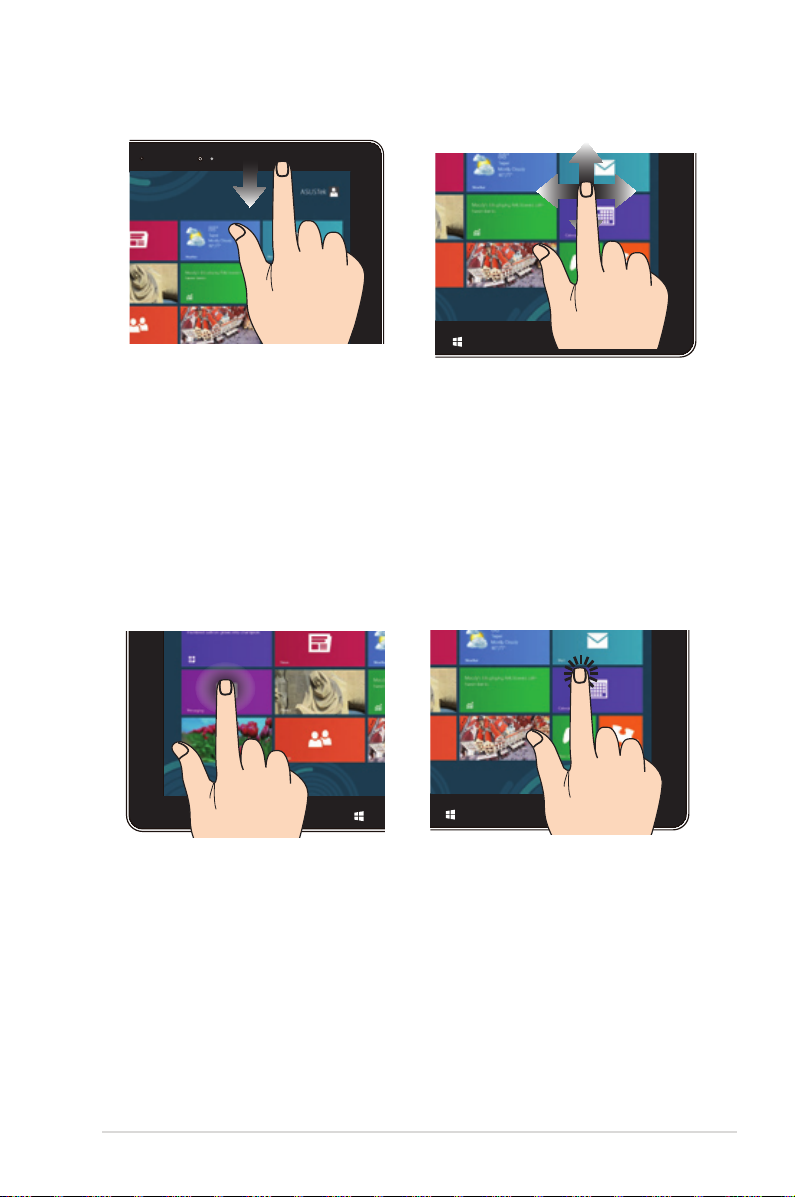
Top edge swipe Finger slide
• In the Start screen, swipe
from the top edge of the
screen to view the All Apps
Slide your nger to scroll up
and down and slide your nger
to pan the screen left or right.
bar.
• In a running app, swipe from
the top edge of the screen to
view its menu.
Tap and hold Tap/Double tap
• To move an app, tap and
hold the app tile and drag it
to a new location.
• To close an app, tap and hold
• Tap an app to launch it.
• On Desktop mode, doubletap an application to
launch it.
the top side of the running
app and drag it down to the
bottom of the screen to close
it.
ASUS Transformer Book E-Manual
29
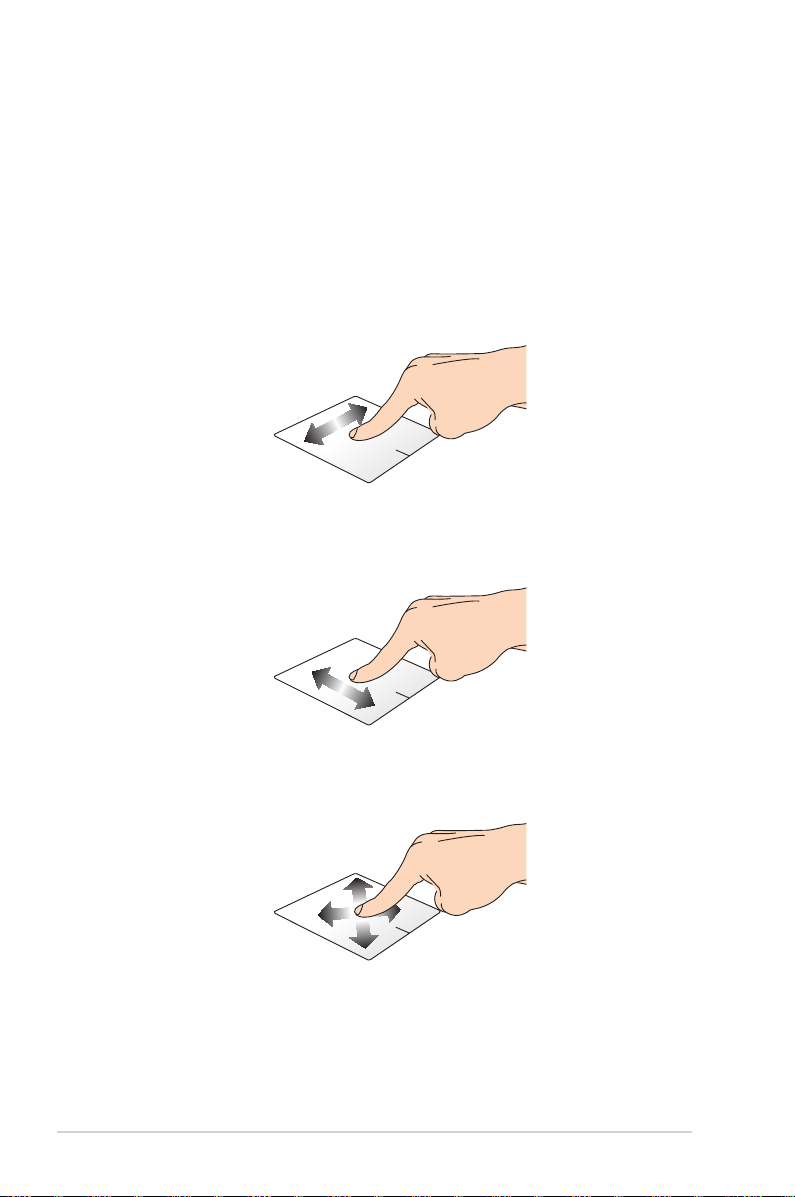
Using the touchpad
Moving the pointer
You can tap or click anywhere on the touchpad to activate its
pointer, then slide your nger on the touchpad to move the pointer
onscreen.
Slide horizontally
Slide vertically
Slide diagonally
30
ASUS Transformer Book E-Manual
