Page 1
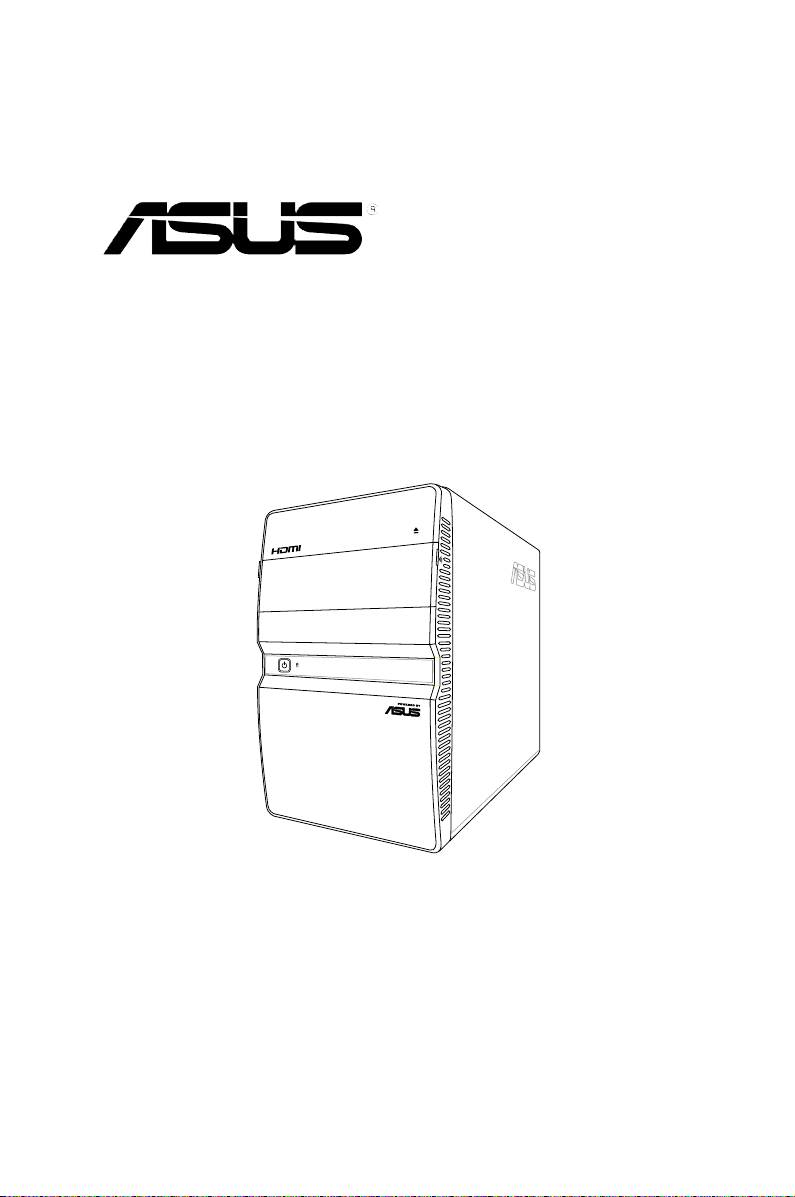
T5-P5G41E
ASUS PC (Desktop Barebone)
Page 2
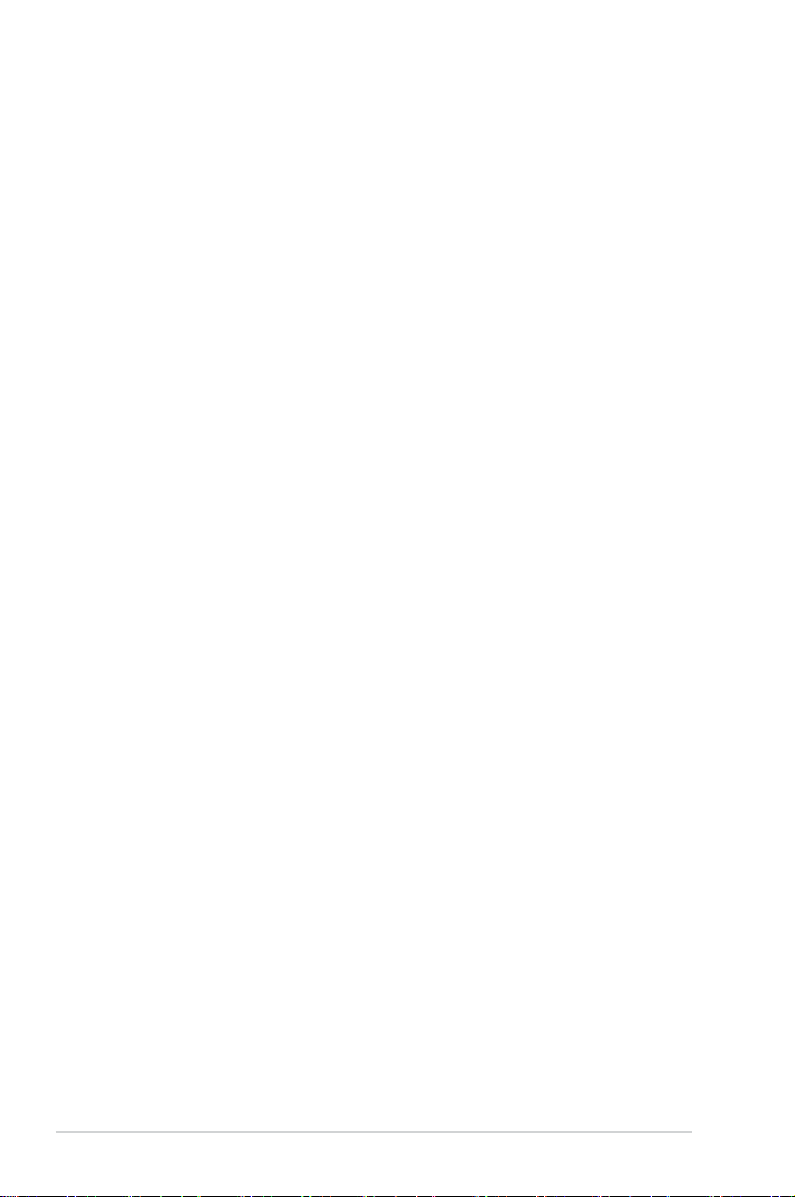
E5386
First Edition V1
February 2010
Copyright © 2010 ASUSTeK Computer Inc. All Rights Reserved.
No part of this manual, including the products and software described in it, may be reproduced,
transmitted, transcribed, stored in a retrieval system, or translated into any language in any form or by any
means, except documentation kept by the purchaser for backup purposes, without the express written
permission of ASUSTeK Computer Inc. (“ASUS”).
Product warranty or service will not be extended if: (1) the product is repaired, modied or altered, unless
such repair, modication of alteration is authorized in writing by ASUS; or (2) the serial number of the
product is defaced or missing.
ASUS PROVIDES THIS MANUAL “AS IS” WITHOUT WARRANTY OF ANY KIND, EITHER EXPRESS
OR IMPLIED, INCLUDING BUT NOT LIMITED TO THE IMPLIED WARRANTIES OR CONDITIONS OF
MERCHANTABILITY OR FITNESS FOR A PARTICULAR PURPOSE. IN NO EVENT SHALL ASUS, ITS
DIRECTORS, OFFICERS, EMPLOYEES OR AGENTS BE LIABLE FOR ANY INDIRECT, SPECIAL,
INCIDENTAL, OR CONSEQUENTIAL DAMAGES (INCLUDING DAMAGES FOR LOSS OF PROFITS,
LOSS OF BUSINESS, LOSS OF USE OR DATA, INTERRUPTION OF BUSINESS AND THE LIKE),
EVEN IF ASUS HAS BEEN ADVISED OF THE POSSIBILITY OF SUCH DAMAGES ARISING FROM ANY
DEFECT OR ERROR IN THIS MANUAL OR PRODUCT.
SPECIFICATIONS AND INFORMATION CONTAINED IN THIS MANUAL ARE FURNISHED FOR
INFORMATIONAL USE ONLY, AND ARE SUBJECT TO CHANGE AT ANY TIME WITHOUT NOTICE,
AND SHOULD NOT BE CONSTRUED AS A COMMITMENT BY ASUS. ASUS ASSUMES NO
RESPONSIBILITY OR LIABILITY FOR ANY ERRORS OR INACCURACIES THAT MAY APPEAR IN THIS
MANUAL, INCLUDING THE PRODUCTS AND SOFTWARE DESCRIBED IN IT.
Products and corporate names appearing in this manual may or may not be registered trademarks or
copyrights of their respective companies, and are used only for identication or explanation and to the
owners’ benet, without intent to infringe.
ii
Page 3
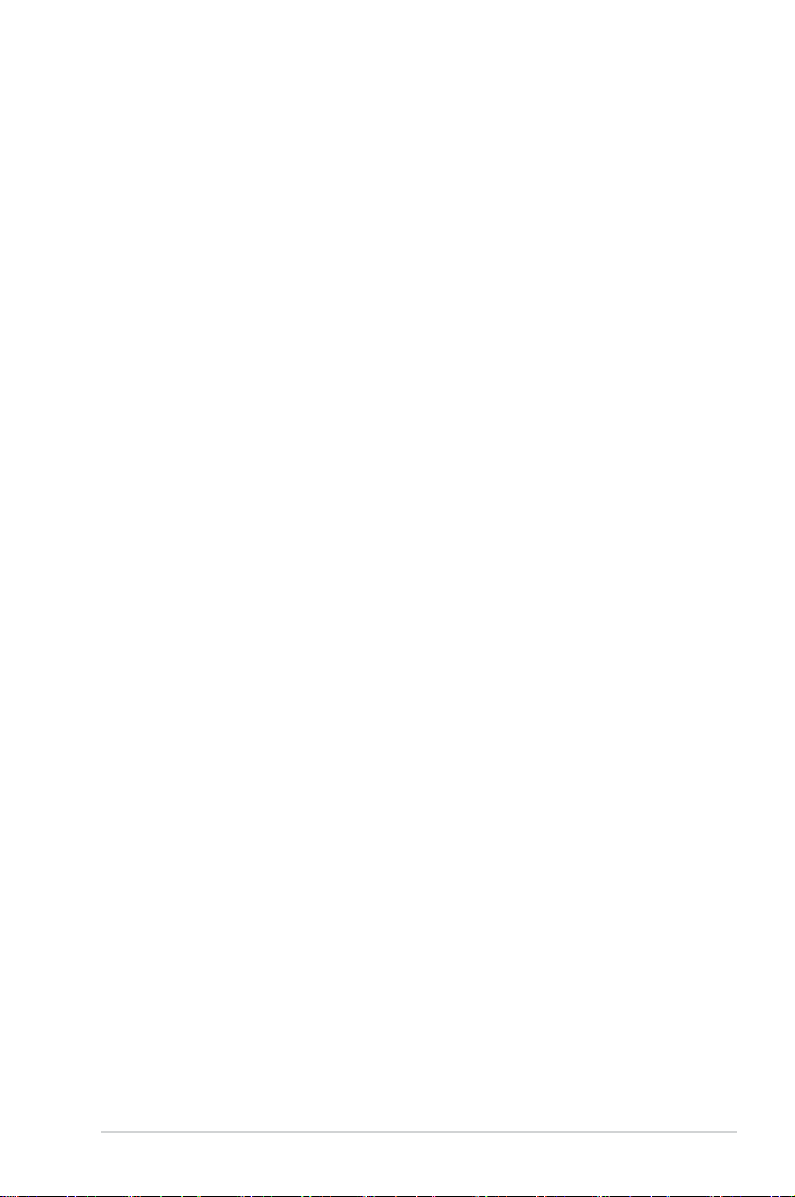
Contents
Notices .......................................................................................................... v
Safety information ....................................................................................... v
About this guide ......................................................................................... vi
System package contents ........................................................................ viii
Chapter 1: System introduction
1.1 Welcome! ...................................................................................... 1-2
1.2 Front panel ...................................................................................
1.3 Rear panel .....................................................................................
1.4 Internal components ....................................................................
1.5 QualiedVendorsLists(QVL) ....................................................
Chapter 2: Starting up
2.1 Installing an operating system ................................................... 2-2
2.2 Powering up ..................................................................................
2.3 SupportDVDinformation ............................................................
2.3.1 Running the support DVD ...............................................
2.3.2 Drivers menu ...................................................................
2.3.3 Utilities menu ..................................................................
2.3.4 ASUS contact information ...............................................
2.4 Software information ...................................................................
2.4.1 ASUS Express Gate .......................................................
2.4.2 ASUS AI Manager .........................................................
1-2
1-4
1-6
1-7
2-2
2-3
2-3
2-4
2-5
2-6
2-7
2-7
2-13
Chapter 3: Motherboard info
3.1 Introduction .................................................................................. 3-2
3.2 Motherboard layout ......................................................................
3.3 Jumpers ........................................................................................
3.4 Connectors ...................................................................................
3-2
3-3
3-5
Chapter 4: BIOS setup
4.1 Managing and updating your BIOS ............................................ 4-2
4.1.1 ASUS Update utility ........................................................
4.1.2 ASUS EZ Flash 2 ............................................................
4.1.3 ASUS CrashFree BIOS ...................................................
4.2 BIOS setup program ....................................................................
4.2.1 BIOS menu screen ..........................................................
4-2
4-5
4-6
4-7
4-8
iii
Page 4
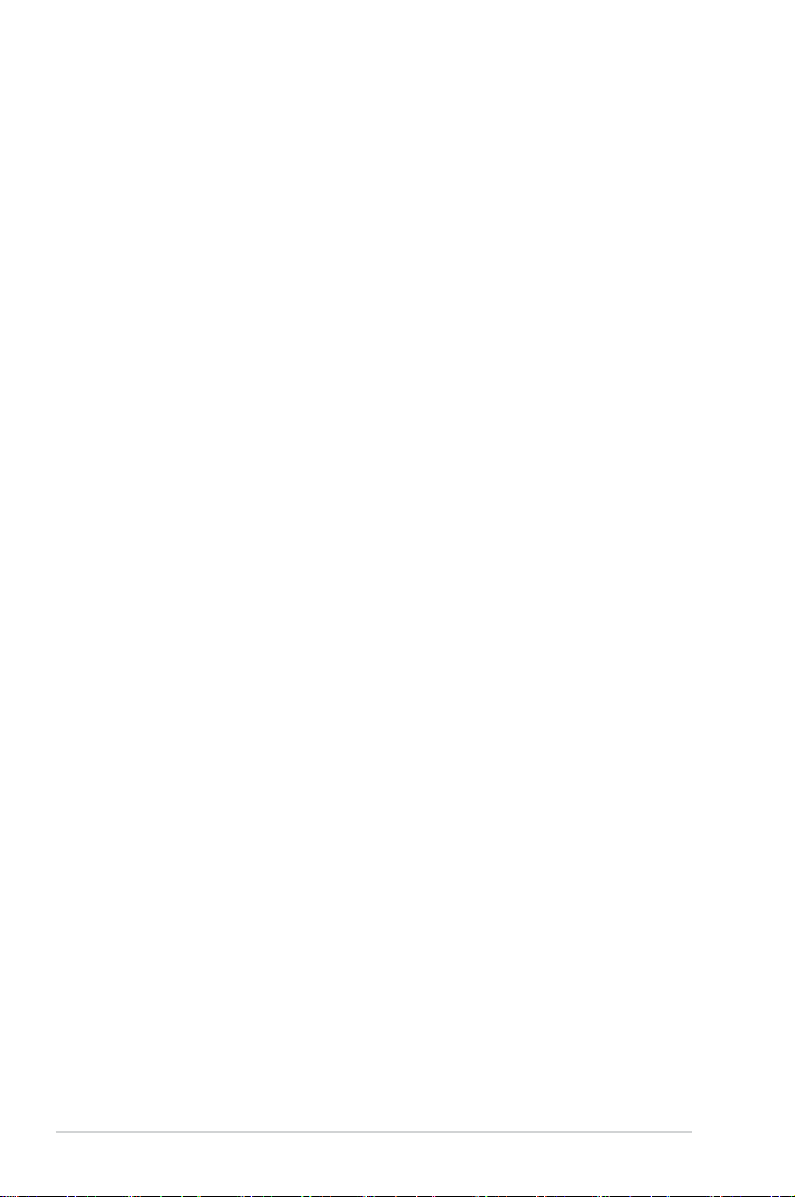
Contents
4.2.2 Menu bar ......................................................................... 4-8
4.2.3 Navigation keys ...............................................................
4.2.4 Menu items .....................................................................
4.2.5 Sub-menu items ..............................................................
4.2.6 Conguration elds .........................................................
4.2.7 Pop-up window ...............................................................
4.2.8 Scroll bar .........................................................................
4.2.9 General help ...................................................................
4.3 Main menu ..................................................................................
4.3.1 System Time .................................................................
4.3.2 System Date .................................................................
4.3.3 SATA1~4 ........................................................................
4.3.4 Storage Conguration ...................................................
4.3.5 System Information .......................................................
4.4 Advanced menu .........................................................................
4.4.1 CPU Conguration ........................................................
4.4.2 Chipset ..........................................................................
4.4.3 Onboard Devices Conguration ....................................
4.4.4 USB Conguration ........................................................
4.4.5 PCIPnP .........................................................................
4.5 Power menu ................................................................................
4.5.1 Suspend Mode .............................................................. 4-20
4.5.2 ACPI 2.0 Support ..........................................................
4.5.3 ACPI APIC Support .......................................................
4.5.4 APM Conguration ........................................................
4.5.5 Hardware Monitor .........................................................
4.6 Boot menu ..................................................................................
4.6.1 Boot Device Priority ......................................................
4.6.2 Boot Settings Conguration ..........................................
4.6.3 Security .........................................................................
4.7 Tools menu .................................................................................
4.7.1 ASUS EZ Flash 2 ..........................................................
4.7.2 Express Gate ................................................................
4.7.3 AI NET 2
4.8 Exit menu ....................................................................................
........................................................................ 4-28
4-8
4-9
4-9
4-9
4-9
4-9
4-9
4-10
4-10
4-10
4-11
4-12
4-13
4-14
4-14
4-16
4-17
4-18
4-19
4-20
4-20
4-20
4-21
4-22
4-23
4-23
4-24
4-25
4-27
4-27
4-28
4-29
iv
Page 5
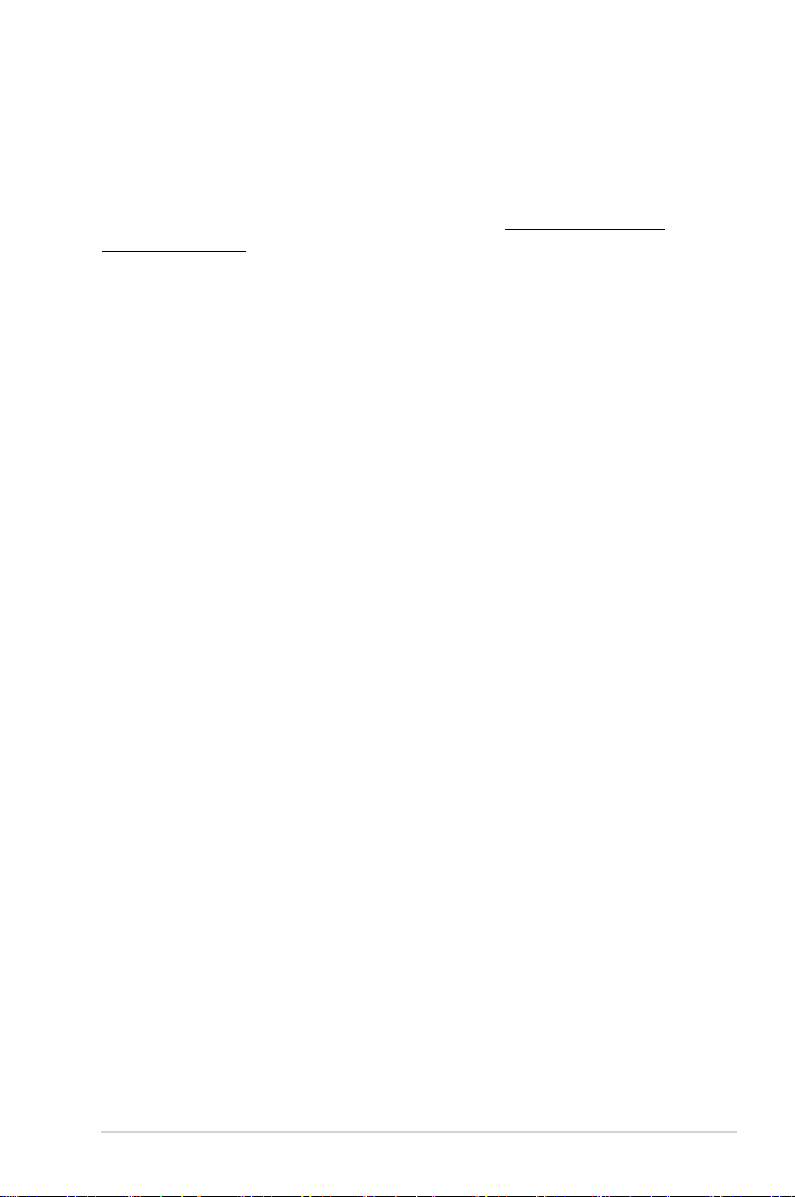
Notices
REACH
Complying with the REACH (Registration, Evaluation, Authorisation, and
Restriction of Chemicals) regulatory framework, we published the chemical
substances in our products at ASUS REACH website at http://green.asus.com/
english/REACH.htm.
Canadian Department of Communications Statement
This digital apparatus does not exceed the Class B limits for radio noise emissions
from digital apparatus set out in the Radio Interference Regulations of the
Canadian Department of Communications.
This class B digital apparatus complies with Canadian ICES-003.
Safety information
Electrical safety
•
To prevent electrical shock hazard, disconnect the power cable from the
electrical outlet before relocating the system.
•
When adding or removing devices to or from the system, ensure that the power
cables for the devices are unplugged before the signal cables are connected.
•
If the power supply is broken, do not try to x it by yourself. Contact a qualied
service technician or your retailer.
Operation safety
•
Before installing devices into the system, carefully read all the documentation
that came with the package.
•
Before using the product, ensure that all cables are correctly connected and
the power cables are not damaged. If you detect any damage, contact your
dealer immediately.
•
To avoid short circuits, keep paper clips, screws, and staples away from
connectors, slots, sockets and circuitry.
•
Avoid dust, humidity, and temperature extremes. Do not place the product in
any area where it may become wet. Place the product on a stable surface.
•
When using the product, do not block any air inlet/outlet in the chassis.
•
The maximum environmental temperature is 35ºC.
•
If you encounter technical problems with the product, contact a qualied
service technician or your retailer.
v
Page 6
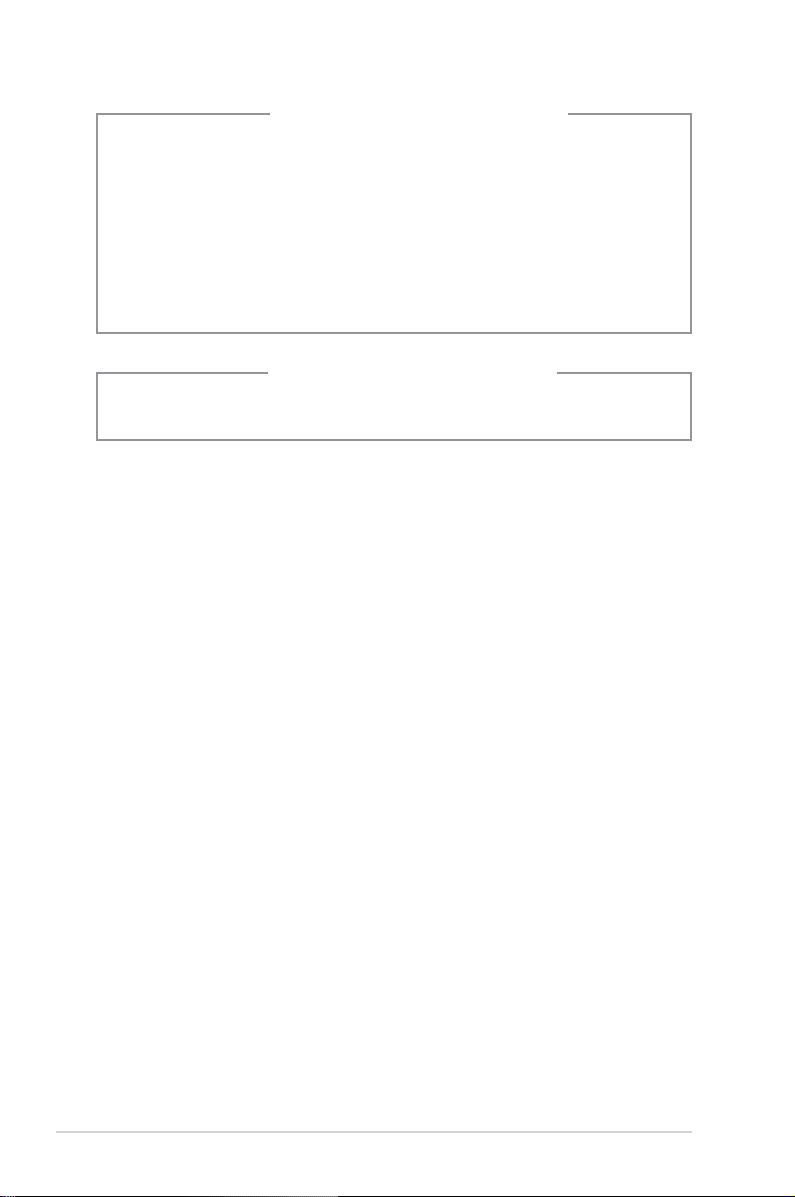
Lithium-IonBatteryWarning
CAUTION: Danger of explosion if battery is incorrectly replaced. Replace
only with the same or equivalent type recommended by the manufacturer.
Dispose of used batteries according to the manufacturer’s instructions.
VORSICHT: Explosionsgetahr bei unsachgemäßen Austausch der Batterie.
Ersatz nur durch denselben oder einem vom Hersteller empfohlenem
ähnljchen Typ. Entsorgung gebrauchter Batterien nach Angaben des
Herstellers.
LASERPRODUCTWARNING
CLASS1LASERPRODUCT
About this guide
Audience
This guide provides general information and installation instructions about ASUS
T5-P5G41E barebone system. This guide is intended for experienced users and
integrators with hardware knowledge of personal computers.
How this guide is organized
This guide contains the following parts:
1. Chapter 1: System introduction
This chapter gives a general description of ASUS T5-P5G41E. The chapter
lists the system features, including introduction on the front and rear panel,
and internal components.
2. Chapter 2: Starting up
This chapter helps you power up the system and install drivers and utilities
from the support DVD.
3. Chapter 3: Motherboard info
This chapter gives information about the motherboard that comes with the
system. This chapter includes the motherboard layout, jumper settings, and
connector locations.
4. Chapter 4: BIOS information
This chapter tells how to change system settings through the BIOS Setup
menus and describes the BIOS parameters.
vi
Page 7
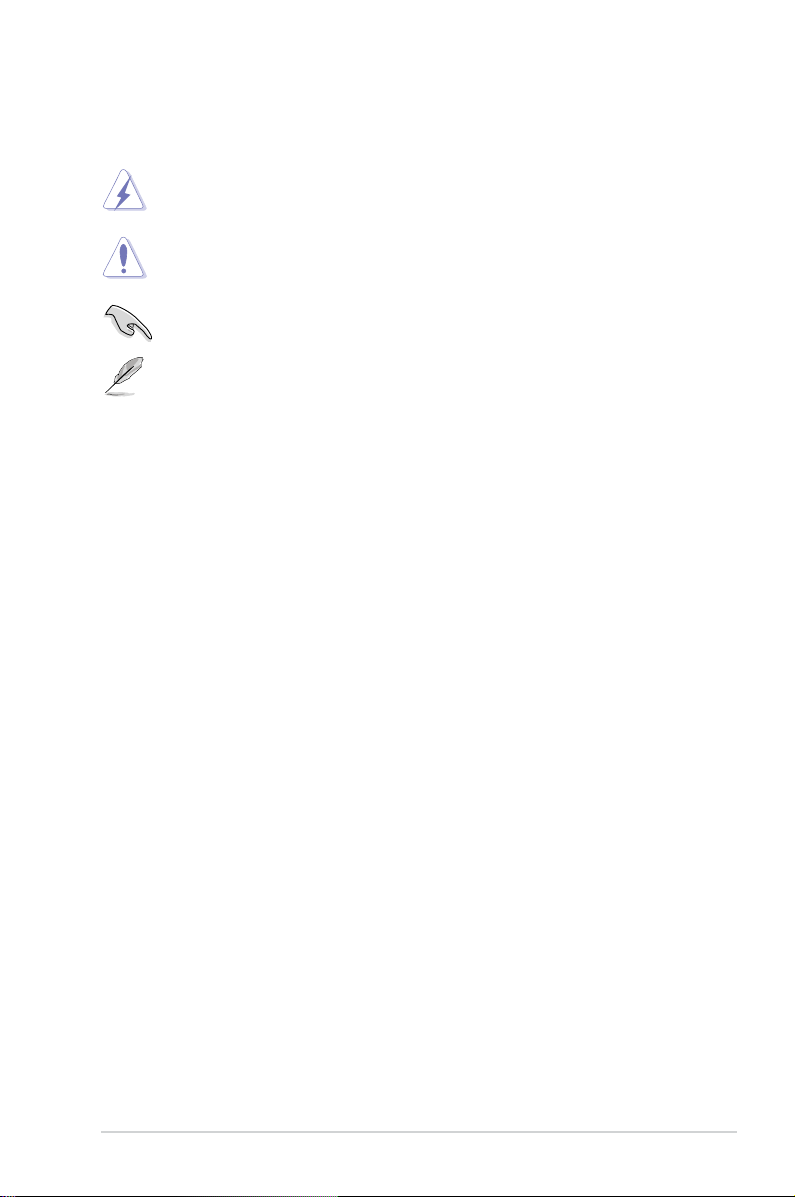
Conventions used in this guide
WARNING: Information to prevent injury to yourself when trying to
complete a task.
CAUTION: Information to prevent damage to the components when
trying to complete a task.
IMPORTANT: Instructions that you MUST follow to complete a task.
NOTE: Tips and additional information to aid in completing a task.
Wheretondmoreinformation
Refer to the following sources for additional information and for product and
software updates.
1. ASUS Websites
The ASUS websites worldwide provide updated information on ASUS
hardware and software products. Refer to the ASUS contact information.
2. Optional Documentation
Your product package may include optional documentation, such as warranty
yers, that may have been added by your dealer. These documents are not
part of the standard package.
vii
Page 8
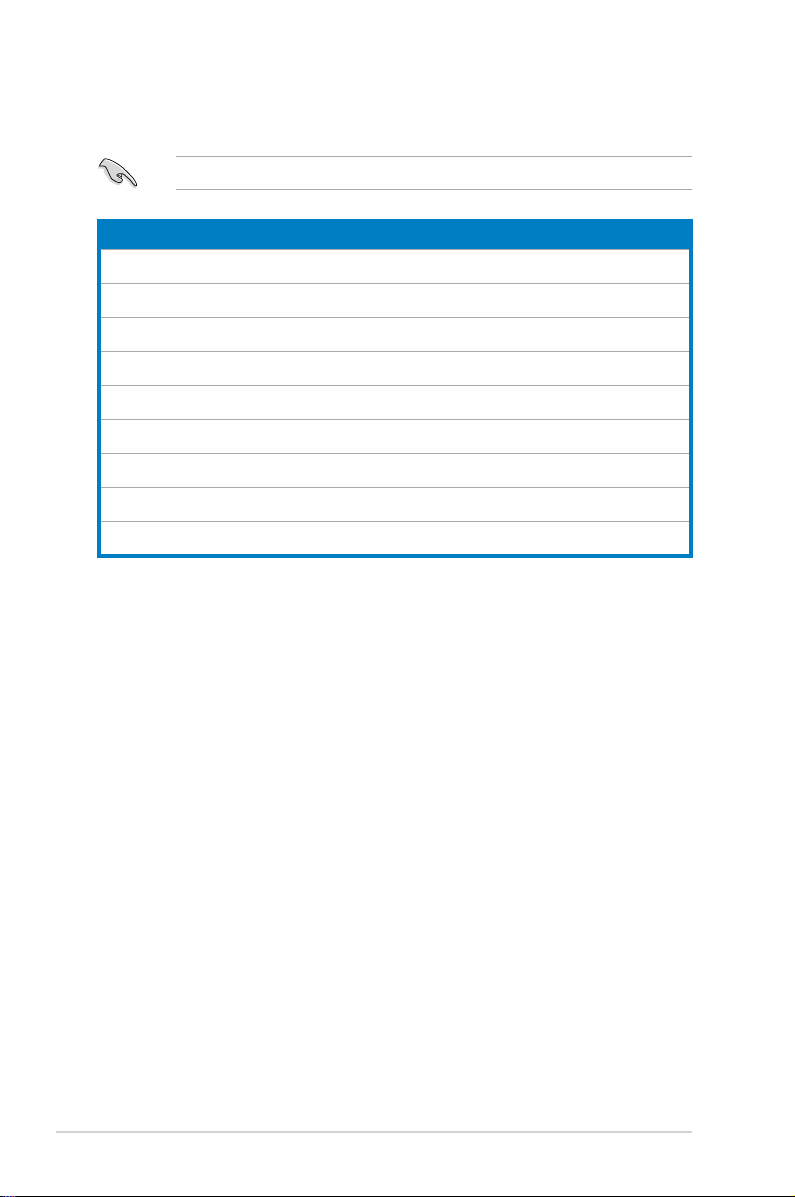
System package contents
Check your T5-P5G41E system package for the following items.
If any of the items is damaged or missing, contact your retailer immediately.
Item description
1. ASUST5-P5G41Ebarebonesystem with
•
ASUS motherboard
•
Peak 380W PFC power supply unit
•
Front I/O card and 3-in-1 storage card reader
2. Cables
•
AC power cord
•
Serial ATA cable
3. SupportDVD
4. Installation Manual
viii
Page 9
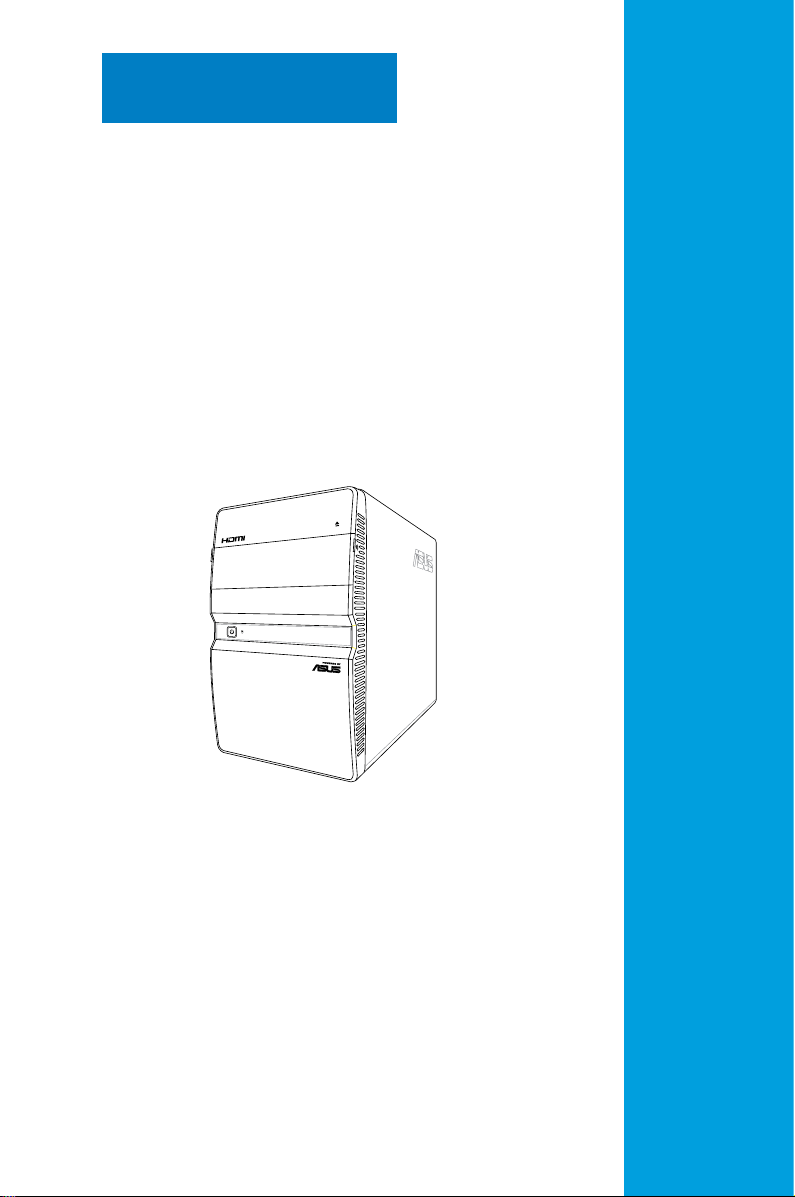
Chapter 1
This chapter gives a general
description of ASUS T5-P5G41E.
The chapter lists the system features
including introduction on the front and
rear panel, and internal components.
System introduction
Page 10
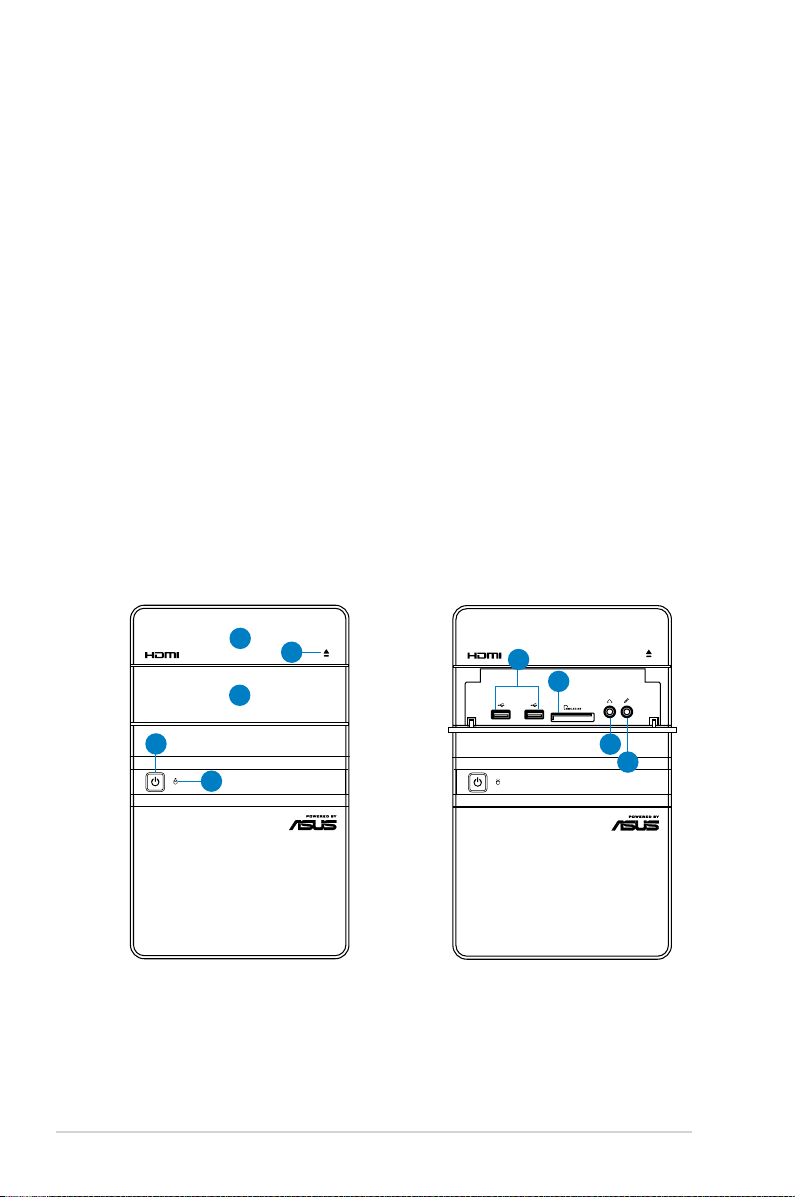
1.1 Welcome!
Thank you for buying an ASUS T5-P5G41E!
ASUS T5-P5G41E is an all-in-one barebone system with a versatile home
entertainment feature.
The system comes in a stylish mini-tower casing, and powered by an ASUS
motherboard that supports the Intel® processor in the 775-land package with
800/1066/1333 MHz FSB and up to 8 GB system memory.
With audio functions, extensive connectivity, and Gigabit LAN capability, the
T5-P5G41E is designed for the sophisticated.
With these and many more, the T5-P5G41E denitely delivers the cutting edge
technology for your computing and multimedia needs!
1.2 Front panel
The front panel includes the system control button, system LEDs, and LED panel.
The storage card reader slots, and several I/O ports are located inside the front
panel cover.
Close
1
2
3
4
5
1-2 Chapter 1: System introduction
Slide open
6
7
8
9
Page 11
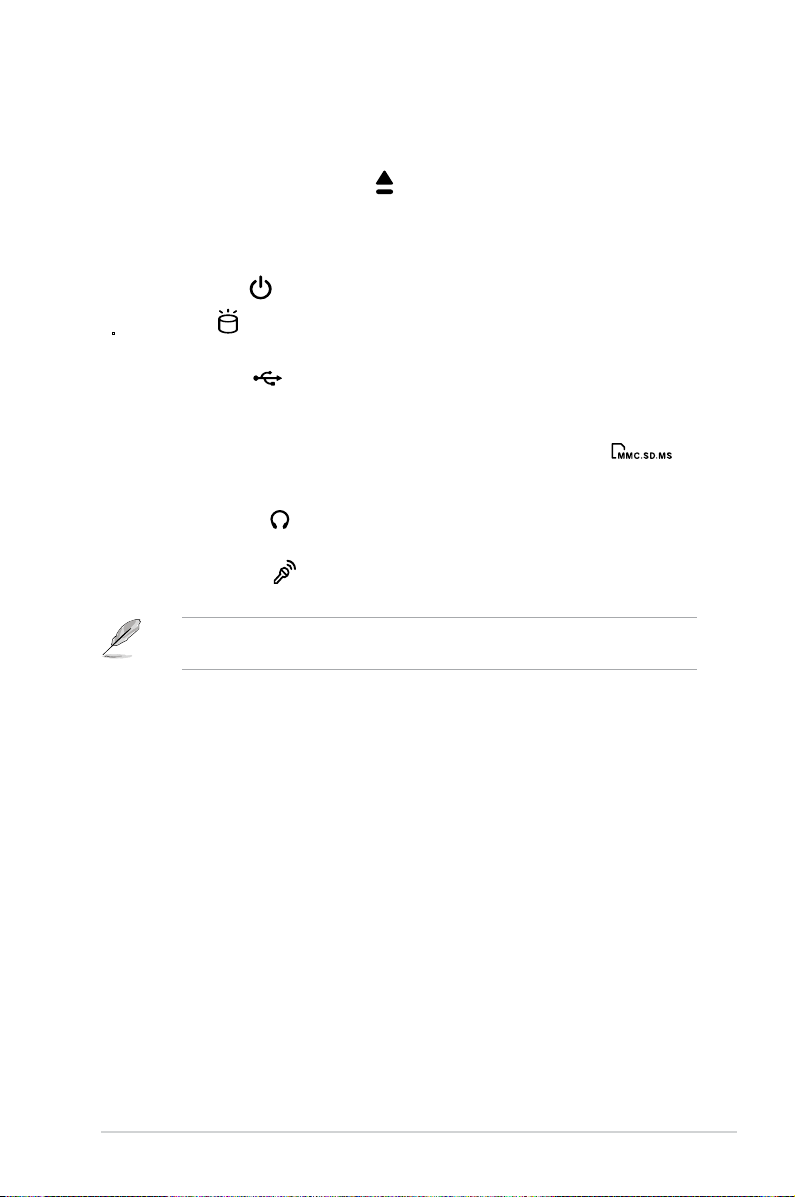
1. Opticaldiskdrivebay(empty). You may install an optical disk drive in this
2.0
bay.
2. Optical disk drive eject button
. Press this button to eject the optical disk
drive tray.
3. Front I/O ports cover. Push downwards to open the front I/O ports cover to
display the input/output ports.
4. Power button . Press this button to turn the system on/off.
5. HDDLED . This LED lights up when data is read from or written to the
hard disk drive.
6. USB 2.0 ports
. These Universal Serial Bus 2.0 (USB 2.0) ports are
available for connecting USB 2.0 devices such as a mouse, printer, scanner,
camera, PDA, and others.
7. MultiMediaCard / Secure Digital
™ / Memory Stick™ card slot .
This slot is for a MultimediaCard / Secure Digital™ / Memory Stick™ storage
card.
8. Headphone port . This port connects a headphone with a stereo mini-
plug.
9. Microphone port . This Mic (pink) port connects a microphone.
The information provided is intended as a general guide for reference.
Specications depend on the barebone system you purchased.
1-3ASUS T5-P5G41E
Page 12
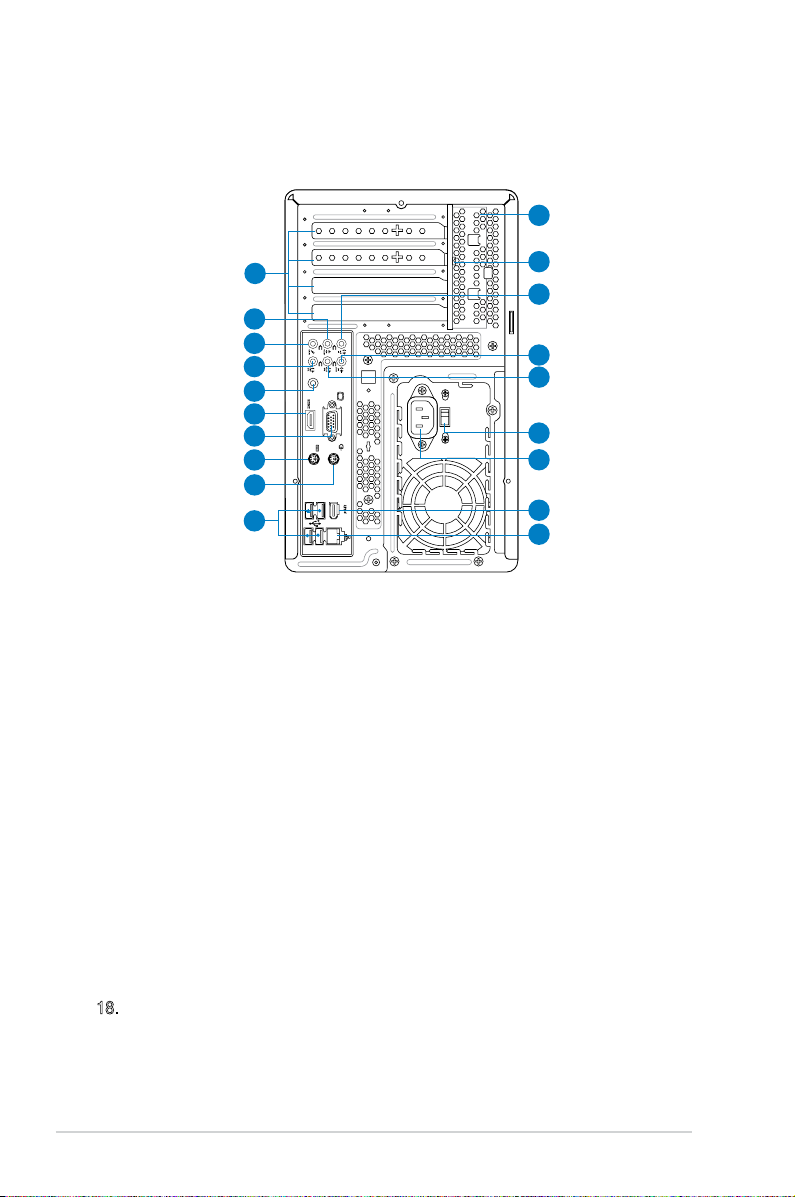
1.3 Rear panel
SPDIF OUT
The system rear panel includes the power connector and several I/O ports that
allow convenient connection of devices.
20
10
11
12
13
14
15
16
17
18
19
21
22
23
24
25
26
27
28
10. Expansion slot covers. Remove these covers when installing expansion
cards.
11. RearspeakerOutport(black). This port connects the rear speakers in a
4-channel, 6-channel, or 8-channel audio conguration.
12. SideSpeakerOutport(gray).This port connects the side speakers in an
8-channel audio conguration.
13. Microphoneport(pink). This port connects a microphone.
14. Coaxial S/PDIF Out port.
This port connects an external audio output device
via a coaxial S/PIF cable
15. HDMI port.
This port is for a High-Denition Multimedia Interface (HDMI)
connector, and is HDCP compliant allowing playback of HD DVD, Blu-Ray
and other protected content.
16. VideoGraphicsAdapter(VGA)port.
This 15-pin port is for a VGA monitor
or other VGA-compatible devices.
17. PS/2 keyboard port(purple). This purple 6-pin connector is for a PS/2
keyboard.
18. PS/2 mouse port(green). This green 6-pin connector is for a PS/2 mouse.
1-4 Chapter 1: System introduction
Page 13
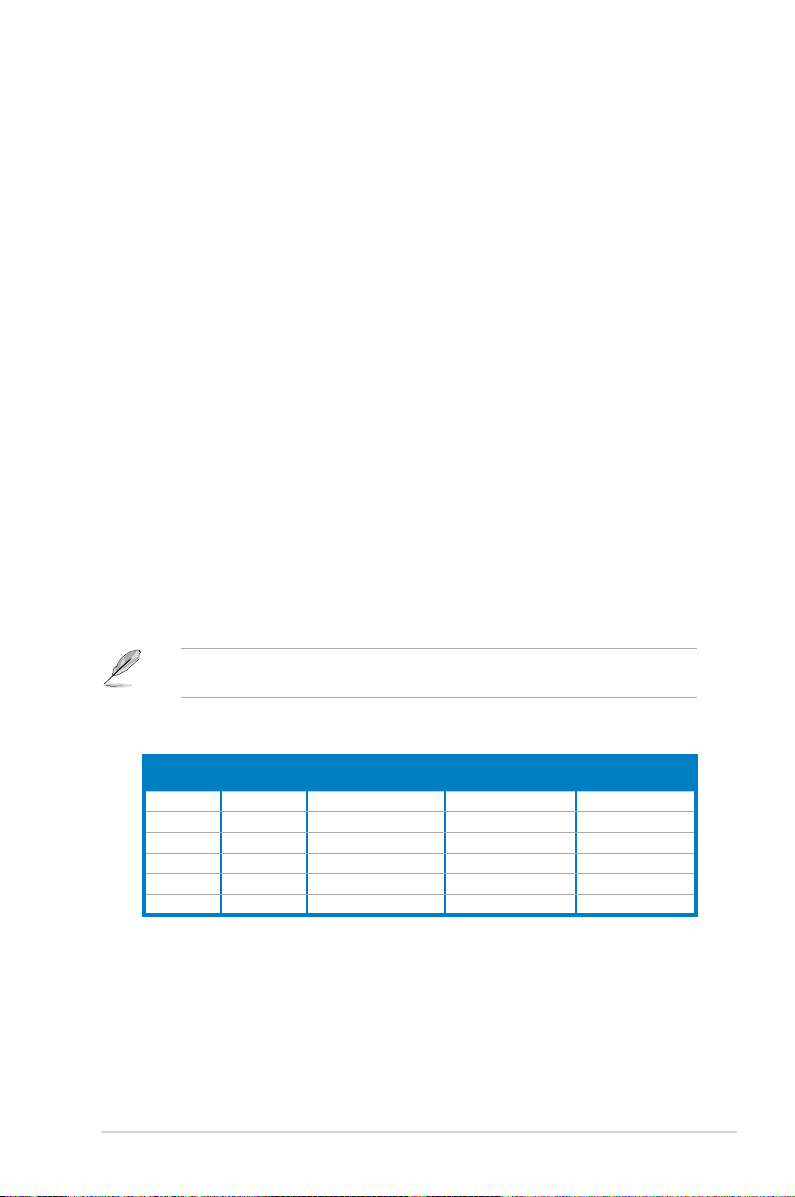
19. USB 2.0 ports. These Universal Serial Bus 2.0 (USB 2.0) ports are available
for connecting USB 2.0 devices such as a mouse, printer, scanner, camera,
PDA, and others.
20. Chassis vents. These vents are for the fan that provides ventilation inside
the system chassis.
21. Expansion card lock. This lock secures installed expansion cards.
22. Center/Subwooferport(orange). This port connects the center/subwoofer
speakers.
23. LineInport(lightblue).This Line In port connects a tape player or other
audio sources. In 6-channel mode, the function of this port becomes
Surround output.
24. LineOutport(lime). This Line Out port connects a headphone or a speaker.
In 4/6-channel mode, the function of this port becomes Front Speaker Out.
25. Voltageselector. This switch allows you to adjust the system input voltage
according to the voltage supply in your area.
26. Power connector. This connector is for a power cable and plug.
27. 6-pin IEEE 1394a port . This port provides high-speed connectivity for IEEE
1394a-compliant audio/video devices, storage peripherals, and other PC
devices.
28. LANport.
This port allows connection to a Local Area Network (LAN) through
a network hub.
Refer to the audio conguration table below for the function of the audio ports in a 2, 4, 6,
or 8-channel conguration.
Audio2,4,6,or8-channelconguration
Port
Light Blue Line In Line In Line In Line In
Lime Line Out Front Speaker Out Front Speaker Out Front Speaker Out
Pink Mic In Mic In Mic In Mic In
Orange – – Center/Subwoofer Center/Subwoofer
Black – Rear Speaker Out Rear Speaker Out Rear Speaker Out
Gray – – – Side Speaker Out
Headset
2-channel
4-channel 6-channel 8-channel
1-5ASUS T5-P5G41E
Page 14
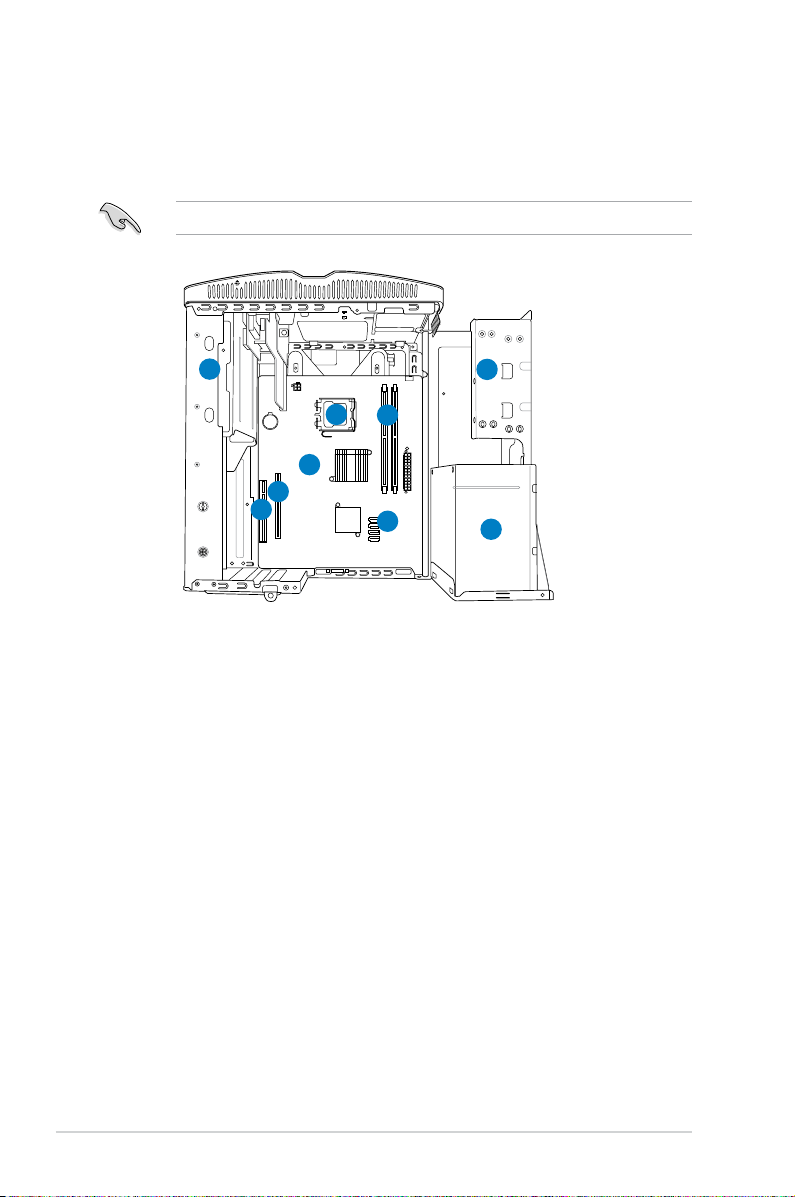
1.4 Internal components
The illustration below is the internal view of the system when you remove the top
cover and the power supply unit. The installed components are labeled for your
reference.
The illustration shows an open chassis lifted at a 90o angle.
1
5
6
7
8
1. 5.25-inch optical drive cage
2. 3.5-inch hard disk drive cage
3. Power supply unit
4. DIMM sockets
5. CPU socket
6. ASUS motherboard
7. PCI Express x16 slot
8. PCI slot
9. Serial ATA connectors
2
4
9
3
1-6 Chapter 1: System introduction
Page 15
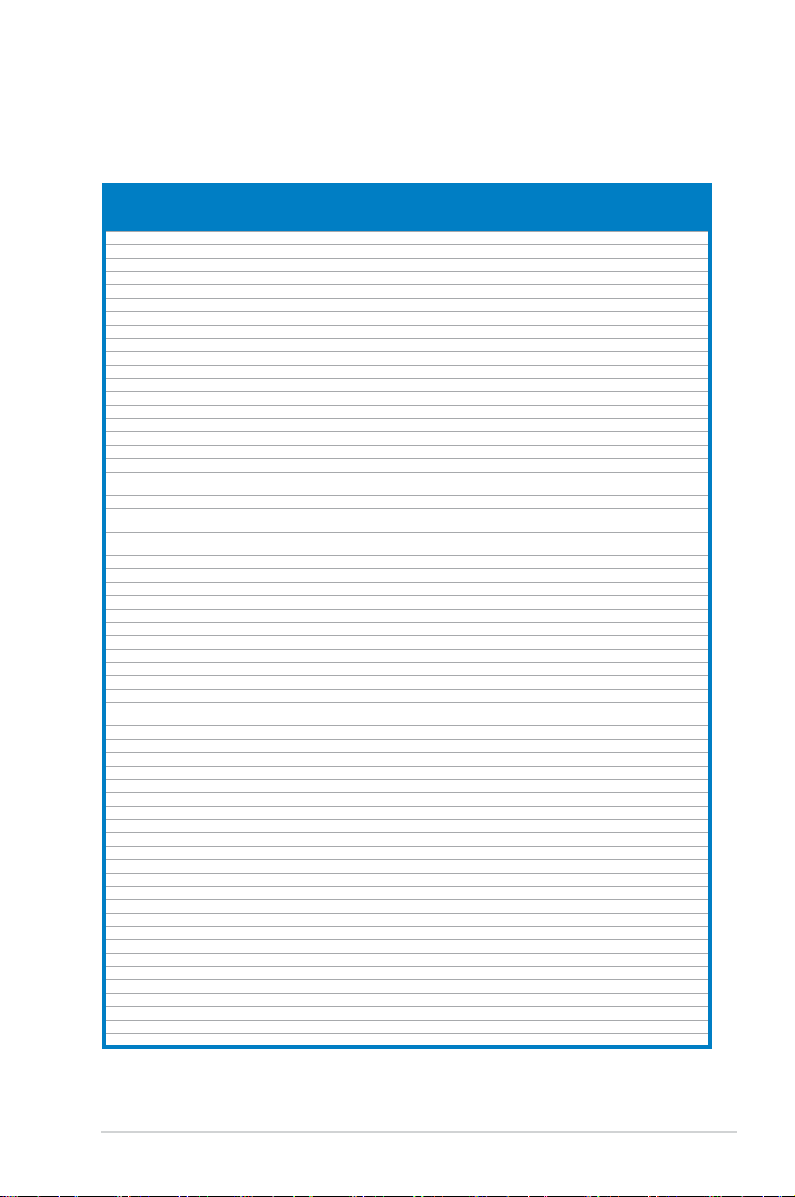
1.5 QualiedVendorsLists(QVL)
DDR3-1333MHzQualiedVendorsList(QVL)
DIMM socket
1.35V(low
voltage)
1.35V(low
voltage)
1.3V(low
voltage)
support
(Optional)
A* B*
• •
• •
• •
Vendor Part No. Size
A-Data AD31333001GOU 1024MB SS A-Data AD30908C8D-151C E0906 - - • •
A-Data AD31333G001GOU 3072MB(Kit of 3) SS - - 8-8-8-24 1.65-1.85V • •
A-Data AD31333002GOU 2048MB DS A-Data AD30908C8D-151C E0903 - - • •
A-Data AD31333G002GMU 2048MB DS - - 8-8-8-24 1.65-1.85V • •
Corsair CM3X1024-1333C9DHX 1024MB SS - - 9-9-9-24 1.60V • •
Corsair CM3X1024-1333C9 1024MB SS - - - - • •
Corsair TR3X3G1333C9 G 3072MB(Kit of 3) SS - - 9-9-9-24 1.50V • •
Corsair TR3X3G1333C9 G 3072MB(Kit of 3) SS - - 9-9-9-24 1.50V • •
Corsair TR3X3G1333C9 3072MB(Kit of 3) SS - - 9 1.5V • •
Corsair CM3X1024-1333C9DHX 1024MB DS Corsair - - - • •
Corsair CM3X2048-1333C9DHX 2048MB DS - - - - • •
Corsair TW3X4G1333C9 G 4096MB(Kit of 2) DS - - 9-9-9-24 1.50V • •
Crucial CT12864BA1339.8FF 1024MB SS Micron 9FF22D9KPT 9 - • •
Crucial BL12864TA1336.8SFB1 2048MB(Kit of 2) SS - - 6-6-6-20 1.8V • •
Crucial CT12864BA1339.8SFD 3072MB(Kit of 3) SS Micron 8XD22D9JNM 9 - • •
Crucial CT25664BA1339.16FF 2048MB DS Micron 9KF27D9KPT 9 - • •
Crucial BL25664ABA1336.16SFB1 4096MB(Kit of 2) DS - - 6-6-6-20 1.8V • •
Crucial BL25664BA1336.16SFB1 4096MB(Kit of 2) DS - - 6-6-6-20 1.8V • •
BL25664BN1337.16FF
Crucial
(XMP)
Crucial CT25664BA1339.16SFD 6144MB(Kit of 3) DS Micron 8UD22D9JNM 9 - • •
ELPIDA EBJ10UE8EDF0-DJ-F 1024MB SS ELPIDA J1108EDSE-DJ-F -
ELPIDA EBJ21UE8EDF0-DJ-F 2048MB DS ELPIDA J1108EDSE-DJ-F -
G.SKILL F3-10600CL8D-2GBHK 1024MB SS G.SKILL - - - • •
G.SKILL F3-10600CL9D-2GBPK 1024MB SS G.SKILL - - - • •
G.SKILL F3-10666CL7T-3GBPK 3072MB(Kit of 3) SS - - 7-7-7-18 1.5~1.6V • •
G.SKILL F3-10666CL9T-3GBNQ 3072MB(Kit of 3) SS - - 9-9-9-24 1.5~1.6V • •
G.SKILL F3-10600CL7D-2GBPI 1024MB DS G.SKILL - - - • •
G.SKILL F3-10600CL9D-2GBNQ 1024MB DS G.SKILL - - - • •
G.SkiLL F3-10666CL8D-4GBHK 4096MB(Kit of 2) DS - - 8-8-8-21 1.5-1.6V • •
G.SKILL F3-10666CL7T-6GBPK 6144MB(Kit of 3) DS - - 7-7-7-18 1.5~1.6V • •
G.SKILL F3-10666CL9T-6GBNQ 6144MB(Kit of 3) DS - - 9-9-9-24 1.5V~1.6V • •
GEIL DDR3-1333 CL9-9-9-24 1024MB SS - - 9 - • •
GEIL GV34GB1333C7DC 2048MB DS - - 7-7-7-24 1.5V • •
GEIL GG34GB1333C9DC 4096MB(Kit of 2) DS GEIL GL1L128M88BA12N 9-9-9-24
GEIL DDR3-1333 CL9-9-9-24 6144MB(Kit of 3) DS - - 9 1.5V • •
Kingmax FLFD45F-B8MF9 1024MB SS Micron 8HD22D9JNM - - • •
Kingmax FLFD45F-B8MH9 MAES 1024MB SS Micron 9CF22D9KPT - - • •
Kingmax FLFE85F-B8MF9 2048MB DS Micron 8HD22D9JNM - - • •
Kingmax FLFE85F-B8MH9 MEES 2048MB DS Micron 9GF27D9KPT - - • •
Kingston KVR1333D3N9/2G 2048MB DS Qimonda IDSH1G-03A1F1C-13H - 1.5V • •
Micron MT8JTF12864AZ-1G4F1 1024MB SS Micron 9FF22D9KPT 9 - • •
Micron MT8JTF12864AY-1G4D1 3072MB(Kit of 3) SS Micron 8XD22D9JNM 9 - • •
Micron MT16JTF25664AY-1G1D1 2048MB DS Micron 8LD22 D9JNM - - • •
Micron MT18JTF25664AZ-1G4F1 2048MB DS Micron 9KF27D9KPT 9 - • •
Micron MT16JTF25664AY-1G4D1 6144MB(Kit of 3) DS Micron 8UD22D9JNM 9 - • •
OCZ OCZ3P13332GK 2048MB(Kit of 2) SS - - 7-7-7-20 1.8V • •
OCZ OCZ3X1333LV3GK(XMP) 3072MB(Kit of 3) SS - - - 1.6V • •
OCZ OCZ3G13334GK 4096MB(Kit of 2) DS - - - 1.7V • •
OCZ OCZ3P13334GK 4096MB(Kit of 2) DS - - 7-7-7-20 1.8V • •
OCZ OCZ3P1333LV4GK 4096MB(Kit of 2) DS - - 7-7-7-20 1.65V • •
OCZ OCZ3RPX1333EB4GK 4096MB(Kit of 2) DS - - 6-5-5-20 1.85V • •
OCZ OCZ3X13334GK(XMP) 4096MB(Kit of 2) DS - - 7-7-7-20 1.75V • •
OCZ OCZ3G1333LV6GK 6144MB(Kit of 3) DS - - 9-9-9-20 1.65V • •
OCZ OCZ3P1333LV6GK 6144MB(Kit of 3) DS - - 7-7-7-20 1.65V • •
OCZ OCZ3X1333LV6GK(XMP) 6144MB(Kit of 3) DS - - 8-8-8-20 1.60V • •
PSC AL7F8G73D-DG1 1024MB SS PSC A3P1GF3DGF928M9B05 - - • •
PSC AL8F8G73D-DG1 2048MB DS PSC A3P1GF3DGF928M9B05 - - • •
SAMSUNG M378B2873DZ1-CH9 1024MB SS Samsung K4B1G0846D-HCH9 - - • •
6144MB(Kit of 3) DS - - 7-7-7-24 1.65V • •
SS/DSChip
Brand
Chip NO. Timing Voltage
continued on the next page
1-7ASUS T5-P5G41E
Page 16
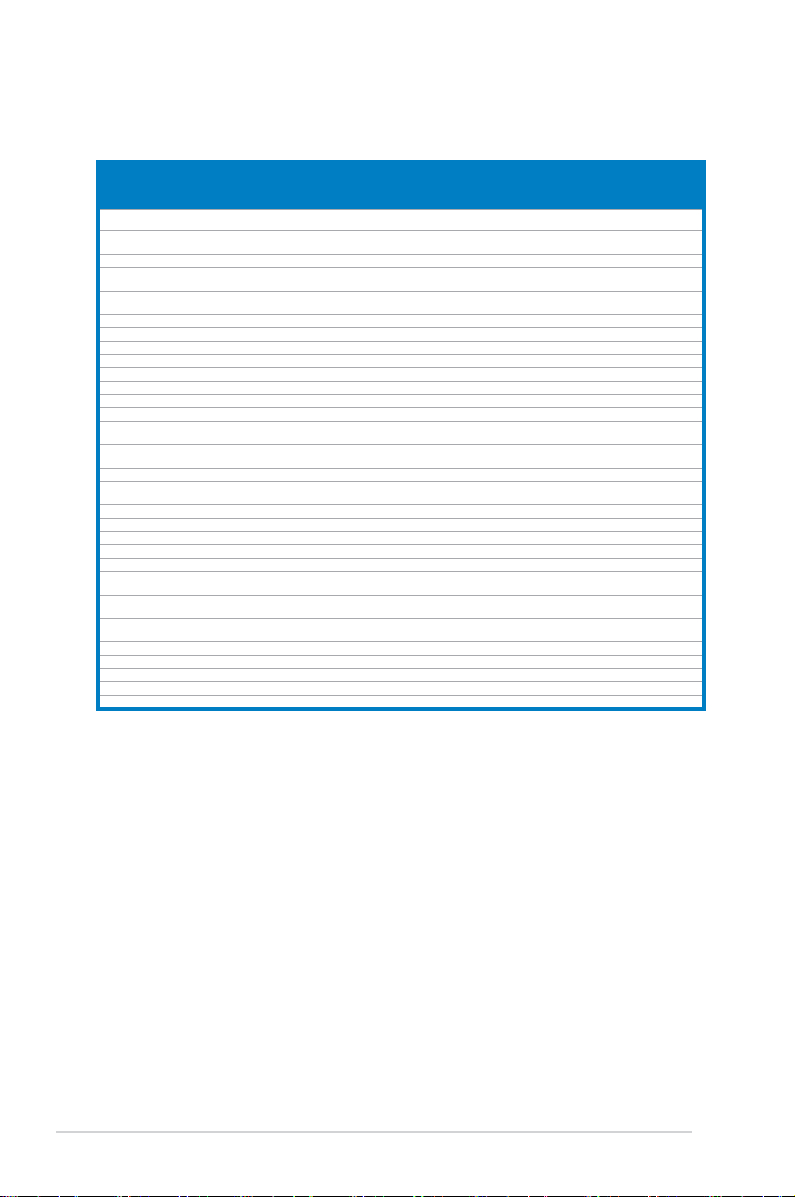
DDR3-1333MHzQualiedVendorsList(QVL)
DIMM socket
Vendor Part No. Size
SAMSUNG M378B2873DZ1-CH9 1024MB SS SAMSUNG
SAMSUNG M378B2873EH1-CH9 1024MB SS Samsung
SAMSUNG M378B5673DZ1-CH9 2048MB DS Samsung K4B1G0846D-HCH9 - - • •
SAMSUNG M378B5673EH1-CH9 2048MB DS Samsung
Super
W1333X2GB8 1024MB SS - - - - • •
Talent
Transcend TS256MLK64V3U 2048MB DS Micron 9GF27D9KPT - - • •
Transcend TS256MLK64V3U 2048MB DS - SEC816HCH9K4B1G0846D - - • •
ASINT SLY3128M8-EDJ 1024MB SS ASINT DDRII1208-DJ 0844 - - • •
ASINT SLY3128M8-EDJE 1024MB SS ELPIDA J1108BASE-DJ-E - - • •
ASINT SLY3128M8-EDJ 2048MB DS ASINT DDRII1208-DJ 0844 - - • •
ASINT SLZ3128M8-EDJE 2048MB DS ELPIDA J1108BASE-DJ-E - - • •
BUFFALO FSX1333D3G-K2G 1024MB SS - - 7-7-7-20 - • •
BUFFALO FSX1333D3G-2G 2048MB DS - - 7-7-7-20 - • •
PC3-10600 DDR3-1333
Century
9-9-9
PC3-10600 DDR3-1333
Century
9-9-9
Elixir M2Y2G64CB8HA9N-CG 2048MB DS - - 7-7-7-20 - • •
Kingtiger 2GB DIMM PC3-10666 2048MB DS Samsung
Kingtiger KTG2G1333PG3 2048MB DS - - - - • •
PATRIOT PSD31G13332H 1024MB DS - - 9 - • •
PATRIOT PSD31G13332 1024MB DS Patriot PM64M8D38U-15 - - • •
PATRIOT PSD32G13332H 2048MB DS - - - - • •
PATRIOT PDC34G1333ELK 4096MB(Kit of 2) DS - - 9-9-9-24 1.5V • •
SILICON
SP001GBLTU133S01 1024MB SS NANYA NT5CB128M8AN-CG 9 - • •
POWER
SILICON
SP001GBLTU133S02 1024MB SS elixir N2CB1680AN-C6 9 - • •
POWER
SILICON
SP002GBLTU133S02 2048MB DS elixir N2CB1680AN-C6 9 - • •
POWER
TAKEMS TMS1GB364D081-107EY 1024MB SS - - 7-7-7-20 1.5V • •
TAKEMS TMS1GB364D081-138EY 1024MB SS - - 8-8-8-24 1.5V • •
TAKEMS TMS2GB364D081-107EY 2048MB DS - - 7-7-7-20 1.5V • •
TAKEMS TMS2GB364D081-138EY 2048MB DS - - 8-8-8-24 1.5V • •
TAKEMS TMS2GB364D082-138EW 2048MB DS - - 8-8-8-24 1.5V • •
1024MB SS Micron 8FD22D9JNM - - • •
2048MB DS Micron 8DD22D9JNM - - • •
SS/DSChip
Brand
Chip NO. Timing Voltage
SEC 846 HCH9
K4B1G08460
SEC 913 HCH9
K4B1G0846E
SEC 913 HCH9
K4B1G0846E
SEC 904 HCH9
K4B1G0846D
- - • •
- - • •
- - • •
- - • •
support
(Optional)
A* B*
1-8 Chapter 1: System introduction
Page 17
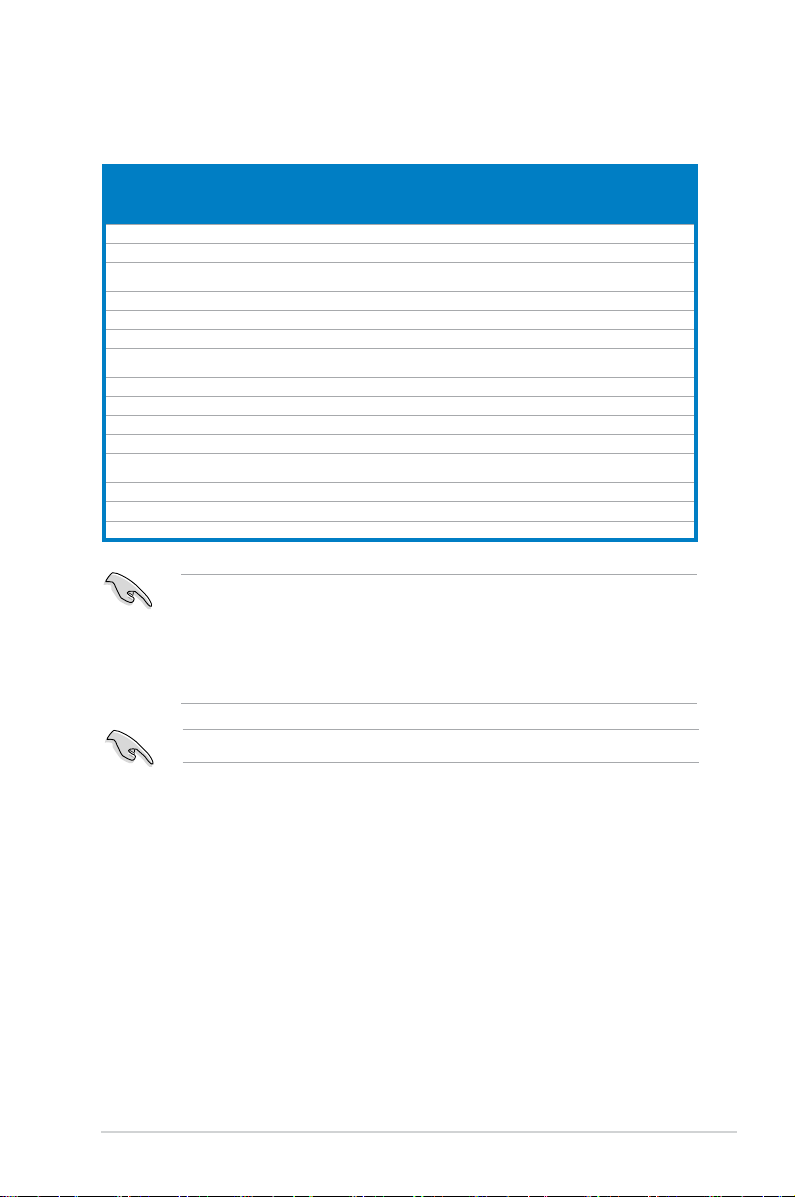
DDR3-1066MHz capability
DIMM socket
1.35V(low
voltage)
1.35V(low
voltage)
support
(Optional)
A* B*
• •
• •
Vendor Part No. Size
Crucial CT12864BA1067.8FF 1024MB SS Micron 9GF22D9KPT 7 - • •
Crucial CT25664BA1067.16FF 2048MB DS Micron 9HF22D9KPT 7 - • •
ELPIDA EBJ10UE8EDF0-AE-F 1024MB SS ELPIDA J1108EDSE-DJ-F -
Elpida EBJ51UD8BAFA-AC-E 512MB SS Elpida J5308BASE-AC-E - - • •
Elpida EBJ51UD8BAFA-AE-E 512MB SS Elpida J5308BASE-AC-E - - • •
Elpida EBJ11UD8BAFA-AE-E 1024MB DS Elpida J5308BASE-AC-E - - • •
ELPIDA EBJ21UE8EDF0-AE-F 2048MB DS ELPIDA J1108EDSE-DJ-F -
Kingston KVR1066D3N7/1G 1024MB SS Kingston D1288JEKAPGA7U 7 1.5V • •
Kingston KVR1066D3N7/2G 2048MB DS Kingston D1288JEKAPGA7U 7 1.5V • •
Micron MT8JTF12864AZ-1G1F1 1024MB SS Micron 9GF22D9KPT 7 - • •
Micron MT16JTF25664AZ-1G1F1 2048MB DS Micron 9HF22D9KPT 7 - • •
SAMSUNG M378B2873EH1-CF8 1024MB SS Samsung
SAMSUNG M378B5273BH1-CF8 4096MB DS SAMSUNG 846 K4B2G0846B-HCF8 - - • •
Elixir M2Y2G64CBHA9N-BE 2048MB DS - - 7-7-7-20 - • •
Kingtiger 2GB DIMM PC3-8500 2048MB DS Hynix H5TQ1G83AFP G7C - - • •
SS/DSChip
Brand
Chip NO. Timing Voltage
SEC 901 HCF8
K4B1G0846E
- - • •
SS - Single-sided / DS - Double - sided
DIMM support:
• A*: Supports one module inserted into either slot as Single-channel
memory conguration.
• B*: Supports one pair of modules inserted into both the blue slots as
one pair of Dual-channel memory conguration.
Visit the ASUS website at www.asus.com for the latest QVL.
1-9ASUS T5-P5G41E
Page 18
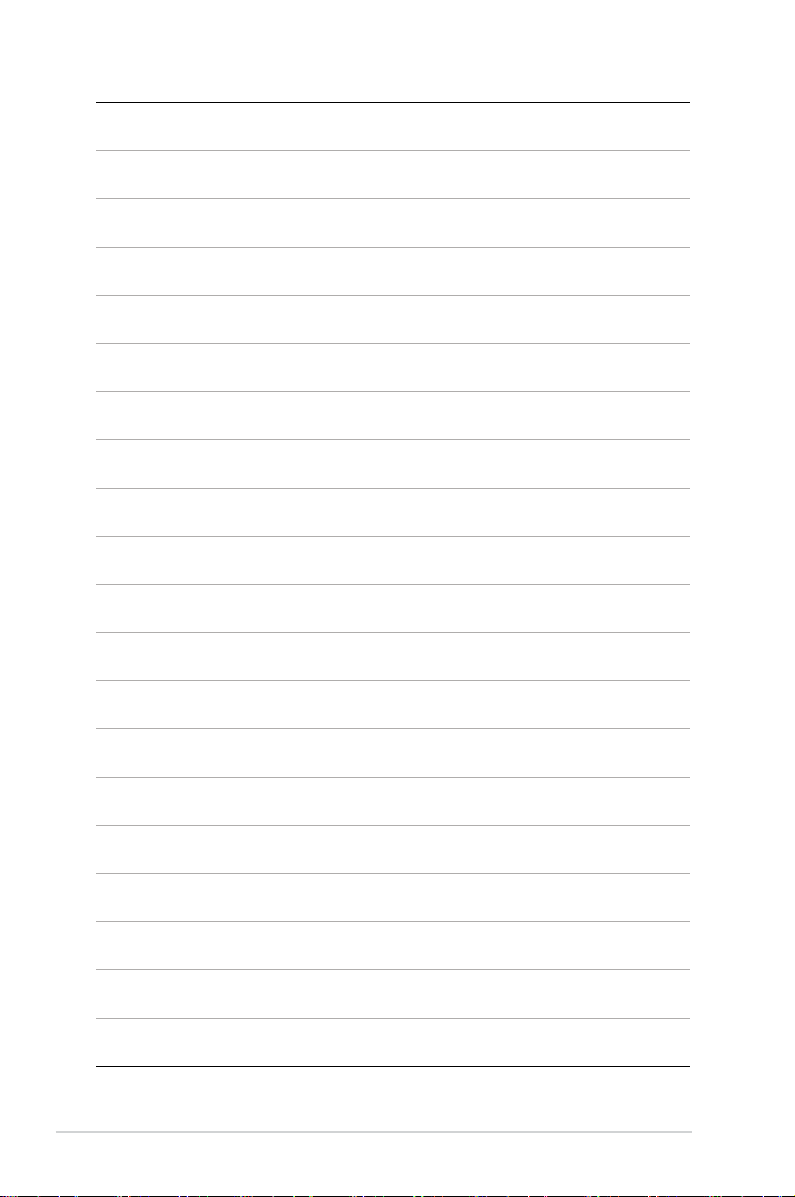
1-10 Chapter 1: System introduction
Page 19
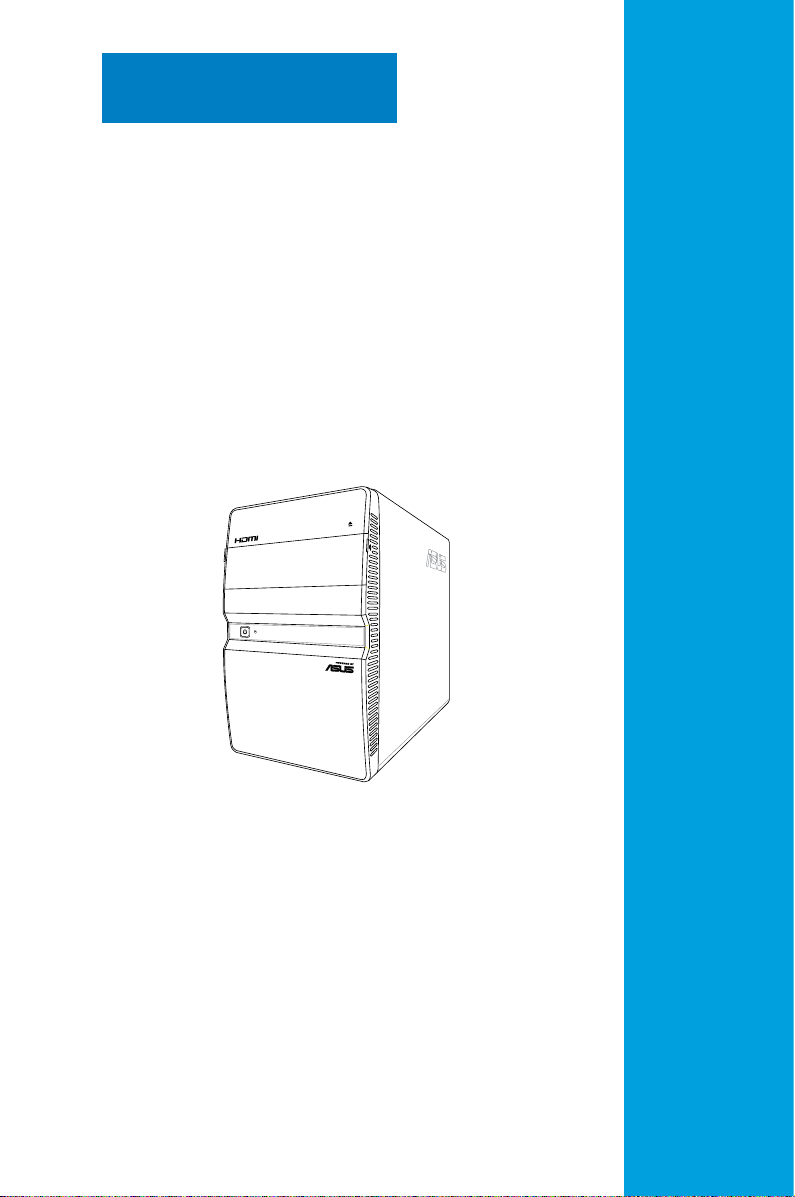
Chapter 2
This chapter helps you power up the
system and install drivers and utilities
from the support DVD.
Starting up
Page 20
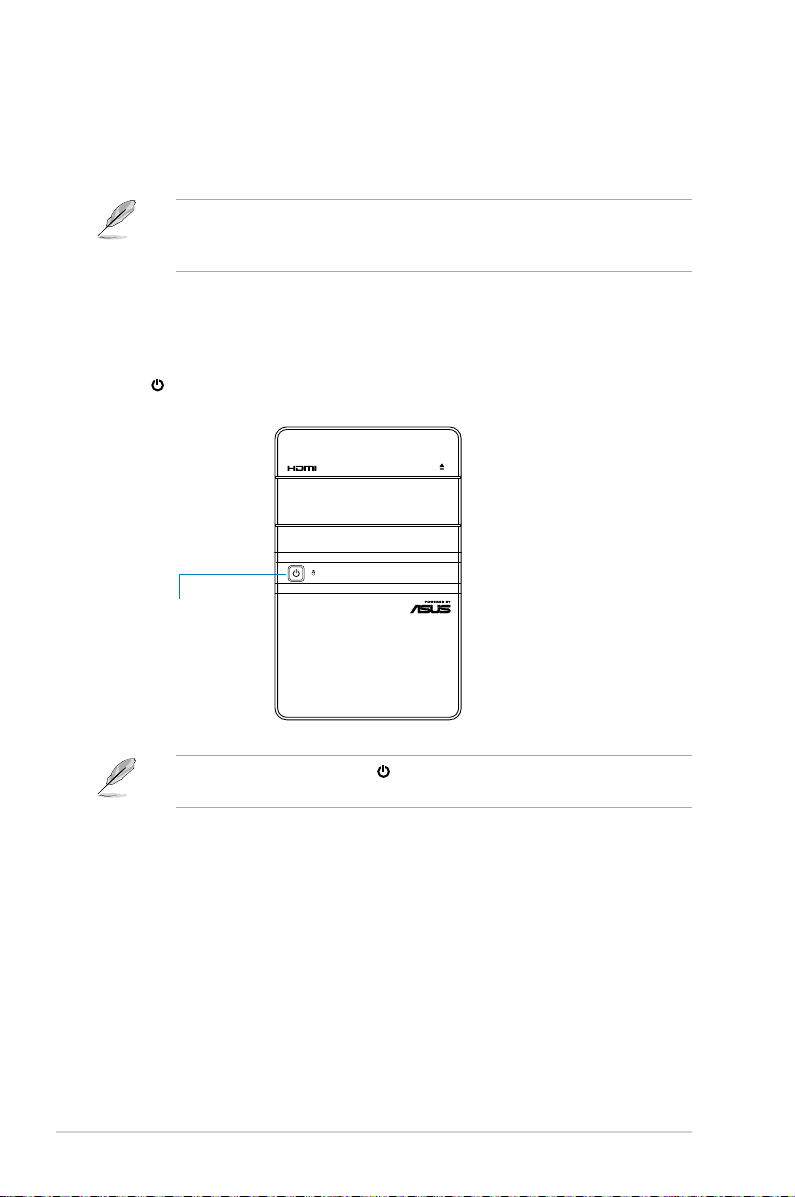
2.1 Installing an operating system
The barebone system supports Windows® XP / 64-bit XP / Vista / 64-bit Vista /
Windows® 7 Operating Systems (OS). Always install the latest OS version and
corresponding updates so you can maximize the features of your hardware.
Because motherboard settings and hardware options vary, use the setup
procedures presented in this chapter for general reference only. Refer to your
OS documentation for more information.
2.2 Powering up
The system power button is located on the front panel. Press the system power
button ( ) to enter the OS.
Press this power button
to turn on the system.
In Windows® OS, pressing the button shuts down, restarts, or puts the
system in sleep mode (S3) depending on the OS setting.
2-2 Chapter 2: Starting up
Page 21
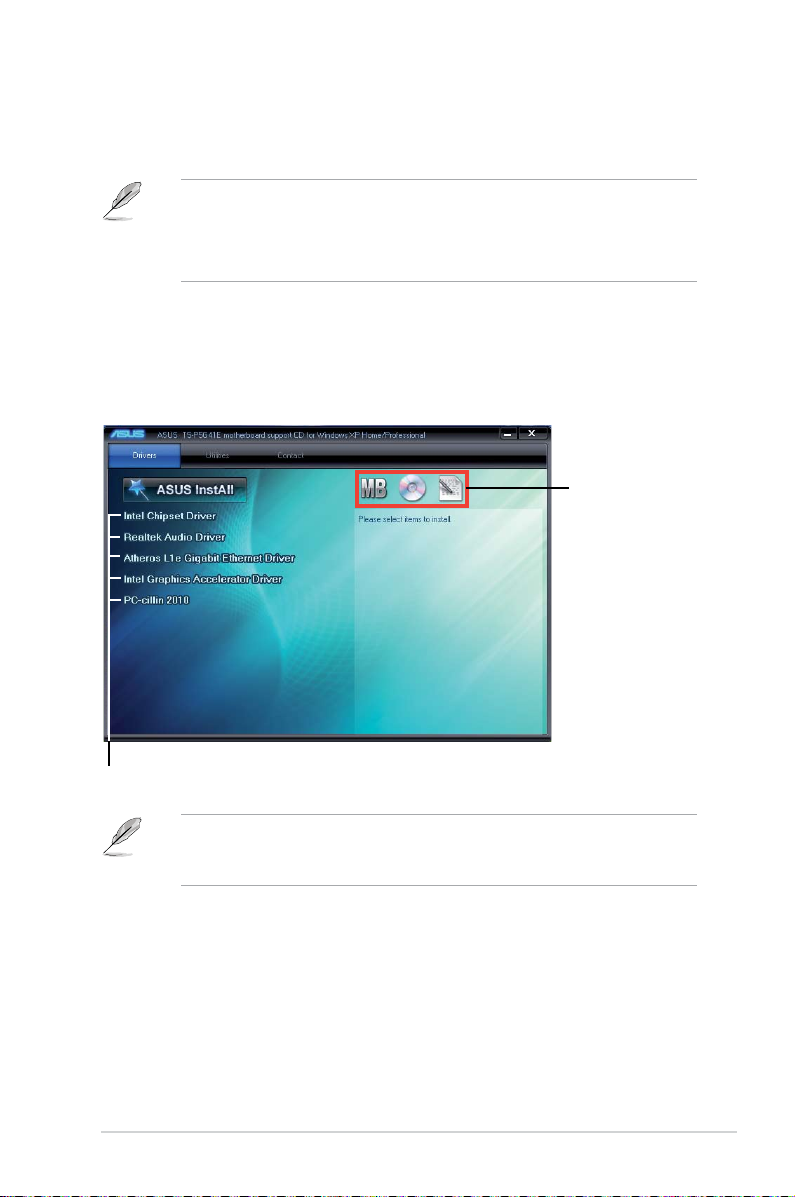
2.3 SupportDVDinformation
The support DVD that came with the system contains useful software and several
utility drivers that enhance the system features.
•
Screen display and driver options may not be the same for other operating
system versions.
•
The contents of the support DVD are subject to change at any time without
notice. Visit the ASUS website for updates.
2.3.1 RunningthesupportDVD
To begin using the support DVD, place the DVD in your optical drive. The DVD
automatically displays the Drivers menu if Autorun is enabled in your computer.
Click an icon to
displaySupportDVD/
motherboard information
Click an item to install
If Autorun is NOT enabled in your computer, browse the contents of the
support DVD to locate the le ASSETUP.EXE from the BIN folder. Double-click
the ASSETUP.EXE to run the DVD.
2-3ASUS T5-P5G41E
Page 22
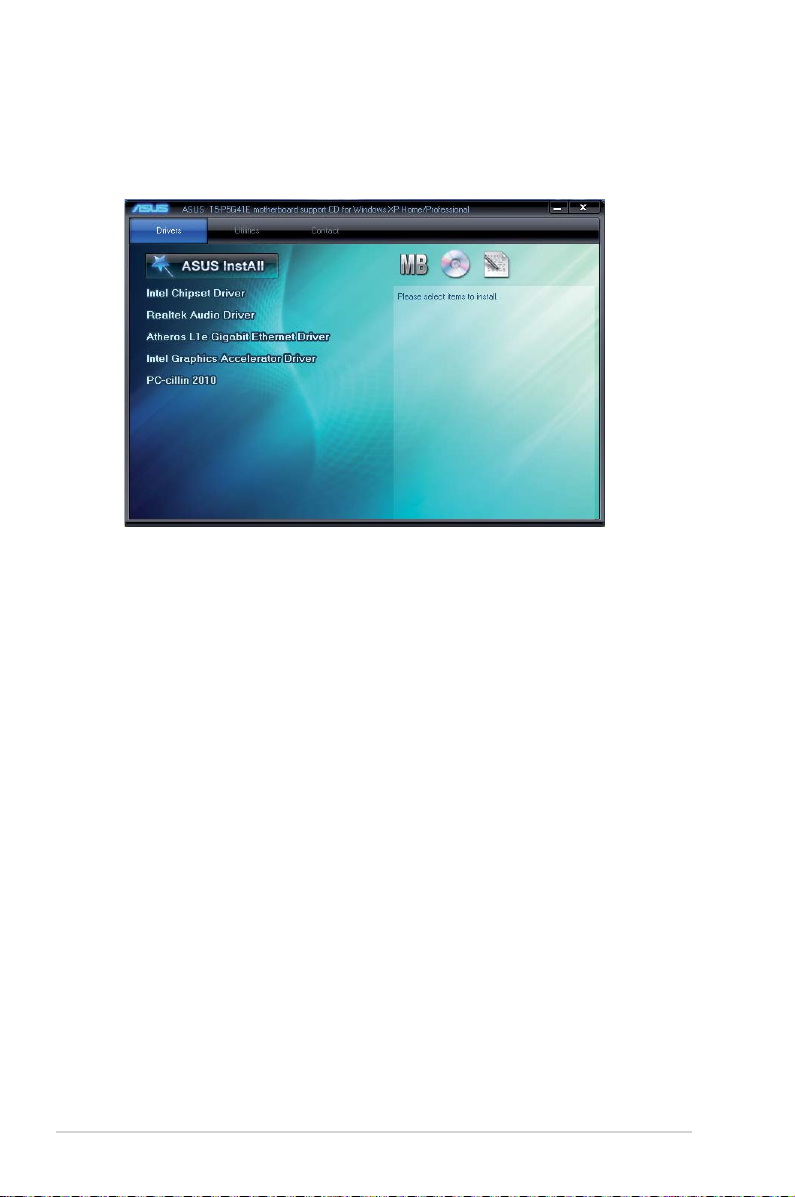
2.3.2 Drivers menu
The drivers menu shows the available device drivers if the system detects installed
devices. Install the necessary drivers to activate the devices.
ASUS InstAll
Allows you to easily install all necessary drivers for your system.
Intel Chipset Driver
Installs the Intel® Chipset driver.
Realtek Audio Driver
Installs the Realtek audio driver.
AtherosL1EGigabitEthernetDriver
Installs the Atheros L1E Gigabit Ethernet driver.
IntelGraphicsAcceleratorDriver
Installs the Intel® Graphics Accelerator Driver.
PC-cillin 2010
Installs the PC-cillin 2010.
2-4 Chapter 2: Starting up
Page 23
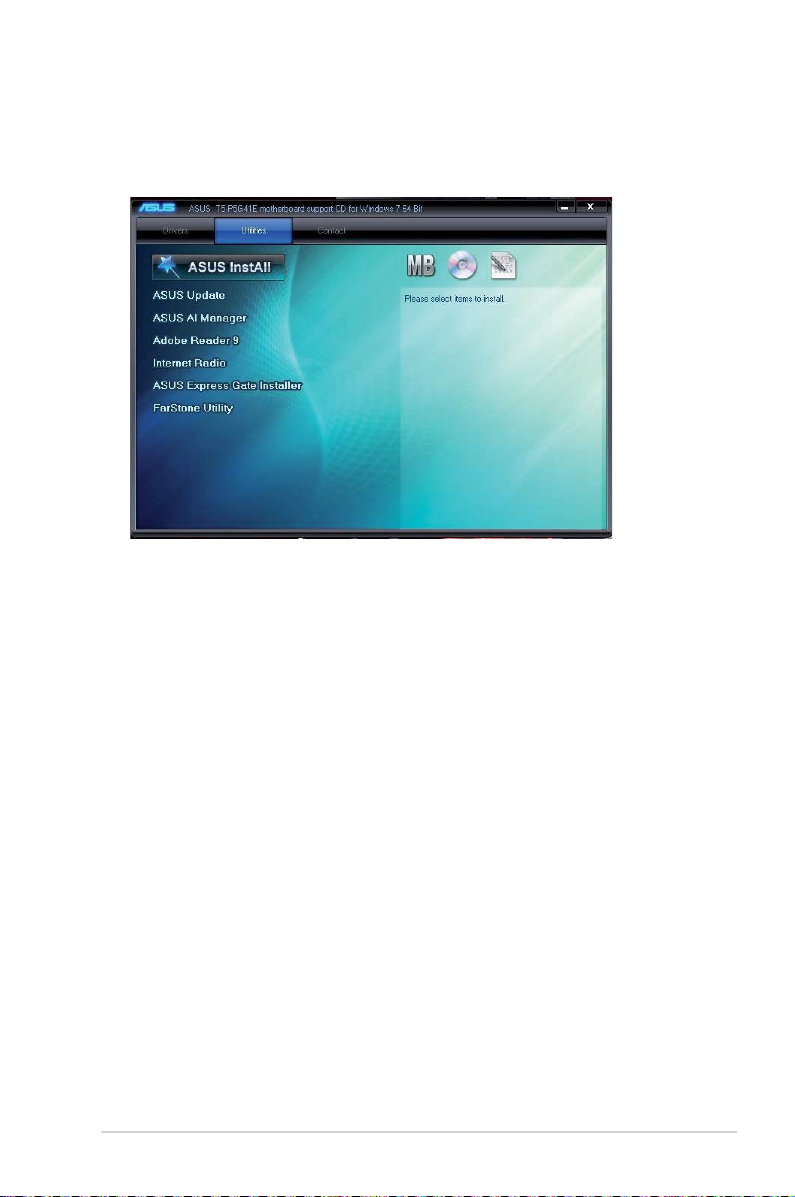
2.3.3 Utilities menu
The Utilities menu shows the applications and other software that the motherboard
supports.
ASUS InstAll
Allows you to easily install all bundled utilities for this motherboard.
ASUS Update
Installs the ASUS Update that allows you to update the motherboard BIOS and
drivers. This utility requires an Internet connection either through a network or an
Internet Service Provider (ISP). See page 4-2 for details.
ASUS AI Manager
Installs the ASUS AI Manager.
Adobe Reader 9
Installs the Adobe Reader 9 that allows you to open, view, and print documents in
Portable Dodument Format (PDF).
Internet Radio
Installs the Internet Radio utility.
ASUSExpressGateInstaller
Installs the ASUS Express Gate.
FarStone Utility
Installs the FarStone Utility.
2-5ASUS T5-P5G41E
Page 24

Microsoft DirectX 9.0c
Installs the Microsoft® DirectX 9.0c driver. The Microsoft® DirectX 9.0c is a
multimedia technology that enhances computer graphics and sound. DirectX®
improves the multimedia features of your computer so you can enjoy watching
TV and movies, capturing videos, or playing games on your computer. Visit the
Microsoft website at www.microsoft.com for updates.
2.3.4 ASUS contact information
The Contact tab displays the ASUS contact information.
2-6 Chapter 2: Starting up
Page 25

2.4 Software information
Most of the applications in the support DVD have wizards that conveniently guide
you through the installation. View the online help or readme le that came with the
software application for more information.
2.4.1 ASUSExpressGate
ASUS Express Gate is an instant-on environment that gives you quick access to
the Internet. Eight seconds after powering on your computer, you can instantly surf
the Internet, use Skype or other Express Gate applications without entering the
Windows® OS.
• The actual boot time depends on the system conguration.
• Download the latest Express Gate version from the ASUS website at
asus.com.
InstallingASUSExpressGate
• Ensure to install ASUS Express Gate from the motherboard Support DVD
before use.
• ASUS Express Gate supports installation on SATA HDDs, USB HDDs,
and ash drives with at least 1.2GB free disk space. When installing ASUS
Express Gate on USB HDDs and ash drives, connect the drives to the
motherboard USB port before turning on the computer.
• ASUS Express Gate supports SATA devices in IDE mode only.
• ASUS Express Gate supports SATA devices connected to
chipset-controlled onboard SATA ports only. All onboard extended
SATA ports and external SATA ports are NOT supported. See section 3.2
Motherboard layout for the exact location of the onboard SATA ports.
• Ensure that your monitor supports the screen resolution of 1024 x 768
before using ASUS Express Gate; otherwise, it will not launch after you
power on your computer and your computer boots to the OS directly.
motherboard
www.
ToinstallExpressGateonyourcomputer:
1. Place the Support DVD into the optical drive. The
Drivers menu appears if
Autorun is enabled on your computer.
2. Click the
3. Select your preferred language, then click
4. The InstallShield Wizard for Express Gate appears. Click
Utilities tab, then click ASUSExpressGate.
OK.
Next to continue.
5. Select the target drive where you want to install Express Gate. If you have
multiple partitions installed on your computer, it is recommended to install
Express Gate in Drive C. Click Next to continue.
6. Follow the onscreen instructions to complete the installation.
2-7ASUS T5-P5G41E
Page 26

The Splash Screen
The Express Gate’s splash screen appears eight seconds after you power on your
computer.
The actual boot time depends on the system conguration.
Click an application icon
toentertheExpressGate
environment and launch the
selected application
Turn off the computer
Continue booting to the existing OS when the timer above the Exit icon
countsdowntozero(0);clicktoimmediatelyentertheexistingOS
• To enter the motherboard BIOS Setup program, click Exit on the splash
screen and then hold down <Del> during POST.
• Click
Splash screen hot keys
in the Express Gate environment for the detailed software
instructions.
Key Function
<PAUSE/BREAK> Power off
<ESC> Continue to boot OS
ExpressGateenvironmenthotkeys
Key Function
<Alt> + <Tab> Switch between applications
<Ctrl> + <Alt> + <Del> Bring the Power-Off dialog box
<Ctrl> + <Alt> + <Print Screen> Save screen snapshots to le
When you are using ASUS Express Gate for the rst time, launch an application
from the splash screen, a rst-time wizard will appear and guide you through
basic Express Gate congurations including language, date, and time.
2-8 Chapter 2: Starting up
Page 27

UsingtheLaunchBar
The LaunchBar allows you to launch applications and congure the Express Gate
settings. The LaunchBar can be congured to auto-hide and dock at the bottom or
Launches the Web Browser for quick access to the Internet. You can
view PDF les from the web pages or your USB storage device.
ASUS Express Gate supports le uploading from SATA HDDs, ODDs, and USB
drives. It supports le downloading to USB drives only.
Launches the OnlineGames.
Launches the
Launches the
Photo Manager.
Chat instant messaging tool.
Launches the Skype application which allows you to chat with or call
other people on Skype.
The indicator under an application icon indicates that the application is running.
If an application stops responding, right-click its icon then select Close to force
it to close.
The smaller icons on the right side of the LaunchBar are:
Displays your Express Gate version.
Launches the help le.
Launches the CongurationPanel
which allows you to specify network
settings and other settings.
Congures the network.
Adjusts the volume.
2-9ASUS T5-P5G41E
Page 28

This icon appears only when a removable storage device / USB drive is
connected. Left-click this icon to launch the File Manager window. Right-
click it to eject the removable storage device / USB drive.
Exits ASUS Express Gate. Click
Yes to enter the operating system you
installed on the hard disk drive.
Powers off the computer.
Accessing the Internet
To congure the network settings:
1. Click CongurationPanel
on
the LaunchBar.
2. Click
Network.
3. Make the proper network
congurations. Each network interface
is enabled immediately after you tick
the Enable checkbox.
The number of the LAN ports
vary with the motherboard.
• LANsettings
If you connect your computer to a home router that is connected to your DSL/
cable modem, enable all the LAN ports. Express Gate automatically uses the
connected port.
If you plug the network cable into a different port while Express Gate is running
(e.g. move the cable from LAN1 to LAN2, restart Express Gate to activate the
new setting.
If your computer does not automatically get network settings from a DHCP
server, click Setup to congure the static IP settings manually. If your
computer automatically gets network settings from a DHCP server, skip this
step.
• WiFisettings(ifsupported)
If you want to connect to a wireless network, click
Setup to congure the
WiFi options. In the WiFi tab of the Advanced Network Settings box, key in
the network name of the wireless access point in the SSID eld. If Security
is enabled on the wireless access point, select the corresponding security
algorithm from the dropdown list such as WEP or WAP in the Encryption
Type eld, and key in the password. Click OK to enable WiFi and establish
the wireless connection.
2-10 Chapter 2: Starting up
Page 29

• xDSL/Cabledial-up(PPPoE)settings:
If you use a network cable connected directly to your DSL/cable modem,
click Setup to congure the xDSL/cable dial-up settings. Choose whether
the DSL/cable modem is connected to your computer’s LAN port. Key in the
username and password for your account. Click OK to enable xDSL/cable
dial-up and establish the PPPoE connection. When PPPoE is enabled, the
port it uses will automatically be unchecked.
UsingtheOnlineGames
Express Gate introduces a SplashtopGaming portal site which provides
interesting games in different categories.
Enable the Internet connection to use the Online Games feature.
Using the Photo Manager
Photo Manager allows you to view pictures saved on your hard drive or external
storage devices. You can view pictures in thumbnail view, in an enlarged view
individually, in a lename/data list view, or play them in a slideshow. JPEG, GIF,
BMP, and PNG formats are supported. Refer to the online Help for details.
ASUS Express Gate supports SATA devices connected to motherboard
chipset-controlled onboard SATA ports only. All onboard extended SATA
ports and external SATA ports are NOT supported.
Restoring to factory settings
To restore Express Gate to the factory settings:
1. Click CongurationPanel
2. Click
3. Click
Environment Settings.
Restore from theGeneraltab. A conrmation dialog box appears. Click
Yes to immediately restart Express Gate to nish clearing system settings. All
bookmarks, network settings, and other changes you made will be cleared.
The rst-time wizard will run again when you enter the Express Gate
environment after clearing its settings.
on the LaunchBar.
2-11ASUS T5-P5G41E
Page 30
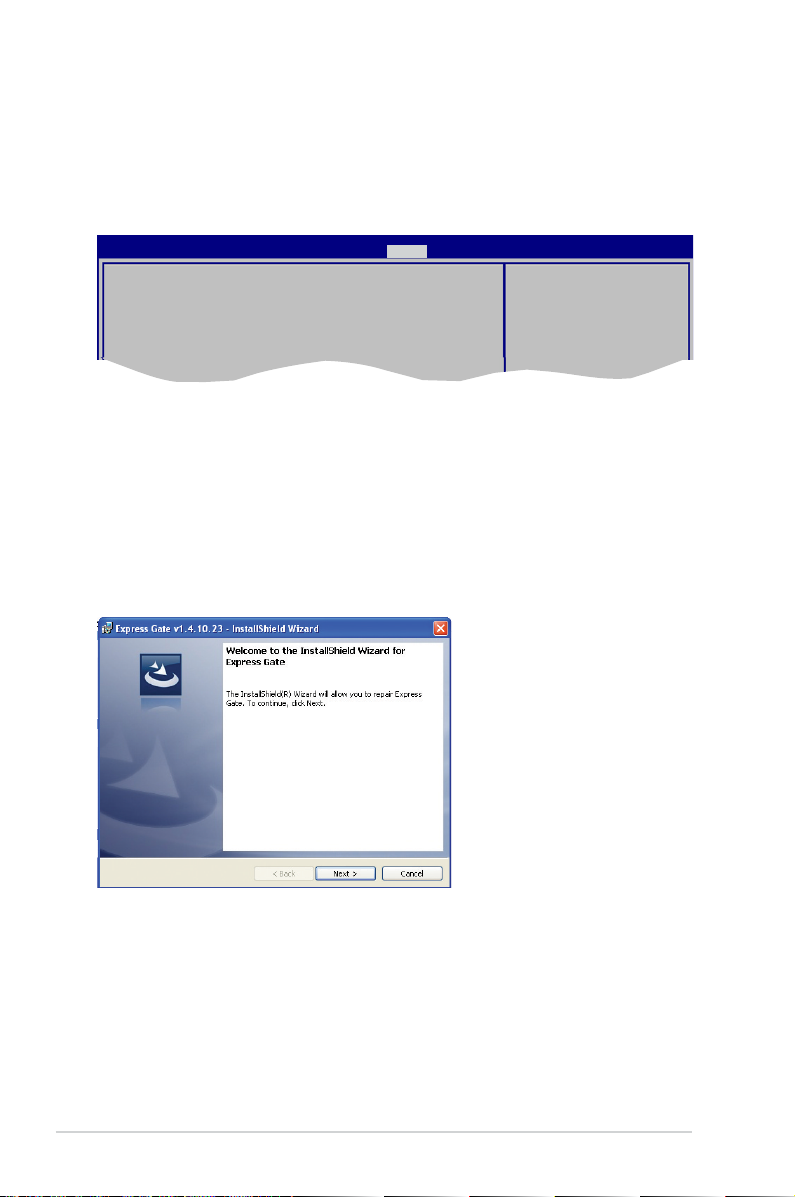
ConguringExpressGateinBIOSSetup
To enter the motherboard BIOS Setup program, click Exit on the splash screen
and then hold down <Del> during POST. Go to the Tools menu to congure
Express Gate. Refer to 4.7.2ExpressGate for details.
Main Advanced Power Boot Tools Exit
ASUS EZ Flash 2
Express Gate [Auto]
Enter OS Timer [10 Seconds]
Reset User Data [No]
BIOS SETUP UTILITY
Press ENTER to run
the utility to select
and update BIOS.
This utility supports
1.FAT 12/16/32 (r/w)
2.NTFS (read only)
3.CD-DISC (read only)
RepairingExpressGate
In case Express Gate does not start normally, reinstall the software or use the
repair utility to repair Express Gate.
To repair Express Gate:
Click Start>AllPrograms>ExpressGate>ExpressGateInstaller>Repair
this software.
2-12 Chapter 2: Starting up
Page 31

2.4.2 ASUS AI Manager
ASUS AI Manager allows you to launch AI Disk, AI Security, AI Booting, and AI
Probe easily.
Installing AI Manager
To install AI Manager on your computer:
1. Place the Support DVD into the optical drive. The DVD automatically displays
the Drivers menu if Autorun is enabled on your computer.
If Autorun is NOT enabled on your computer, browse the contents of the
Support DVD to locate the le ASSETUP.EXE from the BIN folder. Double-click
ASSETUP.EXE to run the DVD.
2. Click the Utilities tab, then click ASUS AI Manager.
3. Follow the onscreen instructions to complete the installation.
LaunchingAIManager
You can launch AI Manager right after installation or anytime from the Windows®
desktop.
To launch AI Manager from the Windows® desktop, click Start > All Programs >
ASUS > AI Manager > AI Manager v1.xx.xx. The AI Manager Quick Bar appears.
After launching the application, the AI Manager icon appears in the Windows®
taskbar. Right-click this icon for more options.
AI Manager Quick Bar
Click the Main, My favorites, Support, and Information icon from the Quick Bar to
show the corresponding menu.
Close
Maximize/Restore
Minimize
Main
My Favorites
Support
Information
2-13ASUS T5-P5G41E
Page 32

Click to switch between a full-screen AI Manager window and the Quick bar.
Click to keep AI Manager in the taskbar.
Click to close AI Manager.
Main
Launch AI Disk, AI Security, AI Booting, and AI Probe from the Main menu. Click
the small triangle to open or close the Main menu.
Click to open/close the Main menu
AI Disk
AI Disk allows you to easily clear the temporary IE les, IE URLs, IE cookies,
IE history list, Recycle Bin, and recently opened les list. Select the item that
you want to clear, then click Apply.
2-14 Chapter 2: Starting up
Page 33

AI Security
AI Security allows you to set passwords to lock your removable storage
devices such as a USB ash disk and a CD/DVD disk, which ensures more
security for your data.
To lock a device:
1. If you are using AI Security for the rst time, key in a password
consisting of up to 20 alphanumeric characters.
2 Conrm your password.
3. Key in your password hint (optional).
4. Click
OK.
2-15ASUS T5-P5G41E
Page 34

5. Select the device you want to lock, then click
Apply.
6. Key in your password, then click OK. The device you selected cannot be
accessed without the password.
To unlock a device:
1. Deselect the device you locked, then click
2. Key in your password, then click
OK.
Apply.
To change your password, click Change Password and follow the onscreen
instructions.
2-16 Chapter 2: Starting up
Page 35

AI Booting
AI Booting allows you to specify the boot device priority sequence quickly and
easily.
To decide the boot sequence:
1. Select a device, then specify the boot sequence of the device by clicking
the left/right button.
2. When done, press Apply.
AI Probe
AI Probe automatically detects the motherboard and CPU temperatures,
CPU fan speed, and CPU voltage. It also allows you to adjust these values
manually.
2-17ASUS T5-P5G41E
Page 36

My favorites
Add your favorite applications to the My Favorites menu.
To add an application:
1. Click
2. Click
Right-click an icon in the My Favorites menu to open, delete, or rename the
corresponding application.
Double-click an icon to open the corresponding application.
Add and then from the succeeding screen select the application you
want to add to the My Favorites menu.
Open. The application you selected is added and its icon appears.
2-18 Chapter 2: Starting up
Page 37

Support
The Support menu displays links to the ASUS international website, online
technical support website, online download support website, and contact
information website.
Information
The Information menu displays the general information of your system,
motherboard, CPU, BIOS, memory, and other devices installed.
2-19ASUS T5-P5G41E
Page 38

2-20 Chapter 2: Starting up
Page 39
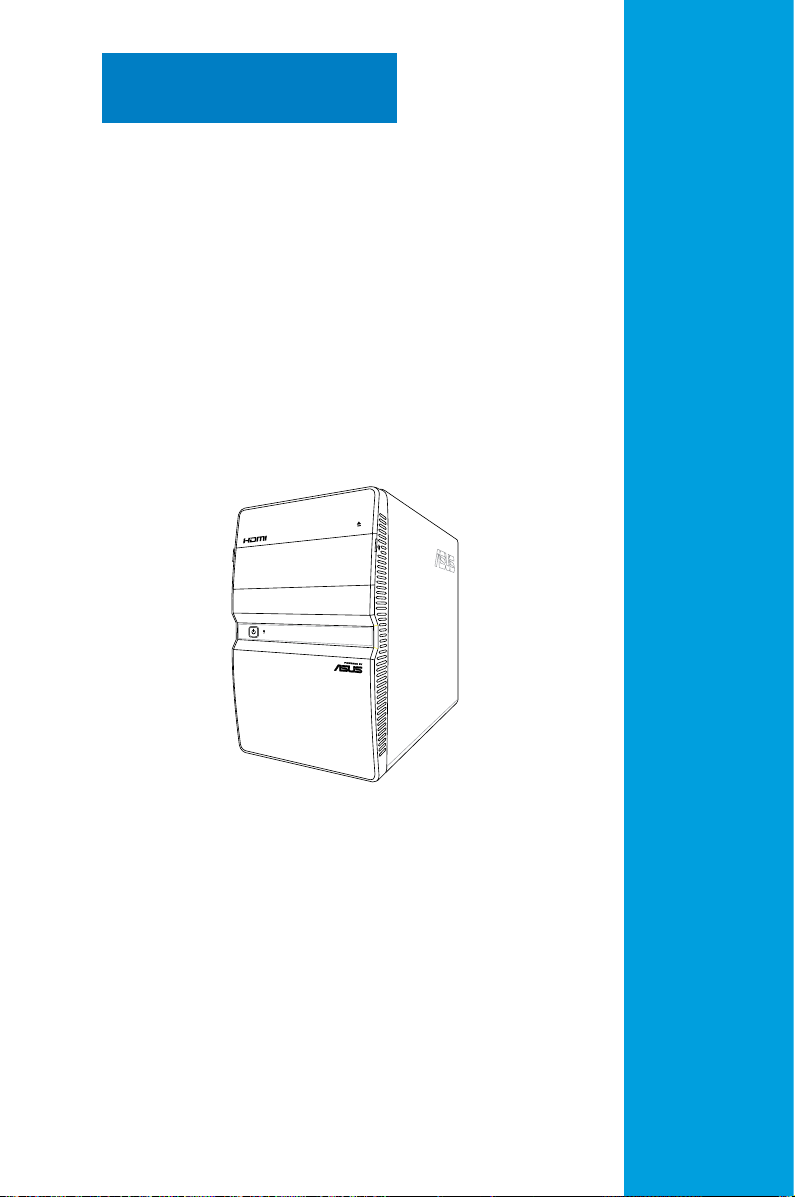
Chapter 3
This chapter gives information about
the motherboard that comes with the
system. This chapter includes the
motherboard layout, jumper settings,
and connector locations.
Motherboard info
3-1
Page 40

3.1 Introduction
P5QP18L
PCIEX16
FRONT_CON
SPDIF_OUT
ICS
9LRS954
SATA1
SATA2
SATA3
SATA4
PCI1
ATX12V
LGA775
EATXPWR
CPU_FAN
SB_PWR
Intel
®
G41
Intel
®
ICH7
Lithium Cell
CMOS Power
Super
I/O
AUDIO
VIA
VT6308P
ALC
887
DDR3 DIMM_A1 (64bit, 240-pin module)
DDR3 DIMM_B1 (64bit, 240-pin module)
SPDIF_O
KBMS
VGA
HDMI
F_USB34
LAN1_USB12
8Mb
BIOS
Atheroes
L1E
BUZZER
CLRTC USB5
USBPW1-4
KB_USB5PWR
26.7cm(10.5in)
22.4cm(8.8in)
PANEL
The motherboard comes already installed in ASUS T5-P5G41E system. This
chapter provides technical information about the motherboard for future upgrades
or system reconguration.
3.2 Motherboard layout
3-2 Chapter 3: Motherboard Info
Page 41

3.3 Jumpers
P5QP18L
P5QP18L Clear RTC RAM
1 2
2 3
Normal
(Default)
Clear RTC
CLRTC
1. ClearRTCRAM(3-pinCLRTC)
This jumper allows you to clear the Real Time Clock (RTC) RAM in
CMOS. You can clear the CMOS memory of date, time, and system setup
parameters by erasing the CMOS RTC RAM data. The onboard button
cell battery powers the RAM data in CMOS, which include system setup
information such as system passwords.
To erase the RTC RAM:
1. Turn OFF the computer and unplug the power cord.
2. Move the jumper cap from pins 1-2 (default) to pins 2-3. Keep the cap on
pins 2-3 for about 5-10 seconds, then move the cap back to pins 1-2.
3. Plug the power cord and turn ON the computer.
4. Hold down the
to re-enter data.
Except when clearing the RTC RAM, never remove the cap on CLRTC jumper
default position. Removing the cap will cause system boot failure!
<Del> key during the boot process and enter BIOS setup
• If the steps above do not help, remove the onboard battery and move the
jumper again to clear the CMOS RTC RAM data. After clearing the CMOS,
reinstall the battery.
• You do not need to clear the RTC when the system hangs due to
overclocking. For system failure due to overclocking, use the CPU
Parameter Recall (C.P.R.) feature. Shut down and reboot the system, then
the BIOS automatically resets parameter settings to default values.
3-3ASUS T5-P5G41E
Page 42
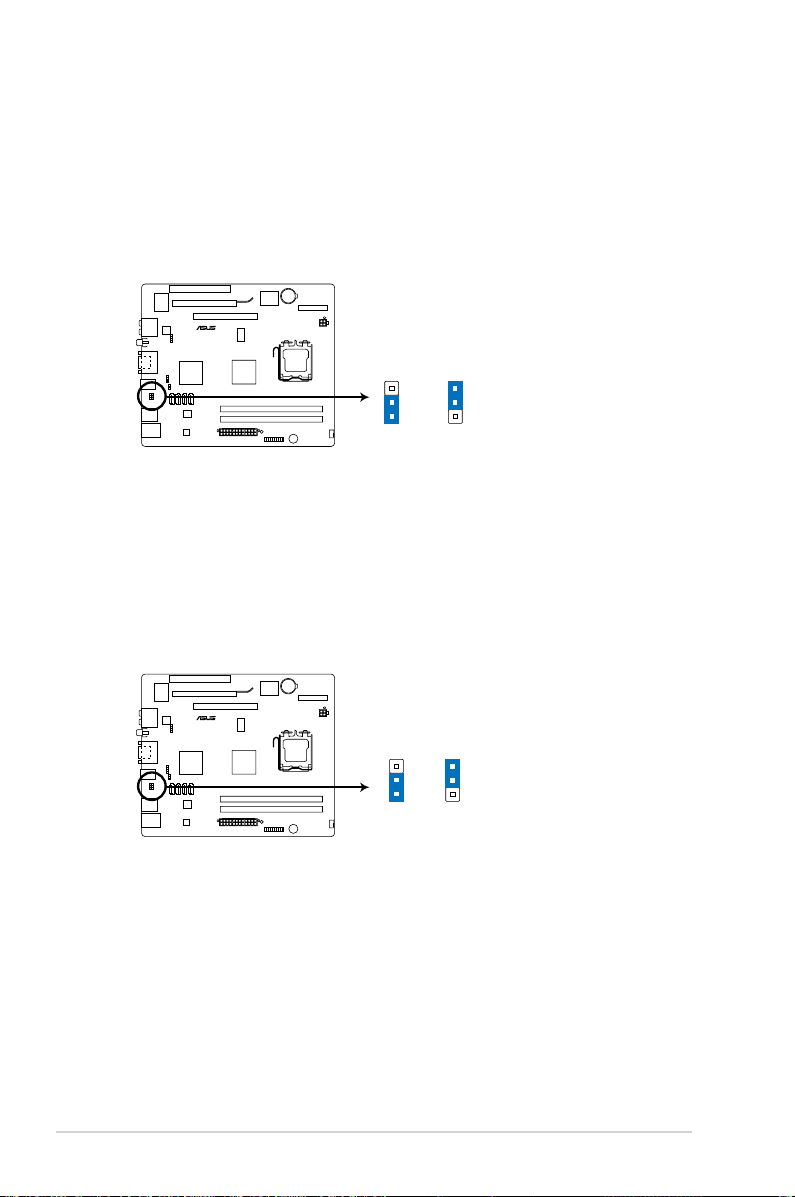
2. Keyboard/USBdevicewake-up(3-pinKB_USB5PWR)
P5QP18L
P5QP18L Keyboard/USB Device Wake-up
21
2 3
+5V
(Default)
+5VSB
KB_USB5PWR
P5QP18L
P5QP18L USB Device Wake Up
2 3
+5V
+5VSB
(Default)
USBPW1-4
1 2
This jumper allows you to enable or disable the keyboard / USB device wake-up
features. Set this jumper to pins 2-3 (+5VSB) to wake up the computer when
you press a key on the keyboard, or using the USB devices connected to the
onboard USB connector. This feature requires an ATX power supply that can
supply at least 1A on the +5VSB lead, and a corresponding setting in the BIOS.
3. USBdevicewake-up(3-pinUSBPW1-4)
Set this jumper to +5V to wake up the computer from S1 sleep mode (CPU
stopped, DRAM refreshed, system running in low power mode) using the
connected USB devices. Set to +5VSB to wake up from S3 and S4 sleep
modes (no power to CPU, DRAM in slow refresh, power supply in reduced
power mode).
3-4 Chapter 3: Motherboard Info
Page 43

3.4 Connectors
P5QP18L
CPU_FAN
CPU FAN PWM
CPU FAN IN
CPU FAN PWR
GND
P5QP18L CPU fan connector
P5QP18L
SPDIF_OUT
GND
SPDIFOUT
+5V
P5QP18L Digital audio connector
This section describes and illustrates the connectors on the motherboard.
1. CPUfanconnector(4-pinCPU_FAN)
Connect the fan cable to the fan connector on the motherboard, ensuring that
the black wire of each cable matches the ground pin of the connector.
Do not forget to connect the fan cable to the fan connector. Insufcient air ow
within the system may damage the motherboard components. These are not
jumpers! DO NOT place jumper caps on the fan connectors!
Only the 4-pin CPU fan supports the ASUS Q-Fan feature.
2. Digitalaudioconnector(4-pinSPDIF_OUT)
This connector is for an additional Sony/Philips Digital Interface (S/PDIF)
port. Connect the S/PDIF Out module cable to this connector, then install the
module to a slot opening at the back of the system chassis.
The S/PDIF out module is purchased separately.
3-5ASUS T5-P5G41E
Page 44
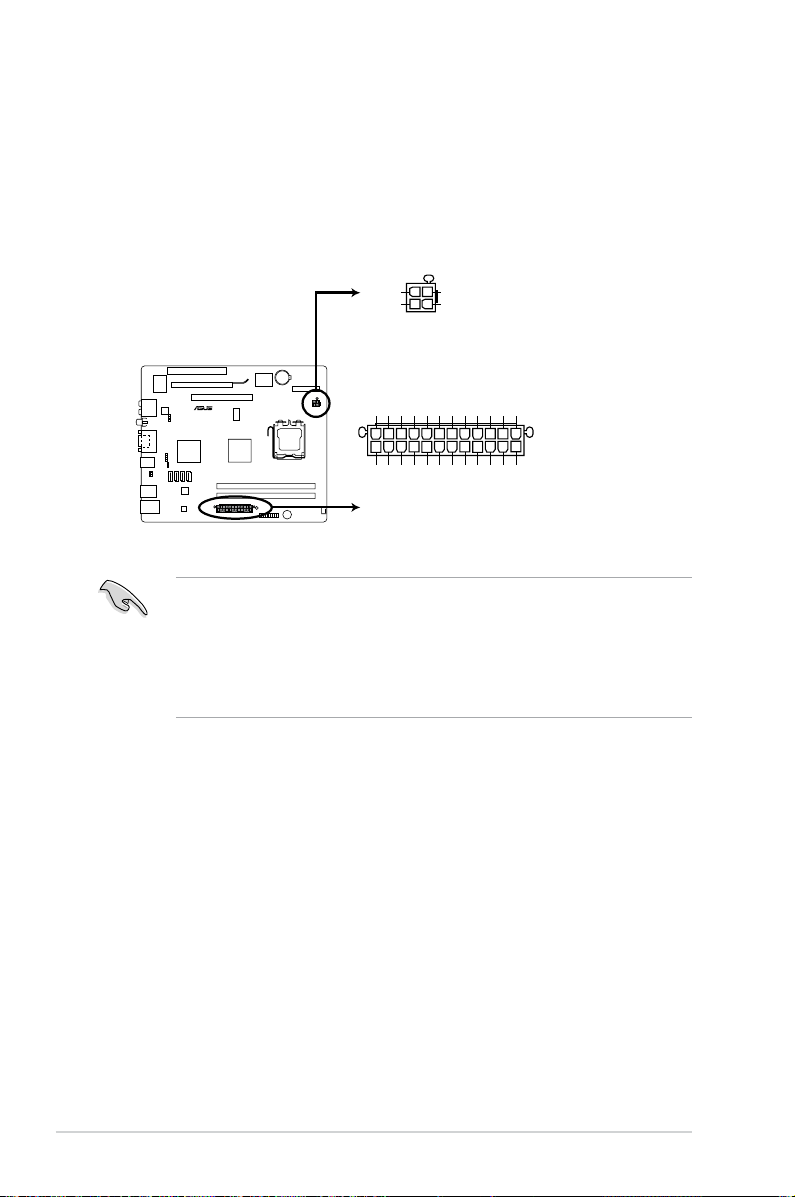
3. ATXpowerconnectors(24-pinEATXPWR,4-pinATX12V)
P5QP18L
P5QP18L ATX power connectors
EATXPWR
PIN 1
GND
+5 Volts
+5 Volts
+5 Volts
-5 Volts
GND
GND
GND
PSON#
GND
-12 Volts
+3 Volts
+3 Volts
+12 Volts
+12 Volts
+5V Standby
Power OK
GND
+5 Volts
GND
+5 Volts
GND
+3 Volts
+3 Volts
ATX12V
PIN 1
+12V DC
+12V DC
GND
GND
These connectors are for the 24-pin and 4-pin power plugs from the power
supply unit. The plugs from the power supply unit are designed to t these
connectors in only one orientation. Find the proper orientation and push down
rmly until the connectors completely t.
• Do not forget to connect the 4-pin ATX12V power plug. Otherwise, the
system will not boot.
• We recommend that you use a PSU with a higher power output when
conguring a system with more power-consuming devices or when you
intend to install additional devices. The system may become unstable or
may not boot up if the power is inadequate.
3-6 Chapter 3: Motherboard Info
Page 45

4. SerialATAconnectors(7-pinSATA1~4)
P5QP18L
SATA1
GND
RSATA_TXP1
RSATA_TXN1
GND
RSATA_RXP1
RSATA_RXN1
GND
SATA2
GND
RSATA_TXP2
RSATA_TXN2
GND
RSATA_RXP2
RSATA_RXN2
GND
SATA3
GND
RSATA_TXP3
RSATA_TXN3
GND
RSATA_RXP3
RSATA_RXN3
GND
SATA4
GND
RSATA_TXP4
RSATA_TXN4
GND
RSATA_RXP4
RSATA_RXN4
GND
P5QP18L SATA connectors
P5QP18L
USB5
GND
USB_P5+
USB_P5-
USB+5V
PIN 1
P5QP18L USB2.0 connector
These connectors are for the Serial ATA signal cables for Serial ATA 3Gb/s
hard disk drives and optical disk drives. The Serial ATA 3Gb/s is backward
compatible with the Serial ATA 1.5Gb/s specication. The data transfer rate of
the Serial ATA 3Gb/s is faster than the standard parallel ATA (133 Mb/s).
Install the Windows® XP Service Pack 2 or later version before using Serial ATA.
5. USBconnector(10-1pinUSB5)
This connector is for a USB 2.0 port. Connect the USB module cable to
this connector, then install the module to a slot opening at the back of the
system chassis. This USB connector complys with USB 2.0 specication that
supports up to 480 Mbps connection speed.
Never connect a 1394 cable to this USB connector. Doing so will damage the
motherboard!
The USB module cable is purchased separately.
3-7ASUS T5-P5G41E
Page 46

3-8 Chapter 3: Motherboard Info
Page 47
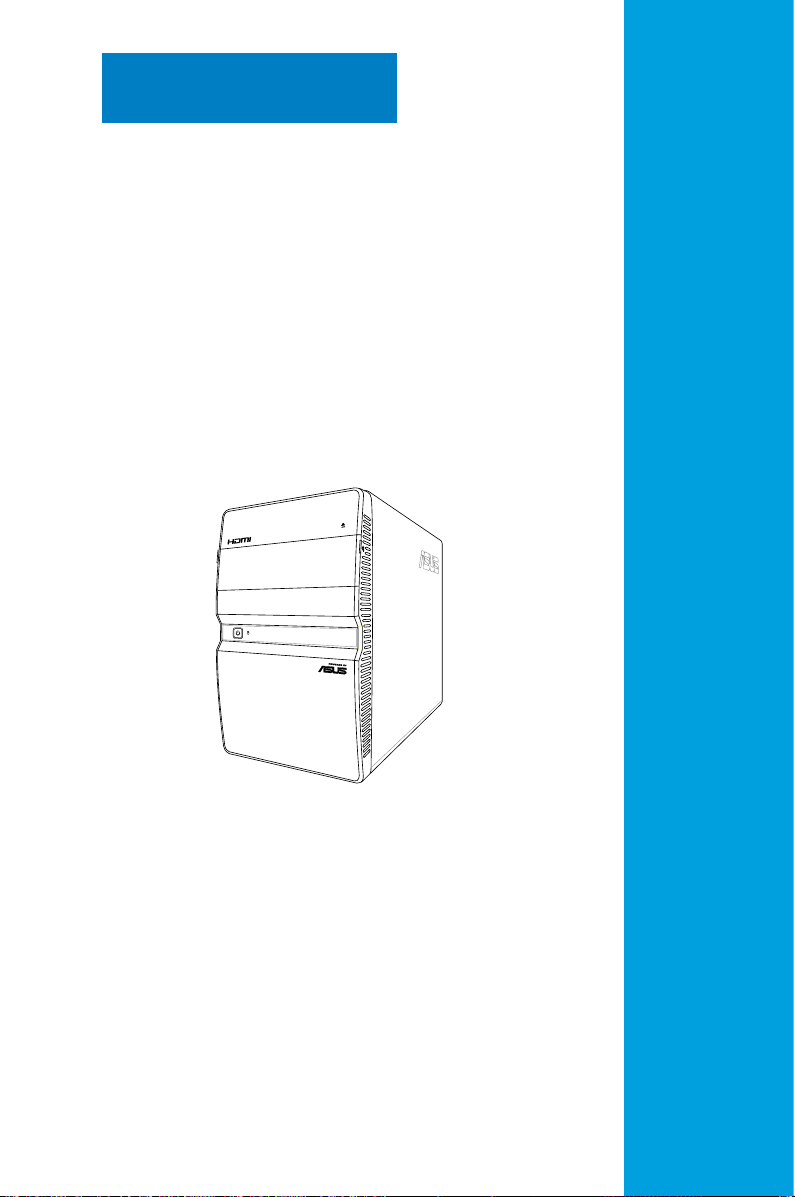
Chapter 4
This chapter tells how to change
system settings through the BIOS
Setup menus and describes the BIOS
parameters.
BIOS setup
4-1
Page 48

4.1 Managing and updating your BIOS
The following utilities allow you to manage and update the motherboard Basic Input/
Output System (BIOS) setup.
1.
ASUS Update: Updates the BIOS in Windows® environment.
ASUS EZ Flash 2: Updates the BIOS using a USB ash drive.
2.
ASUS CrashFree BIOS 3: Restores the BIOS using the motherboard support
3.
DVD or a USB ash drive when the BIOS le fails or gets corrupted.
Refer to the corresponding sections for details on these utilities.
Save a copy of the original motherboard BIOS le to a USB ash drive in case
you need to restore the BIOS in the future. Copy the original motherboard BIOS
using the ASUS Update utility.
4.1.1 ASUS Update utility
The ASUS Update is a utility that allows you to manage, save, and update the
motherboard BIOS in Windows® environment. The ASUS Update utility allows you
to:
• Save the current BIOS le
• Download the latest BIOS le from the Internet
• Update the BIOS from an updated BIOS le
• Update the BIOS directly from the Internet
• View the BIOS version information
This utility is available in the support DVD that comes with the motherboard
package.
ASUS Update requires an Internet connection either through a network or an
Internet Service Provider (ISP).
Installing ASUS Update
To install ASUS Update:
1. Place the support DVD in the optical drive.
2. From the
VX.XX.XX.
3. The ASUS Update utility is copied to your system.
Main menu, click the Utilities tab, and then click ASUS Update
Updating the BIOS through the Internet
Quit all Windows® applications before you update the BIOS using this utility.
4-2 Chapter 4: BIOS setup
Page 49

To update the BIOS through the Internet
1. From the Windows® desktop,
click Start > Programs > ASUS
> ASUSUpdate > ASUSUpdate.
The ASUS Update main window
appears.
3. Select the ASUS FTP site
nearest you to avoid network
trafc, or click Auto Select. Click
Next.
2. Select Update BIOS from the
Internet from the drop-down
menu, and then click Next.
4. From the FTP site, select the BIOS
version that you wish to download.
Click Next.
5. Follow the onscreen instructions to complete the update process.
The ASUS Update utility is capable of updating itself through the Internet.
Always update the utility to avail all its features.
4-3ASUS T5-P5G41E
Page 50

UpdatingtheBIOSthroughaBIOSle
To update the BIOS through a BIOS le
1. Fom the Windows® desktop, click
Start > Programs > ASUS >
ASUSUpdate > ASUSUpdate.
The ASUS Update main window
appears.
2. Select
Update BIOS fromale
from the dropdown menu, then
click Next.
3. Locate the BIOS le from the
Open window, then click Open.
4. Follow the onscreen instructions
to complete the update process.
Ensure to load the BIOS default settings to ensure system compatibility and
stability. Select the LoadSetupDefaults item under the Exit menu. Refer to
section 4.8 Exit Menu for details.
T5-P5G41E
T5-P5G41E.ROM
T5-P5G41E
4-4 Chapter 4: BIOS setup
Page 51

4.1.2 ASUS EZ Flash 2
The ASUS EZ Flash 2 feature allows you to update the BIOS without using an
OS-based utility.
Before you start using this utility, download the latest BIOS le from the ASUS
website at www.asus.com.
To update the BIOS using EZ Flash 2:
1. Insert the USB ash disk that contains the latest BIOS le to the USB port,
then launch EZ Flash 2 in any of these two ways:
• Press
• Enter the BIOS setup program. Go to the
2
Press
<Alt> + <F2> during POST.
Tools menu to select EZ Flash
and press <Enter> to enable it.
<Tab> to switch between drives until the correct BIOS le is
found.
ASUSTek EZ Flash 2 BIOS ROM Utility V3.36
FLASH TYPE: MXIC 25L8005
Current ROM
BOARD:P5QP18L T5-P5G41E
VER: 0403 (H:01 B:01)
DATE: 01/28/2010
PATH: A:\
A:
Update ROM
BOARD: Unknown
VER: Unknown
DATE: Unknown
Note
[Enter] Select or Load [Tab] Switch [V] Drive Info
[Up/Down/Home/End] Move [B] Backup [ESC] Exit
2. When the correct BIOS le is found, EZ Flash 2 performs the BIOS update
process and automatically reboots the system when done.
• This function supports USB ash disks with FAT 32/16 format and single
partition only.
• DO NOT shut down or reset the system while updating the BIOS to prevent
system boot failure!
4-5ASUS T5-P5G41E
Page 52

4.1.3 ASUS CrashFree BIOS
The ASUS CrashFree BIOS is an auto recovery tool that allows you to restore
the BIOS le when it fails or gets corrupted during the updating process. You can
restore a corrupted BIOS le using the motherboard support DVD or a removable
device that contains the updated BIOS le.
• Before using this utility, rename the BIOS le in the removable device into
T5P5G41E.ROM.
• The BIOS le in the support DVD may not be the latest version. Download
the latest BIOS le from the ASUS website at www.asus.com.
• The removable devices that ASUS CrashFree BIOS support vary with
motherboard models. For motherboards without the oppy connector,
prepare a USB ash disk before using this utility.
Recovering the BIOS
To recover the BIOS:
1. Turn on the system.
2. Insert the support DVD to the optical drive or the removable device
that contains the BIOS le to the USB port or to the oppy disk drive,
if supported.
3. The utility automatically checks the devices for the BIOS le. When found,
the utility reads the BIOS le and starts ashing the corrupted BIOS le.
4. Turn off the system after the utility completes the updating process and turn
on again.
DO NOT shut down or reset the system while updating the BIOS! Doing so can
cause system boot failure!
Ensure to load the BIOS default settings to ensure system compatibility and
stability. Select the LoadSetupDefaults item under the Exit menu. Refer to
section 4.8 Exit menu for details.
4-6 Chapter 4: BIOS setup
Page 53

4.2 BIOS setup program
Use the BIOS Setup program to update the BIOS or congure its parameters. The
BIOS screens include navigation keys and brief online help to guide you in using
the BIOS Setup program.
Entering BIOS Setup at startup
To enter BIOS Setup at startup:
• Press <Delete> during the Power-On Self Test (POST). If you do not press
<Delete>, POST continues with its routines.
Entering BIOS Setup after POST
To enter BIOS Setup after POST:
• Press
• Press the reset button on the system chassis.
• Press the power button to turn the system off then back on. Do this option only
<Ctrl>+<Alt>+<Del> simultaneously.
if you failed to enter BIOS Setup using the rst two options.
Using the power button, reset button, or the <Ctrl>+<Alt>+<Del> keys to
force reset from a running operating system can cause damage to your data or
system. We recommend that you always shut down the system properly from
the operating system.
• The default BIOS settings for this motherboard apply to most conditions
to ensure optimum performance. If the system becomes unstable after
changing any BIOS settings, load the default settings to ensure system
compatibility and stability. Select the LoadSetupDefaults item under the
Exit menu. See section 4.8 Exit Menu.
• The BIOS setup screens in this chapter are for reference only. They may
not exactly match what you see on your screen.
• Visit the ASUS website at
for this motherboard.
www.asus.com to download the latest BIOS le
4-7ASUS T5-P5G41E
Page 54

4.2.1 BIOS menu screen
Menu items
Main Advanced Power Boot Tools Exit
Menu bar
Congurationelds
BIOS SETUP UTILITY
Generalhelp
System Time [19:34:30]
System Date [Fri 02/22/2002]
SATA1 :[Not Detected]
SATA2 :[Not Detected]
SATA3 :[Not Detected]
SATA4 :[Not Detected]
Storage Conguration
System Information
v02.61 (C)Copyright 1985-2009, American Megatrends, Inc.
Submenu items
Use [ENTER], [TAB]
or [SHIFT-TAB] to
select a eld.
Use [+] or [-] to
congure system
Time.
Select Screen
Select Item
Change Field
+-
Tab Select Field
F1 General Help
F10 Save and Exit
ESC Exit
Navigation keys
4.2.2 Menu bar
The menu bar on top of the screen has the following main items:
Main For changing the basic system conguration
Advanced For changing the advanced system settings
Power For changing the advanced power management (APM)
conguration
Boot For changing the system boot conguration
Tools For setting EZ Flash 2 and Express Gate
Exit For selecting the exit options and loading default
settings
To select an item on the menu bar, press the right or left arrow key on the keyboard
until the desired item is highlighted.
• The BIOS setup screens shown in this chapter are for reference purposes
only, and may not exactly match what you see on your screen.
• Visit the ASUS website (www.asus.com) to download the latest BIOS
information.
4.2.3 Navigation keys
At the bottom right corner of a menu screen are the navigation keys for that
particular menu. Use the navigation keys to select items in the menu and change
the settings.
4-8 Chapter 4: BIOS setup
Page 55

Some of the navigation keys differ from one screen to another.
4.2.4 Menu items
The highlighted item on the menu bar displays the specic items for that menu.
For example, selecting Main shows the Main menu items.
The other items (Advanced, Power, Boot, and Exit) on the menu bar have their
respective menu items.
4.2.5 Sub-menu items
A solid triangle before each item on any menu screen means that the iteam has a
sub-menu. To display the sub-menu, select the item and press <Enter>.
4.2.6 Congurationelds
These elds show the values for the menu items. If an item is user-congurable,
you can change the value of the eld opposite the item. You cannot select an item
that is not user-congurable.
A congurable eld is enclosed in brackets, and is highlighted when selected. To
change the value of a eld, select it then press <Enter> to display a list of options.
Refer to 4.2.7 Pop-up window.
4.2.7 Pop-up window
Select a menu item then press
<Enter> to display a pop-up
window with the conguration
options for that item.
4.2.8 Scroll bar
A scroll bar appears on the right
side of a menu screen when
there are items that do not t on
Main Advanced Power Boot Tools Exit
System Time [19:34:30]
System Date [Wed 08/27/2008]
Legacy Diskette A [1.44M, 3.5 in.]
Primary IDE Master :[Not Detected]
Primary IDE Slave :[Not Detected]
SATA1 :[Not Detected
SATA2 :[Not Detected]
SATA3 :[Not Detected]
SATA4 :[Not Detected]
Storage Conguration
System Information
v02.61 (C)Copyright 1985-2008, American Megatrends, Inc.
the screen. Press the
Up/Down arrow keys or <Page
Up> /<Page Down> keys to display the other items on the screen.
BIOS SETUP UTILITY
Options
Disabled
360K, 5.25 in.
1.2M, 5.25 in.
720K, 3.5 in.
1.44M, 3.5 in.
2.88M, 3.5 in.
Pop-up window
Use [ENTER], [TAB]
or [SHIFT-TAB] to
select a eld.
Use [+] or [-] to
congure system
Time.
Select Screen
Select Item
Change Field
+-
Tab Select Field
F1 General Help
F10 Save and Exit
ESC Exit
4.2.9 Generalhelp
At the top right corner of the menu screen is a brief description of the selected
item.
4-9ASUS T5-P5G41E
Page 56

4.3 Main menu
When you enter the BIOS Setup program, the Main menu screen appears, giving
you an overview of the basic system information.
Refer to section 4.2.1 BIOS menu screen for information on the menu screen
items and how to navigate through them.
Main Advanced Power Boot Tools Exit
System Time [19:34:30]
System Date [Fri 02/22/2002]
SATA1 :[Not Detected]
SATA2 :[Not Detected]
SATA3 :[Not Detected]
SATA4 :[Not Detected]
Storage Conguration
System Information
v02.61 (C)Copyright 1985-2009, American Megatrends, Inc.
BIOS SETUP UTILITY
4.3.1 System Time [xx:xx:xx]
Allows you to set the system time.
4.3.2 System Date [Day xx/xx/xxxx]
Allows you to set the system date.
Use [ENTER], [TAB]
or [SHIFT-TAB] to
select a eld.
Use [+] or [-] to
congure system
Time.
Select Screen
Select Item
Change Field
+-
Tab Select Field
F1 General Help
F10 Save and Exit
ESC Exit
4-10 Chapter 4: BIOS setup
Page 57

4.3.3 SATA1~4
While entering Setup, the BIOS automatically detects the presence of SATA
devices. There is a separate sub-menu for each SATA device. Select a device item
then press <Enter> to display the SATA device information.
Main
SATA 1
Device : Not Detected
LBA/Large Mode [Auto]
Block (Multi-Sector Transfer) M [Auto]
PIO Mode [Auto]
DMA Mode [Auto]
SMART Monitoring [Auto]
32Bit Data Transfer [Enabled]
v02.61 (C)Copyright 1985-2009, American Megatrends, Inc.
The BIOS automatically detects the values opposite the dimmed items (Device,
Vendor, Size, LBA Mode, Block Mode, PIO Mode, Async DMA, Ultra DMA, and
SMART monitoring). These values are not user-congurable. These items show
Not Detected if no SATA device is installed in the system.
LBA/LargeMode[Auto]
Enables or disables the LBA mode. Setting this item to [Auto] enables the LBA
mode if the device supports this mode, and if the device was not previously
formatted with LBA mode disabled. Conguration options: [Disabled] [Auto]
BIOS SETUP UTILITY
Disabled: Disables LBA
Mode.
Auto: Enables LBA
Mode if the device
supports it and the
device is not already
formatted with LBA
Mode disabled.
Select Screen
Select Item
Change Field
+-
Tab Select Field
F1 General Help
F10 Save and Exit
ESC Exit
Block(Multi-SectorTransfer)M[Auto]
Enables or disables data multi-sectors transfers. When this item is set to [Auto],
the data transfer from and to the device occurs multiple sectors at a time if the
device supports multi-sector transfer feature. When this item is set to [Disabled],
the data transfer from and to the device occurs one sector at a time. Conguration
options: [Disabled] [Auto]
PIO Mode [Auto]
Selects the PIO mode. Conguration options: [Auto] [0] [1] [2] [3] [4]
DMA Mode [Auto]
Selects the DMA mode. Conguration options: [Auto]
4-11ASUS T5-P5G41E
Page 58

SMART Monitoring [Auto]
Sets the Smart Monitoring, Analysis, and Reporting Technology.
Conguration options: [Auto] [Disabled] [Enabled]
32Bit Data Transfer [Enabled]
Enables or disables 32-bit data transfer. Conguration options: [Disabled]
[Enabled]
4.3.4 StorageConguration
The items in this menu allow you to set or change the congurations for the SATA
devices installed in the system. Select an item then press <Enter> if you want to
congure the item.
Main
Storage Conguration
ATA/IDE Conguration [Enhanced]
IDE Detect Time Out (Sec) [35]
BIOS SETUP UTILITY
Disabled
Compatible
Enhanced
ATA/IDEConguration[Enhanced]
Allows you to set the ATA/IDE conguration.
Conguration options: [Disabled] [Compatible] [Enhanced]
IDEDetectTimeOut(Sec)[35]
Selects the time out value for detecting ATA/ATAPI devices.
Conguration options: [0] [5] [10] [15] [20] [25] [30] [35]
Options
4-12 Chapter 4: BIOS setup
Page 59

4.3.5 System Information
This menu gives you an overview of the general system specications. The BIOS
automatically detects the items in this menu.
Main
Bios Information
Version : 0403
Build Date : 01/28/10
Processor
Type : Intel(R) Core(TM)2 Duo CPU @ 2.66GHz
Speed : 2666MHz
System Memory
Installed Size : 1024MB
Usable Size : 990MB
BIOS SETUP UTILITY
BIOS Information
Displays the auto-detected BIOS information.
Processor
Displays the auto-detected CPU specication.
System Memory
Displays the auto-detected system memory.
4-13ASUS T5-P5G41E
Page 60

4.4 Advanced menu
The Advanced menu items allow you to change the settings for the CPU and other
system devices.
Take caution when changing the settings of the Advanced menu items. Incorrect
eld values can cause the system to malfunction.
Main Advanced Power Boot Tools Exit
CPU Conguration
Chipset
Onboard Devices Conguration
USB Conguration
PCIPnP
v02.61 (C)Copyright 1985-2009, American Megatrends, Inc.
BIOS SETUP UTILITY
Congure CPU
←→ Select Screen
↑↓ Select Item
Enter Go to Sub Screen
F1 General Help
F10 Save and Exit
ESC Exit
4.4.1 CPUConguration
The items in this menu show the CPU-related information that the BIOS
automatically detects.
Advanced
Congure advanced CPU settings
Manufacturer: Intel
Brand String: Inter(R) Core(TM)2 Duo CPU @
2.66GHz
Frequency : 2.66GHz
FSB Speed : 1333MHz
Cache L1 : 64 KB
Cache L2 : 4.96 KB
Ratio Status: Unlocked (Min:06, Max:08)
Ratio Actual Value: 8
CPUID : 6F9
Ratio CMOS Setting [Auto]
C1E Support [Enabled]
Max CPUID Value Limit [Disabled]
Intel(R) Virtualization Tech [Enabled]
CPU TM Function [Enabled]
Execute-Disable Bit Capability [Enabled]
Intel(R) SpeedStep(tm) Tech [Enabled]
v02.61 (C)Copyright 1985-2009, American Megatrends, Inc.
BIOS SETUP UTILITY
Sets the ratio between
CPU Core Clock and the
FSB Frequency.
NOTE: If an invalid
ratio is set in
CMOS then actual and
setpoint values may
differ.
←→ Select Screen
↑↓ Select Item
Enter Go to Sub Screen
F1 General Help
F10 Save and Exit
ESC Exit
4-14 Chapter 4: BIOS setup
Page 61

Ratio CMOS Setting [Auto]
Sets the ration between CPU core clock and the FSB frequency. Conguration
option: [Auto]
• If an invalid ratio is set in CMOS then actual and set values may differ.
• Key in ratio numbers directly.
C1E Support [Enabled]
Allows you to enable or disable C1E Support. Conguration options: [Disabled]
[Enabled]
MaxCPUIDValueLimit[Disabled]
Setting this item to [Enabled] allows legacy operating systems to boot even
without support for CPUs with extended CPUID functions. Conguration options:
[Disabled] [Enabled]
Intel(R)VirtualizationTech[Enabled]
Enables or disables Intel® Virtualization Technology. Virtualization enhanced by
Intel® Virtualization Technology allows a platform to run multiple operating systems
and applications in independent partitions. With virtualization, one computer
system can function as multiple virtual systems. Conguration options: [Enabled]
[Disabled]
CPU TM Function [Enabled]
Enables or disables Intel® CPU Thermal Monitor (TM) function, a CPU overheating
protection function. When enabled, the CPU core frequency and voltage are
reduced when the CPU overheats. Conguration options: [Disabled] [Enabled]
Execute-Disable Bit Capability [Enabled]
Allows you to enable or disable the No-Execution Page Protection Technology.
Setting this item to [Disabled] forces the XD feature ag to always return to zero
(0). Conguration options: [Disabled] [Enabled]
The following item appears only when you installed an Intel® Pentium® 4 or later
CPU that supports the Enhanced Intel SpeedStep® Technology (EIST).
Intel(R)SpeedStep(TM)Tech[Enabled]
Allows you to use the Enhanced Intel® SpeedStep® Technology. When set to
[Enabled], you can adjust the system power settings in the operating system to use
the EIST feature. Set this item to [Disabled] if you do not want to use the EIST.
Conguration options: [Enabled] [Disabled]
4-15ASUS T5-P5G41E
Page 62
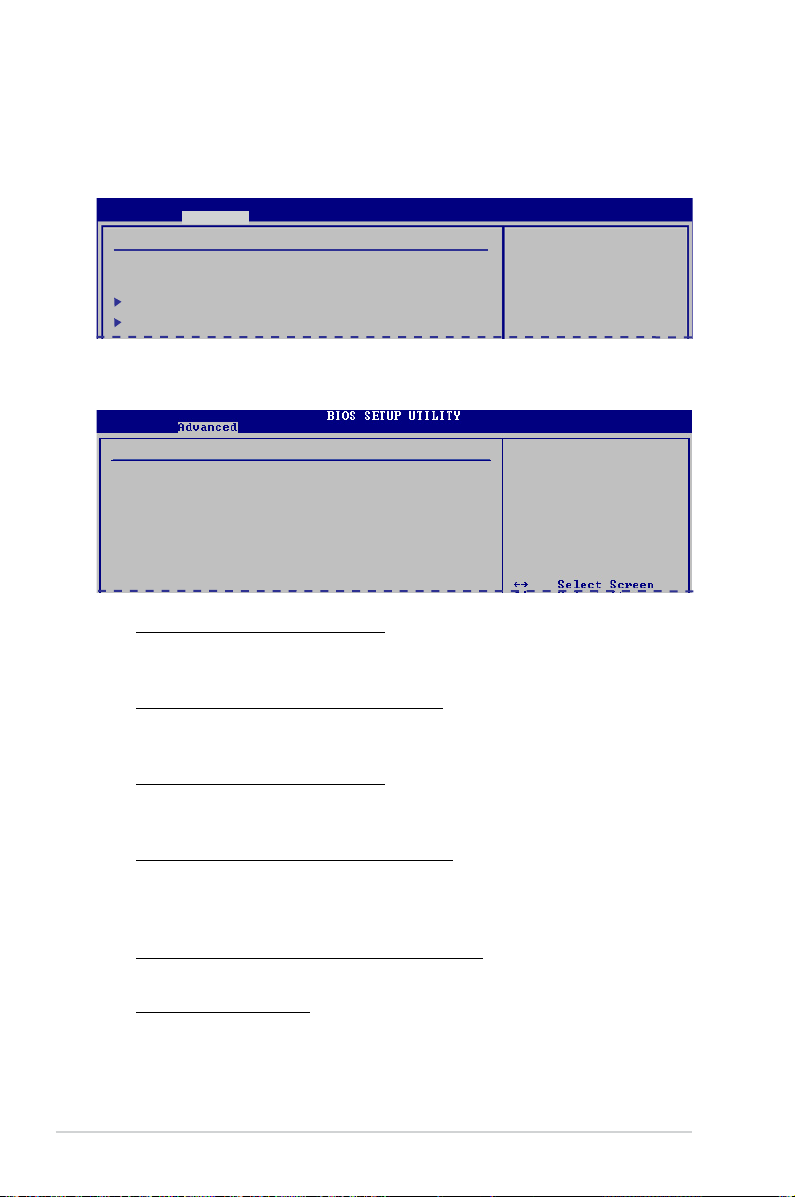
4.4.2 Chipset
The Chipset menu allows you to change the advanced chipset settings. Select an
item then press <Enter> to display the sub-menu.
Advanced
Advanced Chipset Settings
WARNING: Setting wrong values in below sections may
cause system to malfunction.
North Bridge Conguration
South Bridge Conguration
BIOS SETUP UTILITY
Congure North Bridge
features.
NorthBridgeConguration
North Bridge chipset Conguration
Memory Remap Feature [Enabled]
Congure DRAM Timing by SPD [Enabled]
Initiate Graphic Adapter [PEG/PCI]
IGD Graphics Mode Select [Enabled, 32MB]
GTT Graphics Memory Size [No VT mode, 2MB]
DVMT Memory [256MB]
Protect Audio Video Path Mode [Lite]
Memory Remap Feature [Enabled]
Allows you to enable or disable the remapping of overlapped PCI memory
above the total physical memory. Conguration options: [Disabled] [Enabled]
Configure DRAM Timing by SPD [Enabled]
Allows you to enable or disable congurating DRAM Timing by SPD.
Conguration options: [Enabled] [Disabled]
Initiate Graphic Adapter [PEG/PCI]
Allows you to select the graphics controller as the primary boot device.
Conguration options: [IGD] [PCI/IGD] [PCI/PEG] [PEG/IGD] [PEG/PCI]
IGD Graphics Mode Select [Enabled, 32MB]
Allows you to select the amout of system memory used by the Interanal
graphics device. Conguration options: [Disabled] [Enabled, 32MB] [Enabled,
48MB] [Enabled, 64MB] [Enabled, 128MB] [Enabled, 256MB]
GTT Graphics Memory Size [No VT mode, 2MB]
This item is not user- congurable.
DVMT Memory [256MB]
Allows you to select the DVMT memory.
Conguration options: [128MB] [256MB] [Maximum DVMT]
ENABLE: Allow
remapping of
overlapped PCI memory
above the total
physical memory.
DISABLE: Do not allow
remapping of memory
4-16 Chapter 4: BIOS setup
Page 63

Protect Audio Video Path Mode [Lite]
Allows you to select the Protected Audio-Video Path (PAVP) mode.
Conguration options: [Disabled] [Lite] [Paranoid]
NorthBridgeConguration
Advanced
South Bridge chipset Conguration
Audio Controller [Enabled]
Front Panel Type [HD Audio]
Audio Controller [Enabled]
Allows you to set the audio controller. Conguration options: [Enabled]
[Disabled]
Front Panel Type [HD Audio]
This item is not user-congurable. Conguration option: [HD Audio]
BIOS SETUP UTILITY
Enabled
Disabled
Options
4.4.3 OnboardDevicesConguration
Advanced
Onboard Devices Conguration
Onboard Gigabit LAN [Enabled]
Onboard LAN Boot ROM [Disabled]
VT6308P Controller [Enabled]
BIOS SETUP UTILITY
Enabled
Disabled
Options
OnboardGigabitLAN[Enabled]
Allows you to enable or disable the onboard Gigabit LAN controller.
Conguration options: [Enabled] [Disabled]
Onboard LAN Boot ROM [Disabled]
Allows you to enable or disable the boot ROM in the onboard LAN controller.
This item appears only when the Onboard LAN item is set to Enabled.
Conguration options: [Disabled] [Enabled]
VT6308PController[Enabled]
Allows you to enable or disable the VT6308P Controller.
Conguration options: [Disabled] [Enabled]
4-17ASUS T5-P5G41E
Page 64

4.4.4 USBConguration
The items in this menu allows you to change the USB-related features. Select an
item then press <Enter> to display the conguration options.
Advanced
USB Conguration
Module Version - 2.24.5-13.4
USB Devices Enabled:
None
USB Functions [Enabled]
USB 2.0 Controller [Enabled]
Legacy USB Support [Auto]
USB 2.0 Controller Mode [HiSpeed]
USB Mass Storage Device Conguration
The Module Version and USB Devices Enabled items show the auto-detected
values. If no USB device is detected, the item shows None.
USB Functions [Enabled]
Allows you to disable or enable the USB functions.
Conguration options: [Disabled] [Enabled]
USB 2.0 Controller [Enabled]
Allows you to enable or disable USB 2.0 controller.
Conguration options: [Enabled] [Disabled]
LegacyUSBSupport[Auto]
Allows you to enable or disable support for Legacy USB storage devices, including
USB ash drives and USB hard drives. Setting to [Auto] allows the system to
detect the presence of USB devices at startup. If detected, the USB controller
legacy mode is enabled. If no USB device is detected, the legacy USB support is
disabled. Conguration options: [Disabled] [Enabled] [Auto]
BIOS SETUP UTILITY
Disabled
Enabled
Options
USB 2.0 Controller Mode [HiSpeed]
Allows you to congure the USB 2.0 controller in HiSpeed (480Mbps) or Full
Speed (12Mbps). Conguration options: [FullSpeed] [HiSpeed]
The following items may only appear when a USB storage device is plugged.
USBMassStorageDeviceConguration
USB Mass Storage Reset Delay [20 Sec]
Allows you to set the maximum time that the BIOS waits for the USB storage
device to initialize. Conguration options: [10 Sec] [20 Sec] [30 Sec] [40 Sec]
Emulation Type [Auto]
Allows you to select the emulation type. Conguration options: [Auto] [Floppy]
[Forced FDD] [Hard Disk] [CDROM]
4-18 Chapter 4: BIOS setup
Page 65

4.4.5 PCIPnP
The PCI PnP menu items allow you to change the advanced settings for PCI/PnP
devices. The menu includes setting IRQ and DMA channel resources for either
PCI/PnP or legacy ISA devices, and setting the memory size block for legacy ISA
devices.
Advanced
Advanced PCI/PnP Settings
WARNING: Setting wrong values in below sections
may cause system to malfunction.
Plug And Play O/S [No]
Take caution when changing the settings of the PCI PnP menu items. Incorrect
eld values can cause the system to malfunction.
Plug and Play O/S [No]
When set to [No], BIOS congures all the devices in the system. When set to
[Yes] and if you install a Plug and Play operating system, the operating system
congures the Plug and Play devices not required for boot. Conguration options:
[No] [Yes]
BIOS SETUP UTILITY
NO: lets the BIOS
congure all the
devices in the system.
YES: lets the
operating system
congure Plug and
Play (PnP) devices not
required for boot if
your system has a Plug
and Play operating
system.
4-19ASUS T5-P5G41E
Page 66
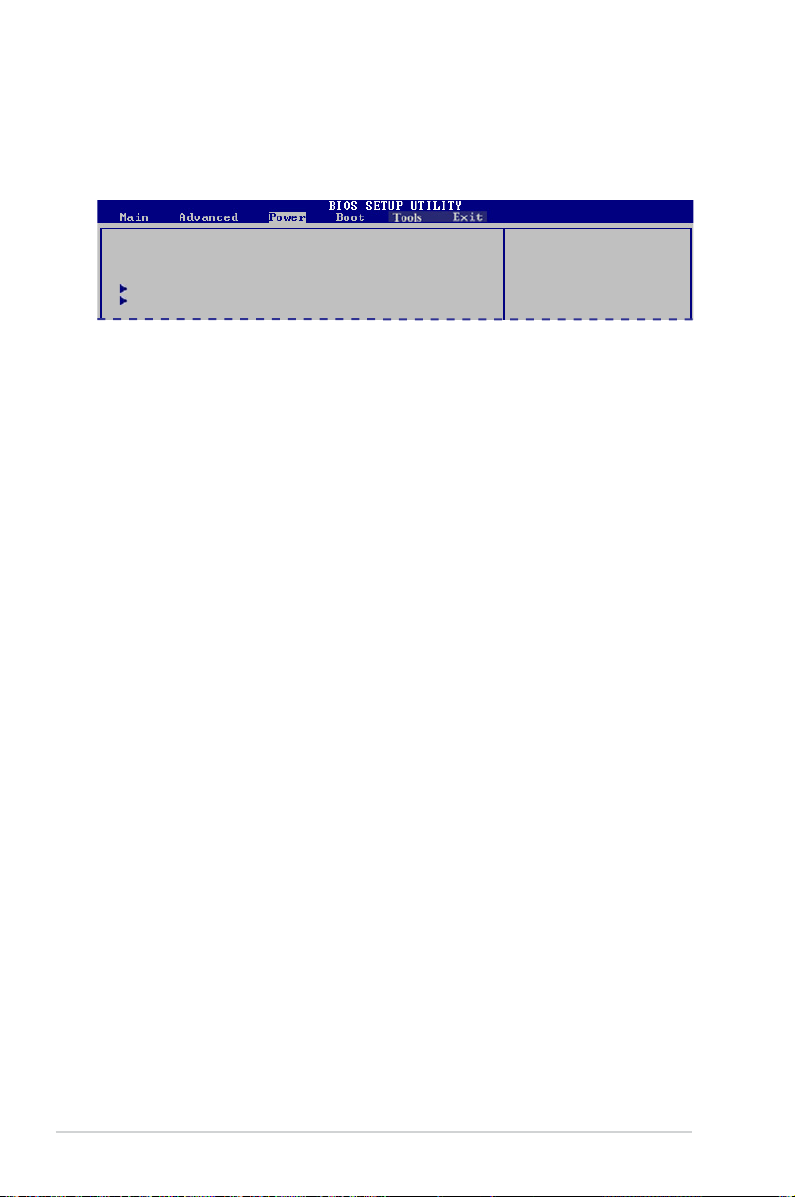
4.5 Power menu
The Power menu items allow you to change the settings for the Advanced
Conguration and Power Interface (ACPI) and the Advanced Power Management
(APM). Select an item then press <Enter> to display the conguration options.
Suspend Mode [Auto]
ACPI 2.0 Support [Enabled] ACPI APIC support [Enabled]
APM Conguration
Hardware Monitor
Select the ACPI state
used for System
Suspend.
4.5.1 Suspend Mode [Auto]
Allows you to select the Advanced Conguration and Power Interface (ACPI) state
to be used for system suspend. Conguration options: [S1 (POS) Only] [S3 Only]
[Auto]
[S1(POS)Only] - Enables the system to enter the ACPI S1 (Power on Suspend)
sleep state. In S1 sleep state, the system appears suspended
and stays in a low power mode. The system can be resumed at
any time.
[S3 Only] - Enables the system to enter the ACPI S3 (Suspend to RAM) sleep
state (default). In S3 sleep state, the system appears to be off
and consumes less power than in the S1 state. When signaled by a
wake-up device or event, the system resumes to its working state
exactly where it was left off.
[Auto] - Detected by OS.
4.5.2 ACPI 2.0 Support [Enabled]
Allows you to add more tables for Advanced Conguration as per ACPI 2.0
specications. Conguration options: [Disabled] [Enabled]
4.5.3 ACPI APIC Support [Enabled]
Allows you to enable or disable the Advanced Conguration and Power Interface
(ACPI) support in the Application-Specic Integrated Circuit (ASIC). When set
to Enabled, the ACPI APIC table pointer is included in the RSDT pointer list.
Conguration options: [Disabled] [Enabled]
4-20 Chapter 4: BIOS setup
Page 67

4.5.4 APMConguration
APM Conguration
Restore on AC Power Loss [Power Off]
Power On By RTC Alarm [Disabled]
Power On By PCI(E) Device [Disabled]
Power On By PS/2 Keyboard [Disabled]
Power On By PS/2 Mouse [Disabled]
<Enter> to select
whether or not to
restart the system
after AC power loss.
RestoreonACPowerLoss[PowerOff]
When set to [Power Off], the system goes into off state after an AC power loss.
When set to [Power On], the system goes on after an AC power loss. When set to
[LastState]
, the system goes into either off or on state, whatever the system state
was before the AC power loss. Conguration options: [Power Off] [Power On] [Last
State]
Power On By RTC Alarm [Disabled]
Allows you to enable or disable RTC to generate a wake event. When this item is
set to Enabled, the items RTC Alarm Date, RTC Alarm Hour, RTC Alarm Minute,
and RTC Alarm Second appear with set values. Conguration options: [Disabled]
[Enabled]
PowerOnByPCI(E)Device[Disabled]
When set to [Enabled], this parameter allows you to wake the system through a
PCI Express/PCI card. This feature requires an ATX power supply that provides at
least 1A on the +5VSB lead. Conguration options: [Disabled] [Enabled]
Power On By PS/2 Keyboard [Disabled]
Allows you to use specic keys on the keyboard to turn on the system. This
feature requires an ATX power supply that provides at least 1A on the +5VSB lead.
Conguration options: [Disabled] [Space Bar] [Ctrl-Esc] [Power Key]
Power On By PS/2 Mouse [Disabled]
When set to [Enabled], this parameter allows you to use the PS/2 mouse to turn on
the system. This feature requires an ATX power supply that provides at least 1A on
the +5VSB lead. Conguration options: [Disabled] [Enabled]
4-21ASUS T5-P5G41E
Page 68

4.5.5 Hardware Monitor
Power
Hardware Monitor
CPU Temperature [43ºC/109ºF]
MB Temperature [31ºC/87.5ºF]
CPU Fan Speed [3515RPM]
CPU Q-Fan Control [Enabled]
VCORE Voltage [ 1.360V]
3.3V Voltage [ 3.320V]
5V Voltage [ 5.053V]
12V Voltage [12.251V]
BIOS SETUP UTILITY
CPU Temperature
CPU Temperature [xxxºC/xxxºF]
MB Temperature [xxxºC/xxxºF]
The onboard hardware monitor automatically detects and displays the CPU / MB
temperature. Select Ignored if you do not wish to display the detected temperature.
CPU Fan Speed [xxxxRPM] or [Ignored]
The onboard hardware monitor automatically detects and displays the CPU
fan speed in rotations per minute (RPM). If the fan is not connected to the
motherboard, the eld shows N/A. Select Ignored if you do not wish to display the
detected speed.
CPU Q-Fan Control [Enabled]
Allows you to enable or disable the CPU Q-Fan function. Conguration options:
[Disabled] [Enabled]
VCOREVoltage,3.3VVoltage,5VVoltage,12VVoltage
The onboard hardware monitor automatically detects the voltage output through
the onboard voltage regulators.
4-22 Chapter 4: BIOS setup
Page 69

4.6 Boot menu
The Boot menu items allow you to change the system boot options. Select an item
then press <Enter> to display the sub-menu.
Main Advanced Power Boot Tools Exit
Boot Settings
Boot Device Priority
Boot Settings Conguration
Security
v02.61 (C)Copyright 1985-2009, American Megatrends, Inc.
BIOS SETUP UTILITY
Species the Boot
Device Boot Priority
sequence.
A virtual oppy disk
drive (Floppy Drive B:
) may appear when you
set the CD-ROM drive
as the rst boot
device.
←→ Select Screen
↑↓ Select Item
Enter Go to Sub Screen
F1 General Help
F10 Save and Exit
ESC Exit
4.6.1 Boot Device Priority
Boot
Boot Device Priority
1st Boot Device [Removable Dev.]
2nd Boot Device [Hard Drive]
3rd Boot Device [ATAPI DVD-ROM]
1st~xxthBootDevice[Removable]
These items specify the boot device priority sequence from the available devices.
The number of device items that appears on the screen depends on the number of
devices installed in the system.
Conguration options: [Removable Dev.] [Hard Drive] [ATAPI CD-ROM] [Disabled]
BIOS SETUP UTILITY
Species the boot
sequence from the
available devices.
• To select the boot device during system startup, press <F8> when ASUS
Logo appears.
• To access Windows
®
OS in Safe Mode, do any of the following:
• Press <F5> when ASUS Logo appears
• Press <F8> after POST.
4-23ASUS T5-P5G41E
Page 70

4.6.2 BootSettingsConguration
Boot
Boot Settings Conguration
Quick Boot [Enabled]
Full Screen Logo [Enabled]
AddOn ROM Display Mode [Force BIOS]
Bootup Num-Lock [On]
Wait For ‘F1’ If Error [Enabled]
Hit ‘DEL’ Message Display [Enabled]
Quick Boot [Enabled]
Enabling this item allows the BIOS to skip some power on self tests (POST) while
booting to decrease the time needed to boot the system. When set to [Disabled],
BIOS performs all the POST items. Conguration options: [Disabled] [Enabled]
FullScreenLogo[Enabled]
This allows you to enable or disable the full screen logo display feature.
Conguration options: [Disabled] [Enabled]
Set this item to [Enabled] to use the ASUS MyLogo 2™ feature.
Add On ROM Display Mode [Force BIOS]
Sets the display mode for option ROM. Conguration options: [Force BIOS] [Keep
Current]
BootupNum-Lock[On]
Allows you to select the power-on state for the NumLock.
Conguration options: [Off] [On]
BIOS SETUP UTILITY
Allows BIOS to skip
certain tests while
booting. This will
decrease the time
needed to boot the
system.
Wait for ‘F1’ If Error [Enabled]
When set to Enabled, the system waits for the F1 key to be pressed when error
occurs. Conguration options: [Disabled] [Enabled]
Hit‘DEL’MessageDisplay[Enabled]
When set to Enabled, the system displays the message “Press DEL to run Setup”
during POST. Conguration options: [Disabled] [Enabled]
4-24 Chapter 4: BIOS setup
Page 71

4.6.3 Security
The Security menu items allow you to change the system security settings. Select
an item then press <Enter> to display the conguration options.
Boot
Security Settings
Supervisor Password : Not Installed
User Password : Not Installed
Change Supervisor Password
Change User Passward
BIOS SETUP UTILITY
<Enter> to change
password.
<Enter> again to
disable password.
Change Supervisor Password
Select this item to set or change the supervisor password. The Supervisor
Password item on top of the screen shows the default Not Installed. After you set
a password, this item shows Installed.
To set a Supervisor Password:
1. Select the
2. In the password box, key in a password containing up to six letters or
numbers, or both, then press <Enter>.
3. Conrm the password when prompted.
The message Password Installed appears after you successfully set your
password.
To change the supervisor password, follow the same steps in setting a supervisor
password.
To clear the supervisor password, select the Change Supervisor Password then
press <Enter> twice. The message Password uninstalled appears.
Change Supervisor Password item and press <Enter>.
If you forget your BIOS password, you can clear it by erasing the CMOS Real
Time Clock (RTC) RAM. See section 3.3 Jumpers for information on how to
erase the RTC RAM.
After you have set a supervisor password, the other items appear to allow you to
change other security settings.
4-25ASUS T5-P5G41E
Page 72

Boot
Security Settings
Supervisor Password : Installed
User Password : Installed
Change Supervisor Password
User Access Level [Full Access]
Change User Password
Clear User Password
Password Check [Setup]
BIOS SETUP UTILITY
<Enter> to change
password.
<Enter> again to
disabled password.
UserAccessLevel[FullAccess]
This item allows you to select the access restriction to the Setup items.
Conguration options: [No Access] [View Only] [Limited] [Full Access]
[No Access] - prevents user access to the Setup utility.
[ViewOnly]-
[Limited]-
allows access but does not allow change to any eld.
allows changes only to selected elds, such as Date and Time.
[Full Access] - allows viewing and changing all the elds in the Setup utility.
Change User Password
Select this item to set or change the user password. The User Password item on
top of the screen shows the default Not Installed. After you set a password, this
item shows Installed.
To set a User Password:
1. Select the
Change User Password item and press <Enter>.
2. In the password box, key in a password containing up to six letters or
numbers, or both, then press <Enter>.
3. Conrm the password when prompted.
The message Password Installed appears after you set your password
successfully.
To change the user password, follow the same steps in setting a user password.
Clear User Password
Select this item to clear the user password.
Password Check [Setup]
When set to [Setup], BIOS checks for user password when accessing the Setup
utility. When set to [Always], BIOS checks for user password both when accessing
Setup and booting the system. Conguration options: [Setup] [Always]
4-26 Chapter 4: BIOS setup
Page 73

4.7 Tools menu
The Tools menu items allow you to congure options for special functions. Select
an item then press <Enter> to display the submenu.
Main Advanced Power Boot Tools Exit
ASUS EZ Flash 2
Express Gate [Auto]
Enter OS Timer [10 Seconds]
Reset User Data [No]
AI NET 2
v02.61 (C)Copyright 1985-2009, American Megatrends, Inc.
4.7.1 ASUS EZ Flash 2
Allows you to run ASUS EZ Flash 2. When you press <Ok>, a conrmation
message appears. Use the left/right arrow key to select between [Yes] or [No],
then press <Ok> to conrm your choice.
ASUSTek EZ Flash 2 BIOS ROM Utility V3.36
FLASH TYPE: MXIC 25L8005
Current ROM
BOARD:P5QP18L T5-P5G41E
VER: 0403 (H:01 B:01)
DATE: 01/28/2010
PATH: A:\
A:
BIOS SETUP UTILITY
Update ROM
BOARD: Unknown
VER: Unknown
DATE: Unknown
Press ENTER to run the
utility to select and
update BIOS.
This utility supports:
1.FAT 12/16/32 (r/w)
2.NTFS (read only)
3.CD-DISC (read only)
←→ Select Screen
↑↓ Select Item
Enter Go to Sub Screen
F1 General Help
F10 Save and Exit
ESC Exit
Note
[Enter] Select or Load [Tab] Switch [V] Drive Info
[Up/Down/Home/End] Move [B] Backup [ESC] Exit
4-27ASUS T5-P5G41E
Page 74

4.7.2 ExpressGate[Auto]
Allows you to enable or disable the ASUS Express Gate feature. The ASUS
Express Gate feature is a unique instant-on environment that provides quick
access to the Internet browser and Skype. Conguration options: [Enabled]
[Disabled] [Auto]
Enter OS Timer [10 Seconds]
Sets countdown duration that the system waits at the Express Gate’s rst
screen before starting Windows or other installed OS. Choose [Prompt
User] to stay at the rst screen of Express Gate for user action. Conguration
options: [Prompt User] [1 second] [3 seconds] [5 seconds] [10 seconds] [15
seconds] [20 seconds] [30 seconds]
Reset User Data [No]
Allows you to clear Express Gate’s user data. Conguration options: [No]
[Reset]
When setting this item to [Reset], ensure to save the setting to the BIOS so
that the user data will be cleared the next time you enter the Express Gate.
User data includes the Express Gate’s settings as well as any personal
information stored by the web browser (bookmarks, cookies, browsing
history, etc.). This is useful in the rare case where corrupt settings prevent
the Express Gate environment from launching properly.
The rst time wizard will run again when you enter the Express Gate
environment after clearing its settings.
4.7.3 AI NET 2
CheckAtherosLANcable[Disabled]
Enables or disables checking of the Atheros LAN cable during the Power-On
Self-Test (POST). Conguration options: [Disabled] [Enabled]
4-28 Chapter 4: BIOS setup
Page 75

4.8 Exit menu
The Exit menu items allow you to load the optimal or failsafe default values for the
BIOS items, and save or discard your changes to the BIOS items.
Main Advanced Power Boot Tools Exit
Exit Options
Exit & Save Changes
Exit & Discard Changes
Discard Changes
Load Setup Defaults
v02.61 (C)Copyright 1985-2009, American Megatrends, Inc.
BIOS SETUP UTILITY
Exit system setup
after saving the
changes.
F10 key can be used
for this operation.
←→ Select Screen
↑↓ Select Item
Enter Go to Sub Screen
F1 General Help
F10 Save and Exit
ESC Exit
Pressing <Esc> does not immediately exit this menu. Select one of the options
from this menu or <F10> from the legend bar to exit.
Exit & Save Changes
Once you are nished making your selections, choose this option from the Exit
menu to ensure the values you selected are saved to the CMOS RAM. An onboard
backup battery sustains the CMOS RAM so it stays on even when the PC is turned
off. When you select this option, a conrmation window appears. Select Ok to save
changes and exit.
Exit & Discard Changes
Select this option only if you do not want to save the changes that you made to
the Setup program. If you made changes to elds other than System Date, System
Time, and Password, the BIOS asks for a conrmation before exiting.
Discard Changes
This option allows you to discard the selections you made and restore the
previously saved values. After selecting this option, a conrmation appears. Select
Ok to discard any changes and load the previously saved values.
LoadSetupDefaults
This option allows you to load the default values for each of the parameters on the
Setup menus. When you select this option or if you press <F5>, a conrmation
window appears. Select Ok to load default values. Select Exit & Save Changes or
make other changes before saving the values to the non-volatile RAM.
4-29ASUS T5-P5G41E
Page 76

4-30 Chapter 4: BIOS setup
