Page 1
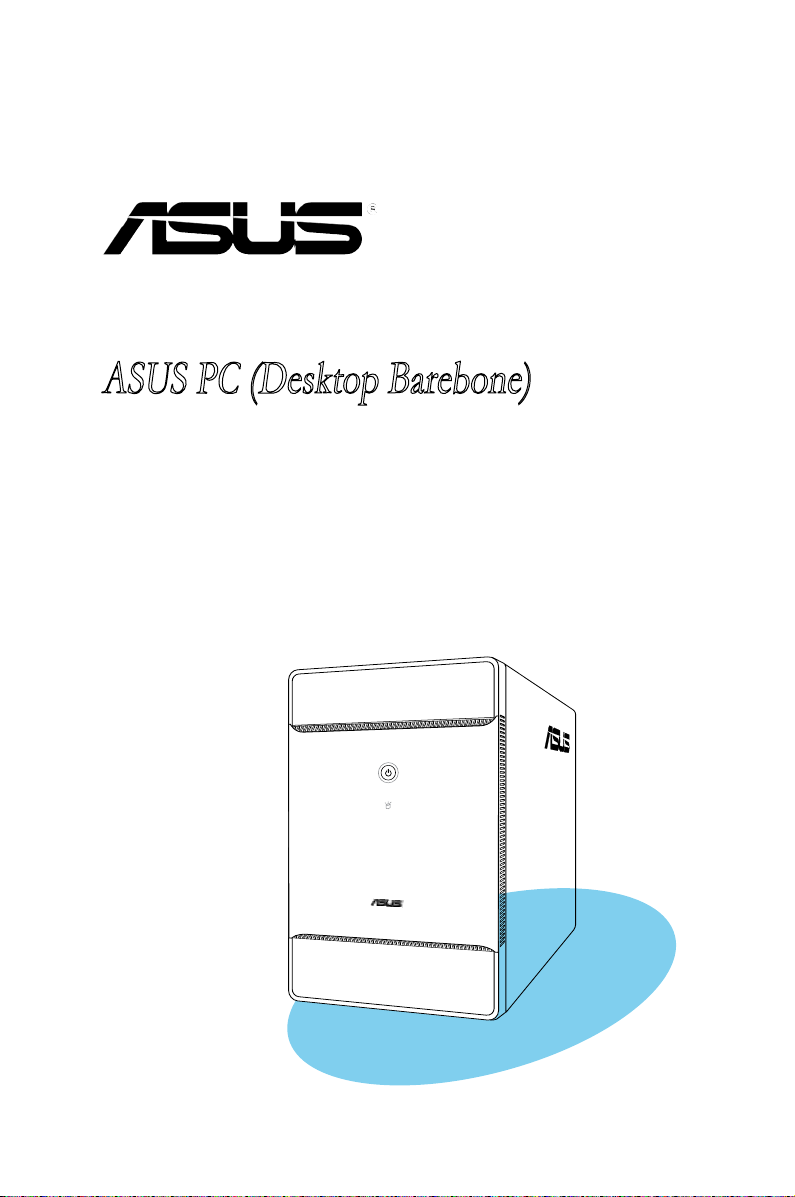
T3-P5G965A
ASUS PC (Desktop Barebone)
Page 2
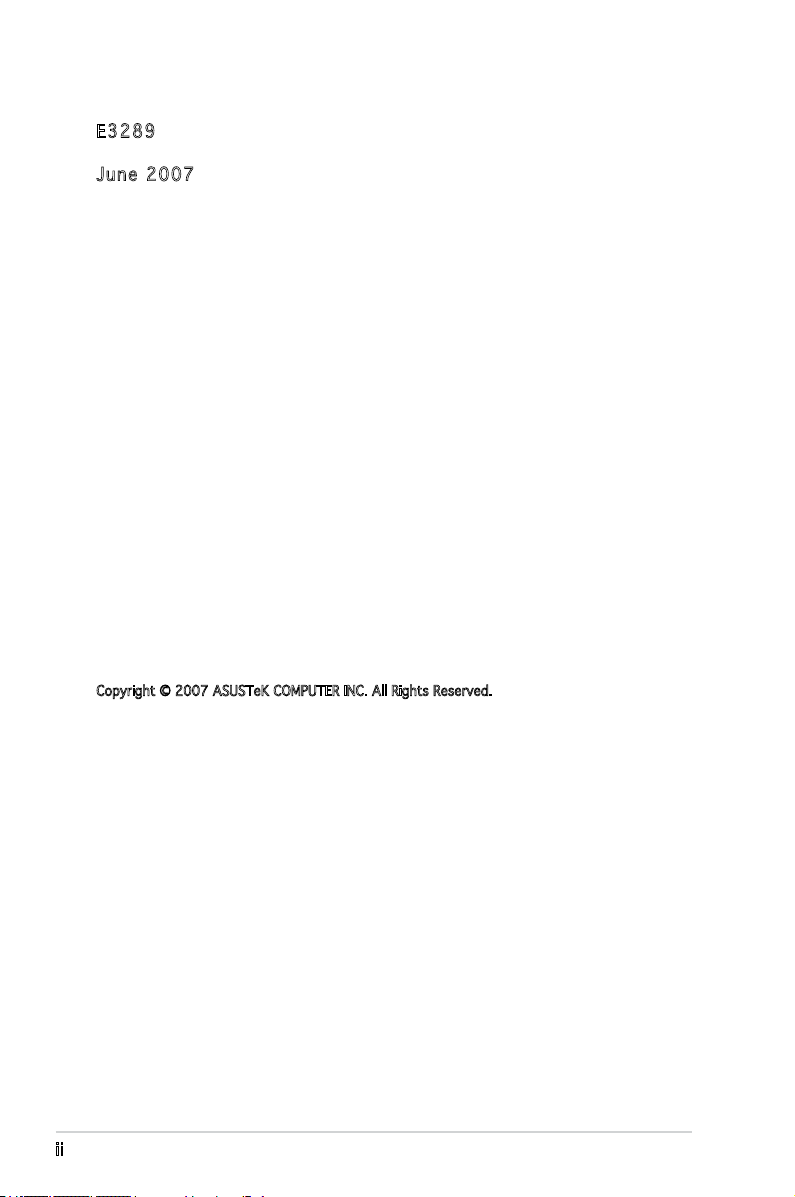
E328 9
June 2 0 07
Copyright © 2007 ASUSTeK COMPUTER INC. All Rights Reserved.
No part of this manual, including the products and software described in it, may be reproduced,
transmitted, transcribed, stored in a retrieval system, or translated into any language in any form
or by any means, except documentation kept by the purchaser for backup purposes, without the
express written permission of ASUSTeK COMPUTER INC. (“ASUS”).
Product warranty or service will not be extended if: (1) the product is repaired, modied or
altered, unless such repair, modication of alteration is authorized in writing by ASUS; or (2) the
serial number of the product is defaced or missing.
ASUS PROVIDES THIS MANUAL “AS IS” WITHOUT WARRANTY OF ANY KIND, EITHER EXPRESS
OR IMPLIED, INCLUDING BUT NOT LIMITED TO THE IMPLIED WARRANTIES OR CONDITIONS OF
MERCHANTABILITY OR FITNESS FOR A PARTICULAR PURPOSE. IN NO EVENT SHALL ASUS,
ITS DIRECTORS, OFFICERS, EMPLOYEES OR AGENTS BE LIABLE FOR ANY INDIRECT, SPECIAL,
INCIDENTAL, OR CONSEQUENTIAL DAMAGES (INCLUDING DAMAGES FOR LOSS OF PROFITS, LOSS
OF BUSINESS, LOSS OF USE OR DATA, INTERRUPTION OF BUSINESS AND THE LIKE), EVEN IF ASUS
HAS BEEN ADVISED OF THE POSSIBILITY OF SUCH DAMAGES ARISING FROM ANY DEFECT OR
ERROR IN THIS MANUAL OR PRODUCT.
SPECIFICATIONS AND INFORMATION CONTAINED IN THIS MANUAL ARE FURNISHED FOR
INFORMATIONAL USE ONLY, AND ARE SUBJECT TO CHANGE AT ANY TIME WITHOUT NOTICE, AND
SHOULD NOT BE CONSTRUED AS A COMMITMENT BY ASUS. ASUS ASSUMES NO RESPONSIBILITY
OR LIABILITY FOR ANY ERRORS OR INACCURACIES THAT MAY APPEAR IN THIS MANUAL,
INCLUDING THE PRODUCTS AND SOFTWARE DESCRIBED IN IT.
Products and corporate names appearing in this manual may or may not be registered
trademarks or copyrights of their respective companies, and are used only for identication or
explanation and to the owners’ benet, without intent to infringe.
ii
Page 3
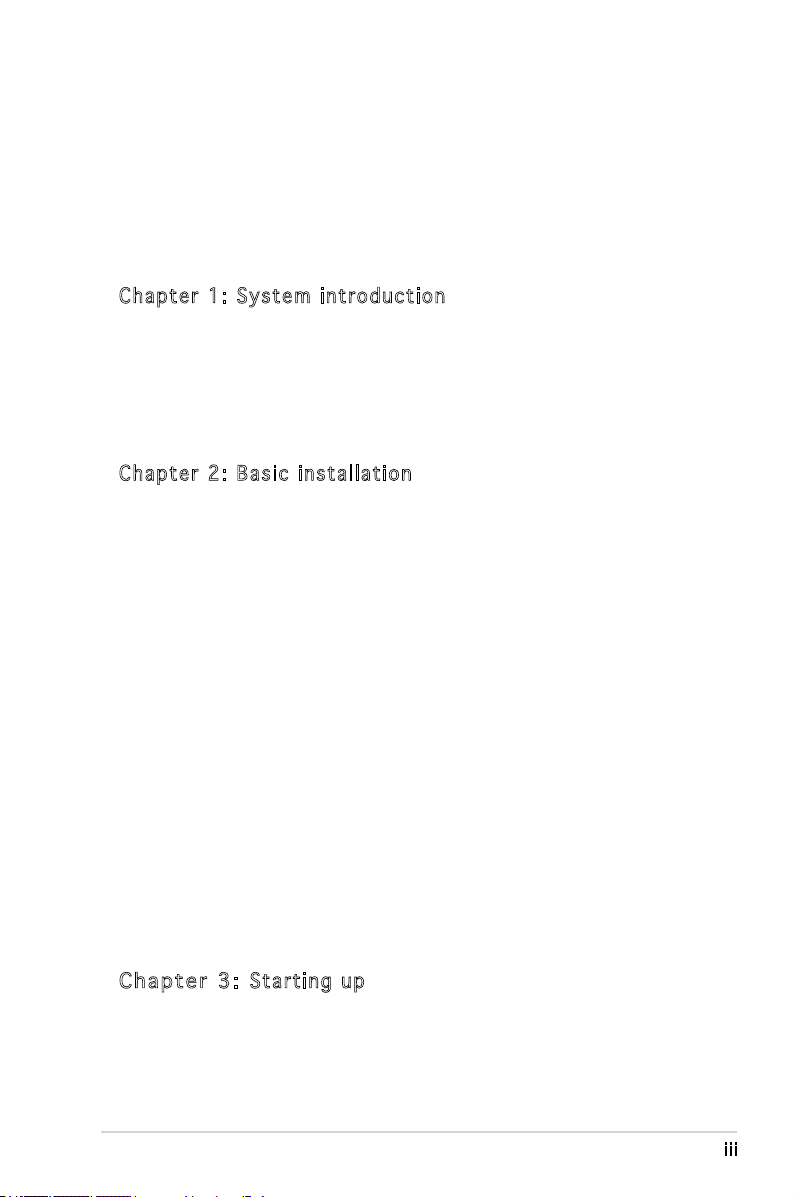
Table of contents
Notices ................................................................................................ vi
Safety information ..............................................................................vii
About this guide .................................................................................viii
System package contents .................................................................... x
Cha p te r 1: Sy s tem in t rod uct i on
1.1 Welcome! .............................................................................. 1-2
1.2 Front panel (external) ...........................................................
1.3 Front panel (internal) ............................................................
1.4 Rear panel .............................................................................
1.5 Internal components .............................................................
Cha p te r 2: Ba s ic i ns t all ati o n
2.1 Preparation ........................................................................... 2-2
2.2 Before you proceed ..............................................................
2.3 Removing the cover ..............................................................
2.4 Removing the power supply unit ..........................................
2.5 CPU installation .....................................................................
2.5.1 Installing the CPU ....................................................
2.5.2 Reinstalling the CPU fan and heatsink assembly .....
2.6 Installing a DIMM ...................................................................
2.6.1 Memory congurations ...........................................
2.6.2 DIMM installation ...................................................
2.7 Installing an expansion card ................................................
2.7.1 Expansion slots .....................................................
2.7.2 Expansion card installation ....................................
2.8 Installing an optical drive ....................................................
2.9 Installing a Serial ATA disk drive .........................................
2.10 Reinstalling the power supply unit ......................................
2.11 Replacing the cover ............................................................ 2-18
1-2
1-3
1-4
1-6
2-2
2-3
2-4
2-5
2-5
2-7
2-8
2-8
2-12
2-13
2-13
2-14
2-15
2-16
2-17
Cha p te r 3:
3.1 Installing an operating system .............................................. 3-2
3.2 Powering up ..........................................................................
3.3 Support CD information ........................................................
3.3.1 Running the support CD ..........................................
Sta r ti n g u p
3-2
3-2
3-3
iii
Page 4
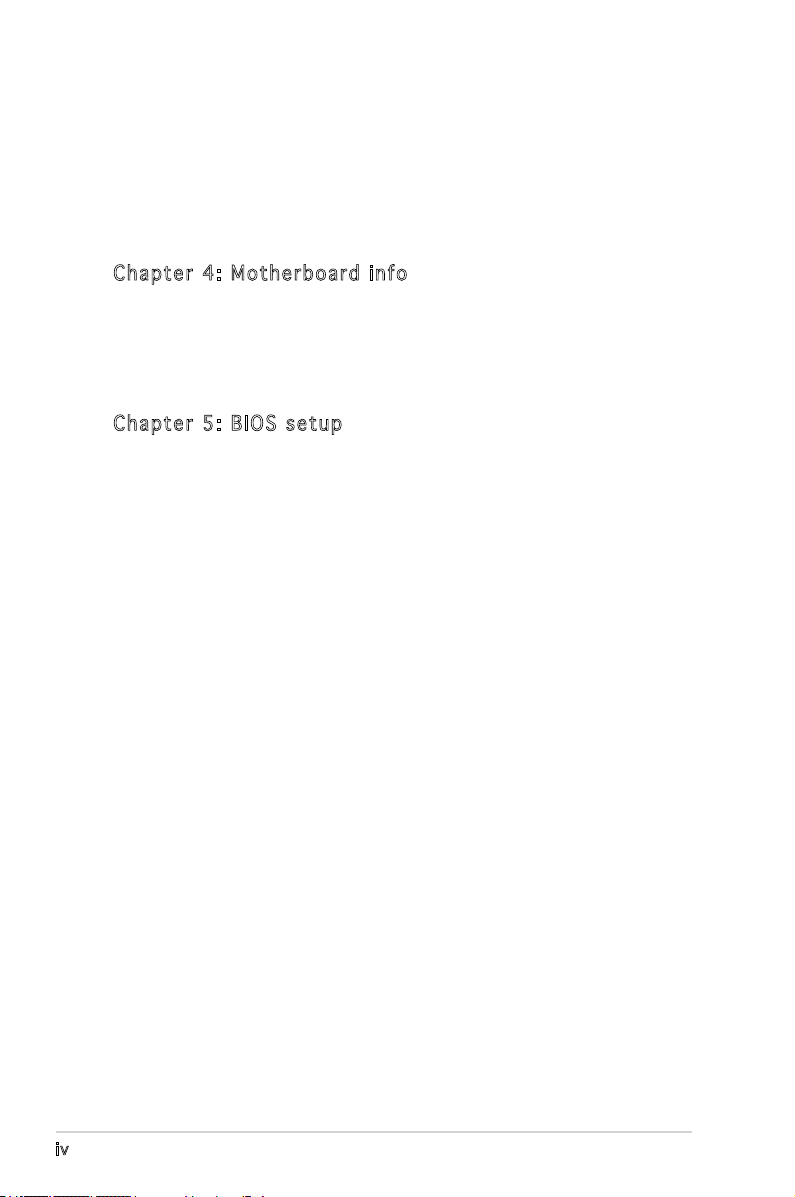
Table of contents
3.3.2 Drivers menu ........................................................... 3-3
3.3.3 Utilities menu ..........................................................
3.3.4 ASUS contact information ......................................
3.3.5 Other information ...................................................
Cha p te r 4: Mo t her b oa r d i nfo
4.1 Introduction .......................................................................... 4-2
4.2 Motherboard layout ..............................................................
4.3 Jumpers ................................................................................
4.4 Connectors ...........................................................................
Cha p te r 5: BI O S s e tu p
5.1 Managing and updating your BIOS ........................................ 5-2
5.1.1 ASUS EZ Flash 2 utility ............................................
5.1.2 AFUDOS utility ........................................................
5.1.3 ASUS CrashFree BIOS 2 utility ................................
5.1.4 ASUS Update utility ................................................
5.2 BIOS setup program ............................................................
5.2.1 BIOS menu screen .................................................
5.2.2 Menu bar ...............................................................
5.2.3 Navigation keys .....................................................
5.2.4 Menu items ...........................................................
5.2.5 Sub-menu items ....................................................
5.2.6 Conguration elds ...............................................
5.2.7 Pop-up window ......................................................
5.2.8 Scroll bar ...............................................................
5.2.9 General help ..........................................................
5.3 Main menu ...........................................................................
5.3.1 System Time ........................................................
5.3.2 System Date ........................................................
5.3.3
5.3.4 IDE Conguration ..................................................
5.3.5 System Information
5.4 Advanced menu ..................................................................
5.4.1 USB Conguration .................................................
SATA1, SATA2, and SATA3 ................................. 5-15
............................................... 5-17
5-11
5-12
5-12
5-12
5-13
5-13
5-13
5-13
5-13
5-13
5-14
5-14
5-14
5-16
5-17
5-18
3-4
3-6
3-6
4-2
4-3
4-5
5-3
5-4
5-6
5-8
iv
Page 5
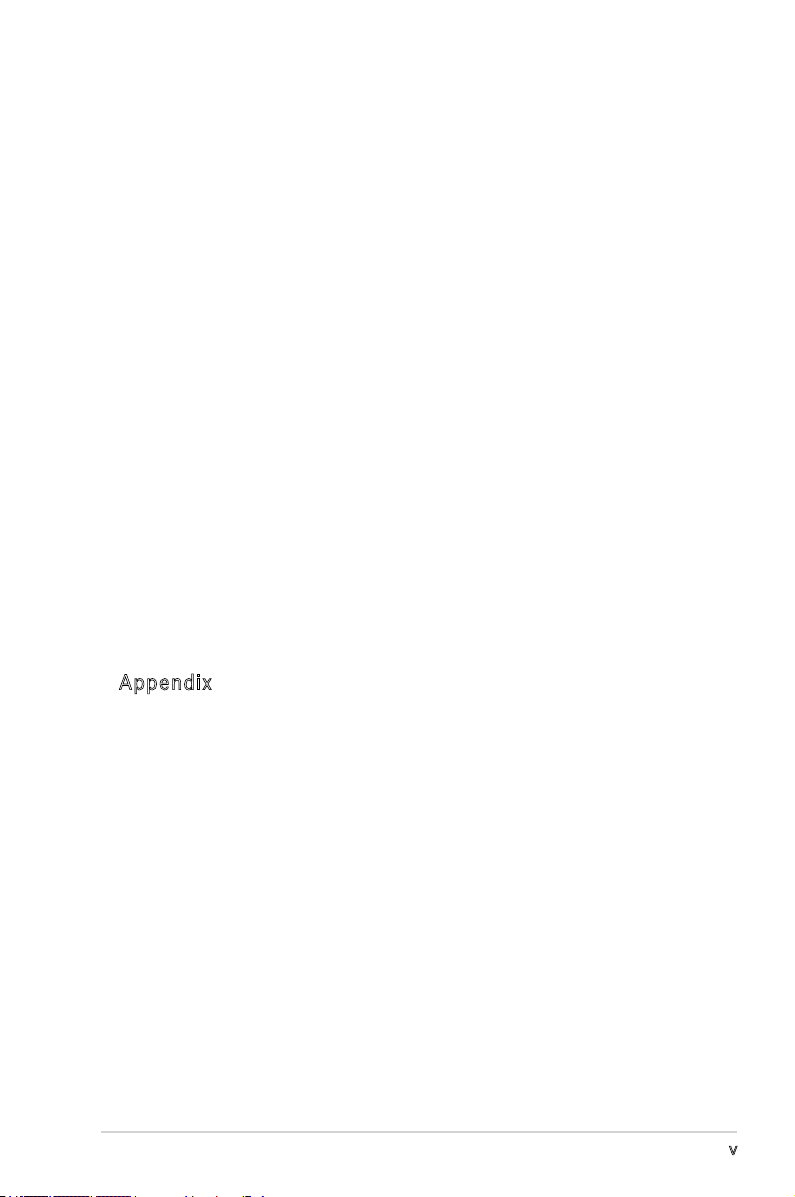
Table of contents
5.4.2 CPU Conguration ................................................. 5-19
5.4.3 Chipset ..................................................................
5.4.4 Onboard Devices Conguration .............................
5.4.5 PCI PnP ..................................................................
5.5 Power menu ........................................................................
5.5.1 Suspend Mode ......................................................
5.5.2 Repost Video on S3 Resume ................................
5.5.3 ACPI 2.0 Support .................................................
5.5.4 ACPI APIC Support ...............................................
5.5.5 APM Conguration ................................................
5.5.6 Hardware Monitor ..................................................
5.6 Boot menu ..........................................................................
5.6.1 Boot Device Priority ..............................................
5.6.2 Boot Settings Conguration .................................
5.6.3 Security .................................................................
5.7 Tools menu .........................................................................
5.7.1 ASUS EZ Flash 2 ....................................................
5.7.2 ASUS O.C. Prole ..................................................
5.8 Exit menu ............................................................................
5-20
5-22
5-23
5-25
5-25
5-25
5-25
5-25
5-26
5-27
5-28
5-28
5-29
5-30
5-32
5-32
5-33
5-34
App e nd i x
Power supply specications .............................................................A-2
v
Page 6
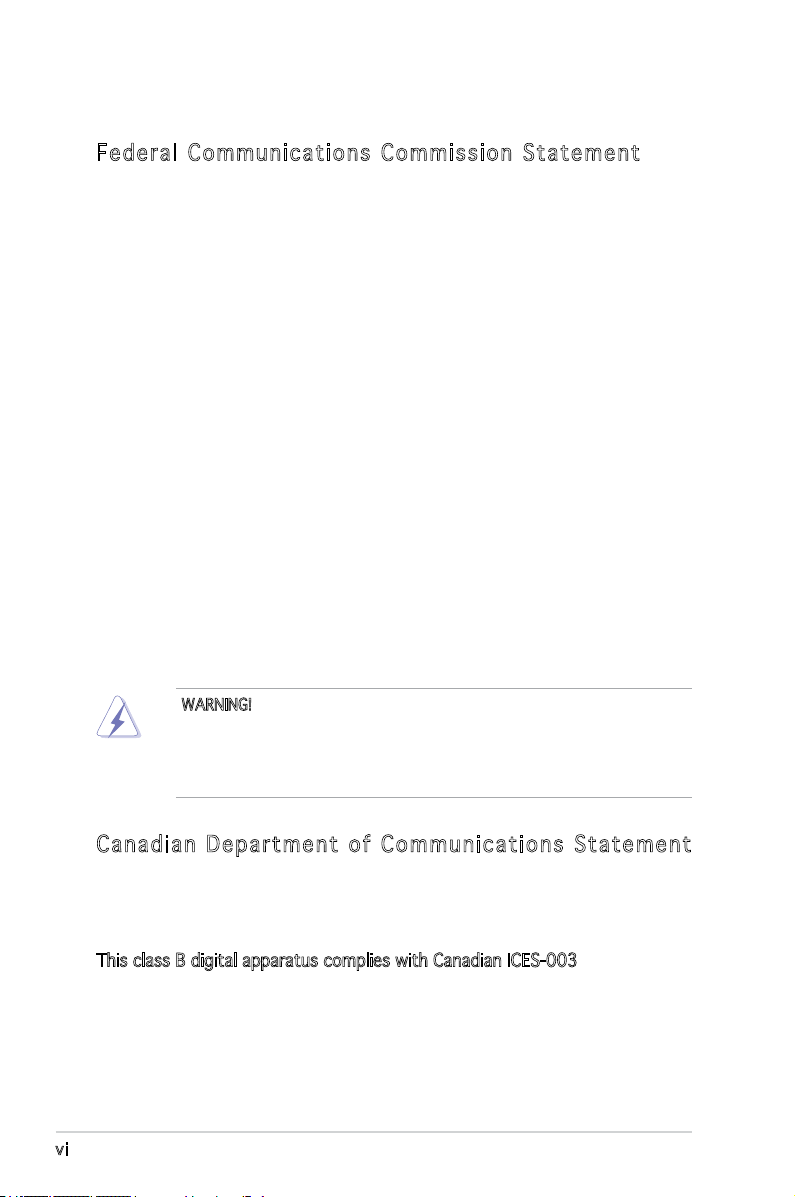
Notices
Fed er al C o mm un ic a ti on s Com mi ss ion S ta te m en t
This device complies with Part 15 of the FCC Rules. Operation is subject to
the following two conditions:
•
This device may not cause harmful interference, and
•
This device must accept any interference received including
interference that may cause undesired operation.
This equipment has been tested and found to comply with the limits for a
Class B digital device, pursuant to Part 15 of the FCC Rules. These limits
are designed to provide reasonable protection against harmful interference
in a residential installation. This equipment generates, uses and can radiate
radio frequency energy and, if not installed and used in accordance with
manufacturer’s instructions, may cause harmful interference to radio
communications. However, there is no guarantee that interference will
not occur in a particular installation. If this equipment does cause harmful
interference to radio or television reception, which can be determined by
turning the equipment off and on, the user is encouraged to try to correct
the interference by one or more of the following measures:
•
Reorient or relocate the receiving antenna.
•
Increase the separation between the equipment and receiver.
•
Connect the equipment to an outlet on a circuit different from that to
which the receiver is connected.
•
Consult the dealer or an experienced radio/TV technician for help.
WARNING! The use of shielded cables for connection of the monitor to
the graphics card is required to assure compliance with FCC regulations.
Changes or modications to this unit not expressly approved by the
party responsible for compliance could void the user’s authority to
operate this equipment.
Can ad ia n D ep ar tm e nt o f Com mu ni cat io ns S t at em en t
This digital apparatus does not exceed the Class B limits for radio noise
emissions from digital apparatus set out in the Radio Interference
Regulations of the Canadian Department of Communications.
This class B digital apparatus complies with Canadian ICES-003.
vi
Page 7
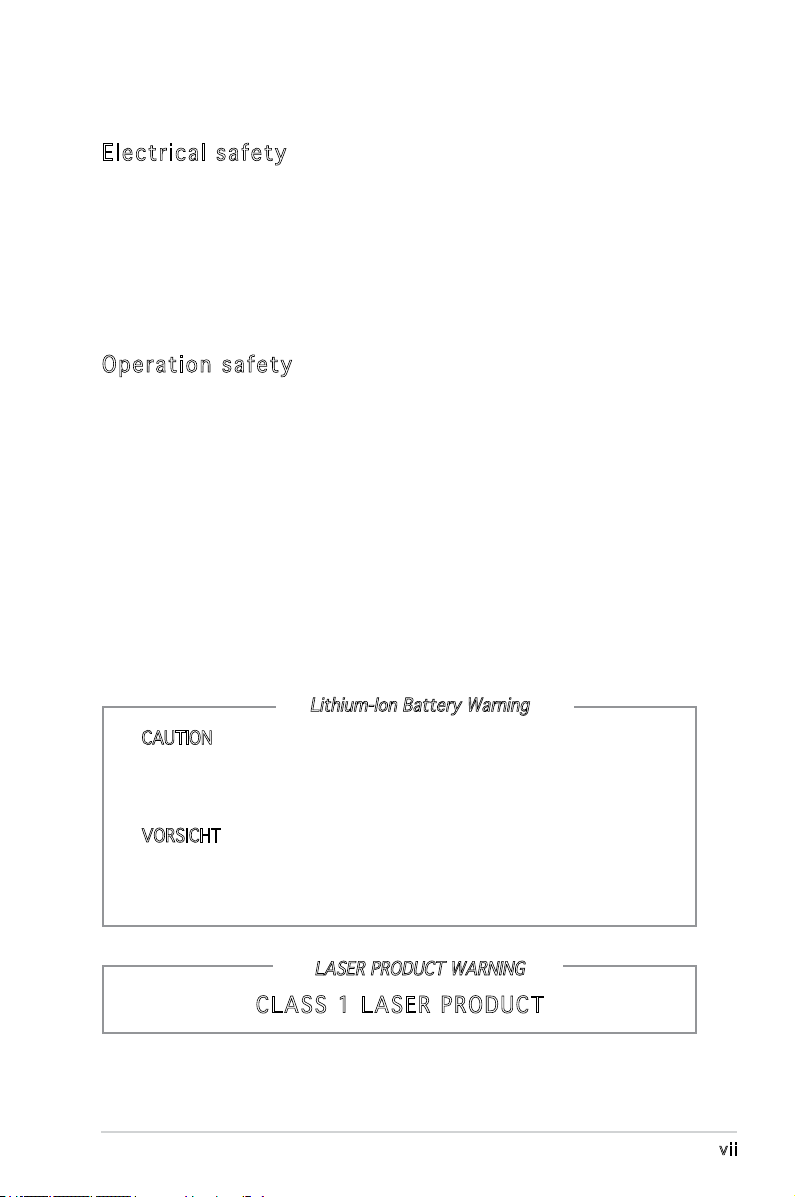
Safety information
Ele ct ri ca l s af et y
•
To prevent electrical shock hazard, disconnect the power cable from
the electrical outlet before relocating the system.
•
When adding or removing devices to or from the system, ensure that
the power cables for the devices are unplugged before the signal cables
are connected.
•
If the power supply is broken, do not try to fix it by yourself. Contact a
qualified service technician or your retailer.
Ope ra ti on sa fe ty
•
Before installing devices into the system, carefully read all the
documentation that came with the package.
•
Before using the product, make sure all cables are correctly connected
and the power cables are not damaged. If you detect any damage,
contact your dealer immediately.
•
To avoid short circuits, keep paper clips, screws, and staples away from
connectors, slots, sockets and circuitry.
•
Avoid dust, humidity, and temperature extremes. Do not place the
product in any area where it may become wet. Place the product on a
stable surface.
•
If you encounter technical problems with the product, contact a
qualified service technician or your retailer.
Lithium-Ion Battery Warning
CAUTION: Danger of explosion if battery is incorrectly replaced.
Replace only with the same or equivalent type recommended by
the manufacturer. Dispose of used batteries according to the
manufacturer’s instructions.
VORSICHT: Explosionsgetahr bei unsachgemäßen Austausch der
Batterie. Ersatz nur durch denselben oder einem vom Hersteller
empfohlenem ähnljchen Typ. Entsorgung gebrauchter Batterien nach
Angaben des Herstellers.
LASER PRODUCT WARNING
CLA SS 1 LA SE R PR O DU CT
vii
Page 8
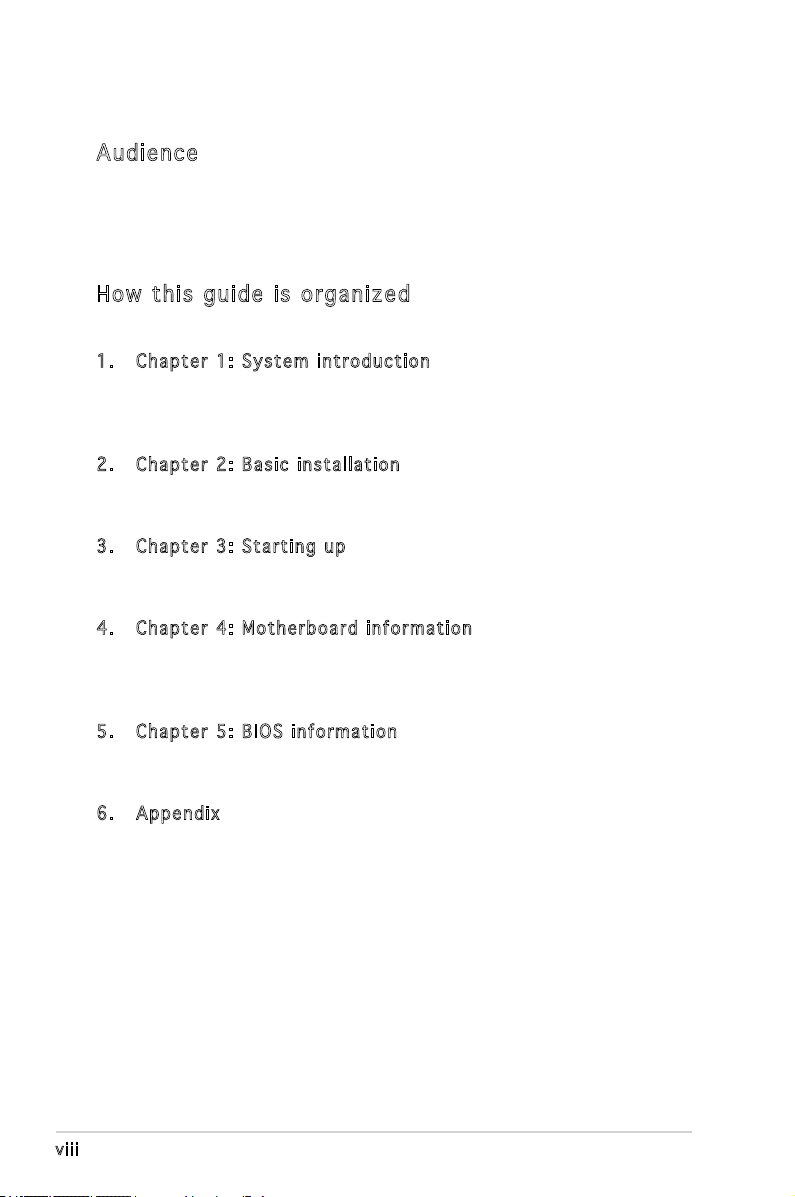
About this guide
Aud ie nc e
This guide provides general information and installation instructions about
the ASUS T3-P5G965A barebone system. This guide is intended for
experienced users and integrators with hardware knowledge of personal
computers.
How t hi s g ui de i s o rg an ize d
This guide contains the following parts:
1. Chap t e r 1: S y s tem i n t rodu c t i on
This chapter gives a general description of the ASUS T3-P5G965A.
The chapter lists the system features, including introduction on the
front and rear panel, and internal components.
2. Chap t e r 2: B a s ic i n s t alla t i o n
This chapter provides step-by-step instructions on how to install
components in the system.
3. Chap t e r 3: S t a rtin g u p
This chapter helps you power up the system and install drivers and
utilities from the support CD.
4. Chap t e r 4: M o t herb o a r d in f o r mati o n
This chapter gives information about the motherboard that comes
with the system. This chapter includes the motherboard layout,
jumper settings, and connector locations.
5. Chap t e r 5: B I O S in f o r mati o n
This chapter tells how to change system settings through the BIOS
Setup menus and describes the BIOS parameters.
6. Appe n d i x
The Appendix includes the power supply unit specication for this
system.
viii
Page 9
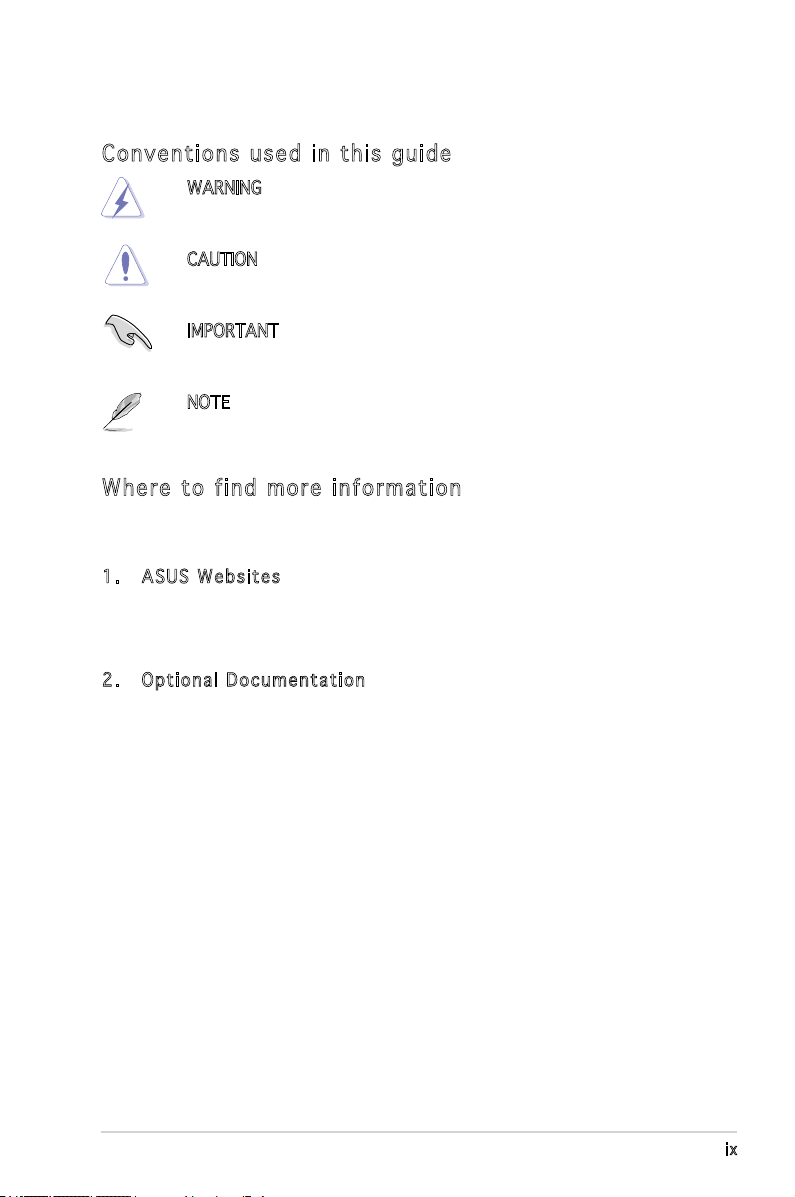
Con ve nt io n s us ed in t hi s g ui de
WARNING: Information to prevent injury to yourself when trying
to complete a task.
CAUTION: Information to prevent damage to the components
when trying to complete a task.
IMPORTANT: Instructions that you MUST follow to complete a
task.
NOTE: Tips and additional information to aid in completing a
task.
Whe re t o f in d mo r e in fo rma ti on
Refer to the following sources for additional information and for product
and software updates.
1. ASUS W e bsit e s
The ASUS websites worldwide provide updated information on
ASUS hardware and software products. Refer to the ASUS contact
information.
2. Opti o n a l Do c u m enta t i o n
Your product package may include optional documentation, such as
warranty yers, that may have been added by your dealer. These
documents are not part of the standard package.
ix
Page 10
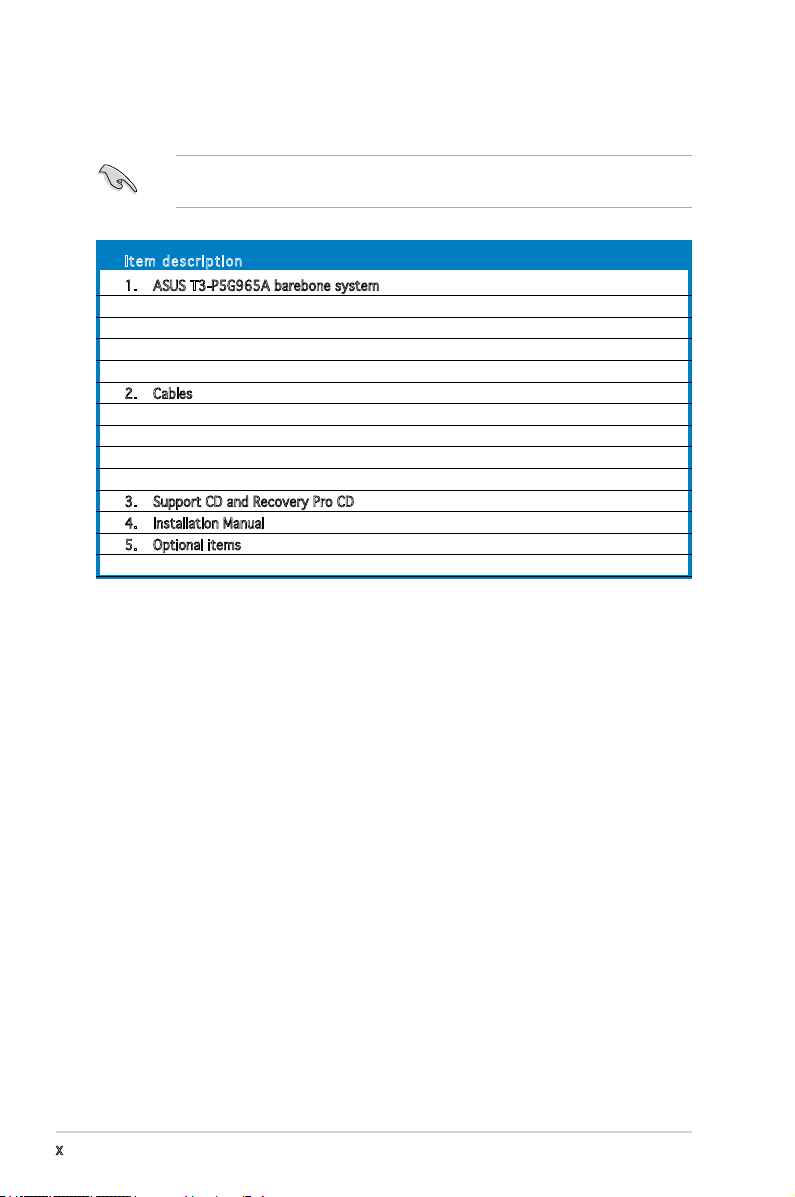
System package contents
Check your T3-P5G965A system package for the following items.
If any of the items is damaged or missing, contact your retailer
immediately.
Ite m d escri p t i on
1. ASUS T3-P5G965A barebone system with
• ASUS motherboard
• 250 W PFC power supply unit
• Front I/O card
• 7-in-1 storage card reader
2. Cables
• AC power cord
• ATA cable
• Serial ATA cable
• Serial ATA power cable
3. Support CD and Recovery Pro CD
4. Installation Manual
5. Optional items
• Telephone Adapter card
x
Page 11
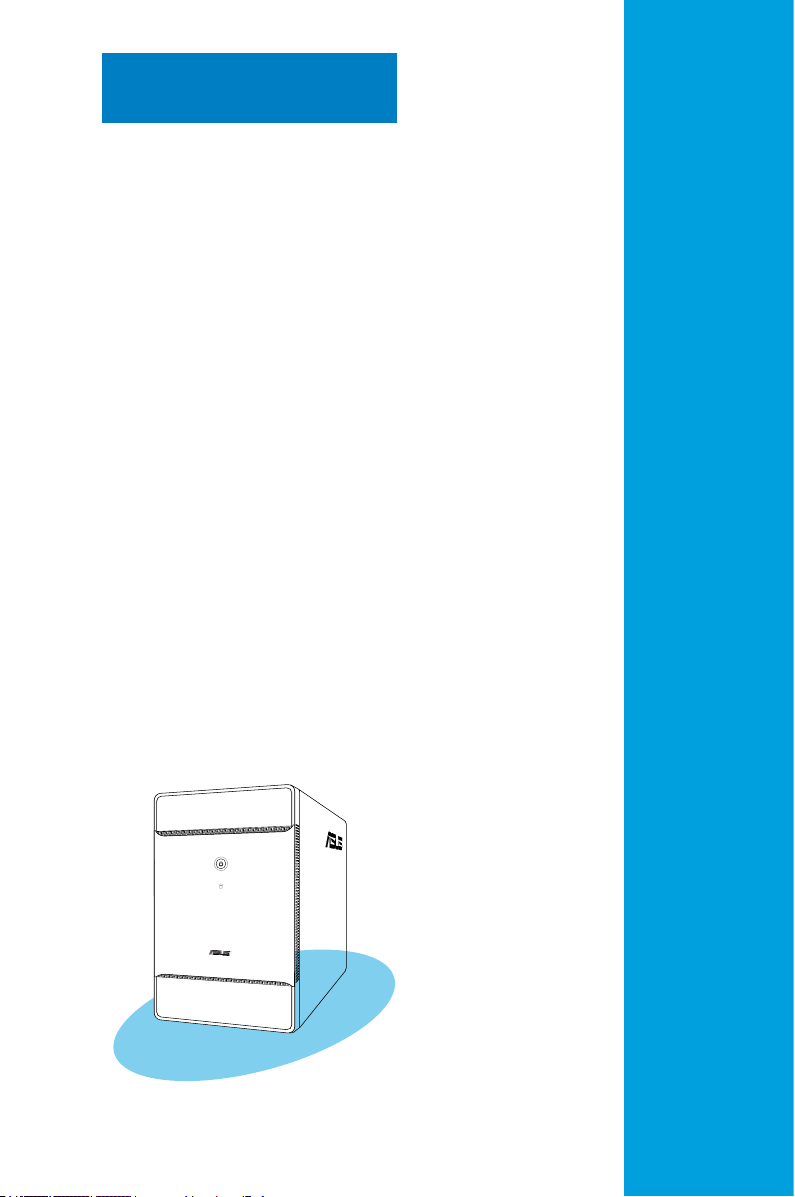
Chapter 1
This chapter gives a general
description of the ASUS
T3-P5G965A. The chapter lists
the system features including
introduction on the front and rear
panel, and internal components.
System introduction
Page 12
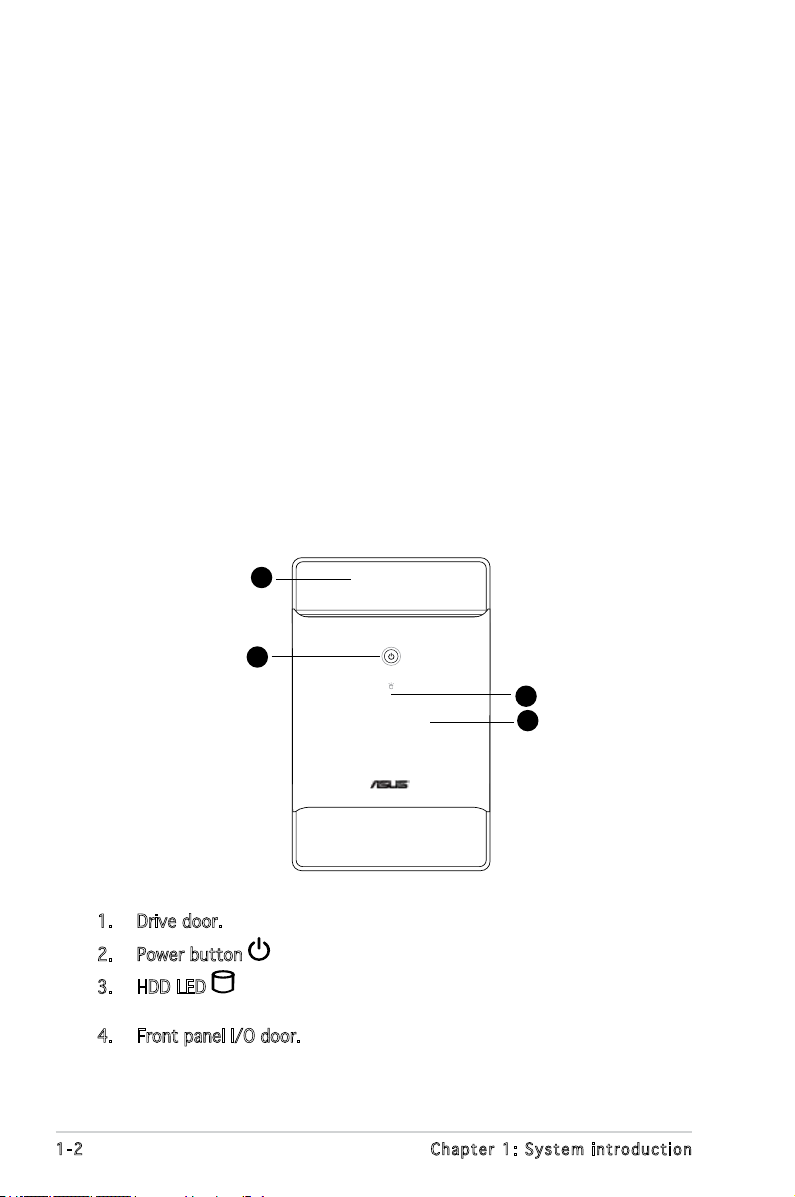
1.1 Welcome!
Thank you for choosing the ASUS T3-P5G965A!
The ASUS T3-P5G965A is an all-in-one barebone system with a versatile
home entertainment feature.
The system comes in a stylish mini-tower casing, and powered by the ASUS
motherboard that supports the Intel® Pentium® 4 processor in the 775-land
package with 533/800/1066 MHz FSB and up to 4 GB system memory.
With audio functions, extensive connectivity, and Gigabit LAN capability,
the T3-P5G965A is designed for the sophisticated.
With these and many more, the T3-P5G965A denitely delivers the cutting
edge technology for your computing and multimedia needs!
1.2 Front panel (external)
The front panel includes the system and audio control buttons, system
LEDs, and LED panel.
1
2
3
4
1. Drive door. Open this door to access the disk drive.
2. Power button . Press this button to turn the system on.
3. HDD LED . This LED lights up when data is being read from or
written to the hard disk drive.
4. Front panel I/O door. Push down this door to show the input/output
ports.
1-2 Chapter 1: System introduction
Page 13
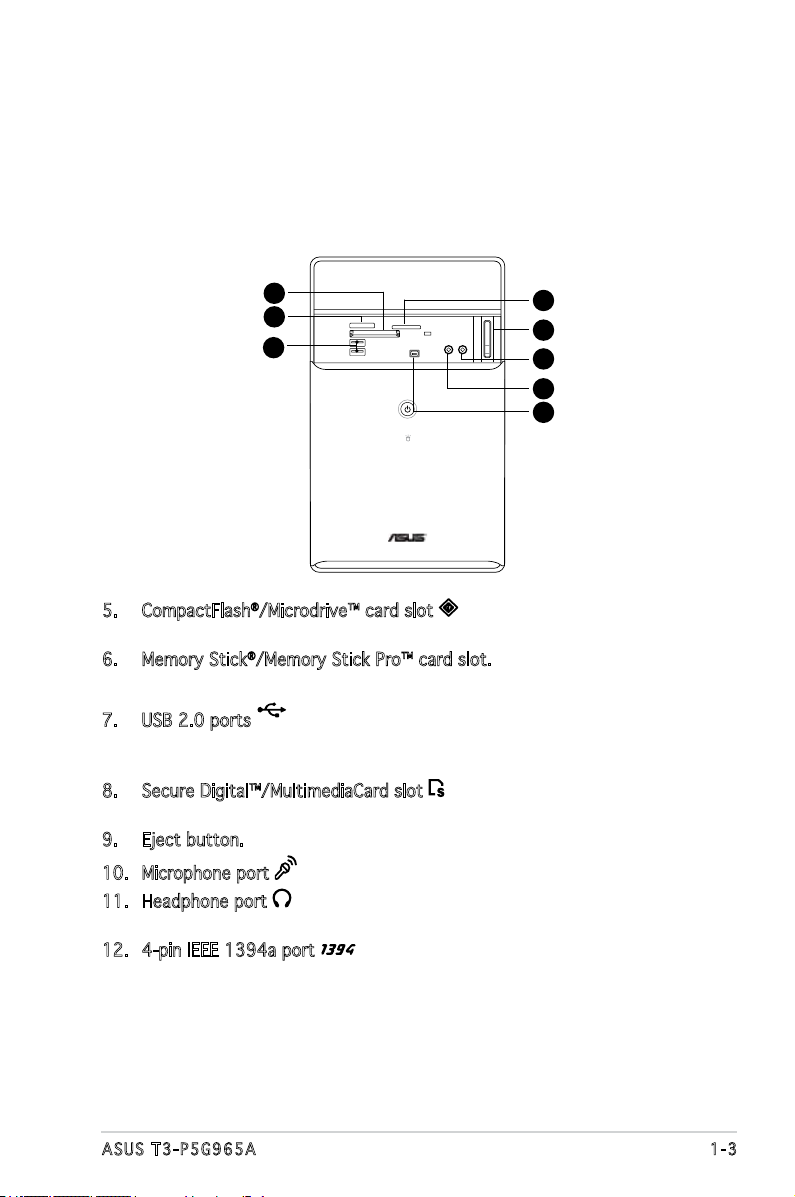
1.3 Front panel (internal)
2.0
The optical drive(s), storage card reader slots, and several I/O ports are
located inside the front panel doors.
Open the front panel door by pushing it downwards.
5
6
7
8
9
10
11
12
5. CompactFlash®/Microdrive™ card slot . This slot is for a
CompactFlash®/Microdrive™ storage card.
6. Memory Stick®/Memory Stick Pro™ card slot. This slot is for a Memory
Stick®/Memory Stick Pro™ storage card.
7. USB 2.0 ports
. These Universal Serial Bus 2.0 (USB 2.0) ports
are available for connecting USB 2.0 devices such as a mouse, printer,
scanner, camera, PDA, and others.
8. Secure Digital™/MultimediaCard slot . This slot is for a Secure
Digital™/MultimediaCard storage card.
9. Eject button. Press this button to eject the optical drive bay.
10. Microphone port . This Mic (pink) port connects a microphone.
11. Headphone port . This port connects a headphone with a stereo
mini-plug.
12. 4-pin IEEE 1394a port . This port provides high-speed
connectivity for IEEE 1394a-compliant audio/video devices, storage
peripherals, and other PC devices.
1-3ASUS T3-P5G965A
Page 14
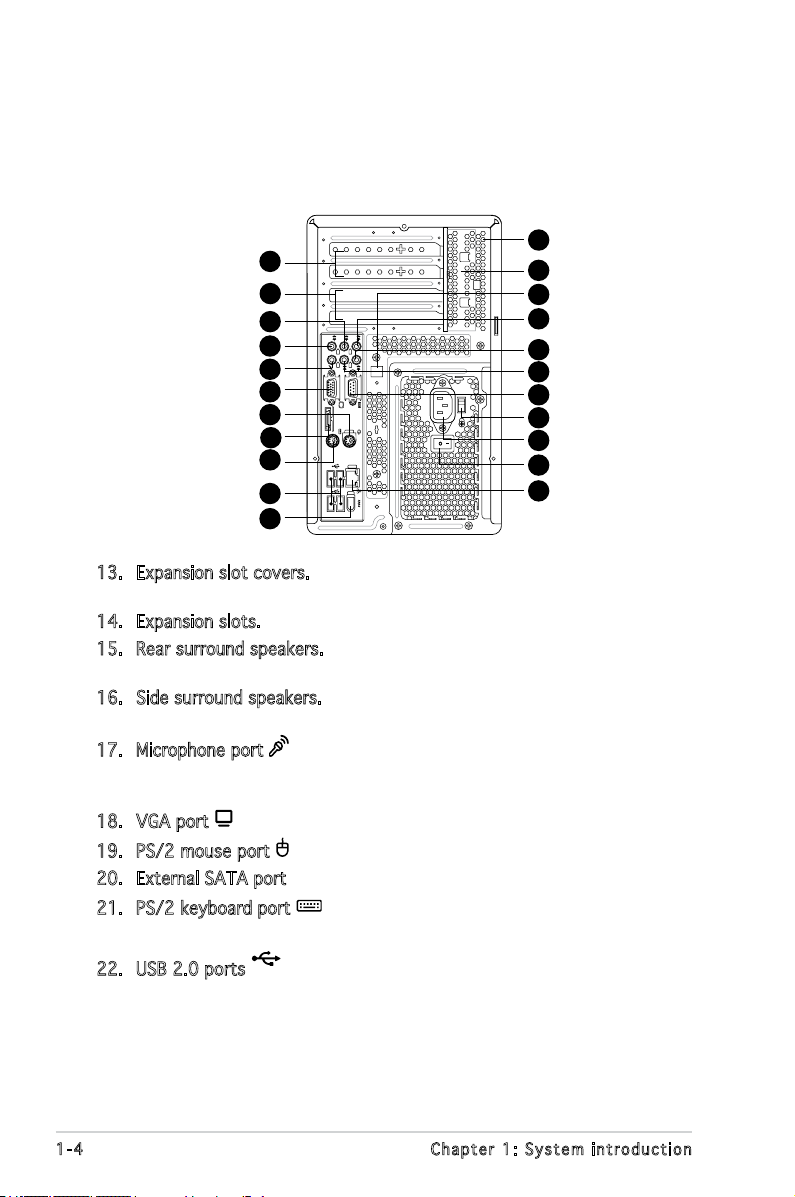
1.4 Rear panel
2.0
REAR
S P K
LINE
IN
FRONT
MIC IN
SIDE
S P K
C T R
BASS
eSATA
The system rear panel includes the power connector and several I/O ports
that allow convenient connection of devices.
24
13
14
15
16
17
18
19
20
21
22
23
13. Expansion slot covers. Remove these covers when installing expansion
cards.
14. Expansion slots. Use these slots when installing expansion cards.
15. Rear surround speakers. This port connects to a high-denition six-
channel speaker.
16. Side surround speakers.This port connects to a high-denition six-
channel speaker.
17. Microphone port . This Microphone (pink) port connects a
microphone. In 4/6-channel mode, the function of this port becomes
Low Frequency Enhanced Output/Center.
18. VGA port . This port connects a VGA monitor.
19. PS/2 mouse port . This green 6-pin connector is for a PS/2 mouse.
20. External SATA port. This port connects to a SATA hard disk drive.
21. PS/2 keyboard port . This purple 6-pin connector is for a
PS/2 keyboard.
25
26
27
28
29
30
31
32
33
34
22. USB 2.0 ports
are available for connecting USB 2.0 devices such as a mouse, printer,
scanner, camera, PDA, and others.
. These Universal Serial Bus 2.0 (USB 2.0) ports
1-4 Chapter 1: System introduction
Page 15
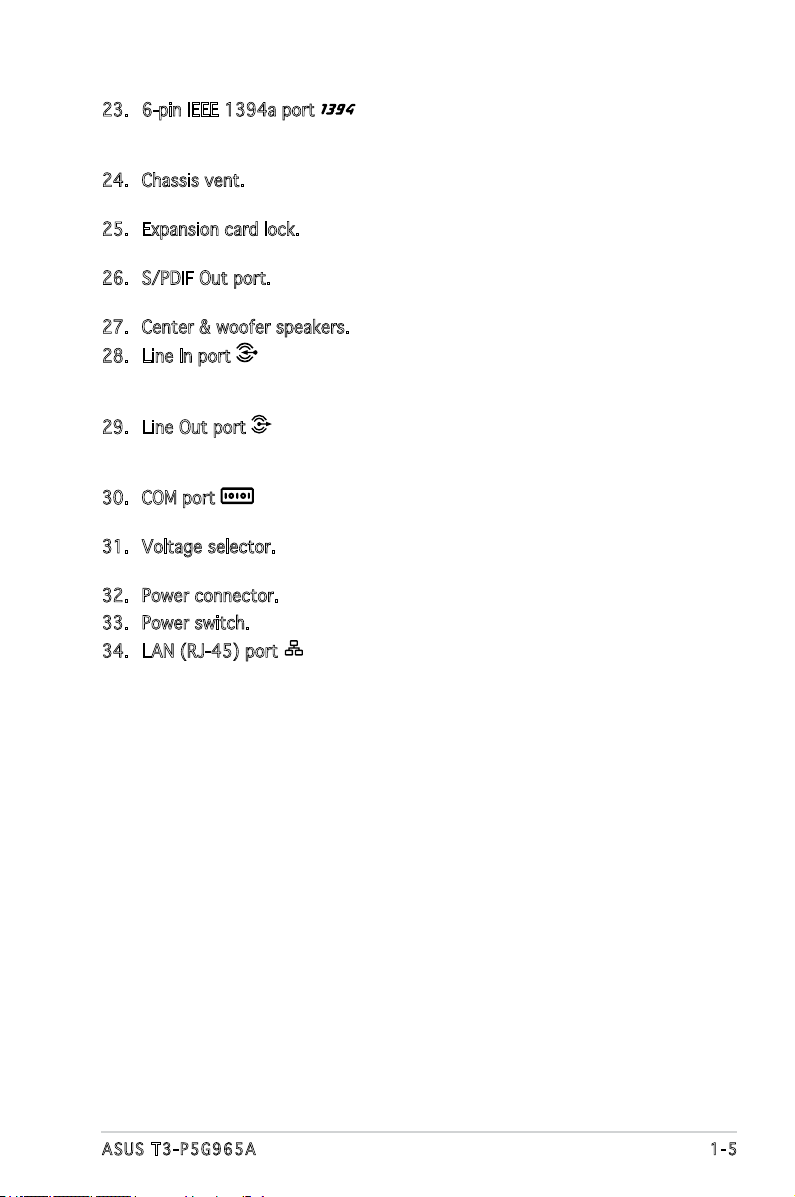
23. 6-pin IEEE 1394a port . This port provides high-speed
connectivity for IEEE 1394a-compliant audio/video devices, storage
peripherals, and other PC devices.
24. Chassis vent. This vent is for the fan that provides ventilation inside
the system chassis.
25. Expansion card lock. This lock secures installed expansion cards. See
page 2-15 for details.
26. S/PDIF Out port. This port connects your audio system for 5.1channel surround sound and enhanced 3D audio.
27. Center & woofer speakers.
28. Line In port . This Line In (light blue) port connects a tape player
or other audio sources. In 6-channel mode, the function of this port
becomes Surround output.
29. Line Out port . This Line Out (lime) port connects a headphone or
a speaker. In 4/6-channel mode, the function of this port becomes
Front Speaker Out.
30. COM port . This port connects a mouse, modem, or other devices
that conforms with serial specication.
31. Voltage selector. This switch allows you to adjust the system input
voltage according to the voltage supply in your area.
32. Power connector. This connector is for a power cable and plug.
33. Power switch. This switch allows you to turn your PC on/off..
34. LAN (RJ-45) port . This port allows Gigabit connection to a Local
Area Network (LAN) through a network hub.
1-5ASUS T3-P5G965A
Page 16
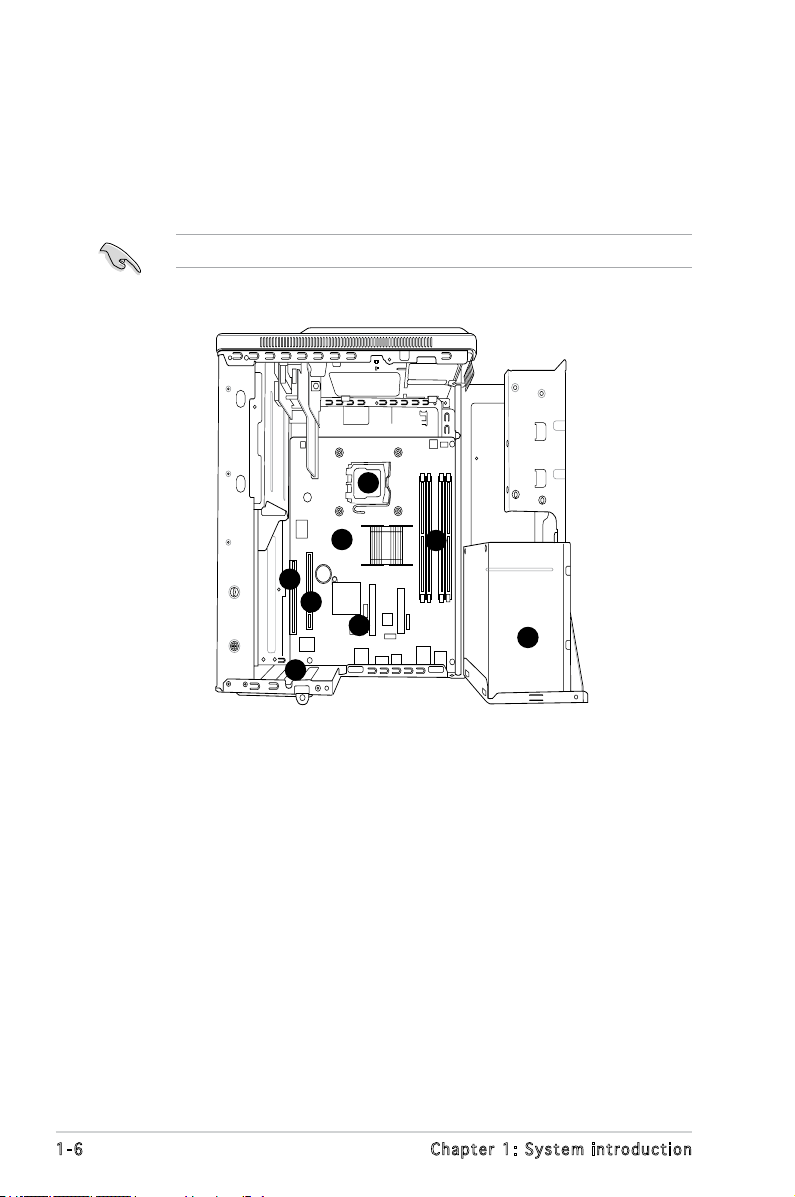
1.5 Internal components
The illustration below is the internal view of the system when you remove
the top cover and the power supply unit. The installed components are
labeled for your reference. Proceed to Chapter 2 for instructions on
installing additional system components.
The illustration shows an open chassis lifted at a 90o angle.
2
1
6
5
4
7
3
8
1. ASUS motherboard
2. LGA775 socket with PnP cap
3. DIMM sockets
4. Serial ATA connectors
5. PCI Express™ x16 slot for discrete graphics
card
6. PCI slot
7. Expansion card slots
8. Power supply unit
1-6 Chapter 1: System introduction
Page 17
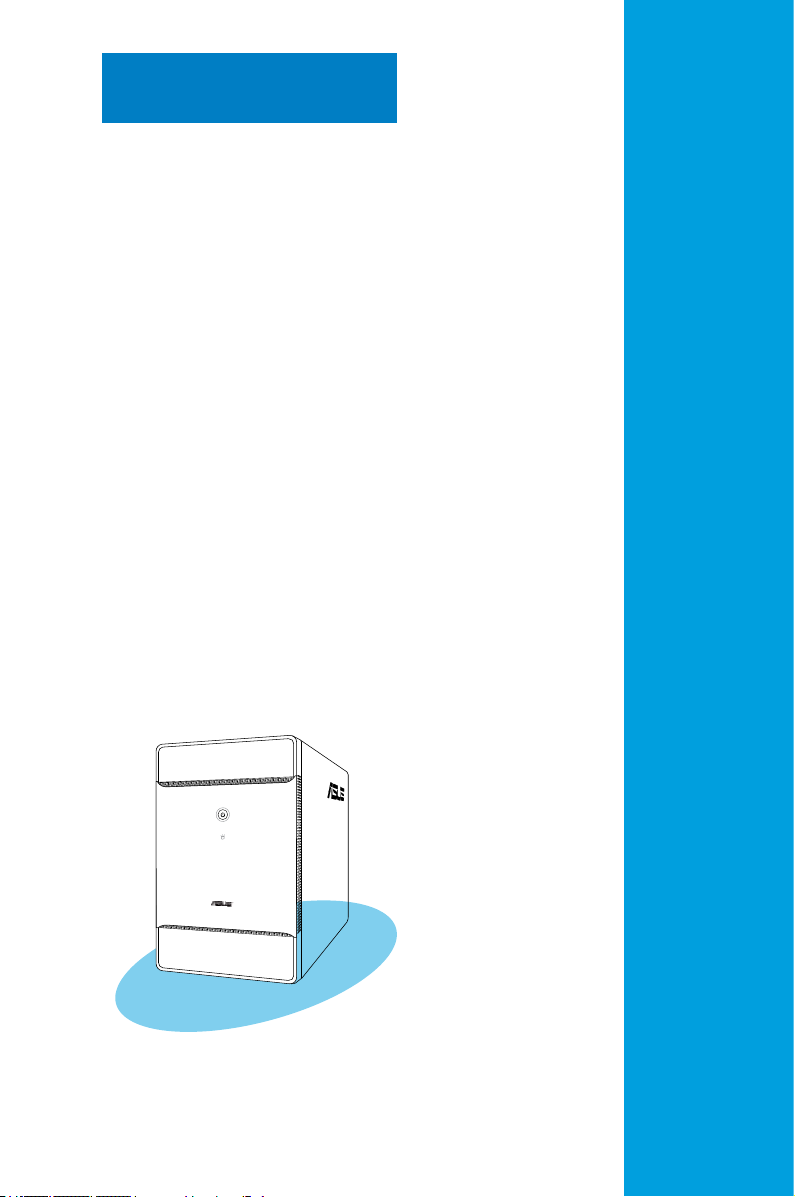
Chapter 2
This chapter provides step-by-step
instructions on how to install
components in the system.
Basic installation
Page 18
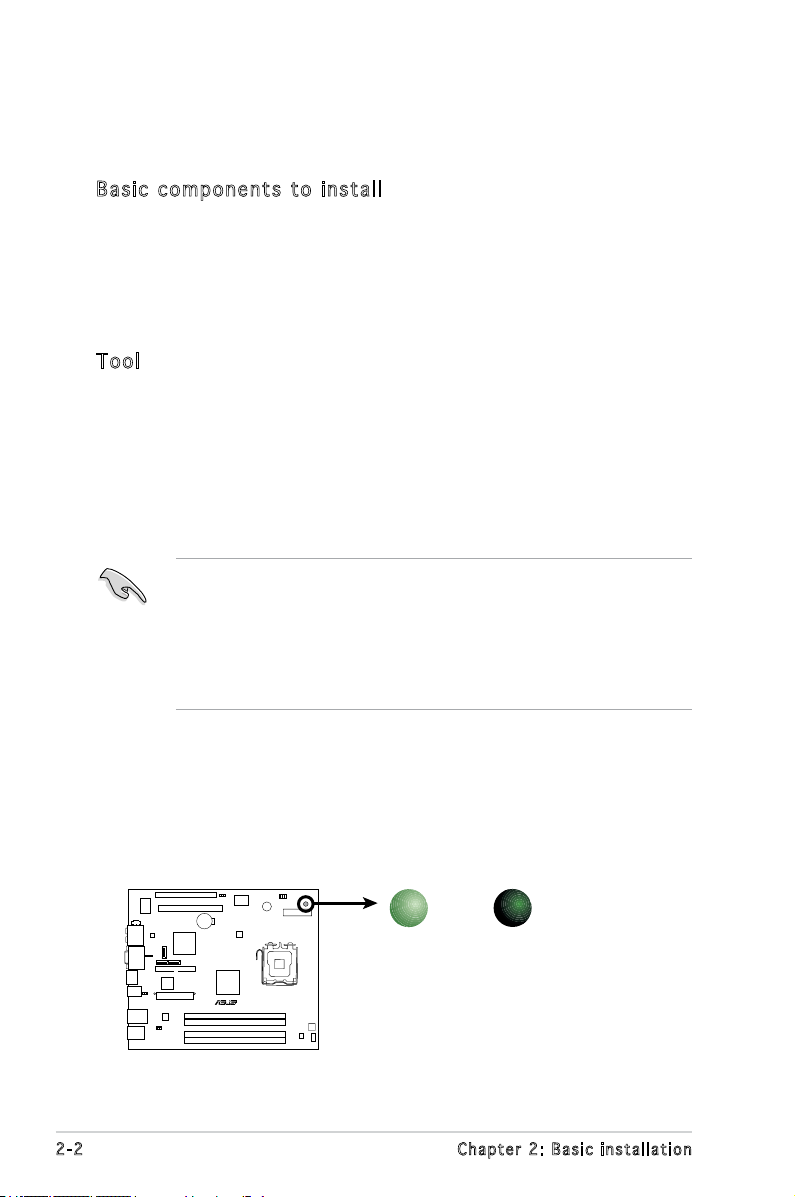
P5B13L
R
Onboard LED
SB_PWR
ON
Standby
Power
OFF
Powered
Off
2.1 Preparation
Before you proceed, make sure that you have all the components you plan
to install in the system.
Bas i c c omp o ne n ts t o i nst a ll
1. Central Processing Unit (CPU)
2. DDR2 Dual Inline Memory Module (DIMM)
3. Expansion card(s)
4. Hard disk drive
5. Optical drive
Too l
Philips (cross) screw driver
2.2 Before you proceed
Take note of the following precautions before you install components into
the system.
•
Use a grounded wrist strap or touch a safely grounded object or
a metal object, such as the power supply case, before handling
components to avoid damaging them due to static electricity.
•
Hold components by the edges to avoid touching the ICs on them.
•
Whenever you uninstall any component, place it on a grounded
antistatic pad or in the bag that came with the component.
The motherboard comes with an onboard standby power LED. This LED
lights up to indicate that the system is ON, in sleep mode or in soft-off
mode, and not powered OFF. Unplug the power cable from the power outlet
and make sure that the standby power LED is OFF before installing any
system component.
2-2 Chapter 2: Basic installation
Page 19
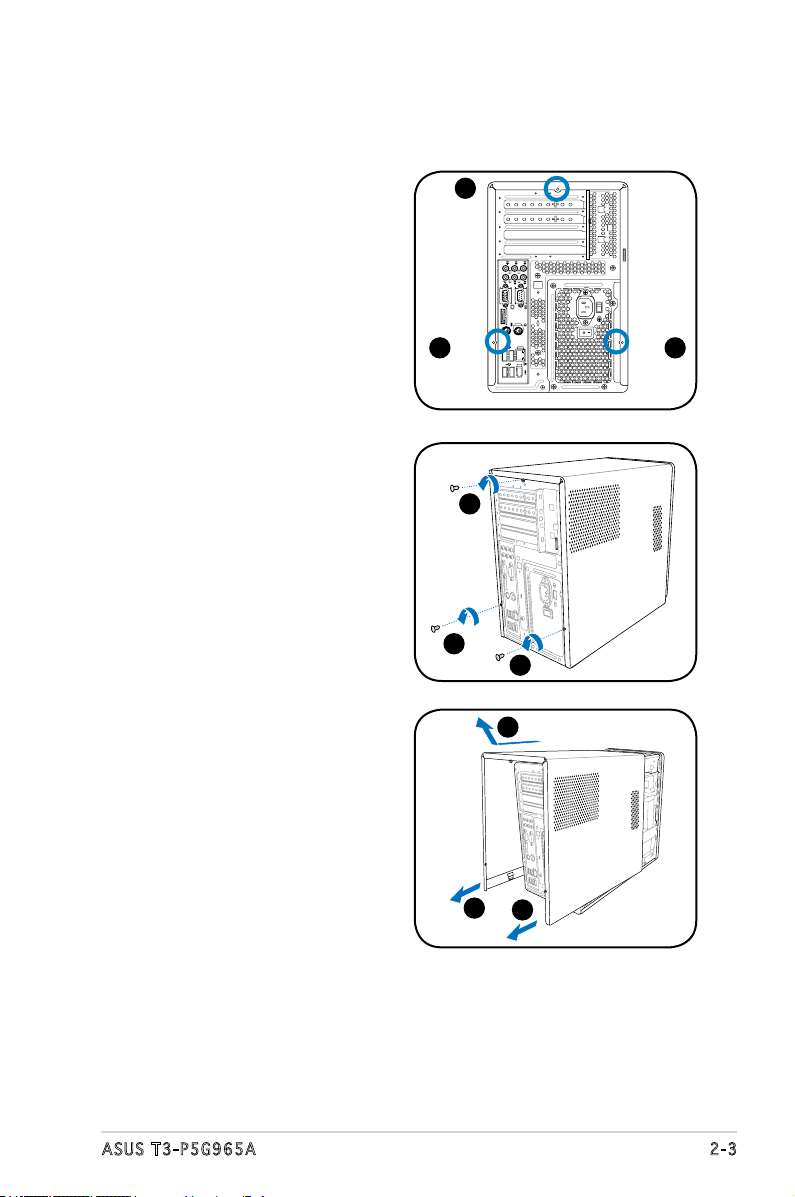
2.3 Removing the cover
REAR
S P K
LINE
IN
FRONT
MIC IN
SIDE
S P K
C T R
BASS
eSATA
To remove the cover:
1. On the rear panel, locate the three screws that secure the cover to
the chassis.
1
1 1
2. Use a Phillips screw driver to
remove the cover screws. Keep
the screws for later use.
3. Slightly pull the cover toward
the rear panel until the side
2
2
2
4
tabs are disengaged from the
chassis.
4. Lift the cover, then set aside.
3
3
2-3ASUS T3-P5G965A
Page 20

2.4 Power supply unit
You need to turn over the power supply unit (PSU) section on the side
before you can install a central processing unit (CPU) and other system
components.
To turn over the PSU:
1. Lay the system chassis on
its side on a at and stable
surface.
2. Locate and remove the two
screws that secures the PSU
to the chassis.
3. Lift the PSU in the direction of
the arrow to a 90º angle.
When removing the PSU, make sure to hold or support it rmly. The unit
may accidentally drop and damage other system components.
2-4 Chapter 2: Basic installation
Page 21
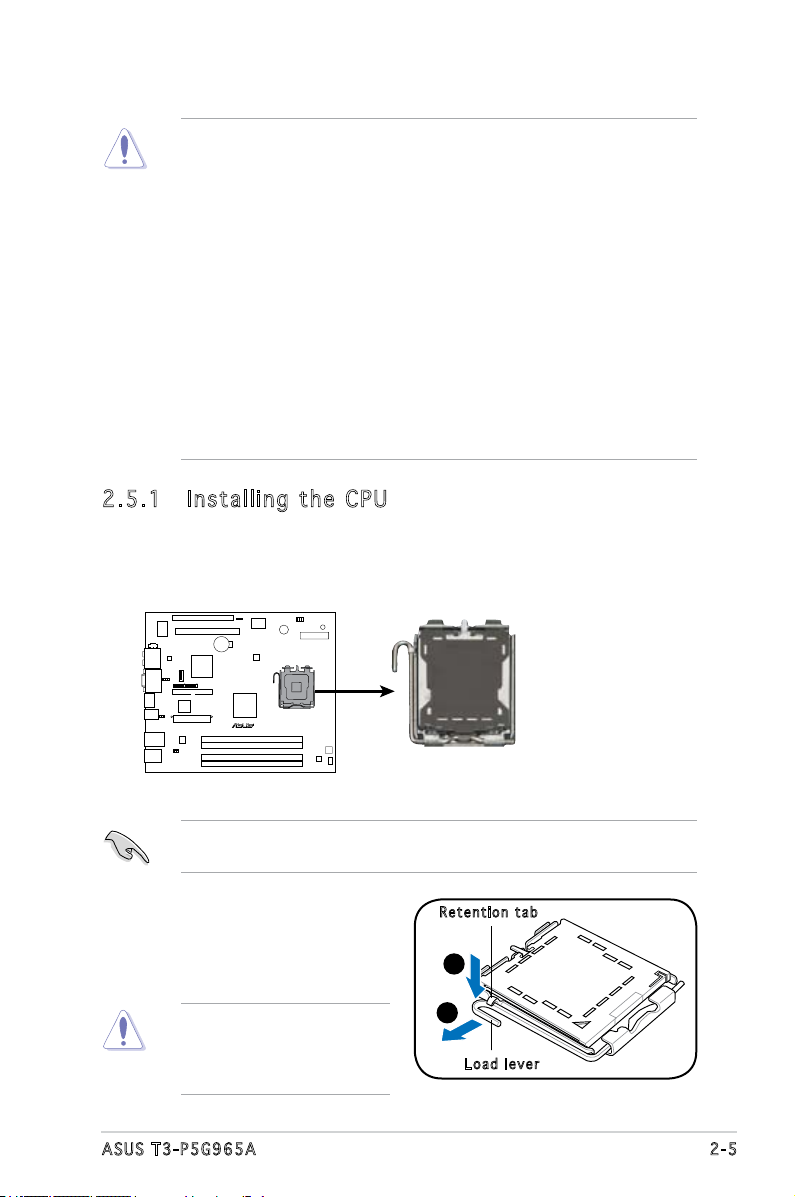
2.5 CPU installation
P5B13L
R
LGA775 CPU Socket
• Your boxed Intel® Pentium® 4 LGA775 processor package should
come with installation instructions for the CPU, heatsink, and the
retention mechanism. If the instructions in this section do not match
the CPU documentation, follow the latter.
•
Check your motherboard to make sure that the PnP cap is on the
CPU socket and the socket contacts are not bent. Contact your
retailer immediately if the PnP cap is missing, or if you see any
damage to the PnP cap/socket contacts/motherboard components.
ASUS will shoulder the cost of repair only if the damage is shipment/
transit-related.
•
Keep the cap after installing the motherboard. ASUS will process
Return Merchandise Authorization (RMA) requests only if the
motherboard comes with the cap on the LGA775 socket.
• The product warranty does not cover damage to the socket
contacts resulting from incorrect CPU installation/removal, or
misplacement/loss/incorrect removal of the PnP cap.
2.5 .1 Ins ta ll in g t he C P U
To install a CPU:
1. Locate the CPU socket on the motherboard.
2. Press the load lever with your
thumb (A), then move it to the
left (B) until it is released from
the retention tab.
Before installing the CPU, make sure that the socket box is facing
towards you and the load lever is on your left.
Ret e n t ion t a b
A
To prevent damage to the
B
socket pins, do not remove
the PnP cap unless you are
installing a CPU.
Loa d l ever
2-5ASUS T3-P5G965A
Page 22
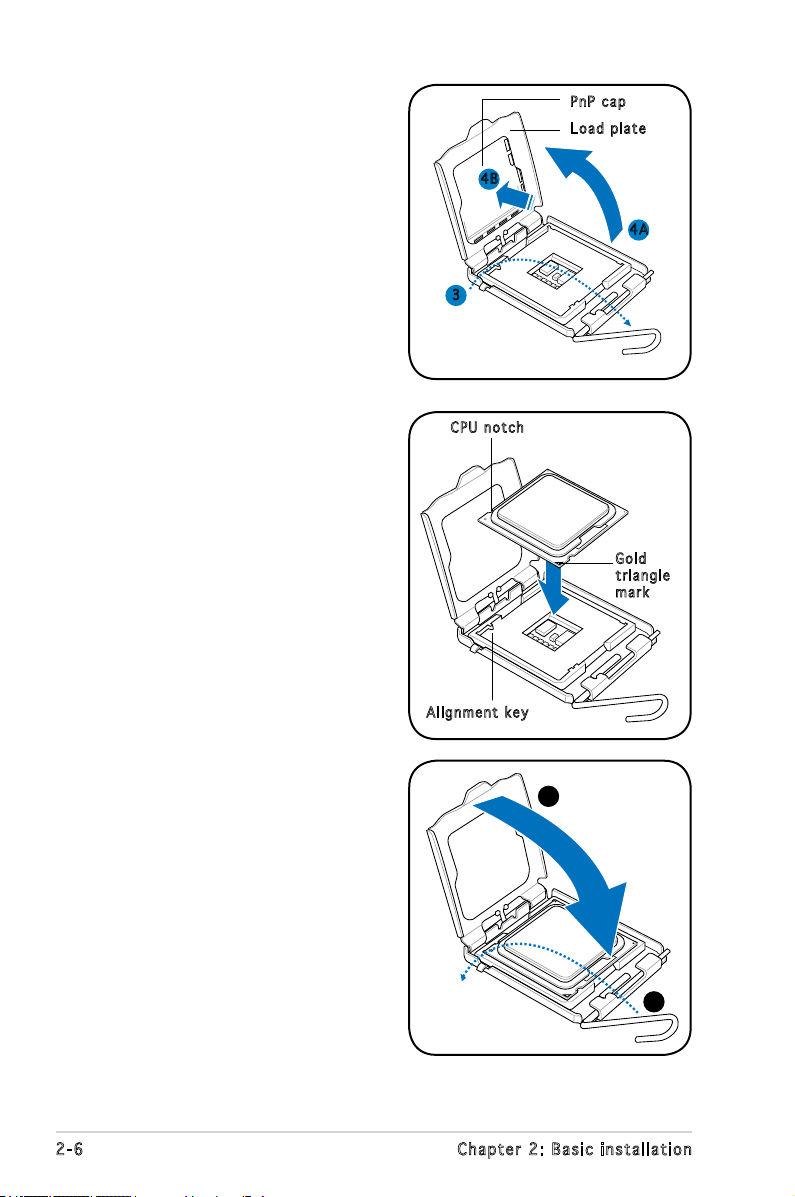
3. Lift the load lever in the
direction of the arrow to a 135º
angle.
PnP c a p
Loa d p late
4. Lift the load plate with your
thumb and forenger to a 100º
angle (4A), then push the PnP
cap from the load plate window
to remove (4B).
5. Position the CPU over the
socket, making sure that
the gold triangle is on the
bottom-left corner of the socket
then t the socket alignment
key into the CPU notch.
4B
4A
3
CPU n o tch
Gol d
tri a n g le
mar k
Ali g n m ent k e y
6. Close the load plate (A), then
push the load lever (B) until it
A
snaps into the retention tab.
B
2-6 Chapter 2: Basic installation
Page 23
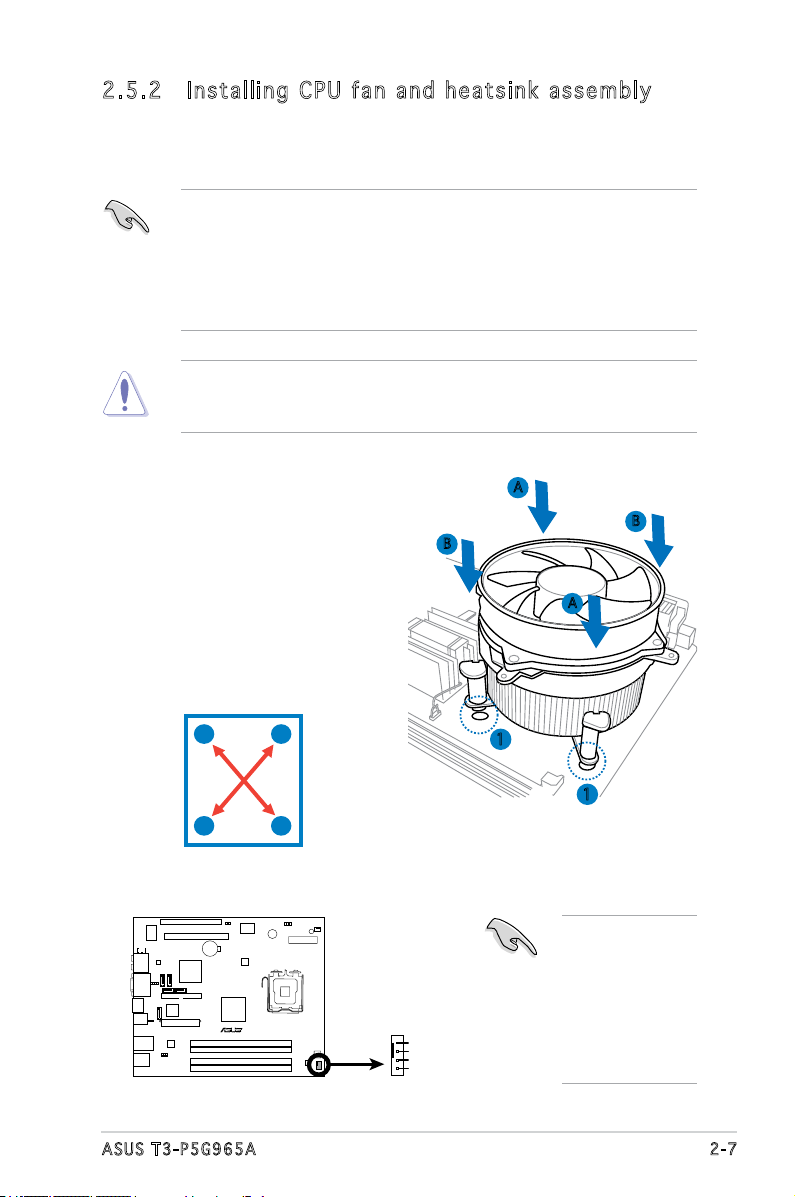
2.5 .2 Ins ta ll in g C PU f a n an d hea ts in k a ss em bl y
P5B13L
R
CPU Fan Connector
CPU_FAN
GND
CPU FAN PWR
CPU FAN IN
CPU FAN PWM
The Intel® Pentium® 4 LGA775 processor requires a specially designed
heatsink and fan assembly to ensure optimum thermal condition and
performance.
• When you buy a boxed Intel® Pentium® 4 processor, the package
includes the CPU fan and heatsink assembly. If you buy a
CPU separately, make sure that you use only Intel®-certied
multi-directional heatsink and fan.
®
• Your Intel
a push-pin design and requires no tool to install.
If you purchased a separate CPU heatsink and fan assembly, make
sure that the Thermal Interface Material is properly applied to the CPU
heatsink or CPU before you install the heatsink and fan assembly.
Pentium® 4 LGA775 heatsink and fan assembly comes in
To install the CPU heatsink and fan:
1. Place the heatsink on top of the
installed CPU, making sure that
B
A
B
the four fasteners match the
holes on the motherboard.
A
2. Push down two fasteners at
a time in a diagonal sequence
to secure the heatsink and fan
assembly in place.
A
B
B
1
1
A
3. When the fan and heatsink assembly is in place, connect the CPU fan
cable to the connector on the motherboard.
Do not forget to
connect the CPU
fan connector!
Hardware
monitoring errors
can occur if you
fail to plug this
connector.
2-7ASUS T3-P5G965A
Page 24
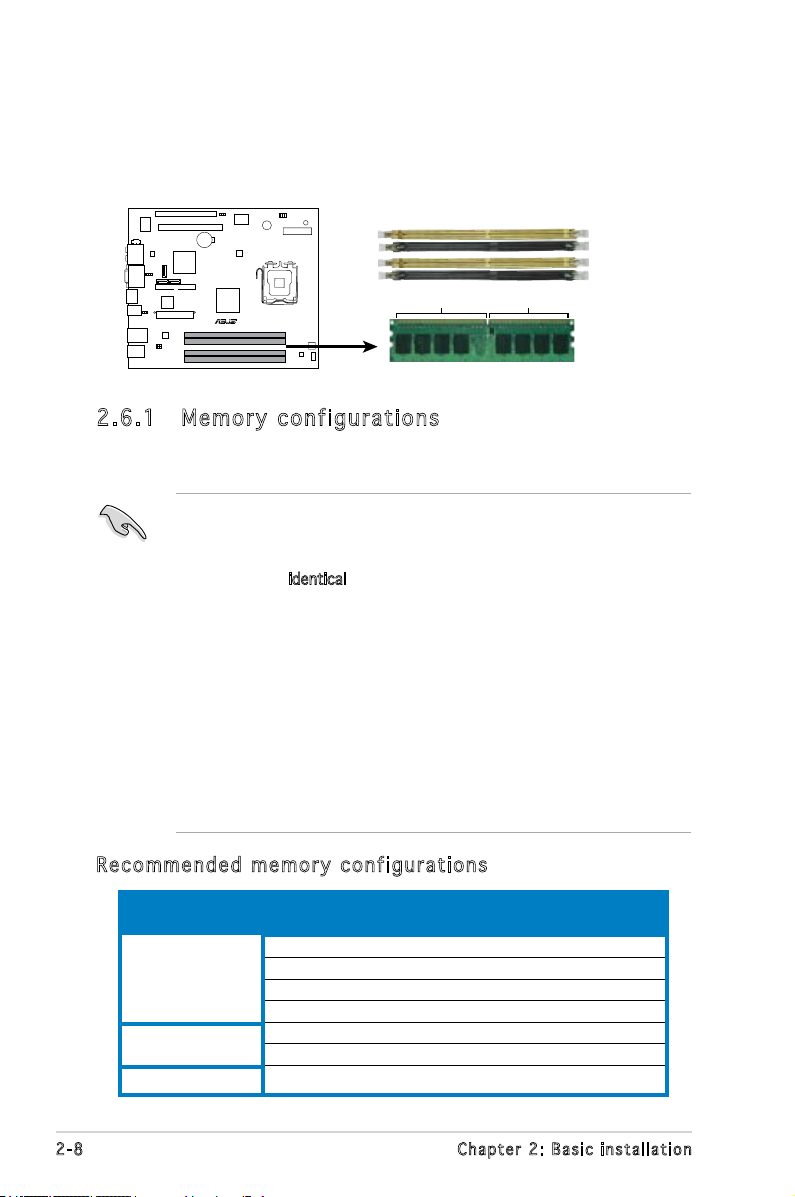
2.6 Installing a DIMM
P5B13L
R
240-pin DDR2 DIMM Sockets
128 Pins
112 Pins
DIMM_A
2
DIMM_B1
DIMM_B
2
DIMM_A1
The system motherboard comes with four Double Data Rate 2 (DDR2) Dual
Inline Memory Module (DIMM) sockets.
The following gure illustrates the location of the sockets:
2.6 .1 Mem or y co n fi gu ra t io ns
You may install up to 4 GB system memory using 256 MB, 512 MB, and
1 GB DDR2 DIMMs.
• Installing DDR2 DIMMS other than the recommended congurations
may cause memory sizing error or system boot failure. Use any of
the recommended congurations in the table on the next page.
• Install only
DIMM_A1 and DIMM_B1.
• Always install DIMMs with the same CAS latency. For optimum
compatibility, we recommend that you obtain memory modules from
the same vendor.
• Due to chipset resource allocation, the system may detect less than
2 GB system memory when you installed two 1 GB DDR2 memory.
• If installing only one DDRII DIMM, please install it in DIMM_A1 or A2
rst.
• This motherboard does not support memory modules made up of
128 Mb chips or double-sided x16 memory modules.
identical (the same type and size) DDR2 DIMMs in
Rec o mm e nde d m e mor y c o nfi g ur a tio ns
Sockets
Mode
Single Channel
Dual-channel (1)
Dual-channel (2)
2-8 Chapter 2: Basic installation
DIMM_A1 DIMM_A2 DIMM_B1 DIMM_B2
Populated - - -
- Populated - -
- - - -
- - - Populated - Populated -
- Populated - Populated
Populated Populated Populated Populated
Page 25
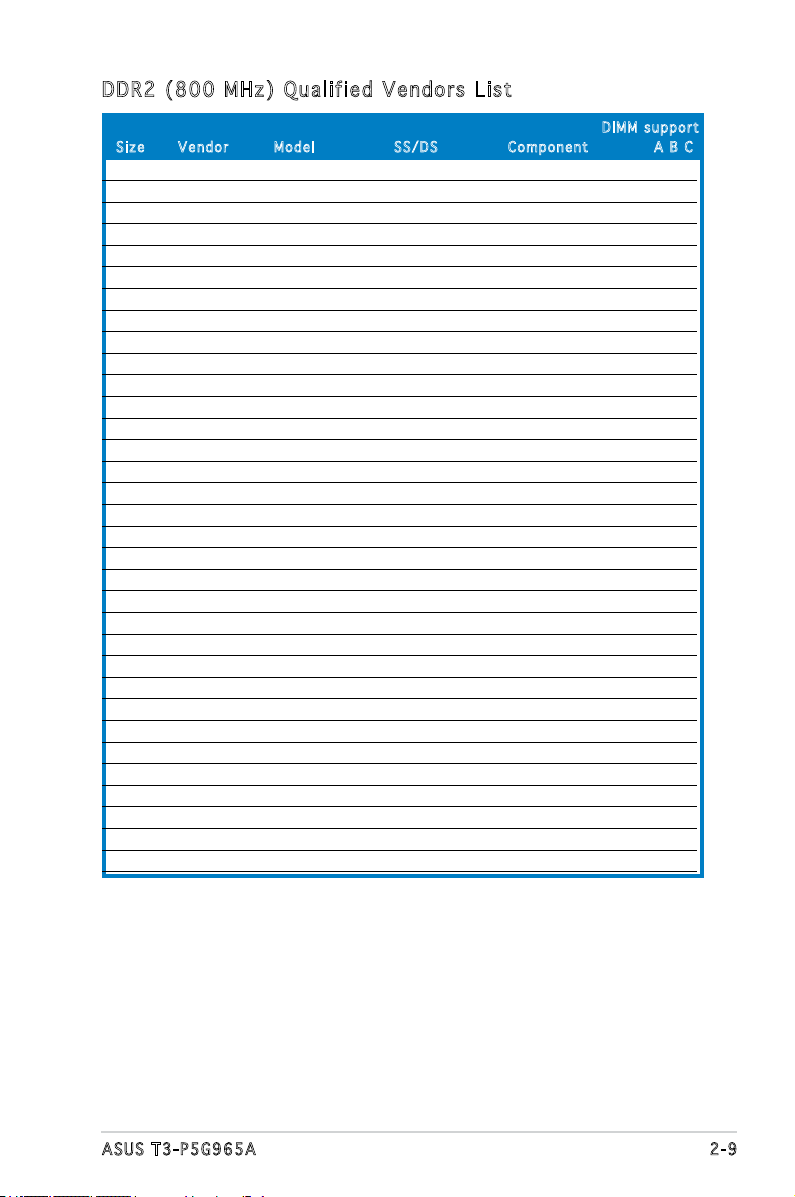
DDR 2 ( 8 00 M Hz) Qu a li f ied Ve n dor s L i st
DI M M s uppo r t
Siz e V e n d or Mode l SS/ D S C o m pone n t A B C
512MB KINGSTON K4T51083QC SS KVR800D2N5/512 v v v
1024MB KINGSTON K4T51083QC DS KVR800D2N5/1G v v v
1024MB KINGSTON Heat-Sink Package DS KHX6400D2LL/1G v v v
1024MB KINGSTON Heat-Sink Package SS KHX6400D2LLK2/1GN v v v
2048MB KINGSTON Heat-Sink Package DS KHX6400D2K2/2G v v v
512MB Qimonda HYB18T256800AF25F DS HYS64T64020HU-25F-A v v v
256MB Qimonda HYB18T512160BF-25F SS HYS64T32000HU-25F-B v v v
512MB Qimonda HYB18T512800BF25F SS HYS64T64000HU-25F-B v v v
1024MB Qimonda HYB18T512800BF25F DS HYS64T128020HU-25F-B v v v
512MB SAMSUNG EDD339XX SS M378T6553CZ3-CE7 v v v
256MB SAMSUNG K4T51163QC-ZCE7 SS M378T3354CZ3-CE7 v v v
512MB SAMSUNG ZCE7K4T51083QC SS M378T6553CZ3-CE7 v v v
1024MB SAMSUNG ZCE7K4T51083QC DS M378T2953CZ3-CE7 v v v
512MB Hynix HY5PS12821BFP-S5 SS HYMP564U64BP8-S5 v v v
1024MB Hynix HY5PS12821BFP-S5 DS HYMP512U64BP8-S5 v v v
512MB MICRON 5JAIIZ9DQQ SS MT8HTF6464AY-80EA3 v v v
1024MB MICRON 5JAIIZ9DQQ DS MT16HTF12864AY-80EA3 v v v
512MB MICRON 5ZD22D9GKX SS MT8HTF6464AY-80ED4 v v v
1024MB MICRON 5ZD22D9GKX DS MT16HTF12864AY-80ED4 v v v
512MB MICRON 6CD22D9GKX SS MT8HTF6464AY-80ED4 v v v
1024MB MICRON 6CD22D9GKX DS MT16HTF12864AY-80ED4 v v v
512MB CORSAIR Heat-Sink Package SS CM2X512A-6400 v v v
1024MB CORSAIR Heat-Sink Package DS CM2X1024-6400C4 v v v
1024MB ELPIDA E1108AB-8E-E(ECC) SS EBE10EE8ABFA-8E-E v v v
2048MB ELPIDA E1108AB-8E-E(ECC) DS EBE21EE8ABFA-8E-E v v v
512MB A-DATA N/A SS M2OAD6G3H3160J1E52 v v v
512MB A-DATA AD29608A8A-25EG SS M20AD6G3H3160I1E5E v v
512MB Crucial Heat-Sink Package SS BL6464AA804.8FD v
1024MB Crucial Heat-Sink Package DS BL12864AA804.16FD v v v
512MB Apacer Heat-Sink Package SS AHU512E800C5K1C v v v
1024MB Apacer Heat-Sink Package DS AHU01GE800C5K1C v v v
512MB Transcend K4T51083QC SS TS64MLQ64V8J v v
1024MB Transcend K4T51083QC DS TS128MLQ64V8J v v v
2-9ASUS T3-P5G965A
Page 26
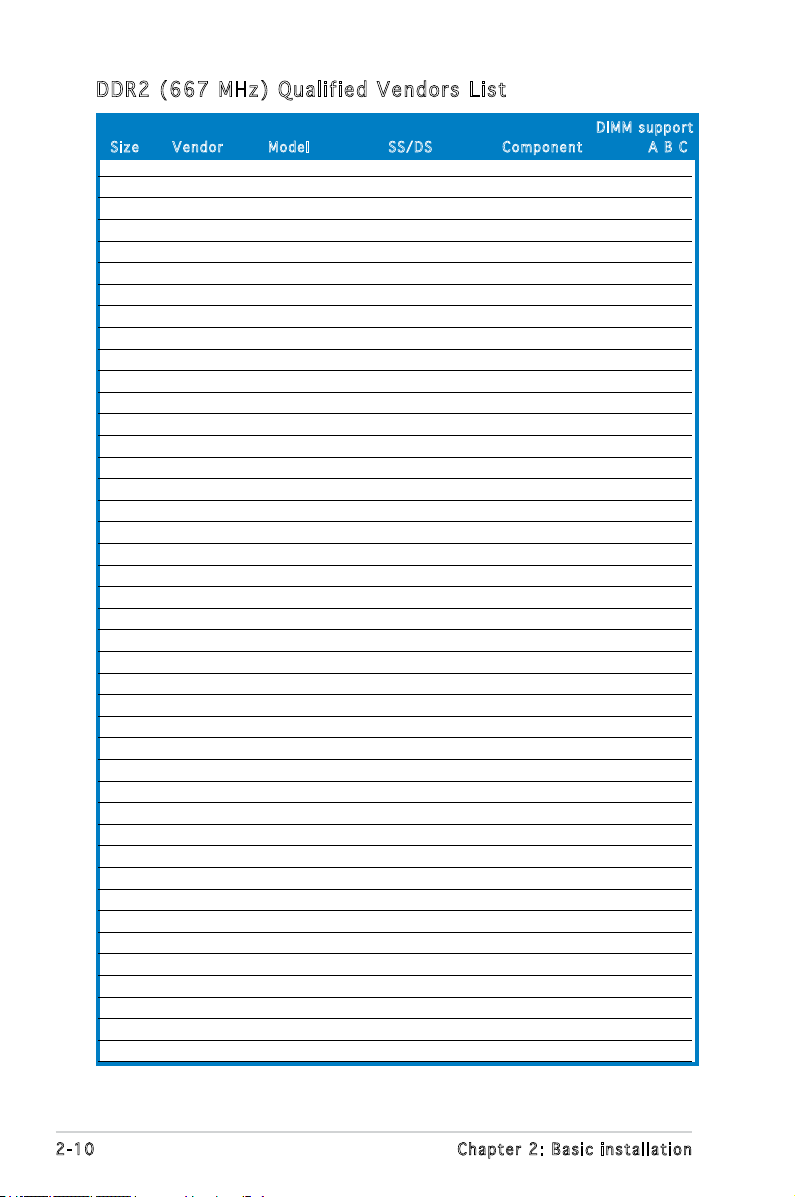
DDR 2 ( 6 67 M Hz) Qu a li f ied Ve n dor s L i st
DI M M s uppo r t
Siz e V e n d or Mode l SS/ D S C o m pone n t A B C
512MB KINGSTON E5108AE-6E-E SS KVR667D2N5/512 v v v
1024MB KINGSTON E5108AE-6E-E DS KVR667D2N5/1G v v v
512MB KINGSTON E5108AE-6E-E SS KVR667D2E5/512 v v v
256MB KINGSTON HYB18T256800AF3 SS KVR667D2N5/256 v v v
512MB KINGSTON D6408TEBGGL3U SS KVR667D2N5/512 v v v
1024MB KINGSTON D6408TEBGGL3U DS KVR667D2N5/1G v v v
256MB KINGSTON HYB18T256800AF3S SS KVR667D2N5/256 v v v
256MB Qimonda HYB18T512160AF-3S SS HYS64T32000HU-3S-A v v v
512MB Qimonda HYB18T512800AF3S SS HYS64T64000HU-3S-A v v v
1024MB Qimonda HYB18T512800AF3S DS HYS64T128020HU-3S-A v v v
256MB Qimonda HYB18T256800AF3S(ECC) SS HYS72T32000HU-3S-A v v v
512MB Qimonda HYB18T512800AF3S(ECC) SS HYS72T64000HU-3S-A v v
1024MB Qimonda HYB18T512800AF3S(ECC) DS HYS72T128020HU-3S-A v v v
512MB Qimonda HYB18T512800BF3S(ECC) SS HYS72T64000HU-3S-B v v v
1024MB Qimonda HYB18T512800BF3S(ECC) DS HYS72T128020HU-3S-B v v v
256MB Qimonda HYB18T512160BF-3S SS HYS64T32000HU-3S-B v v v
512MB Qimonda HYB18T512800BF3S SS HYS64T64000HU-3S-B v v v
1024MB Qimonda HYB18T512800BF3S DS HYS64T128020HU-3S-B v v v
256MB SAMSUNG K4T51163QC-ZCE6 SS M378T3354CZ0-CE6 v v
512MB SAMSUNG ZCE6K4T51083QC SS M378T6553CZ0-CE6 v v v
1024MB SAMSUNG ZCE6K4T51083QC DS M378T2953CZ0-CE6 v v v
1024MB SAMSUNG ZCE6K4T51083QC DS M378T2953CZ3-CE6 v v
512MB Hynix HY5PS12821AFP-Y5 SS HYMP564U64AP8-Y5 v v v
1024MB Hynix HY5PS12821AFP-Y5 DS HYMP512U64AP8-Y5 v v v
1024MB Hynix HY5PS1G831FP-Y5(ECC) SS HYMP112U72P8-Y5 v v v
512MB Hynix HY5PS12821AFP-Y5(ECC) SS HYMP564U72AP8-Y5 v v v
1024MB Hynix HY5PS12821AFP-Y5(ECC) DS HYMP512U72AP8-Y5 v v v
512MB Hynix HY5PS12821AFP-Y4 SS HYMP564U64AP8-Y4 v v v
1024MB Hynix HY5PS12821AFP-Y4 DS HYMP512U64AP8-Y4 v v v
512MB Hynix HY5PS12821AFP-Y4(ECC) SS HYMP564U72AP8-Y4 v v v
1024MB Hynix HY5PS12821AFP-Y4(ECC) DS HYMP512U72AP8-Y4 v v v
256MB CORSAIR MIII00605 SS VS256MB667D2 v v v
512MB CORSAIR 64M8CFEG SS VS512MB667D2 v v v
1024MB CORSAIR 64M8CFEG DS VS1GB667D2 v v v
256MB ELPIDA E2508AB-6E-E SS EBE25UC8ABFA-6E-E v v v
512MB ELPIDA E5108AE-6E-E SS EBE51UD8AEFA-6E-E v v v
512MB A-DATA AD29608A8B-3EG SS M20AD5Q3H3163J1C52 v v v
512MB A-DATA AD29608A8A-3EG SS M2OAD5G3H3166I1C52 v v v
1024MB A-DATA AD29608A8A-3EG DS M2OAD5G3I4176I1C52 v v v
512MB crucial Heat-Sink Package SS BL6464AA663.8FD v v v
1024MB crucial Heat-Sink Package DS BL12864AA663.16FD v
1024MB crucial Heat-Sink Package DS BL12864AL664.16FD v v v
2-10 Chapter 2: Basic installation
Page 27

DI M M s uppo r t
Siz e V e n d or Mode l SS/ D S C o m pone n t A B C
1024MB Apacer E5108AE-6E-E DS 78.01092.420 v v v
512MB Apacer AM4B5708GQJS7E SS AU512E667C5KBGC v v v
1024MB Apacer AM4B5708GQJS7E DS AU01GE667C5KBGC v v v
512MB Apacer AM4B5708PJS7E SS AU512E667C5KBGC v v v
512MB Apacer AM4B5708GQJS7E SS AU512E667C5KBGC v v v
1024MB Apacer N/A DS AU01GE667C5KBGC v v v
512MB Kingmax KKEA88B4LAUG-29DX SS KLCC28F-A8KB5 v v v
1024MB Kingmax KKEA88B4LAUG-29DX DS KLCD48F-A8KB5 v v v
512MB Transcend E5108AE-6E-E SS TS64MLQ64V6J v v v
1024MB Transcend E5108AE-6E-E DS TS128MLQ64V6J v v v
512MB Transcend J12Q3AB-6 SS JM367Q643A-6 v v v
1024MB Transcend J12Q3AB-6 DS JM388Q643A-6 v v v
512MB Veritech VTD264M8PC5G SS GTP512HLTM45EG v v v
1024MB Veritech VTD264M8PC5G DS GTP01GHLTM55EG v v v
512MB TwinMOS E5108AE-GE-E SS 8G-25JK5-EBT v v v
512MB TwinMOS TMM6208G8M30C SS 8D-23JK5M2ETP v v v
2048MB NANYA NT5TU128M8BJ-3C DS NT2GT64U8HB0JY-3C v v v
1024MB NANYA NT5TU128M8BJ-3C SS NT1GT64U88B0JY-3C v v v
512MB GEIL Heat-Sink Package SS GX21GB5300DC v v v
512MB GEIL Heat-Sink Package SS GX21GB5300SDC v v v
512MB Aeneon AET93F30DA SS AET660UD00-30DA98Z v v v
1024MB Aeneon AET93F30DA DS AET760UD00-30DA98Z v v v
512MB Kingbox EPD264082200-4KI0629 SS N/A v v v
1024MB Kingbox EPD264082200-4KI0629 DS N/A v v v
Obtain DDR DIMMs only from ASUS qualied vendors. Refer to the
Qualied DDR2 533/667/800 vendors list on this page. Visit the ASUS
website (www.asus.com) for the latest DDR2 Qualied Vendors List.
2-11ASUS T3-P5G965A
Page 28

2.6 .2 DIM M in st a ll at io n
To install a DDR2 DIMM:
1. Locate the four DIMM sockets on the
motherboard.
2. Unlock a socket by pressing the retaining clips
outward.
3. Align a DIMM on the socket such that the
notch on the DIMM matches the break on the
socket.
4. Firmly insert the DIMM into the socket until
the retaining clips snap back in place and the
DIMM is properly seated.
A DDR2 DIMM is keyed with a notch so that it ts in only one direction.
DO NOT force a DIMM into a socket to avoid damaging the DIMM!
2-12 Chapter 2: Basic installation
Page 29

2.7 Installing an expansion card
In the future, you may need to install expansion cards. The motherboard
has one PCI and one PCI Express™ x16 slot. The following sub-sections
describe the slots and the expansion cards that they support.
Make sure to unplug the power cord before adding or removing
expansion cards. Failure to do so may cause you physical injury and
damage the motherboard.
2.7 .1 Exp an si on sl ot s
PCI sl o t
The PCI slots support PCI cards such
as a LAN card, SCSI card, USB card,
and other cards that comply with PCI
specications. The gure shows a
LAN card installed on a PCI slot.
PCI Ex p res s ™ x 16 s lo t
This motherboard supports PCI
Express™ x16 graphic cards
that comply with PCI Express™
specications. The gure shows a
graphics card installed on the PCI
Express™ x16 slot.
The chassis supports PCI Express x 16 cards with 192mm x 19mm or
smaller dimensions only.
2-13ASUS T3-P5G965A
Page 30

2.7 .2 Exp an si on ca rd i n st al la tio n
To install an expansion card:
1. Before installing the expansion card, read the documentation that
came with it and make the necessary hardware settings for the card.
2. Locate and remove one metal bracket lock screw.
3. Remove the metal bracket lock.
4. Align the card connector with the slot, then press rmly.
5. Secure the card with one screw.
6. Replace the metal braket lock, then secure it with one screw.
1
2
4
3
Sta n da r d i n te r rup t a s sig nme n ts
IRQ Sta n d a rd Fu n c t ion
0 System Timer
1 Keyboard Controller
2 Programmable Interrupt
4 Communications Port (COM1)
6 Floppy Disk Controller
7* Printer Port (LPT1)
8 System CMOS/Real Time Clock
9* ACPI Mode when used
10* IRQ Holder for PCI Steering
11* IRQ Holder for PCI Steering
12* PS/2 Compatible Mouse Port
13 Numeric Data Processor
14* Primary IDE Channel
* T h e s e IRQ s a re us u a l l y av a i l a ble f o r ISA o r P CI d e v i c es.
5
5
2-14 Chapter 2: Basic installation
Page 31

IRQ as s ign m en t s f o r t his mo t he r boa r d
A B C D E F G H
PCI slot –– –– –– –– –– shared –– ––
PCI Express x16 slot shared –– –– –– –– –– –– ––
Onboard USB controller 1 –– –– –– –– shared –– –– ––
Onboard USB controller 2 –– shared –– –– –– –– –– ––
Onboard USB controller 3 –– –– shared –– –– –– –– ––
Onboard USB controller 4 –– –– –– shared –– –– –– ––
Onboard USB 2.0 controller –– –– –– –– shared –– –– ––
Onboard IDE port –– –– shared –– –– –– –– ––
Onboard AC’ 97 Audio shared –– –– –– –– –– –– ––
Onboard LAN –– shared –– –– –– –– –– ––
Onboard 1394 –– –– –– –– –– shared –– ––
When using a PCI card on shared slots, ensure that the drivers support
“Share IRQ” or that the cards do not need IRQ assignments; otherwise,
conicts will arise between the two PCI groups, making the system
unstable and the card inoperable.
2.8 Installing an optical drive
The barebone system comes with a 5.25-inch drive bays for an optical
drive.
To install an optical drive:
1. Place the chassis upright.
2. Insert the optical drive to the
upper 5.25 in drive bay, then
carefully push the drive until its
screw holes align with the holes
on the bay.
3. Secure the optical drive with
four screws on both sides of the
bay.
4. Connect the IDE and the power
plugs to the connectors at the
back of the drive.
22
3 3
2-15ASUS T3-P5G965A
Page 32

2.9 Installing a Serial ATA disk drive
The system supports one Serial ATA hard disk drive.
To install a Serial ATA hard disk drive:
1. Connect the SATA power cable
to the plug of the power supply
unit.
2. Connect the SATA signal cable
and the power plugs to the
connectors at the back of the
drive.
3. Locate the HDD tray.
4. Insert a hard disk drive (with
the HDD PCB facing the top of
the chassis) to the tray, then
secure it with four screws.
5. Connect the SATA signal cable
to the SATA connector on the
motherboard, and tighten all the
cables with the plastic coils.
1
4
4
2
4
2-16 Chapter 2: Basic installation
4
4
Page 33

2.10 Replacing the power supply unit
Replace the power supply unit (PSU) after installing the system
components and reconnecting the cables.
To replace the PSU:
1. If necessary, connect the
4-pin 12V power plug to the
ATX12V connector on the
motherboard.
2. If necessary, connect the
24-pin ATX power plug to the
ATXPWR connector on the
motherboard.
3. Connect the optical drive
power connector.
4. Lift the PSU in the direction of
the arrow until it properly ts
in place.
5. Secure the PSU with the
screws you removed earlier.
Make sure the PSU cables do not interfere with the CPU and/or chassis
fans.
Vol ta ge s e le ct or
The PSU has a 115 V/230 V voltage selector
switch located beside the power connector. Use
this switch to select the appropriate system
input voltage according to the voltage supply in
your area.
If the voltage supply in your area is 100-127 V,
set the switch to 115 V.
If the voltage supply in your area is 200-240 V,
set the switch to 230 V.
Setting the switch to 115 V in a 230 V environment will seriously
damage the system!
2-17ASUS T3-P5G965A
Page 34

2.11 Replacing the cover
To replace the cover:
1. Turn the chassis upright.
2. Position the front edge of the
cover at least two inches from
the front panel cover. Fit the
cover tabs with the chassis rail
and the front panel tabs.
3. Lower the rear edge of the
cover as shown.
4. Push the cover slightly toward
the front panel until it ts in
place.
5. Secure the cover with the three
screws you removed earlier.
3
4
5
2
2-18 Chapter 2: Basic installation
Page 35

Chapter 3
This chapter helps you power up
the system and install drivers and
utilities from the support CD.
Starting up
Page 36

3.1 Installing an operating system
The barebone system supports Windows® 2000/XP/Vista operating
systems (OS). Always install the latest OS version and corresponding
updates so you can maximize the features of your hardware.
Because motherboard settings and hardware options vary, use the setup
procedures presented in this chapter for general reference only. Refer to
your OS documentation for more information.
3.2 Powering up
The system power button is located on the front panel. Press the system
power button ( ) to enter the OS.
Pre s s to en t e r the
sys t e m OS
In Windows® OS, pressing the button shuts down, restarts, or puts the
system in sleep mode (S3) depending on the OS setting.
3.3 Support CD information
The support CD that came with the system contains useful software and
several utility drivers that enhance the system features.
•
Screen display and driver options may not be the same for other
operating system versions.
•
The contents of the support CD are subject to change at any time
without notice. Visit the ASUS website for updates.
3-2 Chapter 3: Starting up
Page 37

3.3 .1 Run ni ng t h e su pp o rt C D
To begin using the support CD, place the CD in your optical drive. The
CD automatically displays the Drivers menu if Autorun is enabled in your
computer.
Cli c k an it e m to in s t a ll
If Autorun is NOT enabled in your computer, browse the contents of the
support CD to locate the le ASSETUP.EXE from the BIN folder.
Double-click the ASSETUP.EXE to run the CD.
Cli c k an ic o n to di s p l ay
oth e r infor m a t ion
3.3 .2 Dri ve rs m e nu
The drivers menu shows the available device drivers if the system detects
installed devices. Install the necessary drivers to activate the devices.
ASU S I n stA l l - Dr i ve r s I n st a lla tio n W i zar d
Allows you to easily install all necessary drivers for your system.
Int e l( R ) C h ip s et I NF Upd a te Pro g ra m
Installs the Intel® Chipset INF Update Program.
Int e l( R ) G r ap h ics Ac c ele r at o r D riv e r
Installs the Intel® graphics accelerator driver.
3-3ASUS T3-P5G965A
Page 38

Sou n dM A X A D I1 9 88 A ud i o D r iv e r
Installs the SoundMAX® ADI1988 AC`97 audio driver.
Rea l te k RT L 81 1 1b 1 0/ 1 00/ 1 000 M L A N D riv e r
Installs the Realtek® 10/100/1000M LAN Driver.
3.3 .3 Uti li ti es me nu
The Utilities menu shows the applications and other software that the
motherboard supports.
ASU S I n stA l l - In s ta l lat i on Wiz a rd for Ut i lit ies
Allows you to easily install all bundled utilities for this motherboard.
ASU S P C Pr o be II
This smart utility continuously monitors vital system information such as
fan rotations, CPU temperature, and system voltages, and alerts you on
any detected problems. This utility helps you keep your computer in a
healthy operating condition.
3-4 Chapter 3: Starting up
Page 39

ASU S U p dat e
Installs the ASUS Update that allows you to update the motherboard BIOS
and drivers. This utility requires an Internet connection either through a
network or an Internet Service Provider (ISP). See page 5-8 for details.
Ado b e A cro b at Rea d er V7. 0
The Acrobat® Acrobat Reader® software is for viewing les saved in
Portable Document Format (PDF).
ASU S S c ree n sa v er
Bring life to your idle screen by installing the ASUS Screensaver.
3.3 .4 ASU S co nta ct i nf o rm at io n
The Contact tab displays the ASUS contact information.
3-5ASUS T3-P5G965A
Page 40

3-6 Chapter 3: Starting up
Page 41

Chapter 4
This chapter gives information
about the motherboard that comes
with the system. This chapter
includes the motherboard layout,
jumper settings, and connector
locations.
Motherboard info
Page 42

4.1 Introduction
R
LGA7
7
5
BUZZER
Super I/O
PCI1
PCIEX16
CLRTC
SPDIF_OUT
KBPWR
USBPW34
USBPW12
DDR DIMM_A1 (64 bit,184-pin module)
DDR DIMM_A2 (64 bit,184-pin module)
DDR DIMM_B1 (64 bit,184-pin module)
DDR DIMM_B2 (64 bit,184-pin module)
SPI_J1
ATX12V
26.7cm(10.5in)
22.4cm(8.8in)
FRONT_CON
SB_PWR
VT6308P
CD
AUDIO
VGA_COM
ESATA
LAN_USB12
F_USB34
CR2032 3V
Lithium Cell
CMOS Power
EATXPWR
SATA3
SATA1 SATA2
PRI_RAID
Intel GMCH G965
Intel ICH 8
CPU_FAN
P5B13L
AD19888
JMB363
RTL8111B
RTM867N
ADP3198
PS/2KBMS
T: Mouse
B: Keyboard
The motherboard comes already installed in the ASUS T3-P5G965A
system. This chapter provides technical information about the motherboard
for future upgrades or system reconguration.
4.2 Motherboard layout
4-2 Chapter 4: Motherboard Info
Page 43

4.3 Jumpers
P5B13L
R
Clear RTC RAM
CLRTC
Normal Clear RTC
(Default)
2 31 2
1. Clea r R TC R A M (CLR T C )
This jumper allows you to clear the Real Time Clock (RTC) RAM in
CMOS. You can clear the CMOS memory of date, time, and system
setup parameters by erasing the CMOS RTC RAM data. The onboard
button cell battery powers the RAM data in CMOS, which include
system setup information such as system passwords.
To erase the RTC RAM:
1. Turn OFF the computer and unplug the power cord.
2. Remove the onboard battery.
3. Move the jumper cap from pins 1-2 (default) to pins 2-3. Keep the
cap on pins 2-3 for about 5~10 seconds, then move the cap back
to pins 1-2.
4. Re-install the battery.
5. Plug the power cord and turn ON the computer.
6. Hold down the <Del> key during the boot process and enter BIOS
setup to re-enter data.
Except when clearing the RTC RAM, never remove the cap on CLRTC
jumper default position. Removing the cap will cause system boot failure!
4-3ASUS T3-P5G965A
Page 44

2. USB d e v ice w a k e-up ( 3 -pin U S BPW1 2 , USBP W 3 4 )
USB device Wake up
P5B13L
R
USBPW12
USBPW34
1
2
+5V
(Default)
+5VSB
3
2
P5B13L
R
Keyboard Power Setting
(Default)
+5V +5VSB
KBPWR
2 31 2
Set these jumpers to +5V to wake up the computer from S1 sleep
mode (CPU stopped, DRAM refreshed, system running in low power
mode) using the connected USB devices. Set to +5VSB to wake up
from S3 and S4 sleep modes (no power to CPU, DRAM in slow refresh,
power supply in reduced power mode).
• The USB device wake-up feature requires a power supply that can
provide 500mA on the +5VSB lead for each USB port; otherwise, the
system would not power up.
• The total current consumed must NOT exceed the power supply
capability (+5VSB) whether under normal condition or in sleep mode.
3. Keyb o a r d po w e r (3- p i n KBP W R )
This jumper allows you to enable or disable the keyboard wake-up
feature. Set this jumper to pins 2-3 (+5VSB) to wake up the computer
when you press a key on the keyboard (the default is the Space Bar).
This feature requires an ATX power supply that can supply at least 1A
on the +5VSB lead, and a corresponding setting in the BIOS.
4-4 Chapter 4: Motherboard Info
Page 45

4.4 Connectors
P5B13L
R
CPU Fan Connector
CPU_FAN
GND
CPU FAN PWR
CPU FAN IN
CPU FAN PWM
P5B13L
R
ATX Power Connector
EATXPWR
+3 Volts
+3 Volts
Ground
+5 Volts
+5 Volts
Ground
Ground
Power OK
+5V Standby
+12 Volts
-5 Volts
+5 Volts
+3 Volts
-12 Volts
Ground
Ground
Ground
PSON#
Ground
+5 Volts
+12 Volts
+3 Volts
+5 Volts
Ground
ATX12
V
GND
+12V DC
GND
+12V DC
This section describes and illustrates the connectors on the motherboard.
1. CPU f a n con n e c tor ( 4 - pin C P U _FAN )
The fan connector supports the proprietary CPU fan. Connect the fan
cable to the fan connector on the motherboard, making sure that the
black wire of each cable matches the ground pin of the connector.
Do not forget to connect the fan cable to the fan connector. Insufcient
air ow within the system may damage the motherboard components.
These are not jumpers! DO NOT place jumper caps on the fan
connectors!
2. ATX p o w er c o n n ecto r s (24 - p i n EA T X P WR, 4 - p in A T X 1 2V)
These connectors are for the 24-pin and 4-pin power plugs from the
power supply unit. The plugs from the power supply unit are designed
to t these connectors in only one orientation. Find the proper
orientation and push down rmly until the connectors completely t.
Do not forget to connect the 4-pin ATX12V power plug to the ATX12V
connector on the motherboard; otherwise, the system will not boot up.
4-5ASUS T3-P5G965A
Page 46
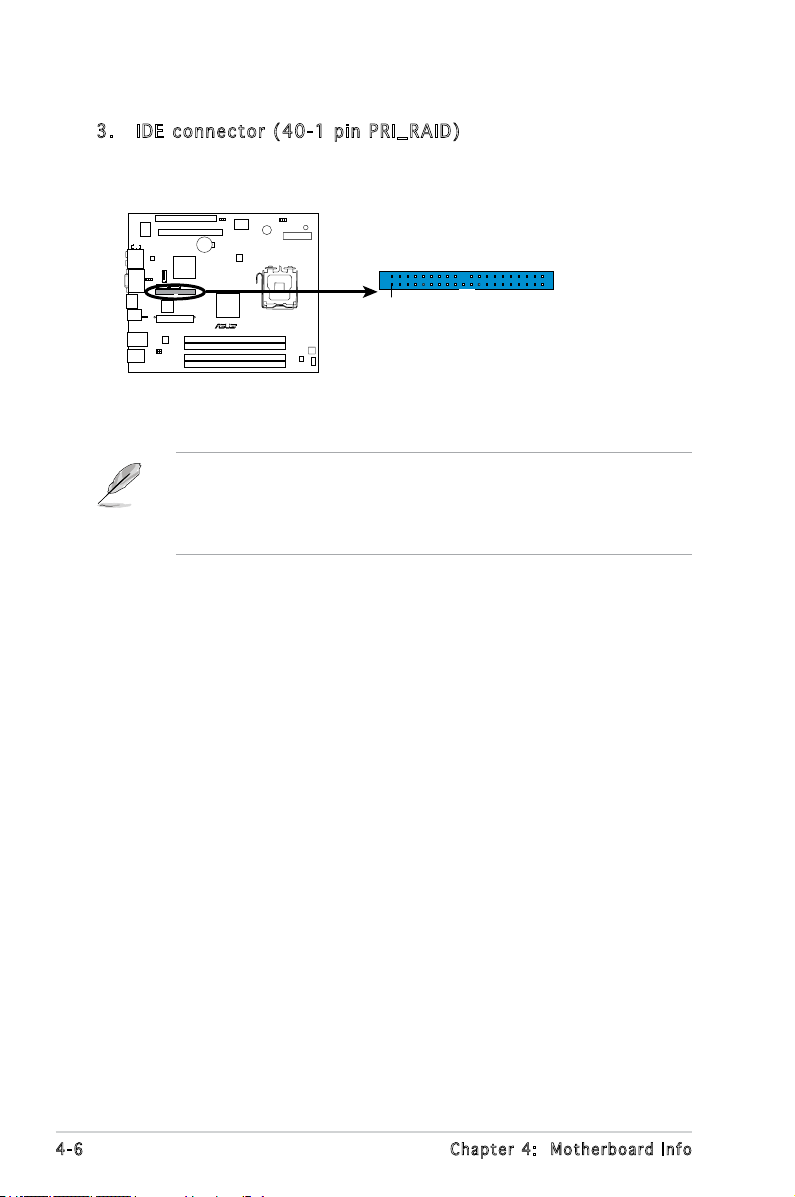
3. IDE c o n nect o r (40- 1 p in P R I _ RAID )
P5B13L
R
RAID Connector
NOTE: Orient the red markings
(usually zigzag) on the ID
ribbon cable to PIN 1.
PRI_RAID
PIN 1
This connector is for an 100/66 signal cable. Connect the blue
connector of the signal cable to this connector.
• Pin 20 on the IDE connector is removed to match the covered hole
on the Ultra DMA cable connector. This prevents incorrect insertion
when you connect the IDE cable.
• Use the 80-conductor IDE cable for Ultra DMA 100/66 IDE devices.
4-6 Chapter 4: Motherboard Info
Page 47

4. Seri a l ATA c o n nect o r s
P5B13L
R
SATA Connectors
GND
RSATA_TXP1
RSATA_TXN1
GND
RSATA_RXP1
RSATA_RXN1
GND
GND
RSATA_TXP2
RSATA_TXN2
GND
RSATA_RXP2
RSATA_RXN2
GND
GND
RSATA_TXP3
RSATA_TXN3
GND
RSATA_RXP3
RSATA_RXN3
GND
SATA3
SATA1 SATA2
( 7-pi n S ATA1 , S ATA2 , S ATA3 )
These connectors are for the Serial ATA signal cables for Serial ATA
hard disk drives.
When using the connectors in Standard IDE mode, connect the primary
(boot) hard disk drive to the SATA1/2 connector. Refer to the table
below for the recommended SATA hard disk drive connections.
Ser i al ATA ha r d d i sk dri v e c onn ect i on
Connector Color Setting Use
SATA1/2 Red Master Boot disk
SATA3 Red Slave Data Disk
Connect the right-angle side
of SATA signal cable to SATA
device. Or you may connect
the right-angle side of SATA
cable to the onboard SATA
port to avoid mechanical
conict with huge graphics
cards.
right angle side
4-7ASUS T3-P5G965A
Page 48

5. Digi t a l aud i o con n e ctor (4 - 1 pin S P D IF_O U T )
P5B13L
R
Digital Audio Connector
+5V
SPDIFOUT
GND
SPDIF_OUT
P5B13L
R
Internal Audio Connector
CD
(black)
Right Audio Channel
Left Audio Channel
Ground
Ground
This connector is for an additional Sony/Philips Digital Interface
(S/PDIF) port(s). Connect the S/PDIF Out cable to this connector,
then connect to the S/PDIF module of the system chassis.
6. Opti c a l dri v e audi o c o n nector (4-p i n CD)
These connectors allow you to receive stereo audio input from sound
sources such as a CD-ROM, TV tuner, or MPEG card.
4-8 Chapter 4: Motherboard Info
Page 49

Chapter 5
This chapter tells how to change
system settings through the BIOS
Setup menus and describes the
BIOS parameters.
BIOS setup
9
Page 50

5.1 Managing and updating your BIOS
The following utilities allow you to manage and update the motherboard
Basic Input/Output System (BIOS) setup.
1.
ASUS EZ Flash 2 (Updates the BIOS using a oppy disk, USB Flash, or
the motherboard support CD during POST.)
ASUS AFUDOS (Updates the BIOS using a bootable oppy disk in DOS
2.
mode.)
ASUS CrashFree BIOS 2 (Updates the BIOS using a bootable oppy
3.
disk or the motherboard support CD when the BIOS le fails or gets
corrupted.)
ASUS Update (Updates the BIOS in Windows® environment.)
4.
Refer to the corresponding sections for details on these utilities.
Save a copy of the original motherboard BIOS le to a bootable oppy
disk in case you need to restore the BIOS in the future. Copy the original
motherboard BIOS using the ASUS Update or AFUDOS utilities.
5-2 Chapter 5: BIOS setup5- 2
Page 51

5.1 .1 ASU S EZ Fl as h 2 u ti li ty
The ASUS EZ Flash 2 feature allows you to update the BIOS without having
to go through the long process of booting from a oppy disk and using
a DOS-based utility. The EZ Flash 2 utility is built-in the BIOS chip so it is
accessible by pressing <Alt> + <F2> during the Power-On Self-Test (POST).
To update the BIOS using EZ Flash 2:
1. Visit the ASUS website (www.asus.com) to download the latest BIOS
le for the motherboard.
2. Save the BIOS le to a oppy disk or a USB ash disk, then restart the
system.
3. You can launch the EZ Flash 2 by two methods.
Insert the oppy disk / USB ash disk that contains the BIOS le
(1)
to the oppy disk drive or the USB port.
Press <Alt> + <F2> during POST to display the following.
ASUSTek EZ Flash 2 BIOS ROM Utility V3.00
FLASH TYPE: MXIC 25L8005
Current ROM
BOARD: P5B13L T3-P5G965A
VER: 0203
DATE: 03/09/07
PATH: A:\
A:
Update ROM
BOARD: Unknown
VER: Unknown
DATE: Unknown
Note
[Enter] Select or Load [B] Backup [ESC] Exit
[Tab] Switch [Up/Down/Home/End] Move
(2) Enter BIOS setup program. Go to the
Tools menu to select EZ
Flash 2 and press <Enter> to enable it.
You can switch between drives by pressing <Tab> before the
correct le is found. Then press <Enter>.
4. When the correct BIOS file is found, EZ Flash 2 performs the BIOS
update process and automatically reboots the system when done.
• This function can support devices such as USB ash disk, or oppy
disk with FAT 32/16 format only.
• Do not shut down or reset the system while updating the BIOS to
prevent system boot failure!
5-3ASUS T3-P5G965A
Page 52

5.1 .2 AFU DO S uti li ty
The AFUDOS utility allows you to update the BIOS le in DOS environment
using a bootable oppy disk with the updated BIOS le. This utility also
allows you to copy the current BIOS le that you can use as backup when
the BIOS fails or gets corrupted during the updating process.
Cop y in g th e c u rre n t B IOS
To copy the current BIOS le using the AFUDOS utility:
• Make sure that the oppy disk is not write-protected and has at
least 600 KB free space to save the le.
• The succeeding BIOS screens are for reference only. The actual BIOS
screen displays may not be exactly the same as shown.
1. Copy the AFUDOS utility (afudos.exe) from the motherboard support
CD to the bootable oppy disk you created earlier.
2. Boot the system in DOS mode, then at the prompt type:
afudos /o[lename]
where the [lename] is any user-assigned lename not more than
eight alphanumeric characters for the main lename and three
alphanumeric characters for the extension name.
A:\>afudos /oOLDBIOS1.ROM
Mai n f ilena m e
Ext e n s ion n a m e
3. Press <Enter>. The utility copies the current BIOS le to the oppy
disk.
A:\>afudos /oOLDBIOS1.ROM
AMI Firmware Update Utility - Version 1.10
Copyright (C) 2002 American Megatrends, Inc. All rights reserved.
Reading ash ..... done
A:\>
The utility returns to the DOS prompt after copying the current BIOS
le.
5-4 Chapter 5: BIOS setup
Page 53

Upd a ti n g t h e B IOS fi l e
To update the BIOS le using the AFUDOS utility:
1. Visit the ASUS website (www.asus.com) and download the latest BIOS
le for the motherboard. Save the BIOS le to a bootable oppy disk.
Write the BIOS lename on a piece of paper. You need to type the exact
BIOS lename at the DOS prompt.
2. Copy the AFUDOS utility (afudos.exe) from the motherboard support
CD to the bootable oppy disk you created earlier.
3. Boot the system in DOS mode, then at the prompt type:
afudos /i[lename]
where [lename] is the latest or the original BIOS le on the bootable
oppy disk.
A:\>afudos /iP5B13LAT
4. The utility reads the le and starts updating the BIOS.
A:\>afudos /iP5B13LAT
AMI Firmware Update Utility - Version 1.19(ASUS V2.07(03.11.24BB))
Copyright (C) 2003 American Megatrends, Inc. All rights reserved.
WARNING!! Do not turn off power during ash BIOS
Reading le ..... done
Reading ash .... done
Search bootblock version
Advance Check........
Erasing ash .... done
Writing ash .... 0x0008CC00 (9%)
Do not shut down or reset the system while updating the BIOS to
prevent system boot failure!
5-5ASUS T3-P5G965A
Page 54

5. The utility returns to the DOS prompt after the BIOS update process is
completed. Reboot the system from the hard disk drive.
A:\>afudos /iP5B13LAT
AMI Firmware Update Utility - Version 1.19(ASUS V2.07(03.11.24BB))
Copyright (C) 2003 American Megatrends, Inc. All rights reserved.
WARNING!! Do not turn off power during ash BIOS
Reading le ..... done
Reading ash .... done
Search bootblock version
Advance Check.........
Erasing ash ..... done
Writing ash ..... done
Verifying ash ... done
Please restart your computer
A:\>
5.1 .3 ASU S Cr ash Fr ee B I OS 2 u t il it y
The ASUS CrashFree BIOS 2 is an auto recovery tool that allows you to
restore the BIOS le when it fails or gets corrupted during the updating
process. You can update a corrupted BIOS le using the motherboard
support CD or the oppy disk that contains the updated BIOS le.
• Prepare the motherboard support CD or the oppy disk containing
the updated motherboard BIOS before using this utility.
• Make sure that you rename the original or updated BIOS le in the
oppy disk to P5B13LAT.
Rec o ve r ing th e BI O S f rom a f lop py d is k
To recover the BIOS from a oppy disk:
1. Turn on the system.
2. Insert the oppy disk with the original or updated BIOS le to the
oppy disk drive.
5-6 Chapter 5: BIOS setup
Page 55

3. The utility displays the following message and automatically checks
the oppy disk for the original or updated BIOS le.
Bad BIOS checksum. Starting BIOS recovery...
Checking for oppy...
When found, the utility reads the BIOS le and starts ashing the
corrupted BIOS le.
Bad BIOS checksum. Starting BIOS recovery...
Checking for oppy...
Floppy found!
Reading le “P5B13LAT”. Completed.
Start ashing...
DO NOT shut down or reset the system while updating the BIOS! Doing
so can cause system boot failure!
4. Restart the system after the utility completes the updating process.
Rec o ve r ing th e BI O S f rom th e su ppo r t C D
To recover the BIOS from the support CD:
1. Remove any oppy disk from the oppy disk drive, then turn on the
system.
2. Insert the support CD to the optical drive.
3. The utility displays the following message and automatically checks
the oppy disk for the original or updated BIOS le.
Bad BIOS checksum. Starting BIOS recovery...
Checking for oppy...
When no oppy disk is found, the utility automatically checks the
optical drive for the original or updated BIOS le. The utility then
updates the corrupted BIOS le.
Bad BIOS checksum. Starting BIOS recovery...
Checking for oppy...
Floppy not found!
Checking for CD-ROM...
CD-ROM found!
Reading le “P5B13LAT”. Completed.
Start ashing...
5-7ASUS T3-P5G965A
Page 56

DO NOT shut down or reset the system while updating the BIOS! Doing
so can cause system boot failure!
4. Restart the system after the utility completes the updating process.
The recovered BIOS may not be the latest BIOS version for this
motherboard. Visit the ASUS website (www.asus.com) to download the
latest BIOS le.
5.1 .4 ASU S Up dat e ut il i ty
The ASUS Update is a utility that allows you to manage, save, and update
the motherboard BIOS in Windows® environment. The ASUS Update utility
allows you to:
• Save the current BIOS file
• Download the latest BIOS file from the Internet
• Update the BIOS from an updated BIOS file
• Update the BIOS directly from the Internet, and
• View the BIOS version information.
This utility is available in the support CD that comes with the motherboard
package.
ASUS Update requires an Internet connection either through a network
or an Internet Service Provider (ISP).
Ins t al l ing AS U S U p da t e
To install ASUS Update:
1. Place the support CD in the optical drive. The Drivers menu appears.
2. Click the
Utilities screen menu.
3. The ASUS Update utility is copied to your system.
5-8 Chapter 5: BIOS setup
Utilities tab, then click ASUS Update. See page 3-4 for the
Quit all Windows® applications before you update the BIOS using this
utility.
Page 57

Upd a ti n g t h e B IOS th r oug h t h e I n te r net
To update the BIOS through the Internet:
1. Launch the ASUS Update utility from the Windows
Start > Programs > ASUS > ASUSUpdate > ASUSUpdate. The ASUS
Update main window appears.
®
desktop by clicking
2. Select Update BIOS from
the Internet option from the
drop-down menu, then click
Next.
3. Select the ASUS FTP site
nearest you to avoid network
trafc, or click Auto Select.
Click Next.
5-9ASUS T3-P5G965A
Page 58

4. From the FTP site, select the
BIOS version that you wish to
download. Click Next.
5. Follow the screen instructions to
complete the update process.
The ASUS Update utility is
capable of updating itself
through the Internet. Always
update the utility to avail all
its features.
Upd a ti n g t h e B IOS th r oug h a BIO S f i le
To update the BIOS through a BIOS le:
1. Launch the ASUS Update utility from the Windows
clicking Start > Programs > ASUS > ASUSUpdate > ASUSUpdate. The
ASUS Update main window appears.
2. Select
Update BIOS from a le
option from the drop-down menu,
then click Next.
®
desktop by
3. Locate the BIOS le from the
Open window, then click Open.
4. Follow the screen instructions to
complete the update process.
5-10 Chapter 5: BIOS setup
Page 59

5.2 BIOS setup program
This motherboard supports a programmable Low-Pin Count (LPC) chip
that you can update using the provided utility described in section “4.1
Managing and updating your BIOS.”
Use the BIOS Setup program when you are installing a motherboard,
reconguring your system, or prompted to“Run Setup.” This section
explains how to congure your system using this utility.
Even if you are not prompted to use the Setup program, you can change
the conguration of your computer in the future. For example, you can
enable the security password feature or change the power management
settings. This requires you to recongure your system using the BIOS Setup
program so that the computer can recognize these changes and record
them in the CMOS RAM of the LPC chip.
The LPC chip on the motherboard stores the Setup utility. When you start
up the computer, the system provides you with the opportunity to run this
program. Press <Del> during the Power-On Self-Test (POST) to enter the
Setup utility; otherwise, POST continues with its test routines.
If you wish to enter Setup after POST, reboot the system by doing any of
the following procedures:
• Restart using the OS standard shut-down procedure.
• Press <Ctrl>+<Alt>+<Del> simultaneously.
• Press the reset button on the system chassis.
• Press the power button to turn the system off then back on.
Using the power button, reset button, or the <Ctrl>+<Alt>+<Del> keys
to force reset from a running operating system can cause damage to
your data or system. We recommend to always shut-down the system
properly from the operating system.
The Setup program is designed to make it as easy to use as possible. Being
a menu-driven program, it lets you scroll through the various sub-menus
and make your selections from the available options using the navigation
keys.
• The default BIOS settings for this motherboard apply for most
conditions to ensure optimum performance. If the system becomes
unstable after changing any BIOS settings, load the default settings
to ensure system compatibility and stability. Select the Load Default
Settings item under the Exit Menu. See section “5.8 Exit Menu.”
• The BIOS setup screens shown in this section are for reference
purposes only, and may not exactly match what you see on your
screen.
• Visit the ASUS website (www.asus.com) to download the latest BIOS
le for this motherboard.
5-11ASUS T3-P5G965A
Page 60

5.2 .1 BIO S me nu sc re en
Men u b ar
System Time [11:51:19]
System Date [Mon 05/15/2006]
SATA 1 :[Not Detected]
SATA 2 :[Not Detected]
SATA 3 :[Not Detected]
IDE Conguration
System Information
Sub - m e nu it e m s
Con f i g urati o n field sMen u i tems
Gen e r a l hel p
Use [ENTER], [TAB] or
[SHIFT-TAB] to select
a eld.
Use [+] or [-] to
congure the System
time.
Nav i g a tion k e y s
5.2 .2 Men u ba r
The menu bar on top of the screen has the following main items:
Main For changing the basic system conguration
Advanced For changing the advanced system settings
Power For changing the advanced power management (APM)
conguration
Boot For changing the system boot conguration
Tools For setting EZ Flash 2 and O.C. Prole.
Exit For selecting the exit options and loading default
settings
To select an item on the menu bar, press the right or left arrow key on the
keyboard until the desired item is highlighted.
5.2 .3 Nav ig at io n k ey s
At the bottom right corner of a menu screen are the navigation keys for
that particular menu. Use the navigation keys to select items in the menu
and change the settings.
Some of the navigation keys differ from one screen to another.
5-12 Chapter 5: BIOS setup
Page 61

5.2 .4 Men u it em s
System Time [16:37:21]
The highlighted item on the menu
bar displays the specic items for
that menu. For example, selecting
Main shows the Main menu items.
System Date [Wed,03/15/2007]
SATA 1 : [Not Detected]
SATA 2 : [Not Detected]
SATA 3 : [Not Detected]
IDE Conguration
System Information
The other items (Advanced, Power,
Boot, Tools and Exit) on the menu
bar have their respective menu
Mai n m enu i t e m s
items.
5.2 .5 Sub -m en u i te ms
A solid triangle before each item on any menu screen means that the
item has a sub-menu. To display the sub-menu, select the item and press
<Enter>.
5.2 .6 Con fi gu ra t io n fi e ld s
These elds show the values for the menu items. If an item is
user-congurable, you can change the value of the eld opposite the item.
You cannot select an item that is not user-congurable.
A congurable eld is enclosed in brackets, and is highlighted when
selected. To change the value of a eld, select it then press <Enter> to
display a list of options. Refer to “5.2.7 Pop-up window.”
5.2 .7 Pop -u p wi n do w
Select a menu item then press <Enter> to display a pop-up window with
the conguration options for that item.
5.2 .8 Scr ol l ba r
A scroll bar appears on the right side
of a menu screen when there are
items that do not t on the screen.
Advanced PCI/PnP Settings
WARNING: Setting wrong values in
below sections may cause system to
malfunction.
Plug And Play O/S [No]
PCI Latency Timer [64]
Allocate IRQ to PCI VGA [Yes]
Palette Snooping
Press the Up/Down arrow keys or
<Page Up> /<Page Down> keys
to display the other items on the
screen.
5.2 .9 Gen er al h e lp
At the top right corner of the menu
screen is a brief description of the
selected item.
Pop - u p wind o w
Scr o l l bar
5-13ASUS T3-P5G965A
Page 62

5.3 Main menu
When you enter the BIOS Setup program, the Main menu screen appears,
giving you an overview of the basic system information.
Refer to section “5.2.1 BIOS menu screen” for information on the menu
screen items and how to navigate through them.
System Time [16:37:21]
System Date [Wed,10/20/2004]
SATA 1 :[Not Detected]
SATA 2 :[Not Detected]
SATA 3 :[Not Detected]
IDE Conguration
System Information
5.3 .1 Sys te m Ti m e [x x: x x: xx ]
Allows you to set the system time.
5.3 .2 Sys te m Da t e [D ay xx /x x/ xxx x]
Allows you to set the system date.
Use [ENTER], [TAB] or
[SHIFT-TAB] to select
a eld.
Use [+] or [-] to
congure the System
time.
5-14 Chapter 5: BIOS setup
Page 63

5.3 .3 SAT A1 , SAT A2 , an d S AT A3
While entering Setup, the BIOS automatically detects the presence of IDE
devices. There is a separate sub-menu for each IDE device. Select a device
item then press <Enter> to display the IDE device information.
SATA 1
Device : Not Detected
Type [Auto]
LBA/Large Mode [Auto]
Block(Multi-sector Transfer) M [Auto]
PIO Mode [Auto]
DMA Mode [Auto]
Smart Monitoring [Auto]
32Bit Data Transfer [Enabled]
The BIOS automatically detects the values opposite the dimmed items
(Device, Vendor, Size, LBA Mode, Block Mode, PIO Mode, Async DMA, Ultra
DMA, and SMART monitoring). These values are not user-congurable.
These items show N/A if no IDE device is installed in the system.
Typ e [ A uto ]
Selects the type of IDE drive. Setting to Auto allows automatic selection
of the appropriate IDE device type. Select CDROM if you are specically
conguring a CD-ROM drive. Select ARMD (ATAPI Removable Media Device)
if your device is either a ZIP, LS-120, or MO drive. Conguration options:
[Not Installed] [Auto] [CDROM] [ARMD]
LBA / La r ge M od e [A u to ]
Enables or disables the LBA mode. Setting to Auto enables the LBA mode
if the device supports this mode, and if the device was not previously
formatted with LBA mode disabled. Conguration options: [Disabled]
[Auto]
Blo c k ( Mul t i- s ect o r T ran s fe r ) M [A u to ]
Enables or disables data multi-sectors transfers. When set to Auto, the
data transfer from and to the device occurs multiple sectors at a time if
the device supports multi-sector transfer feature. When set to [Disabled],
the data transfer from and to the device occurs one sector at a time.
Conguration options: [Disabled] [Auto]
5-15ASUS T3-P5G965A
Page 64

PIO Mo d e [ A ut o ]
Selects the PIO mode.
Conguration options: [Auto] [0] [1] [2] [3] [4]
DMA Mo d e [ A ut o ]
Selects the DMA mode. Conguration options: [Auto] [SWDMA0]
[SWDMA1] [SWDMA2] [MWDMA0] [MWDMA1] [MWDMA2] [UDMA0]
[UDMA1] [UDMA2] [UDMA3] [UDMA4] [UDMA5]
SMA R T M oni t or i ng [ Au t o]
Sets the Smart Monitoring, Analysis, and Reporting Technology.
Conguration options: [Auto] [Disabled] [Enabled]
32B i t D ata Tr a nsf e r [ Ena b le d ]
Enables or disables 32-bit data transfer.
Conguration options: [Disabled] [Enabled]
5.3 .4 IDE C on fi g ur at io n
The items in this menu allow you to set or change the congurations for
the IDE devices installed in the system. Select an item then press <Enter>
if you want to congure the item.
IDE Conguration
SATA Conguration [Enhanced]
Hard Disk Write Protect [Disabled]
IDE Detect Time Out (Sec) [35]
SAT A C o nfi g ur a tio n [ E nha n ce d ]
Conguration options: [Compatible] [Enhanced] [Disabled]
Har d D i sk W ri t e P r ot e ct [ Di s abl ed]
Allows you to enable to disable the hard disk write protection. This will be
effective only if device is accessed through BIOS. Conguration options:
[Disabled] [Enabled]
IDE De t ect Ti m e O u t [ 35]
Selects the time out value for detecting ATA/ATAPI devices.
Conguration options: [0] [5] [10] [15] [20] [25] [30] [35]
5-16 Chapter 5: BIOS setup
Page 65

5.3 .5 Sys te m In f or ma ti o n
This menu gives you an overview of the general system specications. The
BIOS automatically detects the items in this menu.
AMIBIOS
Version : 0403
Build Date : 10/16/06
Processor
Type : Genuine Intel(R) CPU 3.80 GHz
Speed : 3800 MHz
Count : 1
System Memory
Available : 504 MB
AMI BI O S
Displays the auto-detected BIOS information.
Pro c es s or
Displays the auto-detected CPU specication.
Sys t em Mem o ry
Displays the auto-detected system memory.
5.4 Advanced menu
The Advanced menu items allow you to change the settings for the CPU
and other system devices.
Take caution when changing the settings of the Advanced menu items.
Incorrect eld values can cause the system to malfunction.
USB Conguration
CPU Conguration
Chipset
Onboard Devices Conguration
PCIPnP
Congure the USB
support
5-17ASUS T3-P5G965A
Page 66

5.4 .1 USB C on fig ur at io n
The items in this menu allow you to change the USB-related features.
Select an item then press <Enter> to display the conguration options.
USB Conguration
Module Version - 2.24.0-11.4
USB Devices Enabled:
None
USB 1.1 Controller [Enabled]
USB 2.0 Controller [Enabled]
Legacy USB Support [Auto]
USB 2.0 Controller Mode [HiSpeed]
BIOS EHCI Hand-off [Enabled]
The Module Version and USB Devices Enabled items show the
auto-detected values. If no USB device is detected, the item shows
None.
USB 1. 1 Co n tr o lle r [ E nab l ed ]
Allows you to enable or disable the USB 1.1 controller.
Conguration options: [Enabled] [Disabled]
USB 2. 0 Co n tr o lle r [ E nab l ed ]
Allows you to enable or disable the USB 2.0 controller.
Conguration options: [Enabled] [Disabled]
Leg a cy USB Su p por t [ A uto ]
Allows you to enable or disable support for USB devices on legacy
operating systems (OS). Setting to Auto allows the system to detect the
presence of USB devices at startup. If detected, the USB controller legacy
mode is enabled. If no USB device is detected, the legacy USB support is
disabled. Conguration options: [Disabled] [Enabled] [Auto]
USB 2. 0 Co n tr o lle r M o de [ Hi S pee d ]
Allows you to set the USB 2.0 controller mode to HiSpeed (480 Mbps) or
FullSpeed (12 Mbps). Conguration options: [FullSpeed ] [HiSpeed ]
BIO S E H CI H an d -of f [ E nab l ed ]
Allows you to enable or disable the enhanced host controller interface
(EHCI) hand-off support. This is a workaround for operating systems
without EHCI hand-off support. The ECHI ownership change should be
claimed by the EHCI driver. Conguration options: [Disabled] [Enabled]
5-18 Chapter 5: BIOS setup
Page 67

5.4 .2 CPU C on fig ur at io n
The items in this menu show the CPU-related information that the BIOS
automatically detects.
Congure advanced CPU settings
Module Version: 3C.0E
Manufacturer: Intel
Brand String: Genuine Intel(R) CPU 3.80GHz
Frequency : 3.80GHz
FSB Speed : 800MHz
Cache L1 : 16 KB
Cache L2 : 2048 KB
Ratio Status: Unlocked (Max:19, Min:14)
Ratio Actual Value: 14
CPUID : F43
CPU ratio adjustment [Auto]
C1E Support [Enabled]
Max CPUID Value Limit: [Disabled]
CPU TM function [Enabled]
Execute Disable Bit [Enabled]
Hyper Threading Technology [Enabled]
Intel(R) SpeedStep(tm) tech. [Automatic]
CPU ra t io a dj u stm e nt [Au t o]
Sets the ratio between the CPU Core Clock and the Front Side Bus
frequency. The default value of this item is auto-detected by BIOS. Use the
<+> or <-> keys to adjust the values.
C1E Su p por t [ E nab l ed ]
Allows you to enable or disable the C1E support. In C1E mode, the CPU
power consumption is lower than idle. Conguration options: [Disabled]
[Enabled]
Max CP U ID V al u e L i mi t [D i sa b led ]
Enable this item to boot legacy operating systems that cannot support
CPUs with extended CPUID functions. Conguration options: [Disabled]
[Enabled]
CPU TM fun c ti o n [ E na b led ]
Allows you to enable or disable the CPU internal thermal control function.
In TM mode, the CPU power consumption is reduced. Conguration options:
[Disabled] [Enabled]
Exe c ut e Di s ab l e F u nc t ion [E n abl ed]
Allows you to enable or disable Execute Disable Function.
Conguration options: [Disabled] [Enabled]
5-19ASUS T3-P5G965A
Page 68

Hyp e r T hre a di n g T e ch n olo g y [ Ena ble d ]
Enables or disables the processor Hyper-Threading Technology.
Conguration options: [Disabled] [Enabled]
Int el (R ) S pe ed St e p( tm ) Tec hn ol ogy [ Au to m at ic ]
Allows you to use the Enhanced Intel® SpeedStep® Technology. When set
to [Enabled], you can adjust the system power settings in the operating
system to use the EIST feature. Set this item to [Disabled] if you do not
want to use the EIST. Conguration options: [Automatic] [Disabled]
5.4 .3 Chi ps et
The Chipset menu allows you to change the advanced chipset settings.
Select an item then press <Enter> to display the sub-menu.
Chipset Settings
WARNING: Setting wrong values in below sections
may cause the system to malfunction.
North Bridge Conguration
South Bridge Conguration
No r th B ri d g e C on f i g ur at io n
North Bridge Chipset Conguration
Memory Remap Feature [Enabled]
Congure DRAM Timing by SPD [Enabled]
Initiate Graphic Adapter [PEG/IGD]
Initiate Graphics Mode Select [Enabled,8MB]
PEG Port Conguration
PEG Force x1 [Disabled]
DVMT Function
DVMT MODE SELECT [DVMT MODE]
DVMT/FIXED MEMORY [256MB]
5-20 Chapter 5: BIOS setup
Page 69

Mem or y Re m ap F ea t ur e [E nab le d]
Allows you to enable or disable Memory Remap Feature.
Conguration options: [Disabled] [Enabled]
Con fi gu re DR AM T i mi ng b y S PD [ Ena bl ed ]
Allows you to Congure DRAM Timing by SPD.
Conguration options: [Disabled] [Enabled]
Ini ti at e G ra ph ic Ad ap te r [ PE G/ IGD ]
Allows you to select Initiate Graphic Adapter.
Conguration options: [IGD] [PCI/IGD] [PCI/PEG] [PEG/IGD] [PEG/PCI]
Ini ti at e G ra ph ic s M od e Sel ec t [En ab le d, 8 MB ]
Allows you to select the amount of system memory used by the Internal
graphics device.
Conguration options: [Disabled] [Enabled,1MB] [Enabled,8MB]
PEG F or ce x1 [ Di s ab le d]
Allows you to set PEG Force x1 conguration.
Conguration options: [Disabled] [Enabled]
DVM T MO DE SE LE CT [D VM T MOD E]
Allows you to select the Dynamic Video Memory Technology (DVMT) mode.
This feature allows the system to dynamically allocate memory resources
according to the demands of the system at any point in time.
Conguration options: [DVMT MODE] [FIXED MODE]
DVM T/ FI XE D M EM OR Y [ 25 6M B ]
Allows you to select the size of graphic memory used by DVMT mode.
Conguration options: [0MB] [64MB] [128MB] [256MB]
5-21ASUS T3-P5G965A
Page 70

So u th B ri d g e C on f i g ur at io n
South Bridge Chipset Conguration
HD Audio Controller [Enabled]
CPU Throttling Duty [Disable]
HD Au di o C on tr ol l er [ En abl ed ]
Allows you to enable or disable high denition audio controller.
Conguration options: [Disabled] [Enabled]
CPU T hr ott li ng D u ty [ Di sab le ]
Allows you to congure CPU Throttling Duty.
Conguration options: [Disable] [25%] [50%] [70%]
5.4 .4 Onb oa rd D e vi ce s C on fi gu rat io n
Congure Onboard Device Control
Onboard 1394 Controller [Enabled]
Onboard PCIE LAN [Enabled]
LAN Option ROM [Disabled]
JMicron SATA/PATA Controller [Enabled]
Serial Port1 Address [3F8/IRQ4]
Onb o ar d 13 9 4 C ont r ol l er [ En a ble d ]
Enables or disables the onboard IEEE 1394a controller.
Conguration options: [Enabled] [Disabled]
5-22 Chapter 5: BIOS setup
Enable or disable
Congure DRAM Timing
by SPD.
Page 71

OnB o ar d PC I E L AN [ En a ble d ]
Allows you to enable or disable the onboard PCI Express LAN controller.
Conguration options: [Enabled] [Disabled]
LAN Option ROM [Disabled]
Allows you to enable or disable the option ROM in the onboard PCI
Express Gigabit LAN controller. This item appears only when the
Onboard PCIEX GbE LAN item is set to Enabled.
Conguration options: [Disabled] [Enabled]
JMi c ro n SA T A/ P ATA Co n tro l le r [E nab l ed ]
Allows you to enable or disable the JMicron SATA/PATA controller.
Conguration options: [Disabled] [Enabled]
Ser i al Por t 1 A ddr e ss [3F 8 /I R Q4]
Allows you to select the Serial Port1 base address.
Conguration options: [Disabled] [3F8/IRQ4] [2F8/IRQ3] [3E8/IRQ4]
[2E8/IRQ3]
5.4 .5 PCI P nP
The PCI PnP menu items allow you to change the advanced settings for
PCI/PnP devices. The menu includes setting IRQ and DMA channel resources
for either PCI/PnP or legacy ISA devices, and setting the memory size block
for legacy ISA devices.
Take caution when changing the settings of the PCI PnP menu items.
Incorrect eld values can cause the system to malfunction.
Advanced PCI/PnP Settings
WARNING: Setting wrong values in below sections
may cause system to malfunction.
Plug And Play O/S [No]
PCI Latency Timer [64]
Allocate IRQ to PCI VGA [Yes]
Palette Snooping [Disabled]
IRQ-3 assigned to [PCI Device]
IRQ-4 assigned to [PCI Device]
IRQ-5 assigned to [PCI Device]
IRQ-7 assigned to [PCI Device]
IRQ-9 assigned to [PCI Device]
IRQ-10 assigned to [PCI Device]
IRQ-11 assigned to [PCI Device]
IRQ-14 assigned to [PCI Device]
IRQ-15 assigned to [PCI Device]
5-23ASUS T3-P5G965A
Page 72

Plu g a n d P l ay O/S [N o ]
When set to [No], BIOS congures all the devices in the system. When set
to [Yes] and if you install a Plug and Play operating system, the operating
system congures the Plug and Play devices not required for boot.
Conguration options: [No] [Yes]
PCI La t enc y T i mer [6 4 ]
Allows you to select the value in units of PCI clocks for the PCI device
latency timer register. Conguration options: [32] [64] [96] [128] [160]
[192] [224] [248]
All o ca t e I R Q t o P C I V GA [ Ye s ]
When set to [Yes], BIOS assigns an IRQ to PCI VGA card if the card
requests for an IRQ. When set to [No], BIOS does not assign an IRQ to the
PCI VGA card even if requested. Conguration options: [Yes] [No]
Pal e tt e Sn o op i ng [ Di s abl e d]
When set to [Enabled], the palette snooping feature informs the PCI
devices that an ISA graphics device is installed in the system so that the
latter can function correctly. Conguration options: [Disabled] [Enabled]
IRQ - XX ass i gn e d t o [ P CI D ev i ce]
When set to [PCI Device], the specic IRQ is free for use of PCI/PnP
devices. When set to [Reserved], the IRQ is reserved for legacy ISA
devices. Conguration options: [PCI Device] [Reserved]
5-24 Chapter 5: BIOS setup
Page 73

5.5 Power menu
The Power menu items allow you to change the settings for the ACPI and
Advanced Power Management (APM). Select an item then press <Enter> to
display the conguration options.
Suspend Mode [Auto]
Repost Video on S3 Resume [Disabled]
ACPI 2.0 Support [Disabled]
ACPI APIC Support [Enabled]
APM Conguration
Hardware Monitor
5.5 .1 Sus pe nd M o de [ Au t o]
Allows you to select the Advanced Conguration and Power Interface
(ACPI) state to be used for system suspend.
Conguration options: [S1 (POS) Only] [S3 Only] [Auto]
5.5 .2 Rep os t Vi d eo o n S 3 Re su me [D is abl ed ]
Allows you to determines whether to invoke VGA BIOS POST on S3/STR
resume. Conguration options: [Disabled] [Enabled]
5.5 .3 ACP I 2. 0 S up po rt [D is ab l ed ]
Allows you to add more tables for Advanced Conguration and Power
Interface (ACPI) 2.0 specications.
Conguration options: [Disabled] [Enabled]
5.5 .4 ACP I AP IC Su pp or t [ En ab led ]
Allows you to enable or disable the Advanced Conguration and Power
Interface (ACPI) support in the Advanced Programmable Interrupt Controller
(APIC). When set to Enabled, the ACPI APIC table pointer is included in the
RSDT pointer list. Conguration options: [Disabled] [Enabled]
5-25ASUS T3-P5G965A
Page 74

5.5 .5 APM C on fi g ur at io n
APM Conguration
Restore on AC Power Loss [Power Off]
Power On By RTC Alarm [Disabled]
Power On By External Modems [Disabled]
Power On By PCI Devices [Disabled]
Power On By PCIE Devices [Disabled]
Power On By PS/2 Keyboard [Disabled]
Power On By PS/2 Mouse [Disabled]
Res t or e on AC Pow e r L oss [P o wer Of f ]
When set to Power Off, the system goes into off state after an AC power
loss. When set to Power On, the system goes on after an AC power loss.
When set to Last State, the system goes into either off or on state,
whatever the system state was before the AC power loss.
Conguration options: [Power Off] [Power On] [Last State]
Pow e r O n B y R T C A l ar m [D i sa b led ]
Allows you to enable or disable RTC to generate a wake event. When this
item is set to Enabled, the items RTC Alarm Date, RTC Alarm Hour, RTC
Alarm Minute, and RTC Alarm Second appear with set values. Conguration
options: [Disabled] [Enabled]
Pow e r O n B y E x ter n al Mod e ms [Di sab l ed ]
This allows either settings of [Enabled] or [Disabled] for powering up the
computer when the external modem receives a call while the computer is in
Soft-off mode. Conguration options: [Disabled] [Enabled]
Pow e r O n B y P C IE D ev i ces [D i sab led ]
When set to [Enabled], this parameter allows you to turn on the system
through a PCI LAN, modem card, or PCI Express device. This feature
requires an ATX power supply that provides at least 1A on the +5VSB lead.
Conguration options: [Disabled] [Enabled]
Pow e r O n B y P C IE D ev i ces [D i sab led ]
When set to [Enabled], this parameter allows you to turn on the system
through a PCI LAN, modem card, or PCI Express device. This feature
requires an ATX power supply that provides at least 1A on the +5VSB lead.
Conguration options: [Disabled] [Enabled]
5-26 Chapter 5: BIOS setup
Page 75

The computer cannot receive or transmit data until the computer and
applications are fully running. Thus, connection cannot be made on the
rst try. Turning an external modem off and then back on while the
computer is off causes an initialization string that turns the system on.
Pow e r O n B y P S /2 K ey b oar d [ D isa b le d ]
Allows you to use specic keys on the keyboard to turn on the system.
This feature requires an ATX power supply that provides at least 1A on
the +5VSB lead. Conguration options: [Disabled] [Space Bar] [Ctrl-Esc]
[Power Key]
Pow e r O n B y P S /2 M ou s e [ D is a ble d ]
When set to [Enabled], this parameter allows you to use the PS/2 mouse
to turn on the system. This feature requires an ATX power supply that
provides at least 1A on the +5VSB lead. Conguration options: [Disabled]
[Enabled]
5.5 .6 Har dw ar e M on it or
Hardware Monitor
CPU Temperature [51ºC/122.5ºF]
MB Temperature [41ºC/105.5ºF]
CPU Fan Speed [N/A]
VCORE Voltage [ 1.280V]
3.3V Voltage [ 3.276V]
5V Voltage [ 5.120V]
12V Voltage [12.038V]
Q-Fan Control [Enabled]
CPU Temperature
CPU Te m per a tu r e [ x xx º C/x x xº F ]
MB T em p era t ur e [x x xº C /xx x ºF ]
The onboard hardware monitor automatically detects and displays the
motherboard and CPU temperatures. Select Disabled if you do not wish to
display the detected temperatures.
CPU Fa n Sp e ed [xx x xR P M], [N / A], or [Ig nor e d]
The onboard hardware monitor automatically detects and displays the CPU
fan speed in rotations per minute (RPM). If the fan is not connected to the
motherboard, the eld shows N/A.
5-27ASUS T3-P5G965A
Page 76

VCO R E V olt a ge , 3. 3 V V olt a ge , 5V Vo l tag e , 1 2V V ol t age
The onboard hardware monitor automatically detects the voltage output
through the onboard voltage regulators.
CPU Q- F an C on t rol [E n abl e d]
Allows you to enable or disable the ASUS Q-Fan feature that smartly
adjusts the fan speeds for more efcient system operation. When this
eld is set to [Enabled], the three succeeding items appear. Conguration
options: [Disabled] [Enabled]
5.6 Boot menu
The Boot menu items allow you to change the system boot options. Select
an item then press <Enter> to display the sub-menu.
Boot Settings
Boot Device Priority
Boot Settings Conguration
Security
5.6 .1 Boo t De vi c e Pr io r it y
Boot Device Priority
1st Boot Device [Removable Dev.]
2nd Boot Device [Hard Drive]
3rd Boot Device [ATAPI CD-ROM]
1st ~ x xth Bo o t D e vi c e
These items specify the boot device priority sequence from the available
devices. The number of device items that appears on the screen depends
on the number of devices installed in the system.
Conguration options: [Removable Dev.] [Hard Drive] [ATAPI CD-ROM]
[Disabled]
5-28 Chapter 5: BIOS setup
Page 77

5.6 .2 Boo t Se tt i ng s Co n fi gu ra tio n
Boot Settings Conguration
Quick Boot [Enabled]
Full Screen Logo [Enabled]
AddOn ROM Display Mode [Force BIOS]
Bootup Num-Lock [On]
PS/2 Mouse Support [Auto]
Wait For ‘F1’ If Error [Enabled]
Hit ‘DEL’ Message Display [Enabled]
Interrupt 19 Capture [Disabled]
Allows BIOS to skip
certain tests while
booting. This will
decrease the time
needed to boot the
system.
Qui c k B oot [E n abl e d]
Enabling this item allows the BIOS to skip some power on self tests (POST)
while booting to decrease the time needed to boot the system. When set
to [Disabled], BIOS performs all the POST items.
Conguration options: [Disabled] [Enabled]
Ful l S c ree n L o go [ En a ble d ]
This allows you to enable or disable the full screen logo display feature.
Conguration options: [Disabled] [Enabled]
Set this item to [Enabled] to use the ASUS MyLogo2™ feature.
Add On ROM Di s pla y M o de [ Fo r ce BIO S ]
Sets the display mode for option ROM.
Conguration options: [Force BIOS] [Keep Current]
Boo t up Num - Lo c k [ O n]
Allows you to select the power-on state for the NumLock.
Conguration options: [Off] [On]
PS/ 2 M o use Su p por t [ A uto ]
Allows you to enable or disable support for PS/2 mouse.
Conguration options: [Disabled] [Enabled] [Auto]
Wai t f o r ‘ F 1’ If E rr o r [ E na b led ]
When set to Enabled, the system waits for the F1 key to be pressed when
error occurs. Conguration options: [Disabled] [Enabled]
5-29ASUS T3-P5G965A
Page 78

Hit ‘D E L’ M es s age Di s pla y [ E nab led ]
When set to Enabled, the system displays the message “Press DEL to run
Setup” during POST. Conguration options: [Disabled] [Enabled]
Int e rr u pt 1 9 C apt u re [Di s ab l ed]
When set to [Enabled], this function allows the option ROMs to trap
Interrupt 19. Conguration options: [Disabled] [Enabled]
5.6 .3 Sec ur it y
The Security menu items allow you to change the system security settings.
Select an item then press <Enter> to display the conguration options.
Security Settings
Supervisor Password : Not Installed
User Password : Not Installed
Change Supervisor Password
Change User Password
<Enter> to change
password.
<Enter> again to
disabled password.
Cha n ge Sup e rv i sor Pa s swo r d
Select this item to set or change the supervisor password. The Supervisor
Password item on top of the screen shows the default Not Installed. After
you set a password, this item shows Installed.
To set a Supervisor Password:
1. Select the
2. From the password box, type a password composed of at least six
letters and/or numbers, then press <Enter>.
3. Conrm the password when prompted.
The message “Password Installed” appears after you successfully set your
password.
To change the supervisor password, follow the same steps as in setting a
user password.
To clear the supervisor password, select the Change Supervisor Password
then press <Enter>. The message “Password Uninstalled” appears.
Change Supervisor Password item and press <Enter>.
5-30 Chapter 5: BIOS setup
Page 79

If you forget your BIOS password, you can clear it by erasing the CMOS
Real Time Clock (RTC) RAM. See section “4.3 Jumpers” for information
on how to erase the RTC RAM.
After you have set a supervisor password, the other items appear to allow
you to change other security settings.
Security Settings
Supervisor Password : Installed
User Password : Not Installed
Change Supervisor Password
User Access Level [Full Access]
Change User Password
Password Check [Setup]
<Enter> to change
password.
<Enter> again to
disabled password.
Use r A c ces s L e vel (F u ll A cc e ss]
This item allows you to select the access restriction to the Setup items.
Conguration options: [No Access] [View Only] [Limited] [Full Access]
No Access prevents user access to the Setup utility.
View Only allows access but does not allow change to any eld.
Limited allows changes only to selected elds, such as Date and Time.
Full Access allows viewing and changing all the elds in the Setup
utility.
Cha n ge Use r P a ssw o rd
Select this item to set or change the user password. The User Password
item on top of the screen shows the default Not Installed. After you set a
password, this item shows Installed.
To set a User Password:
1. Select the
2. On the password box that appears, type a password composed of at
least six letters and/or numbers, then press <Enter>.
3. Conrm the password when prompted.
The message “Password Installed” appears after you set your password
successfully.
To change the user password, follow the same steps as in setting a user
password.
Change User Password item and press <Enter>.
Cle a r U ser Pa s swo r d
Select this item to clear the user password.
5-31ASUS T3-P5G965A
Page 80
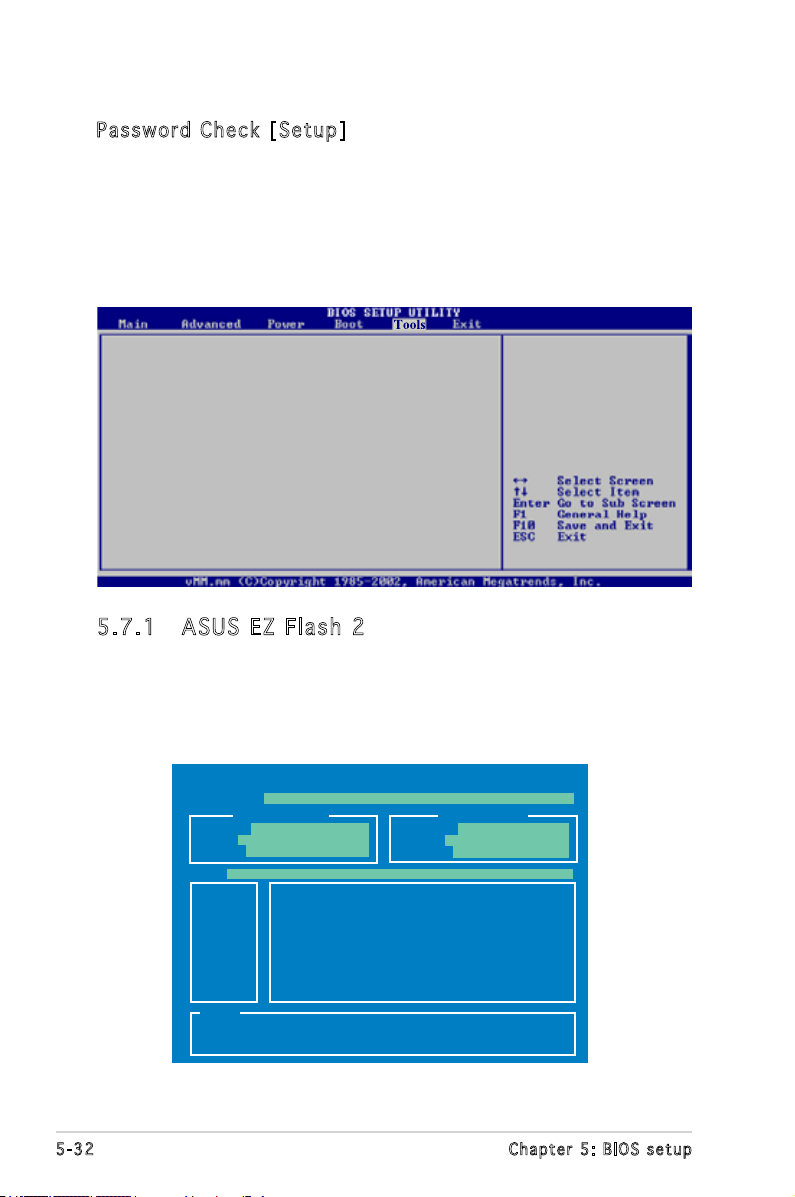
Pas s wo r d C h ec k [S e tu p ]
When set to [Setup], BIOS checks for user password when accessing the
Setup utility. When set to [Always], BIOS checks for user password both
when accessing Setup and booting the system.
Conguration options: [Setup] [Always]
5.7 Tools menu
ASUS EZ Flash 2
ASUS O.C.Prole
5.7 .1 ASU S EZ Fl as h 2
Allows you to run ASUS EZ Flash 2. When you press <Enter>, a
conrmation message appears. Use the left/right arrow key to select
between [Yes] or [No], then press <Enter> to conrm your choice. See
page 5-2, section 5.1.2 for details.
ASUSTek EZ Flash 2 BIOS ROM Utility V3.00
FLASH TYPE: MXIC 25L8005
Current ROM
BOARD: P5B13L T3-P5G965A
VER: 0203
DATE: 03/09/07
PATH: A:\
A:
Note
[Enter] Select or Load [B] Backup [ESC] Exit
[Tab] Switch [Up/Down/Home/End] Move
Update ROM
BOARD: Unknown
VER: Unknown
DATE: Unknown
5-32 Chapter 5: BIOS setup
Page 81

5.7 .2 ASU S O. C. Pr of il e
This item allows you to store or load multiple BIOS settings.
Tools
O.C. PROFILE Conguration
O.C. Prole 1 Status : Not Installed
O.C. Prole 2 Status : Not Installed
Save to Prole 1
Load from Prole 1
Save to Prole 2
Load from Prole 2
Start O.C. Prole
v02.58 (C)Copyright 1985-2006, American Megatrends, Inc.
Sav e t o Pr o fl e 1/ 2
Allows you to save the current BIOS le to the BIOS Flash. Press <Enter> to
save the le.
Loa d f r om P ro f ile 1/ 2
Allows you to load the previous BIOS settings saved in the BIOS Flash.
Press <Enter> to load the le.
Sta r t O .C. Pr o fil e
Allows you to run the utility to save and load CMOS. Press <Enter> to run
the utility.
BIOS SETUP UTILITY
Select Screen
Select Item
Enter Go to Sub Screen
F1 General Help
F10 Save and Exit
ESC Exit
FLASH TYPE: MXIC 25L8005
BOARD: P5B13L T3-P5G965A
VER: 0203
DATE: 03/09/07
PATH: A:\
A:
Note
[Enter] Select or Load [B] Backup [ESC] Exit
[Tab] Switch [Up/Down/Home/End] Move
ASUSTek O.C. Prole Utility V1.00
Current CMOS
BOARD: Unknown
VER: Unknown
DATE: Unknown
Restore CMOS
• This function can support devices such as USB ash disk or oppy
disk with FAT 32/16 format only.
• DO NOT shut down or reset the system while updating the BIOS to
prevent the system boot failure!
5-33ASUS T3-P5G965A
Page 82

5.8 Exit menu
The Exit menu items allow you to load the optimal or failsafe default values
for the BIOS items, and save or discard your changes to the BIOS items.
Exit Options
Exit & Save Changes
Exit & Discard Changes
Discard Changes
Load Setup Defaults
Pressing <Esc> does not immediately exit this menu. Select one of the
options from this menu or <F10> from the legend bar to exit.
Exi t & Sav e C h ang e s
Once you are nished making your selections, choose this option from the
Exit menu to ensure the values you selected are saved to the CMOS RAM.
An onboard backup battery sustains the CMOS RAM so it stays on even
when the PC is turned off. When you select this option, a conrmation
window appears. Select OK to save changes and exit.
If you attempt to exit the Setup program without saving your changes,
the program prompts you with a message asking if you want to save
your changes before exiting. Press <Enter> to save the changes while
exiting.
Exi t & Dis c ar d Ch a ng e s
Select this option only if you do not want to save the changes that you
made to the Setup program. If you made changes to elds other than
System Date, System Time, and Password, the BIOS asks for a conrmation
before exiting.
Dis c ar d Ch a ng e s
This option allows you to discard the selections you made and restore the
previously saved values. After selecting this option, a conrmation appears.
Select OK to discard any changes and load the previously saved values.
Loa d S e tup De f aul t s
This option allows you to load the default values for each of the
parameters on the Setup menus. When you select this option or if you
press <F5>, a conrmation window appears. Select OK to load default
values. Select Exit & Save Changes or make other changes before saving
the values to the non-volatile RAM.
5-34 Chapter 5: BIOS setup
Page 83

Appendix
The Appendix includes the power
supply unit specication for this
system.
Appendix
Page 84

Power supply specications
Out p ut cha r ac t eri s ti c s
Out p u t
vol t a g e
+5V 0.3A 18A -5% ~ +5% 50mV 70mV
+3.3V 0.3A 16A -5% ~ +5% 50mV 70mV
+12V1 1A 10A 12A -5% ~ +5% 150mV 150mV
+12V2 1A 14A 18A -5% ~ +5% 150mV 150mV
-12V 0A 0.3A -10% ~ +10% 200mV 200mV
+5VSB 0.1A 2.5A -5% ~ +5% 50mV 70mV
Loa d r ange Sur g e
Min Max (%) Vpp Vpp & noise
<10 m s
Reg u l a tion Ri p p le a n d n oise
A-2 Appendix
