Page 1
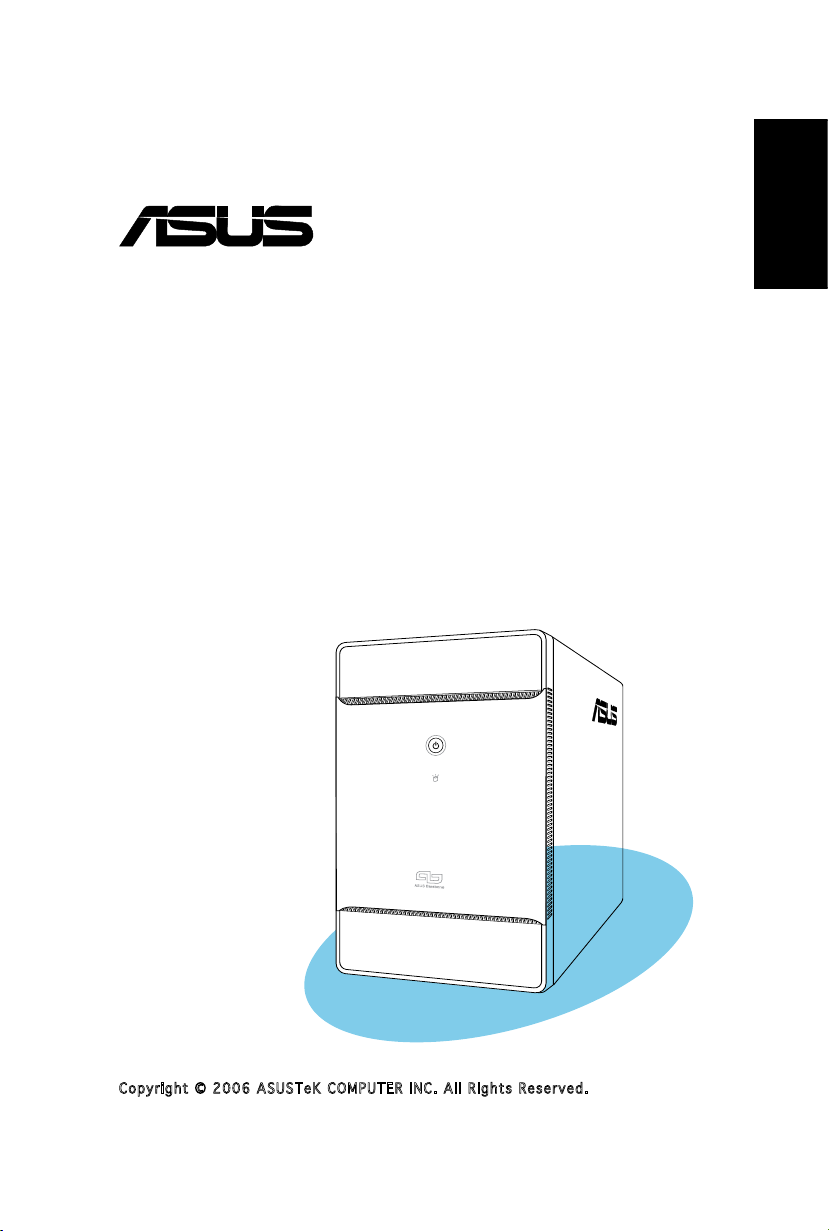
®
T3-P5G965
ASUS PC (Desktop Barebone)
Quick Installation Guide
English
Copyright © 2006 ASUS T e K C O M P U T E R I N C . A l l R i g h t s R e s e r v e d .
Page 2
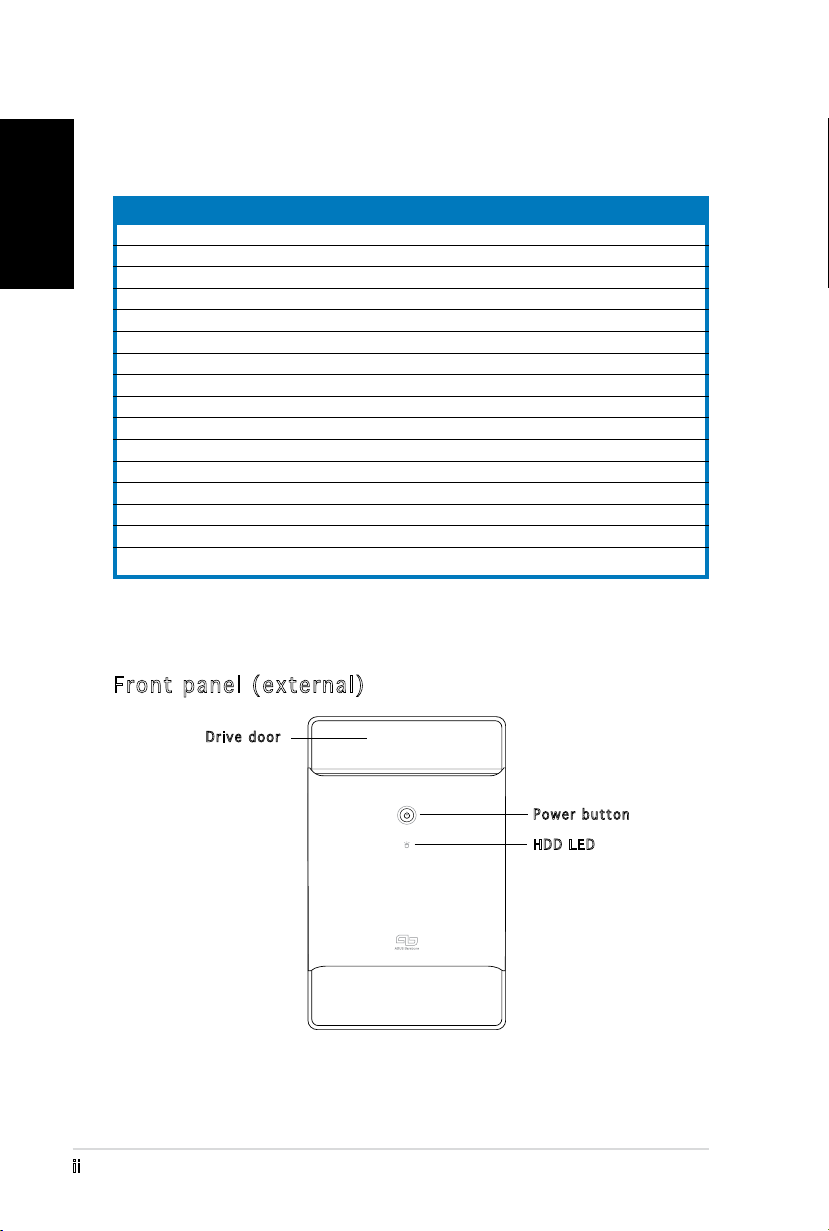
ii
English
System package contents
Check your T3-P5G965 system package for the following items. Contact
your retailer immediately if any of the items is damaged or missing.
Features
Front panel (external)
Item description
1. ASUS T3-P5G965 barebone system with
•
ASUS motherboard
•
250 W PFC power supply unit
•
Gigabit LAN port
•
CPU fan and heatsink assembly
•
1 x 5.25” drive bays
•
2 x 3.5” hard disk drive bay
2. Cables
•
AC power cord
•
ATA cable
•
Serial ATA cable
•
Serial ATA power cable
3. Support CD
4. User guide
5. Optional items
•
Optical drive
(CD-ROM/CD-RW/DVD-ROM/DVD-RW)
•
6 x USB 2.0 ports
•
2 x IEEE 1394a ports
•
S/PDIF IN&OUT port
•
7-in-1 storage card reader
Drive door
Power button
HDD LED
Page 3
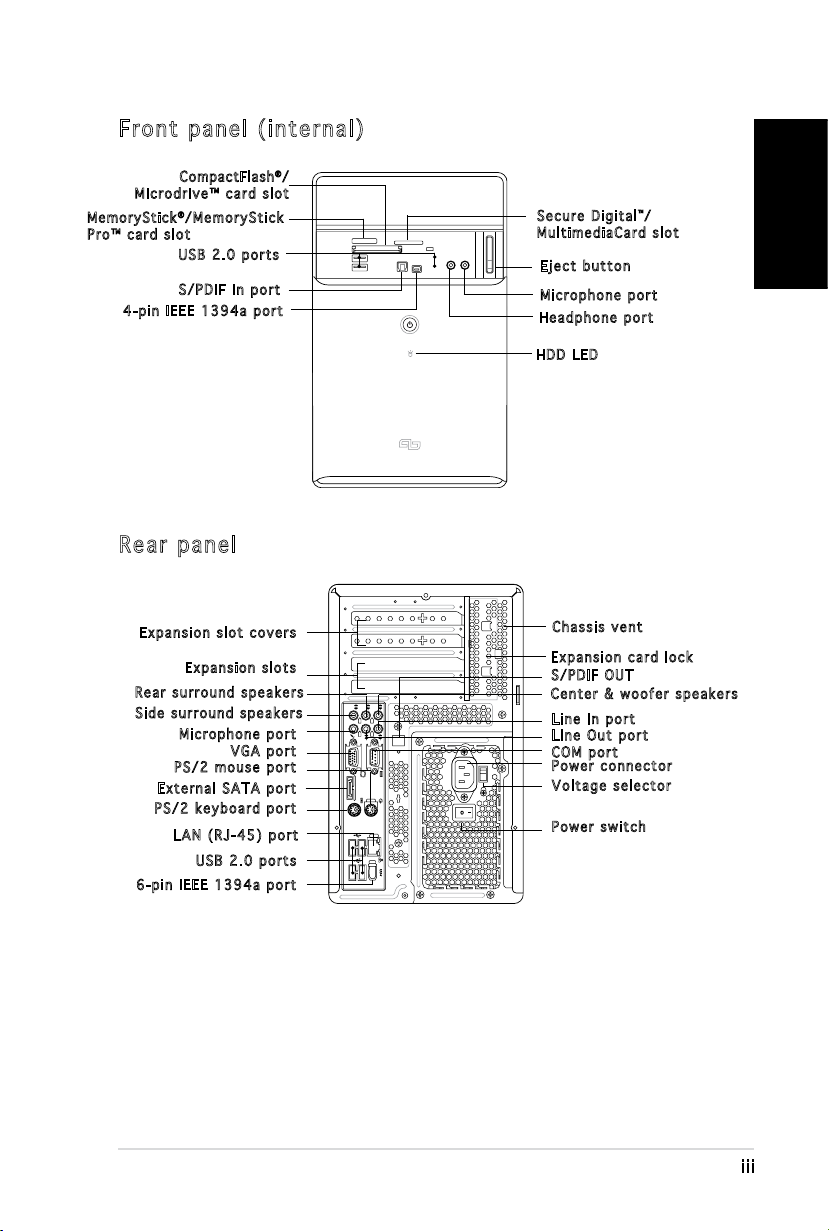
iii
English
Front panel (internal)
REAR
S P K
LINE
IN
FRONT
MIC IN
SIDE
S P K
C T R
BASS
eSATA
Compa ctF lash®/
Microdrive™ card slot
Me m o r yStick®/MemoryStick
Pro™ card slot
USB 2.0 ports
S/PDIF In port
4-pin IEEE 1394a port
Rear panel
Secure Digital™/
MultimediaCard slot
Eject button
Microphone port
Headphone port
HDD LED
Expansion slot covers
Expansion slots
Rear surround speakers
Side surround speakers
Microphone port
VGA port
PS/2 mouse port
External SATA port
Chassis vent
Expansion card lock
S/PDIF OUT
Center & woofer speakers
Line In port
Line Out port
COM port
Power connector
Voltage selector
PS/2 keyboard port
LAN (RJ-45) port
Power switch
USB 2.0 ports
6-pin IEEE 1394a port
Page 4
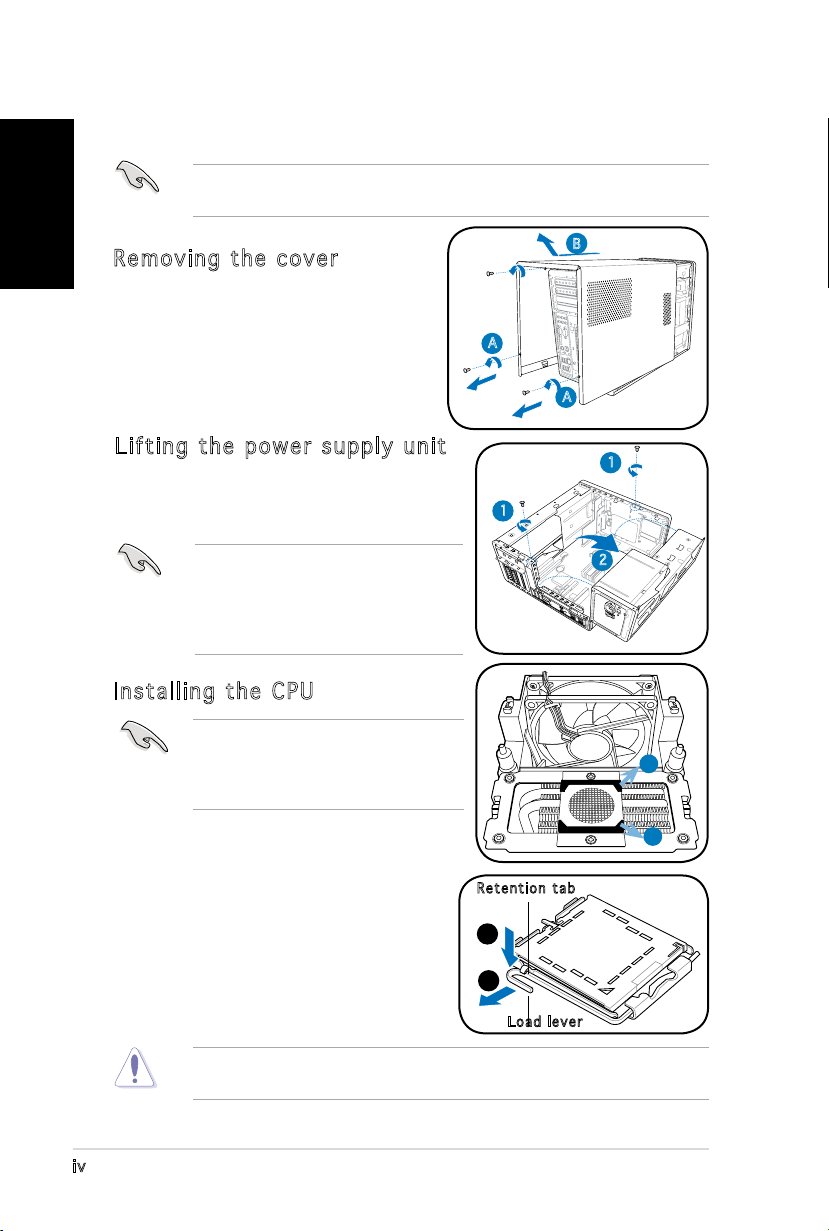
iv
English
Installation
IMPORTANT! Refer to the system user guide for installation details and
other system information.
Removing the cover
1. Locate and remove three cover
screws.
2. Pull the cover toward the rear panel
(A), then lift (B).
Lifting the power supply unit
1. Locate and remove the two screws.
2. Lift the PSU in the direction of the
arrow to a 90º angle.
IMPORTANT! When removing the
PSU, make sure to hold or support
it rmly. The unit might accidentally
drop and damage the other system
components.
Installing the CPU
IMPORTANT! Before installing the
CPU, remove the two rubbers (A and
B) attached to the bottom of the
cooler / fan.
B
A
A
1
1
2
A
To install a CPU:
1. Locate the CPU socket on the
motherboard.
2. Press the load lever with your thumb
(A), then move it to the left (B) until
it is released from the retention tab.
To prevent damage to the socket pins, do not remove the PnP cap
unless you are installing a CPU.
B
Retention tab
A
B
Load lever
Page 5
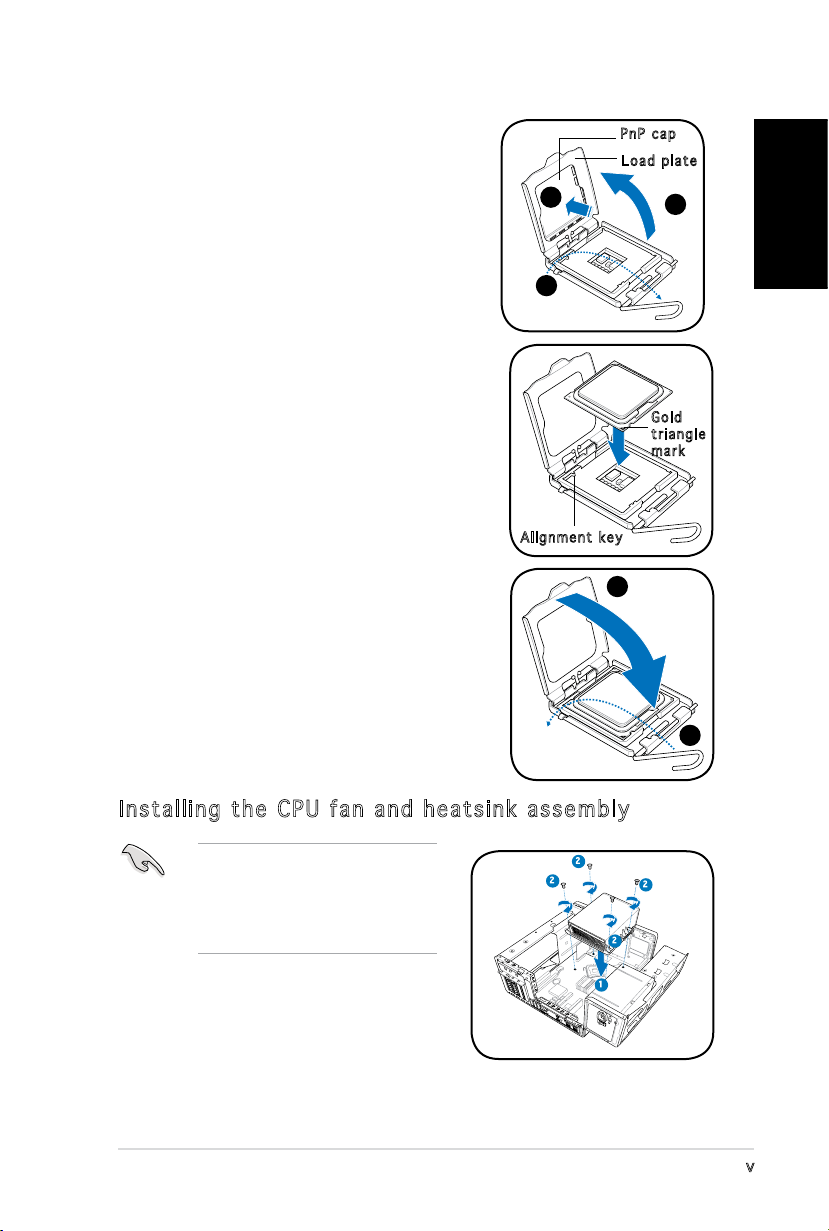
v
English
3. Lift the load lever in the direction of the
arrow to a 135º angle.
4. Lift the load plate with your thumb and
forenger to a 100º angle (4A), then
push the PnP cap from the load plate
window to remove (4B).
5. Position the CPU over the socket, making
sure that the gold triangle is on the
bottom-left corner of the socket. Fit the
socket alignment key into the CPU notch.
4B
3
Alignment key
PnP cap
Load plate
4A
Gold
triangle
mark
6. Close the load plate (A), then push the
A
load lever (B) until it snaps into the
retention tab.
Installing the CPU fan and heatsink assembly
Make sure to turn off your
computer and unplug the cable
from the power source before
installing the CPU fan and the
heatsink assembly.
1. Position the CPU fan and the heatsink
assembly on top of the installed CPU.
2. Drive in four screws into the CPU fan
screw holes.
3. Connect the CPU fan cable to the
connector on the motherboard.
2
2
2
1
B
2
Page 6
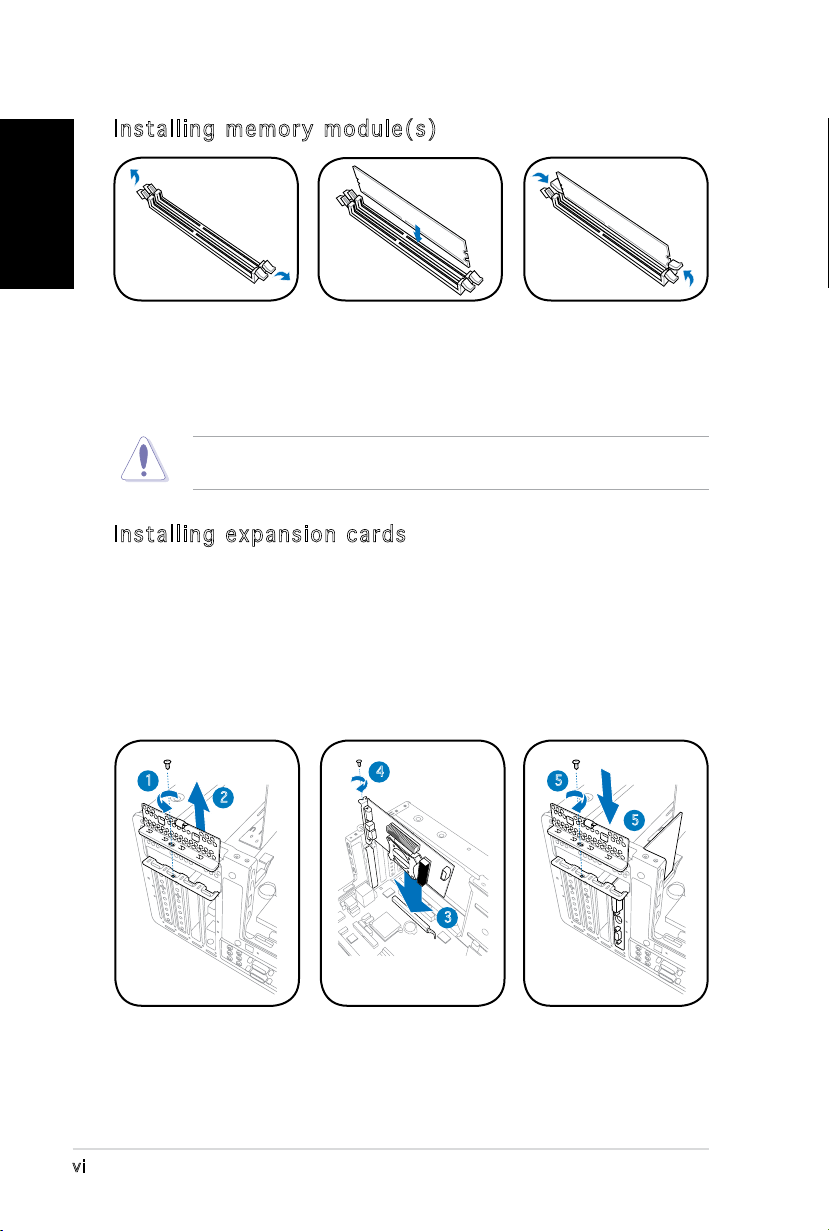
vi
English
Installing memory module(s)
1. Press the
retaining clips of
the DIMM socket
outward.
2. Align a DIMM on
the socket.
3. Insert the DIMM
rmly to the
socket until the
retaining clips snap
back in place.
CAUTION! A DDR DIMM is keyed with a notch so that it ts in only one
direction. Do not force a DIMM into a socket to avoid damaging the DIMM!
Installing expansion cards
1. Locate and remove one metal bracket lock screw.
2. Remove the metal bracket lock.
3. Align the card connector with the slot, then press rmly.
4. Secure the card with one screw.
5. Replace the metal braket lock, then secure it with one screw.
1
2
4
5
5
3
Page 7
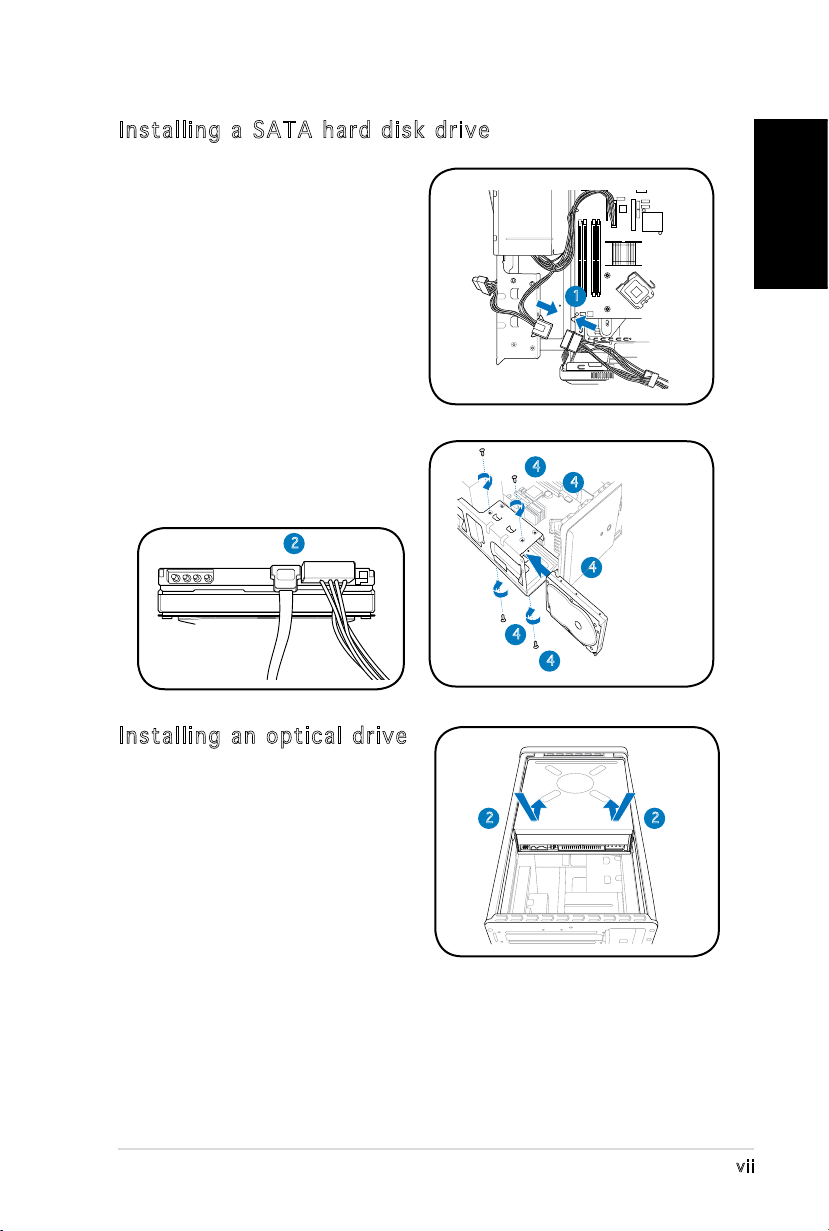
vii
English
Installing a SATA hard disk drive
1. Connect the SATA power
cable to the plug of the power
supply unit.
2. Connect the SATA signal cable
and the power plugs to the
connectors at the back of the
drive.
3. Locate the HDD tray.
4. Insert a hard disk drive (with
the HDD PCB facing the top of
the chassis) to the tray, then
secure it with four screws.
5. Connect the SATA signal cable
to the SATA connector on the
motherboard, and tighten all the
cables with the plastic coils.
2
1
4
4
4
4
4
Installing an optical drive
1. Place the chassis upright.
2. Insert the optical drive to the
upper 5.25 in drive bay, then
carefully push the drive until
its screw holes align with the
holes on the bay.
22
Page 8
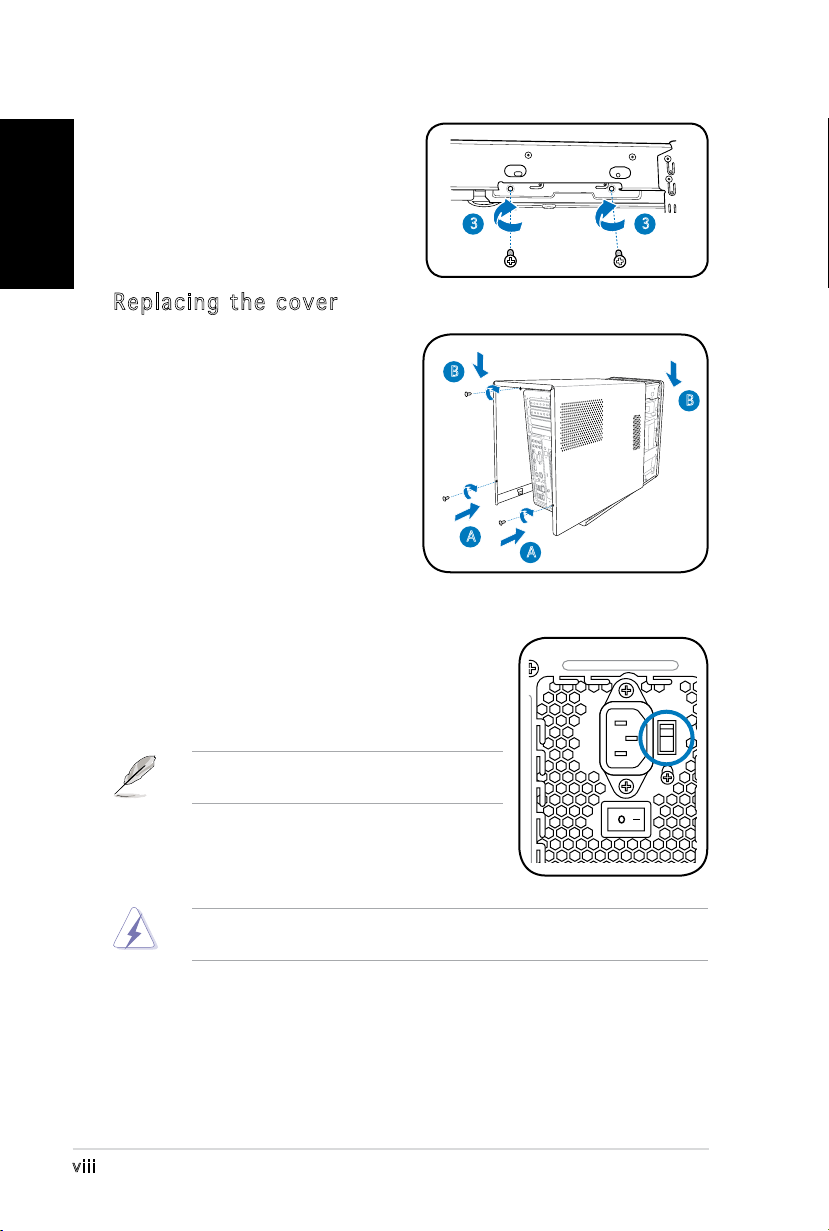
3. Secure the optical drive with
English
4. Connect the IDE and the power
Replacing the cover
1. Fit the cover tabs with the
2. Secure the cover with three
four screws on both sides of
the bay.
plugs to the connectors at the
back of the drive.
chassis rail and the front panel
tabs (A), then lower the rear
edge of the cover as shown
(B).
screws.
3 3
B
B
A
Selecting the voltage
The PSU has a 115 V/230 V voltage selector
switch located beside the power connector. Use
this switch to select the appropriate system
input voltage according to the voltage supply in
your area.
NOTE. The voltage selector is set to
230 V by default.
If the voltage supply in your area is 100-127 V,
set the switch to 115 V. If the voltage supply in
your area is 200-240 V, set the switch to 230 V.
WARNING! Setting the switch to 115 V in a 230 V environment will
seriously damage the system!
A
viii
Page 9
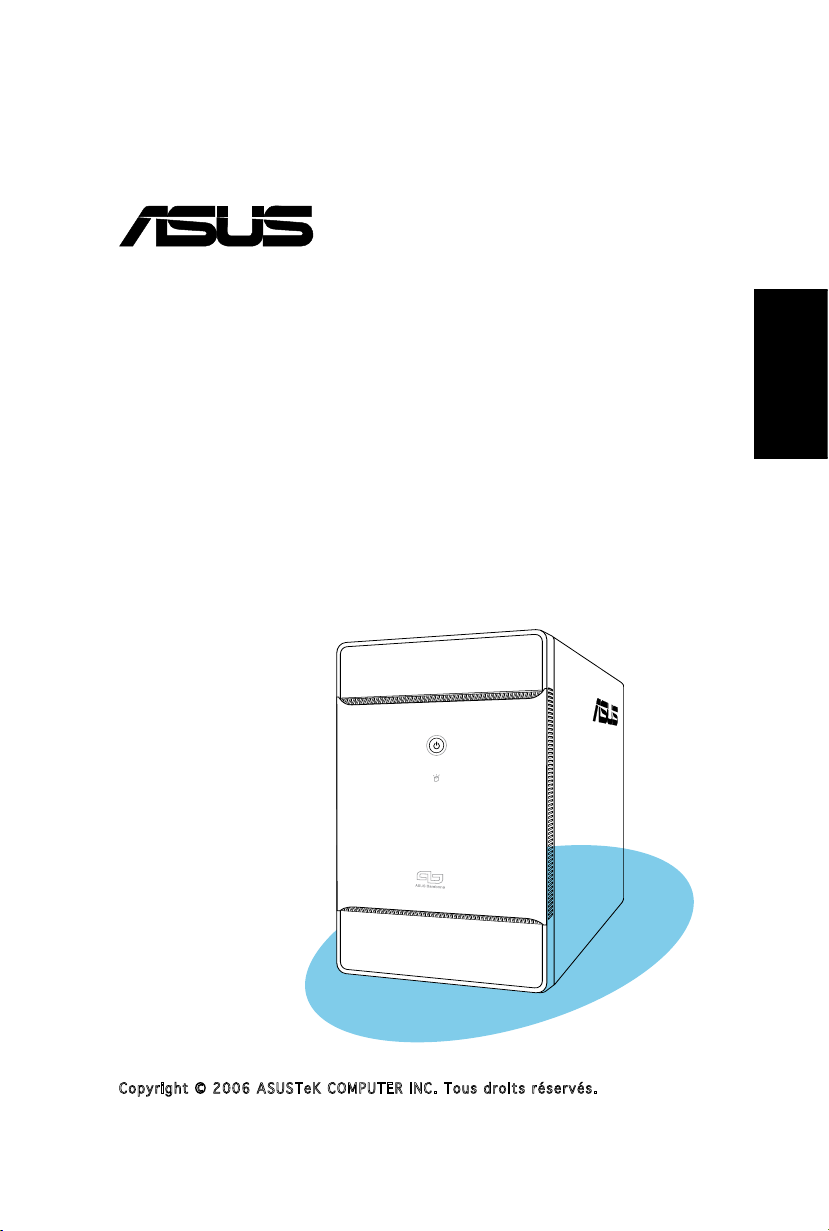
®
T3-P5G965
ASUS PC (Système barebone)
Guide d’installation rapide
Français
Copyright © 2006 ASUS T e K C O M P U T E R I N C . T o u s d r o i t s r é s e r v é s .
Page 10
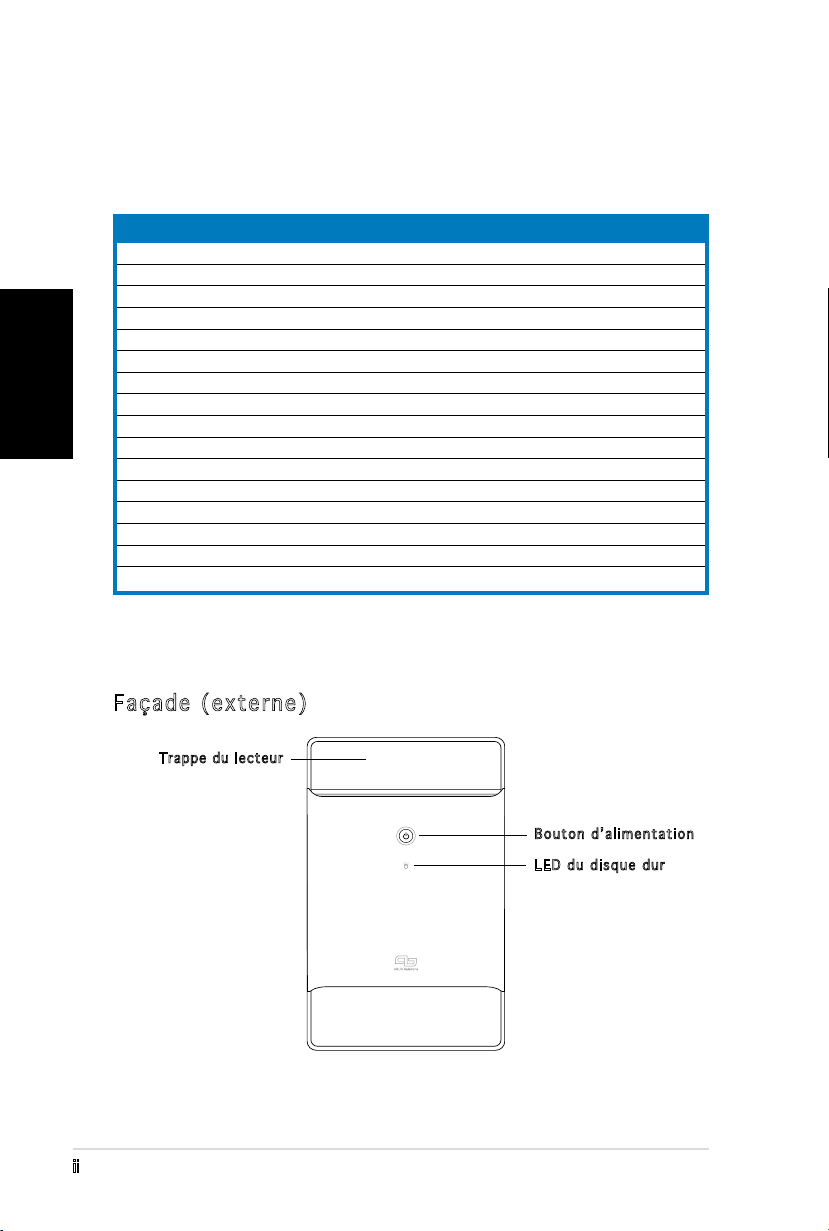
ii
Français
Contenu du carton
Vériez que les éléments suivants accompagnent bien votre T3-P5G965.
Contactez votre revendeur immédiatement si l’un d’entre eux était
manquant ou endommagé.
Description des éléments
1. Système barebone ASUS T3-P5G965 avec
•
Carte mère ASUS
•
Alimentation 250 W PFC
•
Port Gigabit LAN
•
Assemblage dissipateur/ventilateur pour CPU • Lecteur de cartes 7-en-1
•
1 x baie 5.25”
•
2 x baies pour disque dur 3.5”
2. Câbles
•
Câble d’alimentation
•
Câble ATA
•
Câble Serial ATA
•
Câble d’alimentation Serial ATA
3. CD de support
4. Manuel
5. Eléments optionnels
•
Lecteur optique
(CD-ROM/CD-RW/DVD-ROM/DVD-RW)
•
6 x ports USB 2.0
•
2 x ports IEEE 1394a
•
Port S/PDIF IN&OUT
Caractéristiques
Façade (externe)
Tr appe du le cteur
Bouton d’alimentation
LED du disque dur
Page 11
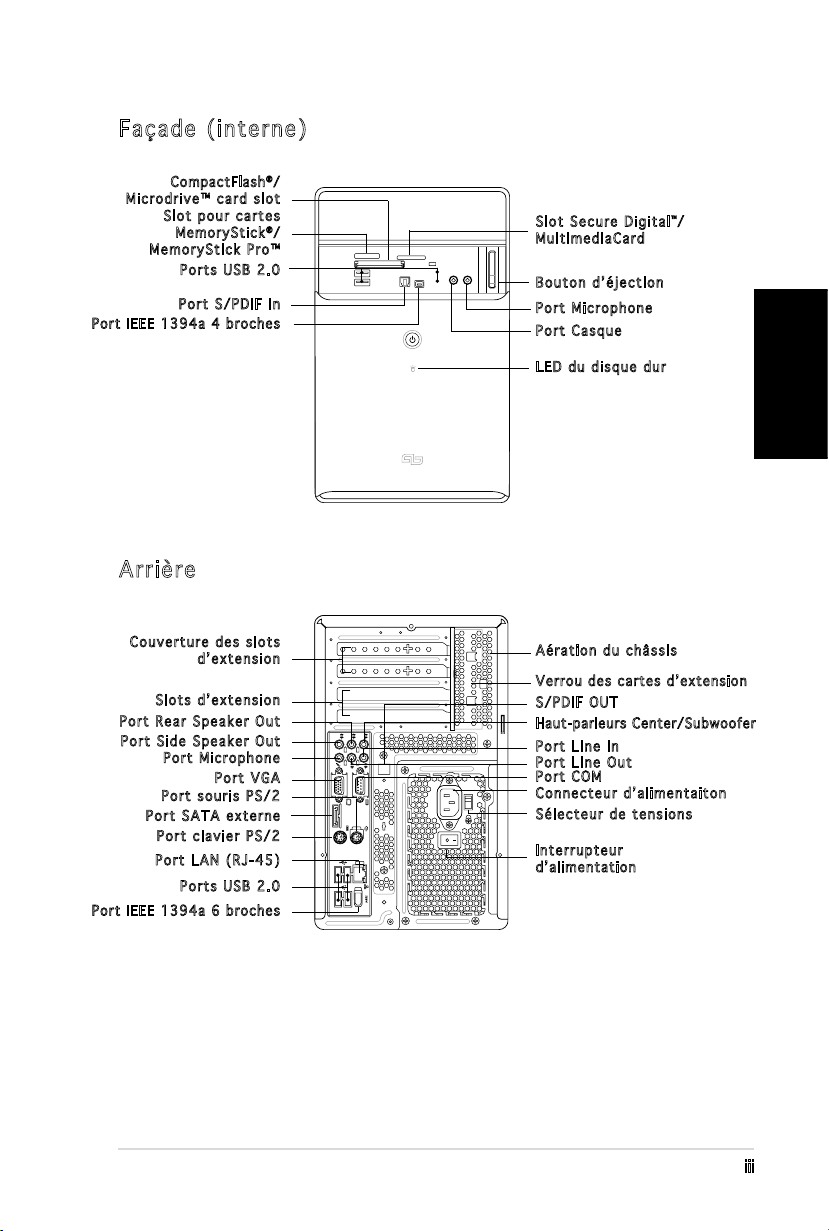
iii
Français
Façade (interne)
REAR
S P K
LINE
IN
FRONT
MIC IN
SIDE
S P K
C T R
BASS
eSATA
Compa ctF lash®/
Microdrive™ card slot
Slot pour cartes
Me m o r yStick®/
MemoryStick Pro™
Ports USB 2.0
Port S/PDIF In
Po rt IE EE 13 94a 4 bro c hes
Arrière
Slot Secure Digital™/
MultimediaCard
Bouton d’éjection
Port Microphone
Port Casque
LED du disque dur
Couverture des slots
d’extension
Aération du châssis
Ve rrou des c artes d’ex tensi on
Slots d’extension
Port Rear Speaker Out
Port Side Speaker Out
Port Microphone
Port VGA
Port souris PS/2
Port SATA externe
Port clavier PS/2
Port LAN (RJ-45)
S/PDIF OUT
Haut-parleurs Center/Subwoofer
Port Line In
Port Line Out
Port COM
Connecteur d’alimentaiton
Sélecteur de tensions
Interrupteur
d’ a limen t a tion
Ports USB 2.0
Po rt IE EE 13 94a 6 bro c hes
Page 12
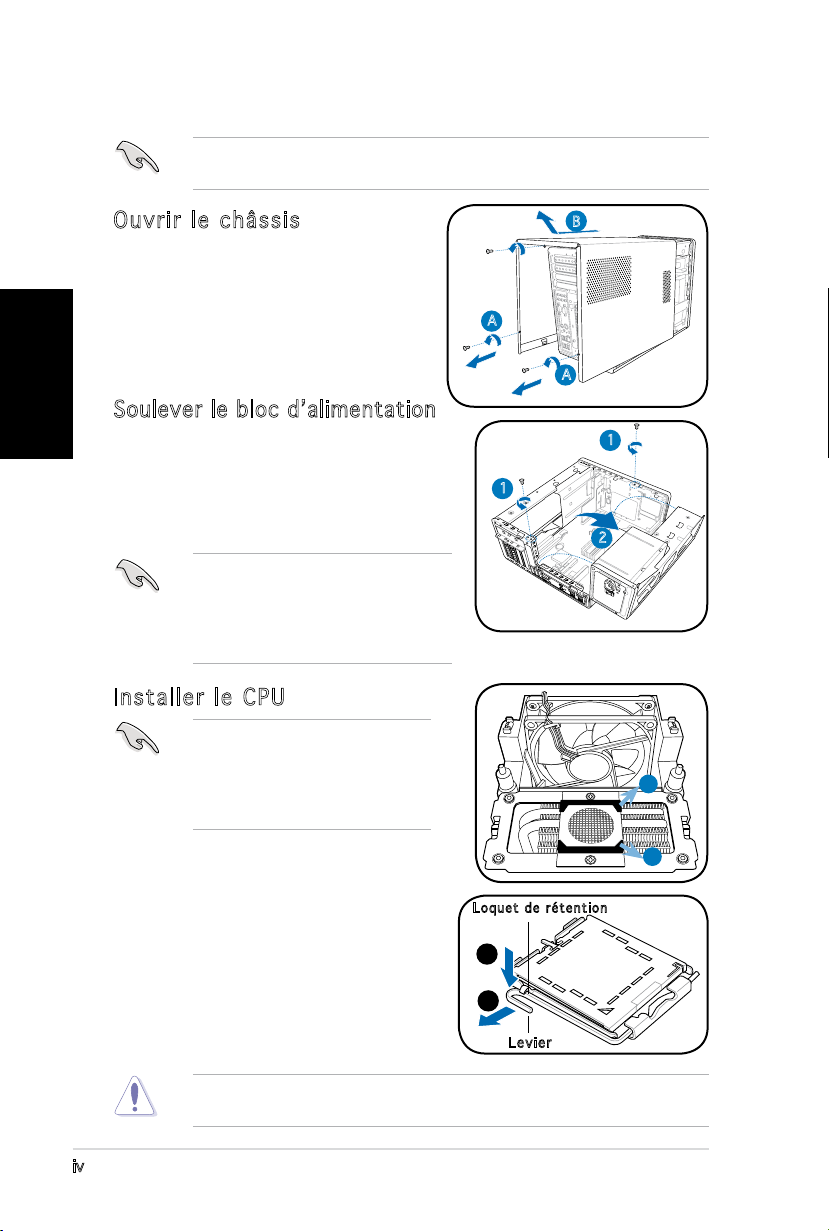
iv
Français
Installation
IMPORTANT ! reportez-vous au manuel pour plus de détails d’installation
et autres informations système.
Ouvrir le châssis
1. Localisez et dévissez les trois
vis de châssis.
2. Tirez vers l’arrière (A), puis
levez (B).
Soulever le bloc d’alimentation
1. Localisez et retirez les deux vis
du bloc d’alimentation.
2. Soulevez l’unité d’alimentation
dans la direction de la èche
dans un angle de 90º.
IMPORTANT ! lorsque vous enlevez
l’alimentation assurez-vous de bien
la tenir car elle pourrait tomber et
endommager les autres composants
du système.
Installer le CPU
IMPORTANT ! Avant d’installer le
CPU, retirez les deux protections
en caoutchouc(A and B) situées
au dessous du refroidisseur/
ventilateur.
B
A
A
1
1
2
A
Pour installer un CPU:
1. Localisez le socket du CPU sur la
carte mère.
2. Pressez le levier avec votre pouce
(A) et glissez-le vers la gauche (B)
jusqu’à ce qu’il soit libéré du loquet
de rétention.
Pour éviter d’endommager les broches du socket, ne retirez pas le cache
PnP sauf pour installer le CPU.
B
Lo q u e t d e rétent i o n
A
B
Levier
Page 13
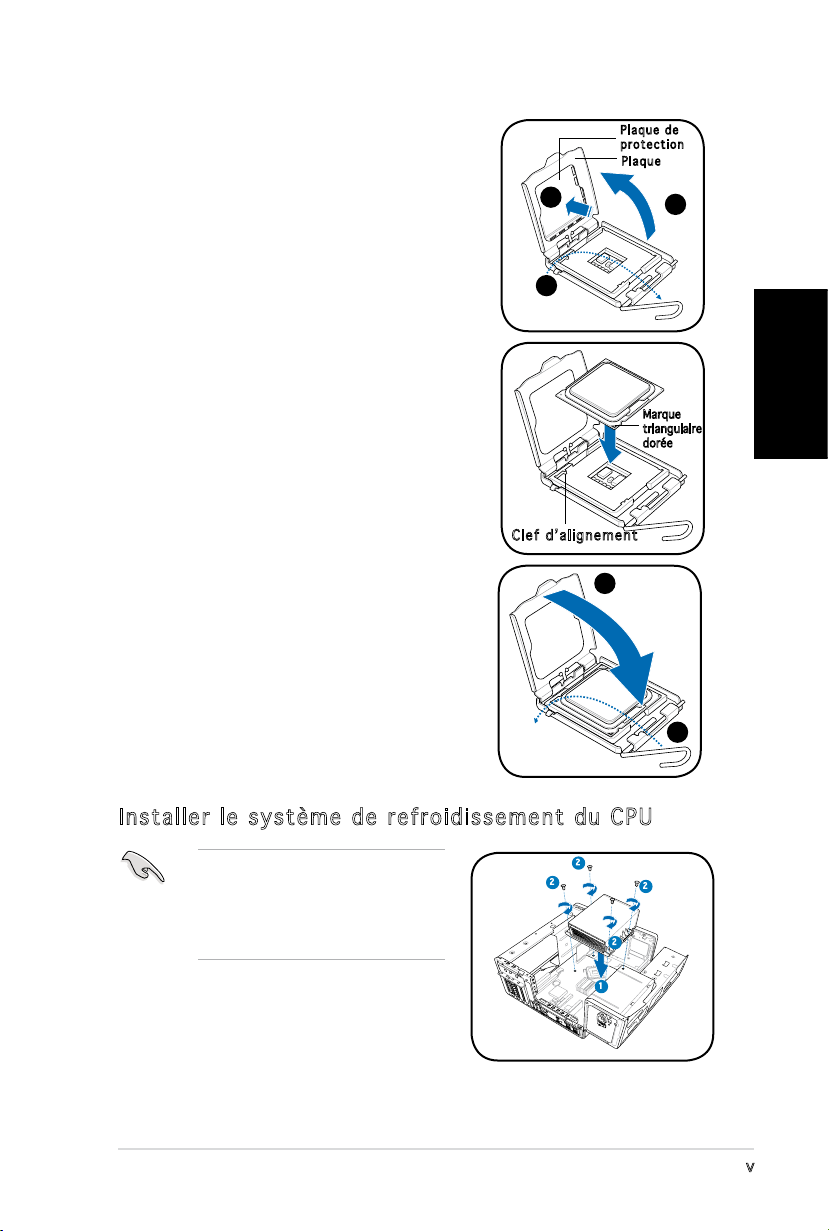
v
Français
3. Levez le levier dans la direction de la
èche à un angle de 135º.
4. Levez la plaque avec votre pouce à
un angle de 100°(4A), puis poussez
le couvercle PnP de la plaque pour
l’enlever (4B).
5. Placez le CPU au dessus du socket,
en vous assurant que le triangle doré
soit dans le coin inférieur gauche du
socket. La clef d’alignement du socket
doit correspondre avec l’encoche du
CPU.
Pl a q u e de
pr o t e ctio n
Pl a q u e
4B
3
Clef d’alignement
4A
Marque
triangulaire
dorée
6. Refermez la plaque (A), puis poussez le
levier (B) jusqu’à ce qu’il soit accroché
A
par le loquet de rétention.
Installer le système de refroidissement du CPU
Assurez-vous d’éteindre
l’ordinateur et de débrancher
le câble d’alimentation avant
d’installer l’ensemble dissipateur/
ventilateur.
1. Positionnez l’ensemble dissipateur/
ventilateur sur le CPU installé.
2. Vissez quatre vis dans les pas de vis
du ventilateur.
3. Connectez le câble du ventilateur au connecteur de la carte mère.
2
2
2
2
1
B
Page 14
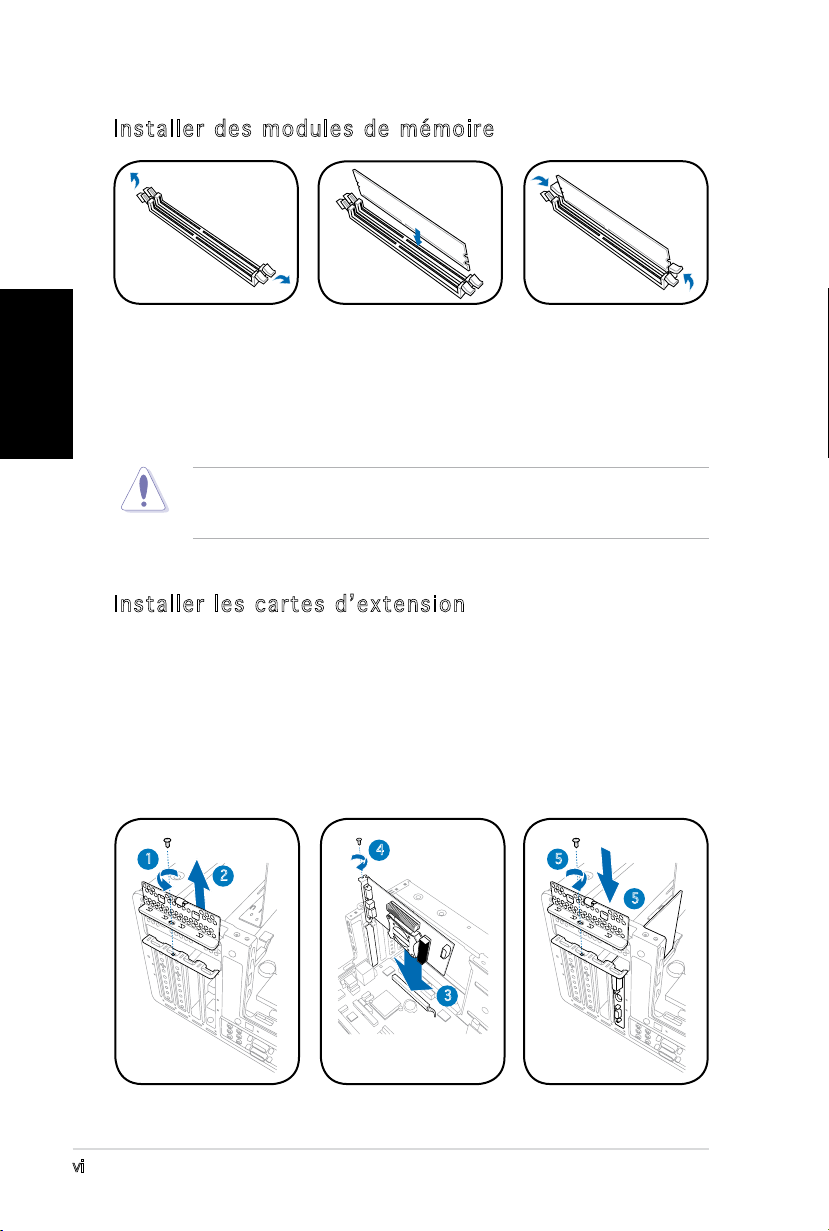
vi
Français
Installer des modules de mémoire
1. Pressez les clips
de rétention des
sockets DIMM vers
l’extérieur.
2. Alignez un module
sur le socket.
3. Insérez le module
DIMM dans le
socket jusqu’à
ce que lec clips
reviennent en
place.
ATTENTION ! Un module DIMM DDR est verrouillé par une encoche
de sorte qu’il ne puisse entrer que dans un seul sens. Ne forcez pas
inutilement sur un module pour ne pas l’endommager.
Installer les cartes d’extension
1. Repérez et retirez une des vis de blocage de l’attache métallique.
2. Retirez la sécurité de l’attache métallique.
3. Alignez le connecteur de la carte sur le slot, puis insérez-le
fermement.
4. Fixez la carte à l’aide d’une vis.
5. Repositionnez la sécurité, puis xez-la à l’aide d’une vis.
1
2
4
5
5
3
Page 15
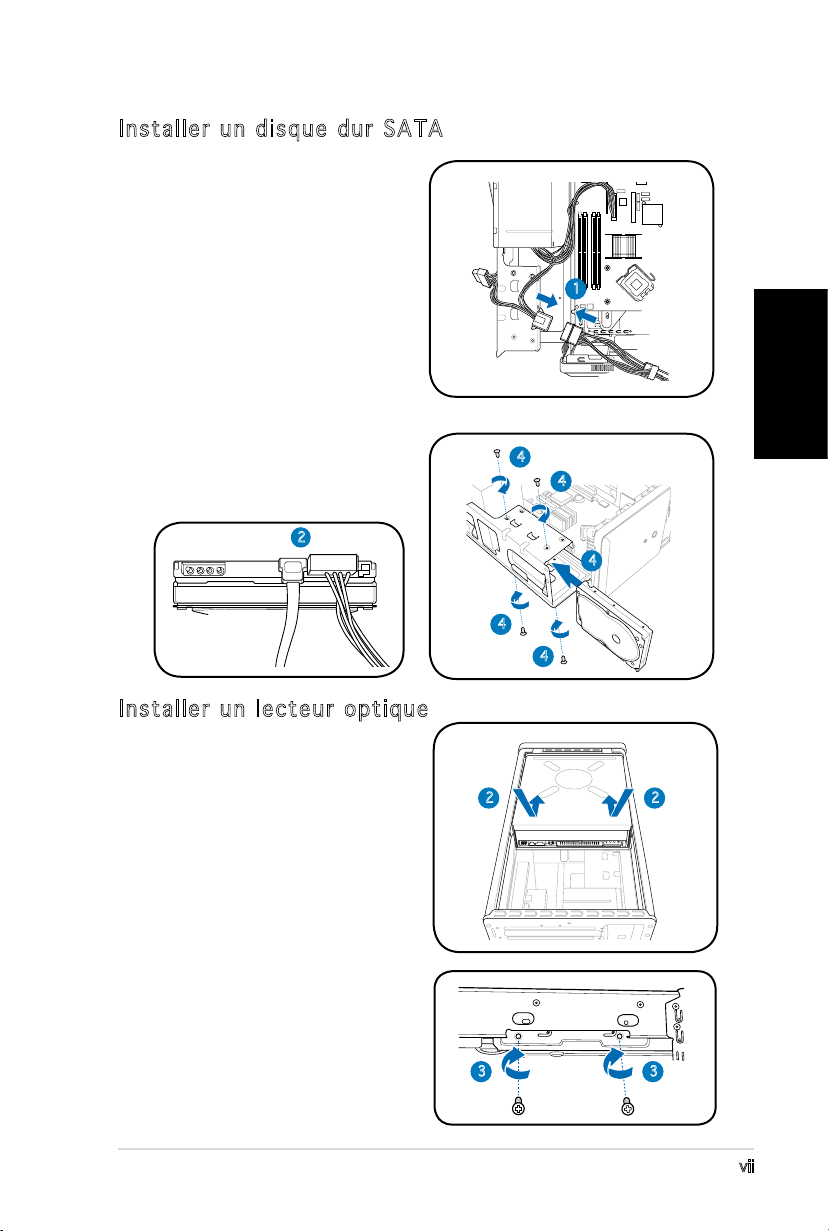
vii
Français
Installer un disque dur SATA
1. Connectez le câble
d’alimentation SATA à la prise
du bloc d’alimentation.
2. Connectez le câble SATA ainsi
que les prises d’alimentation
aux connecteurs situés à
l’arrière du disque.
3. Repérez la baie pour disque dur.
4. Insérez un disque dur (les circuits
imprimés orientés vers le haut du
châssis) dans la baie, puis xezle à l’aide de quatre vis.
5. Reliez le câble SATA au
connecteur SATA de la carte
mère. Regroupez les câbles à
l’aide des anneaux en plastique.
2
1
4
4
4
4
4
Installer un lecteur optique
1. Mettez le châssis en position
verticale.
2. Insérez le lecteur optique
dans la baie 5.25” supérieure,
puis faites le coulisser avec
précaution, jusqu’à ce que ses
pas de vis s’alignent avec ceux
de la baie.
3. Fixez-le de part et d’autre de
la baie à l’aide de quatre vis.
4. Connectez les câbles IDE, et
d’alimentation aux connecteurs
situés à l’arrière du lecteur.
2
3 3
2
Page 16
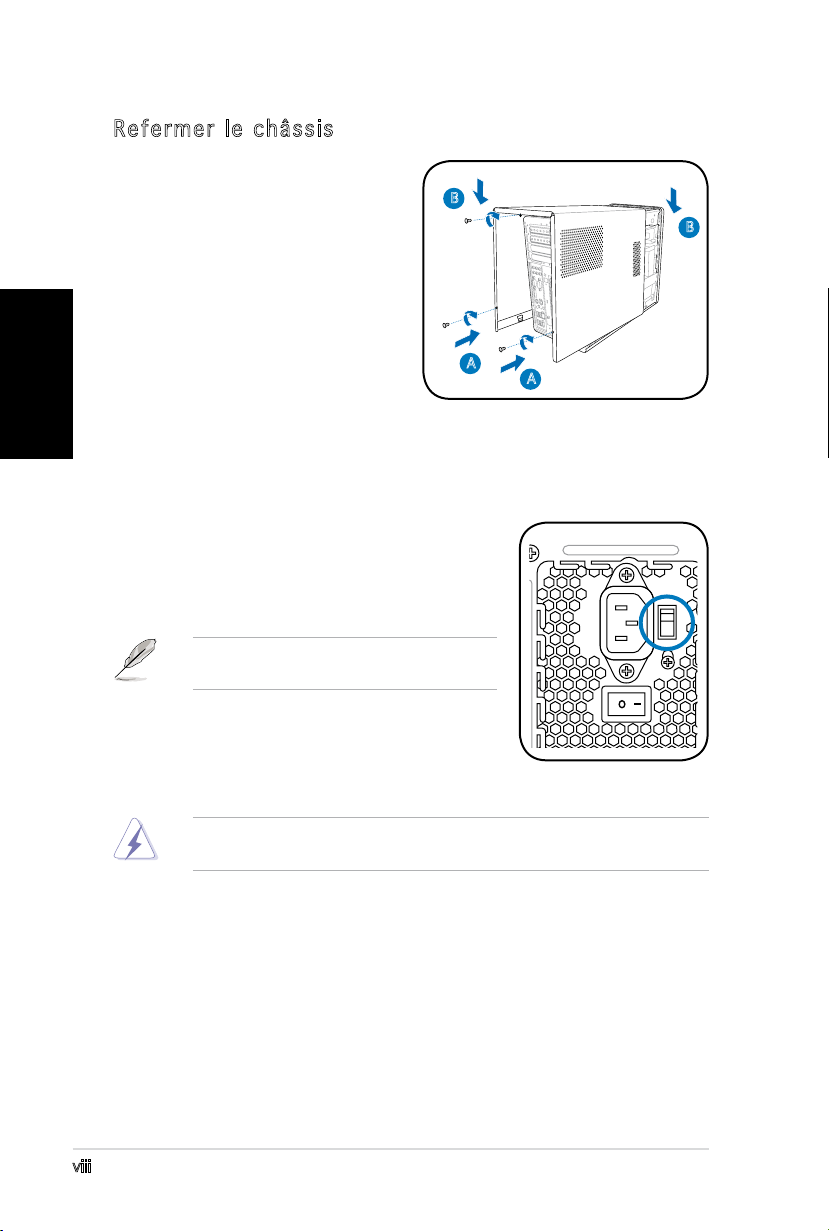
Français
Refermer le châssis
1. Alignez les onglets du capot
avec le rail du châssis et les
onglets de la façade (A), puis
B
baissez le bord arrière comme
indiqué (B).
2. Fixez le capot avec trois vis.
A
Choisir le voltage
L’alimentation est équipée d’un sélecteur de
tension 115 V/230 V situé près du connecteur
d’alimentation. Utilisez cet interrupteur pour
choisir la tension d’entrée appropriée à votre
région.
NOTE. le sélecteur de tension est placé
sur 230 V par défaut.
B
A
Si la tension dans votre région est de 100-127
V, passez l’interrupteur sur 115 V. Si la tension
dans votre région est de 200-240 V, passez
l’interrupteur sur 230 V.
ATTENTION ! Paser l’interrupteur sur 115 V dans une région à 230 V
endommagera gravement le système !
viii
Page 17
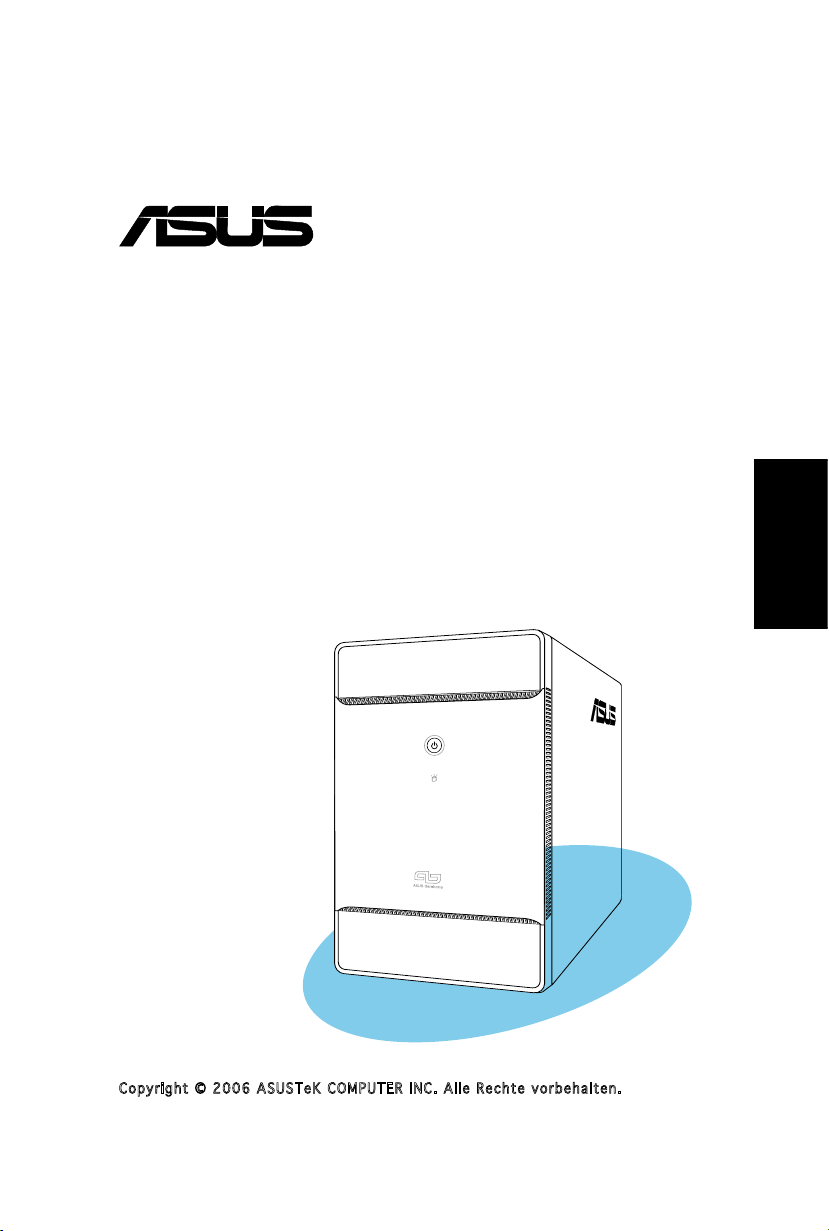
®
T3-P5G965
ASUS PC (Desktop Barebone)
Schnellinstallationsanleitung
Deutsch
Copyright © 2006 ASUS T e K C O M P U T E R I N C . A l l e R e c h t e v o r b e h a l t e n .
Page 18
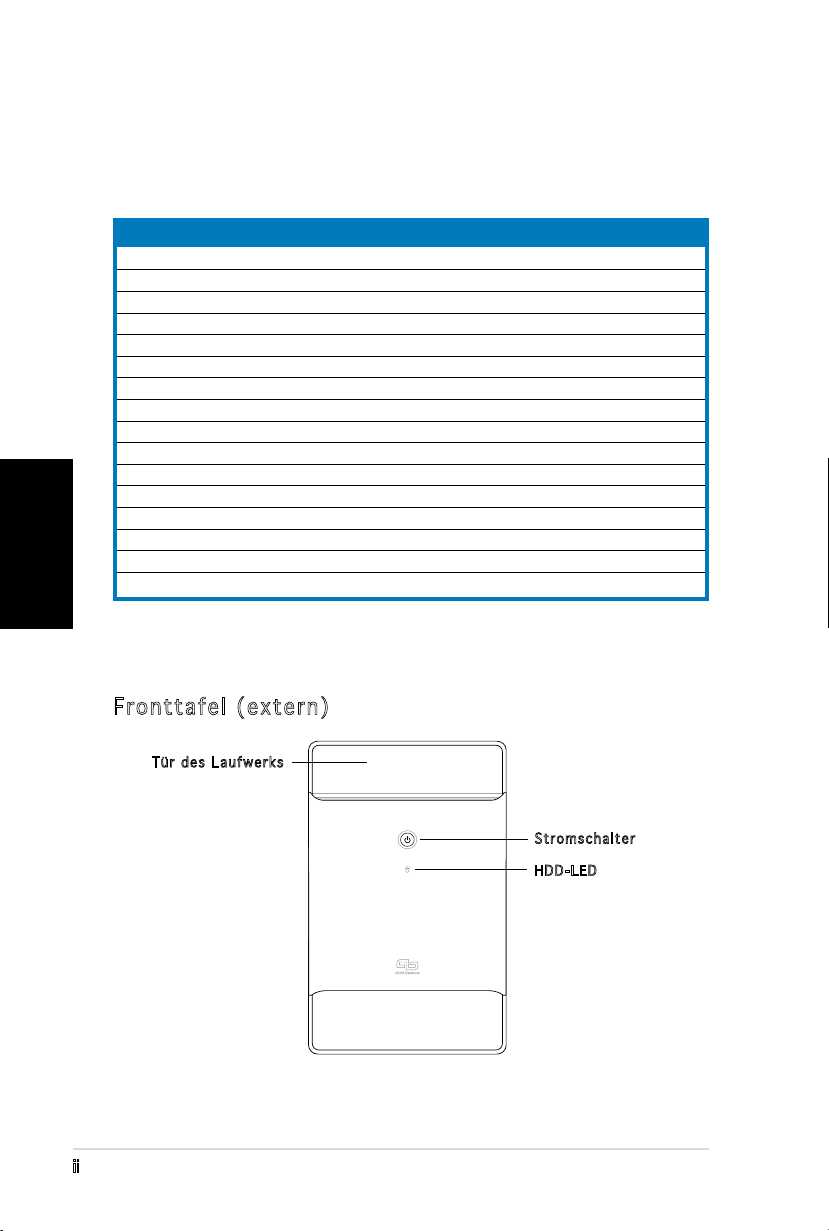
ii
Deutsch
Systempaketinhalt
Die folgenden Artikel gehören zum Lieferumfang des T3-P5G965-Systems.
Wenden Sie sich bitte an Ihren Händler, wenn irgendein Artikel beschädigt
ist oder fehlt.
Artikelbeschreibung
1. ASUS T3-P5G965 Barebone-System mit
•
ASUS-Motherboard
•
250 W PFC Netzteil
•
Gigabit LAN-Anschluss
•
CPU-Lüfter-Kühlkörper-Einheit
•
1 x 5,25” Laufwerkfächer
•
2 x 3,5” Festplattenfach
2. Kabel
•
Netzkabel
•
ATA-Kabel
•
Serial ATA-Kabel
•
Serial ATA-Stromkabel
3. Support-CD
4. Benutzerhandbuch
5. Optionale Artikel
•
Optisches Laufwerk
(CD-ROM/CD-RW/DVD-ROM/DVD-RW)
•
6 x USB 2.0-Anschlüsse
•
2 x IEEE 1394a-Anschlüsse
•
S/PDIF IN&OUT-Anschluss
•
7-in-1 Speicherkartenleser
Komponenten
Fronttafel (extern)
Tür des Laufwerks
Stromschalter
HDD-LED
Page 19
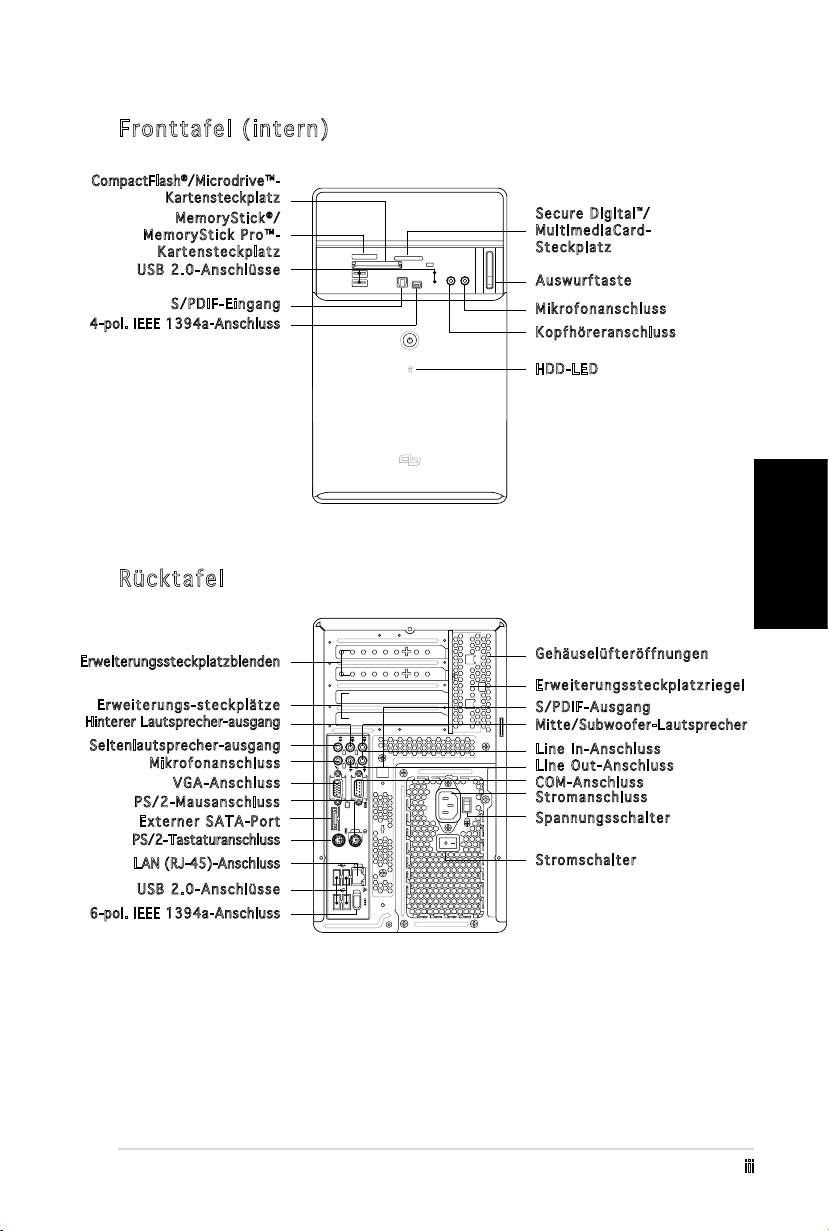
iii
Deutsch
Fronttafel (intern)
REAR
S P K
LINE
IN
FRONT
MIC IN
SIDE
S P K
C T R
BASS
eSATA
CompactFlash®/Microdrive™-
Kartensteckplatz
Me m o r yStick®/
MemoryStick Pro™-
Kartensteckplatz
USB 2.0-Anschlüsse
S/PDIF-Eingang
4-pol. IEEE 1394a-Anschluss
Rücktafel
Erweiterungssteckplatzblenden
Erweiterungs-steckplätze
Hinterer Lautsprecher-ausgang
Seite nla utsprec her -ausgan g
Mikrofonanschluss
VGA-Anschluss
PS/2-Mausanschluss
Externer SATA-Port
PS/2-Tastaturanschluss
LAN (RJ-45)-Anschluss
USB 2.0-Anschlüsse
6-pol. IEEE 1394a-Anschluss
Secure Digital™/
MultimediaCard-
Steckplatz
Auswurftaste
Mikrofonanschluss
Kopfhöreranschluss
HDD-LED
Gehäuselüfteröffnungen
Erweiterungssteckplatzriegel
S/PDIF-Ausgang
Mitte /Su bwoofer -La utsprec her
Line In-Anschluss
Line Out-Anschluss
COM-Anschluss
Stromanschluss
Spannungsschalter
Stroms c h a l t e r
Page 20
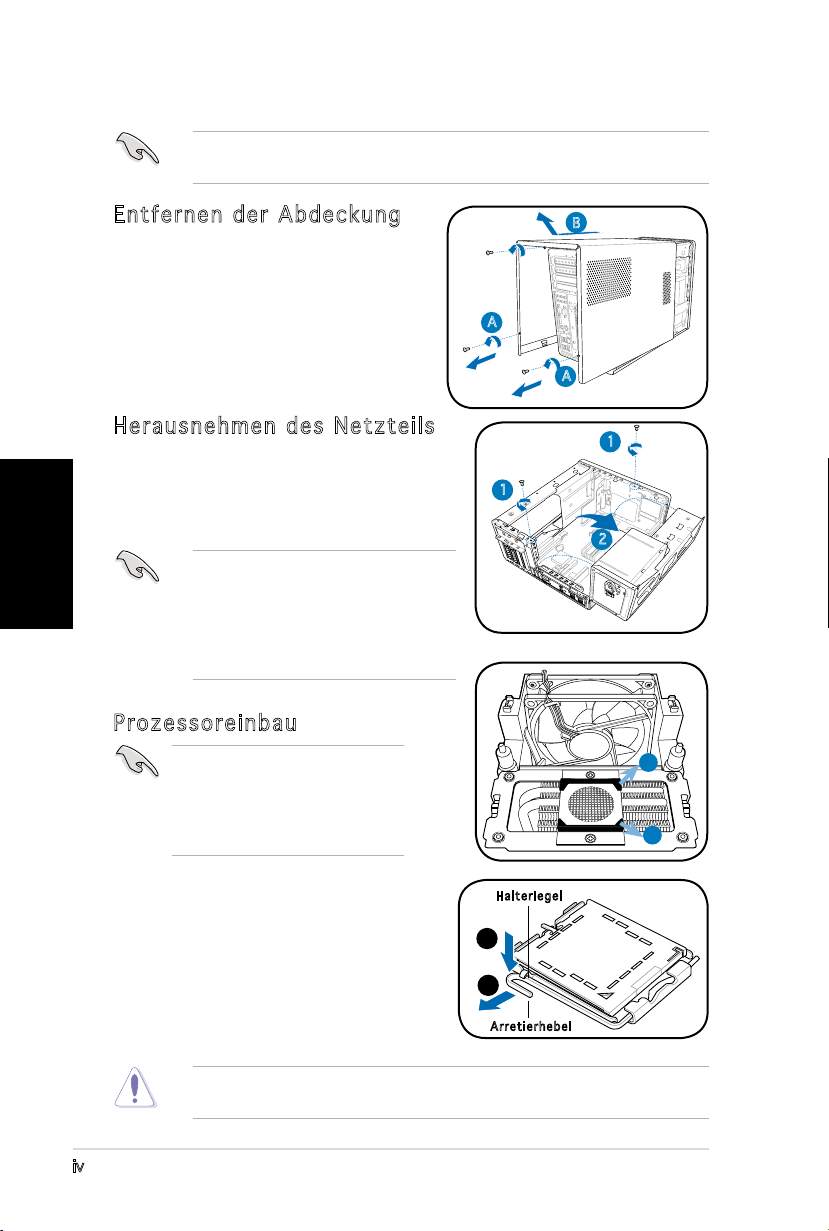
iv
Deutsch
Installation
WICHTIG! Sehen Sie bitte im Systembenutzerhandbuch für
Installationsdetails und sonstige Informationen nach.
Entfernen der Abdeckung
1. Suchen und entfernen Sie die
drei Abdeckungsschrauben.
2. Ziehen Sie die Abdeckung in
Richtung der Rücktafel (A) und
heben sie dann hoch (B).
Herausnehmen des Netzteils
1. Suchen und entfernen Sie die zwei
Schrauben des Netzteils.
2. Heben Sie die PSU in Pfeilrichtung um
90º an.
WICHTIG! Achten Sie beim Entfernen
des Netzteils darauf, dass Sie
das Netzteil gut festhalten. Das
Netzteil kann aus Versehen
herunterfallen und die anderen
Systemkomponenten beschädigen.
Prozessoreinbau
WICHTIG! Entfernen Sie vor
dem Prozessoreinbau die zwei
Gummistützen (A und B) an der
Unterseite des Kühlkörpers/
Lüfters.
B
A
A
1
1
2
A
B
Installieren des Prozessors:
1. Lokalisieren Sie den Prozessorsockel
auf dem Motherboard.
2. Drücken Sie den Arretierhebel mit
Ihrem Daumen (A) und schieben
ihn nach links (B), bis er von dem
Halteriegel losgelassen wird.
Um eine Beschädigung der Sockel-Pins zu vermeiden, entfernen Sie die
PnP-Abdeckung nicht, bevor Sie den Prozessor installieren.
Ha l t e rieg e l
A
B
Ar r e t ierh e b e l
Page 21
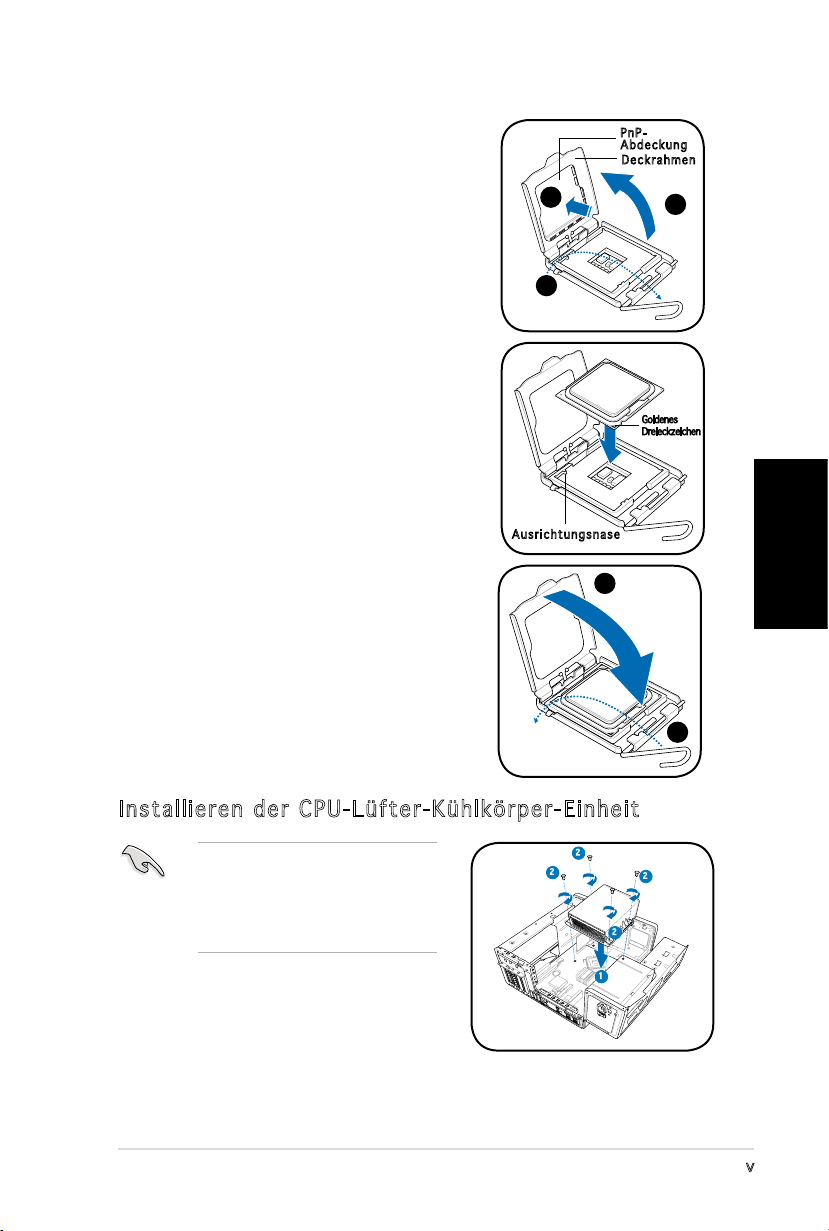
v
Deutsch
3. Ziehen Sie den Arretierhebel in die
Pfeilrichtung bis zu einem Winkel von
135º hoch.
4. Ziehe Sie den Deckrahmen mit Ihrem
Daumen und Zeigenger bis zu einem
Winkel von 100º hoch (4A) und drücken
Sie dann die PnP-Abdeckung durch die
Aussparung des Deckrahmens, um sie
zu entfernen (4B).
5. Legen Sie die CPU auf den Sockel.
Richten Sie dabei das goldene Dreieck
auf die untere linke Ecke des Sockels
aus. Die Sockelausrichtungsnase muss
in die CPU-Kerbe einpassen.
4B
3
Au s r i chtu n g s nase
Pn P Ab d e c kung
De c k r ahme n
4A
Goldenes
Dreieckzeichen
6. Machen Sie den Deckrahmen (A)
zu. Drücken Sie anschließend den
A
Arretierhebel (B), bis er unter dem
Halteriegel einrastet.
Installieren der CPU-Lüfter-Kühlkörper-Einheit
Schalten Sie unbedingt Ihren
Computer aus und trennen das
Kabel von der Stromquelle, bevor
Sie die CPU-Lüfter-KühlkörperEinheit installieren.
1. Legen Sie die CPU-Lüfter-KühlkörperEinheit auf die installierte CPU.
2. Drehen Sie vier Schrauben in die CPULüfterschraubenlöcher ein.
3. Verbinden Sie das CPU-Lüfterkabel mit dem Lüfteranschluss am
Motherboard.
2
2
2
2
1
B
Page 22
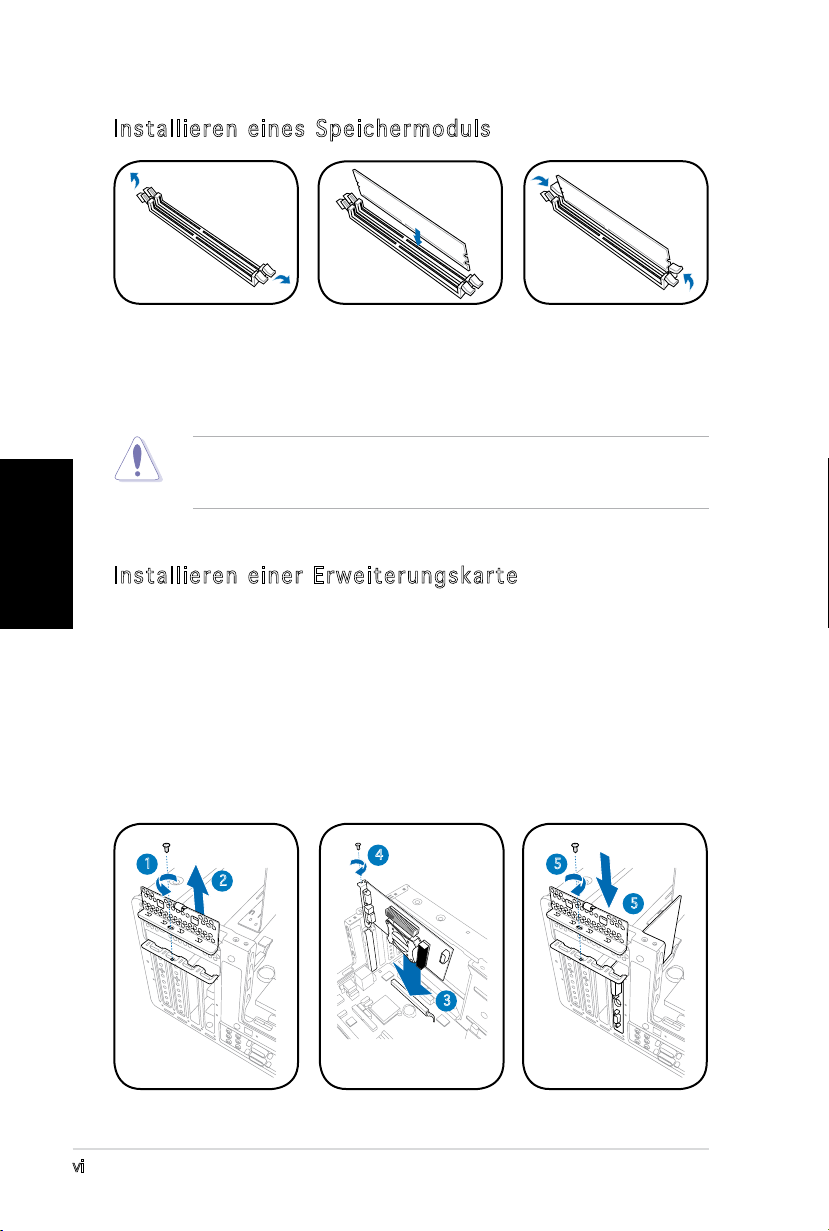
vi
Deutsch
Installieren eines Speichermoduls
1. Drücken Sie die
Haltebügel eines
DIMM-Steckplatzes
nach außen.
2. Richten Sie ein
DIMM auf den
Steckplatz aus.
3. Stecken Sie das
DIMM fest in den
Steckplatz ein,
bis die Haltebügel
einrasten.
VORSICHT! Ein DDR DIMM hat eine Kerbe, so dass es nur in eine Richtung
passt. Stecken Sie ein DIMM nicht mit übermäßiger Kraft in einen
Steckplatz ein, um Schäden am DIMM zu vermeiden!
Installieren einer Erweiterungskarte
1. Entfernen Sie die Schraube, mit der die Metallklammerhalterung
befestigt ist.
2. Entfernen Sie die Metallklammerhalterung.
3. Stecken Sie die Karte in den Steckplatz ein und drücken dann fest
nach unten, bis sie richtig sitzt.
4. Sichern Sie die Karte mit einer Schraube.
5. Setzen Sie die Metallklammerhalterung wieder ein und sichern Sie sie
mit einer Schraube.
1
2
4
5
5
3
Page 23
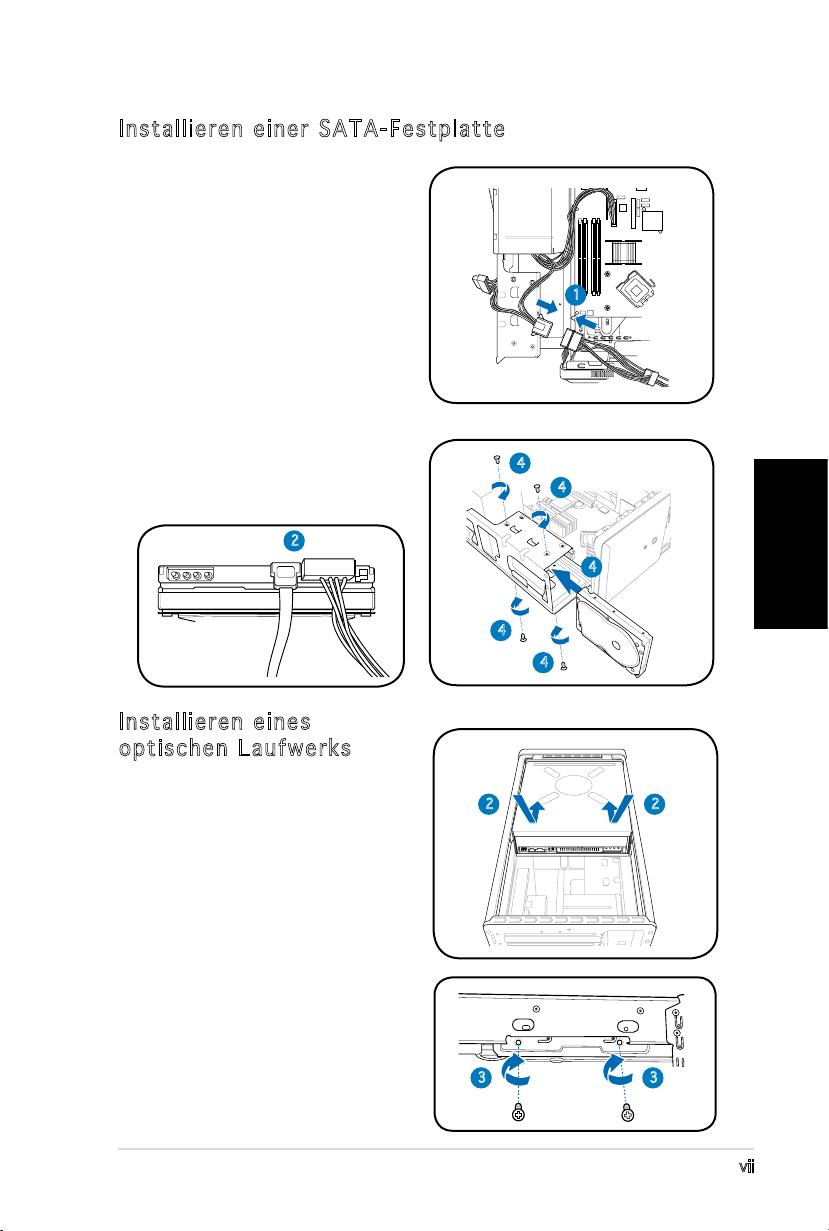
vii
Deutsch
Installieren einer SATA-Festplatte
1. Verbinden Sie das SATA-Stromkabel
mit dem Netzteilstecker.
2. Verbinden Sie das SATASignalkabel und die Stromstecker
mit den Anschlüssen an der
Rückseite des Laufwerks.
3. Suchen Sie den HDD-Schacht.
4. Schieben Sie die Festplatte (die
HDD PCB zur Gehäuse-oberseite
zeigend) in den Schacht und sichern
Sie es mit den vier Schrauben.
5. Verbinden Sie das SATASignalkabel mit dem SATAAnschluss am Motherboard und
befestigen Sie alle Kabel mit den
Plastikschlaufen.
2
1
4
4
4
4
4
Installieren eines
optischen Laufwerks
1. Stellen Sie das Gehäuse
aufrecht hin.
2. Stecken Sie das optische
Laufwerk in den oberen
5.25-Zoll-Schacht und
schieben Sie vorsichtig, bis
die Schraubenlöcher mit
den Löchern am Schacht
übereinstimmen.
3. Sichern Sie das Laufwerk mit
jeweils 2 Schrauben auf jeder
Seite des Schachtes.
4. Verbinden Sie die Stecker
für IDE und Stromversorgung
mit den Anschlüssen an der
Rückseite des Laufwerkes.
2
3 3
2
Page 24
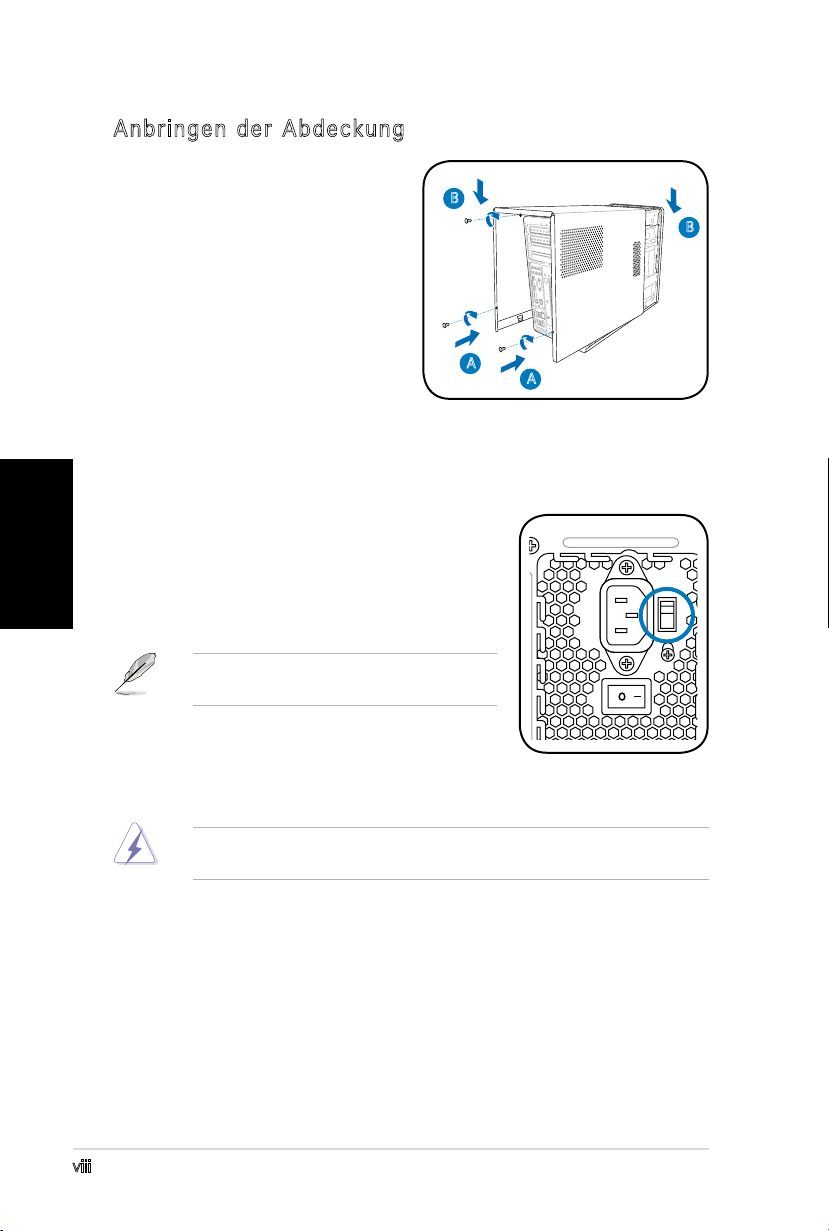
Anbringen der Abdeckung
1. Passen Sie die Zähne der
Abdeckung in die Nut am
Gehäuse und die Haken an
der Fronttafeleinheit ein (A).
Lassen Sie dann die hintere
Kante der Abdeckung wie
dargestellt runter (B).
2. Befestigen Sie die Abdeckung
mit drei Schrauben.
B
B
A
A
Deutsch
Auswählen der Netzspannung
Das Netzteil ist mit einem 115V/230V-
Spannungsschalter neben dem Stromanschluss
ausgestattet. Verwenden Sie diesen Schalter,
um die passende Systemeingangsspannung,
entsprechend Ihrem Stromversorgungssystem in
Ihrer Region, auszuwählen.
HINWEIS. Der Spannungsschalter wurde im
Werk auf 230V eingestellt.
Stellen Sie den Schalter auf 115V, wenn die
Stromversorgung in Ihrer Region 100V bis 127V
ist. Stellen Sie den Schalter auf 230V, wenn die
Stromversorgung in Ihrer Region 200V bis 240V ist.
WARNUNG! Das System wird schwer beschädigt, wenn der Schalter auf
115V eingestellt ist, aber eine Netzspannung von 230V verwendet wird!
viii
Page 25

®
T3-P5G965
ASUS PC (Desktop Barebone)
Guida all’installazione veloce
Italiano
Copyright © 2006 ASUSTeK COMPUTER INC. Tutti i Diritti Riservati.
Page 26

ii
Italiano
Contenuto della confezione
Vericare nella confezione del sistema T3-P5G965 l’esistenza dei seguenti
articoli. In caso di omissione o danneggiamento degli stessi, contattare
immediatamente il rivenditore.
Descrizione articoli
1. ASUS T3-P5G965 sistema barebone con
•
Scheda madre ASUS
•
Unità di alimentazione 250 W PFC
•
Porta LAN Gigabit
•
Ventola CPU e dissipatore
•
1 x Alloggiamenti lettore da 5.25”
•
2 x 3.5” Alloggiamento disco sso
2. Cavi
•
Cavo alimentazione AC
•
Cavo ATA
•
Cavo ATA seriale
•
Cavo alimentazione ATA seriale
3. CD di supporto
4. Guida utente
5. Articoli opzionali
•
Lettore ottico
(CD-ROM/CD-RW/DVD-ROM/DVD-RW)
•
6 x Porte USB 2.0
•
2 x Porte IEEE 1394a
•
Porta IN&OUT S/PDIF
•
Lettore scheda memoria 7-in-1
Funzionalità
Pannello anteriore (esterno)
Sportello lettore
Pulsante alimentazione
LED HDD
Page 27

iii
Italiano
Pannello anteriore (interno)
REAR
S P K
LINE
IN
FRONT
MIC IN
SIDE
S P K
C T R
BASS
eSATA
Alloggiamento scheda
Compa ctF lash®/Microdrive™
Alloggiamento scheda
Me m o r yStick®/
MemoryStick Pro™
Porte USB 2.0
Porta Entrata S/PDIF
Porta IEEE 1394a 4- p i n
Pannello posteriore
Alloggiamento Secure
Digital™/MultimediaCard
Pulsante espulsione
Porta microfono
Porta cuffie
LED HDD
Coperture alloggiamenti
d’espansione
Alloggiamenti di
Espansione
Porta Post.Speaker Out
Porta Lat.Speaker Out
Porta microfono
Porta VGA
Porta mouse PS/2
Porta esterna SATA
Porta tastiera PS/2
Porta LAN (RJ-45)
Fori di aerazione
del telaio
Blocco s c h e d a d’espansione
S/PDIF OUT
Center/Subwoofer
Porta Linea in Entrata
Porta Linea out Uscita
Porta COM
Co nnett ore d i ali menta zione
Selettore voltaggio
Interruttore
di accensione
Porte USB 2.0
Porta IEEE 1394a 6- p i n
Page 28

iv
Italiano
Installazione
IMPORTANTE! Fare riferimento alla guida utente per ulteriori dettagli
sull’installazione e altre informazioni sul sistema.
Rimozione del coperchio
1. Localizzare e rimuovere le tre
viti del coperchio.
2. Tirare il coperchio verso il
pannello posteriore (A), poi
sollevarlo (B).
Sollevare l’ unità di alimentazione
1. Localizzare e rimuovere le due viti della
PSU.
2. Sollevare la PSU nella direzione della
freccia sino a formare un angolo di 90º.
IMPORTANTE! Quando si rimuove il
PSU, assicurarsi di non farlo cadere
onde evitare di danneggiare gli altri
componenti del sistema.
Installazione della CPU
IMPORTANTE! Prima di installare
la CPU, rimuovere le due
gommine (A e B) sulla parte
inferiore della ventola.
B
A
A
1
1
2
A
Per installare una CPU:
1. Individuare il socket CPU sulla scheda
madre.
2. Premere la leva di carico con il
pollice (A) e spostarla verso sinistra
(B) nché non sarà rilasciata dalla
linguetta che la trattiene.
Per evitare di danneggiare i pin, non rimuovere la protezione PnP salvo si
stia installando una CPU.
B
Li n g u etta d i Rit e n z ione
A
B
Le v a di C a r i co
Page 29

v
Italiano
3. Sollevare la leva di caricamento nella
direzione della freccia per un angolo di
135º.
4. Sollevare la piastra di caricamento
con il pollice (4A), poi premere con
l’indice il tappo PnP dalla piastra di
caricamento per rimuoverlo (4B).
5. Posizionare la CPU sopra lo zoccolo,
assicurandosi che il triangolo dorato
sia allineato con l’angolo in basso
a sinistra dello zoccolo. Il punto di
allineamento presente sullo zoccolo
dovrà inserirsi nell’intaglio della CPU.
Ta p p o PnP
pi a s t ra d i
ca r i c amen t o
4B
3
Pu n t o di a l l inea m e n to
4A
Tr i a n golo
Do r a t o
6. Chiudere la piastra di caricamento
(A), poi premere la leva di
A
caricamento (B) nché non si blocca
nella linguetta di ritenzione.
Installazione ventola della CPU e montaggio del
dissipatore
Assicurarsi di spegnere il
computer e disinserire il cavo di
alimentazione prima di installare
la ventola della CPU e montare il
dissipatore.
1. Posizionare la ventola della CPU e il
dissipatore sopra la CPU installata.
2. Inserire le quattro viti nei fori della
ventola della CPU.
3. Collegare il cavo della ventola della
CPU nel connettore della scheda madre.
2
2
2
2
1
B
Page 30

vi
Italiano
Installazione del modulo(i) di memoria
1. Premere le leve
di trattenimento
del socket DIMM
verso l’esterno.
2. Allineare la DIMM
al socket.
3. Inserire la DIMM
stabilmente nel
socket nché le
leve non scattino
in posizione.
ATTENZIONE! La DIMM DDR può coincidere con la tacca in una sola
direzione. Non forzare la DIMM nel socket per evitare di danneggiarla!
Installazione delle schede d’espansione
1. Individuare e poi rimuovere la vite del supporto metallico di
bloccaggio.
2. Rimuovere il supporto metallico di bloccaggio .
3. Allineare il connettore della scheda con lo slot, quindi spingere con
fermezza.
4. Fissare la scheda con la vite in dotazione .
5. Riporre il supporto metallico di bloccaggio, quindi ssarlo con la vite
precedentemente rimossa.
1
2
4
5
5
3
Page 31

vii
Italiano
Installazione di un’ unità disco fisso (HDD) SATA
1. Collegare il cavo di
alimentazione SATA alla spina
dell’ unità di alimentazione.
2. Colleagare il cavo del
segnale SATA e le spine di
alimentazione ai connettori sul
retro dell’ unità.
3. Localizzare il vassoio dell’ HDD.
4. Inserire un’ unità disco sso
(con il PCB rivolto verso l’ alto)
nel vassoio, quindi ssare con
quattro viti.
5. Collegare il cavo del segnale
SATA al connettore SATA sulla
scheda madre e stringere tutti
i cavi con dei piccoli anelli di
plastica.
2
4
1
4
4
4
4
Installazione di un’ unità
ottica
1. Posizionare lo chassis in
verticale.
2. Inserire l’ unità ottica nello
scomparto superiore da
5.25 pollici, poi spingere
leggermente verso l’ interno
nchè i fori delle viti non
sono allineati con quelli dello
scomparto.
3. Fissare saldamente l’ unità
ottica con quattro viti su
entrambi i lati dello scomparto.
4. Collegare le spine IDE e
alimentazione ai connettori sul
retro del lettore.
2
3 3
2
Page 32

Riposizionamento del coperchio
1. Far coincidere le linguette
del coperchio con la guida
del telaio e con le linguette
B
del pannello anteriore (A),
poi abbassare l’estremità
posteriore del coperchio come
mostrato (B).
2. Fissare il coperchio con le tre
viti.
A
A
Selezione del voltaggio
Il PSU ha un selettore di voltaggio da 115 V/230
V posto vicino al connettore di alimentazione.
Utilizzare questo interruttore per selezionare il
voltaggio per la propria zona.
NOTA. Il selettore di voltaggio normalmente
è impostato a 115 V.
B
Italiano
viii
Se il voltaggio è di 100-127 V, impostare
l’interruttore su 115 V; se è di 200-240 V,
impostarlo su 230 V.
ATTENZIONE! Non impostare l’interruttore su 115 V dove si utilizzano
230 V o il sistema sarà danneggiato seriamente!
Page 33

®
T3-P5G965
ASUS PC (Servidor Barebone de
Sobremesa)
Guía de instalación rápida
Copyright © 2006 ASUSTeK COMPUTER INC. Todos los derechos reservados.
Español
Page 34

ii
Español
Contenido del paquete del sistema
Compruebe que el paquete del sistema T3-P5G965 contiene los artículos
que se indican a continuación. Póngase inmediatamente en contacto con su
proveedor si alguno de los artículos falta o está dañado.
Descripción de los artículos
1. Sistema de pequeño formato ASUS T3-P5G965 con
•
Placa base ASUS
•
Fuente de alimentación PFC de 250 W
•
Puerto LAN Gigabit
•
Ventilador del procesador y módulo del
disipador de almacenamiento 7 en 1
•
1 bahía de unidad de 5,25 pulgadas
•
2 bahías de unidad de disco duro de 3,5 pulgadas pulgadas
2. Cables
•
Cable de alimentación de CA
•
Cable ATA
•
Cable Serial ATA
•
Cable de alimentación Serial ATA
3. CD de soporte
4. Guía del usuario
5. Elementos opcionales
•
Unidad óptica
(CD-ROM, CD-RW, DVD-ROM y DVD-RW)
•
6 puertos USB 2.0
•
2 puertos IEEE 1394a
•
Puerto S/PDIF de entrada y salida
•
Lector de tarjetas
Características
Panel frontal (externo)
Puerta de la unidad
Botón de encendido
LED de d i s c o d u r o (HDD)
Page 35

iii
Español
Panel frontal (interno)
REAR
S P K
LINE
IN
FRONT
MIC IN
SIDE
S P K
C T R
BASS
eSATA
Ranur a p ara tar jet a
Compa ctF lash®
Microdrive
Ra n u r a para t a r jeta
Me m o r yStick®
MemoryStick Pro
TM
TM
Puertos USB 2.0
Puerto de entrada S/PDIF
Puerto IEEE 1394a de 4
contactos
Panel posterior
Ranura para tarjeta
Secure Digital
TM
MultimediaCard
Botón Expulsar
Puerto de micrófono
Puerto para auriculares
LED de d i s c o d u r o (HDD)
Tapas de la ranura de
Zócalos de expansión
Puerto de salida para
altavoces traseros
Puerto de salida para
altavoces laterales
Puerto de micrófono
expansión
Puerto VGA
Puerto para ratón PS/2
Puerto externo SATA
Ranuras de
ventilación en Chasis
Cierre de la tarjeta de
expansión
Puerto de salida S/PDIF
Altavoces Centrales/Subwoofer
Puerto de entrada de línea
Puerto de salida de línea
Puerto COM
Conector de alimentación
Selector de voltaje
Puert o p ara tec lad o PS/2
Puerto LAN (RJ-45)
Interruptor de encendido
Puertos USB 2.0
Puerto IEEE 1394a de 6
contactos
Page 36

iv
Español
Instalación
¡IMPORTANTE! Consulte la guía del usuario del sistema para obtener
detalles sobre la instalación y otra información del sistema.
Quitar la tapa
1. Localice y extraiga los tres
tornillos de la tapa.
2.
Tire de la tapa hacia fuera
del panel posterior (A) y, a
continuación, levántela (B).
Levantado la fuente de alimentación
1. Localice y retire los tornillos de la
fuente de alimentación.
2. Levante la fuente de alimentación en
la dirección de la echa en un ángulo
de 90º.
Instalando una CPU
¡IMPORTANTE! Antes de instalar
la CPU, retire los cauchos (A y
B) colocados en la parte inferior
del sistema de refrigeración /
ventilador.
B
A
A
1
1
2
¡IMPORTANTE! Cuando extraiga la PSU,
asegúrese de sujetarla rmemente. La
unidad puede caerse accidentalmente
y dañar a los otros componentes.
A
B
Para instalar una CPU:
1. Localice en la placa madre el
conector de la CPU.
2. Empuje la palanca de carga con el
dedo pulgar (A) y muévala hacia la
izquierda (B) hasta que se libere de
la lengüeta de retención.
Para prevenir daños a los pines del conector, no retire la cubierta PnP a
menos que esté instalándo una CPU.
Lengüeta de retención
A
B
Palanca de carga
Page 37

v
Español
3. Levante la palanca de carga en la
dirección que indica la echa hasta
formar un ángulo de 135º.
4. Levante la placa de carga con los
dedos pulgar e índice hasta que
forme un ángulo de 100º (4A) y, a
continuación, empuje la tapa PnP
desde la ventana de placa de carga
para quitarla (4B).
5. Coloque el procesador CPU sobre el
zócalo, asegurándose de que triángulo
dorado se encuentra en la esquina
inferior izquierda de dicho zócalo. La
clave de alineación del zócalo debe
encajar en la muesca del procesador.
Tapa PnP
Pl a c a de
ca r g a
4B
3
Clave de alineación
4A
Marca del
triángulo
dorado
6. Cierre la placa de carga (A) y, a
continuación, empuje la palanca de
A
carga (B) hasta que se ajuste en la
lengüeta de retención.
B
Instalar el ventilador del procesador y el módulo del
disipador
Asegúrese de apagar el equipo y
desenchufar el cable de la fuente
de alimentación antes de instalar
el ventilador del procesador y el
módulo del disipador.
1. Coloque el ventilador del procesador
y el módulo del disipador sobre el
procesador instalado.
2. Inserte cuatro tornillos en los oricios
del ventilador del procesador.
3. Enchufe el cable del ventilador del procesador al conector de la placa
base.
2
2
2
2
1
Page 38

vi
Español
Instalar módulos de memoria
1. Presione los
broches de
sujeción del
zócalo DIMM hacia
fuera.
2. Alinee el módulo
DIMM en el zócalo.
3. Inserte el módulo
DIMM rmemente
en el zócalo hasta
que los broches
de sujeción
queden encajados
en su lugar.
PRECAUCIÓN Un módulo DIMM DDR está marcado con una muesca y sólo
se puede acoplar en una dirección. ¡No fuerce un módulo DIMM en un
zócalo para no dañar aquél!
Instalar las tarjetas de expansión
1. Localice y retire el tornillo del soporte metalico de bloqueo.
2. Retire el soporte metalico de bloqueo.
3. Alinee el conector de la tarjeta con el zócalo, y presione rmemente.
4. Asegure la tarjeta con un tornillo.
5. Reemplace el soporte metalico de bloqueo, y asegure éste con un
tornillo.
1
2
4
5
5
3
Page 39

vii
Español
Instalación de una unidad de disco duro SATA
1. Conecte el cable de
alimentación SATA al conector
en la fuente de alimentación
2. Conecte el cable de señal y de
alimentación SATA a los conectores
en la parte trasera del disco.
3. Localice el zócalo para discos
duros (HDD).
4. Inserte un disco duro (con la
parte del circuito impreso de
cara a la parte superior del
chasis) en el zócalo, asegurándo
éste con cuatro tornillos.
5. Conecte el cable de señal
SATA al conector SATA en la
placa madre, y asegure todos
los cables de forma ordenada.
2
4
1
4
4
4
4
Instalación de una unidad óptica
1. Coloque el chasis en posición
vertical.
2. Inserte la unidad óptica
al zócalo 5.25 superior,
emujando esta con cuidado
hasta que los agujeros para
los tornillos en la unidad esten
alineados con los agujeros del
zócalo.
3. Asegure la unidad óptica en
ambas caras laterales con
cuatro tornillos.
4. Conecte los adaptadores
de IDE, y alimentación a los
conectores en la parte trasera
de la unidad.
2
3 3
2
Page 40

Volver a colocar la tapa
1. Ajuste las lengüetas de la
tapa con el riel del chasis y las
lengüetas del panel frontal (A)
B
y, a continuación, baje el borde
posterior de la tapa tal y como
se muestra en (B).
2. Asegure la tapa con tres
tornillos.
A
A
Seleccionar el voltaje
La PSU tiene un selector de voltaje de
115 V/230 V situado junto al conector de
alimentación. Utilice este conmutador para
seleccionar el voltaje de entrada del sistema
adecuado en función de la tensión utilizada en su
región.
NOTA: el selector de voltaje está
establecido en la posición 230 V de forma
predeterminada.
B
Español
viii
Si el voltaje de su región es de 100-127 V,
establezca el conmutador en 115 V. Si el voltaje
de su región es de 200-240 V, establezca el conmutador en 230 V.
ADVERTENCIA: ¡si establece el conmutador en 115 V en un entorno de
230 V, el sistema resultará gravemente dañado!
Page 41

®
T3-P5G965
ASUS ПК (баребон)
Краткое руководство по установке
Авторское право © 2006 ASUS T e K C O M P U T E R I N C . В с е п р а в а з а щ и щ е н ы .
Русский
Page 42

ii
Русский
Комплект поставки системы
Проверьте, что в комплекте системы T3-P5G965 имеются следующие
предметы. Свяжитесь с продавцом немедленно, если какие-либо
компоненты повреждены или отсутствуют.
Описание предмета
1. Базовая система ASUS T3-P5G965, включающие следующие компоненты:
•
Системная плата ASUS
•
Блок питания с коррекцией коэффициента • 2 порта IEEE 1394a
мощности (PFC), 250 Вт
•
Порт гигабитной ЛВС
•
Узел вентилятора и радиатора ЦП
•
1 отсек для 5,25-дюймовых приводов
•
2 отсека для 3,5-дюймового жесткого диска
2. Кабели
•
Шнур питания переменного тока
•
Кабель ATA
•
Кабель Serial ATA
•
Кабель питания Serial ATA
3. Вспомогательный компакт-диск
4. Руководство пользователя
5. Дополнительные компоненты
•
Оптический привод
(CD-ROM/CD-RW/DVD-ROM/DVD-RW)
•
6 портов USB 2.0
•
Порт S/PDIF вход и выход
•
Устройство чтения карт памяти «7 в 1»
Конструкция
Передняя панель (внешняя)
Дверца пр и в ода
Кнопка питания
Индикатор жесткого диска
Page 43

iii
Русский
Передняя панель (внутренняя)
REAR
S P K
LINE
IN
FRONT
MIC IN
SIDE
S P K
C T R
BASS
eSATA
Гнездо к арты памят и
CompactF lash®/Microdrive™
Гнездо карт памяти
Me m o ryStick®/
MemoryStick Pro™
Порты USB 2.0
Вход S/PDIF
4-контактный порт
IEEE 1394a
Задняя панель
Гнездо карт памяти
Secure Digital™/
MultimediaCard
Кнопка извлечения
диска
Разъем микрофона
Разъем наушников
Индикатор жесткого диска
Слоты расширения
Выход на задние колонки
Выход на передние колонки
Разъем микрофона
Внешний порт SATA
Порт клавиатуры PS/2
6-контактный порт
Крышки гнезд
расширения
Порт VGA
Порт мыши PS/2
Порт ЛВС (RJ-45)
Порты USB 2.0
IEEE 1394a
Корпусной вентилятор
Фиксатор карт расширения
Выход S/PDIF
Центральный/сабвуфер
динамики
Разъем линейного входа
Разъем линейного выхода
COM порт
Разъем питания
Переключатель
напряжения
Переключатель питания
Page 44

iv
Русский
Установка
ВАЖНО! Подробную информацию об установке и другие сведения о
системе см. в руководстве пользователя.
Снятие крышки
1. Найдите и выкрутите три
винта крышки.
2. Потяните крышку по
направлению к задней панели
(A), а затем поднимите (B).
B
A
A
Подятие блока питания
1. Найдите и открутите два винта.
2. Поднимите PSU в направлении
стрелки на угол 90 градусов.
ВАЖНО! При извлечении блока
питания крепко его держите. Блок
может случайно упасть и повредить
другие системные компоненты.
Установка процессора
ВАЖНО! Перед
установкой процессора,
снимите две резинки (A и
B) прикрепленные к верху
кулераа / вентилятора.
Для установки процессора:
1. На материнской плате найдите
сокет процессора.
2. Нажмите большим пальцем на
прижимной рычаг (А) и перемещайте
его влево (В) до тех пор, пока он не
высвободится из-под фиксирующего
выступа.
1
1
2
A
B
Фиксирующий выступ
A
B
Прижимной рычаг
Во избежание повреждений контактов сокета, не снимайте крышку,
если вы не устанавливаете процессор.
Page 45

v
Русский
3. Поднимите прижимной рычаг
на 135O по направлению стрелки.
4. Большим и указательным
пальцами поднимите
прижимную пластину на
100O (4А), затем выдавите
защитную крышку из отверстия
в прижимной пластине (4В).
4B
3
Защитная
крышка
Прижимная
пластина
4A
5. Расположите ЦПУ над гнездом,
убедившись в том, что золотой
треугольник находится в нижнем
левом углу гнезда. Ключевые
элементы должны
Знак
Золотой
треугольник
соответствовать выемкам в ЦПУ.
Кл ю ч е в о й элемент
6. Закройте прижимную пластину
(А), затем нажмите на прижимной
A
рычаг (В), чтобы он оказался под
фиксирующим выступом.
B
Установка узла вентилятора и радиатора ЦП
Перед установкой узла
вентилятора и радиатора
центрального процессора (ЦП)
убедитесь, что компьютер
выключен, а кабель отключен
от источника питания.
1. Расположите узел вентилятора и
радиатора ЦП на верхней части
установленного процессора.
2. Закрутите четыре винта в резьбовые
отверстия вентилятора процессора.
3. Подсоедините провод вентилятора процессора к соответствующему
разъему на системной плате.
2
2
2
2
1
Page 46

vi
Русский
Установка модулей памяти
1. Отожмите
в стороны
фиксаторы гнезда
модуля DIMM.
2. Совместите
модуль DIMM с
гнездом.
3. Надежно вставьте
модуль DIMM
в гнездо, так
чтобы фиксаторы
защелкнулись на
своем месте.
ВНИМАНИЕ! Модуль DDR DIMM снабжен выемкой, чтобы его можно
было установить только в одном направлении. Не применяйте силу
при установке модуля DIMM в гнездо, чтобы предотвратить его
повреждение!
Установка карт расширения
1. Найдите и открутите винт, крепящий металлическую скобу.
2. Снимите металлическую скобу.
3. Сопоставьте разъем карты со слотом, затем нажмите.
4. Закрепите карту с помощью винта.
5. Поставьте металлическую скобу, затем закрепите ее винтом.
1
2
4
5
5
3
Page 47

vii
Русский
Установка жесткого диска SATA
1. Подключите кабель питания
SATA к разъему блока
питания.
2. Подключите сигнальный
кабель SATA и разъем
питания к разъемам на
задней стороне диска.
3. Найдите отсек HDD.
4. Вставьте жеский диск (стороной
HDD платы вверх корпуса) в
отсек, затем закрепите его
четырьмя винтами.
5. Подключите сигнальный
кабель SATA к разъему
SATA на материнской плате
и сожмите все кабели
пластиковыми хомутами.
1
4
4
2
Установка оптического
привода
1. Установите корпус
вертикально.
2. Вставьте оптический привод
в верхний 5-дюймовый
отсек, затем выровняйте
его отверстия для винтов с
отверстиями отсека.
3. Закрепите оптический привод
четырьмя винтами с обеих
сторон отсека.
4. Подключите кабели IDE , и
питания.
4
4
4
2
3 3
2
Page 48

Установка крышки
1. Совместите выступы крышки
с направляющей корпуса и
выступами передней панели
B
(A), затем опустите задний
край крышки, как показано на
иллюстрации (B).
2. Закрепите крышку тремя
винтами.
A
A
Выбор напряжения
Блок питания оснащен переключателем
напряжения 115 В/230 В, который расположен
рядом с разъемом питания. Используйте
данный переключатель для выбора входного
напряжения системы, соответствующего
напряжению питания в Вашем регионе.
ПРИМЕЧАНИЕ. По умолчанию
переключатель установлен в положение
230 В.
B
Русский
viii
Если напряжение местной электросети
составляет 100 -127 В, установите
переключатель в положение 115 В. Если напряжение местной
электросети составляет 200 -240 В, установите переключатель в
положение 230 В.
ВНИМАНИЕ! Установка переключателя в положение 115 В при
напряжении в электросети 230 В приведет к серьезному
повреждению системы!
Page 49

®
T3-P5G965
ASUS PC (sistema barebone para
desktop)
Guia de instalação rápida
Português
Copyright © 2006 ASUS T e K C O M P U T E R I N C . T o d o s o s d i r e i t o s r e s e r v a d o s .
Page 50

ii
Português
Conteúdo da embalagem do sistema
Verique a embalagem do seu sistema T3-P5G965 para ver se os seguintes
itens estão incluídos. Contacte imediatamente o vendedor se qualquer um
dos itens estiver danicado ou em falta.
Características
Descrição dos itens
1. Sistema barebone ASUS T3-P5G965 com
•
Placa principal ASUS
•
Fonte de alimentação PFC de 250 W
•
Porta LAN Gigabit
•
Ventoinha da CPU e dissipador de calor
•
1 compartimento para unidades de 5,25”
•
2 compartimentos para unidade de disco rígido de 3,5”
2. Cabos
•
Cabo de alimentação a.c.
•
Cabo ATA
•
Cabo Serial ATA
•
Cabo de alimentação Serial ATA
3. CD de suporte
4. Guia do utilizador
5. Itens opcionais
•
Unidade óptica
(CD-ROM/CD-RW/DVD-ROM/DVD-RW)
•
6 portas USB 2.0
•
2 portas IEEE 1394a
•
Porta de entrada e saída S/PDIF
•
Leitor de cartões de memória 7-em-1
Painel frontal (exterior)
Porta da unidade
Botão de alimentação
LED da unidade de
disco rígido
Page 51

iii
Português
Painel frontal (interior)
REAR
S P K
LINE
IN
FRONT
MIC IN
SIDE
S P K
C T R
BASS
eSATA
Ranhu ra para ca rtõ es de
memór ia Compact Fla sh® /
Ra n h u ra para c a rtões d e
me m ó r ia Memo r y S tick® /
Microdrive
MemoryStick Pro
Portas USB 2.0
TM
TM
Porta de entrada S/PDIF
Porta IEEE 1394a de 4 pinos
Painel traseiro
Ranhura para cartões de
memória Secure Digital
/ MultimediaCard
Botão de ejecção
Porta do microfone
Porta dos auscultadores
LED da unidade de
disco rígido
TM
Tampas das ranhuras
Ranhuras de expansão
de expansão
Porta de saída para
altifalante traseiro
Porta de saída para
altifalante lateral
Porta do microfone
Porta VGA
Porta para rato PS/2
Porta SATA externa
Orifícios d e v e n t i l a ç ã o
do chassis
Travamento da placa
de expansão
Saída S/PDIF
Altifalantes centrais/de graves
Porta da entrada de linha
Porta da saída de linha
Porta COM
Conector de alimentação
Selector de voltagem
Porta para teclado PS/2
Porta LAN (RJ-45)
Botão de alimentação
Portas USB 2.0
Porta IE EE 1394 a d e 6 pinos
Page 52

iv
Português
Instalação
Remoção da tampa
1. Procure e remova os três
2. Puxe a tampa na direcção do
Levantamento da fonte de alimentação
1. Procure e remova os dois parafusos
2. Levante a PSU na direcção indicada
Instalação da CPU
IMPORTANTE! Consulte o guia do utilizador do sistema para mais
informações sobre a instalação e outras informações acerca do sistema.
B
parafusos da tampa.
painel traseiro (A) e levante-a
A
(B).
A
1
da PSU.
1
pela seta e num ângulo de 90º.
IMPORTANTE! Ao remover a
fonte de alimentação, segure-a
rmemente. A fonte de alimentação
pode cair acidentalmente e danicar
os outros componentes do sistema.
2
IMPORTANTE! Antes de
instalar a CPU, remova as
duas borrachas (A e B)
que se encontram na parte
inferior do ventilador / da
ventoinha.
Para instalar a CPU:
1. Procure o socket da CPU na placa
principal.
2. Exerça pressão sobre a alavanca de
carga com o seu polegar (A) e de
seguida mova-a para a esquerda (B)
até car liberta da patilha de xação.
To prevent damage to the socket pins, do not remove the PnP cap
unless you are installing a CPU.
A
B
Patilha de fixação
A
B
Alavanca de carga
Page 53

v
Português
3. Levante a alavanca de carga na
direcção indicada pela seta num ângulo
de 135º.
4. De seguida levante a placa de carga
com o polegar e o indicador num
ângulo de 100º (4A), depois empurre
a tampa PnP através da janela da placa
de carga para a remover (4B).
5. Posicione a CPU por cima do socket,
certicando-se de que o triângulo
dourado se encontra no canto inferior
esquerdo do socket. A chave de
alinhamento do socket deve encaixar
no entalhe existente na CPU.
Tampa PnP
Placa de
carga
4B
3
Marca
dourada
triangular
Chave de alinhamento
4A
6. Feche a placa de carga (A), de
seguida exerça pressão sobre a
A
alavanca de carga (B) até esta
encaixar com um estalido na patilha
de xação.
B
Instalação da ventoinha da CPU e do dissipador de calor
Não se esqueça de desligar o
computador bem como o cabo
proveniente da fonte de alimentação
antes de instalar a ventoinha da CPU
e o dissipador de calor.
1. Coloque a ventoinha da CPU e o
dissipador de calor por cima da CPU
instalada.
2. Introduza quatro parafusos nos
respectivos orifícios existentes na
ventoinha da CPU.
3. Ligue o cabo da ventoinha da CPU ao respectivo conector existente na
placa principal.
2
2
2
2
1
Page 54

vi
Português
Instalação do(s) módulo(s) de memória
1. Prima as patilhas
do socket do
módulo DIMM para
as abrir.
2. Alinhe o módulo
DIMM no socket.
3. Introduza
rmemente o
módulo DIMM no
socket até as
patilhas emitirem
um estalido, sinal
de que estão
devidamente xas.
ATENÇÃO! O módulo DDR DIMM tem um entalhe para que seja colocado
apenas na posição correcta. Não force a introdução do módulo DIMM
para evitar danicar o mesmo!
Instalação das placas de expansão
1. Localize e remova o parafuso do fecho do suporte metálico.
2. Remova o fecho do suporte metálico.
3. Alinhe o conector da placa com a ranhura e prima rmemente.
4. Fixe a placa com um parafuso.
5. Reponha o fecho do suporte metálico e xe-o com um parafuso.
1
2
4
5
5
3
Page 55

vii
Português
Instalação de uma unidade de disco rígido SATA
1. Ligue o cabo de alimentação
SATA à cha da fonte de
alimentação.
2. Ligue os cabos de alimentação
e de sinal SATA aos conectores
situados na parte de trás da
unidade.
3. Procure o compartimento da
unidade de disco rígido.
4. Introduza uma unidade de disco
rígido no compartimento (com
o circuito impresso da unidade
voltado para a parte superior
do chassis) e depois xe-a
utilizando quatro parafusos.
5. Ligue o cabo de sinal SATA ao
conector SATA existente na placa
principal e utilize as braçadeiras de
plástico para prender os cabos.
2
4
1
4
4
4
4
Instalação de uma unidade óptica
1. Coloque o chassis na vertical.
2. Introduza a unidade óptica
no compartimento superior
de 5,25" e com cuidado
empurre-a até os respectivos
orifícios dos parafusos carem
alinhados com os orifícios
existentes no compartimento.
3. Fixe a unidade óptica com
quatro parafusos de ambos os
lados do compartimento.
4. Ligue as chas de IDE e de
alimentação aos conectores
existentes na parte de trás da
unidade.
3 3
2
2
Page 56

Reposição da tampa
Português
1. Alinhe as patilhas da tampa
2. Fixe a tampa com três
Selecção da voltagem
A fonte de alimentação tem um comutador para
selecção da voltagem (115 V/230 V) situado
ao lado do conector de alimentação. Utilize
este comutador para seleccionar a voltagem
apropriada, de acordo com a potência fornecida
na sua área.
com o bordo do chassis e
com as patilhas do painel
frontal (A), de seguida baixe a
extremidade traseira da tampa,
tal como ilustrado (B).
parafusos.
NOTA. Por predenição, o selector de
voltagem está denido para 230 V.
B
B
A
A
Se a potência fornecida na sua área for de
100-127 V, dena o selector para 115 V. Se a
potência fornecida for de 200-240 V, dena o
selector para 230 V.
AVISO! A denição do comutador para 115 V num ambiente de 230 V
irá danicar seriamente o sistema!
viii
Page 57

®
T3-P5G965
ASUS PC (stolní počítač Barebone)
Stručný průvodce instalací
ČESKY
Copyright © 2006 ASUS T e K C O M P U T E R I N C . V š e c h n a p r á v a v y h r a z e n a .
Page 58

ii
ČESKY
Obsah balení počítače
Zkontrolujte, zda balení počítače T3-P5G965 obsahuje následující součásti.
Pokud jsou některé součásti poškozené nebo chybí, okamžitě se obraťte na
prodejce.
Popis součástí
1. Počítač barebone ASUS T3-P5G965 vybavený následujícími součástmi:
•
Základní deska ASUS
•
Zdroj napájení 250 W PFC
•
Síťový port Gigabit
•
Ventilátor a chladič procesoru
•
1 pozice pro jednotky 5.25”
•
2 pozice pro pevný disk 3.5”
2. Kabely
•
Napájecí kabel
•
Kabel ATA
•
Kabel sériového rozhraní ATA
•
Napájecí kabel sériového rozhraní ATA
3. Podpůrný disk CD
4. Uživatelská příručka
5. Volitelné součásti
•
Optická jednotka
(CD-ROM/CD-RW/DVD-ROM/DVD-RW)
•
6 portů USB 2.0
•
2 porty IEEE 1394a
•
Vstupní/výstupní port S/PDIF
•
Čtečka paměťových karet 7-v-1
Funkční součásti
Přední panel (vnější část)
Dvířka jednotky
Vypínač
Indikátor pevného disku
Page 59

iii
ČESKY
Přední panel (vnitřní část)
REAR
S P K
LINE
IN
FRONT
MIC IN
SIDE
S P K
C T R
BASS
eSATA
Slot pro paměťovou
kartu CompactFlash®/
Microdrive™
Slot pro paměťovou
kartu MemoryStick®/
MemoryStick Pro™
Porty rozhraní USB 2.0
Vstupní port S/PDIF
4k olíko vý po rt IE EE 13 94a
Zadní panel
Slot pro paměťovou
kartu Secure Digital™/
MultimediaCard
Tlačítko pro vysunutí
Zdířka pro připojení
mikrofonu
Zdířka pro připojení
sluchátek
Indikátor pevného disku
Záslepky slotů pro
rozšiřovací karty
Rozšiřovací sloty
Výstupní port zadního
Výstupní port bočního
reproduktoru
reproduktoru
připojení mikrofonu
Zdířka pro
Port VGA
Port myši PS/2
Externí port SATA
Větrací otvor skříně
Zámek pozic pro
rozšiřovací karty
Výstup S/PDIF
Konektor středového
reproduktoru/subwooferu
Zdířka linkového vstupu
Zdířka linkového výstupu
Port COM
Konektor napájení
Přepínač napětí
Port klávesnice PS/2
Síťový port (RJ-45)
Vypínač napájení
Porty rozhraní USB 2.0
6k olíko vý po rt IE EE 13 94a
Page 60

iv
ČESKY
Instalace
DŮLEŽITÉ! Podrobné pokyny pro instalaci a další informace o systému
najdete v uživatelské příručce k systému.
Demontáž krytu skříně
1. Vyhledejte a odmontujte čtyři
šrouby krytu skříně.
2. Posuňte kryt skříně směrem k
zadnímu panelu (A) a potom jej
zvedněte (B).
Zvednutí zdroje napájení
1. Vyhledejte a odmontujte dva šroubky PSU.
2. Zvedněte PSU ve směru šipky do úhlu
90°.
DŮLEŽITÉ! Při demontáži zdroj
napájení dobře držte nebo zajišťujte.
Zdroj může náhle spadnout a
poškodit ostatní součásti počítače.
Instalace procesoru
DŮLEŽITÉ! Před instalací
procesoru vyjměte dvě
pryžové vložky (A a B)
připevněné k dolní části
chladiče / ventilátoru.
B
A
A
1
1
2
A
Instalace procesoru:
1. Vyhledejte patici pro procesor na
základní desce.
2. Palcem stiskněte zaváděcí páčku (A)
a posuňte ji doleva (B) tak, aby byla
uvolněna z pojistky.
Aby nedošlo k poškození kolíků patice, sejměte víčko PnP až při instalaci
procesoru.
B
Zajišťovací jazýček
A
B
Zaváděcí páčka
Page 61

v
ČESKY
3. Zvedněte zaváděcí páčku ve směru
šipky do úhlu 135°.
4. Zvedněte zaváděcí desku palcem a
ukazovákem do úhlu 100° (A) a poté
zatlačte na víčko PnP pro odstranění
krytky (B).
5. Zorientujte procesor nad paticí tak,
aby se zlatý trojúhelník nacházel na
dolním levé rohu patice. Orientační
výstupek patice musí zapadnout do
drážky na procesoru.
Víčko PnP
Zaváděcí
deska
4B
3
Orientační výstupek
4A
Značka
zlatého
trojúhelníku
6. Zavřete zaváděcí desku (A) a potom
stiskněte zaváděcí páčku (B) tak, aby
zaklapla do pojistky.
Instalace ventilátoru a chladiče procesoru
Před instalací ventilátoru a
chladiče procesoru vypněte
počítač a odpojte napájecí kabel
z elektrické zásuvky.
1. Umístěte ventilátor a chladič na horní
část nainstalovaného procesoru.
2. Namontujte čtyři šrouby do otvorů
ventilátoru procesoru.
3. Připojte kabel ventilátoru procesoru ke
konektoru na základní desce.
2
2
A
B
2
2
1
Page 62

vi
ČESKY
Instalace paměťového modulu/modulů
1. Stiskněte
zajišťovací
svorky patice pro
paměťový modul
DIMM směrem ven.
POZOR! Paměťový modul DDR DIMM je vybaven zářezem, takže jej lze
nainstalovat pouze v jediném směru. Paměťový modul DIMM nezasouvejte
do patice silou, aby nedošlo k jeho poškození.
2. Nasaďte
paměťový modul
DIMM do patice.
3. Zasuňte paměťový
modul DIMM zcela
do patice, tak aby
zajišťovací svorky
zapadly na místo.
Instalace rozšiřujících karet
1. Vyhledejte a odmontujte šroubek kovové záslepky.
2. Vyjměte kovovou záslepku.
3. Nasaďte konektor karty do slotu a potom zasuňte kartu zcela do
slotu.
4. Zajistěte kartu šroubkem.
5. Nasaďte kovovou záslepku a zajistěte šroubkem.
1
2
4
5
5
3
Page 63

vii
ČESKY
Instalace pevného disku s rozhraním SATA
1. Připojte napájecí kabel rozhraní
SATA k zástrčce zdroje
napájení.
2. Připojte zástrčku kabelu signálu
SATA a kabelu napájení ke
konektorům na zadní straně
jednotky.
Vyhledejte pozici pro pevný disk.
3.
4.
Zasuňte pevný disk (tak, aby
paralelní sběrnice disku směřovala
k horní straně skříně) do pozice a
zajistěte jej čtyřmi šroubky.
5. Připojte kabel signálu SATA ke
konektoru SATA na základní
desce a zajistěte všechny kabely
plastovými cívkami.
2
4
1
4
4
4
4
Instalace optické jednotky
1. Umístěte skříň do svislé
polohy.
2. Vložte optickou jednotku do
horní pozice 5,25 palců a
potom ji zasuňte tak, aby se
otvory pro šrouby na jednotce
nacházely ve stejné poloze,
jako otvory pozice.
3. Zajistěte optickou jednotku
čtyřmi šrouby na obou
stranách.
4. Připojte zástrčku IDE a napájecí
zástrčku ke konektorům na
zadní straně jednotky.
2
3 3
2
Page 64

Montáž krytu skříně
1. Nasaďte úchyty krytu do rámu
skříně a do otvorů na předním
panelu (A) a potom sklopte
zadní okraj rámu podle obrázku
(B).
B
B
ČESKY
2. Zajistěte kryt skříně třemi
šrouby.
A
A
Výběr napětí
Zdroj napájení počítače je vybaven přepínačem
napětí 115 V/230 V, který se nachází vedle
konektoru napájení. Tento přepínač nastavte na
hodnotu napětí napájení počítače, která odpovídá
napětí v elektrické zásuvce ve vaší oblasti.
POZNÁMKA. Ve výchozím stavu je přepínač
napětí nastaven do polohy 230 V.
Pokud je napětí ve vaší oblasti 100 - 127 V,
nastavte přepínač na hodnotu 115 V. Pokud je
napětí ve vaší oblasti 200 - 240 V, nastavte
přepínač na hodnotu 230 V.
VAROVÁNÍ! Při nastavení přepínače na hodnotu 115 V v prostředí s
napětím 230 V dojde k vážnému poškození počítače!
viii
Page 65

®
T3-P5G965
ASUS Komputer PC (Desktop
Barebone)
Instrukcja szybkiej instalacji
Polski
Copyright © 2006 ASUS T e K C O M P U T E R I N C . W s z e l k i e p r a w a z a s t r z e ż o n e .
Page 66

ii
Polski
Zawartość opakowania z systemem
Sprawdź, czy opakowanie z systemem T3-P5G965 zawiera następujące
elementy. Przy braku lub uszkodzeniu któregokolwiek z elementów, należy
natychmiast skontaktować się z dostawcą.
Opis elementu
1. System typu barebone ASUS T3-P5G965 barebone zawierający
•
Płyta główna ASUS
•
Moduł zasilacza PFC 250 W
•
Port sieci LAN Gigabit
•
Zespół wentylatora i radiatora procesora • Czytnik kart pamięci 7-w-1
•
Wnęka napędu 5,25” x 1
•
Wnęka dysku twardego 3,5” x 2
2. Kable
•
Kabel prądu zmiennego
•
Kabel ATA
•
Kabel Serial ATA
•
Kabel zasilający Serial ATA
3. Pomocniczy dysk CD
4. Podręcznik użytkownika
5. Elementy opcjonalne
•
Napęd optyczny
(CD-ROM/CD-RW/DVD-ROM/DVD-RW)
•
Porty USB 2.0 x 6
•
Port IEEE 1394a x 2
•
Port WEJŚCIA/WYJSCIA S/PDIF
Funkcje
Panel przedni (elementy zewnętrznne)
Drzwiczki napędu
Przycisk zasilania
Dioda LED HDD
Page 67

iii
Polski
Panel przedni (elementy wewnętrzne)
REAR
S P K
LINE
IN
FRONT
MIC IN
SIDE
S P K
C T R
BASS
eSATA
CompactF lash®/Microdrive™
Gniazdo karty
Gniazdo karty
Me m o ryStick®/
MemoryStick Pro™
Porty USB 2.0
Port wejścia S/PDIF
4-pinowy port IEEE 1394a
Panel tylny
Zaślepki gniazd
rozszerzenia
Gniazda rozszerzenia
Tylny port wyjścia głośnika
Boczny port wyjścia głośnika
Port mikrofonu
Port VGA
Port myszy PS/2
Zewnętrzny Port Sata
Po r t klawiat u r y PS/2
Port sieci LAN (RJ-45)
Porty USB 2.0
6-pinowy port IEEE 1394a
Gniazdo Secure Digital™/
MultimediaCard
Przycisk wysuwania
Port mikrofonu
Port słuchawek
Dioda LED HDD
Szczeliny
wentylacyjne obudowy
Blokada kart
rozszerzenia
WYJŚCIE S/PDIF
Głośnik centralny/subwoofer
Port wejścia liniowego
Port wyjścia liniowego
Port COM
Złącze zasilania
Selektor napięcia
Przełącznik zasilania
Page 68

iv
Polski
Instalacja
WAŻNE! Szczegółowe informacje i inne informacje systemowe, znajdują
się w podręczniku użytkownika.
Zdejmowanie pokrywy
1. Zlokalizuj i odkręć trzy śruby
pokrywy.
2. Pociągnij pokrywę w kierunku
panela tylnego (A), a
następnie unieś ją (B).
Podnoszenie zasilacza
1. Odszukaj i odkręć dwie śruby mocujące
PSU.
2. Unieś PSU w kierunku strzałki pod kątem
90º.
WAŻNE! Podczas wyjmowania
PSU, należy go pewnie trzymać.
Moduł może przypadkowo upaść
i uszkodzić inne komponenty
systemu.
Instalacja procesora
WAŻNE! Przed instalacją
procesora nalezy zdjąć dwie
gumowe podkładki (A i B)
dołączone do dolnej części
radiatora/wentylatora.
B
A
A
1
1
2
A
B
Instalacja procesora:
1. Zlokalizuj gniazdo procesora na płycie
głównej.
2. Naciśnij kciukiem dźwignię
mocowania (A) i przesuń ją na lewo
(B), aż do zwolnienia z zatrzasku.
Aby zapobiec uszkodzeniu styków gniazda, nie należy zdejmować pokrywy
PnP, jeśli nie będzie instalowany procesor.
Zatrzask
A
B
Dźwignia mocowania
Page 69

v
Polski
3. Unieś dźwignię mocowania w kierunku
strzałki pod kątem 135º.
4. Unieś płytę mocowania kciukiem i
palcem wskazującym pod kątem 100º
(4A), a następnie naciśnij nasadkę
PnP w oknie płyty mocowania w celu
usunięcia (4B).
5. Ustaw procesor nad gniazdem,
upewniając się, że złoty trójkąt
znajduje się w dolnym lewym rogu
gniazda. Wypust wyrównujący
powinien pasować do nacięcia
procesora.
6. Zamknij płytę mocowania (A),
a następnie naciśnij dźwignię
mocowania (B), aż do zatrzaśnięcia w
zatrzasku.
Nasadka PnP
Płyta
mocowania
4B
3
Wypust wyrównujący
A
4A
Znak
złotego
trójkąta
B
Instalacja zespołu wentylatora i radiatora procesora
Przed instalacją zespołu
wentylatora i radiatora procesora
należy sprawdzić wyłączenie
komputera i odłączyć kabel
zasilający od źródła zasilania.
1. Ustaw zespół wentylatora i radiatora
procesora na zainstalowanym
procesorze.
2. Wkręć cztery śruby w otwory
mocowania wentylatora procesora.
3. Podłącz kabel wentylatora procesora do złącza na płycie
głównej.
2
2
2
2
1
Page 70

vi
Polski
Instalacja modułu(w) pamięci
1. Naciśnij do
zewnątrz zatrzaski
mocujące gniazda
DIMM.
2. Dopasuj moduł
DIMM do gniazda.
3. Wciśnij mocno
moduł DIMM do
gniazda, aż do
zaskoczenia na
miejsce zatrzasków
mocujących.
OSTRZEŻENIE! Moduł DDR DIMM zawiera nacięcia, które umożliwia jego
włożenie tylko w jednym kierunku. Nie należy używać nadmiernej siły przy
wkładaniu modułu DIMM do gniazda, ponieważ może to spowodować jego
uszkodzenie!
Instalacja kart rozszerzenia
1. Odszukaj i odkręć śrubę mocującą metalowy wspornik blokady.
2. Zdejmij metalowy wspornik blokady.
3. Dopasuj złącze karty do gniazda, a następnie mocno naciśnij.
4. Zabezpiecz kartę śrubą.
5. Załóż metalowy wspornik blokady, a następnie zamocuj śrubą.
1
2
4
5
5
3
Page 71

vii
Polski
Instalacja napędu dysku twardego SATA
1. Podłącz wtykę kabla zasilającego
SATA do złącza zasilacza.
2. Podłącz wtykę kabla
sygnałowego SATA i wtyki
zasilania do złączy z tyłu
napędu.
3. Zlokalizuj szuadę HDD.
4. Wstaw napęd dysku twardego (z
PCB HDD skierowaną w kierunku
górnej części obudowy) do
szuady, a następnie zamocuj
go czterema śrubami.
5. Podłącz kabel sygnałowy SATA
do złącza SATA na płycie
głównej i zaciśnij wszystkie
kable w plastykowymi zaciskami.
2
4
4
4
4
1
4
Instalacja napędu optycznego
1. Ustaw obudowę pionowo.
2. Wstaw napęd optyczny do
górnej wnęki 5,25 cala, a
następnie ostrożnie popchnij
napęd, aż do wyrównania
otworów napędu z otworami
we wnęce.
3. Zamocuj napęd optyczny
czterema śrubami po obu
stronach wnęki.
4. Podłącz złącza IDE oraz wtyki
zasilania do złączy z tyłu
napędu.
2
3 3
2
Page 72

Zakładanie pokrywy
1. Dopasuj zaczepy pokrywy do
listew obudowy i zaczepów
panela przedniego (A), a
następnie opuść tylną krawędź
pokrywy, zgodnie z ilustracją
(B).
B
B
Polski
2. Zamocuj pokrywę trzema
śrubami.
A
A
Wybór napięcia
Zasilacz PSU posiada przełącznik wyboru
napięcia 115 V/230 V, znajdujący się poniżej
złącza zasilania. Przełącznik ten służy do
wyboru właściwego napięcia wejściowego prądu
zasilającego systemu, zgodnego z napięciem
prądu zasilającego w danym obszarze.
UWAGA. Domyślne ustawienie selektora
napięcia to 230V.
Jeśli napięcie prądu elektrycznego w danym
regionie wynosi 100-127 V, to przełącznik
należy ustawić na 115 V. Jeśli napięcie prądu
elektrycznego wynosi 200-240 V, przełącznik należy ustawić na 230 V.
PRZESTROGA! Ustawienie przełącznika na 115 V, gdy napięcie źródła
zasilania wynosi 230 V, spowoduje poważne uszkodzenie systemu!
viii
Page 73

®
T3-P5G965
ASUS Asztali barebone szàmìtògèp
Gyors üzembe helyezési útmutató
Magyar
Copyright © 2006 ASUS T e K C O M P U T E R I N C . M i n d e n j o g f e n n t a r t v a !
Page 74

ii
Magyar
A csomag tartalma
A T3-P5G965 csomagnak a következő tételeket kell tartalmaznia:
Amennyiben a tételek közül bármelyik sérült vagy hiányzik, azonnal lépjen
kapcsolatba a forgalmazóval.
Tétel leírása
1. ASUS T3-P5G965 barebone rendszer a következőkkel:
•
ASUS alaplap
•
250 W PFC tápegység
•
Gigabit LAN port
•
CPU-ventilátor és hűtőborda szerelvény
•
1 db. 5,25 hüvelykes meghajtó-bővítőhely
•
2 db. 3,5 hüvelykes merevlemez meghajtó-bővítőhely
2. Kábelek
•
Hálózati tápkábel
•
ATA kábel
•
Serial ATA kábel
•
Serial ATA tápkábel
3. Programokat tartalmazó CD
4. Felhasználói útmutató
5. Opcionális tételek
•
Optikai meghajtó
(CD-ROM/CD-RW/DVD-ROM/DVD-RW)
•
6 db. USB 2.0 port
•
2 db. IEEE 1394a port
•
S/PDIF bemeneti/kimeneti port
•
7 az 1-ben memóriakártya-olvasó
Jellemzők
Előlap (külső)
Meghajtó ajtaja
Bekapcsoló gomb
HDD LED
Page 75

iii
Magyar
Előlap (belső)
REAR
S P K
LINE
IN
FRONT
MIC IN
SIDE
S P K
C T R
BASS
eSATA
Microdrive™ kártyanyílás
CompactFlash®/
Me m o ryStick®/
MemoryStick Pro™
kártyanyílás
USB 2.0 portok
S/PDIF bemeneti port
4 érintkezős IEEE
1394a port
Hátsó panel
Bővítőnyílás fedelek
Hátsó hangszórókimenet
Oldalsó hangszórókimenet
Külső SATA csatlakozó
Bővítőnyílások
Mikrofon port
VGA port
PS/2 egérport
PS/2 billentyűzet port
LAN (RJ-45) port
USB 2.0 portok
6 érintkezős IEEE
1394a port
Secure Digital™/
MultimediaCard nyílás
Lemezkiadó gomb
Mikrofon port
Fejhallgató port
HDD LED
Készülékház
szellőzőnyílása
Bővítőkártya retesz
S/PDIF kimenet
Középső hangszóró/
Mélyhangszóró
Vonalszintű bemeneti port
Vonalszintű kimeneti port
COM port
Tápcsatlakozó
Feszültségválasztó
Üze m k a p c s o l ó
Page 76

iv
Magyar
Üzembe helyezés
FONTOS! Az üzembe helyezés részleteit és egyéb rendszerinformációkat
illetően olvassa el a Használati útmutatót.
A fedél eltávolítása
1. Keresse meg és távolítsa el a
fedelet rögzítő három csavart.
2. Húzza a fedelet a hátsó panel
irányába (A), majd emelje fel
(B).
Emelje fel a tápegységet
1. Keresse meg és távolítsa el a két
tápegységet csavart.
2. Emelje fel a tápegységet a nyíl
irányában, hogy derékszögben álljon.
FONTOS! A tápegység kiszerelése
közben szilárdan tartsa, illetve
fogja az egységet. A tápegység
véletlenül leeshet és a rendszer más
alkatrészeit károsíthatja.
A CPU beszerelése
FONTOS! Mielőtt beszerelné a CPU-t,
távolítsa el a hűtő/ventilátor alján
lévő két (A és B) gumi alkatrészt.
B
A
A
1
1
2
A
A processzor beszerelése:
1. Keresse meg a CPU foglalatot az
alaplapon.
2. Hüvelykujjával nyomja meg a
leszorítókar (A), majd tolja balra (B),
amíg a leszorítófül elengedi.
A foglalat védelme érdekében csak közvetlenül a processzor behelyezése
előtt távolítsa el a foglalat vé dősapkáját.
B
Leszorító fül
A
B
Leszorítókar
Page 77

v
Magyar
3. Emelje fel a leszorítókart a nyíl
irányába, kb. 135O-os szögben.
4. Két ujjal emelje ki a rögzítőtálcát
kb. 100O-os szögben (4A), majd a
védősapkát kipattintva távolítsa el azt
a rögzítőtálca ablakából (4B).
5. Helyezze a processzort a foglalatra
úgy, hogy a CPU arany háromszöggel
megjelölt sarka és a rögzítőkar tö ve
egymás fölött legyenek (a megjelölt
irányból nézve a bal alsó sarokban).
Helyes elhelyezés esetén a foglalaton
lévő kiszögellésnek illeszkednie kell a
processzoron található bevágásba.
Védősapka
Rögzítőtálca
4B
3
Kiszögellés a foglalaton
4A
Arany
háromszög
jelzés
6. Hajtsa le a rögzítőtálcát (A), majd
nyomja lefelé a leszorítókart (B),
A
egészen a leszorítófül alá.
B
A CPU-ventilátor és hűtőborda szerelvény beszerelése
Mielőtt beszerelné a CPU-ventilátor
és hűtőborda szerelvényt,
kapcsolja ki a számítógépet és
húzza ki a hálózati tápkábel
dugóját a konnektorból.
1. Helyezze a CPU-ventilátor és
hűtőborda szerelvényt a már
beszerelt CPU-ra.
2. Hajtsa be a négy csavart a CPUventilátor megfelelő furataiba.
3. Csatlakoztassa a CPU-ventilátor tápkábelét az alaplap CPU-ventilátor
csatlakozójához.
2
2
2
2
1
Page 78

vi
Magyar
Memóriamodul(ok) beszerelése
1. Nyomja kifelé a
DIMM-foglalat
rögzítőkapcsait.
2. Illessze a
DIMM modult a
foglalatba.
3. Nyomja
határozottan a
foglalatba a DIMM
modult, amíg a
tartókapcsok a
helyükre nem
pattannak.
VIGYÁZAT! A DDR DIMM rovátkát tartalmaz, amely csak egy irányban teszi
lehetővé a beszerelését. Ne erőltesse a DIMM modult, miközben a helyére
illeszti, mert megsérülhet!
Bővítőkártyák beszerelése
1. Keresse meg és távolítsa el a fémkeretet rögzítő csavart.
2. Távolítsa el a fémkeret reteszét.
3. Illessze a kártyát a foglalatba, és határozottan nyomja a helyére.
4. Rögzítse a kártyát egy csavarral.
5. Helyezze vissza a fémkeret reteszét és rögzítse a csavarral.
1
2
4
5
5
3
Page 79

vii
Magyar
SATA merevlemez beszerelése
1. Csatlakoztassa a SATA tápkábelt
a tápegység dugójához.
Csatlakoztassa a SATA jel-,
2.
illetve tápkábel dugóit a
meghajtó hátulján lévő
csatlakozókhoz.
Keresse meg a merevlemez-
3.
tálcát.
Helyezze a merevlemezes
4.
meghajtót a tálcára (úgy, hogy
a meghajtó nyomtatott áramköri
lapja a ház teteje felé nézzen),
majd rögzítse négy csavarral.
Csatlakoztassa a SATA jelkábelt
5.
az alaplap SATA csatlakozójához
és rögzítse a kábeleket a műanyag
kábelrögzítők segítségével.
2
1
4
4
4
4
4
Optikai meghajtó beszerelése
1. Fordítsa a házat a megfelelő
irányba.
2. Helyezze az optikai meghajtót
a felső 5,25 hüvelykes
bővítőhelyre, majd óvatosan
tolja be, amíg a rögzítésére
szolgáló lyukak és a bővítőhely
lyukai egy vonalba nem esnek.
3. Rögzítse az optikai meghajtót
négy csavarral mindkét
oldalon.
4. Csatlakoztassa a IDE- és
tápkábel dugóit a meghajtó
hátulján lévő csatlakozókhoz.
2
3 3
2
Page 80

A fedél visszahelyezése
1. Illessze a fedél és az előlap
füleit a számítógépház sínjéhez
(A), majd engedje le a fedél
hátsó szélét az ábra szerinti
módon (B).
2. Rögzítse a fedelet a három
csavarral.
B
B
Magyar
A
A feszültség kiválasztása
A tápegység 115 V/230 V feszültségválasztó
kapcsolóval rendelkezik, amely a tápcsatlakozó
mellett található. Ez a kapcsoló a területének
megfelelő tápfeszültség kiválasztására szolgál.
MEGJEGYZÉS. A feszültségválasztó
alapértelmezés szerint 230 V-ra van állítva.
Amennyiben az Ön területén 100-127 V a
hálózati feszültség, állítsa a kapcsolót 115 Vra. Amennyiben az Ön területén 200-240 V a
hálózati feszültség, állítsa a kapcsolót 230 V-ra.
VIGYÁZAT! A kapcsoló 115 V-ra állítása 230 V-os hálózati feszültséget
alkalmazó területen súlyosan károsítja a rendszert!
A
viii
