Page 1
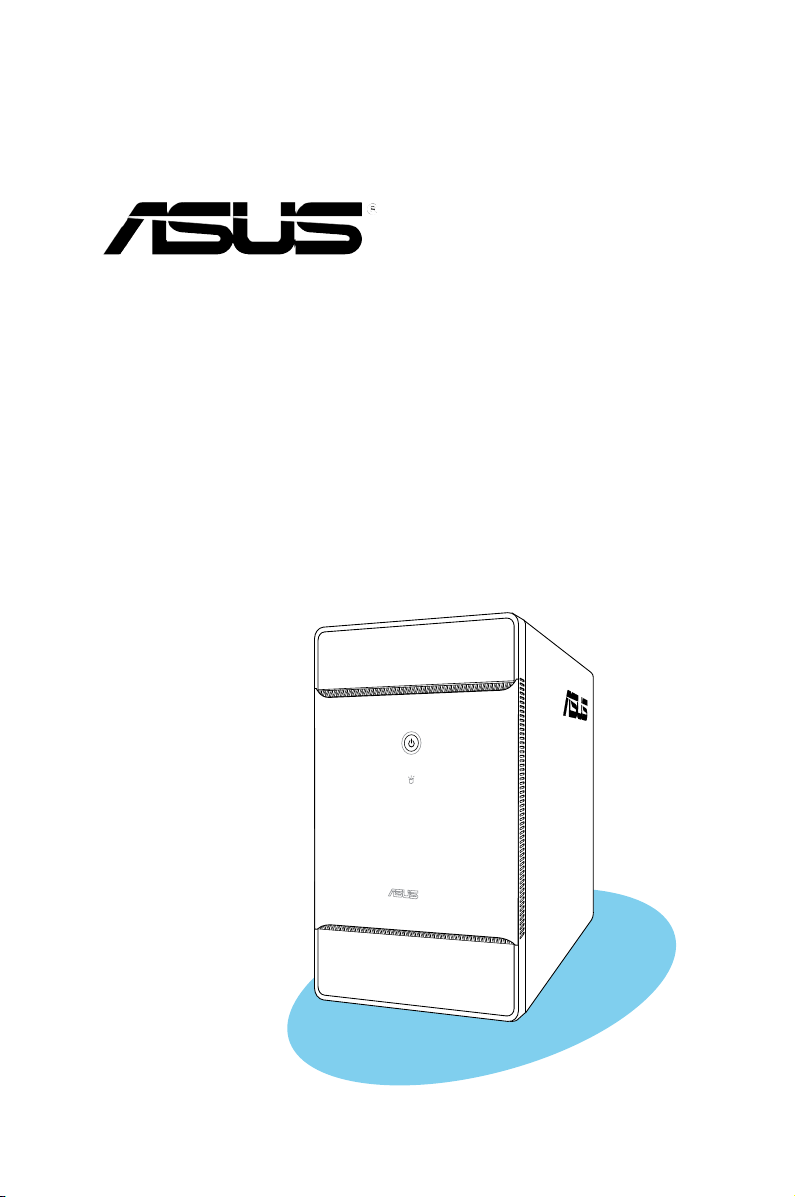
T3-M2NC51PV
ASUS PC (Desktop Barebone)
Page 2
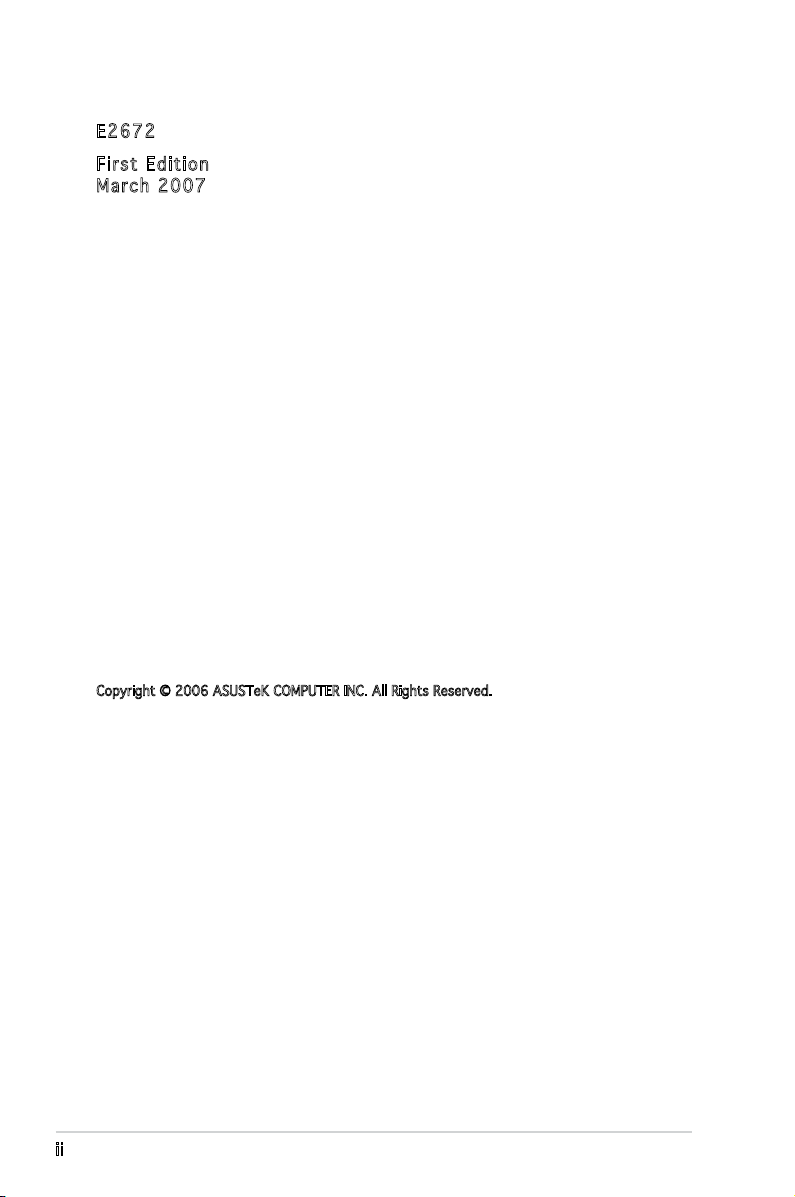
ii
Copyright © 2006 ASUSTeK COMPUTER INC. All Rights Reserved.
No part of this manual, including the products and software described in it, may be reproduced,
transmitted, transcribed, stored in a retrieval system, or translated into any language in any form
or by any means, except documentation kept by the purchaser for backup purposes, without the
express written permission of ASUSTeK COMPUTER INC. (“ASUS”).
Product warranty or service will not be extended if: (1) the product is repaired, modied or
altered, unless such repair, modication of alteration is authorized in writing by ASUS; or (2) the
serial number of the product is defaced or missing.
ASUS PROVIDES THIS MANUAL “AS IS” WITHOUT WARRANTY OF ANY KIND, EITHER EXPRESS
OR IMPLIED, INCLUDING BUT NOT LIMITED TO THE IMPLIED WARRANTIES OR CONDITIONS OF
MERCHANTABILITY OR FITNESS FOR A PARTICULAR PURPOSE. IN NO EVENT SHALL ASUS,
ITS DIRECTORS, OFFICERS, EMPLOYEES OR AGENTS BE LIABLE FOR ANY INDIRECT, SPECIAL,
INCIDENTAL, OR CONSEQUENTIAL DAMAGES (INCLUDING DAMAGES FOR LOSS OF PROFITS, LOSS
OF BUSINESS, LOSS OF USE OR DATA, INTERRUPTION OF BUSINESS AND THE LIKE), EVEN IF ASUS
HAS BEEN ADVISED OF THE POSSIBILITY OF SUCH DAMAGES ARISING FROM ANY DEFECT OR
ERROR IN THIS MANUAL OR PRODUCT.
SPECIFICATIONS AND INFORMATION CONTAINED IN THIS MANUAL ARE FURNISHED FOR
INFORMATIONAL USE ONLY, AND ARE SUBJECT TO CHANGE AT ANY TIME WITHOUT NOTICE, AND
SHOULD NOT BE CONSTRUED AS A COMMITMENT BY ASUS. ASUS ASSUMES NO RESPONSIBILITY
OR LIABILITY FOR ANY ERRORS OR INACCURACIES THAT MAY APPEAR IN THIS MANUAL,
INCLUDING THE PRODUCTS AND SOFTWARE DESCRIBED IN IT.
Products and corporate names appearing in this manual may or may not be registered
trademarks or copyrights of their respective companies, and are used only for identication or
explanation and to the owners’ benet, without intent to infringe.
E267 2
Firs t E diti o n
Marc h 2 007
Page 3
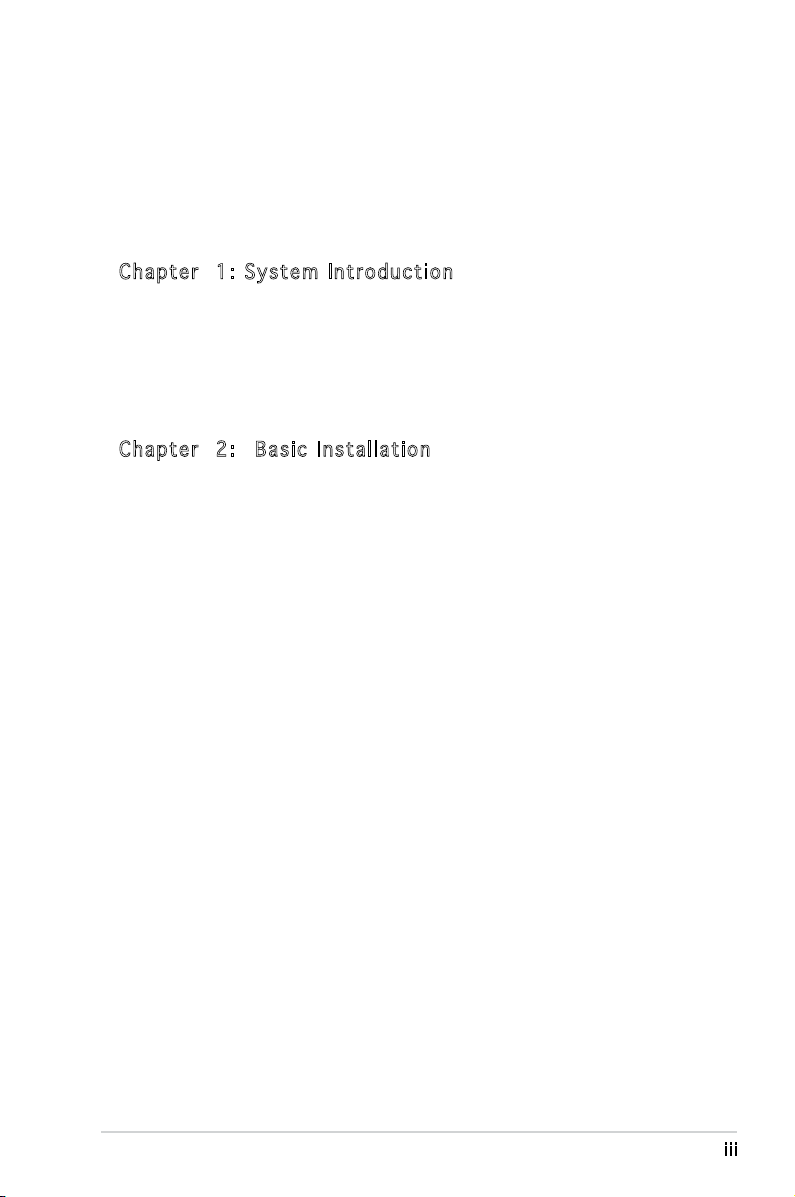
iii
Table of contents
Notices ................................................................................................ vi
Safety information ..............................................................................vii
About this guide .................................................................................viii
System package contents .................................................................... x
Cha p te r 1 : S y ste m I n tro d uc t ion
1.1 Welcome! .............................................................................. 1-2
1.2 Front panel (external) ...........................................................
1-2
1.3 Front panel (internal) ............................................................
1-3
1.4 Rear panel .............................................................................
1-4
1.5 Internal components .............................................................
1-6
Cha p te r 2 : Bas i c I nst a ll a tio n
2.1 Preparation ........................................................................... 2-2
2.2 Before you proceed ..............................................................
2-2
2.3 Removing the cover ..............................................................
2-3
2.4 Lifting the power supply .......................................................
2-4
2.5 Installing a CPU .....................................................................
2-4
2.5.1 Removing the CPU fan and heatsink assembly .......
2-4
2.5.2 CPU installation .......................................................
2-5
2.5.3 Reinstalling the CPU fan and heatsink assembly .....
2-7
2.6 Installing a DIMM ...................................................................
2-8
2.6.1 Memory congurations ...........................................
2-9
2.6.2 DIMM installation ...................................................
2-13
2.7 Installing an expansion card ................................................
2-14
2.7.1 Expansion slots .....................................................
2-14
2.7.2 Expansion card installation ....................................
2-15
2.8 Installing an optical drive ....................................................
2-17
2.9 Installing a hard disk drive (HDD) .......................................
2-17
2.10 Reinstalling the power supply unit ......................................
2-19
2.11 Replacing the cover ............................................................
2-21
Page 4
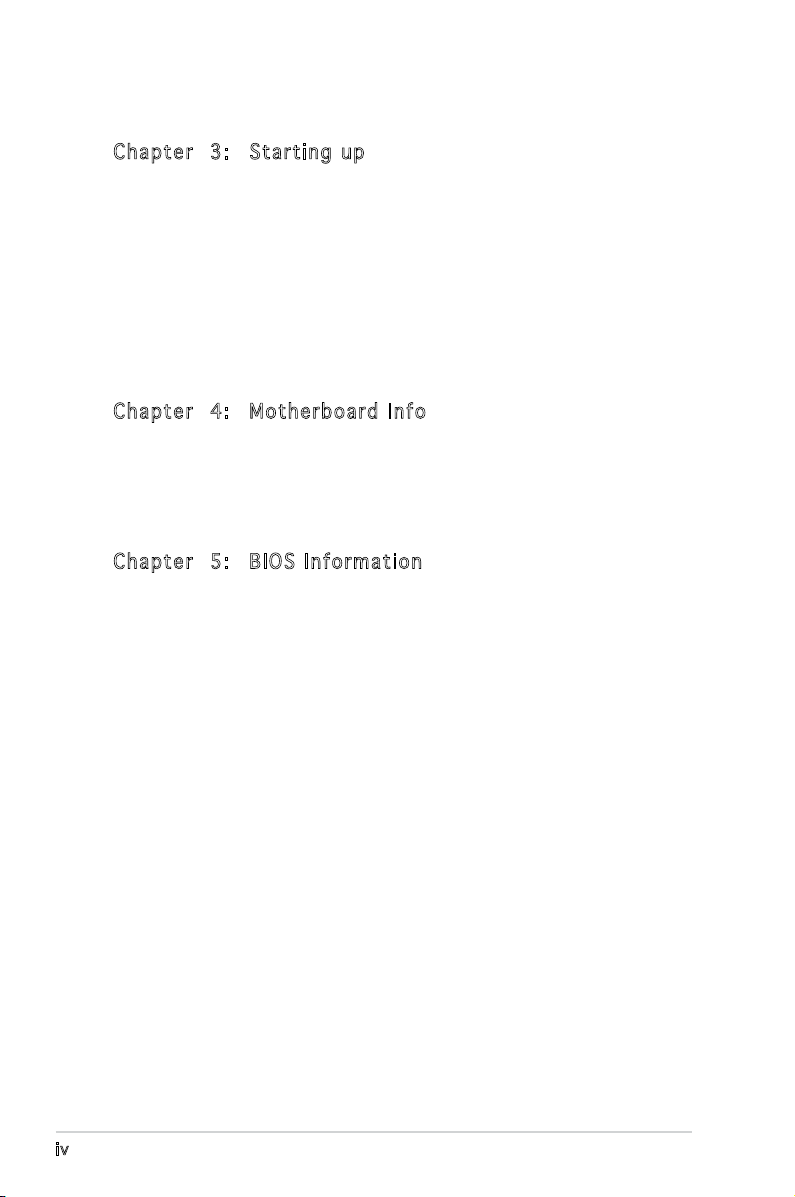
iv
Table of contents
Cha p te r 3 : Sta r ti n g u p
3.1 Installing an operating system .............................................. 3-2
3.2 Powering up ..........................................................................
3-2
3.3 Support CD information ........................................................
3-2
3.3.1 Running the support CD ..........................................
3-3
3.3.2 Drivers menu ...........................................................
3-4
3.3.3 Utilities menu ..........................................................
3-5
3.3.4 Make Disk menu ......................................................
3-6
3.3.5 ASUS contact information ......................................
3-7
Cha p te r 4 : Mot h er b oar d I n fo
4.1 Introduction .......................................................................... 4-2
4.2 Motherboard layout ..............................................................
4-2
4.3 Jumpers ................................................................................
4-3
4.4 Connectors ...........................................................................
4-5
Cha p te r 5 : BIO S I n for m at i on
5.1 Managing and updating your BIOS ........................................ 5-2
5.1.1 ASUS CrashFree BIOS 2 utility ................................
5-2
5.1.2 ASUS Update utility ................................................
5-3
5.2 BIOS setup program ..............................................................
5-6
5.2.1 BIOS menu screen ...................................................
5-7
5.2.2 Menu bar .................................................................
5-7
5.2.3 Navigation keys .......................................................
5-7
5.2.4 Menu items .............................................................
5-8
5.2.5 Sub-menu items ......................................................
5-8
5.2.6 Conguration elds .................................................
5-8
5.2.7 Pop-up window ........................................................
5-8
5.2.8 Scroll bar .................................................................
5-8
5.2.9 General help ............................................................
5-8
5.3 Main menu .............................................................................
5-9
5.3.1 System Time ..........................................................
5-9
5.3.2 System Date ..........................................................
5-9
5.3.3 Primary IDE Master/Slave ......................................
5-10
5.3.4 Serial-ATA 1, Serial-ATA 2, Serial-ATA 3 .............
5-11
5.3.5 IDE Conguration ..................................................
5-13
Page 5
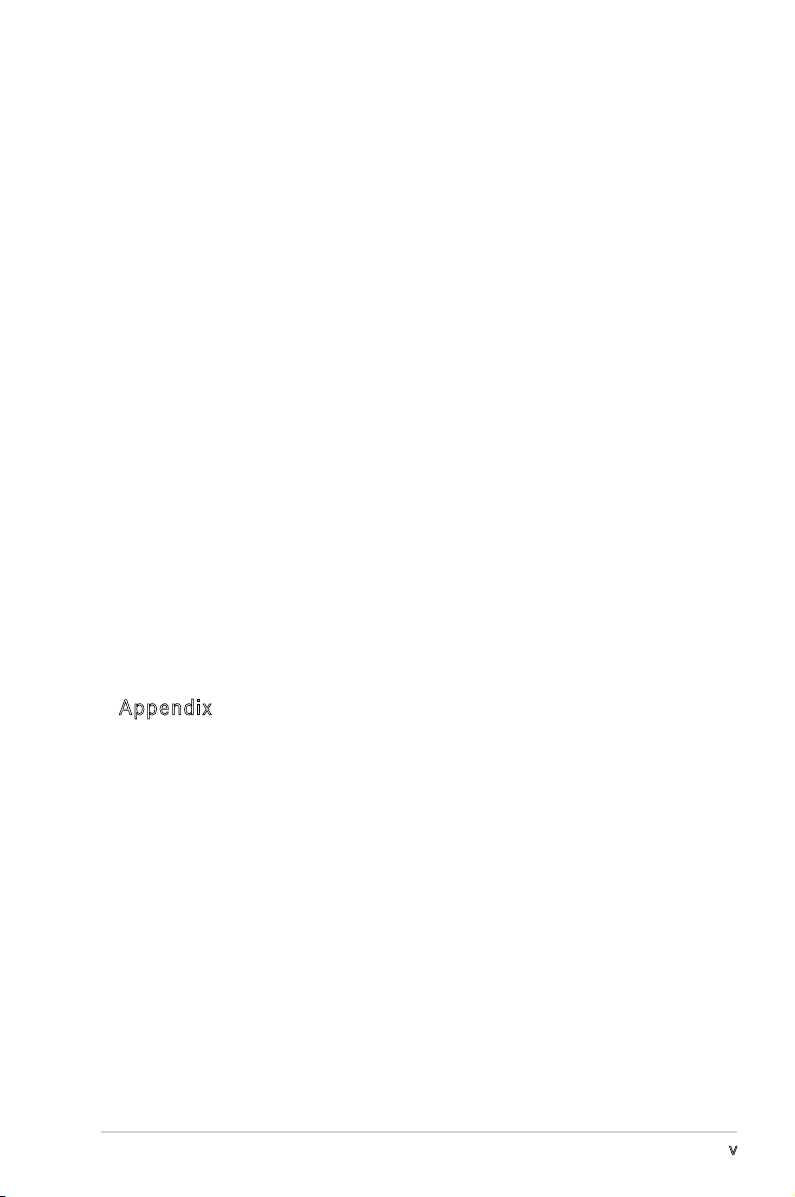
v
Table of contents
5.3.6 System Information............................................... 5-14
5.4 Advanced menu ..................................................................
5-15
5.4.1 AMD Cool’n’Quiet Conguration ............................
5-15
5.4.2 USB Conguration .................................................
5-16
5.4.3 CPU Conguration .................................................
5-17
5.4.4 Chipset ..................................................................
5-17
5.4.5 Onboard Devices Conguration .............................
5-22
5.4.6 PCI PnP ..................................................................
5-23
5.5 Power menu ........................................................................
5-24
5.5.1 Suspend Mode ......................................................
5-24
5.5.2 ACPI APIC Support ................................................
5-24
5.5.3 Restore on AC Power Loss by IO ..........................
5-24
5.5.4 APM Conguration ................................................
5-25
5.5.5 Hardware Monitor ..................................................
5-26
5.6 Boot menu ..........................................................................
5-27
5.6.1 Boot Device Priority ..............................................
5-27
5.6.2 Boot Settings Conguration .................................
5-28
5.6.3 Security .................................................................
5-29
5.7 Exit menu ............................................................................
5-31
App e nd i x
Power supply specications .............................................................A-2
Page 6
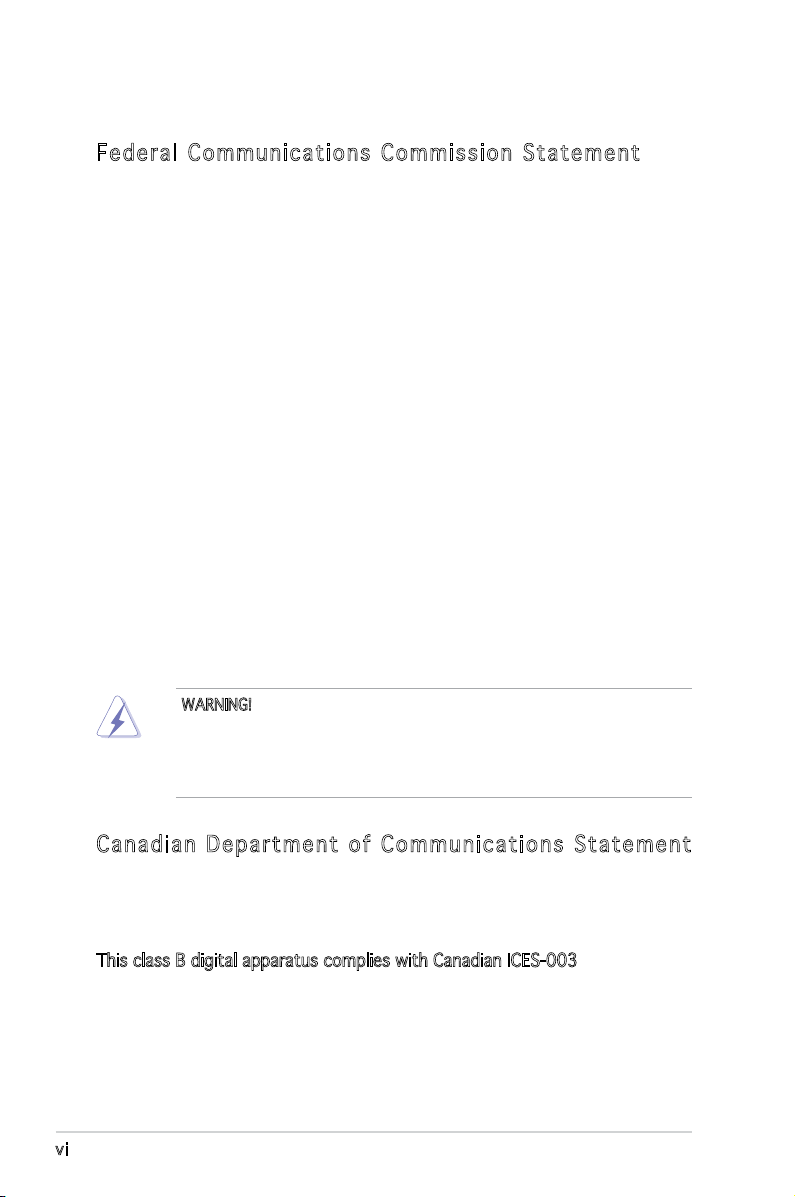
vi
Notices
Fed er al Co mm un ica ti on s C om mi ssi on S tat em en t
This device complies with Part 15 of the FCC Rules. Operation is subject to
the following two conditions:
•
This device may not cause harmful interference, and
•
This device must accept any interference received including
interference that may cause undesired operation.
This equipment has been tested and found to comply with the limits for a
Class B digital device, pursuant to Part 15 of the FCC Rules. These limits
are designed to provide reasonable protection against harmful interference
in a residential installation. This equipment generates, uses and can radiate
radio frequency energy and, if not installed and used in accordance with
manufacturer’s instructions, may cause harmful interference to radio
communications. However, there is no guarantee that interference will
not occur in a particular installation. If this equipment does cause harmful
interference to radio or television reception, which can be determined by
turning the equipment off and on, the user is encouraged to try to correct
the interference by one or more of the following measures:
•
Reorient or relocate the receiving antenna.
•
Increase the separation between the equipment and receiver.
•
Connect the equipment to an outlet on a circuit different from that to
which the receiver is connected.
Can ad ia n D ep ar tme nt o f C om mu nic at io ns St at eme nt
This digital apparatus does not exceed the Class B limits for radio noise
emissions from digital apparatus set out in the Radio Interference
Regulations of the Canadian Department of Communications.
This class B digital apparatus complies with Canadian ICES-003.
WARNING! The use of shielded cables for connection of the monitor to
the graphics card is required to assure compliance with FCC regulations.
Changes or modications to this unit not expressly approved by the
party responsible for compliance could void the user’s authority to
operate this equipment.
Page 7
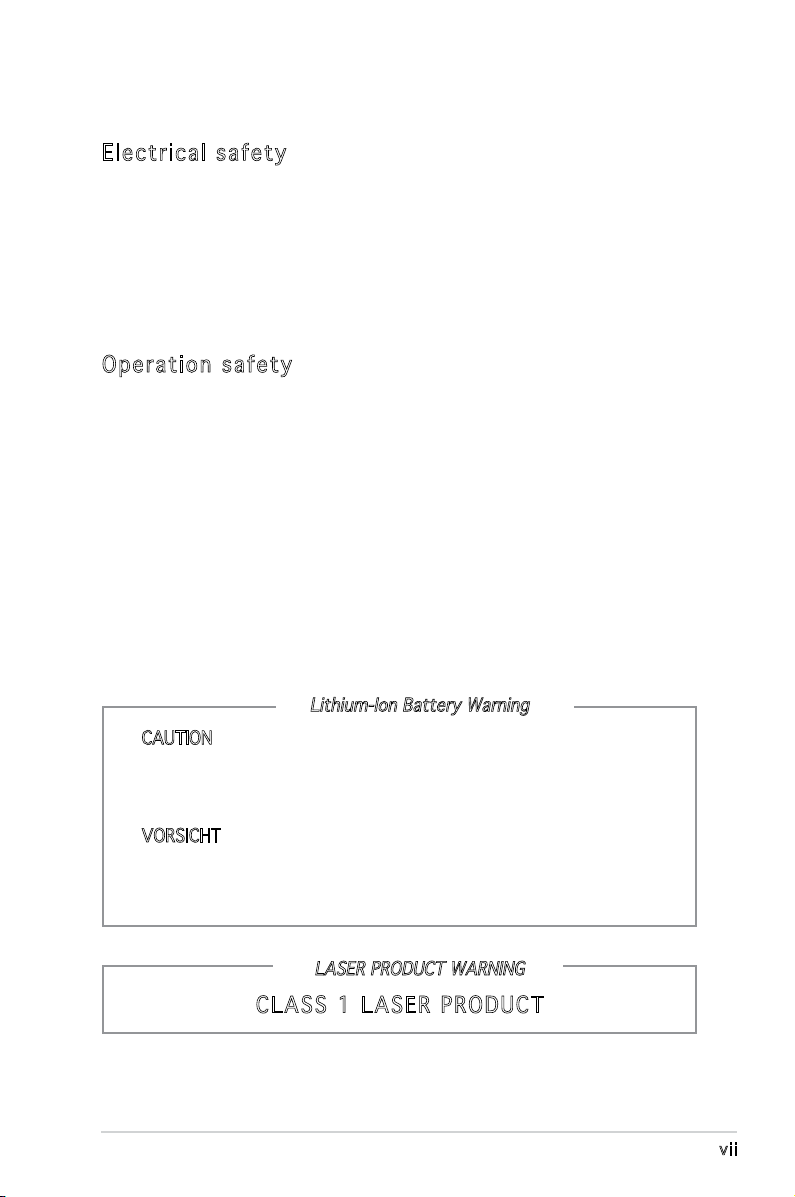
vii
Safety information
Ele ct ri cal s af ety
•
To prevent electrical shock hazard, disconnect the power cable from
the electrical outlet before relocating the system.
•
When adding or removing devices to or from the system, ensure that
the power cables for the devices are unplugged before the signal cables
are connected.
•
If the power supply is broken, do not try to fix it by yourself. Contact a
qualified service technician or your retailer.
Ope ra ti on sa fe ty
•
Before installing devices into the system, carefully read all the
documentation that came with the package.
•
Before using the product, make sure all cables are correctly connected
and the power cables are not damaged. If you detect any damage,
contact your dealer immediately.
•
To avoid short circuits, keep paper clips, screws, and staples away from
connectors, slots, sockets and circuitry.
•
Avoid dust, humidity, and temperature extremes. Do not place the
product in any area where it may become wet. Place the product on a
stable surface.
•
If you encounter technical problems with the product, contact a
qualified service technician or your retailer.
Lithium-Ion Battery Warning
CAUTION: Danger of explosion if battery is incorrectly replaced.
Replace only with the same or equivalent type recommended by
the manufacturer. Dispose of used batteries according to the
manufacturer’s instructions.
VORSICHT: Explosionsgetahr bei unsachgemäßen Austausch der
Batterie. Ersatz nur durch denselben oder einem vom Hersteller
empfohlenem ähnljchen Typ. Entsorgung gebrauchter Batterien nach
Angaben des Herstellers.
LASER PRODUCT WARNING
CLA SS 1 LA SE R PRO DU CT
Page 8
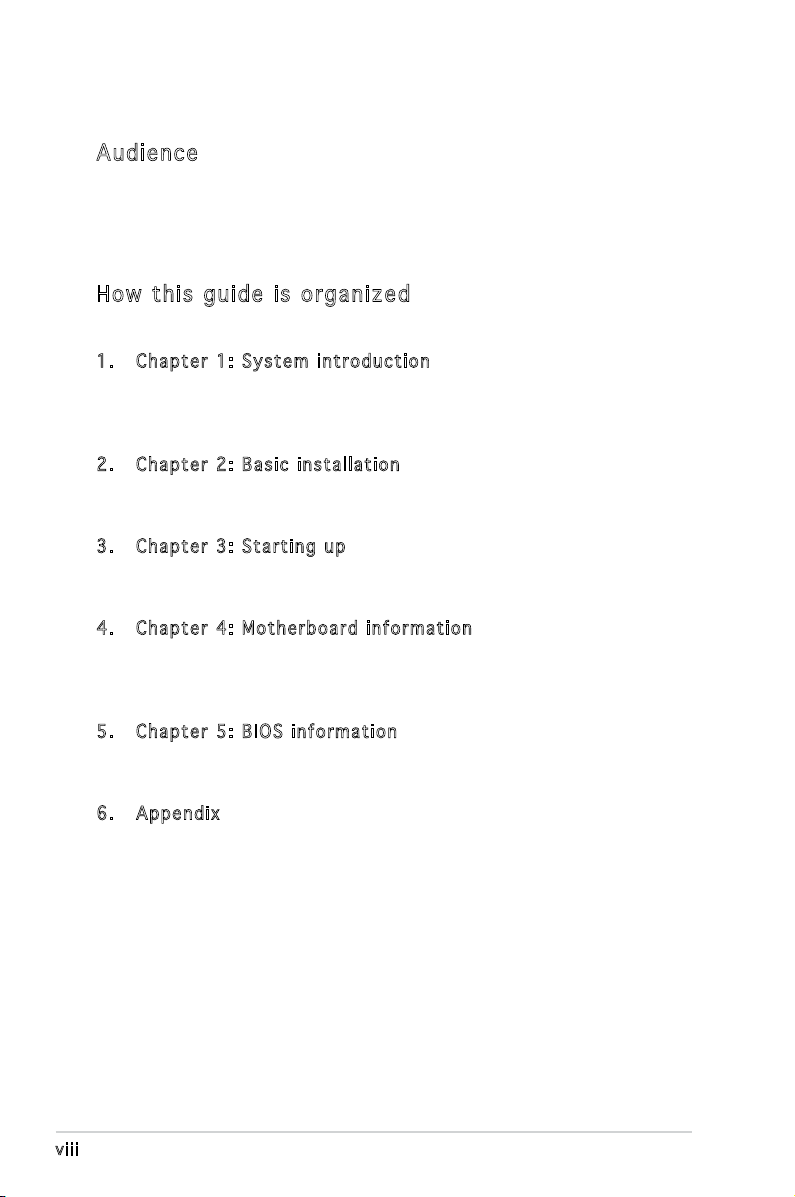
viii
About this guide
Aud ie nc e
This guide provides general information and installation instructions about
the ASUS T3-M2NC51PV barebone system. This guide is intended for
experienced users and integrators with hardware knowledge of personal
computers.
How t hi s g ui de is o rg ani ze d
This guide contains the following parts:
1. Chap t e r 1: S y s tem i n t rodu c t i on
This chapter gives a general description of the ASUS T3-M2NC51PV.
The chapter lists the system features, including introduction on the
front and rear panel, and internal components.
2. Chap t e r 2: B a s ic i n s t alla t i o n
This chapter provides step-by-step instructions on how to install
components in the system.
3. Chap t e r 3: S t a rtin g u p
This chapter helps you power up the system and install drivers and
utilities from the support CD.
4. Chap t e r 4: M o t herb o a r d in f o r mati o n
This chapter gives information about the motherboard that comes
with the system. This chapter includes the motherboard layout,
jumper settings, and connector locations.
5. Chap t e r 5: B I O S in f o r mati o n
This chapter tells how to change system settings through the BIOS
Setup menus and describes the BIOS parameters.
6. Appe n d i x
The Appendix includes the power supply unit specication for this
system.
Page 9
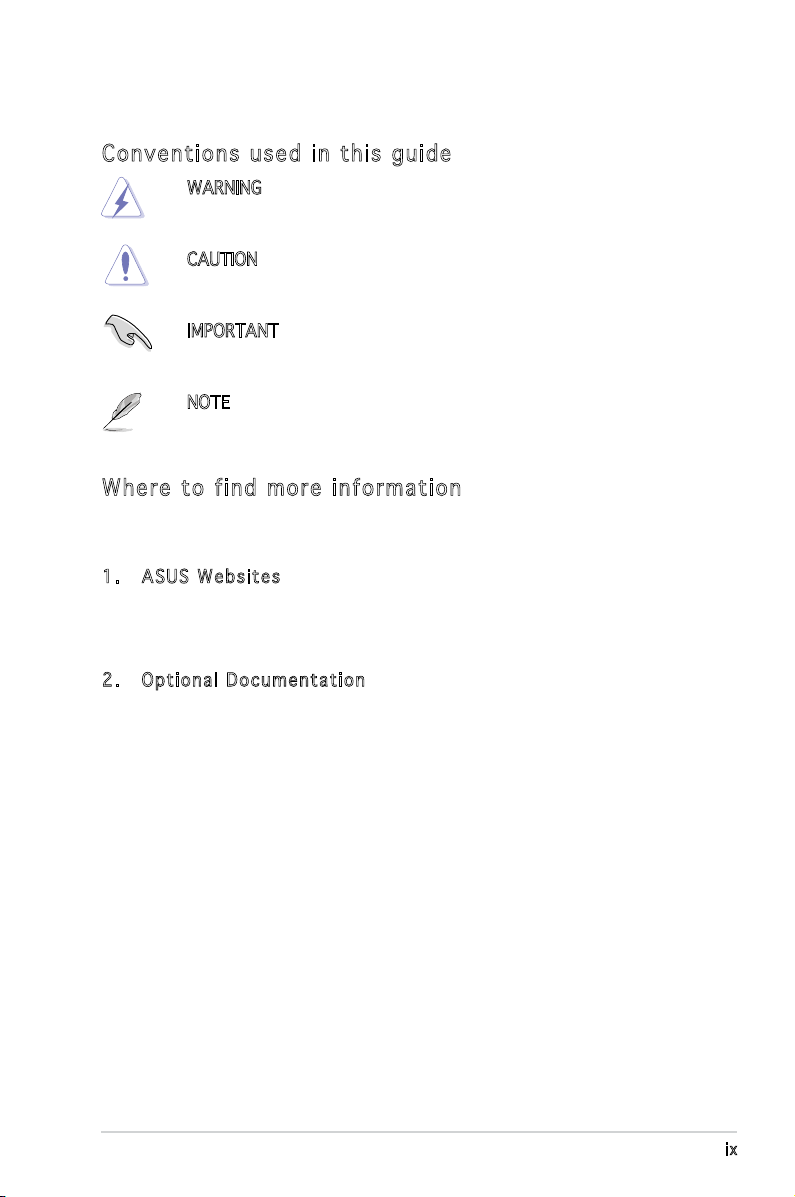
ix
Con ve nt ion s us ed in t his g ui de
WARNING: Information to prevent injury to yourself when trying
to complete a task.
CAUTION: Information to prevent damage to the components
when trying to complete a task.
IMPORTANT: Instructions that you MUST follow to complete a
task.
NOTE: Tips and additional information to aid in completing a
task.
Whe re t o f in d mor e in for ma ti on
Refer to the following sources for additional information and for product
and software updates.
1. ASUS W e bsit e s
The ASUS websites worldwide provide updated information on
ASUS hardware and software products. Refer to the ASUS contact
information.
2. Opti o n a l Do c u m enta t i o n
Your product package may include optional documentation, such as
warranty yers, that may have been added by your dealer. These
documents are not part of the standard package.
Page 10
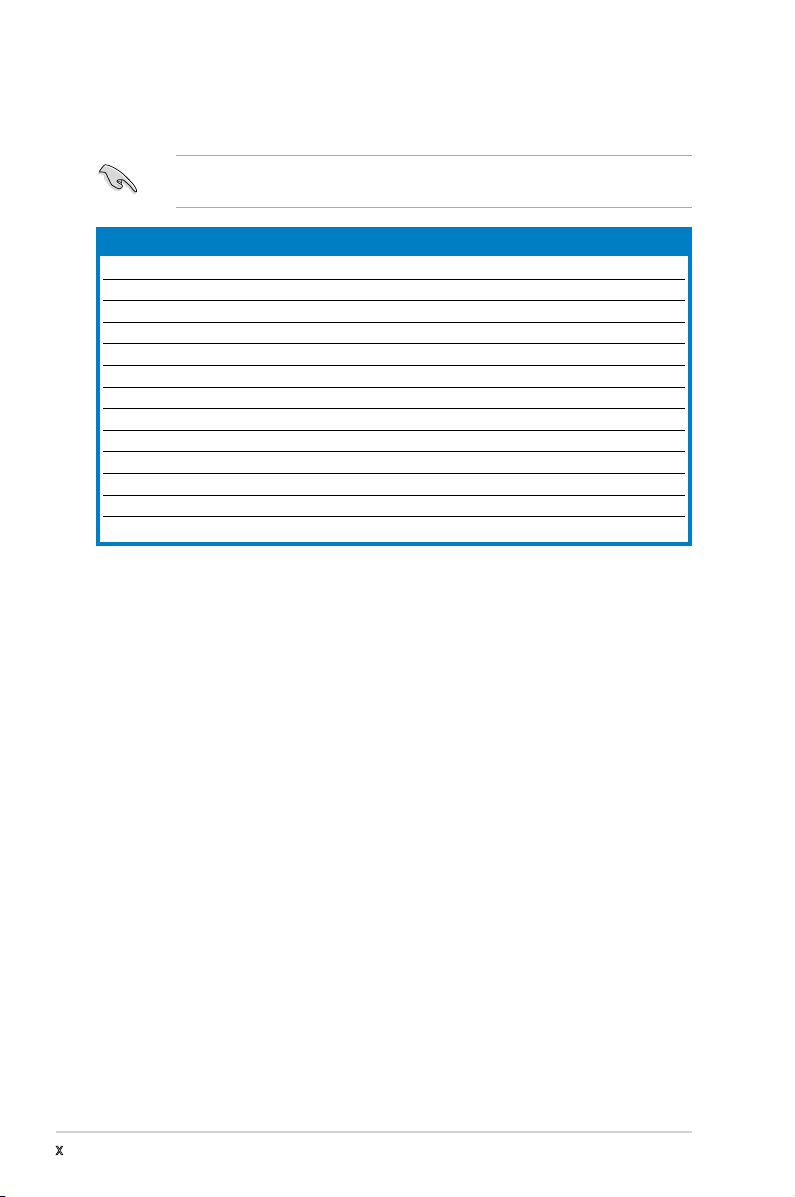
x
System package contents
Check your T3-M2NC51PV system package for the following items.
If any of the items is damaged or missing, contact your retailer
immediately.
Item description
1. ASUS T3-M2NC51PV barebone system with
•
ASUS motherboard
•
6 x USB 2.0 ports
•
250 W PFC power supply unit
•
2 x IEEE 1394a ports
•
Gigabit LAN port
•
LED panel
•
CPU fan and heatsink assembly
•
7-in-1 storage card reader
•
1 x 5.25” drive bays
•
2 x 3.5” hard disk drive bay
2. Cables
•
AC power cable
•
IDE cable
•
Serial ATA cable
•
Serial ATA power cable
3. Support CD
4. Quick Installation Guide
Page 11
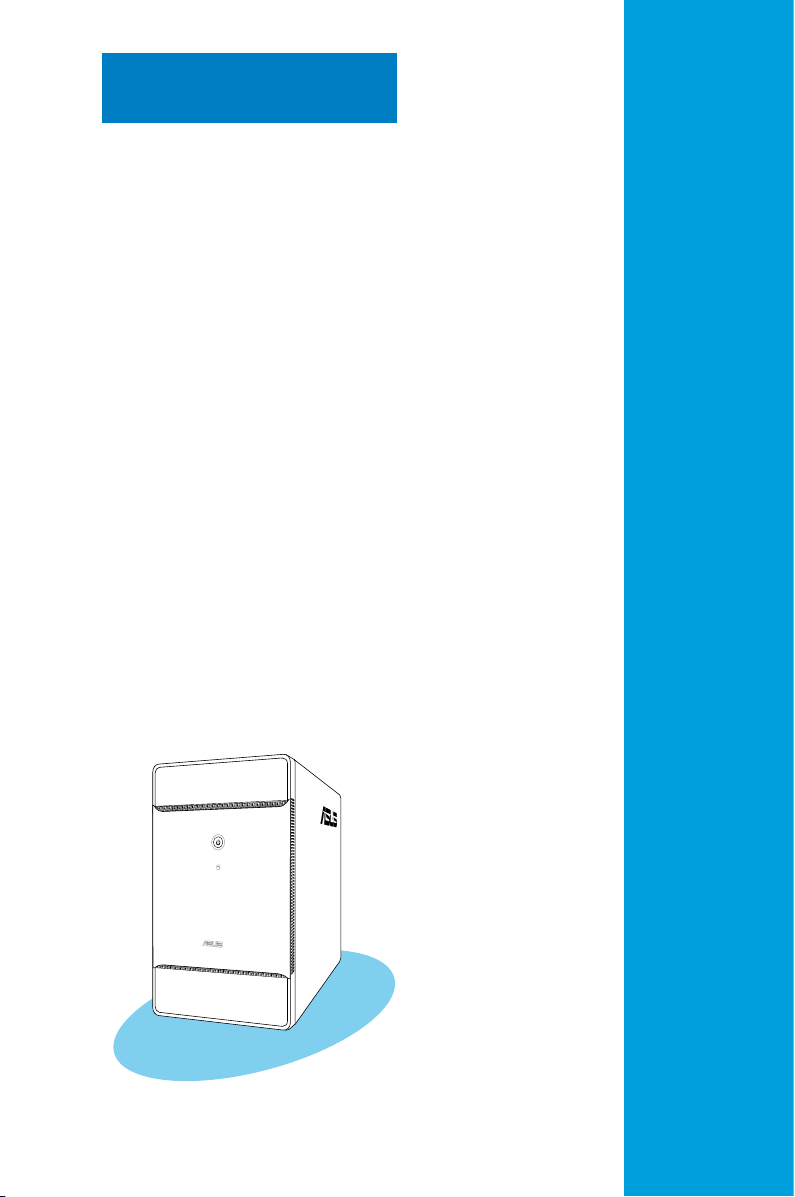
Chapter 1
System introduction
This chapter gives a general
description of the ASUS
T3-M2NC51PV. The chapter lists
the system features including
introduction on the front and rear
panel, and internal components.
Page 12

1-2 Chapter 1: System introduction
1.1 Welcome!
Thank you for choosing the ASUS T3-M2NC51PV!
The ASUS T3-M2NC51PV is an all-in-one barebone system with a versatile
home entertainment feature.
The system comes in a stylish mini-tower casing, and powered by the ASUS
motherboard with the AMD Socket AM2 that supports the AMD Athlon™ 64
X2/AMD Athlon™ 64/AMD Athlon™ 64 FX/AMD Sempron™ processors.
The system supports up to 4 GB of system memory using DDR2800/667/533 DIMMs. With audio functions, extensive connectivity, and
Gigabit LAN capability, the T3-M2NC51PV is designed for the sophisticated.
With these and many more, the T3-M2NC51PV denitely delivers the
cutting edge technology for your computing and multimedia needs!
1.2 Front panel (external)
The front panel includes the system and audio control buttons, system
LEDs, and LED panel.
1. Drive door. Open this door to access the optical drive.
2. Power button . Press this button to turn the system on.
3. HDD LED . This LED lights up when data is being read from or
written to the hard disk drive
4. Front panel I/O door. Push down this door to show the input/output
ports.
2
1
3
4
Page 13
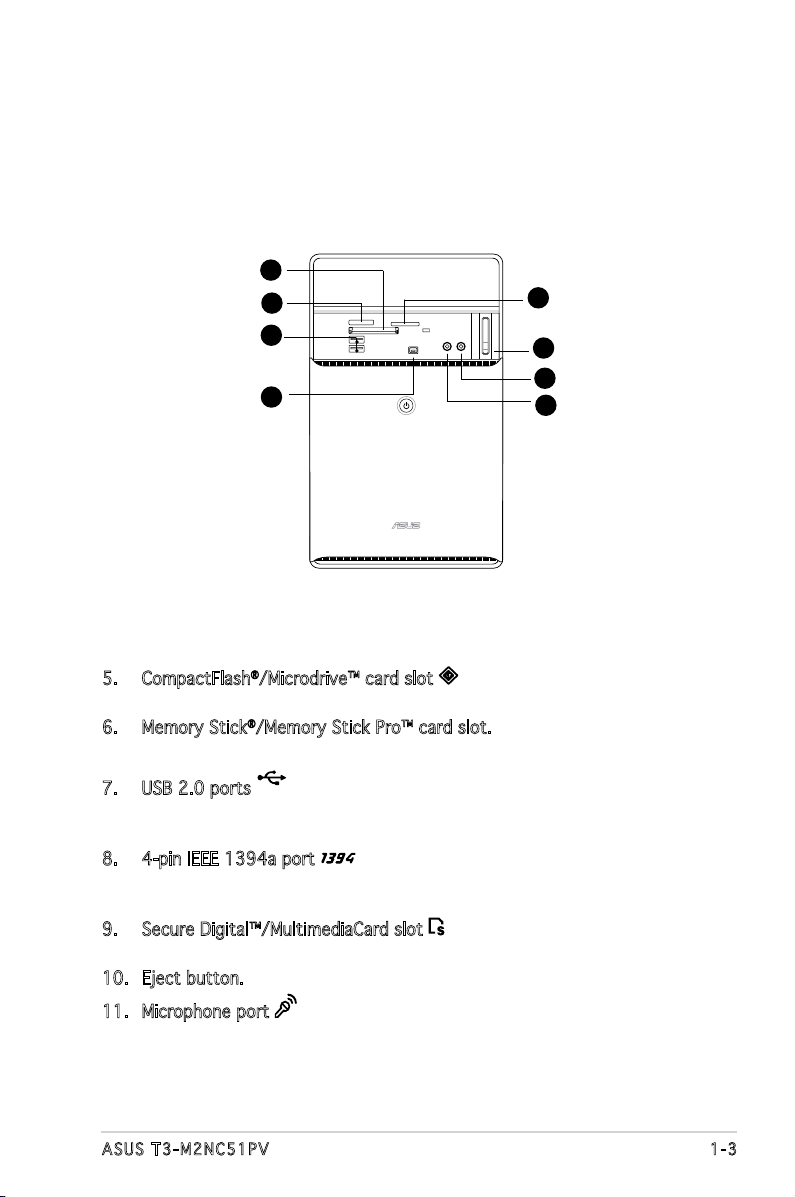
1-3ASUS T3-M2NC51PV
1.3 Front panel (internal)
The storage card reader slots, and several I/O ports are located inside the
front panel doors.
Open the front panel door by pushing it downwards.
5. CompactFlash®/Microdrive™ card slot . This slot is for a
CompactFlash®/Microdrive™ storage card.
6. Memory Stick®/Memory Stick Pro™ card slot. This slot is for a Memory
Stick®/Memory Stick Pro™ storage card.
7. USB 2.0 ports
2.0
. These Universal Serial Bus 2.0 (USB 2.0) ports
are available for connecting USB 2.0 devices such as a mouse, printer,
scanner, camera, PDA, and others.
8. 4-pin IEEE 1394a port . This port provides high-speed
connectivity for IEEE 1394a-compliant audio/video devices, storage
peripherals, and other PC devices.
9. Secure Digital™/MultimediaCard slot . This slot is for a Secure
Digital™/MultimediaCard storage card.
10. Eject button. Press this button to eject the optical drive loading tray.
11. Microphone port . This Mic (pink) port connects a microphone.
10
5
6
7
8
9
11
12
Page 14
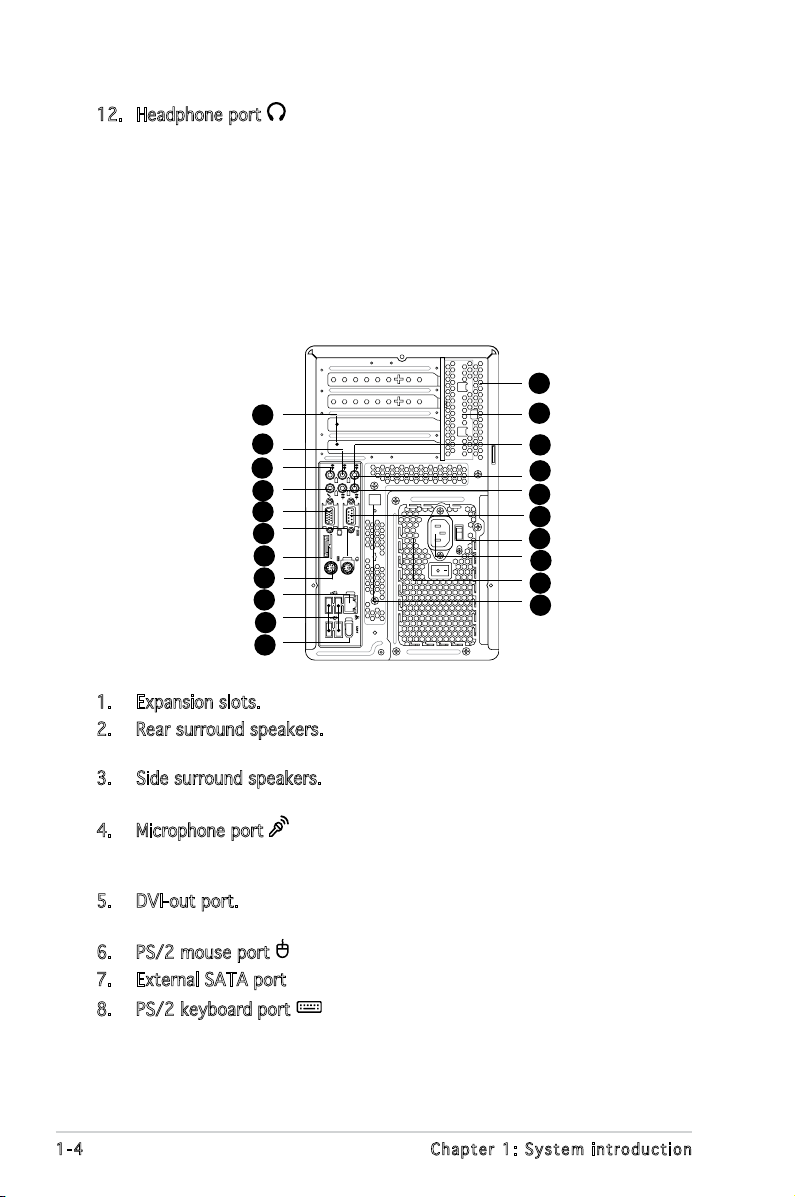
1-4 Chapter 1: System introduction
1.4 Rear panel
The system rear panel includes the power connector and several I/O ports
that allow convenient connection of devices.
1. Expansion slots. Use these slots when installing expansion cards.
2. Rear surround speakers. This port connects to a high-denition
6-channel speaker.
3. Side surround speakers. This port connects to a high-denition
6-channel speaker.
4. Microphone port . This Microphone (pink) port connects a
microphone. In 4/6-channel mode, the function of this port becomes
Low Frequency Enhanced Output/Center.
5. DVI-out port. This port connects a Digital Visual Interface (DVI-D)
card.
6. PS/2 mouse port . This green 6-pin connector is for a PS/2 mouse.
7. External SATA port. This port connects to a SATA hard disk drive.
8. PS/2 keyboard port . This purple 6-pin connector is for a
PS/2 keyboard.
12. Headphone port . This port connects a headphone with a stereo
mini-plug.
REAR
S P K
LINE
IN
FRONT
MIC IN
SIDE
S P K
C T R
BASS
eSATA
12
6
11
10
9
8
7
5
4
3
2
1
19
18
16
15
14
13
17
21
20
Page 15
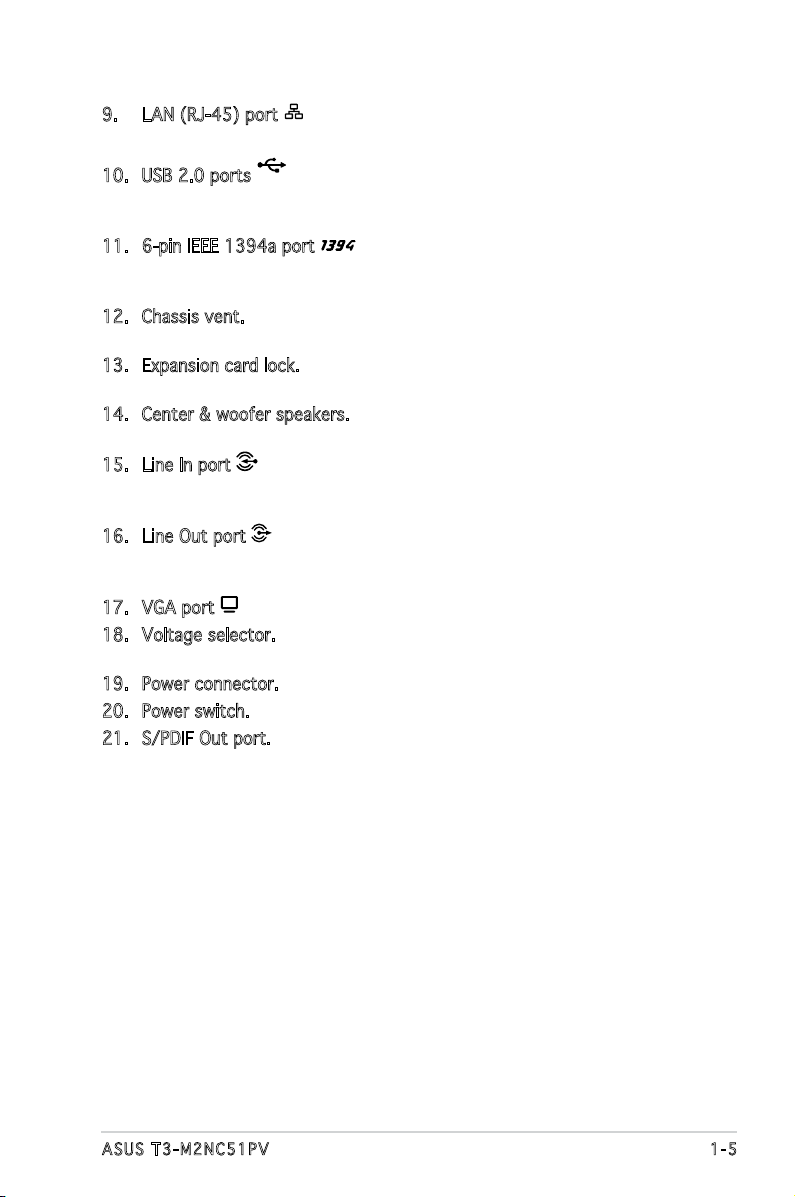
1-5ASUS T3-M2NC51PV
9. LAN (RJ-45) port . This port allows Gigabit connection to a Local
Area Network (LAN) through a network hub.
10. USB 2.0 ports
2.0
. These Universal Serial Bus 2.0 (USB 2.0) ports
are available for connecting USB 2.0 devices such as a mouse, printer,
scanner, camera, PDA, and others.
11. 6-pin IEEE 1394a port . This port provides high-speed
connectivity for IEEE 1394a-compliant audio/video devices, storage
peripherals, and other PC devices.
12. Chassis vent. This vent is for the fan that provides ventilation inside
the system chassis.
13. Expansion card lock. This lock secures installed expansion cards. See
page 2-15 for details.
14. Center & woofer speakers. This port connects to a high-denition
6-channel speaker.
15. Line In port . This Line In (light blue) port connects a tape player
or other audio sources. In 6-channel mode, the function of this port
becomes Surround output.
16. Line Out port . This Line Out (lime) port connects a headphone or
a speaker. In 4/6-channel mode, the function of this port becomes
Front Speaker Out.
17. VGA port . This port connects a VGA monitor.
18. Voltage selector. This switch allows you to adjust the system input
voltage according to the voltage supply in your area.
19. Power connector. This connector is for a power cable and plug.
20. Power switch. This switch allows you to turn your PC on/off.
21. S/PDIF Out port. This port connects your audio system for 5.1channel surround sound and enhanced 3D audio.
Page 16
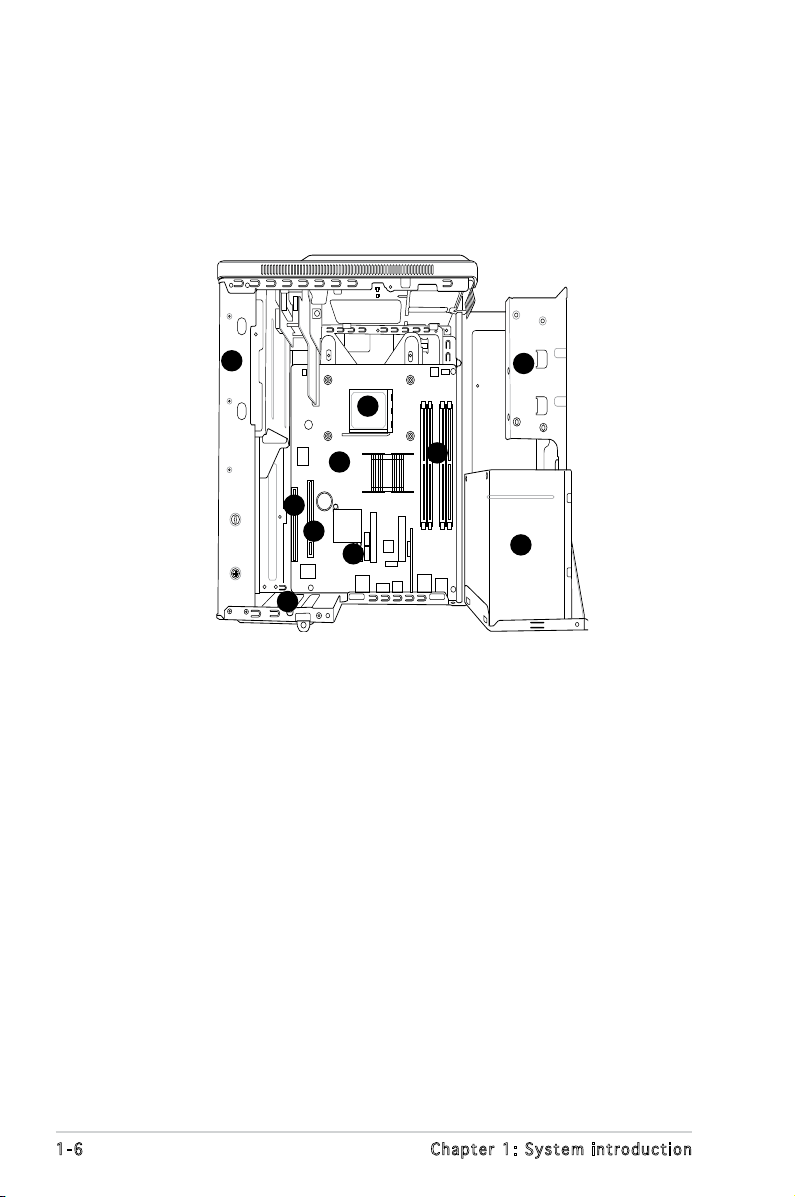
1-6 Chapter 1: System introduction
1. 5.25-inch optical drive
2. Hard disk drive metal tray
3. ASUS motherboard
4. AMD
®
AM2 socket
5. DIMM sockets
6. Serial ATA connectors
7. PCI Express™ x16 slot
8. PCI slot
9. Expansion card slots
10. Power supply unit
1.5 Internal components
The illustration below is the internal view of the system when you remove
the top cover and the power supply unit. The installed components are
labeled for your reference. Proceed to Chapter 2 for instructions on
installing additional system components.
4
5
10
6
9
7
8
3
1
2
Page 17
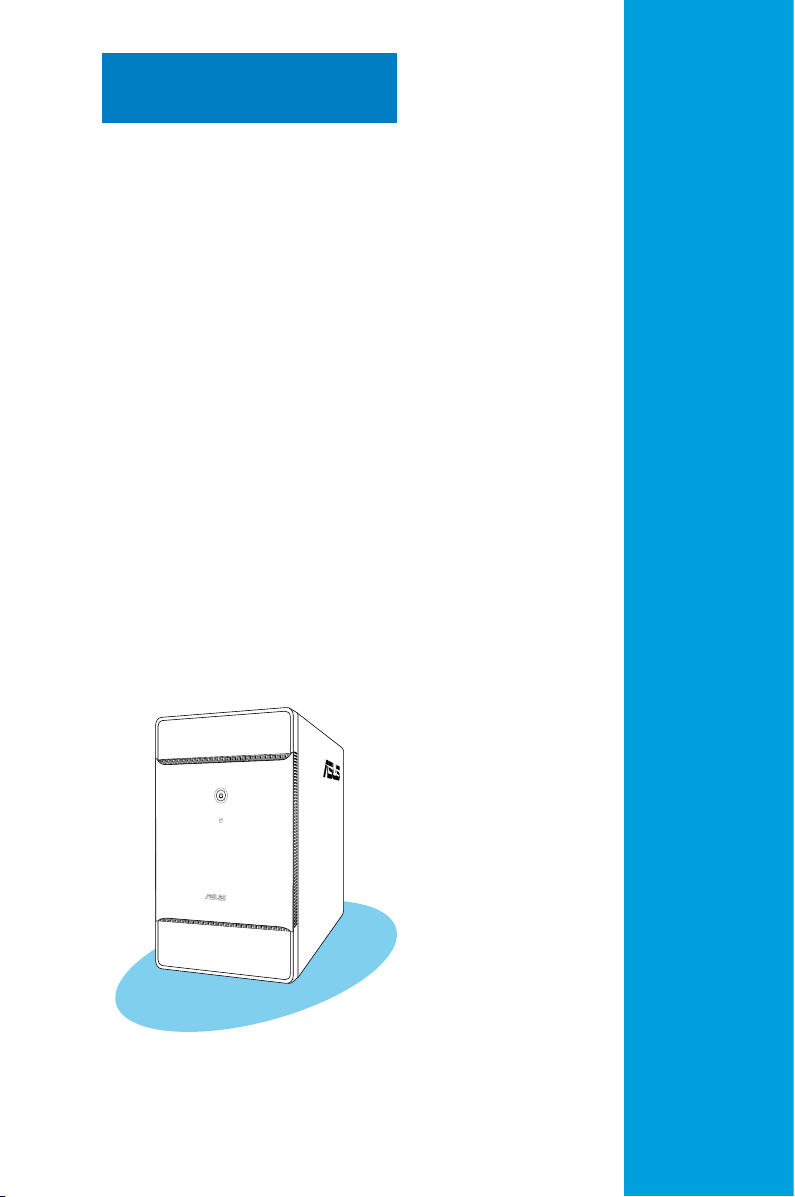
Chapter 2
Basic installation
This chapter provides step-by-step
instructions on how to install
components in the system.
Page 18
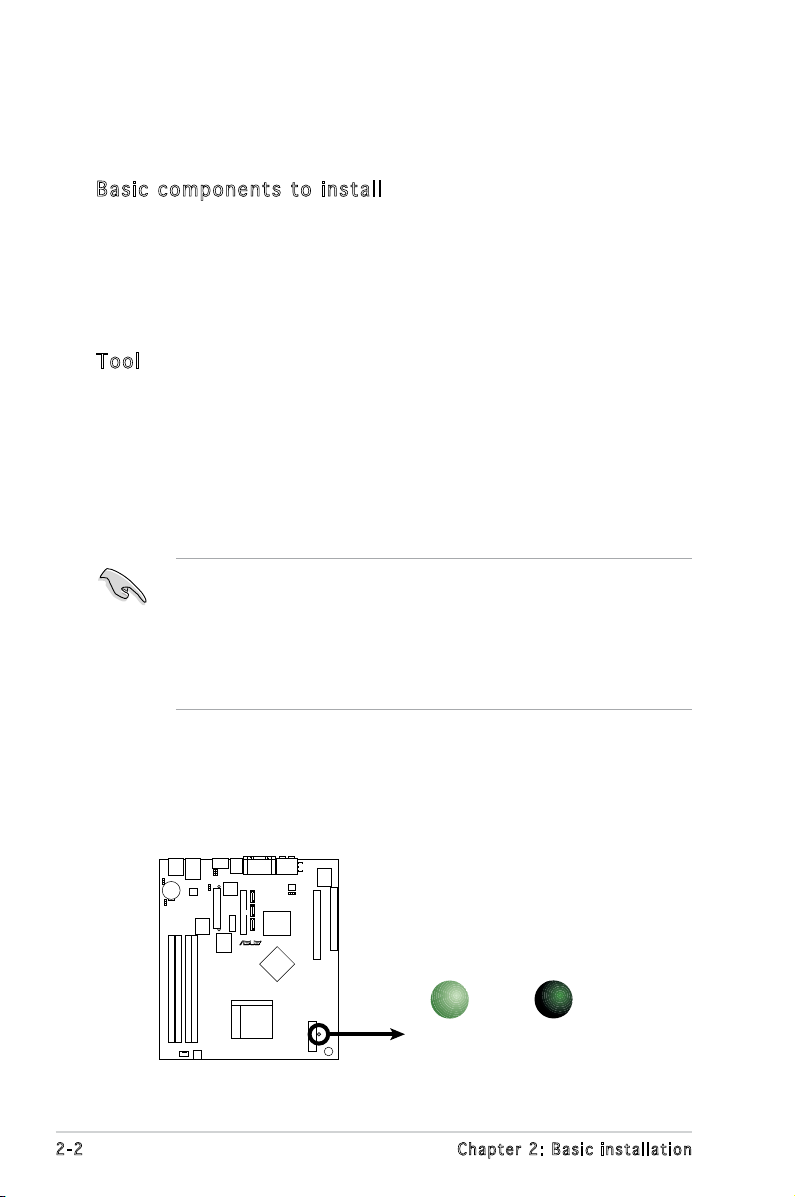
2-2 Chapter 2: Basic installation
R
M2N5-BN
Onboard LED
SB_PWR
ON
Standby
Power
OFF
Powered
Off
2.1 Preparation
Before you proceed, make sure that you have all the components you plan
to install in the system.
Bas i c c omp o ne n ts t o i nst a ll
1. Central Processing Unit (CPU)
2. DDR2 Dual Inline Memory Module (DIMM)
3. Expansion card(s)
4. Hard disk drive
5. Optical drive
Too l
Phillips (cross) screw driver
The motherboard comes with an onboard standby power LED. This LED
lights up to indicate that the system is ON, in sleep mode or in soft-off
mode, and not powered OFF. Unplug the power cable from the power outlet
and make sure that the standby power LED is OFF before installing any
system component.
•
Use a grounded wrist strap or touch a safely grounded object or
a metal object, such as the power supply case, before handling
components to avoid damaging them due to static electricity.
•
Hold components by the edges to avoid touching the ICs on them.
•
Whenever you uninstall any component, place it on a grounded
antistatic pad or in the bag that came with the component.
2.2 Before you proceed
Take note of the following precautions before you install components into
the system.
Page 19
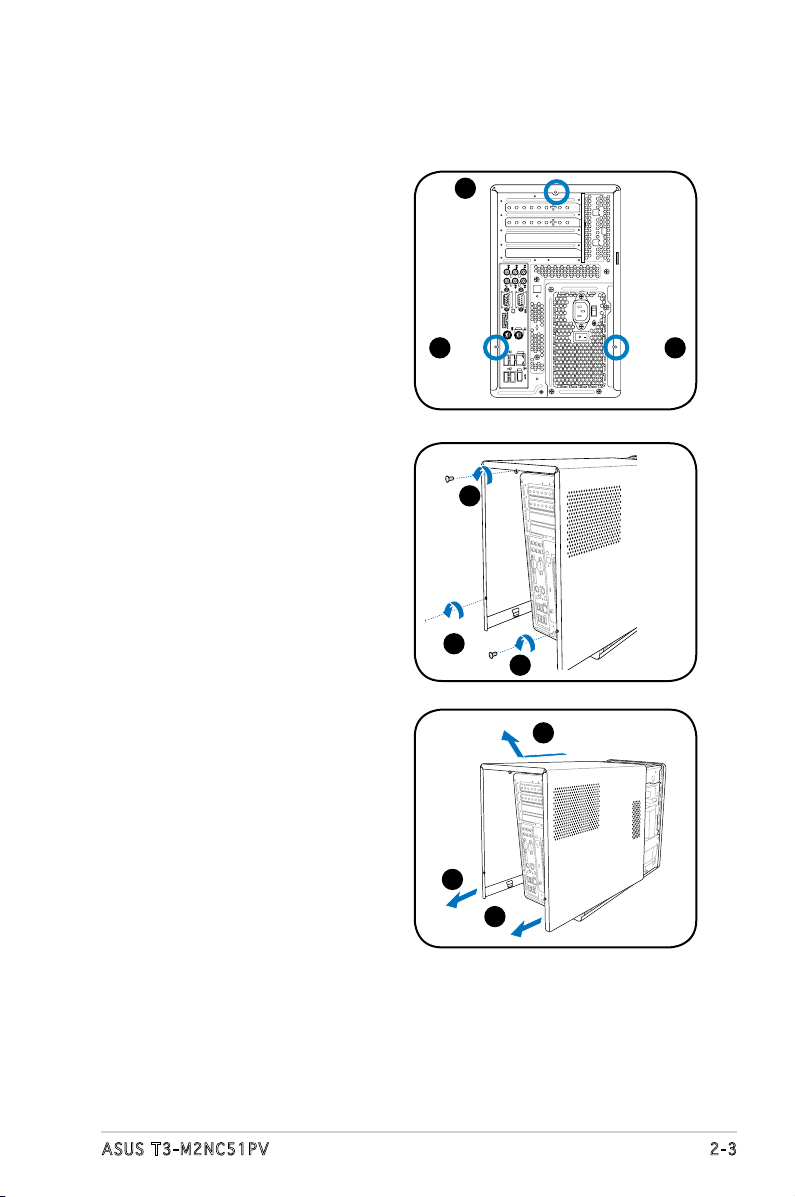
2-3ASUS T3-M2NC51PV
3. Slightly pull the cover toward
the rear panel until the side
tabs are disengaged from the
chassis.
4. Lift the cover, then set aside.
2. Use a Phillips screw driver to
remove the cover screws.
Keep the screws for later use.
2.3 Removing the cover
To remove the cover:
1. On the rear panel, locate the
three screws that secure the
cover to the chassis.
REAR
S P K
LINE
IN
FRONT
MIC IN
SIDE
S P K
C T R
BASS
eSATA
1 1
1
4
3
3
2
2
2
Page 20
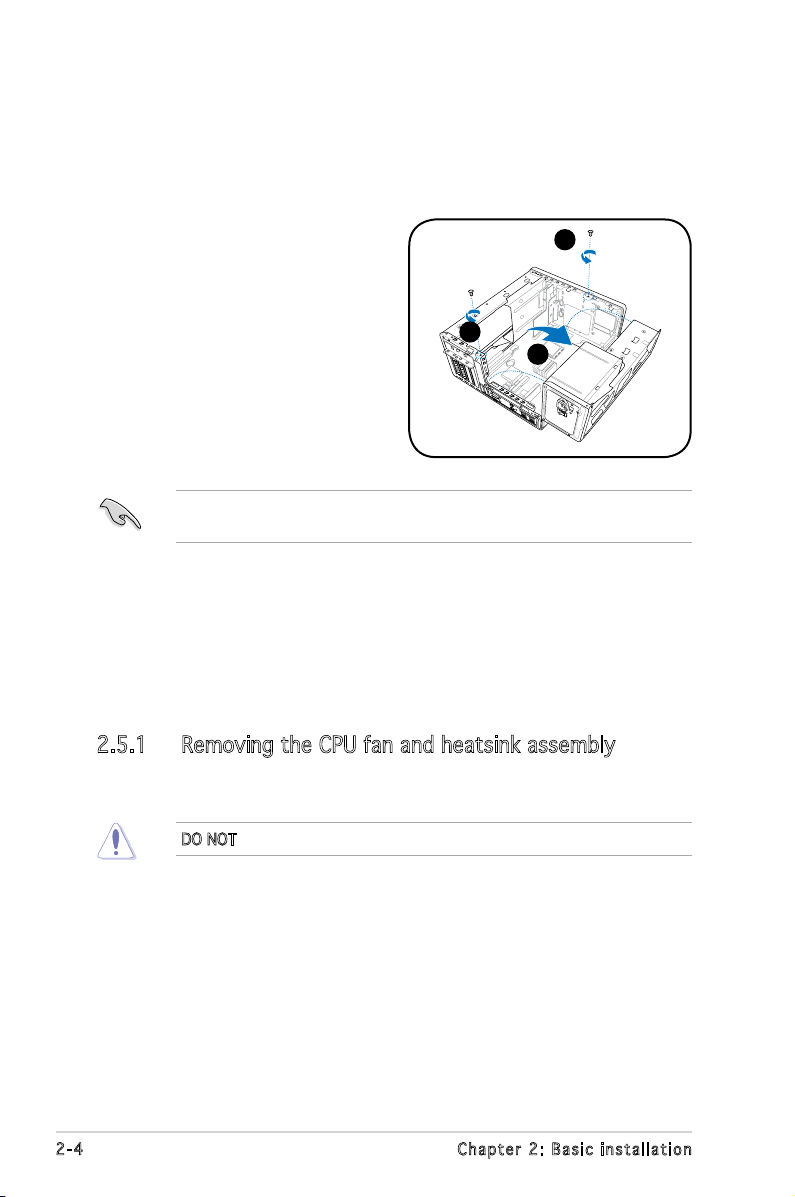
2-4 Chapter 2: Basic installation
2.5 Installing a CPU
The motherboard comes with a 940-pin AM2 socket designed for the AMD
Athlon™ 64/AMD Athlon™ 64 FX/AMD Athlon™ 64 X2 and AMD Sempron™
processors.
2.5.1 Removing the CPU fan and heatsink assembly
The system package includes a pre-installed proprietary CPU fan and
heatsink assembly to ensure optimum thermal condition and performance.
You must remove the CPU fan and heatsink assembly before you can install
a CPU.
To remove the CPU fan and heatsink assembly:
1. Disconnect the CPU fan cable from the CPU fan connector on the
motherboard.
2. Using a Phillips screw driver, remove and set aside the four screws
that secure the fan and heatsink assembly to the motherboard.
3. Carefully lift the fan and heatsink assembly, and set it aside.
DO NOT replace the proprietary CPU fan and heatsink with other models.
2.4 Lifting the power supply
You must lift the power supply unit (PSU) before you can install a central
processing unit (CPU) and other system components.
To lift the PSU:
1. Lay the system on its side on a
at, stable surface.
2. Locate and remove the two
screws that secures the PSU to
the chassis.
3. Lift the PSU in the direction of
the arrow to a 900 angle.
When removing the PSU, make sure to hold or support it rmly. The unit
may accidentally drop and damage other system components.
2
2
3
Page 21
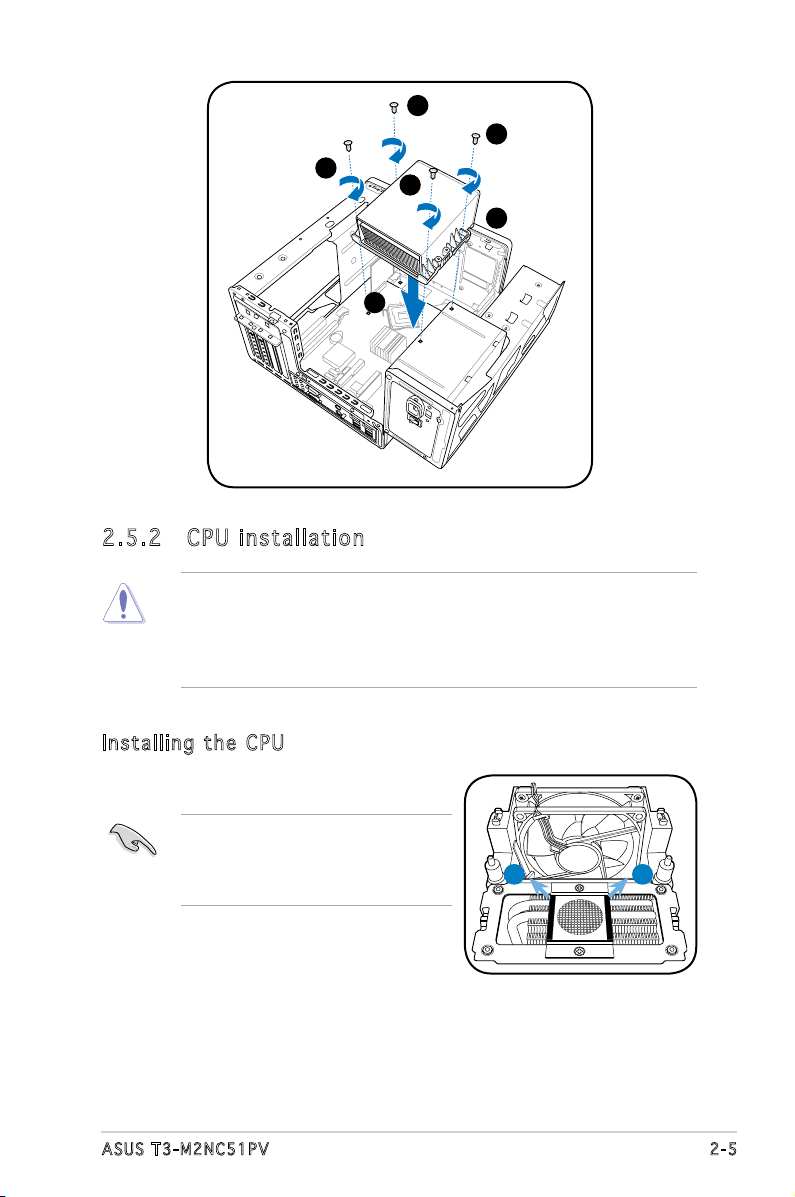
2-5ASUS T3-M2NC51PV
2
2
2
2
1
3
2.5 .2 CPU i ns tal la ti on
The AM2 socket has a different pinout from the 940-pin socket designed
for the AMD Opteron™ processor. Make sure you use a CPU is designed
for the AM2 socket. The CPU ts in only one correct orientation. DO NOT
force the CPU into the socket to prevent bending the connectors on the
socket and damaging the CPU!
Ins t al l ing th e CP U
IMPORTANT! Before installing the
CPU, remove the two rubbers (A and
B) attached to the bottom of the
cooler / fan.
A
B
Page 22
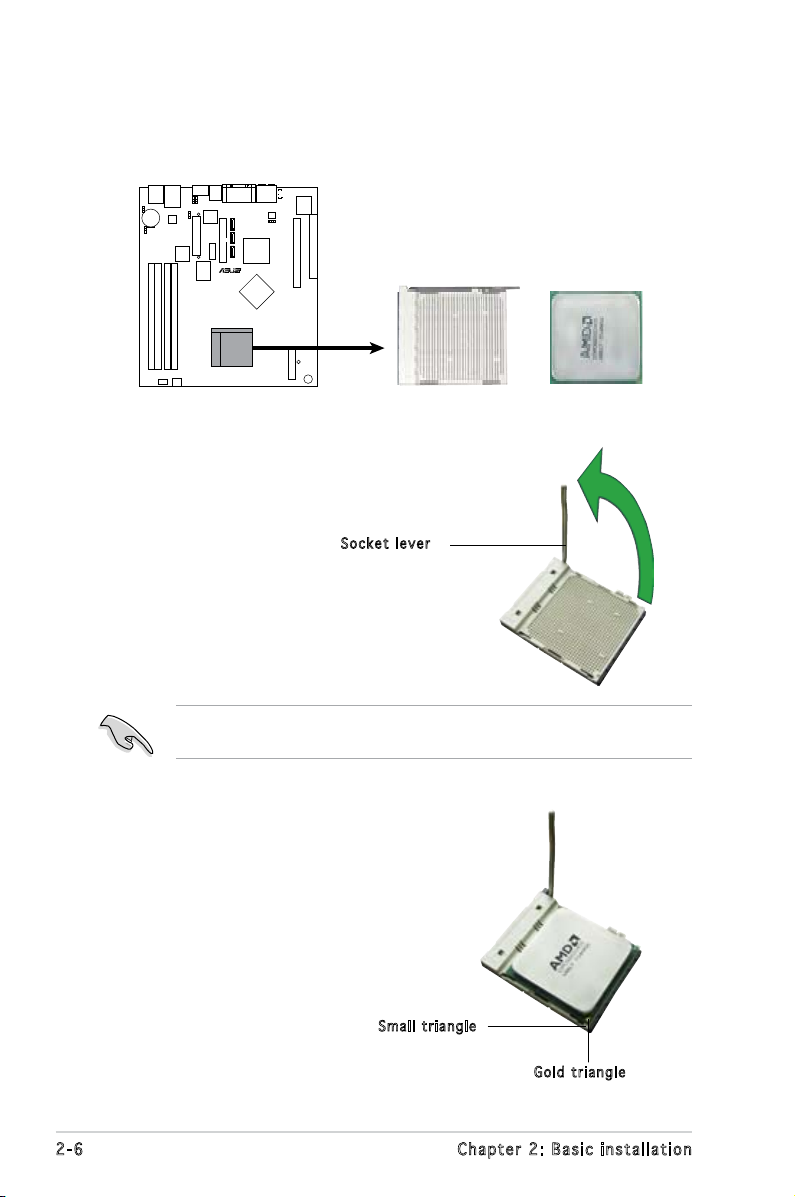
2-6 Chapter 2: Basic installation
To install a CPU:
1. Locate the CPU socket on the motherboard.
2. Unlock the socket by pressing the
lever sideways, then lift it up to a
90°-100° angle.
Make sure that the socket lever is lifted up to 90°-100° angle, otherwise
the CPU does not t in completely.
Soc k e t leve r
R
M2N5-BN
CPU Socket AM2
3. Position the CPU above the
socket such that the CPU corner
with the gold triangle matches
the socket corner with a small
triangle.
4. Carefully insert the CPU into the
socket until it ts in place.
Gol d t riang l e
Sma l l trian g l e
Page 23
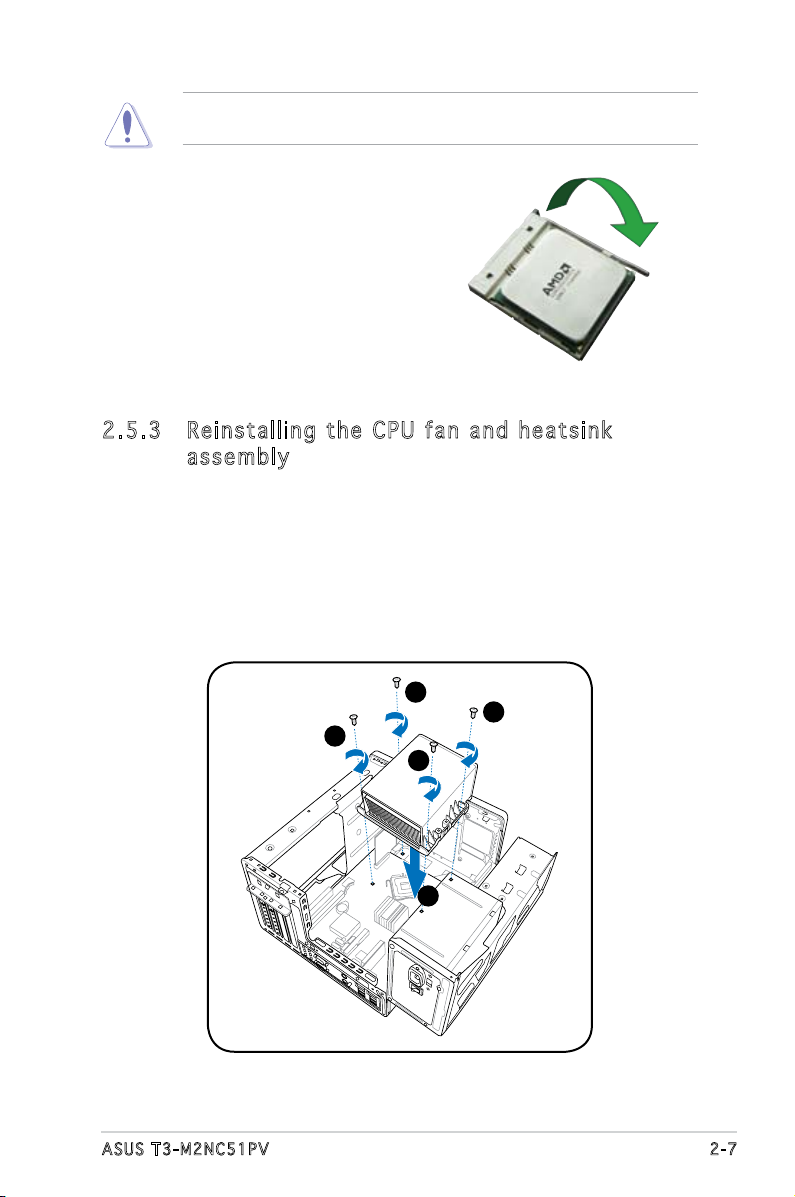
2-7ASUS T3-M2NC51PV
The CPU ts only in one correct orientation. DO NOT force the CPU into
the socket to prevent bending the pins and damaging the CPU!
5. When the CPU is in place, push
down the socket lever to secure
the CPU. The lever clicks on the
side tab to indicate that it is
locked.
2.5 .3 Rei ns ta lli ng t he CP U fan a nd he at si nk
ass em bl y
To reinstall the CPU fan and heatsink assembly:
1. Position the CPU fan and heatsink assembly on top of the installed
CPU.
2. Drive in the four screws you removed earlier into the CPU fan screw
holes to secure the fan and heatsink assembly to the motherboard.
2
2
2
2
1
Page 24

2-8 Chapter 2: Basic installation
2.6 Installing a DIMM
The system motherboard comes with two Double Data Rate 2 (DDR2) Dual
Inline Memory Module (DIMM) sockets.
The following gure illustrates the location of the sockets:
R
M2N5-BN
240-pin DDR2 DIMM Sockets
DIMM_A1
DIMM_B2
DIMM_A2
DIMM_B1
128 Pins
112 Pins
3. Connect the CPU fan cable to the CPU_FAN connector on the
motherboard.
Do not forget to connect the CPU fan connector! Hardware monitoring
errors can occur if you fail to plug this connector.
R
M2N5-BN
M2N5-BN CPU Fan Connector
CPU_FAN
GND
CPU FAN PWR
CPU FAN IN
CPU FAN PWM
Page 25
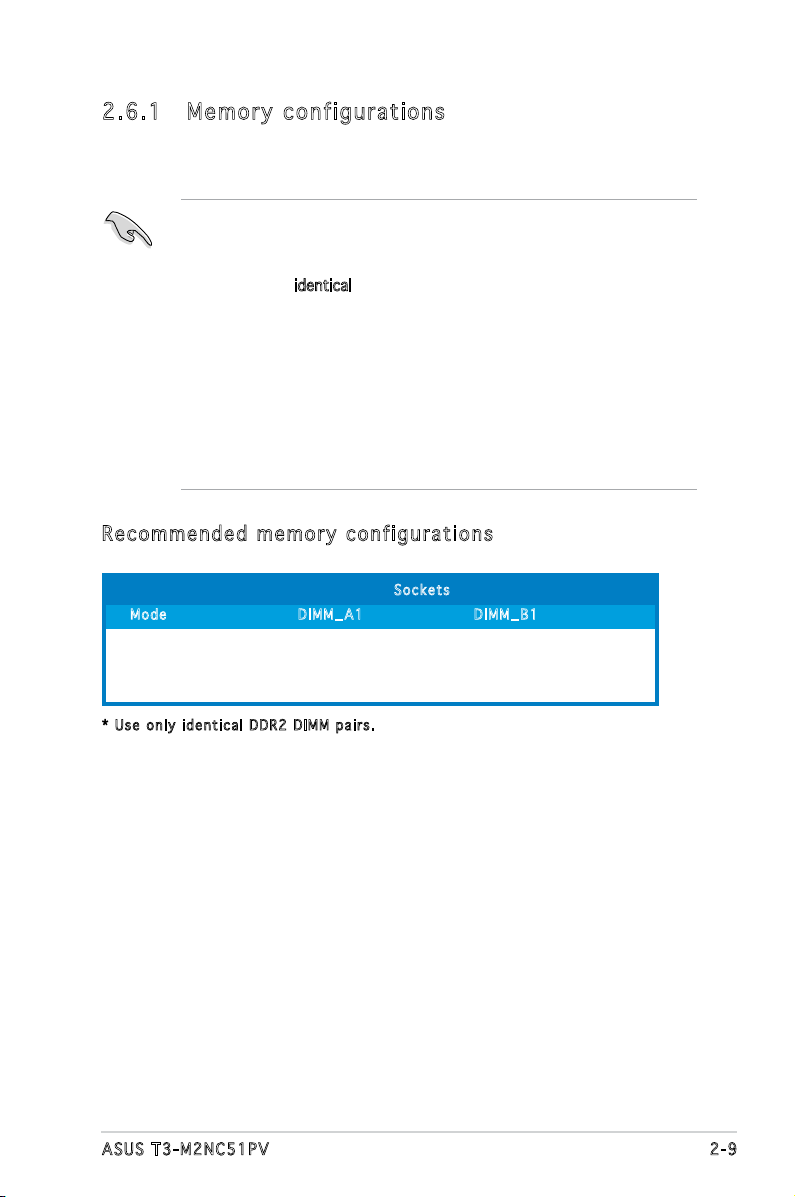
2-9ASUS T3-M2NC51PV
• Installing DDR2 DIMMS other than the recommended congurations
may cause memory sizing error or system boot failure. Use any of
the recommended congurations in the table on the next page.
• Install only
identical (the same type and size) DDR2 DIMMs in
DIMM_A1 and DIMM_B1.
• Always install DIMMs with the same CAS latency. For optimum
compatibility, we recommend that you obtain memory modules from
the same vendor.
• Due to chipset resource allocation, the system may detect less than
2 GB system memory when you installed two 1 GB DDR2 memory.
• This motherboard does not support memory modules made up of
128 Mb chips or double-sided x16 memory modules.
2.6 .1 Mem or y con fi gu rat io ns
You may install up to 2 GB system memory using 256 MB, 512 MB, and
1 GB DDR2 DIMMs.
* U s e only i d e ntica l D DR2 D I M M pair s .
Soc k e t s
Mod e DIM M _ A 1 DIM M _ B 1
Single-channel (1) Installed —
(2) — Installed
Dual-channel (3)* Installed Installed
Rec o mm e nde d m e mor y c o nfi g ur a tio n s
Page 26
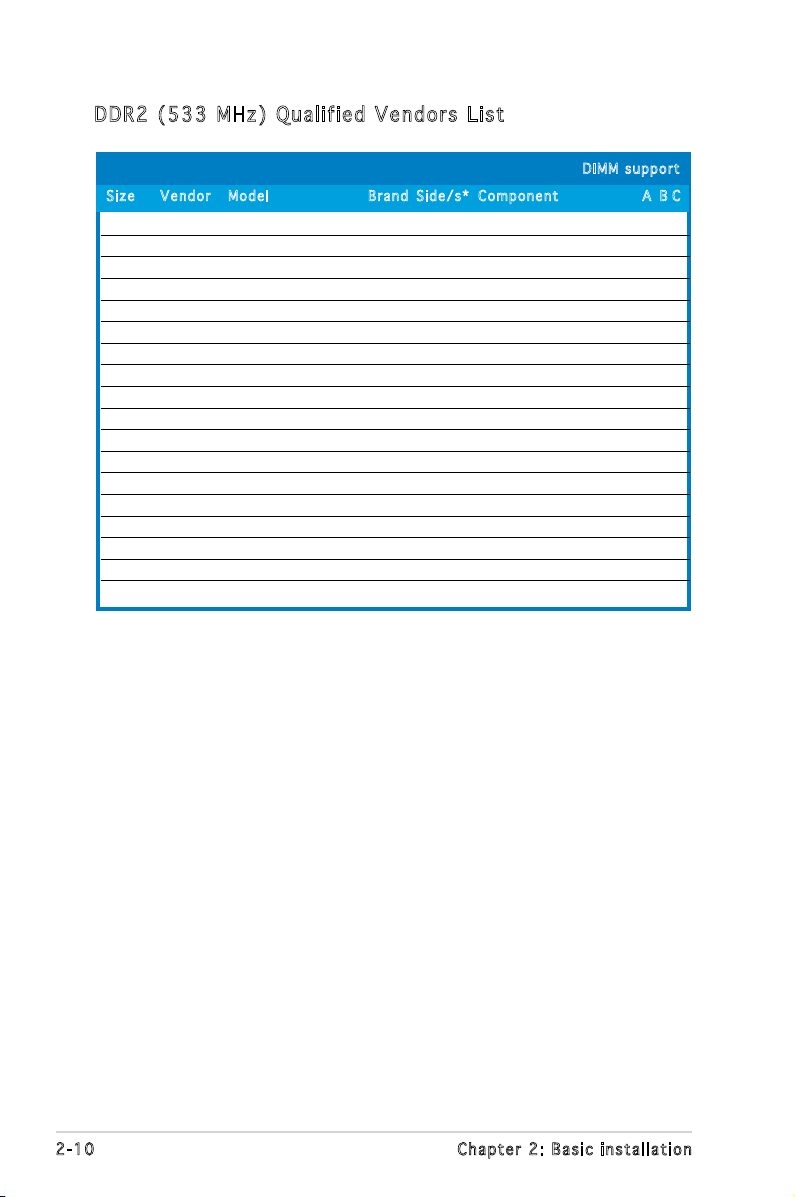
2-10 Chapter 2: Basic installation
DDR 2 ( 5 33 M Hz) Qu a lif i ed Ven d or s Li s t
256MB Kingston KVR533D2N4/256 Elpida SS E5116AB-5C-E • • •
256MB Kingston KVR533D2N4/256 Elpida SS E5116AF-5C-E • • •
512MB Kingston KVR533D2N4/512 Hynix DS HY5PS56821F-C4 • • •
512MB Kingston KVR533D2N4/512 Inneon SS HYB18T512800AF3733336550 • • •
1G Kingston KVR533D2N4/1G Kingston DS D6408TE7BL-37 • • •
1G Kingston KVR533D2N4/1G Micron DS 5YD11D9GCT • • •
256MB Samsung M378T3253FG0-CD5 Samsung SS K4T56083QF-GCD5 • • •
512MB Samsung M378T6553BG0-CD5 Samsung SS K4T51083QB-GCD5 • • •
256MB Inneon HYS64T32000HU-3.7-A Inneon SS HYB18T512160AF-3.7AFSS31270 • •
512MB Inneon HYS64T64000GU-3.7-A Inneon SS HYB18T512800AC37SSS11511 • • •
512MB Inneon HYS64T64000HU-3.7-A Inneon SS HYB18T512800AF37FSS29334 • • •
512MB Micron MT 16HTF6464AG-53EB2 Micron DS D9BOM • • •
1G Micron MT 16HTF12864AY-53EA1 Micron DS D9CRZ • • •
512MB Corsair VS512MB533D2 Corsair DS MIII0052532M8CEC • • •
512MB Elpida EBE51UD8ABFA-5C-E Elpida SS E5108AB-5C-E • • •
512MB Kingmax KLBC28F-A8KB4 Kingmax SS KKEA88B4IAK-37 • • •
256MB Kingmax KLBB68F-36EP4 Elpida SS E5116AB-5C-E • • •
512MB Kingmax KLBC28F-A8EB4 Elpida SS E5108AE-5C-E • • •
Siz e Vend o r Mode l Bra n d Side/s * C ompo n e n t A B C
D IMM s u p p ort
Page 27
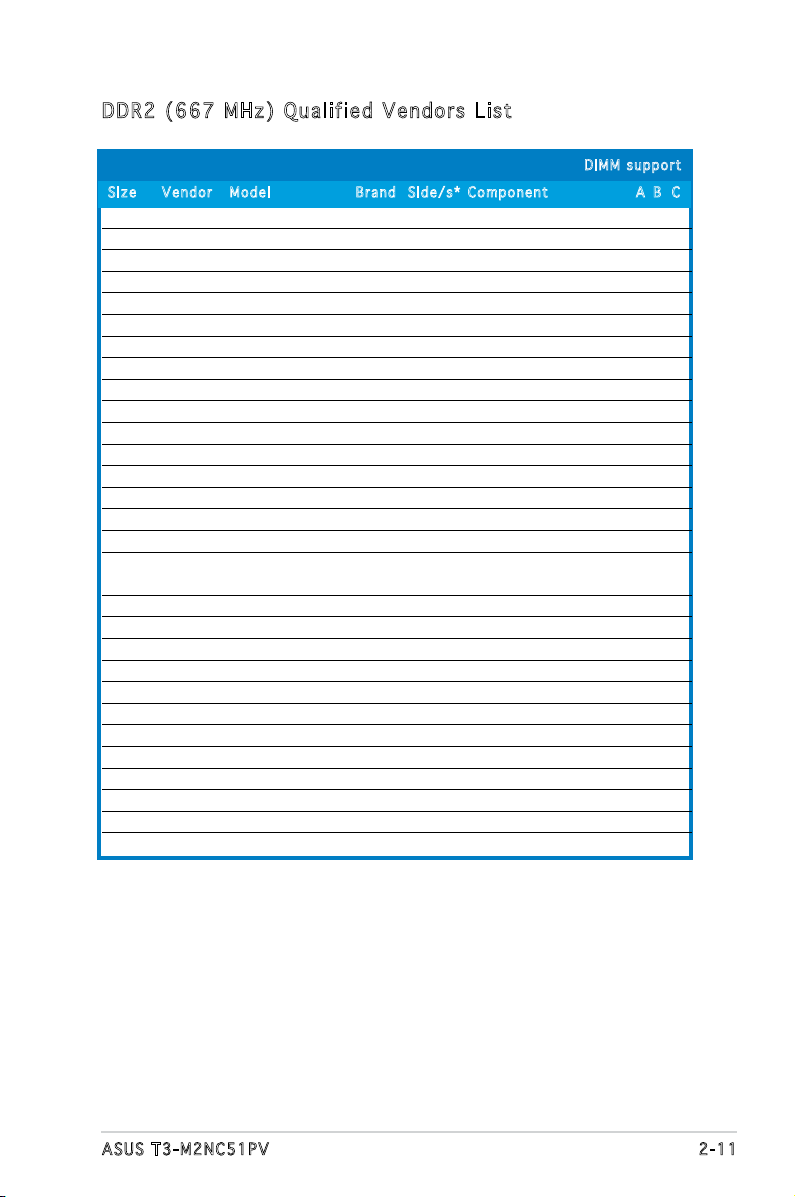
2-11ASUS T3-M2NC51PV
256MB Kingston KVR667D2N5/256 Elpida SS E2508AB-6E-E • • •
512MB Kingston KVR667D2N5/512 Kingston SS D6408TE8WL-27 • • •
512MB Kingston KVR667D2E5/512 Elpida SS E5108AE-6E-E • • •
1G Kingston KVR667D2N5/1G Kingston DS D6408TE8WL-3 • • •
512MB Samsung KR M378T6553CZ0-CE6 Samsung SS K4T51083QC • • •
512MB Samsung KR M378T6453FZ0-CE6 Samsung DS K4T56083QF-ZCE6 • • •
512MB Samsung M378T6553CZ3-CE6 Samsung SS K4T51083QC-ZCE6 • • •
1G Samsung M378T2953CZ3-CE6 Samsung DS K4T51083QC-ZCE6 • • •
1G Samsung KR M378T2953CZ0-CE6 Samsung SS K4T51083QC-ZCE6 • • •
256MB Inneon HYS64T32000HU-3S-A Inneon SS HYB18T512160AF-3SSSS17310 • • •
512MB Inneon HYS64T32000HU-3S-A Inneon SS HYB18T5128000AF-3SSSS27416 • • •
512MB Inneon HYS64T64000HU-3S-A Inneon SS HYB18T512800AF3SFSS05346 • • •
1G Inneon HYS64T128020HU-3S-A Inneon DS HYB18T512800AF3SSSS28104 • • •
512MB Corsair VS512MB667D2 Corsair DS MIII0052532M8CEC • •
512MB HY HYMP564U64AP8-Y4 AA Hynix SS HY5PS12821AFP-Y4 • • •
512MB HY HYMP564U64AP8-Y5 AA Hynix SS HY5PS12821AFP-Y5 • • •
1G HY HYMP512U64AP8-Y5 AB Hynix DS HY5PS12821AFP-Y5 • • •
512MB HY HYMP564U72AP8-Y5 Hynix SS HY5PS12821AFP-Y5 • • •
512MB HY HYMP564U72AP8-Y4 Hynix SS HYMP564U72AP8-Y4 • • •
1G HY HYMP564U72AP8-Y5 Hynix DS HY5PS12821AFP-Y5 • • •
512MB Kingmax KLCC28F-A8KB5 Kingmax SS KKEA88B4LAUG-29DX • • •
1G Kingmax KLCD48F-A8KB5 Kingmax DS KKEA88B4LAUG-29DX • • •
512MB Apacer 78.91092.420 Elpida SS E5108AE-6E-E • • •
512MB Apacer AU512E667C5KBGC Apacer SS AM4B5708MIJS7E0627B • • •
1G Apacer AU01GE667C5KBGC Apacer DS AM4B5708MIJS7E0627B • • •
512MB ADATA M20EL5G3H3160B1C0Z Elpida SS E5108AE-6E-E • •
512MB VDATA M2GVD5G3H31A4I1C52 VDATA SS VD29608A8A-3EC20615 • • •
512MB VDATA M2YVD5G3H31P4I1C52 VDATA SS VD29608A8A-3EG20627 • • •
1G VDAT M2GVD5G3I41P6I1C52 VDATA DS VD29608A8A-3EG20627 • • •
1G VDATA M2GVD5G3I41C4I1C52 VDATA DS VD29608A8A-3EC20620 • • •
DDR 2 ( 6 67 M Hz) Qu a lif i ed Ven d or s Li s t
Siz e Vend o r Mode l B rand Si d e / s * C o mpon e n t A B C
D IMM s u p p ort
Page 28

2-12 Chapter 2: Basic installation
Legend:
A - supports one module inserted into either slot, in a Single-channel memory
conguration.
B - supports one pair of modules inserted into either the blue slots or the black
slots as one pair of Dual-channel memory conguration.
SS - Single-sided
DS - Double-sided
Obtain DDR DIMMs only from ASUS qualied vendors. Refer to the
Qualied DDR2 533/667/800 vendors list on this page. Visit the ASUS
website (www.asus.com) for the latest DDR2 Qualied Vendors List.
512MB Kingston KVR800D2N5/512 Samsung SS K4T51083QC-ZCE7 • • •
1G Kingston KVR800D2N5/1G Samsung DS K4T51083QC-ZCE7 • • •
512MB Kingston KHX8500D2/512 Kingston SS Heat-Sink Package • • •
1G Kingston KHX6400D2LL/1G Kingston DS Heat-Sink Package • • •
512MB Samsung KR M378T6553CZ3-CE7 Samsung SS K4T51083QC-ZCE7 • • •
1G Samsung KR M378T2953CZ3-CE7 Samsung DS K4T51083QC-ZCE7 • • •
512MB Samsung KR M391T6553CZ3-CE7 Samsung SS K4T51083QC-ZCE7 • • •
1G Samsung KR M391T6553CZ3-CE7 Samsung DS K4T51083QC-ZCE7 • • •
256MB Inneon HYS64T32001HU-2.5-A Inneon SS HYB18T256800AF25SSS49313 • • •
512MB Inneon HYS64T64020HU-2.5-A Inneon DS HYB18T256800AF25SSS25063 • • •
512MB HY HYMP564U64AP8-S6 AA Hynix SS HY5PS12821AFP-S6 • • •
1G HY HYMP512U64AP8-S6 AA Hynix DS HY5PS12821AFP-S6 • • •
DDR 2 ( 8 00 M Hz) Qu a lif i ed Ven d or s Li s t
Siz e Vend o r Mode l Bra n d Side/s * C ompo n e n t A B C
D IMM s u p p ort
Page 29

2-13ASUS T3-M2NC51PV
2.6 .2 DIM M in sta ll at ion
To install a DDR2 DIMM:
1. Locate the two DIMM sockets
on the motherboard.
2. Unlock a socket by pressing
the retaining clips outward.
3. Align a DIMM on the socket
such that the notch on the
DIMM matches the break on
the socket.
4. Firmly insert the DIMM into the
socket until the retaining clips
snap back in place and the
DIMM is properly seated.
A DDR2 DIMM is keyed with a notch so that it ts in only one direction.
DO NOT force a DIMM into a socket to avoid damaging the DIMM!
Ret a i n ing c l i p s
1
2
2
3
4
4
Page 30

2-14 Chapter 2: Basic installation
2.7 Installing an expansion card
In the future, you may need to install expansion cards. The motherboard
has one PCI and one PCI Express™ x16 slot. The following sub-sections
describe the slots and the expansion cards that they support.
2.7 .1 Exp an si on sl ot s
Make sure to unplug the power cord before adding or removing
expansion cards. Failure to do so may cause you physical injury and
damage the motherboard.
PCI Ex p res s ™ x 16 s lot
This motherboard supports PCI
Express™ x16 graphic cards
that comply with PCI Express™
specications. The gure shows a
graphics card installed on the PCI
Express™ x16 slot.
PCI sl o t
The PCI slots support PCI cards such
as a LAN card, SCSI card, USB card,
and other cards that comply with PCI
specications. The gure shows a
LAN card installed on a PCI slot.
The chassis supports PCI Express x 16 cards with 204.63mm x 108mm x
16mm or smaller dimensions only.
Page 31

2-15ASUS T3-M2NC51PV
2.7 .2 Exp an si on ca rd in st al lat io n
To install an expansion card:
1. Before installing the expansion card, read the documentation that
came with it and make the necessary hardware settings for the card.
2. Locate and remove one metal bracket lock screw.
3. Remove the metal bracket lock.
4. Align the card connector with the slot, then press rmly.
5. Secure the card with one screw.
6. Replace the metal braket lock, then secure it with one screw.
Sta n da r d i n te r rup t a s sig n me n ts
IRQ Sta n d a rd Fu n c t ion
0 System Timer
1 Keyboard Controller
2 Programmable Interrupt
4 Communications Port (COM1)
6 Floppy Disk Controller
7* Printer Port (LPT1)
8 System CMOS/Real Time Clock
9* ACPI Mode when used
10* IRQ Holder for PCI Steering
11* IRQ Holder for PCI Steering
12* PS/2 Compatible Mouse Port
13 Numeric Data Processor
14* Primary IDE Channel
* T h e s e IRQ s a re us u a l l y av a i l a ble f o r ISA o r P CI d e v i c es.
3
4
5
5
1
2
Page 32

2-16 Chapter 2: Basic installation
LNKA LNEA LNEB LNEC LSMB LUB2 LSA0 LUB0 LMAC LAZA LATA
PCI slot1 shared –– –– –– –– –– –– –– –– –– ––
PCIE x16 slot –– shared –– –– –– –– –– –– –– –– ––
Onboard E-SATA –– –– shared –– –– –– –– –– –– –– ––
LAN controller –– –– –– –– –– –– –– –– shared –– ––
Onboard SMB –– –– –– –– shared –– –– –– –– –– ––
controller
Onboard USB1.1 –– –– –– –– –– –– –– shared –– –– ––
controller
Onboard USB2.0 –– –– –– –– –– shared –– –– –– –– ––
controller
Onboard SATA0 –– –– –– –– –– –– shared –– –– –– ––
controller
Onboard Azalia –– –– –– –– –– –– –– –– –– shared ––
controller
Onboard IDE –– –– –– –– –– –– –– –– –– –– shared
controller
Internal VGA –– –– –– shared –– –– –– –– –– –– ––
When using a PCI card on shared slots, ensure that the drivers support
“Share IRQ” or that the cards do not need IRQ assignments; otherwise,
conicts will arise between the two PCI groups, making the system
unstable and the card inoperable.
IRQ as s ign m en t s f o r t his mo t her b oa r d
Page 33

2-17ASUS T3-M2NC51PV
2.8 Installing an optical drive
The barebone system comes with a 5.25-inch drive bays for an optical
drive.
To install an optical drive:
1. Place the chassis upright.
2. Insert the optical drive to the
upper 5.25 in drive bay, then
carefully push the drive until its
screw holes align with the holes
on the bay.
22
3 3
3. Secure the optical drive with
four screws on both sides of the
bay.
4. Connect the IDE and the power
plugs to the connectors at the
back of the drive.
2.9 Installing a hard disk drive (HDD)
The system supports one Serial ATA hard disk drive.
To install an Serial ATA hard disk drive:
1. Connect the SATA power cable
to the plug of the power supply
unit.
1
Page 34

2-18 Chapter 2: Basic installation
2. Connect the SATA signal
cable and the power plugs to
the connectors at the back
of the drive.
3. Locate the HDD tray.
4. Insert a hard disk drive (with
the HDD PCB facing the top
of the chassis) to the tray,
then secure it with four
screws.
2
4
4
4
4
4
5. Connect the SATA signal
cable to the SATA connector
on the motherboard.
6. Tighten all the cables with the
plastic coils.
6
6
Page 35

2-19ASUS T3-M2NC51PV
2.10 Reinstalling the power supply unit
Reinstall the power supply unit (PSU) after installing the system
components and reconnecting the cables.
To reinstall the PSU:
1. Lift the chassis to a 90
o
angle.
2. Connect the 4-pin 12
V power plug to the
ATX12V connector on the
motherboard.
3. Connect the 24-pin
ATX power plug to the
ATXPWR connector on the
motherboard.
4. Position the PSU over the
chassis.
5. Align the PSU side hook with
the metal slot located on the
side of the optical drive bay.
6. Slide the PSU toward the
direction of the rear panel until it ts in place.
7. Secure the PSU with the screw you removed earlier.
Make sure the PSU cables do not interfere with the CPU and/or chassis
fans.
Pow e r suppl y u nit p l u g s
3
8
9B
9A
2
Page 36

2-20 Chapter 2: Basic installation
8. Connect the 4-pin power plug(s) to the power connector of the
optical drive(s).
9A. Connect the 4-pin power plug to the power connector of the IDE hard
disk drive, or the Serial ATA hard disk drive with a 4-pin power plug.
- or -
9B. For Serial ATA hard disk drive without a 4-pin power plug, connect
the 15-pin SATA power adapter plug to the power connector at the
back of the drive, then connect the other end (4-pin male) to a 4-pin
(female) power plug from the power supply unit.
Setting the switch to 115 V in a 230 V environment will seriously
damage the system!
See the Appendix for the power supply specications.
The PSU has a 115 V/230 V voltage selector
switch located beside the power connector.
Use this switch to select the appropriate
system input voltage according to the voltage
supply in your area.
NOTE. The voltage selector is set to
230 V by default.
If the voltage supply in your area is 100-127
V, set the switch to 115 V. If the voltage
supply in your area is 200-240 V, set the
switch to 230 V.
Voltage selector
Page 37

2-21ASUS T3-M2NC51PV
2.11 Replacing the cover
To replace the cover:
5. Secure the cover with the
three screws you removed
earlier.
23
1. Turn the chassis upright.
2. Position the front edge of the
cover at least two inches from
the front panel cover. Fit the
cover tabs with the chassis rail
and the front panel tabs.
3. Lower the rear edge of the
cover as shown.
4. Push the cover slightly toward
the front panel until it ts in
place.
2
3
4
4
4
Page 38

2-22 Chapter 2: Basic installation
Page 39

Chapter 3
Starting up
This chapter helps you power up
the system and install drivers and
utilities from the support CD.
Page 40

3-2 Chapter 3: Starting up
3.1 Installing an operating system
The barebone system supports Windows® 2000/XP operating systems
(OS). Always install the latest OS version and corresponding updates so
you can maximize the features of your hardware.
3.3 Support CD information
The support CD that came with the system contains useful software and
several utility drivers that enhance the system features.
3.2 Powering up
The system has one power buttons located on the front panel. Press the
system power button ( ) to enter the OS.
Pre s s to en t e r the
sys t e m OS
Because motherboard settings and hardware options vary, use the setup
procedures presented in this chapter for general reference only. Refer to
your OS documentation for more information.
In Windows® mode, pressing the button shuts down, restarts, or puts
the system in sleep mode (S3) depending on the OS setting.
•
Screen display and driver options may not be the same for other
operating system versions.
•
The contents of the support CD are subject to change at any time
without notice. Visit the ASUS website for updates.
Page 41

3-3ASUS T3-M2NC51PV
3.3 .1 Run ni ng th e su ppo rt C D
To begin using the support CD, place the CD in your optical drive. The
CD automatically displays the Drivers menu if Autorun is enabled in your
computer.
If Autorun is NOT enabled in your computer, browse the contents of the
support CD to locate the le ASSETUP.EXE from the BIN folder.
Double-click the ASSETUP.EXE to run the CD.
Cli c k an it e m to in s t a ll
Cli c k an ic o n to di s p l ay
oth e r infor m a t ion
Page 42

3-4 Chapter 3: Starting up
3.3 .2 Dri ve rs me nu
The drivers menu shows the available device drivers if the system detects
installed devices. Install the necessary drivers to activate the devices.
ASU S I n stA l l - Dr i ve r s I n st a lla t io n Wi z ar d
Launches the ASUS InstallAll driver installation wizard.
JMi c ro n JM B 36X RA I D C ont r oll er D riv er
Installs the JMicron® JMB36X RAID controller driver.
Nvi d ia nFo r ce Chi p se t Dr i ve r Pr o gr a m
Installs the NVIDIA® Chipset drivers for the NVIDIA® nForce™ MCP 51
chipset.
Nvi d ia GeF o rc e 61 5 0 D i sp l ay D ri v er
Installs the NVIDIA® GeForce 6150 driver.
Sou n dM A X A D I1 9 88B Aud i o D riv e r
Installs the SoundMAX® ADI1988B audio driver and application.
AMD Co o l ‘ n ’ Q uie t D r ive r
Installs the AMD Cool ‘n’ Quiet™ technology driver.
Page 43

3-5ASUS T3-M2NC51PV
3.3 .3 Uti li ti es me nu
The Utilities menu shows the applications and other software that the
motherboard supports.
ASU S I n stA l l - In s ta l lat i on Wiz a rd for Uti lit i es
Launches the ASUS InstallAll utilities installation wizard.
ASU S P C Pr o be II
This smart utility continuously monitors vital system information such as
fan rotations, CPU temperature, and system voltages, and alerts you on
any detected problems. This utility helps you keep your computer in a
healthy operating condition.
ASU S Up dat e
Installs the ASUS Update that allows you to update the motherboard BIOS
and drivers. This utility requires an Internet connection either through a
network or an Internet Service Provider (ISP). See page 5-4 for details.
Ado b e A cro b at Rea d er V7. 0
The Acrobat® Acrobat Reader® software is for viewing les saved in
Portable Document Format (PDF).
Page 44

3-6 Chapter 3: Starting up
3.3 .4 Mak e Di sk me nu
The Make Disk menu contains items to create JMicron® JMB363 SATA/
PATA RAID driver disk.
NVI D IA 32b i t W in2 K SA TA R AID Dr i ver
Allows you to create an NVIDIA® Serial ATA RAID driver disk for a 32-bit
Windows 2000 system.
Mic r os o ft D ir e ctX 9. 0 c
Installs Microsoft® DirectX® 9.0c. The Microsoft® DirectX® 9.0c is a multimedia
techology that enhances computer graphics and sounds. DirectX® improves
the multimedia featuers of your computer so you can enjoy watching TV and
movies, capturing videos, or playing games on your computer.
This application is already built into the Microsoft® Windows® XP Service
Pack 2. If Microsoft® Windows® XP Service Pack 2 is installed in your
system, skip Microsoft® DirectX® 9.0c installation.
ASU S C o ol’ n ’Q u iet Uti lit y
Launches the ASUS Cool’n’Quiet utility.
Ant i -V i rus Ut i lit y
The anti-virus application scans, identies, and removes computer viruses.
View the online help for detailed information.
Page 45

3-7ASUS T3-M2NC51PV
3.3 .5 ASU S co nta ct i nfo rm at ion
The Contact tab displays the ASUS contact information.
NVI D IA 32b i t W inX P S A TA R AI D Dr i ve r
Allows you to create an NVIDIA® Serial ATA RAID driver disk for a 32-bit
Windows XP system.
NVI D IA 64b i t S ATA RA I D D r iv e r
Allows you to create an NVIDIA® Serial ATA RAID driver disk for a 32-bit
system.
JMi c ro n JM B 36X 32 / 64b i t D riv e r
Allows you to create an JMicron® driver disk for a 32/64-bit system.
Page 46

3-8 Chapter 3: Starting up
Page 47

Chapter 4
Motherboard info
This chapter gives information
about the motherboard that comes
with the system. This chapter
includes the motherboard layout,
jumper settings, and connector
locations.
Page 48

4-2 Chapter 3: Starting up
4.1 Introduction
The ASUS M2N5-BN motherboard comes already installed in the ASUS
T3-M2NC51PV system. This chapter provides technical information about
the motherboard for future upgrades or system reconguration.
4.2 Motherboard layout
22.4cm (8.8in
)
DDR2 DIMM_B2 (64 bit,240-pin module)
DDR2 DIMM_A2 (64 bit,240-pin module)
DDR2 DIMM_B1 (64 bit,240-pin module)
DDR2 DIMM_A1 (64 bit,240-pin module)
Socket M2
26.7cm (10.5in
)
R
VIA
VT6308P
AUDIO
ESATA
LAN_USB34
1394_USB
PS/2KBMS
T: Mouse
B: Keyboard
VGA_DVI
CD
PCI1
PCIEX16
Nvidia
MCP51 Regulator
Nvidia
C51PV
M2N5-BN
BUZZ
SB_PWR
CPU_FAN
ATX12V
Super I/O
4Mb
BIOS
CR2032 3V
Lithium Cell
CMOS Power
CLRTC
USBPW56
USBPW34
USBPW12
KBPWR
EATXPWR
JMicron
JMB363
SATA3 SATA1 SATA2
PRI_IDE
COM1
AD1988B
Marvell
88E1116
F_PANEL
SPDIF_OUT
Page 49

4-3ASUS T3-M2NC51PV
4.3 Jumpers
1. Clea r R TC R A M (CLR T C )
This jumper allows you to clear the Real Time Clock (RTC) RAM in
CMOS. You can clear the CMOS memory of date, time, and system
setup parameters by erasing the CMOS RTC RAM data. The onboard
button cell battery powers the RAM data in CMOS, which include
system setup information such as system passwords.
To erase the RTC RAM:
1. Turn OFF the computer and unplug the power cord.
2. Remove the onboard battery.
3. Move the jumper cap from pins 1-2 (default) to pins 2-3. Keep the
cap on pins 2-3 for about 5~10 seconds, then move the cap back
to pins 1-2.
4. Re-install the battery.
5. Plug the power cord and turn ON the computer.
6. Hold down the <Del> key during the boot process and enter BIOS
setup to re-enter data.
Except when clearing the RTC RAM, never remove the cap on CLRTC
jumper default position. Removing the cap will cause system boot failure!
R
M2N5-BN
M2N5-BN Clear RTC RAM
CLRTC
Normal Clear RT
C
(Default)
2 3
1 2
Page 50

4-4 Chapter 3: Starting up
• The USB device wake-up feature requires a power supply that can
provide 500 mA on the +5VSB lead for each USB port; otherwise,
the system would not power up.
• The total current consumed must NOT exceed the power supply
capability (+5VSB) whether under normal condition or in sleep mode.
2. USB d e v ice w a k e-up ( 3 -pin U S BPW1 2 3 4 5 6)
Set these jumpers to +5V to wake up the computer from S1 sleep
mode (CPU stopped, DRAM refreshed, system running in low power
mode) using the connected USB devices. Set to +5VSB to wake up
from S3 and S4 sleep modes (no power to CPU, DRAM in slow refresh,
power supply in reduced power mode).
The USBPW1234 jumper is for the rear USB ports. The USBPW5678
jumper is for the internal USB connectors that you can connect to
additional USB ports.
R
M2N5-BN
USBPW12
2 3
1 2
(Default)
+5V
+5VSB
USBPW34
2 3
1 2
USBPW56
2 3
1 2
2. Keyb o a r d po w e r (3- p i n KBP W R )
This jumper allows you to enable or disable the keyboard wake-up
feature. Set this jumper to pins 2-3 (+5VSB) to wake up the computer
when you press a key on the keyboard (the default is the Space Bar).
This feature requires an ATX power supply that can supply at least
500 mA on the +5VSB lead, and a corresponding setting in the BIOS.
R
M2N5-BN
M2N5-BN Keyboard Power Setting
2 3
1 2
(Default)
+5V
+5VSB
KBPWR
Page 51

4-5ASUS T3-M2NC51PV
4.4 Connectors
This section describes and illustrates the connectors on the motherboard.
1. CPU f a n con n e c tor ( 4 - pin C P U _FAN )
The fan connector supports the proprietary CPU fan. Connect the fan
cable to the fan connector on the motherboard, making sure that the
black wire of the cable matches the ground pin of the connector.
Do not forget to connect the fan cables to the fan connectors.
Insufcient air ow within the system may damage the motherboard
components. These are not jumpers! DO NOT place jumper caps on the
fan connectors!
R
M2N5-BN
M2N5-BN CPU Fan Connector
CPU_FAN
GND
CPU FAN PWR
CPU FAN IN
CPU FAN PWM
Page 52

4-6 Chapter 3: Starting up
R
M2N5-BN
M2N5-BN ATX Power Connector
EATXPWR
+3 Volts
+3 Volts
Ground
+5 Volts
+5 Volts
Ground
Ground
Power OK
+5V Standby
+12 Volts
-5 Volts
+5 Volts
+3 Volts
-12 Volts
Ground
Ground
Ground
PSON#
Ground
+5 Volts
+12 Volts
+3 Volts
+5 Volts
Ground
ATX12V
GND
+12V DC
GND
2. ATX p o w er c o n n ecto r s (24 - p i n EA T X P WR, 4 - p in A T X 1 2V)
These connectors are for the 24-pin and 4-pin power plugs from the
power supply unit. The plugs from the power supply unit are designed
to t these connectors in only one orientation. Find the proper
orientation and push down rmly until the connectors completely t.
Do not forget to connect the 4-pin ATX12V power plug to the ATX12V
connector on the motherboard; otherwise, the system will not boot up.
Page 53

4-7ASUS T3-M2NC51PV
3. Seri a l ATA c o n nect o r s (7- p i n SAT A 1 , SAT A 2 , SAT A 3 )
These connectors are for the Serial ATA signal cables for Serial ATA
hard disk drives.
When using the connectors in Standard IDE mode, connect the primary
(boot) hard disk drive to the SATA1/2 connector. Refer to the table
below for the recommended SATA hard disk drive connections.
Connect the right-angle side
of SATA signal cable to SATA
device. Or you may connect
the right-angle side of SATA
cable to the onboard SATA
port to avoid mechanical
conict with huge graphics
cards.
right angle side
Ser i al ATA ha r d d i sk dri v e c onn e ct i on
Connector Color Setting Use
SATA1 Black Master Boot disk
SATA2/3 Black Slave Data Disk
R
M2N5-BN
M2N5-BN
SATA Connectors
GND
RSATA_TXP3
RSATA_TXN3
GND
RSATA_RXP3
RSATA_RXN3
GND
SATA3
GND
RSATA_TXP1
RSATA_TXN1
GND
RSATA_RXP1
RSATA_RXN1
GND
SATA1
GND
RSATA_TXP2
RSATA_TXN2
GND
RSATA_RXP2
RSATA_RXN2
GND
SATA2
Page 54

4-8 Chapter 3: Starting up
6. Digi t a l aud i o con n e ctor (4 - 1 pin S P D IF_O U T )
This connector is for an additional Sony/Philips Digital Interface (S/
PDIF) port(s). Connect the S/PDIF Out module cable to this connector,
then install the module to a slot opening at the back of the system
chassis.
The S/PDIF module is purchased separately.
7. Opti c a l dri v e audi o c o n nector (4-p i n CD)
These connectors allow you to receive stereo audio input from sound
sources such as a CD-ROM, TV tuner, or MPEG card.
R
M2N5-BN
M2N5-BN
Digital Audio Connector
+5V
SPDIFOUT
GND
SPDIF_OUT
R
M2N5-BN
M2N5-BN
Internal Audio Connector
CD
(black)
Right Audio Channel
Left Audio Channel
Ground
Ground
Page 55

1
Chapter 5
BIOS setup
This chapter tells how to change
system settings through the BIOS
Setup menus and describes the
BIOS parameters.
Page 56

5-2 Chapter 5: BIOS setup
5.1 Managing and updating your BIOS
The following utilities allow you to manage and update the motherboard
Basic Input/Output System (BIOS) setup.
1.
ASUS CrashFree BIOS 2 (Updates the BIOS using a bootable oppy
disk or the motherboard support CD when the BIOS le fails or gets
corrupted.)
2.
ASUS Update (Updates the BIOS in Windows® environment.)
Refer to the corresponding sections for details on these utilities.
Save a copy of the original motherboard BIOS le to a bootable oppy
disk in case you need to restore the BIOS in the future. Copy the original
motherboard BIOS using the ASUS Update or AFUDOS utilities.
5.1 .1 ASU S Cr ash Fr ee BI OS 2 ut il it y
The ASUS CrashFree BIOS 2 is an auto recovery tool that allows you to
restore the BIOS le when it fails or gets corrupted during the updating
process. You can update a corrupted BIOS le using the motherboard
support CD or the oppy disk that contains the updated BIOS le.
Prepare the motherboard support CD containing the updated
motherboard BIOS before using this utility.
Rec o ve r ing th e BI O S f rom th e su p po r t C D
To recover the BIOS from the support CD:
1. Remove any oppy disk from the oppy disk drive, then turn on the
system.
2. Insert the support CD to the optical drive.
3. The utility displays the following message and automatically checks
the oppy disk for the original or updated BIOS le.
When no oppy disk is found, the utility automatically checks the
optical drive for the original or updated BIOS le. The utility then
updates the corrupted BIOS le.
Bad BIOS checksum. Starting BIOS recovery...
Checking for oppy...
Page 57

5-3ASUS T3-M2NC51PV
Bad BIOS checksum. Starting BIOS recovery...
Checking for oppy...
Floppy not found!
Checking for CD-ROM...
CD-ROM found!
Reading le “M2N5-BN.ROM”. Completed.
Start ashing...
The recovered BIOS may not be the latest BIOS version for this
motherboard. Visit the ASUS website (www.asus.com) to download the
latest BIOS le.
4. Restart the system after the utility completes the updating process.
DO NOT shut down or reset the system while updating the BIOS! Doing
so can cause system boot failure!
Ins t al l ing AS U S U p dat e
To install ASUS Update:
1. Place the support CD in the optical drive. The Drivers menu appears.
2. Click the
Utilities tab, then click Install ASUS Update VX.XX.XX. See
page 3-5 for the Utilities screen menu.
3. The ASUS Update utility is copied to your system.
5.1 .2 ASU S Up dat e ut ili ty
The ASUS Update is a utility that allows you to manage, save, and update
the motherboard BIOS in Windows® environment. The ASUS Update utility
allows you to:
• Save the current BIOS file
• Download the latest BIOS file from the Internet
• Update the BIOS from an updated BIOS file
• Update the BIOS directly from the Internet, and
• View the BIOS version information.
This utility is available in the support CD that comes with the motherboard
package.
ASUS Update requires an Internet connection either through a network
or an Internet Service Provider (ISP).
Quit all Windows® applications before you update the BIOS using this
utility.
Page 58

5-4 Chapter 5: BIOS setup
3. Select the ASUS FTP site
nearest you to avoid network
trafc, or click Auto Select.
Click Next.
Upd a ti n g t h e B IOS th r oug h t h e I n te r net
To update the BIOS through the Internet:
1. Launch the ASUS Update utility from the Windows
®
desktop by clicking
Start > Programs > ASUS > ASUSUpdate > ASUSUpdate. The ASUS
Update main window appears.
2. Select Update BIOS from
the Internet option from the
drop-down menu, then click
Next.
Page 59

5-5ASUS T3-M2NC51PV
Upd a ti n g t h e B IOS th r oug h a BIO S f i le
To update the BIOS through a BIOS le:
1. Launch the ASUS Update utility from the Windows
®
desktop by
clicking Start > Programs > ASUS > ASUSUpdate > ASUSUpdate. The
ASUS Update main window appears.
2. Select
Update BIOS from a le
option from the drop-down menu,
then click Next.
4. From the FTP site, select the
BIOS version that you wish to
download. Click Next.
5. Follow the screen instructions to
complete the update process.
The ASUS Update utility is
capable of updating itself
through the Internet. Always
update the utility to avail all
its features.
3. Locate the BIOS le from the
Open window, then click Open.
4. Follow the screen instructions to
complete the update process.
Page 60

5-6 Chapter 5: BIOS setup
5.2 BIOS setup program
This motherboard supports a programmable rmware chip that you can
update using the provided utility described in section “5.1 Managing and
updating your BIOS”.
Use the BIOS Setup program when you are installing a motherboard,
reconguring your system, or prompted to “Run Setup”. This section
explains how to congure your system using this utility.
Even if you are not prompted to use the Setup program, you can change
the conguration of your computer in the future. For example, you can
enable the security password feature or change the power management
settings. This requires you to recongure your system using the BIOS Setup
program so that the computer can recognize these changes and record
them in the CMOS RAM of the rmware hub.
The rmware hub on the motherboard stores the Setup utility. When you
start up the computer, the system provides you with the opportunity to
run this program. Press <Del> during the Power-On Self-Test (POST) to
enter the Setup utility; otherwise, POST continues with its test routines.
If you wish to enter Setup after POST, restart the system by pressing
<Ctrl> + <Alt> + <Del>. You can also restart by turning the system off and
then back on. Do this last option only if the rst two failed.
The Setup program is designed to make it as easy to use as possible. Being
a menu-driven program, it lets you scroll through the various sub-menus
and make your selections from the available options using the navigation
keys.
• The default BIOS settings for this motherboard apply for most
conditions to ensure optimum performance. If the system becomes
unstable after changing any BIOS settings, load the default settings
to ensure system compatibility and stability. Select the Load Default
Settings item under the Exit Menu. See section “5.7 Exit Menu.”
• The BIOS setup screens shown in this section are for reference
purposes only, and may not exactly match what you see on your
screen.
• Visit the ASUS website (www.asus.com) to download the latest BIOS
le for this motherboard.
Page 61

5-7ASUS T3-M2NC51PV
5.2 .2 Men u ba r
The menu bar on top of the screen has the following main items:
Main For changing the basic system conguration
Advanced For changing the advanced system settings
Power For changing the advanced power management (APM)
conguration
Boot For changing the system boot conguration
Exit For selecting the exit options and loading default
settings
5.2 .1 BIO S me nu sc re en
To select an item on the menu bar, press the right or left arrow key on the
keyboard until the desired item is highlighted.
5.2 .3 Nav ig at ion k ey s
At the bottom right corner of a menu screen are the navigation keys for
that particular menu. Use the navigation keys to select items in the menu
and change the settings.
Use [ENTER], [TAB] or
[SHIFT-TAB] to select
a eld.
Use [+] or [-] to
congure the System
time.
Nav i g a tion k e y s
Gen e r a l hel p
Men u b ar
Sub - m e nu it e m s
Con f i g urati o n field sMen u i tems
Some of the navigation keys differ from one screen to another.
System Time [16:37:21]
System Date [Wed,10/20/2004]
Primary IDE Master :[ST320410A]
Primary IDE Slave :[ASUS CD-S520/A]
Serial-ATA 1 :[Not Detected]
Serial-ATA 2 :[Not Detected]
Serial-ATA 3 :[Not Detected]
IDE Conguration
System Information
Page 62

5-8 Chapter 5: BIOS setup
5.2 .4 Men u it ems
The highlighted item on the menu
bar displays the specic items for
that menu. For example, selecting
Main shows the Main menu items.
The other items (Advanced, Power,
Boot, and Exit) on the menu bar
have their respective menu items.
5.2 .5 Sub -m en u i te ms
A solid triangle before each item on any menu screen means that the
item has a sub-menu. To display the sub-menu, select the item and press
<Enter>.
5.2 .6 Con fi gu rat io n fie ld s
These elds show the values for the menu items. If an item is
user-congurable, you can change the value of the eld opposite the item.
You cannot select an item that is not user-congurable.
A congurable eld is enclosed in brackets, and is highlighted when
selected. To change the value of a eld, select it then press <Enter> to
display a list of options. Refer to “5.2.7 Pop-up window.”
5.2 .7 Pop -u p win do w
Select a menu item then press <Enter> to display a pop-up window with
the conguration options for that item.
5.2 .8 Scr ol l bar
A scroll bar appears on the right side
of a menu screen when there are
items that do not t on the screen.
Press the Up/Down arrow keys or
<Page Up> /<Page Down> keys
to display the other items on the
screen.
5.2 .9 Gen er al he lp
At the top right corner of the menu
screen is a brief description of the
selected item.
Mai n m enu i t e m s
System Time [16:37:21]
System Date [Wed,10/20/2004]
Primary IDE Master : [ST320410A]
Primary IDE Slave : [ASUS CD-S520/A]
Serial-ATA 1 : [Not Detected]
Serial-ATA 2 : [Not Detected]
Serial-ATA 3 : [Not Detected]
IDE Conguration
System Information
Advanced PCI/PnP Settings
WARNING: Setting wrong values in
below sections may cause system to
malfunction.
Plug And Play O/S [No]
PCI Latency Timer [64]
Allocate IRQ to PCI VGA [Yes]
Palette Snooping [Disabled]
[Enabled]
Scr o l l bar
Pop - u p wind o w
Page 63

5-9ASUS T3-M2NC51PV
5.3 Main menu
When you enter the BIOS Setup program, the Main menu screen appears,
giving you an overview of the basic system information.
5.3 .1 Sys te m Tim e [x x:x x: xx ]
Allows you to set the system time.
5.3 .2 Sys te m Dat e [D ay xx /x x/x xx x]
Allows you to set the system date.
Refer to section “5.2.1 BIOS menu screen” for information on the menu
screen items and how to navigate through them.
Use [ENTER], [TAB] or
[SHIFT-TAB] to select
a eld.
Use [+] or [-] to
congure the System
time.
System Time [16:37:21]
System Date [Wed,10/20/2004]
Primary IDE Master :[ST320410A]
Primary IDE Slave :[ASUS CD-S520/A]
Serial-ATA 1 :[Not Detected]
Serial-ATA 2 :[Not Detected]
Serial-ATA 3 :[Not Detected]
IDE Conguration
System Information
Page 64

5-10 Chapter 5: BIOS setup
5.3 .3 Pri ma ry ID E Ma ste r/ Sl ave
While entering Setup, the BIOS automatically detects the presence of IDE
devices. There is a separate sub-menu for each IDE device. Select a device
item then press <Enter> to display the IDE device information.
Primary IDE Master
Select the type of
device connected to
the system.
Device : Hard Disk
Vendor : ST320410A
Size : 20.0GB
LBA Mode : Supported
Block Mode : 16 Sectors
PIO Mode : 4
Async DMA : MultiWord DMA-2
Ultra DMA : Ultra DMA-2
SMART Monitoring : Supported
Type [Auto]
LBA/Large Mode [Auto]
Block(Multi-sector Transfer) M [Auto]
PIO Mode [Auto]
DMA Mode [Auto]
SMART Monitoring [Auto]
32Bit Data Transfer [Disabled]
The BIOS automatically detects the values opposite the dimmed items
(Device, Vendor, Size, LBA Mode, Block Mode, PIO Mode, Async DMA, Ultra
DMA, and SMART monitoring). These values are not user-congurable.
These items show N/A if no IDE device is installed in the system.
Typ e [ A uto ]
Selects the type of IDE drive. Setting to Auto allows automatic selection
of the appropriate IDE device type. Select CDROM if you are specically
conguring a CD-ROM drive. Select ARMD (ATAPI Removable Media Device)
if your device is either a ZIP, LS-120, or MO drive.
Conguration options: [Not Installed] [Auto] [CDROM] [ARMD]
LBA / La r ge M od e [A u to ]
Enables or disables the LBA mode. Setting to Auto enables the LBA mode
if the device supports this mode, and if the device was not previously
formatted with LBA mode disabled. Conguration options: [Disabled]
[Auto]
Blo c k ( Mul t i- s ect o r T ran s fe r ) [ A ut o ]
Enables or disables data multi-sectors transfers. When set to Auto, the
data transfer from and to the device occurs multiple sectors at a time if
the device supports multi-sector transfer feature. When set to [Disabled],
the data transfer from and to the device occurs one sector at a time.
Conguration options: [Disabled] [Auto]
Page 65

5-11ASUS T3-M2NC51PV
PIO Mo d e [ A ut o ]
Selects the PIO mode.
Conguration options: [Auto] [0] [1] [2] [3] [4]
DMA Mo d e [ A ut o ]
Selects the DMA mode. Conguration options: [Auto] [SWDMA0]
[SWDMA1] [SWDMA2] [MWDMA0] [MWDMA1] [MWDMA2] [UDMA0]
[UDMA1] [UDMA2] [UDMA3] [UDMA4] [UDMA5]
SMA R T M oni t or i ng [ Au t o]
Sets the Smart Monitoring, Analysis, and Reporting Technology.
Conguration options: [Auto] [Disabled] [Enabled]
32B i t D ata Tra nsf e r [ Dis a ble d]
Enables or disables 32-bit data transfer.
Conguration options: [Disabled] [Enabled]
5.3 .4 Ser ia l- ATA 1 , Ser ia l- ATA 2 , Ser ia l- ATA 3
While entering Setup, the BIOS automatically detects the presence of Serial
ATA devices. There is a separate sub-menu for each Serial ATA device.
Select a device item then press <Enter> to display the Serial ATA device
information.
Third IDE Master
Device : Not Detected
LBA/Large Mode [Auto]
Block(Multi-sector Transfer) M [Auto]
PIO Mode [Auto]
DMA Mode [Auto]
Smart Monitoring [Auto]
32Bit Data Transfer [Enabled]
The BIOS automatically detects the values opposite the dimmed items
(Device, Vendor, Size, LBA Mode, Block Mode, PIO Mode, Async DMA, Ultra
DMA, and SMART monitoring). These values are not user-congurable.
These items show N/A if no IDE device is installed in the system.
Page 66

5-12 Chapter 5: BIOS setup
LBA / La r ge M od e [A u to ]
Enables or disables the LBA mode. Setting to Auto enables the LBA mode
if the device supports this mode, and if the device was not previously
formatted with LBA mode disabled. Conguration options: [Disabled]
[Auto]
Blo c k ( Mul t i- s ect o r T ran s fe r ) M [A u to]
Enables or disables data multi-sectors transfers. When set to Auto, the
data transfer from and to the device occurs multiple sectors at a time if
the device supports multi-sector transfer feature. When set to [Disabled],
the data transfer from and to the device occurs one sector at a time.
Conguration options: [Disabled] [Auto]
PIO Mo d e [ A ut o ]
Selects the PIO mode. Conguration options: [Auto] [0] [1] [2] [3] [4]
DMA Mo d e [ A ut o ]
Selects the DMA mode. Conguration options: [Auto] [SWDMA0]
[SWDMA1] [SWDMA2] [MWDMA0] [MWDMA1] [MWDMA2] [UDMA0]
[UDMA1] [UDMA2] [UDMA3] [UDMA4] [UDMA5] [UDMA6]
SMA R T M oni t or i ng [ Au t o]
Sets the Smart Monitoring, Analysis, and Reporting Technology.
Conguration options: [Auto] [Disabled] [Enabled]
32B i t D ata Tra nsf e r [ Dis a ble d]
Enables or disables 32-bit data transfer.
Conguration options: [Disabled] [Enabled]
Page 67

5-13ASUS T3-M2NC51PV
5.3 .5 IDE C on fig ur at ion
The items in this menu allow you to set or change the congurations for
the IDE devices installed in the system. Select an item then press <Enter>
if you want to congure the item.
IDE Conguration
Onboard PCI IDE Controller [Primary]
Serial-ATA 1 Controller [Enabled]
Serial-ATA 2 Controller [Enabled]
nVidia RAID Setup
Onb o ar d PC I I D E C o nt r oll e r [ Pri m ar y ]
Allows you to select the PCI IDE controller mode. Set this item to disabled
to disable the integrated IDE controller. Set it to Primary to enable the
Primary IDE controller. Conguration options: [Primary] [Disabled]
Ser i al - ATA 1/ 2 Co n tr o lle r [ E nab l ed ]
Allows you to enable or disable the Serial-ATA 1 and 2 controller.
Serial-ATA 1 controller controls SATA1 and SATA2. Serial-ATA 2 controller
controls SATA3. Conguration options: [Enabled] [Disabled]
When in AHCI/RAID
mode, SATA controller
is forced to Native
mode.
RAID Setup
nVidia RAID Function [Disabled]
nVi d ia RAI D S e tup
nVidia RAID Function [Disabled]
Allows you to disable or enable the nVidia RAID function.
Conguration options: [Enabled] [Disabled]
Page 68

5-14 Chapter 5: BIOS setup
5.3 .6 Sys te m Inf or ma tio n
This menu gives you an overview of the general system specications. The
BIOS automatically detects the items in this menu.
AMI BI O S
Displays the auto-detected BIOS information
Pro c es s or
Displays the auto-detected CPU specication
Sys t em Mem o ry
Displays the auto-detected system memory
AMIBIOS
Version : 0202
Build Date : 08/11/06
Processor
Type : AMD Sempron(tm) Processor 3200+
Speed : 1800MHz
Count : 1
System Memory
Usable Size: 256MB
Page 69

5-15ASUS T3-M2NC51PV
5.4 Advanced menu
The Advanced menu items allow you to change the settings for the CPU
and other system devices.
Take caution when changing the settings of the Advanced menu items.
Incorrect eld values can cause the system to malfunction.
AMD Cool’n’Quiet Conguration
USB Conguration
CPU Conguration
Chipset
Onboard Devices Conguration
PCIPnP
5.4 .1 AMD C oo l‘n ’Q ui et Co nf igu ra ti on
Coo l ’n ’ Qui e t [ Ena b le d ]
Enables or disables the AMD Cool ‘n’ Quiet function.
Conguration options: [Disabled] [Enabled]
Cool’n’Quiet [Enabled]
Page 70

5-16 Chapter 5: BIOS setup
The Module Version and USB Devices Enabled items show the
auto-detected values. If no USB device is detected, the item shows
None.
5.4 .2 USB C on fig ur at ion
The items in this menu allow you to change the USB-related features.
Select an item then press <Enter> to display the conguration options.
USB Conguration
Module Version - 2.24.0-11.4
USB 1.1 Controller [Enabled]
USB 2.0 Controller [Enabled]
USB Devices Enabled:
1 Hub
Legacy USB Support [Enabled]
USB 2.0 Controller Mode [HiSpeed]
BIOS EHCI Hand-off [Enabled]
USB 1.1 Co n tro lle r [E nab l ed]
Allows you to disable or enable the USB 1.1 controller.
Conguration options: [Disabled] [Enabled]
USB 2.0 Co n tro lle r [E nab l ed]
Allows you to disable or enable the USB 2.0 controller.
Conguration options: [Disabled] [Enabled]
Leg a cy USB Su p por t [ A uto ]
Allows you to enable or disable support for USB devices on legacy
operating systems (OS). Setting to Auto allows the system to detect the
presence of USB devices at startup. If detected, the USB controller legacy
mode is enabled. If no USB device is detected, the legacy USB support is
disabled. Conguration options: [Disabled] [Enabled] [Auto]
USB 2.0 Co n tro lle r Mo de [ HiS pee d ]
Allows you to congure the USB 2.0 controller in HiSpeed (480 Mbps) or
Full Speed (12 Mbps). Conguration options: [HiSpeed] [Full Speed]
BIO S E H CI H an d -of f [ E nab l ed ]
Allows you to enable or disable the enhanced host controller interface
(EHCI) hand-off support. This is a workaround for operating systems
without EHCI hand-off support. The ECHI ownership change should be
claimed by the EHCI driver. Conguration options: [Disabled] [Enabled]
Page 71

5-17ASUS T3-M2NC51PV
5.4 .3 CPU C on fig ur at ion
The items in this menu show the CPU-related information that the BIOS
automatically detects.
CPU Conguration
Module Version: 13.00
Physical Count: 1
Logical Count : 1
AMD Opteron(tm) Processor 146
Revision: CG
Cache L1: 128KB
Cache L2: 1024KB
Speed : 2000MHz
Current FSB Multiplier: 10x
Maximum FSB Multiplier: 9X
Able to Change Freq : Yes
uCode Patch Level : None Required
5.4 .4 Chi ps et
The Chipset menu allows you to change the advanced chipset settings.
Select an item then press <Enter> to display the sub-menu.
Advanced Chipset Settings
WARNING: Setting wrong values in below sections
may cause the system to malfunction.
NorthBridge Conguration
SouthBridge/MCP51 Conguration
NvigpBridge/C51PV Conguration
Page 72

5-18 Chapter 5: BIOS setup
Nor th Br idg e Co nfi gu ra tio n
Memory Conguration
Memclock Mode [Auto]
MCT Timing Mode [Auto]
Bank Interleaving [Auto]
MemClk Tristate C3/ATLVID [Disabled]
Memory Hole Remapping [Disabled]
Memory Configuration
NorthBridge Chipset Conguration
Memory Conguration
ECC Conguration
Power Down Control [Auto]
Memory CLK : 200 MHz
CAS Latency(Tcl) : 2.5
RAS/CAS Delay(Trcd) : 3 CLK
Min Active RAS(Tras) : 8 CLK
Row Precharge Time(Trp) : 3 CLK
RAS/RAS Delay(Trrd) : 2 CLK
Row Cycle (Trc) : 11 CLK
Row Refresh Cycle(Trfc) : 24 CLK
Read Write Delay(Trwt) : 3 CLK
Read Preamble : 5.0 ns
Asynchronous Latency : 6 ns
Mem c l o ck Mo d e [Auto ]
Sets the memory clock mode. Conguration options: [Auto] [Limit]
[Manual]
The following item appears when the Memclock Mode item is set to
[Limit] or [Manual].
Mem c l o ck Va l u e [200 M H z ]
Conguration options: [200MHz] [266MHz] [333MHz] [400MHz]
Page 73

5-19ASUS T3-M2NC51PV
CAS L a tency ( C L) [A u t o ]
Conguration options: [Auto] [3.0] [4.0] [5.0][6.0]
TRA S [ Auto]
Conguration options: [Auto] [5 CLK] [6 CLK]... [18 CLK]
TRP [ A uto]
Conguration options: [Auto] [2 CLK] [3 CLK]... [6 CLK]
TRC D [ Auto]
Conguration options: [Auto] [2 CLK] [3 CLK]... [6 CLK]
TRR D [ Auto]
Conguration options: [Auto] [2T] [3T] [4T] [5T]
TRC [ A uto]
Conguration options: [Auto] [11T] [12T] [13T]... [25T]
Ban k I nterl e a v ing [ A u t o]
Sets the bank interleaving feature.
Conguration options: [Auto] [Disabled]
The following item appears when the MCT Time Mode item is set to
[Manual].
MCT T i ming M o d e [Au t o ]
Sets the MCT Timing mode.
Conguration options: [Auto] [Manual]
The Bank Interleaving item appears only when you use a memmory that
supports this function.
Mem C l k Tris t a t e C3/ A T L VID [ D i s abled ]
Enables or disables the MemClk Tri-Stating during C3 and Alt VID.
Conguration options: [Enabled] [Disabled]
Mem o r y Hole R e mappi n g [Disa b l e d]
Enables or disables the memory remapping around the memory hole.
Conguration options: [Enabled] [Disabled]
Page 74

5-20 Chapter 5: BIOS setup
ECC Configuration
ECC Conguration
DRAM ECC Enable [Enabled]
ECC MCE Enable [Disabled]
4-Bit ECC Mode [Disabled]
DRAM SCRUB REDIRECT [Disabled]
DRAM ECC allows
hardware to report
and correct memory
errors automatically
maintaining system
integrity.
DRA M E CC En a b l e [En a b l ed]
Allows you to enable or disable the DRAM ECC.
Conguration options: [Disabled] [Enabled]
ECC M C E Ena b l e [Dis a b l ed]
Enables or disables the ECC MCE Enable.
Conguration options: [Disabled] [Enabled]
4-B i t ECC M o d e [Dis a b l ed]
Enables or disables the ECC Chip Kill function.
Conguration options: [Disabled] [Enabled]
DRA M S CRUB R E D IRECT [ D isabl e d ]
Enables or disables the DRAM SCRUB REDIRECT.
Conguration options: [Disabled] [Enabled]
Power Down Control [Auto]
Allows the DIMMs to enter power down mode by deasserting the clock
enable signal when DIMMs are not in use. Conguration options: [Auto]
[Disabled]
Page 75

5-21ASUS T3-M2NC51PV
Sou t hB r idg e /M C P51 Con fig u rat ion
The SouthBridge Conguration menu allows you to change the SouthBridge
settings.
SouthBridge/MCP51 Chipset Conguration
AZILIA AUDIO [Auto]
OnBoard LAN [Auto]
LAN Boot ROM [Disabled]
AZA L IA AUD I O [ Aut o ]
Allows you to disable or set the High-Denition audio function.
Conguration options: [Auto] [Disabled]
OnB o ar d LA N [ A uto ]
Allows you to disable or set the onboard LAN controller.
Conguration options: [Disabled] [Auto]
LAN Boot ROM [Disabled]
Allows you to enable or disable the option ROM in the onboard LAN
controller. This item appears only when the Onboard LAN item is set
to Enabled. Conguration options: [Disabled] [Enabled]
Nvi g pB r idg e /C 5 1PV Con fig u rat ion
NvigpBridge/C51PV Chipset Conguration
OnChip VGA Frame Buffer Size [Auto]
OnC h ip VGA Fr a me B uf f er S iz e [A u to ]
Allows you to select the C51PV share memory size.
Conguration options: [Disabled] [16MB] [32MB] [64MB] [128MB]
[256MB] [Auto]
Page 76

5-22 Chapter 5: BIOS setup
5.4 .5 Onb oa rd De vi ce s C on fi gur at io n
Congure ITE8716 Super IO Chipset
Serial Port1 Address [3F8/IRQ4]
Onboard E-SATA BOOTROM [Enabled]
Ser i al Por t 1 A ddr e ss [3F 8 /IR Q4]
Allows you to select the Serial Port1 base address.
Conguration options: [Disabled] [3F8/IRQ4] [2F8/IRQ3] [3E8/IRQ4]
[2E8/IRQ3]
OnB o ar d E- S AT A BO O TR O M [ E na b led ]
Allows you to enable or disable the Onboard E-SATA BOOTROM.
Conguration options: [Disabled] [Enabled]
Enable or disable
Congure DRAM Timing
by SPD.
Page 77

5-23ASUS T3-M2NC51PV
5.4 .6 PCI P nP
The PCI PnP menu items allow you to change the advanced settings for
PCI/PnP devices. The menu includes setting IRQ and DMA channel resources
for either PCI/PnP or legacy ISA devices, and setting the memory size block
for legacy ISA devices.
Take caution when changing the settings of the PCI PnP menu items.
Incorrect eld values can cause the system to malfunction.
Advanced PCI/PnP Settings
WARNING: Setting wrong values in below sections
may cause system to malfunction.
Plug And Play O/S [No]
PCI Latency Timer [64]
Allocate IRQ to PCI VGA [Yes]
Palette Snooping [Disabled]
IRQ-3 assigned to [PCI Device]
IRQ-4 assigned to [PCI Device]
IRQ-5 assigned to [PCI Device]
IRQ-7 assigned to [PCI Device]
IRQ-9 assigned to [PCI Device]
IRQ-10 assigned to [PCI Device]
IRQ-11 assigned to [PCI Device]
IRQ-14 assigned to [PCI Device]
IRQ-15 assigned to [PCI Device]
Plu g a n d P l ay O/S [N o ]
When set to [No], BIOS congures all the devices in the system. When set
to [Yes] and if you install a Plug and Play operating system, the operating
system congures the Plug and Play devices not required for boot.
Conguration options: [No] [Yes]
PCI La t enc y T i mer [6 4 ]
Allows you to select the value in units of PCI clocks for the PCI device
latency timer register. Conguration options: [32] [64] [96] [128] [160]
[192] [224] [248]
All o ca t e I R Q t o P C I V GA [ Ye s ]
When set to [Yes], BIOS assigns an IRQ to PCI VGA card if the card
requests for an IRQ. When set to [No], BIOS does not assign an IRQ to the
PCI VGA card even if requested. Conguration options: [Yes] [No]
Pal e tt e Sn o op i ng [ Di s abl e d]
When set to [Enabled], the palette snooping feature informs the PCI
devices that an ISA graphics device is installed in the system so that the
latter can function correctly. Conguration options: [Disabled] [Enabled]
No: Lets the BIOS
congure all the
devices in the system.
Yes: Lets the operating
system congure Plug
and Play (PnP) devices
not required for boot
if your system has a
Plug and Play operating
system.
Page 78

5-24 Chapter 5: BIOS setup
IRQ - xx ass i gn e d t o [ P CI D ev i ce]
When set to [PCI Device], the specic IRQ is free for use of PCI/PnP
devices. When set to [Reserved], the IRQ is reserved for legacy ISA
devices. Conguration options: [PCI Device] [Reserved]
5.5 Power menu
The Power menu items allow you to change the settings for the ACPI and
Advanced Power Management (APM). Select an item then press <Enter> to
display the conguration options.
5.5 .1 Sus pe nd Mo de [ Aut o]
Allows you to select the Advanced Conguration and Power Interface
(ACPI) state to be used for system suspend.
Conguration options: [S1 (POS) Only] [S3 Only] [Auto]
5.5 .2 ACP I AP IC Su pp ort [ En abl ed ]
Allows you to enable or disable the Advanced Conguration and Power
Interface (ACPI) support in the Advanced Programmable Interrupt Controller
(APIC). When set to Enabled, the ACPI APIC table pointer is included in the
RSDT pointer list. Conguration options: [Disabled] [Enabled]
5.5 .3 Res t or e on AC Pow e r L oss by IO [ La s t S t at e ]
When set to Power Off, the system goes into off state after an AC power
loss. When set to Power On, the system goes on after an AC power loss.
When set to Last State, the system goes into either off or on state,
whatever the system state was before the AC power loss.
Conguration options: [Power Off] [Power On] [Last State]
Suspend Mode [Auto]
ACPI APIC Support [Enabled]
Restore on AC Power Loss by IO [Last State]
APM Conguration
Hardware Monitor
Select the ACPI state
used for System
Suspend.
Page 79

5-25ASUS T3-M2NC51PV
5.5 .4 APM C on fig ur at ion
Resume On PME# [Disabled]
Resume On LAN(MAC) [Disabled]
Resume On Ring [Disabled]
Resume On PS/2 KB/MS [Disabled]
Resume On RTC Alarm [Disabled]
Res u me On P ME # [D i sa b led ]
Allows you to enable or disable the PME to generate a wake event.
Conguration options: [Enabled] [Disabled]
Res u me On L AN ( MAC ) [ D isa b le d ]
When set to [Enabled], this parameter allows you to turn on the system
through a PCI LAN or modem card. This feature requires an ATX power
supply that provides at least 1A on the +5VSB lead. Conguration options:
[Disabled] [Enabled]
Res u me On R in g [D i sa b led ]
Allows you to enable or disable the RI to generate a wake event.
Conguration options: [Disabled] [Enabled]
Res u me On P S/ 2 KB / MS [Di s ab l ed]
Allows you to use specic keys on the keyboard or use the PS/2 mouse
to turn on the system. This feature requires an ATX power supply that
provides at least 1A on the +5VSB lead. Conguration options: [Disabled]
[Enabled]
Res u me On R TC Ala r m [ Dis a bl e d]
Allows you to enable or disable RTC to generate a wake event. When this
item is set to Enabled, the items RTC Alarm Date, RTC Alarm Hour, RTC
Alarm Minute, and RTC Alarm Second appear with set values. Conguration
options: [Disabled] [Enabled]
Page 80

5-26 Chapter 5: BIOS setup
5.5 .5 Har dw ar e M on it or
Hardware Monitor
CPU Temperature [51ºC/122.5ºF]
MB Temperature [41ºC/105.5ºF]
CPU Fan Speed [3813 RPM]
VCORE Voltage [ 1.320V]
3.3V Voltage [ 3.345V]
5V Voltage [ 5.094V]
12V Voltage [11.880V]
Smart Q-FAN Function [Enabled]
CPU Te m per a tu r e [ x xx º C/x x xº F ]
MB T em p era t ur e [x x xº C /xx x ºF ]
The onboard hardware monitor automatically detects and displays the
motherboard and CPU temperatures. Select Disabled if you do not wish to
display the detected temperatures.
CPU Fa n Sp e ed [xx x xR P M], [N / A], or [Ig n or e d]
The onboard hardware monitor automatically detects and displays the CPU
fan speed in rotations per minute (RPM). If the fan is not connected to the
motherboard, the eld shows N/A.
VCO R E V olt a ge , 3. 3 V V olt a ge, 5V Vol tag e , 1 2 V V olt a ge
The onboard hardware monitor automatically detects the voltage output
through the onboard voltage regulators.
Sma r t Q -FA N F u nct i on [En a bl e d]
Allows you to enable or disable smart Q-Fan function. Conguration
options: [Disabled] [Enabled]
CPU Temperature
Page 81

5-27ASUS T3-M2NC51PV
5.6 Boot menu
The Boot menu items allow you to change the system boot options. Select
an item then press <Enter> to display the sub-menu.
Boot Settings
Boot Device Priority
Boot Settings Conguration
Security
5.6 .1 Boo t De vic e Pr ior it y
1st ~ x xth Boo t D e vic e [ H ard Dr i ve]
These items specify the boot device priority sequence from the available
devices. The number of device items that appears on the screen depends
on the number of devices installed in the system.
Conguration options: [xxxxx Drive] [Disabled]
Boot Device Priority
1st Boot Device [Hard Drive]
2nd Boot Device [ATAPI CD-ROM]
3rd Boot Device [ATAPI CD-ROM]
Species the Boot
Device Boot Priority
sequence.
Species the boot
sequence from the
availabe devices.
Page 82

5-28 Chapter 5: BIOS setup
5.6 .2 Boo t Se tti ng s Con fi gu rat io n
Boot Settings Conguration
Quick Boot [Enabled]
Full Screen Logo [Enabled]
AddOn ROM Display Mode [Force BIOS]
Bootup Num-Lock [On]
PS/2 Mouse Support [Auto]
Wait For ‘F1’ If Error [Enabled]
Hit ‘DEL’ Message Display [Enabled]
Interrupt 19 Capture [Disabled]
Allows BIOS to skip
certain tests while
booting. This will
decrease the time
needed to boot the
system.
Set this item to [Enabled] to use the ASUS MyLogo2™ feature.
Qui c k B oot [E n abl e d]
Enabling this item allows the BIOS to skip some power on self tests (POST)
while booting to decrease the time needed to boot the system. When set
to [Disabled], BIOS performs all the POST items.
Conguration options: [Disabled] [Enabled]
Ful l S c ree n L o go [ En a ble d ]
This allows you to enable or disable the full screen logo display feature.
Conguration options: [Disabled] [Enabled]
Add On ROM Di s pla y M o de [ Fo r ce B IO S ]
Sets the display mode for option ROM.
Conguration options: [Force BIOS] [Keep Current]
Boo t up Num - Lo c k [ O n]
Allows you to select the power-on state for the NumLock.
Conguration options: [Off] [On]
PS/ 2 M o use Su p por t [ A uto ]
Allows you to enable or disable support for PS/2 mouse.
Conguration options: [Disabled] [Enabled] [Auto]
Wai t f o r ‘ F 1’ If E rr o r [ E na b led ]
When set to Enabled, the system waits for the F1 key to be pressed when
error occurs. Conguration options: [Disabled] [Enabled]
Page 83

5-29ASUS T3-M2NC51PV
Hit ‘D E L’ M es s age Di s pla y [ E nab l ed ]
When set to Enabled, the system displays the message “Press DEL to run
Setup” during POST. Conguration options: [Disabled] [Enabled]
Int e rr u pt 1 9 C apt u re [Di s abl ed]
When set to [Enabled], this function allows the option ROMs to trap
Interrupt 19. Conguration options: [Disabled] [Enabled]
5.6 .3 Sec ur it y
The Security menu items allow you to change the system security settings.
Select an item then press <Enter> to display the conguration options.
Security Settings
Supervisor Password : Not Installed
User Password : Not Installed
Change Supervisor Password
Boot Sector Virus Protection [Disabled]
<Enter> to change
password.
<Enter> again to
disabled password.
Cha n ge Sup e rv i sor Pa s swo r d
Select this item to set or change the supervisor password. The Supervisor
Password item on top of the screen shows the default Not Installed. After
you set a password, this item shows Installed.
To set a Supervisor Password:
1. Select the
Change Supervisor Password item and press <Enter>.
2. From the password box, type a password composed of at least six
letters and/or numbers, then press <Enter>.
3. Conrm the password when prompted.
The message “Password Installed” appears after you successfully set your
password.
To change the supervisor password, follow the same steps as in setting a
user password.
To clear the supervisor password, select the Change Supervisor Password
then press <Enter>. The message “Password Uninstalled” appears.
Page 84

5-30 Chapter 5: BIOS setup
After you have set a supervisor password, the other items appear to allow
you to change other security settings.
Use r A c ces s L e vel (F u ll A cc e ss]
This item allows you to select the access restriction to the Setup items.
Conguration options: [No Access] [View Only] [Limited] [Full Access]
No Access prevents user access to the Setup utility.
View Only allows access but does not allow change to any eld.
Limited allows changes only to selected elds, such as Date and Time.
Full Access allows viewing and changing all the elds in the Setup
utility.
Cha n ge Use r P a ssw o rd
Select this item to set or change the user password. The User Password
item on top of the screen shows the default Not Installed. After you set a
password, this item shows Installed.
To set a User Password:
1. Select the
Change User Password item and press <Enter>.
2. On the password box that appears, type a password composed of at
least six letters and/or numbers, then press <Enter>.
3. Conrm the password when prompted.
If you forget your BIOS password, you can clear it by erasing the CMOS
Real Time Clock (RTC) RAM. See section “4.3 Jumpers” for information
on how to erase the RTC RAM.
Security Settings
Supervisor Password : Not Installed
User Password : Not Installed
Change Supervisor Password
User Access Level [Full Access]
Change User Password
Clear User Password
Password Check [Setup]
Boot Sector Virus Protection [Disabled]
<Enter> to change
password.
<Enter> again to
disabled password.
Page 85

5-31ASUS T3-M2NC51PV
The message “Password Installed” appears after you set your password
successfully.
To change the user password, follow the same steps as in setting a user
password.
Cle a r U ser Pa s swo r d
Select this item to clear the user password.
Pas s wo r d C h ec k [S e tu p ]
When set to [Setup], BIOS checks for user password when accessing the
Setup utility. When set to [Always], BIOS checks for user password both
when accessing Setup and booting the system.
Conguration options: [Setup] [Always]
Boo t S e cto r V i rus Pr o tec t io n [D i sa b led ]
Allows you to enable or disable the boot sector virus protection.
Conguration options: [Disabled] [Enabled]
5.7 Exit menu
Pressing <Esc> does not immediately exit this menu. Select one of the
options from this menu or <F10> from the legend bar to exit.
The Exit menu items allow you to load the optimal or failsafe default values
for the BIOS items, and save or discard your changes to the BIOS items.
Exit Options
Exit & Save Changes
Exit & Discard Changes
Discard Changes
Load Setup Defaults
Exit system setup
after saving the
changes.
F10 key can be used
for this operation.
Page 86

5-32 Chapter 5: BIOS setup
Exi t & Dis c ar d Ch a ng e s
Select this option only if you do not want to save the changes that you
made to the Setup program. If you made changes to elds other than
System Date, System Time, and Password, the BIOS asks for a conrmation
before exiting.
Dis c ar d Ch a ng e s
This option allows you to discard the selections you made and restore the
previously saved values. After selecting this option, a conrmation appears.
Select OK to discard any changes and load the previously saved values.
Loa d S e tup De f aul t s
This option allows you to load the default values for each of the
parameters on the Setup menus. When you select this option or if you
press <F5>, a conrmation window appears. Select OK to load default
values. Select Exit & Save Changes or make other changes before saving
the values to the non-volatile RAM.
If you attempt to exit the Setup program without saving your changes,
the program prompts you with a message asking if you want to save
your changes before exiting. Press <Enter> to save the changes while
exiting.
Exi t & Sav e C h ang e s
Once you are nished making your selections, choose this option from the
Exit menu to ensure the values you selected are saved to the CMOS RAM.
An onboard backup battery sustains the CMOS RAM so it stays on even
when the PC is turned off. When you select this option, a conrmation
window appears. Select OK to save changes and exit.
Page 87

Appendix
Appendix
The Appendix includes the power
supply unit specication for this
system.
Page 88

A-2 Appendix
Power supply specications
Input Voltage Range Minimum Normal Maximum
Range 1 100 V 115 V 130 V
Range 2 200 V 230 V 260 V
Input Frequency Range 50 Hz to 60 Hz
Maximum Input AC Current 6 A max. at 115 Vac
3 A max. at 230 Vac, full load
Inrush Current No hazards to occur and damage
components
Efciency 65% min. at 115Vac and output
full load
Current Harmonic Meets EN61000-3-2 @ 100 Vac/50 Hz
or 230 Vac/50 Hz at full load
EPA 50% min. at input 115 Vac, 60 Hz
Out p u t L o a d Ran g e Re g u latio n R i p ple
Vol t a g e M i n M a x Mi n Ma x Ma x
+5 V 0.3 A 18 A -5% +5% 50 mVp-p
+12 V 1 A 14 A -5% +5% 150 mVp-p
-12 V 0 A 0.3 A -10% +10% 200 mVp-p
+3.3 V 0.3 A 16 A -5% +5% 50 mVp-p
+5 VSB 0.1 A 2.5 A -5% +5% 50 mVp-p
Out p u t Volt a g e Ma x i m um Vo l t a ge
+3.3V 4.6V
+5V 7V
+12V 15.6V
Inp u t c har a ct e ris t ic s
Out p ut cha r ac t eri s ti c s
Ove r -V o lta g e P rot e ct i on ( OV P )
