Page 1
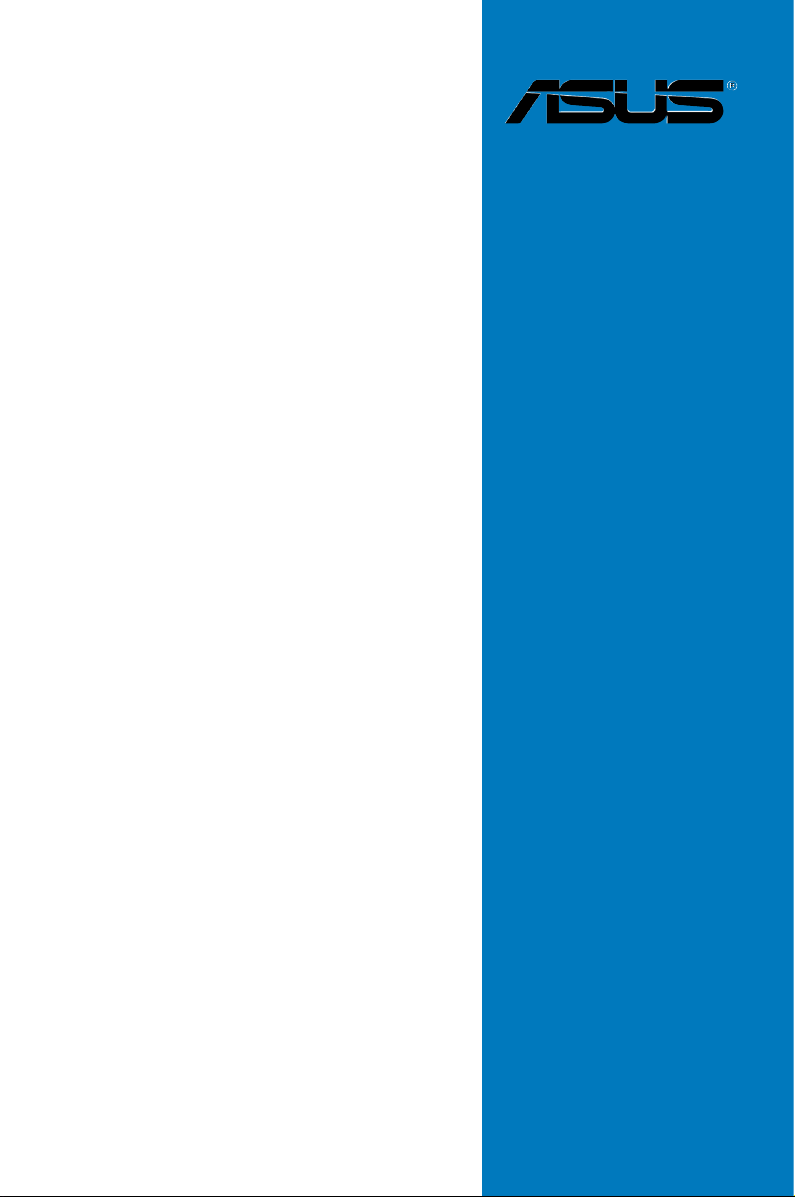
SABERTOOTH
P67
Motherboard
Page 2
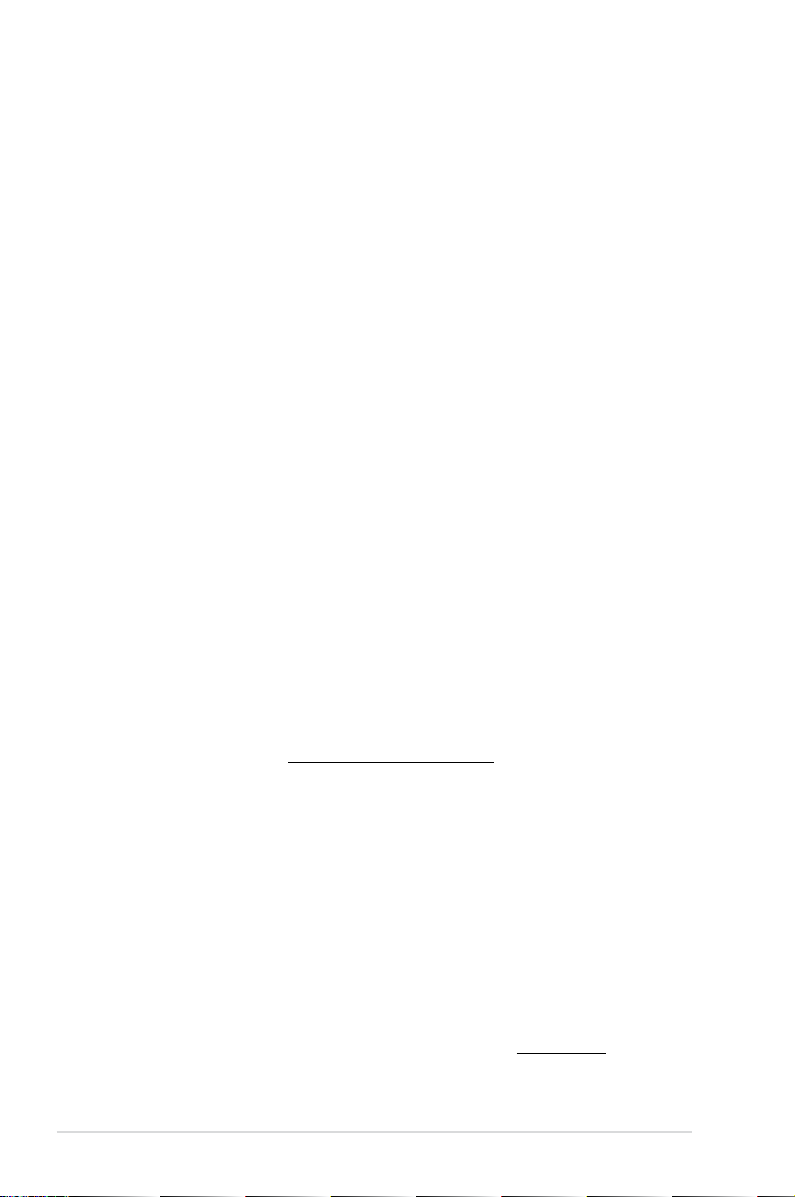
E6150
First Edition (V1)
December 2010
Copyright © 2010 ASUSTeK COMPUTER INC. All Rights Reserved.
No part of this manual, including the products and software described in it, may be reproduced,
transmitted, transcribed, stored in a retrieval system, or translated into any language in any form or by any
means, except documentation kept by the purchaser for backup purposes, without the express written
permission of ASUSTeK COMPUTER INC. (“ASUS”).
Product warranty or service will not be extended if: (1) the product is repaired, modied or altered, unless
such repair, modication of alteration is authorized in writing by ASUS; or (2) the serial number of the
product is defaced or missing.
ASUS PROVIDES THIS MANUAL “AS IS” WITHOUT WARRANTY OF ANY KIND, EITHER EXPRESS
OR IMPLIED, INCLUDING BUT NOT LIMITED TO THE IMPLIED WARRANTIES OR CONDITIONS OF
MERCHANTABILITY OR FITNESS FOR A PARTICULAR PURPOSE. IN NO EVENT SHALL ASUS, ITS
DIRECTORS, OFFICERS, EMPLOYEES OR AGENTS BE LIABLE FOR ANY INDIRECT, SPECIAL,
INCIDENTAL, OR CONSEQUENTIAL DAMAGES (INCLUDING DAMAGES FOR LOSS OF PROFITS,
LOSS OF BUSINESS, LOSS OF USE OR DATA, INTERRUPTION OF BUSINESS AND THE LIKE),
EVEN IF ASUS HAS BEEN ADVISED OF THE POSSIBILITY OF SUCH DAMAGES ARISING FROM ANY
DEFECT OR ERROR IN THIS MANUAL OR PRODUCT.
SPECIFICATIONS AND INFORMATION CONTAINED IN THIS MANUAL ARE FURNISHED FOR
INFORMATIONAL USE ONLY, AND ARE SUBJECT TO CHANGE AT ANY TIME WITHOUT NOTICE,
AND SHOULD NOT BE CONSTRUED AS A COMMITMENT BY ASUS. ASUS ASSUMES NO
RESPONSIBILITY OR LIABILITY FOR ANY ERRORS OR INACCURACIES THAT MAY APPEAR IN THIS
MANUAL, INCLUDING THE PRODUCTS AND SOFTWARE DESCRIBED IN IT.
Products and corporate names appearing in this manual may or may not be registered trademarks or
copyrights of their respective companies, and are used only for identication or explanation and to the
owners’ benet, without intent to infringe.
Offer to Provide Source Code of Certain Software
This product may contain copyrighted software that is licensed under the General Public License (“GPL”)
and under the Lesser General Public License Version (“LGPL”). The GPL and LGPL licensed code in this
product is distributed without any warranty. Copies of these licenses are included in this product.
You may obtain the complete corresponding source code (as dened in the GPL) for the GPL Software,
and/or the complete corresponding source code of the LGPL Software (with the complete machinereadable “work that uses the Library”) for a period of three years after our last shipment of the product
including the GPL Software and/or LGPL Software, which will be no earlier than December 1, 2011, either
(1) for free by downloading it from http://support.asus.com/download;
or
(2) for the cost of reproduction and shipment, which is dependent on the preferred carrier and the location
where you want to have it shipped to, by sending a request to:
ASUSTeK Computer Inc.
Legal Compliance Dept.
15 Li Te Rd.,
Beitou, Taipei 112
Taiwan
In your request please provide the name, model number and version, as stated in the About Box of the
product for which you wish to obtain the corresponding source code and your contact details so that we
can coordinate the terms and cost of shipment with you.
The source code will be distributed WITHOUT ANY WARRANTY and licensed under the same license as
the corresponding binary/object code.
This offer is valid to anyone in receipt of this information.
ASUSTeK is eager to duly provide complete source code as required under various Free Open Source
Software licenses. If however you encounter any problems in obtaining the full corresponding source code
we would be much obliged if you give us a notication to the email address gpl@asus.com, stating the
product and describing the problem (please do NOT send large attachments such as source code archives
etc to this email address).
ii
Page 3
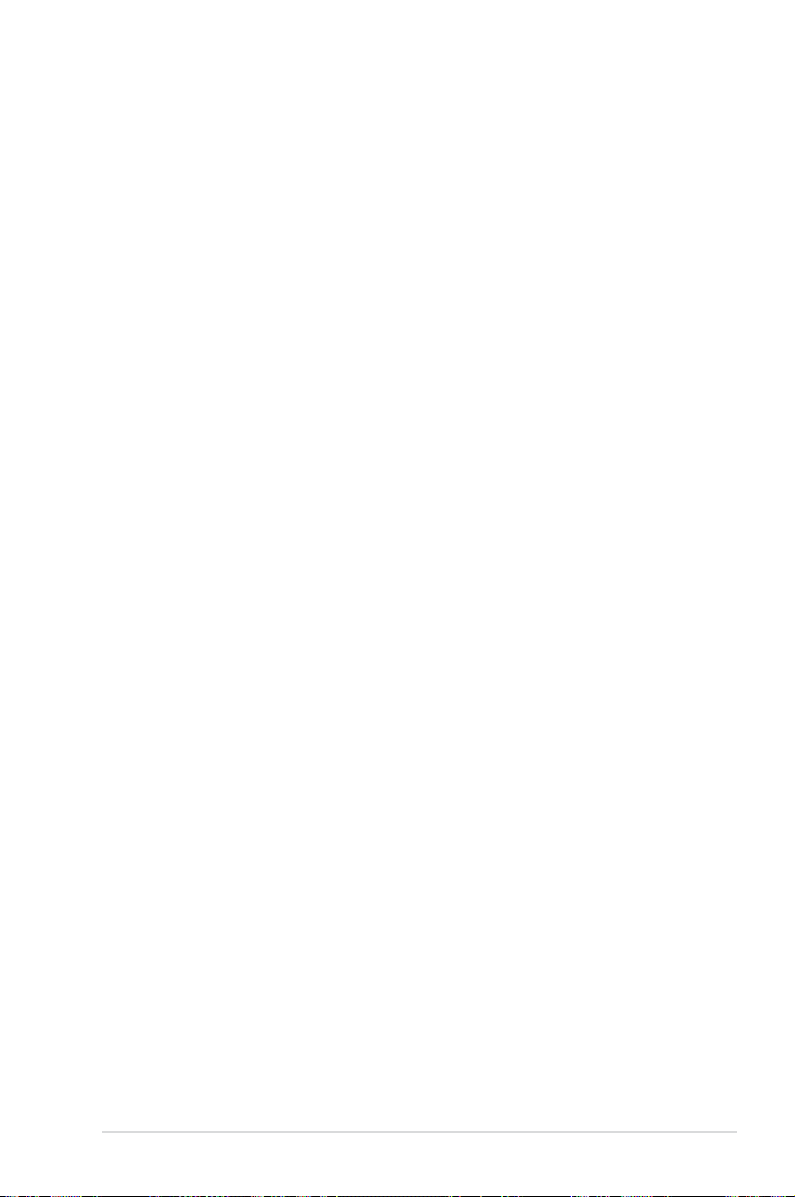
Contents
Contents ...................................................................................................................... iii
Notices .......................................................................................................................
Safety information ..................................................................................................... vii
About this guide ....................................................................................................... viii
SABERTOOTH P67 specications summary ............................................................ x
Chapter 1: Product introduction
1.1 Welcome! ....................................................................................................1-1
1.2 Package contents
1.3 Special features
1.3.1 Product highlights
1.3.2 “Ultimate COOL!” Thermal Solutions ..........................................
1.3.3 “TUF ENGINE!” Power Design
1.3.4 “Safe & Stable!” Guardian Angel .................................................
1.3.5 ASUS EZ DIY ..............................................................................
1.3.6 Other special features .................................................................
....................................................................................... 1-1
.......................................................................................... 1-2
........................................................................ 1-2
.................................................... 1-3
Chapter 2: Hardware information
2.1 Before you proceed ...................................................................................2-1
2.2 Motherboard overview ...............................................................................
2.2.1 Motherboard layout .....................................................................
2.2.2 Central Processing Unit (CPU) ...................................................
2.2.3 System memory ..........................................................................
2.2.4 Expansion slots .........................................................................
2.2.5 Jumper ......................................................................................
2.2.6 Onboard switch .........................................................................
2.2.7 Onboard LEDs ..........................................................................
2.2.8 Internal connectors
2.3 Building your computer system .............................................................
2.3.1 Additional tools and components to build a PC system ............
2.3.2 CPU installation
2.3.3 CPU heatsink and fan assembly installation .............................
2.3.4 DIMM installation
2.3.5
2.3.6
2.3.7
2.3.8 Front I/O Connector ..................................................................
2.3.9 Expension Card installation
Motherboard installation ............................................................ 2-30
ATX Power connection ..............................................................2-32
SATA device connection ............................................................2-33
.................................................................... 2-15
......................................................................... 2-25
....................................................................... 2-29
....................................................... 2-35
vi
1-3
1-4
1-4
1-5
2-2
2-2
2-4
2-5
2-10
2-12
2-13
2-14
2-24
2-24
2-27
2-34
iii
Page 4
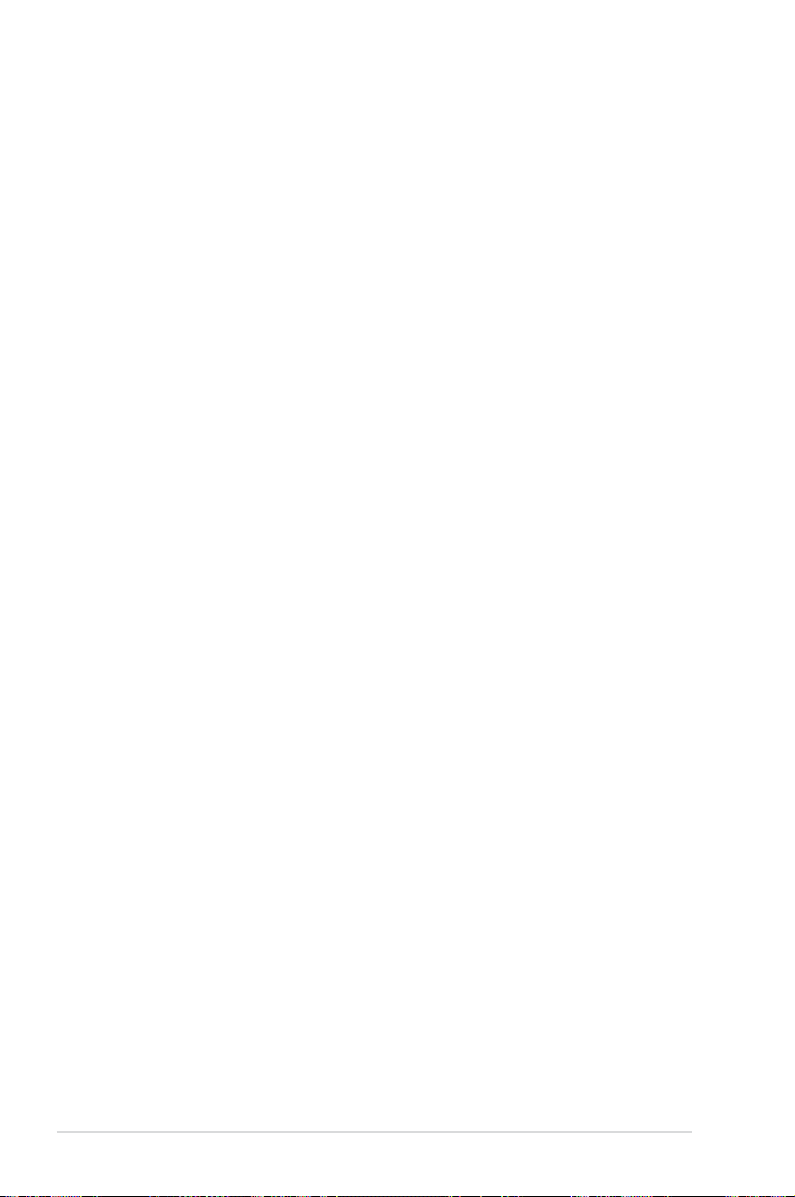
Contents
2.3.10 Rear panel connection ..............................................................2-36
2.3.11 Audio I/O connections ...............................................................
2.4 Starting up for the rst time ....................................................................
2.5 Turning off the computer .........................................................................
Chapter 3: BIOS setup
3.1 Knowing BIOS ............................................................................................3-1
3.2 BIOS setup program ..................................................................................
3.2.1 EZ Mode
3.2.2 Advanced Mode ..........................................................................
3.3 Main menu ..................................................................................................
3.4 Ai Tweaker menu ........................................................................................
3.5 Advanced menu .......................................................................................
3.5.1 CPU Conguration ....................................................................
3.5.2 System Agent Conguration
3.5.3 PCH Conguration ....................................................................
3.5.4 SATA Conguration ...................................................................
3.5.5 USB Conguration ....................................................................
3.5.6 Onboard Devices Conguration ................................................
3.5.7 APM ..........................................................................................
3.6 Monitor menu ...........................................................................................
3.7 Boot menu ................................................................................................
3.8 Tools menu ...............................................................................................
3.8.1 ASUS O.C. Prole .....................................................................
3.9 Exit menu ..................................................................................................
3.10 Updating BIOS ..........................................................................................
3.10.1 ASUS Update utility
3.10.2 ASUS EZ Flash 2 utility .............................................................
3.10.3 ASUS CrashFree BIOS 3 utility
3.10.4 ASUS BIOS Updater .................................................................
...................................................................................... 3-2
...................................................... 3-16
................................................................... 3-30
................................................. 3-34
2-37
2-40
2-40
3-1
3-3
3-5
3-7
3-13
3-14
3-16
3-16
3-18
3-19
3-22
3-23
3-26
3-27
3-28
3-29
3-30
3-33
3-35
Chapter 4: Software support
4.1 Installing an operating system .................................................................4-1
4.2 Support DVD information ..........................................................................
4.2.1 Running the support DVD ...........................................................
4.2.2 Obtaining the software manuals
iv
.................................................. 4-2
4-1
4-1
Page 5
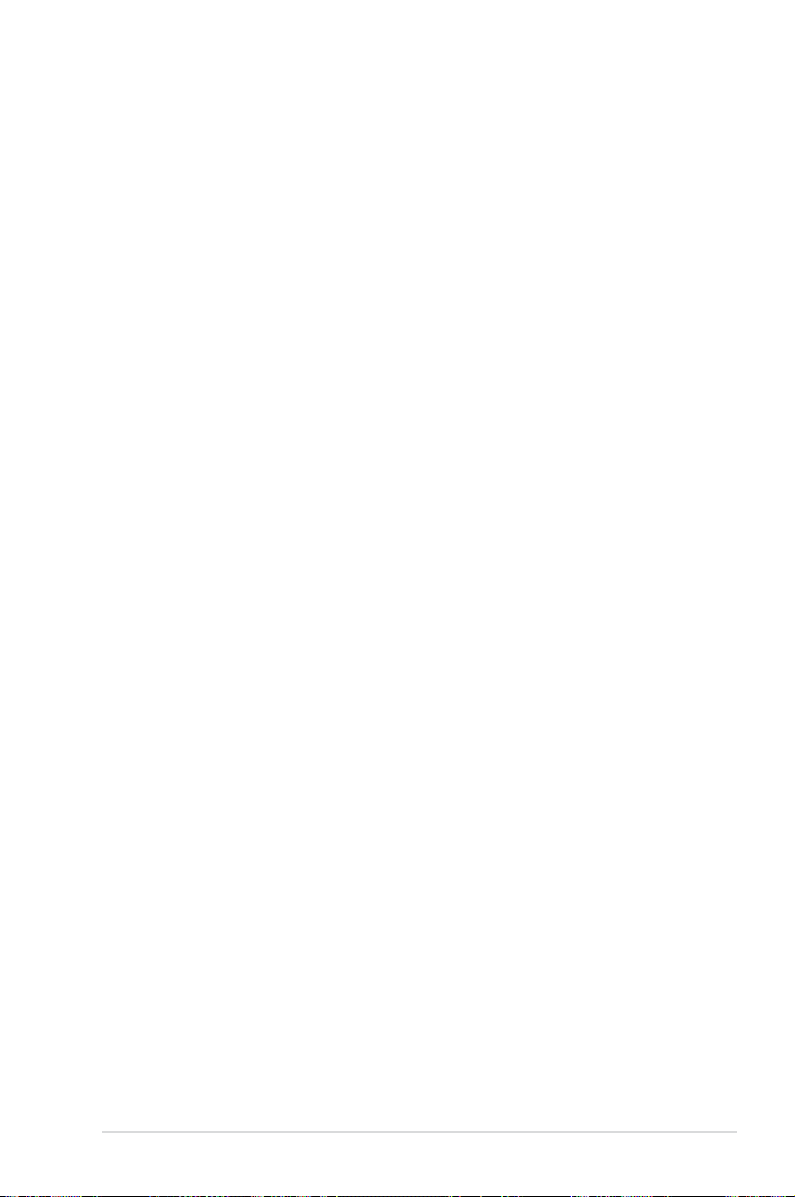
Contents
4.3 Software information .................................................................................4-3
4.3.1 AI Suite II
4.3.2 Audio congurations
4.4 RAID congurations ..................................................................................
4.4.1 RAID denitions ..........................................................................
4.4.2 Installing Serial ATA hard disks ...................................................
4.4.3 Setting the RAID item in BIOS ....................................................
4.4.4 Intel
4.5 Creating a RAID driver disk
4.5.1 Creating a RAID driver disk without entering the OS ................
4.5.2 Creating a RAID driver disk in Windows
4.5.3 Installing the RAID driver during Windows
4.5.4 Using a USB oppy disk drive ...................................................
Chapter 5: Multiple GPU technology support
5.1 ATI® CrossFireX™ technology ..................................................................5-1
5.1.1 Requirements ..............................................................................
5.1.2 Before you begin .........................................................................
5.1.3 Installing two CrossFireX™ graphics cards ................................
5.1.4 Installing the device drivers .........................................................
5.1.5 Enabling the ATI
5.2 NVIDIA
®
SLI™ technology ......................................................................... 5-4
5.2.1 Requirements ..............................................................................
5.2.2 Installing two SLI-ready graphics cards ......................................
5.2.3 Installing the device drivers .........................................................
5.2.4 Enabling the NVIDIA
..................................................................................... 4-3
.................................................................... 4-4
®
Rapid Storage Technology Option ROM utility ..................4-6
..................................................................... 4-10
®
.................................. 4-10
®
OS installation ...... 4-11
®
CrossFireX™ technology ...............................5-3
®
SLI™ technology ..................................... 5-5
4-5
4-5
4-6
4-6
4-10
4-12
5-1
5-1
5-2
5-3
5-4
5-4
5-5
v
Page 6
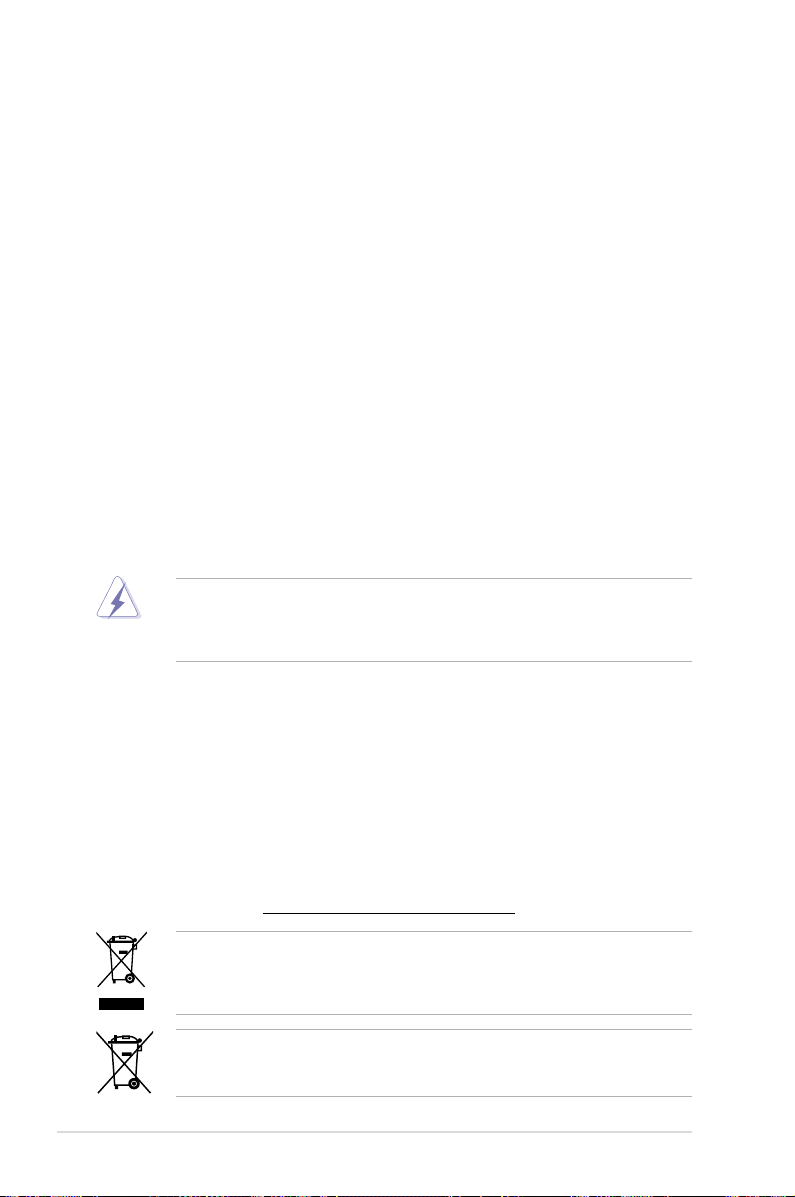
Notices
Federal Communications Commission Statement
This device complies with Part 15 of the FCC Rules. Operation is subject to the following two
conditions:
• This device may not cause harmful interference, and
• This device must accept any interference received including interference that may cause
undesired operation.
This equipment has been tested and found to comply with the limits for a Class B digital
device, pursuant to Part 15 of the FCC Rules. These limits are designed to provide
reasonable protection against harmful interference in a residential installation. This
equipment generates, uses and can radiate radio frequency energy and, if not installed
and used in accordance with manufacturer’s instructions, may cause harmful interference
to radio communications. However, there is no guarantee that interference will not occur
in a particular installation. If this equipment does cause harmful interference to radio or
television reception, which can be determined by turning the equipment off and on, the user
is encouraged to try to correct the interference by one or more of the following measures:
•
Reorient or relocate the receiving antenna.
•
Increase the separation between the equipment and receiver.
•
Connect the equipment to an outlet on a circuit different from that to which the receiver is
connected.
•
Consult the dealer or an experienced radio/TV technician for help.
The use of shielded cables for connection of the monitor to the graphics card is required
to assure compliance with FCC regulations. Changes or modications to this unit not
expressly approved by the party responsible for compliance could void the user’s authority
to operate this equipment.
Canadian Department of Communications Statement
This digital apparatus does not exceed the Class B limits for radio noise emissions from
digital apparatus set out in the Radio Interference Regulations of the Canadian Department
of Communications.
This class B digital apparatus complies with Canadian ICES-003.
REACH
Complying with the REACH (Registration, Evaluation, Authorisation, and Restriction of
Chemicals) regulatory framework, we published the chemical substances in our products at
ASUS REACH website at http://csr.asus.com/english/REACH.htm.
DO NOT throw the motherboard in municipal waste. This product has been designed to
enable proper reuse of parts and recycling. This symbol of the crossed out wheeled bin
indicates that the product (electrical and electronic equipment) should not be placed in
municipal waste. Check local regulations for disposal of electronic products.
DO NOT throw the mercury-containing button cell battery in municipal waste. This symbol
of the crossed out wheeled bin indicates that the battery should not be placed in municipal
waste.
vi
Page 7
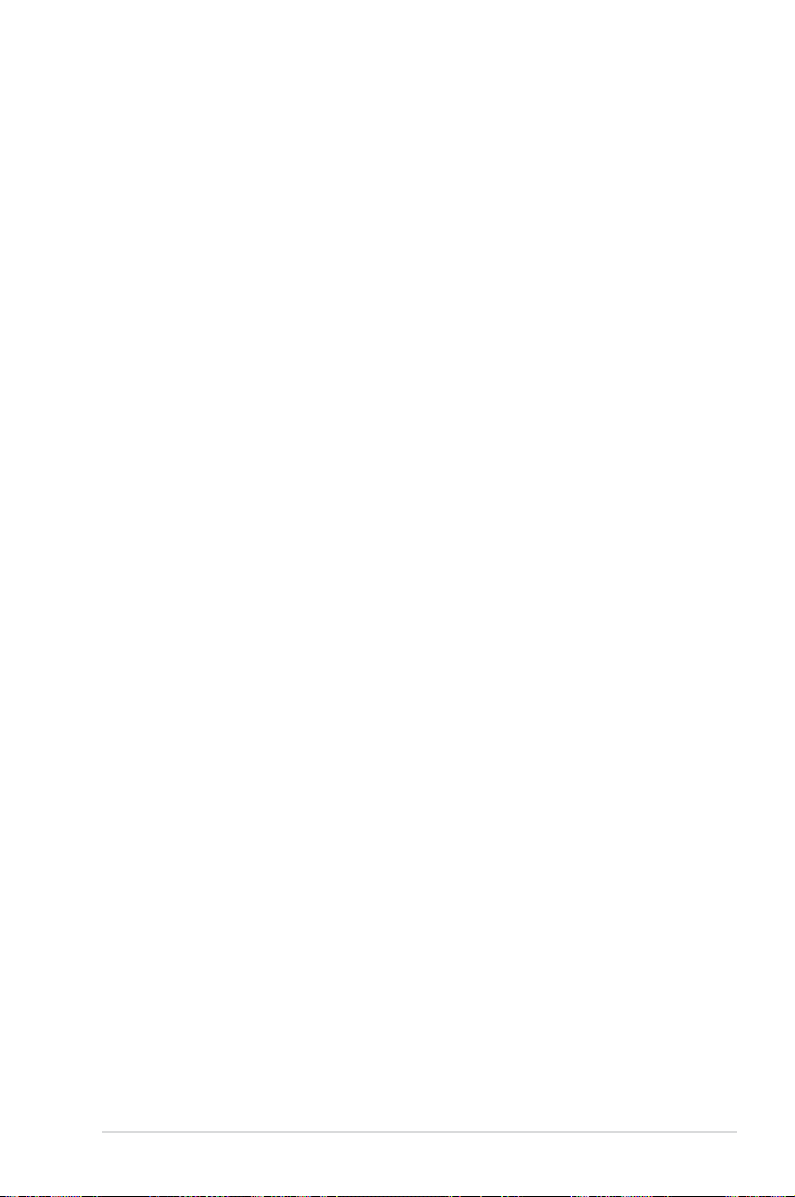
Safety information
Electrical safety
• To prevent electrical shock hazard, disconnect the power cable from the electrical outlet
before relocating the system.
• When adding or removing devices to or from the system, ensure that the power cables
for the devices are unplugged before the signal cables are connected. If possible,
disconnect all power cables from the existing system before you add a device.
• Before connecting or removing signal cables from the motherboard, ensure that all
power cables are unplugged.
• Seek professional assistance before using an adapter or extension cord. These devices
could interrupt the grounding circuit.
• Ensure that your power supply is set to the correct voltage in your area. If you are not
sure about the voltage of the electrical outlet you are using, contact your local power
company.
• If the power supply is broken, do not try to x it by yourself. Contact a qualied service
technician or your retailer.
Operation safety
• Before installing the motherboard and adding devices on it, carefully read all the manuals
that came with the package.
• Before using the product, ensure all cables are correctly connected and the power
cables are not damaged. If you detect any damage, contact your dealer immediately.
• To avoid short circuits, keep paper clips, screws, and staples away from connectors,
slots, sockets and circuitry.
• Avoid dust, humidity, and temperature extremes. Do not place the product in any area
where it may become wet.
• Place the product on a stable surface.
• If you encounter technical problems with the product, contact a qualied service
technician or your retailer.
vii
Page 8
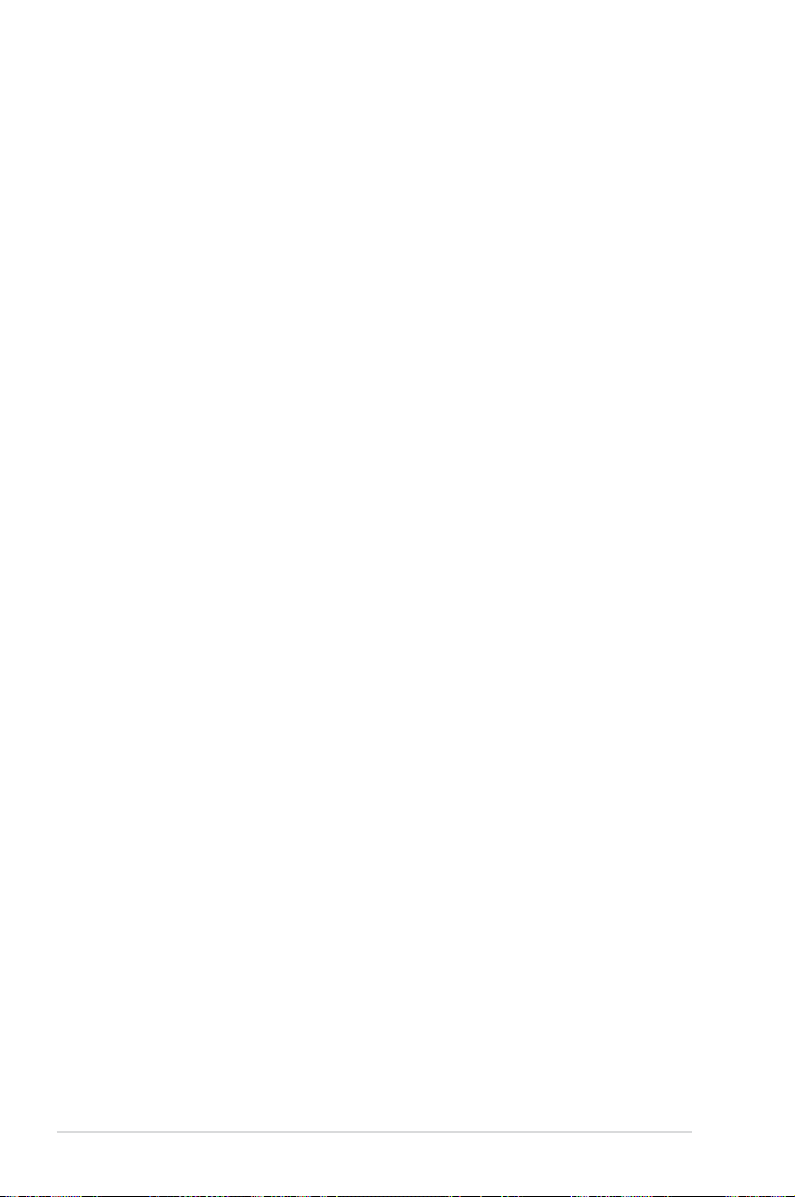
About this guide
This user guide contains the information you need when installing and conguring the motherboard.
How this guide is organized
This guide contains the following parts:
• Chapter 1: Product introduction
This chapter describes the features of the motherboard and the new technology it
supports.
• Chapter 2: Hardware information
This chapter lists the hardware setup procedures that you have to perform when
installing system components. It includes description of the switches, jumpers, and
connectors on the motherboard.
• Chapter 3: BIOS setup
This chapter tells how to change system settings through the BIOS Setup menus.
Detailed descriptions of the BIOS parameters are also provided.
• Chapter 4: Software support
This chapter describes the contents of the support DVD that comes with the
motherboard package and the software.
• Chapter 5: Multiple GPU technology support
This chapter describes how to install and congure multiple ATI® CrossFireX™ and
NVIDIA® SLI™ graphics cards.
Where to nd more information
Refer to the following sources for additional information and for product and software updates.
1. ASUS websites
The ASUS website provides updated information on ASUS hardware and software
products. Refer to the ASUS contact information.
2. Optional documentation
Your product package may include optional documentation, such as warranty yers,
that may have been added by your dealer. These documents are not part of the
standard package.
viii
Page 9
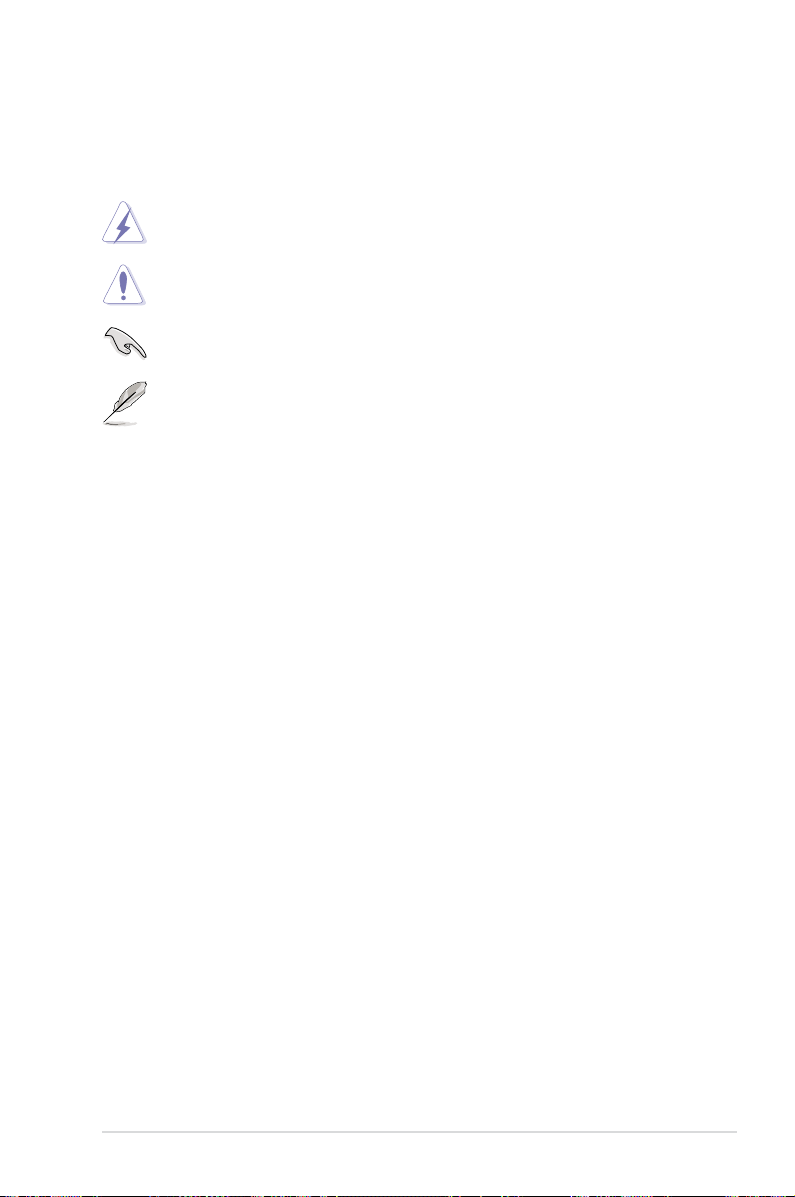
Conventions used in this guide
To ensure that you perform certain tasks properly, take note of the following symbols used
throughout this manual.
DANGER/WARNING: Information to prevent injury to yourself when trying to
complete a task.
CAUTION: Information to prevent damage to the components when trying to
complete a task.
IMPORTANT: Instructions that you MUST follow to complete a task.
NOTE: Tips and additional information to help you complete a task.
Typography
Bold text Indicates a menu or an item to select.
Italic
s Used to emphasize a word or a phrase.
<Key> Keys enclosed in the less-than and greater-than sign means
that you must press the enclosed key.
Example: <Enter> means that you must press the Enter or
Return key.
<Key1> + <Key2> + <Key3> If you must press two or more keys simultaneously, the key
names are linked with a plus sign (+).
Example: <Ctrl> + <Alt> + <Del>
ix
Page 10
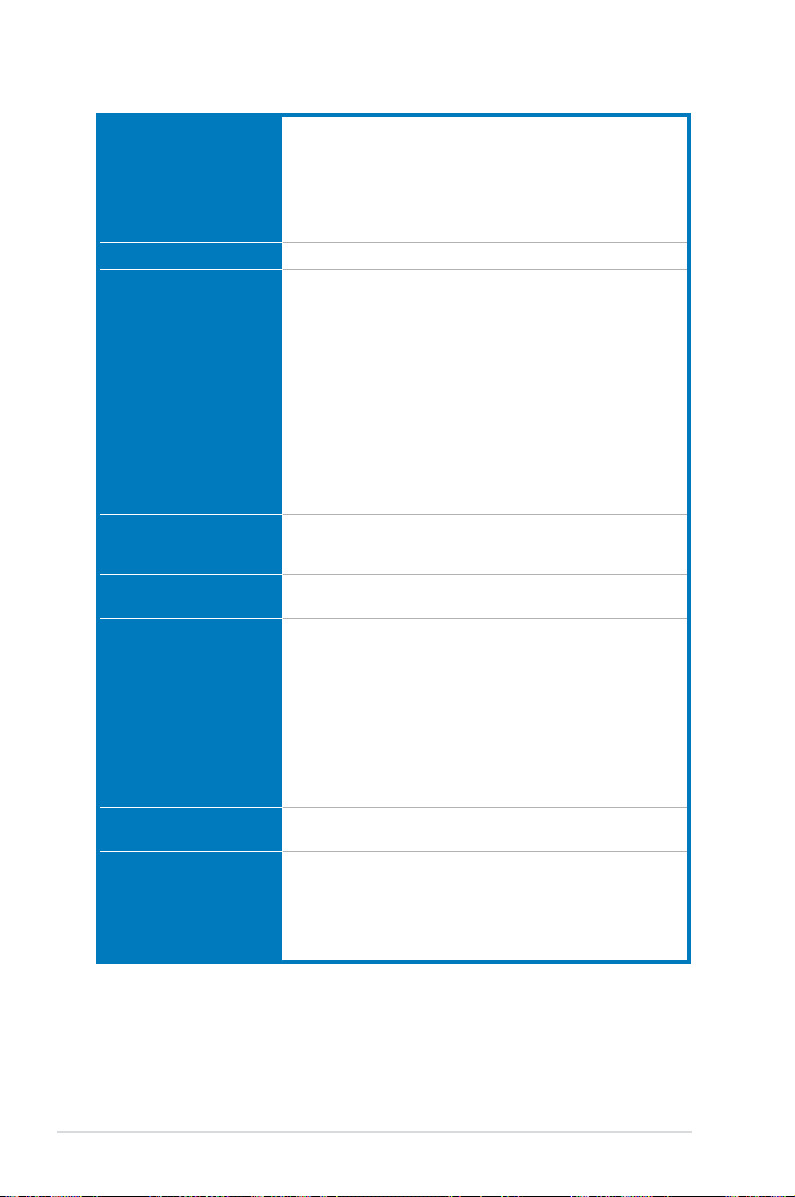
SABERTOOTH P67 specications summary
CPU LGA1155 socket for Intel® 2nd Generation Core™ i7 / Core™ i5 /
Chipset Intel® P67 Express Chipset
Memory 4 x DIMM, max. 32GB*, DDR3 1866 / 1800 / 1600 / 1333 /
Expansion slots 2 x PCI Express 2.0 x16 slots (single at x16 or dual at x8/x8 mode)
Multi-GPU support Supports NVIDIA® Quad-GPU SLI™ Technology
Storage Intel® P67 Express Chipset
LAN Intel® 82579 Gigabit LAN controller – Dual interconnect between
Audio Realtek® ALC892 8-channel High Denition Audio CODEC
Core™ i3 Processors
Supports 32nm CPU
Supports Intel® Turbo Boost Technology 2.0
* The Intel® Turbo Boost Technology 2.0 support depends on the
CPU types.
** Refer to www.asus.com for Intel CPU support list
1066 MHz, non-ECC, un-buffered memory Dual channel
memory architecture
Supports Intel® Extreme Memory Prole (XMP)
* The max. 32GB memory capacity can be supported with DIMMs
of 8GB (or above). ASUS will update QVL once the DIMMs are
available on the market.
** Due to CPU behavior, DDR3 1800 MHz memory module will
run at DDR3 1600 MHz frequency as default.
*** Hyper DIMM support is subject to the physical characteristics
of individual CPUs. Some hyper DIMMs only support one
DIMM per channel. Please refer to Memory QVL for details.
**** Refer to www.asus.com or this user manual for the Memory
QVL (Qualied Vendors Lists)
3 x PCI Express 2.0 x1 slots
1 x PCI slot
Supports ATI® Quad-GPU CrossFireX™ Technology
- 2 x SATA 6.0 Gb/s ports (brown)
- 4 x SATA 3.0 Gb/s ports (black)
- Intel® Rapid Storage Technology supports SATA RAID 0, 1,
5, and 10
Marvell® PCIe SATA 6.0 Gb/s controller
- 2 x SATA 6.0 Gb/s ports (gray)
JMicron® JMB362 SATA controller
- 1 x Power eSATA 3.0 Gb/s port (green)
- 1 x eSATA 3.0 Gb/s port (red)
the Integrated LAN controller and Physical Layer (PHY)
- Absolute Pitch 192khz/24bit True BD Lossless Sound
- BD Audio Layer Content Protection
- Supports Jack-Detection, Multi-Streaming and
Front Panel Jack-Retasking
- Optical S/PDIF Out port at back I/O
(continued on the next page)
x
Page 11
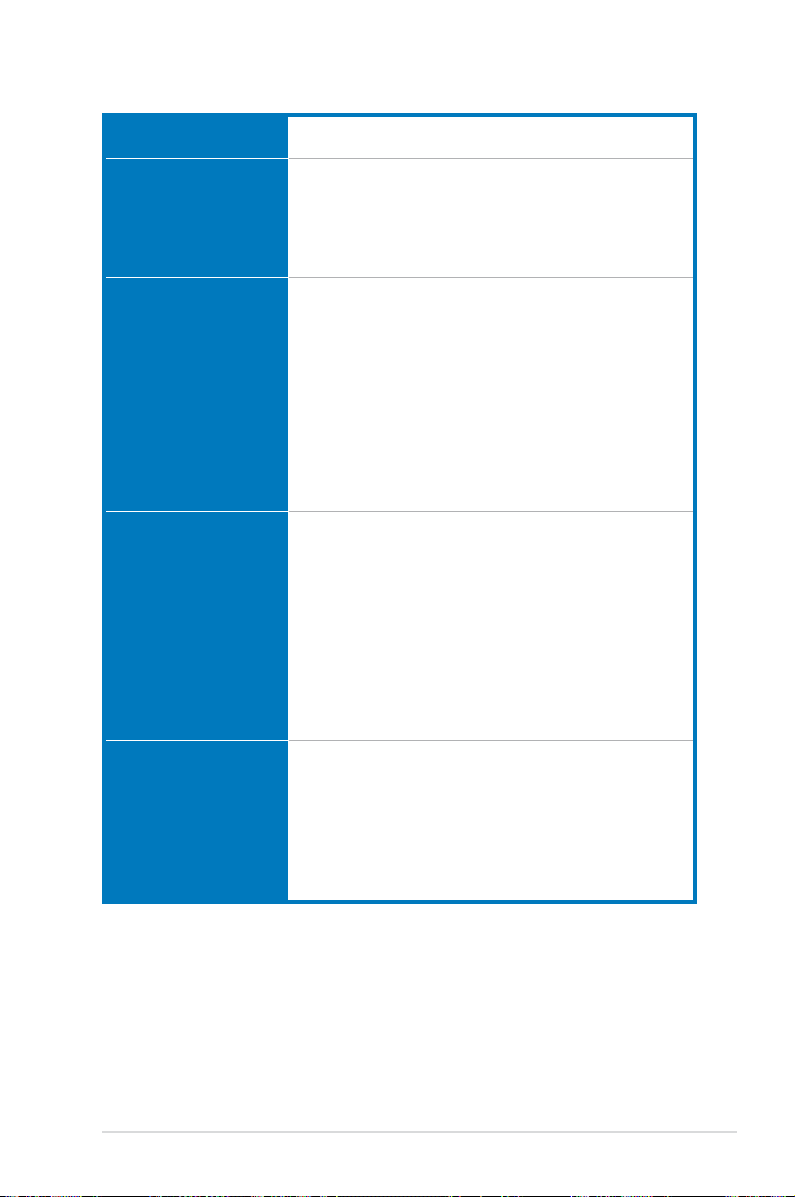
SABERTOOTH P67 specications summary
IEEE 1394 VIA® VT6308P controller supports 2 x IEEE 1394a ports
USB 2 x NEC® USB 3.0 controllers
Exclusive TUF features “Ultimate COOL!” Thermal Solutions
Other special features Front Panel USB 3.0 support
Back panel I/O ports 1 x PS/2 keyboard/mouse combo port
(one at midboard, one at back panel)
- 2 x USB 3.0 ports at midboard for front panel support
- 2 x USB 3.0 ports at back panel (blue)
Intel® P67 Express Chipset
- 14 x USB 2.0 ports
(6 ports at midboard; 8 ports at back panel)
- TUF Thermal Armor
- TUF Thermal Radar
“TUF ENGINE!” Power Design
- 8+2 Digital Phase Power Design
- TUF Components (Alloy choke, Cap. & MOSFET; certied
by military-standard)
- E.S.P.: Efcient Switching Power Design
“Safe & Stable!” Guardian Angel
- ESD Guards
- MemOK!
- Anti Surge
ASUS EFI BIOS EZ Mode featuring friendly graphics user
interface
AI Suite II
ASUS Q-Connector
ASUS Q-Shield
ASUS Q-LED (CPU, DRAM, VGA, Boot Device LED)
ASUS Q-Slot
ASUS Q-DIMM
ASUS CrashFree BIOS 3
ASUS EZ Flash 2
ASUS MyLogo 2™
Multi-language BIOS
1 x Optical S/PDIF Out port
1 x Power eSATA 3.0 Gb/s port (green)
1 x eSATA 3.0 Gb/s port (red)
1 x IEEE 1394a port
1 x LAN (RJ-45) port
2 x USB 3.0/2.0 ports (blue)
8 x USB 2.0/1.1 ports
8-channel Audio I/O ports
(continued on the next page)
xi
Page 12
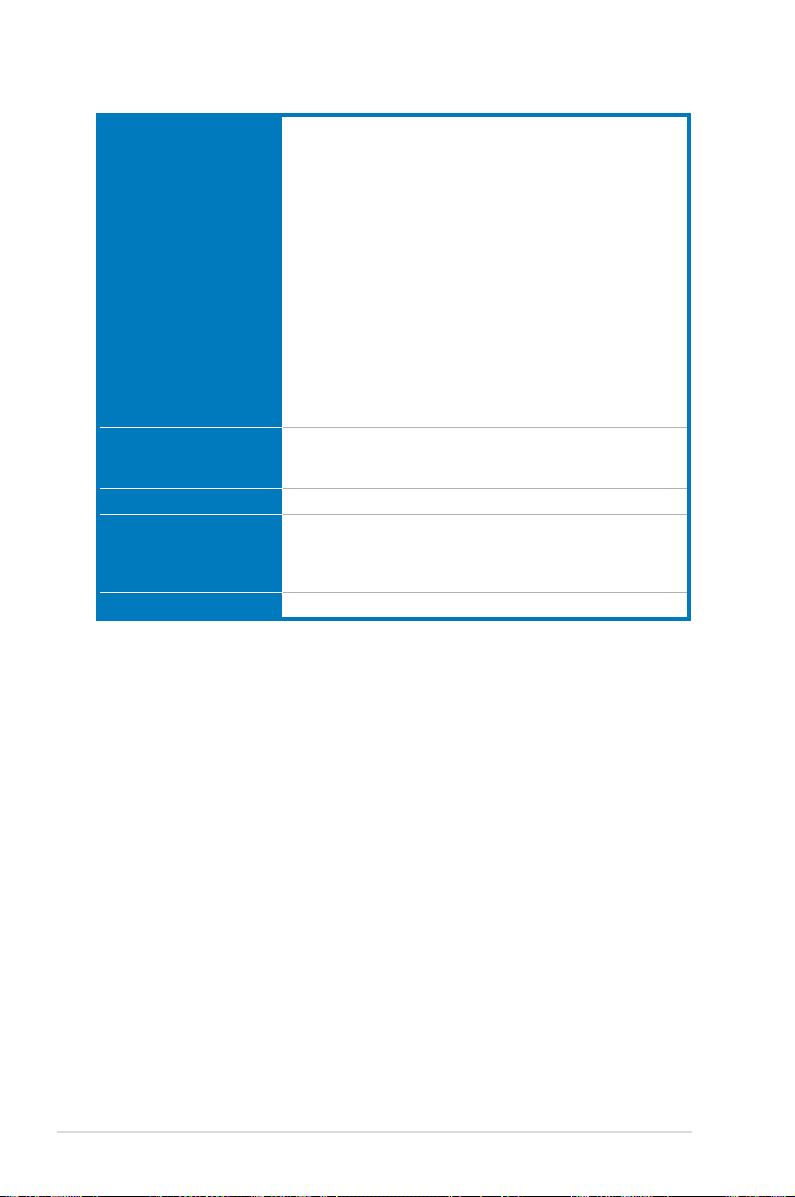
SABERTOOTH P67 specications summary
Internal I/O connectors 1 x USB 3.0/2.0 connector supports additional 2 USB ports
BIOS features 32 Mb Flash ROM, EFI AMI BIOS, PnP, DMI 2.0, WfM 2.0,
Manageability WfM 2.0, DMI 2.0, WOL by PME, WOR by PME, PXE
Support DVD contents Drivers
Form factor ATX form factor: 12 in. x 9.6 in. (30.5 cm x 24.4 cm)
*Specications are subject to change without notice.
(19-pin; moss green)
3 x USB 2.0/1.1 connectors support additional 6 USB ports
4 x SATA 6.0 Gb/s connectors (2 x gray; 2 x brown)
4 x SATA 3.0 Gb/s connectors (black)
1 x CPU Fan connector (4-pin)
2 x Chassis Fan connectors (1 x 4-pin, 1 x 3-pin)
1 x Power Fan connector (3-pin)
1 x Assistant Fan connector (3-pin)
1 x IEEE1394a connector
Front panel audio connector
1 x COM connector
1 x S/PDIF Out header
24-pin EATX Power connector
8-pin EATX 12V Power connector
System Panel (Q-Connector)
1 x MemOK! button
1 x Clear CMOS jumper
SM BIOS 2.5, ACPI 2.0a, Multi-language BIOS,
ASUS EZ Flash 2, ASUS CrashFree BIOS 3
ASUS Utilities
ASUS Update
Anti-virus software (OEM version)
xii
Page 13
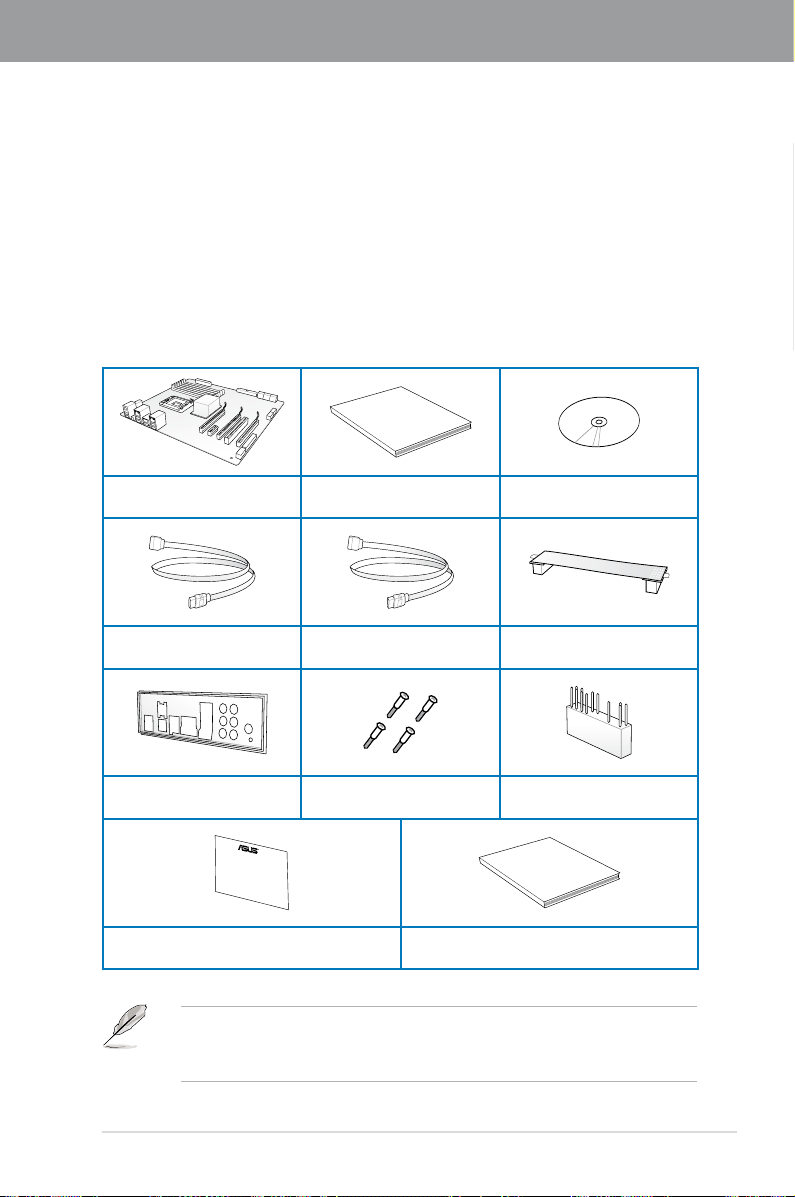
Chapter 1
User Manual
Five-year warranty
Chapter 1: Product introduction
1.1 Welcome!
Thank you for buying an ASUS® SABERTOOTH P67 motherboard!
The motherboard delivers a host of new features and latest technologies, making it another
standout in the long line of ASUS quality motherboards!
Before you start installing the motherboard, and hardware devices on it, check the items in
your package with the list below.
1.2 Package contents
Check your motherboard package for the following items.
ASUS SABERTOOTH P67
motherboard
2 x Serial ATA 6.0 Gb/s cables 2 x Serial ATA 3.0 Gb/s cables
1 x ASUS Q-Shield 4 x Screws for assistant fan 1 x 2-in-1 ASUS Q-Connector kit
User guide Support DVD
1 x ASUS SLI™ bridge
connector
Chapter 1
ASUS SABERTOOTH P67 1-1
1 x TUF Certication card 1 x TUF Five-year warranty manual (by region)
• If any of the above items is damaged or missing, contact your retailer.
• The illustrated items above are for reference only. Actual product specications may
vary with different models.
Page 14
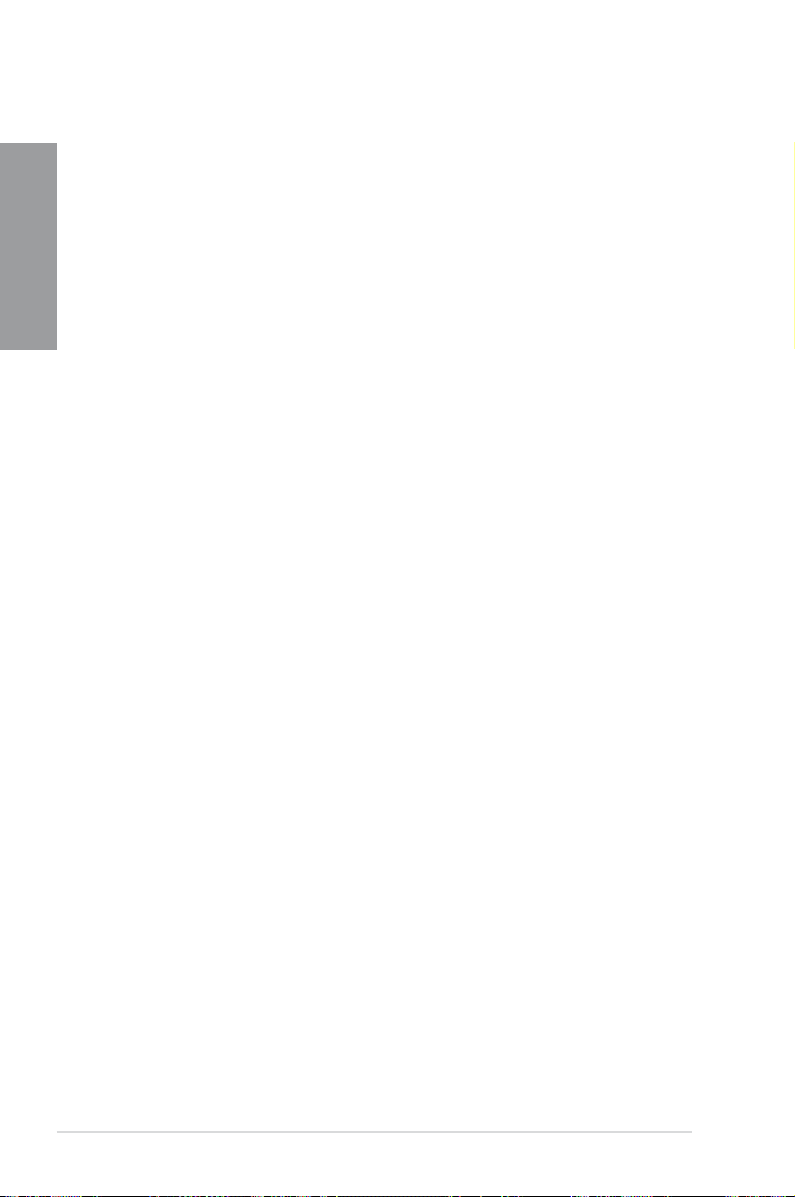
1.3 Special features
1.3.1 Product highlights
Chapter 1
LGA1155 socket for Intel® Second Generation Core™ i7 / Core™ i5 / Core™ i3
Processors
This motherboard supports the Intel® second generation Core™ i7 / Core™ i5 / Core™ i3
processors in LGA1155 package with memory and PCI Express controllers integrated to
support 2-channel (4 DIMMs) DDR3 memory and 16 PCI Express 2.0 lanes. This provides
great graphics performance. Intel® second generation Core™ i7 / Core™ i5 / Core™ i3
processors are among the most powerful and energy efcient CPUs in the world. Refer to
page 2-4 for details.
Intel® P67 Express Chipset
The Intel® P67 Express Chipset is the latest single-chipset design to support the new 1155
socket Intel® Core™ i7 / Core™ i5 / Core™ i3 second generation processors. It uses serial
point-to-point links, which allows increased bandwidth and stability, and provides an improved
performance. It also provides two SATA 6.0 Gb/s and four SATA 3.0 Gb/s ports for faster data
retrieval at double the bandwidth of current bus systems.
Quad-GPU SLI™ and Quad-GPU CrossFireX™ Support
The motherboard’s powerful Intel® P67 platform optimizes PCIe allocation in multiple-GPU
congurations of either SLI™ or CrossFireX™. This allows you to enjoy a never
before-experienced brand new gaming style. Refer to Chapter 5 for details.
Dual-Channel DDR3 1866 / 1800 / 1600 / 1333 / 1066 Support
The motherboard supports DDR3 memory that features data transfer rates of 1866 / 1800 /
1600 / 1333 / 1066 MHz to meet the higher bandwidth requirements of the latest 3D graphics,
multimedia, and Internet applications. The dual-channel DDR3 architecture enlarges the
bandwidth of your system memory to boost system performance. Refer to page 2-5 for details.
* Due to CPU behavior, DDR3 1800 MHz memory module will run at DDR3 1600 MHz frequency as
default.
Complete USB 3.0 Solution
ASUS facilitates strategic USB 3.0 accessibility for both the front and rear panel – 4 USB
3.0 ports in total. Experience the latest plug & play connectivity at speeds up to 10 times
faster than USB 2.0. The SABERTOOTH P67 affords greater convenience to high speed
connectivity. Refer to pages 2-18 and 2-36 for details.
Extra SATA 6.0 Gb/s Support
The Intel® P67 Express Chipset natively supports the next-generation Serial ATA (SATA)
interface, delivering up to 6.0 Gb/s data transfer. ASUS provides extra SATA 6.0 Gb/s ports
with enhanced scalability, faster data retrieval, and double the bandwidth of current bus
systems. Refer to page 2-15 for details.
Front Panel USB 3.0 Support
ASUS provides standardized USB 3.0 front panel support which is compatible with any
chassis. Enjoy faster throughput of USB 3.0 without relegating cables or devices to the
hard-to-reach rear I/O.
1-2 Chapter 1: Product Introduction
Page 15
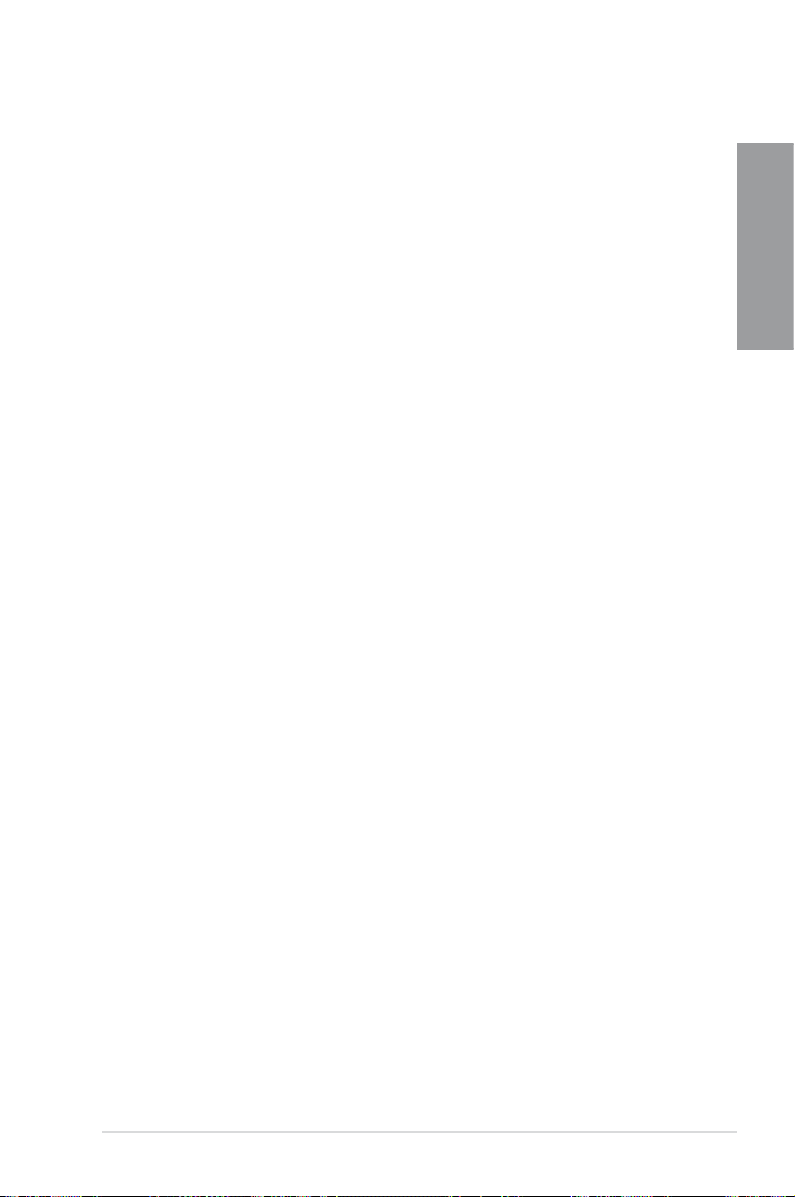
1.3.2 “Ultimate COOL!” Thermal Solutions
TUF Thermal Armor
The TUF Thermal Armor is the world’s rst ever thermal design for the entire motherboard,
not just for select critical areas. It safeguards the system against hot air generated by
connected cards and components, keeping temps down. With its sophisticated and agile
integrated shunt design, the Thermal Armor improves cool air circulation, directing it towards
every important part for a complete motherboard cool down. It effectively conducts hot air
away and out of the case through special airow channels, contributing to enhanced system
stability and extending component lifespan.
TUF Thermal Radar
The TUF Thermal Radar monitors temps in critical parts of the motherboard in real time,
automatically adjusting fan speeds to make sure the system maintains high stability without
overheating. It consists of multiple sensors for various components on the motherboard,
giving user the ability to monitor each one individually. The Thermal Radar automatically
calculates ideal fan speeds based on different parameters selected by users for each
component, keeping everything cooler and longer lasting.
1.3.3 “TUF ENGINE!” Power Design
DIGI+ VRM
The new ASUS DIGI+ VRM design upgrades motherboard power delivery to a digital
standard. The 8+2 digital architecture provides the highest power efciency, generating less
heat to enhance longer component lifespan and ensure minimal powerloss. With ASUS
DIGI+ VRM, you can easily adjust power phase performance, enabling new PWM voltage
and frequency modulation controls. Digital 8+2 power phase design also expands the
modulation spectrum for improved stability and lower VRM switching noise by dynamically
detecting system load, empowering you with superior exibility and perfect precision to
ensure optimized performance, extreme system stability, and greater power efciency.
Chapter 1
TUF Components (Alloy Choke, Cap. & MOSFET; certied by military-standard)
Get rugged performance even in the most challenging conditions with robust TUF chokes,
solid capacitors, and MOSFETs – certied through third-party, military-grade testing. TUF
chokes, also known as the “Alloy Choke”, is a made of compound of various types of metal
instead standard iron, enables the support of up to a massive 40A of rated current, 25%
higher than conventional component. Furthermore, the single piece packaging also elimates
the emission of vibration noise, delivering superb characteristics as well as durability under
extreme conditions.
ASUS SABERTOOTH P67 1-3
Page 16
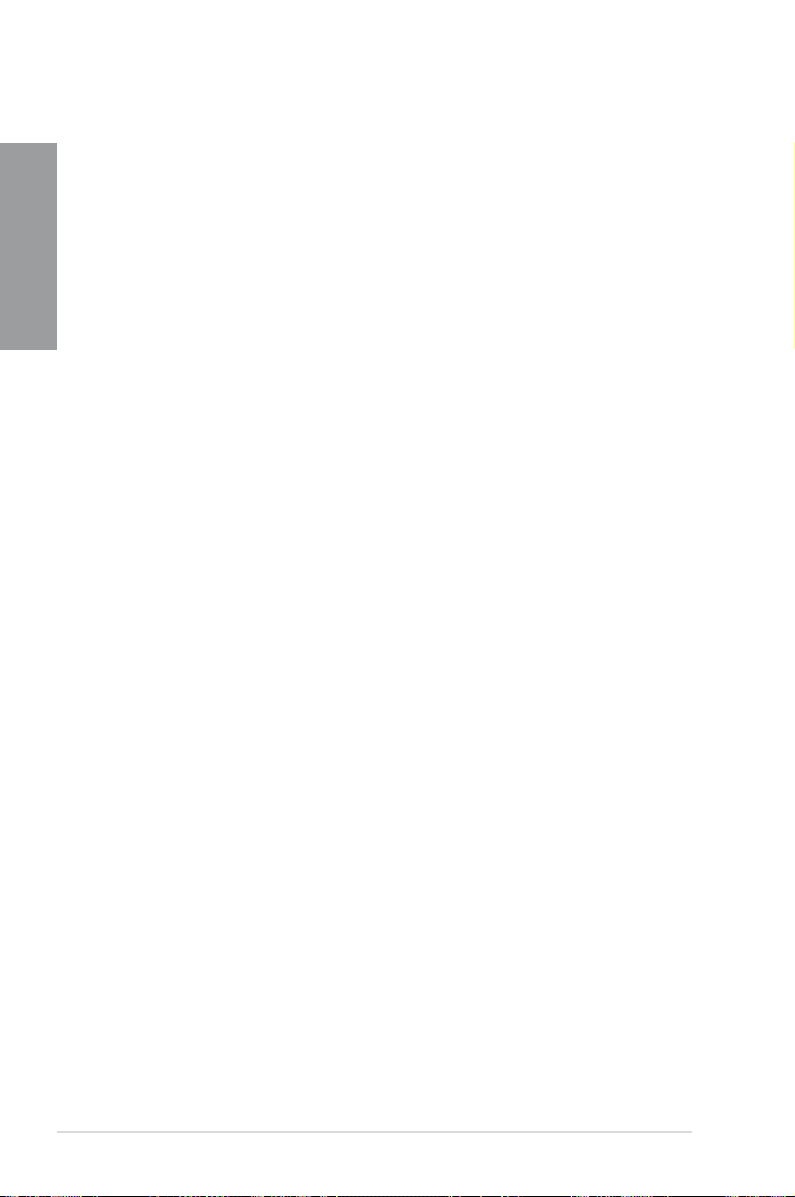
1.3.4 “Safe & Stable!” Guardian Angel
MemOK!
Chapter 1
MemOK! quickly ensures memory boot compatibility. This remarkable memory rescue tool
requires a mere push of a button to patch memory issues. MemOK! determines failsafe
settings and dramatically improves your system boot success. Refer to page 2-13 for details.
ESD Guards
ESD (Electrostatic Discharge) Guards provides protection against electrostatic discharges,
which can damage the motherboard’s components. The ASUS exclusive Anti-Static chip
and circuit design, and the I/O shield provide four times better protection and ensure the
motherboard’s lifespan.
1.3.5 ASUS EZ DIY
ASUS EFI BIOS (EZ Mode)
ASUS brand new EFI BIOS offers a user-friendly interface that goes beyond traditional
keyboard BIOS input to enable more exible and convenient mouse controls. You can easily
navigate the new EFI BIOS with the same smoothness as their operating system. The
exclusive EZ Mode displays frequently-accessed setup info, while the Advanced Mode is for
experienced performance enthusiasts that demand far more intricate system settings. Refer
to Chapter 3 for details.
AI Suite II
With its user-friendly interface, ASUS AI Suite II consolidates all the exclusive ASUS features
into one simple to use software package. It allows you to supervise energy management, fan
speed control, voltage and sensor readings. This all-in-one software offers diverse and ease
to use functions, with no need to switch back and forth between different utilities. Refer to
page 4-3 for details.
ASUS Q-Design
ASUS Q-Design enhances your DIY experience. All of Q-LED, Q-Slot, and Q-DIMM design
speed up and simplify the DIY process!
ASUS Q-Shield
ASUS Q-Shield’s special design makes it convenient and easy to install on your
motherboard. With better electric conductivity, it ideally protects your motherboard against
static electricity and shields it against Electronic Magnetic Interference (EMI).
ASUS Q-Connector
ASUS Q-Connector allows you to easily connect or disconnect the chassis front panel cables
to the motherboard. This unique module eliminates the trouble of connecting the system panel
cables one at a time and avoiding wrong cable connections. Refer to page 2-34 for details.
1-4 Chapter 1: Product Introduction
Page 17
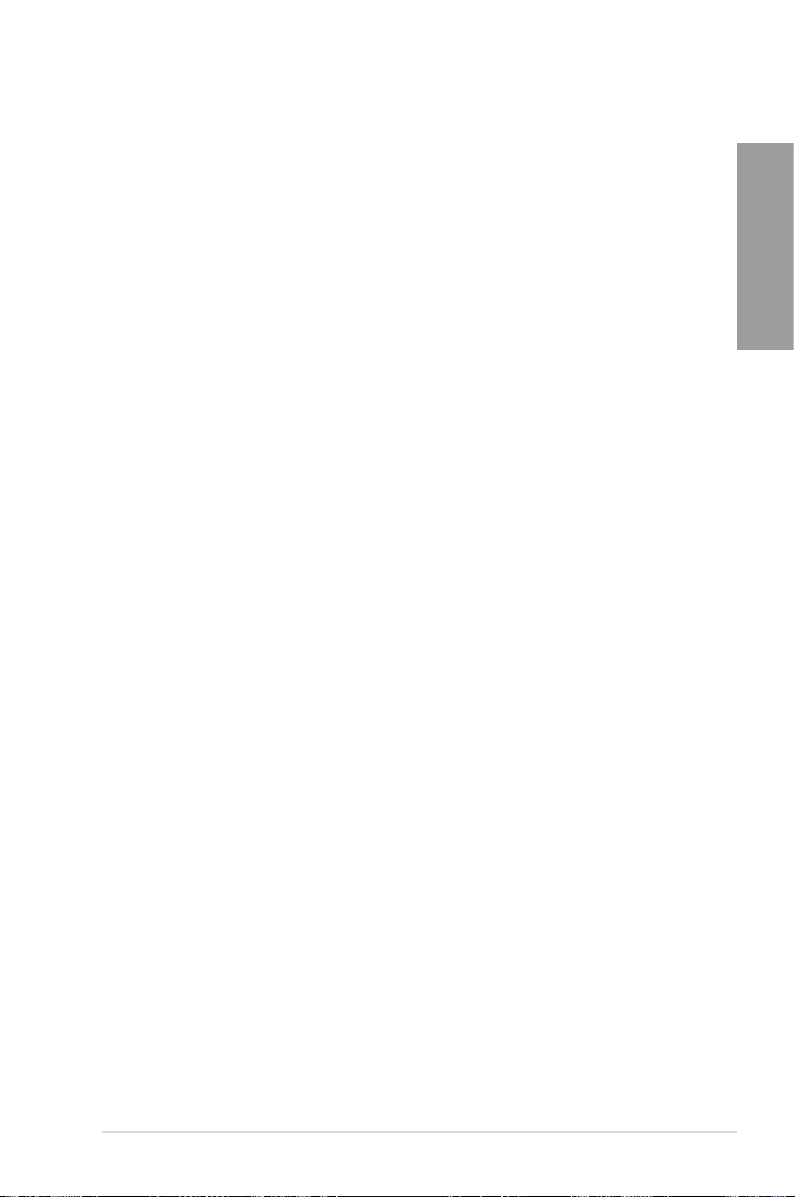
ASUS EZ-Flash 2
ASUS EZ Flash 2 is a user-friendly utility that allows you to update the BIOS without using a
bootable oppy disk or an OS-based utility. Refer to page 3-33 for details.
ASUS MyLogo2™
This feature allows you to convert your favorite photo into a 256-color boot logo for a more
colorful and vivid image on your screen.
ASUS Multi-language BIOS
The multi-language BIOS allows you to select the language of your choice from the available
options. The localized BIOS setup menu helps you congure your system easier and faster.
1.3.6 Other special features
Power eSATA on the Go
The Power eSATA solution combines the eSATA connector and power source together,
allowing you to use external SATA devices without the need of additional power source*.
Easily backup photos, videos and other entertainment contents on external devices.
* Power eSATA requires a specially designed signal cable to provide 5V power for the external
SATA device. The cable is purchased separately.
ErP Ready
The motherboard is European Union’s Energy-related Products (ErP) ready, and ErP requires
products to meet certain energy efciency requirement in regards to energy consumptions.
This is in line with ASUS vision of creating environment-friendly and energy-efcient products
through product design and innovation to reduce carbon footprint of the product and thus
mitigate environmental impacts.
Chapter 1
ASUS SABERTOOTH P67 1-5
Page 18
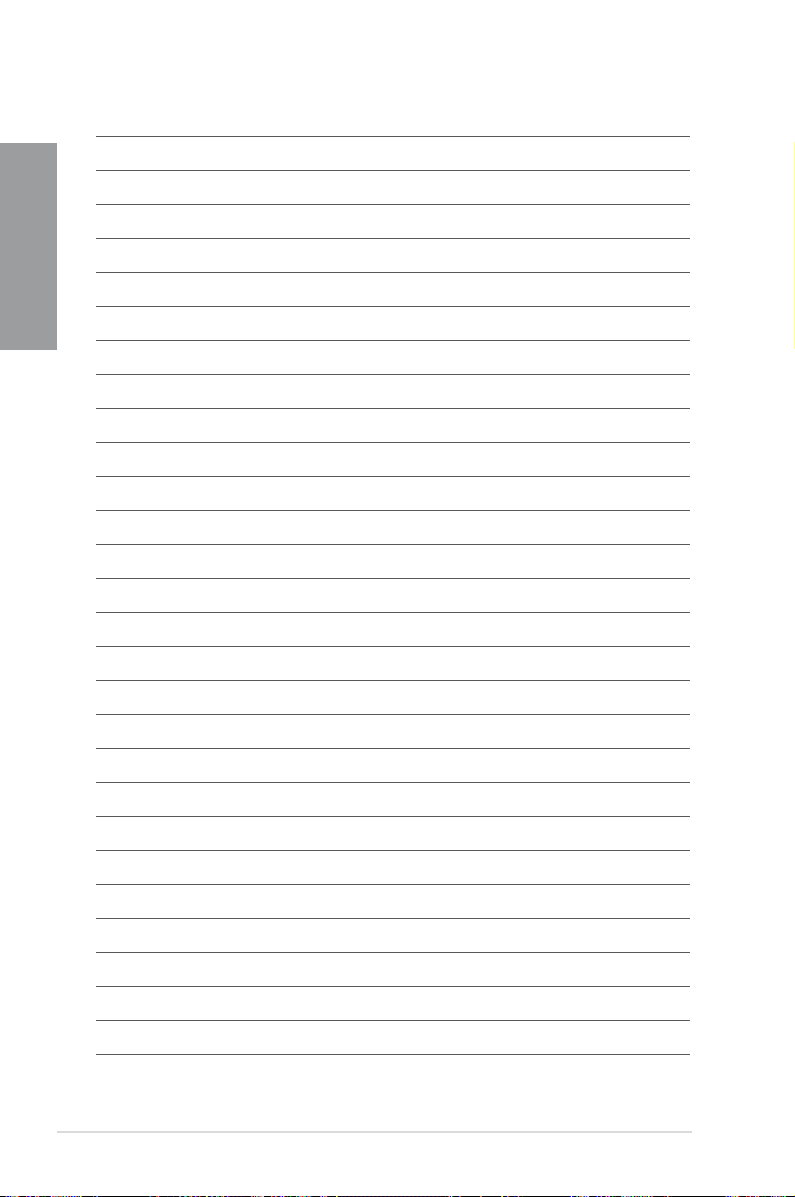
Chapter 1
1-6 Chapter 1: Product Introduction
Page 19
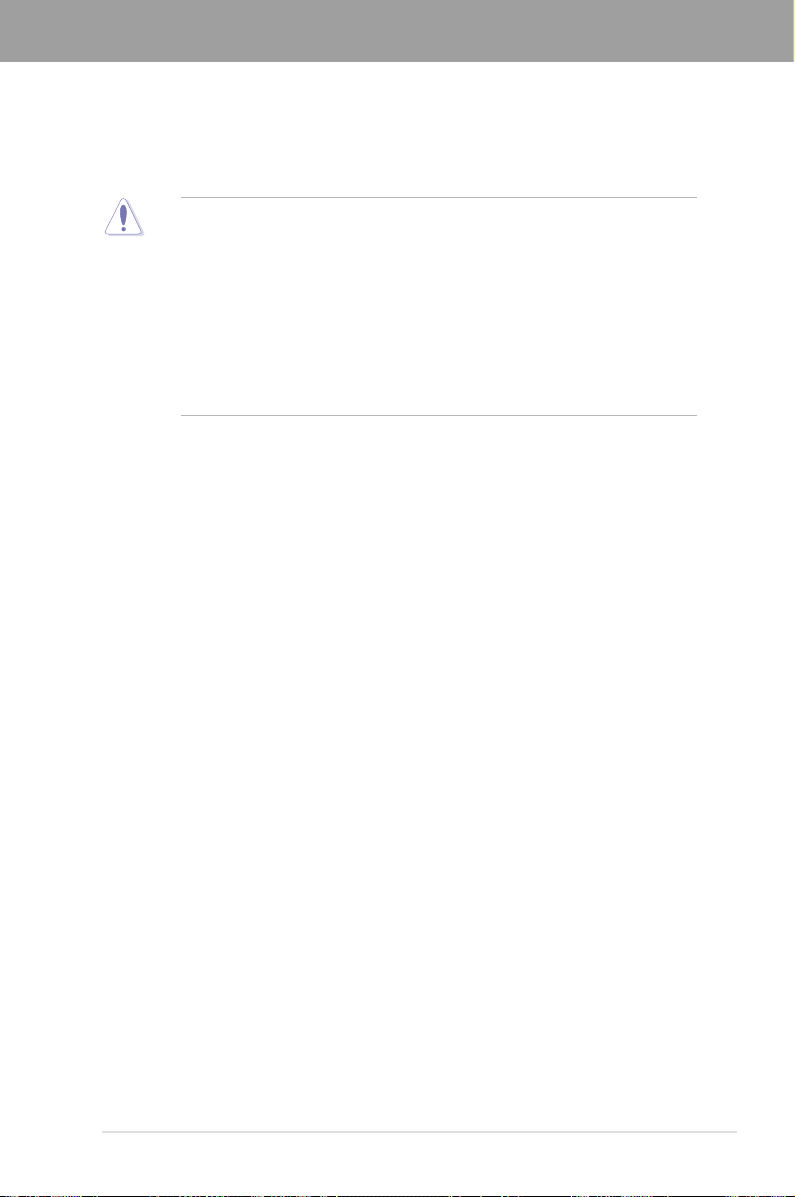
Chapter 2
Chapter 2: Hardware information
2.1 Before you proceed
Take note of the following precautions before you install motherboard components or change
any motherboard settings.
• Unplug the power cord from the wall socket before touching any component.
• Before handling components, use a grounded wrist strap or touch a safely grounded
object or a metal object, such as the power supply case, to avoid damaging them due
to static electricity.
• Hold components by the edges to avoid touching the ICs on them.
• Whenever you uninstall any component, place it on a grounded antistatic pad or in the
bag that came with the component.
• Before you install or remove any component, ensure that the ATX power supply is
switched off or the power cord is detached from the power supply. Failure to do so
may cause severe damage to the motherboard, peripherals, or components.
ASUS SABERTOOTH P67 2-1
Page 20
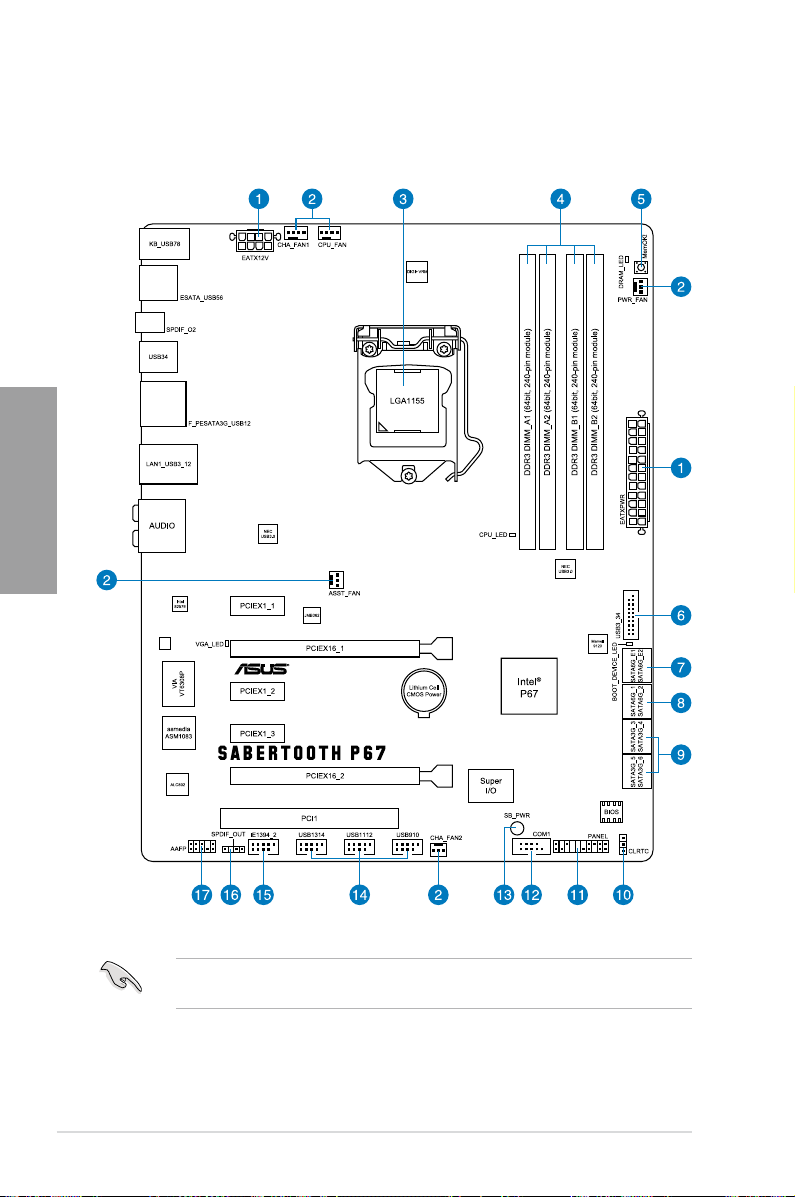
2.2 Motherboard overview
2.2.1 Motherboard layout
Chapter 2
Refer to
2.2.8 Internal connectors
information about rear panel connectors and internal connectors.
2-2 Chapter 2: Hardware information
and
2.3.10 Rear panel connection
for more
Page 21
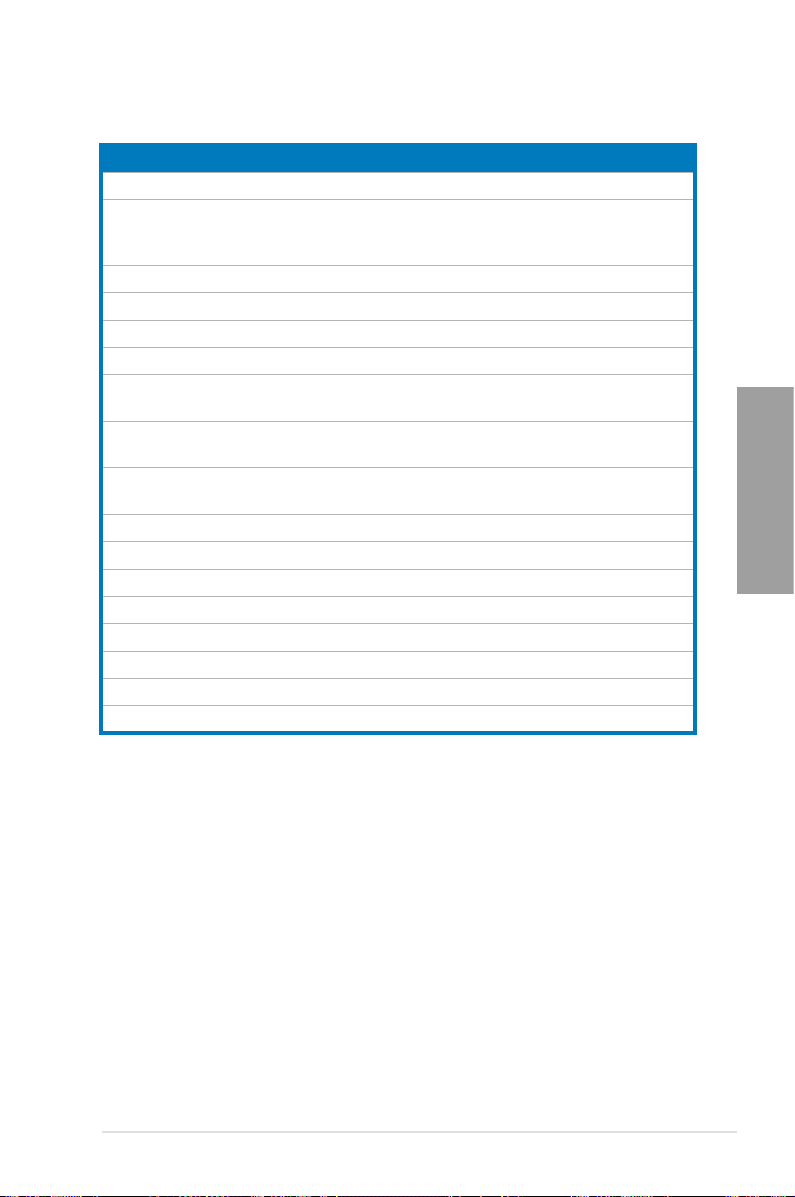
Layout contents
Connectors/Jumpers/Slots Page
1. ATX power connectors (24-pin EATXPWR, 8-pin EATX12V) 2-21
2. CPU, chassis, power, and assistant fan connectors
(4-pin CPU_FAN, 4-pin CHA_FAN1, 3-pin CHA_FAN2,
3-pin PWR_FAN, 3-pin ASST_FAN)
3. LGA1155 CPU socket
4. DDR3 DIMM slots
5. MemOK! switch
6. USB 3.0 connector (20-1 pin USB3_34)
®
7. Marvell
Serial ATA 6.0 Gb/s connectors
(7-pin SATA6G_E1/E2 [gray])
®
8. Intel
P67 Serial ATA 6.0 Gb/s connectors
(7-pin SATA6G_1/2 [brown])
®
9. Intel
P67 Serial ATA 3.0 Gb/s connectors
(7-pin SATA3G_3–6 [black])
10. Clear RTC RAM (3-pin CLRTC)
11. System panel connector (20-8 pin PANEL)
12. Serial port connector (10-1 pin COM1)
13. Standby power LED (SB_PWR)
14. USB 2.0 connectors (10-1 pin USB910, USB1112, USB1314)
15. IEEE 1394a port connector (10-1 pin IE1394_2)
16. Digital audio connector (4-1 pin SPDIF_OUT)
17. Front panel audio connector (10-1 pin AAFP)
2-20
2-4
2-5
2-13
2-18
2-17
2-15
2-16
2-12
2-23
2-17
2-14
2-18
2-19
2-19
2-21
Chapter 2
ASUS SABERTOOTH P67 2-3
Page 22
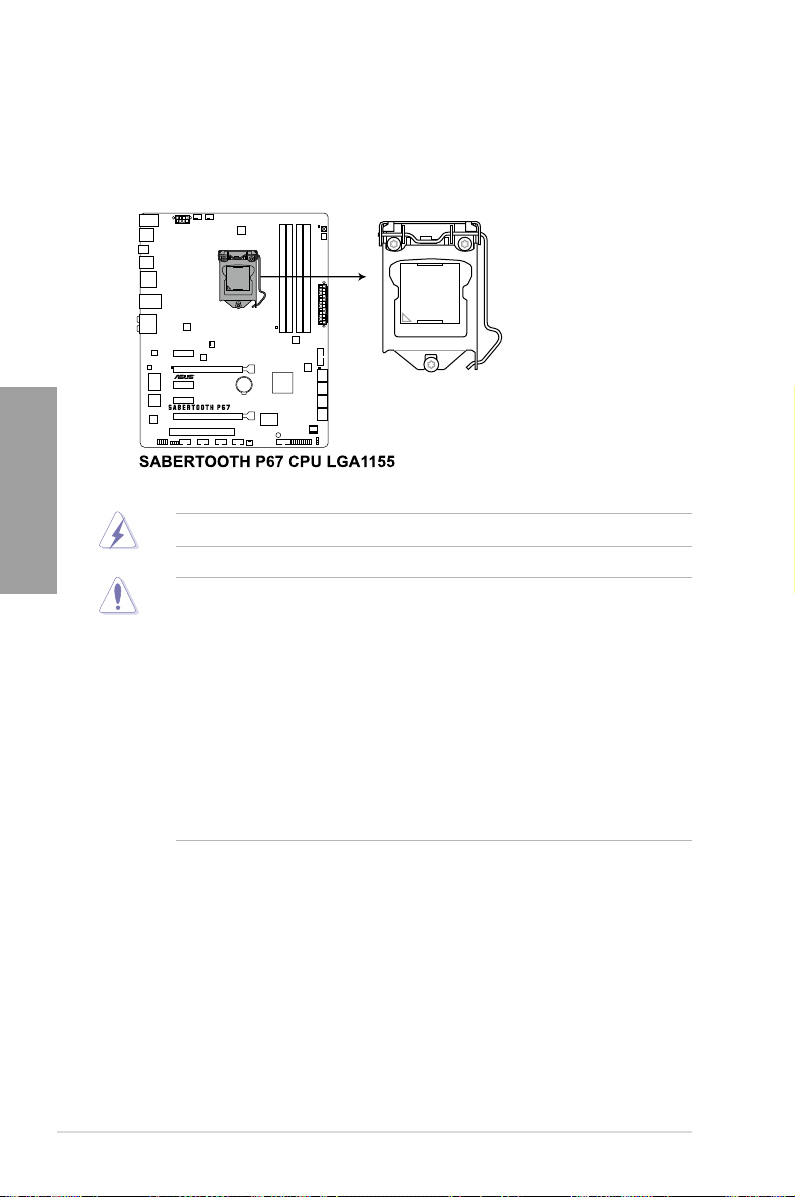
2.2.2 Central Processing Unit (CPU)
The motherboard comes with a surface mount LGA1155 socket designed for the Intel®
2nd Generation Core™ i7 / Core™ i5 / Core™ i3 Processors.
Chapter 2
Ensure that all power cables are unplugged before installing the CPU.
• The LGA1156 CPU is incompatible with the LGA1155 socket. DO NOT install a
LGA1156 CPU on the LGA1155 socket.
• Upon purchase of the motherboard, ensure that the PnP cap is on the socket and
the socket contacts are not bent. Contact your retailer immediately if the PnP cap
is missing, or if you see any damage to the PnP cap/socket contacts/motherboard
components. ASUS will shoulder the cost of repair only if the damage is shipment/
transit-related.
• Keep the cap after installing the motherboard. ASUS will process Return Merchandise
Authorization (RMA) requests only if the motherboard comes with the cap on the
LGA1155 socket.
• The product warranty does not cover damage to the socket contacts resulting from
incorrect CPU installation/removal, or misplacement/loss/incorrect removal of the PnP
cap.
2-4 Chapter 2: Hardware information
Page 23
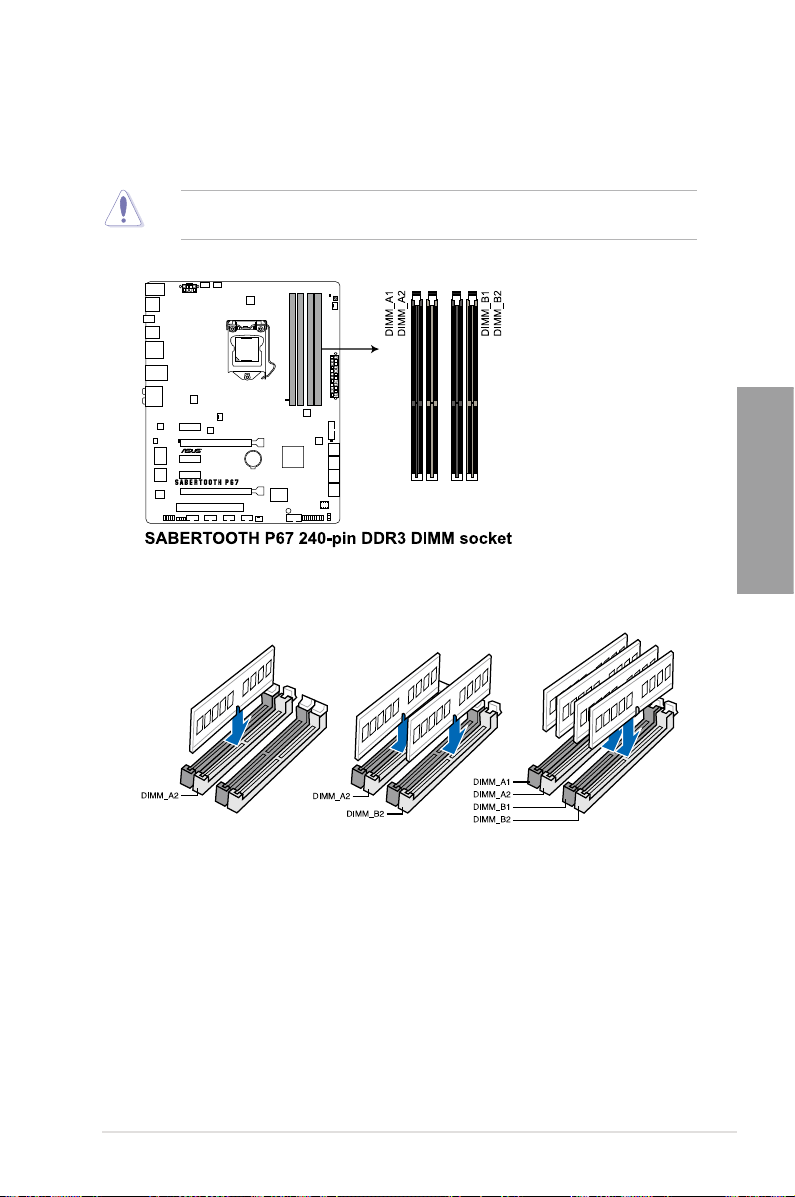
2.2.3 System memory
The motherboard comes with four Double Data Rate 3 (DDR3) Dual Inline Memory Modules
(DIMM) slots.
A DDR3 module is notched differently from a DDR or DDR2 module. DO NOT install a DDR
or DDR2 memory module to the DDR3 slot.
Recommended memory congurations
Chapter 2
ASUS SABERTOOTH P67 2-5
Page 24
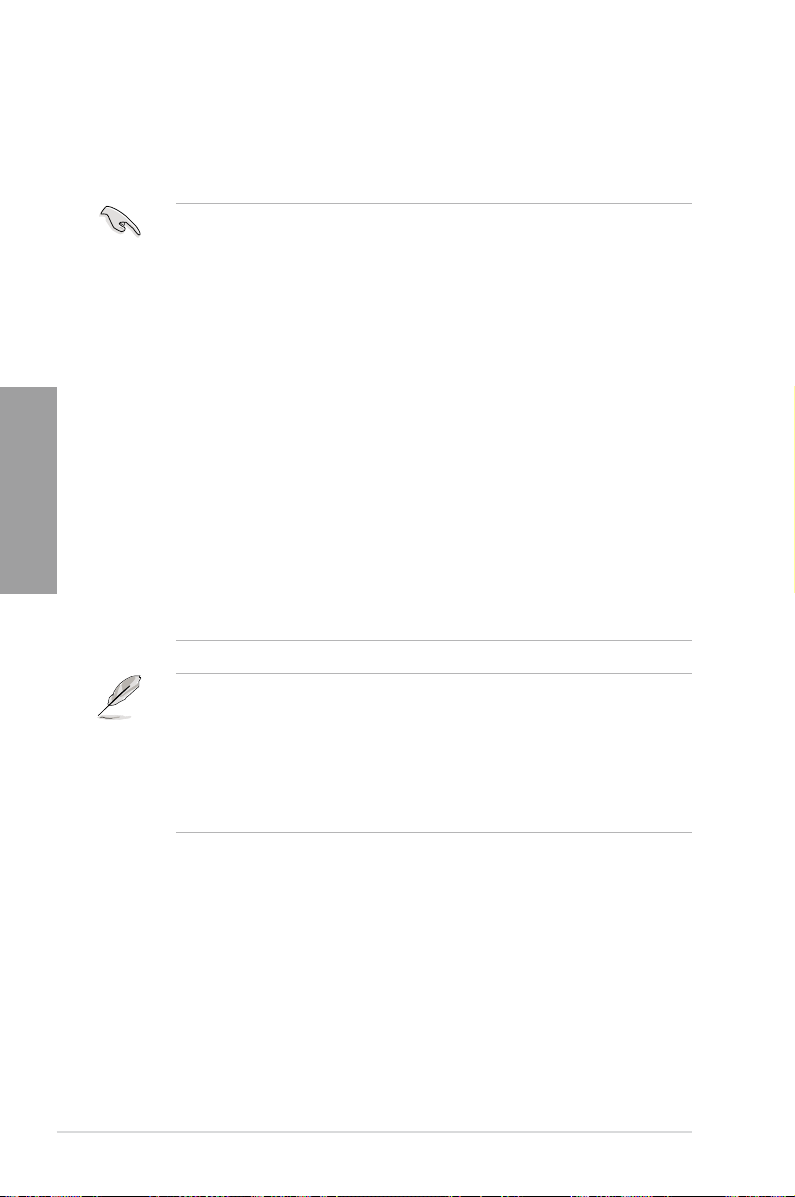
Memory congurations
You may install 1GB, 2GB and 4GB unbuffered and non-ECC DDR3 DIMMs into the DIMM
sockets.
Chapter 2
• You may install varying memory sizes in Channel A and Channel B. The system maps
the total size of the lower-sized channel for the dual-channel conguration. Any excess
memory from the higher-sized channel is then mapped for single-channel operation.
• Due to CPU behavior, DDR3 1800 MHz memory module will run at DDR3 1600 MHz
frequency as default.
• The max. 32GB memory capacity can be supported with DIMMs of 8GB (or above).
ASUS will update QVL once the DIMMs are available on the market.
• According to Intel CPU spec, DIMM voltage below 1.65V is recommended to protect
the CPU.
• Always install DIMMs with the same CAS latency. For optimum compatibility, we
recommend that you obtain memory modules from the same vendor.
• Due to the memory address limitation on 32-bit Windows OS, when you install 4GB
or more memory on the motherboard, the actual usable memory for the OS can be
about 3GB or less. For effective use of memory, we recommend that you do any of the
following:
- Use a maximum of 3GB system memory if you are using a 32-bit Windows OS.
- Install a 64-bit Windows OS when you want to install 4GB or more on the
motherboard.
For more details, refer to the Microsoft® support site at
http://support.microsoft.com/kb/929605/en-us.
• This motherboard does not support DIMMs made up of 512Mb (64MB) chips or less
(Memory chip capacity counts in Megabit, 8 Megabit/Mb = 1 Megabyte/MB).
• The default memory operation frequency is dependent on its Serial Presence Detect
(SPD), which is the standard way of accessing information from a memory module.
Under the default state, some memory modules for overclocking may operate at a
lower frequency than the vendor-marked value. To operate at the vendor-marked
or at a higher frequency, refer to section
frequency adjustment.
• For system stability, use a more efcient memory cooling system to support a full
memory load (4 DIMMs) or overclocking condition.
3.4 Ai Tweaker menu
for manual memory
2-6 Chapter 2: Hardware information
Page 25
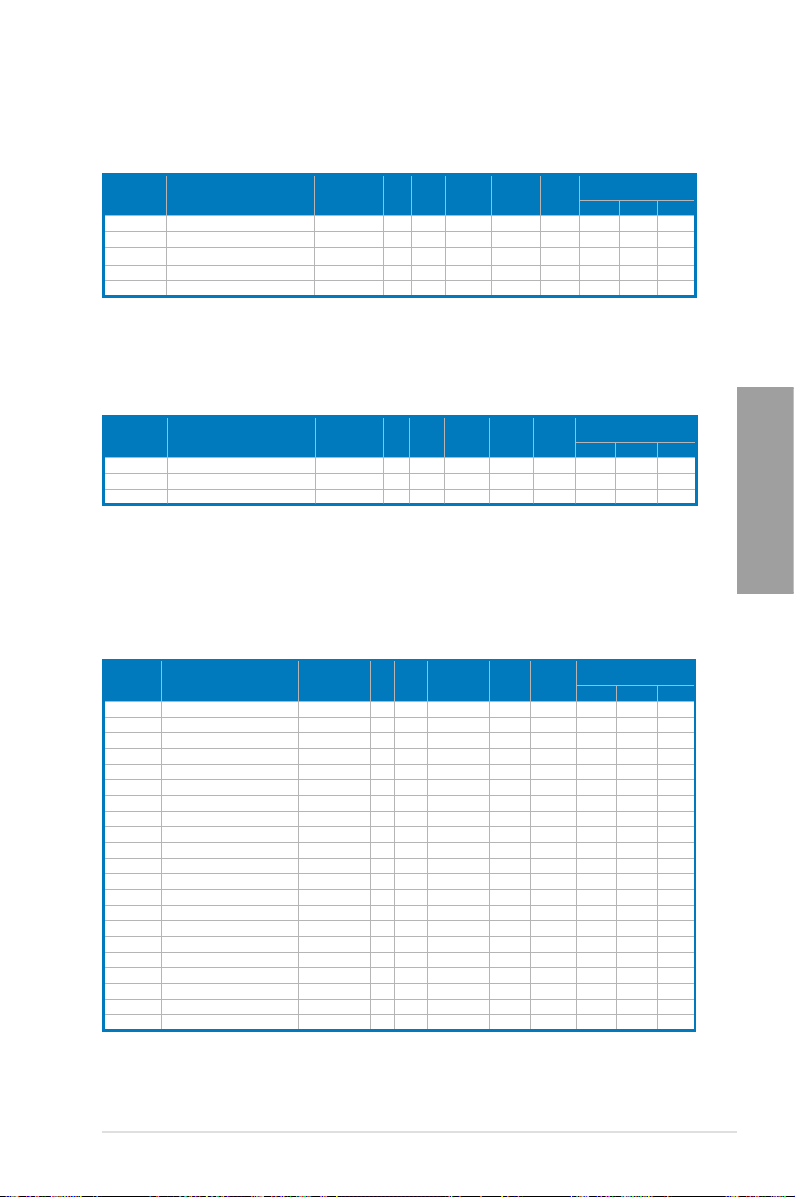
SABERTOOTH P67 Motherboard Qualied Vendors Lists (QVL)
DDR3 1866 MHz capability
Vendors Part No. Size
CORSAIR TR3X6G1866C9DVer4.1(XMP) 6GB(3 x 2GB) DS - - 9-9-9-24 1.65 • •
G.SKILL F3-15000CL9D-4GBRH (XMP) 4GB(2 x 2GB) DS - - 9-9-9-24 1.65 • • •
G.SKILL F3-15000CL9D-4GBTD(XMP) 4GB(2 x 2GB) DS - - 9-9-9-24 1.65 • • •
KINGSTON KHX1866C9D3T1K3/6GX(XMP) 6GB(3 x 2GB) DS - - 9 1.65 • • •
OCZ OCZ3P1866LV4GK 4GB(2 x 2GB) DS - - 9-9-9 1.65 • • •
SS/DSChip
Brand
Chip NO. Timing Voltage
DIMM socket support
(Optional)
1 DIMM 2 DIMM 4 DIMM
SABERTOOTH P67 Motherboard Qualied Vendors Lists (QVL)
DDR3 1800 MHz capability
Vendors Part No. Size
G.SKILL F3-14400CL6D-4GBFLS(XMP) 4GB(2 x 2GB) DS - - 6-8-6-24 1.65 • • •
G.SKILL F3-14400CL9D-4GBRL(XMP) 4GB(2 x 2GB) DS - - 9-9-9-24 1.6 • • •
KINGSTON KHX1800C9D3T1K3/6GX(XMP) 6GB(3 x 2GB) DS - - - 1.65 • • •
SS/DSChip
Brand
Chip NO. Timing Voltage
* The above QVL is for the DDR3 1800 MHz memory module. Due to CPU behavior, DDR3 1800 MHz
memory module will run at DDR3 1600 MHz frequency.
DIMM socket support
(Optional)
1 DIMM 2 DIMM 4 DIMM
SABERTOOTH P67 Motherboard Qualied Vendors Lists (QVL)
DDR3 1600 MHz capability
Vendors Part No. Size
A-DATA AX3U1600GC4G9-2G 8GB ( 2x 4GB ) DS - - 9-9-9-24 1.55~1.75 • • •
CORSAIR HX3X12G1600C9(XMP) 12GB ( 6x 2GB ) DS - - 9-9-9-24 1.6 • • •
CORSAIR CMG4GX3M2A1600C6 4GB ( 2x 2GB ) DS - - 6-6-6-18 1.65 • • •
CORSAIR CMD4GX3M2B1600C8 4GB( 2x 2GB ) DS - - 8-8-8-24 1.65 • • •
CORSAIR CMP6GX3M3A1600C8(XMP) 6GB ( 3x 2GB ) DS - - 8-8-8-24 1.65 • • •
Crucial BL12864BN1608.8FF(XMP) 2GB( 2x 1GB ) SS - - 8-8-8-24 1.65 • • •
Crucial BL25664BN1608.16FF(XMP) 2GB DS - - 8-8-8-24 1.65 • • •
G.SKILL F3-12800CL7D-8GBRH(XMP) 4GB ( 2x 2GB ) DS - - 7-8-7-24 1.6 • • •
G.SKILL F3-12800CL8D-8GBECO(XMP) 4GB ( 2x 2GB ) DS - - 8-8-8-24 1.35 • • •
G.SKILL F3-12800CL9D-8GBRL(XMP) 4GB ( 2x 2GB ) DS - - 9-9-9-24 1.5 • • •
G.SKILL F3-12800CL7D-4GBRH(XMP) 4GB(2 x 2GB) DS - - 7-7-7-24 1.65 • • •
GEIL GET316GB1600C9QC(XMP) 16GB ( 4x 4GB ) DS - - 9-9-9-28 1.6 • • •
GEIL GE34GB1600C9DC(XMP) 4GB ( 2x 2GB ) DS - - 9-9-9-28 1.6 • •
KINGMAX FLGD45F-B8MF7(XMP) 1GB SS - - - • • •
KINGSTON KHX1600C7D3K2/4GX(XMP) 4GB ( 2x 2GB ) DS - - - 1.65 • • •
KINGSTON KHX1600C8D3K2/4GX(XMP) 4GB ( 2x 2GB ) DS - - 8 1.65 • • •
KINGSTON KHX1600C9D3K2/4GX(XMP) 4GB ( 2x 2GB ) DS - - - 1.65 • • •
KINGSTON KHX1600C9D3T1K3/6GX(XMP) 6GB ( 3x 2GB ) DS - - - 1.65 • • •
OCZ OCZ3P1600LV3GK 3GB(3 x 1GB) SS - - 7-7-7 1.65 • • •
Super Talent WB160UX6G8(XMP) 6GB(3 x 2GB) DS - - 8 - • • •
Asint SLZ3128M8-EGJ1D(XMP) 2GB DS Asint 3128M8-GJ1D - - • • •
SS/DSChip
Chip NO. Timing Voltage
Brand
DIMM socket support
(Optional)
1 DIMM 2 DIMM 4 DIMM
Chapter 2
ASUS SABERTOOTH P67 2-7
Page 26
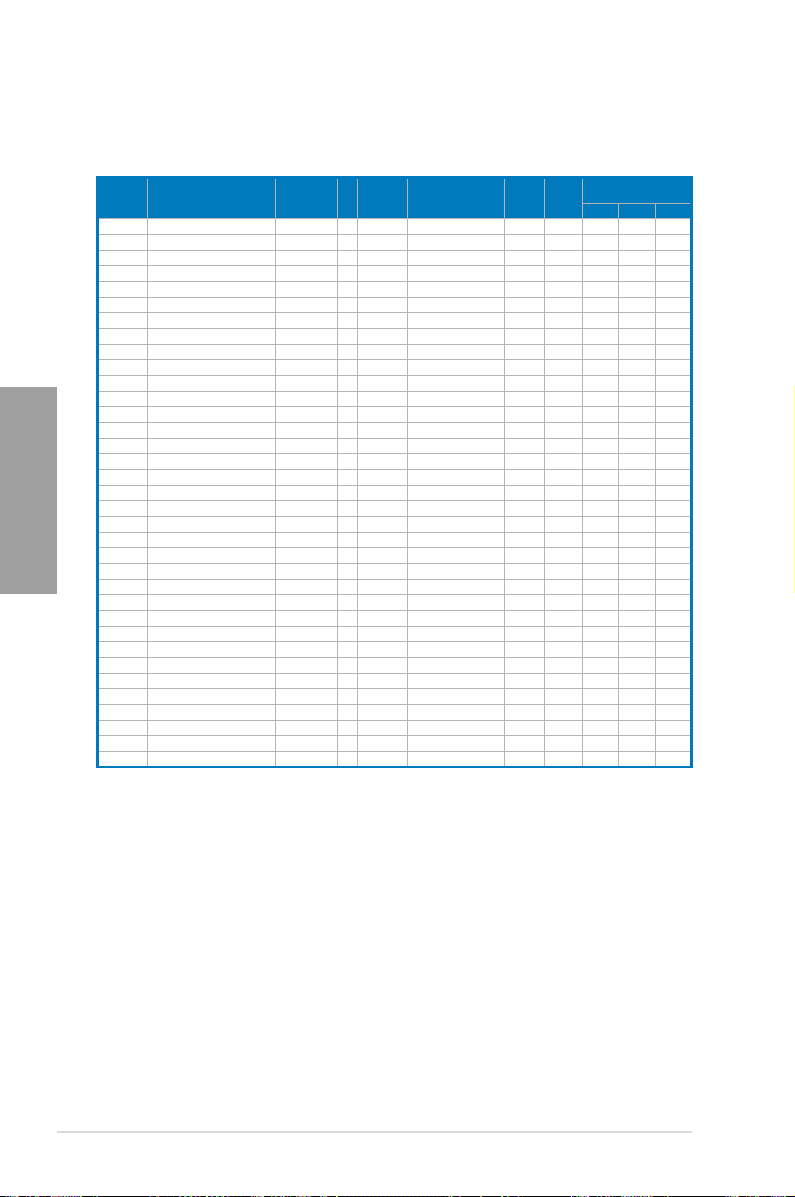
SABERTOOTH P67 Motherboard Qualied Vendors Lists (QVL)
DDR3 1333 MHz capability
Vendors Part No. Size
A-DATA SU3U1333B1G9-B 1GB SS Hynix H5TQ1G83TFR - - • • •
A-DATA SU3U1333B2G9-B 2GB DS Hynix H5TQ1G83TFR - - • • •
A-DATA SU3U1333C4G9-B 4GB DS Hynix H5TQ2G83AFR - - • • •
Apacer 78.01GC6.9L0 1GB SS Apacer AM5D5808DEJSBG 9 - • • •
Apacer 78.A1GC6.9L1 2GB DS Apacer AM5D5808FEQSBG 9 - • • •
CORSAIR CMX8GX3M4A1333C9 8GB(4 x 2GB) DS - - 9-9-9-24 1.5 • • •
Crucial CT12864BA1339.8FF 1GB SS MICRON D9KPT 9 - • •
Crucial BL25664BN1337.16FF(XMP) 2GB DS - - 7-7-7-24 1.65 • • •
Crucial CT25664BA1339.16FF 2GB DS MICRON D9KPT 9 - • • •
Crucial CT25672BA1339.18FF 2GB DS MICRON D9KPT(ECC) 9 - • • •
ELPIDA EBJ10UE8BDF0-DJ-F 1GB SS ELPIDA J1108BDSE-DJ-F - - • • •
ELPIDA EBJ10UE8EDF0-DJ-F 1GB SS ELPIDA J1108EDSE-DJ-F - - • • •
Chapter 2
ELPIDA EBJ21UE8BDF0-DJ-F 2GB DS ELPIDA J1108BDSE-DJ-F - - • • •
G.SKILL F3-10666CL7D-4GBPI(XMP) 4GB(2 x 2GB) DS - - 7-7-7-21 1.5 • • •
G.SKILL F3-10666CL7D-4GBRH(XMP) 4GB(2 x 2GB) DS - - 7-7-7-21 1.5 • • •
G.SKILL F3-10666CL8D-4GBECO(XMP) 4GB(2 x 2GB) DS - - 8-8-8-24 1.35 • • •
GEIL GG34GB1333C9DC 4GB(2x 2GB) DS GEIL GL1L128M88BA115FW 9-9-9-24 1.3 • • •
GEIL GG34GB1333C9DC 4GB(2 x 2GB) DS GEIL GL1L128M88BA12N 9-9-9-24 1.3 • • •
Hynix HMT125U6BFR8C-H9 2GB DS Hynix H5TQ1G83BFRH9C 9 - • • •
KINGMAX FLFE85F-C8KM9 2GB SS Kingmax KFC8FNMXF-BXX-15A - - • • •
KINGMAX FLFE85F-B8KL9 2GB DS KINGMAX KFB8FNLXL-BNF-15A - - • • •
KINGMAX FLFF65F-C8KM9 4GB DS Kingmax KFC8FNMXF-BXX-15A - - • •
Kingston KVR1333D3N9/1G 1GB SS Elpida J1108BDSE-DJ-F 9 1.5 • • •
Kingston KVR1333D3N9/2G 2GB DS Kingston D1288JPNDPLD9U 9 1.5 • • •
MICRON MT4JTF12864AZ-1G4D1 1GB SS Micron D9LGQ - - • • •
MICRON MT8JTF12864AZ-1G4F1 1GB SS MICRON D9KPT 9 - • •
MICRON MT8JTF25664AZ-1G4D1 2GB SS Micron D9LGK - - • • •
MICRON MT16JF25664AZ-1G4F1 2GB DS MICRON D9KPT 9 - •
MICRON MT16JTF51264AZ-1G4D1 4GB DS Micron D9LGK - - • •
OCZ OCZ3P1333LV3GK 3GB(3 x 1GB) SS - - 7-7-7 1.65 • • •
OCZ OCZ3RPR13334GK 4GB(2x 2GB) DS - - 6-6-6 1.75 • •
OCZ OCZ3RPR1333C9LV8GK 8GB(2x 4GB) DS - - 9-9-9 1.65 • •
PSC AL8F8G73D-DG1 2GB DS PSC A3P1GF3DGF - - • • •
SAMSUNG M378B2873FHS-CH9 1GB SS SAMSUNG K4B1G0846F - - • • •
SAMSUNG M378B5673FH0-CH9 2GB DS SAMSUNG K4B1G0846F - - • • •
SS/DSChip
Brand
Chip NO. Timing Voltage
DIMM socket support
(Optional)
1 DIMM 2 DIMM 4 DIMM
2-8 Chapter 2: Hardware information
Page 27
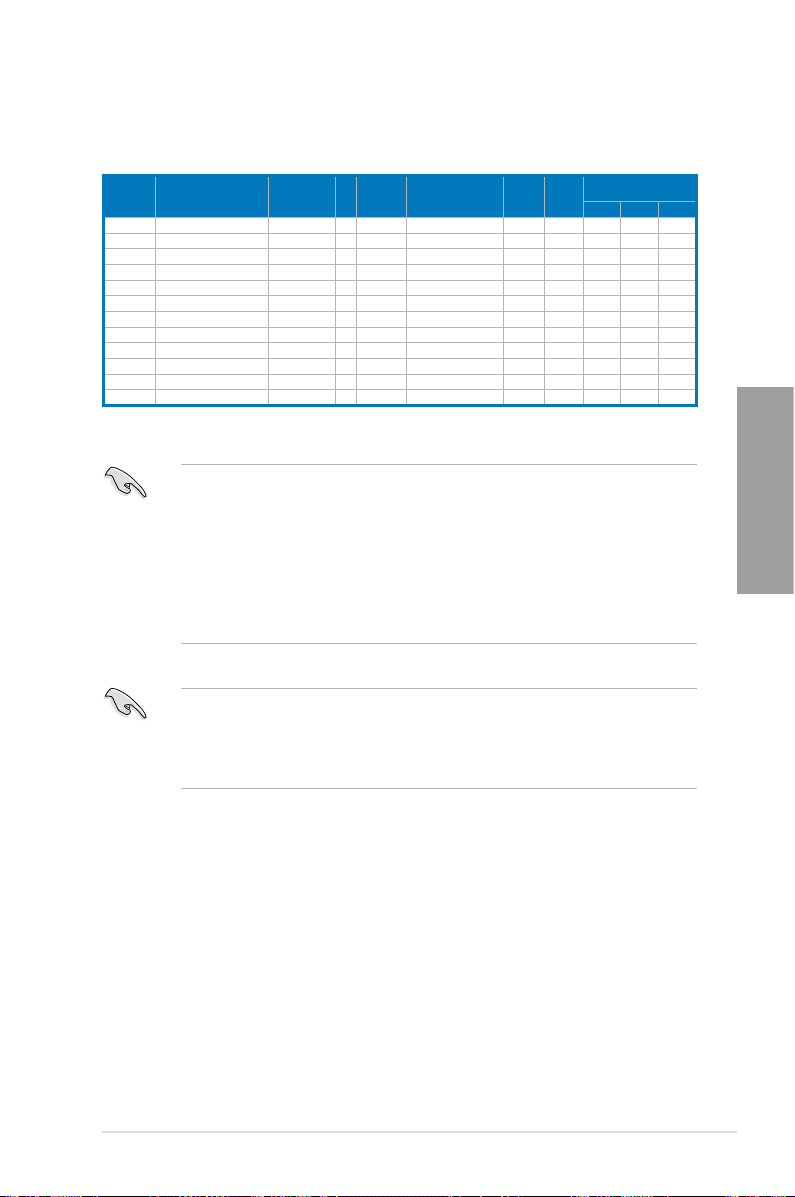
SABERTOOTH P67 Motherboard Qualied Vendors Lists (QVL)
DDR3 1066 MHz capability
Vendors Part No. Size
Crucial CT12864BA1067.8FF 1GB SS MICRON D9KPT 7 - • • •
Crucial CT25664BA1067.16SFD 2GB DS MICRON D9JNL 7 - • • •
ELPIDA EBJ10UE8BAW0-AE-E 1GB SS ELPIDA J1108BABG-DJ-E 7 - • •
ELPIDA EBJ21UE8BAW0-AE-E 2GB DS ELPIDA J1108BABG-DJ-E 7 - • •
GEIL GG34GB1066C8DC 4GB ( 2x 2GB ) DS GEIL GL1L128M88BA115FW 8-8-8-20 1.3 • • •
Hynix HMT112U6AFP8C-G7N0 1GB SS HYNIX H5TQ1G83AFPG7C 7 - • • •
Hynix HMT125U6AFP8C-G7N0 2GB DS HYNIX H5TQ1G83AFPG7C 7 - • • •
Kingston KVR1066D3N7/1G 1GB SS Kingston D1288JPNDPLD9U 7 1.5 • • •
Kingston KVR1066D3N7/2G 2GB DS Elpida J1108BDSE-DJ-F 7 1.5 • • •
MICRON MT8JTF12864AZ-1G1F1 1GB SS MICRON 8ZF22 D9KPV 7 - • • •
MICRON MT16JTF25664AZ-1G1F1 2GB DS MICRON 8ZF22 D9KPV 7 - • • •
SAMSUNG M378B5273BH1-CF8 4GB DS SAMSUNG K4B2G0846B-HCF8 8 1.5 • • •
SS/DSChip
Brand
Chip NO. Timing Voltage
Side(s): SS - Single-sided DS - Double-sided
DIMM support:
• 1 DIMM:
•
Supports one (1) module inserted into any slot as Single-channel memory
conguration.
Supports two (2) modules inserted into either the beige slots or the brown
2 DIMMs:
We suggest that you install the module into A2 slot.
slots as one pair of Dual-channel memory conguration.
you install the modules into slots A2 and B2 for better compatibility.
• 4 DIMMs:
Supports four (4) modules inserted into both the beige and brown slots as
two pairs of Dual-channel memory conguration.
• ASUS exclusively provides hyper DIMM support function.
• Hyper DIMM support is subject to the physical characteristics of individual CPUs. Load
the X.M.P. or D.O.C.P. settings in the BIOS for the hyper DIMM support.
• Visit the ASUS website for the latest QVL.
DIMM socket support
(Optional)
1 DIMM 2 DIMM 4 DIMM
We suggest that
Chapter 2
ASUS SABERTOOTH P67 2-9
Page 28
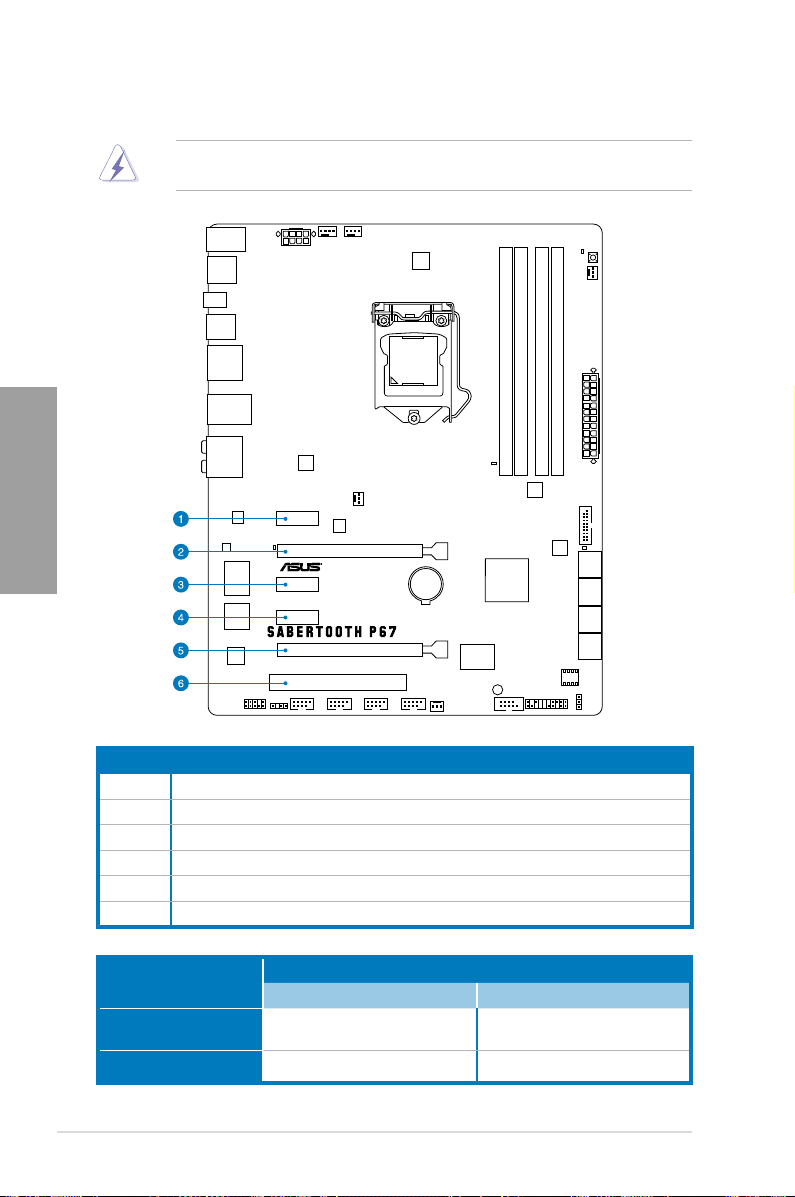
2.2.4 Expansion slots
Chapter 2
Ensure to unplug the power cord before adding or removing expansion cards. Failure to do
so may cause you physical injury and damage motherboard components.
Slot No. Slot Description
1 PCIe 2.0 x1_1 slot
2 PCIe 2.0 x16_1 slot (single at x16 or dual at x8/x8 mode)
3 PCIe 2.0 x1_2 slot
4 PCIe 2.0 x1_3 slot
5 PCIe 2.0 x16_2 slot (at x8 mode)
6 PCI slot 1
VGA conguration
Single VGA/PCIe card
Dual VGA/PCIe card
2-10 Chapter 2: Hardware information
PCI Express operating mode
PCIe 2.0 x16_1 PCIe 2.0 x16_2
x16
(Recommend for single VGA)
x8 x8
N/A
Page 29
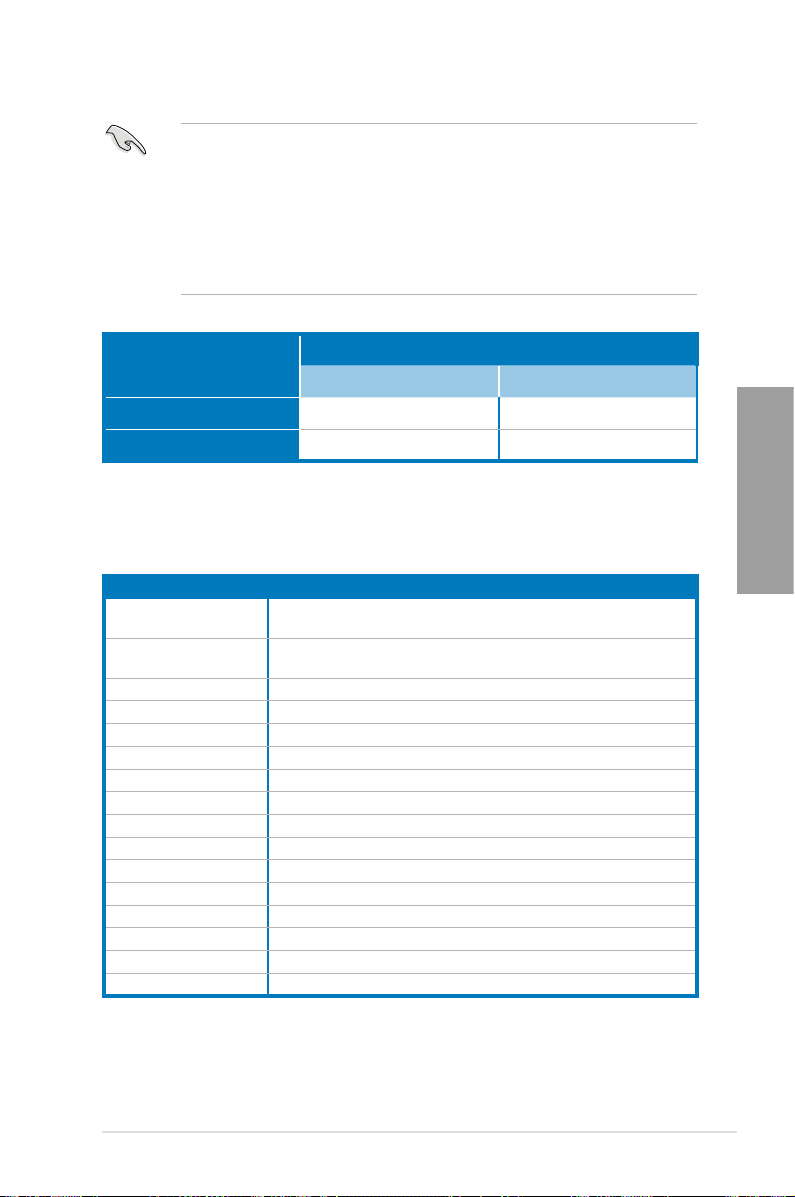
• In single VGA card mode, use the PCIe 2.0 x16_1 slot (beige) for a PCI Express x16
graphics card to get better performance.
• In CrossFireX™ or SLI™ mode, use the PCIe 2.0 x16_1 and PCIe 2.0 x16_2 slots for
PCI Express x16 graphics cards to get better performance.
• We recommend that you provide sufcient power when running CrossFireX™ or SLI™
mode. Refer to page 2-22 for details.
• Connect a chassis fan to the motherboard connector labeled CHA_FAN1/2 when using
multiple graphics cards for better thermal environment. See page 2-20 for details.
PCIe 2.0 x1_2
conguration
U3 Mode
X1 Mode
* Refer to page 3-20 for details.
PCI Express sharing mode
PCIe 2.0 x1_2 USB3_34
N/A Enabled
x1 Disabled
IRQ assignments for this motherboard
A B C D E F G H
Intel PCH SATA
Controller #0
Intel PCH SATA
Controller #1
PCIE x16_1 shared – – – – – – –
PCIE x16_2 shared – – – – – – –
PCIE x1_1 shared – – – – – – –
PCIE x1_2/USB3.0_2 – shared – – – – – –
PCIE x1_3 – – shared – – – – –
Intel LAN – shared – – – – – –
USB 2.0 Controller 1 – – – – – – – shared
USB 2.0 Controller 2 – – – – – – – shared
USB 3.0_1 shared – – – – – – –
Marvell 9120 – – shared – – – –
JMB ATA Controller – – shared – – – –
1394 Controller – shared – – – – – –
HD Audio – – – – – shared –
PCI slot 1 – – shared – – – – –
– – – – shared – – –
– – – – shared – – –
Chapter 2
ASUS SABERTOOTH P67 2-11
Page 30
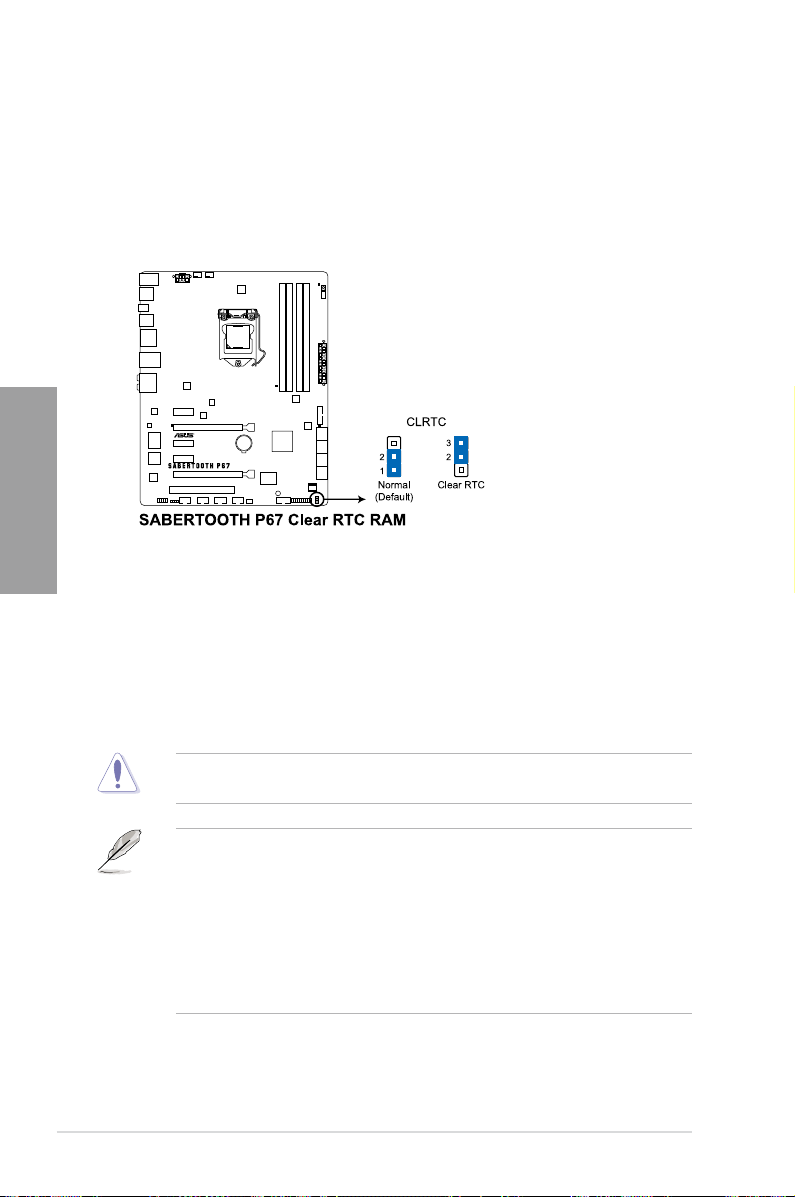
2.2.5 Jumper
Clear RTC RAM (3-pin CLRTC)
This jumper allows you to clear the Real Time Clock (RTC) RAM in CMOS. You can clear the
CMOS memory of date, time, and system setup parameters by erasing the CMOS RTC RAM
data. The onboard button cell battery powers the RAM data in CMOS, which include system
setup information such as system passwords.
Chapter 2
To erase the RTC RAM
1. Turn OFF the computer and unplug the power cord.
2. Move the jumper cap from pins 1-2 (default) to pins 2-3. Keep the cap on pins 2-3
3. Plug the power cord and turn ON the computer.
4. Hold down the <Del> key during the boot process and enter BIOS setup to
for about 5–10 seconds, then move the cap back to pins 1-2.
re-enter data.
Except when clearing the RTC RAM, never remove the cap on CLRTC jumper default
position. Removing the cap will cause system boot failure!
• If the steps above do not help, remove the onboard battery and move the jumper again
to clear the CMOS RTC RAM data. After the CMOS clearance, reinstall the battery.
• You do not need to clear the RTC when the system hangs due to overclocking. For
system failure due to overclocking, use the C.P.R. (CPU Parameter Recall) feature.
Shut down and reboot the system so the BIOS can automatically reset parameter
settings to default values.
• Due to the chipset behavior, AC power off is required to enable C.P.R. function. You
must turn off and on the power supply or unplug and plug the power cord before
rebooting the system.
2-12 Chapter 2: Hardware information
Page 31

2.2.6 Onboard switch
The onboard switch allows you to ne-tune performance when working on a bare or open-
case system. This is ideal for overclockers and gamers who continually change settings to
enhance system performance.
MemOK! switch
Installing DIMMs that are incompatible with the motherboard may cause system boot failure,
and the DRAM_LED near the MemOK! switch lights continuously. Press and hold the
MemOK! switch until the DRAM_LED starts blinking to begin automatic memory compatibility
tuning for successful boot.
Chapter 2
• Refer to section
• The DRAM_LED also lights when the DIMM is not properly installed. Turn off the
system and reinstall the DIMM before using the MemOK! function.
• The MemOK! switch does not function under Windows™ OS environment.
• During the tuning process, the system loads and tests failsafe memory settings. It
takes about 30 seconds for the system to test one set of failsafe settings. If the test
fails, the system reboots and test the next set of failsafe settings. The blinking speed
of the DRAM_LED increases, indicating different test processes.
• Due to memory tuning requirement, the system automatically reboots when each
timing set is tested. If the installed DIMMs still fail to boot after the whole tuning
process, the DRAM_LED lights continuously. Replace the DIMMs with ones
recommended in the Memory QVL (Qualied Vendors Lists) in this user manual or on
the ASUS website at www.asus.com.
• If you turn off the computer and replace DIMMs during the tuning process, the system
continues memory tuning after turning on the computer. To stop memory tuning, turn
off the computer and unplug the power cord for about 5–10 seconds.
• If your system fail to boot due to BIOS overclocking, press the MemOK! switch to boot
and load BIOS default settings. A messgae will appear during POST reminding you
that the BIOS has been restored to its default settings.
• We recommend that you download and update to the latest BIOS version from the
ASUS website at www.asus.com after using the MemOK! function.
ASUS SABERTOOTH P67 2-13
2.2.7 Onboard LEDs
for the exact location of the DRAM_LED.
Page 32

2.2.7 Onboard LEDs
1. Standby Power LED
The motherboard comes with a standby power LED. The green LED lights up to
indicate that the system is ON, in sleep mode, or in soft-off mode. This is a reminder
that you should shut down the system and unplug the power cable before removing or
plugging in any motherboard component. The illustration below shows the location of
the onboard LED.
Chapter 2
2. POST State LEDs
The POST State LEDs of CPU, DRAM, VGA card, and HDD indicate key components
status during POST (Power-on Self Test). If an error is found , the LED next to the
error device will continue lighting until the problem is solved. This user-friendly design
provides an intuitional way to locate the root problem within a second.
2-14 Chapter 2: Hardware information
Page 33

2.2.8 Internal connectors
1. Intel® P67 Serial ATA 6.0 Gb/s connectors (7-pin SATA6G_1/2 [brown])
These connectors connect to Serial ATA 6.0 Gb/s hard disk drives via Serial ATA 6.0
Gb/s signal cables.
If you installed Serial ATA hard disk drives, you can create a RAID 0, 1, 5, and 10
conguration with the Intel® Rapid Storage Technology through the onboard Intel® P67
chipset.
•
These connectors are set to [AHCI Mode] by default. If you intend to create a Serial
ATA RAID set using these connectors, set the SATA Mode item in the BIOS to [RAID
Mode]. Refer to section 3.5.4 SATA Conguration for details.
• Before creating a RAID set, refer to section
bundled in the motherboard support DVD.
•
When using hot-plug and NCQ, set the
Refer to section
•
You must install Windows® XP Service Pack 3 or later versions before using Serial
ATA hard disk drives. The Serial ATA RAID feature is available only if you are using
Windows® XP Service Pack 3 or later versions.
3.5.4 SATA Conguration
4.4 RAID congurations or the manual
SATA Mode
in the BIOS to [AHCI Mode].
for details.
Chapter 2
ASUS SABERTOOTH P67 2-15
Page 34

2. Intel® P67 Serial ATA 3.0 Gb/s connectors (7-pin SATA3G_3–6 [black])
These connectors connect to Serial ATA 3.0 Gb/s hard disk drives and optical disc
drives via Serial ATA 3.0 Gb/s signal cables.
If you installed Serial ATA hard disk drives, you can create a RAID 0, 1, 5, and 10
conguration with the Intel® Rapid Storage Technology through the onboard Intel® P67
chipset.
Chapter 2
•
These connectors are set to [AHCI Mode] by default. If you intend to create a Serial
ATA RAID set using these connectors, set the SATA Mode item in the BIOS to [RAID
Mode]. Refer to section 3.5.4 SATA Conguration for details.
• Before creating a RAID set, refer to section
bundled in the motherboard support DVD.
•
When using hot-plug and NCQ, set the
Refer to section
•
You must install Windows® XP Service Pack 3 or later versions before using Serial
ATA hard disk drives. The Serial ATA RAID feature is available only if you are using
Windows® XP Service Pack 3 or later versions.
3.5.4 SATA Conguration
4.4 RAID congurations or the manual
SATA Mode
in the BIOS to [AHCI Mode].
for details.
2-16 Chapter 2: Hardware information
Page 35

3. Marvell® Serial ATA 6.0 Gb/s connectors (7-pin SATA6G_E1/E2 [gray])
These connectors connect to Serial ATA 6.0 Gb/s hard disk drives via Serial ATA 6.0
Gb/s signal cables.
• The SATA6G_E1/E2 (gray) connectors are for data drives only. ATAPI device is not
supported.
•
You must install Windows® XP Service Pack 3 or later versions before using Serial ATA
hard disk drives.
•
When using hot-plug and NCQ, set the
to [Enabled]. Refer to section
Marvell Storage Controller
3.5.6 Onboard Devices Conguration
item in the BIOS
for details.
4. Serial port connector (10-1 pin COM1)
This connector is for a serial (COM) port. Connect the serial port module cable to this
connector, then install the module to a slot opening at the back of the system chassis.
Chapter 2
The COM module is purchased separately.
ASUS SABERTOOTH P67 2-17
Page 36

5. USB 3.0 connector (20-1 pin USB3_34)
This connector is for the additional USB 3.0 ports, and complies with the USB 3.0
specicaton that supports up to 480 MBps connection speed. If the USB 3.0 front panel
cable is available from your system chassis, with this USB 3.0 connector, you can have
a front panel USB 3.0 solution.
Chapter 2
6. USB 2.0 connectors (10-1 pin USB910; USB1112; USB1314)
These connectors are for USB 2.0 ports. Connect the USB module cable to any of
these connectors, then install the module to a slot opening at the back of the system
chassis. These USB connectors comply with USB 2.0 specication that supports up to
48 MBps connection speed.
Never connect a 1394 cable to the USB connectors. Doing so will damage the motherboard!
You can connect the front panel USB cable to the ASUS Q-Connector (USB, blue) rst, and
then install the Q-Connector (USB) to the USB connector onboard if your chassis supports
front panel USB ports.
2-18 Chapter 2: Hardware information
Page 37

7. IEEE 1394a port connector (10-1 pin IE1394_2)
This connector is for an IEEE 1394a port. Connect the IEEE 1394a module cable
to this connector, then install the module to a slot opening at the back of the system
chassis.
Never connect a USB cable to the IEEE 1394a connector. Doing so will damage the
motherboard!
The IEEE 1394a module is purchased separately.
8. Digital audio connector (4-1 pin SPDIF_OUT)
This connector is for an additional Sony/Philips Digital Interface (S/PDIF) port(s).
Connect the S/PDIF Out module cable to this connector, then install the module to a
slot opening at the back of the system chassis.
Chapter 2
The S/PDIF module is purchased separately.
ASUS SABERTOOTH P67 2-19
Page 38

9. CPU, chassis, power, and assistant fan connectors
(4-pin CPU_FAN; 4-pin CHA_FAN1; 3-pin CHA_FAN2; 3-pin PWR_FAN;
3-pin ASST_FAN)
Connect the fan cables to the fan connectors on the motherboard, ensuring that the
black wire of each cable matches the ground pin of the connector.
Chapter 2
Do not forget to connect the fan cables to the fan connectors. Insufcient air ow inside the
system may damage the motherboard components. These are not jumpers! Do not place
jumper caps on the fan connectors!
• The CPU_FAN connector supports the CPU fan of maximum 1A (12 W) fan power.
• If you install two VGA cards, we recommend that you plug the rear chassis fan cable
to the motherboard connector labeled CHA_FAN1 or CHA_FAN2 for better thermal
environment.
2-20 Chapter 2: Hardware information
Page 39

10. Front panel audio connector (10-1 pin AAFP)
This connector is for a chassis-mounted front panel audio I/O module that supports
either HD Audio or legacy AC`97 audio standard. Connect one end of the front panel
audio I/O module cable to this connector.
• We recommend that you connect a high-denition front panel audio module to this
connector to avail of the motherboard’s high-denition audio capability.
• If you want to connect a high-denition front panel audio module to this connector, set
the
Front Panel Type
front panel audio module to this connector, set the item to
connector is set to
item in the BIOS setup to
.
[HD]
if you want to connect an AC'97
[HD];
. By default, this
[AC97]
11. ATX power connectors (24-pin EATXPWR; 8-pin EATX12V)
These connectors are for ATX power supply plugs. The power supply plugs are
designed to t these connectors in only one orientation. Find the proper orientation and
push down rmly until the connectors completely t.
Chapter 2
ASUS SABERTOOTH P67 2-21
Page 40

Chapter 2
• For a fully congured system, we recommend that you use a power supply unit
(PSU) that complies with ATX 12 V Specication 2.0 (or later version) and provides a
minimum power of 350 W.
• Do not forget to connect the 4-pin/8-pin EATX12 V power plug; otherwise, the system
will not boot.
• Use of a PSU with a higher power output is recommended when conguring a system
with more power-consuming devices. The system may become unstable or may not
boot up if the power is inadequate.
• If you want to use two or more high-end PCI Express x16 cards, use a PSU with
1000W power or above to ensure the system stability.
• If you are uncertain about the minimum power supply requirement for your system,
refer to the Recommended Power Supply Wattage Calculator at
com/PowerSupplyCalculator/PSCalculator.aspx?SLanguage=en-us
PSU Suggested List
AcBel PC7030 Gigabyte P610A-C1
AcBel API5PC36 GoldenField ATX-S398
AcBel PC6018 GoldenField ATX-S550
AMA AA1200U-C GreatWall BTX-600SE
AMA AA1000U-C HECHUAN ST-ATX330
Antec SG-850 Huntkey R85
Antec EA-380 Huntkey 磐石500
ASUS P-50GA I-cute AP-600S
ASUS P-55GA In-Win COMMANDER-IRP-COM1500
ASUS U-65GA OCZ 1000PXS
ASUS U-75HA OCZ 780MXS
Be quiet BN073 SAMA YUHUI-350P
Be quiet BN077 Seasonic SS-500GB
Be quiet P6-PRO-850W Seasonic SS-850EM
Bubalus PE600WJD Seasonic SS-900HP
CoolerMaster RS-650 Seventeam ST-420BKP
CoolerMaster RS-750 Seventeam ST-522HLP
CoolerMaster RS-850EMBA Seventeam ST550EAJ-05F
CoolerMaster RS-A00-ESBA SHARKOON SHA-R600M
CoolerMaster RS-C50-EMBA-D2 Silverstone SST-ST50EF
Coolive AP-350F Silverstone SST-ST85F
Corsair CMPSU-550VX Silverstone ST1000
Corsair CMPSU-620HX Snake PSH500V
Corsair CMPSU-750TX Snake PSH850V
CWT PSH650V-D Snake PMW-350WL
CWT PSH750V-D Tagan TG1100-U33
Delta GPS-550AB Tagan BZII1200
EnerMAX EPG600AWT Thermaltake W0133RU
EnerMAX EGX1000EWL Thermaltake W0133RE
EnerMAX EIN720AWT TOPower TOP-500P5
FSP ATX-300PNR Zalman ZM600-HP
Gigabyte M550A-D1 Zippy HP2-6500PE (G1)
http://support.asus.
for details.
2-22 Chapter 2: Hardware information
Page 41

12. System panel connector (20-8 pin PANEL)
This connector supports several chassis-mounted functions.
• System power LED (2-pin PLED)
This 2-pin connector is for the system power LED. Connect the chassis power LED
cable to this connector. The system power LED lights up when you turn on the system
power, and blinks when the system is in sleep mode.
• Hard disk drive activity LED (2-pin IDE_LED)
This 2-pin connector is for the HDD Activity LED. Connect the HDD Activity LED cable
to this connector. The IDE LED lights up or ashes when data is read from or written to
the HDD.
• System warning speaker (4-pin SPEAKER)
This 4-pin connector is for the chassis-mounted system warning speaker. The speaker
allows you to hear system beeps and warnings.
• ATX power button/soft-off button (2-pin PWRSW)
This connector is for the system power button. Pressing the power button turns the
system on or puts the system in sleep or soft-off mode depending on the BIOS settings.
Pressing the power switch for more than four seconds while the system is ON turns the
system OFF.
• Reset button (2-pin RESET)
This 2-pin connector is for the chassis-mounted reset button for system reboot without
turning off the system power.
Chapter 2
ASUS SABERTOOTH P67 2-23
Page 42

2.3 Building your computer system
2.3.1 Additional tools and components to build a PC system
1 bag of screws Philips (cross) screwdriver
Chapter 2
PC chassis Power supply unit
Intel LGA 1155 CPU Intel LGA 1155 compatible CPU Fan
DIMM SATA hard disk drive
SATA optical disc drive (optional) Graphics card (optional)
The tools and components in the table above are not included in the motherboard package.
2-24 Chapter 2: Hardware information
Page 43

A
B
2.3.2 CPU installation
The LGA1156 CPU is incompatible with the LGA1155 socket. DO NOT install a LGA1156
CPU on the LGA1155 socket.
1
2
Chapter 2
3
ASUS SABERTOOTH P67 2-25
Page 44

C
B
A
4
Chapter 2
5
6
2-26 Chapter 2: Hardware information
Page 45

2.3.3 CPU heatsink and fan assembly installation
Apply the Thermal Interface Material
to the CPU heatsink and CPU
before you install the heatsink and
fan if necessary.
To install the CPU heatsink and fan assembly
1
B
A
B
A
3 4
2
Chapter 2
ASUS SABERTOOTH P67 2-27
Page 46

To uninstall the CPU heatsink and fan assembly
1
Chapter 2
2
A
B
B
A
2-28 Chapter 2: Hardware information
Page 47

2.3.4 DIMM installation
1
2
3
Chapter 2
To remove a DIMM
B
A
ASUS SABERTOOTH P67 2-29
Page 48

2.3.5 Motherboard installation
1
Chapter 2
2
The diagrams in this section are for reference only. The motherboard layout may vary with
models, but the installation steps remain the same.
2-30 Chapter 2: Hardware information
Page 49

3
Chapter 2
DO NOT overtighten the screws! Doing so can damage the motherboard.
ASUS SABERTOOTH P67 2-31
Page 50

2.3.6 ATX Power connection
1
Chapter 2
2
OR OR
2-32 Chapter 2: Hardware information
Page 51

2.3.7 SATA device connection
1
2
OR
OR
Chapter 2
ASUS SABERTOOTH P67 2-33
Page 52

2.3.8 Front I/O Connector
IDE_LED
POWER SW
RESET SW
IDE_LED-
IDE_LED+
PWR
Reset
Ground
Ground
To install ASUS Q-Connector
1 2
Chapter 2
To install USB 2.0 Connector To install front panel audio connector
AAFP
USB 2.0
To install USB 3.0 Connector
USB 3.0
2-34 Chapter 2: Hardware information
Page 53

2.3.9 Expension Card installation
To install PCIe x16 cards
To install PCIe x1 cards To install PCI cards
Chapter 2
ASUS SABERTOOTH P67 2-35
Page 54

2.3.10 Rear panel connection
Chapter 2
Rear panel connectors
1. PS/2 keyboard/mouse combo port 7. External SATA port
2. USB 2.0 ports 5 and 6 8. Optical S/PDIF Out port
3. USB 2.0 ports 3 and 4 9. Power External SATA port
4. USB 2.0 ports 1 and 2 10. IEEE 1394a port
5. LAN (RJ-45) port* 11. USB 3.0 ports 1 and 2
6. USB 2.0 ports 7 and 8 12. Audio I/O ports**
* and **: Refer to the tables on the next page for LAN port LED and audio port denitions.
• DO NOT insert a different connector to the external SATA port.
• DO NOT connect a keyboard/mouse to any USB 3.0 port when installing Windows
operating system.
• Due to USB 3.0 controller limitation, USB 3.0 devices can only be used under
Windows® OS environment and after the USB 3.0 driver installation.
• USB 3.0 devices can only be used as data storage only.
• We strongly recommend that you connect USB 3.0 devices to USB 3.0 ports for faster
and better performance for your USB 3.0 devices.
• If you want to use the hot-plug function of the external SATA ports, you have to set the
JMB Storage Controller
JMB36X Controller Driver
Onboard Devices Conguration
2-36 Chapter 2: Hardware information
item in the BIOS setting to [Enabled] and install the
from the motherboard support DVD. Refer to section
for details.
®
JMicron
3.5.6
Page 55

* LAN ports LED indications
Activity Link LED Speed LED
Status Description Status Description
OFF No link OFF 10 Mbps connection
ORANGE Linked ORANGE 100 Mbps connection
BLINKING Data activity GREEN 1 Gbps connection
ACT/LINK
LED
LAN port
SPEED
LED
** Audio 2, 4, 6, or 8-channel conguration
Port Headset
2-channel
Light Blue Line In Line In Line In Line In
Lime Line Out Front Speaker Out Front Speaker Out Front Speaker Out
Pink Mic In Mic In Mic In Mic In
Orange – – Center/Subwoofer Center/Subwoofer
Black – Rear Speaker Out Rear Speaker Out Rear Speaker Out
Gray – – – Side Speaker Out
4-channel 6-channel 8-channel
2.3.11 Audio I/O connections
Audio I/O ports
Chapter 2
Connect to Headphone and Mic
ASUS SABERTOOTH P67 2-37
Page 56

Connect to Stereo Speakers
Chapter 2
Connect to 2.1 channel Speakers
Connect to 4.1 channel Speakers
2-38 Chapter 2: Hardware information
Page 57

Connect to 5.1 channel Speakers
Connect to 7.1 channel Speakers
Chapter 2
ASUS SABERTOOTH P67 2-39
Page 58

2.4 Starting up for the rst time
1. After making all the connections, replace the system case cover.
2. Be sure that all switches are off.
3. Connect the power cord to the power connector at the back of the system chassis.
4. Connect the power cord to a power outlet that is equipped with a surge protector.
5. Turn on the devices in the following order:
a. Monitor
b. External SCSI devices (starting with the last device on the chain)
c. System power
6. After applying power, the system power LED on the system front panel case lights up.
For systems with ATX power supplies, the system LED lights up when you press the
ATX power button. If your monitor complies with the “green” standards or if it has a
“power standby” feature, the monitor LED may light up or change from orange to green
Chapter 2
after the system LED turns on.
The system then runs the power-on self tests or POST. While the tests are running, the
BIOS beeps (refer to the BIOS beep codes table below) or additional messages appear
on the screen. If you do not see anything within 30 seconds from the time you turned
on the power, the system may have failed a power-on test. Check the jumper settings
and connections or call your retailer for assistance.
BIOS Beep Description
One short beep VGA detected
One continuous beep followed by two
short beeps then a pause (repeated)
One continuous beep followed by three
short beeps
One continuous beep followed by four
short beeps
Quick boot set to disabled
No keyboard detected
No memory detected
No VGA detected
Hardware component failure
7. At power on, hold down the <Delete> key to enter the BIOS Setup. Follow the
instructions in Chapter 3.
2.5 Turning off the computer
While the system is ON, pressing the power switch for less than four seconds puts the system
on sleep mode or soft-off mode, depending on the BIOS setting. Pressing the power switch
for more than four seconds lets the system enter the soft-off mode regardless of the BIOS
setting.
2-40 Chapter 2: Hardware information
Page 59

Chapter 3
Chapter 3: BIOS setup
3.1 Knowing BIOS
BIOS (Basic Input and Output System) stores system hardware settings such as storage
device conguration, overclocking settings, advanced power management, and boot device
conguration that are needed for system startup in the motherboard CMOS. In normal
circumstances, the default BIOS settings apply to most conditions to ensure optimum
performance. We recommend that you not change the default BIOS settings except in
the following circumstances:
• An error message appears on the screen during the system bootup and requests you to
run the BIOS Setup.
• You have installed a new system component that requires further BIOS settings or
update.
Inappropriate settings of the BIOS may result to instability or failure to boot. We strongly
recommend that you change the BIOS settings only with the help of a trained service
personnel.
3.2 BIOS setup program
A BIOS setup program is provided for BIOS item modication. When you start up the
computer, the system provides you with the opportunity to run this program. Press <Del>
during the Power-On Self-Test (POST) to enter the Setup utility. Otherwise, POST continues
with its test routines.
If you wish to enter Setup after POST, press <Ctrl> + <Alt> + <Delete>, or press the reset
button on the system chassis to restart the system. You can also turn the system off and then
turn it back on to restart the system. Do this last option only if the rst two failed.
• The BIOS setup screens shown in this section are for reference purposes only, and
may not exactly match what you see on your screen.
• Ensure that a USB mouse is connected to your motherboard if you want to use the
mouse to control the BIOS setup program.
• If the system becomes unstable after changing any BIOS setting, load the default
settings to ensure system compatibility and stability. Select the Load Optimized
Defaults item under the Exit menu. See section 3.9 Exit Menu for details.
• If the system fails to boot after changing any BIOS setting, try to clear the CMOS and
reset the motherboard to the default value. See section 2.2.5 Jumper for information
on how to erase the RTC RAM.
• The BIOS setup program does not support the bluetooth devices.
The BIOS setup program is designed to make it as easy to use as possible. Being a
menu-driven program, it lets you scroll through the various submenus and select from the
available options using a keyboard or a USB mouse.
The BIOS setup program can be used under two modes: EZ Mode and Advanced Mode.
You can change modes from the Exit menu or from the Exit/Advanced Mode button in the
EZ Mode/Advanced Mode screen.
ASUS SABERTOOTH P67 3-1
Chapter 3
Page 60

3.2.1 EZ Mode
By default, the EZ Mode screen appears when you enter the BIOS setup program. The EZ
Mode provides you an overview of the basic system information, and allows you to select
the display language, system performance mode and boot device priority. To access the
Advanced Mode, click Exit/Advanced Mode, then select Advanced Mode.
The default screen for entering the BIOS setup program can be changed. Refer to the
Setup Mode item in section 3.7 Boot memu for details.
Displays the CPU/motherboard temperature,
CPU/5V/3.3V/12V voltage output,
CPU/chassis/power fan speed
Monday [11/1/2010]
Temperature Voltage Fan Speed
CPU
MB +75.2ºF/+40.0ºC 3.3V 3.344V 12V 12.248V CHA_FAN1 N/A CHA_FAN2 N/A
System Performance
Chapter 3
Performance Energy Saving
Boot Priority
Use the mouse to drag or keyboard to navigate to decide the boot priority.
Selects the boot device priority
Displays the system properties of the
selected mode on the right hand side
Selects the display language of
the BIOS setup program
Exits the BIOS setup program without saving
the changes, saves the changes and resets
the system, or enters the Advanced Mode
EFI BIOS Utility - EZ Mode
SABERTOOTH P67
BIOS Version : 0401 Build Date : 10/26/2010
CPU Type : Intel(R) Core(TM) i5-2400 CPU @ 3.10GHz Speed : 3100 MHz
Total Memory : 512 MB (DDR3 1066MHz)
+113.0ºF/+45.0ºC CPU 1.248V 5V 5.160V CPU_FAN 3325RPM PWR_FAN N/A
Quiet
Normal
Boot Menu(F8)
Power Saving mode
Clicks to display all fan
speeds if available
Exit/Advanced Mode
English
Default(F5)
Loads optimized default
Normal mode ASUS Optimal mode
Selects the boot device priority
• The boot device options vary depending on the devices you installed to the system.
Boot Menu(F8) button is available only when the boot device is installed to the
• The
system.
3-2 Chapter 3: BIOS setup
Page 61

3.2.2 Advanced Mode
The Advanced Mode provides advanced options for experienced end-users to congure
the BIOS settings. The gure below shows an example of the Advanced Mode. Refer to the
following sections for the detailed congurations.
To access the EZ Mode, click Exit, then select ASUS EZ Mode.
Back button
Menu items
EFI BIOS Utility - Advanced Mode
Main
Back Advanced\ Onboard Devices Conguration >
VIA 1394 Enabled
Marvell Storage Controller AHCI Mode
Marvell Storage OPROM Enabled
JMB Storage Controller Enabled
JMB Storage OPROM Enabled
Display OptionRom in POST Enabled
Realtek LAN Enabled
Realtek PXE OPROM Disabled
Intel LAN Enabled
Intel PXE OPROM Disabled
> Serial Port Conguration
Ai Tweaker
Submenu item
Menu bar
JMB Storage OPROM
Disabled
Enabled
Version 2.00.1201. Copyright (C) 2010 American Megatrends, Inc.
Pop-up window
Conguration elds
Advanced Monitor Boot Tool
Scroll bar
General help
Enabled/Disabled JMB Storage OPROM.
→←: Select Screen
↑↓: Select Item
Enter: Select
+/-: Change Opt.
F1: General Help
F2: Previous Values
F5: Optimized Defaults
F10: Save ESC: Exit
Navigation keys
Exit
Menu bar
The menu bar on top of the screen has the following main items:
Main For changing the basic system conguration
Ai Tweaker For changing the overclocking settings
Advanced For changing the advanced system settings
Monitor For displaying the system temperature, power status, and changing the fan settings.
Boot For changing the system boot conguration
Tool For conguring options for special functions
Exit For selecting the exit options and loading default settings
Chapter 3
ASUS SABERTOOTH P67 3-3
Page 62

Menu items
The highlighted item on the menu bar displays the specic items for that menu. For example,
selecting Main shows the Main menu items.
The other items (Ai Tweaker, Advanced, Monitor, Boot, Tool, and Exit) on the menu bar have
their respective menu items.
Back button
This button appears when entering a submenu. Press <Esc> or use the USB mouse to click
this button to return to the previous menu screen.
Submenu items
A greater than sign (>) before each item on any menu screen means that the item has a
submenu. To display the submenu, select the item and press <Enter>.
Pop-up window
Select a menu item and press <Enter> to display a pop-up window with the conguration
options for that item.
Scroll bar
A scroll bar appears on the right side of a menu screen when there are items that do not t on
the screen. Press the Up/Down arrow keys or <Page Up> / <Page Down> keys to display the
other items on the screen.
Navigation keys
At the bottom right corner of the menu screen are the navigation keys for the BIOS setup
Chapter 3
program. Use the navigation keys to select items in the menu and change the settings.
General help
At the top right corner of the menu screen is a brief description of the selected item.
Conguration elds
These elds show the values for the menu items. If an item is user-congurable, you can
change the value of the eld opposite the item. You cannot select an item that is not
user-congurable.
A congurable eld is highlighted when selected. To change the value of a eld, select it and
press <Enter> to display a list of options.
3-4 Chapter 3: BIOS setup
Page 63

3.3 Main menu
The Main menu screen appears when you enter the Advanced Mode of the BIOS Setup
program. The Main menu provides you an overview of the basic system information, and
allows you to set the system date, time, language, and security settings.
EFI BIOS Utility - Advanced Mode
Main
BIOS Version 0401 x64
Build Date 10/26/2010
EC Version MBECE-0015
ME Version 7.0.0.1135
CPU Information
Intel(R) Core(TM) i5-2400 CPU @ 3.10GHz
Speed 3100 MHz
Memory Information
Total Memory 512 MB
Speed 1066 MHz
System Language English
System Date [Mon 10/11/2010]
System Time [16:46:15]
Access Level Administrator
> Security
Ai Tweaker
Advanced Monitor Boot Tool
Choose the system default languageBIOS Information
Security
The Security menu items allow you to change the system security settings.
EFI BIOS Utility - Advanced Mode
Main
Back Main\
Password Description
If ONLY the Administrator's password is set,
then this only limits access to Setup and is
only asked for when entering Setup
If ONLY the User's password is set, then this
is a power on password and must be entered to
boot or enter Setup. In Setup the User will
have Administrator rights
Administrator Password Not Installed
User Password Not Installed
Administrator Password
User Password
Ai Tweaker
Security >
Advanced Monitor Boot Tool
To clear the administrator password,
key in the current password in the
Enter Current Password box,
and then press <Enter> when
prompted to create/conrm the
password.
Exit
Exit
Chapter 3
• If you have forgotten your BIOS password, erase the CMOS Real Time Clock (RTC)
RAM to clear the BIOS password. See section 2.2.5 Jumper for information on how to
erase the RTC RAM.
Administrator or User Password items on top of the screen show the default
• The
Not Installed. After you set a password, these items show Installed.
ASUS SABERTOOTH P67 3-5
Page 64

Administrator Password
If you have set an administrator password, we recommend that you enter the administrator
password for accessing the system. Otherwise, you might be able to see or change only
selected elds in the BIOS setup program.
To set an administrator password:
1. Select the
2. From the
3. Conrm the password when prompted.
To change an administrator password:
1. Select the
2. From the
<Enter>.
3. From the
4. Conrm the password when prompted.
To clear the administrator password, follow the same steps as in changing an administrator
password, but press <Enter> when prompted to create/conrm the password. After you clear
the password, the Administrator Password item on top of the screen shows Not Installed.
User Password
If you have set a user password, you must enter the user password for accessing the system.
The User Password item on top of the screen shows the default Not Installed. After you set
a password, this item shows Installed.
Chapter 3
To set a user password:
1. Select the
2. From the
3. Conrm the password when prompted.
Administrator Password item and press <Enter>.
Create New Password box, key in a password, then press <Enter>.
Administrator Password item and press <Enter>.
Enter Current Password box, key in the current password, then press
Create New Password box, key in a new password, then press <Enter>.
User Password item and press <Enter>.
Create New Password box, key in a password, then press <Enter>.
To change a user password:
1. Select the
2. From the
<Enter>.
3. From the
4. Conrm the password when prompted.
To clear the user password, follow the same steps as in changing a user password, but press
<Enter> when prompted to create/conrm the password. After you clear the password, the
User Password item on top of the screen shows Not Installed.
3-6 Chapter 3: BIOS setup
User Password item and press <Enter>.
Enter Current Password box, key in the current password, then press
Create New Password box, key in a new password, then press <Enter>.
Page 65

3.4 Ai Tweaker menu
The Ai Tweaker menu items allow you to congure overclocking-related items.
Be cautious when changing the settings of the Ai Tweaker menu items. Incorrect eld
values can cause the system to malfunction.
The conguration options for this section vary depending on the CPU and DIMM model you
installed on the motherboard.
EFI BIOS Utility - Advanced Mode
Main
Target CPU Turbo-Mode Speed : 3400MHz
Target DRAM Speed : 1066MHz
Ai Overclock Tuner Auto
Memory Frequency Auto
EPU Power Saving Mode Disabled
> OC Tuner
> DRAM Timing Control
> CPU Power Management
DIGI+ VRM
Load-line Calibration Auto
VRM Frequency Auto
VRM Spread Spectrum Disabled
Phase Control Standard
Ai Tweaker
Version 2.00.1201. Copyright (C) 2010 American Megatrends, Inc.
Advanced Monitor Boot Tool
Scroll down to display the following items:
Duty Control T.Probe
CPU Currrent Capability 100%
CPU Voltage 1.224V Offset Mode
Offset Mode Sign +
CPU Offset Voltage Auto
DRAM Voltage 1.500V Auto
VCCSA Voltage 0.925V Auto
VCCIO Voltage 1.050V Auto
CPU PLL Voltage 1.800V Auto
PCH Voltage 0.975V Auto
CPU Spread Spectrum Auto
[X.M.P.] When XMP is enabled BLCK
frequency, CPU ratio and memory
parameters will be auto optimized.
→←: Select Screen
↑↓: Select Item
Enter: Select
+/-: Change Opt.
F1: General Help
F2: Previous Values
F5: Optimized Defaults
F10: Save ESC: Exit
Exit
Chapter 3
Version 2.00.1201. Copyright (C) 2010 American Megatrends, Inc.
ASUS SABERTOOTH P67 3-7
Page 66

Ai Overclock Tuner [Auto]
Allows you to select the CPU overclocking options to achieve the desired CPU internal
frequency. Select any of these preset overclocking conguration options:
[Auto] Loads the optimal settings for the system.
[Manual] Allows you to individually set overclocking parameters.
[X.M.P.] If you install memory modules supporting the eXtreme Memory Prole
BCLK/PEG Frequency [XXX]
This item appears only when you set the Ai Overclock Tuner item to [Manual] and allows
you to adjust the CPU and VGA frequency to enhance the system performance. Use the <+>
and <-> keys to adjust the value. You can also key in the desired value using the numeric
keypad. The values range from 80.0MHz to 300.0MHz.
eXtreme Memory Prole [High Performance]
This item appears only when you set the Ai Overclock Tuner item to [X.M.P.] and allows you
to select the X.M.P. mode supported by your memory module.
Conguration options: [Disabled] [Prole #1] [Prole #2]
Memory Frequency [Auto]
Allows you to set the memory operating frequency. The conguration options vary with the
BCLK/PEG Frequency item settings.
Chapter 3
(X.M.P.) Technology, choose this item to set the proles supported by your
memory modules for optimizing the system performance.
To obtain the best performance of the X.M.P. DIMM or 1600MHz DIMM, install only one
DIMM on each memory channel.
Selecting a very high memory frequency may cause the system to become unstable! If this
happens, revert to the default setting.
EPU Power Saving Mode [Disabled]
Allows you to enable or disable the EPU power saving function.
Conguration options: [Disabled] [Enabled]
EPU Setting [AUTO]
This item appears only when you set the EPU Power Saving Mode item to [Enabled.] and
allows you to select the EPU power saving mode.
Conguration options: [AUTO] [Light Power Saving Mode] [Medium Power Saving Mode]
[Max Power Saving Mode]
OC Tuner
OC Tuner automatically overclocks the frequency and voltage of CPU and DRAM for
enhancing the system performance. Press <Enter> and select Ok to start overclocking
automatically.
3-8 Chapter 3: BIOS setup
Page 67

DRAM Timing Control
The sub-items in this menu allow you to set the DRAM timing control features. Use the <+>
and <-> keys to adjust the value. To restore the default setting, type [auto] using the keyboard
and press the <Enter> key.
Changing the values in this menu may cause the system to become unstable! If this
happens, revert to the default settings.
CPU Power Management
The sub-items in this menu allow you to set the CPU ratio and features.
CPU Ratio [Auto]
Allows you to manually adjust the maximum non-turbo CPU ratio. Use <+> and <-> keys to
adjust the value. The valid value ranges vary according to your CPU model.
Enhanced Intel SpeedStep Technology [Enabled]
Allows you to enable or disable the Enhanced Intel® SpeedStep Technology (EIST).
[Disabled] Disables this function.
[Enabled] The operating system dynamically adjusts the processor voltage and
Turbo Mode [Enabled]
This item appears only when you set the Enhanced Intel SpeedStep Technology
item to [Enabled].
[Enabled] Allows processor cores to run faster than marked frequency in specic
[Disabled] Disables this function.
core frequency which may result in decreased average consumption and
decreased average heat production.
condition.
The following seven items appear only when you set the Enhanced Intel SpeedStep
Technology and Turbo Mode items to [Enabled].
Turbo Ratio [Auto]
Allows you to manually adjust the Trubo CPU ratio.
[Auto] All Turbo ratio are set by Intel CPU default
settings.
[Maximum Turbo Ratio setting in OS] All numbers of active cores will be set to one
single Turbo ratio in OS.
[Maximum Turbo Ratio setting in BIOS] All numbers of active cores can be set to an
individual Turbo ratio in BIOS.
Maximum Turbo Ratio setting in OS [Auto]
This item appears only when you set the Turbo Ratio item to [Maximum Turbo Ratio
setting in OS]. Use the <+> and <-> keys to adjust the value.
1-/2-/3-/4-Core Ratio Limit [Auto]
This item appears only when you set the Turbo Ratio item to [Maximum Turbo Ratio
setting in BIOS]. Use the <+> and <-> keys to adjust the value.
ASUS SABERTOOTH P67 3-9
Chapter 3
Page 68

Long Duration Power Limit [Auto]
Use the <+> and <-> keys to adjust the value.
Long Duration Maintained [Auto]
Use the <+> and <-> keys to adjust the value.
Short Duration Power Limit [Auto]
Use the <+> and <-> keys to adjust the value.
Additional Turbo Voltage [Auto]
Use the <+> and <-> keys to adjust the value.
Primary Plane Current Limit [Auto]
Use the <+> and <-> keys to adjust the value with a 0.125A interval.
DIGI+ VRM
Load-line Calibration [Auto]
Load-line is dened by Intel VRM spec and affects CPU voltage. The CPU working voltage
will decrease proportionally to CPU loading. Higher Load-line calibration would get higher
voltage and better overclocking performance, but increase the CPU and VRM thermal. This
item allows you to adjust the voltage range from the following percentages to boost the
system performance: 0% (Regular), 25% (Medium), 50% (High), 75% (Ultra High) and 100%
(Extreme).
Conguration options: [Auto] [Regular] [Medium] [High] [Ultra High] [Extreme]
The actual performance boost may vary depending on your CPU speciation.
Chapter 3
VRM Frequency [Auto]
Switching frequency will affect the VRM transient response and component thermal. Setting a
higher frequency gets faster transient response.
[Auto] Allows you to enable or disable the Spread Spectrum item.
[Manual] Allows you to manually set the frequency with a 10k Hz interval.
VRM Spread Spectrum [Disabled]
This item appears only when you set the VRM Frequency item to [Auto] and allows you to
enable the spread spectrum to enhance system stability.
VRM Fixed Frequency Mode [xxx]
This item appears only when you set the VRM Frequency item to [Manual] and allows you to
set a xed VRM frequency. Use the <+> and <-> keys to adjust the value. The values range
from 300k Hz to 500k Hz with a 10k Hz interval.
Phase Control [Standard]
Phase number is the number of woorking VRM phase. Increasing phase number under
heavy system loading to get more transient and better thermal performance. Reducing phase
number under light system loading to increase VRM efciency
[Standard] Proceeds phase control depending on the CPU loading.
3-10 Chapter 3: BIOS setup
Page 69

[Optimized] Loads the ASUS optimized phase tuning prole.
[Extreme] Proceeds the full phase mode.
[Manual Adjustment] Allows manual adjustment.
Manual Adjustment [Medium]
This item appears only when you set the Phase Control item to [Manual Adjustment].
Conguration options: [Ultra Fast] [Fast] [Medium] [Regular]
Duty Control [T.Probe]
[T.Probe] Maintains the VRM thermal balance.
[C.Probe] Maintains the VRM current balance.
CPU Current Capability [100%]
This item provides wider total power range for overclocking. A higher value brings a wider
total power range and extends the overclocking frequency range simultaneously.
Conguration options: [100%] [110%] [120%] [130%] [140%]
Do not remove the thermal module while changing the DIGI+ VRM related parrameters .
The thermal conditions should be monitored.
Some of the following items are adjusted by typing the desired values using the numeric
keypad and press the <Enter> key. You can also use the <+> and <-> keys to adjust the
value. To restore the default setting, type [auto] using the keyboard and press the <Enter>
key.
CPU Voltage [Offset Mode]
[Manual Mode] Allows you to set a xed CPU voltage.
[Offset Mode] Allows you to set the Offset voltage.
Offset Mode Sign [+]
This item appears only when you set the CPU Voltage item to [Offset Mode].
[+] To offset the voltage by a positive value.
[–] To offset the voltage by a negative value.
CPU Offset Voltage [Auto]
This item appears only when you set the CPU Voltage item to [Offset Mode] and
allows you to set the Offset voltage. The values range from 0.005V to 0.635V with a
0.005V interval.
CPU Manual Voltage [Auto]
This item appears only when you set the CPU Voltage item to [Manual Mode] and
allows you to set a xed CPU voltage. The values range from 0.800V to 1.990V with a
0.005V interval.
Refer to the CPU documentation before setting the CPU voltage. Setting a high voltage
may damage the CPU permanently, and setting a low voltage may make the system
unstable.
ASUS SABERTOOTH P67 3-11
Chapter 3
Page 70

DRAM Voltage [Auto]
Allows you to set the DRAM voltage. The values range from 1.20V to 2.20V with a 0.00625V
interval.
VCCSA Voltage [Auto]
Allows you to set the VCCSA voltage. The values range from 0.80V to 1.70V with a 0.00625V
interval.
VCCIO Voltage [Auto]
Allows you to set the VCCIO voltage. The values range from 0.80V to 1.70V with a 0.00625V
interval.
CPU PLL Voltage [Auto]
Allows you to set the CPU and PCH PLL voltage. The values range from 1.20V to 2.20V with
a 0.00625V interval.
PCH Voltage [Auto]
Allows you to set the Platform Controller Hub voltage. The values range from 0.80V to 1.70V
with a 0.01V interval.
Chapter 3
According to Intel CPU spec, DIMMs with voltage requirement over 1.65V may damage
the CPU permanently. We recommend you install the DIMMs with the voltage requirement
below 1.65V.
• The values of the CPU Manual Voltage, CPU Offset Voltage, DRAM Voltage,
VCCSA Voltage, VCCIO Voltage, CPU PLL Voltage, and PCH Voltage items are
labeled in different color, indicating the risk levels of high voltage settings. Refer to the
table below for details.
• The system may need better cooling system to work stably under high voltage settings.
Black Yellow Pink Red
CPU Manual Voltage 0.8V–1.22V 1.225V–1.280V 1.285V–1.335V 1.340V–1.990V
CPU Offset Voltage 0.005V–0.060V 0.065V–0.120V 0.125V–0.175V 0.180V–0.635V
DRAM Voltage
VCCSA Voltage
VCCIO Voltage
CPU PLL Voltage
PCH Voltage
1.20000V–
1.57500V
0.80000V–
0.96875V
0.80000V–
1.10000V
1.20000V–
1.88750V
0.80000V–
1.10000V
1.58125V–
1.65000V
0.97500V–
1.01250V
1.10625V–
1.15000V
1.89375V–
1.97500V
1.11000V–
1.15000V
1.65625V–
1.72500V
1.01875V–
1.06250V
1.15625V–
1.20625V
1.98125V–
2.06875V
1.16000V–
1.20000V
1.73125V–
2.20000V
1.06875V–
1.70000V
1.21250V–
1.70000V
2.07500V–
2.20000V
1.21000V–
1.70000V
CPU Spread Spectrum [Auto]
[Auto] Automatic conguration.
[Disabled] Enhances the BCLK overclocking ability.
[Enabled] Sets to [Enabled] for EMI control.
3-12 Chapter 3: BIOS setup
Page 71

3.5 Advanced menu
The Advanced menu items allow you to change the settings for the CPU and other system
devices.
Be cautious when changing the settings of the Advanced menu items. Incorrect eld values
can cause the system to malfunction.
EFI BIOS Utility - Advanced Mode
Main
> CPU Conguration
> System Agent Conguration
> PCH Conguration
> SATA Conguration
> USB Conguration
> Onboard Devices Conguration
> APM
Ai Tweaker
Version 2.00.1201. Copyright (C) 2010 American Megatrends, Inc.
Advanced Monitor Boot Tool
CPU Conguration Parameters
→←: Select Screen
↑↓: Select Item
Enter: Select
+/-: Change Opt.
F1: General Help
F2: Previous Values
F5: Optimized Defaults
F10: Save ESC: Exit
Exit
Chapter 3
ASUS SABERTOOTH P67 3-13
Page 72

3.5.1 CPU Conguration
The items in this menu show the CPU-related information that the BIOS automatically
detects.
The items shown in this screen may be different due to the CPU you installed.
Back Advanced\ CPU Conguration >
CPU Conguration
Intel(R) Core(TM) i5-2400 CPU @ 3.10GHz
EM64T Supported
Processor Speed 3100 MHz
Processor Stepping 206a7
Microcode Revision 6
L1 Cache 256 KB
L2 Cache 1024 KB
L3 Cache 6144 KB
Processor Cores 4
Intel HT Technology Supported
CPU Ratio Range 16-31
CPU Current Ratio 31
CPU Ratio Auto
Intel Adaptive Thermal Monitor Enabled
Hyper-threading Enabled
Active Processor Cores All
Limit CPUID Maximum Disabled
Execute Disable Bit Enabled
Chapter 3
Scroll down to display the following items:
Intel Virtualization Technology Disabled
Enhanced Intel SpeedStep Technology Enabled
Turbo Mode Enabled
CPU C1E Enabled
CPU C3 Report Enabled
CPU C6 Report Enabled
EFI BIOS Utility - Advanced Mode
Main
Ai Tweaker
Version 2.00.1201. Copyright (C) 2010 American Megatrends, Inc.
Version 2.00.1201. Copyright (C) 2010 American Megatrends, Inc.
Advanced Monitor Boot Tool
Allows User can manually adjust the
maximum non-turbo CPU ratio.
The value will be limit to CPU base or
factory setting.
→←: Select Screen
↑↓: Select Item
Enter: Select
+/-: Change Opt.
F1: General Help
F2: Previous Values
F5: Optimized Defaults
F10: Save ESC: Exit
Exit
CPU Ratio [Auto]
Allows you to set the ratio between the CPU Core Clock and the BCLK Frequency. Use <+>
and <-> keys to adjust the ratio. The valid value ranges vary according to your CPU model.
Intel Adaptive Thermal Monitor [Enabled]
[Enabled] Enables the overheated CPU to throttle its clock speed to cool down.
[Disabled] Disables the CPU thermal monitor function.
3-14 Chapter 3: BIOS setup
Page 73

Hyper-threading [Enabled]
The Intel Hyper-Threading Technology allows a hyper-threading processor to appear as two
logical processors to the operating system, allowing the operating system to schedule two
threads or processes simultaneously.
[Enabled] Two threads per activated core are enabled.
[Disabled] Only one thread per activated core is enabled.
Active Processor Cores [All]
Allows you to choose the number of CPU cores to activate in each processor package.
Conguration options: [All] [1] [2] [3]
Limit CPUID Maximum [Disabled]
[Enabled] Allows legacy operating systems to boot even without support for CPUs
with extended CPUID functions.
[Disabled] Disables this function.
Execute Disable Bit [Enabled]
[Enabled] Enables the No-Execution Page Protection Technology.
[Disabled] Forces the XD feature ag to always return to zero (0).
Intel Virtualization Technology [Disabled]
[Enabled] Allows a hardware platform to run multiple operating systems separately
and simultaneously, enabling one system to virtually function as several
systems.
[Disabled] Disables this function.
Enhanced Intel SpeedStep Technology [Enabled]
Allows you to enable or disable the Enhanced Intel® SpeedStep Technology (EIST).
[Disabled] The CPU runs at its default speed.
[Enabled] The operating system controls the CPU speed.
Turbo Mode [Enabled]
This item appears only when you set the Enhanced Intel SpeedStep Technology item to
[Enabled] and allows you to enable or disable the Intel® Turbo Mode Technology.
[Enabled] Allows processor cores to run faster than marked frequency in specic
condition.
[Disabled] Disables this function.
CPU C1E [Enabled]
[Enabled] Enables the C1E support function. This item should be enabled in order to
enable the Enhanced Halt State.
[Disabled] Disables this function.
CPU C3 Report [Enabled]
Allows you to disable or enable the CPU C3 report to OS.
CPU C6 Report [Enabled]
Allows you to disable or enable the CPU C6 report to OS.
Chapter 3
ASUS SABERTOOTH P67 3-15
Page 74

3.5.2 System Agent Conguration
EFI BIOS Utility - Advanced Mode
Exit
Back Advanced\ System Agent Conguration >
System Agent Conguration
Initate Graphic Adapter PEG/PCI
Initiate Graphic Adapter [PEG/PCI]
Allows you to decide which graphics controller to use as the primary boot device.
Conguration options: [PCI/PEG] [PEG/PCI]
3.5.3 PCH Conguration
Back Advanced\ PCH Conguration >
PCH Conguration
High Precision Timer Enabled
High Precision Timer [Enabled]
Allows you to enable or disable the High Precision Event Timer.
Conguration options: [Enabled] [Disabled]
Chapter 3
3.5.4 SATA Conguration
While entering Setup, the BIOS automatically detects the presence of SATA devices. The SATA
Port items show Not Present if no SATA device is installed to the corresponding SATA port.
Main
Ai Tweaker
EFI BIOS Utility - Advanced Mode
Main
Ai Tweaker
EFI BIOS Utility - Advanced Mode
Advanced Monitor Boot Tool
Select which graphics controller to
use as the primary boot device.
Advanced Monitor Boot Tool
Enabled/Disabled the High Precision
Event Timer.
Exit
Exit
Main
Back Advanced\ SATA Conguration >
SATA Conguration
SATA Mode AHCI Mode
S.M.A.R.T. Status Check Enabled
SATA 6G_1 (Brown) Not Present
SATA 6G_2 (Brown) Not Present
SATA 3G_3 (Black) ASUS CB-521 ATAPI
SATA 3G_4 (Black) Not Present
SATA 3G_5 (Black) Not Present
SATA 3G_6 (Black) Not Present
Ai Tweaker
Advanced Monitor Boot Tool
(1) IDE Mode. (2) AHCI Mode. (3)
RAID Mode.
3-16 Chapter 3: BIOS setup
Page 75

SATA Mode [AHCI Mode]
Allows you to set the SATA conguration.
[Disabled] Disables the SATA function.
[IDE Mode] Set to [IDE Mode] when you want to use the Serial ATA hard disk drives as
Parallel ATA physical storage devices.
[AHCI Mode] Set to [AHCI Mode] when you want the SATA hard disk drives to use the
AHCI (Advanced Host Controller Interface). The AHCI allows the onboard
storage driver to enable advanced Serial ATA features that increases
storage performance on random workloads by allowing the drive to
internally optimize the order of commands.
[RAID Mode] Set to [RAID Mode] when you want to create a RAID conguration from the
SATA hard disk drives.
Serial-ATA Controller 0 [Enhanced]
This item appears only when you set the SATA Mode item to [IDE Mode]
[Disabled] Disables the SATA function.
[Enhanced] Set to [Enhanced] to support two SATA 6.0 Gb/s and two SATA 3.0 Gb/s
devices.
[Compatible] Set to [Compatible] when using Windows 98/NT/2000/MS-DOS. Up to four
SATA devices are supported under these operating systems.
Serial-ATA Controller 1 [Enhanced]
This item appears only when you set the SATA Mode item to [IDE Mode]
[Disabled] Disables the SATA function.
[Enhanced] Set to [Enhanced] to support two SATA 3.0 Gb/s devices.
S.M.A.R.T. Status Check [Enabled]
S.M.A.R.T. (Self-Monitoring, Analysis and Reporting Technology) is a monitor system. When
read/write of your hard disk errors occur, this feature allows the hard disk to report warning
messages during the POST.
Conguration options: [Enabled] [Disabled]
Chapter 3
ASUS SABERTOOTH P67 3-17
Page 76

3.5.5 USB Conguration
The items in this menu allow you to change the USB-related features.
Back Advanced\ USB Conguration >
USB Conguration
USB Devices:
1 Mouse
Legacy USB Support Enabled
Legacy USB3.0 Support Enabled
EHCI Hand-off Disabled
Legacy USB Support [Enabled]
[Enabled] Enables the support for USB devices on legacy operating systems (OS).
[Disabled] The USB devices can be used only for the BIOS setup program.
[Auto] Allows the system to detect the presence of USB devices at startup. If
Chapter 3
Legacy USB3.0 Support [Enabled]
[Enabled] Enables the support for USB 3.0 devices on legacy operating systems
[Disabled] Disables the function.
EFI BIOS Utility - Advanced Mode
Main
Ai Tweaker
Advanced Monitor Boot Tool
Enables Legacy USB support. AUTO
option disables legacy support if no
USB devices are connected. DISABLE
option will keep USB devices
available only for EFI applications.
The USB Devices item shows the auto-detected values. If no USB device is detected, the
item shows None.
detected, the USB controller legacy mode is enabled. If no USB device is
detected, the legacy USB support is disabled.
(OS).
Exit
EHCI Hand-off [Disabled]
[Enabled] Enables the support for operating systems without an EHCI hand-off
[Disabled] Disables the function.
3-18 Chapter 3: BIOS setup
feature.
Page 77

3.5.6 Onboard Devices Conguration
EFI BIOS Utility - Advanced Mode
Exit
Main
Back Advanced\ Onboard Devices Conguration >
HD Audio Controller Enabled
Front Panel Type HD
SPDIF Out Type SPDIF
Renesas USB 3.0 Controller Enabled
VIA 1394 Controller Enabled
PCI Express x1_2 Slot Conguration [U3 Mode] U3 Mode
Marvell Storage Controller AHCI Mode
Marvell Storage OPROM Enabled
JMB Storage Controller Enabled
JMB Storage OPROM Enabled
Display OptionRom in POST Enabled
Ai Tweaker
Version 2.00.1201. Copyright (C) 2010 American Megatrends, Inc.
Advanced Monitor Boot Tool
Scroll down to display the following items:
Intel LAN Controller Enabled
Intel PXE OPROM Disabled
> Serial Port Conguration
Version 2.00.1201. Copyright (C) 2010 American Megatrends, Inc.
Enabled/Disabled Azalia HD Audio
→←: Select Screen
↑↓: Select Item
Enter: Select
+/-: Change Opt.
F1: General Help
F2: Previous Values
F5: Optimized Defaults
F10: Save ESC: Exit
HD Audio Controller [Enabled]
[Enabled] Enables the High Denition Audio Controller.
[Disabled] Disables the controller.
The following two items appear only when you set the HD Audio Controller item to
[Enabled].
Front Panel Type [HD]
Allows you to set the front panel audio connector (AAFP) mode to legacy AC’97 or high-
denition audio depending on the audio standard that the front panel audio module supports.
[HD] Sets the front panel audio connector (AAFP) mode to high denition audio.
[AC97] Sets the front panel audio connector (AAFP) mode to legacy AC’97
ASUS SABERTOOTH P67 3-19
Chapter 3
Page 78

SPDIF Out Type [SPDIF]
[SPDIF] Sets to [SPDIF] for SPDIF audio output.
[HDMI] Sets to [HDMI] for HDMI audio output.
Renesas USB 3.0 Controller [Enabled]
[Enabled] Enables the USB 3.0 controller.
[Disabled] Disables the controller.
VIA 1394 Controller [Enabled]
[Enabled] Enables the onboard IEEE 1394a controller.
[Disabled] Disables the controller.
PCI Express X16_2 Slot Conguration [U3 Mode]
[U3 Mode] USB3_34 is enabled, and PCIe 2.0 x1_2 slot is diabled.
[X1 Mode] PCIe 2.0 x1_2 slot runs at x1 mode, and USB3_34 is disabled.
Marvell Storage Controller [AHCI Mode]
Allows you to select the Marvell storage controller operating mode.
[Disabled] Disables the controller.
[IDE Mode] Set to [IDE Mode] when you want to use the Serial ATA hard disk drives as
[AHCI Mode] Set to [AHCI Mode] when you want the SATA hard disk drives to use the
Chapter 3
Marvell Storage OPROM [Enabled]
This item appears only when you set the previous item to [IDE Mode] or [AHCI Mode], and
allows you to enable or disable the OptionRom of the Marvell storage controller.
Conguration options: [Enabled] [Disabled]
Parallel ATA physical storage devices.
AHCI (Advanced Host Controller Interface). The AHCI allows the onboard
storage driver to enable advanced Serial ATA features that increases
storage performance on random workloads by allowing the drive to
internally optimize the order of commands.
JMB Storage Controller [Enabled]
Allows you to enable or disable the JMB storage controller.
Conguration options: [Disabled] [Enabled]
If you want to use the full functin of the JMB storage contorller (ex. AHCI), we recommend
that you set this item to [Enabled] and install the JMicron JMB36X Controller Driver from
the motherboard support DVD.
JMB Storage OPROM [Enabled]
This item appears only when you set the previous item to [Enabled] and allows you to enable
or disable the OptionRom of the JMB storage controller.
Conguration options: [Enabled] [Disabled]
3-20 Chapter 3: BIOS setup
Page 79

Display OptionRom in POST [Enabled]
This item appears only when you set the JMB Storage OPROM item to [Enabled] and
allows you to display or hide the OptionRom of the JMB storage controller during POST.
Conguration options: [Enabled] [Disabled]
Intel LAN Controller [Enabled]
[Enabled] Enables the Intel LAN controller.
[Disabled] Disables the controller.
Intel PXE OPROM [Disabled]
This item appears only when you set the previous item to [Enabled] and allows you to enable
or disable the PXE OptionRom of the Intel LAN controller.
Conguration options: [Enabled] [Disabled]
Serial Port Conguration
The sub-items in this menu allow you to set the serial port conguration.
This item functions only if there is a serial port (COM1) connector on the motherboard.
Serial Port [Enabled]
Allows you to enable or disable the serial port (COM).
Conguration options: [Enabled] [Disabled]
Change Settings [IO=3F8h; IRQ=4]
Allows you to select the Serial Port base address.
Conguration options: [IO=3F8h; IRQ=4] [IO=2F8h; IRQ=3] [IO=3E8h; IRQ=4]
[IO=2E8h; IRQ=3]
ASUS SABERTOOTH P67 3-21
Chapter 3
Page 80

3.5.7 APM
EFI BIOS Utility - Advanced Mode
Exit
Back Advanced\ APM >
Restore AC Power Loss Power Off
Power On By PS/2 Keyboard Disabled
Power On By PS/2 Mouse Disabled
Power On By PCI Disabled
Power On By PCIE Disabled
Power On By Ring Disabled
Power On By RTC Disabled
Restore AC Power Loss [Power Off]
[Power On] The system goes into on state after an AC power loss.
[Power Off] The system goes into off state after an AC power loss.
[Last State] The system goes into either off or on state, whatever the system state was
Power On By PS/2 Keyboard [Disabled]
[Disabled] Disables the Power On by a PS/2 keyboard.
[Space Bar] Sets the Space Bar on the PS/2 keyboard to turn on the system.
[Ctrl-Esc] Sets the Ctrl+Esc key on the PS/2 keyboard to turn on the system.
[Power Key] Sets Power key on the PS/2 keyboard to turn on the system. This feature
Chapter 3
Power On By PS/2 Mouse [Disabled]
[Disabled] Disables the Power On by a PS/2 mouse.
[Enabled] Enables the Power On by a PS/2 mouse. This feature requires an ATX
Power On By PCI [Disabled]
[Disabled] Disables the PME to wake up from S5 by PCI devices.
[Enabled] Allows you to turn on the system through a PCI LAN or modem card. This
Power On By PCIE [Disabled]
[Disabled] Disables the PCIE devices to generate a wake event.
[Enabled] Enables the PCIE devices to generate a wake event.
Power On By Ring [Disabled]
[Disabled] Disables Ring to generate a wake event.
[Enabled] Enables Ring to generate a wake event.
Power On By RTC [Disabled]
[Disabled] Disables RTC to generate a wake event.
[Enabled] When set to [Enabled], the items
Main
Ai Tweaker
Advanced Monitor Boot Tool
Specify what state to go to when
power is re-applied after a power
failure (G3 state).
before the AC power loss.
requires an ATX power supply that provides at least 1A on the +5VSB lead.
power supply that provides at least 1A on the +5VSB lead.
feature requires an ATX power supply that provides at least 1A on the
+5VSB lead.
RTC Alarm Date (Days) and Hour/
Minute/Second will become user-congurable with set values.
3-22 Chapter 3: BIOS setup
Page 81

3.6 Monitor menu
The Monitor menu displays the system temperature/power status, and allows you to change
the fan settings.
EFI BIOS Utility - Advanced Mode
Main
CPU Temperature +45ºC / +113ºF
MB Temperature +34ºC / +93ºF
CPU Fan Speed 1820 RPM
Chassis Fan 1 Speed N/A
Power Fan Speed N/A
Chassis Fan 2 Speed N/A
Assistant Fan Speed N/A
CPU Q-Fan Control Enabled
CPU Fan Speed Low Limit 600 RPM
CPU Fan Prole Standard
Chassis Q-Fan Control Enabled
Chassis Fan Speed Low Limit 600 RPM
Chassis Fan Prole Standard
Ai Tweaker
Version 2.00.1201. Copyright (C) 2010 American Megatrends, Inc.
Advanced Monitor Boot Tool
Scroll down to display the following items:
CPU Voltage +1.184 V
3.3V Voltage +3.312 V
5V Voltage +5.080 V
12V Voltage +12.192 V
Anti Surge Support Enabled
Version 2.00.1201. Copyright (C) 2010 American Megatrends, Inc.
CPU Temperature
→←: Select Screen
↑↓: Select Item
Enter: Select
+/-: Change Opt.
F1: General Help
F2: Previous Values
F5: Optimized Defaults
F10: Save ESC: Exit
Exit
Chapter 3
CPU Temperature / MB Temperature [xxxºC/xxxºF]
The onboard hardware monitor automatically detects and displays the CPU and motherboard
temperatures. Select Ignore if you do not wish to display the detected temperatures.
CPU Fan Speed [xxxx RPM] or [Ignore] / [N/A]
Chassis Fan 1/2 Speed [xxxx RPM] or [Ignore] / [N/A]
Power Fan Speed [xxxx RPM] or [Ignore] / [N/A]
Assistant Fan Speed [xxxx RPM] or [Ignore] / [N/A]
The onboard hardware monitor automatically detects and displays the CPU, chassis, power,
and assistant fan speed in rotations per minute (RPM). If the fan is not connected to the
motherboard, the eld shows N/A. Select Ignore if you do not wish to display the detected
speed.
ASUS SABERTOOTH P67 3-23
Page 82

CPU Q-Fan Control [Enabled]
[Disabled] Disables the CPU Q-Fan control feature.
[Enabled] Enables the CPU Q-Fan control feature.
CPU Fan Speed Low Limit [600 RPM]
This item appears only when you enable the CPU Q-Fan Control feature and allows you to
disable or set the CPU fan warning speed.
Conguration options: [Ignore] [200 RPM] [300 RPM] [400 RPM] [500 RPM] [600 RPM]
CPU Fan Profile [Standard]
This item appears only when you enable the CPU Q-Fan Control feature and allows
you to set the appropriate performance level of the CPU fan.
[Standard] Sets to [Standard] to make the CPU fan automatically adjust depending on
[Silent] Sets to [Silent] to minimize the fan speed for quiet CPU fan operation.
[Turbo] Sets to [Turbo] to achieve maximum CPU fan speed.
[Manual] Sets to [Manual] to assign detailed fan speed control parameters.
Chapter 3
the CPU temperature.
The following four items appear only when you set CPU Fan Prole to [Manual].
CPU Upper Temperature [70]
Use the <+> and <-> keys to adjust the upper limit of the CPU temperature. The values range
from 20ºC to 75ºC.
CPU Fan Max. Duty Cycle(%) [100]
Use the <+> and <-> keys to adjust the maximum CPU fan duty cycle. The values range from
20% to 100%. When the CPU temperature reaches the upper limit, the CPU fan will operate at
the maximum duty cycle.
CPU Lower Temperature [20]
Use the <+> and <-> keys to adjust the lower limit of the CPU temperature. The values range
from 20ºC to 75ºC.
CPU Fan Min. Duty Cycle(%) [20]
Use the <+> and <-> keys to adjust the minimum CPU fan duty cycle. The values range from 0%
to 100%. When the CPU temperature is under 40ºC, the CPU fan will operate at the minimum
duty cycle.
Chassis Q-Fan Control [Enabled]
[Disabled] Disables the Chassis Q-Fan control feature.
[Enabled] Enables the Chassis Q-Fan control feature.
Chassis Fan Speed Low Limit [600 RPM]
This item appears only when you enable the Chassis Q-Fan Control feature and allows you
to disable or set the chassis fan warning speed.
Conguration options: [Ignore] [200 RPM] [300 RPM] [400 RPM] [500 RPM] [600 RPM]
3-24 Chapter 3: BIOS setup
Page 83

Chassis Fan Profile [Standard]
This item appears only when you enable the Chassis Q-Fan Control feature and
allows you to set the appropriate performance level of the chassis fan.
[Standard] Sets to [Standard] to make the chassis fan automatically adjust depending
on the chassis temperature.
[Silent] Sets to [Silent] to minimize the fan speed for quiet chassis fan operation.
[Turbo] Sets to [Turbo] to achieve maximum chassis fan speed.
[Manual] Sets to [Manual] to assign detailed fan speed control parameters.
The following four items appear only when you set Chassis Fan Prole to [Manual].
Chassis Upper Temperature [70]
Use the <+> and <-> keys to adjust the upper limit of the CPU temperature. The values range
from 40ºC to 90ºC.
Chassis Fan Max. Duty Cycle(%) [100]
Use the <+> and <-> keys to adjust the maximum chassis fan duty cycle. The values range
from 60% to 100%. When the chassis temperature reaches the upper limit, the chassis fan will
operate at the maximum duty cycle.
Chassis Lower Temperature [40]
Displays the lower limit of the chassis temperature.
CPU Fan Min. Duty Cycle(%) [60]
Use the <+> and <-> keys to adjust the minimum chassis fan duty cycle. The values range from
60% to 100%. When the chassis temperature is under 40ºC, the chassis fan will operate at the
minimum duty cycle.
CPU Voltage, 3.3V Voltage, 5V Voltage, 12V Voltage
The onboard hardware monitor automatically detects the voltage output through the onboard
voltage regulators. Select Ignore if you do not want to detect this item.
Anti Surge Support [Enabled]
This item allows you to enable or disable the Anti Surge function.
Conguration options: [Disabled] [Enabled]
ASUS SABERTOOTH P67 3-25
Chapter 3
Page 84

3.7 Boot menu
The Boot menu items allow you to change the system boot options.
Bootup NumLock State On
Full Screen Logo Enabled
Option ROM Messages Force BIOS
Setup Mode EZ Mode
Boot Option Priorities
Boot Option #1 P3: xxxxxxx
Boot Option #2 P4: xxxxxxx
Boot Override
> P5: xxxxxxxxxxxx
> P6: xxxxxxxxxxxx
> Hard Drive BBS Priorities
> CD/DVD ROM Drive BBS Priorities
Bootup NumLock State [On]
Chapter 3
[On] Sets the power-on state of the NumLock to [On].
[Off] Sets the power-on state of the NumLock to [Off].
Full Screen Logo [Enabled]
[Enabled] Enables the full screen logo display feature.
[Disabled] Disables the full screen logo display feature.
EFI BIOS Utility - Advanced Mode
Main
Ai Tweaker
Version 2.00.1201. Copyright (C) 2010 American Megatrends, Inc.
Advanced Monitor Boot Tool
Select the keyboard NumLock state
→←: Select Screen
↑↓: Select Item
Enter: Select
+/-: Change Opt.
F1: General Help
F2: Previous Values
F5: Optimized Defaults
F10: Save ESC: Exit
Exit
Set this item to [Enabled] to use the ASUS MyLogo 2™ feature.
Option ROM Messages [Force BIOS]
[Force BIOS] The third-party ROM messages will be forced to display during the boot
[Keep Current] The third-party ROM messages will be displayed only if the third-party
sequence.
manufacturer had set the add-on device to do so.
Setup Mode [EZ Mode]
[Advanced Mode] Sets Advanced Mode as the default screen for entering the BIOS setup
[EZ Mode] Sets EZ Mode as the default screen for entering the BIOS setup program.
3-26 Chapter 3: BIOS setup
program.
Page 85

Boot Option Priorities
These items specify the boot device priority sequence from the available devices. The
number of device items that appears on the screen depends on the number of devices
installed in the system.
• To select the boot device during system startup, press <F8> when ASUS Logo appears.
• To access Windows OS in Safe Mode, do any of the following:
- Press <F5> when ASUS Logo appears.
- Press <F8> after POST.
Boot Override
These items displays the available devices. The number of device items that appears on
the screen depends on the number of devices installed in the system. Click an item to start
booting from the selected device.
3.8 Tools menu
The Tools menu items allow you to congure options for special functions. Select an item
then press <Enter> to display the submenu.
EFI BIOS Utility - Advanced Mode
Main
> ASUS EZ Flash Utility
> ASUS O.C. Prole
Ai Tweaker
Advanced Monitor Boot Tool
Be used to update BIOS
Exit
ASUS EZ Flash 2
Allows you to run ASUS EZ Flash 2. When you press <Enter>, a conrmation message
appears. Use the left/right arrow key to select between [Yes] or [No], then press <Enter> to
conrm your choice.
For more details, refer to section 3.10.2 ASUS EZ Flash 2 utility.
ASUS SABERTOOTH P67 3-27
Chapter 3
Page 86

3.8.1 ASUS O.C. Prole
This item allows you to store or load multiple BIOS settings.
Back Tool\ ASUS O.C. Prole >
O.C. Prole Conguration
==========================================================
Setup Prole1 Status : Not Installed
Setup Prole2 Status : Not Installed
Setup Prole3 Status : Not Installed
Setup Prole4 Status : Not Installed
Setup Prole5 Status : Not Installed
Setup Prole6 Status : Not Installed
Setup Prole7 Status : Not Installed
Setup Prole8 Status : Not Installed
==========================================================
Save to Prole 1
Load from Prole 1
Save to Prole
Allows you to save the current BIOS settings to the BIOS Flash, and create a prole. Key in a
prole number from one to eight, press <Enter>, and then select Yes.
Load from Prole
Chapter 3
Allows you to load the previous BIOS settings saved in the BIOS Flash. Key in the prole
number that saved your BIOS settings, press <Enter>, and then select Yes.
EFI BIOS Utility - Advanced Mode
Main
Ai Tweaker
Advanced Monitor Boot Tool
Save BIOS settings to Prole
The Setup Prole Status items show Not Installed if no prole is created.
• DO NOT shut down or reset the system while updating the BIOS to prevent the
system boot failure!
• We recommend that you update the BIOS le only coming from the same memory/CPU
conguration and BIOS version.
Exit
3-28 Chapter 3: BIOS setup
Page 87

3.9 Exit menu
The Exit menu items allow you to load the optimal default values for the BIOS items, and
save or discard your changes to the BIOS items. You can access the EZ Mode from the Exit
menu.
Exit
Load Optimized Defaults
Save Changes & Reset
Discard Changes & Exit
ASUS EZ Mode
Launch EFI Shell from lesystem device
Load Optimized Defaults
This option allows you to load the default values for each of the parameters on the Setup
menus. When you select this option or if you press <F5>, a conrmation window appears.
Select Yes to load the default values.
Save Changes & Reset
Once you are nished making your selections, choose this option from the Exit menu to
ensure the values you selected are saved. When you select this option or if you press <F10>,
a conrmation window appears. Select Yes to save changes and exit.
Discard Changes & Exit
This option allows you to exit the Setup program without saving your changes. When you
select this option or if you press <Esc>, a conrmation window appears. Select Yes to
discard changes and exit.
ASUS EZ Mode
This option allows you to enter the EZ Mode screen.
Launch EFI Shell from lesystem device
This option allows you to attempt to launch the EFI Shell application (shellx64.e) from one of
the available lesystem devices.
ASUS SABERTOOTH P67 3-29
Chapter 3
Page 88

3.10 Updating BIOS
The ASUS website publishes the latest BIOS versions to provide enhancements on system
stability, compatibility, or performance. However, BIOS updating is potentially risky. If there
is no problem using the current version of BIOS, DO NOT manually update the BIOS.
Inappropriate BIOS updating may result in the system’s failure to boot. Carefully follow the
instructions of this chapter to update your BIOS if necessary.
The following utilities allow you to manage and update the motherboard BIOS setup program.
ASUS Update: Updates the BIOS in Windows® environment.
1.
2.
ASUS EZ Flash 2: Updates the BIOS using a USB ash drive.
3. ASUS CrashFree BIOS 3: Restores the BIOS using the motherboard support DVD or
a USB ash drive when the BIOS le fails or gets corrupted.
4.
ASUS BIOS Updater: Updates and backups the BIOS in DOS environment using the
motherboard support DVD and a USB ash disk drive.
Refer to the corresponding sections for details on these utilities.
3.10.1 ASUS Update utility
Chapter 3
The ASUS Update is a utility that allows you to manage, save, and update the motherboard
BIOS in Windows® environment. The ASUS Update utility allows you to:
• Update the BIOS directly from the Internet
• Download the latest BIOS le from the Internet
• Update the BIOS from an updated BIOS le
• Save the current BIOS le
• View the BIOS version information
This utility is available in the support DVD that comes with the motherboard package.
Visit the ASUS website (www.asus.com) to download the latest BIOS le for this
motherboard.
Save a copy of the original motherboard BIOS le to a USB ash disk in case you need
to restore the BIOS in the future. Copy the original motherboard BIOS using the ASUS
Update or BIOS Updater utilities.
ASUS Update requires an Internet connection either through a network or an Internet
Service Provider (ISP).
Launching ASUS Update
After installing AI Suite II from the motherboard support DVD, launch ASUS Update by
clicking Update > ASUS Update on the AI Suite II main menu bar.
Quit all Windows® applications before you update the BIOS using this utility.
3-30 Chapter 3: BIOS setup
Page 89

Updating the BIOS through the Internet
To update the BIOS through the Internet:
1. From the ASUS Update screen, select
Update BIOS from Internet, and then
click Next.
2. Select the ASUS FTP site nearest you
to avoid network trafc.
If you want to enable the BIOS
downgradable function and auto BIOS
backup function, check the checkboxs
before the two items on the screen.
3. Select the BIOS version that you want
to download. Click Next.
4. You can decide whether to change
the BIOS boot logo, which is the
image appearing on screen during the
Power-On Self-Tests (POST). Click
Yes if you want to change the boot
logo or No to continue.
5. Follow the onscreen instructions to
complete the update process.
ASUS SABERTOOTH P67 3-31
Chapter 3
Page 90

Updating the BIOS through a BIOS le
To update the BIOS through a BIOS le:
1. From the ASUS Update screen, select
Update BIOS from le, and then click
Next.
2. Locate the BIOS le from the Open
window, click Open, and click Next.
Chapter 3
3. You can decide whether to change
the BIOS boot logo. Click Yes if you
want to change the boot logo or No to
continue.
4. Follow the onscreen instructions to
complete the update process.
• The screenshots in this section are for reference only. The actual BIOS information
vary by models.
• Refer to the software manual in the support DVD or visit the ASUS website at
www.asus.com for detailed software conguration.
3-32 Chapter 3: BIOS setup
Page 91

3.10.2 ASUS EZ Flash 2 utility
The ASUS EZ Flash 2 feature allows you to update the BIOS without having to use a
bootable oppy disk or an OS-based utility.
Before you start using this utility, download the latest BIOS from the ASUS website
at www.asus.com.
To update the BIOS using EZ Flash 2:
1. Insert the USB ash disk that contains the latest BIOS le to the USB port.
2. Enter the Advanced Mode of the BIOS setup program. Go to the
ASUS EZ Flash Utility and press <Enter> to enable it.
ASUSTek EZ Flash BIOS ROM Utility V00.75
Flash Info
MODEL: SABERTOOTH P67 VER: 0401 DATE: 10/26/2010
fs0:\
Drive Folder Info
fs0:\ 10/27/10 10:23p 4194304 SABERP67.ROM
fs1:\
File Infor
MODEL: VER: DATE:
Help Info
Tool menu to select
Exit
[Enter] Select or Load [Tab] Switch [Up/Down/PageUp/PageDown/Home/End] Move [Esc] Exit [F2] Backup
3. Press <Tab> to switch to the Drive eld.
4. Press the Up/Down arrow keys to nd the USB ash disk that contains the latest BIOS,
and then press <Enter>.
5. Press <Tab> to switch to the
Folder Info eld.
6. Press the Up/Down arrow keys to nd the BIOS le, and then press <Enter> to perform
the BIOS update process. Reboot the system when the update process is done.
ASUS SABERTOOTH P67 3-33
Chapter 3
Page 92

3.10.3 ASUS CrashFree BIOS 3 utility
The ASUS CrashFree BIOS 3 utility is an auto recovery tool that allows you to restore the
BIOS le when it fails or gets corrupted during the updating process. You can restore a
corrupted BIOS le using the motherboard support DVD or a USB ash drive that contains
the BIOS le.
Recovering the BIOS
To recover the BIOS:
Chapter 3
1. Turn on the system.
2. Insert the motherboard support DVD to the optical drive, or the USB ash drive
containing the BIOS le to the USB port.
3. The utility automatically checks the devices for the BIOS le. When found, the utility
reads the BIOS le and enters ASUS EZ Flash 2 utility automatically.
4. The system requires you to enter BIOS Setup to recover BIOS setting. To ensure
system compatibility and stability, we recommend that you press <F5> to load default
BIOS values.
• This function can support devices such as a USB ash disk with FAT 32/16 format and
single partition only.
• DO NOT shut down or reset the system while updating the BIOS to prevent system
boot failure!
Ensure to load the BIOS default settings to ensure system compatibility and stability. Select
the Load Optimized Defaults item under the Exit menu. See section 3.9 Exit Menu for
details.
The BIOS le in the motherboard support DVD may be older than the BIOS le published
on the ASUS ofcial website. If you want to use the newer BIOS le, download the le at
support.asus.com and save it to a USB ash drive.
DO NOT shut down or reset the system while updating the BIOS! Doing so can cause
system boot failure!
3-34 Chapter 3: BIOS setup
Page 93

3.10.4 ASUS BIOS Updater
The ASUS BIOS Updater allows you to update BIOS in DOS environment. This utility also
allows you to copy the current BIOS le that you can use as a backup when the BIOS fails or
gets corrupted during the updating process.
The succeeding utility screens are for reference only. The actual utility screen displays may
not be same as shown.
Before updating BIOS
1. Prepare the motherboard support DVD and a USB ash drive in FAT32/16 format and
single partition.
2. Download the latest BIOS le and BIOS Updater from the ASUS website at http://
support.asus.com and save them on the USB ash drive.
• NTFS is not supported under DOS environment. Do not save the BIOS le and BIOS
Updater to a hard disk drive or USB ash drive in NTFS format.
• Do not save the BIOS le to a oppy disk due to low disk capacity.
3. Turn off the computer and disconnect all SATA hard disk drives (optional).
Booting the system in DOS environment
1. Insert the USB ash drive with the latest BIOS le and BIOS Updater to the USB port.
2. Boot your computer. When the ASUS Logo appears, press <F8> to show the
Boot Device Select Menu. Insert the support DVD into the optical drive and select the
optical drive as the boot device.
Please select boot device:
SATA: XXXXXXXXXXXXXXXX
USB XXXXXXXXXXXXXXXXX
UEFI: XXXXXXXXXXXXXXXX
Enter Setup
↑ and ↓ to move selection
ENTER to select boot device
ESC to boot using defaults
BIOS
Chapter 3
3. When the Make Disk menu appears, select the FreeDOS command prompt item by
pressing the item number.
4. At the FreeDOS prompt, type
d: and press <Enter> to switch the disk from
Drive C (optical drive) to Drive D (USB ash drive).
Welcome to FreeDOS (http://www.freedos.org)!
C:\>d:
D:\>
ASUS SABERTOOTH P67 3-35
Page 94

Backing up the current BIOS
To backup the current BIOS le using the BIOS Updater
Ensure that the USB ash drive is not write-protected and has enough free space to save
the le.
1. At the FreeDOS prompt, type bupdater /o[lename] and press <Enter>.
D:\>bupdater /oOLDBIOS1.rom
Filename Extension
The [lename] is any user-assigned lename with no more than eight alphanumeric
characters for the lename and three alphanumeric characters for the extension.
2. The BIOS Updater backup screen appears indicating the BIOS backup process. When
BIOS backup is done, press any key to return to the DOS prompt.
ASUSTek BIOS Updater for DOS V1.18 [2010/04/29]
Chapter 3
Current ROM
BOARD: SABERTOOTH P67
VER: 0401
DATE: 10/26/2010
PATH: A:\
BIOS backup is done! Press any key to continue.
Note
Saving BIOS:
Update ROM
BOARD: Unknown
VER: Unknown
DATE: Unknown
3-36 Chapter 3: BIOS setup
Page 95

Updating the BIOS le
To update the BIOS le using BIOS Updater
1. At the FreeDOS prompt, type
D:\>bupdater /pc /g
bupdater /pc /g and press <Enter>.
2. The BIOS Updater screen appears as below.
ASUSTek BIOS Updater for DOS V1.18 [2010/04/29]
Current ROM
BOARD: SABERTOOTH P67
VER: 0401
DATE: 10/26/2010
PATH: A:\
A:
Note
[Enter] Select or Load [Tab] Switch [V] Drive Info
[Up/Down/Home/End] Move [B] Backup [Esc] Exit
SABERP67.ROM 4194304 2010-10-26 17:30:48
Update ROM
BOARD: Unknown
VER: Unknown
DATE: Unknown
3. Press <Tab> to switch between screen elds and use the <Up/Down/Home/End> keys
to select the BIOS le and press <Enter>. BIOS Updater checks the selected BIOS le
and prompts you to conrm BIOS update.
Are you sure to update BIOS?
Yes No
4. Select Yes and press <Enter>. When BIOS update is done, press <ESC> to exit BIOS
Updater. Restart your computer.
DO NOT shut down or reset the system while updating the BIOS to prevent system boot
failure!
• For BIOS Updater version 1.04 or later, the utility automatically exits to the DOS
prompt after updating BIOS.
• Ensure to load the BIOS default settings to ensure system compatibility and stability.
Select the Load Optimized Defaults item under the Exit BIOS menu. See Chaper 3
of your motherboard user manual for details.
• Ensure to connect all SATA hard disk drives after updating the BIOS le if you have
disconnected them.
ASUS SABERTOOTH P67 3-37
Chapter 3
Page 96

Chapter 3
3-38 Chapter 3: BIOS setup
Page 97

Chapter 4
Chapter 4: Software support
4.1 Installing an operating system
This motherboard supports Windows® XP/ 64-bit XP/ Vista / 64-bit Vista / 7 / 64-bit 7
operating systems (OS). Always install the latest OS version and corresponding updates to
maximize the features of your hardware.
• Motherboard settings and hardware options vary. Use the setup procedures presented
in this chapter for reference only. Refer to your OS documentation for detailed
information.
• Ensure that you install the Windows
installing the drivers for better compatibility and system stability.
4.2 Support DVD information
The support DVD that comes with the motherboard package contains the drivers, software
applications, and utilities that you can install to avail all motherboard features.
The contents of the support DVD are subject to change at any time without notice. Visit the
ASUS website at www.asus.com for updates.
4.2.1 Running the support DVD
Place the support DVD into the optical drive. The DVD automatically displays the Drivers menu if
Autorun is enabled in your computer. Click each menu tab and select the items you want to install.
®
XP Service Pack 2 or later versions before
The Drivers menu shows the available
device drivers if the system detects
installed devices. Install the necessary
menu shows the
applications and
other software that
the motherboard
ASUS SABERTOOTH P67 4-1
drivers to use the devices.
The Utilities
supports.
Click an item
to install
If Autorun is NOT enabled in your computer, browse the contents of the support DVD to
locate the le ASSETUP.EXE from the BIN folder. Double-click the ASSETUP.EXE to run
the DVD.
The Make Disk menu
contains items to
create the RAID/AHCI
driver disk.
The Manual menu contains
the list of supplementary user
manuals. Click an item to open
the folder of the user manual.
Click the Contact
tab to display the
ASUS contact
information.
Click an icon
to display DVD/
motherboard
information
Chapter 4
Page 98

4.2.2 Obtaining the software manuals
The software manuals are included in the support DVD. Follow the instructions below to get
the necessary software manuals.
The software manual les are in Portable Document Format (PDF). Install the Adobe®
Acrobat® Reader from the Utilities menu before opening the les.
1. Click the Manual tab. Click ASUS
Motherboard Utility Guide from
the manual list on the left.
2. The
DVD appears. Double-click the
folder of your selected software.
3. Some software manuals are
provided in different languages.
Double-click the language to
show the software manual.
Chapter 4
Manual folder of the support
The screenshots in this section are for reference only. The actual software manuals
containing in the support DVD vary by models.
4-2 Chapter 4: Software support
Page 99

4.3 Software information
Most of the applications in the support DVD have wizards that will conveniently guide you
through the installation. View the online help or readme le that came with the software
application for more information.
4.3.1 AI Suite II
AI Suite II is an all-in-one interface that integrates several ASUS utilities and allows users to
launch and operate these utilities simultaneously.
Installing AI Suite II
To install AI Suite II on your computer
1. Place the support DVD to the optical drive. The Drivers installation tab appears if your
computer has enabled the Autorun feature.
2. Click the Utilities tab, then click
3. Follow the onscreen instructions to complete installation.
Using AI Suite II
AI Suite II automatically starts when you enter the Windows® operating system (OS). The AI
Suite II icon appears in the Windows® notication area. Click the icon to open the AI Suite II
main menu bar.
Click each button to select and launch a utility, to monitor the system, to update the motherboard
BIOS, to display the system information, and to customize the settings of AI Suite II.
AI Suite II.
Click to customize
Click to show the
system information
Click to update the motherboard BIOS
Click to monitor sensors
or CPU frequency
Click to select a utility
Shortcut to Thermal Radar
• The applications in the Tool menu vary with models.
• The screeshots of AI Suite II in this user manual are for reference only. The actual
screenshots vary with models.
• Refer to the software manual in the support DVD or visit the ASUS website
at www.asus.com for detailed software conguration.
ASUS SABERTOOTH P67 4-3
the interface settings
Chapter 4
Page 100

4.3.2 Audio congurations
The Realtek® audio CODEC provides 8-channel audio capability to deliver the ultimate audio
experience on your computer. The software provides Jack-Detection function, S/PDIF Out
support, and interrupt capability. The CODEC also includes the Realtek® proprietary UAJ®
(Universal Audio Jack) technology for all audio ports, eliminating cable connection errors and
giving users plug and play convenience.
Follow the installation wizard to install the Realtek® Audio Driver from the support DVD that
came with the motherboard package.
If the Realtek audio software is correctly installed, you will nd
the Realtek HD Audio Manager icon on the taskbar. Doubleclick on the icon to display the Realtek HD Audio Manager.
A. Realtek HD Audio Manager for Windows® Vista™
Set default device
button
Conguration
option tabs
Control
settings
window
Realtek HD Audio Manager
Minimize
button
Exit button
Device
advanced
settings
Connector
settings
Analog
and digital
connector
status
Information
button
B. Realtek HD Audio Manager for Windows XP
Conguration
options
Control settings
window
Exit button
Minimize button
Chapter 4
Information button
Refer to the software manual in the support DVD or visit the ASUS website at
www.asus.com for detailed software conguration.
4-4 Chapter 4: Software support
