ASUS RTHU00 User Manual
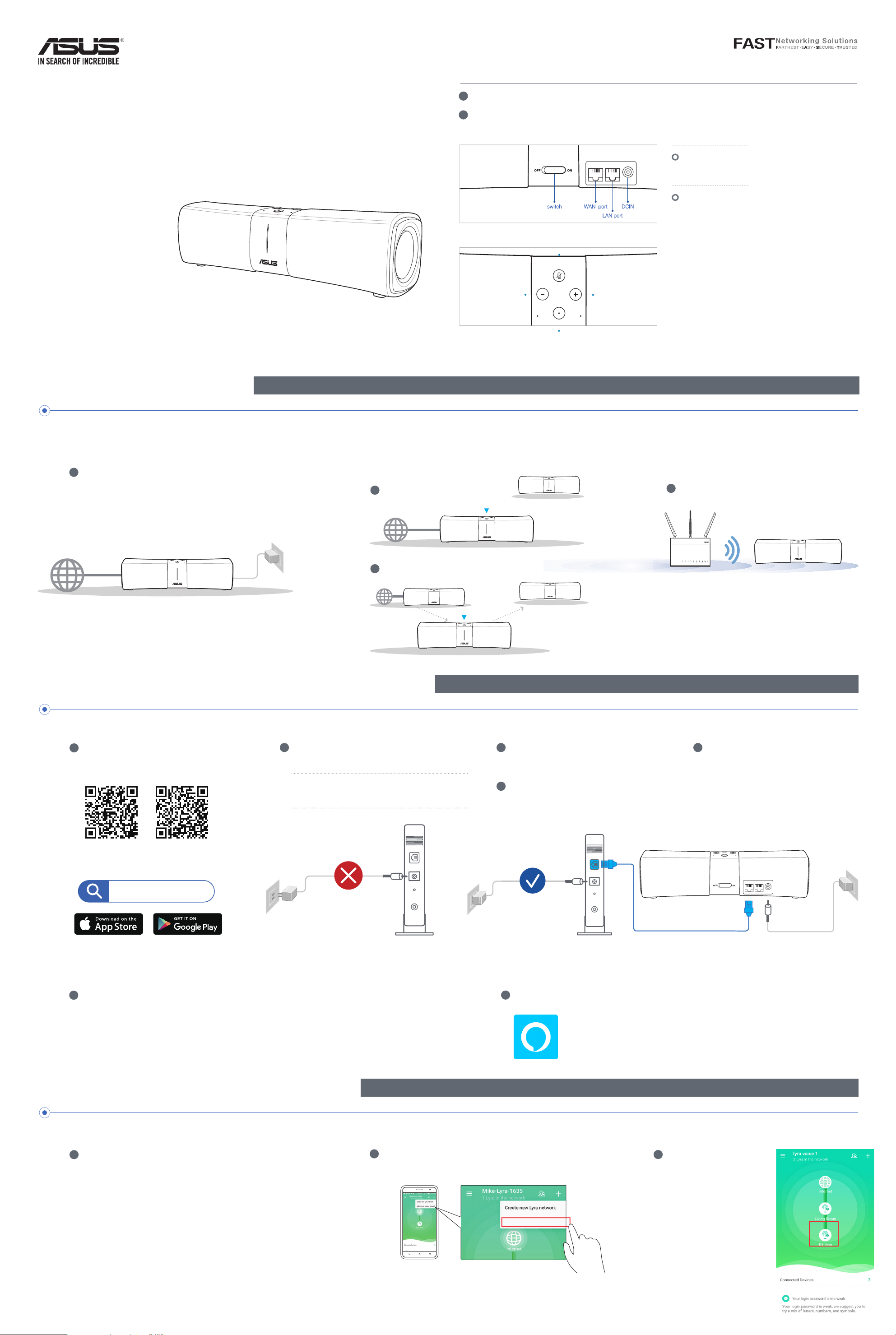
Quick
Start Guide
Lyra Voice
Wireless-AC2200 Tri Band
Gigabit Router
Hardware Explanations
1 Plug the adapter into the DCIN port, and press the power switch.
2
The blue LED light will start to spin for about 1~2 minutes, the light bar will then change to a white LED and start
spinning after booting up.
Button Explanations
WAN PORT
Connect your modem to this port with a network cable.
LAN PORT
Connect your PC to this LAN port with a network cable.
Mute
BEFORE SETTING
01
If you are preparing to setup
a stand alone router
1 Go to SETUP LYRA VOICE AS ROUTER.
WE SUGGEST...
02
If you are preparing to setup
and connect with a Lyra WiFi
system
1 To be the 1st router of Lyra family.
Volume down
Set
Volume up
03
If you are preparing to
setup Lyra Voice as a
repeater
1 Go to SETUP LYRA VOICE AS REPEATER.
2 To be the 2nd or 3rd node of Lyra family.
SETUP LYRA VOICE AS A ROUTER
01
Connect First Lyra Voice Node to Modem
1 Download the free ASUS Lyra app.
** Make sure your device supports BLE, Bluetooth
4.0 or above.
2 Unplug the power cable from your DSL modem.
** Remove the battery if it has one.
** If you are using DSL for internet, you will need
a username/password from your internet service
provider (ISP) to properly configure your router.
3 Connect your modem to any Lyra Voice node
using the network cable provided via the port
labeled “WAN”.
4 Power on your modem and check its LED lights
to ensure the connection is active.
5 Plug in the power adapter to the Lyra
Voice node and wait until the LED turns to
white and starts spinning to ensure that
your Lyra Voice is ready for setup. The
node connected to the modem directly will
become your primary Lyra Voice node.
Search for
ASUS Lyra app
02
Setting Up Your Lyra Voice Wi-Fi System
1 Launch the ASUS Lyra app on your mobile device, and
follow the instructions.
SETUP WITH LYRA SYSTEM
Modem back
Modem back
03
Download the Amazon Alexa App
1 Download the free Amazon Alexa app from Amazon Appstore, Google Play, or Apple App Store to begin
using Alexa on your device.
Amazon Alexa
Set up your router01
1 Refer to Setup Lyra Voice as Router
02
Adding Lyra Voice Nodes
1 Launch the ASUS Lyra app and click the “+” icon on the upper
right corner. Choose Add Lyra to current network and follow
the instructions to complete.
Add Lyra to current network
Amazon Account Linking03
1 If you have two or more Lyra
Voices in the same network,
remember to enable your
Amazon account on each
node to enjoy using Amazon
Alexa.
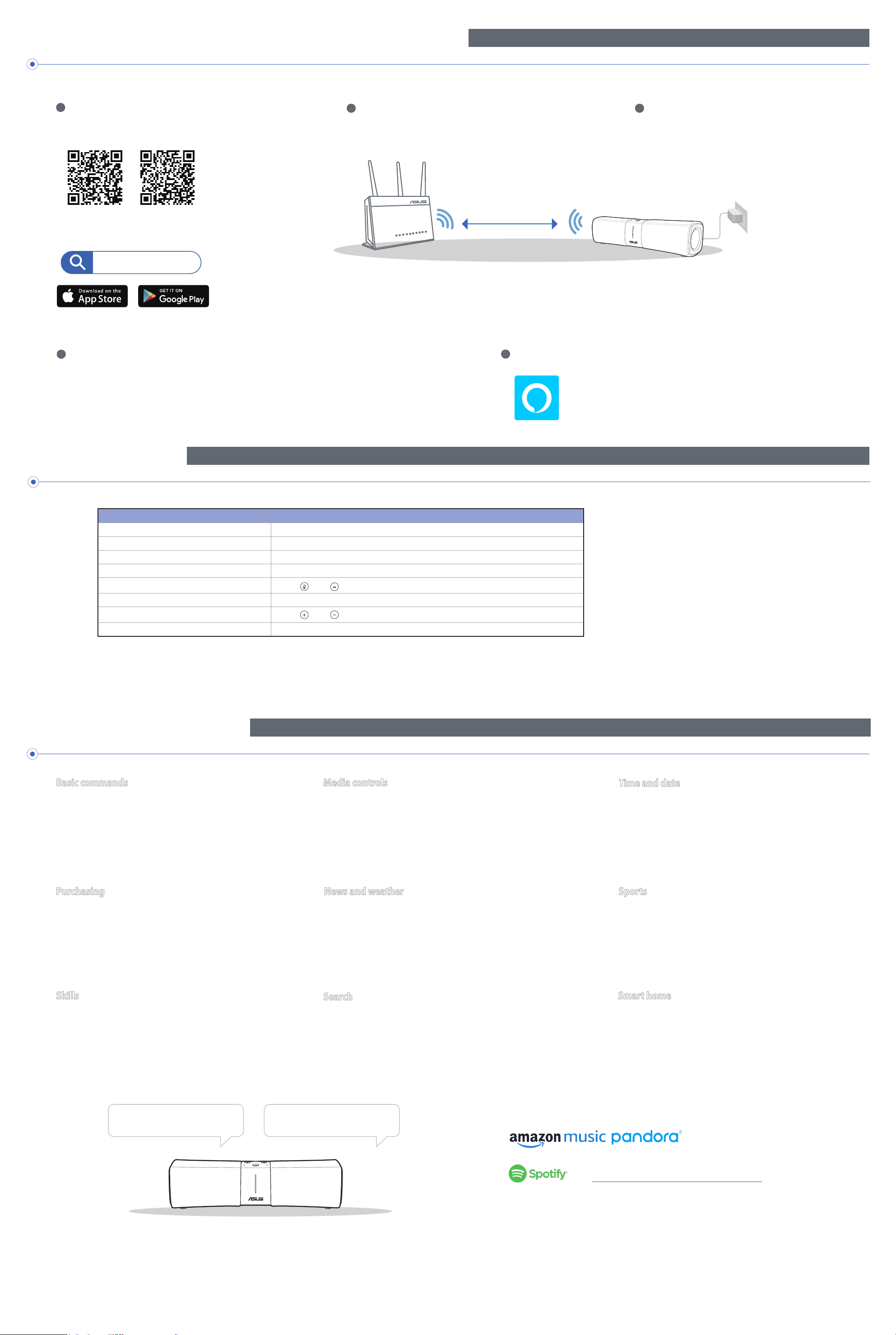
SETUP LYRA VOICE AS A REPEATER
01
02
Placing your Lyra Voice
1 Download the free ASUS Lyra app.
** Make sure your device supports BLE, Bluetooth 4.0 or above.
Search for
ASUS Lyra app
2 Place your Lyra Voice near your router/AP.
Setting Up Your Lyra Voice Wi-Fi System
About 2 Meters
03
Download the Amazon Alexa App
3 Plug in the power adapter to the Lyra Voice node
and wait until the LEDs turn to white and start
spinning to ensure that your Lyra Voice is ready for
setup.
1 Launch the ASUS Lyra app on your mobile device, and
follow the instructions.
Indications
Booting up Blue LED spinning around 1 to 2 minutes.
Ready for setup by Lyra App White LED spinning.
Alexa account is not bound to Lyra Solid light Blue LED.
Setup complete All LED turns off.
Reset
Mute Solid Red LED.
Bluetooth pairing
Internet disconnected Solid orange LED, check if the ethernet cable is well connected.
1 Download the free Alexa app from Amazon Appstore, Google Play, or Apple App Store to enjoy Alexa
Voice service.
Amazon Alexa
Indications LED
Press and simultaneously for around 20 seconds.
Press and simultaneously for around 5 seconds.
Just Ask ALEXA
Basic commands
“Alexa, let’s chat.”
“Alexa, mute” or “Alexa, unmute.”
“Alexa, stop.”
“Alexa, repeat.”
“Alexa, set the volume to 5,” “Alexa, louder” or “Alexa, turn
up/down the volume.”
Purchasing
“Alexa, where’s my stuff?” or “Alexa, track my order.”
“Alexa, order an Lyra Trio.”
“Alexa, add garbage bags to my cart.”
Media controls
“Alexa, play some music.”
“Alexa, play music by [Artist].”
“Alexa, play today’s hits.”
“Alexa, play Bossa Nova station on Pandora.”
“Alexa, play [playlist] on Spotify.”
“Alexa, play [title] on Audible,” “Alexa, read [title]”
News and weather
“Alexa, what’s my Flash Briefing?”
“Alexa, what’s traffic like?”
“Alexa, what’s in the news?”
“Alexa, what’s the weather like?” or “Alexa, will it rain today?”
Time and date
“Alexa, set an alarm for 7 a.m.” or “Alexa, wake me up at 7 in
the morning.”
“Alexa, set a repeating alarm for weekdays at 7 a.m.”
“Alexa, timer” or “Alexa, set a timer for 15 minutes.”
“Alexa, what time is it?”
Sports
“Alexa, when do the [team] play next?”
“Alexa, did the [team] win?”
“Alexa, give me my Sports Update.”
Skills
“Alexa, what kid’s skills do you have?”
“Alexa, enable [skill name]!”
“Alexa, disable [skill name].”
“Alexa, play some music.”
Search
“Alexa, what is a mesh router?”
“Alexa, how many people live in America?”
“Alexa, what’s in the news?”
Smart home
“Alexa, turn on the lights.”
“Alexa, dim the lights to 50 percent.”
“Alexa, raise the temperature 1 degree.”
The Spotify Software is subject to third party licenses found
here: www.spotify.com/connect/third-party-licenses.
Listen out loud with Spotify Connect
1. Connect your Lyra Voice to your wifi network.
2. Open up the Spotify app on your phone, tablet or laptop using the same wifi network.
3. Play a song and select Devices Available.
4. Select your Lyra Voice and start listening.
