Page 1
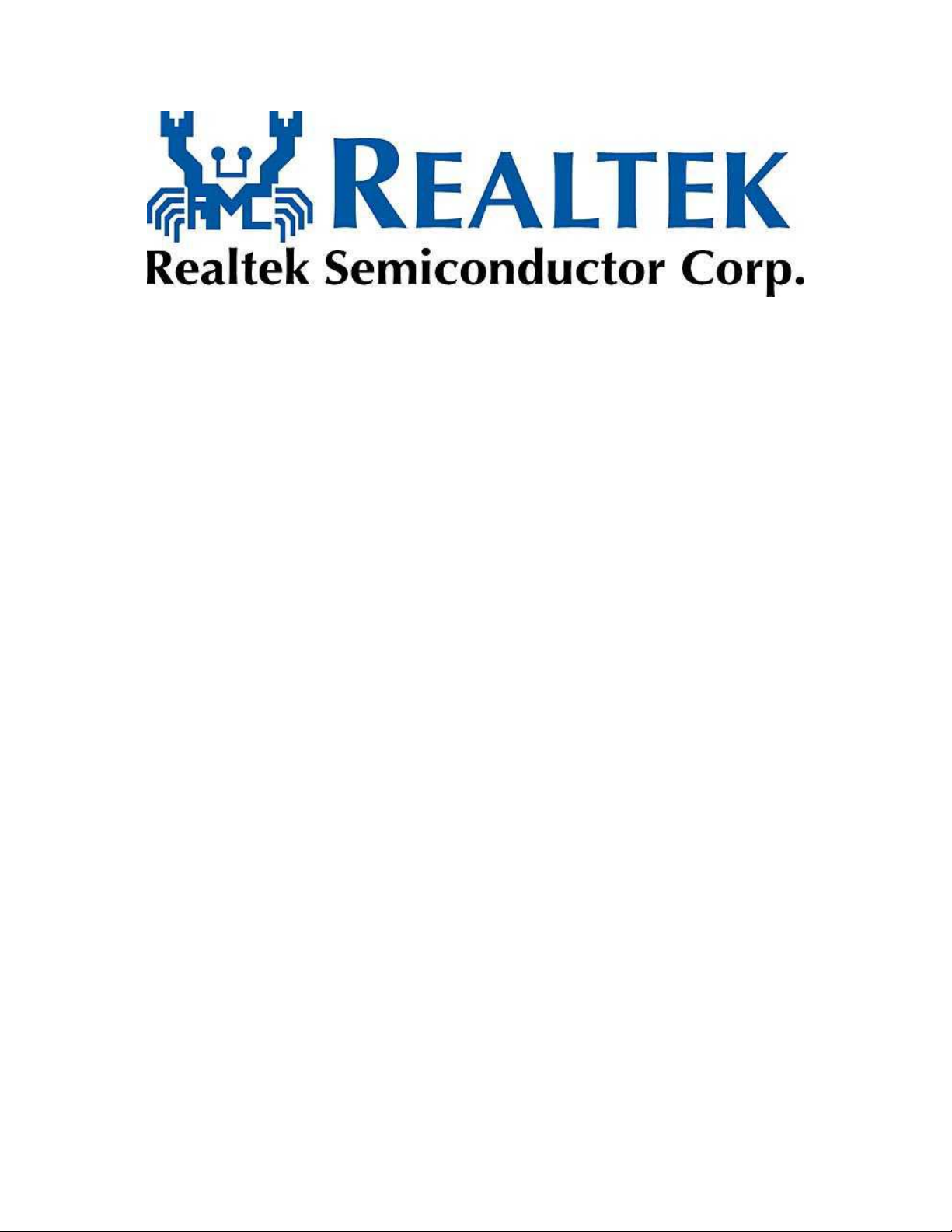
High Definition Audio Driver
User’s Manual
Rev. 1.00
Page 2
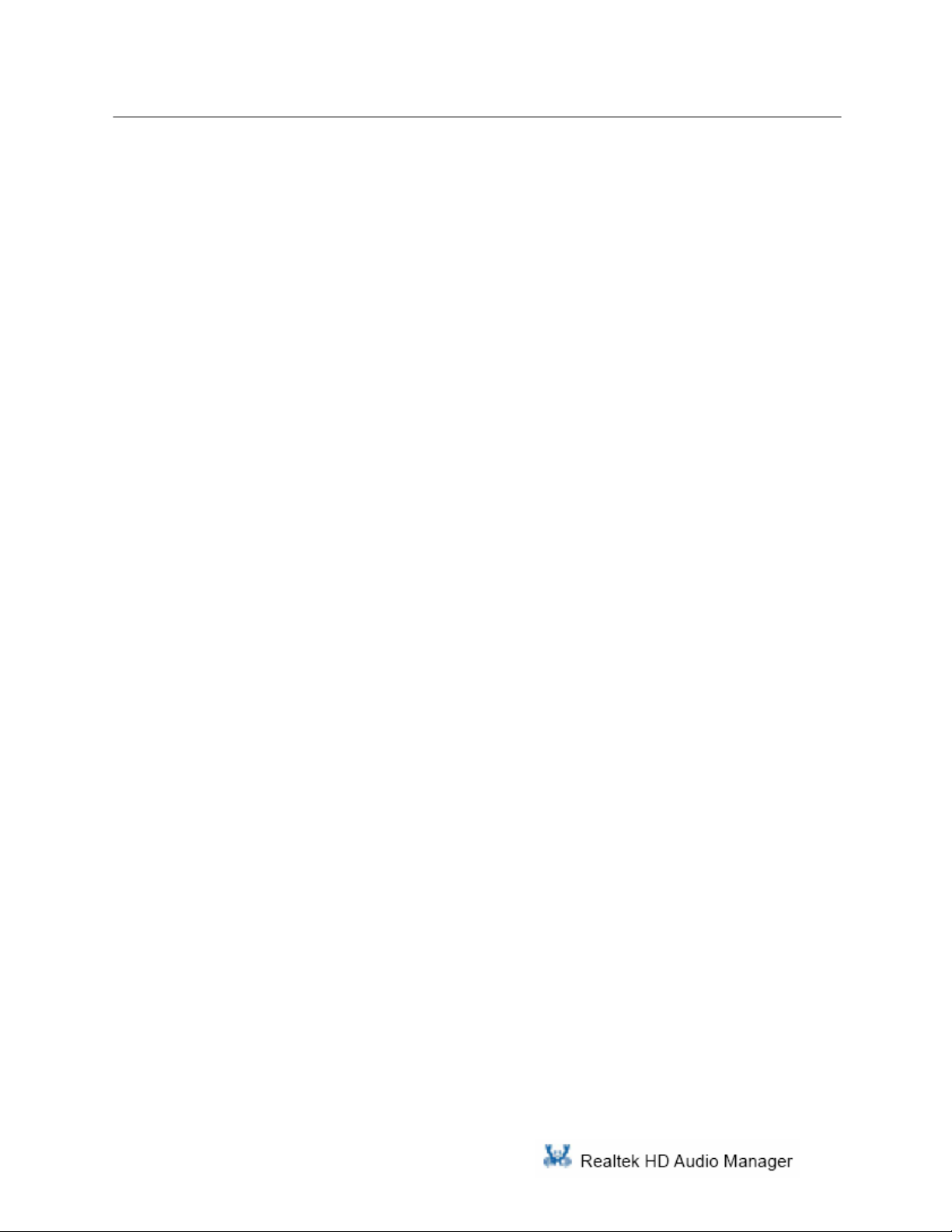
Index
Index
Getting Started....................................1
1. Sound Effect ..................................................................3
1.1 Environment Simulation .......................................................................3
1.2 Equalizer Selection ..............................................................................3
1.3 Frequently Used Equalizer Setting .........................................................4
2. Mixer ...............................................................................7
2.1. Playback control ....................................................................................7
2.2. Recording control ...............................................................................9
3. Audio I/O........................................................................11
3.1. Speaker Configuration .........................................................................12
3.1.1. S/PDIF ........................................................................................14
3.2. Speaker Calibration ............................................................................15
4. Microphone ...................................................................17
4.1. Noise Suppression .............................................................................17
4.2. Acoustic Echo Cancellation ...................................................................18
i
Page 3
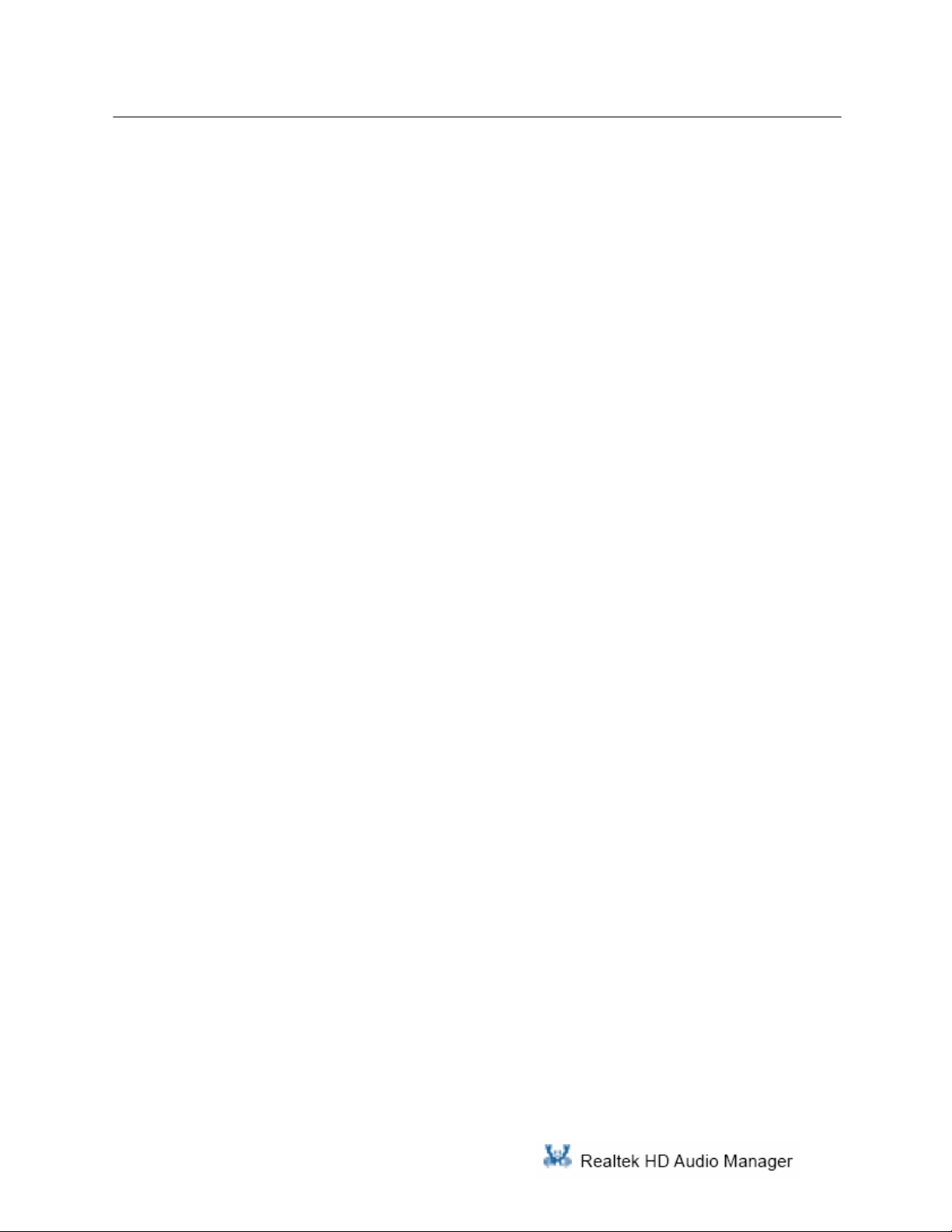
5. 3D Audio Demo .............................................................19
6. Information ....................................................................21
7. Appendix .......................................................................23
7.1. How to Set Up Multi-Streaming Playback................................................... 23
7.2. How to Do Recording ................................................................................. 23
Figure Index
Figure 0-1 System tray icon ............................................................................................. 1
Figure 1-1 Sound effect ................................................................................................... 3
Figure 2-1 Mixer................................................................................................................ 7
Figure 2-2 Playback control @ Mixer................................................................................ 7
Figure 2-3 Playback tool @ Mixer..................................................................................... 8
Figure 2-4 Recording control @ Mixer in ALC882 ........................................................... 9
Figure 2-5 Recording tool @ Mixer .................................................................................10
Figure 3-1 Audio I/O....................................................................................................... 11
Figure 3-2 Connected device.......................................................................................... 12
Figure 3-3 Speaker configuration setting when wrong device plugged in ...................... 12
Figure 3-4 Global connector settings ..............................................................................13
Figure 3-5 S/PDIF Settings ............................................................................................ 14
Figure 4-1 Microphone.................................................................................................... 17
Figure 5-1 3D Audio Demo ............................................................................................ 19
Figure 6-1 Information.................................................................................................... 21
ii
Page 4
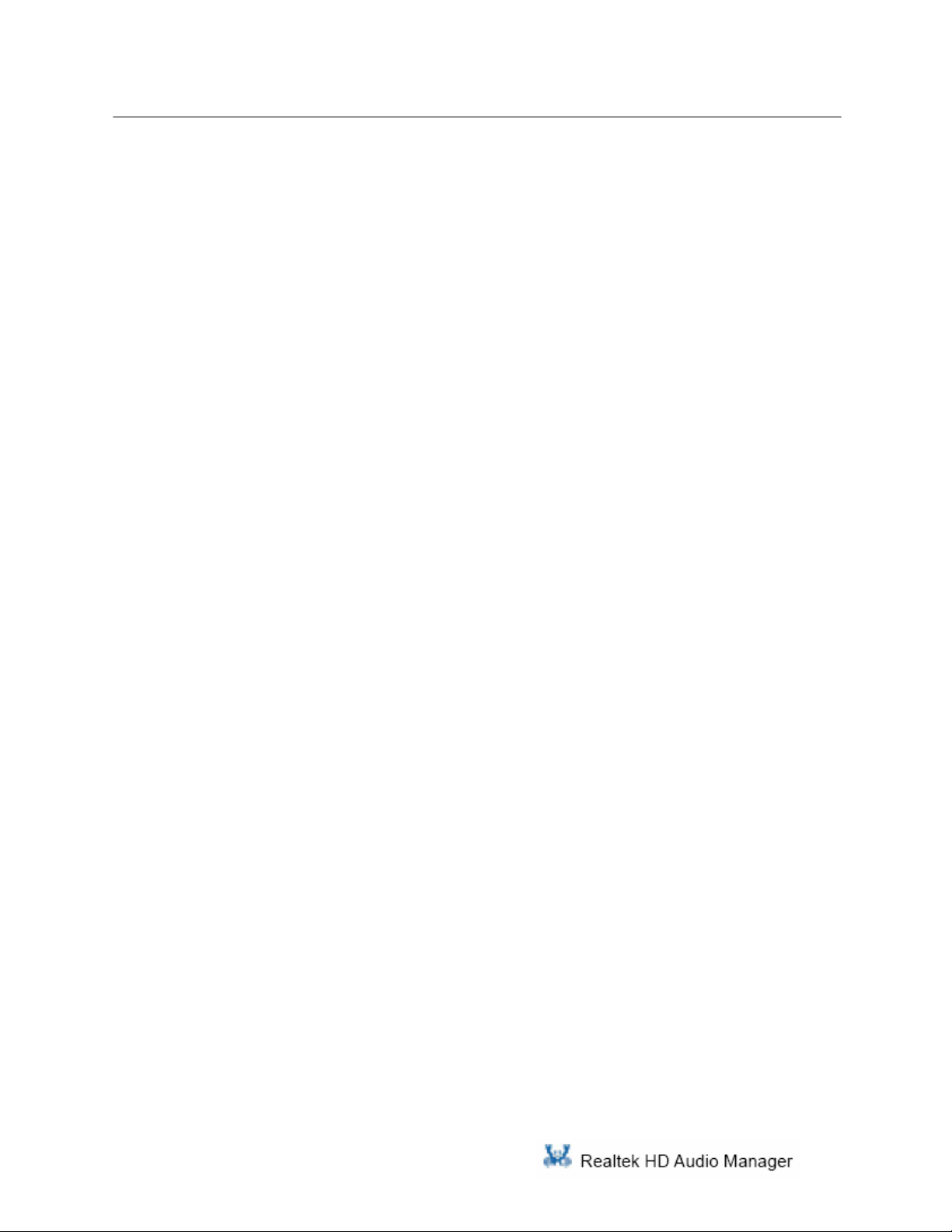
iii
Page 5
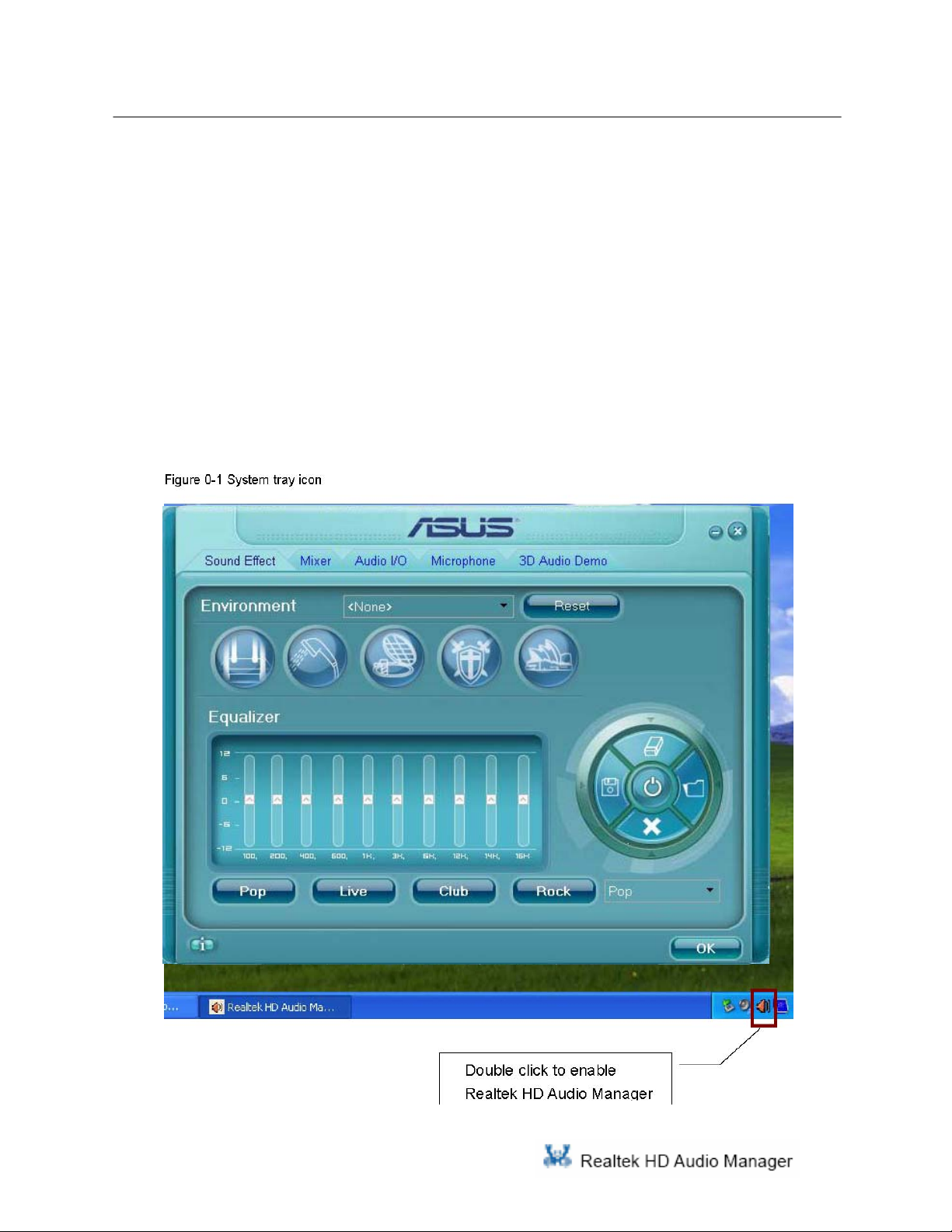
Getting Started
Getting Started
After Realtek HD Audio Driver being installed, “Realtek HD Audio Manager” icon will
show in System tray as below. Double click the icon and the control panel will pop out.
1
Page 6
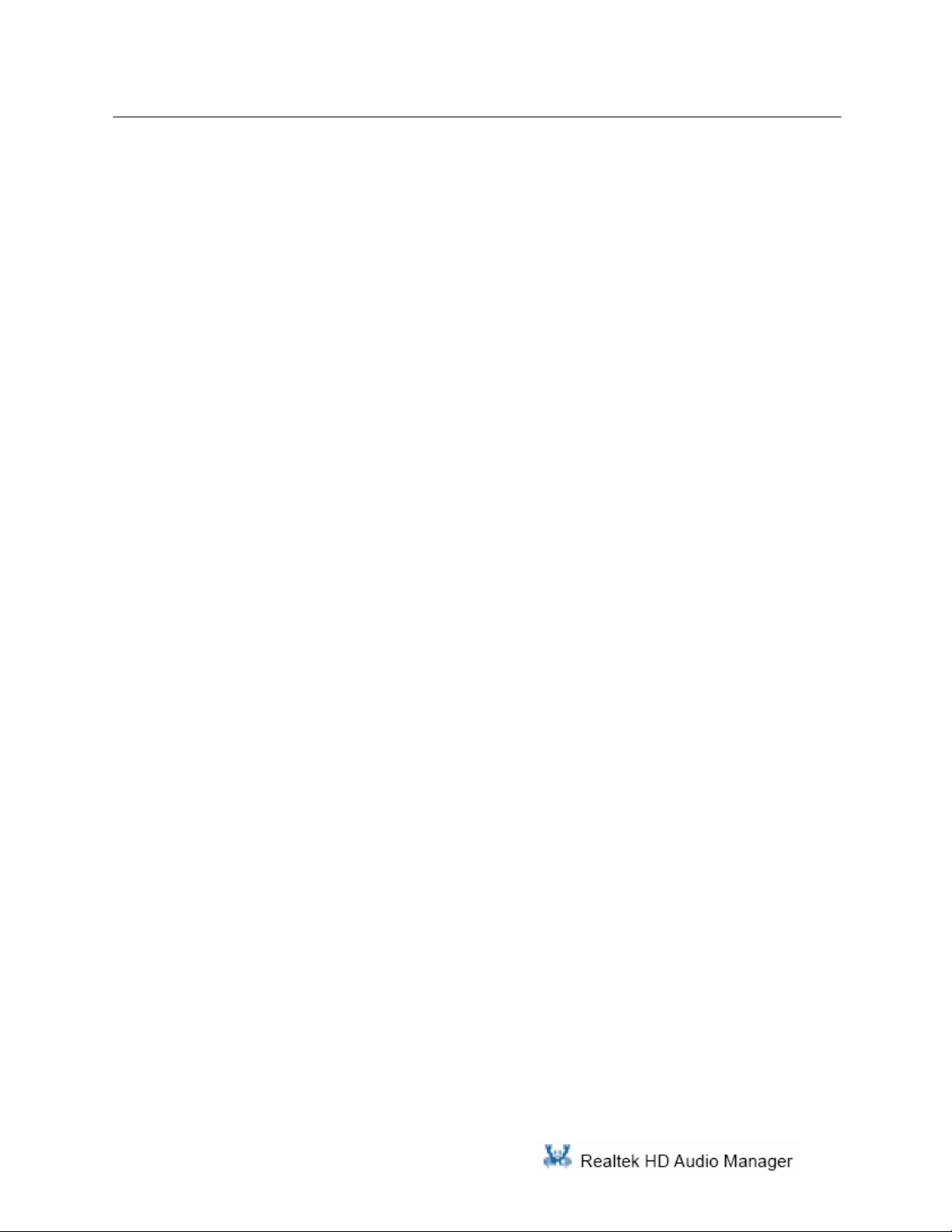
2
Page 7

1.1 Environment Simulation
1.Sound Effect
To click “Sound Effect” tab, 3 clusters “Environment”, and “Equalizer” are available for
selection.
1.1 Environment Simulation
You will be able to enjoy different sound experience by pulling down the arrow,
totally 23 kinds of sound effect will be shown for selection. Realtek HD Audio
Sound Manager also provides five popular settings “Stone Corridor”, “Bathroom”,
“Sewer pipe”, “Arena” and “Audio Corridor” for quick enjoyment.
1.2 Equalizer Selection
3
Page 8
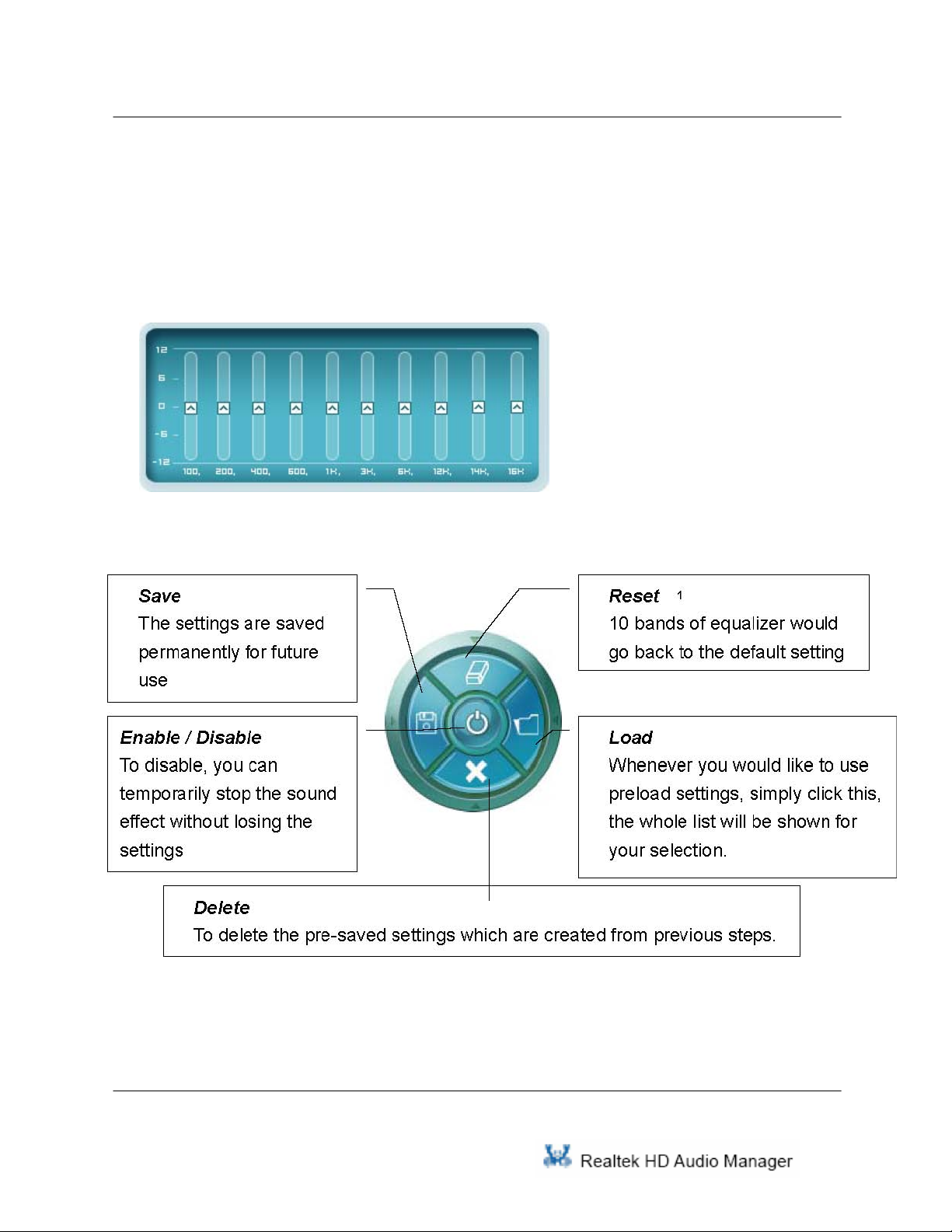
1 Sound Effect
Equalizer frees users from default settings; users may create their owned preferred
settings by utilizing this tool.
10 bands of equalizer, ranging from 100Hz to 16KHz
1.3 Frequently Used Equalizer Setting
1 You won’t be losing your customized settings by clicking “reset”
4
Page 9
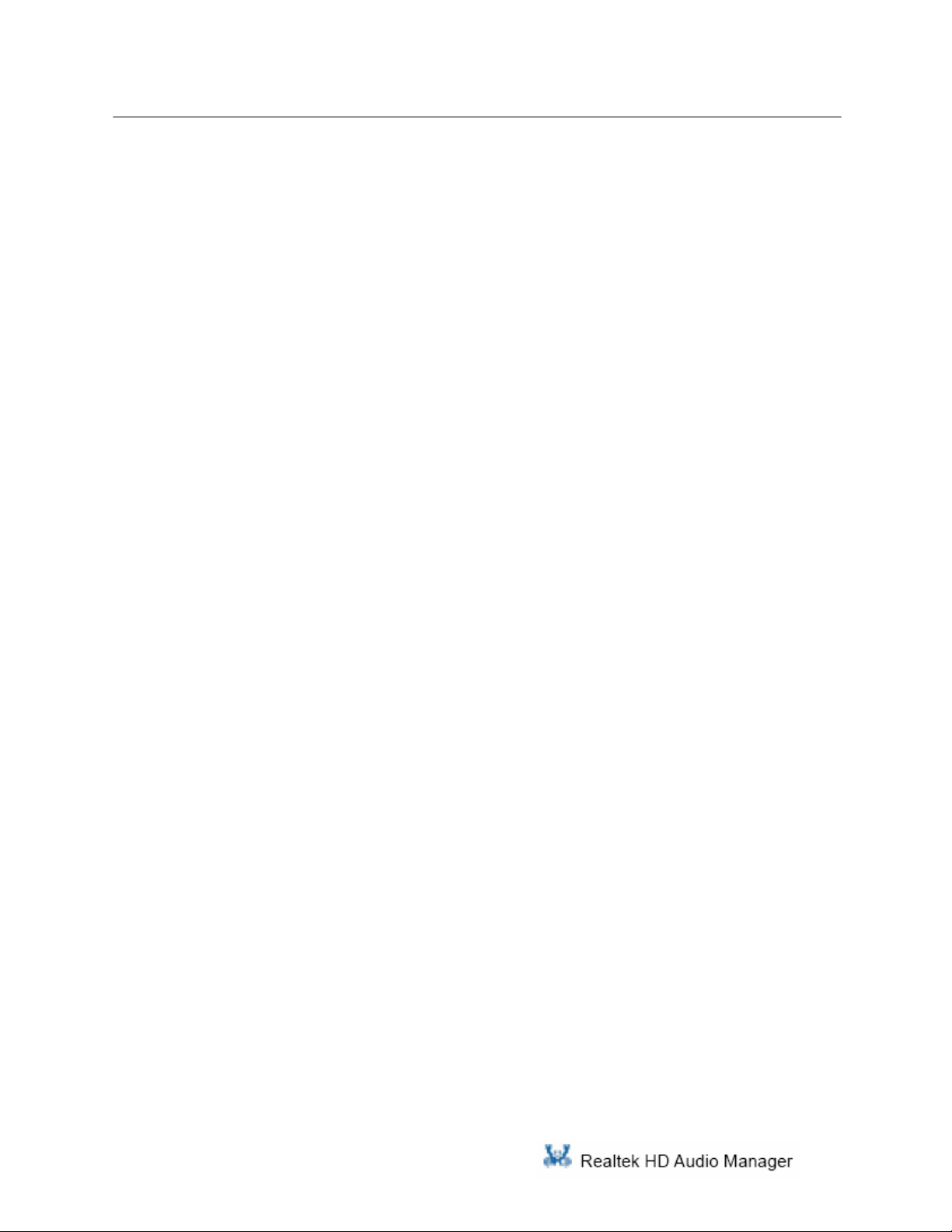
1 Sound Effect
Realtek recognizes the needs that you might have. By leveraging our long experience at
audio field, Realtek HD Audio Sound Manager provides you certain optimized equalizer
settings that are frequently used for your quick enjoyment.
[How to Use It]
Other than the buttons “Pop” “Live” “Club” & “Rock” shown on the page, to pull down the
arrow in “Others” , you will find more optimized settings available to you.
5
Page 10

1 Sound Effect
6
Page 11

2.1. Playback control
2. Mixer
Realtek HD Audio Sound Manager integrates Microsoft’s “Volume Control” functions
into the Mixer page. This makes it possible to you to create your favorite sound effect
via a single one tool.
Figure 2-1 Mixer
2.1. Playback control
Figure 2-2 Playback control @ Mixer
7
Page 12

2 Mixer
Mute
You may choose to mute single or multiple volume controls or to completely mute sound
output.
Tool
Show the following volume control This is to let you freely decide which volume control
items to be displayed, total 13 items to be chosen.
Advanced controls
Enable playback multi-streaming
3
With this function, you will be able to have an audio
chat with your friends via headphone (stream 1 from front panel) while still have music
(stream 2 from back panel) in play. At any given period, you can have maximum 2 streams
operating simultaneously.
Figure 2-3 Playback tool @ Mixer
2 Realtek HD Audio Front Output will only be visible after multi-streaming playback is being enabled
3 Please refer to the Appendix 9.1to learn how to set up “multi-streaming” playback.
8
Page 13

2.2 Recording control
2.2. Recordingcontrol
4 Realtek HD Audio Digital In will only be visible if your system are equipped with port S/PDIF Input
9
Page 14

2 Mixer
Mute
You may choose to mute single or multiple volume controls or to completely mute
sound iutput.
Tool
Show the following volume controls
This is to let you freely decide which volume control items to be displayed.
Advanced controls.
Advanced control is a “Microphone Boost” icon.
Once this item is checked, you will find “advanced” icon beside “Front Pink In” & “Mic
Volume”. With this, the input signal into “Front Pink In” & “Mic Volume” will be
strengthen.5
Enable recording multi-streaming
At any given period, you can have maximum 2 streams operating simultaneously.
Figure 2-5 Recording tool @ Mixer
5 Once “Microphone Boost” enabled, all sound, including what you would like to record or backgrou nd
noise will be strengthen. To achieve better recording quality, you may try to enable “Microphone boost”
along with improvement functionss provided at “Microphone” page.
10
Page 15

3 Audio I/O
3. Audio I/O
Realtek HD Audio Manager frees you from default speaker settings. Different from
before, for each jack, they are not limited to perform certain functions. Instead, now
each jack is able to be chosen to perform either output (i.e. playback) function or
input (i.e. Recording) function, we call this “Retasking”.
Audio I/O aims to help you set jacks right. Moreover, other than blue to blue, pink
to pink, the way that you used to do, Audio I/O would guide you to other right jacks
that can also serve as microphone / speaker / headphone.
Figure 3-2 Connected device
6
6 Retasking function varies from each motherboard. You may find not every jack is re-taskable. Please
read your system manual to learn which jacks support retasking function.
11
Page 16

3 Audio I/O
3.1. Speaker Configuration
Step 1: Plug in the device in any available jack.
Step 2: Dialogue “connected device” will pop up for your selection. Please select the
device you are trying to plug in. (As Figure 3-2)
If the device is being plugged into the correct jack, you will be able to find the
icon beside the jack changed to the one that is same as your device.
If not correct, Realtek HD Audio Manager will guide you to plug the device int o
the correct jack. (As Figure 3-3)
Figure 3-2 Connected device
Figure 3-3 Speaker configuration setting when wrong device plugged in
7
In
7 the case that your system supports retasking function for all ports, the warning dialogue “The device
type is not supported” will not be shown. Check on your system guide to learn which ports support
retasking function.
12
Page 17

3 Audio I/O
13
Page 18

3 Audio I/O
3.1.1. S/PDIF
Short for Sony/Philips Digital Interface, a standard audio file transfer format. S/PDIF
allows the transfer of digital audio signals from one device to another without having
to be converted first to an analog format. Maintaining the viability of a digital signal
8
prevents the quality of the signal from degrading when it is converted to analog.
Figure 3-5 S/PDIF Settings
Output Sampling Rate
44.1KHz: This is recommend while playing CD
48KHz: This is recommended while playing DVD or Dolby.
96KHz: This is recommended while playing DVD-Audio.
Output Source
Output digital audio source: The digital audio format (such
as .wav, .mp3,.midi etc) will come out through S/PDIF-Out.
8 Check on your PC system to see if S/PDIF connectors are available.
14
Page 19

3 Audio I/O
3.2. Speaker Calibration
If you have successfully plugged speakers in the right jacks, congratulations, you
are only one more step to go to enjoy the intended sound. We provide “Speaker
Calibration” to help you check if the speakers are located in the correct position.
15
Page 20

4.1 Noise Suppression
16
Page 21

4.1 Noise Suppression
4. Microphone
This page is designed to provide you better microphone / recording quality.
Below picture indicates both “Noise Suppression” & “Acoustic Echo Cancellation” are
both enabled.
Figure 4-1 Microphone
4.1. Noise Suppression
Feel background noise, especially the sound generated from the fan inside PC, is too
loud? Try “Noise Suppression”, you will find the difference
9 Noise suppression aims to reduce the noise which appears non-fluctuant and continuously, such a s the
.
operating sound generated by fan, PC, or some other electrical devices
17
9
Page 22

4 Microphone
4.2. Acoustic Echo Cancellation
This function prevents playback sound from being recorded by microphone together
with your sound. For example, you might have chance to use VOIP function through
Internet with your friends. The voice of your friend will come out from speakers
(playback). However, the voice of your friend might also be recorded into your
microphone then go back to your friend through Internet. In that case, your friend will
hear his/her own voice again. With AEC(Acoustic Echo Cancellation) enabled at your
side, your friend can enjoy the benefit with less echo.
18
Page 23

5 3D Audio Demo
5. 3D Audio Demo
Page “3D Audio Demo” gives you another fun to enjoy your system. Try it to feel sound
bumping to ear in an extraordinary way.
Figure 5-1 3D Audio Demo
19
Page 24

5 3D Audio Demo
20
Page 25

6 Information
6. Information
21
Page 26

6 Information
22
Page 27

7.1 How to Set Up Multi-Streaming Playback
7. Appendix
7.1. How to Set Up Multi-Streaming Playback
Example: MSN or Skype talk with friends while CD is still in play in PC.
Before set up, please make sure the playback devices are well plugged in the jacks.
i. Enable playback multi-streaming (Mixer Tool Check “Enable playback
multi-streaming”)
ii. Check the item “Update Playback Device Automatically” (Mixer Tool Check
“Update Playback Device Automatically”)
iii. At Mixer page, choose " Realtek HD Audio Rear Output"
iv. Launch Media player to play CD. At this moment, CD will be played back from
back-panel.
v. Go back to "Mixer" page, to choose "Realtek HD Audio Front Output".
vi. Turn on Skype or MSN audio to do "audio" chat with friends. At this moment, you
will be able to hear your friends' talk from front panel output (say, via headphone),
while music (back-panel) is still in play.
vii. At the end, you should hear 2 different sound playback simultaneously without
interference.
7.2. How to Do Recording
I. Audio input source selection
At recording section of the Mixer tab, select the following audio source from the
drop down list,
Mic in / Line in
Realtek HD Audio Digital In
In the case that Mic in / Line in is being selected, you have following audio channels
23
Page 28

7.1 How to Set Up Multi-Streaming Playback
to be recorded.
ALC882 allows you to record the following channels simultaneously, frees you
from mixing efforts. At any given period, the recording channels can be up to 4.
ALC880 / ALC260: At any given period, you may choose 1 of following 4
channels to record.
CD player
Line in
Microphone
Stereo Mix
Please make sure to un-mute the audio channels that you intend to record.
II. Volume adjustment
Simply adjust the volume wheel for volume control.
III. Launch “Sound Recorder”
Start Programs Accessories Entertainment Sound Recorder
IV. Single click on “record” button and enjoy your time.
24
