Asus REALTEK VERSION 1.00 Manual

High Definition Audio Driver
User’s Manual
Rev. 1.00
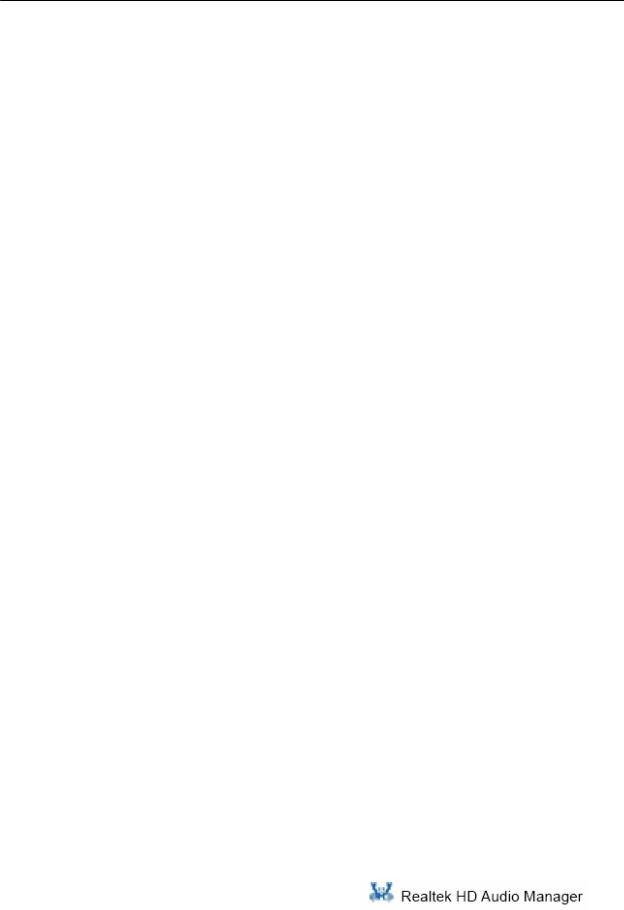
Index
|
|
Index |
|
Getting Started.................................... |
1 |
||
1. |
Sound Effect .................................................................. |
3 |
|
|
1.1 |
Environment Simulation ....................................................................... |
3 |
|
1.2 |
Equalizer Selection .............................................................................. |
3 |
|
1.3 Frequently Used Equalizer Setting ......................................................... |
4 |
|
2. |
Mixer ............................................................................... |
7 |
|
|
2.1. |
Playback control .................................................................................... |
7 |
|
2.2. |
Recording control ............................................................................... |
9 |
3. |
Audio I/O........................................................................ |
11 |
|
|
3.1. |
Speaker Configuration ......................................................................... |
12 |
|
3.1.1. S/PDIF ........................................................................................ |
14 |
|
|
3.2. |
Speaker Calibration ............................................................................ |
15 |
4. |
Microphone ................................................................... |
17 |
|
|
4.1. |
Noise Suppression ............................................................................. |
17 |
|
4.2. |
Acoustic Echo Cancellation ................................................................... |
18 |
i
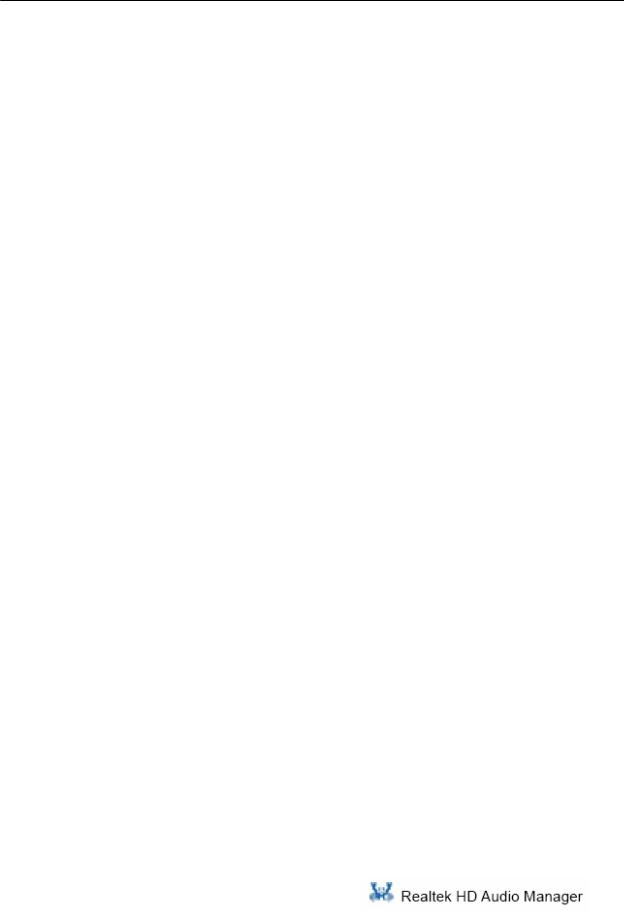
5. |
3D Audio Demo ............................................................. |
19 |
6. |
Information .................................................................... |
21 |
7. |
Appendix ....................................................................... |
23 |
7.1. How to Set Up Multi-Streaming Playback................................................... |
23 |
|
7.2. How to Do Recording ................................................................................. |
23 |
|
Figure Index
Figure 0-1 System tray icon ............................................................................................. |
1 |
|
Figure 1-1 Sound effect ................................................................................................... |
3 |
|
Figure 2-1 Mixer................................................................................................................ |
7 |
|
Figure 2-2 Playback control @ Mixer................................................................................ |
7 |
|
Figure 2-3 Playback tool @ Mixer..................................................................................... |
8 |
|
Figure 2-4 Recording control @ Mixer in ALC882 ........................................................... |
9 |
|
Figure 2-5 Recording tool @ Mixer ................................................................................. |
10 |
|
Figure 3-1 Audio I/O....................................................................................................... |
11 |
|
Figure 3-2 Connected device.......................................................................................... |
12 |
|
Figure 3-3 Speaker configuration setting when wrong device plugged in ...................... |
12 |
|
Figure 3-4 Global connector settings .............................................................................. |
13 |
|
Figure 3-5 |
S/PDIF Settings ............................................................................................ |
14 |
Figure 4-1 |
Microphone.................................................................................................... |
17 |
Figure 5-1 |
3D Audio Demo ............................................................................................ |
19 |
Figure 6-1 |
Information.................................................................................................... |
21 |
ii
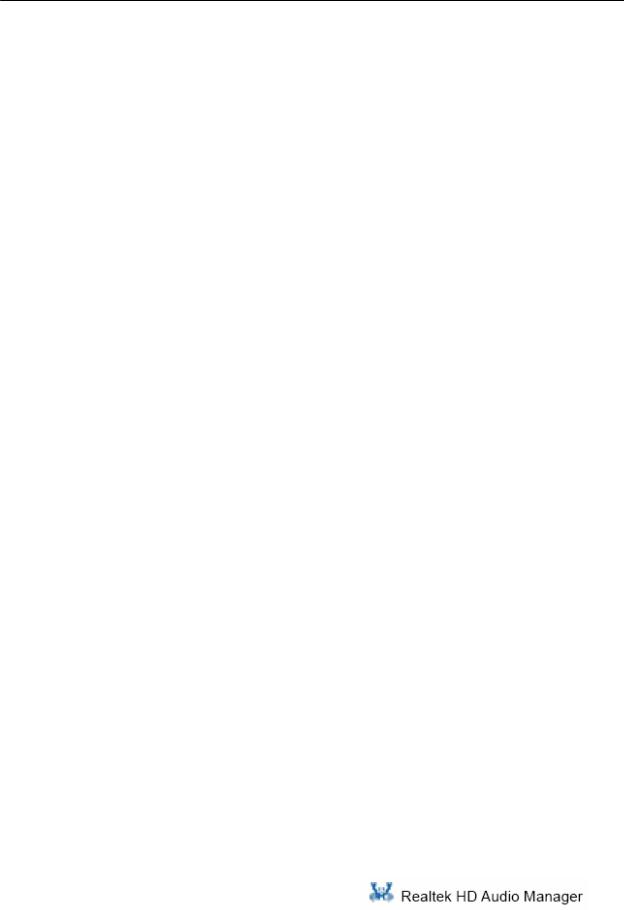
iii
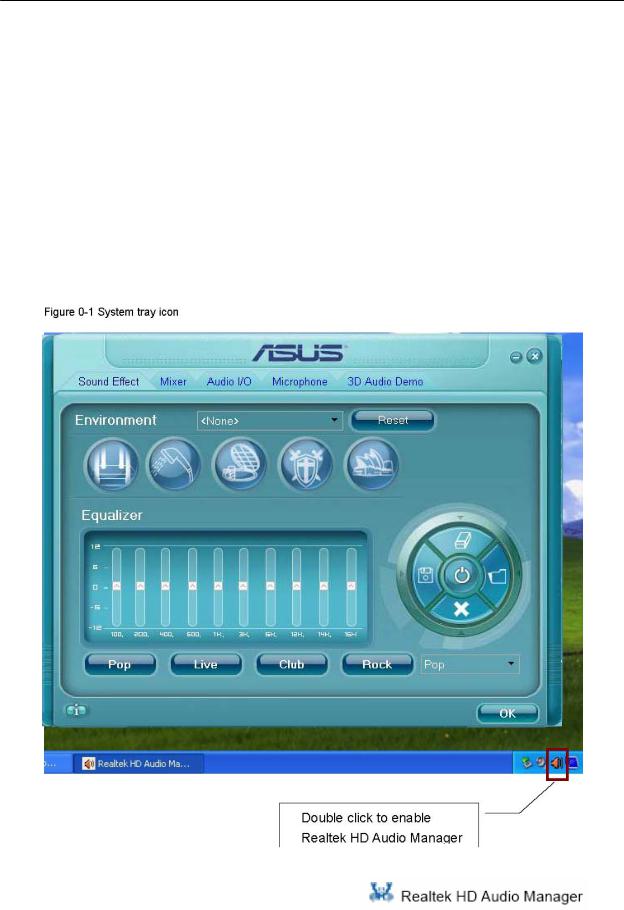
Getting Started
Getting Started
After Realtek HD Audio Driver being installed, “Realtek HD Audio Manager” icon will show in System tray as below. Double click the icon and the control panel will pop out.
1
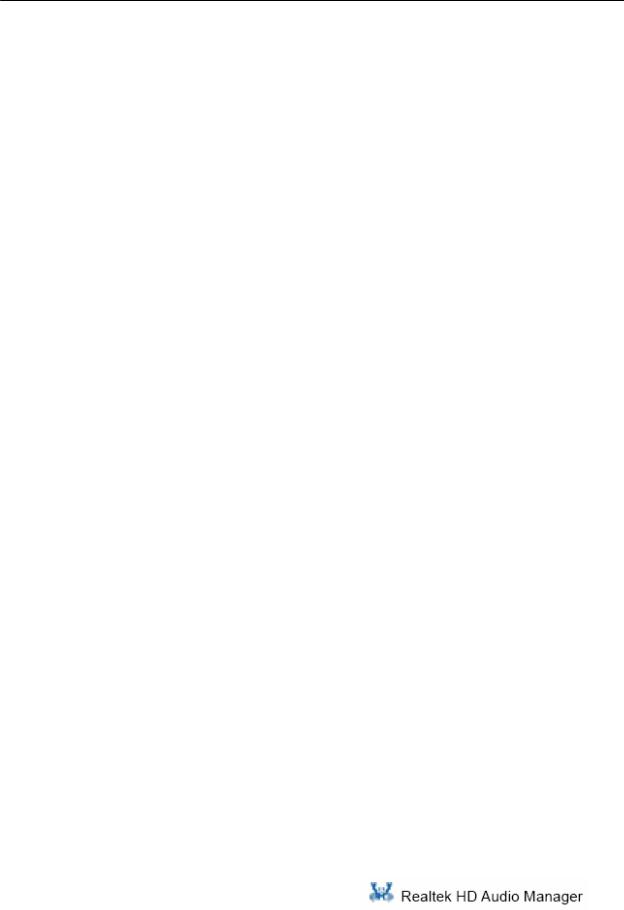
2

1.1 Environment Simulation
1.Sound Effect
To click “Sound Effect” tab, 3 clusters “Environment”, and “Equalizer” are available for selection.
1.1 Environment Simulation
You will be able to enjoy different sound experience by pulling down the arrow, totally 23 kinds of sound effect will be shown for selection. Realtek HD Audio Sound Manager also provides five popular settings “Stone Corridor”, “Bathroom”, “Sewer pipe”, “Arena” and “Audio Corridor” for quick enjoyment.
1.2 Equalizer Selection
3
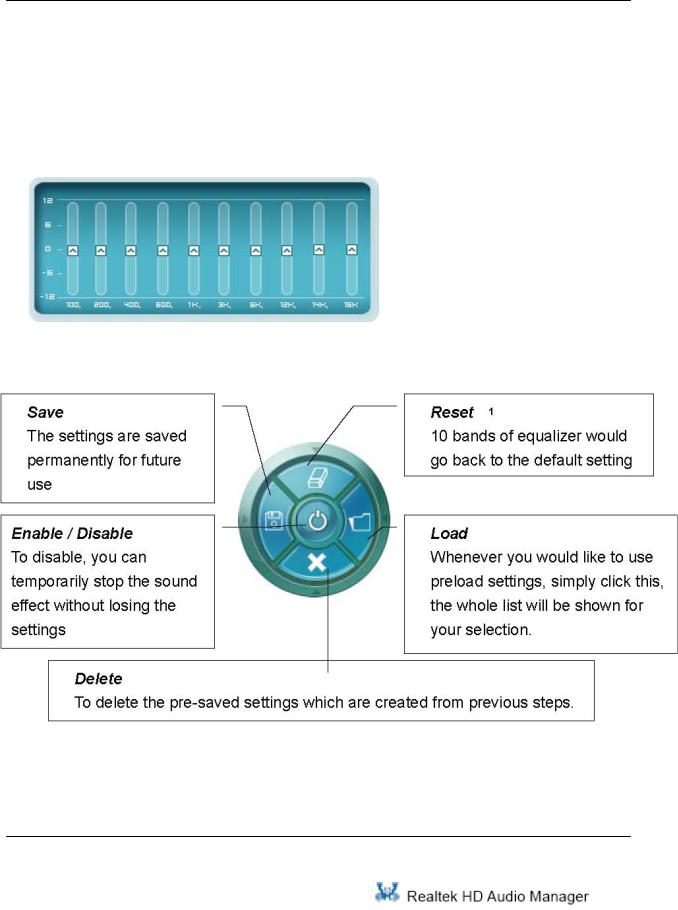
1 Sound Effect
Equalizer frees users from default settings; users may create their owned preferred settings by utilizing this tool.
10 bands of equalizer, ranging from 100Hz to 16KHz
1.3 Frequently Used Equalizer Setting
1 You won’t be losing your customized settings by clicking “reset”
4
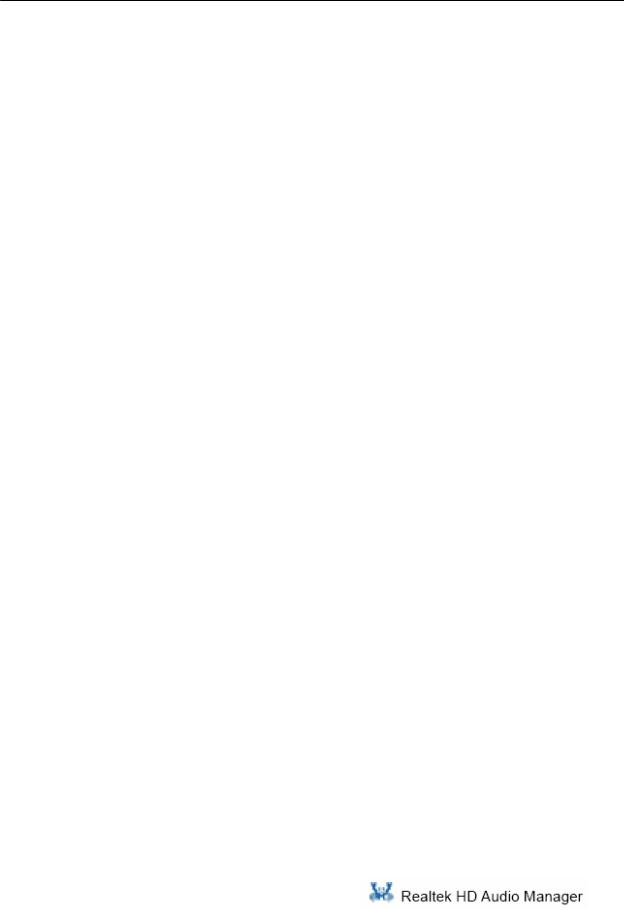
1 Sound Effect
Realtek recognizes the needs that you might have. By leveraging our long experience at audio field, Realtek HD Audio Sound Manager provides you certain optimized equalizer settings that are frequently used for your quick enjoyment.
[How to Use It]
Other than the buttons “Pop” “Live” “Club” & “Rock” shown on the page, to pull down the arrow in “Others” , you will find more optimized settings available to you.
5
