Page 1
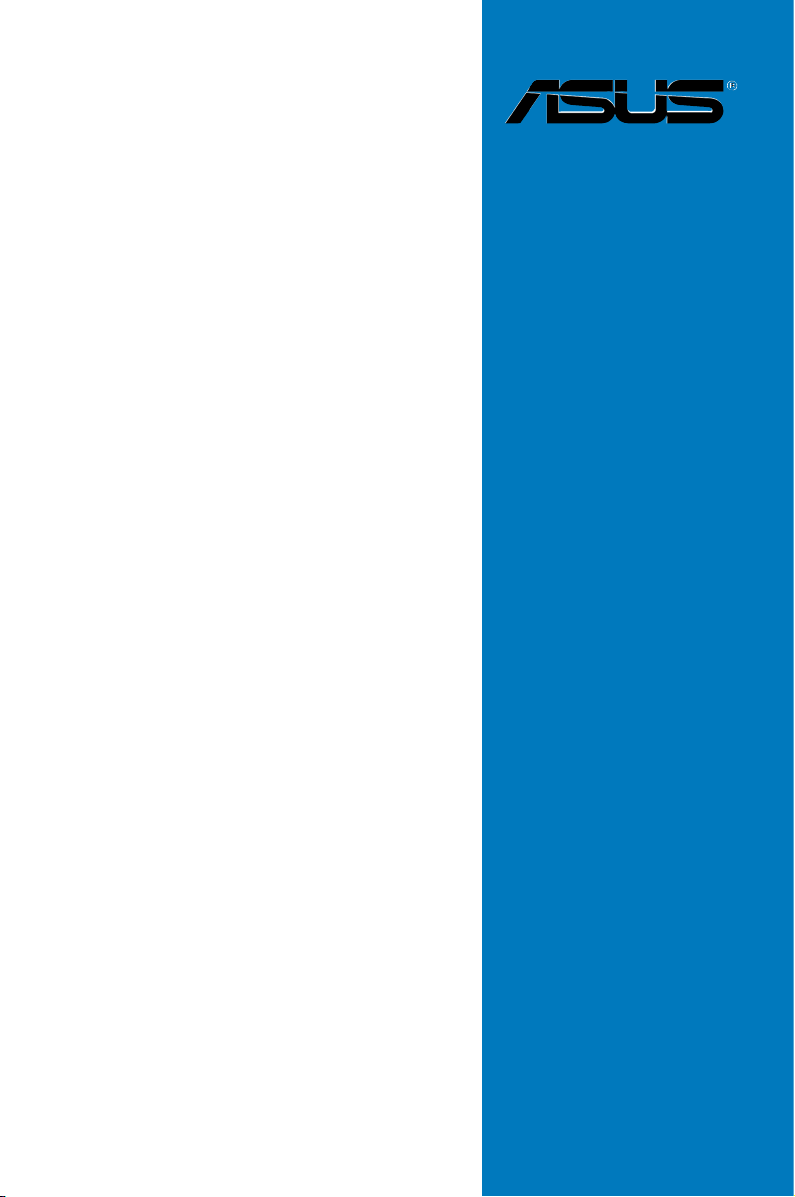
Rampage
Extreme
Motherboard
Page 2
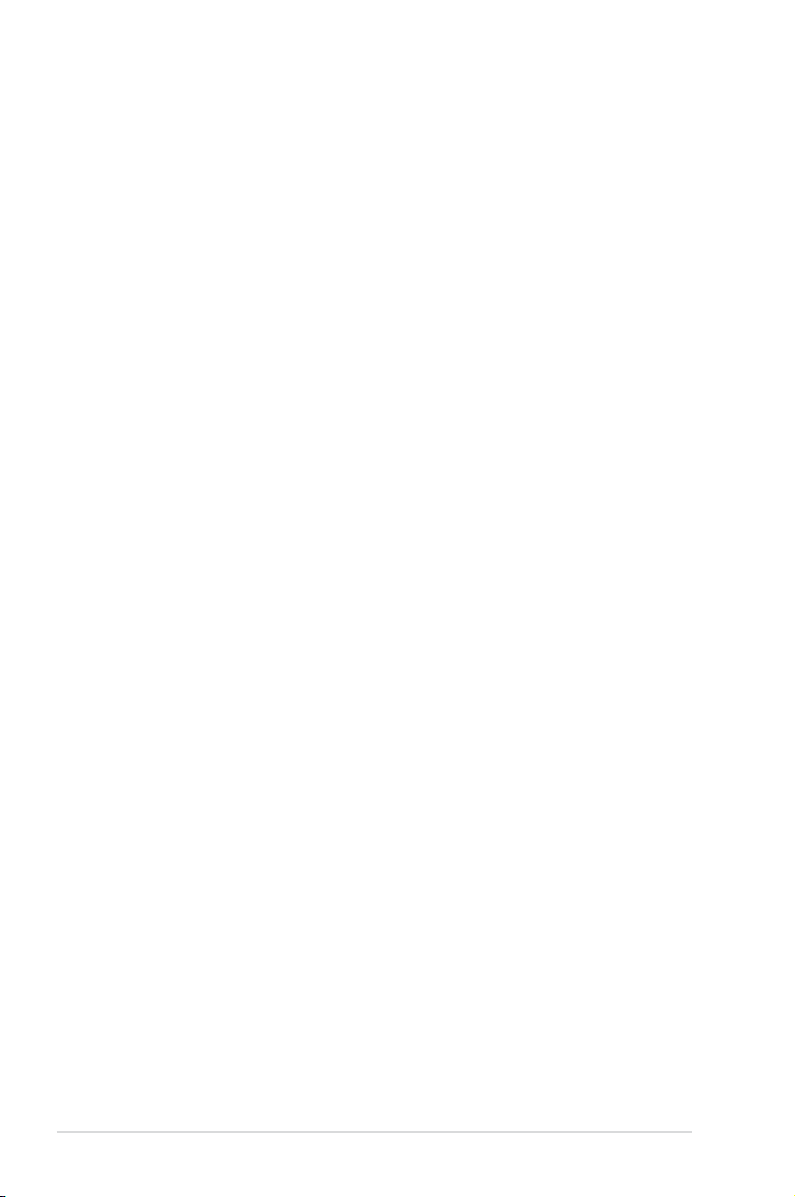
E3935
Second Edition V2
June 2008
Copyright © 2008 ASUSTeK COMPUTER INC. All Rights Reserved.
No part of this manual, including the products and software described in it, may be reproduced,
transmitted, transcribed, stored in a retrieval system, or translated into any language in any form or by any
means, except documentation kept by the purchaser for backup purposes, without the express written
permission of ASUSTeK COMPUTER INC. (“ASUS”).
Product warranty or service will not be extended if: (1) the product is repaired, modied or altered, unless
such repair, modication of alteration is authorized in writing by ASUS; or (2) the serial number of the
product is defaced or missing.
ASUS PROVIDES THIS MANUAL “AS IS” WITHOUT WARRANTY OF ANY KIND, EITHER EXPRESS
OR IMPLIED, INCLUDING BUT NOT LIMITED TO THE IMPLIED WARRANTIES OR CONDITIONS OF
MERCHANTABILITY OR FITNESS FOR A PARTICULAR PURPOSE. IN NO EVENT SHALL ASUS, ITS
DIRECTORS, OFFICERS, EMPLOYEES OR AGENTS BE LIABLE FOR ANY INDIRECT, SPECIAL,
INCIDENTAL, OR CONSEQUENTIAL DAMAGES (INCLUDING DAMAGES FOR LOSS OF PROFITS,
LOSS OF BUSINESS, LOSS OF USE OR DATA, INTERRUPTION OF BUSINESS AND THE LIKE),
EVEN IF ASUS HAS BEEN ADVISED OF THE POSSIBILITY OF SUCH DAMAGES ARISING FROM ANY
DEFECT OR ERROR IN THIS MANUAL OR PRODUCT.
SPECIFICATIONS AND INFORMATION CONTAINED IN THIS MANUAL ARE FURNISHED FOR
INFORMATIONAL USE ONLY, AND ARE SUBJECT TO CHANGE AT ANY TIME WITHOUT NOTICE,
AND SHOULD NOT BE CONSTRUED AS A COMMITMENT BY ASUS. ASUS ASSUMES NO
RESPONSIBILITY OR LIABILITY FOR ANY ERRORS OR INACCURACIES THAT MAY APPEAR IN THIS
MANUAL, INCLUDING THE PRODUCTS AND SOFTWARE DESCRIBED IN IT.
Products and corporate names appearing in this manual may or may not be registered trademarks or
copyrights of their respective companies, and are used only for identication or explanation and to the
owners’ benet, without intent to infringe.
ii
Page 3
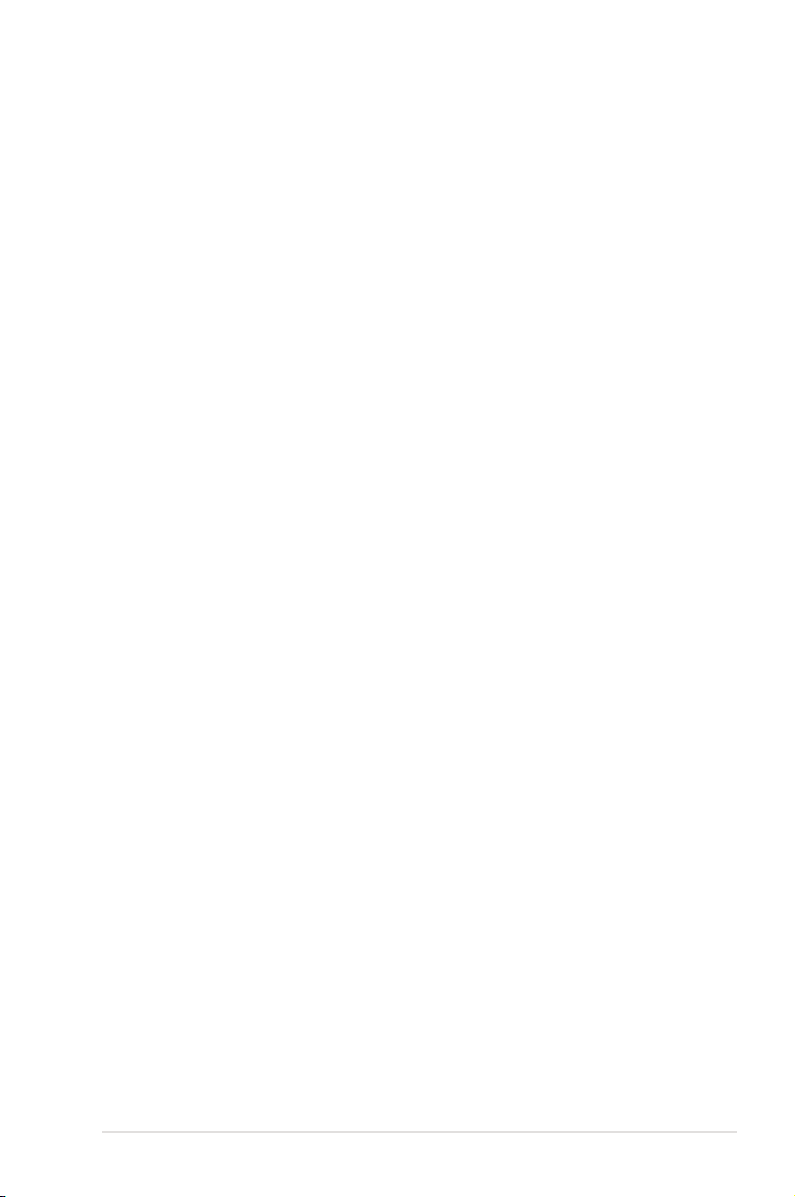
Contents
Contents ...................................................................................................... iii
Notices ....................................................................................................... viii
Safety information ...................................................................................... ix
About this guide .......................................................................................... x
Rampage Extreme specications summary ........................................... xii
Chapter 1: Product introduction
1.1 Welcome! ...................................................................................... 1-1
1.2 Package contents ......................................................................... 1-1
1.3 Special features ............................................................................ 1-2
1.3.1 Product highlights ........................................................... 1-2
1.3.2 ROG Intelligent Performance & Overclocking features ... 1-5
1.3.3 ROG unique features ...................................................... 1-7
1.3.4 ASUS special features .................................................... 1-8
Chapter 2: Hardware information
2.1 Before you proceed ..................................................................... 2-1
2.2 Motherboard overview ................................................................. 2-4
2.2.1 Motherboard layout ......................................................... 2-4
2.2.2 SupremeFX X-Fi audio card layout ................................. 2-4
2.2.3 Layout contents ............................................................... 2-5
2.2.4 Placement direction ........................................................ 2-6
2.2.5 Screw holes .................................................................... 2-6
2.3 Central Processing Unit (CPU) ................................................... 2-7
2.3.1 Installing the CPU ........................................................... 2-8
2.3.2 Installing the CPU heatsink and fan ...............................2-11
2.3.3 Uninstalling the CPU heatsink and fan ......................... 2-12
2.4 System memory ......................................................................... 2-13
2.4.1 Overview ....................................................................... 2-13
2.4.2 Memory congurations .................................................. 2-13
2.4.3 Installing a DIMM .......................................................... 2-16
2.5.4 Removing a DIMM ........................................................ 2-16
2.5 Expansion slots .......................................................................... 2-17
2.5.1 Installing an expansion card ......................................... 2-17
2.5.2 Conguring an expansion card ..................................... 2-17
2.5.3 Interrupt assignments ................................................... 2-18
iii
Page 4
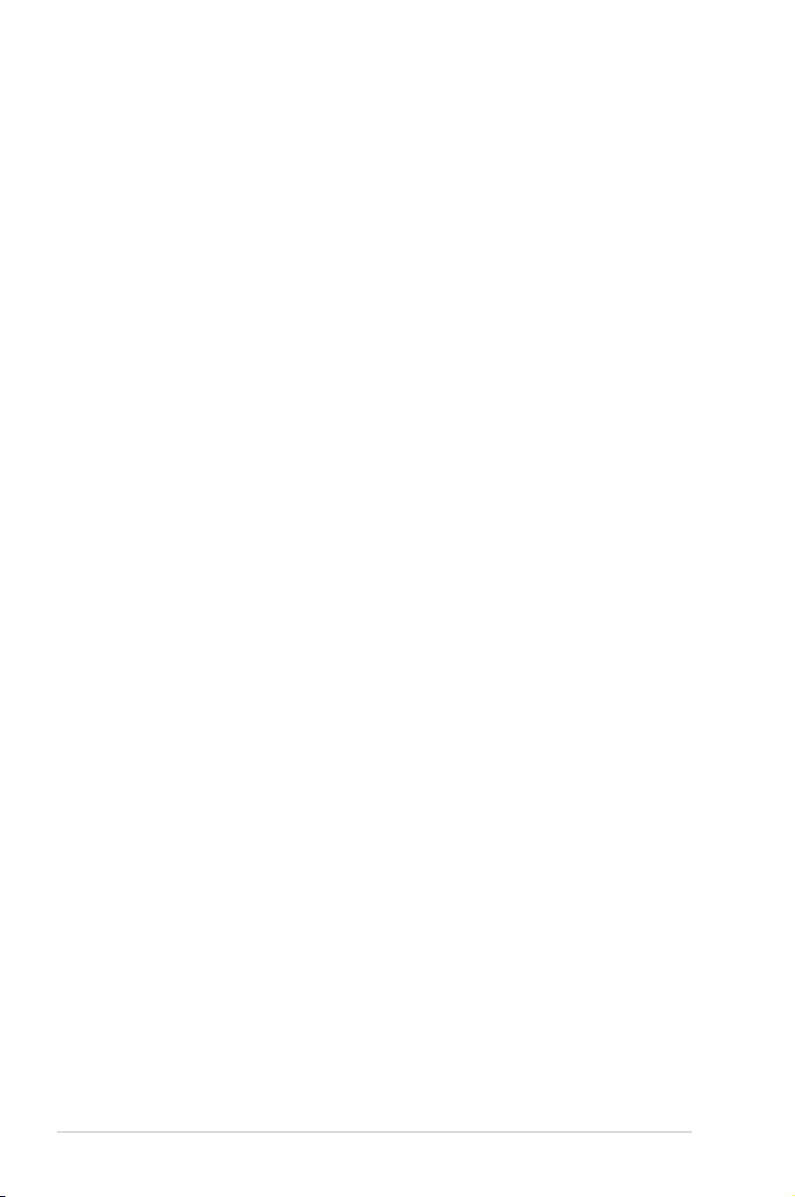
Contents
2.5.4 PCI slots ........................................................................ 2-19
2.5.5 PCI Express x1 slots ..................................................... 2-19
2.5.6 PCI Express x16 slots ................................................... 2-19
2.6 Slide switch and jumper ............................................................ 2-20
2.7 Connectors ................................................................................. 2-22
2.7.1 Rear panel connectors .................................................. 2-22
2.7.2 Internal connectors ....................................................... 2-24
2.7.3 Onboard switches ......................................................... 2-36
2.7.4 TweakIt .......................................................................... 2-37
2.8 Installing accessories ................................................................ 2-39
2.8.1 Installing the optional fan .............................................. 2-39
2.8.2 Installing the audio card ................................................ 2-40
2.8.3 Installing EL I/O shield and LCD Poster ........................ 2-41
2.8.4 Installing Fusion Block System accessory .................... 2-42
2.8.5 Replacing NB or MOS Thermal Kit ............................... 2-44
2.8.6 Installing DIY Pedestal .................................................. 2-46
2.9 Starting up for the rst time ...................................................... 2-47
2.10 Turning off the computer ........................................................... 2-48
2.10.1 Using the OS shut down function .................................. 2-48
2.10.2 Using the dual function power switch ............................ 2-48
Chapter 3: BIOS setup
3.1 Managing and updating your BIOS ............................................ 3-1
3.1.1 ASUS Update utility ........................................................ 3-1
3.1.2 ASUS EZ Flash 2 utility ................................................... 3-4
3.1.3 AFUDOS utility ................................................................ 3-5
3.1.4 ASUS CrashFree BIOS 3 utility ...................................... 3-7
3.2 BIOS setup program .................................................................... 3-8
3.2.1 BIOS menu screen .......................................................... 3-9
3.2.2 Menu bar ......................................................................... 3-9
3.2.3 Navigation keys ............................................................... 3-9
3.2.4 Menu items ................................................................... 3-10
3.2.5 Sub-menu items ............................................................ 3-10
3.2.6 Conguration elds ....................................................... 3-10
3.2.7 Pop-up window ............................................................. 3-10
3.2.8 Scroll bar ....................................................................... 3-10
iv
Page 5
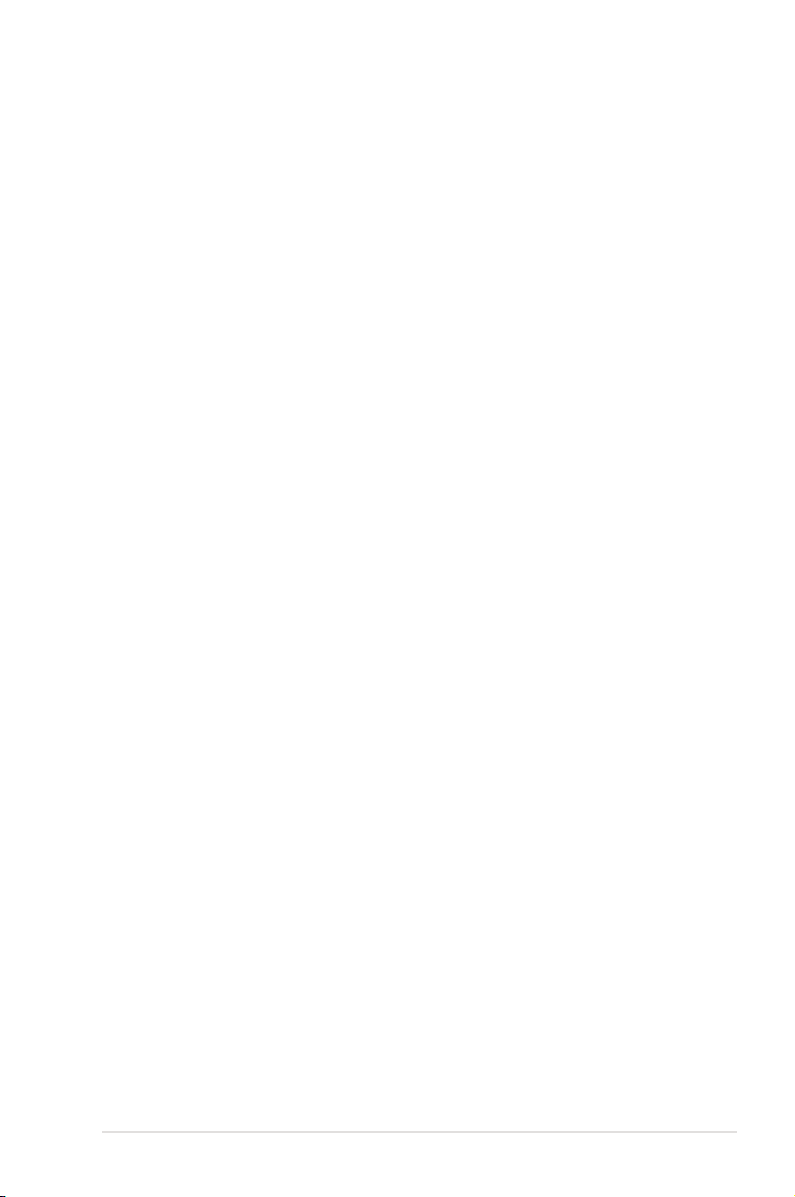
Contents
3.2.9 General help ................................................................. 3-10
3.3 Extreme Tweaker menu ............................................................. 3-11
3.3.1 Congure System Performance Settings ...................... 3-12
3.4 Main menu .................................................................................. 3-21
3.4.1 System Time ................................................................. 3-21
3.4.2 System Date ................................................................. 3-21
3.4.3 Legacy Diskette A ......................................................... 3-21
3.4.4 Language ...................................................................... 3-21
3.4.5 SATA 1–6 .........................................................................................3-22
3.4.6 Storage Conguration ................................................... 3-23
3.4.7 AHCI Conguration ....................................................... 3-24
3.4.8 System Information ....................................................... 3-25
3.5 Advanced menu ......................................................................... 3-26
3.5.1 Chipset .......................................................................... 3-26
3.5.2 Onboard Devices Conguration .................................... 3-27
3.5.3 USB Conguration ........................................................ 3-29
3.5.4 PCI PnP ........................................................................ 3-30
3.5.5 LCD Poster and LED Control ........................................ 3-30
3.5.6 Other Conguration ....................................................... 3-32
3.6 Power menu ................................................................................ 3-33
3.6.1 Suspend Mode .............................................................. 3-33
3.6.2 Repost Video on S3 Resume ........................................ 3-33
3.6.3 ACPI 2.0 Support .......................................................... 3-33
3.6.4 ACPI APIC Support ....................................................... 3-33
3.6.5 APM Conguration ........................................................ 3-34
3.6.6 Hardware Monitor ......................................................... 3-35
3.7 Boot menu .................................................................................. 3-38
3.7.1 Boot Device Priority ...................................................... 3-38
3.7.2 Boot Settings Conguration .......................................... 3-39
3.7.3 BIOS Boot Priority ......................................................... 3-40
3.7.4 Security ......................................................................... 3-41
3.8 Tools menu ................................................................................. 3-43
3.8.1 ASUS EZ Flash 2 .......................................................... 3-43
3.8.2 ASUS O.C. Prole ......................................................... 3-44
3.8.3 AI NET 2........................................................................ 3-45
v
Page 6
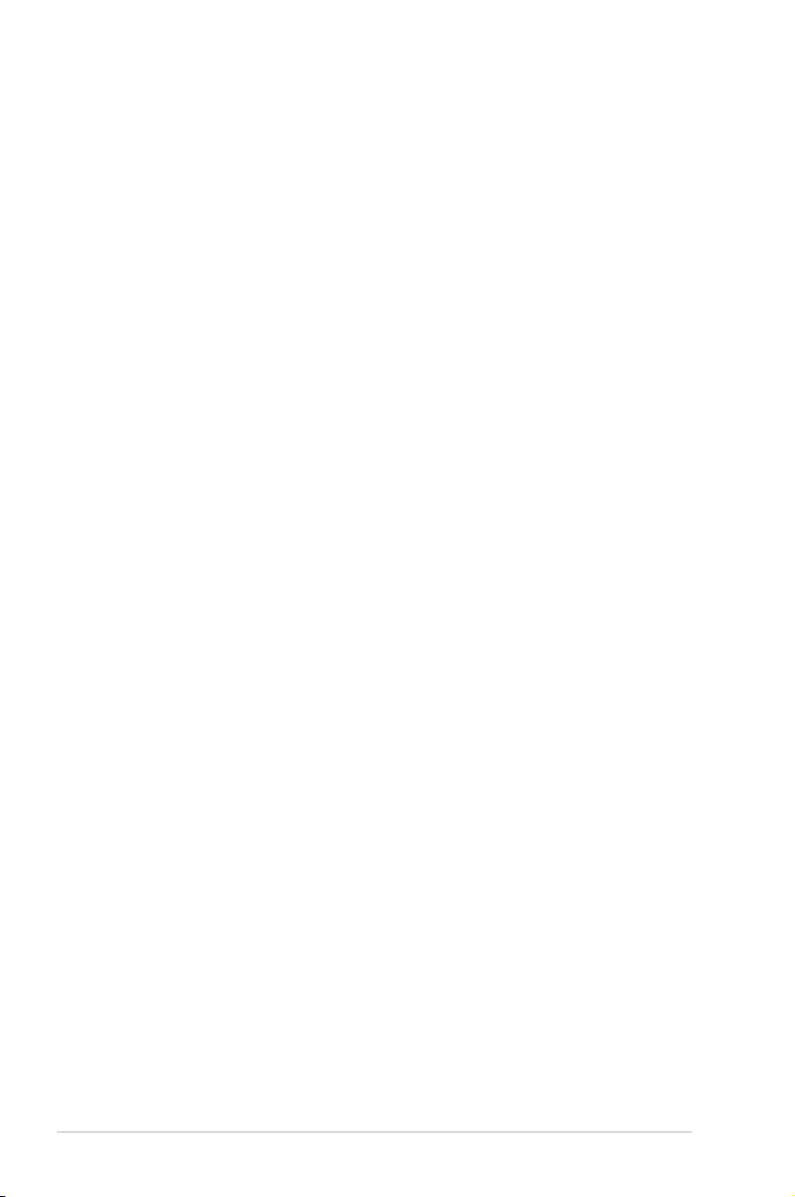
Contents
3.8.4 BIOS Flashback ............................................................ 3-46
3.9 Exit menu .................................................................................... 3-47
Chapter 4: Software support
4.1 Installing an operating system ................................................... 4-1
4.2 Support DVD information ............................................................ 4-1
4.2.1 Running the support DVD ............................................... 4-1
4.2.2 Drivers menu ................................................................... 4-2
4.2.3 Utilities menu .................................................................. 4-3
4.2.4 Make disk menu .............................................................. 4-5
4.2.5 Manual menu .................................................................. 4-6
4.2.6 Video menu ..................................................................... 4-6
4.2.7 ASUS Contact information .............................................. 4-7
4.2.8 Other information ............................................................ 4-7
4.3 Software information ................................................................... 4-9
4.3.1 ASUS MyLogo3™ ........................................................... 4-9
4.3.2 AI NET 2.........................................................................4-11
4.3.3 Sound Blaster X-Fi audio utility ..................................... 4-12
4.3.4 ASUS PC Probe II ......................................................... 4-16
4.3.5 ASUS EPU-6 Engine .................................................... 4-22
4.3.6 ASUS AI Suite ............................................................... 4-26
4.3.7 ASUS AI Nap ................................................................ 4-28
4.3.8 ASUS Fan Xpert ........................................................... 4-29
4.3.9 ASUS AI Booster ........................................................... 4-31
4.3.10 CPU Level Up ............................................................... 4-32
4.3.11 ROG Speeding HDD ..................................................... 4-33
4.4 RAID congurations .................................................................. 4-40
4.4.1 RAID denitions ............................................................ 4-40
4.4.2 Installing Serial ATA hard disks ..................................... 4-41
4.4.3 Intel® RAID congurations ............................................. 4-41
4.5 Creating a RAID driver disk ....................................................... 4-49
4.5.1 Creating a RAID driver disk without entering the OS .... 4-49
4.5.2 Creating a RAID driver disk in Windows®...................... 4-49
Appendix: CPU features
A.1 Intel® EM64T ..................................................................................A-1
vi
Page 7
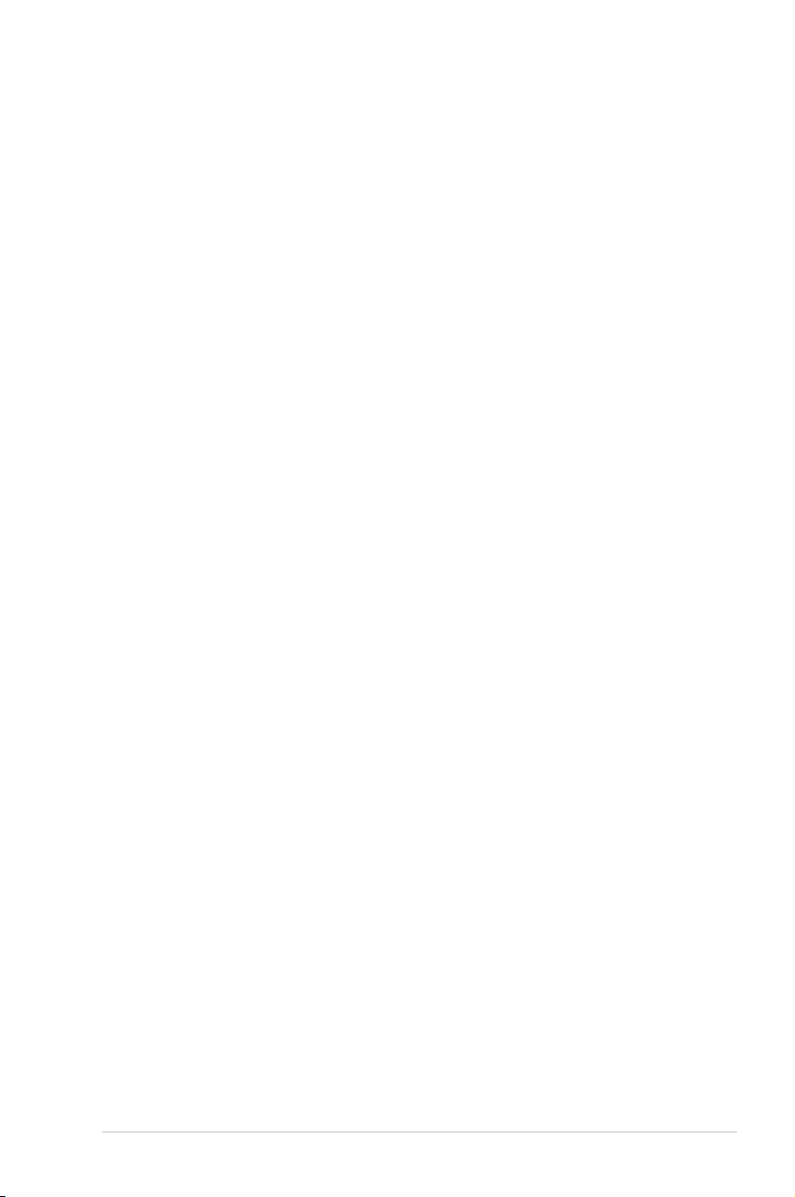
Contents
A.2 Enhanced Intel SpeedStep® Technology (EIST) ........................A-1
A.2.1 System requirements ......................................................A-1
A.2.2 Using the EIST ................................................................A-2
A.3 Intel® Hyper-Threading Technology ...........................................A-3
Using the Hyper-Threading Technology ........................................ A-3
A.4 Debug code table .........................................................................A-4
vii
Page 8
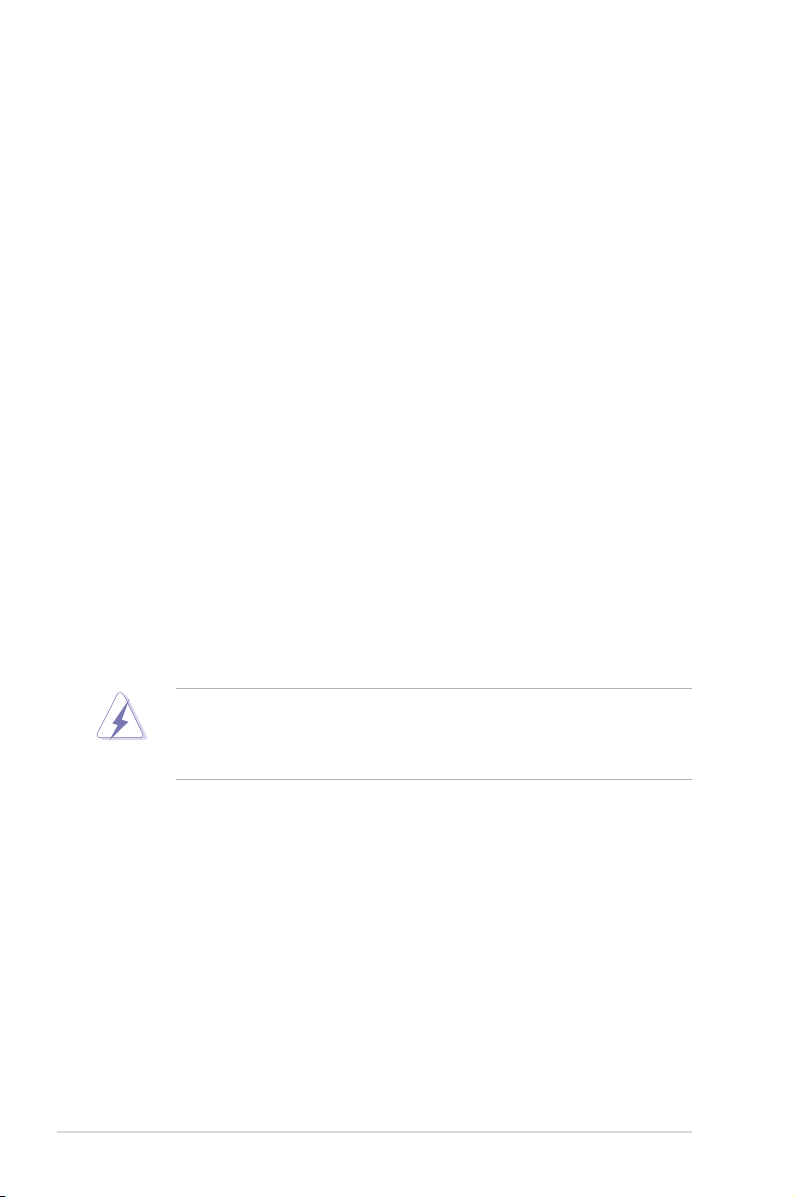
Notices
Federal Communications Commission Statement
This device complies with Part 15 of the FCC Rules. Operation is subject to the
following two conditions:
•
This device may not cause harmful interference, and
•
This device must accept any interference received including interference that
may cause undesired operation.
This equipment has been tested and found to comply with the limits for a
Class B digital device, pursuant to Part 15 of the FCC Rules. These limits are
designed to provide reasonable protection against harmful interference in a
residential installation. This equipment generates, uses and can radiate radio
frequency energy and, if not installed and used in accordance with manufacturer’s
instructions, may cause harmful interference to radio communications. However,
there is no guarantee that interference will not occur in a particular installation. If
this equipment does cause harmful interference to radio or television reception,
which can be determined by turning the equipment off and on, the user is
encouraged to try to correct the interference by one or more of the following
measures:
•
Reorient or relocate the receiving antenna.
•
Increase the separation between the equipment and receiver.
•
Connect the equipment to an outlet on a circuit different from that to which the
receiver is connected.
•
Consult the dealer or an experienced radio/TV technician for help.
The use of shielded cables for connection of the monitor to the graphics card is
required to assure compliance with FCC regulations. Changes or modications
to this unit not expressly approved by the party responsible for compliance
could void the user’s authority to operate this equipment.
Canadian Department of Communications Statement
This digital apparatus does not exceed the Class B limits for radio noise emissions
from digital apparatus set out in the Radio Interference Regulations of the
Canadian Department of Communications.
This class B digital apparatus complies with Canadian ICES-003.
viii
Page 9
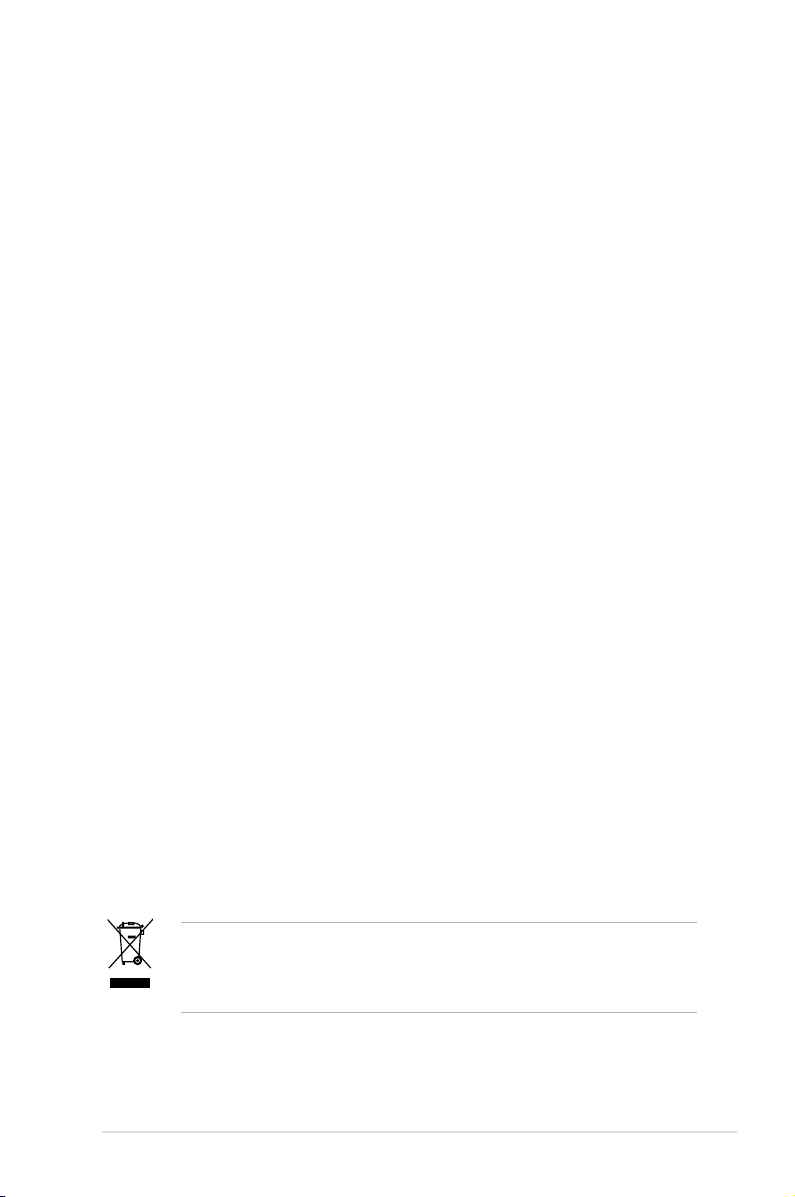
Safety information
Electrical safety
•
To prevent electrical shock hazard, disconnect the power cable from the
electrical outlet before relocating the system.
•
When adding or removing devices to or from the system, ensure that the
power cables for the devices are unplugged before the signal cables are
connected. If possible, disconnect all power cables from the existing system
before you add a device.
•
Before connecting or removing signal cables from the motherboard, ensure
that all power cables are unplugged.
•
Seek professional assistance before using an adpater or extension cord.
These devices could interrupt the grounding circuit.
•
Make sure that your power supply is set to the correct voltage in your area.
If you are not sure about the voltage of the electrical outlet you are using,
contact your local power company.
•
If the power supply is broken, do not try to x it by yourself. Contact a
qualied service technician or your retailer.
Operation safety
•
Before installing the motherboard and adding devices on it, carefully read all
the manuals that came with the package.
•
Before using the product, make sure all cables are correctly connected and the
power cables are not damaged. If you detect any damage, contact your dealer
immediately.
•
To avoid short circuits, keep paper clips, screws, and staples away from
connectors, slots, sockets and circuitry.
•
Avoid dust, humidity, and temperature extremes. Do not place the product in
any area where it may become wet.
•
Place the product on a stable surface.
•
If you encounter technical problems with the product, contact a qualied
service technician or your retailer.
This symbol of the crossed out wheeled bin indicates that the product (electrical
and electronic equipment, and mercury-containing button cell battery) should
not be placed in municipal waste. Check local regulations for disposal of
electronic products.
ix
Page 10
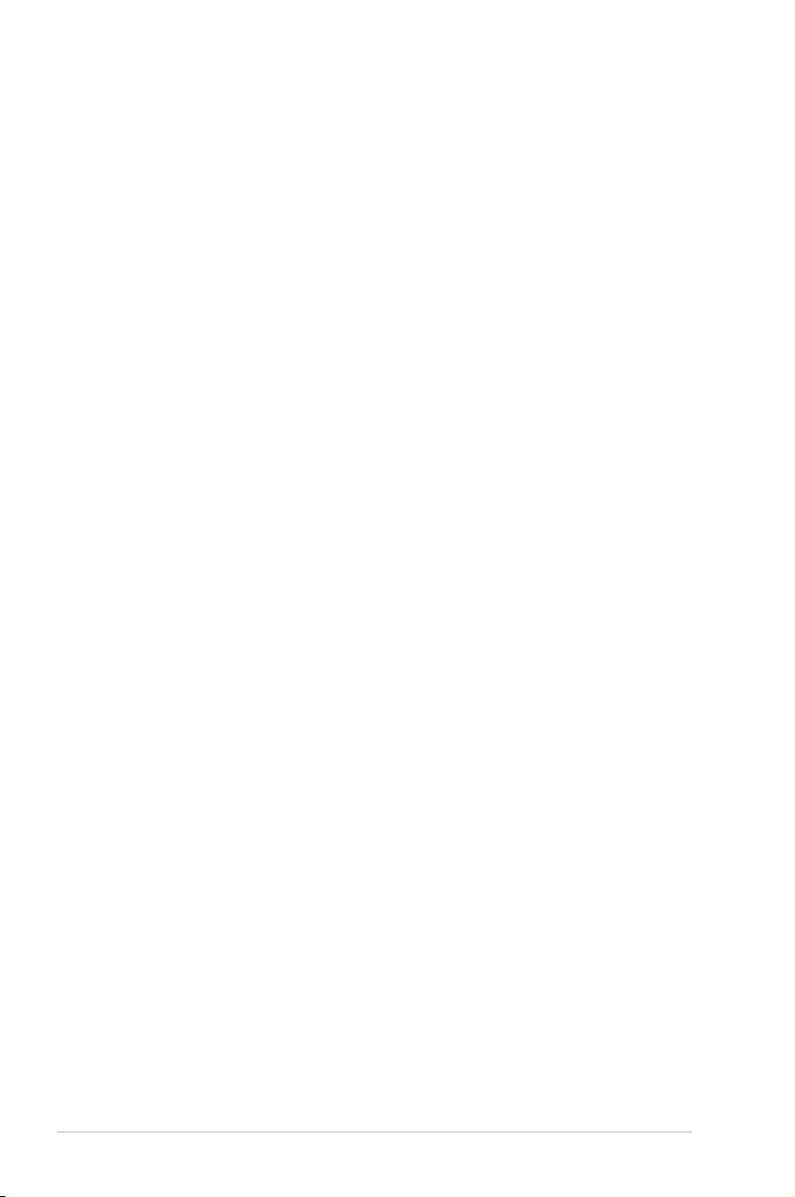
About this guide
This user guide contains the information you need when installing and conguring
the motherboard.
How this guide is organized
This guide contains the following parts:
• Chapter 1: Product introduction
This chapter describes the features of the motherboard and the new
technology it supports.
• Chapter 2: Hardware information
This chapter lists the hardware setup procedures that you have to perform
when installing system components. It includes description of the switches,
jumpers, and connectors on the motherboard.
• Chapter 3: BIOS setup
This chapter tells how to change system settings through the BIOS Setup
menus. Detailed descriptions of the BIOS parameters are also provided.
• Chapter 4: Software support
This chapter describes the contents of the support DVD that comes with the
motherboard package and the software.
• Appendix: CPU features
The Appendix describes the CPU features and technologies that the
motherboard supports as well as the debug code table for the LCD Poster.
Where to nd more information
Refer to the following sources for additional information and for product and
software updates.
1. ASUS websites
The ASUS website provides updated information on ASUS hardware and
software products. Refer to the ASUS contact information.
2. Optional documentation
Your product package may include optional documentation, such as warranty
yers, that may have been added by your dealer. These documents are not
part of the standard package.
x
Page 11
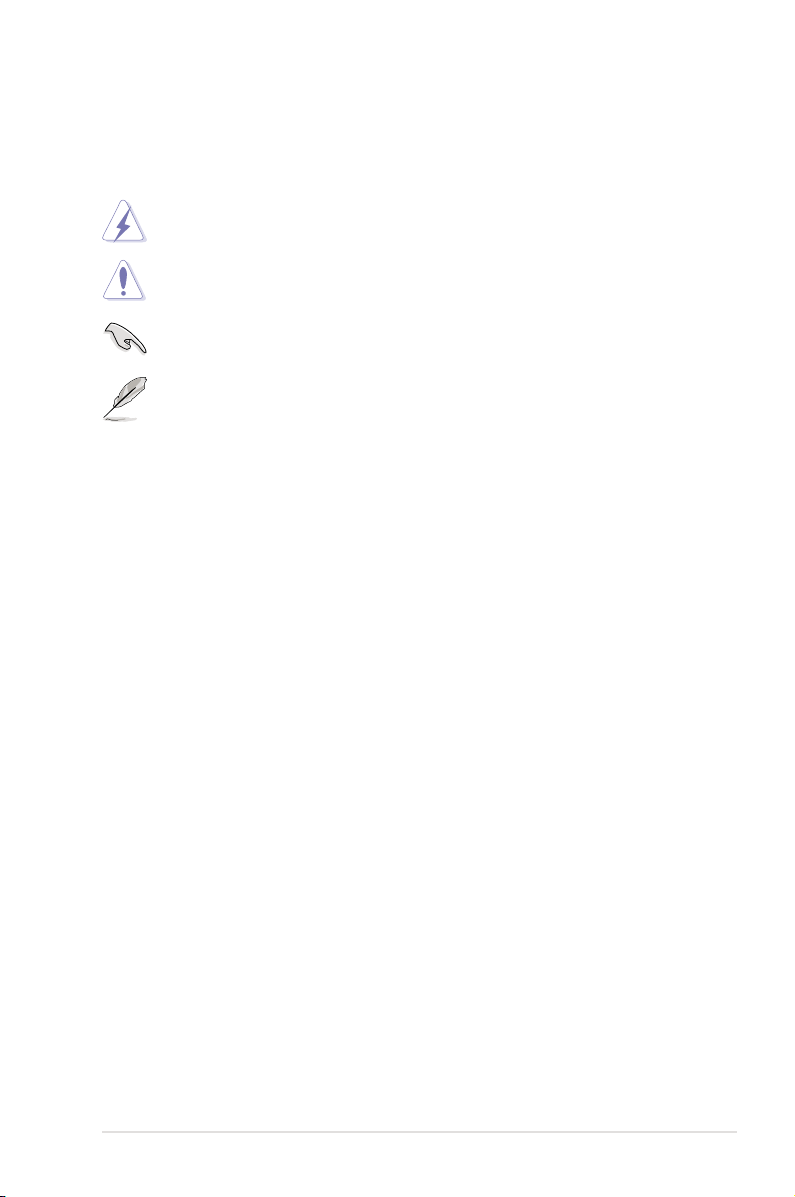
Conventions used in this guide
To make sure that you perform certain tasks properly, take note of the following
symbols used throughout this manual.
DANGER/WARNING: Information to prevent injury to yourself
when trying to complete a task.
CAUTION: Information to prevent damage to the components
when trying to complete a task.
IMPORTANT: Instructions that you MUST follow to complete a
task.
NOTE: Tips and additional information to help you complete a
task.
Typography
Bold text Indicates a menu or an item to select.
Italics
Used to emphasize a word or a phrase.
<Key> Keys enclosed in the less-than and greater-than sign
means that you must press the enclosed key.
Example: <Enter> means that you must press the
Enter or Return key.
<Key1+Key2+Key3> If you must press two or more keys simultaneously, the
key names are linked with a plus sign (+).
Example: <Ctrl+Alt+D>
Command Means that you must type the command exactly as
shown, then supply the required item or value enclosed
in brackets.
Example: At the DOS prompt, type the command line:
afudos /i[lename]
afudos /iExtreme.ROM
xi
Page 12
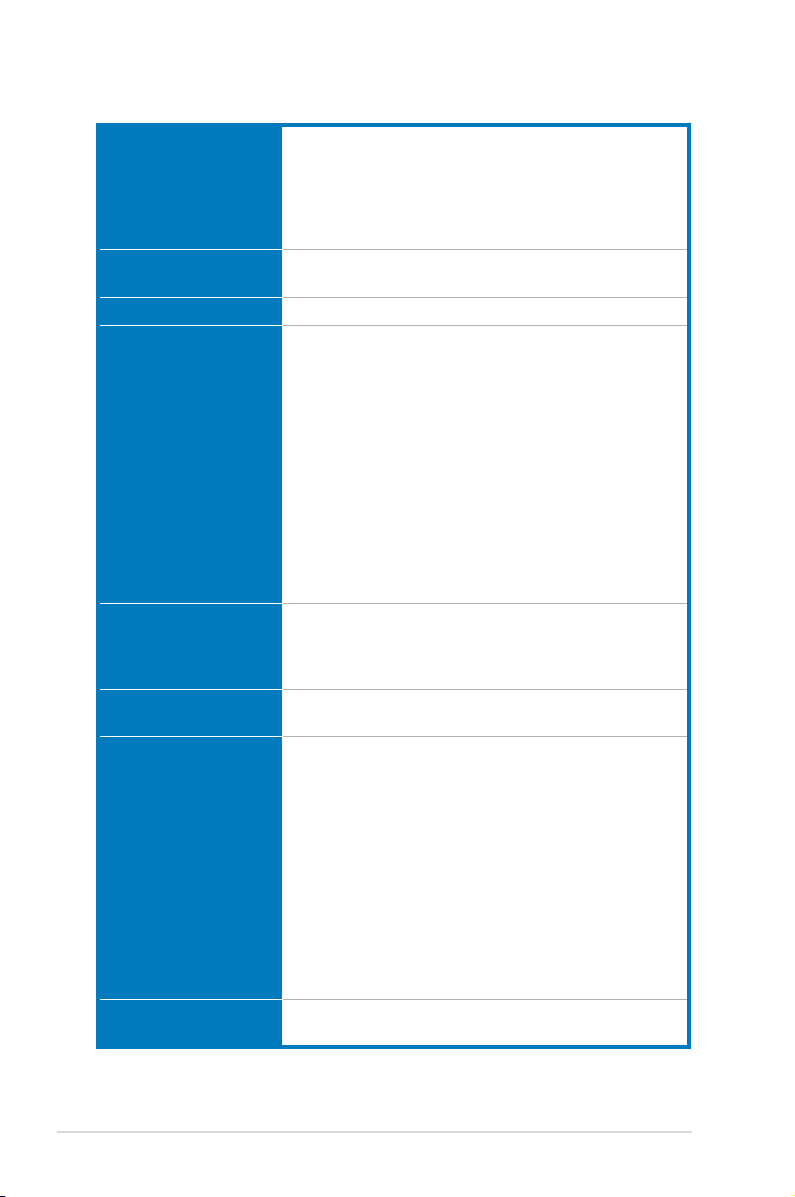
Rampage Extreme specications summary
CPU LGA775 socket for Intel® Core™2 Extreme / Core™2 Quad
Chipset Intel® X48 / ICH9R with Intel® Fast Memory Access
System Bus 1600/1333/1066/800 MHz
Memory Dual-channel memory architecture
Expansion Slots 2 x PCIe 2.0 x16 slots (@ full x16, x16 speed)(@ full x16, x16 speed)
CrossFireX™
Technology
Storage Intel® ICH9R Southbridge:Southbridge:
LAN Dual Gigabit LAN controllers, both featuring AI NET 2
/ Core™2 Duo / Pentium® dual-core / Celeron® dual core / Celeron® processors
Intel® 45nm multi-core CPU support
Compatible with Intel® 06/05B/05A processors
*Refer to www.asus.com for Intel CPU support list
Technology
- 4 x 240-pin DIMM sockets support unbuffered ECC/
non-ECC DDR3 2000(O.C.)/1800(O.C.)/1600/1333
/1066/800 MHz memory modules
- Supports up to 8 GB system memory
*Supports Intel® Extreme Memory Prole (X.M.P.).
**For the X.M.P. support, CPUs with FSB 1333 or above
are recommended.
***When installing total memory of 4GB capacity or more,
Windows® 32-bit operation system may only recognize
less than 3GB. Hence, a total installed memory of less
than 3 GB is recommended.
****Refer to www.asus.com or this user manual for the
Memory QVL (Qualied Vendors Lists).
3 x PCIe x1 (PCIEX1_1 (black) is compatible with the
audio slot.)audio slot.)
2 x PCI 2.2 slots
Supports ATI CrossFireX™ Technology graphics cards
- 6 x SATA 3.0 Gb/s ports6 x SATA 3.0 Gb/s ports
- IntelIntel® Matrix Storage Technology supports RAID 0,
1, 5, and 10
Marvell® 88SE6121 controller:
- 1 x Ultra DMA 133/100/66/33 for up to 2 PATA
devices
- 1 x External SATA 3.0 Gb/s port (SATA On-the-Go)
Silicon Image SIL5723 controller (SPEEDING HDD
Technology):
- 2 x SATA 3.0 Gb/s ports
- Supports EZ Backup and Super Speed
Supports Teaming Technology
(continued on the next page)
xii
Page 13
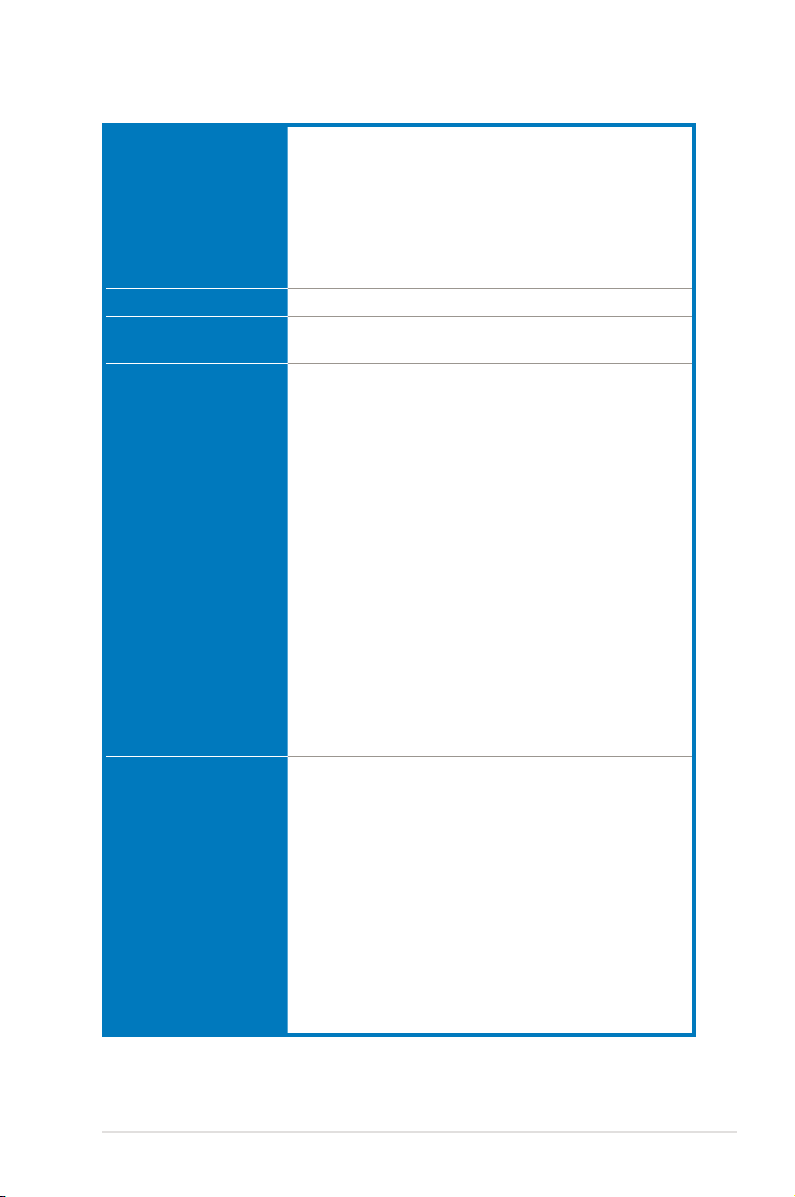
Rampage Extreme specications summary
High Denition Audio SupremeFX X-Fi Audio Card
IEEE 1394 2 x IEEE 1394a ports (one onboard; one at rear panel)
USB 12 x USB 2.0 ports (6 ports onboard; 6 ports at rear
ROG Exclusive
Overclocking features
ROG Special Features Speeding HDD
- ADI 2000B 8-channel High Denition Audio CODEC
- EAX® Advanced™ HD 4.0
- X-Fi CMSS®-3D
- X-Fi Crystalizer™
- Creative ALchemy
- Supports 1 x S/PDIF out header
- Supports Coaxial / Optical S/PDIF Out ports on rear
panel)
Fusion Block System with optional thermal kit on MOS
and NB
Extreme Tweaker
TweakIt
Extreme Engine
- 16-phase power design for CPU
- 3-phase power design for Northbridge
- 2-phase power design for Memory
- ML Caps on CPU, NB, and memory respectively
iROG
Loadline Calibration
Intelligent overclocking tools:
- CPU Level Up
- AI Overclocking (intelligent CPU frequency tuner)
- AI Booster Utility
- O.C. Prole
Overclocking protection:
- COP EX (Component Overheat Protection -EX)
- Voltiminder LED
- ASUS C.P.R. (CPU Parameter Recall)
BIOS Flashback
LCD Poster
Onboard Switches: TweakIt / Power / Reset / Clr CMOS
(at rear panel)
EL I/O
Q-Fan Plus
ROG BIOS Wallpaper
ASUS EPU-6 Engine
ASUS Fan Xpert
ASUS Q-Connector
ASUS EZ Flash 2
ASUS CrashFree BIOS 3
ASUS MyLogo 3™
(continued on the next page)
xiii
Page 14
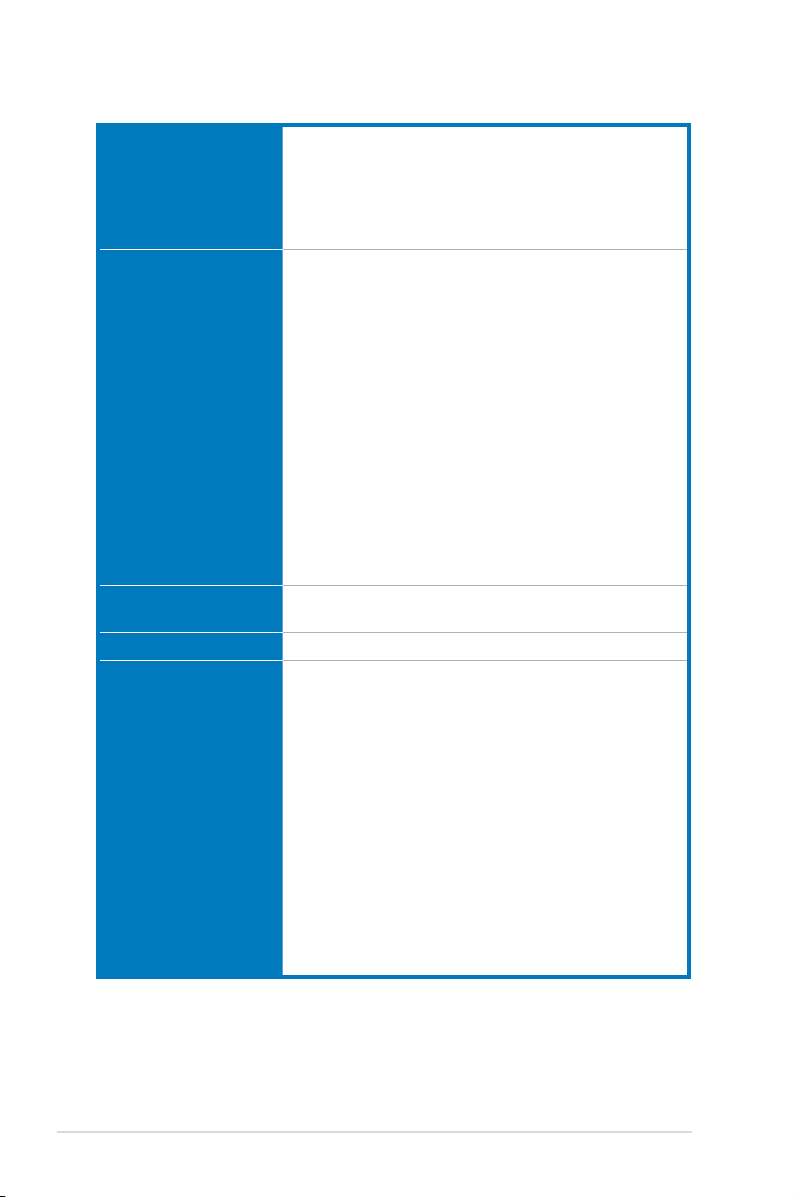
Rampage Extreme specications summary
Back Panel I/O Ports 1 x PS/2 Keyboard port
Internal I/O Connectors 3 x USB connectors support additional 6 USB ports
BIOS Features 16 Mb Flash ROM, AMI BIOS, PnP, DMI2.0, WfM2.0,
Manageability WOL by PME, WOR by PME, Chassis Intrusion, PXE
Accessories Fusion Block System Accessory
1 x eSATA port
1 x IEEE1394a port
2 x LAN (RJ45) ports
6 x USB 2.0/1.1 ports
1 x Clr CMOS switch
1 x Floppy disk drive connector
1 x IDE connector for two devices
6 x SATA connectors (Blue)
2 x Speeding HDD connectors (Black)
8 x Fan connectors (1 x CPU / 1 x Power / 3 x Chassis /
3 x Optional)
3 x Thermal sensor connectors
1 x IEEE1394a connector
1 x Chassis Intrusion connector
1 x En/Dis-able Clr CMOS slide switch
1 x LCD Poster connector
1 x EL I/O connector
1 x ROG connector
1 x System panel connector
24-pin ATX Power connector
8-pin ATX 12V Power connector
SM BIOS 2.4, ACPI 2.0a Multi-Language BIOSSM BIOS 2.4, ACPI 2.0a Multi-Language BIOS
Optional Thermal Kit for NB and MOS
SupremeFX X-Fi Audio Card
LCD Poster
ASUS Optional Fan
DIY Pedestal
3 in 1 ASUS Q-connector kit
UltraDMA 133/100/66 cable
Floppy disk drive cable
Serial ATA signal cables
Serial ATA power cables
2-port USB2.0 + IEEE 1394a module
EL I/O Shield
Thermal sensor cables
Cable ties
User's manual
xiv
(continued on the next page)
Page 15
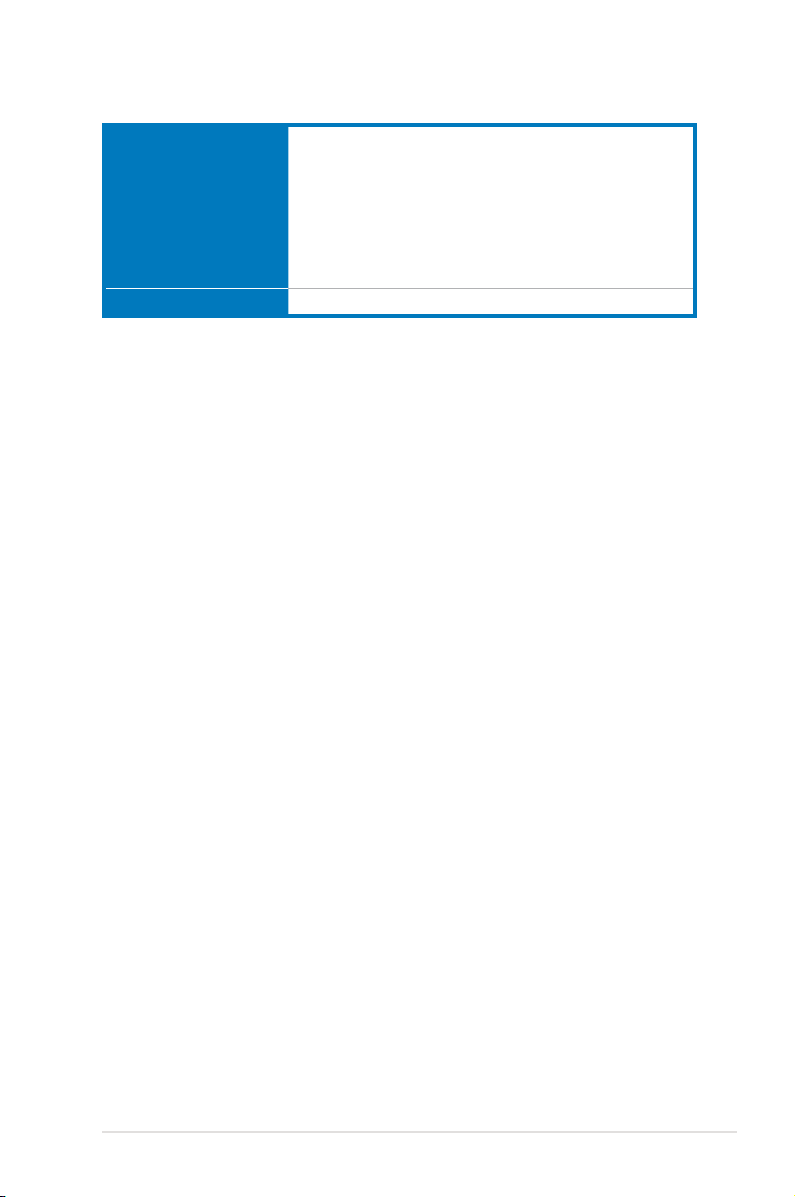
Rampage Extreme specications summary
Software Support DVD:
Form Factor ATX Form Factor, 12”x 9.6” (30.5 cm x 24.5 cm)
*Specications are subject to change without notice.
- Drivers and applications
- ASUS PC Probe II
- ASUS Update
- ASUS AI Suite
- Sound Blaster X-Fi utility
- Futuremark® 3DMark® 06 Advanced Edition
- Kaspersky® Anti-virus software
xv
Page 16
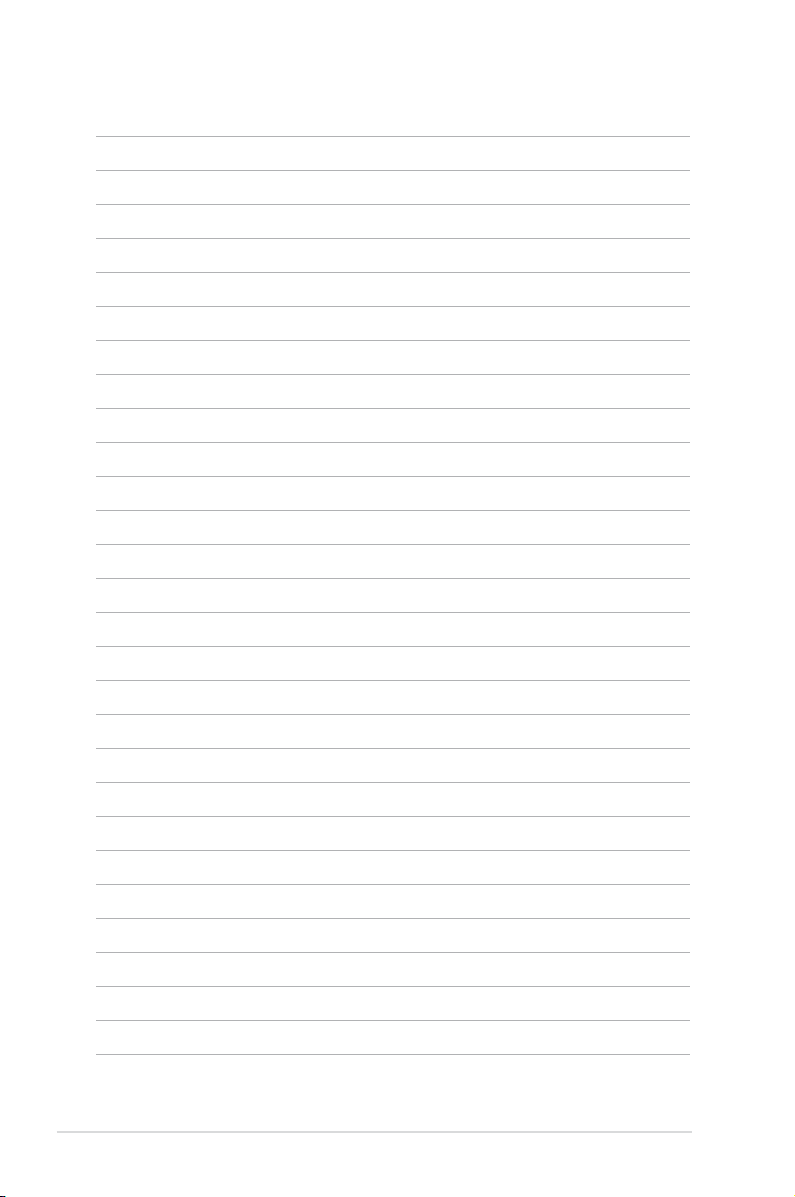
xvi
Page 17
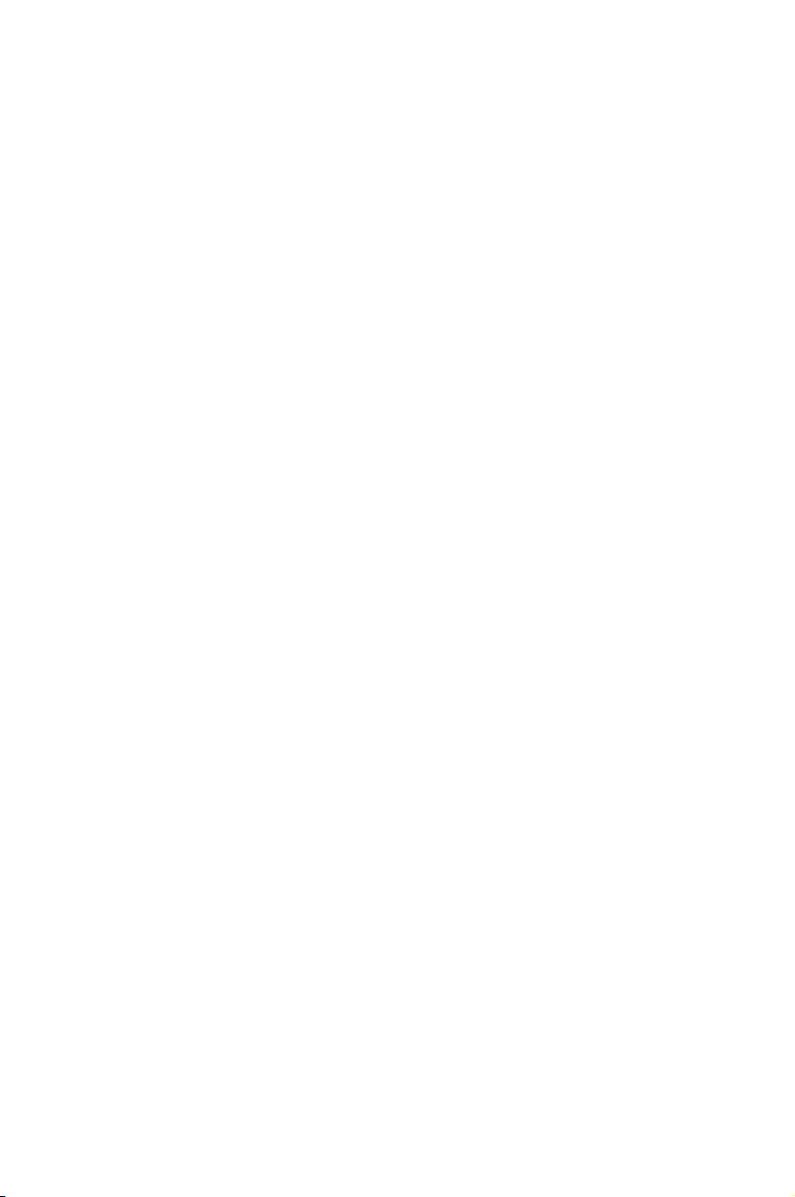
This chapter describes the motherboard
features and the new technologies
it supports.
Chapter 1: Product
1
introduction
Page 18
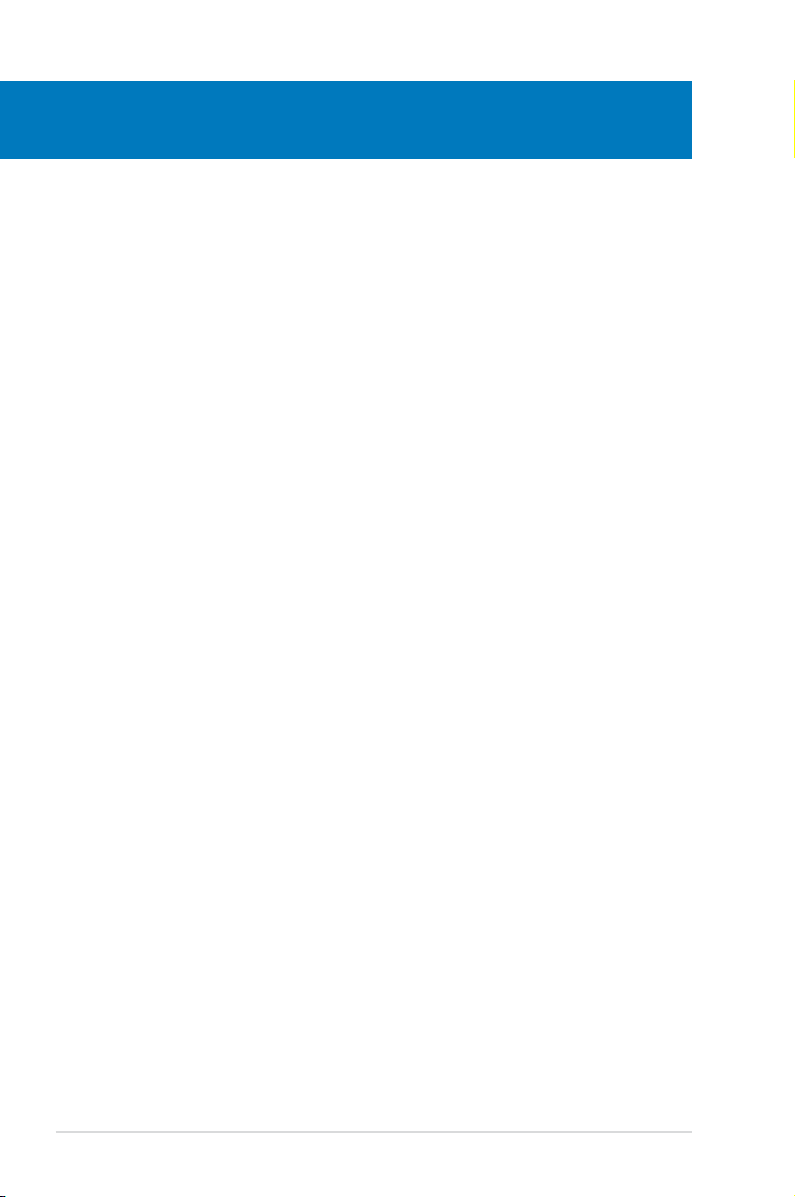
Chapter summary
1
1.1 Welcome! ...................................................................................... 1-1
1.2 Package contents ......................................................................... 1-1
1.3 Special features ............................................................................ 1-2
ROG Rampage Extreme
Page 19
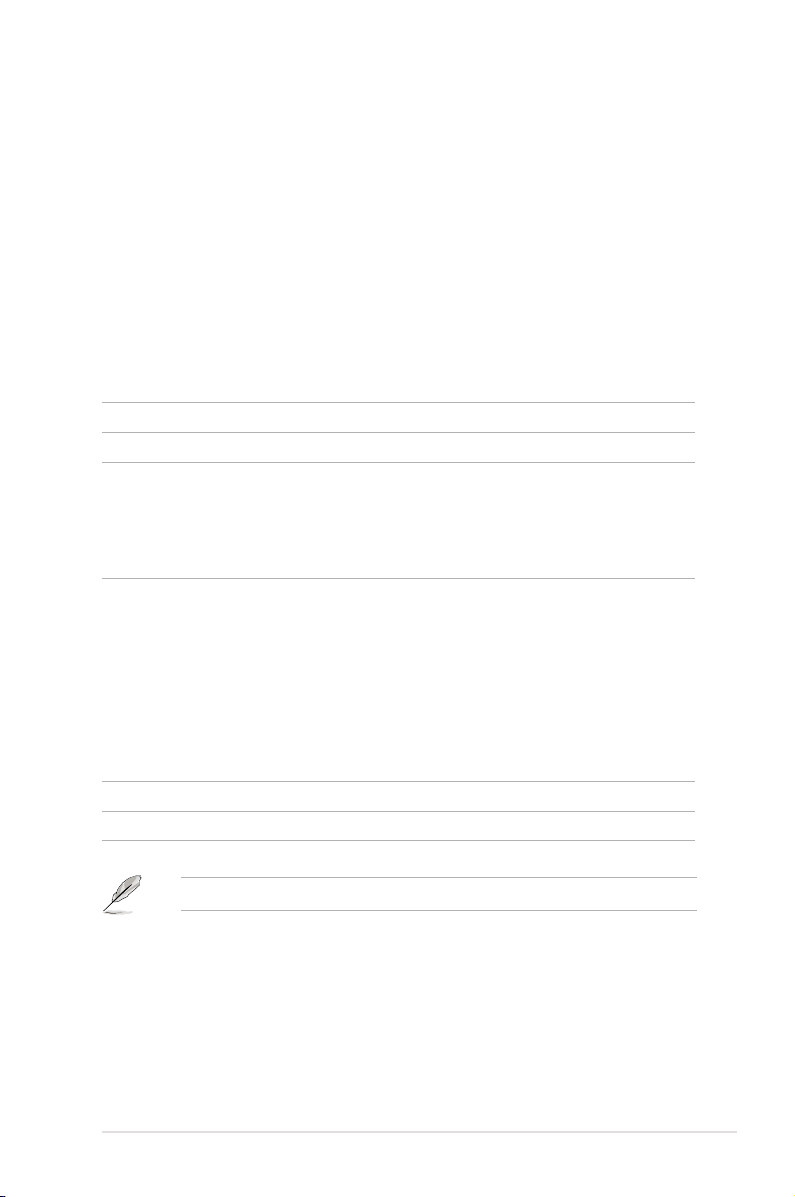
1.1 Welcome!
Thank you for buying an ROG Rampage Extreme motherboard!
The motherboard delivers a host of new features and latest technologies, making it
another standout in the long line of ASUS quality motherboards!
Before you start installing the motherboard, and hardware devices on it, check the
items in your package with the list below.
1.2 Package contents
Check your motherboard package for the following items.
Motherboard ROG Rampage Extreme
I/O module USB 2.0 + IEEE 1394a module
Cables Ultra DMA 133/100/66 cable
Floppy disk drive cable
Serial ATA signal cables
Serial ATA power cables
Thermal sensor cables
Accessories Fusion Block System Accessory
Optional Thermal Kit for NB and MOS
SupremeFX X-Fi Audio CardSupremeFX X-Fi Audio Card
LCD Poster
ASUS Optional Fan
DIY Pedestal
3-in-1 ASUS Q-Connector Kit
EL I/O Shield
Cable ties
Application DVD ROG motherboard support DVD
Documentation User guide
If any of the above items is damaged or missing, contact your retailer.
ROG Rampage Extreme 1-1
Page 20
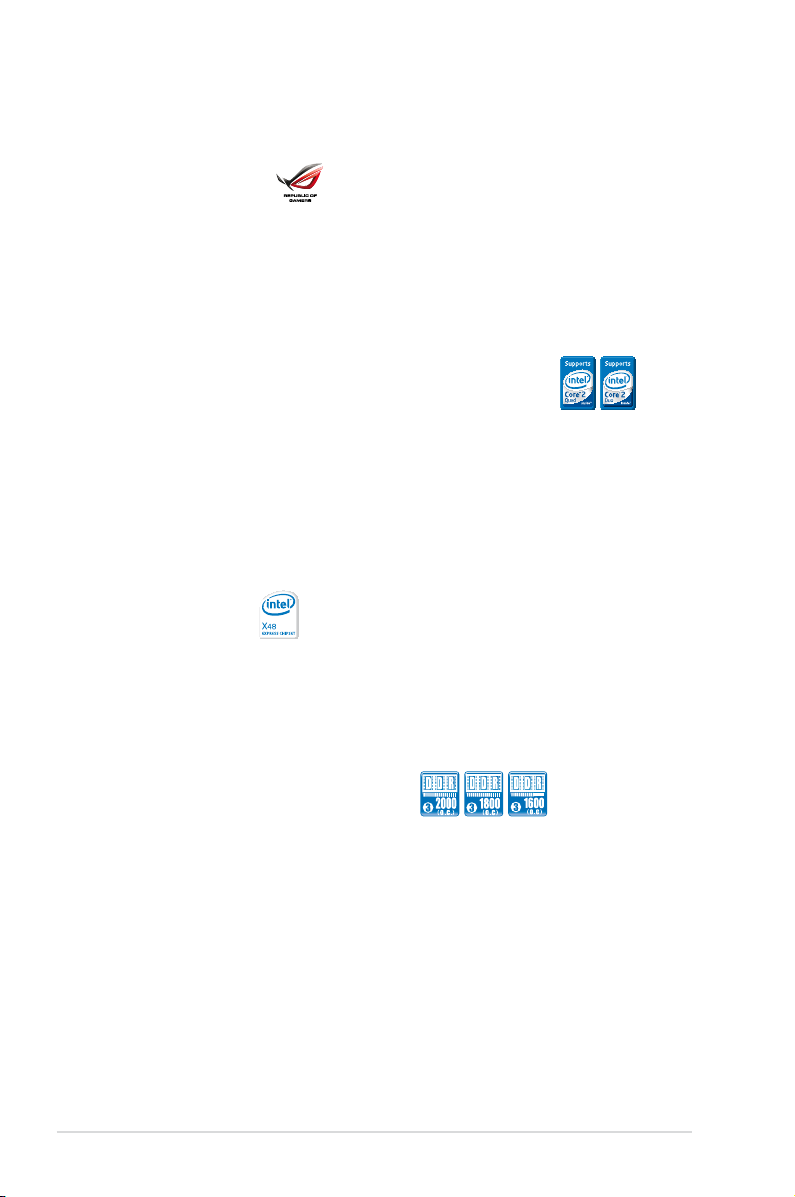
1.3 Special features
1.3.1 Product highlights
Republic of Gamers
The Republic of Gamers consists only the best of the best. We offer the best
hardware engineering, the fastest performance, the most innovating ideas, and we
welcome the best gamers to join in. In the Republic of Gamers, mercy rules are
only for the weak, and bragging rights means everything. We believe in making
statements and we excel in competitions. If your character matches our trait, then
join the elite club, make your presence felt, in the Republic of Gamers.
Intel® Core™2 Extreme / Core™2 Quad / Core™2 Duo
CPU support
This motherboard supports the latest Intel® Core™ 2 Extreme / Core™ 2 Quad /
Core™ 2 Duo processors in the LGA775 package. It is excellent for multi-tasking,
multi-media and enthusiastic gamers with 1600/1333/1066/800 MHz FSB. The
Intel® Core™ 2 series processor is one of the most powerful CPUs in the world.
This motherboard also supports Intel® CPUs in the new 45nm manufacturing
process. See page 2-7 for details.
Intel® X48 Chipset
The Intel® X48 Express Chipset is the latest chipset designed to support dualchannel DDR3 1600/1333/1066/800 architecture, 1600/1333/1066/800 FSB (Front
Side Bus), dual PCI Express x16 graphics, and multi-core CPUs. With the specially
included Intel® Fast Memory Access technology, available memory bandwidth
usage is optimized and memory access latency is reduced.
Dual-channel DDR3 memory support
The motherboard supports DDR3 memory that features data transfer rates of
2000(O.C.)/1800(O.C.)/1600/1333/1066/800 MHz to meet the higher bandwidth
requirements of the latest operation system, 3D graphics, multimedia, and Internet
applications. The dual-channel DDR3 architecture doubles the bandwidth of your
system memory to boost system performance, eliminating bottlenecks with peak
bandwidths of up to 17 GB/s. Furthermore, the supply voltage for the memory is
reduced from 1.8 V for DDR2 to just 1.5 V for DDR3. This voltage reduction limits
the power consumption and heat generation of DDR3 which makes it an ideal
memory solution. See page 2-13 for details.See page 2-13 for details.
1-2 Chapter 1: Product Introduction
Page 21
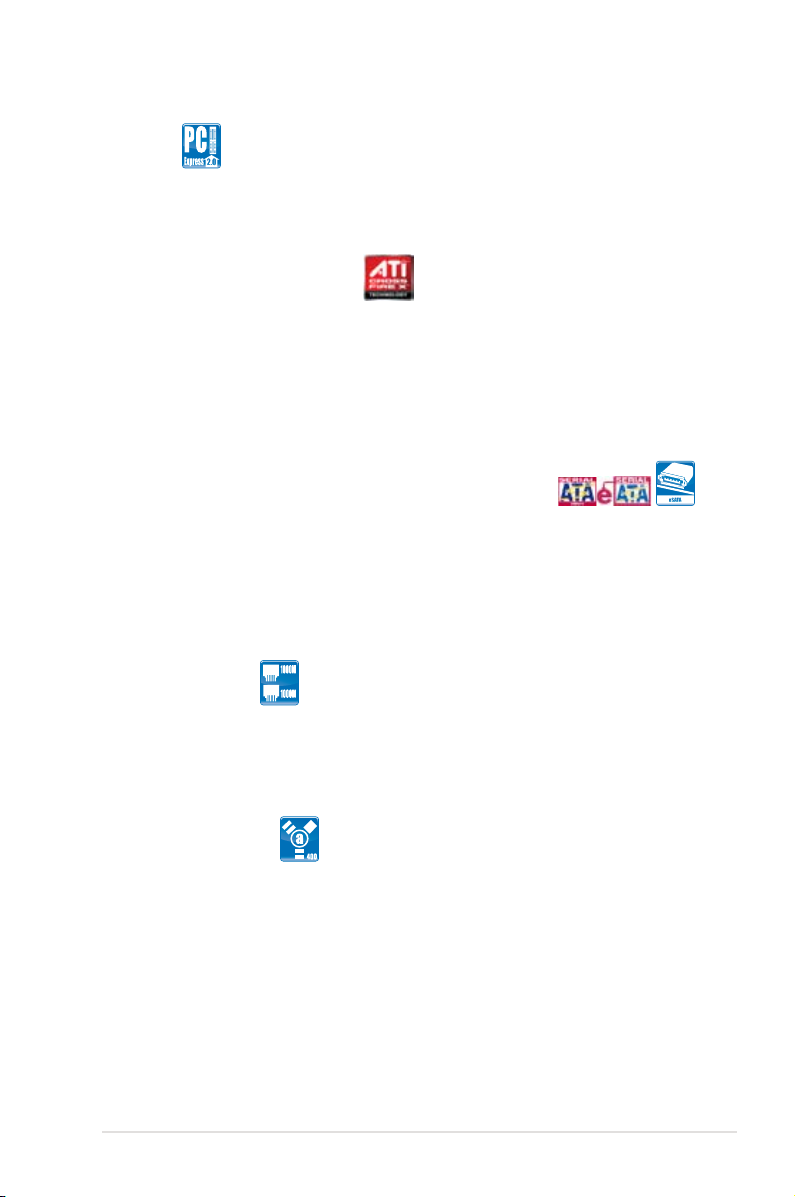
PCIe 2.0
This motherboard supports the latest PCIe 2.0 device for twice the current speed
and bandwidth. This enhances system performance while still providing backward
compatibility to PCIe 1.0 devices. See page 2-19 for details.
ATI CrossFireX™ Technology
ATI’s CrossFireX™ boosts image quality along with rendering speed, eliminating
the need to scale down screen resolutions to get the high image quality you want.
CrossFireX™ ignites with the higher antialiasing, anisotropic ltering, shading,
and texture settings you desire. Adjust your display congurations, experiment
with your advanced 3D settings, and check the effect with a real-time 3D-rendered
preview within ATI´s Catalyst™ Control Center to rule your CrossFireX™ system.
Serial ATA 3.0 Gb/s technology and SATA-On-The-Go
This motherboard supports the next-generation hard drives based on the Serial
ATA (SATA) 3Gb/s storage specication, delivering enhanced scalability and
doubling the bus bandwidth for high-speed data retrieval and saves. The external
SATA port located at the back I/O provides smart setup and hot-plug functions.
Easily backup photos, videos and other entertainment contents to external devices.
See pages 2-23, 2-26, and 2-27 for details.
Dual Gigabit LAN
The integrated dual Gigabit LAN design allows a PC to serve as a network
gateway for managing trafc between two separate networks. This capability
ensures rapid transfer of data from WAN to LAN without any added arbitration or
latency. See page 2-22 for details.
IEEE 1394a support
The IEEE 1394a interface provides high speed digital interface for audio/video
appliances such as digital television, digital video camcorders, storage peripherals
& other PC portable devices. See pages 2-22 and 2-28 for details.
ROG Rampage Extreme 1-3
Page 22

High Denition Audio
Enjoy high-end sound quality on your PC! The onboard 8-channel HD audio (High
Denition Audio, previously codenamed Azalia) CODEC enables high-quality
192KHz/24-bit audio output, jack-sensing feature, retasking functions, and multi-
streaming technology that simultaneously sends different audio streams to different
destinations. You can now talk to your partners on the headphones while playing
multi-channel network games. See pages 2-23 for details.
100% Japan-made Conductive Polymer Capacitors
This motherboard uses all high-quality Japan-made conductive polymer capacitors
onboard for durability, improved lifespan, and enhanced thermal capacity.
Green ASUS
This motherboard and its packaging comply with the European Union’s Restriction
on the use of Hazardous Substances (RoHS). This is in line with the ASUS vision
of creating environment-friendly and recyclable products/packaging to safeguard
consumers’ health while minimizing the impact on the environment.
1-4 Chapter 1: Product Introduction
Page 23
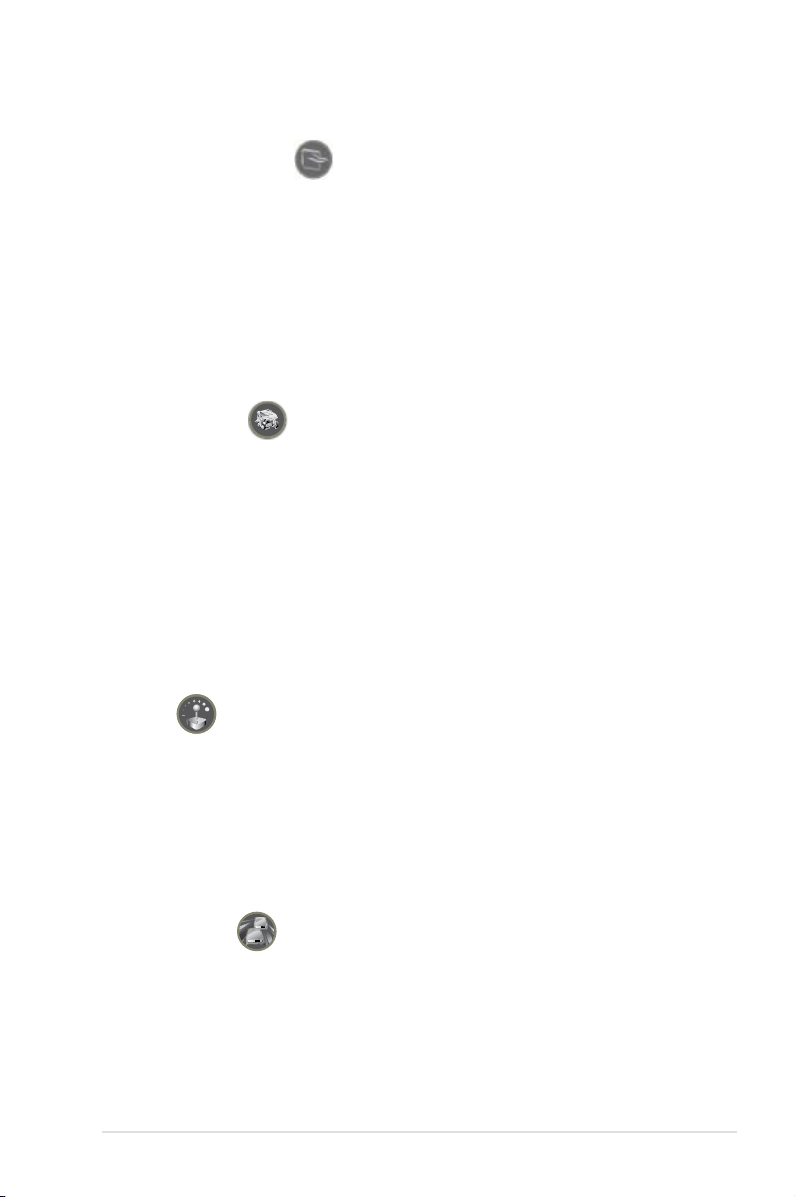
1.3.2 ROG Intelligent Performance & Overclocking features
Fusion Block System
The Fusion Block System is a more efcient thermal solution than competing
followers with complicated looks. The Fusion Block System is a hybrid thermal
design that combines the ROG’s renowned heatpipe design with the additional
ability to connect to a water cooling system. By taking the entire integrated solution
into design consideration, with a single connection, user can enjoy exceptional
thermal improvement to north bridge, south bridge, and even VRM. We also
provide a super optional thermal kit that is used on NB and MOS to improve heat
dissipation. The Fusion Block System is the most versatile, the most efcient, and
the most advanced thermal system there is on a motherboard.
Extreme Engine
Extreme Engine ensures stable power supply under the most demanding load
to mission-critical components such as the processor, the system memory and
the north bridge on the motherboard. The special power design of the Extreme
Engine means users have the option to venture into high voltage options in the
BIOS, allowing for even higher performance enhancements. The “Extreme” ROG
motherboard with the Extreme Engine even armed with high-performance MLCaps, ensuring extra edge during extreme overclocking.
With the power efciency as high as 96%, ASUS ROG motherboards with the
Extreme Engine produces less energy loss and less heat. The intelligent power
phase can be changed on the y, yielding even more heat dissipation.
TweakIt
TweakIt is designed for control freaks. Following the success of the Extreme
Tweaker overclocking feature, ASUS has engineered TweakIt to give users exible
overclocking control even when running benchmark programs! The joystick-like
control puts every overclocking option in the user’s ngertips, allowing the users
performance optimization options during game play to gain the competitive
edge. TweakIt brings a brand new dimension to the game of overclocking and
benchmarking. See pages 2-37 and 2-38 for details.See pages 2-37 and 2-38 for details.
Speeding HDD
Ever wish you could save time waiting for loading games as well as accessing
massive data? Speeding HDD allows gamers to achieve HDD transfering speed
almost twice as fast as before! And more than just speed, setting it up is just as
quick and simple without all troublesome procedures. Very much like dual-channel
memory or SLI/Crossre setup, gamers only need to connect 2 hard disks in the
marked SATA connectors, and system would automatically do the rest! See pagesSee pages
2-27, 3-28, and 4-33 for details.
ROG Rampage Extreme 1-5
Page 24
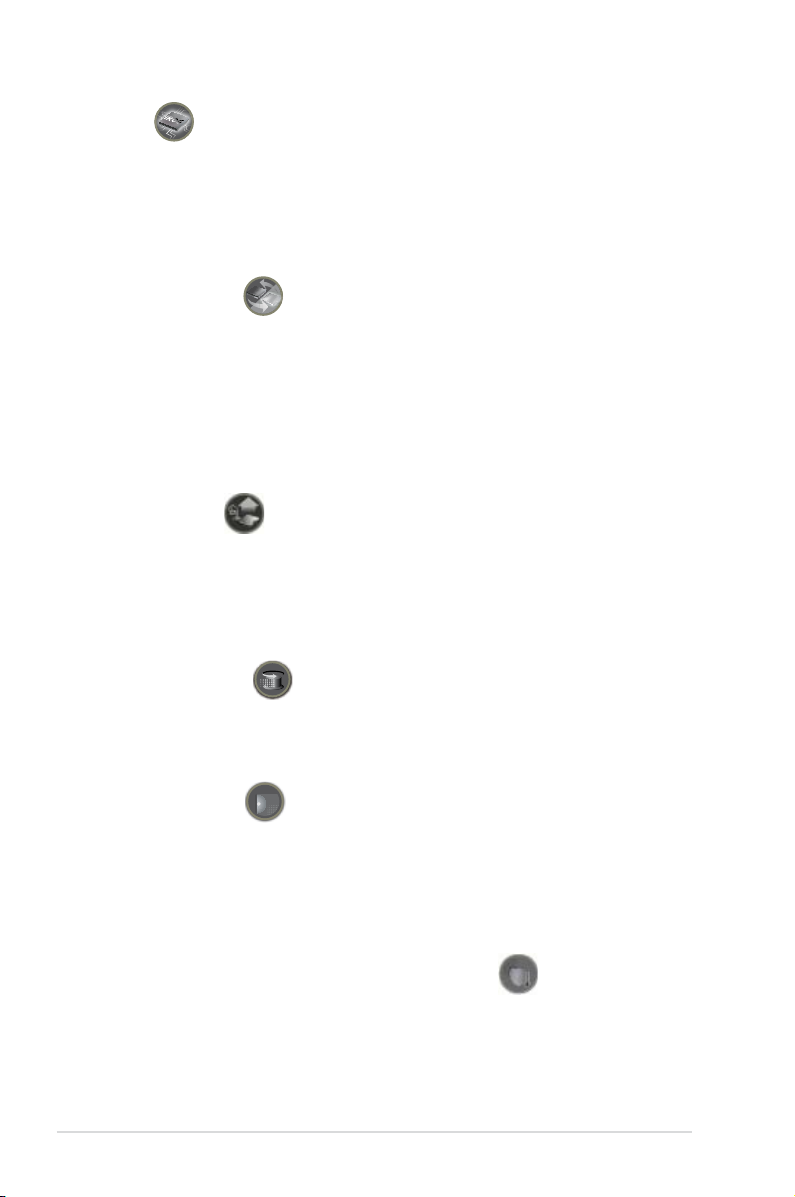
iROG
BIOS1
BIOS2
iROG is a special IC which enables several ROG highlighted functions that give
you full disposal of the motherboard at any stage! This design allows advanced
user control and management to be processed at a hardware level. iROG greatly
increases fun during overclocking for PC enthusiasts and it provides system
maintenance and management with more control and efciency.
BIOS Flashback
Overclocker’s prayer to have BIOS exibility is answered! With the new BIOS
Flashback, PC enthusiasts can overclock with even more condence. BIOS
Flashback gives overclockers the ability to save two versions of the BIOS
simultaneously. Very much like the “SaveGame” function, one BIOS can be used
for the overclocking adventure, while the other BIOS is to be stored with any
previous version. BIOS Flashback brings the ultimate convenience to overclockers!
See pages 2-21 and 3-46 for details.
CPU Level Up
Ever wish that you could have a more expansive CPU? Upgrade your CPU at no
additional cost with ROG’s CPU Level Up! Simply choose a processor you want to
OC to, and the motherboard will do the rest for you. See the new CPU speed and
enjoy the performance instantly! Overclocking is never as easy as this. See pages
3-12 and 4-32 for details.
Extreme Tweaker
Extreme Tweaker is the one stop shop to ne-tune your system to optimal
performance. No matter if you are looking for frequency adjustment, over-voltage
options, or memory timing settings, they are all here! See page 3-12 for details.
Voltiminder LED
In the persuit of extreme performance, overvoltage adjustment is critical but risky.
Acting as the “red zone” of a tachometer, the Voltiminder LED displays the voltage
status for CPU, NB, SB, and Memory in a intuitive color-coded fashion. The
Voltiminder LED allows quick voltage monitoring for overclockers. See pages 2-1
and 2-2 for details.
Component Overheat Protection-EX (COP EX)
The COP EX allows overclockers to increase chipset voltages without the worries
of overheating. It can also be used to monitor and save an overheating GPU.
The COP EX allows more freedom and less constraint for maximum performance
achievement.
1-6 Chapter 1: Product Introduction
Page 25
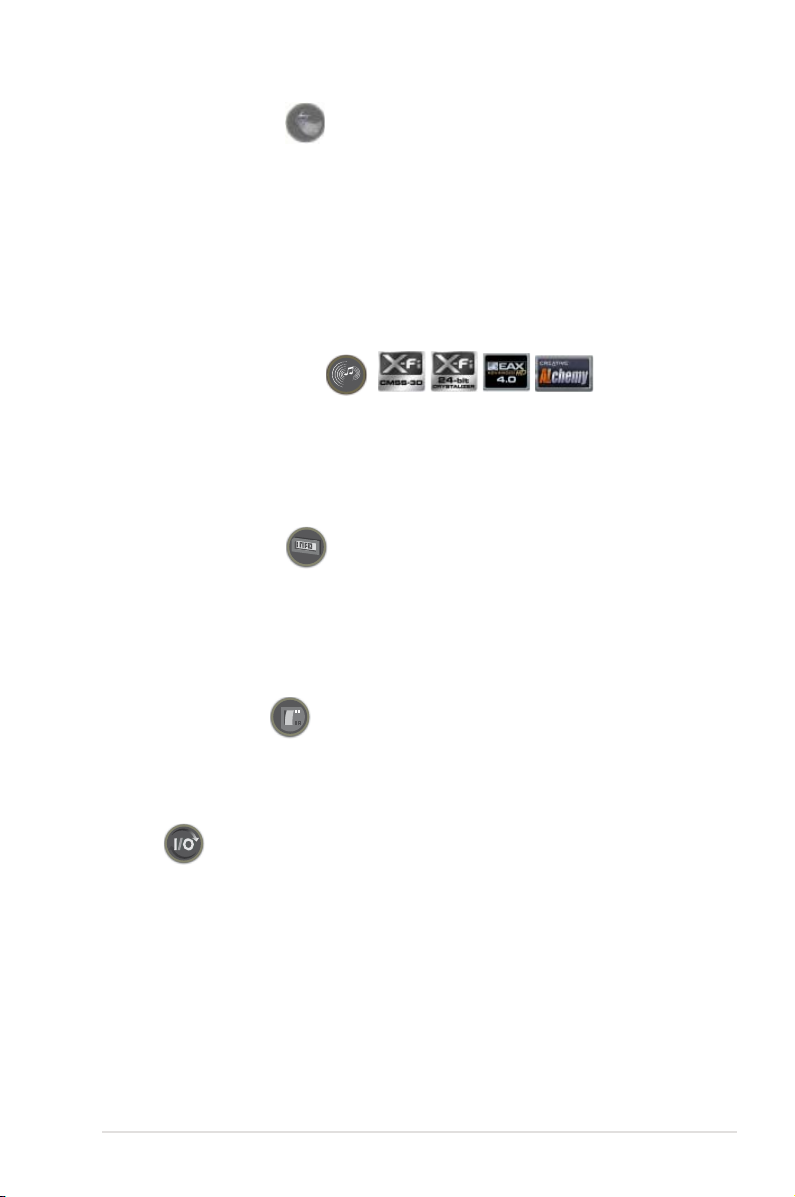
Loadline Calibration
Maintaining ample voltage support for the CPU is critical during overclocking.
The Loadline calibration ensures stable and optimal CPU voltage under heavy
loading. It helps overclockers enjoy the motherboard’s ultimate OC capabilities and
benchmark scores.
1.3.3 ROG unique features
SupremeFX X-Fi features
You may enjoy good quality sound from the thoughtful design of SupremeFX card
on a hardware level. Activating X-Fi CMSS3D and Crystalizer will enable accurate
virtual 3D surround sound and enhancement on sound quality experience. You will
be able to experience realistic dynamic sound effects with games. See pages 2-31See pages 2-31
and 4-12 for details.
External LCD Poster
The new LCD Poster now posts critical POST information in an ever friendly
and exible external display. When system malfunction occurs, the LCD Poster
automatically detects device failure and translates the errors on the LCD during
POST. Unlike other competing 2 digit displays, users do not need to read
“gibberish” to nd out what is wrong. See pages 2-37 and 2-41 for details.
Onboard Switches
With an easy press during overclocking, this exclusive onboard switch allows
gamers to effortlessly ne-tune the performance without having to short the pins or
moving jumpers. See page 2-36 for details.
EL I/O
Today's users demand more than good performance—they demand more heart
touching services and user-friendly features. The motherboard comes with the EL
I/O, an impressive design that increases convenience in connecting devices on the
back I/O. The cool EL lights up your I/O panel under your desk, in the dark, or in a
LAN Party. No more jamming devices into the wrong connectors when you are in
the dark! See page 2-41 for details.
ROG Rampage Extreme 1-7
Page 26
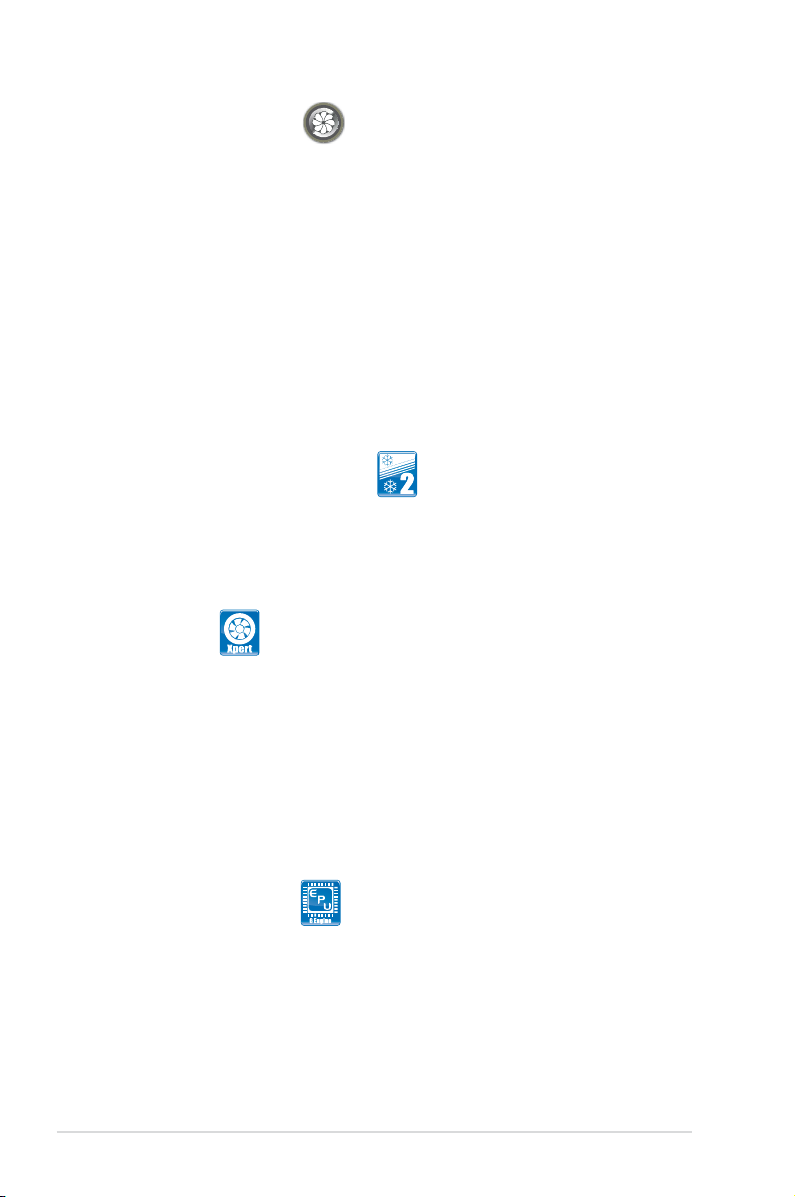
Q-Fan Plus technology
The Q-Fan function automatically detects temperature and adjusts fan speed
accordingly to achieve quiet and efcient cooling. With Q-Fan Plus, special
temperature sensor cable is provided to detect temperature on any device. When
used with a optional fans, you may activate Q-Fan function on up to 3 additional
devices of your choice!
1.3.4 ASUS special features
ASUS Quiet Thermal Solution
ASUS Quiet Thermal solution makes system more stable and enhances the
overclocking capability.
Fanless Design—Stack Cool 2
ASUS Stack Cool 2 is a fan-less and zero-noise cooling solution that lowers
the temperature of critical heat generating components. The motherboard
uses a special design on the printed circuit board (PCB) to dissipate heat
these critical components generate.
Fan Xpert
ASUS Fan Xpert intelligently allows users to adjust both the CPU and chassis
fan speed according to different ambient temperature, which is caused
by different climate conditions in different geographic regions and system
loading. Built-in variety of useful proles offer exible controls of fan speed to
achieve a quiet and cool environment. See page 4-29 for details.
ASUS Power Saving Solution
ASUS Power Saving solution intelligently and automatically provides balanced
computing power and energy consumption.
ASUS EPU-6 Engine
The new ASUS EPU, the world’s rst power saving engine, has been
upgraded to a new 6-engine version, which provides total system power
savings by detecting current PC loadings and intelligently moderating power
in real-time. With auto phase switching for components (which includes
the CPU, VGA card, memory, chipset, drives and system fan), the EPU
automatically provides the most appropriate power usage via intelligent
acceleration and overclocking, helping save power and money. See page
4-22 for details.
1-8 Chapter 1: Product Introduction
Page 27
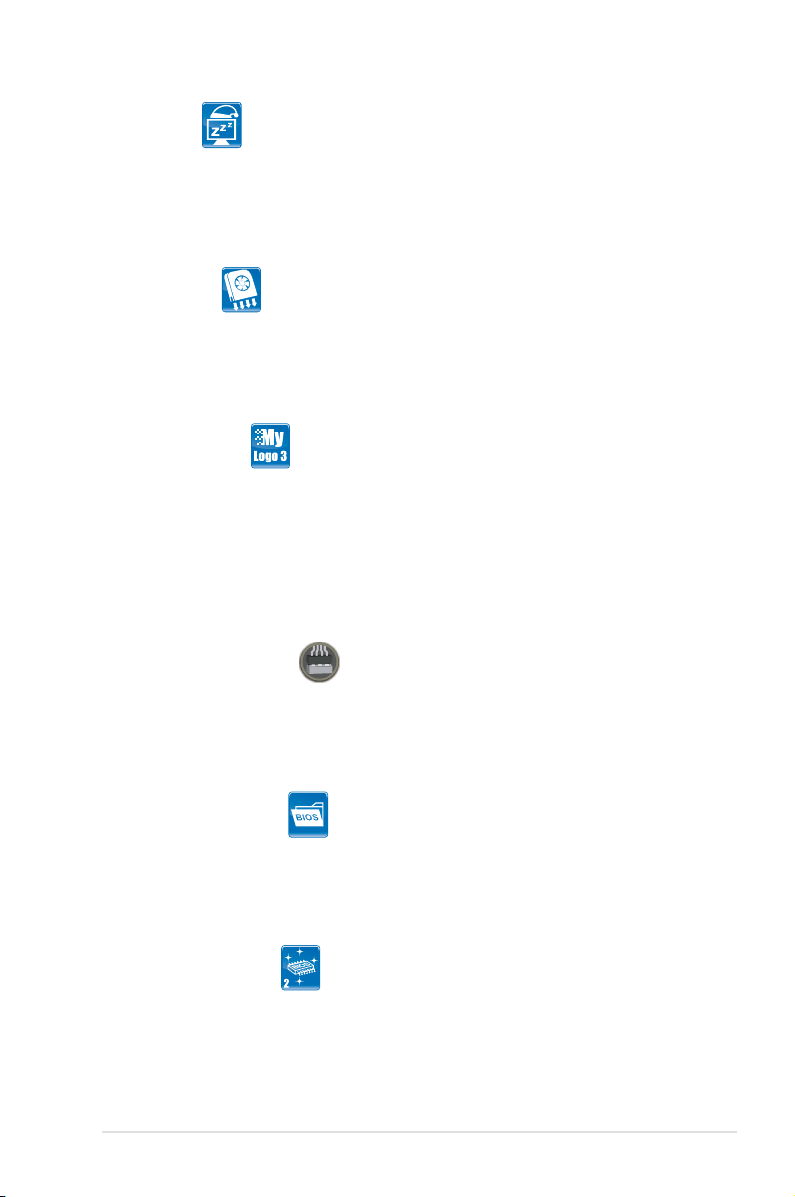
AI Nap
With AI Nap, the system can continue running at minimum power and noise
when you are temporarily away. To wake the system and return to the OS
environment, simply click the mouse or press a key. See page 4-28 for
details.
Optional Fan
The optional fan is specically designed to provide sufcient airow over the CPU
power modules and chipset area when water-cooling or passive-cooling is utilized,
ensuring effective heat dissipation for the entire system. See pages 2-39 and 2-44
for details.
ASUS MyLogo 3
ASUS MyLogo 3 is a new feature present in the motherboard that allows you to
personalize and add style to your system with customizable and animated boot
logos. See page 3-39 for details.
ASUS EZ DIY
ASUS EZ DIY feature collection provides you easy ways to install computer
components, update the BIOS or back up your favorite settings.
ASUS Q-Connector
The ASUS Q-Connector allows you to connect or disconnect chassis front
panel cables in one easy step with one complete module. This unique
adapter eliminates the trouble of plugging in one cable at a time, making
connection quick and accurate. See pages 2-35 for details.
ASUS O.C. Prole
The motherboard features the ASUS O.C. Prole that allows users to
conveniently store or load multiple BIOS settings. The BIOS settings can be
stored in the CMOS or a separate le, giving users freedom to share and
distribute their favorite settings. See page 3-44 for details.
ASUS EZ Flash 2
EZ Flash 2 is a user-friendly BIOS update utility. Simply launch this tool and
update BIOS using a USB ash disk without entering the OS. You can update
your BIOS in a few clicks without preparing an additional oppy diskette or
using an OS-based ash utility. See pages 3-4 and 3-43 for details.
ROG Rampage Extreme 1-9
Page 28
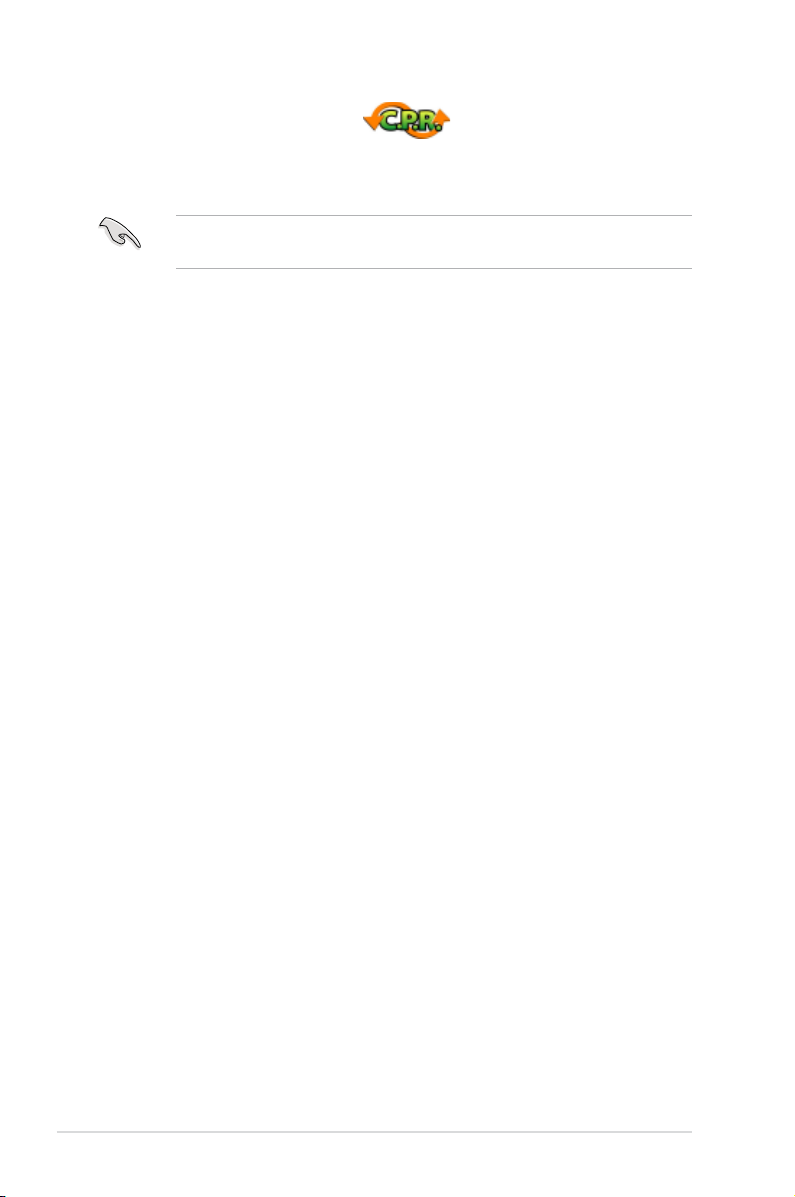
C.P.R. (CPU Parameter Recall)
When the system hangs due to overclocking failure, there is no need to open the
system chassis to clear CMOS data. Simply reboot the system, and the BIOS
automatically restores the CPU default settings for each parameter.
Due to the chipset behavior, AC power off is required before using C.P.R.
function.
1-10 Chapter 1: Product Introduction
Page 29
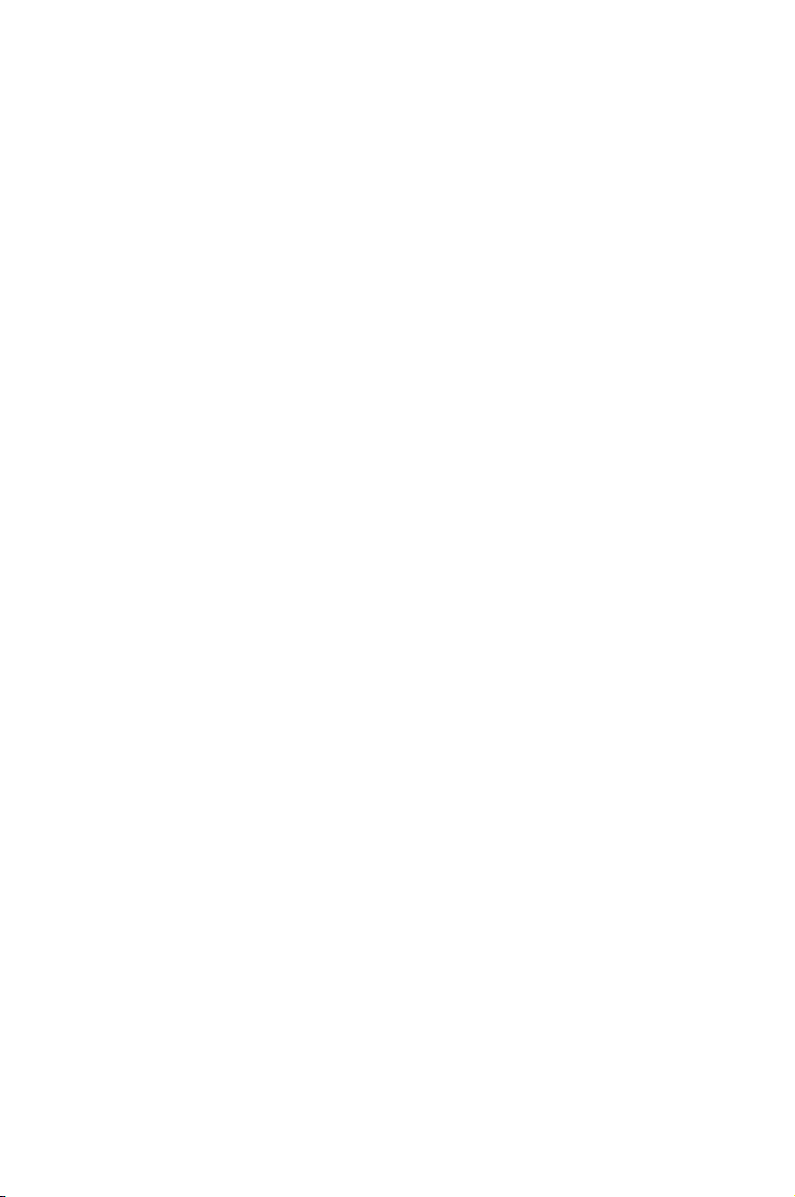
This chapter lists the hardware setup
procedures that you have to perform
when installing system components. It
includes description of the jumpers and
connectors on the motherboard.
Chapter 2: Hardware
2
information
Page 30
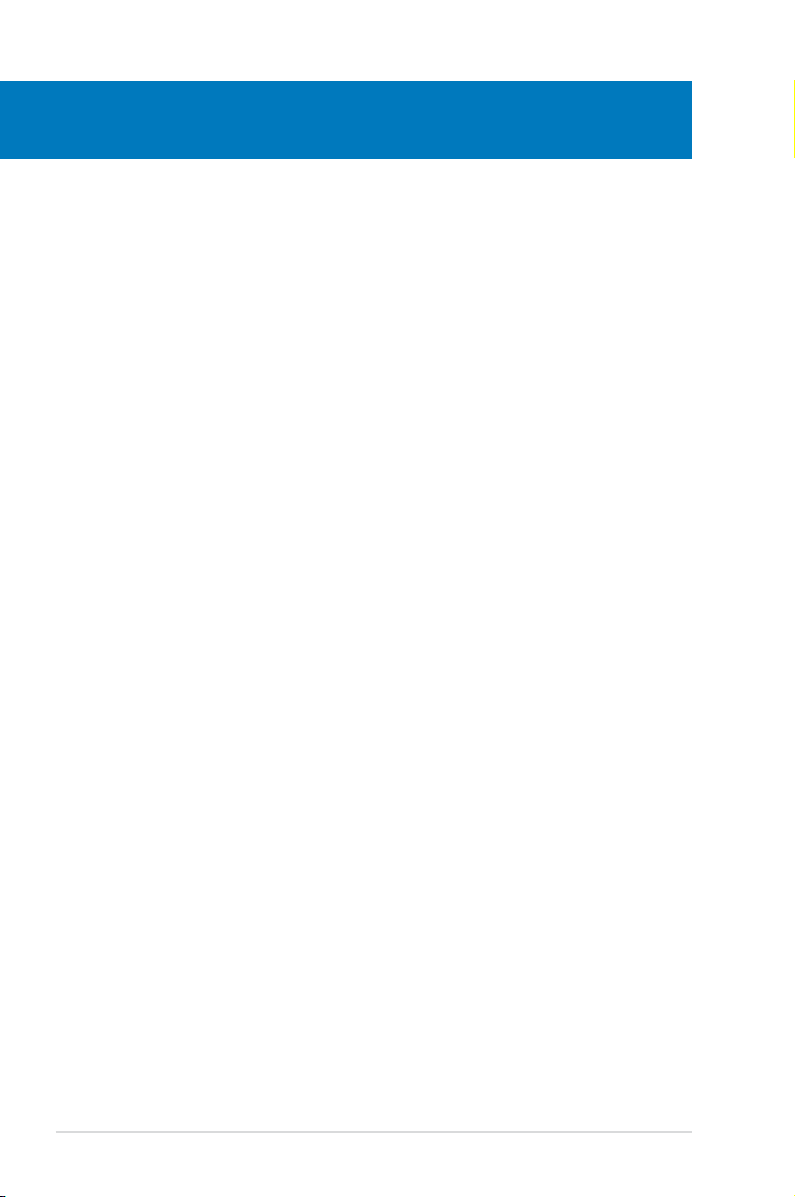
Chapter summary
2
2.1 Before you proceed ..................................................................... 2-1
2.2 Motherboard overview ................................................................. 2-4
2.3 Central Processing Unit (CPU) ................................................... 2-7
2.4 System memory ......................................................................... 2-13
2.5 Expansion slots .......................................................................... 2-17
2.6 Slide switch and jumper ............................................................ 2-20
2.7 Connectors ................................................................................ 2-22
2.8 Installing accessories ................................................................ 2-39
2.9 Starting up for the rst time ...................................................... 2-47
2.10 Turning off the computer ........................................................... 2-48
ROG Rampage Extreme
Page 31

2.1 Before you proceed
Take note of the following precautions before you install motherboard components
or change any motherboard settings.
• Unplug the power cord from the wall socket before touching any
component.
• Use a grounded wrist strap or touch a safely grounded object or a metal
object, such as the power supply case, before handling components to
avoid damaging them due to static electricity.
• Hold components by the edges to avoid touching the ICs on them.
• Whenever you uninstall any component, place it on a grounded antistatic
pad or in the bag that came with the component.
• Before you install or remove any component, ensurethat the ATX power
supply is switched off or the power cord is detached from the power
supply. Failure to do so may cause severe damage to the motherboard,
peripherals, and/or components.
Onboard LEDs
The motherboard comes with LEDs that indicate the voltage conditions of CPU,
memory, northbridge, and southbridge. You may adjust the voltages in BIOS. There
are also an LED for hard disk drive activity and an onboard switch for power status.
For more information about voltage adjustment, refer to
.
menu
1. CPU LED
The CPU LED has two voltage displays: CPU Voltage and CPU PLL Voltage;
you can select the voltage to display in BIOS. Refer to the illustration below
for the location of the CPU LED and the table below for LED denition.
3.3 Extreme Tweaker
Normal (green) High (yellow) Crazy (red)
CPU Voltage
CPU PLL Voltage
ROG Rampage Extreme 2-1
1.10000–1.50000 1.50625–1.69375 1.70000–
1.50000–1.60000 1.62000–1.80000 1.82000–
Page 32

2. Memory LED
Refer to the illustration below for the location of the memory LED and the
table below for LED denition.
Normal (green) High (yellow) Crazy (red)
DRAM Voltage
1.50–1.90 1.92–2.30 2.32–
3. Northbridge/Southbridge LEDs
The northbridge and southbridge LEDs each have two different voltage
displays. The northbridge LED displays either the North Bridge Voltage or
the FSB Termination Voltage. The southbridge LED shows either the South
Bridge 1.05V Voltage or the South Bridge 1.5V Voltage. You can select the
voltage to display in BIOS. Refer to the illustration below for the location of
the northbridge/southbridge LEDs and the table below for LED denition.
Normal (green) High (yellow) Crazy (red)
North Bridge Voltage
FSB Termination Voltage
South Bridge 1.05 Voltage
South Bridge 1.5 Voltage
2-2 Chapter 2: Hardware information
1.25–1.64 1.65–1.84 1.85–
1.10–1.40 1.42–1.60 1.62–
1.050–1.541 1.554–1.792 1.796–
1.50–1.60 1.65–1.75 1.80–
Page 33

4. Hard Disk LED
The hard disk LED is designed to indicate the hard disk activity. It blinks when
data is being written into or read from the hard disk drive. The LED does not
light up when there is no hard disk drive connected to the motherboard or
when the hard disk drive does not function.
5. Power LED
The motherboard comes with a power-on switch that lights up to indicate
that the system is ON, in sleep mode, or in soft-off mode. This is a reminder
that you should shut down the system and unplug the power cable before
removing or plugging in any motherboard component. The illustration below
shows the location of the onboard power-on switch.
When you turn on the ATX power supply, the
to indicate that the system is ready to boot. Wait till the ash stops before you
press the power-on switch.
ROG Rampage Extreme 2-3
Power LED
ashes three times
Page 34

2.2 Motherboard overview
SUPREMEFX
Listen with Absolutely HD
X
-
Fi
2.2.1 Motherboard layout
2.2.2 SupremeFX X-Fi audio card layout
Refer to pages 2-22 and 2-31 for details
about the audio jacks and connectors
on this card.
2-4 Chapter 2: Hardware information
Page 35

2.2.3 Layout contents
Connectors/Jumpers/Switches/Slots Page
1. CPU, chassis, and power fan connectors (4-pin CPU_FAN;
3-pin CHA_FAN1–3; 3-pin PWR_FAN; 3-pin OPT_FAN1–3)
2. ATX power connectors (24-pin EATXPWR, 8-pin ATX12V) 2-32
3. LGA775 CPU Socket 2-8
4. DDR3 DIMM slots 2-13
5. Floppy disk drive connector (34-1 pin FLOPPY) 2-24
6. IDE connector (40-1 pin PRI_EIDE) 2-25
7. ICH9R Serial ATA RAID connectors (7-pin SATA1–6 [blue]) 2-26
8. SIL5723 Serial ATA connectors (7-pin SPEEDING HDD1/2 [black]) 2-27
9. Clear RTC RAM (3-pin CLRTC_SW) 2-20
10. System panel connector (20-8 pin PANEL) 2-34
11. USB connectors (10-1 pin USB78; USB910; USB1112) 2-28
12. BIOS ash setting (6-pin BIOS_FLASHBACK) 2-21
13. Power-on switch 2-36
14. Reset switch 2-36
15. TOGGLE, CONFIRM, SELECT switches 2-37
16. IEEE 1394a port connector (10-1 pin IE1394_2) 2-28
17. Thermal sensor cable connectors (2-pin OPT_TEMP1–3) 2-30
18. Chassis intrusion connector (4-1 pin CHASSIS) 2-30
19. ROG connector (2-pin ROG) 2-33
2-29
Refer to
2.7 Connectors
internal connectors.
ROG Rampage Extreme 2-5
for more information about rear panel connectors and
Page 36

2.2.4 Placement direction
When installing the motherboard, make sure that you place it into the chassis in the
correct orientation. The edge with external ports goes to the rear part of the chassis
as indicated in the image below.
2.2.5 Screw holes
Place nine (9) screws into the holes indicated by circles to secure the motherboard
to the chassis.
DO NOT overtighten the screws! Doing so can damage the motherboard.
Place this side towards
the rear of the chassis
2-6 Chapter 2: Hardware information
Page 37

2.3 Central Processing Unit (CPU)
The motherboard comes with a surface mount LGA775 socket designed for the
Intel® Core™2 Extreme / Core™2 Quad / Core™2 Duo / Pentium
®
dual-core /
Celeron® dual-core / Celeron® processors.
• Make sure that all power cables are unplugged before installing the CPU.
• If installing a dual-core CPU, connect the chassis fan cable to the
CHA_FAN1 connector to ensure system stability.
• Due to the chipset limitation, we recommend you use FSB 800MHz CPU or
above.
•
Upon purchase of the motherboard, make sure that the PnP cap is on
the socket and the socket contacts are not bent. Contact your retailer
immediately if the PnP cap is missing, or if you see any damage to the PnP
cap/socket contacts/motherboard components. ASUS will shoulder the cost
of repair only if the damage is shipment/transit-related.
•
Keep the cap after installing the motherboard. ASUS will process Return
Merchandise Authorization (RMA) requests only if the motherboard comes
with the cap on the LGA775 socket.
• The product warranty does not cover damage to the socket contacts
resulting from incorrect CPU installation/removal, or misplacement/loss/
incorrect removal of the PnP cap.
ROG Rampage Extreme 2-7
Page 38

2.3.1 Installing the CPU
To install a CPU:
1. Locate the CPU socket on the motherboard.
Before installing the CPU, make sure that the cam box is facing towards you
and the load lever is on your left.
2. Press the load lever with your thumb
(A), then move it to the left (B) until
Retention tab
it is released from the retention tab.
A
To prevent damage to the
socket pins, do not remove
the PnP cap unless you are
installing a CPU.
3. Lift the load lever in the direction of
the arrow to a 135º angle.
4. Lift the load plate with your thumb
and forenger to a 100º angle (4A),
then push the PnP cap from the
B
Load lever
PnP cap
Load plate
4B
load plate window to remove (4B).
4A
3
2-8 Chapter 2: Hardware information
Page 39

5. Position the CPU over the socket,
making sure that the gold triangle
is on the bottom-left corner of the
socket then t the socket alignment
key into the CPU notch.
CPU notch
The CPU ts in only one correct
orientation. DO NOT force the
CPU into the socket to prevent
bending the connectors on the
socket and damaging the CPU!
6. Apply several drops of thermal
paste to the exposed area of the
CPU that the heatsink will be in
contact with, ensuring that it is
spread in an even thin layer.
Some heatsinks come with preapplied thermal paste. If so,
skip this step.
The Thermal Interface Material is toxic and inedible. If it gets into your eyes
or touches your skin, ensure to wash it off immediately, and seek professional
medical help.
Gold
triangle
mark
Alignment key
To prevent contaminating the paste, DO NOT spread the paste with your nger
directly.
ROG Rampage Extreme 2-9
Page 40

7. Close the load plate (A), then push
the load lever (B) until it snaps into
the retention tab.
The motherboard supports Intel® LGA775 processors with the Intel® Enhanced
Memory 64 Technology (EM64T), Enhanced Intel SpeedStep® Technology
(EIST), and Hyper-Threading Technology. Refer to the Appendix for more
information on these CPU features.
A
B
2-10 Chapter 2: Hardware information
Page 41

2.3.2 Installing the CPU heatsink and fan
The Intel® LGA775 processor requires a specially designed heatsink and fan
assembly to ensure optimum thermal condition and performance.
• When you buy a boxed Intel® processor, the package includes the CPU fan
and heatsink assembly. If you buy a CPU separately, make sure that you
use only Intel®-certied multi-directional heatsink and fan.
• Your Intel® LGA775 heatsink and fan assembly comes in a push-pin design
and requires no tool to install.
Make sure that you have installed the motherboard to the chassis before you
install the CPU fan and heatsink assembly.
If you purchased a separate CPU heatsink and fan assembly, ensure that the
Thermal Interface Material is properly applied to the CPU heatsink or CPU
before you install the heatsink and fan assembly.
To install the CPU heatsink and fan:
1. Place the heatsink on top of the
installed CPU, making sure that the
four fasteners match the holes on
the motherboard.
B
A
B
2. Push down two fasteners at a time in
a diagonal sequence to secure the
A
heatsink and fan assembly in place.
A
B
ROG Rampage Extreme 2-11
B
1
A
1
Orient the heatsink and fan assembly such that the CPU fan cable is closest to
the CPU fan connector.
Page 42

3. Connect the CPU fan cable to the connector on the motherboard labeled
CPU_FAN.
DO NOT forget to connect the CPU fan connector! Hardware monitoring errors
can occur if you fail to plug this connector.
2.3.3 Uninstalling the CPU heatsink and fan
To uninstall the CPU heatsink and fan:
1. Disconnect the CPU fan cable from
the connector on the motherboard.
2. Rotate each fastener
counterclockwise.
B
A
B
3. Pull up two fasteners at a time in a
diagonal sequence to disengage the
A
heatsink and fan assembly from the
motherboard.
A
B
B
A
4. Carefully remove the heatsink and fan assembly from the motherboard.
2-12 Chapter 2: Hardware information
Page 43

2.4 System memory
2.4.1 Overview
The motherboard comes with four Double Data Rate 3 (DDR3) Dual Inline Memory
Modules (DIMM) sockets.
A DDR3 module has the same physical dimensions as a DDR2 DIMM but is
notched differently. DDR3 modules are developed for better performance with less
power consumption.
The gure illustrates the location of the DDR3 DIMM sockets:
Channel Sockets
Channel A DIMM_A1 and DIMM_A2
Channel B DIMM_B1 and DIMM_B2
2.4.2 Memory congurations
You may install 512 MB, 1 GB, 2 GB unbuffered ECC/non-ECC DDR3 DIMMs into
the DIMM sockets.
Recommended Memory Congurations
Mode
Single-Channel
Dual-channel (1)
Dual-channel (2)
ROG Rampage Extreme 2-13
DIMM_A1 DIMM_A2 DIMM_B1 DIMM_B2
– – – Populated
– Populated – –
– Populated – Populated
Populated Populated Populated Populated
Sockets
Page 44

• You may install varying memory sizes in Channel A and Channel B. The
system maps the total size of the lower-sized channel for the dual-channel
conguration. Any excess memory from the higher-sized channel is then
mapped for single-channel operation.
• Always install DIMMs with the same CAS latency. For optimum
compatibility, it is recommended that you obtain memory modules from the
same vendor.
• If you install four 1 GB memory modules, the system may only recognize
less than 3GB because the address space is reserved for other critical
functions. This limitation appears on Windows® XP/Vista 32-bit operation
system which does not support Physical Address Extension (PAE).
• If you install Windows® XP/Vista 32-bit operation system, a total memory of
less than 3GB is recommended.
• Due to chipset limitation, this motherboard can only support up to 8 GB on
the operating systems listed below. You may install a maximum of 2 GB
DIMMs on each slot.
Windows® XP Professional x64 Edition
Windows® Vista x64 Edition
• The default memory operation frequency is dependent on its SPD. Under
the default state, some memory modules for overclocking may operate at a
lower frequency than the vendor-marked value. To operate at the vendormarked or at a higher frequency, see section
for manual memory frequency adjustment.
• The memory modules may require a better cooling system to work stably
under full loading (4 DIMMs) or overclocking setting.
64-bit
3.3 Extreme Tweaker menu
2-14 Chapter 2: Hardware information
Page 45

Rampage Extreme Motherboard Qualied Vendors Lists (QVL)
DDR3-1333MHz capability
Size Vendor Part No.
1024MB CORSAIR CM3X1024-1333C9DHX DS Heat-Sink Package • • •
1024MB KINGMAX FLFD45F-B8EE9 SS J1108BASE-DJ-E • •
1024MB Kingston KVR1333D3N8/1G DS IDSH51-03A1F1C-13G • •
1024MB Kingston KVR1333D3N8/1G DS J5308BASE-DG-E • • •
2048MB MICRON MT16JTF25664AY-1G4BYES DS Z9HWR • • •
1024MB MICRON
1024MB OCZ OCZ3RPX1333EB2GK SS Heat-Sink Package • •
2048MB Qimonda IMSH2GU13A1F1C-13H DS IDSH1G-03A1F1C-13H • • •
1024MB Qimonda IMSH1GU03A1F1C-13H SS IDSH1G-03A1F1C-13H • • •
2048MB SAMSUNG M378B5673DZ1-CH9 DS K4B1G0846D • • •
2048MB SAMSUNG M391B5673DZ1-CH9 DS K4B1G0846D(ECC) •
1024MB
1024MB SAMSUNG M391B2873DZ1-CH9 SS K4B1G0846D(ECC) •
1024MB Patriot PDC32G1333LLK SS Heat-Sink Package • • •
SAMSUNG M378B2873DZ1-CH9
MT8JTF12864AY-1G4BYES
SS/
Chip No.
DS
SS Z9HWR
SS K4B1G0846D
DIMM support
A* B* C*
• •
•
• •
•
Rampage Extreme Motherboard Qualied Vendors Lists (QVL)
DDR3-1067MHz capability
Size Vendor Part No.
1024MB A-DATA M3OEL3G3I4130A1B5Z DS J5308BASE-AE-E-S • • •
1024MB CORSAIR CM3X1024-1066C7 DS Heat-Sink Package • • •
1024MB Crucial CT12864BA1067.8SFB SS Z9HWQ • • •
1024MB ELPIDA EBJ11UD8BAFA-AG-E DS J5308BASE-AC-E • • •
1024MB Hynix HMT112U6AFP8C-G7N0 SS H5TQ1G83AFPG7C • • •
1024MB Hynix HYMT112U64ZNF8-G7 SS HY5TQ1G831ZNFP-G7 • • •
2048MB Hynix HMT125U6AFP8C-G7N0 DS H5TQ1G83AFPG7C • • •
2048MB Hynix HYMT125U64ZNF8-G7 DS HY5TQ1G831ZNFP-G7 • • •
1024MB Kingston KVR1066D3N7/1G DS J5308BASE-AC-E • •
1024MB MICRON MT8JTF12864AY-1G1D1 SS 7VD22 • • •
2048MB MICRON MT16JTF25664AY-1G1D1 DS 7VD22 • • •
1024MB Qimonda IMSH1GU03A1F1C-10F SS IDSH1G-03A1F1C-10F • • •
1024MB Qimonda IMSH1GU03A1F1C-10G SS IDSH1G-03A1F1C-10G • • •
1024MB Qimonda IMSH1GU13A1F1C-10F DS IDSH51-03A1F1C-10F • • •
2048MB Qimonda IMSH2GU13A1F1C-10F DS IDSH1G-03A1F1C-10F • • •
2048MB Qimonda IMSH2GU13A1F1C-10G DS IDSH1G-03A1F1C-10G • • •
1024MB WINTEC 3DU3191A-10 DS IDSH51-03A1F1C-10F • • •
SS/
DS
Chip No.
DIMM support
A* B* C*
SS - Single-sided / DS - Double-sided
DIMM support:
• A*:
Supports one module inserted in any slot as Single-channel
memory conguration.
Supports one pair of modules inserted into either the blue slots
• B*:
or the white slots as one pair of Dual-channel memory conguration.
Supports four modules inserted into both the blue and white slots
• C*:
as two pairs of Dual-channel memory conguration.
Visit the ASUS website for the latest DDR3-1600/1333/1067/800MHz QVL.
ROG Rampage Extreme 2-15
Page 46

2.4.3 Installing a DIMM
Make sure to unplug the power supply before adding or removing DIMMs or
other system components. Failure to do so may cause severe damage to both
the motherboard and the components.
To install a DIMM
1. Unlock a DDR3 DIMM socket by
pressing the retaining clips outward.
2. Align a DIMM on the socket
such that the notch on the DIMM
matches the break on the socket.
1
Unlocked retaining clip
A DDR3 DIMM is keyed with a notch so that it ts in only one direction. DO NOT
force a DIMM into a socket to avoid damaging the DIMM.
3. Firmly insert the DIMM into the socket
until the retaining clips snap back
in place and the DIMM is properly
seated.
Locked Retaining Clip
2.5.4 Removing a DIMM
To remove a DIMM
1. Simultaneously press the
retaining clips outward to unlock
the DIMM.
2
DDR3 DIMM notch
1
2
1
1
DDR3 DIMM notch
Support the DIMM lightly with your ngers when pressing the retaining clips.
The DIMM might get damaged when it ips out with extra force.
2-16 Chapter 2: Hardware information
Page 47

2.5 Expansion slots
In the future, you may need to install expansion cards. The following sub-sections
describe the slots and the expansion cards that they support.
Make sure to unplug the power cord before adding or removing expansion
cards. Failure to do so may cause you physical injury and damage motherboard
components.
2.5.1 Installing an expansion card
To install an expansion card:
1. Before installing the expansion card, read the documentation that came with
it and make the necessary hardware settings for the card.
2. Remove the system unit cover (if your motherboard is already installed in a
chassis).
3. Remove the bracket opposite the slot that you intend to use. Keep the screw
for later use.
4. Align the card connector with the slot and press rmly until the card is
completely seated on the slot.
5. Secure the card to the chassis with the screw you removed earlier.
6. Replace the system cover.
2.5.2 Conguring an expansion card
After installing the expansion card, congure it by adjusting the software settings.
1. Turn on the system and change the necessary BIOS settings, if any. See
Chapter 3 for information on BIOS setup.
2. Assign an IRQ to the card. Refer to the tables on the next page.
3. Install the software drivers for the expansion card.
When using PCI cards on shared slots, ensure that the drivers support “Share
IRQ” or that the cards do not need IRQ assignments. Otherwise, conicts will
arise between the two PCI groups, making the system unstable and the card
inoperable. Refer to the table on the next page for details.
ROG Rampage Extreme 2-17
Page 48

2.5.3 Interrupt assignments
IRQ Priority Standard function
0 1 System timer
1 2 Keyboard controller
2 –
3 11 IRQ holder for PCI steering*
4 12 Communications port (COM1)*
5
6 14 Floppy disk controller
8 3 System CMOS/Real Time Clock
9 4 IRQ holder for PCI steering*
10 5 IRQ holder for PCI steering*
11 6 IRQ holder for PCI steering*
12 7 PS/2 compatible mouse port*
13 8 Numeric data processor
14 9 Onboard USB Controller
15 10 SATA Primary IDE (legacy mode)
* These IRQs are usually available for PCI devices.
IRQ assignments for this motherboard
PCI slot 1 shared – – – – – – –
PCI slot 2 – shared – – – – – –
LAN (8056) shared – – – – – – –
SATA (6121) shared – – – – – – –
LAN (8056) – shared – – – – – –
PCIe x16_1 shared – – – – – – –
PCIe x16_2 shared – – – – – – –
PCIe x1_1 – shared – – – – – –
PCIe x1_2 shared – – – – – – –
PCIe x1_3 – – shared – – – – –
USB controller 1 – – – – – – shared
USB controller 2 – – – shared – – – –
USB controller 3 – – shared – – – – –
USB controller 4 shared – – – – – – –
USB controller 5 – – – – – shared – –
USB controller 6 – – shared – – – – –
USB 2.0 controller 1 – – – – – – – shared
USB 2.0 controller 2 – – shared – – – – –
SATA controller 1 – – – – – – shared –
SATA controller 2 – – – – – – shared –
Audio Azalia shared – – – – – – –
IEEE 1394 – – – shared – – – –
Re-direct to IRQ#9
13 IRQ holder for PCI steering*
A B C D E F G H
2-18 Chapter 2: Hardware information
Page 49

2.5.4 PCI slots
The PCI slots support cards such as a LAN card, SCSI card, USB card, and other
cards that comply with PCI specications. Refer to the gure below for the location
of the slots.
2.5.5 PCI Express x1 slots
This motherboard supports PCI Express x1 network cards, SCSI cards and other
cards that comply with the PCI Express specications. Refer to the gure below for
the location of the slots.
• Install the audio card prior to other compatible cards to the black PCIe x1
slot.
• Install a PCIe x1 device to a PCIe x1 slot prior to a PCIe x16 slot.
2.5.6 PCI Express x16 slots
This motherboard supports two ATI CrossFireX™ PCI Express x16 graphics cards
that comply with the PCI Express specications. Refer to the gure below for the
location of the slots.
Audio/PCI Express x1 slot
PCI slot
PCI Express x 16 slot
PCI Express x1 slot
• We recommend that you provide sufcient power when running
CrossFireX™ mode. See page 2-32 for details.
• Install two ATI graphics cards from the same GPU family that support
CrossFireX™ mode.
• If you install two VGA cards, we recommend that you plug the rear chassis
fan cable to the motherboard connector labeled OPT_FAN1/2/3 for better
thermal environment. See page 2-29 for the connector location.
ROG Rampage Extreme 2-19
PCI Express x1 slot
PCI slot
PCI Express x 16 slot
Page 50

2.6 Slide switch and jumper
1. Clear RTC RAM (3-pin CLRTC_SW)
This onboard slide switch allows you to enable the
clr CMOS
back I/O. You can clear the CMOS memory and system setup parameters
by erasing the CMOS RTC RAM data. The
clr CMOS
I/O helps you easily clear the system setup information such as system
passwords.
To erase the RTC RAM:
1. Press down the clr CMOS switch on the back I/O.
2. Hold down the <Del> key during the boot process and enter BIOS setup
to re-enter data.
clr CMOS switch behavior
System power state G3* S5* S0 (DOS mode) S0 (OS mode) S1 S3 S4
switch on the
switch on the back
Clearing CMOS
*G3: Power off without +5VSB power (AC power loss); S5: Power off with +5VSB power
**The system shuts dowm immediately.
• The
clr CMOS
to the Disable position, but the shutdwon function in S0 mode (DOS mode)
still works.
• Make sure to re-enter your previous BIOS settings after you clear the
CMOS.
• You do not need to clear the RTC when the system hangs due to CPU
overclocking. With the C.P.R. (CPU Parameter Recall) feature, shut down
and reboot the system so the BIOS can automatically reset CPU parameter
settings to default values. If the system hangs due to overclocking of
memory timing or chipset voltage and the power button fails to function,
pressing down the
CMOS simultaneously.
2-20 Chapter 2: Hardware information
switch will not function if the CLRTC_SW switch is moved
clr CMOS
**
switch will shut down the system and clear
Page 51

2. BIOS ash setting (6-pin BIOS_FLASHBACK)
Two sets of BIOS Flash ROM (BIOS 1 and BIOS 2) are present on this
motherboard. This jumper allows you to select either BIOS as the one to boot,
or back up or restore BIOS content from one ROM to the other.
Moving the jumper cap to
pins 1-2 (default)
allows you to enter
BIOS MENU
to select which BIOS to boot.
Moving the jumper cap to
Moving the jumper cap to
pins 3-4
pins 5-6
enables the system to boot from
enables the system to boot from
BIOS 1
BIOS 2
.
.
Refer to
3.7.3 BIOS Boot Priority
for further information.
BIOS LED
When the BIOS backup starts, the system will enter the soft-off state and the
BIOS LED will blink to indicate that the backup is proceeding.
Refer to
3.8.4 BIOS Flashback
ROG Rampage Extreme 2-21
for further information.
Page 52

2.7 Connectors
SPEED
LED
ACTIVITY/
LINK LED
LAN port
2.7.1 Rear panel connectors
1. PS/2 keyboard port (purple). This port is for a PS/2 keyboard.
2. LAN 2 (RJ-45) port. This port allows Gigabit connection to a Local Area
Network (LAN) through a network hub. Refer to the table below for the LAN
port LED indications.
3. IEEE 1394a port. This 6-pin IEEE 1394a port provides high-speed
connectivity for audio/video devices, storage peripherals, PCs, or portable
devices.
4. LAN 1 (RJ-45) port. This port allows Gigabit connection to a Local Area
Network (LAN) through a network hub. Refer to the table below for the LAN
port LED indications.
LAN port LED indications
Activity/Link Speed LED Description
OFF OFF Soft-off Mode
YELLOW* OFF During Power ON/OFF
YELLOW* ORANGE 100 Mbps connection
YELLOW* GREEN 1 Gbps connection
* Blinking
2-22 Chapter 2: Hardware information
Page 53

5. Line In port (light blue). This port connects the tape, CD, DVD player, or
other audio sources.
6. Line Out port (lime). This port connects a headphone or a speaker. In
4-channel, 6-channel, and 8-channel conguration, the function of this port
becomes Front Speaker Out.
7. Microphone port (pink). This port connects a microphone.
8. Center/Subwoofer port (orange). This port connects the center/subwoofer
speakers.
9. Rear Speaker Out port (black). This port connects the rear speakers on a
4-channel, 6-channel, or 8-channel audio conguration.
10. Side Speaker Out port (gray). This port connects the side speakers in an
8-channel audio conguration.
Refer to the audio conguration table on the next page for the function of the
audio ports in 2, 4, 6, or 8-channel conguration.
Audio 2, 4, 6, or 8-channel conguration
Port
Light Blue Line In Line In Line In Line In
Lime Line Out Front Speaker Out Front Speaker Out Front Speaker Out
Pink Mic In Mic In Mic In Mic In
Orange – – Center/Subwoofer Center/Subwoofer
Black – Rear Speaker Out Rear Speaker Ou Rear Speaker Out
Gray – – – Side Speaker Out
Headset
2-channel
4-channel 6-channel 8-channel
11. Coaxial S/PDIF Out port. This port connects an external audio output device
via a coaxial S/PDIF cable.
12. Optical S/PDIF Out port. This port connects an external audio output device
via an optical S/PDIF cable.
13. USB 2.0 ports 1 and 2. These 4-pin Universal Serial Bus (USB) ports are
available for connecting USB 2.0 devices.
14. External SATA port. This port connects to an external Serial ATA hard disk
drive.
DO NOT insert a SATA connector into this external SATA port.
15. USB 2.0 ports 3 and 4. These 4-pin Universal Serial Bus (USB) ports are
available for connecting USB 2.0 devices.
16. Clear CMOS switch. Press the clear CMOS switch to clear setup information
when the system hangs due to overclocking.
17. USB 2.0 ports 5 and 6. These 4-pin Universal Serial Bus (USB) ports are
available for connecting USB 2.0 devices.
ROG Rampage Extreme 2-23
Page 54

2.7.2 Internal connectors
1. Floppy disk drive connector (34-1 pin FLOPPY)
This connector is for the provided oppy disk drive (FDD) signal cable. Insert
one end of the cable to this connector, then connect the other end to the
signal connector at the back of the oppy disk drive.
Pin 5 on the connector is removed to prevent incorrect cable connection when
using a FDD cable with a covered Pin 5.
2-24 Chapter 2: Hardware information
Page 55

2. IDE connector (40-1 pin PRI_EIDE)
The onboard IDE connector is for the Ultra DMA 133/100/66 signal cable.
There are three connectors on each Ultra DMA 133/100/66 signal cable:
blue, black, and gray. Connect the blue connector to the motherboard’s IDE
connector, then select one of the following modes to congure your device.
Drive jumper setting
Single device Cable-Select or Master - Black
Cable-Select
Two devices
• Pin 20 on the IDE connector is removed to match the covered hole on the
Ultra DMA cable connector. This prevents incorrect insertion when you
connect the IDE cable.
• Use the 80-conductor IDE cable for Ultra DMA 133/100/66 IDE devices.
If any device jumper is set as “Cable-Select,” make sure all other device
jumpers have the same setting.
Master Master
Slave Slave
Mode of
device(s)
Master
Slave Gray
Cable connector
Black
Black or gray
ROG Rampage Extreme 2-25
Page 56

3. ICH9R Serial ATA connectors (7-pin SATA1-6 [blue])
These connectors are for the Serial ATA signal cables for Serial ATA hard disk
drives and optical disc drives.
If you installed Serial ATA hard disk drives, you can create a RAID 0, 1, 5,
and 10 conguration with the Intel® Matrix Storage Technology through the
onboard Intel® ICH9R RAID controller.
•
These connectors are set to Standard IDE mode by default. In Standard
IDE mode, you can connect Serial ATA boot/data hard disk drives to these
connectors. If you intend to create a Serial ATA RAID set using these
connectors, set the Congure SATA as item in the BIOS to [RAID]. See
section 3.4.6 Storage Conguration for details.
• Before creating a RAID set, refer to section 4.4.3 Intel® RAID
congurations or the manual bundled in the motherboard support DVD.
•
You must install the Windows® XP Service Pack 1 before using Serial ATA
hard disk drives. The Serial ATA RAID feature (RAID 0, 1, 5, and 10) is
available only if you are using Windows® XP or later version.
•
When using hot-plug and NCQ, set the Congure SATA as in the BIOS to
[AHCI]. See section 3.4.6 Storage Conguration for details.
Connect the right-angle side of SATA
signal cable to SATA device. Or you may
connect the right-angle side of SATA
cable to the onboard SATA port to avoid
mechanical conict with huge graphics
cards.
2-26 Chapter 2: Hardware information
right angle side
Page 57

4. SIL5723 Serial ATA RAID connectors (7-pin SPEEDING HDD1/2 [black])
These connectors are for the Serial ATA signal cables for Serial ATA hard disk
drives. If you install SATA hard disk drives, you can create a Super Speed or
an EZ Backup conguration with the Speeding HDD Technology through the
onboard Silicon Image® SIL5723 controller.
To install SATA hard disk drives:
1. Prepare two SATA hard disk drives.
2. Connect SATA signal cables fromConnect SATA signal cables from
the hard drives to the SPEEDING
HDD 1 and SPEEDING HDD 2
connectors.
3. Connect power supply to the hardConnect power supply to the hard
drives.
• The SPEEDING HDD1/2 connectors do not support ATAPI devices or hot-
plug function.
• Back up your data stored in the two SATA hard drives before using
Speeding HDD function. In EZ Backup mode, data stored in the drive
connected to SPEEDING HDD2 port will be erased. In Super Speed mode,
data stored in both drives will be erased.
Refer to 4.3.11 ROG Speeding HDD for more information.
ROG Rampage Extreme 2-27
Page 58

5. USB connectors (10-1 pin USB 78; USB 910; USB1112)
These connectors are for USB 2.0 ports. Connect the USB module cable
to any of these connectors, then install the module to a slot opening at the
back of the system chassis. These USB connectors comply with USB 2.0
specication that supports up to 480 Mbps connection speed.
Never connect a 1394 cable to the USB connectors. Doing so will damage the
motherboard!
You can connect the USB cable to ASUS Q-Connector (USB, blue) rst, and
then install the Q-Connector (USB) to the USB connector onboard.
6. IEEE 1394a port connector (10-1 pin IE1394_2)
This connector is for a IEEE 1394a port. Connect the IEEE 1394a module
cable to this connector, then install the module to a slot opening at the back
of the system chassis.
Never connect a USB cable to the IEEE 1394a connector. Doing so will damage
the motherboard!
You can connect the 1394 cable to ASUS Q-Connector (1394, red) rst, and
then install the Q-Connector (1394) to the 1394 connector onboard.
2-28 Chapter 2: Hardware information
Page 59

7. CPU, chassis, and optional fan connectors
(4-pin CPU_FAN, 3-pin CHA_FAN1–3, 3-pin PWR_FAN,
3-pin OPT_FAN1–3)
The fan connectors support cooling fans of 350 mA–1000 mA (24 W max.) or
a total of 1 A–3.48 A (41.76 W max.) at +12V. Connect the fan cables to the
fan connectors on the motherboard, making sure that the black wire of each
cable matches the ground pin of the connector.
DO NOT forget to connect the fan cables to the fan connectors. Insufcient air
ow inside the system may damage the motherboard components. These are
not jumpers! DO NOT place jumper caps on the fan connectors!
• Only the CPU_FAN, CHA_FAN1–3, and OPT_FAN1–3 connectors support
the ASUS Fan Xpert feature.
• If you install two VGA cards, we recommend that you plug the chassis
fan cable to the motherboard connector labled OPT_FAN1/2/3 for better
thermal environment.
ROG Rampage Extreme 2-29
Page 60

8. Thermal sensor cable connectors (2-pin OPT_TEMP1/2/3)
These connectors are for temperature monitoring. Connect the thermal
sensor cables to these connectors and place the other ends to the devices
which you want to monitor temperature. The optional fan1/2/3 can work with
the temperature sensors for a better cooling effect.
Enable OPT FAN1/2/3 overheat protection in BIOS if you connect thermal
sensor cables to these connectors. Refer to page 3-36 for details.
9. Chassis intrusion connector (4-1 pin CHASSIS)
This connector is for a chassis-mounted intrusion detection sensor or switch.
Connect one end of the chassis intrusion sensor or switch cable to this
connector. The chassis intrusion sensor or switch sends a high-level signal to
this connector when a chassis component is removed or replaced. The signal
is then generated as a chassis intrusion event.
By default, the pin labeled “Chassis Signal” and “Ground” are shorted with
a jumper cap. Remove the jumper caps only when you intend to use the
chassis intrusion detection feature.
2-30 Chapter 2: Hardware information
Page 61

10. Audio connectors
SUPREMEFX
Listen with Absolutely HD
X
-
Fi
Optical drive audio connector
Digital audio connector
Front panel audio connector
Front view Side view
Optical drive audio connector: This connector allows you to receive stereoThis connector allows you to receive stereoallows you to receive stereo
audio input from sound sources such as a CD-ROM, TV tuner, or MPEG
card.
Front panel audio connector: This connector is for a chassis-mounted front
panel audio I/O module that supports either HD Audio or legacy AC`97 audio
standard. Connect one end of the front panel audio I/O module cable to this
connector.
• We recommend that you connect a high-denition front panel audio
module to this connector to avail of the motherboard’s high-denition audio
capability.
• If you want to connect a high-denition front panel audio module to this
connector, make sure that the Front Panel Support Type item in the BIOS
is set to [HD Audio]. If you want to connect an AC' 97 front panel audio
module to this connector, set the item to [AC97]. Refer to 3.5.2 Onboard
Devices Conguration for details.
Digital audio connector: This connector is for an additional Sony/Philips
Digital Interface (S/PDIF) port(s).
ROG Rampage Extreme 2-31
Page 62

11. ATX power connectors (24-pin EATXPWR, 8-pin EATX12V)
These connectors are for ATX power supply plugs. The power supply plugs
are designed to t these connectors in only one orientation. Find the proper
orientation and push down rmly until the connectors completely t.
• Make sure to remove the cap on the EATX12V connector before connecting
an 8-pin EPS +12V power plug.
• Use only an 8-pin EPS +12V power plug for the EATX12V connector.
• For a fully congured system, we recommend that you use a power supply
unit (PSU) that complies with ATX 12 V Specication 2.0 (or later version)
and provides a minimum power of 400 W.
• Do not forget to connect the 8-pin EATX12V power plug; otherwise, the
system will not boot.
• Use of a PSU with a higher power output is recommended when
conguring a system with more power-consuming devices. The system
may become unstable or may not boot up if the power is inadequate.
• If you want to use two high-end PCI Express x16 cards, use a PSU with
500W to 600W power or above to ensure the system stability.
• If you are uncertain about the minimum power supply requirement for your
system, refer to the Recommended Power Supply Wattage Calculator
at http://support.asus.com/PowerSupplyCalculator/PSCalculator.
aspx?SLanguage=en-us for details.
2-32 Chapter 2: Hardware information
Page 63

12. ROG connector (2-pin ROG)
This connector is for the box labeled as Republic of Gamers on the heatpipe
assembly. Connect the cable of the box to this connector, and the box lights
up when the system is on.
ROG Rampage Extreme 2-33
Page 64

13. System panel connector (20-8 pin PANEL)
This connector supports several chassis-mounted functions.
•
System power LED (2-pin PLED)
This 2-pin connector is for the system power LED. Connect the chassis
power LED cable to this connector. The system power LED lights up when
you turn on the system power, and blinks when the system is in sleep mode.
•
Hard disk drive activity LED (2-pin IDE_LED)
This 2-pin connector is for the HDD Activity LED. Connect the HDD Activity
LED cable to this connector. The IDE LED lights up or ashes when data is
read from or written to the HDD.
•
System warning speaker (4-pin SPEAKER)
This 4-pin connector is for the chassis-mounted system warning speaker. The
speaker allows you to hear system beeps and warnings.
•
ATX power button/soft-off button (2-pin PWRSW)
This connector is for the system power button. Pressing the power button
turns the system on or puts the system in sleep or soft-off mode depending
on the BIOS settings. Pressing the power switch for more than four seconds
while the system is ON turns the system OFF.
•
Reset button (2-pin RESET)
This 2-pin connector is for the chassis-mounted reset button for system
reboot without turning off the system power.
2-34 Chapter 2: Hardware information
Page 65

ASUS Q-Connector (system panel)
You can use the ASUS Q-Connector to connect/disconnect chassis front panel
cables in a few steps. Refer to the instructions below to install the ASUS QConnector.
1. Connect the front panel cables to the
ASUS Q-Connector.
Refer to the labels on the Q-Connector
to know the detailed pin denitions, then
match them to the respective front panel
cable labels.
2. Install the ASUS Q-Connector to the
system panel connector, making sure
the orientation matches the labels on the
motherboard.
3. The front panel functions are now enabled.
The gure shows the Q-Connector properly
installed on the motherboard.
ROG Rampage Extreme 2-35
Page 66

2.7.3 Onboard switches
Onboard switches allow you to ne-tune performance when working on a bare
or open-case system. This is ideal for overclockers and gamers who continually
change settings to enhance system performance.
1. Power-on switch
Press the power-on switch to wake/power up the system.
2. Reset switch
Press the reset switch to reboot the system.
2-36 Chapter 2: Hardware information
Page 67

2.7.4 TweakIt
TweakIt, along with the LCD Poster, allows you full control over system voltages
and frequency to fulll your overclocking desire during game play. You can alsoduring game play. You can also You can also
monitor hardware information or congure BIOS boot selection and BIOS backup.
TweakIt consists of the TOGGLE button, the CONFIRM button, and the SELECT
joystick:
• TOGGLE: Press to go back to the previous option.
• CONFIRM: Press to enter an option or conrm your settings.
• SELECT: Joystick left (previous; decrease) / right (next; increase) to select an
option or adjust value.
Refer to the following illustration for their location.
Using TweakIt
1. Connect the LCD Poster to the
LCD_CON connector on the
motherboard.
2. Turn on the system. After the
power-on self tests (POST), the
LCD Poster shows system time.
3. Press the CONFIRM button to
enter TweakIt options and congure
your own settings with TOGGLE,
CONFIRM, and SELECT.
ROG Rampage Extreme 2-37
Page 68

TweakIt options
The following table shows TweakIt options. For detailed voltage and frequency
settings, refer to 3.3 Extreme Tweaker menu. For BIOS boot selection and
backup settings, refer to 3.7.3 BIOS Boot Priority and 3.8.4 BIOS Flashback.
Options Usages and Notes
0 ALL
1 VTTCPU
2 VTTDDR
1 VOLT
1 HWINFO
2 DYNAOV
3 DYNAOC FRQXXX
4 BIOS
*S0: System in the normal working state
*S5: System in the soft off state (power off with +5VSB power)
2 TEMP
3 FAN
4 FREQ The value is shown in S0 state only.
1 DDR
2 NB
3 VCORE
4 VTTCPU
5 CPUPLL
6 SB1_5V
7 SB1_1V
1 BOOT SEL
2 UPDATE
3 NB
4 CPUPLL
5 SB1_5V
6 SB1_1V
7 DDR
8 CPU
0 ALL
1 OPT_1
2 OPT_2
3 OPT_3
4 POWER
5 NB
6 SB
7 MB
0 ALL
1 CPUFAN
2 PWRFAN
3 OPT_1
4 OPT_2
5 OPT_3
6 CHA_1
7 CHA_2
8 CHA_3
1 BIOS1
2 BIOS2
1 B1→B2
2 B2→B1
Selecting “0 ALL” shows all the values in a
continuous loop.
These values are automatically detected
and therefore are not congurable.
Move the SELECT joystick to adjust value
and then press CONFIRM.
These functions are available in S0 state
only.
Select which BIOS to boot (available in S5available in S5
state only).).
Back up BIOS content from BIOS1/2 to
BIOS2/1 (available in S0 state only).
2-38 Chapter 2: Hardware information
Page 69

2.8 Installing accessories
2.8.1 Installing the optional fan
Install the optional fan only if you are using a passive cooler or a water cooler.
Installing the optional fan with an active CPU cooler will interfere with the airow
and destabilize the system.
1. Position the fan above the pipe
and heatsink assembly.
3. Carefully pull the fan until it snugly
ts the heatsink, and then connect
the fan cable.
2. Fit the fan to the grooved edge of
the heatsink.
4. The photo shows the fan installed
on the motherboard.
• Plug the optional fan cable to the CHA_FAN3 or OPT_FAN1/3 connector on
the motherboard.
• Make sure the optional fan is installed correctly to prevent damage to the
fan and motherboard components.
ROG Rampage Extreme 2-39
Page 70

2.8.2 Installing the audio card
1. Take out the audio card from the
package.
3. Align the card connector with the
slot and press rmly until the card
sits on the slot completely.
2. Locate the audio slot on the
motherboard.
4. The photo below shows the
audio card installed on the
motherboard.
2-40 Chapter 2: Hardware information
Page 71

2.8.3 Installing EL I/O shield and LCD Poster
1. Install the EL I/O shield to the
chassis by snaping it in place from
inside.
3. Locate the
and connect the shield cable to the
connector in a correct orientation.
EL_CON
connector
2. Orient the motherboard and install
it to the chassis. Make sure that the
motherboard external ports t the
shield openings.
4. Thread the LCD Poster cable
through the back I/O shield opening
until the stopper ts the opening.
5. Locate and connect the LCD
Poster cable to the
connector.
ROG Rampage Extreme 2-41
LCD_CON
6. Place the LCD Poster on the
chassis or to wherever you like.
Page 72

2.8.4 Installing Fusion Block System accessory
Install your watercooling system to the motherboard using the bundled accessories
to obtain the best thermal solution.
Package contents
3/8” ID tubes x 2 1/2” to 3/8” ID ttings x 2 10mm to 3/8” ID ttings x 2
3/4” ID tube clamps x 2 1/2” ID tube clamps x 6
For watercooling system with 3/8” ID tubes
1. Loosen the screw of a 1/2” ID tube clamp and t the tube into the clamp.
2. Connect the tube to the waterblock and tighten the screw of the clamp using
a screwdriver.
3. Repeat Step 1 and 2 for another tube. Make sure that both tubes are well
connected to prevent leak, and then ll the coolant into the reservoir.
1
2-42 Chapter 2: Hardware information
2
Page 73

For watercooling system with 1/2” or 10mm ID tubes
1. Insert a tting (1/2” to 3/8” ID or 10mm to 3/8” ID) into the tube.
Your watercooling system may come with tube clamps. Use a clamp to fasten
the tting and the tube together.
2. Connect a supplied 3/8” ID tube to the tting.
3. Loosen the screw of a 1/2” ID tube clamp and hitch it to the bottom end of the
3/8” ID tube. Tighten the clamp screw with a screwdriver.
4. Hitch another clamp to the top end of the 3/8” ID tube.
1
2
3
4
5. Connect the assembled tube to the waterblock and tighten the screw of the
clamp using a screwdriver.
6. Repeat Step 1 to 5 for another tube. Make sure that both tubes are well
connected to prevent leak, and then ll the coolant into the reservoir.
5
6
Follow the installation instructions to prevent leak and damage to the
motherbaord!
ROG Rampage Extreme 2-43
Page 74

2.8.5 Replacing NB or MOS Thermal Kit
Replacing the North Bridge (NB) Thermal Kit
1. Loosen the waterblock screws
and remove the waterblock. Keep
the two screws for later use.
3. Fasten the NB Thermal Kit to
the heatpipe assembly with the
screws you removed in Step 1.
2. Place the NB Thermal Kit on the
heatpipe assembly and align the
screw holes.
4. To install the optional fan, t the
fan to the grooved edge of the
heatsink.
5. Carefully pull the fan until it snugly
ts the heatsink.
2-44 Chapter 2: Hardware information
6. Connect the fan cable to the
OPT_FAN1/3 connector.
Page 75

Replacing the MOS Thermal Kit
1. Loosen the MOS heatsink screws
and remove the heatsink. Keep
the two screws for later use.
3. Fasten the MOS Thermal Kit to
the heatpipe assembly with the
screws you removed in Step 1.
2. Place the MOS Thermal Kit on the
heatpipe assembly and align the
screw holes.
ROG Rampage Extreme 2-45
Page 76

2.8.6 Installing DIY Pedestal
1. Take out the DIY Pedestal from
the motherboard package.
2. Arrange and stick the DIY Pedestal to the back of your motherboard.
3. Place the motherboard with the
DIY Pedestal as desired to get
more efcient heat dissipation.
• The tape on the rubber studs is for one-time use. Replace the tape if the
adhesive surface does not work.
• You can use the DIY Pedestal in ways that suit your needs.
2-46 Chapter 2: Hardware information
Page 77

2.9 Starting up for the rst time
1. After making all the connections, replace the system case cover.
2. Be sure that all switches are off.
3. Connect the power cord to the power connector at the back of the system
chassis.
4. Connect the power cord to a power outlet that is equipped with a surge
protector.
5. Turn on the devices in the following order:
a. Monitor
b. External SCSI devices (starting with the last device on the chain)
c. System power
6. After applying power, the system power LED on the system front panel case
lights up. For systems with ATX power supplies, the system LED lights up
when you press the ATX power button. If your monitor complies with “green”
standards or if it has a “power standby” feature, the monitor LED may light up
or switch between orange and green after the system LED turns on.
The system then runs the power-on self tests or POST. While the tests are
running, the BIOS beeps (see BIOS beep codes table below) or additional
messages appear on the screen. If you do not see anything within 30
seconds from the time you turned on the power, the system may have failed
a power-on test. Check the jumper settings and connections or call your
retailer for assistance.
BIOS Beep Description
One short beep VGA detected
One continuous beep followed by two
short beeps then a pause (repeated)
One continuous beep followed by three
short beeps
One continuous beep followed by four
short beeps
Quick boot set to disabled
No keyboard detected
No memory detected
No VGA detected
Hardware component failure
7. At power on, hold down the <Delete> key to enter the BIOS Setup. Follow the
instructions in Chapter 3.
ROG Rampage Extreme 2-47
Page 78

2.10 Turning off the computer
2.10.1 Using the OS shut down function
If you are using Windows® Vista:
1. Click the Start button and then select Shut Down.
2. The power supply should turn off after Windows® shuts down.
If you are using Windows® XP:
1. Click the Start button and then select Turn Off Computer.
2. Click the Turn Off button to shut down the computer.
3. The power supply should turn off after Windows® shuts down.
2.10.2 Using the dual function power switch
While the system is ON, pressing the power switch for less than four seconds puts
the system to sleep mode or to soft-off mode, depending on the BIOS setting.
Pressing the power switch for more than four seconds lets the system enter the
soft-off mode regardless of the BIOS setting. Refer to section 3.6 Power Menu for
details.
2-48 Chapter 2: Hardware information
Page 79

This chapter tells how to change the
system settings through the BIOS Setup
menus. Detailed descriptions of the BIOS
parameters are also provided.
BIOS setup
3
Page 80

Chapter summary
3
3.1 Managing and updating your BIOS ............................................ 3-1
3.2 BIOS setup program .................................................................... 3-8
3.3 Extreme Tweaker menu ............................................................. 3-11
3.4 Main menu .................................................................................. 3-20
3.5 Advanced menu ......................................................................... 3-25
3.6 Power menu ................................................................................ 3-33
3.7 Boot menu .................................................................................. 3-38
3.8 Tools menu ................................................................................. 3-43
3.9 Exit menu .................................................................................... 3-46
ROG Rampage Extreme
Page 81

3.1 Managing and updating your BIOS
The following utilities allow you to manage and update the motherboard Basic
Input/Output System (BIOS) setup.
1. ASUS Update (Updates the BIOS in Windows® environment.)
2. ASUS EZ Flash 2 (Updates the BIOS using a oppy disk or USB ash disk.)
3. ASUS AFUDOS (Updates the BIOS using a bootable oppy disk)
4. ASUS CrashFree BIOS 3 (Updates the BIOS using a bootable oppy disk,
USB ash disk or the motherboard support DVD when the BIOS le fails or
gets corrupted.)
Refer to the corresponding sections for details on these utilities.
Save a copy of the original motherboard BIOS le to a bootable oppy disk or
USB ash disk in case you need to restore the BIOS in the future. Copy the
original motherboard BIOS using the ASUS Update or AFUDOS utilities.
3.1.1 ASUS Update utility
The ASUS Update is a utility that allows you to manage, save, and update the
motherboard BIOS in Windows® environment. The ASUS Update utility allows you
to:
• Save the current BIOS le
• Download the latest BIOS le from the Internet
• Update the BIOS from an updated BIOS le
• Update the BIOS directly from the Internet, and
• View the BIOS version information.
This utility is available in the support DVD that comes with the motherboard
package.
ASUS Update requires an Internet connection either through a network or an
Internet Service Provider (ISP).
Installing ASUS Update
To install ASUS Update:
1. Place the support DVD in the optical drive. The Drivers menu appears.
2. Click the Utilities tab, then click Install ASUS Update VX.XX.XX.
3. The ASUS Update utility is copied to your system.
ROG Rampage Extreme 3-1
Page 82

Quit all Windows® applications before you update the BIOS using this utility.
Updating the BIOS through the Internet
To update the BIOS through the Internet:
1. Launch the ASUS Update utility from the Windows® desktop by clicking Start
> Programs > ASUS > ASUSUpdate > ASUSUpdate. The ASUS Update
main window appears.
2. Select Update BIOS from the
Internet option from the drop-down
menu, then click Next.
3-2 Chapter 3: BIOS setup
3. Select the ASUS FTP site nearest
you to avoid network trafc, or
click Auto Select. Click Next.
Page 83

4. From the FTP site, select the BIOS
version that you wish to download.
Click Next.
5. Follow the screen instructions to
complete the update process.
The ASUS Update utility is
capable of updating itself through
the Internet. Always update the
utility to avail all its features.
Updating the BIOS through a BIOS le
To update the BIOS through a BIOS le:
1. Launch the ASUS Update utility from the Windows® desktop by clicking Start
> Programs > ASUS > ASUSUpdate > ASUSUpdate. The ASUS Update
main window appears.
2. Select Update BIOS from a le
option from the drop-down menu,
then click Next.
3. Locate the BIOS le from the Open
window, then click Open.
4. Follow the screen instructions to
Rampage.ROM
complete the update process.
Rampage
ROG Rampage Extreme 3-3
Page 84

3.1.2 ASUS EZ Flash 2 utility
The ASUS EZ Flash 2 feature allows you to update the BIOS without having to go
through the long process of booting from a oppy disk and using a DOS-based
utility. The EZ Flash 2 utility is built-in the BIOS chip so it is accessible by pressing
<Alt> + <F2> during the Power-On Self Tests (POST).
To update the BIOS using EZ Flash 2
1. Visit the ASUS website (www.asus.com) to download the latest BIOS le for
the motherboard.
2. Save the BIOS le to a oppy disk or a USB ash disk, then restart the
system.
3. You can launch the EZ Flash 2 by two methods.
(1) Insert the oppy disk / USB ash disk that contains the BIOS le to the
oppy disk drive or the USB port.
Press <Alt> + <F2> during POST to display the following.
ASUSTek EZ Flash 2 BIOS ROM Utility V3.25
FLASH TYPE: MXIC 25L1605A
Current ROM
BOARD: Rampage Extreme
VER: 0121
DATE: 06/16/2008
PATH: A:\
A:
Update ROM
BOARD: Unknown
VER: Unknown
DATE: Unknown
Note
[Enter] Select or Load [Tab] Switch [V] Drive Info
[Up/Down/Home/End] Move [B] Backup [Esc] Exit
(2) Enter BIOS setup program. Go to the Tools menu to select EZ Flash2
and press <Enter> to enable it.
You can switch between drives by pressing <Tab> before the correct le
is found. Then press <Enter>.
4. When the correct BIOS le is found, EZ Flash 2 performs the BIOS update
process and automatically reboots the system when done.
• This function can support devices such as a USB ash disk or a oppy disk
with FAT 32/16 format and single partition only.
• DO NOT shut down or reset the system while updating the BIOS to prevent
system boot failure!
3-4 Chapter 3: BIOS setup
Page 85

3.1.3 AFUDOS utility
The AFUDOS utility allows you to update the BIOS le in DOS environment using
a bootable oppy disk with the updated BIOS le. This utility also allows you to
copy the current BIOS le that you can use as backup when the BIOS fails or gets
corrupted during the updating process.
Copying the current BIOS
To copy the current BIOS le using the AFUDOS utility
• Make sure that the oppy disk is not write-protected and has at least
1024KB free space to save the le.
• The succeeding BIOS screens are for reference only. The actual BIOS
screen displays may not be same as shown.
1. Copy the AFUDOS utility (afudos.exe) from the motherboard support DVD to
the bootable oppy disk you created earlier.
2. Boot the system in DOS mode, then at the prompt type:
afudos /o[lename]
where the [lename] is any user-assigned lename not more than eight
alphanumeric characters for the main lename and three alphanumeric
characters for the extension name.
A:\>afudos /oOLDBIOS1.rom
Main lename Extension name
3. Press <Enter>. The utility copies the current BIOS le to the oppy disk.
A:\>afudos /oOLDBIOS1.rom
AMI Firmware Update Utility - Version 1.19(ASUS V2.07(03.11.24BB))
Copyright (C) 2002 American Megatrends, Inc. All rights reserved.
Reading ash ..... done
Write to le...... ok
A:\>
The utility returns to the DOS prompt after copying the current BIOS le.
Updating the BIOS le
To update the BIOS le using the AFUDOS utility:
1. Visit the ASUS website (www.asus.com) and download the latest BIOS le for
the motherboard. Save the BIOS le to a bootable oppy disk.
ROG Rampage Extreme 3-5
Page 86

Write the BIOS lename on a piece of paper. You need to type the exact BIOS
lename at the DOS prompt.
2. Copy the AFUDOS utility (afudos.exe) from the motherboard support DVD to
the bootable oppy disk you created earlier.
3. Boot the system in DOS mode, then at the prompt type:
afudos /i[lename]
where [lename] is the latest or the original BIOS le on the bootable oppy
disk.
A:\>afudos /iExtreme.ROM
4. The utility veries the le and starts updating the BIOS.
A:\>afudos /iExtreme.ROM
AMI Firmware Update Utility - Version 1.19(ASUS V2.07(03.11.24BB))
Copyright (C) 2002 American Megatrends, Inc. All rights reserved.
WARNING!! Do not turn off power during ash BIOS
Reading le ....... done
Reading ash ...... done
Advance Check ......
Erasing ash ...... done
Writing ash ...... 0x0008CC00 (9%)
DO NOT shut down or reset the system while updating the BIOS to prevent
system boot failure!
5. The utility returns to the DOS prompt after the BIOS update process is
completed. Reboot the system from the hard disk drive.
A:\>afudos /iExtreme.ROM
AMI Firmware Update Utility - Version 1.19(ASUS V2.07(03.11.24BB))
Copyright (C) 2002 American Megatrends, Inc. All rights reserved.
WARNING!! Do not turn off power during ash BIOS
Reading le ....... done
Reading ash ...... done
Advance Check ......
Erasing ash ...... done
Writing ash ...... done
Verifying ash .... done
Please restart your computer
A:\>
3-6 Chapter 3: BIOS setup
Page 87

3.1.4 ASUS CrashFree BIOS 3 utility
The ASUS CrashFree BIOS 3 is an auto recovery tool that allows you to restore
the BIOS le when it fails or gets corrupted during the updating process. You can
update a corrupted BIOS le using the motherboard support DVD, the oppy disk,
or the USB ash disk that contains the updated BIOS le.
Prepare the motherboard support DVD, the oppy disk or the USB ash disk
containing the updated motherboard BIOS before using this utility.
Recovering the BIOS from the support DVD
To recover the BIOS from the support DVD:
1. Turn on the system.
2. Insert the motherboard support DVD to the optical drive.
3. The utility displays the following message and automatically checks the DVD
for the BIOS le.
Bad BIOS checksum. Starting BIOS recovery...
Checking for oppy...
When found, the utility reads the BIOS le and starts ashing the corrupted
BIOS le.
Bad BIOS checksum. Starting BIOS recovery...
Checking for oppy...
Floppy found!
Reading le “Extreme.ROM”. Completed.
Start ashing...
4. Restart the system after the utility completes the updating process.
Recovering the BIOS from the USB ash disk
To recover the BIOS from the USB ash disk:
1. Insert the USB ash disk that contains BIOS le to the USB port.
2. Turn on the system.
3. The utility will automatically checks the devices for the BIOS le When found,
the utility reads the BIOS le and starts ashing the corrupted BIOS le.
4. Restart the system after the utility completes the updating process.
• Only the USB ash disk with FAT 32/16 format and single partition can
support ASUS CrashFree BIOS 3. The device size should be smaller than
8GB.
• DO NOT shut down or reset the system while updating the BIOS! Doing so
can cause system boot failure!
ROG Rampage Extreme 3-7
Page 88

3.2 BIOS setup program
This motherboard supports two programmable rmware chips that you can update
using the provided utility described in section 3.1 Managing and updating your
BIOS.
Use the BIOS Setup program when you are installing a motherboard, reconguring
your system, or prompted to “Run Setup.” This section explains how to congure
your system using this utility.
Even if you are not prompted to use the Setup program, you can change the
conguration of your computer in the future. For example, you can enable the
security password feature or change the power management settings. This
requires you to recongure your system using the BIOS Setup program so that the
computer can recognize these changes and record them in the CMOS RAM of the
SPI chip.
The rmware chip on the motherboard stores the Setup utility. When you start up
the computer, the system provides you with the opportunity to run this program.
Press <Del> during the Power-On Self-Test (POST) to enter the Setup utility;
otherwise, POST continues with its test routines.
If you wish to enter Setup after POST, restart the system by pressing
<Ctrl+Alt+Delete>, or by pressing the reset button on the system chassis. You can
also restart by turning the system off and then back on. Do this last option only if
the rst two failed.
The Setup program is designed to make it as easy to use as possible. Being a
menu-driven program, it lets you scroll through the various sub-menus and make
your selections from the available options using the navigation keys.
• The default BIOS settings for this motherboard apply for most conditions
to ensure optimum performance. If the system becomes unstable after
changing any BIOS settings, load the default settings to ensure system
compatibility and stability. Select the Load Setup Defaults item under the
Exit Menu. See section 3.9 Exit Menu.
• The BIOS setup screens shown in this section are for reference purposes
only, and may not exactly match what you see on your screen.
• Visit the ASUS website (www.asus.com) to download the latest BIOS le for
this motherboard.
3-8 Chapter 3: BIOS setup
Page 89

3.2.1 BIOS menu screen
Menu bar
Extreme Tweaker Main Advanced Power Boot Tools Exit
System Time [10:55:25]
System Date [Thu 19/06/2008]
Legacy Diskette A [1.44M, 3.5 in]
Language [English]
SATA 1 [Not Detected]
SATA 2 [Not Detected]SATA 2 [Not Detected] [Not Detected]
SATA 3 [Not Detected]SATA 3 [Not Detected] [Not Detected]
SATA 4 [Not Detected]SATA 4 [Not Detected] [Not Detected]
SATA 5 [Not Detected]SATA 5 [Not Detected] [Not Detected]
SATA 6 [Not Detected]
Storage Coniguration
System Information
v02.61 (C)Copyright 1985-2008, American Megatrends, Inc.
Sub-menu items
Conguration eldsMenu items
BIOS SETUP UTILITY
General help
Use [ENTER], [TAB] or
[SHIFT-TAB] to select
a eld.
Use [+] or [-] to
congure system Time.
Select Screen
Select Item
+- Change Field
Tab Select Field
F1 General Help
F10 Save and Exit
ESC Exit
Navigation keys
3.2.2 Menu bar
The menu bar on top of the screen has the following main items:
Extreme Tweaker For changing the overclocking settings
Main For changing the basic system conguration
Advanced For changing the advanced system settings
Power For changing the advanced power management (APM)
conguration
Boot For changing the system boot conguration
Tools For Conguring options for special functions
Exit For selecting the exit options and loading default
settings
To select an item on the menu bar, press the right or left arrow key on the keyboard
until the desired item is highlighted.
3.2.3 Navigation keys
At the bottom right corner of a menu screen are the navigation keys for that
particular menu. Use the navigation keys to select items in the menu and change
the settings.
Some of the navigation keys differ from one screen to another.
ROG Rampage Extreme 3-9
Page 90

3.2.4 Menu items
The highlighted item on the menu bar
displays the specic items for that
menu. For example, selecting Main
shows the Main menu items.
The other items (Advanced, Power,
Boot, and Exit) on the menu bar have
their respective menu items.
System Time [06:22:54]
System Date [Thu 06/19/2008]
Legacy Diskette A [1.44M, 3.5 in]
Language [English]
SATA 1 [Not Detected]
SATA 2 [Not Detected]
SATA 3 [Not Detected]
SATA 4 [Not Detected]
SATA 5 [Not Detected]
SATA 6 [Not Detected]
SATA Conguration
System Information
Main menu items
Use [ENTER], [TAB],
or [SHIFT-TAB] to
select a eld.
Use [+] or [-] to
congure system.
3.2.5 Sub-menu items
A solid triangle before each item on any menu screen means that the iteam has a
sub-menu. To display the sub-menu, select the item and press <Enter>.
3.2.6 Conguration elds
These elds show the values for the menu items. If an item is user- congurable,
you can change the value of the eld opposite the item. You cannot select an item
that is not user-congurable.
A congurable eld is enclosed in brackets, and is highlighted when selected. To
change the value of a eld, select it then press <Enter> to display a list of options.
Refer to 3.2.7 Pop-up window.
3.2.7 Pop-up window
Select a menu item then press <Enter> to display a pop-up window with the
conguration options for that item.
3.2.8 Scroll bar
A scroll bar appears on the right side of a
menu screen when there are items that do
not t on the screen. Press the
Up/Down arrow keys or <Page Up> /<Page
Down> keys to display the other items on
the screen.
3.2.9 General help
At the top right corner of the menu screen
is a brief description of the selected item.
3-10 Chapter 3: BIOS setup
Pop-up window
Scroll bar
Page 91

3.3 Extreme Tweaker menu
The Extreme Tweaker menu items allow you to congure overclocking-related
items.
Take caution when changing the settings of the Extreme Tweaker menu items.
Incorrect eld values can cause the system to malfunction.
Extreme Tweaker Main Advanced Power Boot Tools Exit
Congure System Performance Settings
TweakIt/EPU-Six Engine [TweakIt]
CPU Level Up [Auto]
Memory Level Up [Auto]
Ai Overclock Tuner [Auto]
CPU Ratio Setting [Auto]
CPU Conguration
* CPU Clock Skew [Auto]
* NB Clock Skew [Auto]
FSB Strap to North Bridge [Auto]
DRAM Frequency [Auto]
DRAM Command Rate [Auto]
DRAM Timing Control [Auto]
1st Information : 7-7-7-20-5-88-12-6
2nd Information : 8-6-6-4-7-4-7
3rd Information : 23-8-1-8-8
DRAM Static Read Control [Auto]
DRAM Dynamic Write Control [Auto]
v02.61 (C)Copyright 1985-2008, American Megatrends, Inc.
BIOS SETUP UTILITY
Warning: this function
belongs to overclocking,
and it may cause
instability.
Select a CPU level,
and the rest will be
auto-adjusted. If you
want to adjust more,
set Ai Overclock Tuner
to Manual after you
select a CPU level.
Select Screen
Select Item
+- Change Field
F1 General Help
F10 Save and Exit
ESC Exit
Scroll down to see more items.
DRAM Skew Control
Ai Clock Twister [Auto]
Ai Transaction Booster [Auto]
C/P : A1 A2
LVL : 07 07
EPU II Phase Control [Auto]
*** Please key in numbers or select voltage! ***
CPU Voltage [Auto]
Load-Line Calibration [Auto]
CPU PLL Voltage [Auto]
FSB Termination Voltage [Auto]
CPU GTLVref(0) [Auto]
CPU GTLVref(1) [Auto]
CPU GTLVref(2) [Auto]
CPU GTLVref(3) [Auto]
NB GTLVref [Auto]
North Bridge Voltage [Auto]
DRAM Voltage [Auto]
NB DDRVref [Auto]
DDR3 ChannelA Vref [Auto]
DDR3 ChannelB Vref [Auto]
South Bridge 1.5 Voltage [Auto]
South Bridge 1.05 Voltage [Auto]
***************************************************
CPU Spread Spectrum [Auto]
PCIE Spread spectrum [Auto]
v02.61 (C)Copyright 1985-2008, American Megatrends, Inc.
ROG Rampage Extreme 3-11
Page 92

3.3.1 Congure System Performance Settings
TweakIt/EPU-Six Engine [TweakIt]
Allows you to select either the TweakIt or the EPU-Six Engine function.
Conguration options: [TweakIt] [EPU-Six Engine]
CPU Level Up [Auto]
Allows you to select a CPU level, and the related parameters will be automatically
adjusted according to the selected CPU level. If you want to manually congure the
settings in detail, set Ai Overclock Tuner to [Manual] after selecting a CPU level.
Conguration options: [Auto] [E6400] [E6550] [E6600] [E6700] [X6800] [E6850]
[Crazy]
The conguration options may vary depending on your CPU model.
Memory Level Up [Auto]
Allows you to select a memory level, and the related parameters will be
automatically adjusted according to the selected memory level. If you want to
manually congure the settings in detail, set Ai Overclock Tuner to [Manual] after
selecting a memory level. Conguration options: [Auto] [PC3-13600] [PC3-14400]
• The conguration options may vary depending on your memory model.
• You are allowed to select either a CPU level or a memory level at one time.
Ai Overclock Tuner [Auto]
Allows selection of CPU/memory overclocking options to achieve desired CPU/
memory internal frequency. Select any of the preset overclocking conguration
options:
Manual Allows you to individually set overclocking parameters.
Auto Loads the standard settings for the system.
X.M.P. Loads the optimal settings for the system.
CPU Level Up Allows you to select a CPU level, and the related parameters
Memory Level Up Allows you to select a memory level, and the related
The following item appears only when you set Ai Overclock Tuner to [X.M.P].
will be adjusted automatically.
parameters will be adjusted automatically.
eXtreme Memory Prole [Prole #1]
Allows you to select the memory prole during overclocking between [Prole #1]
(high performance) and [Prole #2] (high frequency). This item appears only when
you set Ai Overclock Tuner to [X.M.P.].
Conguration options: [Prole #1] [Prole #2]
3-12 Chapter 3: BIOS setup
Page 93

The following three items appear when you set Ai Overclock Tuner to
[Manual].
OC From CPU Level Up [Auto]
After you select a CPU level and set Ai Overclock Tuner to [Manual], the FSB
Frequency item will be adjusted accordingly. Conguration options: [Auto] [E6400]
[E6550] [E6600] [E6700] [X6800] [E6850] [Crazy]
OC From Memory Level Up [Auto]
After you select a CPU level and set Ai Overclock Tuner to [Manual], the
FSB Frequency and DRAM Frequency items will be adjusted accordingly.
Conguration options: [Auto] [PC3-13600] [PC3-14400]
FSB Frequency [XXX]
Displays the frequency sent by the clock generator to the system bus and PCI
bus. Use the <+> and <-> keys to adjust the FSB frequency. You can also type
the desired FSB frequency using the numeric keypad. The values range from 200
to 800. Refer to the table below for the correct Front Side Bus and CPU External
Frequency settings.
FSB/CPU External Frequency Synchronization
Front Side Bus FSB 1600 FSB 1333 FSB 1066 FSB 800
CPU External Frequency 400 MHz 333 MHz 266 MHz 200 MHz
CPU Ratio Setting [Auto]
Allows you to adjust the ratio between CPU Core Clock and FSB Frequency. EnterEnter
a ratio using the numeric keypad, and the system will detect possible values. UseUse
the <+> and <-> keys to select a ratio. The valid value ranges differently accordingThe valid value ranges differently according
to your CPU model.
CPU Conguration
The items in this menu show the CPU-related information that the BIOS
automatically detects. See the screen on the next page.
ROG Rampage Extreme 3-13
Page 94

Extreme Tweaker
Congure advanced CPU settings
Manufacturer:Intel
Brand String:Intel(R) Core(TM)2 Duo CPU E6750 @
2.66GHz
Frequency :2.81GHz
FSB Speed :1333 MHz
Cache L1 :64 KB
Cache L2 :4096 KB
Ratio Status:Unlocked (Max:08.0, Min:06.0)
Ratio Actual Value: 7
CPUID :6FB
CPU Ratio Setting [Auto]
C1E Support [Disabled]
CPU TM function: [Enabled]
Intel(R) SpeedStep(TM) Tech [Disabled]
Max CPUID Value Limit [Disabled]
Vanderpool Technology [Enabled]
Execute Disable Bit [Enabled]
v02.61 (C)Copyright 1985-2008, American Megatrends, Inc.
BIOS SETUP UTILITY
Sets the ratio between
CPU Core Clock and the
FSB Frequency.
NOTE: If an invalid
ratio is set in
CMOS then actual and
setpoint values may
differ.
NOTE:
Please key in ratio
numbers directly!
Select Screen
Select Item
+- Change Option
F1 General Help
F10 Save and Exit
ESC Exit
CPU Ratio Setting [Auto]
Allows you to adjust the ratio between CPU Core Clock and FSB Frequency.
Enter a ratio using the numeric keypad, and the system will detect possible
values. Use the <+> and <-> keys to select a ratio. The valid value ranges
differently according to your CPU model.
C1E Support [Disabled]
Allows you to enable or disable Enhanced Halt State support.
Conguration options: [Disabled] [Enabled]
CPU TM function [Enabled]
This function enables the overheated CPU to throttle the clock speed to cool
down. Conguration options: [Disabled] [Enabled]
Intel(R) SpeedStep (TM) Tech [Disabled]
When set to [Disabled], the CPU runs at its default speed. When set to
[Enabled], the CPU speed is controlled by the operating system. This item
appears only when you set the CPU Ratio Control item to [Auto].
Conguration options: [Disabled] [Enabled]
Max CPUID Value Limit [Disabled]
Setting this item to [Enabled] allows legacy operating systems to boot even
without support for CPUs with extended CPUID functions.
Conguration options: [Disabled] [Enabled]
Vanderpool Technology [Enabled]
Conguration options: [Disabled] [Enabled]
Execute Disable Bit Capability [Enabled]
Allows you to enable or disable the No-Execution Page Protection
Technology. Setting this item to [Disabled] forces the XD feature ag to
always return to zero (0). Conguration options: [Disabled] [Enabled]
3-14 Chapter 3: BIOS setup
Page 95

CPU Clock Skew [Auto]
Conguration options: [Auto] [Normal] [Delay 100ps] [Delay 200ps] [Delay 300ps]
–[Delay 1400ps]
NB Clock Skew [Auto]
Conguration options: [Auto] [Normal] [Delay 100ps] [Delay 200ps] [Delay 300ps]
–[Delay 1400ps]
FSB Strap to North Bridge [Auto]
Conguration options: [Auto] [200MHz] [266MHz] [333MHz] [400MHz]
PCIE Frequency [XXX]
Allows you to set the PCI Express frequency. Use the <+> and <-> keys to adjust
the PCIE frequency. You can also type the desired value using the numeric
keypad. The values range from 100 to 180. This item appears when you set Ai
Overclock Tuner to [Manual].
DRAM Frequency [Auto]
Allows you to set the DDR3 operating frequency.
Conguration options: [Auto] [DDR3-667MHz] [DDR3-800MHz] [DDR3-835MHz][DDR3-667MHz] [DDR3-800MHz] [DDR3-835MHz][DDR3-835MHz]
[DDR3-887MHz] [DDR3-1002 MHz] [DDR3-1066MHz] [DDR3-1111MHz][DDR3-1002 MHz] [DDR3-1066MHz] [DDR3-1111MHz][DDR3-1066MHz] [DDR3-1111MHz]
[DDR3-1333MHz]
The conguration options may vary depending on the CPU/memory level you
select. The DDR3 frequency higher than 1333 MHz is the overclocking state.The DDR3 frequency higher than 1333 MHz is the overclocking state.
A very high DRAM frequency may cause the system to become unstable! If this
happens, revert to the default setting.
DRAM Command Rate [Auto]
Select [1N] to obtain better DRAM performance; select [2N] to enhance DRAM
overclocking ability. Conguration options: [Auto] [1N] [2N]
DRAM Timing Control [Auto]
Conguration options: [Auto] [Manual]
The following items become congurable when you set DRAM Timing Control
to [Manual].
1st Information : 7-7-7-20-5-88-12-6 (These values are auto-detected)
CAS# Latency [5 DRAM Clocks]
Conguration options: [4 DRAM Clocks] [5 DRAM Clocks]–[11 DRAM Clocks]
ROG Rampage Extreme 3-15
Page 96

RAS# to CAS# Delay [5 DRAM Clocks]
Conguration options: [3 DRAM Clocks] [4 DRAM Clocks]–[18 DRAM Clocks]–[18 DRAM Clocks][18 DRAM Clocks]
RAS# PRE Time [5 DRAM Clocks]
Conguration options: [3 DRAM Clocks] [4 DRAM Clocks]–[18 DRAM Clocks]–[18 DRAM Clocks][18 DRAM Clocks]
RAS# ACT Time [15 DRAM Clocks]
Conguration options: [3 DRAM Clocks] [4 DRAM Clocks]–[34 DRAM Clocks]–[34 DRAM Clocks][34 DRAM Clocks]
RAS# to RAS# Delay [Auto]
Conguration options: [Auto] [1 DRAM Clocks]–[15 DRAM Clocks]–[15 DRAM Clocks][15 DRAM Clocks]
REF Cycle Time [Auto]
Conguration options: [Auto] [30 DRAM Clocks] [36 DRAM Clocks]
[48 DRAM Clocks] [60 DRAM Clocks] [72 DRAM Clocks] [82 DRAM Clocks][82 DRAM Clocks]
[88 DRAM Clocks] [90 DRAM Clocks] [100 DRAM Clocks] [110 DRAM Clocks]
WRITE Recovery Time [Auto]
Conguration options: [Auto] [1 DRAM Clocks]–[15 DRAM Clocks]–[15 DRAM Clocks][15 DRAM Clocks]
READ to PRE Time [Auto]
Conguration options: [Auto] [1 DRAM Clocks]–[15 DRAM Clocks]–[15 DRAM Clocks][15 DRAM Clocks]
2nd Information : 8-6-6-4-7-4-7 (These values are auto-detected)
READ to WRITE Delay (S/D) [Auto]
Conguration options: [Auto] [1 DRAM Clocks]–[15 DRAM Clocks]–[15 DRAM Clocks][15 DRAM Clocks]
WRITE to READ Delay (S) [Auto]
Conguration options: [Auto] [1 DRAM Clocks]–[15 DRAM Clocks]–[15 DRAM Clocks][15 DRAM Clocks]
WRITE to READ Delay (D) [Auto] Delay (D) [Auto]
Conguration options: [Auto] [1 DRAM Clocks]–[15 DRAM Clocks]–[15 DRAM Clocks][15 DRAM Clocks]
READ to READ Delay (S) [Auto]
Conguration options: [Auto] [1 DRAM Clocks]–[15 DRAM Clocks]–[15 DRAM Clocks][15 DRAM Clocks]
READ to READ Delay (D) [Auto]Delay (D) [Auto]
Conguration options: [Auto] [1 DRAM Clocks]–[15 DRAM Clocks]–[15 DRAM Clocks][15 DRAM Clocks]
WRITE to WRITE Delay (S) [Auto]
Conguration options: [Auto] [1 DRAM Clocks]–[15 DRAM Clocks]–[15 DRAM Clocks][15 DRAM Clocks]
WRITE to WRITE Delay (D) [Auto]Delay (D) [Auto]
Conguration options: [Auto] [1 DRAM Clocks]–[15 DRAM Clocks]–[15 DRAM Clocks][15 DRAM Clocks]
3rd Information : 23-8-1-8-8 (These values are auto-detected)
WRITE to PRE Delay [Auto]
Conguration options: [Auto] [1 DRAM Clocks]–[31 DRAM Clocks]
READ to PRE Delay [Auto]
Conguration options: [Auto] [1 DRAM Clocks]–[15 DRAM Clocks]
3-16 Chapter 3: BIOS setup
Page 97

PRE to PRE Delay [Auto]
Conguration options: [Auto] [1 DRAM Clocks] [2 DRAM Clocks] [3 DRAM Clocks]
ALL PRE to ACT Delay [Auto]
Conguration options: [Auto] [1 DRAM Clocks]–[15 DRAM Clocks]
ALL PRE to REF Delay [Auto]
Conguration options: [Auto] [1 DRAM Clocks]–[15 DRAM Clocks]
DRAM Static Read Control [Auto]
Conguration options: [Auto] [Disabled] [Enabled]
DRAM Dynamic Write Control [Auto]
Conguration options: [Auto] [Disabled] [Enabled]
DRAM Skew Control
DRAM CMD Skew on Channel A/B [Auto]
Conguration options: [Auto] [Advance 175ps] [Advance 150ps]
[Advance 125ps] [Advance 100ps] [Advance 75ps] [Advance 50ps]
[Advance 25ps] [Normal] [Delay 25ps] [Delay 50ps] [Delay 75ps]
[Delay 100ps] [Delay 125ps] [Delay 150ps] [Delay 175ps]
DRAM CLK Skew on DIMM A1/A2/B1/B2 [Auto]
Conguration options: [Auto] [Advance 350ps] [Advance 325ps]
[Advance 300ps] [Advance 275ps] [Advance 250ps] [Advance 225ps]
[Advance 200ps] [Advance 175ps] [Advance 150ps] [Advance 125ps][Advance 175ps] [Advance 150ps] [Advance 125ps]
[Advance 100ps] [Advance 75ps] [Advance 50ps] [Advance 25ps] [Normal][Normal]
DRAM CTL Skew on DIMM A1/A2/B1/B2 [Auto]
Conguration options: [Auto] [Advance 175ps] [Advance 150ps]
[Advance 125ps] [Advance 100ps] [Advance 75ps] [Advance 50ps]
[Advance 25ps] [Normal] [Delay 25ps] [Delay 50ps] [Delay 75ps]
[Delay 100ps] [Delay 125ps] [Delay 150ps] [Delay 175ps]
Ai Clock Twister [Auto]
Allows you to congure the DRAM performance. Setting this item to [Light]
enhances the DRAM compatibility. Setting this item to [Strong] enhances the
DRAM performance. Conguration options: [Auto] [Lighter] [Light] [Moderate]
[Strong] [Stronger]
Ai Transaction Booster [Auto]
Conguration options: [Auto] [Manual]
C/P : A1 A2 (These values are auto-detected)
LVL : 07 07 (These values are auto-detected)
The following items appears when you set Ai Transaction Booster to [Manual].
ROG Rampage Extreme 3-17
Page 98

Common Performance Level [05] (This value is auto-detected)
Set this item to a higher level for better compatibility or a lower level for
better performance. Use the <+> and <-> keys to adjust the value or type the
desired value using the numeric keypad. The values range from 1 to 31.
Pull-In of CHA PH2 [Disabled]
Set this item to [Enabled] to enhance DRAM Channel A, Phase 1 to 2.
The number of phases is determined by DRAM frequency and FSB strap.
Conguration options: [Disabled] [Enabled]
EPU II Phase Control [Auto]
Conguration options: [Auto] [Full Phase]
The following items—CPU Voltage, CPU PLL Voltage, FSB Termination Voltage,
North Bridge Voltage, DRAM Voltage, South Bridge 1.5 Voltage, South Bridge
1.05 Voltage—are adjusted by typing the desired values using the numeric—are adjusted by typing the desired values using the numericare adjusted by typing the desired values using the numeric
keypad and press the <Enter> key. You can also use the <+> and <-> keys to
adjust the value. To restore the default setting, type [auto] using the keyboard
and press the <Enter> key.
CPU Voltage [Auto]
Allows you to select the CPU voltage. The text color in the conguration eld
corresponds to the onboard CPU LED color, both of which indicate voltage
condition. When you set the CPU LED Selection item to [Vcore], the onboard CPU
LED displays CPU voltage condition. Refer to page 2-1 for CPU LED denition.
The values range from 1.10000V to 2.40000V with a 0.00625V interval.
Refer to the CPU documentation before setting the CPU voltage. Setting a
high voltage may damage the CPU permanently, and setting a low voltage may
make the system unstable.
Loadline Calibration [Auto]
Allows you to select the CPU Load-Line mode. Set to [Disabled] to follow Intel
specications, or to [Enabled] to improve CPU VDroop directly.
Conguration options: [Auto] [Disabled] [Enabled]
CPU PLL Voltage [Auto]
Allows you to select the CPU PLL voltage. The text color in the conguration
eld corresponds to the onboard CPU LED color, both of which indicate voltage
condition. When you set the CPU LED Selection item to [CPU PLL], the onboard
CPU LED displays CPU PLL voltage condition. Refer to page 2-1 for CPU LED
denition. The values range from 1.50V to 3.00V with a 0.013V interval.
3-18 Chapter 3: BIOS setup
Page 99

FSB Termination Voltage [Auto]
Allows you to select the Front Side Bus Termination voltage. The text color in
the conguration eld corresponds to the onboard NB LED color, both of which
indicate voltage condition. When you set the NB LED Selection item to [VTT], the
onboard northbridge LED displays FSB Termination voltage condition. Refer to
page 2-2 for northbridge LED denition. The values range from 1.10V to 2.00V with
a 0.013V interval.
Setting a high FSB termination voltage may damage the chipset and CPU.
CPU GTLVref (0/1/2/3) [Auto]
Allows you to set the CPU GTL reference voltage. You can also use the <+> and
<-> keys to adjust the value.
Conguration options: [Auto] [0.63x] [0.61x] [0.59x] [0.57x]
NB GTLVref [Auto]
Allows you to set the North Bridge GTL reference voltage. You can also use the
<+> and <-> keys to adjust the value.
Conguration options: [Auto] [0.67x] [0.63x] [0.60x] [0.57x] [0.56x] [0.53x] [0.51x]
[0.49x]
North Bridge Voltage [Auto]
Allows you to select the northbridge voltage. The text color in the conguration eld
indicates voltage condition. When you set the NB LED Selection item to [NB], the
onboard northbridge LED displays northbridge voltage condition. Refer to page
2-2 for northbridge LED denition. The values range from 1.25V to 2.05V with a
0.013V interval.
DRAM Voltage [Auto]
Allows you to select the DRAM voltage. The text color in the conguration eld
corresponds to the onboard memory LED color, both of which indicate voltage
condition. Refer to page 2-2 for memory LED denition. The values range from
1.50V to 3.40V with a 0.013V interval.
NB DDRVref [Auto]
Allows you to set the North Bridge memory reference voltage. Different voltage
might enhance NB memory overclocking ability. You can also use the <+> and <->
keys to adjust the value.
Conguration options: [Auto] [DDR3_REF-30mV] [DDR3_REF-20mV]
[DDR3_REF-10mV] [DDR3_REF+10mV] [DDR3_REF+20mV]
[DDR3_REF+30mV]
ROG Rampage Extreme 3-19
Page 100

DDR3 ChannelA/B Vref [Auto]
Allows you to set the memory reference voltage. You can also use the <+> and <->
keys to adjust the value.
Conguration options: Conguration options: [Auto] [DDR3_REF-30mV]
[DDR3_REF-20mV] [DDR3_REF-10mV] [DDR3_REF+10mV] [DDR3_REF+20mV]
[DDR3_REF+30mV]
South Bridge 1.5 Voltage [Auto]
Allows you to select the southbridge 1.5V voltage. The text color in the
conguration eld indicates voltage condition. When you set the SB LED Selection
item to [SB 1.5], the onboard southbridge LED displays southbridge 1.5V voltage
condition. Refer to page 2-2 for southbridge LED denition. The values range from
1.50V to 2.05V with a 0.013V interval.
South Bridge 1.05 Voltage [Auto]
Allows you to select the southbridge voltage. The text color in the conguration
eld indicates voltage condition. When you set the SB LED Selection item to [SB
1.05], the onboard southbridge LED displays southbridge voltage condition. Refer
to page 2-2 for southbridge LED denition. The values range from 1.05V to 2.00V
with a 0.013V interval.
CPU Spread Spectrum [Auto]
Set to [Disabled] to enhance FSB overclocking ability or [Auto] for EMI control.
Conguration options: [Auto] [Disabled]
PCIE Spread Spectrum [Auto]
Set to [Disabled] to enhance PCIE overclocking ability or [Auto] for EMI control.
Conguration options: [Auto] [Disabled]
3-20 Chapter 3: BIOS setup
