Page 1
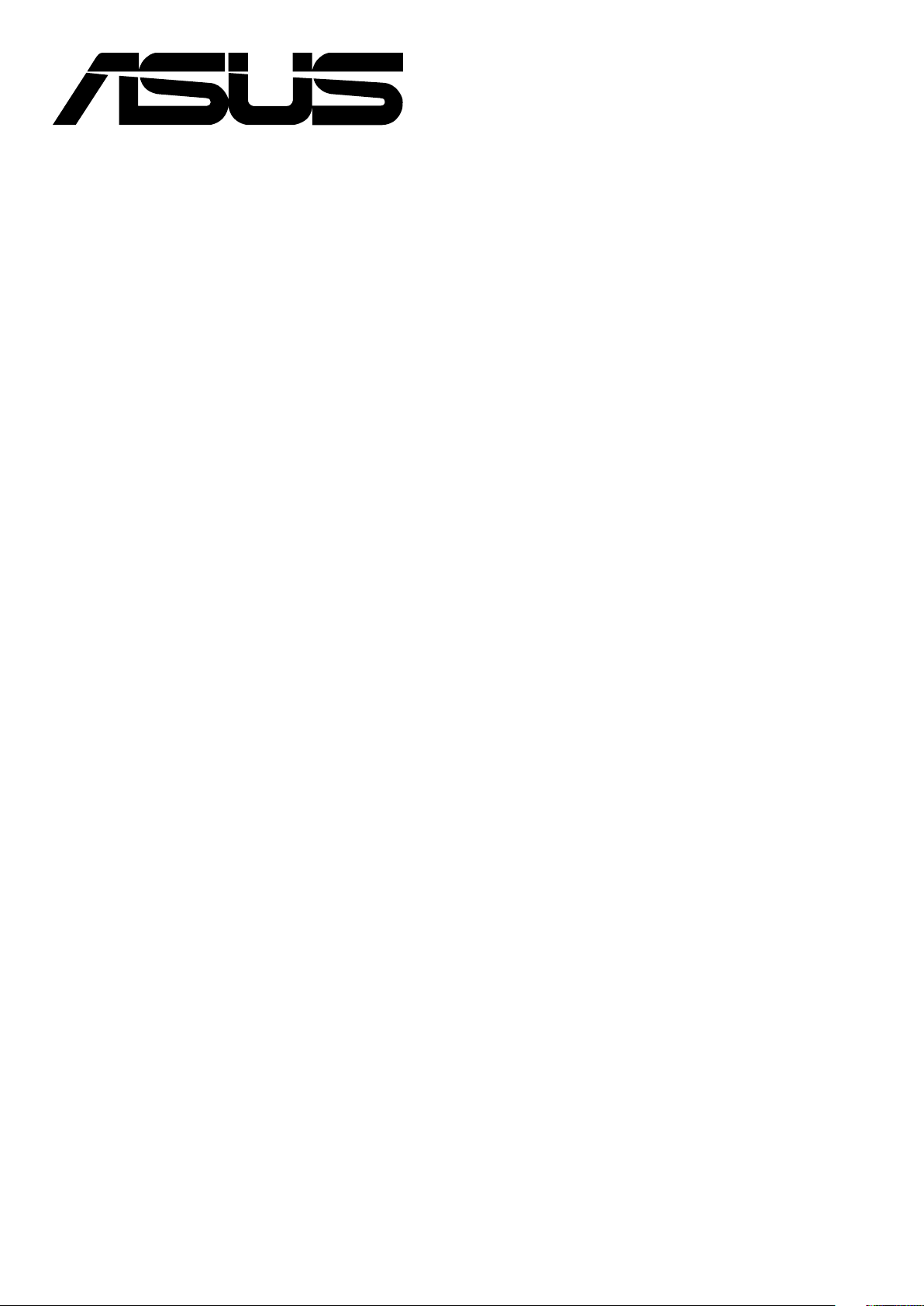
V1605I-IM-B
R1505I-IM-B
R1305I-IM-B
User Manual
Page 2
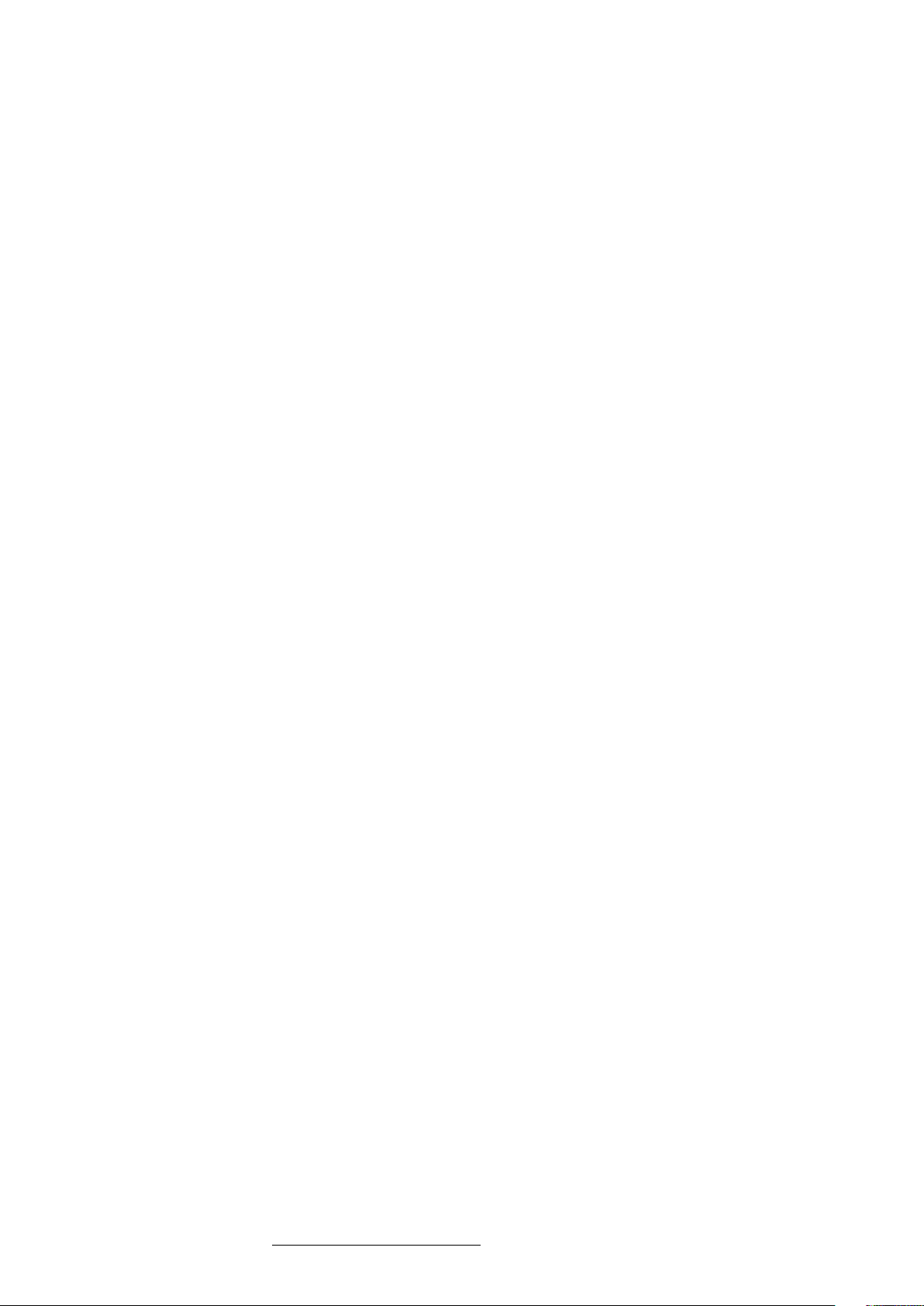
E17669
First Edition
February 2021
COPYRIGHT INFORMATION
No part of this manual, including the products and software described in it, may be reproduced, transmitted, transcribed, stored in
a retrieval system, or translated into any language in any form or by any means, except documentation kept by the purchaser for
backup purposes, without the express written permission of ASUSTeK COMPUTER INC. (“ASUS”).
ASUS PROVIDES THIS MANUAL “AS IS” WITHOUT WARRANTY OF ANY KIND, EITHER EXPRESS OR IMPLIED, INCLUDING BUT NOT LIMITED
TO THE IMPLIED WARRANTIES OR CONDITIONS OF MERCHANTABILITY OR FITNESS FOR A PARTICULAR PURPOSE. IN NO EVENT SHALL
ASUS, ITS DIRECTORS, OFFICERS, EMPLOYEES OR AGENTS BE LIABLE FOR ANY INDIRECT, SPECIAL, INCIDENTAL, OR CONSEQUENTIAL
DAMAGES (INCLUDING DAMAGES FOR LOSS OF PROFITS, LOSS OF BUSINESS, LOSS OF USE OR DATA, INTERRUPTION OF BUSINESS
AND THE LIKE), EVEN IF ASUS HAS BEEN ADVISED OF THE POSSIBILITY OF SUCH DAMAGES ARISING FROM ANY DEFECT OR ERROR IN
THIS MANUAL OR PRODUCT.
Products and corporate names appearing in this manual may or may not be registered trademarks or copyrights of their respective
companies, and are used only for identification or explanation and to the owners’ benefit, without intent to infringe.
SPECIFICATIONS AND INFORMATION CONTAINED IN THIS MANUAL ARE FURNISHED FOR INFORMATIONAL USE ONLY, AND ARE
SUBJECT TO CHANGE AT ANY TIME WITHOUT NOTICE, AND SHOULD NOT BE CONSTRUED AS A COMMITMENT BY ASUS. ASUS
ASSUMES NO RESPONSIBILITY OR LIABILITY FOR ANY ERRORS OR INACCURACIES THAT MAY APPEAR IN THIS MANUAL, INCLUDING THE
PRODUCTS AND SOFTWARE DESCRIBED IN IT.
Copyright © 2021 ASUSTeK COMPUTER INC. All Rights Reserved.
LIMITATION OF LIABILITY
Circumstances may arise where because of a default on ASUS’ part or other liability, you are entitled to recover damages from ASUS.
In each such instance, regardless of the basis on which you are entitled to claim damages from ASUS, ASUS is liable for no more than
damages for bodily injury (including death) and damage to real property and tangible personal property; or any other actual and
direct damages resulted from omission or failure of performing legal duties under this Warranty Statement, up to the listed contract
price of each product.
ASUS will only be responsible for or indemnify you for loss, damages or claims based in contract, tort or infringement under this
Warranty Statement.
This limit also applies to ASUS’ suppliers and its reseller. It is the maximum for which ASUS, its suppliers, and your reseller are
collectively responsible.
UNDER NO CIRCUMSTANCES IS ASUS LIABLE FOR ANY OF THE FOLLOWING: (1) THIRD-PARTY CLAIMS AGAINST YOU FOR DAMAGES;
(2) LOSS OF, OR DAMAGE TO, YOUR RECORDS OR DATA; OR (3) SPECIAL, INCIDENTAL, OR INDIRECT DAMAGES OR FOR ANY ECONOMIC
CONSEQUENTIAL DAMAGES (INCLUDING LOST PROFITS OR SAVINGS), EVEN IF ASUS, ITS SUPPLIERS OR YOUR RESELLER IS INFORMED
OF THEIR POSSIBILITY.
SERVICE AND SUPPORT
Visit our multi-language web site at https://www.asus.com/support/
Page 3
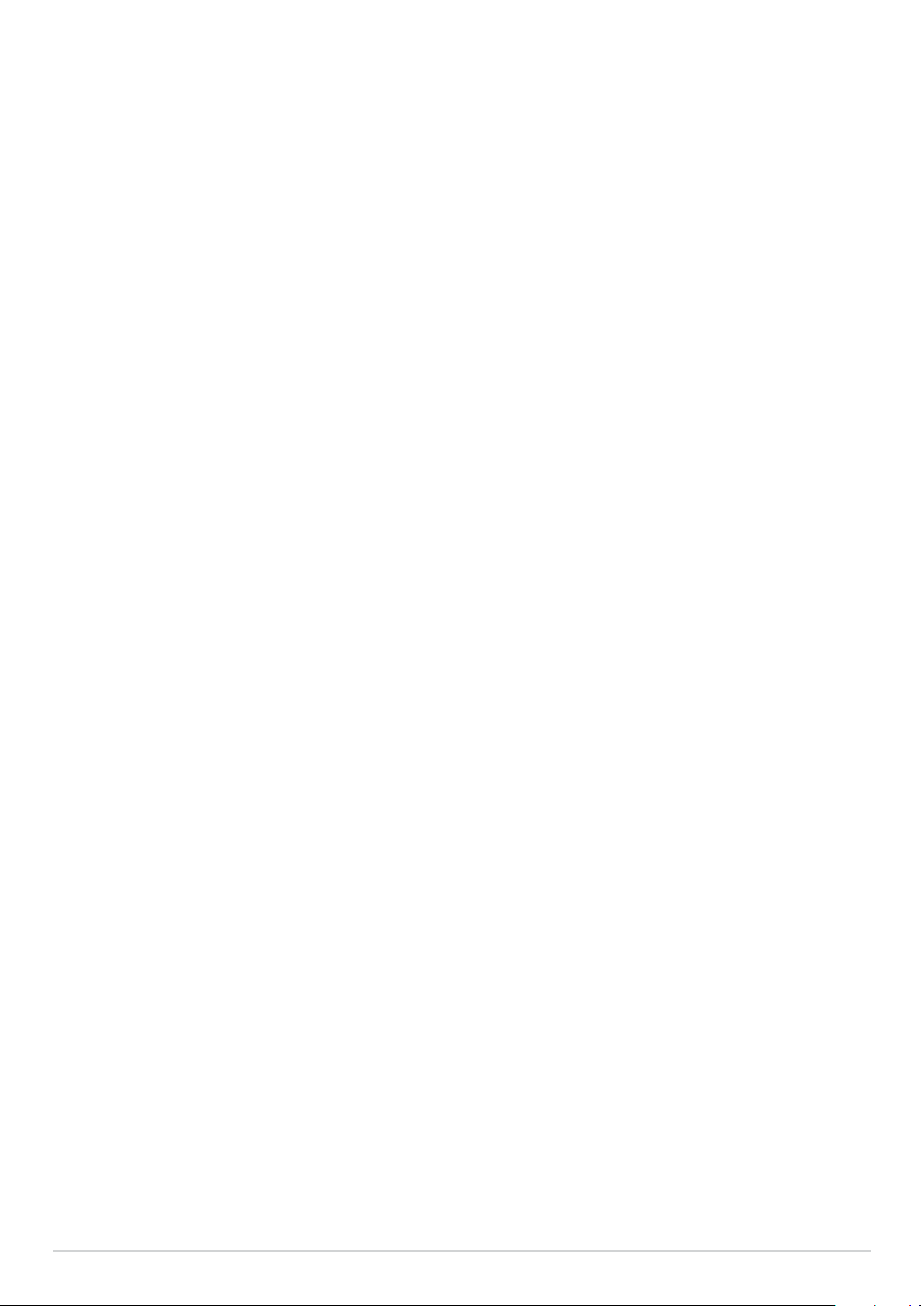
Contents
About this manual ................................................................................................................................................................. 5
Conventions used in this manual ...............................................................................................................................................5
Typography ......................................................................................................................................................................................... 5
Package contents .................................................................................................................................................................. 6
Chapter 1: Specifications Summary
V1605I-IM-B / R1505I-IM-B / R1305I-IM-B Specifications Summary .................................................................... 8
Chapter 2: Product Introduction
2.1 Before you proceed ...................................................................................................................................................... 12
2.2 Motherboard layout .................................................................................................................................................... 13
2.3 System memory ............................................................................................................................................................ 15
2.4 Onboard jumpers ......................................................................................................................................................... 16
2.5 Internal connectors ...................................................................................................................................................... 20
2.6 I/O connectors ............................................................................................................................................................... 32
Chapter 3: Upgrading your Industrial motherboard
3.1 Installing memory modules ...................................................................................................................................... 34
3.2 Installing 2.5” storage device .................................................................................................................................... 35
3.3 Installing an M.2 SSD ................................................................................................................................................... 36
3.4 Installing the wireless card ........................................................................................................................................ 37
3.6 Installing the backplane ............................................................................................................................................. 38
Chapter 4: BIOS Setup
4.1 Getting to know your BIOS ....................................................................................................................................... 40
4.2 BIOS setup program .................................................................................................................................................... 40
4.3 Main Menu ...................................................................................................................................................................... 42
4.3.1 System Date [Day xx/xx/xxxx] ......................................................................................................................................42
4.3.2 System Time [xx:xx:xx] ....................................................................................................................................................42
4.4 Advanced menu ............................................................................................................................................................ 43
4.4.1 Graphic Configuration ....................................................................................................................................................44
4.4.2 CPU Configuration ...........................................................................................................................................................44
4.4.3 Watchdog Timer ................................................................................................................................................................44
4.4.4 CSM Configuration ...........................................................................................................................................................45
4.4.5 Super IO Configuration ...................................................................................................................................................45
4.4.6 Serial Console Redirection ............................................................................................................................................47
4.4.7 SATA Configuration ..........................................................................................................................................................49
4.4.8 USB Configuration ............................................................................................................................................................49
4.4.9 Trusted Computing .......................................................................................................................................................... 51
4.4.10 NVMe Configuration ........................................................................................................................................................51
4.4.11 Onboard Devices Configuration .................................................................................................................................51
4.4.12 APM Configuration ...........................................................................................................................................................52
4.4.13 Network Stack Configuration .......................................................................................................................................52
4.4.14 AMD CBS .............................................................................................................................................................................. 53
4.4.15 AMD PBS ..............................................................................................................................................................................55
4.4.16 EZ-Flash ................................................................................................................................................................................55
4.5 Hardware Monitor menu ........................................................................................................................................... 56
4.6 Security ............................................................................................................................................................................. 58
4.7 Boot menu....................................................................................................................................................................... 60
Industrial motherboard
3
Page 4
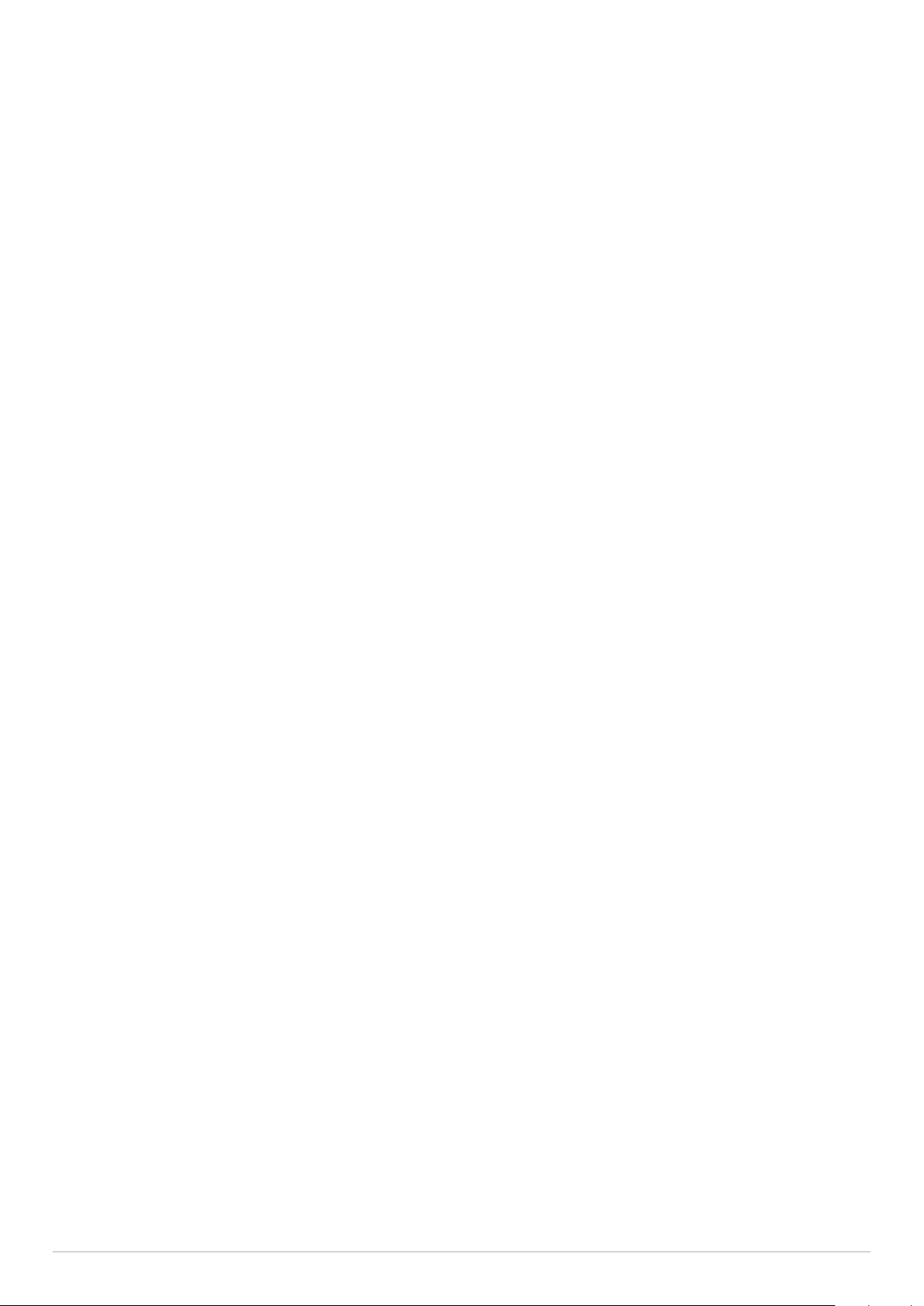
4.8 Exit menu ......................................................................................................................................................................... 62
4.9 Updating your BIOS ..................................................................................................................................................... 64
4.9.1 ASUS CrashFree BIOS .......................................................................................................................................................64
4.9.2 ASUS EzFlash Utility ......................................................................................................................................................... 64
Appendix
Safety information ................................................................................................................................................................ 68
Setting up your system ...................................................................................................................................................................68
Care during use .................................................................................................................................................................................68
Regulatory notices ................................................................................................................................................................ 69
ASUS contact information .................................................................................................................................................. 72
4
Industrial motherboard
Page 5
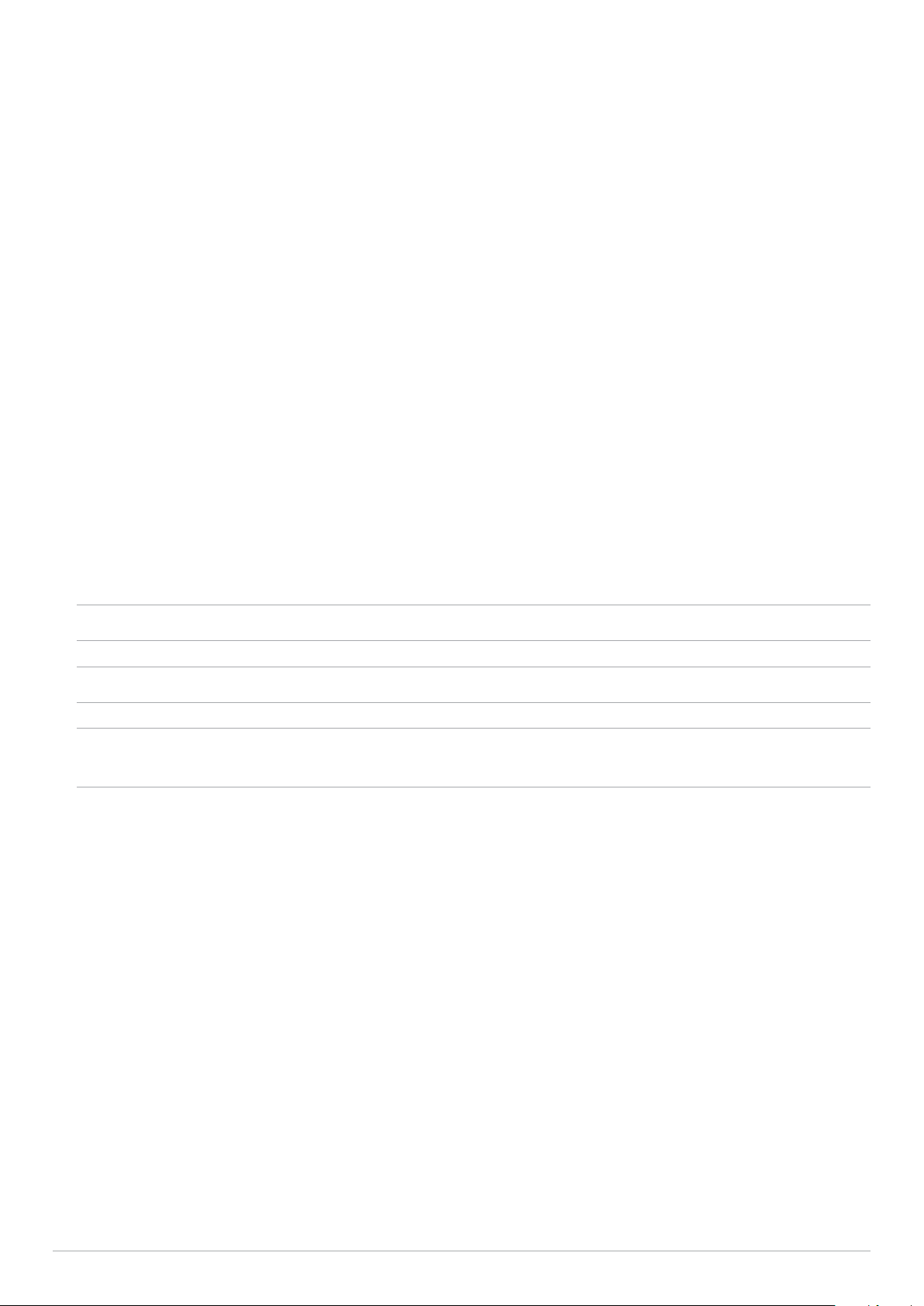
About this manual
This manual provides information about the hardware and software features of your Industrial motherboard,
organized through the following chapters:
Chapter 1: Specifications Summary
This chapter details the hardware and software features of your Industrial motherboard.
Chapter 2: Product Introduction
This chapter describes the features of the motherboard. It includes description of the connectors, and I/O
ports on the motherboard.
Chapter 3: Upgrading your Industrial motherboard
This chapter provides you with information on how to upgrade the memory modules, wireless modules, and
hard disk drive / solid state drive of your Industrial motherboard.
Chapter 4: BIOS Setup
This chapter tells how to change system settings through the BIOS Setup menus. Detailed descriptions of
the BIOS parameters are also provided.
Appendix
This section includes notices and safety statements your Industrial motherboard.
Conventions used in this manual
To highlight key information in this manual, some text are presented as follows:
IMPORTANT! This message contains vital information that must be followed to complete a task.
NOTE: This message contains additional information and tips that can help complete tasks.
WARNING! This message contains important information that must be followed to keep you safe while
performing certain tasks and prevent damage to your Industrial motherboard's data and components.
Typography
Bold text Indicates a menu or an item to select.
Italic
This indicates sections that you can refer to in this manual.
Industrial motherboard
5
Page 6
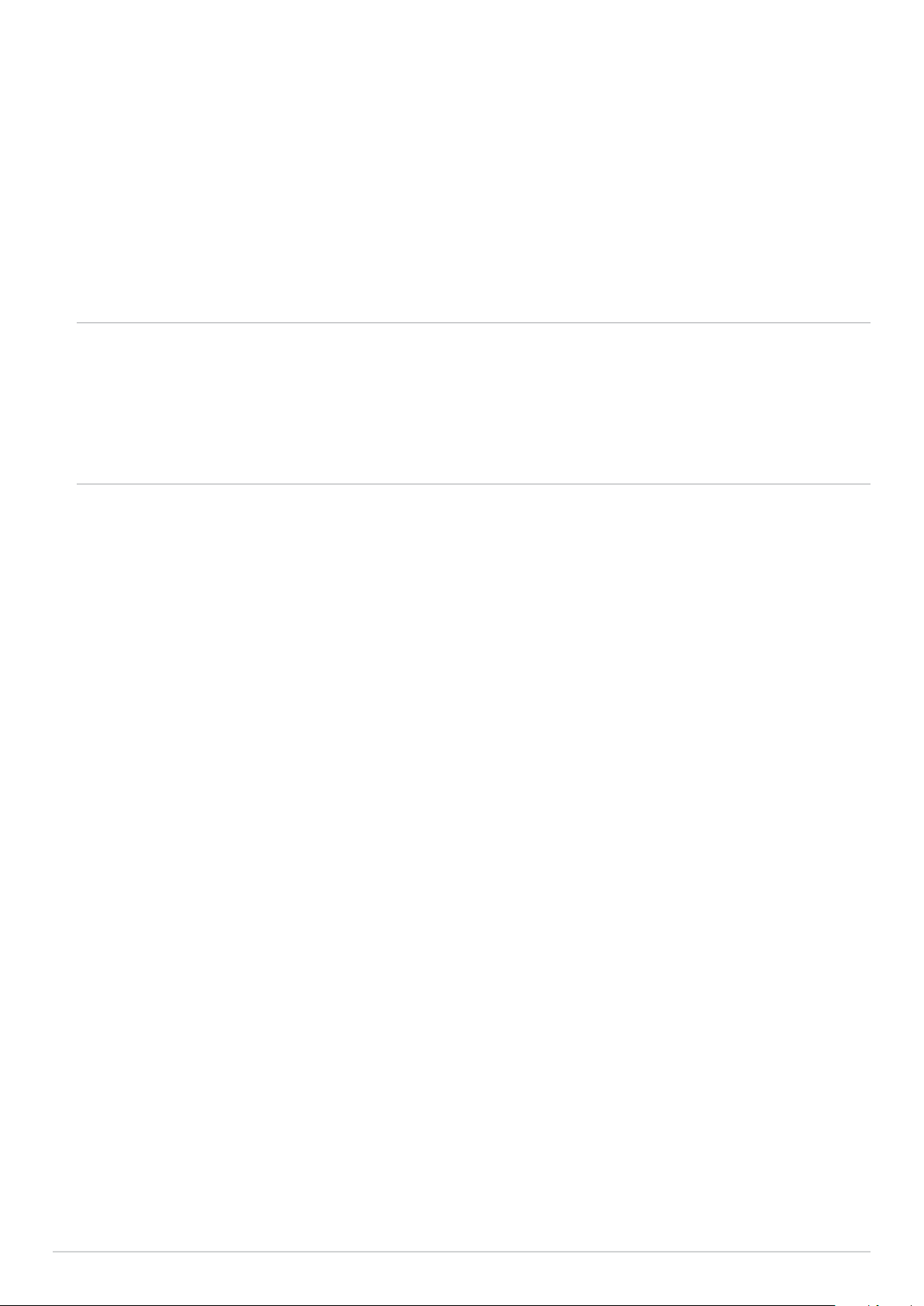
Package contents
Your Industrial motherboard package contains the following items:
• 1 x V1605I-IM-B / R1505I-IM-B /R1305I-IM-B industrial motherboard
• 1 x Fansink
• 1 x SATA 6G cable
• 1 x M.2 screw pack
• 1 x I/O shield
• 1 x Fansink backplane
NOTE:
• Some bundled accessories may vary with different models. For details on these accessories, refer to their
respective user manuals.
• The device illustration is for reference only. Actual product specifications may vary with models.
• If the device or its components fail or malfunction during normal and proper use within the warranty
period, bring the warranty card to the ASUS Service Center for replacement of the defective components.
6
Industrial motherboard
Page 7
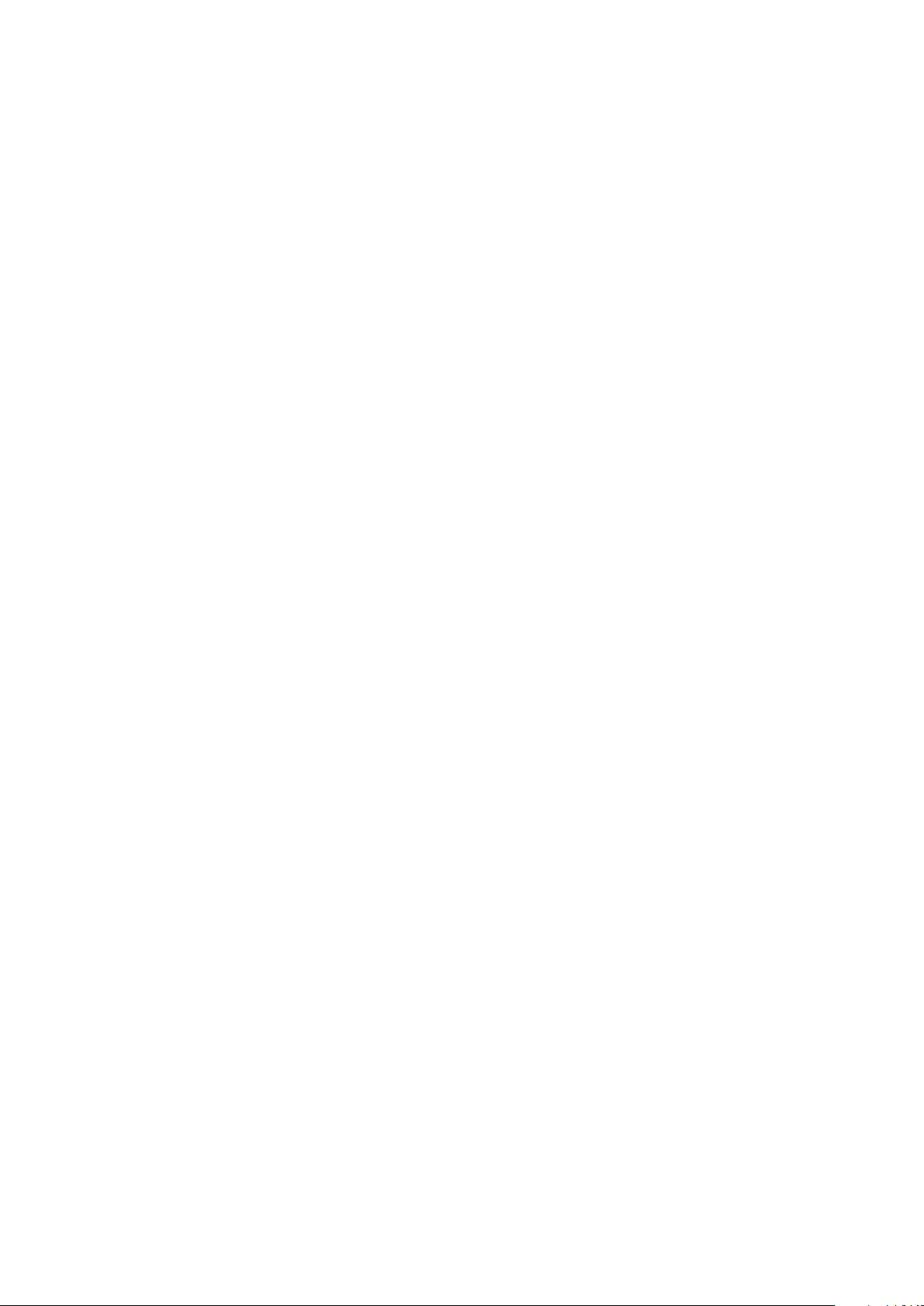
Specifications Summary
1
Page 8
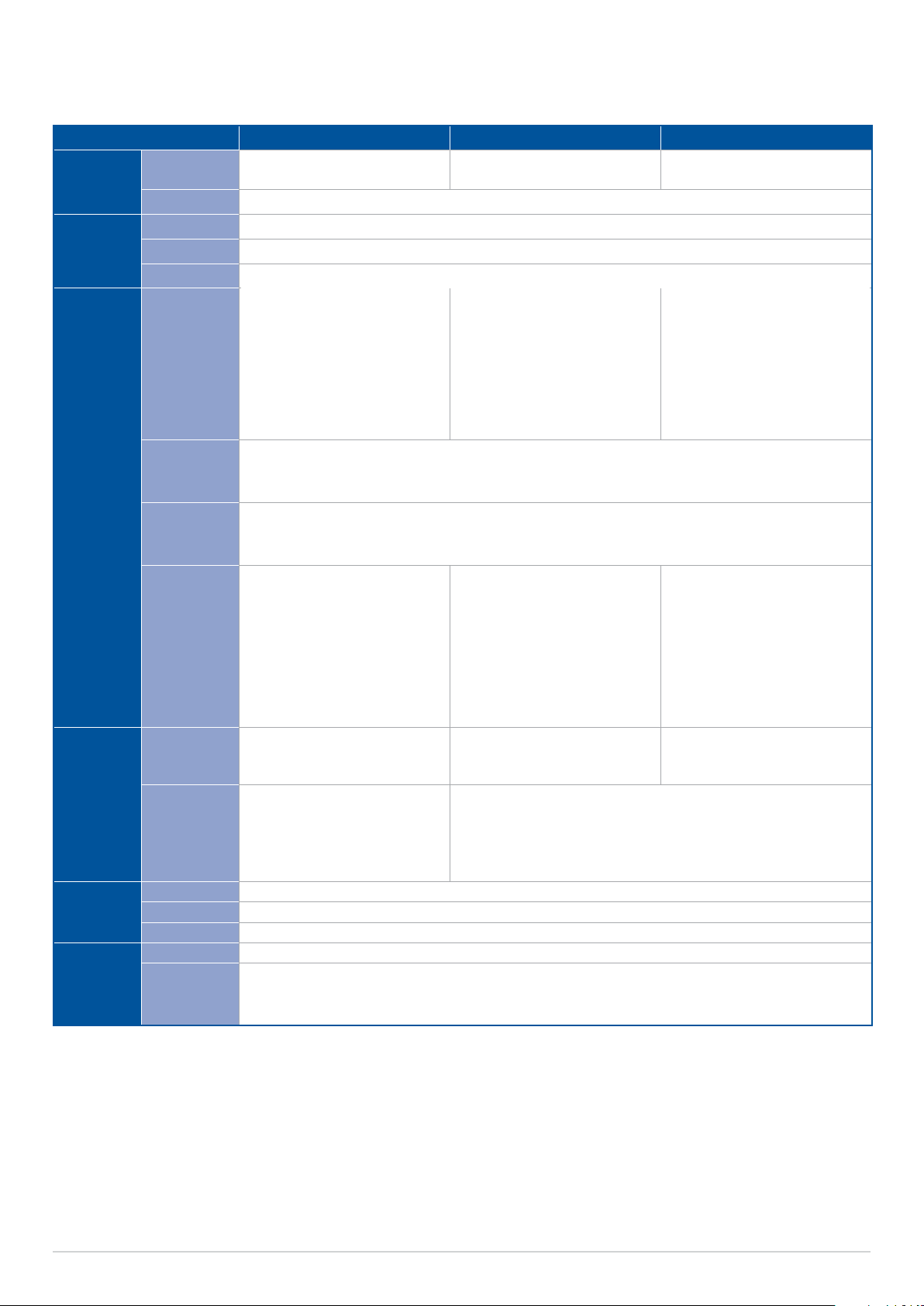
V1605I-IM-B / R1505I-IM-B / R1305I-IM-B
Specifications Summary
V1605I-IM-B R1505I-IM-B R1305I-IM-B
Processor
Memory
APU
Chipset
Technology
Max.
Socket
Display Port
LVDS (default
option)
AMD Ryzen™ Embedded V1605B
APUs 2GHz Quad-core
Integrated
DDR4 2400MHz, ECC support
32GB
2 x SO DIMM
3 x DP++ supports DisplayPort
1.4 with max. resolution 4096
x 2160 @ 60 Hz
1 x DP++ supports DisplayPort
1.4 with max. resolution 4096
x 2160 @ 60 Hz (Optional,
shared with LVDS and eDP)
1 x LVDS supports LVDS with max. resolution 1920 x 1200 @ 60 Hz (Optional, shared with DisplayPort1
and eDP)
AMD Ryzen™ Embedded R1505G
APUs 2.4GHz Dual-core
2 x DP++ supports DisplayPort
1.4 with max. resolution 3840
x 2160 @ 60 Hz
1 x DP++ supports DisplayPort
1.4 with max. resolution 3840
x 2160 @ 60 Hz (Optional,
shared with LVDS and eDP)*
* DP3 is not supported
AMD Ryzen™ Embedded R1305G
APUs 1.5 GHz Dual core
2 x DP++ supports DisplayPort
1.4 with max. resolution 3840
x 2160 @ 60 Hz
1 x DP++ supports DisplayPort
1.4 with max. resolution 4096
x 2160 @ 60 Hz (Optional,
shared with LVDS and eDP)*
* DP3 is not supported
Graphics
Expansion
slot
Ethernet
Audio
eDP
(optional)
Multi Display
PCIe
M.2
Speed 10/100/1000Mbps
Controller
Connector
Codec Realtek® ALC897 codec
Connector
1 x eDP supports eDP 1.3 with max. resolution 3840 x 2160 @ 60 Hz (Optional, shared with DisplayPort1
and LVDS)
Default: 3DP+LVDS
Optional: 4DP / 3DP +eDP
Supports up to 4 displays
simultaneous under OS
1x PCIe 3.0 x8 slot
(support x8 interface)
1 x M.2 (key M 2242 / 2260 /
2280) PCIe x2 (NVME) / SATA
1x M.2 E key for PCIe / USB 2.0
support 2230 (width up to 22
mm)
2 x Realtek® 8111H
2 x RJ45
2 x Audio jacks (1 x Mic in, 1 x Line out)
2 x 2W Stereo Speaker output
1 x 5.1 channel (Internal pin header)
Default: 2DP+LVDS
Optional: 3DP / 2DP +eDP
Supports up to 3 displays
simultaneous under OS
1x PCIe 3.0 x8 slot
(support x4 interface)
1 x M.2 (key M 2242 / 2260 / 2280) PCIe x2 (NVME) / SATA
Default: 2DP+LVDS
Optional: 3DP / 2DP +eDP
(DP3 is not supported)
Supports up to 3 displays
simultaneous under OS
Support up to two 4K static
displays , or three 1080p static
displays
1x PCIe 3.0 x8 slot
(support x4 interface, graphics
card not supported)
(continued on the next page)
8
Industrial motherboard
Page 9
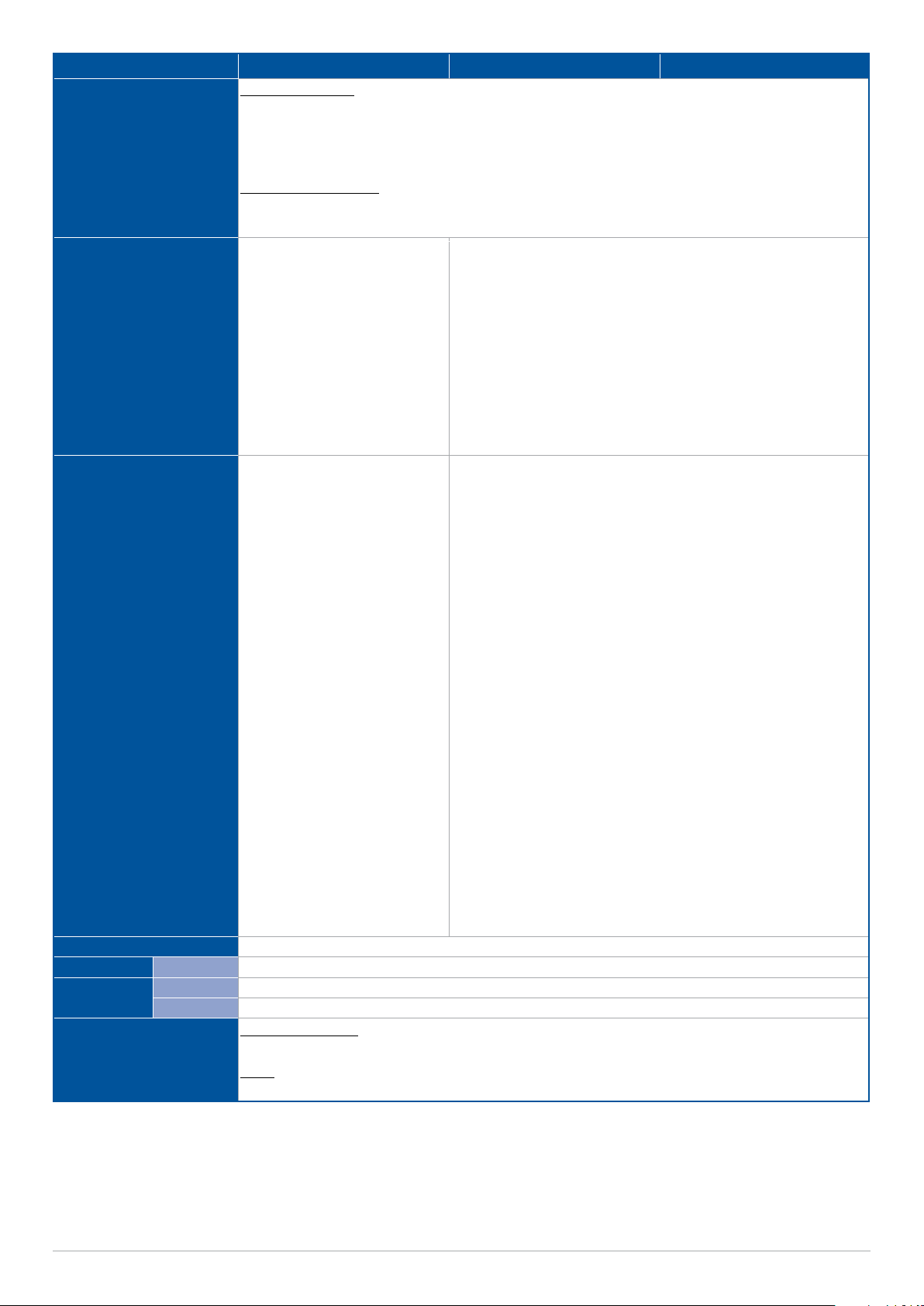
Storage
Rear I/O
Internal Connector
Watchdog Timer (H/W)
Security
Power
TPM 1 x SPI TPM header
Power Type DC-in (ATX and AT mode supported)
Voltage
Operating System
V1605I-IM-B R1505I-IM-B R1305I-IM-B
Option 1 (Default):
- 1 x SATA port Gen 3.0, up to 6Gb/s
- 1 x M.2 (Key M, 2242 / 2260 / 2280) PCIe x2 and SATA mode*
- 1 x CFAST*
* If CFAST is enabled, M.2 SATA mode will be disabled, and vice versa. You may configure this setting in the BIOS.
Option 2 (per request):
- 2 x SATA port Gen 3.0, up to 6Gb/s
- 1 x M.2 (Key M, 2242 / 2260 / 2280) PCIe x2
3 x DisplayPorts
1 x Additional display output port
(LVDS*, DisplayPort, or eDP)
2 x USB 3.2 Gen 2 Type A ports
2 x USB 2.0 ports
2 x Ethernet ports
2 x COM connectors
(RS232 / 422 / 485)
1 x Mic in + Line out jack
1 x DC-in jack
* Default option.
4 x Serial ports (RS-232), COM3
supports cctalk & COM4
supports TTL (optional)
1 x USB 3.2 Gen 1 Type A vertical
connector
1 x USB 2.0 header (supports
additional 2 x USB 2.0
connectors)
1 x CPU Fan connector (PWM
Mode)
1 x Chassis Fan header (PWM
Mode)
1 x Chassis Intrusion header
2 x Front Panel Audio header
(AAFP)
1 x System Panel header
1 x Clear CMOS jumper
2 x SATA power headers
2 x DisplayPorts
1 x Additional display output port (LVDS*, DisplayPort, or eDP)
2 x USB 3.2 Gen 2 Type A ports
2 x USB 2.0 ports
2 x Ethernet ports
2 x COM connectors
(RS232 / 422 / 485)
1 x Mic in + Line out jack
1 x DC-in jack
* Default option.
4 x Serial ports (RS-232), COM3 supports cctalk & COM4 supports
TTL (optional)
1 x USB 2.0 Type A vertical connector
1 x USB 2.0 header (supports additional 2 x USB 2.0 connectors)
1 x CPU Fan connector (PWM Mode)
1 x Chassis Fan header (PWM Mode)
1 x Chassis Intrusion header
2 x Front Panel Audio header (AAFP)
1 x System Panel header
1 x Clear CMOS jumper
2 x SATA power headers
1 x LPC Debug header
1 x S/PDIF header
2
C header
1 x I
1 x GPIO header
1 x AT/ATX Select header
1 x 4-pin Power connector
1 x LPC Debug header
1 x S/PDIF header
2
C header
1 x I
1 x GPIO header
1 x AT/ATX Select header
1 x 4-pin Power connector
Yes
DC-in 12V ~ 24V
Microsoft Windows
Windows® 10 (64-bit ) / Win10 IoT Enterprise
Linux
Ubuntu, RedHat Enterprise, Fedora Workstation, OpenSUSE
(continued on the next page)
Industrial motherboard
9
Page 10
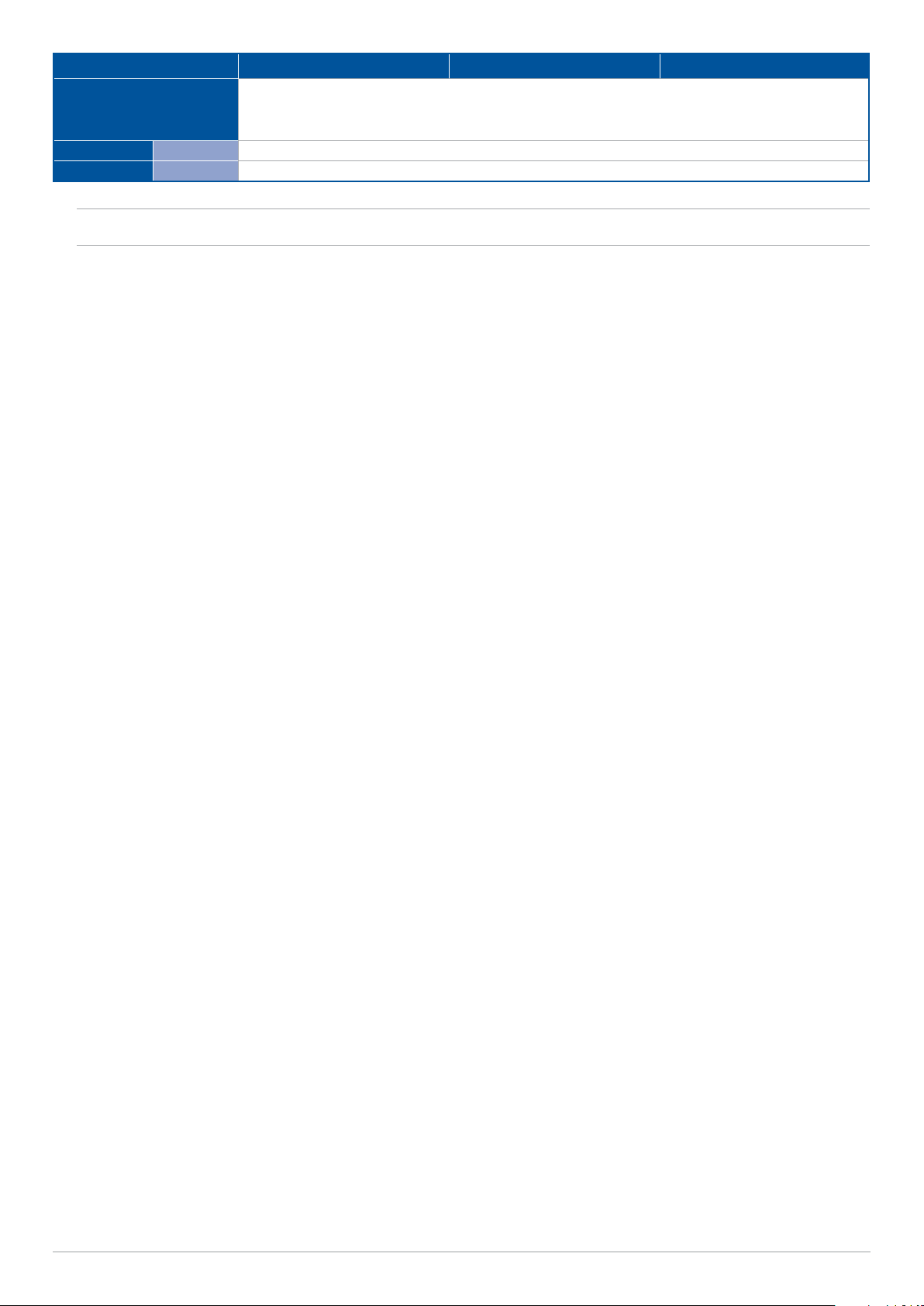
V1605I-IM-B R1505I-IM-B R1305I-IM-B
Operating Temperature: 0~60° C
Environment
Dimension
Certification
Form Factor Mini-ITX, 170 x 170 mm
Safety CE, FCC
Non-Operating Temperature: -40~85° C
Relative Humidity: 0%~85%
NOTE: Specifications are subject to change without notice.
10
Industrial motherboard
Page 11
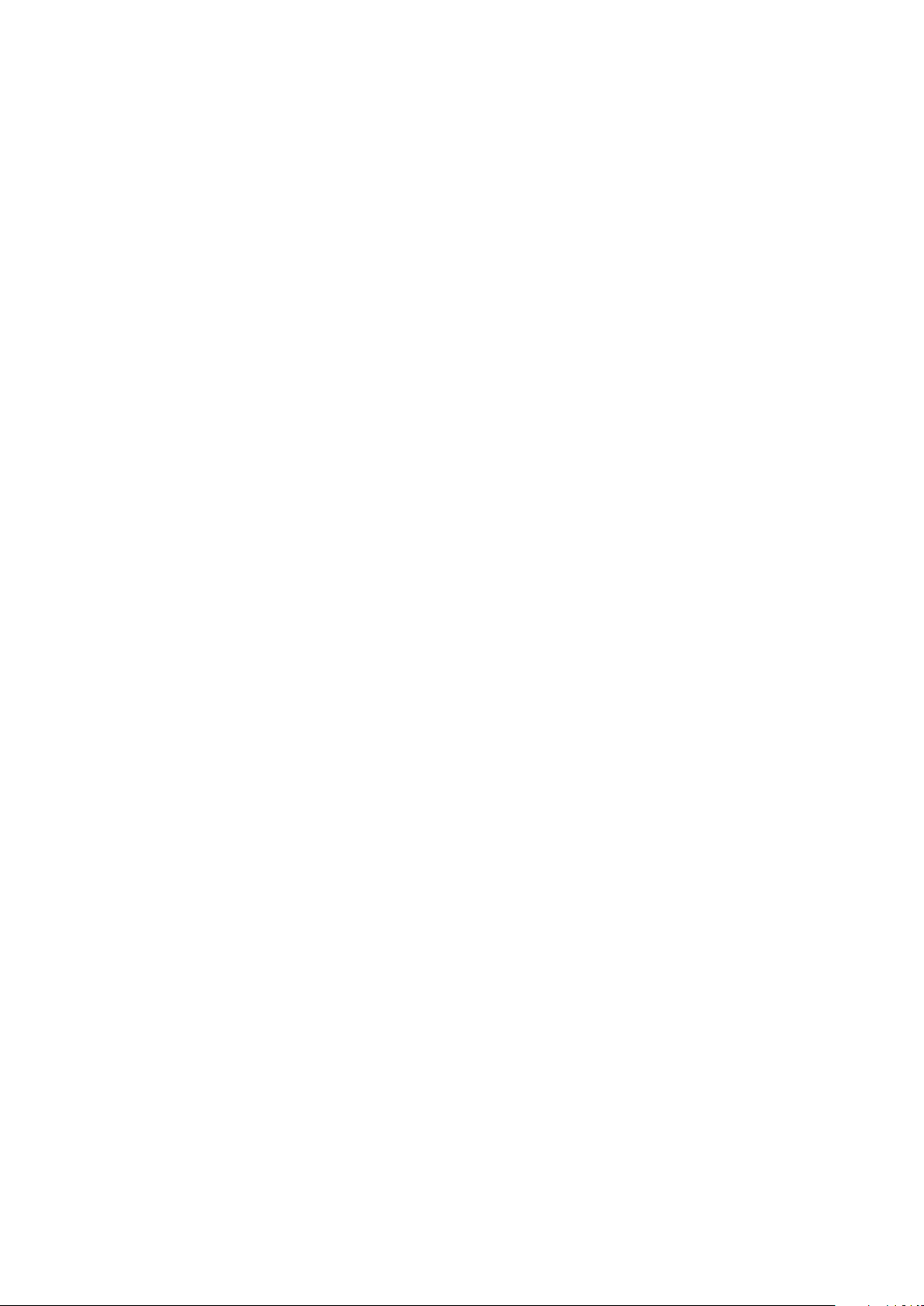
Product Introduction
Chapter 2: Product Introduction
2
Page 12
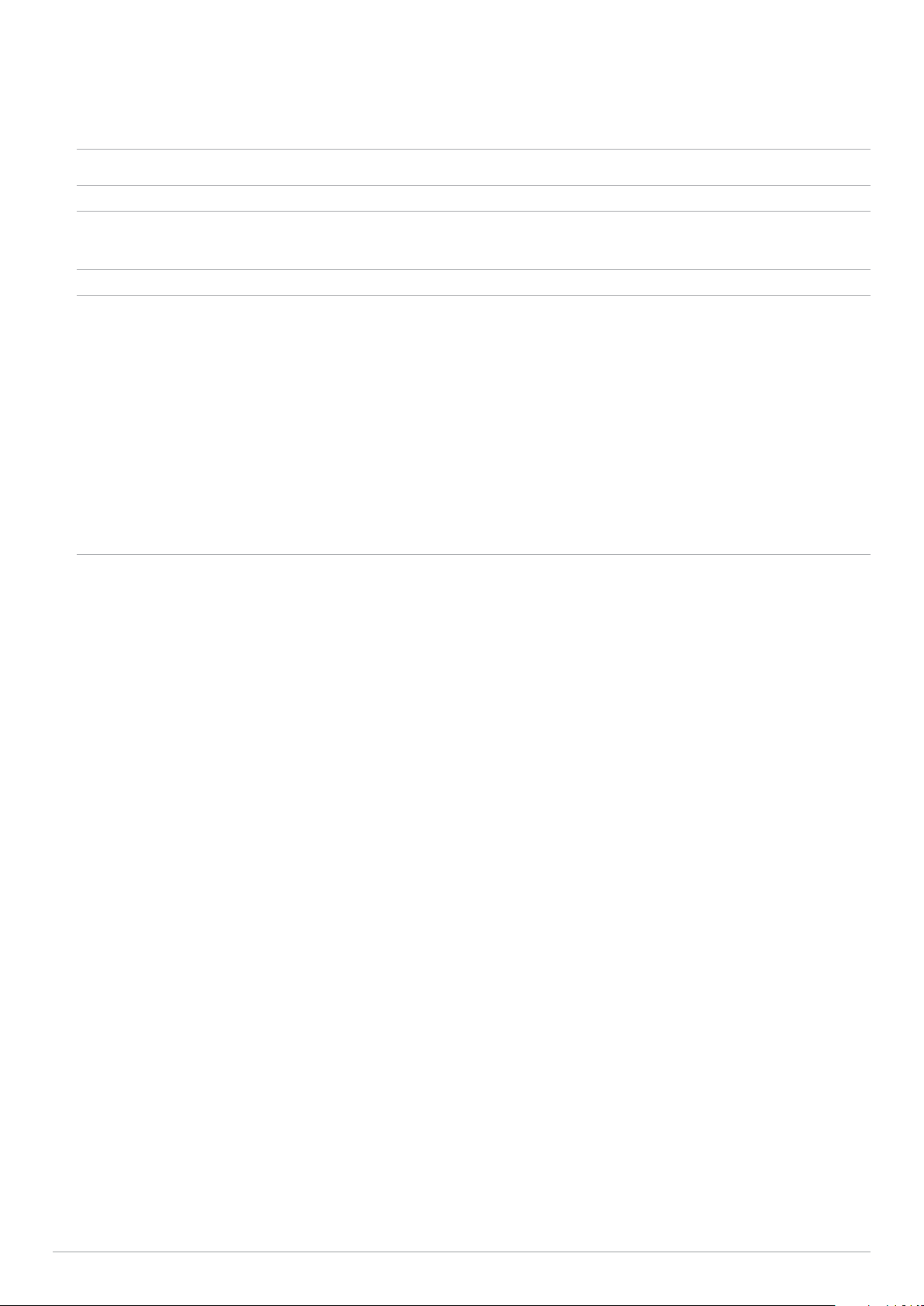
2.1 Before you proceed
Take note of the following precautions before you install motherboard components or change any
motherboard settings.
NOTE: The diagrams in this chapter are for reference only. The motherboard layout may vary with models.
IMPORTANT! Components shown in this section may require additional purchase. Refer to Package
contents section for more information about the contents of your Industrial motherboard package.
WARNING!
• Unplug the power cord from the wall socket before touching any component.
• Before handling components, use a grounded wrist strap or touch a safely grounded object or a metal
object, such as the power supply case, to avoid damaging them due to static electricity.
• Hold components by the edges to avoid touching the ICs on them.
• Whenever you uninstall any component, place it on a grounded antistatic pad or in the bag that came
with the component.
• Before you install or remove any component, ensure that the ATX power supply is switched off or
the power cord is detached from the power supply. Failure to do so may cause severe damage to the
motherboard, peripherals, or components.
12
Industrial motherboard
Page 13
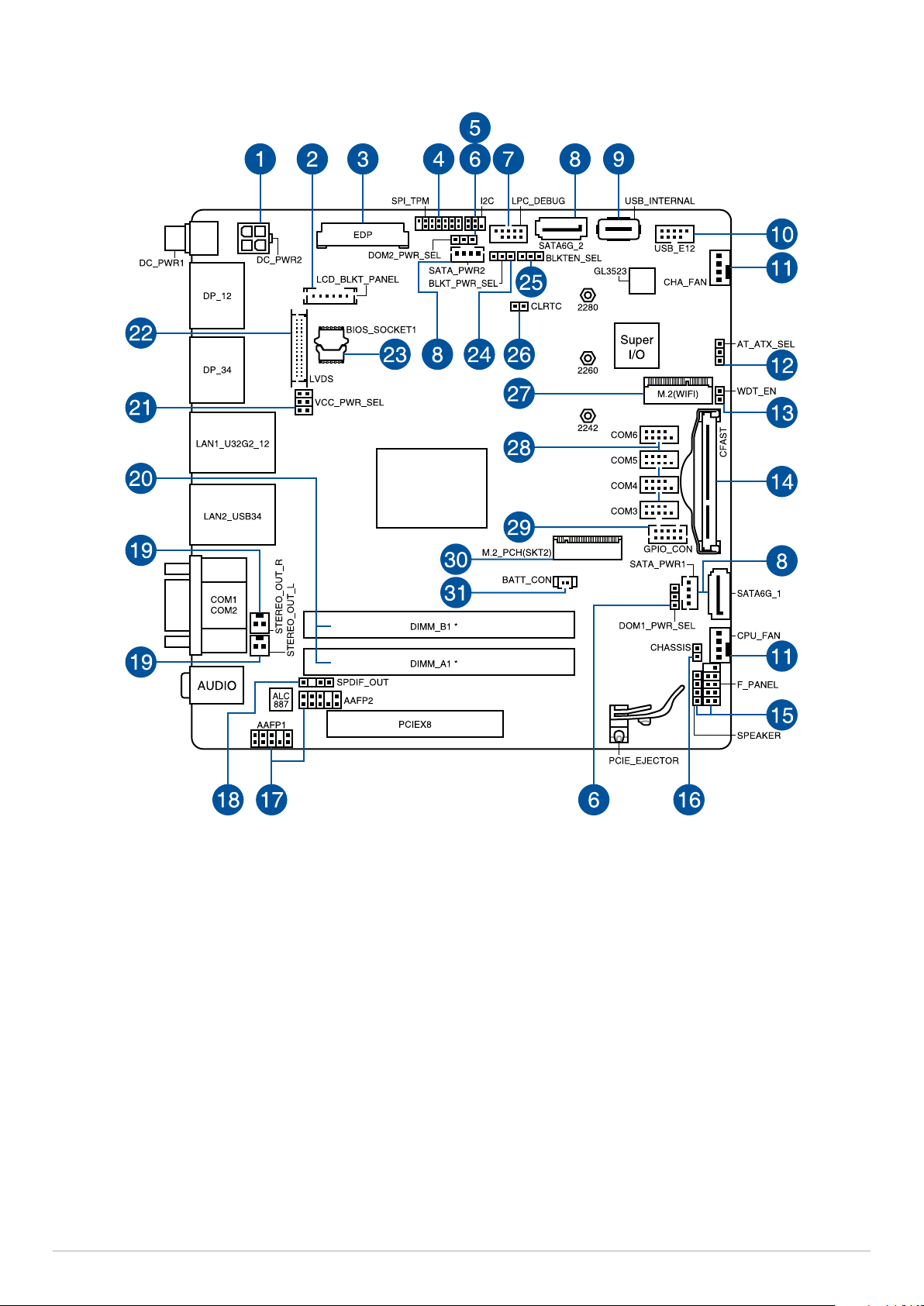
2.2 Motherboard layout
Industrial motherboard
13
Page 14
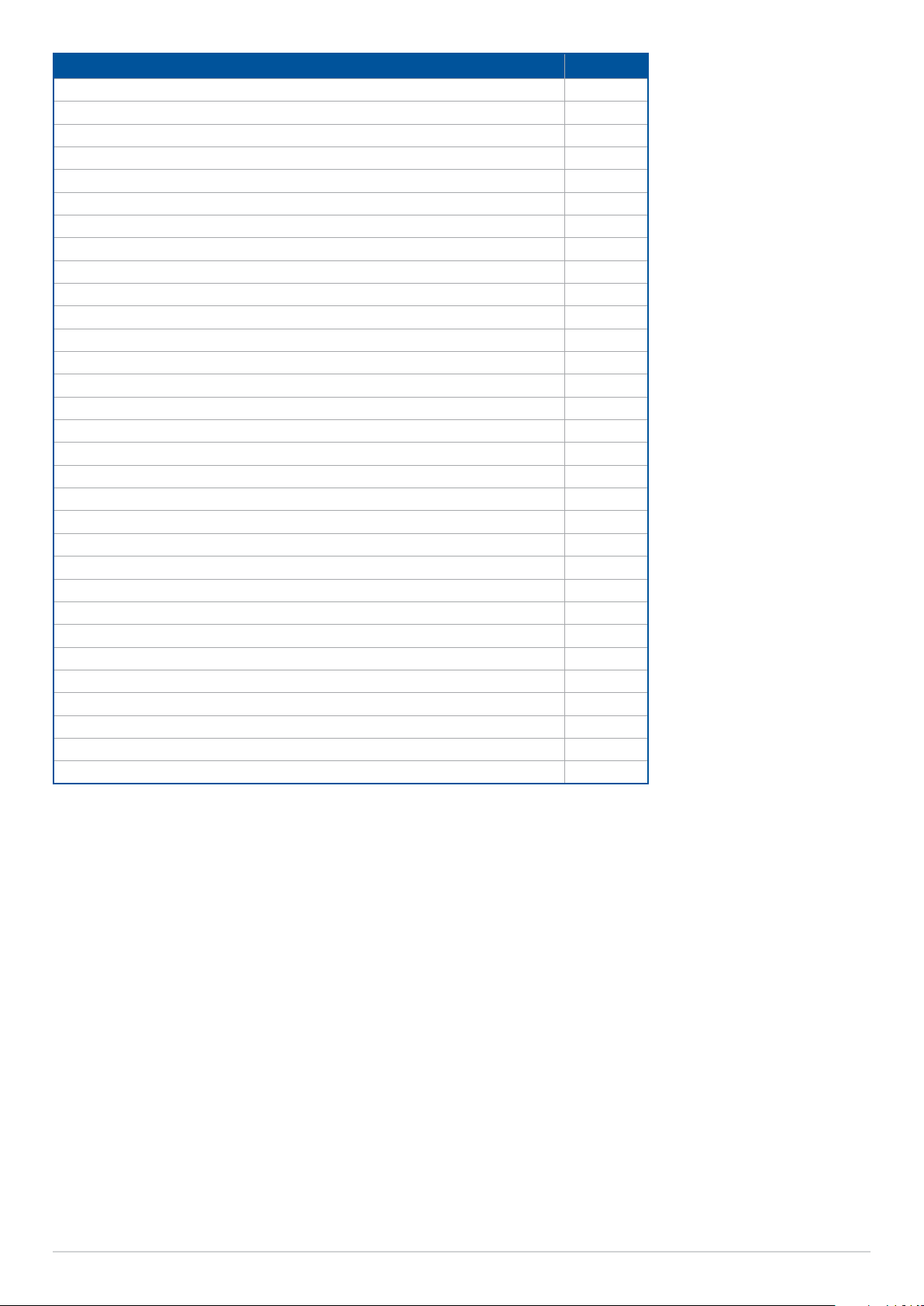
Layout contents Page
1. DC-in 4-Pin Power connector 31
2. Flat panel display brightness connector 23
3. EDP Signal connector 23
4. SPI TPM header 26
5. I
2
C header 24
6. SATADOM Power jumper 18
7. Low Pin Count connector 22
8. SATA 6Gb/s & SATA Power connector 20
9. Internal USB Type-A connector 28
10. USB 2.0 header 27
11. Fan header 29
12. AT/ATX Mode Configuration jumper 19
13. HW WDT Enable jumper 18
14. CFAST connector 24
15. System Panel header 30
16. Chassis Intrusion header 28
17. Front panel audio connector 29
18. Digital Audio header 31
19. Stereo Out header 25
20. DIMM slot 15
21. Display Panel VCC Power Selection jumper 19
22. LVDS connector 21
23. BIOS socket 26
24. Back Light Power Selection jumper 17
25. Back Light Power Enable Mode jumper 17
26. Clear RTC RAM jumper 16
27. M.2 Wi-Fi slot 20
28. Serial Port connector 27
29. GPIO connector 25
30. M.2 M-Key slot 21
31. Battery connector 22
14
Industrial motherboard
Page 15
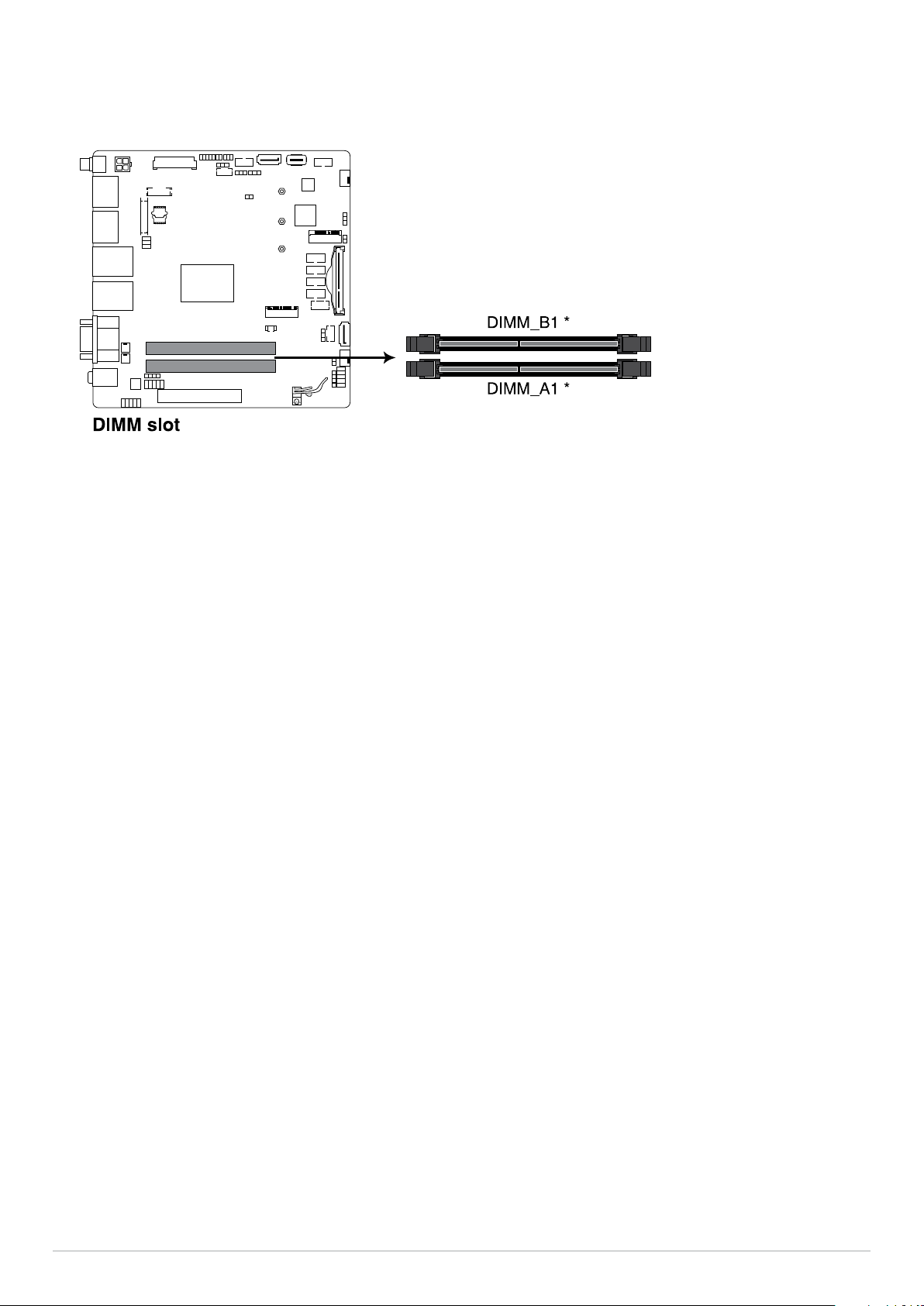
2.3 System memory
The motherboard comes with two (2) Small Outline Dual Inline Memory Module (SODIMM) slot designed for
DDR4 memory modules.
Industrial motherboard
15
Page 16
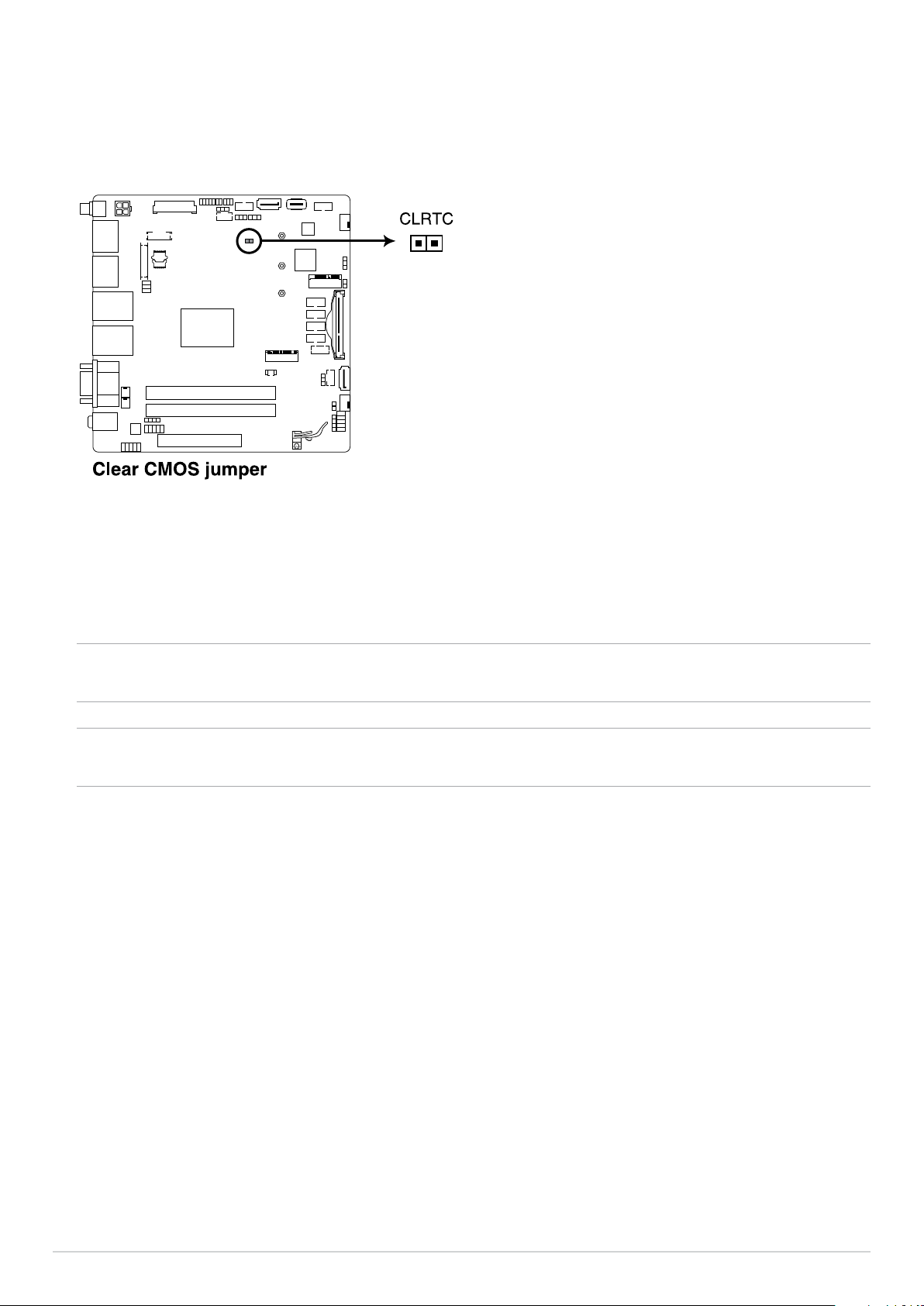
2.4 Onboard jumpers
1. Clear RTC RAM jumper
The Clear RTC RAM jumper allows you to clear the Real Time Clock (RTC) RAM in the CMOS, which contains
the date, time, system passwords, and system setup parameters.
To erase the RTC RAM:
1. Turn OFF the computer and unplug the power cord.
2. Short-circuit pin 1-2 with a metal object or jumper cap for about 5-10 seconds.
3. Plug the power cord and turn ON the computer.
4. Hold down the <Del> key during the boot process and enter BIOS setup to re-enter data.
WARNING! DO NOT remove the jumper cap from its default position except when clearing the RTC RAM.
Removing the jumper cap will cause system boot failure!
NOTE: If the steps above do not help, remove the onboard button cell battery and move the jumper again
to clear the CMOS RTC RAM data. After clearing the CMOS, reinstall the button cell battery.
16
Industrial motherboard
Page 17
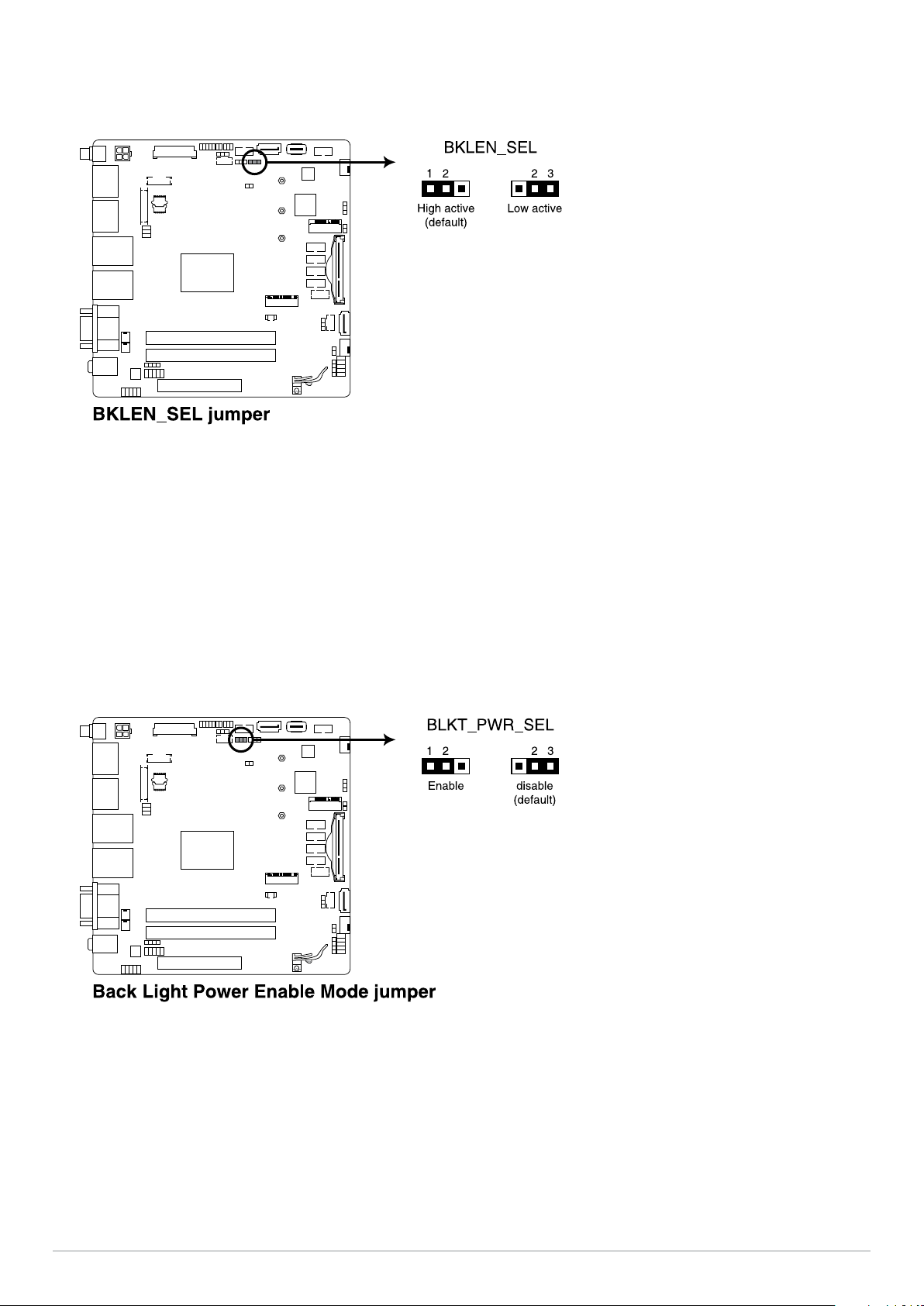
2. Back Light Power Enable Mode jumper
The Back Light Power Enable Mode jumper allow you to select the High/Low active for the LVDS power
enable.
3. Back Light Power Selection jumper
The Back Light Power Selection jumper allows you to select the voltage for the LVDS back light module.
Industrial motherboard
17
Page 18
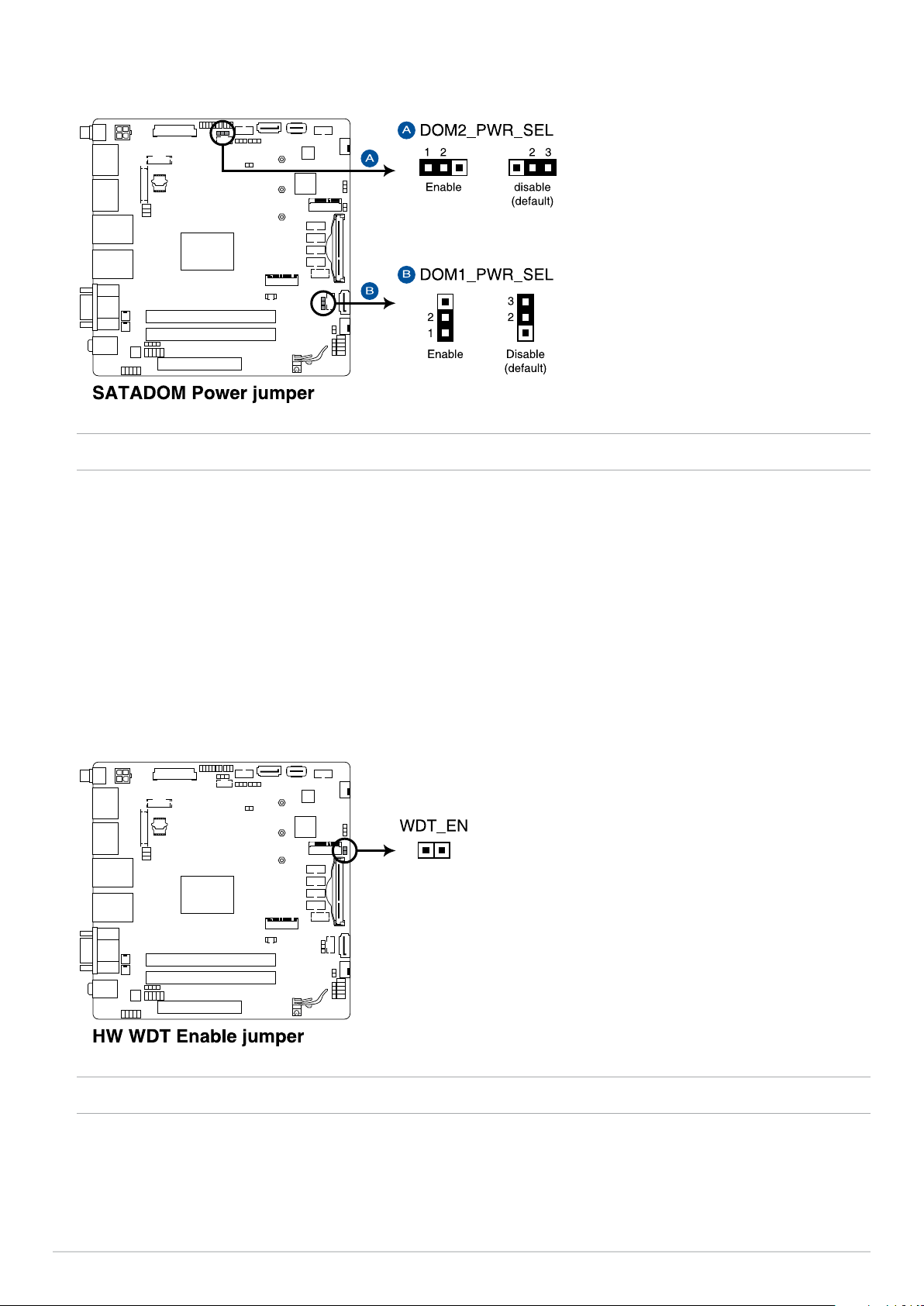
4. SATADOM Power jumper
Set to pin 1-2 to enable SATA DOM power to support SATADOM device.
NOTE: Only set the pins to 1-2 when using a SATA DOM device.
5. HW WDT Enable jumper
A watchdog timer is an electronic timer that is used to detect and recover from computer malfunctions. The
HW WDT (watchdog timer) Enable jumper allows the HW watchdog resets the system automatically even
when the system crashes.
NOTE: The default setting for this jumper is set to HW WDT enabled with a jumper cap attached.
18
Industrial motherboard
Page 19
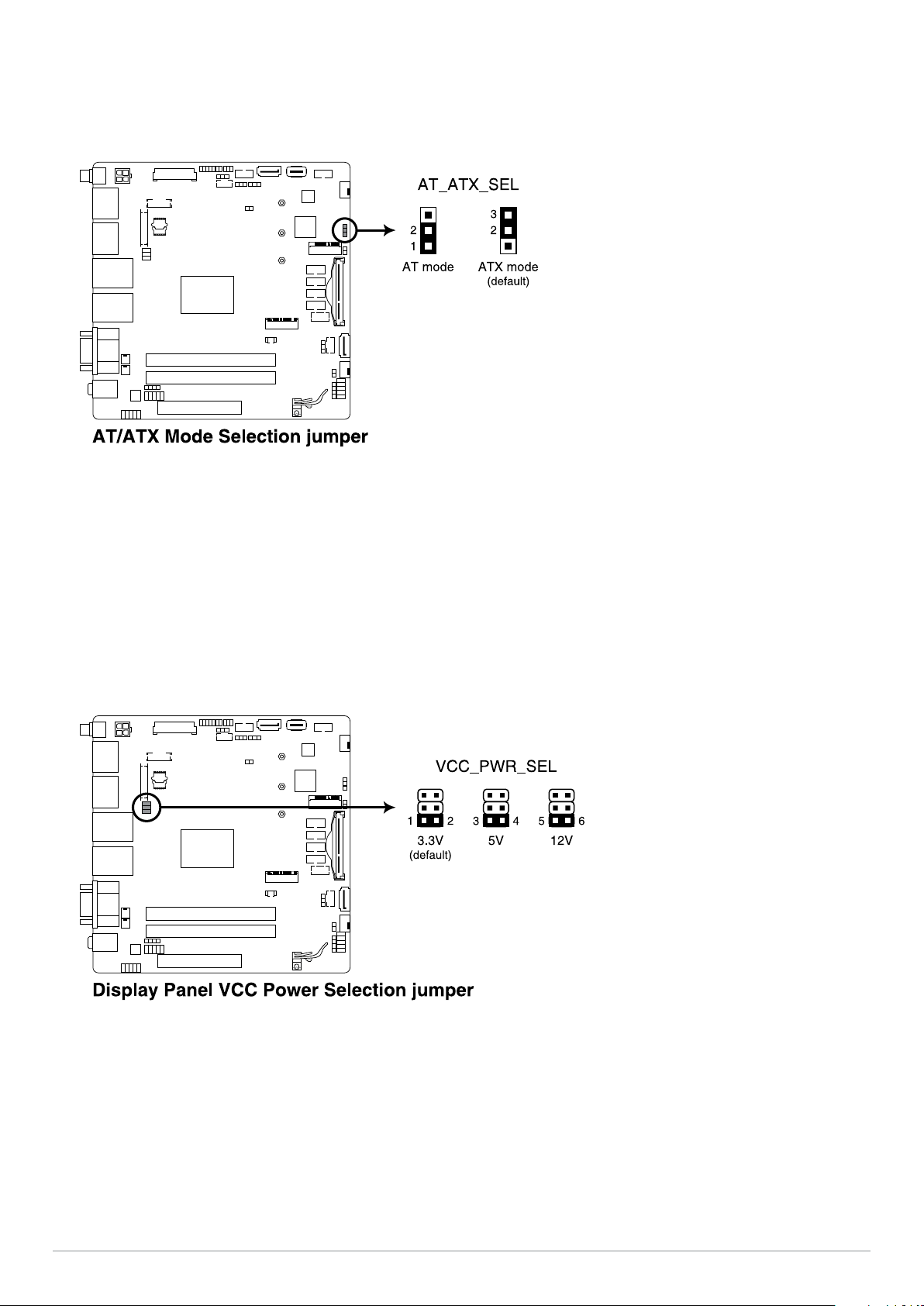
6. AT/ATX Mode Configuration jumper
The AT/ATX Mode Configuration jumper allows you to switch between AT or ATX modes. The default setting
for this jumper is set to AT mode with a jumper on pins 1-2, to switch to ATX mode move the jumper to pins
2-3.
7. Display Panel VCC Power Selection jumper
The Display Panel VCC Power Selection jumper allows you to select the voltage for the panel power.
Industrial motherboard
19
Page 20
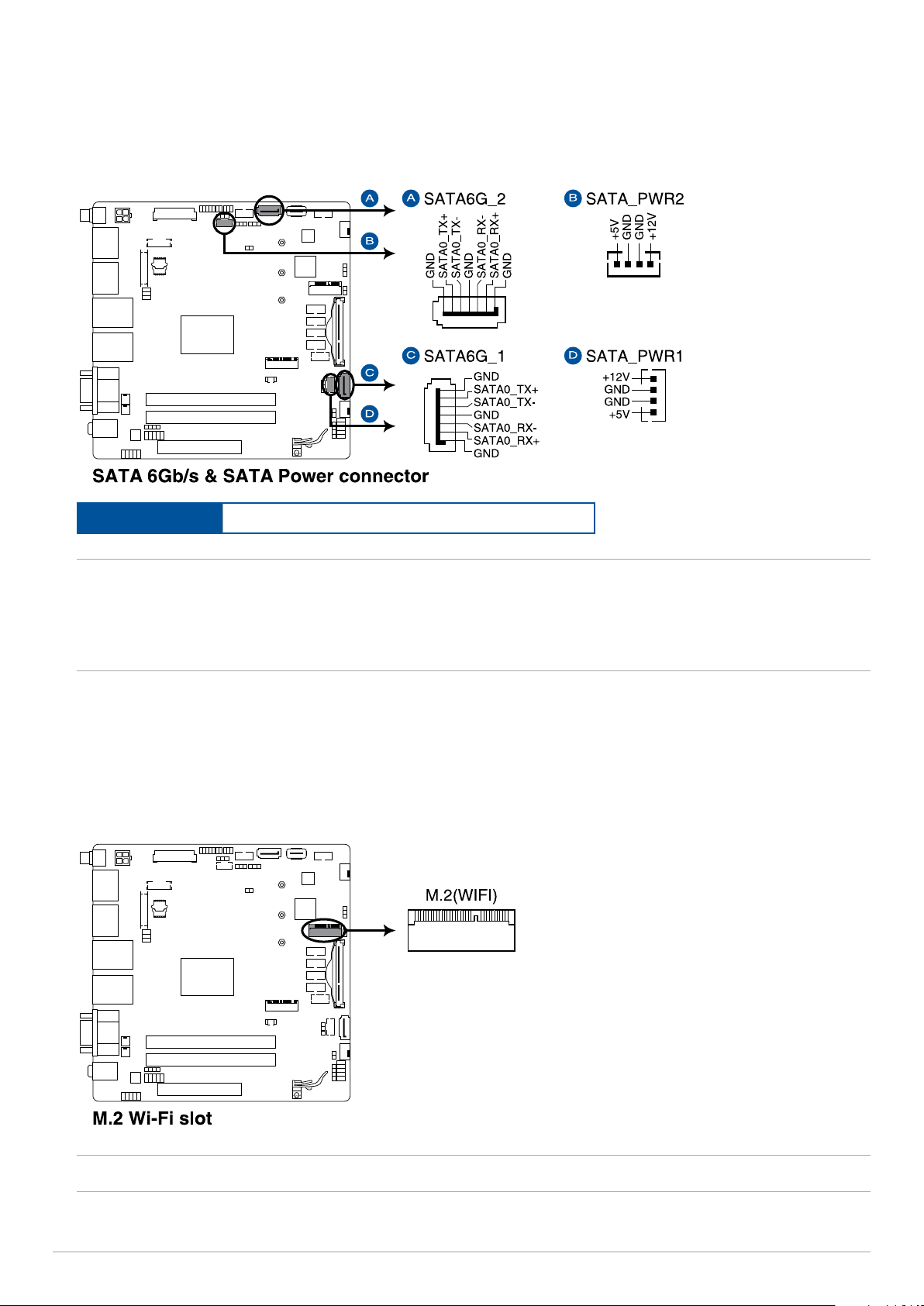
2.5 Internal connectors
1. SATA 6Gb/s & SATA Power connector
The SATA 6Gb/s and SATA Power connectors allow you to connect a SATA DOM or SATA devices such as
optical disc drives and hard disk drives via a SATA cable and power cable.
Connector type
NOTE:
• Ensure to use the bundled cable when connecting a storage device to this connector with a SATA cable.
• We strongly recommend using a SATA DOM with the dimensions of 40.4 x 21.03 x 10.4 mm (W x L x H)
when you wish to install a SATA DOM as well as a USB flash drive to the Internal USB Type-A connector.
2. M.2 Wi-Fi slot
The M.2 Wi-Fi slot allows you to install an M.2 Wi-Fi module (E-key, type 2230).
Wafer HD 4P, 2.0mm pitch
NOTE: The M.2 Wi-Fi module is purchased separately.
20
Industrial motherboard
Page 21

3. M.2 M-Key slot
The M.2 M-Key slot allows you to install a 2242, 2260, or 2280 M.2 devices such as 2242, 2260, or 2280 M.2
SSD modules.
NOTE: The M.2 SSD module is purchased separately.
4. LVDS connector
The LVDS connector allows you to connect a LCD monitor that supports a Low-voltage Differential Signaling
(LVDS) interface.
Connector type
WAFER HD 2X15P 1.25MM pitch
Industrial motherboard
21
Page 22
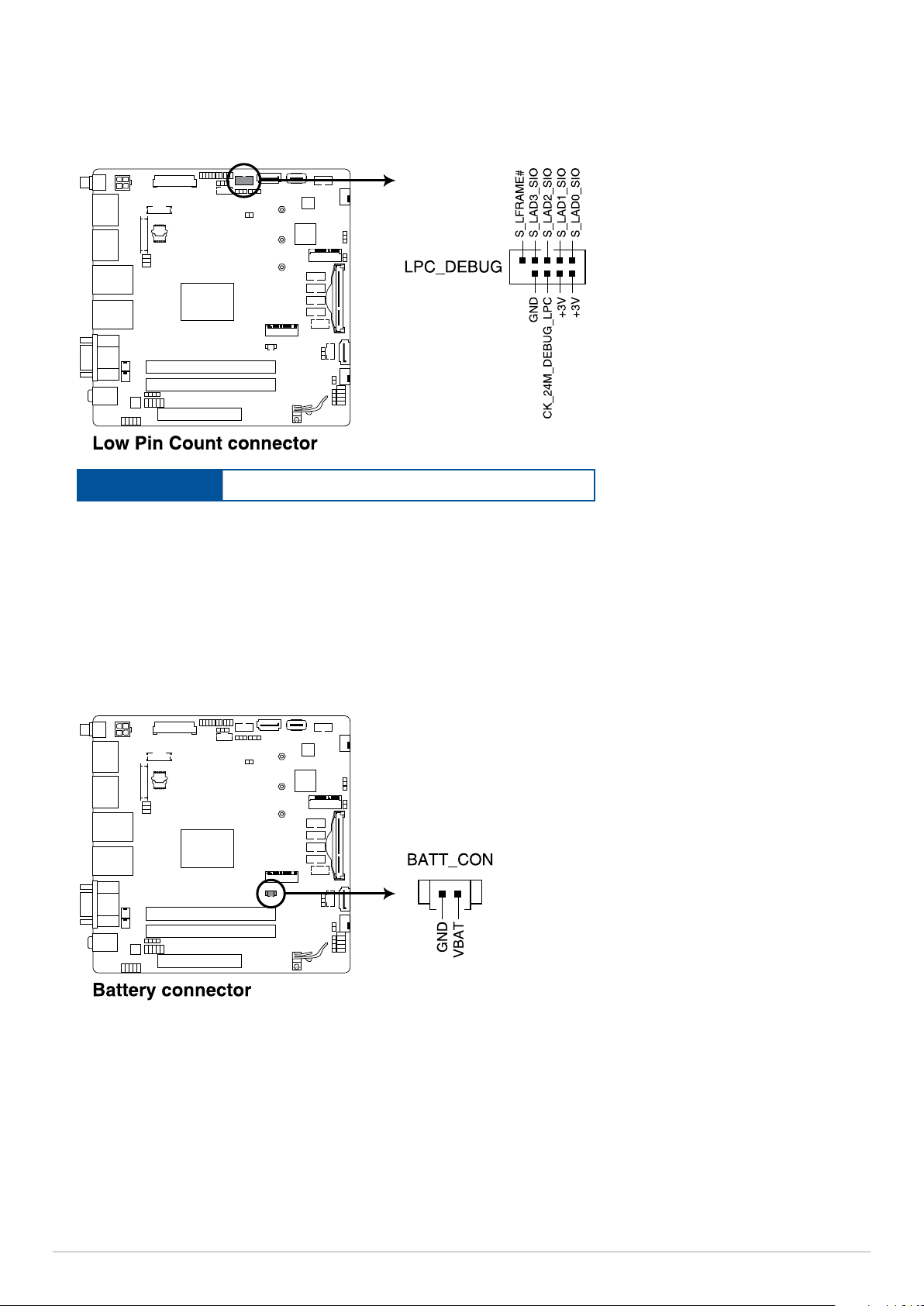
5. Low Pin Count connector
The Low Pin Count connector allows you to connect a low pin count (LPC) debug card that offers a faster,
more efficient motherboard troubleshooting solution. When connected to a debug card, users can view
error and debugging codes on the card and get a better idea of initialization and recovery processes.
Connector type
BOX header 2x5p, K10, 2.0mm pitch
6. Battery connector
The Battery connector allows you to connect the lithium CMOS battery.
22
Industrial motherboard
Page 23

7. EDP Signal connector (on selected models)
The EDP Signal connector allows you to connect an internal embedded DisplayPort.
Connector type
WtoB CON 40P 0.5MM,R/A
ACES/88341-4001
8. Flat panel display brightness connector
This connector is for the LCD panel brightness controls
Industrial motherboard
23
Page 24

9. I2C header
2
The I
C (Inter-Integrated Circuit)connector allows you to connect an I2C compatible IoT security module.
Connector type
Header 2x3p, K6, 2.0mm pitch
10. CFAST connector
The CFAST connector allows you to install an CFAST card.
24
Industrial motherboard
Page 25

11. GPIO connector
The GPIO connector allows you to connect a general purpose input/output module which allows you to
customize the digital signal input/output.
Connector type
BOX header 2x5p, 2.0mm pitch
12. Stereo Out header
The Stereo Out header is for the Stereo speaker. This header supports 2W @ 4Ω stereo speakers.
Industrial motherboard
25
Page 26

13. SPI TPM connector
The SPI TPM connector supports a Trusted Platform Module (TPM) system, which can securely store keys,
digital certificates, passwords, and data. A TPM system also helps enhance network security, protects digital
identities, and ensures platform integrity.
Connector type
Header 2x7p,K14, 2.0mm pitch
14. BIOS socket
The BIOS socket is for replacing the BIOS flash.
26
Industrial motherboard
Page 27

15. Serial Port connector
The Serial (COM) Port connector allows you to connect a serial port module. Connect the serial port module
cable to this connector, then install the module to a slot opening on the system chassis.
Connector type
BOX header 2x5p, K10, 2.0mm pitch
NOTE:
• The serial port module is purchased separately.
• COM1 and COM2 support RS-232/422/485.
• COM 3, COM4, COM5, and COM6 support RS-232.
16. USB 2.0 header
The USB 2.0 header allows you to connect a USB module for additional USB 2.0 ports. The USB 2.0 connector
provides data transfer speeds of up to 480 MB/s connection speed.
Connector type
BOX header 2x5p, K9, 2.0mm pitch
WARNING! DO NOT connect a 1394 cable to the USB connectors. Doing so will damage the motherboard!
NOTE: The USB 2.0 module is purchased separately.
Industrial motherboard
27
Page 28

17. Internal USB Type-A connector
The USB port may vary between models. For V1605I-IM-B this port will be USB 3.2 Gen 1, whilst for R1505IIM-B and RS1305I-IM-B this port will be USB 2.0.
NOTE:
• This port may vary between models
• We strongly recommend using a USB flash drive with the dimensions of 15.8 x 40 x 5.72 mm (W x L x H)
when you wish to install a USB flash drive and SATA DOM to the SATA6G_2 connector.
18. Chassis Intrusion header
The Chassis Intrusion header allows you to connect a intrusion sensor or microswitch for the chassis
intrusion detection feature. When you remove any chassis component, the sensor or microswitch triggers
and sends a high level signal and records a chassis intrusion event.
NOTE: By default, a jumper cap that disables the intrusion detection feature is installed on the header to
prevent accidental triggers.
28
Industrial motherboard
Page 29

19. Fan header
The Fan header allows you to connect a fan to cool the system.
Connector type
WAFER HD 4P 2.54mm pitch
WARNING!
• DO NOT forget to connect the fan cable to the fan header. Insufficient air flow inside the system may
damage the motherboard components. These are not jumpers! Do not place jumper caps on the fan
headers!
• Ensure the cable is fully inserted into the header.
20. Front panel audio connector
The connector is for a chassis-mounted front panel audio I/O module that supports HD Audio standard.
Connect one end of the front panel audio I/O module cable to this connector.
Connector type
Header 2x5p, K8, 2.54mm pitch
Industrial motherboard
29
Page 30

21. System Panel header
The System Panel header supports several chassis-mounted functions.
Connector type
HD 2X5P K10 2.54mm pitch
• System Power LED header (PLED)
The 2-pin header allows you to connect the System Power LED. The System Power LED lights up when the
system is connected to a power source, or when you turn on the system power, and blinks when the system
is in sleep mode.
• Storage Device Activity LED header (HDLED)
The 2-pin header allows you to connect the Storage Device Activity LED. The Storage Device Activity LED
lights up or blinks when data is read from or written to the storage device or storage device add-on card.
• System Warning Speaker header (SPEAKER)
The 4-pin header allows you to connect the chassis-mounted system warning speaker. The speaker allows
you to hear system beeps and warnings.
• Power Button/Soft-off Button header (PWRBTN)
The 3-1 pin header allows you to connect the system power button. Press the power button to power up the
system, or put the system into sleep or soft-off mode (depending on the operating system settings).
• Reset button header (RESET)
The 2-pin header allows you to connect the chassis-mounted reset button. Press the reset button to reboot
the system.
30
Industrial motherboard
Page 31

22. Digital Audio header
The Digital Audio header allows you to connect the Sony/Philips Digital Interface (S/PDIF) Out module.
NOTE: The S/PDIF module is purchased separately.
23. DC-in 4-Pin Power connector
The DC-in 4-pin Power connector is for DC power input. Using a compatible power cable and power board.
Connector type
POWER CON 4P W/P
WARNING! Only connect a single power connector (DC_PWR2 or DC_PWR1 power input) at a time,
connecting both power connectors at the same time may cause damage to your Industrial motherboard.
Industrial motherboard
31
Page 32

2.6 I/O connectors
Front panel
Front panel connectors
1. Power input
2. DisplayPort 1
(This port shares signal with the optional eDP and optional LVDS, if either of those were selected, this port
will be disabled)
3. DisplayPort 3 (on selected models)
4. LAN (RJ-45) ports
5. LAN (RJ-45) ports
6. COM connectors (RS232 / 422 / 485)
7. Line out and Mic in jacks
8. DisplayPort 2
9. DisplayPort 4
10. USB 3.2 Gen 2 Type A ports
(When connecting a Type-A cable to this port, please ensure to use a USB 3.2 certified cable)
11. USB 2.0 ports
12. COM connectors (RS232 / 422 / 485)
32
Industrial motherboard
Page 33

3
Upgrading your Industrial
motherboard
Page 34

IMPORTANT!
• Ensure that your hands are dry before proceeding with the rest of the installation process. Before
installing any of the features in this guide, use a grounded wrist strap or touch a safely grounded object
or metal object to avoid damaging them due to static electricity.
• Turn off the power of your Industrial motherboard, and allow it to cool for at least 10 minutes before
performing any installation/uninstallation process.
NOTE: The illustrations in this section are for reference only. The slots may vary depending on model.
3.1 Installing memory modules
Your motherboard comes with a SO-DIMM memory slot that allow you to install a DDR4 SO-DIMM.
1. Press the retaining clips outward to unlock the memory slot.
2. Align a memory module to the slot such that the notch on the memory module matches the memory slot
key on the socket.
NOTE: A memory module is keyed with a notch so that it fits in only one direction. DO NOT force a memory
module into a slot in the wrong direction to avoid damaging the memory module.
3. Push the memory module into the memory slot until both retaining clips snap back into place to ensure the
memory module is securely seated in place.
DIMM slot
34
Industrial motherboard
Page 35

3.2 Installing 2.5” storage device
1. Connect the storage device cable to the storage device.
2. Connect the storage device cable to the SATA6G and SATA_PWR connectors on the motherboard.
A
B
A
B
A B
Industrial motherboard
35
Page 36

3.3 Installing an M.2 SSD
1. Install the stand screw.
2. Align and insert the M.2 SSD into its slot inside the Industrial motherboard, then gently push down the M.2
SSD on top of the stand screw hole and fasten it using a screw.
M.2 slot
36
Industrial motherboard
Page 37

3.4 Installing the wireless card
1. Remove the M.2 stand screw.
2. Align and insert the wireless card into its slot on the motherboard, then gently push down the wireless card
on top of the screw hole and fasten it using the previously removed stand screw.
M.2 Wi-Fi slot
3. (optional) Connect the antennas to your wireless card.
NOTE:
• Connecting antennas to your wireless card may strengthen the wireless signal.
• A soft clicking sound indicates that the antenna has been securely attached on the wireless card.
• The antennas are purchased separately.
Industrial motherboard
37
Page 38

3.6 Installing the backplane
1. Prepare the bundled backplane.
2. Peel off the plastic film from the bottom of the backplane.
3. Flip your Industrial motherboard over, then orient and align the backplane so that the backplane is within
the backplane guidelines on the Industrial motherboard.
4. Place the adhesive side of the backplane onto the Industrial motherboard.
38
Industrial motherboard
Page 39

BIOS Setup
4
Page 40

4.1 Getting to know your BIOS
The BIOS (Basic Input and Output System) stores system hardware settings such as Storage Device
Configuration, Advanced Power Management, and Boot Device Configuration that are needed for system
startup. Under normal circumstances, the default BIOS settings apply to most conditions to ensure optimal
performance. DO NOT change the default BIOS settings except in the following circumstances:
• An error message appears on the screen during the system bootup and requests you to run the BIOS setup.
• You have installed a new system component that requires further BIOS settings or update.
WARNING! Inappropriate BIOS settings may result to instability or boot failure. We strongly recommend that
you change the BIOS settings only with the help of a trained service personnel.
NOTE:
• BIOS settings and options may vary due to different BIOS release versions or according to your
motherboard. Please refer to the latest BIOS version for settings and options.
• The BIOS setup screens shown in this chapter are for reference purposes only, and may not exactly match
what you see on your screen.
4.2 BIOS setup program
Use the BIOS Setup program to update the BIOS or configure its parameters. The BIOS screens include
navigation keys and brief online help to guide you in using the BIOS Setup program.
Entering BIOS Setup at startup
To enter BIOS Setup at startup:
• Press <Delete> or <F2> during the Power-On Self Test (POST). If you do not press <Delete> or <F2>, POST
continues with its routines.
Entering BIOS Setup after POST
To enter BIOS Setup after POST:
• Press <Ctrl>+<Alt>+<Delete> simultaneously.
• Press the power button to turn the system off then back on. Do this option only if you failed to enter BIOS
Setup using the first option.
40
Industrial motherboard
Page 41

BIOS menu screen
This section provides a brief introduction of the BIOS Interface of your Industrial motherboard.
Menu bar
Configuration fieldsMenu items
General help
Menu bar
The menu bar on top of the screen has the following main items:
Main
Advanced
Hardware Monitor
Security
Boot
Save & Exit
For changing the basic system configuration
For changing the advanced system settings
For displaying the system temperature, power status, and changing the fan settings.
For changing the security settings
For changing the system boot configuration
For selecting the save and exit options or loading default settings
Navigation keys
Industrial motherboard
41
Page 42

4.3 Main Menu
When you enter the BIOS Setup program, the Main menu screen appears. The Main menu provides you an
overview of the basic system information, and allows you to set the system date and time. Scroll down to
display the other BIOS items.
4.3.1 System Date [Day xx/xx/xxxx]
Allows you to set the system date.
4.3.2 System Time [xx:xx:xx]
Allows you to set the system time.
42
Industrial motherboard
Page 43

4.4 Advanced menu
The Advanced menu items allow you to change the settings for the CPU and other system devices.
WARNING! Be cautious when changing the settings of the Advanced menu items. Incorrect field values can
cause the system to malfunction.
Industrial motherboard
43
Page 44

4.4.1 Graphic Configuration
NOTE: The following item is only available when a LVDS monitor is connected.
LVDS Active
Configuration options: [Disabled] [Enabled]
4.4.2 CPU Configuration
The items in this menu show the CPU-related information that the BIOS automatically detects.
CPU Information
Allows you to view memory information related to Node 0.
4.4.3 Watchdog Timer
Watchdog Support
Allows you to enable or disable Watchdog Support.
Configuration options: [Disabled] [Enabled]
NOTE: The following items appear only when Watchdog Support is set to [Enabled].
Watchdog Count Mode
Allows you to select the Watchdog Timer count mode.
Configuration options: [Second Mode] [Minute Mode]
Watchdog Timer
Allows you to input the Watchdog Timer I Time-out value.
44
Industrial motherboard
Page 45

4.4.4 CSM Configuration
CSM Support
Allows you to enable or disable the CSM Support.
Configuration options: [Disabled] [Enabled]
NOTE: The following items appear only when CSM Support is set to [Enabled].
GateA20 Active
This allows you to set the GA20 option.
[Upon Request] GA20 can be disabled using BIOS services.
[Always] Do not allow disabling GA20; this option is useful when any RT code is executed above
1MB.
Boot Option filter
This option allows you to control the Legacy/UEFI ROMs priority.
Configuration options: [UEFI and Legacy] [Legacy only] [UEFI only]
Network / Storage / Video
This option allows you to control the execution of UEFI and Legacy PXE / Storage / Video OpROM.
Configuration options: [Do not launch] [UEFI] [Legacy]
Other PCI devices
This item determines the OpROM execution policy for devices other than Network, Storage, or Video.
Configuration options: [Do not launch] [UEFI] [Legacy]
4.4.5 Super IO Configuration
NCT6116D Super IO Configuration
Serial Port 1 Configuration
Allows you to set the parameters of Serial Port 1.
Serial Port
Allows you to enable or disable Serial Port.
Configuration options: [Disabled] [Enabled]
Industrial motherboard
45
Page 46

NOTE: The following item appears only when Serial Port is set to [Enabled].
COM1 Control
Allows you to choose the COM1 mode.
Configuration options: [RS232] [RS422] [RS485]
Serial Port 2 Configuration
Allows you to set the parameters of Serial Port 2.
Serial Port
Allows you to enable or disable Serial Port.
Configuration options: [Disabled] [Enabled]
NOTE: The following item appears only when Serial Port is set to [Enabled].
COM2 Control
Allows you to choose the COM2 mode.
Configuration options: [RS232] [RS422] [RS485]
Serial Port 3 Configuration
Allows you to set the parameters of Serial Port 3.
Serial Port
Allows you to enable or disable Serial Port.
Configuration options: [Disabled] [Enabled]
Serial Port 4 Configuration
Allows you to set the parameters of Serial Port 4.
Serial Port
Allows you to enable or disable Serial Port.
Configuration options: [Disabled] [Enabled]
Serial Port 5 Configuration
Allows you to set the parameters of Serial Port 5.
Serial Port
Allows you to enable or disable Serial Port.
Configuration options: [Disabled] [Enabled]
Serial Port 6 Configuration
Allows you to set the parameters of Serial Port 6.
Serial Port
Allows you to enable or disable Serial Port.
Configuration options: [Disabled] [Enabled]
46
Industrial motherboard
Page 47

4.4.6 Serial Console Redirection
COM1-6
Console Redirection
Allows you to enable or disable the console redirection feature.
Configuration options: [Disabled] [Enabled]
NOTE: The following item appears only when Console Redirection is set to [Enabled].
Console Redirection Settings
These items become configurable only when you enable the Console Redirection item. The settings specify
how the host computer and the remote computer (which the user is using) will exchange data. Both computers
should have the same or compatible settings.
Terminal Type
Allows you to set the terminal type.
[VT100] ASCII char set.
[VT100+] Extends VT100 to support color, function keys, etc.
[VT-UTF8] Uses UTF8 encoding to map Unicode chars onto 1 or more bytes.
[ANSI] Extended ASCII char set.
Bits per second
Selects serial port transmission speed. The speed must be matched on the other side. Long or noisy lines
may require lower speeds.
Configuration options: [9600] [19200] [38400] [57600] [115200]
Data Bits
Configuration options: [7] [8]
Industrial motherboard
47
Page 48

Parity
A parity bit can be sent with the data bits to detect some transmission errors. [Mark] and [Space] parity do
not allow for error detection.
[None] None
[Even] parity bit is 0 if the num of 1’s in the data bits is even
[Odd] parity bit is 0 if num of 1’s in the data bits is odd
[Mark] parity bit is always 1
[Space] parity bit is always 0
Stop Bits
Stop bits indicate the end of a serial data packet. (A start bit indicates the beginning.) The standard setting is
1 stop bit. Communication with slow devices may require more than 1 stop bit.
Configuration options: [1] [2]
Flow Control
Flow control can prevent data loss from buffer overflow. When sending data, if the receiving buffers are full,
a “stop” signal can be sent to stop the data flow. Once the buffers are empty, a “start” signal can be sent to
re-start the flow. Hardware flow control uses two wires to send start/stop signals.
Configuration options: [None] [Hardware RTS/CTS]
VT -UTF8 Combo Key Support
This allows you to enable the VT -UTF8 Combination Key Support for ANSI/VT100 terminals.
Configuration options: [Disabled] [Enabled]
Recorder Mode
With this mode enabled only text will be sent. This is to capture Terminal data.
Configuration options: [Disabled] [Enabled]
Resolution 100x31
This allows you to set the number of rows and columns supported on the Legacy OS.
Configuration options: [Disabled] [Enabled]
Putty Keypad
This allows you to select the FunctionKey and Keypad on Putty.
Configuration options: [VT100] [LINUX] [XTERMR6] [SCO] [ESCN] [VT400]
Legacy Console Redirection Settings
Redirection COM Port
Allows you to select a COM port to display redirection of Legacy OS and Legacy OPROM Messages.
Configuration options: [COM1] [COM2] [COM3] [COM4] [COM5] [COM6]
Resolution
This allows you to set the number of rows and columns supported on the Legacy OS.
Configuration options: [80x24] [80x25]
Redirection After POST
[Always Enable] Legacy Console Redirection is enabled for legacy OS.
[Bootloader] Legacy Console Redirection is disabled before booting to legacy OS.
48
Industrial motherboard
Page 49

4.4.7 SATA Configuration
SATA Port 0-1
Allows you to enable or disable the SATA port power.
Configuration options: [Disabled] [Enabled]
4.4.8 USB Configuration
NOTE: The USB Devices item shows the auto-detected values. If no USB device is detected, the item shows
None.
Legacy USB Support
[Disabled] The USB devices can be used only for the BIOS setup program. It cannot be recognized in boot
devices list.
[Enabled] Enables the support for USB devices on legacy operating systems (OS).
[Auto] Allows the system to detect the presence of USB devices at startup. If detected, the USB controller
legacy mode is enabled. If no USB device is detected, the legacy USB support is disabled.
Industrial motherboard
49
Page 50

XHCI Hand-off
NOTE: This item is set to [Disabled] by default for the EHCI (enhanced host controller interface) support by
XHCI drivers in operating systems.
[Disabled] Support XHCI by XHCI drivers for operating systems with XHCI support.
[Enabled] Support XHCI by BIOS for operating systems without XHCI support.
USB Mass Storage Driver Support
Allows you to enable or disable the USB Mass Storage driver support.
Configuration options: [Disabled] [Enabled]
Port 60/64 Emulation
Allows you to enable or disable I/O port 60h/64h emulation support. This should be enabled for the complete
keyboard legacy support for non-USB aware OSes.
Configuration options: [Disabled] [Enabled]
USB hardware delays and time-outs
USB transfer time-out
Allows you to select time-out value for Control, Bulk, and Interrupt transfers.
Configuration options: [1 sec] [5 sec] [10 sec] [20 sec]
Device reset time-out
Allows you to select time-out value for USB mass storage device Start Unit command.
Configuration options: [10 sec] [20 sec] [30 sec] [40 sec]
Device power-up delay
Allows you to select maximum time the device will take before it properly reports itself to the Host Controller.
[Auto] uses the default value, for a Root port, it is 100 ms. For a Hub port, the delay is taken from Hub
descriptor.
Configuration options: [Auto] [Manual]
NOTE: The following item appears only when Device power-up delay is set to [Manual].
Device power-up delay in seconds
Allows you to set the device power-up delay in seconds. Use the <+> or <-> to adjust the value. The values
range from 1 to 40.
USB3
Allows you to enable or disable this port.
Configuration options: [Disabled] [Enabled]
USB4
Allows you to enable or disable this port.
Configuration options: [Disabled] [Enabled]
U32G2_1
Allows you to enable or disable this port.
Configuration options: [Disabled] [Enabled]
U32G2_2
Allows you to enable or disable this port.
Configuration options: [Disabled] [Enabled]
50
Industrial motherboard
Page 51

USB_INTERNAL/USB_E1/USB_E2
Allows you to enable or disable this port.
Configuration options: [Disabled] [Enabled]
4.4.9 Trusted Computing
Security Device Support
Allows you to enable or disable the BIOS support for security device.
Configuration options: [Disable] [Enable]
NOTE: OS will not show Security Device. TCG EFI protocol and INT1A interface will not be available.
4.4.10 NVMe Configuration
This page will display the NVMe controller and drive information.
4.4.11 Onboard Devices Configuration
SATA configuration
This item allows you to set the SATA configuration.
Configuration option: [CFAST] [SATA M.2]
Onboard PCIE LAN Boot ROM Target
Allows you to select the Onboard PCIE LAN Boot ROM target.
Configuration options: [Disabled] [PXE ROM] [iSCI]
Industrial motherboard
51
Page 52

PCIEX8 / PCIEX4
Configuration options: [Auto] [Disabled] [Enabled]
NOTE: This item may be PCIEX8 or PCIEX4, this varies between models.
RTL8111H LAN1 Controller
Configuration options: [Auto] [Disabled] [Enabled]
RTL8111H LAN2 Controller
Configuration options: [Auto] [Disabled] [Enabled]
4.4.12 APM Configuration
Allows you to configure the Advance Power Management (APM) settings.
ErP Ready
Allows you to switch off some power at S4+S5 or S5 to get the system ready for ErP requirement. When set to
[Enabled], all other PME options will be switched off.
Configuration options: [Disabled] [Enabled]
Restore AC Power Loss
[S5 State] The system goes into OFF state after an AC power loss.
[S0 State] The system goes into ON state after an AC power loss.
Power On By PCIE
Allows you to enable or disable the wake-on-LAN function for the onboard LAN controller or other installed
PCIE LAN cards.
Configuration options: [Disabled] [Enabled]
Power On By Ring
[Disabled] Disables the Ring devices to generate a wake event.
[Enabled] Enables the Ring devices to generate a wake event.
4.4.13 Network Stack Configuration
Allows you to configure the network stack configuration.
Network Stack
Allows you to enable or disable UEFI Network Stack.
Configuration options: [Disabled] [Enabled]
52
Industrial motherboard
Page 53

NOTE: The following items appear only when Network Stack is set to [Enabled].
Ipv4 PXE Support
Enables or disables the Ipv4 PXE Boot Support. If disabled, Ipv4 PXE boot option will not be created.
Configuration options: [Disabled] [Enabled]
Ipv6 PXE Support
Enables or disables the Ipv6 PXE Boot Support. If disabled, Ipv6 PXE boot option will not be created.
Configuration options: [Disabled] [Enabled]
PXE boot wait time
This item allows you to set the wait time in seconds to press ESC key to abort the PXE boot. Use either +/- or
numeric keys to set the value.
Configuration options: [0] - [5]
Media detect count
This item allows you to set the number of times the presence of media will be checked. Use either +/- or
numeric keys to set the value.
Configuration options: [1] - [50]
4.4.14 AMD CBS
The items in this menu shows the AMD Common BIOS Specifications.
Zen Common Options
Core Performance Boost
Configuration options: [Disabled] [Auto]
Global C-state Control
Configuration options: [Disabled] [Enabled] [Auto]
Core/Thread Enhancement
This item allows you to set core/threads.
Warning! S3 is not supported on systems where cores/threads have been removed/disabled.
NOTE: The following items appear only when you select Agree for Core/Thread Enhancement.
Downcore control
This item allows you to set the number of cores to be used. Once this option has been used to remove
any cores, a POWER CYCLE is required in order for future selections to take effect.
Configuration options: [Auto] [ONE] [TWO] [THREE]
NOTE: Need to set CBS > FCH Common Options > System Control > Toggle All PwrGood On Cf9 as
[Disabled].
Industrial motherboard
53
Page 54

SMTEN
This item allows you to disable symmetric multithreading. To re-enable SMT, a POWER CYCLE is needed
after selecting the [Auto] option.
Configuration options: [Auto] [Disable]
Warning! S3 is not supported on systems where cores/threads have been removed/disabled.
NOTE: Need to set CBS > FCH Common Options > System Control > Toggle All PwrGood On Cf9 as
[Disabled].
NBIO Common Options
GFX Configuration
Integrated Graphics Controller
This item allows you to enable or disable Integrated Graphics controller.
Configuration options: [Disabled] [Forces] [Auto]
UMA Above 4G
If requested UMA fram buffer size can’t be fit under 4GB or this system has enough available memory above
4GB, this option may be set to [Enabled] to allow UMA frame buffer size to be allocated successfully.
Configuration options: [Disabled] [Enabled] [Auto]
NOTE: The following items appear only when Integrated Graphics Controller is set to [Forces].
UMA Mode
Configuration options: [Auto] [UMA_SPECIFIED] [UMA_AUTO]
UMA Version
Configuration options: [Legacy] [Non-Legacy] [Hybrid Secure] [Auto]
NOTE: The following item appears only when Integrated Graphics Controller is set to [Forces] or [Auto].
NB Azalia
This item allows you to enable or disable Integrate HD Audio controller.
Configuration options: [Disabled] [Enabled] [Auto]
NB Configuration
IOMMU
This item allows you to enable or disable IOMMU.
Configuration options: [Disabled] [Enabled] [Auto]
Audio IOs
Configuration options: [Enabled] [Disabled]
54
Industrial motherboard
Page 55

4.4.15 AMD PBS
AMD Firmware Version
This item displays the AMD firmware version information.
Primary Video Adaptor
This item allows you to select the internal or external graphics.
Configuration options: [Int Graphics (IGD)] [Ext Graphics (PEG)]
4.4.16 EZ-Flash
Enter EZ-Flash mode
This item allows you to enter EZ-Flash mode.
NOTE: Selecting [Yes] will auto reboot the system.
Industrial motherboard
55
Page 56

4.5 Hardware Monitor menu
The Hardware Monitor menu displays the system temperature/power status, and allows you to change the fan
settings.
Smart Fan Mode
This item allows you to select the Smart Fan mode.
Configuration options: [Disabled] [Normal] [Manual Mode]
NOTE: The following item appears only when Smart Fan Mode is set to [Manual Mode].
Smart Fan Function
System Fan Setting / CPU Fan Setting
Fan step time
This item allows you to set the amount of time Fan takes to increase/decrease its value by one step. (Units
are in intervals of 0.01 second)
Configuration options: [0] - [255]
Fan step value
This item allows you to set the duty per step.
Configuration options: [0] - [15]
Temperature 1
Configuration options: [0] - [255]
Temperature 2
Configuration options: [0] - [255]
56
Industrial motherboard
Page 57

Temperature 3
Configuration options: [0] - [255]
Temperature 4
Configuration options: [0] - [255]
FD/RPM 1
This item allows you to set the value of Fan Duty/RPM 1 when the temperature is Temperature 1.
Configuration options: [0] - [255]
FD/RPM 2
This item allows you to set the value of Fan Duty/RPM 2 when the temperature is Temperature 2.
Configuration options: [0] - [255]
FD/RPM 3
This item allows you to set the value of Fan Duty/RPM 3 when the temperature is Temperature 3.
Configuration options: [0] - [255]
FD/RPM 4
This item allows you to set the value of Fan Duty/RPM 4 when the temperature is Temperature 4.
Configuration options: [0] - [255]
Industrial motherboard
57
Page 58

4.6 Security
This menu allows a new password to be created or a current password to be changed. The menu also enables or
disables the Secure Boot state and lets the user configure the System Mode state.
Administrator Password
To set an administrator password:
1. Select the Administrator Password item and press <Enter>.
2. From the Create New Password box, key in a password, then press <Enter>.
3. Confirm the password when prompted.
To change an administrator password:
1. Select the Administrator Password item and press <Enter>.
2. From the Enter Current Password box, key in the current password, then press <Enter>.
3. From the Create New Password box, key in a new password, then press <Enter>.
4. Confirm the password when prompted.
NOTE: To clear the administrator password, follow the same steps as in changing an administrator password,
but press <Enter> when prompted to create/confirm the password.
58
Industrial motherboard
Page 59

User Password
To set a user password:
1. Select the User Password item and press <Enter>.
2. From the Create New Password box, key in a password, then press <Enter>.
3. Confirm the password when prompted.
To change a user password:
1. Select the User Password item and press <Enter>.
2. From the Enter Current Password box, key in the current password, then press <Enter>.
3. From the Create New Password box, key in a new password, then press <Enter>.
4. Confirm the password when prompted.
To clear a user password:
1. Select the Clear User Password item and press <Enter>.
2. Select Yes from the Warning message window then press <Enter>.
Secure Boot
Secure Boot
Secure Boot can be enabled if the system is running in User mode with enrolled platform Key (EPK) or if the
CSM function is disabled.
Configuration options: [Disabled] [Enabled]
Secure Boot Mode
This item allows you to select Secure Boot Mode. When [Custom] is selected, Secure Boot Policy variables can
be configured by a physically present user without full authentication.
Configuration options: [Standard] [Custom]
NOTE: The following item appears only when Secure Boot Mode is set to [Custom].
Key Management
The Key Management item allows you to modify Secure Boot variables and set Key Management page.
Platform Key(PK)
Configuration options: [Update]
Key Exchange Keys (KEK) / Authorized Signatures (DB) / Forbidden Signatures (DBX)
Configuration options: [Update] [Append]
Industrial motherboard
59
Page 60

4.7 Boot menu
The Boot menu items allow you to change the system boot options.
CHASSIS INTRUDE
Allows you to enable or disable the chassis intrusion detection function.
Configuration options: [Disabled] [Enabled]
Setup Prompt Timeout
Allows you to set the number of seconds that the firmware waits before initiating the original default boot
selection. 65535(OxFFFF) means indefinite waiting. Use the <+> or <-> to adjust the value.
Bootup NumLock State
Allows you to select the power-on state for the NumLock.
Configuration options: [Off] [On]
Quiet Boot
Allows you to enable or disable Quiet Boot option.
Configuration options: [Disabled] [Enabled]
Fast Boot
[Disabled] Allows your system to go back to its normal boot speed.
[Enabled] Allows your system to accelerate the boot speed.
Boot mode select
Allows you to select the boot mode.
Configuration options: [LEGACY] [UEFI]
60
Industrial motherboard
Page 61

FIXED BOOT ORDER Priorities
These items specify the boot device priority sequence from the available devices. The number of device items
that appears on the screen depends on the number of devices installed in the system.
Industrial motherboard
61
Page 62

4.8 Exit menu
The Save & Exit menu items allow you to save or discard your changes to the BIOS items.
Save Changes and Exit
Exit System setup after saving the changes.
Discard Changes and Exit
Exit System setup without saving any changes.
Save Changes and Reset
Reset the system after saving the changes.
Discard Changes and Reset
Reset the system without saving any changes.
Save Options
Save Changes
Save changes done so far to any of the setup options.
Discard Changes
Discard changes done so far to any of the setup options.
Restore Defaults
Restore/load default values for all the setup options.
Save as User Defaults
Save the changes done so far as User Defaults.
62
Industrial motherboard
Page 63

Restore User Defaults
Restore the User Defaults to all the setup options.
Boot Override
These item displays the available devices. The number of device items that appear on the screen depends on
the number of devices installed in the system. Click an item to start booting from the selected device.
Industrial motherboard
63
Page 64

4.9 Updating your BIOS
The following utilities allow you to manage and update the motherboard Basic Input/Output System (BIOS)
setup:
1. ASUS CrashFree BIOS
To recover the BIOS using a bootable USB flash disk drive when the BIOS file fails or gets corrupted.
2. ASUS EzFlash
Updates the BIOS using a USB flash disk.
4.9.1 ASUS CrashFree BIOS
The ASUS CrashFree BIOS is an auto recovery tool that allows you to restore the BIOS file when it fails or gets
corrupted during the updating process. You can update a corrupted BIOS file using a USB flash drive that
contains the updated BIOS file.
IMPORTANT! Prepare a USB flash drive containing the updated BIOS before using ASUS CrashFree BIOS.
Recovering the BIOS from a USB flash drive
To recover the BIOS from a USB flash drive:
1. Insert the USB flash drive with the original or updated BIOS file to a USB port on the system.
2. Reset the system, the system should auto-detect your USB flash drive and check if a compatible BIOS file is
available.
3. Select your USB flash drive, then select the BIOS file to begin the recovery.
4. Once the recovery process is completed, your system should reset.
WARNING! DO NOT shut down or reset the system while recovering the BIOS! Doing so would cause system
boot failure!
NOTE: The recovered BIOS may not be the latest BIOS version for this motherboard. Visit the ASUS website
at www.asus.com to download the latest BIOS file.
4.9.2 ASUS EzFlash Utility
The ASUS EzFlash Utility feature allows you to update the BIOS using a USB flash disk without having to use a
DOS-based utility.
IMPORTANT! Download the latest BIOS from the ASUS website at www.asus.com before using this utility.
NOTE: The succeeding BIOS screens are for reference only. The actual BIOS screen displays may not be the
same as shown.
64
Industrial motherboard
Page 65

To update the BIOS using EzFlash Utility:
1. Insert the USB flash disk that contains the latest BIOS file to the USB port.
2. Enter the BIOS setup program. Go to the Advanced menu to select Start ASUS EzFlash and press <Enter>
to enter EZ-Flash mode.
WARNING! Ensure to back up your Bitlocker recovery key and suspend Bitlocker encryption in the operating
system before updating your BIOS.
3. Your system should reboot and enter EZ-Flash mode.
4. Press the Up/Down arrow keys to find the USB flash disk that contains the latest BIOS then press <Enter>.
5. Press the Up/Down arrow keys to find the BIOS file then press <Enter>.
6. Your system will reboot when the update process is done.
WARNING
• This function can support devices such as a USB flash disk with FAT 32/16 format and single partition only.
• DO NOT shut down or reset the system while updating the BIOS to prevent system boot failure!
Industrial motherboard
65
Page 66

66
Industrial motherboard
Page 67

Appendix
Page 68

Safety information
Your Industrial motherboard is designed and tested to meet the latest standards of safety for information
technology equipment. However, to ensure your safety, it is important that you read the following safety
instructions.
Setting up your system
• Read and follow all instructions in the documentation before you operate your system.
• Do not use this product near water or a heated source.
• Set up the system on a stable surface.
• Peripherals with extended temperature tolerance (such as industrial grade DRAM, SSD, etc.) will allow this
product to be used in environments with ambient temperatures between -20˚C and 60˚C, with a 0.1m/s air
flow. If you plan to use a 2.5” HDD with this product, please use this product in environments with ambient
temperatures between 0˚C~45˚C, with a 0.1m/s air flow.
• The product should be used in environments with an ambient temperature of 45˚C when using the 65W
adapter, whilst using HDD or SDD only and without the PoE module installed.
• If you use an extension cord, make sure that the total ampere rating of the devices plugged into the
extension cord does not exceed its ampere rating.
• This equipment should be installed and operated with a minimum distance of 20cm between the radiator
and your body.
• Restricted Access Location:
The equipment should only be installed in a Restricted Access Area where both these conditions apply:
- access can only be gained by USERS who have been instructed about the reasons for the restrictions
applied to the location and about any precautions that shall be taken; and
- access is through the use of a TOOL or lock and key, or other means of security, and is controlled by the
authority responsible for the location.
• This device shall not be connected to an Ethernet network with outside plant routing.
Care during use
• Do not walk on the power cord or allow anything to rest on it.
• Do not spill water or any other liquids on your system.
• When the system is turned off, a small amount of electrical current still flows. Always unplug the power cord
from the power outlets before cleaning the system.
• If you encounter the following technical problems with the product, unplug the power cord and contact a
qualified service technician or your retailer.
- The power cord or plug is damaged.
- Liquid has been spilled into the system.
- The system does not function properly even if you follow the operating instructions.
- The system was dropped or the cabinet is damaged.
- The system performance changes.
68
Industrial motherboard
Page 69

Lithium-Ion Battery Warning
CAUTION: Danger of explosion if battery is incorrectly replaced. Replace only with
the same or equivalent type recommended by the manufacturer. Dispose of used
batteries according to the manufacturer’s instructions.
The warranty does not apply to the products that have been disassembled by users
DO NOT throw the Industrial motherboard in municipal waste. This product has been designed to
enable proper reuse of parts and recycling. This symbol of the crossed out wheeled bin indicates that
the product (electrical, electronic equipment, and mercury-containing button cell battery) should not
be placed in municipal waste. Check local technical support services for product recycling.
Regulatory notices
REACH
NO DISASSEMBLY
Complying with the REACH (Registration, Evaluation, Authorization, and Restriction of Chemicals) regulatory
framework, we publish the chemical substances in our products at ASUS REACH website at http://csr.asus.
com/english/REACH.htm
ASUS Recycling/Takeback Services
ASUS recycling and takeback programs come from our commitment to the highest standards for protecting our
environment. We believe in providing solutions for you to be able to responsibly recycle our products, batteries,
other components, as well as the packaging materials. Please go to http://csr.asus.com/english/Takeback.
htm for the detailed recycling information in different regions.
COATING NOTICE
IMPORTANT! To provide electrical insulation and maintain electrical safety, a coating is applied to insulate
the device except on the areas where the I/O ports are located.
RF exposure warning
This equipment must be installed and operated in accordance with provided instructions and the antenna(s)
used for this transmitter must be installed to provide a separation distance of at least 20 cm from all persons
and must not be co-located or operating in conjunction with any other antenna or transmitter. End-users
and installers must be provide with antenna installation instructions and transmitter operating conditions for
satisfying RF exposure compliance.
Industrial motherboard
69
Page 70

Federal Communications Commission Statement
This device complies with Part 15 of the FCC Rules. Operation is subject to the following two conditions:
• This device may not cause harmful interference, and
• This device must accept any interference received including interference that may cause undesired
operation.
This equipment has been tested and found to comply with the limits for a Class A digital device, pursuant
to part 15 of the FCC Rules. These limits are designed to provide reasonable protection against harmful
interference when the equipment is operated in a commercial environment.
This equipment generates, uses, and can radiate radio frequency energy and, if not installed and used in
accordance with the instruction manual, may cause harmful interference to radio communications. Operation
of this equipment in a residential area is likely to cause harmful interference in which case the user will be
required to correct the interference at his own expense.
IMPORTANT! Outdoor operations in the 5.15~5.25 GHz band is prohibited. This device has no Ad-hoc
capability for 5250~5350 and 5470~5725 MHz.
CAUTION! Any changes or modifications not expressly approved by the grantee of this device could void
the user’s authority to operate the equipment.
ISED Radiation Exposure Statement for Canada
This equipment complies with ISED radiation exposure limits set forth for an uncontrolled environment.
To maintain compliance with ISED RF exposure compliance requirements, please avoid direct contact to
the transmitting antenna during transmitting. End users must follow the specific operating instructions for
satisfying RF exposure compliance.
Operation is subject to the following two conditions:
• This device may not cause interference and
• This device must accept any interference, including interference that may cause undesired operation of the
device.
Compliance Statement of Innovation, Science and Economic Development
Canada (ISED)
This device complies with Innovation, Science and Economic Development Canada licence exempt RSS
standard(s). Operation is subject to the following two conditions: (1) this device may not cause interference,
and (2) this device must accept any interference, including interference that may cause undesired operation of
the device.
CAN ICES-003(A)/NMB-003(A)
Déclaration de conformité de Innovation, Sciences et Développement
économique Canada (ISED)
Le présent appareil est conforme aux CNR d’Innovation, Sciences et Développement économique Canada
applicables aux appareils radio exempts de licence. L’exploitation est autorisée aux deux conditions suivantes
: (1) l’appareil ne doit pas produire de brouillage, et (2) l’utilisateur de l’appareil doit accepter tout brouillage
radioélectrique subi, même si le brouillage est susceptible d’en compromettre le fonctionnement.
CAN ICES-003(A)/NMB-003(A)
70
Industrial motherboard
Page 71

Wireless Operation Channel for Different Domains
CIDF15000026
N. America 2.412-2.462 GHz Ch01 through CH11
Japan 2.412-2.484 GHz Ch01 through Ch14
Europe ETSI 2.412-2.472 GHz Ch01 through Ch13
Japan JATE
本製品は電気通信事業者(移動通信会社、固定通信会社、インターネットプロバイダ等)の通信回線(公衆無
線LANを含む)に直接接続することができません。本製品をインターネットに接続する場合は、必ずルータ等
を経由し接続してください。」等が考えられる。
Regional notice for Singapore
Complies with
IMDA Standards
DB103778
This ASUS product complies with IMDA Standards.
Regional notice for California
WARNING! This product contains chemicals known to the State of California to cause cancer, and birth
defects or other reproductive harm. Wash hands after handling.
Regional notice for Malaysia
ENERGY STAR complied product
ENERGY STAR is a joint program of the U.S. Environmental Protection Agency and the U.S.
Department of Energy helping us all save money and protect the environment through
energy efficient products and practices.
Please visit http://www.energystar.gov/powermanagement for detail information on power management and
its benefits to the environment. In addition, please visit
http://www.energystar.gov for detail information on the ENERGY STAR joint program.
NOTE: Energy Star is NOT supported on FreeDOS and Linux-based products.
All ASUS products with the ENERGY STAR logo comply with the ENERGY STAR standard,
and the power management feature is enabled by default. The monitor and computer
are automatically set to sleep after 10 and 30 minutes of user inactivity. To wake your
computer, click the mouse or press any key on the keyboard.
Industrial motherboard
71
Page 72

ASUS contact information
ASUSTeK COMPUTER INC.
Address 1F., No. 15, Lide Rd., Beitou Dist., Taipei City 112, Taiwan
Telephone +886-2-2894-3447
Fax +886-2-2890-7798
Web site https://www.asus.com
Technical Support
Telephone +86-21-38429911
Fax +86-21-5866-8722, ext. 9101#
Online support https://www.asus.com/support/Product/ContactUs/Services/questionform/?lang=en
ASUS COMPUTER INTERNATIONAL (America)
Address 48720 Kato Rd., Fremont, CA 94538, USA
Telephone +1-510-739-3777
Fax +1-510-608-4555
Web site https://www.asus.com/us/
Technical Support
Support fax +1-812-284-0883
Telephone +1-812-282-2787
Online support https://www.asus.com/support/Product/ContactUs/Services/questionform/?lang=en-us
ASUS COMPUTER GmbH (Germany and Austria)
Address Harkortstrasse 21-23, 40880 Ratingen, Germany
Web site https://www.asus.com/de
Online contact https://www.asus.com/support/Product/ContactUs/Services/questionform/?lang=de-de
Technical Support
Telephone (DE) +49-2102-5789557
Telephone (AT) +43-1360-2775461
Online support https://www.asus.com/de/support
Call center: https://www.asus.com/support/CallUs
Manufacturer ASUSTeK Computer Inc.
Tel: +886-2-2894-3447
Address: 1F., No. 15, Lide Rd., Beitou Dist., Taipei City 112, Taiwan
Authorised representative
in Europe
72
Industrial motherboard
ASUSTeK Computer GmbH
Address: Harkortstrasse 21-23, 40880 Ratingen, Germany
