Page 1
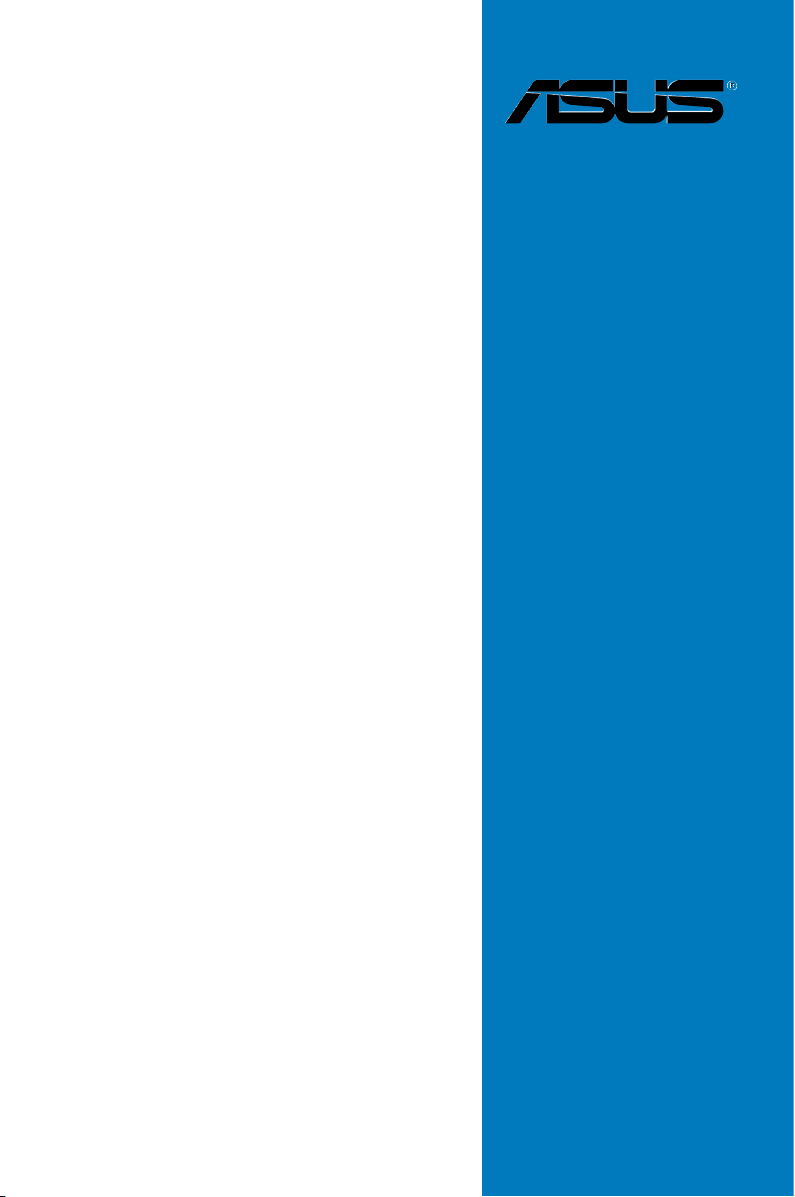
P9X79
Motherboard
Page 2
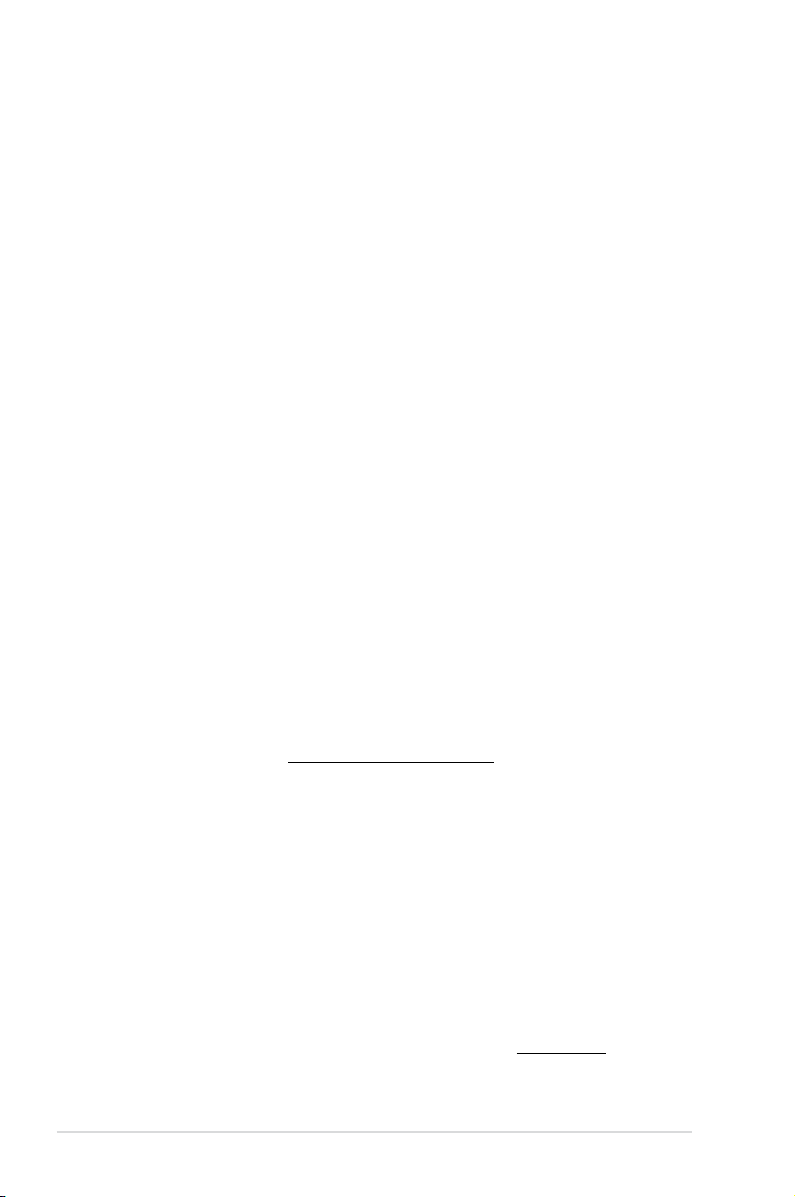
E8038
Revised Edition V2
January 2013
Copyright © 2013 ASUSTeK COMPUTER INC. All Rights Reserved.
No part of this manual, including the products and software described in it, may be reproduced,
transmitted, transcribed, stored in a retrieval system, or translated into any language in any form or by any
means, except documentation kept by the purchaser for backup purposes, without the express written
permission of ASUSTeK COMPUTER INC. (“ASUS”).
Product warranty or service will not be extended if: (1) the product is repaired, modied or altered, unless
such repair, modication of alteration is authorized in writing by ASUS; or (2) the serial number of the
product is defaced or missing.
ASUS PROVIDES THIS MANUAL “AS IS” WITHOUT WARRANTY OF ANY KIND, EITHER EXPRESS
OR IMPLIED, INCLUDING BUT NOT LIMITED TO THE IMPLIED WARRANTIES OR CONDITIONS OF
MERCHANTABILITY OR FITNESS FOR A PARTICULAR PURPOSE. IN NO EVENT SHALL ASUS, ITS
DIRECTORS, OFFICERS, EMPLOYEES OR AGENTS BE LIABLE FOR ANY INDIRECT, SPECIAL,
INCIDENTAL, OR CONSEQUENTIAL DAMAGES (INCLUDING DAMAGES FOR LOSS OF PROFITS,
LOSS OF BUSINESS, LOSS OF USE OR DATA, INTERRUPTION OF BUSINESS AND THE LIKE),
EVEN IF ASUS HAS BEEN ADVISED OF THE POSSIBILITY OF SUCH DAMAGES ARISING FROM ANY
DEFECT OR ERROR IN THIS MANUAL OR PRODUCT.
SPECIFICATIONS AND INFORMATION CONTAINED IN THIS MANUAL ARE FURNISHED FOR
INFORMATIONAL USE ONLY, AND ARE SUBJECT TO CHANGE AT ANY TIME WITHOUT NOTICE,
AND SHOULD NOT BE CONSTRUED AS A COMMITMENT BY ASUS. ASUS ASSUMES NO
RESPONSIBILITY OR LIABILITY FOR ANY ERRORS OR INACCURACIES THAT MAY APPEAR IN THIS
MANUAL, INCLUDING THE PRODUCTS AND SOFTWARE DESCRIBED IN IT.
Products and corporate names appearing in this manual may or may not be registered trademarks or
copyrights of their respective companies, and are used only for identication or explanation and to the
owners’ benet, without intent to infringe.
Offer to Provide Source Code of Certain Software
This product may contain copyrighted software that is licensed under the General Public License (“GPL”)
and under the Lesser General Public License Version (“LGPL”). The GPL and LGPL licensed code in this
product is distributed without any warranty. Copies of these licenses are included in this product.
You may obtain the complete corresponding source code (as dened in the GPL) for the GPL Software,
and/or the complete corresponding source code of the LGPL Software (with the complete machinereadable “work that uses the Library”) for a period of three years after our last shipment of the product
including the GPL Software and/or LGPL Software, which will be no earlier than December 1, 2011, either
(1) for free by downloading it from http://support.asus.com/download;
or
(2) for the cost of reproduction and shipment, which is dependent on the preferred carrier and the location
where you want to have it shipped to, by sending a request to:
ASUSTeK Computer Inc.
Legal Compliance Dept.
15 Li Te Rd.,
Beitou, Taipei 112
Taiwan
In your request please provide the name, model number and version, as stated in the About Box of the
product for which you wish to obtain the corresponding source code and your contact details so that we
can coordinate the terms and cost of shipment with you.
The source code will be distributed WITHOUT ANY WARRANTY and licensed under the same license as
the corresponding binary/object code.
This offer is valid to anyone in receipt of this information.
ASUSTeK is eager to duly provide complete source code as required under various Free Open Source
Software licenses. If however you encounter any problems in obtaining the full corresponding source code
we would be much obliged if you give us a notication to the email address gpl@asus.com, stating the
product and describing the problem (please do NOT send large attachments such as source code archives
etc to this email address).
ii
Page 3
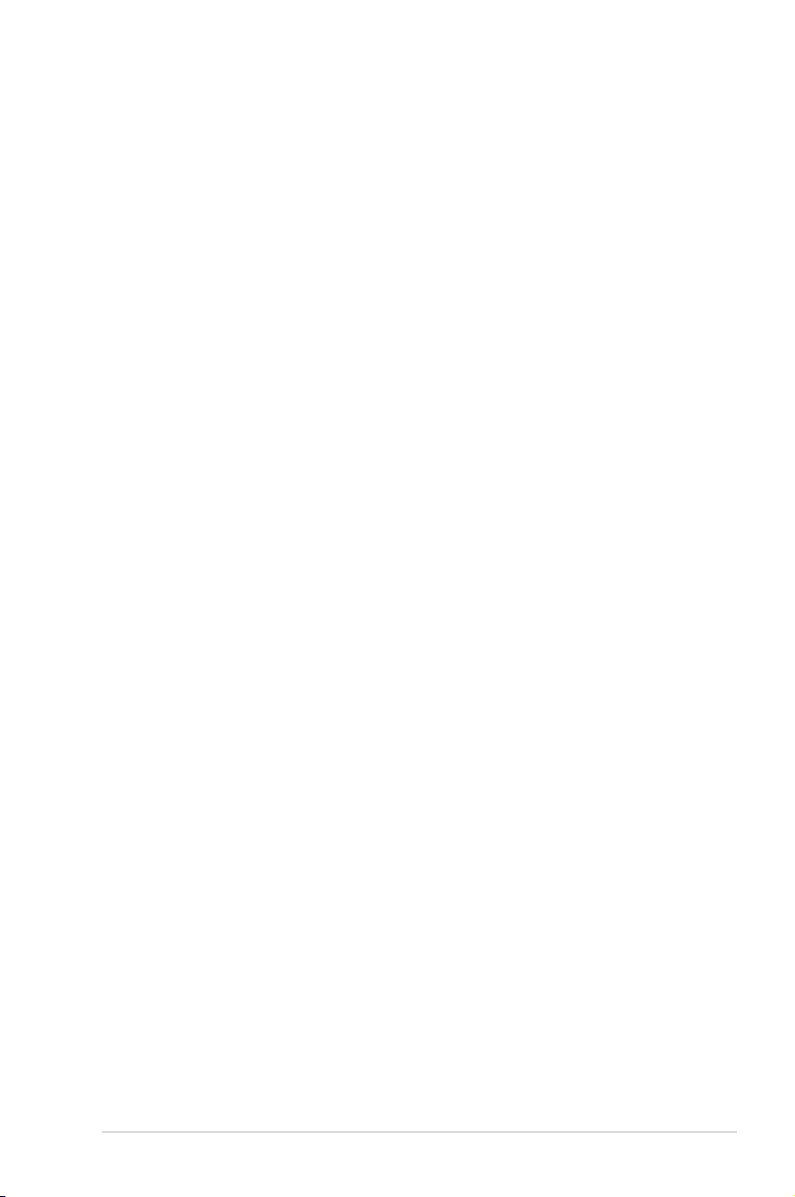
Contents
Notices vi
Safety information ..................................................................................................... vii
About this guide ....................................................................................................... viii
P9X79 specications summary ................................................................................. x
Chapter 1: Product introduction
1.1 Welcome! ....................................................................................................1-1
1.2 Package contents.......................................................................................1-1
1.3 Special features..........................................................................................1-2
1.3.1 Product highlights........................................................................1-2
1.3.2 Dual Intelligent Processors 3 with New DIGI+ Power Control .... 1-3
1.3.3 ASUS Exclusive Features ........................................................... 1-4
1.3.4 ASUS Quiet Thermal Solution ..................................................... 1-4
1.3.5 ASUS EZ DIY .............................................................................. 1-5
1.3.6 Other special features ................................................................. 1-5
Chapter 2: Hardware information
2.1 Before you proceed ...................................................................................2-1
2.2 Motherboard overview ............................................................................... 2-2
2.2.1 Motherboard layout ..................................................................... 2-2
2.2.2 Central Processing Unit (CPU) ...................................................2-4
2.2.3 System memory .......................................................................... 2-5
2.2.4 Expansion slots ......................................................................... 2-15
2.2.5 Onboard switches .....................................................................2-17
2.2.6 Onboard LEDs ..........................................................................2-20
2.2.7 Jumper ...................................................................................... 2-22
2.2.8 Internal connectors....................................................................2-23
2.3 Building your computer system .............................................................2-32
2.3.1 Additional tools and components to build a PC system ............ 2-32
2.3.2 CPU installation.........................................................................2-33
2.3.3 CPU heatsink and fan assembly installation ............................. 2-35
2.3.4 DIMM installation.......................................................................2-36
2.3.5 Motherboard installation ............................................................ 2-37
2.3.6 ATX Power connection .............................................................. 2-39
2.3.7 SATA device connection ............................................................ 2-40
2.3.8 Front I/O Connector ..................................................................2-41
2.3.9 Expansion Card installation.......................................................2-42
2.3.10 USB BIOS Flashback ................................................................ 2-43
2.3.11 Rear panel connection ..............................................................2-44
2.3.12 Audio I/O connections ............................................................... 2-46
iii
Page 4
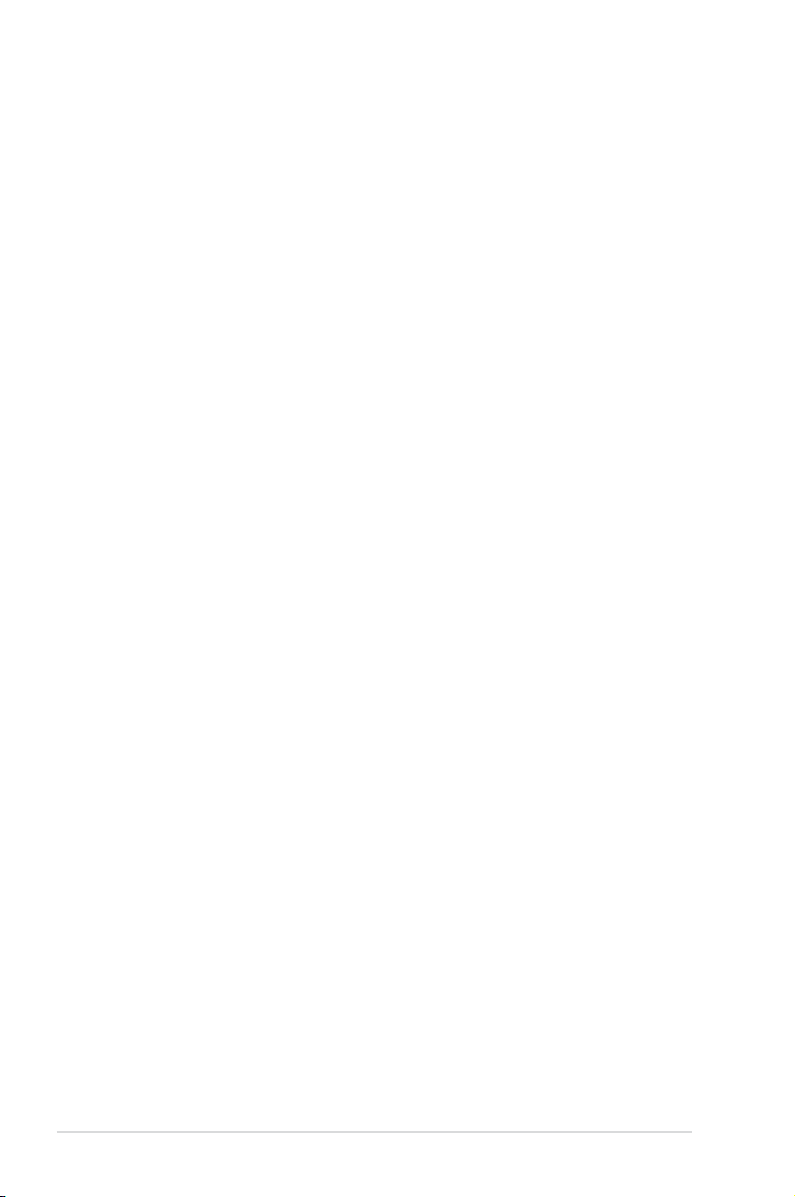
Contents
2.4 Starting up for the rst time .................................................................... 2-48
2.5 Turning off the computer ......................................................................... 2-48
Chapter 3: BIOS setup
3.1 Knowing BIOS ............................................................................................3-1
3.2 BIOS setup program ..................................................................................3-1
3.2.1 EZ Mode......................................................................................3-2
3.2.2 Advanced Mode .......................................................................... 3-3
3.3 Main menu ..................................................................................................3-5
3.4 Ai Tweaker menu ........................................................................................ 3-7
3.4.1 DRAM Timing Control ...............................................................3-10
3.4.2 DIGI+ Power Control ..................................................... 3-19
3.4.3 CPU Performance Settings ....................................................... 3-22
3.5 Advanced menu .......................................................................................3-26
3.5.1 CPU Conguration .................................................................... 3-27
3.5.2 CPU Power Management Conguration ................................... 3-28
3.5.3 PCH Conguration .................................................................... 3-29
3.5.4 SATA Conguration ................................................................... 3-29
3.5.5 USB Conguration ....................................................................3-32
3.5.6 Onboard Devices Conguraton ................................................. 3-33
3.5.7 APM ..........................................................................................3-35
3.6 Monitor menu ...........................................................................................3-36
3.7 Boot menu ................................................................................................3-39
3.8 Tools menu ............................................................................................... 3-41
3.8.1 ASUS EZ Flash 2 Utility ............................................................ 3-41
3.8.2 ASUS DRAM SPD Information .................................................3-42
3.8.3 ASUS O.C. Prole ..................................................................... 3-43
3.9 Exit menu .................................................................................................. 3-44
3.10 Updating BIOS .......................................................................................... 3-45
3.10.1 ASUS Update utility...................................................................3-45
3.10.2 ASUS EZ Flash 2 utility ............................................................. 3-48
3.10.3 ASUS CrashFree BIOS 3 utility................................................. 3-49
3.10.4 ASUS BIOS Updater ................................................................. 3-50
Chapter 4: Software support
4.1 Installing an operating system .................................................................4-1
4.2 Support DVD information .......................................................................... 4-1
4.2.1 Running the support DVD ........................................................... 4-1
4.2.2 Obtaining the software manuals..................................................4-2
4.3 Software information .................................................................................4-3
iv
Page 5
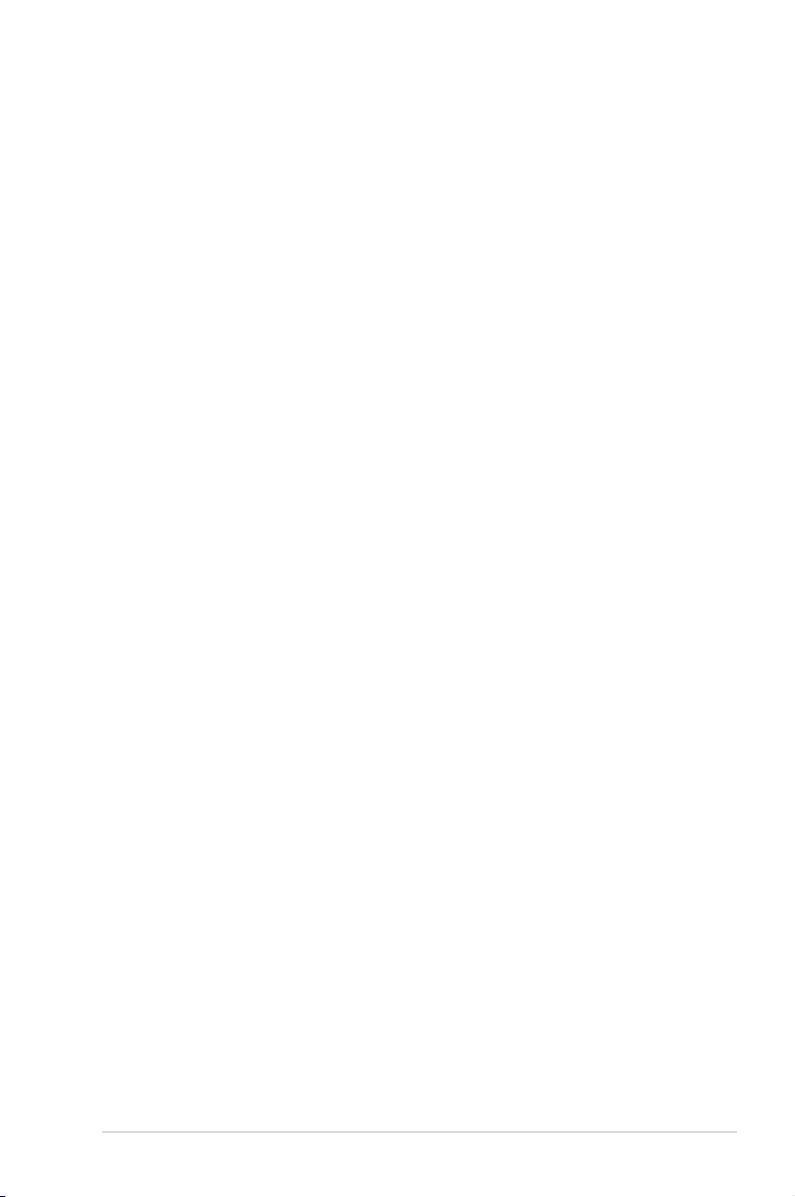
4.3.1 AI Suite II.....................................................................................4-3
4.3.2 TurboV EVO ................................................................................ 4-4
4.3.3 DIGI+ Power Control ...................................................................4-8
4.3.4 EPU ........................................................................................... 4-10
4.3.5 FAN Xpert+ ............................................................................... 4-11
4.3.6 Sensor Recorder ....................................................................... 4-12
4.3.7 Probe II......................................................................................4-13
4.3.8 USB 3.0 Boost...........................................................................4-14
4.3.9 ASUS Update ............................................................................ 4-15
4.3.10 MyLogo2 ...................................................................................4-16
4.3.11 Audio congurations..................................................................4-18
4.4 RAID congurations ................................................................................4-19
4.4.1 RAID denitions ........................................................................4-19
4.4.2 Installing Serial ATA hard disks .................................................4-20
4.4.3 Setting the RAID item in BIOS .................................................. 4-20
4.4.4 Intel® Rapid Storage Technology Option ROM utility ................4-20
4.5 Creating a RAID driver disk.....................................................................4-24
4.5.1 Creating a RAID driver disk without entering the OS ................ 4-24
4.5.2 Creating a RAID driver disk in Windows® .................................. 4-24
4.5.3 Installing the RAID driver during Windows® OS installation ...... 4-25
4.5.4 Using a USB oppy disk drive ................................................... 4-26
Chapter 5: Multiple GPU technology support
5.1 AMD® CrossFireX™ technology ...............................................................5-1
5.1.1 Requirements .............................................................................. 5-1
5.1.2 Before you begin ......................................................................... 5-1
5.1.3 Installing two CrossFireX™ graphics cards ................................5-2
5.1.4 Installing the device drivers ......................................................... 5-3
5.1.5 Enabling the AMD® CrossFireX™ technology ............................. 5-3
5.2 NVIDIA® SLI™ technology ......................................................................... 5-4
5.2.1 Requirements .............................................................................. 5-4
5.2.2 Installing two SLI-ready graphics cards ......................................5-4
5.2.3 Installing the device drivers ......................................................... 5-5
5.2.4 Enabling the NVIDIA® SLI™ technology ..................................... 5-5
v
Page 6
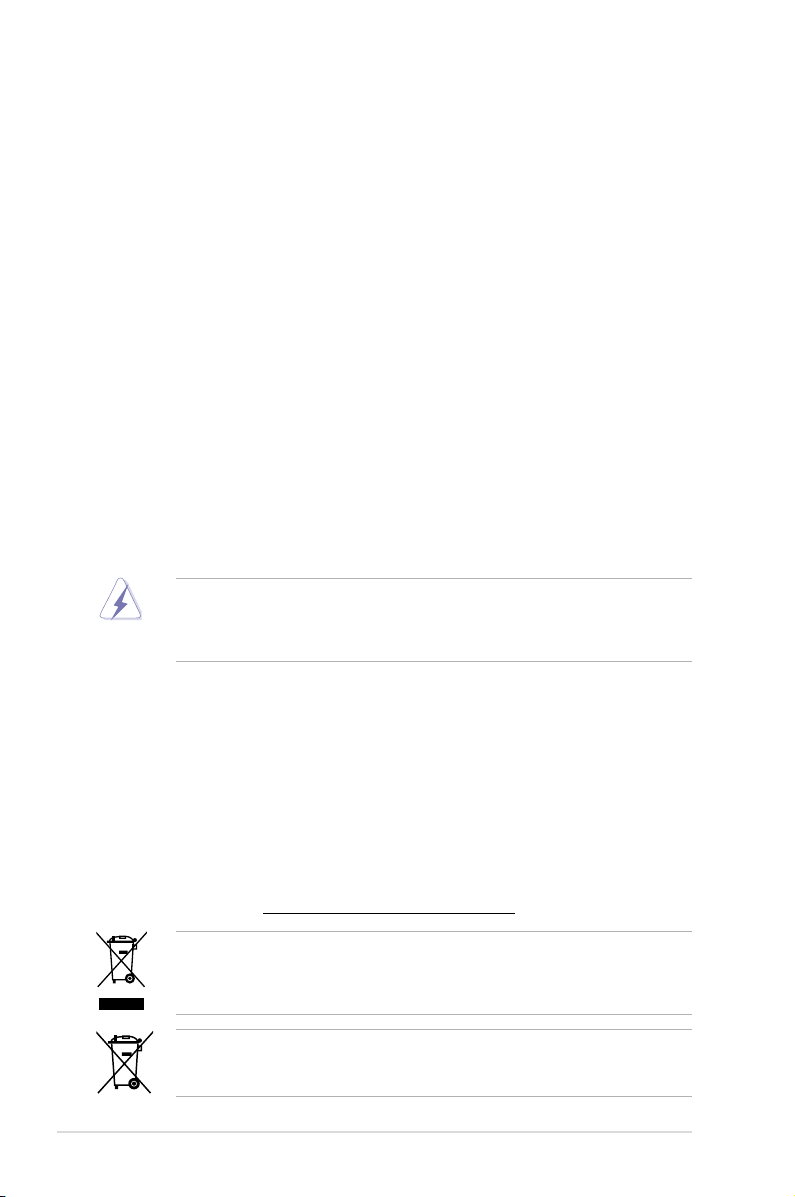
Notices
Federal Communications Commission Statement
This device complies with Part 15 of the FCC Rules. Operation is subject to the following two
conditions:
• This device may not cause harmful interference, and
• This device must accept any interference received including interference that may cause
undesired operation.
This equipment has been tested and found to comply with the limits for a Class B digital
device, pursuant to Part 15 of the FCC Rules. These limits are designed to provide
reasonable protection against harmful interference in a residential installation. This
equipment generates, uses and can radiate radio frequency energy and, if not installed
and used in accordance with manufacturer’s instructions, may cause harmful interference
to radio communications. However, there is no guarantee that interference will not occur
in a particular installation. If this equipment does cause harmful interference to radio or
television reception, which can be determined by turning the equipment off and on, the user
is encouraged to try to correct the interference by one or more of the following measures:
•
Reorient or relocate the receiving antenna.
•
Increase the separation between the equipment and receiver.
•
Connect the equipment to an outlet on a circuit different from that to which the receiver is
connected.
•
Consult the dealer or an experienced radio/TV technician for help.
The use of shielded cables for connection of the monitor to the graphics card is required
to assure compliance with FCC regulations. Changes or modications to this unit not
expressly approved by the party responsible for compliance could void the user’s authority
to operate this equipment.
Canadian Department of Communications Statement
This digital apparatus does not exceed the Class B limits for radio noise emissions from
digital apparatus set out in the Radio Interference Regulations of the Canadian Department
of Communications.
This class B digital apparatus complies with Canadian ICES-003.
REACH
Complying with the REACH (Registration, Evaluation, Authorisation, and Restriction of
Chemicals) regulatory framework, we published the chemical substances in our products at
ASUS REACH website at http://csr.asus.com/english/REACH.htm.
DO NOT throw the motherboard in municipal waste. This product has been designed to
enable proper reuse of parts and recycling. This symbol of the crossed out wheeled bin
indicates that the product (electrical and electronic equipment) should not be placed in
municipal waste. Check local regulations for disposal of electronic products.
DO NOT throw the mercury-containing button cell battery in municipal waste. This symbol
of the crossed out wheeled bin indicates that the battery should not be placed in municipal
waste.
vi
Page 7
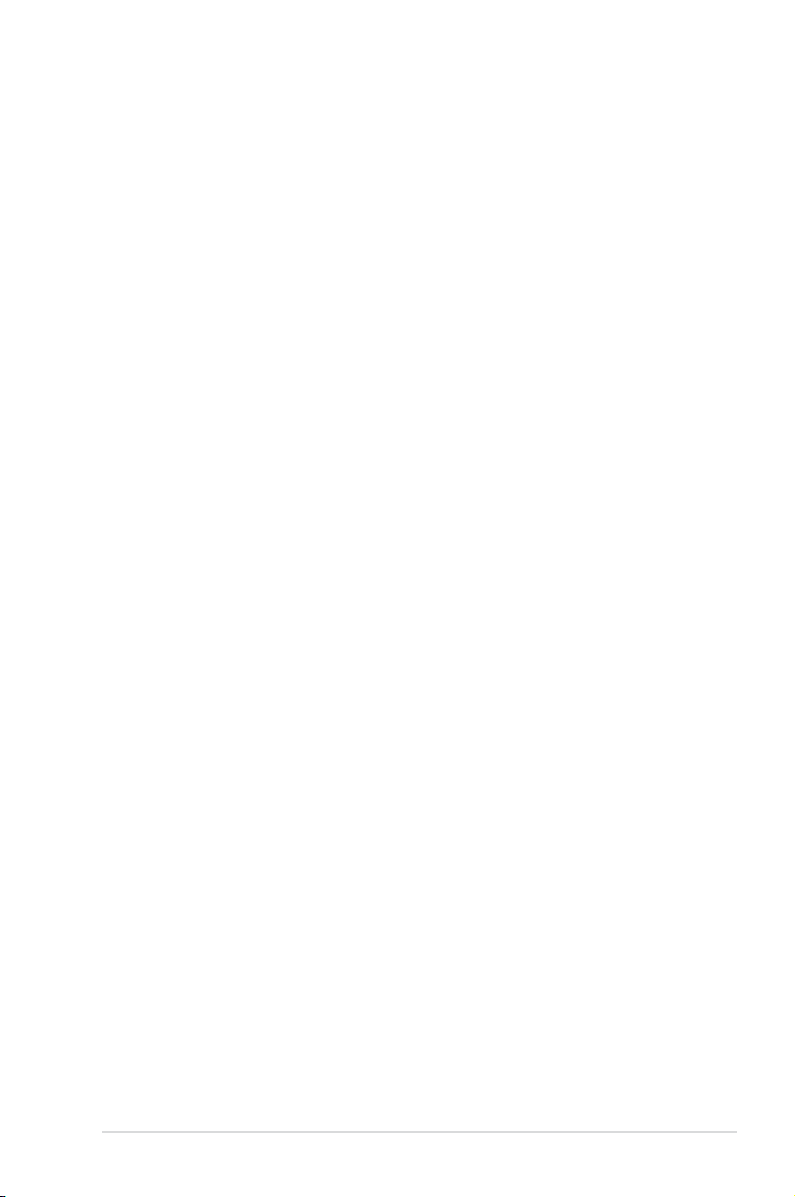
Safety information
Electrical safety
• To prevent electrical shock hazard, disconnect the power cable from the electrical outlet
before relocating the system.
• When adding or removing devices to or from the system, ensure that the power cables
for the devices are unplugged before the signal cables are connected. If possible,
disconnect all power cables from the existing system before you add a device.
• Before connecting or removing signal cables from the motherboard, ensure that all
power cables are unplugged.
• Seek professional assistance before using an adapter or extension cord. These devices
could interrupt the grounding circuit.
• Ensure that your power supply is set to the correct voltage in your area. If you are not
sure about the voltage of the electrical outlet you are using, contact your local power
company.
• If the power supply is broken, do not try to x it by yourself. Contact a qualied service
technician or your retailer.
Operation safety
• Before installing the motherboard and adding devices on it, carefully read all the manuals
that came with the package.
• Before using the product, ensure all cables are correctly connected and the power
cables are not damaged. If you detect any damage, contact your dealer immediately.
• To avoid short circuits, keep paper clips, screws, and staples away from connectors,
slots, sockets and circuitry.
• Avoid dust, humidity, and temperature extremes. Do not place the product in any area
where it may become wet.
• Place the product on a stable surface.
• If you encounter technical problems with the product, contact a qualied service
technician or your retailer.
vii
Page 8
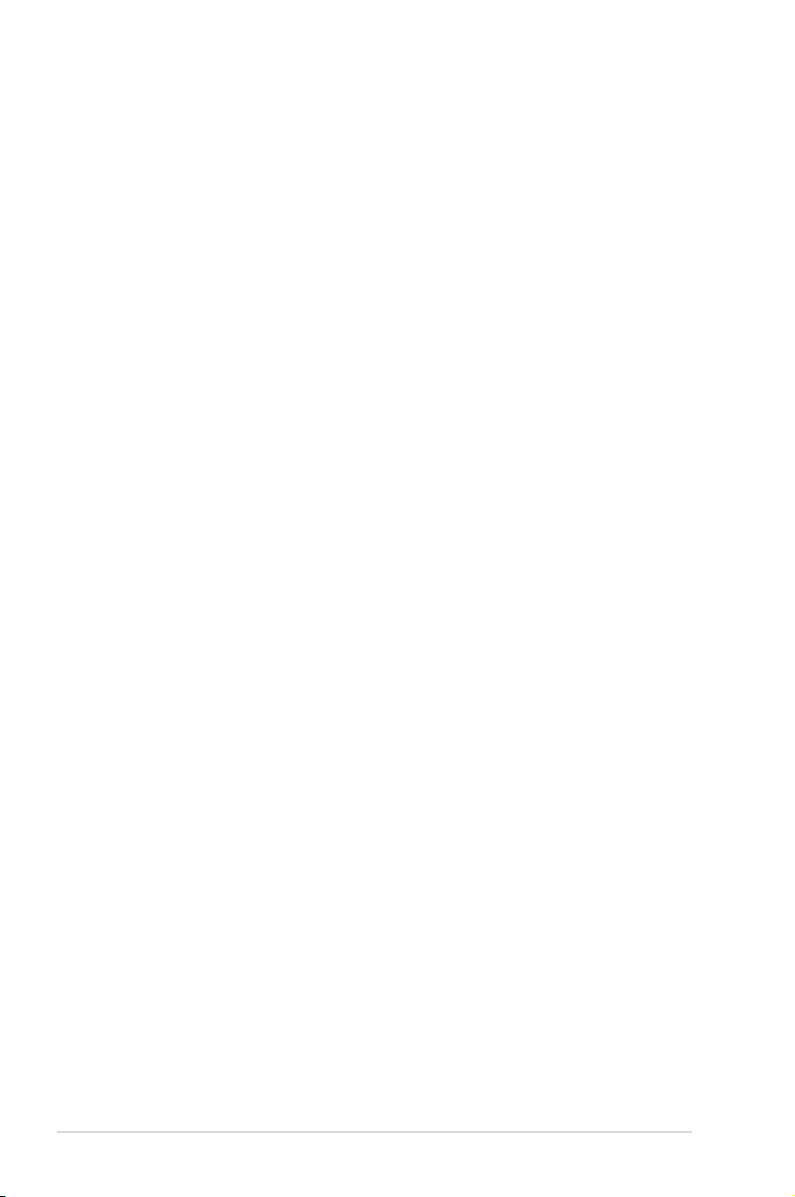
About this guide
This user guide contains the information you need when installing and conguring the motherboard.
How this guide is organized
This guide contains the following parts:
• Chapter 1: Product introduction
This chapter describes the features of the motherboard and the new technology it
supports.
• Chapter 2: Hardware information
This chapter lists the hardware setup procedures that you have to perform when
installing system components. It includes description of the switches, jumpers, and
connectors on the motherboard.
• Chapter 3: BIOS setup
This chapter tells how to change system settings through the BIOS Setup menus.
Detailed descriptions of the BIOS parameters are also provided.
• Chapter 4: Software support
This chapter describes the contents of the support DVD that comes with the
motherboard package and the software.
• Chapter 5: Multiple GPU technology support
This chapter describes how to install and congure multiple AMD® CrossFireX™ and
NVIDIA® SLI™ graphics cards.
Where to nd more information
Refer to the following sources for additional information and for product and software updates.
1. ASUS websites
The ASUS website provides updated information on ASUS hardware and software
products. Refer to the ASUS contact information.
2. Optional documentation
Your product package may include optional documentation, such as warranty yers,
that may have been added by your dealer. These documents are not part of the
standard package.
viii
Page 9
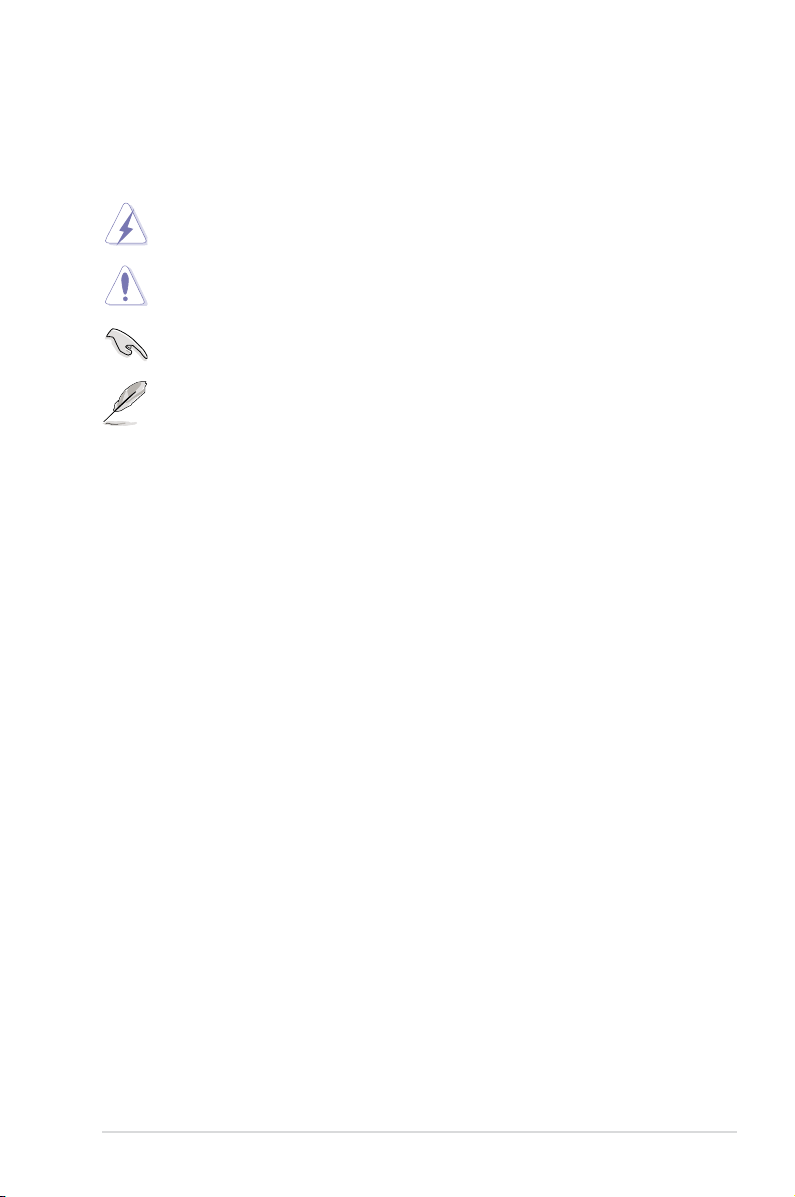
Conventions used in this guide
To ensure that you perform certain tasks properly, take note of the following symbols used
throughout this manual.
DANGER/WARNING: Information to prevent injury to yourself when trying to
complete a task.
CAUTION: Information to prevent damage to the components when trying to
complete a task.
IMPORTANT: Instructions that you MUST follow to complete a task.
NOTE: Tips and additional information to help you complete a task.
Typography
Bold text Indicates a menu or an item to select.
Italic
s Used to emphasize a word or a phrase.
<Key> Keys enclosed in the less-than and greater-than sign means
that you must press the enclosed key.that you must press the enclosed key.
Example: <Enter> means that you must press the Enter or
Return key.Return key.
<Key1> + <Key2> + <Key3> If you must press two or more keys simultaneously, the key
names are linked with a plus sign (+).
Example: <Ctrl> + <Alt> + <Del>
ix
Page 10
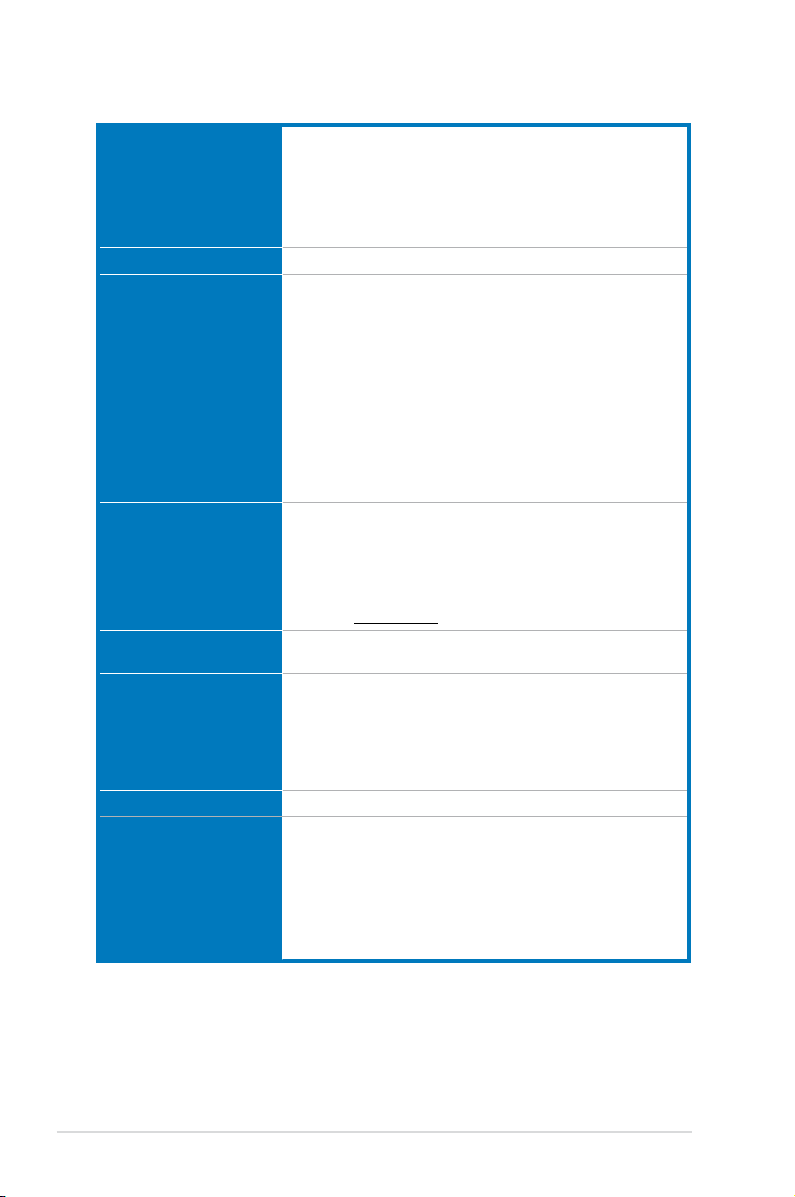
P9X79 specications summary
CPU 2nd Generation Intel® Core™ i7 Processor family for the LGA
Chipset
Memory 8 x DIMM, max. 64GB, DDR3 2400(O.C.) / 2133(O.C.) /
Expansion slots 2 x PCI Express 3.0 x16 slots (Dual at x16/ x16 mode))
Multi-GPU support Supports NVIDIA® Quad-GPU SLI™ TechnologyQuad-GPU SLI™ Technology SLI™ Technology
Storage Intel® X79 Express Chipset
LAN Intel® 82579V Gigabit LAN Controller
Audio Realtek® ALC892 8-channel High Denition Audio CODEC
2011 Socket
Supports Intel® Turbo Boost Technology 2.0
* The Intel® Turbo Boost Technology 2.0 support depends on CPU
types.
** Refer to www.asus.com for Intel CPU support list
Intel® X79 Express Chipset
1866/ 1600 / 1333 / 1066 MHz, non-ECC, un-buffered
memory
Quad channel memory architecture
Supports Intel® Extreme Memory Prole (XMP)
* Due to CPU behavior, DDR3 2200/2000/1800 MHz memory
module will run at DDR3 2133/1866/1600 MHz frequency as
default.
** Hyper DIMM support is subject to the physical characteristics of
individual CPUs. Some hyper DIMMs only support one DIMM
per channel. Please refer to Memory QVL for details.
*** Refer to www.asus.com or this user manual for the Memory
QVL (Qualied Vendors Lists).
1 x PCI Express 3.0 x16 slot (PCIe x16_3 at x8 mode)
2 x PCI Express 2.0 x1 slots
1 x PCI slot
* This motherboard is ready to support PCIe 3.0 SPEC. Functions
will be available when using PCIe 3.0-compliant devices. Please
refer to www.asus.com for updated details.
Supports AMD® Quad-GPU CrossFireX™ Technology
- 2 x SATA 6 Gb/s ports with RAID 0, 1, 5, 10 support
- 4 x SATA 3 Gb/s ports with RAID 0, 1, 5, 10 support
ASMedia® 1061 SATA controller
- 1 x Power eSATA 6Gb/s port
- 1 x eSATA 6Gb/s port
- Support 192khz / 24bit True BD Lossless Sound
- BD Audio Layer Content Protection
- DTS UltraPC II
- DTS Connect
- Supports Jack-Detection, Multi-Streaming and
Front Panel Jack-Retasking
- Optical S/PDIF Out port at back I/O
(continues on next page)
x
Page 11
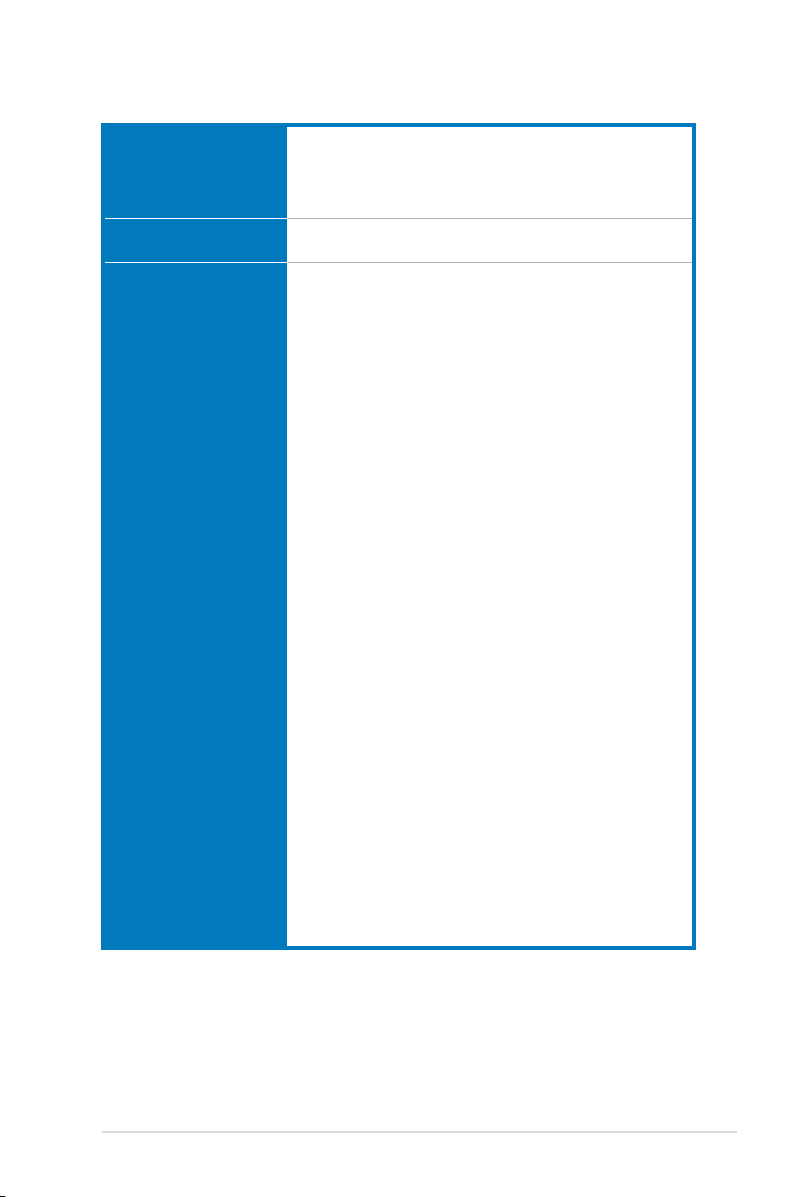
P9X79 specications summary
USB 2 x ASMedia® USB 3.0 controllers
IEEE 1394 VIA® VT6315N controller supports 1 x IEEE 1394a port (back
ASUS Unique Features ASUS Dual Intelligent Processors 3
- 4 x USB 3.0/2.0 ports at back panel (Blue)
Intel® X79 Express Chipset
- 14 x USB 2.0/1.1 ports
(8 ports at midboard; 6 ports at back panel)
panel)
with New DIGI+ Power Control:
CPU Power
- Industry leading Digital 8+2 Phase Power Design
- ASUS CPU Power Utility
DRAM Power
- Industry leading Digital 2+2 Phase Power Design
- ASUS DRAM Power Utility
ASUS TPU
- Auto Tuning, TurboV, TPU switch
ASUS EPU
- EPU, EPU switch
ASUS Exclusive Features:
- ASUS UEFI BIOS EZ Mode featuring friendly graphics user
interface
- USB 3.0 Boost
- MemOK!
- AI Suite II
- Ai Charger
ASUS Quiet Thermal Solution:
- ASUS Fanless Design: Stylish Heat-sink solution
- ASUS Fan Xpert+
ASUS EZ DIY:
- USB BIOS Flashback
- ASUS O.C. Prole
- ASUS MyLogo 2
- Percision Tweaker 2
- ASUS CrashFree BIOS 3
- ASUS EZ Flash 2
- Multi-language BIOS
ASUS Q-Design:
- ASUS Q-Shield
- ASUS Q-Slot
- ASUS Q-DIMM
- ASUS Q-LED (CPU, DRAM, VGA, Boot Device LED)
- ASUS Q-Connector
(continues on next page)
xi
Page 12
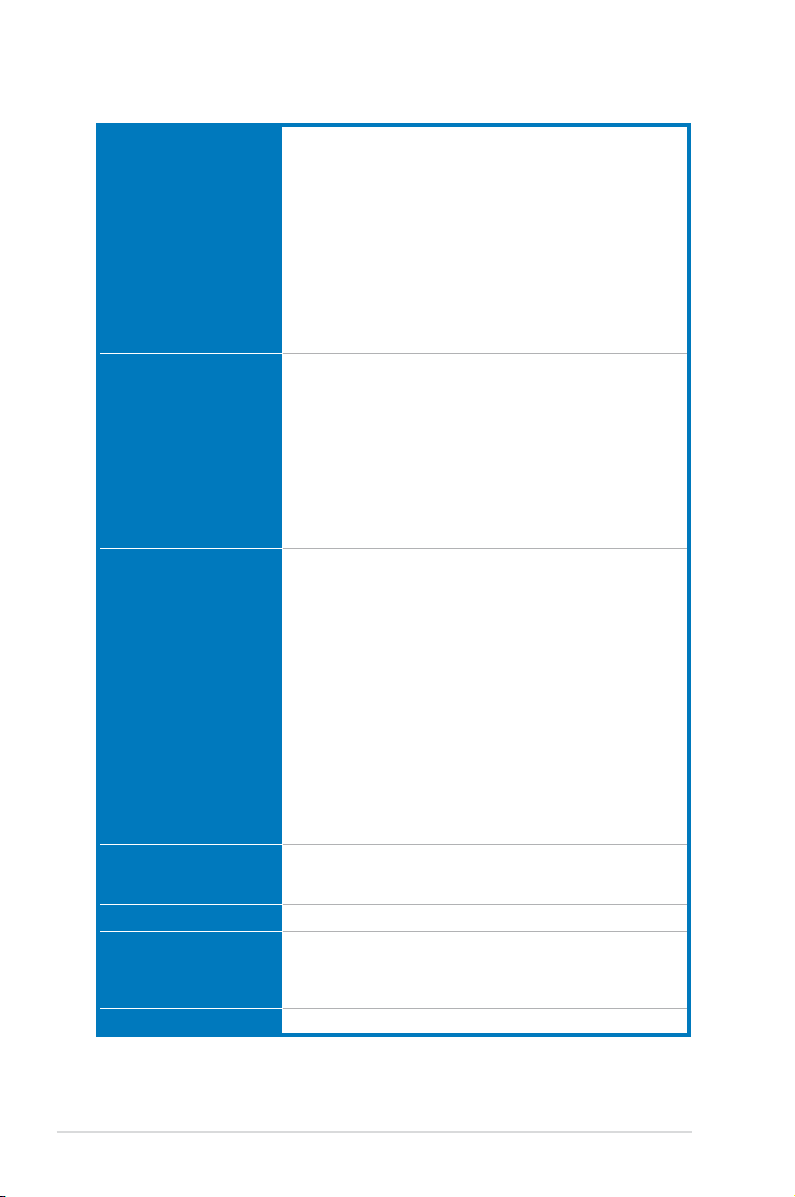
P9X79 specications summary
ASUS exclusive
overclocking features
Back panel I/O ports 1 x PS/2 Keyboard/Mouse combo port
Internal I/O connectors 4 x USB 2.0/1.1 connectors support additional 8 USB ports
BIOS features
Manageability
Support DVD contents Drivers
Form factor ATX form factor: 12 in. x 9.6 in. (30.5 cm x 24.4 cm)
*Specications are subject to change without notice.
Precision Tweaker 2:
- vCore: Adjustable CPU voltage at 0.005V increment
- vTTCPU: Adjustable I/O voltage at 0.00625V increment
- vCCSA: 255-step system agent voltage control
- vDRAM Bus: 160-step Memory voltage control
- vPCH: 96-step Chipset voltage control
- vCPU_PLL: 48-step CPU & PCH PLL voltage control
SFS (Stepless Frequency Selection):
- BCLK/PEG frequency tuning from 80MHz up to 300MHz at
0.1MHz increment
Overclocking Protection:
- ASUS C.P.R.(CPU Parameter Recall)
4 x USB 3.0/2.0 ports (blue)
6 x USB 2.0/1.1 ports (white port can be switched to USB BIOS
Flashback)
1 x IEEE1394a port
1 x USB BIOS Flashback button
1 x LAN (RJ-45) port
1 x Optical S/PDIF Out port
1 x eSATA 6Gb/s port (red)
1 x Power eSATA 6Gb/s port (green)
8-channel Audio I/O
2 x SATA 6Gb/s connectors
4 x SATA 3Gb/s connectors
1 x CPU Fan connector (4-pin)
1 x CPU Optional Fan connector (4-pin)
4 x Chassis Fan connectors (4-pin)
1 x Front panel audio connector (AAFP)
1 x COM connector
1 x TPM connector
1 x S/PDIF Out header
1 x Clear CMOS jumper
1 x 24-pin EATX Power connector
1 x 8-pin EATX 12V Power connector
1 x System Panel (Q-Connector)
1 x MemOK! button
1 x EPU switch
1 x TPU switch
64 Mb Flash ROM, UEFI BIOS, PnP, DMI 2.0, WfM 2.0,
SM BIOS 2.6, ACPI 2.0a, Multi-language BIOS,
ASUS EZ Flash 2, ASUS CrashFree BIOS 3
WfM 2.0, DMI 2.0, WOL by PME, WOR by PME, PXE
ASUS Utilities
ASUS Update
Anti-virus software (OEM version)
xii
Page 13
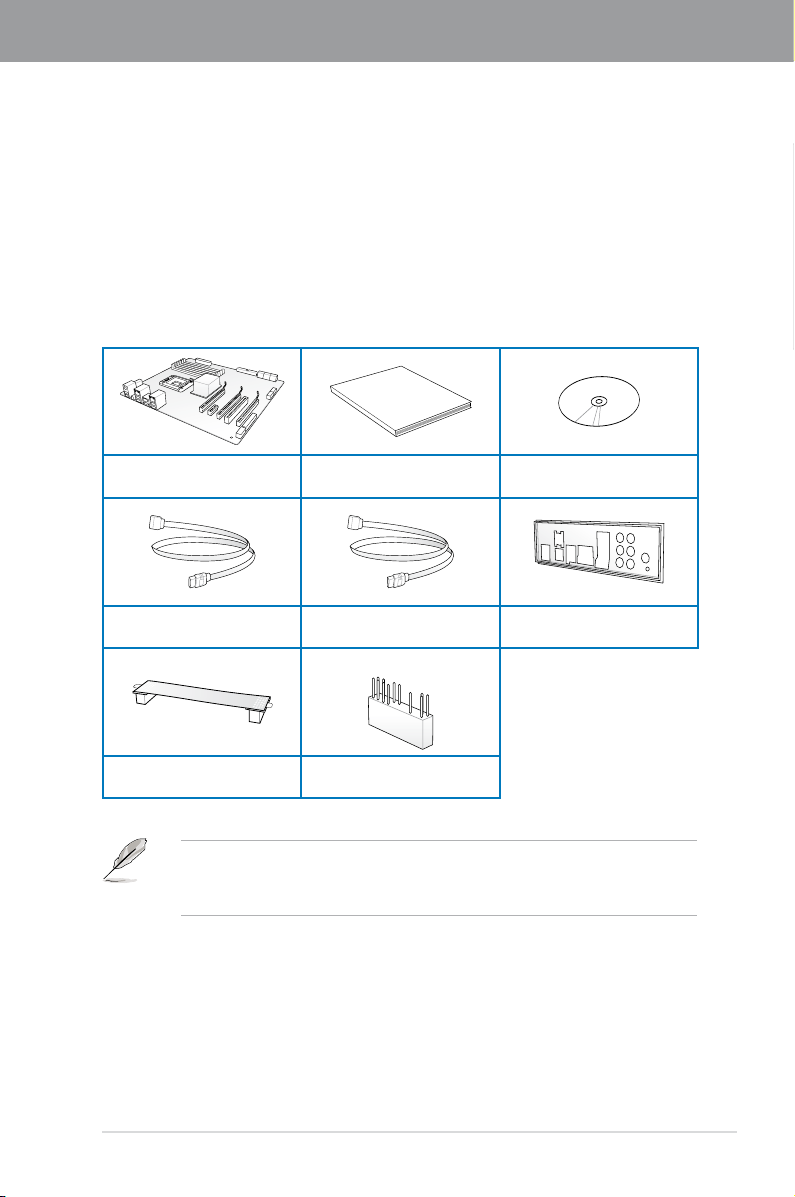
Chapter 1
User Manual
Chapter 1: Product introduction
1.1 Welcome!
Thank you for buying an ASUS® P9X79 motherboard!
The motherboard delivers a host of new features and latest technologies, making it another
standout in the long line of ASUS quality motherboards!
Before you start installing the motherboard, and hardware devices on it, check the items in
your package with the list below.
1.2 Package contents
Check your motherboard package for the following items.
ASUS P9X79 motherboard User guide Support DVD
2 x Serial ATA 6.0 Gb/s cables 2 x Serial ATA 3.0 Gb/s cables 1 x ASUS Q-Shield
1 x ASUS SLI™ bridge
connector
• If any of the above items is damaged or missing, contact your retailer.
• The illustrated items above are for reference only. Actual product specications may
vary with different models.
1 x 2-in-1 ASUS Q-Connector kit
Chapter 1
ASUS P9X79 1-1
Page 14
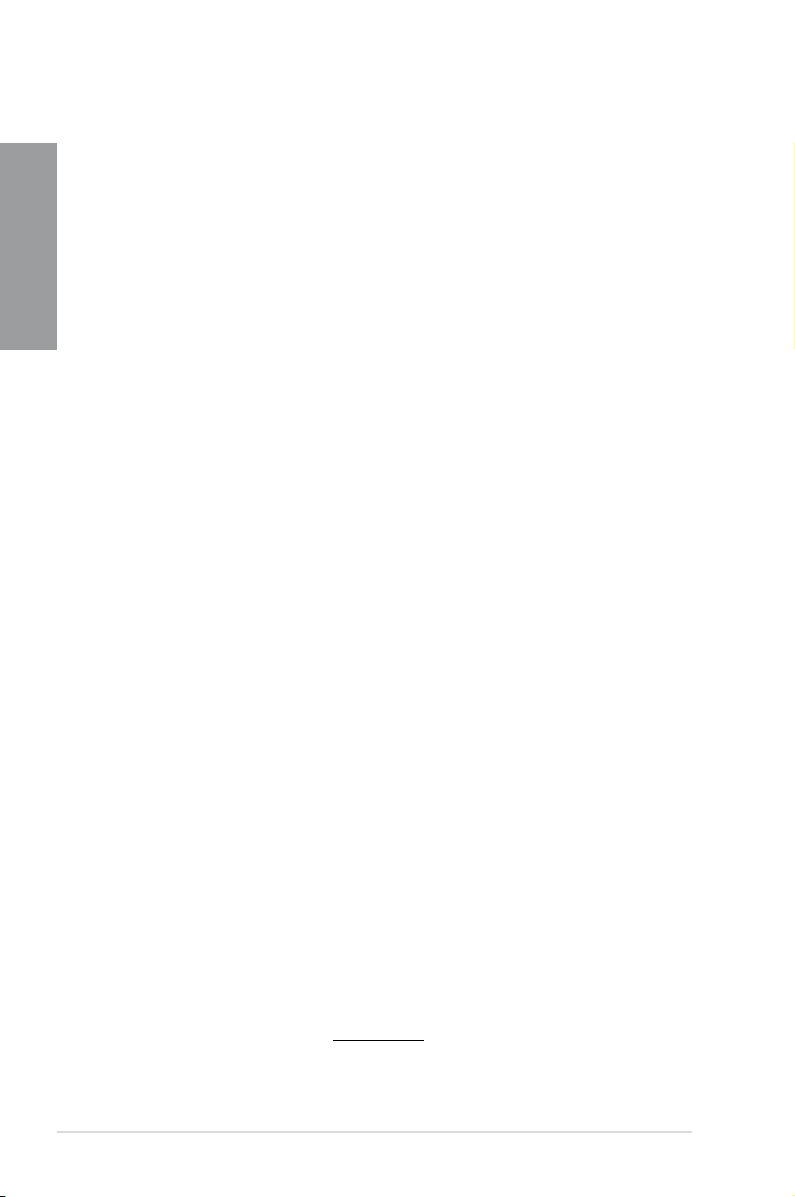
1.3 Special features
1.3.1 Product highlights
Chapter 1
2nd Generation Intel® Core™ i7 Processor family for the LGA 2011 Socket
This motherboard supports the latest 2nd Generation IntelIntel® Core™ i7 Processor Family inCore™ i7 Processor Family in
LGA2011 package, with memory and PCI Express controllers integrated to quad-channel
(8 DIMMs) DDR3 memory and 40 PCI Express 3.0 lanes. This provides great graphics
performance. 2nd Generation IntelIntel® Core™ i7 Processor Family is one of the most powerfulCore™ i7 Processor Family is one of the most powerful
and energy efcient CPUs in the world.
Intel® X79 Express Chipset
The Intel® X79 Express Chipset is the latest single-chipset design that supports the new
socket 2011 2nd Generation IntelIntel® Core™ i7 Processor Family. It improves performance byCore™ i7 Processor Family. It improves performance by
utilizing serial point-to-point links, allowing for increased bandwidth and stability. Additionally,
the X79 comes with 2 SATA 6Gb/s and 4 SATA 3Gb/s ports for faster data retrieval, doubling
the bandwidth of current bus systems.
Quad-GPU SLI™ and Quad-GPU CrossFireX™ Support
P9X79 brings you the multi-GPU choice of either SLI™ or CrossFireX. The motherboard
features the most powerful Intel® X79 platform to optimize PCIe allocation in multiple GPU
congurations. Expect a brand-new gaming style you’ve never experienced before!
Quad-Channel DDR3 2400(O.C.)/2133(O.C.)/1866/1600/1333/1066 MHz Support
The motherboard supports DDR3 memory that features data transfer rates of 2400(O.
C.)/2133(O.C.)/1866/1600/1333/1066 MHz to meet the higher bandwidth requirements of
the latest operation system, 3D graphics, multimedia, and Internet applications. The quadchannel DDR3 architecture quadruple the bandwidth of your system memory to boost system
performance.
* Due to CPU behavior, DDR3 2200/2000/1800 MHz memory module will run at DDR3 2133/1866/1600
MHz frequency as default.
True USB 3.0 Support
Experience ultra-fast data transfers at 5.0Gbps with USB 3.0 - the latest connectivity
standard. Build to connect easily with next generation components and peripherals, USB 3.0
transfers data 10X faster and is also backward compatible with USB 2.0 components.
PCIe 3.0 Ready
The latest PCI Express bus standard delivers improved encoding for twice the performance
of current PCIe 2.0. Total bandwidth for a x16 link reaches a maximum of 32GB/s, double
the 16GB/s of PCIe 2.0 (in x16 mode). PCIe 3.0 provides users unprecedented data speeds,
combined with the convenicnce and seamless transition offered by complete backward
compatibility with PCIe 1.0 and PCIe 2.0 devices. It is a must-have feature PC users aiming
to improve and optimize graphics performance, as well as have the latest, most future-proof
technology.
* This motherboard is ready to support PCIe 3.0 SPEC. Functions will be available when using PCIe
3.0-compliant devices. Please refer to www.asus.com for updated details.
1-2 Chapter 1: Product Introduction
Page 15
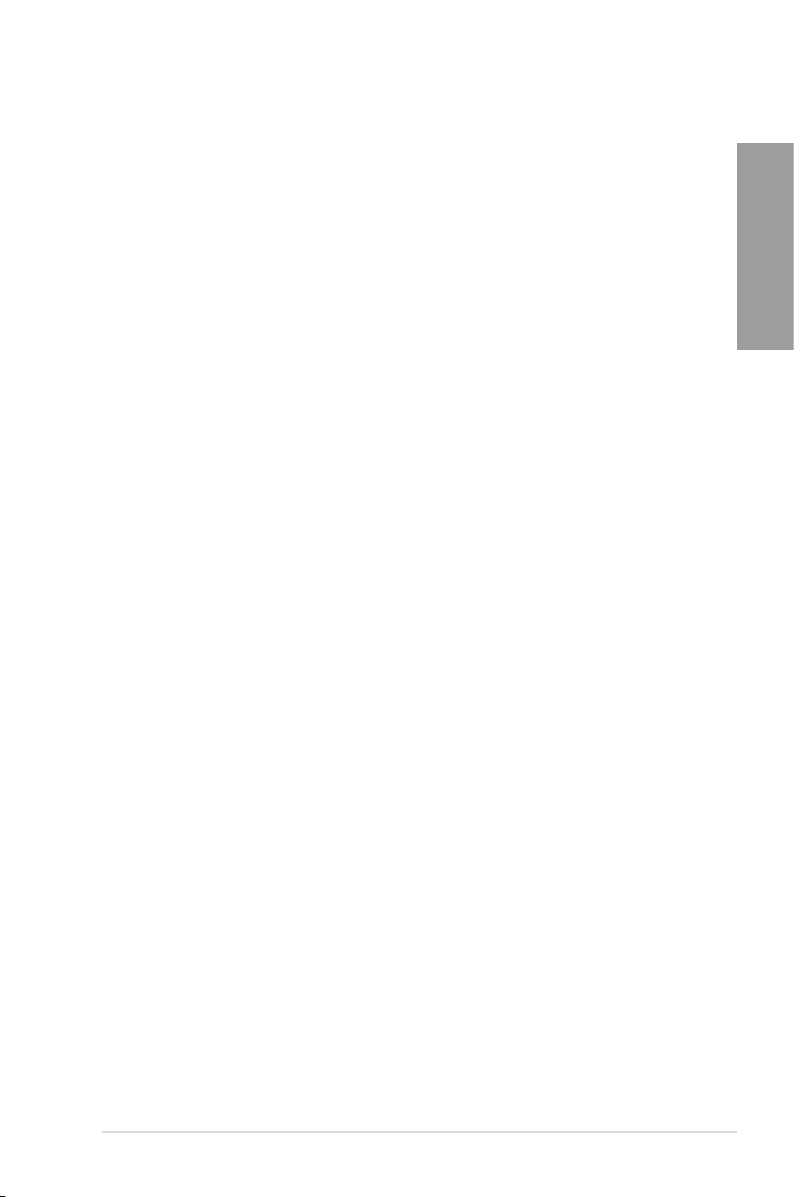
1.3.2 Dual Intelligent Processors 3 with New DIGI+ Power Control
The world’s rst Dual Intelligent Processors from ASUS pioneered twin onboard chips
- TPU (TurboV Processing Unit) and EPU (Energy Processing Unit). Third generation
Dual Intelligent Processors with New DIGI+ Power Control include two digital voltage
regulator modules (VRMs). An all-new digital controller now allows ultra-precise DRAM
tuning in addition to CPU voltage control. This evolution of innovative and industry-leading
ASUS technology provides super-accurate voltage tuning for better efciency, stability and
performance.
New DIGI+ Power Control
All-New Digital Power Control for both CPU and DRAM
ASUS X79 motherboards include New DIGI+ Power Control with two digital voltage regulator
modules (VRMs), including an all-new DRAM controller that allows ultra-precise memory
tuning in addition to CPU voltage control. This evolution of innovative, industry-leading ASUS
technology provides super-accurate voltages for better efciency, stability and performance.
Best in class power efciency and stability
Two critical components work perfectly together to match digital power signal (SVID) requests
from the CPU, with ultra-fast sensing and response to efciently deliver the right level of
power on demand. Accurate power reduces wasteful imprecision, and provides more stable
CPU Vcore voltages.
Increased CPU and DRAM overclocking range
With programmable digital controllers onboard, users can adjust CPU and DRAM PWM
voltages and frequencies for various overclocking scenarios, with accurate input through
UEFI BIOS tuning or the exclusive ASUS interface. System performance can also be
customized with specic CPU and DRAM power controls, including new VCCSA load line
calibration for increased voltage range, greater VCCSA current capability, and up to 30%
more capacitance. This proprietary design, with its precise yet exible power adjustments,
increases overclocking headroom to push performance to its full potential.
Chapter 1
TPU
Unleash your performance with ASUS’ simple onboard switch or AI Suite II utility. The TPU
chip offers precise voltage control and advanced monitoring through Auto Tuning and TurboV
functions. Auto tuning offers a user friendly way to automatically optimize the system for fast,
yet stable clock speeds, while TurboV enables unlimited freedom to adjust CPU frequencies
and ratios for optimized performance in diverse situations.
EPU
Tap into the world’s rst real-time PC power saving chip through a simple onboard switch or
AI Suite II utility. Get total system-wide energy optimization by automatically detecting current
PC loadings and intelligently moderating power consumption. This also reduces fan noise
and extends component longevity.
ASUS P9X79 1-3
Page 16
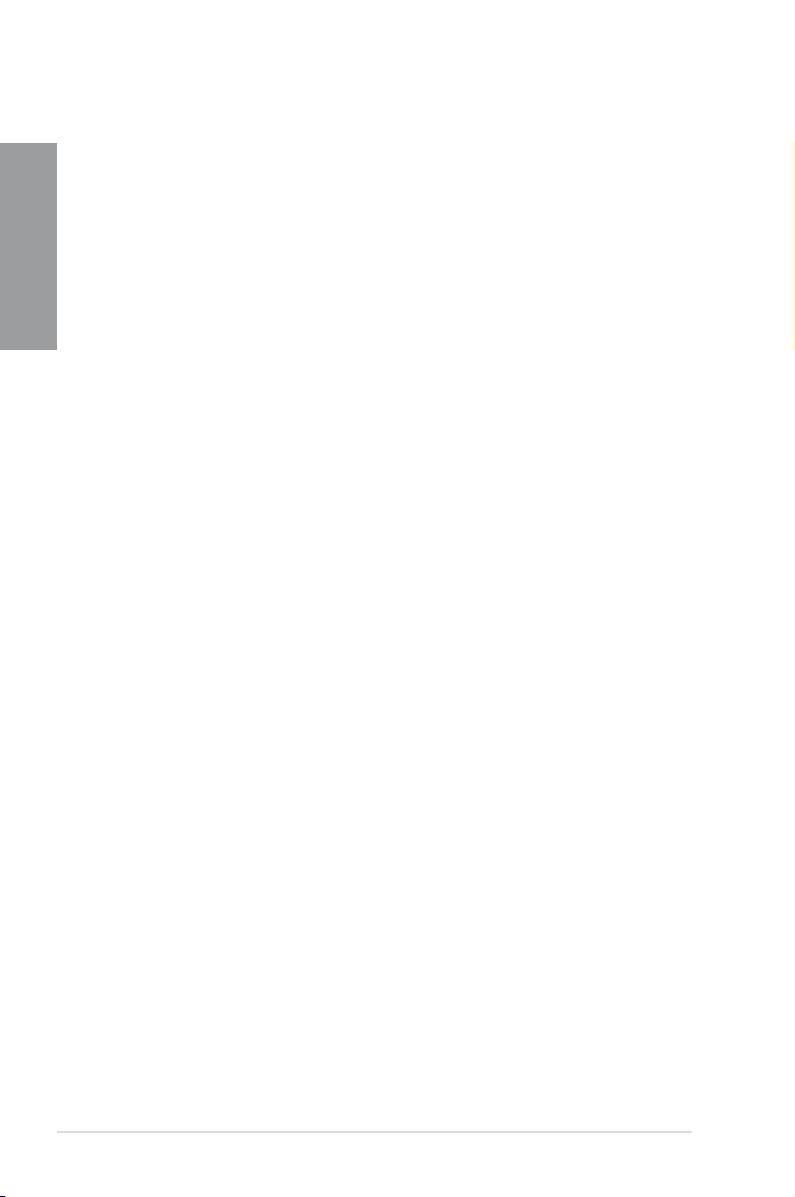
1.3.3 ASUS Exclusive Features
Chapter 1
USB BIOS Flashback
USB BIOS Flashback offers the most convenient way to ash the BIOS ever! It allows
overclockers to try new BIOS versions easily, without even entering their existing BIOS or
operating system. Just plug in USB storage and push the dedicated button for 3 seconds,
and the BIOS is automatically ashed using standby power. Worry-free overclocking for the
ultimate convenience!
USB 3.0 Boost
New ASUS USB 3.0 Boost technology supports UASP (USB Attached SCSI Protocol), the
latest USB 3.0 standard. With USB 3.0 Boost, USB device transmission speed is signicantly
increased by up to 170%, adding to an already impressively fast USB 3.0 transfer speed.
USB 3.0 Boost provides a user-friendly graphical interface, which instantly accelerates the
transfer speeds for USB 3.0 peripherals with exclusive ASUS device auto-detect settings.
AI Suite II
With its user-friendly interface, ASUS AI Suite II consolidates all exclusive ASUS features
into one simple-to-use package with an elegant design theme. It allows users to supervise
overclocking, energy management, fan speeds, voltage, and sensor readings. This all-inone software offers diverse and easy to use functions, with no need to switch back and forth
between different utilities.
MemOK!
MemOK! quickly ensures memory boot compatibility. This remarkable memory rescue tool
requires a mere push of a button to patch memory issues. MemOK! determines failsafe
settings and dramatically improves your system boot success.
1.3.4 ASUS Quiet Thermal Solution
ASUS Fanless Design—Heat-sink solution
The stylish heatsink offers 0dB cooling for a quiet PC environment. Attractive design
enhances the look of the board and case, while temperatures in the chipset and power phase
areas stay lower through high efciency heat exchange. Combining usability and aesthetics,
the stylish ASUS heatsink gives users an extremely silent and cool experience with elegant
design.
ASUS Fan Xpert+
Hardware-level ASUS Fan Xpert+ allows users to independently adjust both CPU and case
fan speeds with multiple dedicated controllers based on different ambient temperatures,
climate conditions and system loads. Built-in proles offer exible automatic and manual fan
speed controls to achieve a quiet and cool computing environment.
1-4 Chapter 1: Product Introduction
Page 17
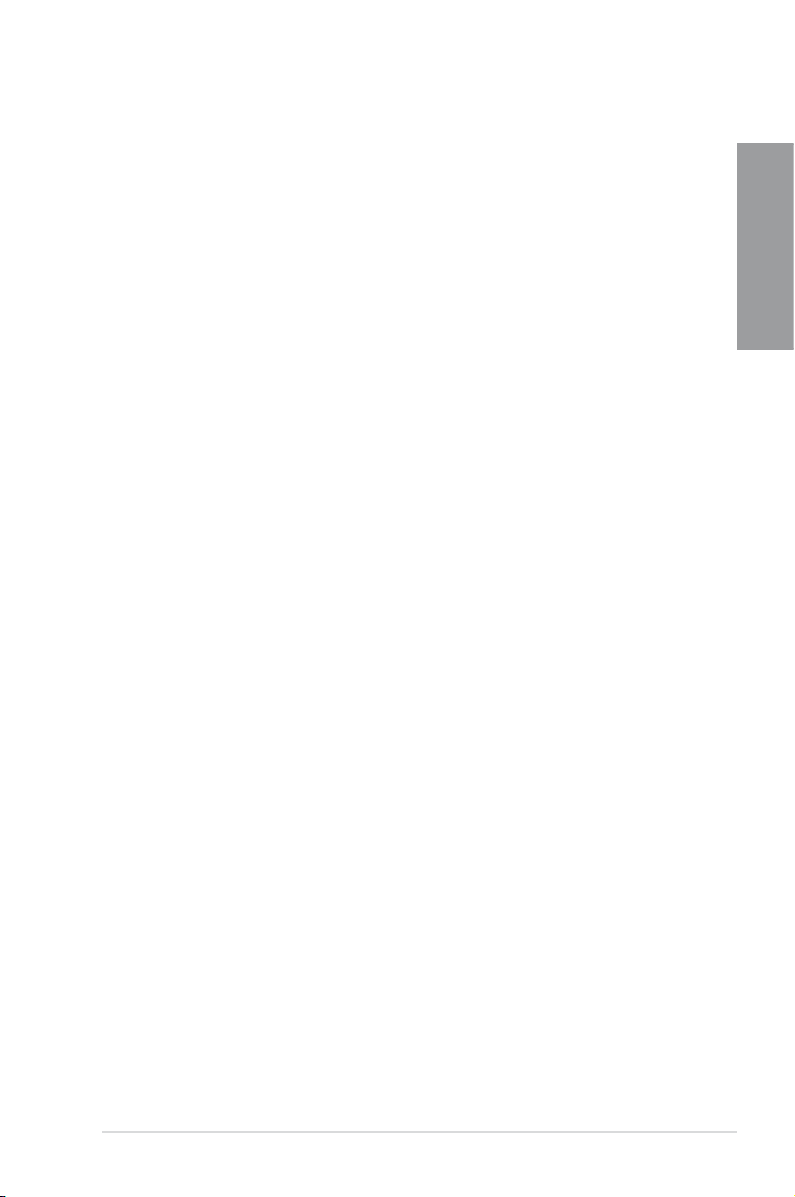
1.3.5 ASUS EZ DIY
ASUS UEFI BIOS
ASUS UEFI BIOS offers the rst mouse-controlled graphical BIOS designed with selectable
modes, providing a user-friendly interface that goes beyond traditional keyboard-only
controls. It also natively supports fully-utilized hard drives larger than 2.2TB in 64-bit
operating systems.
ASUS exclusive interface
EZ Mode displays frequently-accessed info. Users can choose system performance settings
and drag and drop boot priorities. Advanced Mode for performance enthusiasts includes
detailed DRAM settings via a dedicated memory info page for complete insight.
New upgrade! Quick and easy info for enhanced system control
- F12 BIOS snapshot hotkey for sharing UEFI setup info and troubleshooting
- New F3 Shortcut for most accessed info
- ASUS DRAM SPD (Serial Presence Detect) Information for accessing memory info,
detecting faulty DIMMs and helping with difcult POST situations.
ASUS Q-Design
ASUS Q-Design enhances your DIY experience. All of Q-LED, Q-Slot, and Q-DIMM design
speed up and simplify the DIY process!
ASUS Q-Shield
The specially designed ASUS Q-Shield does without the usual "ngers" - making it
convenient and easy to install. With better electric conductivity, it ideally protects your
motherboard against static electricity and shields it against Electronic Magnetic Interference
(EMI).
Chapter 1
ASUS Q-Connector
ASUS Q-Connector allows you to easily connect or disconnect the chassis front panel cables
to the motherboard. This unique module eliminates the trouble of connecting the system
panel cables one at a time and avoiding wrong cable connections.
ASUS EZ-Flash 2
ASUS EZ Flash 2 is a user-friendly utility that allows you to update the BIOS without using a
bootable oppy disk or an OS-based utility.
1.3.6 Other special features
Power eSATA 6Gb/s Ready
Powered eSATA 6Gb/s combines data and power connectivity. Users enjoy 2X faster transfer
rates, and can use external SATA 6Gb/s devices with no additional power adapters. ASUS
provides two extra ports with enhanced scalability, faster data retrieval, and double the
bandwidth of current bus systems for extra speed and accessibility.
* Power eSATA requires a special designed signal cable to provide 5V power for the external SATA
device. The cable is purchased separately.
ASUS P9X79 1-5
Page 18
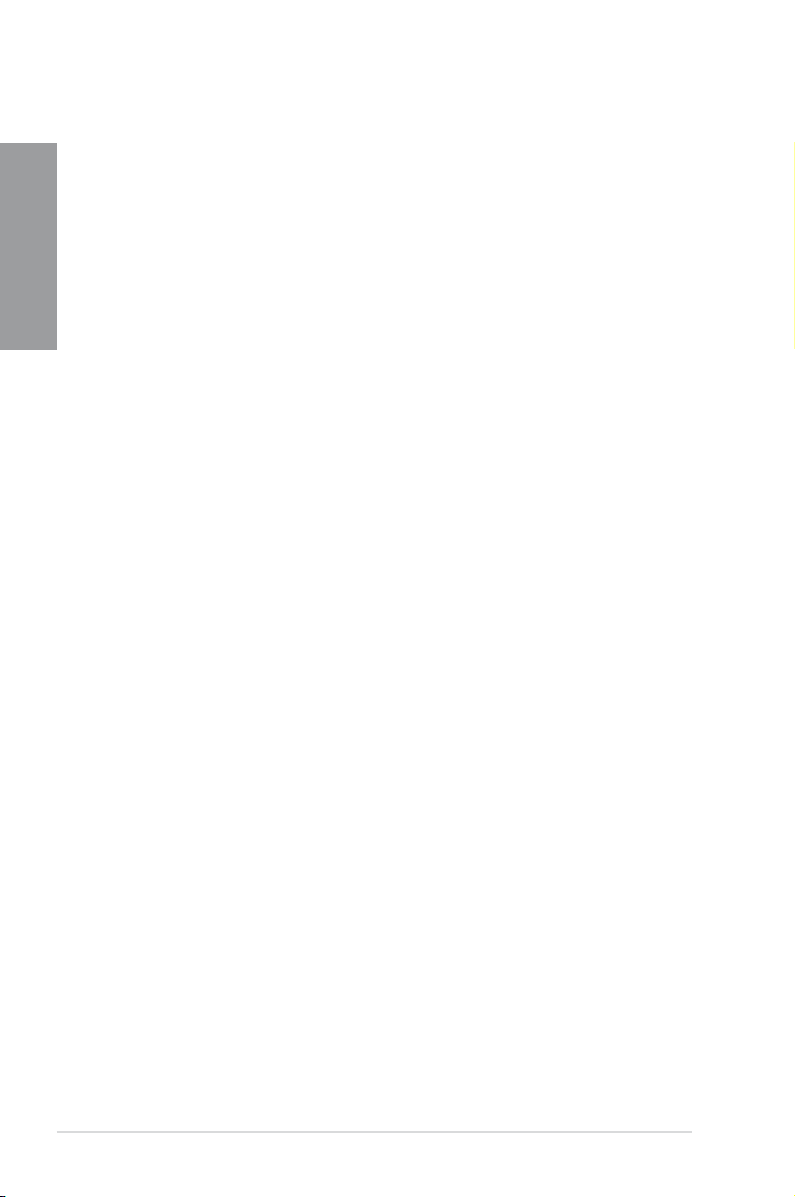
DTS UltraPC II
DTS UltraPC II delivers exceptional 7.1 surround through the most popular PC audio setups
- your existing stereo speakers or headphones. In addition to virtual surround, it upgrades
Chapter 1
original sound to new levels with Audio Restoration, recreating the dynamic range of audio
les. Symmetry mode improves the balance of perceived loudness across different input
sources and Enhance boosts audio quality through high and low frequency equalization. With
these technologies, users experience better home theater audio with ease.
DTS Connect
To get the most out of your audio entertainment across all formats and quality levels, DTS
Connect combines two enabling technologies. DTS Neo:PC™ upmixes stereo sources (CDs,
MP3s, WMAs, internet radio) into as many as 7.1 channels of incredible surround sound.
Consumers can then connect their PC to a home theater system.DTS Interactive is capable
of performing multi-channel encoding of DTS bitstreams on personal computers, and sending
encoded bitstreams out of a digital audio connection (such as S/PDIF or HDMI) designed to
deliver audio to an external decoder.
ErP Ready
The motherboard is European Union’s Energy-related Products (ErP) ready, and ErP requires
products to meet certain energy efciency requirement in regards to energy consumptions.
This is in line with ASUS vision of creating environment-friendly and energy-efcient products
through product design and innovation to reduce carbon footprint of the product and thus
mitigate environmental impacts.
1-6 Chapter 1: Product Introduction
Page 19
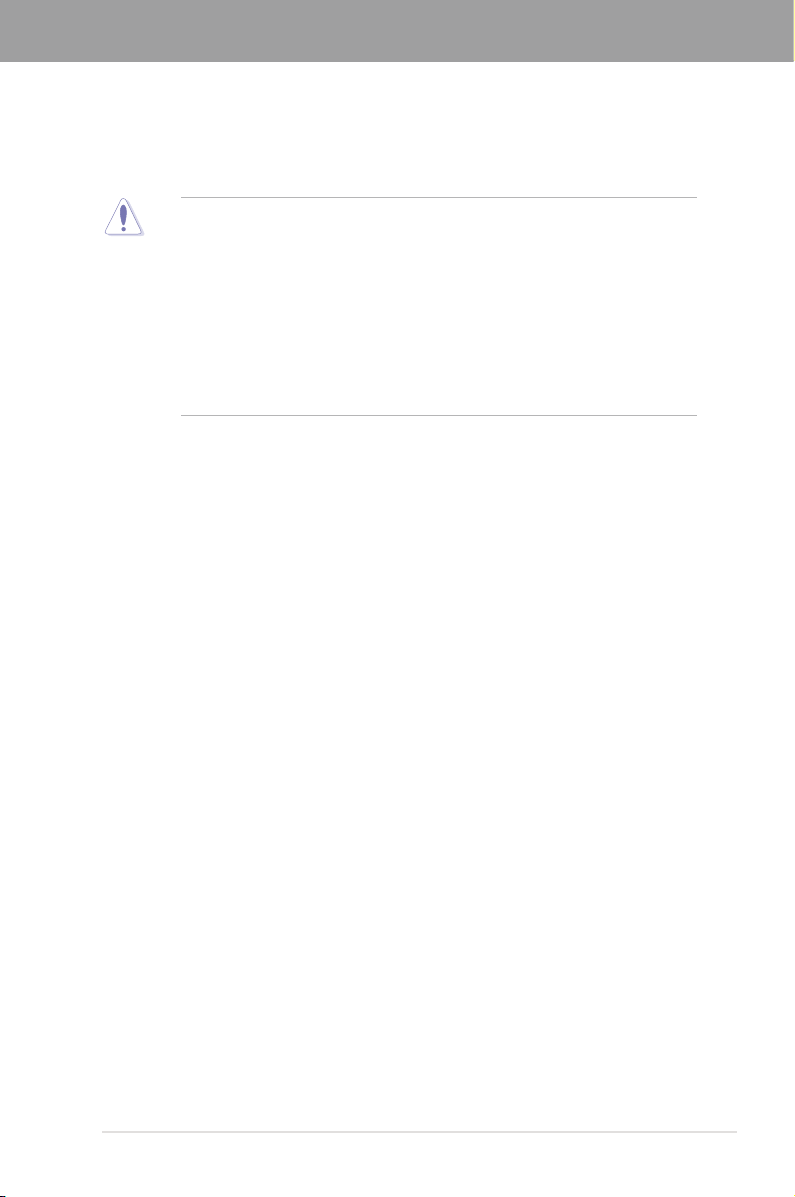
Chapter 2
Chapter 2: Hardware information
2.1 Before you proceed
Take note of the following precautions before you install motherboard components or change
any motherboard settings.
• Unplug the power cord from the wall socket before touching any component.
• Before handling components, use a grounded wrist strap or touch a safely grounded
object or a metal object, such as the power supply case, to avoid damaging them due
to static electricity.
• Hold components by the edges to avoid touching the ICs on them.
• Whenever you uninstall any component, place it on a grounded antistatic pad or in the
bag that came with the component.
• Before you install or remove any component, ensure that the ATX power supply is
switched off or the power cord is detached from the power supply. Failure to do so
may cause severe damage to the motherboard, peripherals, or components.
ASUS P9X79 2-1
Page 20
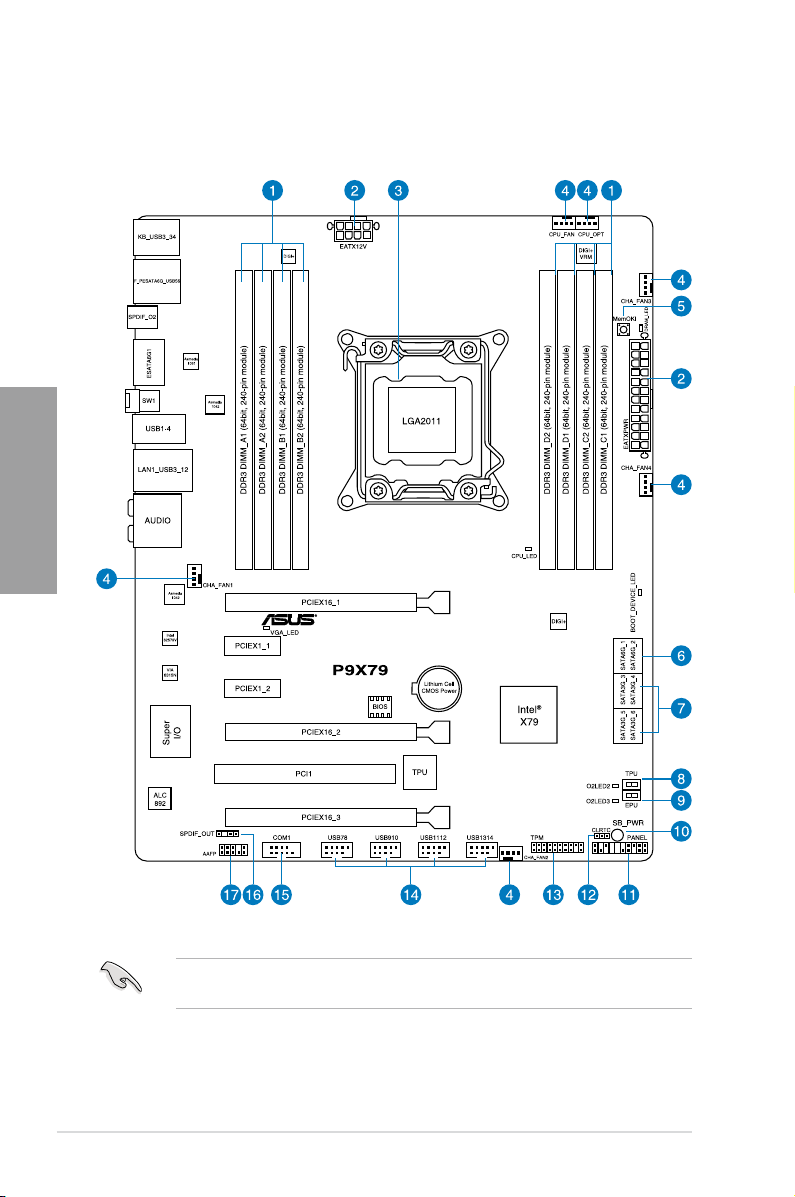
2.2 Motherboard overview
2.2.1 Motherboard layout
Chapter 2
Refer to
2.2.8 Internal connectors
information about rear panel connectors and internal connectors.
2-2 Chapter 2: Hardware information
and
2.3.11 Rear panel connection
for more
Page 21
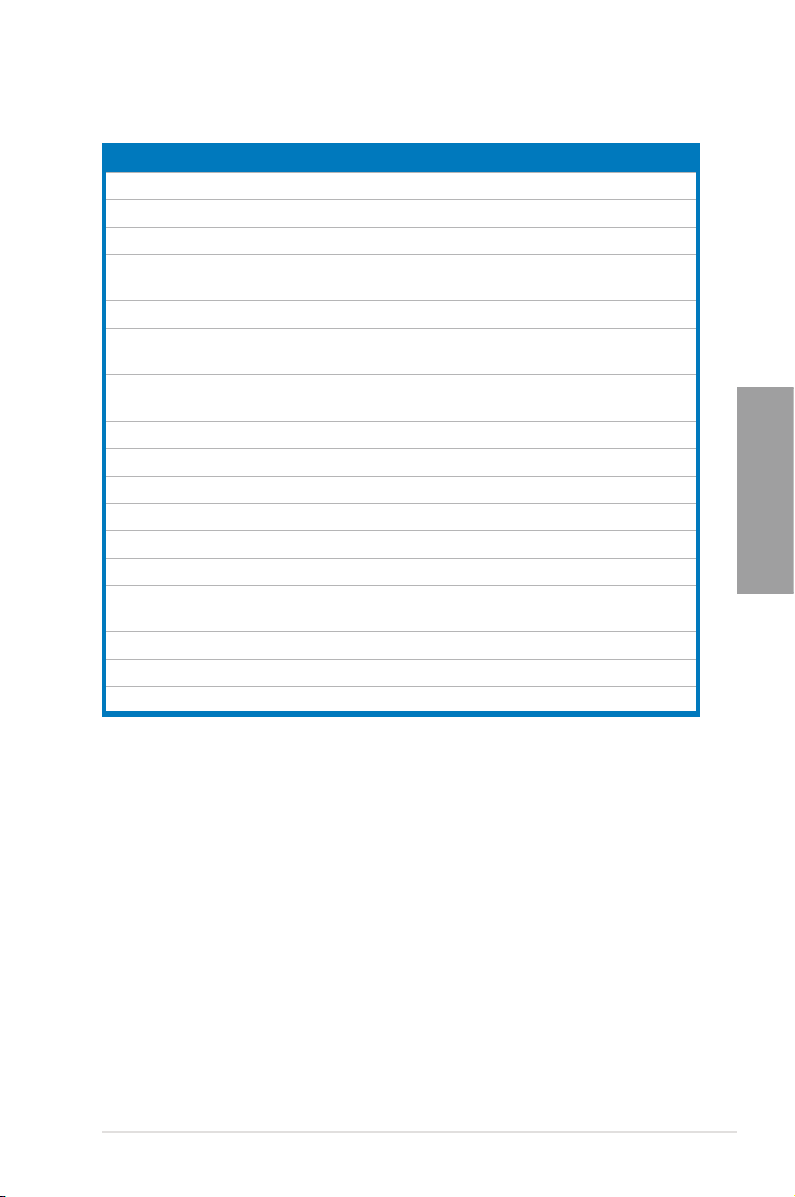
Layout contents
Connectors/Jumpers/Slots Page
1. DDR3 DIMM slots 2-5
2. ATX power connectors (24-pin EATXPWR, 8-pin EATX12V) 2-30
3. LGA2011 CPU socket 2-4
4. CPU, CPU OPT, Chassis fan connectors (4-pin CPU_FAN,
4-pin CPU_OPT, 4-pin CHA_FAN1/2/3/4)
5. MemOK! 2-17
6. Intel® X79 Serial ATA 6.0 Gb/s connectors
(7-pin SATA6G_1/2 [gray])
7. Intel® X79 Serial ATA 3.0 Gb/s connectors
(7-pin SATA3G_3–6 [blue])
8. TPU switch 2-18
9. EPU switch 2-19
10. Standby Power LED 2-20
11. System panel connector (20-8 pin PANEL) 2-31
12. Clear RTC RAM (3-pin CLRTC) 2-22
13. TPM connector (20-1 pin TPM) 2-26
14. USB 2.0 connectors (10-1 pin USB78, USB910, USB1112,
USB1314)
15. Serial port connector (10-1 pin COM1) 2-26
16. Digital audio connector (4-1 pin SPDIF_OUT) 2-27
17. Front panel audio connector (10-1 pin AAFP) 2-29
2-28
2-23
2-24
Chapter 2
2-25
ASUS P9X79 2-3
Page 22
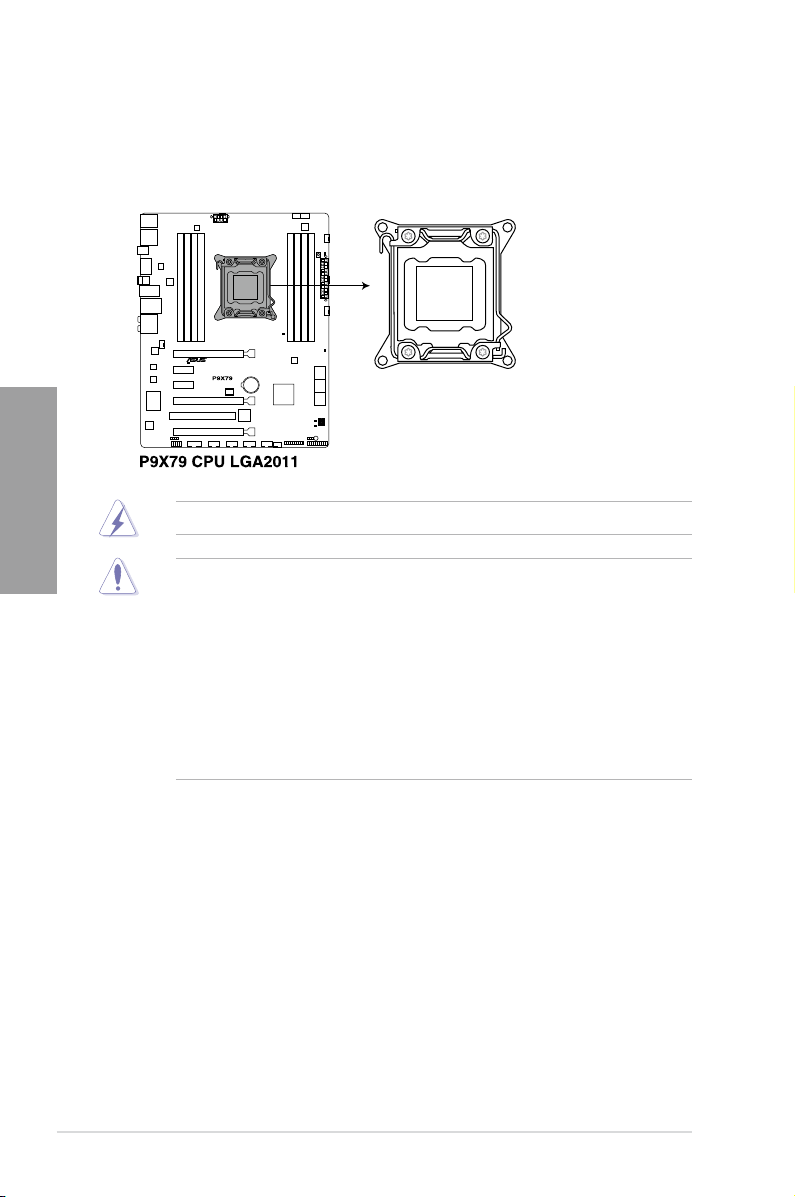
2.2.2 Central Processing Unit (CPU)
The motherboard comes with a surface mount LGA2011 socket designed for the 2nd
Generation Intel® Core™ i7 Processor Family.
Chapter 2
Ensure that all power cables are unplugged before installing the CPU.
• Upon purchase of the motherboard, ensure that the PnP cap is on the socket and
the socket contacts are not bent. Contact your retailer immediately if the PnP cap
is missing, or if you see any damage to the PnP cap/socket contacts/motherboard
components. ASUS will shoulder the cost of repair only if the damage is shipment/
transit-related.
• Keep the cap after installing the motherboard. ASUS will process Return Merchandise
Authorization (RMA) requests only if the motherboard comes with the cap on the
LGA2011 socket.
• The product warranty does not cover damage to the socket contacts resulting from
incorrect CPU installation/removal, or misplacement/loss/incorrect removal of the PnP
cap.
2-4 Chapter 2: Hardware information
Page 23
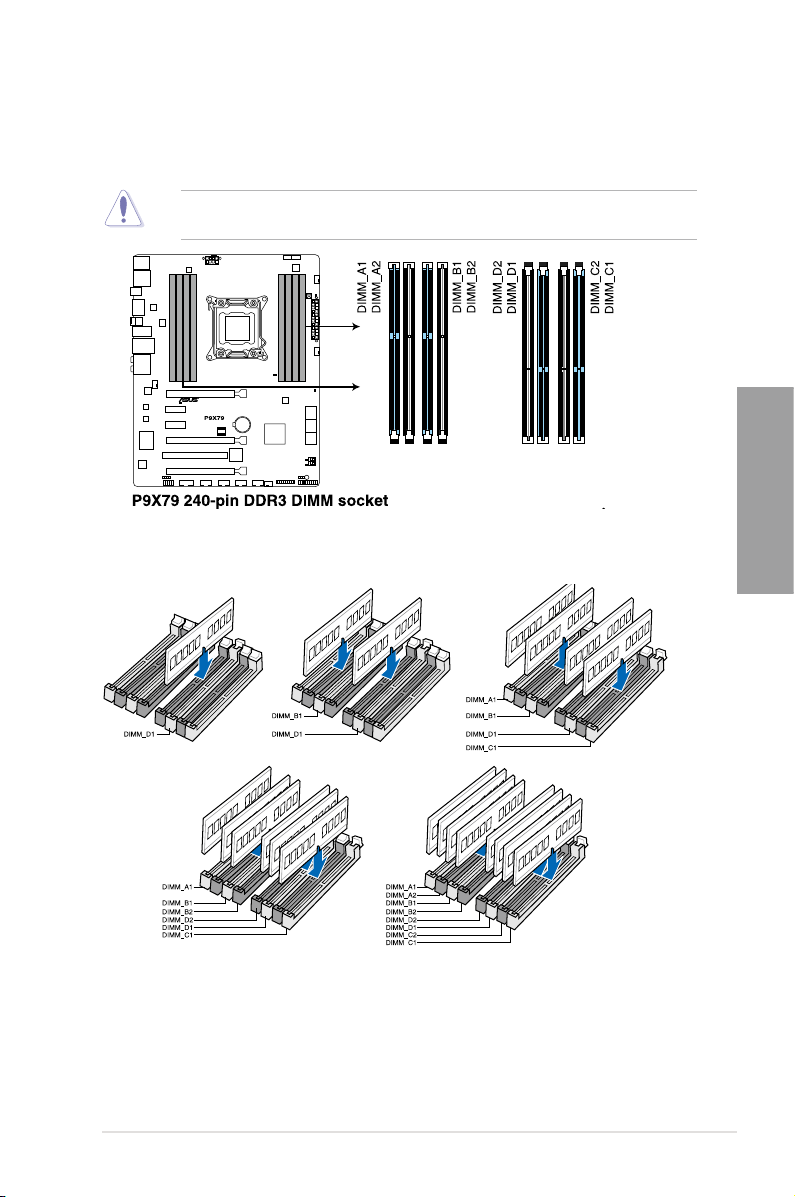
2.2.3 System memory
The motherboard comes with eight Double Data Rate 3 (DDR3) Dual Inline Memory Modules
(DIMM) slots.
A DDR3 module is notched differently from a DDR or DDR2 module. DO NOT install a DDR
or DDR2 memory module to the DDR3 slot.
Recommended memory congurations
Chapter 2
ASUS P9X79 2-5
Page 24
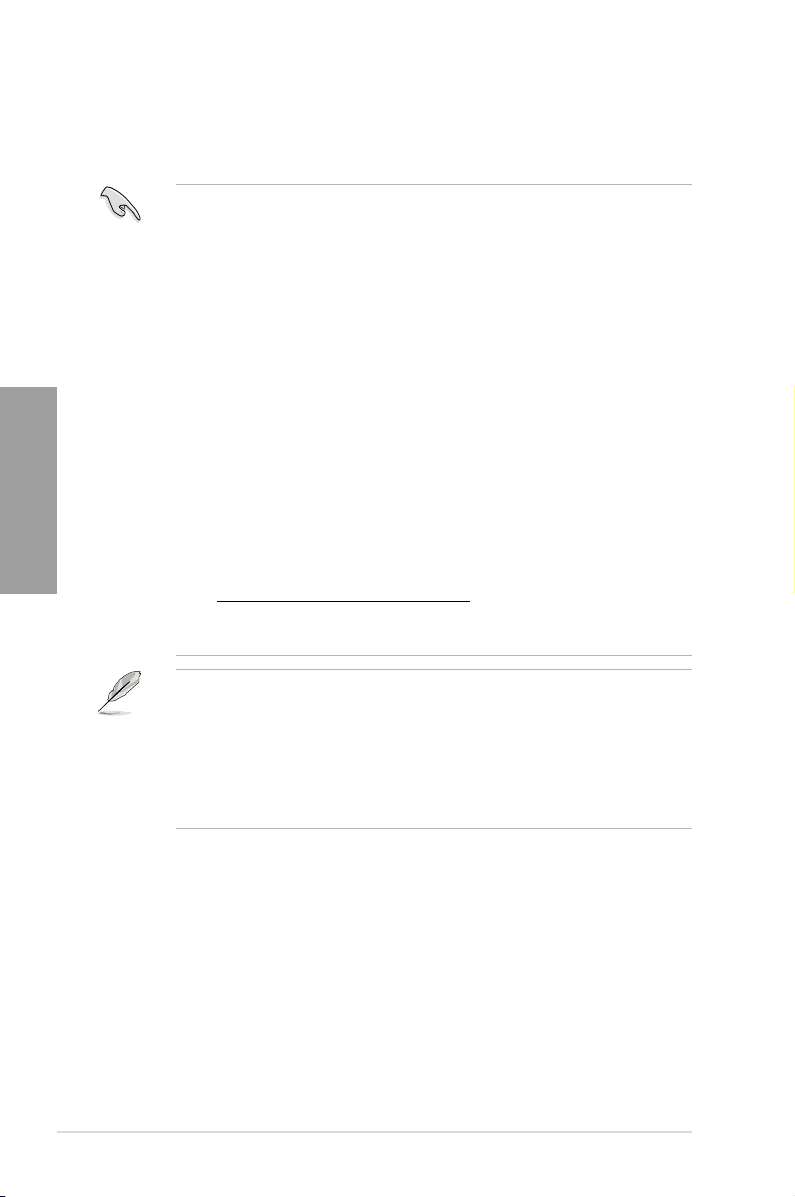
Memory congurations
You may install 1GB, 2GB, 4GB, and 8GB unbuffered, and non-ECC DDR3 DIMMs into the
DIMM sockets.
Chapter 2
• You may install varying memory sizes in Channel A, B, C, and D. The system maps
the total size of the lower-sized channel for the dual-channel, triple-channel, or quadchannel conguration. Any excess memory from the higher-sized channel is then
mapped for single-channel operation.
• Due to CPU behavior, DDR3 2200/2000/1800 MHz memory module will run at DDR3
2133/1866/1600 MHz frequency as default.
• According to Intel® spec, the max. 64GB memory capacity can be supported with
DIMMs of 8GB (or above). ASUS will update QVL once the DIMMs are available on
the market.
• According to Intel CPU spec, DIMM voltage below 1.65V is recommended to protect
the CPU.
• Always install DIMMs with the same CAS latency. For optimum compatibility, we
recommend that you obtain memory modules from the same vendor.
• Due to the memory address limitation on 32-bit Windows OS, when you install 4GB
or more memory on the motherboard, the actual usable memory for the OS can be
about 3GB or less. For effective use of memory, we recommend that you do any of the
following:
- Use a maximum of 3GB system memory if you are using a 32-bit Windows OS.
- Install a 64-bit Windows OS when you want to install 4GB or more on the
motherboard.
For more details, refer to the Microsoft® support site at
http://support.microsoft.com/kb/929605/en-us.
• This motherboard does not support DIMMs made up of 512Mb (64MB) chips or less
(Memory chip capacity counts in Megabit, 8 Megabit/Mb = 1 Megabyte/MB).
• The default memory operation frequency is dependent on its Serial Presence Detect
(SPD), which is the standard way of accessing information from a memory module.
Under the default state, some memory modules for overclocking may operate at a
lower frequency than the vendor-marked value. To operate at the vendor-marked
or at a higher frequency, refer to section
frequency adjustment.
• For system stability, use a more efcient memory cooling system to support a full
memory load (4 DIMMs or above) or overclocking condition.
3.4 Ai Tweaker menu
for manual memory
2-6 Chapter 2: Hardware information
Page 25
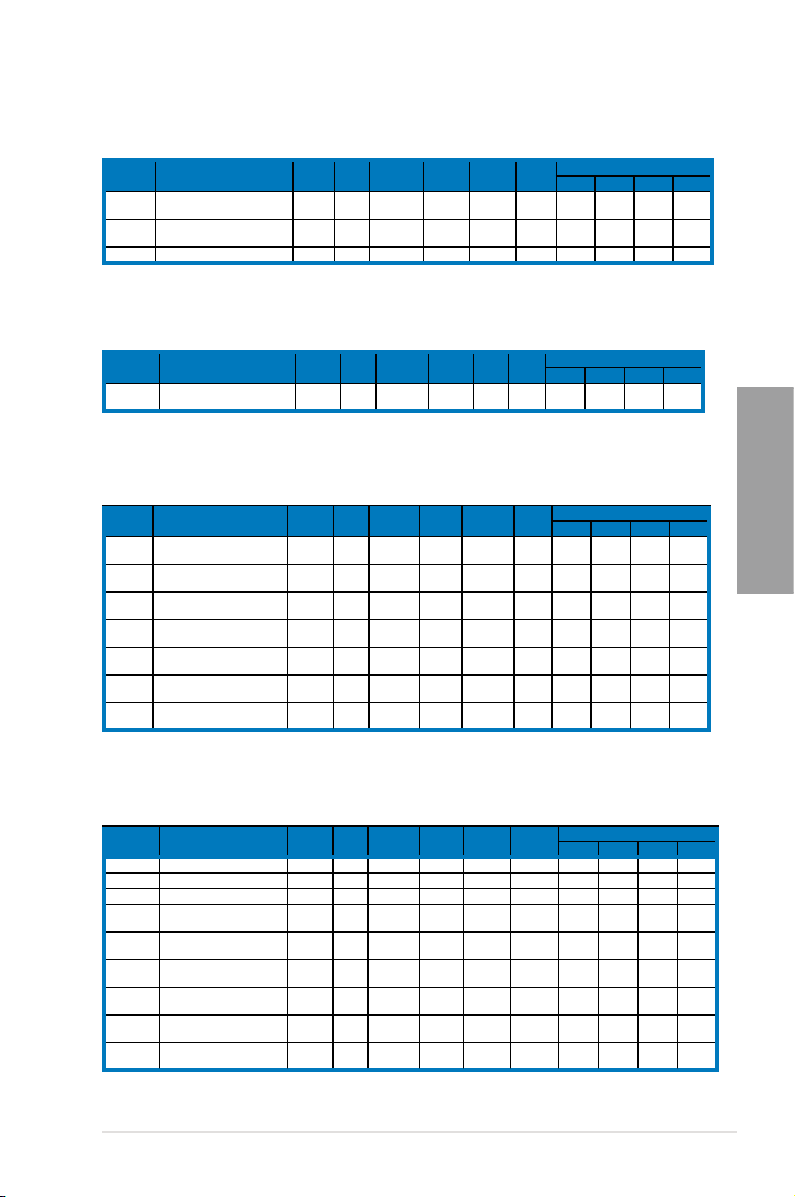
P9X79 Motherboard Qualied Vendors Lists (QVL)
DDR3 2400 MHz capability
Vendors Part No. Size SS/DS Chip Brand Chip NO. Timing Voltage DIMM socket support (Optional)
G.SKILL F3-19200CL9D-4GBPIS(XMP) 4G ( 2x
Transcend TX2400KLU-4GK
(381850)(XMP)
Transcend TX2400KLU-4GK(374243)(XMP) 2GB DS - - - 1.65 •
DS - - 9-11-9-28 1.65 • •
2G )
2GB DS - - - 1.65 • • •
2 DIMM
4 DIMM 6 DIMM
P9X79 Motherboard Qualied Vendors Lists (QVL)
DDR3 2250 MHz capability
Vendors Part No. Size SS/DS Chip Brand Chip NO. Timing Voltage DIMM socket support (Optional)
KINGSTON KHX2250C9D3T1K2/4GX(XMP) 4GB ( 2x
DS - - - 1.65 • •
2GB )
2 DIMM 4 DIMM 6 DIMM 8 DIMM
P9X79 Motherboard Qualied Vendors Lists (QVL)
DDR3 2200 MHz capability
Vendors Part No. Size SS/DS Chip Brand Chip NO. Timing Voltage DIMM socket support (Optional)
G.SKILL F3-17600CL7D-4GBFLS(XMP) 4G ( 2x
G.SKILL F3-17600CL8D-4GBPS(XMP) 4GB(2 x
G.SKILL F3-17600CL9D-4GBTDS(XMP) 4GB(2 x
GEIL GET34GB2200C9DC(XMP) 4GB ( 2x
GEIL GET38GB2200C9ADC(XMP) 8GB ( 2x
KINGMAX FLKE85F-B8KHA(XMP) 4G ( 2x
KINGMAX FLKE85F-B8KJAA-FEIS(XMP) 4GB ( 2x
DS - - 7-10-10-28 1.65 • •
2G )
DS - - 8-8-8-24 1.65 • •
2GB)
DS - - 9-9-9-24 1.65 • •
2GB)
DS - - 9-10-9-28 1.65 • • • •
2GB )
DS - - 9-11-9-28 1.65 • • • •
4GB )
DS - - - 1.5~1.7 • •
2G )
DS Kingmax N/A - - • •
2GB )
2 DIMM 4 DIMM 6 DIMM 8 DIMM
8 DIMM
Chapter 2
P9X79 Motherboard Qualied Vendors Lists (QVL)
DDR3 2133 MHz capability
Vendors Part No. Size SS/DS Chip Brand Chip NO. Timing Voltage DIMM socket support (Optional)
A-DATA 8154A 1044(XMP) 2GB SS - - 9-9-9-24 1.55-1.75 • • •
A-DATA AX3U2133C2G9B(XMP) 2GB SS - - 9-11-9-27 1.55~1.75 • • • •
A-DATA AX3U2133GC2G9B(XMP) 2GB SS - - 9-9-9-24 1.55-1.75 •
Apacer 78.BAGE4.AFD0C(XMP) 8GB ( 2x
CORSAIR CMT4GX3M2A2133C9(XMP) 4GB ( 2x
CORSAIR CMT4GX3M2B2133C9(Ver7.1
)(XMP)
CORSAIR CMT4GX3M2B2133C9(XMP) 4GB ( 2x
G.SKILL F3-17066CL9D-
8GBPID(XMP)
GEIL GE34GB2133C9DC(XMP) 4GB(2 x
DS - - 9-9-9-24 - • •
4GB )
DS - - 9-10-9-24 1.65 • •
2GB )
4GB ( 2x
DS - - 9-9-9-24 1.5 • • •
2GB )
DS - - 9-10-9-27 1.5 • •
2GB )
8GB ( 2x
DS - - 9-9-9-24 1.65 • • •
4GB )
DS - - 9-9-9-28 1.65 • • •
2GB)
ASUS P9X79 2-7
2 DIMM 4 DIMM 6 DIMM 8 DIMM
Page 26
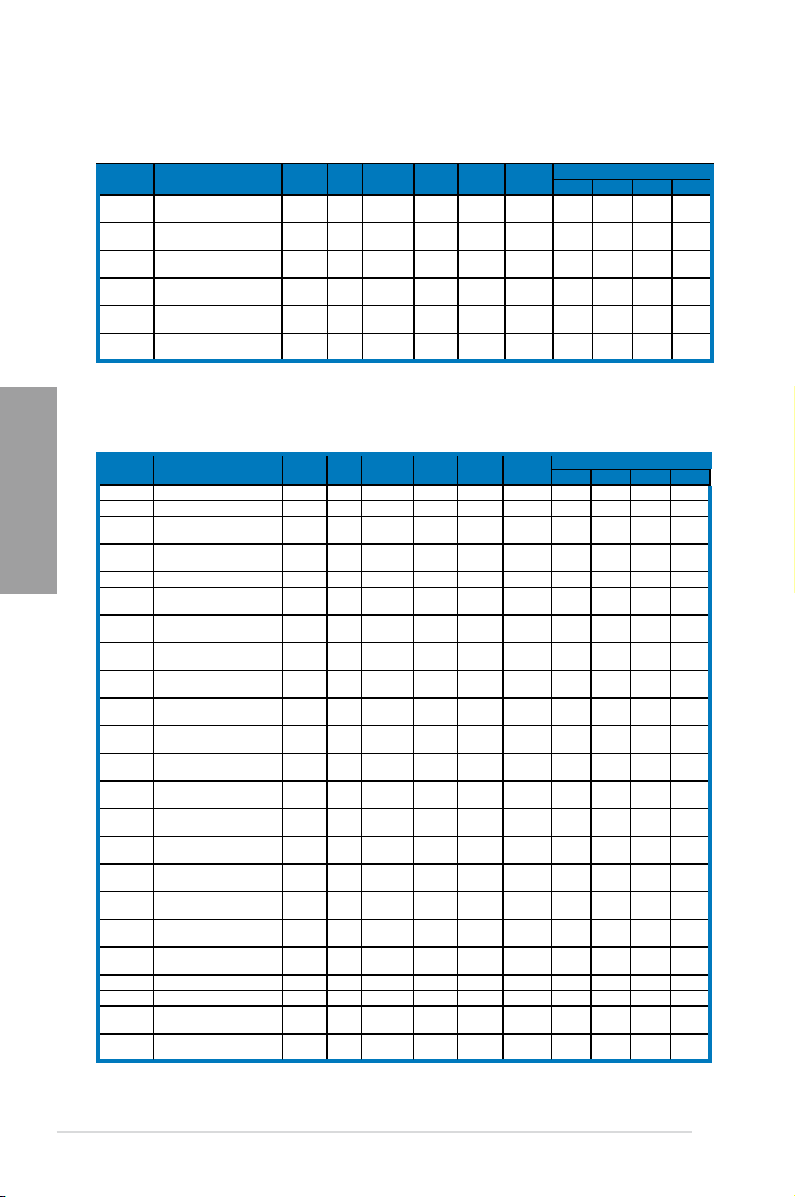
P9X79 Motherboard Qualied Vendors Lists (QVL)
DDR3 2133 MHz capability (continued)
Vendors Part No. Size SS/DS Chip Brand Chip NO. Timing Voltage DIMM socket support (Optional)
KINGSTON KHX2133C9AD3T1K2/
KINGSTON KHX2133C9AD3T1K2/
KINGSTON KHX2133C9AD3W1K2/
KINGSTON KHX2133C9AD3X2K2/
KINGSTON KHX2133C9AD3X2K2/
KINGSTON KHX2133C9AD3T1FK4/
P9X79 Motherboard Qualied Vendors Lists (QVL)
Chapter 2
DDR3 2000 MHz capability
Vendors Part No. Size SS/DS Chip Brand Chip NO. Timing Voltage DIMM socket support (Optional)
A-DATA AX3U2000GB2G9B(XMP) 2GB DS - - 9-11-9-27 1.55~1.75 • • • •
A-DATA AX3U2000GC4G9B(XMP) 4GB DS - - 9-11-9-27 1.55~1.75 • •
Apacer 78.AAGD5.9KD(XMP) 6GB(3 x
CORSAIR CMT6GX3M3A2000C8(XMP) 6GB ( 3x
Crucial BL12864BE2009.8SFB3(EPP) 1GB SS - - 9-9-9-28 2 •
G.SKILL F3-16000CL9D-4GBRH(XMP) 4GB(2 x
G.SKILL F3-16000CL9D-4GBTD(XMP) 4GB(2 x
G.SKILL F3-16000CL9T-6GBPS(XMP) 6GB(3 x
GEIL GUP34GB2000C9DC(XMP) 4GB ( 2x
KINGSTON KHX2000C9AD3T1K3/
KINGSTON KHX2000C9AD3T1K2/
KINGSTON KHX2000C9AD3W1K2/
KINGSTON KHX2000C9AD3W1K2/
KINGSTON KHX2000C9AD3T1K3/
KINGSTON KHX2000C9AD3T1K3/
KINGSTON KHX2000C9AD3W1K3/
Kingston KHX2000C9AD3W1K3/
OCZ OCZ3B2000LV6GK 6GB(3 x
Transcend TX2000KLN-8GK
AEXEA AXA3ES2G2000LG28V(XMP) 2GB DS - - - 1.65 • • •
Gingle FA3URSS673A801A 2GB DS - - 9-9-9-24 - • •
Patriot PX7312G2000ELK(XMP) 12GB (
Patriot PV736G2000ELK(XMP) 6GB ( 3x
4GX(XMP)
4GX(XMP)
4GX(XMP)
4GX(XMP)
4GX(XMP)
8GX(XMP)
3GX(XMP)
4GX(XMP)
4GX(XMP)
4GX(XMP)
6GX(XMP)
6GX(XMP)
6GX(XMP)
6GX(XMP)
(388375)(XMP)
4 DIMM 6 DIMM
4GB ( 2x
DS - - - 1.65 •
2GB )
4GB ( 2x
DS - - 9 1.65 • •
2GB )
4GB ( 2x
DS - - 9 1.65 • • • •
2GB )
4GB ( 2x
DS - - 9 1.65 • • • •
2GB )
4GB ( 2x
DS - - 9-9-9-24 1.65 • • •
2GB )
DS -
8GB ( 4x
2GB )
DS - - 9-9-9-27 - • • •
2GB)
DS - - 8-9-8-24 1.65 • • •
2GB )
DS - - 9-9-9-24 1.65 • •
2GB)
DS - - 9-9-9-24 1.65 • •
2GB)
DS - - 9-9-9-24 1.65 •
2GB)
DS - - 9-9-9-28 1.65 • • • •
2GB )
3GB ( 3x
SS - - - 1.65 • • •
1GB )
4GB ( 2x
DS - - 9 1.65 • • • •
2GB )
4GB ( 2x
DS - - 9 1.65 •
2GB )
4GB ( 2x
DS - - 9-9-9-24 1.65 • • • •
2GB )
6GB ( 3x
DS - - 9 1.65 • • •
2GB )
6GB ( 3x
DS - - - 1.65 • • • •
2GB )
6GB ( 3x
DS - - 9 1.65 •
2GB )
6GB ( 3x
DS - - 9 1.65 •
2GB )
DS - - 7-8-7 1.65 •
2GB)
4GB DS - - - 1.6 • • • •
DS - - 9-11-9-27 1.65 • •
3x 4GB )
DS - - 7-7-7-20 1.65 • • •
2GB )
- 9
2 DIMM
1.65
• •
2 DIMM 4 DIMM 6 DIMM 8 DIMM
• •
8 DIMM
2-8 Chapter 2: Hardware information
Page 27
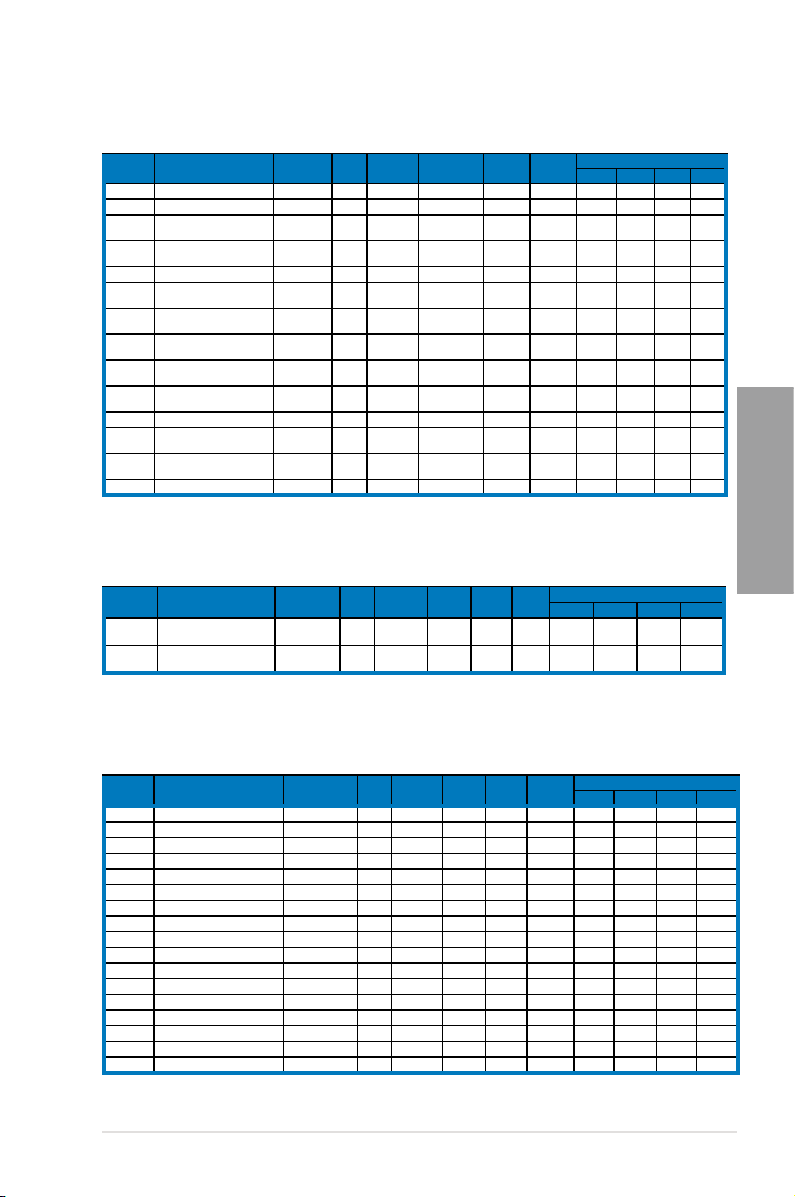
P9X79 Motherboard Qualied Vendors Lists (QVL)
DDR3 1866 MHz capability
Vendors Part No. Size SS/DS Chip Brand Chip NO. Timing Voltage DIMM socket support (Optional)
A-DATA AX3U1866GC2G9B(XMP) 2GB SS - - 9-11-9-27 1.55~1.75
A-DATA AX3U1866GC4G9B(XMP) 4GB DS - - 9-11-9-27 1.55~1.75
CORSAIR CMZ8GX3M2A1866C9(XMP) 8GB ( 2x 4GB )DS - - 9-10-9-27 1.5
G.SKILL F3-14900CL9Q-
16GBXL(XMP)
G.SKILL F3-15000CL9D-4GBTD(XMP) 4GB(2 x 2GB) DS - - 9-9-9-24 1.65
G.SKILL F3-14900CL9D-8GBSR(XMP) 8GB ( 2x 4GB )DS - - 9-10-9-28 1.5
G.SKILL F3-14900CL9Q-
8GBFLD(XMP)
KINGSTON KHX1866C9D3T1K3/
3GX(XMP)
KINGSTON KHX1866C9D3T1K3/
6GX(XMP)
OCZ OCZ3G1866LV4GK 4GB ( 2x 2GB )DS - - 10-10-10 1.65
OCZ OCZ3P1866C9LV6GK 6GB(3 x 2GB) DS - - 9-9-9 1.65
Super
W1866UX2G8(XMP) 2GB(2 x 1GB) SS - - 8-8-8-24 -
Talent
Patriot PXD34G1866ELK(XMP) 4GB ( 2x 2GB )SS - - 9-9-9-24 1.65
Team TXD32048M1866C9(XMP) 2GB DS Team T3D1288RT-16 9-9-9-24 1.65
16GB ( 4x
DS - - 9-10-9-28 1.5
4GB )
8GB ( 2x 4GB )DS - - 9-9-9-24 1.6
3GB ( 3x 1GB )SS - - - 1.65
6GB(3 x 2GB) DS - - 9 1.65
2 DIMM 4 DIMM 6 DIMM 8 DIMM
• • •
• • • •
• •
• • •
• •
•
•
• •
•
•
• • •
•
•
• • • •
• •
•
•
P9X79 Motherboard Qualied Vendors Lists (QVL)
DDR3 1800 MHz capability
Vendors Part No. Size SS/DS Chip Brand Chip NO. Timing Voltage DIMM socket support (Optional)
G.SKILL F3-14400CL9D-
4GBRL(XMP)
KINGSTON KHX1800C9D3T1K3/
6GX(XMP)
4GB(2 x 2GB) DS - - 9-9-9-24 1.6 • •
6GB(3 x 2GB) DS - - - 1.65 • • • •
2 DIMM 4 DIMM 6 DIMM 8 DIMM
P9X79 Motherboard Qualied Vendors Lists (QVL)
DDR3 1600 MHz capability
Vendors Part No. Size SS/DS Chip Brand Chip NO. Timing Voltage DIMM socket support (Optional)
A-DATA AX3U1600XC2G79(XMP) 2GB SS - - 9-9-9-24 1.6-1.8 •
A-DATA AX3U1600GC4G9(XMP) 4GB DS - - - 1.55~1.75 • • • •
A-DATA AX3U1600PC4G8(XMP) 4GB DS - - 8-8-8-24 1.55~1.75 • • • •
CORSAIR HX3X12G1600C9(XMP) 12GB ( 6x 2GB ) DS - - 9-9-9-24 1.6 • • •
CORSAIR CMZ16GX3M4A1600C9(XMP) 16GB ( 4x 4GB ) DS - - 9-9-9-24 1.5 • • •
CORSAIR CMG4GX3M2A1600C6 4GB ( 2x 2GB ) DS - - 6-6-6-18 1.65 • • •
CORSAIR CMD4GX3M2B1600C8 4GB( 2x 2GB ) DS - - 8-8-8-24 1.65 •
CORSAIR CMG4GX3M2A1600C6 4GB( 2x 2GB ) DS - - 6-6-6-18 1.65 •
CORSAIR CMX4GX3M2A1600C8(XMP) 4GB( 2x 2GB ) DS - - 8-8-8-24 1.65 • •
CORSAIR CMD4GX3M2A1600C8(XMP) 4GB(2 x 2GB) DS - - 8-8-8-24 1.65 •
CORSAIR CMG4GX3M2A1600C7(XMP) 4GB(2 x 2GB) DS - - 7-7-7-20 1.65 •
CORSAIR CMP6GX3M3A1600C8(XMP) 6GB ( 3x 2GB ) DS - - 8-8-8-24 1.65 • • •
CORSAIR CMP6GX3M3A1600C8(XMP) 6GB ( 3x 2GB ) DS - - 8-8-8-24 1.65 • • •
CORSAIR CMX6GX3M3A1600C9(XMP) 6GB ( 3x 2GB ) DS - - 9-9-9-24 1.65 •
CORSAIR CMX6GX3M3C1600C7(XMP) 6GB ( 3x 2GB ) DS - - 7-8-7-20 1.65 • • •
CORSAIR TR3X6G1600C8D(XMP) 6GB(3 x 2GB) DS - - 8-8-8-24 1.65 •
CORSAIR CMP8GX3M2A1600C9(XMP) 8GB ( 2x 4GB ) DS - - 9-9-9-24 1.65 •
2 DIMM 4 DIMM 6 DIMM 8 DIMM
Chapter 2
ASUS P9X79 2-9
Page 28
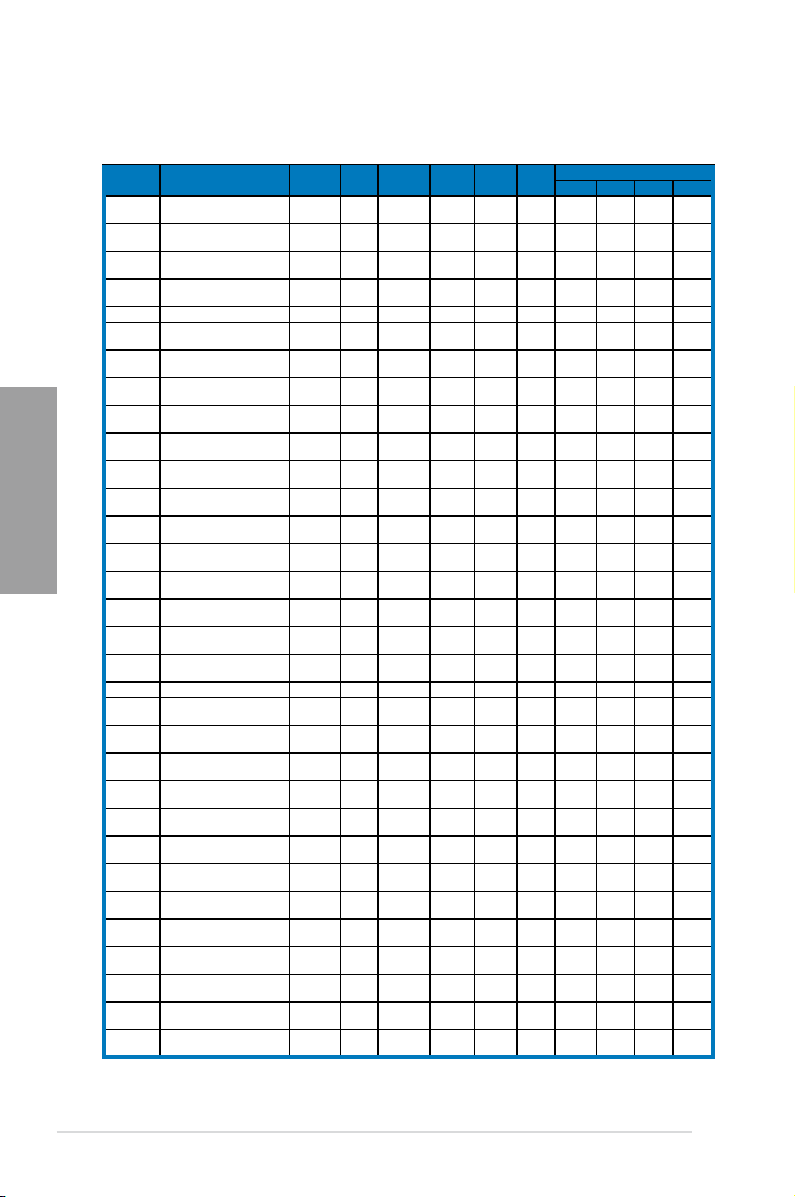
P9X79 Motherboard Qualied Vendors Lists (QVL)
DDR3 1600 MHz capability (continued)
Vendors Part No. Size SS/DS Chip Brand Chip NO. Timing Voltage DIMM socket support (Optional)
CORSAIR CMZ8GX3M2A1600C8(XMP) 8GB ( 2x
CORSAIR CMZ8GX3M2A1600C9(XMP) 8GB ( 2x
CORSAIR CMD8GX3M4A1600C8(XMP) 8GB(4 x
Crucial BL12864BN1608.8FF(XMP) 2GB( 2x
Crucial BL25664BN1608.16FF(XMP) 2GB DS - - 8-8-8-24 1.65 • •
Crucial
G.SKILL F3-12800CL7Q-
G.SKILL F3-12800CL9Q-
Chapter 2
G.SKILL F3-12800CL7D-4GBRM(XMP) 4GB( 2x
G.SKILL F3-12800CL8D-4GBRM(XMP) 4GB(2 x
G.SKILL F3-12800CL9D-
G.SKILL F3-12800CL7D-8GBRH(XMP) 8GB ( 2x
G.SKILL F3-12800CL7D-8GBXH(XMP) 8GB ( 2x
G.SKILL F3-12800CL9D-8GBRL(XMP) 8GB ( 2x
G.SKILL F3-12800CL9D-
G.SKILL F3-12800CL8D-
GEIL GET316GB1600C9QC(XMP) 16GB ( 4x
GEIL GUP34GB1600C7DC(XMP) 4GB ( 2x
KINGMAX FLGD45F-B8MF7(XMP) 1GB SS - - - - • •
KINGSTON KHX1600C9D3K3/12GX(XMP) 12GB ( 3x
KINGSTON KHX1600C9D3T1BK3/
KINGSTON KHX1600C9D3K3/12GX(XMP) 12GB( 3x
KINGSTON KHX1600C9D3K6/24GX(XMP) 24GB ( 6x
KINGSTON KHX1600C7D3K2/4GX(XMP) 4GB ( 2x
KINGSTON KHX1600C8D3K2/4GX(XMP) 4GB ( 2x
KINGSTON KHX1600C9D3B1K2/
KINGSTON KHX1600C9D3K2/4GX(XMP) 4GB ( 2x
KINGSTON KHX1600C9D3K2/4GX(XMP) 4GB ( 2x
KINGSTON KHX1600C9D3LK2/4GX(XMP) 4GB ( 2x
KINGSTON KHX1600C9D3X1K2/4G 4GB ( 2x
KINGSTON KHX1600C9D3X2K2/
KINGSTON KHX1600C9D3K3/6GX(XMP) 6GB ( 3x
4GB )
4GB )
2GB)
1GB )
BL25664BN1608.16FF(XMP) 4GB( 2x
16GBXH(XMP)
16GBXL(XMP)
4GBECO(XMP)
8GBSR2(XMP)
8GBECO(XMP)
12GX(XMP)
4GX(XMP)
4GX(XMP)
2GB )
16GB ( 4x
4GB )
16GB ( 4x
4GB )
2GB )
2GB)
4GB(2 x
2GB)
4GB )
4GB )
4GB )
8GB ( 2x
4GB )
8GB (
2x4GB )
4GB )
2GB )
4GB )
12GB ( 3x
4GB )
4GB )
4GB )
2GB )
2GB )
4GB ( 2x
2GB )
2GB )
2GB )
2GB )
2GB )
4GB ( 2x
2GB )
2GB )
4 DIMM 6 DIMM
DS - - 8-8-8-24 1.5 • •
DS - - 9-9-9-24 1.5 • • • •
DS - - 8-8-8-24 1.65 •
SS - - 8-8-8-24 1.65 • •
8-8-8-24 1.65
DS -
DS - - 7-8-7-24 1.6 • • • •
DS - - 9-9-9-24 1.5 • • • •
DS - - 7-8-7-24 1.6 •
DS - - 8-8-8-24 1.6 • • •
DS - - 9-9-9-24 1.35 • •
DS - - 7-8-7-24 1.6 • • • •
DS - - 7-8-7-24 1.6 • •
DS - - 9-9-9-24 1.5 • •
DS - - 9-9-9-24 1.25 • • • •
DS - - 8-8-8-24 1.35 • •
DS - - 9-9-9-28 1.6 • • • •
DS - - 7-7-7-24 1.6 • • •
DS - - 9 1.65 • • •
DS - - 9 1.65 • • •
DS - - - 1.65 • • •
DS - - 9 1.65 • • •
DS - - - 1.65 • •
DS - - 8 1.65 • • •
DS - - 9-9-9-24 1.65 •
DS - - - 1.65 • •
DS - - - 1.65 • • • •
DS - - - 1.65 • • •
DS - - - 1.65 • •
DS - - 9 1.65 • • •
DS - - 9 1.65 • • •
-
2 DIMM
•
8 DIMM
•
2-10 Chapter 2: Hardware information
Page 29
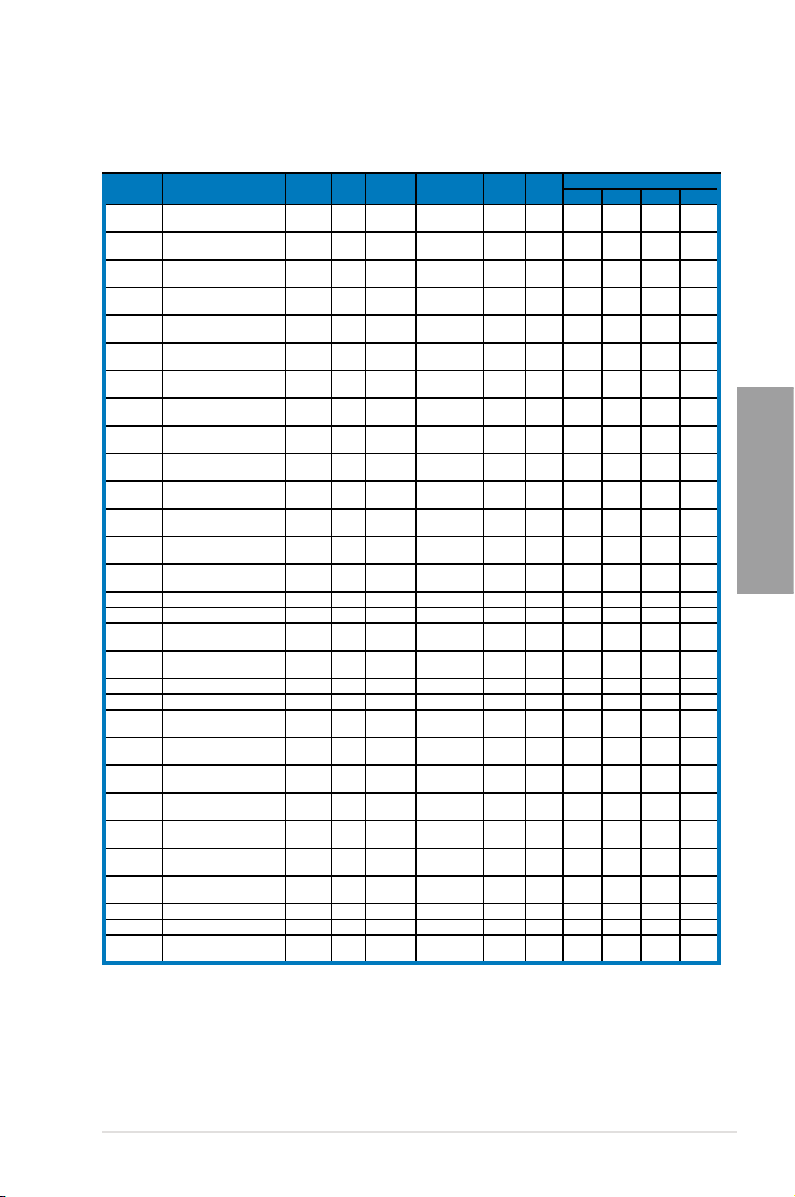
P9X79 Motherboard Qualied Vendors Lists (QVL)
DDR3 1600 MHz capability (continued)
Vendors Part No. Size SS/DS Chip Brand Chip NO. Timing Voltage DIMM socket support (Optional)
KINGSTON KHX1600C9D3T1BK3/
6GX(XMP)
KINGSTON KHX1600C9D3T1K3/
6GX(XMP)
KINGSTON KHX1600C9D3T1K3/
6GX(XMP)
KINGSTON KHX1600C9D3P1K2/8G 8GB ( 2x
OCZ OCZ3G16004GK 4GB ( 2x
OCZ OCZ3BE1600C8LV4GK 4GB( 2x
OCZ OCZ3OB1600LV4GK 4GB(2 x
OCZ OCZ3X1600LV4GK(XMP) 4GB(2 x
OCZ OCZ3G1600LV6GK 6GB(3 x
OCZ OCZ3X1600LV6GK(XMP) 6GB(3 x
OCZ OCZ3X1600LV6GK(XMP) 6GB(3 x
Super Talent WP160UX4G9(XMP) 4GB(2 x
Super Talent WB160UX6G8(XMP) 6GB(3 x
Super Talent WB160UX6G8(XMP) 6GB(3 x
Transcend JM1600KLN-8GK 8GB DS Transcend TK483PCW3 - - • • • •
Asint SLZ3128M8-EGJ1D(XMP) 2GB DS Asint 3128M8-GJ1D - - • • •
EK Memory EKM324L28BP8-I16(XMP) 4GB( 2x
EK Memory EKM324L28BP8-I16(XMP) 4GB(2 x
GoodRam GR1600D364L9/2G 2GB DS GoodRam GF1008KC-JN - - • • • •
KINGTIGER KTG2G1600PG3(XMP) 2GB DS - - - - • •
Mushkin 996805(XMP) 4GB ( 2x
Mushkin 998805(XMP) 6GB ( 3x
Patriot PX7312G1600LLK(XMP) 12GB ( 3x
Patriot PGS34G1600LLKA2 4GB ( 2x
Patriot PGS34G1600LLKA 4GB( 2x
PATRIOT PGS34G1600LLKA 4GB(2 x
Patriot PX538G1600LLK(XMP) 8GB ( 2x
Team TXD31024M1600C8-D(XMP) 1GB SS Team T3D1288RT-16 8-8-8-24 1.65 • • •
Team TXD32048M1600C7-L(XMP) 2GB DS Team T3D1288LT-16 7-7-7-24 1.65 •
Team TXD32048M1600HC8-
D(XMP)
6GB ( 3x
DS - - 9 1.65 • • •
2GB )
6GB ( 3x
DS - - - 1.65 • • •
2GB )
6GB ( 3x
DS - - 9 1.65 • • •
2GB )
DS - - 9 1.5 •
4GB )
DS - - 8-8-8 1.7 •
2GB )
DS - - 8-8-8 1.65 • •
2GB )
DS - - 9-9-9 1.65 • •
2GB)
DS - - 8-8-8 1.65 •
2GB)
DS - - 8-8-8 1.65 •
2GB)
DS - - 8-8-8 1.65 • • • •
2GB)
DS - - 8-8-8 1.65 • • •
2GB)
DS - - 9 - • •
2GB)
DS - - - - • •
2GB)
DS - - 8 - • •
2GB)
DS - - 9 - • •
2GB )
DS - - 9 - • •
2GB)
DS - - 6-8-6-24 1.65 • • • •
2GB )
DS - - 6-8-6-24 1.65 • • • •
2GB )
DS - - 8-9-8-24 1.65 • • • •
4GB )
DS - - 8-8-8-24 1.7 • • •
2GB )
DS - - 7-7-7-20 1.7 • •
2GB )
DS - - 7-7-7-20 1.7 •
2GB)
DS - - 8-9-8-24 1.65 • • • •
4GB )
2GB DS Team T3D1288RT-16 8-8-8-24 1.65 • • •
2 DIMM 4 DIMM 6 DIMM 8 DIMM
Chapter 2
ASUS P9X79 2-11
Page 30
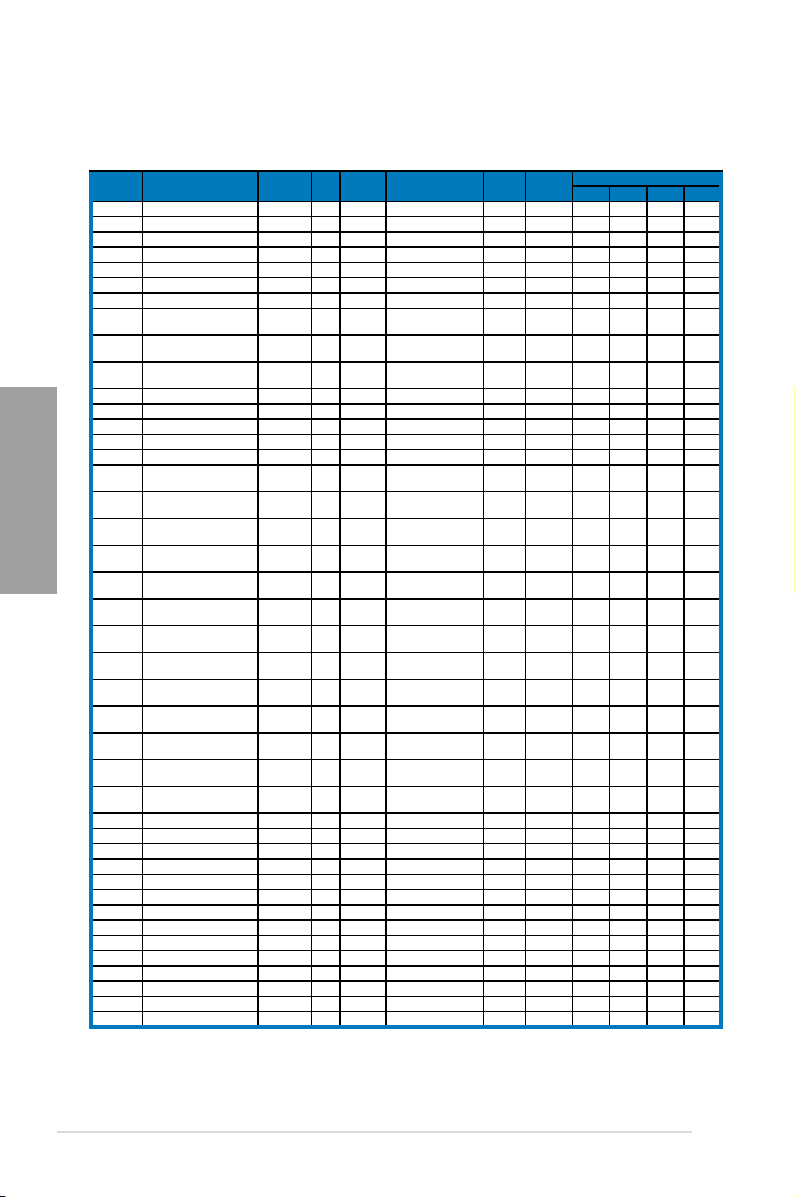
P9X79 Motherboard Qualied Vendors Lists (QVL)
DDR3 1333 MHz capability
Vendors Part No. Size SS/DSChip
A-DATA
A-DATA
A-DATA
A-DATA
Apacer
Apacer
Apacer
CORSAIR
CORSAIR
CORSAIR
Crucial
ELPIDA
Chapter 2
ELPIDA
ELPIDA
ELPIDA
G.SKILL
G.SKILL
G.SKILL
G.SKILL
G.SKILL
G.SKILL
G.SKILL
GEIL
GEIL
GEIL
GEIL
GEIL
GEIL
Hynix
Hynix
Hynix
Hynix
Hynix
KINGMAX
KINGMAX
KINGMAX
KINGMAX
KINGMAX
KINGSTON
KINGSTON
KINGSTON
KINGSTON
AD63I1B0823EV
AXDU1333GC2G9(XMP)
AD63I1C1624EV
SU3U1333W8G9(XMP)
78.01GC6.9L0
78.A1GC6.9L1
78.B1GDE.9L10C
TW3X4G1333C9A
CMX8GX3M2A1333C9(XMP)
CMX8GX3M4A1333C9
BL25664BN1337.16FF(XMP)
EBJ10UE8BDF0-DJ-F
EBJ10UE8EDF0-DJ-F
EBJ20UF8BCF0-DJ-F
EBJ21UE8BDF0-DJ-F
F3-10600CL9D-4GBNT
F3-10666CL7D4GBRH(XMP)
F3-10666CL8D4GBECO(XMP)
F3-10666CL7D8GBRH(XMP)
F3-10666CL9D-8GBRL
F3-10666CL9D-8GBRL
F3-10666CL9D-8GBXL
GG34GB1333C9DC
GG34GB1333C9DC
GVP34GB1333C9DC
GB34GB1333C7DC
GG34GB1333C9DC
GVP38GB1333C9DC
HMT112U6TFR8A-H9
HMT325U6BFR8C-H9
HMT125U6BFR8C-H9
HMT125U6TFR8A-H9
HMT351U6BFR8C-H9
FLFE85F-C8KL9
FLFE85F-C8KM9
FLFE85F-B8KL9
FLFF65F-C8KL9
FLFF65F-C8KM9
KVR1333D3N9/1G
KVR1333D3S8N9/2G
KVR1333D3N9/2G
KVR1333D3N9/2G
Chip NO. Timing Voltage DIMM socket support (Optional)
2GB SS A-DATA 3CCA-1509A - - • • •
2GB SS - - 9-9-9-24 1.25~1.35 • • • •
4GB DS A-DATA 3CCA-1509A - - • • • •
8GB DS ELPIDA J4208BASE-DJ-F - - • • • •
1GB SS Apacer AM5D5808DEJSBG 9 - • • •
2GB DS Apacer AM5D5808FEQSBG 9 - • • •
4GB DS Apacer AM5D5908CEHSBG 9 - • • • •
4GB ( 2x
2GB )
8GB ( 2x
4GB )
8GB(4 x
2GB)
2GB DS - - 7-7-7-24 1.65 • • •
1GB SS ELPIDA J1108BDSE-DJ-F - - • •
1GB SS ELPIDA J1108EDSE-DJ-F - - • • •
2GB SS Elpida J2108BCSE-DJ-F - - • •
2GB DS ELPIDA J1108BDSE-DJ-F - - • •
4GB ( 2x
2GB )
4GB(2 x
2GB)
4GB(2 x
2GB)
8GB ( 2x
4GB )
8GB ( 2x
4GB )
8GB ( 2x
4GB )
8GB ( 2x
4GB )
4GB ( 2x
2GB )
4GB ( 2x
2GB )
4GB ( 2x
2GB )
4GB(2 x
2GB)
4GB(2 x
2GB)
8GB ( 2x
4GB )
1GB SS Hynix H5TC1G83TFR - - • • •
2GB SS Hynix H5TQ2G83BFR - - • • •
2GB DS Hynix H5TQ1G83BFRH9C 9 - • • •
2GB DS Hynix H5TC1G83TFR - - • • •
4GB DS Hynix H5TQ2G83BFR - - • • •
2GB SS KINGMAX KFC8FNLXF-DXX-15A - - • • •
2GB SS Kingmax KFC8FNMXF-BXX-15A - - • • • •
2GB DS KINGMAX KFB8FNLXL-BNF-15A - - •
4GB DS KINGMAX KFC8FNLXF-DXX-15A - - • • • •
4GB DS Kingmax KFC8FNMXF-BXX-15A - - • • • •
1GB SS Elpida J1108BDSE-DJ-F 9 1.5 • • •
2GB SS Micron IFD77 D9LGK - 1.5 • • • •
2GB DS Elpida J1108BDBG-DJ-F - 1.5 •
2GB DS Kingston D1288JPNDPLD9U 9 1.5 • • •
Brand
DS - - 9-9-9-24 1.5 •
DS - - 9-9-9-24 1.5 • •
DS - - 9-9-9-24 1.5 • •
DS G.SKILL D3 128M8CE9 2GB 9-9-9-24 1.5 • • •
DS - - 7-7-7-21 1.5 • •
DS - - 8-8-8-24 1.35 • • •
DS - - 7-7-7-21 1.5 •
DS - - 9-9-9-24 1.5 • •
DS - - 9-9-9-24 1.5 • •
DS - - 9-9-9-24 1.5 • • • •
DS GEIL GL1L128M88BA115FW 9-9-9-24 1.3 • •
DS GEIL GL1L128M88BA15B 9-9-9-24 1.3 • • •
DS - - 9-9-9-24 1.5 • • •
DS GEIL GL1L128M88BA15FW 7-7-7-24 1.5 • •
DS GEIL GL1L128M88BA12N 9-9-9-24 1.3 • • •
DS - - 9-9-9-24 1.5 • • • •
2 DIMM 4 DIMM 6 DIMM 8 DIMM
2-12 Chapter 2: Hardware information
Page 31

P9X79 Motherboard Qualied Vendors Lists (QVL)
DDR3 1333 MHz capability (continued)
Vendors Part No. Size SS/DS Chip Brand Chip NO. Timing Voltage DIMM socket support (Optional)
KINGSTON KHX1333C9D3UK2/
4GX(XMP)
KINGSTON KVR1333D3N9K2/4G 4GB (
KINGSTON KVR1333D3E9S/4G 4GB DS Elpida J2108ECSE-DJ-F 9 1.5 • • •
MICRON MT4JTF12864AZ-1G4D1 1GB SS Micron D9LGQ - - • • •
MICRON MT8JTF25664AZ-1G4D1 2GB SS Micron D9LGK - - • • •
MT8JTF25664AZ-1G4D1
MICRON
MICRON MT8JTF25664AZ-1G4M1 2GB SS MICRON D9PFJ - - • • • •
MICRON MT16JTF51264AZ-
1G4D1
MICRON MT16JTF51264AZ-
1G4M1
OCZ OCZ3P1333LV3GK 3GB(3
OCZ OCZ3G1333LV4GK 4GB (
OCZ OCZ3P1333LV4GK 4GB(2
OCZ OCZ3G1333LV8GK 8GB (
OCZ OCZ3G1333LV8GK 8GB (
OCZ OCZ3RPR1333C9LV8GK 8GB (
PSC PC310600U-9-10-A0 1GB SS PSC A3P1GF3FGF - - • • • •
PSC PC310600U-9-10-B0 2GB DS PSC A3P1GF3FGF - - • • •
SAMSUNG M378B2873EH1-CH9 1GB SS SAMSUNG K4B1G0846E - - • • •
SAMSUNG M378B2873FHS-CH9 1GB SS SAMSUNG K4B1G0846F - - • • •
SAMSUNG M378B5773DH0-CH9 2GB SS SAMSUNG K4B2G08460 - - • • • •
SAMSUNG M378B5673EH1-CH9 2GB DS SAMSUNG K4B1G0846E - - • •
SAMSUNG M378B5673FH0-CH9 2GB DS SAMSUNG K4B1G0846F - - • • •
SAMSUNG M378B5273BH1-CH9 4GB DS SAMSUNG K4B2G0846B-HCH9 9 - • • •
SAMSUNG M378B5273CH0-CH9 4GB DS SAMSUNG K4B2G0846C K4B2G0846C - • • •
SAMSUNG M378B5273DH0-CH9 4GB DS SAMSUNG K4B2G08460 - - • • •
SAMSUNG M378B1G73AH0-CH9 8GB DS SAMSUNG K4B4G0846A-HCH9 - - • •
Super Talent W1333UX2G8(XMP) 2GB(2
Transcend JM1333KLN-2G (582670) 2GB SS Micron ICD77 C9LGK - - • •
Transcend JM1333KLN-2G 2GB SS Transcend TK483PCW3 - - • • • •
Transcend TS256MLK64V3N (
585541 )
Transcend TS256MLK64V3N
(566577)
Transcend TS256MLK64V3N
(574206)
Transcend JM1333KLN-4G ( 583782 )4GB DS Transcend TK483PCW3 9 - • •
Transcend JM1333KLN-4G 4GB DS Transcend TK483PCW3 9-9-9-24 - • • • •
Transcend TS512MLK64V3N (
585538 )
Transcend TS512MLK64V3N
(389889)
Transcend TS512MLK64V3N
(574831)
4GB (
DS - - 9 1.25 • • •
2x 2GB
)
DS KINGSTON D1288JEMFPGD9U - 1.5 • • •
2x 2GB
)
D9LGK -
2GB SS
4GB DS Micron D9LGK - - • • •
4GB DS Micron IGM22 D9PFJ - - •
x 1GB)
2x 2GB
)
x 2GB)
2x 4GB
)
2x 4GB
)
2x 4GB
)
x 1GB)
2GB SS Micron ICD77 D9LGK 9 - • • • •
2GB SS Hynix H5TQ2G83BFR 9 - • • •
2GB SS Micron D9LGK 9 - • • •
4GB DS Micron IED27 D9LGK 9 - • • • •
4GB DS Hynix H5TQ2G83BFR 9 - •
4GB DS Micron D9LGK 9 - • • • •
Micron
SS - - 7-7-7 1.65 • • • •
DS - - 9-9-9 1.65 • •
DS - - 7-7-7 1.65 • •
DS - - 9-9-9 1.65 • •
DS - - 9-9-9 1.65 •
DS - - 9-9-9 1.65 • •
SS - - 8 1.8 •
2 DIMM 4 DIMM
- •
•
6 DIMM
• •
8 DIMM
Chapter 2
ASUS P9X79 2-13
Page 32

P9X79 Motherboard Qualied Vendors Lists (QVL)
DDR3 1333 MHz capability (continued)
Vendors Part No. Size SS/DS Chip Brand Chip NO. Timing Voltage DIMM socket support (Optional)
ACTICA ACT1GHU64B8F1333S 1GB SS SAMSUNG K4B1G0846F - -
ACTICA ACT1GHU72C8G1333S 1GB SS SAMSUNG K4B1G0846F(ECC) - -
ACTICA ACT2GHU64B8G1333M 2GB DS Micron D9KPT - -
ACTICA ACT2GHU64B8G1333S 2GB DS SAMSUNG K4B1G0846F - -
ACTICA ACT2GHU72D8G1333M 2GB DS Micron D9KPT(ECC) - -
ACTICA ACT2GHU72D8G1333S 2GB DS SAMSUNG K4B1G0846F(ECC) - -
ACTICA ACT4GHU64B8H1333H 4GB DS Hynix H5TQ2G83AFR - -
ACTICA ACT4GHU72D8H1333H 4GB DS Hynix H5TQ2G83AFR(ECC) - -
ATP AQ56M72E8BJH9S 2GB DS SAMSUNG K4B1G0846F(ECC) - -
ATP AQ12M72E8BKH9S 4GB DS SAMSUNG K4B2G0846C(ECC) - -
BUFFALO D3U1333-1G 1GB SS Elpida J1108BFBG-DJ-F - -
BUFFALO D3U1333-2G 2GB DS Elpida J1108BFBG-DJ-F -
BUFFALO D3U1333-4G 4GB DS NANYA NT5CB256M8BN-CG -
EK Memory EKM324L28BP8-I13 4GB(2 x
Chapter 2
Elixir M2F2G64CB88B7N-CG 2GB SS Elixir N2CB2G808N-CG - -
Elixir M2F2G64CB88D7N-CG 2GB SS Elixir M2CB2G8BDN-CG - -
Elixir M2F2G64CB88G7N-CG 2GB SS Elxir N2CB2G80GN-CG - -
Elixir M2F4G64CB8HB5N-CG 4GB DS Elixir N2CB2G808N-CG - -
Elixir M2F4G64CB8HD5N-CG 4GB DS Elixir M2CB2G8BDN-CG - -
GoodRam GR1333D364L9/2G 2GB DS Qimonda IDSH1G-03A1F1C-13H - -
KINGTIGER F10DA2T1680 2GB DS KINGTIGER KTG1333PS1208NST-C9 - -
KINGTIGER KTG2G1333PG3 2GB DS - - - -
Patriot PSD32G13332 2GB DS Prtriot PM128M8D3BU-15 9 -
Patriot PGS34G1333LLKA 4GB(2 x
RiDATA C304627CB1AG22Fe 2GB DS RiDATA C304627CB1AG22Fe 9 -
RiDATA E304459CB1AG32Cf 4GB DS RiDATA E304459CB1AG32Cf 9 -
Silicon Power SP001GBLTE133S01 1GB SS NANYA NT5CB128M8AN-CG - -
Silicon Power SP001GBLTU1333S01 1GB SS NANYA NT5CB128M8AN-CG - -
Silicon Power SP001GBLTU133S02 1GB SS S-POWER 10YT3E5 9 -
Silicon Power SP002GBLTE133S01 2GB DS NANYA NT5CB128M8AN-CG - -
Silicon Power SP002GBLTU133S02 2GB DS S-POWER I0YT3E0 9 -
Team TXD31024M1333C7(XMP) 1GB SS Team T3D1288LT-13 7-7-7-21 1.75
Team TXD31048M1333C7-
Team TXD32048M1333C7-
UMAX E41302GP0-73BDB 2GB DS UMAX U2S24D30TP-13 - -
D(XMP)
D(XMP)
DS - - 9 -
2GB)
DS - - 7-7-7-20 1.7
2GB)
1GB SS Team T3D1288LT-13 7-7-7-21 1.75
2GB DS Team T3D1288LT-13 7-7-7-21 1.5-1.6
2 DIMM 4 DIMM 6 DIMM 8 DIMM
• • •
• • • •
• • • •
• • • •
• • • •
• • • •
• • •
• • •
• • • •
• • • •
• • •
• • •
• • •
• • •
• • •
• • • •
• • • •
• • • •
• • •
• • •
• • •
• •
• • • •
• •
• •
• • • •
• • •
•
• • • •
• • • •
•
• • •
• •
•
•
• When installing total memory of 4GB capacity or more, Windows 32-bit operation system
may only recognize less than 3GB. Hence, a total installed memory of less than 3GB is
recommended.
• The default DIMM frequency depends on its Serial Presence Detect (SPD), which is
the standard way of accessing information from a memory module. Under the default
state, some memory modules for overclocking may operate at a lower frequency than
the vendor-marked value
• ASUS exclusively provides hyper DIMM support function.
• Hyper DIMM support is subject to the physical characteristics of individual CPUs. Load
the X.M.P. or D.O.C.P. settings in the BIOS for the hyper DIMM support.
• Visit the ASUS website for the latest QVL.
2-14 Chapter 2: Hardware information
Page 33

2.2.4 Expansion slots
Ensure to unplug the power cord before adding or removing expansion cards. Failure to do
so may cause you physical injury and damage motherboard components.
Slot No. Slot Description
1 PCIe 3.0 x16_1 slot (single at x16 or dual at x16/x16 mode)
2 PCIe 2.0 x1_1 slot
3 PCIe 2.0 x1_2 slot
4 PCIe 3.0 x16_2 slot (dual at x16/x16 mode)
5 PCI slot 1
6 PCIe 3.0 x16_3 slot (at x8 mode)
Chapter 2
VGA conguration
Single VGA/PCIe card
Dual VGA/PCIe card
ASUS P9X79 2-15
PCI Express operating mode
PCIe x16_1 PCIe x16_2 PCIe x16_3
x16
(Recommend
for single VGA)
x16 x16 N/A
N/A N/A
Page 34

IRQ assignments for this motherboard
Chapter 2
PCIEX16_1 shared – – – – – – –
PCIEX16_2 shared – – – – – – –
PCIEX16_3 shared – – – – – – –
PCIEX1_1 – – – shared – – – –
PCIEX1_2 shared – – – – – – –
PCI1 shared – – – – – – –
USB 3.0 #1 – shared – – – – – –
USB 3.0 #2 – – – shared – – – –
E-SATA shared – – – – – – –
Intel LAN – – shared – – – – –
On Chip USB1 – – – – – – shared
On Chip USB2 – – – – – – – shared
On Chip SATA – – – – shared – – –
IEEE 1394 – shared – – – – – –
HD Audio – – – – – – shared –
• In single VGA card mode, use the PCIe 3.0 x16_1 slot (blue) for a PCI Express x16
graphics card to get better performance.
• In CrossFireX™ or SLI™ mode, use the PCIe 3.0 x16_1 and PCIe 3.0 x16_2 slots for
PCI Express x16 graphics cards to get better performance.
• We recommend that you provide sufcient power when running CrossFireX™ or SLI™
mode. Refer to page 2-30 for details.
• Connect a chassis fan to the motherboard connector labeled CHA_FAN1/2 when using
multiple graphics cards for better thermal environment. See page 2-28 for details.
A B C D E F G H
2-16 Chapter 2: Hardware information
Page 35

2.2.5 Onboard switches
Onboard switches allow you to ne-tune performance when working on a bare or open-
case system. This is ideal for overclockers and gamers who continually change settings to
enhance system performance.
1. MemOK! switch
Installing DIMMs that are incompatible with the motherboard may cause system
boot failure, and the DRAM_LED near the MemOK! switch lights continuously. Press
and hold the MemOK! switch until the DRAM_LED starts blinking to begin automatic
memory compatibility tuning for successful boot.
Chapter 2
• Refer to section
• The DRAM_LED also lights when the DIMM is not properly installed. Turn off the
system and reinstall the DIMM before using the MemOK! function.
• The MemOK! switch does not function under Windows™ OS environment.
• During the tuning process, the system loads and tests failsafe memory settings. It
takes about 30 seconds for the system to test one set of failsafe settings. If the test
fails, the system reboots and test the next set of failsafe settings. The blinking speed
of the DRAM_LED increases, indicating different test processes.
• Due to memory tuning requirement, the system automatically reboots when each
timing set is tested. If the installed DIMMs still fail to boot after the whole tuning
process, the DRAM_LED lights continuously. Replace the DIMMs with ones
recommended in the Memory QVL (Qualied Vendors Lists) in this user manual or on
the ASUS website at www.asus.com.
• If you turn off the computer and replace DIMMs during the tuning process, the system
continues memory tuning after turning on the computer. To stop memory tuning, turn
off the computer and unplug the power cord for about 5–10 seconds.
• If your system fail to boot due to BIOS overclocking, press the MemOK! switch to boot
and load BIOS default settings. A messgae will appear during POST reminding you
that the BIOS has been restored to its default settings.
• We recommend that you download and update to the latest BIOS version from the
ASUS website at www.asus.com after using the MemOK! function.
ASUS P9X79 2-17
2.2.6 Onboard LEDs
for the exact location of the DRAM_LED.
Page 36

2. TPU switch
Turning this switch to
clock speeds.
will automatically optimize the system for fast, yet stable
Enable
Chapter 2
For ensuring the system performance, turn the switch setting to
powered off.
• The TPU LED (O2LED2) near the TPU switch lights when the switch setting is turned
to
. Refer to section
Enable
LED.
• If you change the switch setting to
function will be activated after the next system bootup.
• You may use the TurboV and Auto Tuning feature in the TurboV EVO application,
adjust the BIOS setup program, or enable the TPU switch at the same time. However,
the system will use the last setting you have made.
2.2.6 Onboard LEDs
Enable
for the exact location of the TPU
under the OS environment, the TPU
when the system is
Enable
2-18 Chapter 2: Hardware information
Page 37

3. EPU switch
Turning this switch to
will automatically detect the current PC loadings and
Enable
intelligently moderate the power consumption.
For ensuring the system performance, turn the switch setting to
powered off.
• The EPU LED (O2LED3) near the EPU switch lights when the switch setting is turned
to
. Refer to section
Enable
LED.
• If you change the switch setting to
function will be activated after the next system bootup.
• You may change the EPU settings in the software application or BIOS setup program,
and enable the EPU function at the same time. However, the system will use the last
setting you have made.
2.2.6 Onboard LEDs
Enable
for the exact location of the EPU
under the OS environment, the EPU
when the system is
Enable
Chapter 2
ASUS P9X79 2-19
Page 38

2.2.6 Onboard LEDs
1. Standby Power LED
The Standby Power LED will light up once the system is connected to a power source.
Chapter 2
2. Q-LEDs
These ID LEDs of CPU, DRAM, VGA card, and HDD indicate key component status
during POST (Power-on Self Test), providing an elegant embellishment to the
motherboard design. The LED lights will ash sequentially during system bootup. If an
error is found, the LED next to the error device will continue lighting until the problem is
solved. This user-friendly design provides an intuitional way to locate the root problem
within a second.
2-20 Chapter 2: Hardware information
Page 39

3. TPU LED
The TPU LED lights when the TPU switch is turned to
Enable
.
4. EPU LED
The EPU LED lights when the EPU switch is turned to
Enable
Chapter 2
.
ASUS P9X79 2-21
Page 40

2.2.7 Jumper
1. Clear RTC RAM (3-pin CLRTC)
This jumper allows you to clear the Real Time Clock (RTC) RAM in CMOS. You can clear
the CMOS memory of date, time, and system setup parameters by erasing the CMOS
RTC RAM data. The onboard button cell battery powers the RAM data in CMOS, which
include system setup information such as system passwords.
Chapter 2
To erase the RTC RAM:
1. Turn OFF the computer and unplug the power cord.
2. Move the jumper cap from pins 1-2 (default) to pins 2-3. Keep the cap on pins 2-3 for
about 5-10 seconds, then move the cap back to pins 1-2.
3. Plug the power cord and turn ON the computer.
4. Hold down the <Del> key during the boot process and enter BIOS setup to re-enter
data.
Except when clearing the RTC RAM, never remove the cap on CLRTC jumper default position.
Removing the cap will cause system boot failure!
• If the steps above do not help, remove the onboard battery and move the jumper again
to clear the CMOS RTC RAM data. After the CMOS clearance, reinstall the battery.
• You do not need to clear the RTC when the system hangs due to overclocking. For system
failure due to overclocking, use the C.P.R. (CPU Parameter Recall) feature. Shut down
and reboot the system so the BIOS can automatically reset parameter settings to default
values.
• Due to the chipset behavior, AC power off is required to enable C.P.R. function. You must
turn off and on the power supply or unplug and plug the power cord before rebooting the
system.
2-22 Chapter 2: Hardware information
Page 41

2.2.8 Internal connectors
1. Intel® Serial ATA 6.0 Gb/s connectors (7-pin SATA6G_1/2 [gray])
These connectors connect to Serial ATA 6.0 Gb/s hard disk drives via Serial ATA 6.0
Gb/s signal cables.
If you installed Serial ATA hard disk drives, you can create a RAID 0, 1, 5, and 10
conguration with the Intel® Rapid Storage Technology through the onboard Intel® X79
chipset.
•
These connectors are set to [AHCI Mode] by default. If you intend to create a Serial
ATA RAID set using these connectors, set the SATA Mode item in the BIOS to [RAID
Mode]. Refer to section 3.5.4 SATA Conguration for details.
• Before creating a RAID set, refer to section 4.4 RAID congurations or the manual
bundled in the motherboard support DVD.
•
When using NCQ, set the
3.5.4 SATA Conguration
•
You must install Windows® XP Service Pack 3 or later versions before using Serial
ATA hard disk drives. The Serial ATA RAID feature is available only if you are using
Windows® XP SP3 or later versions.
SATA Mode
for details.
in the BIOS to [AHCI Mode]. Refer to section
Chapter 2
IRST driver note for OS installation
•
Windows XP:
32 bit: Intel IRST driver for X79 platform will NOT support Windows XP 32 bit. Please
set to [IDE Mode] for OS installation.
64 bit: When [SATA Mode] is set to [AHCI Mode][RAID Mode], it is necessary to load
IRST Driver from driver disk during OS Windows XP 64 bit installation for the system
to detect the storage devices. For details, please refer to the section "4.5 Create a
RAID driver disk".
•
Windows 7 & Vista:
Driver during Windows 7 or Vista installation for the system to detect the Optical Disk
Drive (the ODD should be connected to the Intel SATA ports), or else the ODD will not
run. We strongly recommend you save the IRST Driver from SCD to the USB Flash
Drive before OS installation.
ASUS P9X79 2-23
When [SATA Mode] is set to [RAID Mode], you must load IRST
Page 42

2. Intel® X79 Serial ATA 3.0 Gb/s connectors (7-pin SATA3G_3–6 [blue])
These connectors connect to Serial ATA 3.0 Gb/s hard disk drives and optical disc
drives via Serial ATA 3.0 Gb/s signal cables.
If you installed Serial ATA hard disk drives, you can create a RAID 0, 1, 5, and 10
conguration with the Intel® Rapid Storage Technology through the onboard Intel® X79
chipset.
Chapter 2
•
These connectors are set to [AHCI Mode] by default. If you intend to create a Serial
ATA RAID set using these connectors, set the SATA Mode item in the BIOS to [RAID
Mode]. Refer to section 3.5.4 SATA Conguration for details.
• Before creating a RAID set, refer to section 4.4 RAID congurations or the manual
bundled in the motherboard support DVD.
•
When using NCQ, set the
3.5.4 SATA Conguration
•
You must install Windows® XP Service Pack 3 or later versions before using Serial
ATA hard disk drives. The Serial ATA RAID feature is available only if you are using
Windows® XP SP3 or later versions.
SATA Mode
for details.
in the BIOS to [AHCI Mode]. Refer to section
IRST driver note for OS installation
•
Windows XP:
32 bit: Intel IRST driver for X79 platform will NOT support Windows XP 32 bit. Please
set to [IDE Mode] for OS installation.
64 bit: When [SATA Mode] is set to [AHCI Mode][RAID Mode], it is necessary to load
IRST Driver from driver disk during OS Windows XP 64 bit installation for the system
to detect the storage devices. For details, please refer to the section "4.5 Create a
RAID driver disk".
•
Windows 7 & Vista:
Driver during Windows 7 or Vista installation for the system to detect the Optical Disk
Drive (the ODD should be connected to the Intel SATA ports), or else the ODD will not
run. We strongly recommend you save the IRST Driver from SCD to the USB Flash
Drive before OS installation.
2-24 Chapter 2: Hardware information
When [SATA Mode] is set to [RAID Mode], you must load IRST
Page 43

3. USB 2.0 connectors (10-1 pin USB78; USB910; USB1112; USB1314)
These connectors are for USB 2.0 ports. Connect the USB module cable to any of
these connectors, then install the module to a slot opening at the back of the system
chassis. These USB connectors comply with USB 2.0 specication that supports up to
480 Mbps connection speed.
Never connect a 1394 cable to the USB connectors. Doing so will damage the motherboard!
You can connect the front panel USB cable to the ASUS Q-Connector (USB, blue) rst, and
then install the Q-Connector (USB) to the USB connector onboard if your chassis supports
front panel USB ports.
Chapter 2
The USB 2.0 module is purchased separately.
ASUS P9X79 2-25
Page 44

4. TPM connector (20-1 pin TPM)
This connector supports a Trusted Platform Module (TPM) system, which can securely
store keys, digital certicates, passwords, and data. A TPM system also helps enhance
network security, protects digital identities, and ensures platform integrity.
Chapter 2
5. Serial port connector (10-1 pin COM1)
This connector is for a serial (COM) port. Connect the serial port module cable to this
connector, then install the module to a slot opening at the back of the system chassis.
2-26 Chapter 2: Hardware information
Page 45

6. Digital audio connector (4-1 pin SPDIF_OUT)
This connector is for an additional Sony/Philips Digital Interface (S/PDIF) port(s).
Connect the S/PDIF Out module cable to this connector, then install the module to a
slot opening at the back of the system chassis.
The S/PDIF module is purchased separately.
Chapter 2
ASUS P9X79 2-27
Page 46

7. CPU, CPU OPT, Chassis fan connectors
(4-pin CPU_FAN; 4-pin CPU_OPT; 4-pin CHA_FAN1/2/3/4)
Connect the fan cables to the fan connectors on the motherboard, ensuring that the
black wire of each cable matches the ground pin of the connector.
Chapter 2
Do not forget to connect the fan cables to the fan connectors. Insufcient air ow inside the
system may damage the motherboard components. These are not jumpers! Do not place
jumper caps on the fan connectors!
• The CPU_FAN connector supports the CPU fan of maximum 1A (12 W) fan power.
• Only the CPU_FAN and CHA_FAN1/2/3/4 connectors support the ASUS Fan Xpert+
feature.
• If you install two VGA cards, we recommend that you plug the rear chassis fan cable
to the motherboard connector labeled CHA_FAN1 or CHA_FAN2 for better thermal
environment.
2-28 Chapter 2: Hardware information
Page 47

8. Front panel audio connector (10-1 pin AAFP)
This connector is for a chassis-mounted front panel audio I/O module that supports
either HD Audio or legacy AC`97 audio standard. Connect one end of the front panel
audio I/O module cable to this connector.
• We recommend that you connect a high-denition front panel audio module to this
connector to avail of the motherboard’s high-denition audio capability.
• If you want to connect a high-denition front panel audio module to this connector, setIf you want to connect a high-denition front panel audio module to this connector, set
the
Front Panel Type
front panel audio module to this connector, set the item to
connector is set to
item in the BIOS setup to
.
[HD]
if you want to connect an AC'97
[HD];
. By default, this
[AC97]
Chapter 2
ASUS P9X79 2-29
Page 48

9. ATX power connectors (24-pin EATXPWR; 8-pin EATX12V)
These connectors are for ATX power supply plugs. The power supply plugs are
designed to t these connectors in only one orientation. Find the proper orientation and
push down rmly until the connectors completely t.
Chapter 2
• For a fully congured system, we recommend that you use a power supply unit
(PSU) that complies with ATX 12 V Specication 2.0 (or later version) and provides a
minimum power of 450 W.
• Do not forget to connect the 4-pin/8-pin EATX12 V power plug; otherwise, the system
will not boot.
• Use of a PSU with a higher power output is recommended when conguring a system
with more power-consuming devices. The system may become unstable or may not
boot up if the power is inadequate.
• If you want to use two or more high-end PCI Express x16 cards, use a PSU with
1000W power or above to ensure the system stability.
• If you are uncertain about the minimum power supply requirement for your system,
refer to the Recommended Power Supply Wattage Calculator at
com/PowerSupplyCalculator/PSCalculator.aspx?SLanguage=en-us
http://support.asus.
for details.
2-30 Chapter 2: Hardware information
Page 49

10. System panel connector (20-8 pin PANEL)
This connector supports several chassis-mounted functions.
• System power LED (2-pin PLED)
This 2-pin connector is for the system power LED. Connect the chassis power LED
cable to this connector. The system power LED lights up when you turn on the system
power, and blinks when the system is in sleep mode.
• Hard disk drive activity LED (2-pin IDE_LED)
This 2-pin connector is for the HDD Activity LED. Connect the HDD Activity LED cable
to this connector. The IDE LED lights up or ashes when data is read from or written to
the HDD.
• System warning speaker (4-pin SPEAKER)
This 4-pin connector is for the chassis-mounted system warning speaker. The speaker
allows you to hear system beeps and warnings.
• ATX power button/soft-off button (2-pin PWRSW)
This connector is for the system power button. Pressing the power button turns the
system on or puts the system in sleep or soft-off mode depending on the BIOS settings.
Pressing the power switch for more than four seconds while the system is ON turns the
system OFF.
• Reset button (2-pin RESET)
This 2-pin connector is for the chassis-mounted reset button for system reboot without
turning off the system power.
Chapter 2
ASUS P9X79 2-31
Page 50

2.3 Building your computer system
2.3.1 Additional tools and components to build a PC system
1 bag of screws Philips (cross) screwdriver
Chapter 2
PC chassis Power supply unit
Intel LGA 2011 CPU Intel LGA 2011 compatible CPU Fan
DIMM SATA hard disk drive
SATA optical disc drive (optional) Graphics card (optional)
The tools and components in the table above are not included in the motherboard package.
2-32 Chapter 2: Hardware information
Page 51

2.3.2 CPU installation
B
A
Load lever
C
B
A
B
A
Please note the order in opening/ closing the double latch. Follow the instructions printed
on the metal sealing hatch or the illustrations shown below in this manual. The plastic cap
will pop up automatically once the CPU is in place and the hatch properly sealed down.
1 2
3 4
Chapter 2
ASUS P9X79 2-33
Page 52

B
A
B
A
Triangle
mark
5 6
Chapter 2
7 8
9
2-34 Chapter 2: Hardware information
Page 53

2.3.3 CPU heatsink and fan assembly installation
A
B
B
A
Apply the Thermal Interface Material
to the CPU heatsink and CPU
before you install the heatsink and
fan if necessary.
To install the CPU heatsink and fan assembly
1 2
Chapter 2
ASUS P9X79 2-35
Page 54

2.3.4 DIMM installation
1
2
Chapter 2
3
To remove a DIMM
B
A
2-36 Chapter 2: Hardware information
Page 55

2.3.5 Motherboard installation
The diagrams in this section are for reference only. The motherboard layout may vary with
models, but the installation steps remain the same.
1
2
Chapter 2
ASUS P9X79 2-37
Page 56

3
Chapter 2
DO NOT overtighten the screws! Doing so can damage the motherboard.
2-38 Chapter 2: Hardware information
Page 57

2.3.6 ATX Power connection
1
2
OR OR
Chapter 2
ASUS P9X79 2-39
Page 58

2.3.7 SATA device connection
1
OR
Chapter 2
2
OR
2-40 Chapter 2: Hardware information
Page 59

2.3.8 Front I/O Connector
IDE_LED
POWER SW
RESET SW
IDE_LED-
IDE_LED+
PWR
Reset
Ground
Ground
To install ASUS Q-Connector
1 2
To install USB 2.0 Connector To install front panel audio connector
Chapter 2
AAFP
USB 2.0
ASUS P9X79 2-41
Page 60

2.3.9 Expansion Card installation
To install PCIe x16 cards
Chapter 2
To install PCIe x1 cards
2-42 Chapter 2: Hardware information
Page 61

2.3.10 USB BIOS Flashback
1. Download the BIOS ROM le from the ASUS service website (www.asus.com). Save the
ROM le to a USB portable disk.
2. On the rear I/O port, plug the USB disk to the USB port with the WHITE interior. (See
rectangle box in the image below)
3. Press the BIOS Flashback button for 3 seconds, and the light will begin to ash (on the
third second).
4. The BIOS Flashback function is enabled once the light starts to ash.
5. The ashing rate of the light signal accelerates along with the updating speed.
6. When the ashing light stop, the BIOS updating has been complete.
Updating BIOS may have risks. If the BIOS program is damaged during the process
causing the system unable to reboot, please contact the local service station for help.
Chapter 2
ASUS P9X79 2-43
Page 62

2.3.11 Rear panel connection
5 6 7 8 9 11 12
2 3 41
10
Chapter 2
Rear panel connectors
1. PS/2 keyboard and mouse port 7. IEEE 1394a port
2. USB 2.0 ports
3. External SATA port
4. Intel® LAN (RJ-45) port* 10. USB 2.0 ports 1, 2, 3, and 4
5. USB 3.0 ports 3 and 4 11. USB 3.0 ports 1 and 2
6. Power eSATA 6G port 12. Audio I/O ports**
8. Optical S/PDIF Out port
9. USB BIOS Flashback button
* and **: Refer to the tables on the next page for LAN port LED and audio port denitions.
2-44 Chapter 2: Hardware information
Page 63

• Use Clear RTC RAM jumper to clear CMOS switch to clear BIOS setup information
only when the system hangs due to overclocking.
• DO NOT insert a different connector to the external SATA port.
• Due to USB 3.0 controller limitation, USB 3.0 devices can only be used under
Windows® OS environment and after the USB 3.0 driver installation.
• USB 3.0 devices can only be used as data storage only.
• We strongly recommend that you connect USB 3.0 devices to USB 3.0 ports for faster
and better performance for your USB 3.0 devices.
• If you want to use the hot-plug function of the external SATA ports, you have to set the
ASMedia® 1061 SATA controllers
the
ASMedia® SATA Controller Driver
section
3.5.6 Onboard Devices Conguration
item in the BIOS setting to [AHCI Mode] and install
from the motherboard support DVD. Refer to
for details.
*LAN ports LED indications
Activity Link LED Speed LED
Status Description Status Description
OFF No link OFF 10 Mbps connection
ORANGE Linked ORANGE 100 Mbps connection
BLINKING Data activity GREEN 1 Gbps connection
ACT/LINK
LED
LAN port
SPEED
LED
** Audio 2, 4, 6, or 8-channel conguration
Port Headset
2-channel
Light Blue Line In Line In Line In Line In
Lime Line Out Front Speaker Out Front Speaker Out Front Speaker Out
Pink Mic In Mic In Mic In Mic In
Orange – – Center/Subwoofer Center/Subwoofer
Black – Rear Speaker Out Rear Speaker Out Rear Speaker Out
Gray – – – Side Speaker Out
4-channel 6-channel 8-channel
Chapter 2
ASUS P9X79 2-45
Page 64

2.3.12 Audio I/O connections
Audio I/O ports
Connect to Headphone and Mic
Chapter 2
Connect to Stereo Speakers
Connect to 2.1 channel Speakers
2-46 Chapter 2: Hardware information
Page 65

Connect to 4.1 channel Speakers
Connect to 5.1 channel Speakers
Chapter 2
Connect to 7.1 channel Speakers
When the DTS UltraPC II function is enabled, ensure to connect the rear speaker to the
gray port.
ASUS P9X79 2-47
Page 66

2.4 Starting up for the rst time
1. After making all the connections, replace the system case cover.
2. Be sure that all switches are off.
3. Connect the power cord to the power connector at the back of the system chassis.
4. Connect the power cord to a power outlet that is equipped with a surge protector.
5. Turn on the devices in the following order:
a. Monitor
b. External SCSI devices (starting with the last device on the chain)
c. System power
6. After applying power, the system power LED on the system front panel case lights up.
For systems with ATX power supplies, the system LED lights up when you press the
ATX power button. If your monitor complies with the “green” standards or if it has a
“power standby” feature, the monitor LED may light up or change from orange to green
Chapter 2
after the system LED turns on.
The system then runs the power-on self tests or POST. While the tests are running, the
BIOS beeps (refer to the BIOS beep codes table below) or additional messages appear
on the screen. If you do not see anything within 30 seconds from the time you turned
on the power, the system may have failed a power-on test. Check the jumper settings
and connections or call your retailer for assistance.
BIOS Beep Description
One short beep VGA detected
One continuous beep followed by two
short beeps then a pause (repeated)
One continuous beep followed by three
short beeps
One continuous beep followed by four
short beeps
Quick boot set to disabled
No keyboard detected
No memory detected
No VGA detected
Hardware component failure
7. At power on, hold down the <Delete> key to enter the BIOS Setup. Follow the
instructions in Chapter 3.
2.5 Turning off the computer
While the system is ON, pressing the power switch for less than four seconds puts the system
on sleep mode or soft-off mode, depending on the BIOS setting. Pressing the power switch
for more than four seconds lets the system enter the soft-off mode regardless of the BIOS
setting.
2-48 Chapter 2: Hardware information
Page 67

Chapter 3
Chapter 3: BIOS setup
3.1 Knowing BIOS
The new ASUS UEFI BIOS is an Unied Extensible Firmware Interface that complies with
UEFI architecture, offering a user-friendly interface that goes beyond traditional keyboard-
only BIOS controls to enable more exible and convenient mouse input. Users can easily
navigate the new UEFI BIOS with the same smoothness as their operating system. The
term “BIOS” in this user manual refers to “UEFI BIOS” unless otherwise specied.
BIOS (Basic Input and Output System) stores system hardware settings such as storage
device conguration, overclocking settings, advanced power management, and boot device
conguration that are needed for system startup in the motherboard CMOS. In normal
circumstances, the default BIOS settings apply to most conditions to ensure optimum
performance. We recommend that you not change the default BIOS settings except in
the following circumstances:
• An error message appears on the screen during the system bootup and requests you to
run the BIOS Setup.
• You have installed a new system component that requires further BIOS settings or
update.
Inappropriate settings of the BIOS may result to instability or failure to boot. We strongly
recommend that you change the BIOS settings only with the help of a trained service
personnel.ç
3.2 BIOS setup program
A BIOS setup program is provided for BIOS item modication. When you start up the
computer, the system provides you with the opportunity to run this program. Press <Del>
during the Power-On Self-Test (POST) to enter the Setup utility. Otherwise, POST continues
with its test routines.
If you wish to enter Setup after POST, press <Ctrl> + <Alt> + <Delete>, or press the reset
button on the system chassis to restart the system. You can also turn the system off and then
turn it back on to restart the system. Do this last option only if the rst two failed.
• The BIOS setup screens shown in this section are for reference purposes only, and
may not exactly match what you see on your screen.
• Ensure that a USB mouse is connected to your motherboard if you want to use the
mouse to control the BIOS setup program.
• If the system becomes unstable after changing any BIOS setting, load the default
settings to ensure system compatibility and stability. Select the Load Optimized
Defaults item under the Exit menu. See section 3.9 Exit Menu for details.
• If the system fails to boot after changing any BIOS setting, try to clear the CMOS and
reset the motherboard to the default value. See sectionSee section 2.2.7 Jumper for information
on how to erase the RTC RAM.
• The BIOS setup program does not support the bluetooth devices.
The BIOS setup program is designed to make it as easy to use as possible. Being a
menu-driven program, it lets you scroll through the various submenus and select from the
available options using a keyboard or a USB mouse.
The BIOS setup program can be used under two modes: EZ Mode and Advanced Mode.
You can change modes from the Exit menu or from the Exit/Advanced Mode button in the
EZ Mode/Advanced Mode screen.
ASUS P9X79
Chapter 3
3-1
Page 68

3.2.1 EZ Mode
By default, the EZ Mode screen appears when you enter the BIOS setup program. The EZ
Mode provides you an overview of the basic system information, and allows you to select
the display language, system performance mode and boot device priority. To access the
Advanced Mode, click Exit/Advanced Mode, then select Advanced Mode.
The default screen for entering the BIOS setup program can be changed. Refer to the
Setup Mode item in sectionsection 3.7 Boot memu for details.
Displays the CPU/motherboard temperature,
CPU/5V/3.3V/12V voltage output,
CPU/CPU_OPT/Chassis fan speed
Chapter 3
Quick switch to frequently
used menus.
Selects the boot device priority
Selects the display language of
the BIOS setup program
Power Saving mode
Displays the system properties of the
selected mode on the right hand side
Clicks to display all fan
speeds if available
Exits the BIOS setup program without saving
the changes, saves the changes and resets
the system, or enters the Advanced Mode
Loads optimized default
Normal mode ASUS Optimal mode
Selects the boot device priority
• The boot device options vary depending on the devices you installed to the system.
• The Boot Menu(F8) button is available only when the boot device is installed to the
system.
3-2 Chapter 3: BIOS setup
Page 69

3.2.2 Advanced Mode
The Advanced Mode provides advanced options for experienced end-users to congure
the BIOS settings. The gure below shows an example of the Advanced Mode. Refer to the
following sections for the detailed congurations.
To access the EZ Mode, click Exit, then select ASUS EZ Mode.
Submenu item
Menu items
Menu bar
Conguration elds
Scroll barPop-up window
General help
Chapter 3
Navigation keys
Menu bar
The menu bar on top of the screen has the following main items:
Main For changing the basic system conguration
Ai Tweaker For changing the overclocking settings
Advanced For changing the advanced system settings
Monitor For displaying the system temperature, power status, and changing the fan settings.
Boot For changing the system boot conguration
Tool For conguring options for special functions
Exit For selecting the exit options and loading default settings
ASUS P9X79
3-3
Page 70

Menu items
The highlighted item on the menu bar displays the specic items for that menu. For example,
selecting Main shows the Main menu items.
The other items (Ai Tweaker, Advanced, Monitor, Boot, Tool, and Exit) on the menu bar have
their respective menu items.
Back button
This button appears when entering a submenu. Press <Esc> or use the USB mouse to click
this button to return to the previous menu screen.
Submenu items
A greater than sign (>) before each item on any menu screen means that the item has a
submenu. To display the submenu, select the item and press <Enter>.
Pop-up window
Select a menu item and press <Enter> to display a pop-up window with the conguration
options for that item.
Scroll bar
A scroll bar appears on the right side of a menu screen when there are items that do not t on
the screen. Press the Up/Down arrow keys or <Page Up> / <Page Down> keys to display the
other items on the screen.
Navigation keys
At the bottom right corner of the menu screen are the navigation keys for the BIOS setup
Chapter 3
program. Use the navigation keys to select items in the menu and change the settings.
Press <F12> key to capture the BIOS screen and save it to the removeable storage device.
Press <F3> key for BIOS option shortcut.
General help
At the top right corner of the menu screen is a brief description of the selected item.
Conguration elds
These elds show the values for the menu items. If an item is user-congurable, you can
change the value of the eld opposite the item. You cannot select an item that is not
user-congurable.
A congurable eld is highlighted when selected. To change the value of a eld, select it and
press <Enter> to display a list of options.
3-4 Chapter 3: BIOS setup
Page 71

3.3 Main menu
The Main menu screen appears when you enter the Advanced Mode of the BIOS Setup
program. The Main menu provides you an overview of the basic system information, and
allows you to set the system date, time, language, and security settings.
Security
The Security menu items allow you to change the system security settings.
ASUS P9X79
Chapter 3
• If you have forgotten your BIOS password, erase the CMOS Real Time Clock (RTC)
RAM to clear the BIOS password. See section 2.2.7 Jumper for information on how to
erase the RTC RAM.
• The Administrator or User Password items on top of the screen show the default
Not Installed. After you set a password, these items show Installed.
3-5
Page 72

Administrator Password
If you have set an administrator password, we recommend that you enter the administrator
password for accessing the system. Otherwise, you might be able to see or change only
selected elds in the BIOS setup program.
To set an administrator password:
1. Select the Administrator Password item and press <Enter>.
2. From the Create New Password box, key in a password, then press <Enter>.
3. Conrm the password when prompted.
To change an administrator password:
1. Select the Administrator Password item and press <Enter>.
2. From the Enter Current Password box, key in the current password, then press
<Enter>.
3. From the Create New Password box, key in a new password, then press <Enter>.
4. Conrm the password when prompted.
To clear the administrator password, follow the same steps as in changing an administrator
password, but press <Enter> when prompted to create/conrm the password. After you clear
the password, the Administrator Password item on top of the screen shows Not Installed.
User Password
If you have set a user password, you must enter the user password for accessing the system.
The User Password item on top of the screen shows the default Not Installed. After you set
a password, this item shows Installed.
Chapter 3
To set a user password:
1. Select the User Password item and press <Enter>.
2. From the Create New Password box, key in a password, then press <Enter>.
3. Conrm the password when prompted.
To change a user password:
1. Select the User Password item and press <Enter>.
2. From the Enter Current Password box, key in the current password, then press
<Enter>.
3. From the Create New Password box, key in a new password, then press <Enter>.
4. Conrm the password when prompted.
To clear the user password, follow the same steps as in changing a user password, but press
<Enter> when prompted to create/conrm the password. After you clear the password, the
User Password item on top of the screen shows Not Installed.
3-6 Chapter 3: BIOS setup
Page 73

3.4 Ai Tweaker menu
The Ai Tweaker menu items allow you to congure overclocking-related items.
Be cautious when changing the settings of the Ai Tweaker menu items. Incorrect eld
values can cause the system to malfunction.
The conguration options for this section vary depending on the CPU and DIMM model you
installed on the motherboard.
Scroll down to display the following items:
ASUS P9X79
Chapter 3
3-7
Page 74

Scroll down to display the following items:
Ai Overclock Tuner [Auto]
Allows you to select the CPU overclocking options to achieve the desired CPU internal
frequency. Select any of these preset overclocking conguration options:
[Auto] Loads the optimal settings for the system.
[Manual] Allows you to individually set overclocking parameters.
[X.M.P.] If you install memory modules supporting the eXtreme Memory Prole
Chapter 3
(X.M.P.) Technology, choose this item to set the proles supported by your
memory modules for optimizing the system performance.
The following three items appear only when you set the Ai Overclocking Tuner item to
[Manual].
BCLK Frequency [XXX]
Allows you to adjust the CPU and VGA frequency to enhance the system performance.
Use the <+> and <-> keys to adjust the value. You can also key in the desired value
using the numeric keypad. The values range from 80.0MHz to 300.0MHz.
CPU Strap [Auto]
Conguration options: [Auto] [100MHz] [125MHz] [166MHz] [250MHz]
ClockGen Full Reset [Enabled]
[Enabled] Enabled for better overclocking.
[Disabled] To skip system shutdown at BCLK frequency adjustment.
3-8 Chapter 3: BIOS setup
Page 75

Turbo Ratio [Auto]
Allows you to manually adjust the Trubo CPU ratio.
[Auto] All Turbo ratio are set by Intel CPU default settings
[By ALL Cores (Can Adjust in OS)] All numbers of active cores will be set to one single Turbo
[By Per Core (Cannot Adjust in OS)] All numbers of active cores can be set to an individual
ratio in OS
Turbo ratio in BIOS.
CPU Clock Gen Filter [Auto]
Conguration options: [Auto] [Enabled] [Disabled]
Memory Frequency [Auto]
Forces a DDR3 frequency slower than the common tCK detected via SPD.
Conguration options: [Auto] [DDR3-800MHz] [DDR3-1066MHz] [DDR3_1333MHz] [DDR31600MHz] [DDR3-1866MHz] [DDR3_2133MHz] [DDR3_2400MHz] [DDR3_2666MHz]
Selecting a very high memory frequency may cause the system to become unstable! If this
happens, revert to the default setting.
EPU Power Saving Mode [Disabled]
Allows you to enable or disable the EPU power saving function.
Conguration options: [Disabled] [Enabled]
EPU Setting [Auto]
This item appears only when you set the EPU Power Saving Mode item to [Enabled.] and
allows you to select the EPU power saving mode.
Conguration options: [Auto] [Light Power Saving Mode] [Medium Power Saving Mode] [Max
Power Saving Mode]
OC Tuner
OC Tuner automatically overclocks the frequency and voltage of CPU and DRAM for
enhancing the system performance. Conguration options: [OK] [Cancel]
ASUS P9X79
Chapter 3
3-9
Page 76

3.4.1 DRAM Timing Control
The sub-items in this menu allow you to set the DRAM timing control features. Use the <+>
and <-> keys to adjust the value. To restore the default setting, type [auto] using the keyboard
and press the <Enter> key.
Chapter 3
Changing the values in this menu may cause the system to become unstable! If this
happens, revert to the default settings.
Scroll down to display the following items:
3-10 Chapter 3: BIOS setup
Page 77

Scroll down to display the following items:
Scroll down to display the following items:
ASUS P9X79
Chapter 3
3-11
Page 78

Scroll down to display the following items:
Primary Timings
DRAM CAS# Latency [Auto]
Use the <+> and <-> keys to adjust the value. The values range from 3 to 15 with 1 interval.The values range from 3 to 15 with 1 interval.
DRAM RAS# to CAS# Delay [Auto]
Use the <+> and <-> keys to adjust the value. The values range from 4 to 15 with 1 interval.The values range from 4 to 15 with 1 interval.
Chapter 3
DRAM RAS# PRE Time [Auto]
Use the <+> and <-> keys to adjust the value. The values range from 4 to 15 with 1 interval.The values range from 4 to 15 with 1 interval.
DRAM RAS# ACT Time [Auto]
Use the <+> and <-> keys to adjust the value. The values range from 4 to 40 with 1 interval.The values range from 4 to 40 with 1 interval.
DRAM COMMAND Mode [Auto]
Use the <+> and <-> keys to adjust the value. The values range from 1 to 3 with 1 interval.The values range from 1 to 3 with 1 interval.
Secondary Timings
DRAM RAS# to RAS# Delay [Auto]
Use the <+> and <-> keys to adjust the value. The values range from 4 to 7 with 1 interval.The values range from 4 to 7 with 1 interval.
DRAM REF Cycle Time [Auto]
Use the <+> and <-> keys to adjust the value. The values range from 48 to 511 with 1The values range from 48 to 511 with 1
interval.
DRAM WRITE Recovery Time [Auto]
Use the <+> and <-> keys to adjust the value. The values range from 5 to 31 with 1 interval.The values range from 5 to 31 with 1 interval.
3-12 Chapter 3: BIOS setup
Page 79

DRAM READ to PRE Time [Auto]
Use the <+> and <-> keys to adjust the value. The values range from 4 to 15 with 1 interval.The values range from 4 to 15 with 1 interval.
DRAM FOUR ACT WIN Time [Auto]
Use the <+> and <-> keys to adjust the value. The values range from 16 to 63 with 1 interval.The values range from 16 to 63 with 1 interval.
DRAM WRITE to READ Delay [Auto]
Use the <+> and <-> keys to adjust the value. The values range from 4 to 15 with 1 interval.The values range from 4 to 15 with 1 interval.
DRAM WRITE Latency [Auto]
Use the <+> and <-> keys to adjust the value. The values range from 1 to 15 with 1 interval.
Third Timings
tRRDR [Auto]
Use the <+> and <-> keys to adjust the value. The values range from 0 to 7 with 1 interval.
tRRDD [Auto]
Use the <+> and <-> keys to adjust the value. The values range from 0 to 7 with 1 interval.
tWWDR [Auto]
Use the <+> and <-> keys to adjust the value. The values range from 0 to 7 with 1 interval.
tWWDD [Auto]
Use the <+> and <-> keys to adjust the value. The values range from 0 to 7 with 1 interval.
tRWDR [Auto]
Use the <+> and <-> keys to adjust the value. The values range from 0 to 15 with 1 interval.
tRWDD [Auto]
Use the <+> and <-> keys to adjust the value. The values range from 0 to 15 with 1 interval.
tWRDR [Auto]
Use the <+> and <-> keys to adjust the value. The values range from 0 to 7 with 1 interval.
tWRDD [Auto]
Use the <+> and <-> keys to adjust the value. The values range from 0 to 7 with 1 interval.
tRWSR [Auto]
Use the <+> and <-> keys to adjust the value. The values range from 0 to 15 with 1 interval.
tCCD [Auto]
Use the <+> and <-> keys to adjust the value. The values range from 0 to 7 with 1 interval.
Latency Timings
DRAM RTL (CHA D0 R0) [Auto]
Conguration options: [Auto] [Advance 14 Clock] [Advance 12 Clock] [Advance 10 Clock]
[Advance 8 Clock] [Advance 6 Clock] [Advance 4 Clock] [Advance 2 Clock] [Normal] [Delay
2 Clock] [Delay 4 Clock] [Delay 6 Clock] [Delay 8 Clock] [Delay 10 Clock] [Delay 12 Clock]
[Delay 14 Clock]
Chapter 3
ASUS P9X79
3-13
Page 80

DRAM IOL (CHA D0 R0) [Auto]
Conguration options: [Auto] [Advance 14 Clock] [Advance 13 Clock] [Advance 12 Clock]
[Advance 11 Clock] [Advance 10 Clock] [Advance 9 Clock] [Advance 8 Clock] [Advance 7
Clock] [Advance 6 Clock] [Advance 5 Clock] [Advance 4 Clock] [Advance 3 Clock] [Advance
2 Clock] [Advance 1 Clock] [Normal] [Delay 1 Clock] [Delay 2 Clock] [Delay 3 Clock] [Delay 4
Clock] [Delay 5 Clock] [Delay 6 Clock] [Delay 7 Clock] [Delay 8 Clock] [Delay 9 Clock] [Delay
10 Clock] [Delay 11 Clock] [Delay 12 Clock] [Delay 13 Clock] [Delay 14 Clock]
DRAM RTL (CHA D0 R1) [Auto]
Conguration options: [Auto] [Advance 14 Clock] [Advance 12 Clock] [Advance 10 Clock]
[Advance 8 Clock] [Advance 6 Clock] [Advance 4 Clock] [Advance 2 Clock] [Normal] [Delay
2 Clock] [Delay 4 Clock] [Delay 6 Clock] [Delay 8 Clock] [Delay 10 Clock] [Delay 12 Clock]
[Delay 14 Clock]
DRAM IOL (CHA D0 R1) [Auto]
Conguration options: [Auto] [Advance 14 Clock] [Advance 13 Clock] [Advance 12 Clock]
[Advance 11 Clock] [Advance 10 Clock] [Advance 9 Clock] [Advance 8 Clock] [Advance 7
Clock] [Advance 6 Clock] [Advance 5 Clock] [Advance 4 Clock] [Advance 3 Clock] [Advance
2 Clock] [Advance 1 Clock] [Normal] [Delay 1 Clock] [Delay 2 Clock] [Delay 3 Clock] [Delay 4
Clock] [Delay 5 Clock] [Delay 6 Clock] [Delay 7 Clock] [Delay 8 Clock] [Delay 9 Clock] [Delay
10 Clock] [Delay 11 Clock] [Delay 12 Clock] [Delay 13 Clock] [Delay 14 Clock]
DRAM RTL (CHA D1 R0) [Auto]
Conguration options: [Auto] [Advance 14 Clock] [Advance 12 Clock] [Advance 10 Clock]
[Advance 8 Clock] [Advance 6 Clock] [Advance 4 Clock] [Advance 2 Clock] [Normal] [Delay
2 Clock] [Delay 4 Clock] [Delay 6 Clock] [Delay 8 Clock] [Delay 10 Clock] [Delay 12 Clock]
[Delay 14 Clock]
DRAM IOL (CHA D1 R0) [Auto]
Chapter 3
[Auto] [Advance 14 Clock] [Advance 13 Clock] [Advance 12 Clock] [Advance 11 Clock]
[Advance 10 Clock] [Advance 9 Clock] [Advance 8 Clock] [Advance 7 Clock] [Advance 6
Clock] [Advance 5 Clock] [Advance 4 Clock] [Advance 3 Clock] [Advance 2 Clock] [Advance
1 Clock] [Normal] [Delay 1 Clock] [Delay 2 Clock] [Delay 3 Clock] [Delay 4 Clock] [Delay
5 Clock] [Delay 6 Clock] [Delay 7 Clock] [Delay 8 Clock] [Delay 9 Clock] [Delay 10 Clock]
[Delay 11 Clock] [Delay 12 Clock] [Delay 13 Clock] [Delay 14 Clock]
DRAM RTL (CHA D1 R1) [Auto]
Conguration options: [Auto] [Advance 14 Clock] [Advance 12 Clock] [Advance 10 Clock]
[Advance 8 Clock] [Advance 6 Clock] [Advance 4 Clock] [Advance 2 Clock] [Normal] [Delay
2 Clock] [Delay 4 Clock] [Delay 6 Clock] [Delay 8 Clock] [Delay 10 Clock] [Delay 12 Clock]
[Delay 14 Clock]
DRAM IOL (CHA D1 R1) [Auto]
[Auto] [Advance 14 Clock] [Advance 13 Clock] [Advance 12 Clock] [Advance 11 Clock]
[Advance 10 Clock] [Advance 9 Clock] [Advance 8 Clock] [Advance 7 Clock] [Advance 6
Clock] [Advance 5 Clock] [Advance 4 Clock] [Advance 3 Clock] [Advance 2 Clock] [Advance
1 Clock] [Normal] [Delay 1 Clock] [Delay 2 Clock] [Delay 3 Clock] [Delay 4 Clock] [Delay
5 Clock] [Delay 6 Clock] [Delay 7 Clock] [Delay 8 Clock] [Delay 9 Clock] [Delay 10 Clock]
[Delay 11 Clock] [Delay 12 Clock] [Delay 13 Clock] [Delay 14 Clock]
3-14 Chapter 3: BIOS setup
Page 81

DRAM RTL (CHB D0 R0) [Auto]
Conguration options: [Auto] [Advance 14 Clock] [Advance 12 Clock] [Advance 10 Clock]
[Advance 8 Clock] [Advance 6 Clock] [Advance 4 Clock] [Advance 2 Clock] [Normal] [Delay
2 Clock] [Delay 4 Clock] [Delay 6 Clock] [Delay 8 Clock] [Delay 10 Clock] [Delay 12 Clock]
[Delay 14 Clock]
DRAM IOL (CHB D0 R0) [Auto]
[Auto] [Advance 14 Clock] [Advance 13 Clock] [Advance 12 Clock] [Advance 11 Clock]
[Advance 10 Clock] [Advance 9 Clock] [Advance 8 Clock] [Advance 7 Clock] [Advance 6
Clock] [Advance 5 Clock] [Advance 4 Clock] [Advance 3 Clock] [Advance 2 Clock] [Advance
1 Clock] [Normal] [Delay 1 Clock] [Delay 2 Clock] [Delay 3 Clock] [Delay 4 Clock] [Delay
5 Clock] [Delay 6 Clock] [Delay 7 Clock] [Delay 8 Clock] [Delay 9 Clock] [Delay 10 Clock]
[Delay 11 Clock] [Delay 12 Clock] [Delay 13 Clock] [Delay 14 Clock]
DRAM RTL (CHB D0 R1) [Auto]
Conguration options: [Auto] [Advance 14 Clock] [Advance 12 Clock] [Advance 10 Clock]
[Advance 8 Clock] [Advance 6 Clock] [Advance 4 Clock] [Advance 2 Clock] [Normal] [Delay
2 Clock] [Delay 4 Clock] [Delay 6 Clock] [Delay 8 Clock] [Delay 10 Clock] [Delay 12 Clock]
[Delay 14 Clock]
DRAM IOL (CHB D0 R1) [Auto]
[Auto] [Advance 14 Clock] [Advance 13 Clock] [Advance 12 Clock] [Advance 11 Clock]
[Advance 10 Clock] [Advance 9 Clock] [Advance 8 Clock] [Advance 7 Clock] [Advance 6
Clock] [Advance 5 Clock] [Advance 4 Clock] [Advance 3 Clock] [Advance 2 Clock] [Advance
1 Clock] [Normal] [Delay 1 Clock] [Delay 2 Clock] [Delay 3 Clock] [Delay 4 Clock] [Delay
5 Clock] [Delay 6 Clock] [Delay 7 Clock] [Delay 8 Clock] [Delay 9 Clock] [Delay 10 Clock]
[Delay 11 Clock] [Delay 12 Clock] [Delay 13 Clock] [Delay 14 Clock]
DRAM RTL (CHB D1 R0) [Auto]
Conguration options: [Auto] [Advance 14 Clock] [Advance 12 Clock] [Advance 10 Clock]
[Advance 8 Clock] [Advance 6 Clock] [Advance 4 Clock] [Advance 2 Clock] [Normal] [Delay
2 Clock] [Delay 4 Clock] [Delay 6 Clock] [Delay 8 Clock] [Delay 10 Clock] [Delay 12 Clock]
[Delay 14 Clock]
DRAM IOL (CHB D1 R0) [Auto]
[Auto] [Advance 14 Clock] [Advance 13 Clock] [Advance 12 Clock] [Advance 11 Clock]
[Advance 10 Clock] [Advance 9 Clock] [Advance 8 Clock] [Advance 7 Clock] [Advance 6
Clock] [Advance 5 Clock] [Advance 4 Clock] [Advance 3 Clock] [Advance 2 Clock] [Advance
1 Clock] [Normal] [Delay 1 Clock] [Delay 2 Clock] [Delay 3 Clock] [Delay 4 Clock] [Delay
5 Clock] [Delay 6 Clock] [Delay 7 Clock] [Delay 8 Clock] [Delay 9 Clock] [Delay 10 Clock]
[Delay 11 Clock] [Delay 12 Clock] [Delay 13 Clock] [Delay 14 Clock]
Chapter 3
DRAM RTL (CHB D1 R1) [Auto]
Conguration options: [Auto] [Advance 14 Clock] [Advance 12 Clock] [Advance 10 Clock]
[Advance 8 Clock] [Advance 6 Clock] [Advance 4 Clock] [Advance 2 Clock] [Normal] [Delay
2 Clock] [Delay 4 Clock] [Delay 6 Clock] [Delay 8 Clock] [Delay 10 Clock] [Delay 12 Clock]
[Delay 14 Clock]
ASUS P9X79
3-15
Page 82

DRAM IOL (CHB D1 R1) [Auto]
[Auto] [Advance 14 Clock] [Advance 13 Clock] [Advance 12 Clock] [Advance 11 Clock]
[Advance 10 Clock] [Advance 9 Clock] [Advance 8 Clock] [Advance 7 Clock] [Advance 6
Clock] [Advance 5 Clock] [Advance 4 Clock] [Advance 3 Clock] [Advance 2 Clock] [Advance
1 Clock] [Normal] [Delay 1 Clock] [Delay 2 Clock] [Delay 3 Clock] [Delay 4 Clock] [Delay
5 Clock] [Delay 6 Clock] [Delay 7 Clock] [Delay 8 Clock] [Delay 9 Clock] [Delay 10 Clock]
[Delay 11 Clock] [Delay 12 Clock] [Delay 13 Clock] [Delay 14 Clock]
DRAM RTL (CHC D0 R0) [Auto]
Conguration options: [Auto] [Advance 14 Clock] [Advance 12 Clock] [Advance 10 Clock]
[Advance 8 Clock] [Advance 6 Clock] [Advance 4 Clock] [Advance 2 Clock] [Normal] [Delay
2 Clock] [Delay 4 Clock] [Delay 6 Clock] [Delay 8 Clock] [Delay 10 Clock] [Delay 12 Clock]
[Delay 14 Clock]
DRAM IOL (CHC D0 R0) [Auto]
[Auto] [Advance 14 Clock] [Advance 13 Clock] [Advance 12 Clock] [Advance 11 Clock]
[Advance 10 Clock] [Advance 9 Clock] [Advance 8 Clock] [Advance 7 Clock] [Advance 6
Clock] [Advance 5 Clock] [Advance 4 Clock] [Advance 3 Clock] [Advance 2 Clock] [Advance
1 Clock] [Normal] [Delay 1 Clock] [Delay 2 Clock] [Delay 3 Clock] [Delay 4 Clock] [Delay
5 Clock] [Delay 6 Clock] [Delay 7 Clock] [Delay 8 Clock] [Delay 9 Clock] [Delay 10 Clock]
[Delay 11 Clock] [Delay 12 Clock] [Delay 13 Clock] [Delay 14 Clock]
DRAM RTL (CHC D0 R1) [Auto]
Conguration options: [Auto] [Advance 14 Clock] [Advance 12 Clock] [Advance 10 Clock]
[Advance 8 Clock] [Advance 6 Clock] [Advance 4 Clock] [Advance 2 Clock] [Normal] [Delay
2 Clock] [Delay 4 Clock] [Delay 6 Clock] [Delay 8 Clock] [Delay 10 Clock] [Delay 12 Clock]
[Delay 14 Clock]
DRAM IOL (CHC D0 R1) [Auto]
Chapter 3
[Auto] [Advance 14 Clock] [Advance 13 Clock] [Advance 12 Clock] [Advance 11 Clock]
[Advance 10 Clock] [Advance 9 Clock] [Advance 8 Clock] [Advance 7 Clock] [Advance 6
Clock] [Advance 5 Clock] [Advance 4 Clock] [Advance 3 Clock] [Advance 2 Clock] [Advance
1 Clock] [Normal] [Delay 1 Clock] [Delay 2 Clock] [Delay 3 Clock] [Delay 4 Clock] [Delay
5 Clock] [Delay 6 Clock] [Delay 7 Clock] [Delay 8 Clock] [Delay 9 Clock] [Delay 10 Clock]
[Delay 11 Clock] [Delay 12 Clock] [Delay 13 Clock] [Delay 14 Clock]
DRAM RTL (CHC D1 R0) [Auto]
Conguration options: [Auto] [Advance 14 Clock] [Advance 12 Clock] [Advance 10 Clock]
[Advance 8 Clock] [Advance 6 Clock] [Advance 4 Clock] [Advance 2 Clock] [Normal] [Delay
2 Clock] [Delay 4 Clock] [Delay 6 Clock] [Delay 8 Clock] [Delay 10 Clock] [Delay 12 Clock]
[Delay 14 Clock]
DRAM IOL (CHC D1 R0) [Auto]
[Auto] [Advance 14 Clock] [Advance 13 Clock] [Advance 12 Clock] [Advance 11 Clock]
[Advance 10 Clock] [Advance 9 Clock] [Advance 8 Clock] [Advance 7 Clock] [Advance 6
Clock] [Advance 5 Clock] [Advance 4 Clock] [Advance 3 Clock] [Advance 2 Clock] [Advance
1 Clock] [Normal] [Delay 1 Clock] [Delay 2 Clock] [Delay 3 Clock] [Delay 4 Clock] [Delay
5 Clock] [Delay 6 Clock] [Delay 7 Clock] [Delay 8 Clock] [Delay 9 Clock] [Delay 10 Clock]
[Delay 11 Clock] [Delay 12 Clock] [Delay 13 Clock] [Delay 14 Clock]
3-16 Chapter 3: BIOS setup
Page 83

DRAM RTL (CHC D1 R1) [Auto]
Conguration options: [Auto] [Advance 14 Clock] [Advance 12 Clock] [Advance 10 Clock]
[Advance 8 Clock] [Advance 6 Clock] [Advance 4 Clock] [Advance 2 Clock] [Normal] [Delay
2 Clock] [Delay 4 Clock] [Delay 6 Clock] [Delay 8 Clock] [Delay 10 Clock] [Delay 12 Clock]
[Delay 14 Clock]
DRAM IOL (CHC D1 R1) [Auto]
[Auto] [Advance 14 Clock] [Advance 13 Clock] [Advance 12 Clock] [Advance 11 Clock]
[Advance 10 Clock] [Advance 9 Clock] [Advance 8 Clock] [Advance 7 Clock] [Advance 6
Clock] [Advance 5 Clock] [Advance 4 Clock] [Advance 3 Clock] [Advance 2 Clock] [Advance
1 Clock] [Normal] [Delay 1 Clock] [Delay 2 Clock] [Delay 3 Clock] [Delay 4 Clock] [Delay
5 Clock] [Delay 6 Clock] [Delay 7 Clock] [Delay 8 Clock] [Delay 9 Clock] [Delay 10 Clock]
[Delay 11 Clock] [Delay 12 Clock] [Delay 13 Clock] [Delay 14 Clock]
DRAM RTL (CHD D0 R0) [Auto]
Conguration options: [Auto] [Advance 14 Clock] [Advance 12 Clock] [Advance 10 Clock]
[Advance 8 Clock] [Advance 6 Clock] [Advance 4 Clock] [Advance 2 Clock] [Normal] [Delay
2 Clock] [Delay 4 Clock] [Delay 6 Clock] [Delay 8 Clock] [Delay 10 Clock] [Delay 12 Clock]
[Delay 14 Clock]
DRAM IOL (CHD D0 R0) [Auto]
[Auto] [Advance 14 Clock] [Advance 13 Clock] [Advance 12 Clock] [Advance 11 Clock]
[Advance 10 Clock] [Advance 9 Clock] [Advance 8 Clock] [Advance 7 Clock] [Advance 6
Clock] [Advance 5 Clock] [Advance 4 Clock] [Advance 3 Clock] [Advance 2 Clock] [Advance
1 Clock] [Normal] [Delay 1 Clock] [Delay 2 Clock] [Delay 3 Clock] [Delay 4 Clock] [Delay
5 Clock] [Delay 6 Clock] [Delay 7 Clock] [Delay 8 Clock] [Delay 9 Clock] [Delay 10 Clock]
[Delay 11 Clock] [Delay 12 Clock] [Delay 13 Clock] [Delay 14 Clock]
DRAM RTL (CHD D0 R1) [Auto]
Conguration options: [Auto] [Advance 14 Clock] [Advance 12 Clock] [Advance 10 Clock]
[Advance 8 Clock] [Advance 6 Clock] [Advance 4 Clock] [Advance 2 Clock] [Normal] [Delay
2 Clock] [Delay 4 Clock] [Delay 6 Clock] [Delay 8 Clock] [Delay 10 Clock] [Delay 12 Clock]
[Delay 14 Clock]
DRAM IOL (CHD D0 R1) [Auto]
[Auto] [Advance 14 Clock] [Advance 13 Clock] [Advance 12 Clock] [Advance 11 Clock]
[Advance 10 Clock] [Advance 9 Clock] [Advance 8 Clock] [Advance 7 Clock] [Advance 6
Clock] [Advance 5 Clock] [Advance 4 Clock] [Advance 3 Clock] [Advance 2 Clock] [Advance
1 Clock] [Normal] [Delay 1 Clock] [Delay 2 Clock] [Delay 3 Clock] [Delay 4 Clock] [Delay
5 Clock] [Delay 6 Clock] [Delay 7 Clock] [Delay 8 Clock] [Delay 9 Clock] [Delay 10 Clock]
[Delay 11 Clock] [Delay 12 Clock] [Delay 13 Clock] [Delay 14 Clock]
DRAM RTL (CHD D1 R0) [Auto]
Conguration options: [Auto] [Advance 14 Clock] [Advance 12 Clock] [Advance 10 Clock]
[Advance 8 Clock] [Advance 6 Clock] [Advance 4 Clock] [Advance 2 Clock] [Normal] [Delay
2 Clock] [Delay 4 Clock] [Delay 6 Clock] [Delay 8 Clock] [Delay 10 Clock] [Delay 12 Clock]
[Delay 14 Clock]
ASUS P9X79
Chapter 3
3-17
Page 84

DRAM IOL (CHD D1 R0) [Auto]
[Auto] [Advance 14 Clock] [Advance 13 Clock] [Advance 12 Clock] [Advance 11 Clock]
[Advance 10 Clock] [Advance 9 Clock] [Advance 8 Clock] [Advance 7 Clock] [Advance 6
Clock] [Advance 5 Clock] [Advance 4 Clock] [Advance 3 Clock] [Advance 2 Clock] [Advance
1 Clock] [Normal] [Delay 1 Clock] [Delay 2 Clock] [Delay 3 Clock] [Delay 4 Clock] [Delay
5 Clock] [Delay 6 Clock] [Delay 7 Clock] [Delay 8 Clock] [Delay 9 Clock] [Delay 10 Clock]
[Delay 11 Clock] [Delay 12 Clock] [Delay 13 Clock] [Delay 14 Clock]
DRAM RTL (CHD D1 R1) [Auto]
Conguration options: [Auto] [Advance 14 Clock] [Advance 12 Clock] [Advance 10 Clock]
[Advance 8 Clock] [Advance 6 Clock] [Advance 4 Clock] [Advance 2 Clock] [Normal] [Delay
2 Clock] [Delay 4 Clock] [Delay 6 Clock] [Delay 8 Clock] [Delay 10 Clock] [Delay 12 Clock]
[Delay 14 Clock]
DRAM IOL (CHD D1 R1) [Auto]
[Auto] [Advance 14 Clock] [Advance 13 Clock] [Advance 12 Clock] [Advance 11 Clock]
[Advance 10 Clock] [Advance 9 Clock] [Advance 8 Clock] [Advance 7 Clock] [Advance 6
Clock] [Advance 5 Clock] [Advance 4 Clock] [Advance 3 Clock] [Advance 2 Clock] [Advance
1 Clock] [Normal] [Delay 1 Clock] [Delay 2 Clock] [Delay 3 Clock] [Delay 4 Clock] [Delay
5 Clock] [Delay 6 Clock] [Delay 7 Clock] [Delay 8 Clock] [Delay 9 Clock] [Delay 10 Clock]
[Delay 11 Clock] [Delay 12 Clock] [Delay 13 Clock] [Delay 14 Clock]
DRAM CLK Period [Auto]
Conguration options: [Auto] [1] [2] [3] [4] [5] [6] [7] [8]
Enhanced Training (CHA) [Auto]
Conguration options: [Auto] [Disabled] [Enabled]
Chapter 3
Enhanced Training (CHB) [Auto]
Conguration options: [Auto] [Disabled] [Enabled]
Enhanced Training (CHC) [Auto]
Conguration options: [Auto] [Disabled] [Enabled]
Enhanced Training (CHD) [Auto]
Conguration options: [Auto] [Disabled] [Enabled]
MCH Duty Sense (CHA) [Auto]
Use the <+> and <-> keys to adjust the value. The values range from 0 to 31 with 1 interval.
MCH Duty Sense (CHB) [Auto]
Use the <+> and <-> keys to adjust the value. The values range from 0 to 31 with 1 interval.
MCH Duty Sense (CHC) [Auto]
Use the <+> and <-> keys to adjust the value. The values range from 0 to 31 with 1 interval.
3-18 Chapter 3: BIOS setup
Page 85

MCH Duty Sense (CHD) [Auto]
Use the <+> and <-> keys to adjust the value. The values range from 0 to 31 with 1 interval.
MCH Recheck [Auto]
Conguration options: [Auto] [Disabled] [Enabled]
3.4.2 DIGI+ Power Control
CPU Load-Line Calibration [Auto]
CPU Load-line is dened by Intel VRM spec and affects CPU voltage. The CPU working
voltage will decrease proportionally to CPU loading. Higher load-line calibration would get
higher voltage and better overclocking performance, but increase the CPU and VRM thermal.
This item allows you to adjust the voltage range from the following percentages to boost the
system performance: 0% (Regular), 25% (Medium), 50% (High), 75% (Ultra High) and 100%
(Extreme).
Conguration options: [Auto] [Regular] [Medium] [High] [Ultra High] [Extreme]
The actual performance boost may vary depending on your CPU speciation.
ASUS P9X79
Chapter 3
3-19
Page 86

CPU Current Capability [Auto]
This item provides wider total power range for overclocking. A higher value brings a wider
total power range and extends the overclocking frequency range simultaneously.
Conguration options: [Auto] [100%] [110%] [120%] [130%] [140%]
CPU VCORE Boot Up Voltage [Auto]
Use the <+> and <-> keys to adjust the value. The values range from 0.800 to 1.700 with
0.005 interval.
VCCSA Load-line calibration [Auto]
The behavior of the DRAM controller is decided by VCCSA Load-Line. Set to a higher value
for system performance, or to a lower value for better thermal solution.
Conguration options: [Auto] [Regular] [High] [Extreme]
VCCSA Current Capability [100%]
Chapter 3
Conguration options: [100%] [110%] [120%] [130%]] [110%] [120%] [130%]
Do not remove the thermal module while changing the DIGI+ Power Control related
parameters . The thermal conditions should be monitored.
Some of the following items are adjusted by typing the desired values using the numeric
keypad and press the <Enter> key. You can also use the <+> and <-> keys to adjust the
value. To restore the default setting, type [auto] using the keyboard and press the <Enter>
key.
The actual performance boost may vary depending on your CPU and DRAM specication.
Do not remove the thermal module. The thermal conditions should be monitored.
CPU VCCSA Boot Up Voltage [Auto]VCCSA Boot Up Voltage [Auto]
Use the <+> and <-> keys to adjust the value. The values range from 0.8 to 1.7 with 0.005The values range from 0.8 to 1.7 with 0.005
interval.
CPU Voltage Frequency [Auto]
Switching frequency will affect the VRM transient response and component thermal. Setting a
higher frequency gets faster transient response.
[Auto] Allows you to enable or disable the Spread Spectrum item.
[Manual] Allows you to manually set the frequency with a 10k Hz interval.
CPU Fixed Frequency [xxx]
Use the <+> and <-> keys to adjust the value. The values range from 300kHz to 500kHz with
10kHz interval.
CPU Spread Spectrum [Disabled]
This item helps enhance system stability.
Conguration options: [Enabled] [Disabled]
3-20 Chapter 3: BIOS setup
Page 87

CPU Power Duty Control [T.Probe]
[T.Probe] Maintains the VRM thermal balance.
[Extreme] Maintains the VRM current balance.
CPU Power Phase Control [Auto]
Phase number is the number of woorking VRM phase. Increasing phase number under
heavy system loading to get more transient and better thermal performance. Reducing phase
number under light system loading to increase VRM efciency
[Standard] Proceeds phase control depending on the CPU loading.
[Optimized] Loads the ASUS optimized phase tuning prole.
[Extreme] Proceeds the full phase mode.
[Manual Adjustment] Allows manual adjustment.
DRAM-AB Current Capability [100%]
Setting a higher value brings a wider total power range and extends the overclocking
frequency range simultaneously.
Conguration options: [100%] [110%] [120%] [130%]
DRAM-AB Voltage Frequency [Auto]
This item allows you to adjust the DRAM switching frequency. Assign a xed high DRAM
frequency to increase O.C range or a lower DRAM frequency for better system stability.
Conguration options: [Auto] [manual]
DRAM-AB Power Phase control [Auto]
[Auto] Allows you to set the Auto mode.
[Optimized] Allows you to set ASUS optimized phase tuning prole.
[Extreme] Allows you to set the Full phase mode.
DRAM-CD Current Capability [100%]
Setting a higher value brings a wider total power range and extends the overclocking
frequency range simultaneously.
Conguration options: [100%] [110%] [120%] [130%]
DRAM-CD Voltage Frequency [Auto]
This item allows you to adjust the DRAM switching frequency. Assign a xed high DRAM
frequency to increase O.C range or a lower DRAM frequency for better system stability.
Conguration options: [Auto] [manual]
DRAM-CD Power Phase control [Auto]
[Auto] Allows you to set the Auto mode.
[Optimized] Allows you to set ASUS optimized phase tuning prole.
[Extreme] Allows you to set the Full phase mode.
ASUS P9X79
Chapter 3
3-21
Page 88

3.4.3 CPU Performance Settings
The items in this menu is setting for CPU Ratio/Features.is setting for CPU Ratio/Features.
CPU Ratio [Auto]
Chapter 3
This item allows user manually adjust the maximum non-turbo CPU ratio, The value will be
limit to CPU base or factory setting.
Enhanced Intel SpeedStep Technology [Enabled]
Enhanced Intel SpeedStep Technology, allows the system operation system to dynamically
adjust processor voltage and cores frequency, which can result in decreased average power
consumption and decreased average heat production.
Conguration options: [Disabled] [Enabled]
Turbo Mode [Enabled]
It automatically allows processors cores to run faster than the base operating frequency if it’s
operating below power, current and temperature specication limit.
Conguration options: [Disabled] [Enabled]
The following items appear only when you set the Turbo Mode items to [Enabled].
3-22 Chapter 3: BIOS setup
Page 89

Turbo Mode Parameters
Long Duration Power Limit [Auto]
The default setting of this item will be TDP (130W). For Sandy Bridge-E, Turbo Ratio
can be kept a time duration exceed TDP for maximum performance. Any value under
255 can be programmed. Use the <+> and <-> keys to adjust the value.
Long Duration Maintained [Auto]
This value can vary from 1 to 32, which indicates the time window for Turbo Ratio over
TDP should be maintained. Use the <+> and <-> keys to adjust the value.
Short Duration Power Limit [Auto]
This is the second power limit to provide rapid protection when package power
exceeds Power Limit 1. Default setting is 1.25 times Power Limit 1. For Intel
recommend, platform must be capable of supporting over Power Limit 2 for up to 10
msec. ASUS board can support over Power Limit 2 for a long duration. Use the <+>
and <-> keys to adjust the value.
Additional Turbo Voltage [Auto]
This item allows user to set the maximum additional voltage applies to the CPU when
Turbo Boost is engaged. Use <+> and <-> key to adjust the value.
CPU Core Current Limit [Auto]
This item allows user to enter CPU Current Limit, unit in 0.125A. Use the <+> and <->
keys to adjust the value.
CPU VCORE Voltage [Offset Mode]
[Manual Mode] Allows you to set a xed CPU VCORE voltage.
[Offset Mode] Allows you to set the CPU VCORE Offset voltage.
CPU VCORE Manual Voltage [Auto]
This item appears only when you set the CPU VCORE Voltage item to [Manual Mode]
and allows you to set a xed CPU voltage. The values range from 0.800V to 1.700V
with a 0.005V interval.
CPU VCCSA Voltage [Offset Mode]
[Manual Mode] Allows you to set a xed CPU VCCSA voltage.
[Offset Mode] Allows you to set the CPU VCCSA Offset voltage.
CPU VCCSA Manual Voltage [Auto]
This item appears only when you set the CPU VCCSA Voltage item to [Manual Mode]
and allows you to set a xed CPU voltage. The values range from 0.800V to 1.700V
with a 0.005V interval.
Offset Mode Sign [+]
This item appears only when you set the CPU VCORE/VCCSA Voltage item to [Offset
Mode].
[+] To offset the voltage by a positive value.
[–] To offset the voltage by a negative value.
CPU VCORE/VCCSA Offset Voltage [Auto]
This item allows you to set the Offset voltage. The values range from 0.005V to 0.635V
with a 0.005V interval.
Refer to the CPU documentation before setting the CPU voltage. Setting a high voltage
may damage the CPU permanently, and setting a low voltage may make the system
unstable.
Chapter 3
ASUS P9X79
3-23
Page 90

DRAM Voltage (CHA, CHB) [Auto]
Allows you to set the DRAM voltage. The values range from 1.20V to 1.99V with a 0.005V
interval.
DRAM Voltage (CHC, CHD) [Auto]
Allows you to set the DRAM voltage. The values range from 1.20V to 1.99V with a 0.005V
interval.
CPU PLL Voltage [Auto]
Allows you to set the CPU and PCH PLL voltage. The values range from 1.80V to 2.10V with
a 0.00625V interval.
VTTCPU Voltage [Auto]
Allows you to set the VTTCPU voltage. The values range from 1.05V to 1.70V with a
0.00625V interval.
PCH 1.1v Voltage [Auto]
Allows you to set the 1.1v Platform Controller Hub voltage. The values range from 1.10V to
1.70V with a 0.00625V interval.
PCH 1.5v Voltage [Auto]
Chapter 3
Allows you to set the 1.5v Platform Controller Hub voltage. The values range from 1.50V to
1.80V with a 0.00625V interval.
According to Intel CPU spec, DIMMs with voltage requirement over 1.65V may damage
the CPU permanently. We recommend you install the DIMMs with the voltage requirement
below 1.65V.
The system may need better cooling system to work stably under high voltage settings.
VTTDDR Voltage (CHA, CHB) [Auto]
Allows you to set the CHA, CHB VTTDDR voltage. The values range from 0.6250V to 1.10V
with a 0.00625V interval.
VTTDDR Voltage (CHC, CHD) [Auto]
Allows you to set the CHC, CHD VTTDDR voltage. The values range from 0.6250V to 1.10V
with a 0.00625V interval.
DRAM CTRL REF Voltage on CHA [Auto]
Allows you to set the DRAM CTRL REF Voltage on CHA. The values range from 0.3950x to
0.6300x with a 0.005x interval.
3-24 Chapter 3: BIOS setup
Page 91

DRAM DATA REF Voltage on CHA [Auto]
Allows you to set the DRAM DATA REF Voltage on CHA. The values range from 0.3950x to
0.6300x with a 0.005x interval.
DRAM CTRL REF Voltage on CHB [Auto]
Allows you to set the DRAM CTRL REF Voltage on CHB. The values range from 0.3950x to
0.6300x with a 0.005x interval.
DRAM DATA REF Voltage on CHB [Auto]
Allows you to set the DRAM DATA REF Voltage on CHB. The values range from 0.3950x to
0.6300x with a 0.005x interval.
DRAM CTRL REF Voltage on CHC [Auto]
Allows you to set the DRAM CTRL REF Voltage on CHC. The values range from 0.3950x to
0.6300x with a 0.005x interval.
DRAM DATA REF Voltage on CHC [Auto]
Allows you to set the DRAM DATA REF Voltage on CHC. The values range from 0.3950x to
0.6300x with a 0.005x interval.
DRAM CTRL REF Voltage on CHD [Auto]
Allows you to set the DRAM CTRL REF Voltage on CHD. The values range from 0.3950x to
0.6300x with a 0.005x interval.
DRAM DATA REF Voltage on CHD [Auto]
Allows you to set the DRAM DATA REF Voltage on CHD. The values range from 0.3950x to
0.6300x with a 0.005x interval.
DRAM Read REF Voltage on CHA [Auto]
Allows you to set the DRAM Read Reference Voltage on Channel A. The values range from
0.3850x to 0.6150x with a 0.005x interval. Different ratio might enhance DRAM overclocking
ability.
DRAM Read REF Voltage on CHB [Auto]
Allows you to set the DRAM Read Reference Voltage on Channel B. The values range from
0.3850x to 0.6150x with a 0.005x interval. Different ratio might enhance DRAM overclocking
ability.
DRAM Read REF Voltage on CHC [Auto]
Allows you to set the DRAM Read Reference Voltage on Channel C. The values range from
0.3850x to 0.6150x with a 0.005x interval. Different ratio might enhance DRAM overclocking
ability.
ASUS P9X79
Chapter 3
3-25
Page 92

DRAM Read REF Voltage on CHD [Auto]
Allows you to set the DRAM Read Reference Voltage on Channel D. The values range from
0.3850x to 0.6150x with a 0.005x interval. Different ratio might enhance DRAM overclocking
ability.
CPU Freq Spread Spectrum [Auto]
[Auto] Sets to Auto mode.
[Disabled] Enhances the BCLK overclocking ability.
[Enabled] Sets to [Enabled] for EMI control.
PCIE Freq Spread Spectrum [Auto]
[Auto] Sets to Auto mode.
[Disabled] Enhances the PCIE overclocking ability.
[Enabled] Sets to [Enabled] for EMI control.
3.5 Advanced menu
The Advanced menu items allow you to change the settings for the CPU and other system
devices.
Chapter 3
Be cautious when changing the settings of the Advanced menu items. Incorrect eld values
can cause the system to malfunction.
3-26 Chapter 3: BIOS setup
Page 93

3.5.1 CPU Conguration
The items in this menu show the CPU-related information that the BIOS automatically
detects.
The items shown in this screen may be different due to the CPU you installed.
UEFI BIOS Utility - Advanced Mode
Main
Back Advanced\ CPU Conguration >
CPU Conguration
Genuine Intel(R) CPU @ 2.30GHz
CPU Signature 206d2
Microcode Patch 8000020c
Max CPU Speed 3000 MHz
Min CPU Speed 1200 MHz
Processor Cores 4
Intel HT Technology Supported
Intel VT-x Technology Suppotted
L1 Data Cache 32 kB x 6
L1 Code Cache 32 kB x 6
L2 Cache 256 kB x 6
L3 Cache 15360 kB
64-bit Supported
Intel Adaptive Thermal Monitor Enabled
Hyper-threading Enabled
Active Processor Cores All
Limit CPUID Maximum Disabled
Execute Disable Bit Enabled
Intel Virtualization Technology Enabled
> CPU Power Management Conguration
Ai Tweaker
Version 2.10.1208. Copyright (C) 2011 American Megatrends, Inc.
Advanced Monitor
Boot
Adjust Non-Turbo Ratio
→←: Select Screen
↑↓: Select Item
Enter: Select
+/-: Change Opt.
F1: General Help
F2: Previous Values
F3: Shortcut
F5: Optimized Defaults
F6: ASUS Ratio Boost
F10: Save ESC: Exit
F12: Print Screen
Exit
Tool
Intel Adaptive Thermal Monitor [Enabled]
[Disabled] Disables the CPU thermal monitor function.
[Enabled] Enables the overheated CPU to throttle its clock speed to cool down.
Hyper-threading [Enabled]
The Intel Hyper-Threading Technology allows a hyper-threading processor to appear as two
logical processors to the operating system, allowing the operating system to schedule two
threads or processes simultaneously.
[Disabled] Only one thread per activated core is enabled.
[Enabled] Two threads per activated core are enabled.
Chapter 3
ASUS P9X79
3-27
Page 94

Active Processor Cores [All]
Allows you to choose the number of CPU cores to activate in each processor package. The
conguration options will be vary with CPU specication.
Conguration options: [All]
Limit CPUID Maximum [Disabled]
[Enabled] Allows legacy operating systems to boot even without support for CPUs
[Disabled] Disables this function.
Execute Disable Bit [Enabled]
[Enabled] Enables the No-Execution Page Protection Technology.
[Disabled] Forces the XD feature ag to always return to zero (0).
Intel Virtualization Tech [Enabled]
[Enabled] Allows a hardware platform to run multiple operating systems separately
[Disabled] Disables this function.
3.5.2 CPU Power Management Conguration
Chapter 3
with extended CPUID functions.
and simultaneously, enabling one system to virtually function as several
systems.
CPU Ratio [Auto]
Allows you to set the ratio between the CPU Core Clock and the BCLK Frequency. Use <+>
and <-> keys to adjust the ratio. The valid value ranges vary according to your CPU model.
Enhanced Intel SpeedStep Technology [Enabled]
Allows you to enable or disable the Enhanced Intel® SpeedStep Technology (EIST).
[Disabled] The CPU runs at its default speed.
[Enabled] The operating system controls the CPU speed.
Turbo Mode [Enabled]
[Disabled] Disables this function.
[Enabled] Allows processor cores to run faster than marked frequency in specic
3-28 Chapter 3: BIOS setup
condition.
Page 95

CPU C1E [Auto]
[Auto] Set this function in Auto mode.
[Disabled] Disables this function.
[Enabled] Enables the C1E support function. This item should be enabled in order to
enable the Enhanced Halt State.
CPU C3 Report [Auto]
Allows you to disable or enable the CPU C3 report to OS.
Conguration options: [Enabled] [Disabled] [Auto]
CPU C6 Report [Auto]
Allows you to disable or enable the CPU C6 report to OS.
Conguration options: [Enabled] [Disabled] [Auto]
CPU C7 Report [Auto]
Allows you to disable or enable the CPU C7 report to OS.
Conguration options: [Enabled] [Disabled] [Auto]
3.5.3 PCH Conguration
UEFI BIOS Utility - Advanced Mode
Exit
Main
Back Advanced\ PCH Conguration >
PCH Conguration
High Precision Timer Enabled
Ai Tweaker
Advanced Monitor Boot Tool
Enabled/Disabled the High Precision
Event Timer.
High Precision Timer [Enabled]
Allows you to enable or disable the High Precision Event Timer.
Conguration options: [Disabled] [Enabled]
3.5.4 SATA Conguration
While entering Setup, the BIOS automatically detects the presence of SATA devices. The SATA
Port items show Not Present if no SATA device is installed to the corresponding SATA port.
UEFI BIOS Utility - Advanced Mode
Main
Back Advanced\ SATA Conguration >
SATA Conguration
SATA Mode AHCI Mode
S.M.A.R.T. Status Check Enabled
SATA 6G_1 (Gray) Not Present
Hot Plug Disabled
SATA 6G_2 (Gray) Not Present
Hot Plug Disabled
SATA 3G_3 (Blue) Not Present
Hot Plug Disabled
SATA 3G_4 (Blue) Not Present
Hot Plug Disabled
SATA 3G_5 (Blue) Not Present
Hot Plug Disabled
SATA 3G_6 (Blue) Not Present
Hot Plug Disabled
Ai Tweaker
Advanced Monitor Boot Tool
(1) IDE Mode. (2) AHCI Mode. (3)
RAID Mode.
Exit
Chapter 3
ASUS P9X79
3-29
Page 96

SATA Mode [AHCI Mode]
Allows you to set the SATA conguration.
[Disabled] Disables the SATA function.
[IDE Mode] Set to [IDE Mode] when you want to use the Serial ATA hard disk drives as
[AHCI Mode] Set to [AHCI Mode] when you want the SATA hard disk drives to use the
[RAID Mode] Set to [RAID Mode] when you want to create a RAID conguration from the
Serial-ATA Controller 0 [Enhanced]
[Disabled] Disables the SATA function.
[Enhanced] Set to [Enhanced] to support two SATA 6.0 Gb/s and two SATA 3.0 Gb/s
[Compatible] Set to [Compatible] when using Windows 98/NT/2000/MS-DOS. Up to four
Serial-ATA Controller 1 [Enhanced]
[Disabled] Disables the SATA function.
[Enhanced] Set to [Enhanced] to support 2 SATA 3Gb/s devices.
Chapter 3
S.M.A.R.T. Status Check [Enabled]
S.M.A.R.T. (Self-Monitoring, Analysis and Reporting Technology) is a monitor system. When
read/write of your hard disk errors occur, this feature allows the hard disk to report warning
messages during the POST.
Conguration options: [Disabled] [Enabled]
Parallel ATA physical storage devices.
AHCI (Advanced Host Controller Interface). The AHCI allows the onboard
storage driver to enable advanced Serial ATA features that increases
storage performance on random workloads by allowing the drive to
internally optimize the order of commands.
SATA hard disk drives.
The following items appear only when you set the previous item to [IDE Mode].
devices.
SATA devices are supported under these operating systems.
SATA6G_1 (Gray)
Hot Plug [Disabled]
This item appear only when you set the previous item to [AHCI Mode] and [RAID Mode].
It’s allow user to enabled/disabled SATA Hot Plug Support. Conguration options: [Disabled]Conguration options: [Disabled]
[Enabled].
SATA6G_2 (Gray)
Hot Plug [Disabled]
This item appear only when you set the previous item to [AHCI Mode] and [RAID Mode].
It’s allow user to enabled/disabled SATA Hot Plug Support. Conguration options: [Disabled]Conguration options: [Disabled]
[Enabled].
3-30 Chapter 3: BIOS setup
Page 97

SATA3G_3 (Blue)
Hot Plug [Disabled]
This item appear only when you set the previous item to [AHCI Mode] and [RAID Mode].
It’s allow user to enabled/disabled SATA Hot Plug Support. Conguration options: [Disabled]Conguration options: [Disabled]
[Enabled].
SATA3G_4 (Blue)
Hot Plug [Disabled]
This item appear only when you set the previous item to [AHCI Mode] and [RAID Mode].
It’s allow user to enabled/disabled SATA Hot Plug Support. Conguration options: [Disabled]Conguration options: [Disabled]
[Enabled].
SATA3G_5 (Blue)
Hot Plug [Disabled]
This item appear only when you set the previous item to [AHCI Mode] and [RAID Mode]. It’s
allow user to enabled/disabled SATA Hot Plug Support. Conguration options: [Disabled]Conguration options: [Disabled]
[Enabled].
SATA3G_6 (Blue)
Hot Plug [Disabled]
This item appear only when you set the previous item to [AHCI Mode] and [RAID Mode]. It’s
allow user to enabled/disabled SATA Hot Plug Support. Conguration options: [Disabled]Conguration options: [Disabled]
[Enabled].
ASUS P9X79
Chapter 3
3-31
Page 98

3.5.5 USB Conguration
The items in this menu allow you to change the USB-related features.
Back Advanced\ USB Conguration >
USB Conguration
USB Devices:
1 Keyboard, 1 Mouse, 4 Hubs
Legacy USB Support Enabled
Legacy USB3.0 Support Enabled
EHCI Hand-off Disabled
Legacy USB Support [Enabled]
[Disabled] The USB devices can be used only for the BIOS setup program.
[Enabled] Enables the support for USB devices on legacy operating systems (OS).
[Auto] Allows the system to detect the presence of USB devices at startup. If
Chapter 3
Legacy USB3.0 Support [Enabled]
[Disabled] Disables the function.
[Enabled] Enables the support for USB 3.0 devices on legacy operating systems
EHCI Hand-off [Disabled]
[Disabled] Disables the function.
[Enabled] Enables the support for operating systems without an EHCI hand-off
UEFI BIOS Utility - Advanced Mode
Main
Ai Tweaker
Advanced Monitor Boot Tool
Enables Legacy USB support. AUTO
option disables legacy support if no
USB devices are connected. DISABLE
option will keep USB devices
available only for UEFI applications.
The USB Devices item shows the auto-detected values. If no USB device is detected, the
item shows None.
detected, the USB controller legacy mode is enabled. If no USB device is
detected, the legacy USB support is disabled.
(OS).
feature.
Exit
3-32 Chapter 3: BIOS setup
Page 99

3.5.6 Onboard Devices Conguraton
UEFI BIOS Utility - Advanced Mode
Exit
Main
Back Advanced\ Onboard Devices Conguration >
Azalia HD Audio Enabled
Front Panel Type HD
SPDIF Out Type SPDIF
Intel LAN Controller Enabled
Intel LAN PXE OPROM Disabled
VIA 1394 Controller Enabled
Asmedia USB 3.0 Controller Enabled
ASM1061 Storage Controller AHCI Mode
ASM1061 Storage OPROM Enabled
> Serial Port Conguration
Ai Tweaker
Version 2.10.1208. Copyright (C) 2011 American Megatrends, Inc.
Advanced Monitor Boot Tool
Enabled/Disabled Azalia HD Audio
→←: Select Screen
↑↓: Select Item
Enter: Select
+/-: Change Opt.
F1: General Help
F2: Previous Values
F3: Shortcut
F5: Optimized Defaults
F6: ASUS Ratio Boost
F10: Save ESC: Exit
F12: Print Screen
Azalia HD Audio [Enabled]
[Disabled] Disables the controller.
[Enabled] Enables the High Denition Audio Controller.
The following two items appear only when you set the HD Audio Controller item to
[Enabled].
Front Panel Type [HD]
Allows you to set the front panel audio connector (AAFP) mode to legacy AC’97 or high-
denition audio depending on the audio standard that the front panel audio module supports.
[HD] Sets the front panel audio connector (AAFP) mode to high denition audio.
[AC97] Sets the front panel audio connector (AAFP) mode to legacy AC’97
Chapter 3
SPDIF Out Type [SPDIF]
[SPDIF] Sets to [SPDIF] for SPDIF audio output.
[HDMI] Sets to [HDMI] for HDMI audio output.
Intel LAN Controller [Enabled]
[Disabled] Disables the controller.
[Enabled] Enables the Intel LAN controller.
ASUS P9X79
3-33
Page 100

Intel LAN PXE OPROM [Disabled]
This item appears only when you set the previous item to [Enabled] and allows you to enable
or disable the PXE OptionRom of the Intel LAN controller.
Conguration options: [Enabled] [Disabled]
VIA 1394 Controller [Enabled]
This item allows you to enable or disable VIA 1394.
Conguration options: [Enabled] [Disabled]
Asmedia USB 3.0 Controller [Enabled]
This item allows user to enabled/disabled Asmedia USB 3.0.
Conguration options: [Disabled] [Enabled]
ASM1061 Storage Controller [AHCI Mode]
Allows you to enable or disable the ASM1061 storage controller.
Conguration options: [Disabled] [IDE Mode] [AHCI Mode][Disabled] [IDE Mode] [AHCI Mode]
If you want to use the full functin of the ASM1061 storage contorller (ex. AHCI), we
recommend that you set this item to [AHCI Mode] and install the ASM1061 Controller
Driver from the motherboard support DVD.
ASM1061 Storage OPROM [Enabled]
This item appears only when you set the previous item to [IDE Mode] or [AHCI Mode] and
allows you to enable or disable the OptionRom of the ASM1061 storage controller.
Conguration options: [Disabled] [Enabled]
Chapter 3
Serial Port Conguration
Serial Port [Enabled]
This item allows user to enable/disable Serial Port (COM).
[Disabled] Disables conguration.
[Enabled] Change Settings appear under [Enabled]. Select an optimal
setting for Super IO device.
Change Settings [IO=3F8h; IRQ=4]
Conguration options: [IO=3F8h; IRQ=4] [IO=2F8h; IRQ=3] [IO=3E8h; IRQ=4]
Back Advanced\ Onboard Devices Conguration\ Serial Port Conguration >
Serial Port Conguration
Serial Port Enabled
Change Settings IO=3F8h; IRQ=4
3-34 Chapter 3: BIOS setup
[IO=2E8h; IRQ=3]
Select an optimal setting for Super
IO device.
