Page 1
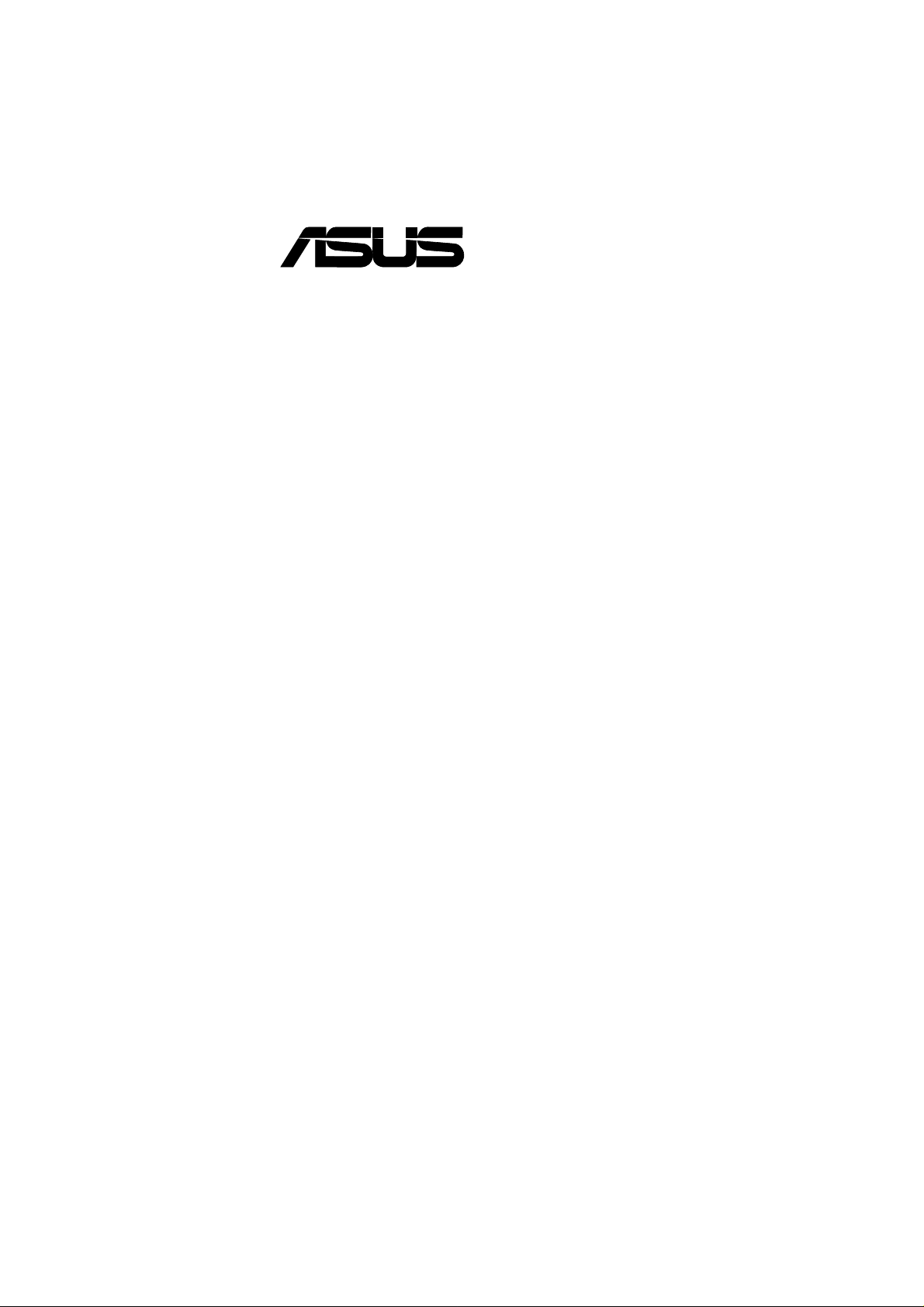
®
P3V4X
ATX Motherboard
USER’S MANUAL
Page 2
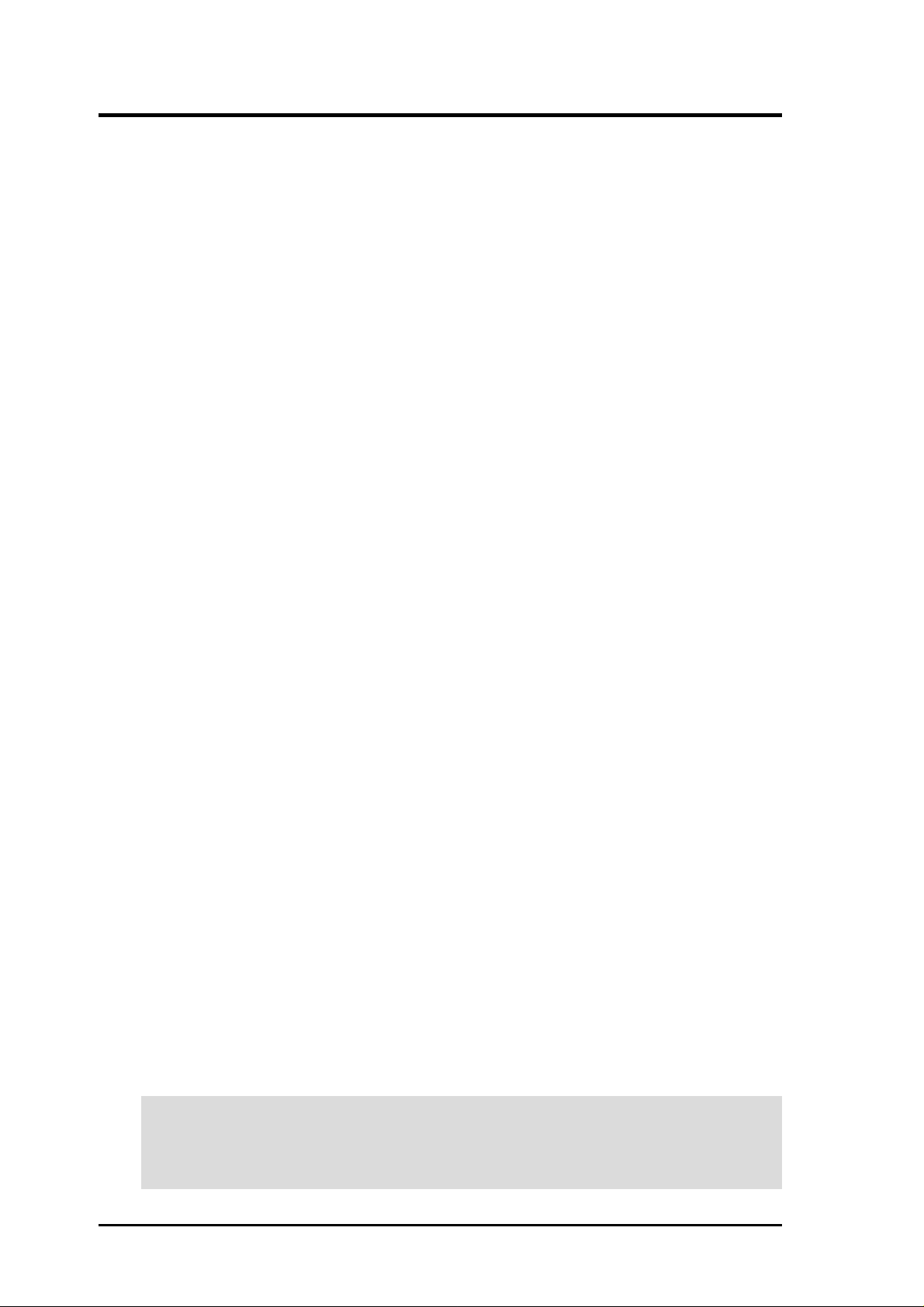
USER'S NOTICE
No part of this manual, including the products and software described in it, may be reproduced,
transmitted, transcribed, stored in a retrieval system, or translated into any language in any form
or by any means, except documentation kept by the purchaser for backup purposes, without the
express written permission of ASUSTeK COMPUTER INC. (“ASUS”).
ASUS PROVIDES THIS MANUAL “AS IS” WITHOUT WARRANTY OF ANY KIND, EITHER EXPRESS OR IMPLIED, INCLUDING BUT NOT LIMITED T O THE IMPLIED WARRANTIES OR CONDITIONS OF MERCHANTABILITY OR FITNESS FOR A PARTICULAR
PURPOSE. IN NO EVENT SHALL ASUS, ITS DIRECTORS, OFFICERS, EMPLOYEES OR
AGENTS BE LIABLE FOR ANY INDIRECT, SPECIAL, INCIDENTAL, OR CONSEQUENTIAL DAMAGES (INCLUDING DAMAGES FOR LOSS OF PROFITS, LOSS OF BUSINESS,
LOSS OF USE OR DA TA, INTERRUPTION OF BUSINESS AND THE LIKE), EVEN IF ASUS
HAS BEEN ADVISED OF THE POSSIBILITY OF SUCH DAMAGES ARISING FROM ANY
DEFECT OR ERROR IN THIS MANUAL OR PRODUCT.
Product warranty or service will not be extended if: (1) the product is repaired, modified or altered, unless such repair, modification of alteration is authorized in writing by ASUS; or (2) the
serial number of the product is defaced or missing.
Products and corporate names appearing in this manual may or may not be registered trademarks
or copyrights of their respective companies, and are used only for identification or explanation
and to the owners’ benefit, without intent to infringe.
• VIA and Apollo Pro133A are trademarks of VIA Technologies, Inc.
• Intel, LANDesk, Pentium, and Celeron are trademarks of Intel Corporation.
• IBM and OS/2 are registered trademarks of International Business Machines.
• Symbios is a registered trademark of Symbios Logic Corporation.
• Windows and MS-DOS are registered trademarks of Microsoft Corporation.
• Adobe and Acrobat are registered trademarks of Adobe Systems Incorporated.
• Trend and ChipAwayVirus are trademarks of Trend Micro, Inc.
The product name and revision number are both printed on the product itself. Manual revisions
are released for each product design represented by the digit before and after the period of the
manual revision number. Manual updates are represented by the third digit in the manual revision
number.
For previous or updated manuals, BIOS, drivers, or product release information, contact ASUS at
http://www .asus.com.tw or through any of the means indicated on the following page.
SPECIFICA TIONS AND INFORMA TION CONTAINED IN THIS MANUAL ARE FURNISHED
FOR INFORMA TIONAL USE ONL Y, AND ARE SUBJECT TO CHANGE A T ANY TIME WITHOUT NOTICE, AND SHOULD NOT BE CONSTRUED AS A COMMITMENT BY ASUS. ASUS
ASSUMES NO RESPONSIBILITY OR LIABILITY FOR ANY ERRORS OR INACCURACIES THAT MA Y APPEAR IN THIS MANUAL, INCLUDING THE PRODUCTS AND SOFTWARE DESCRIBED IN IT.
Copyright © 2000 ASUSTeK COMPUTER INC. All Rights Reserved.
Product Name: ASUS P3V4X
Manual Revision: 1.02 E525
Release Date: March 2000
2
ASUS P3V4X User’s Manual
Page 3
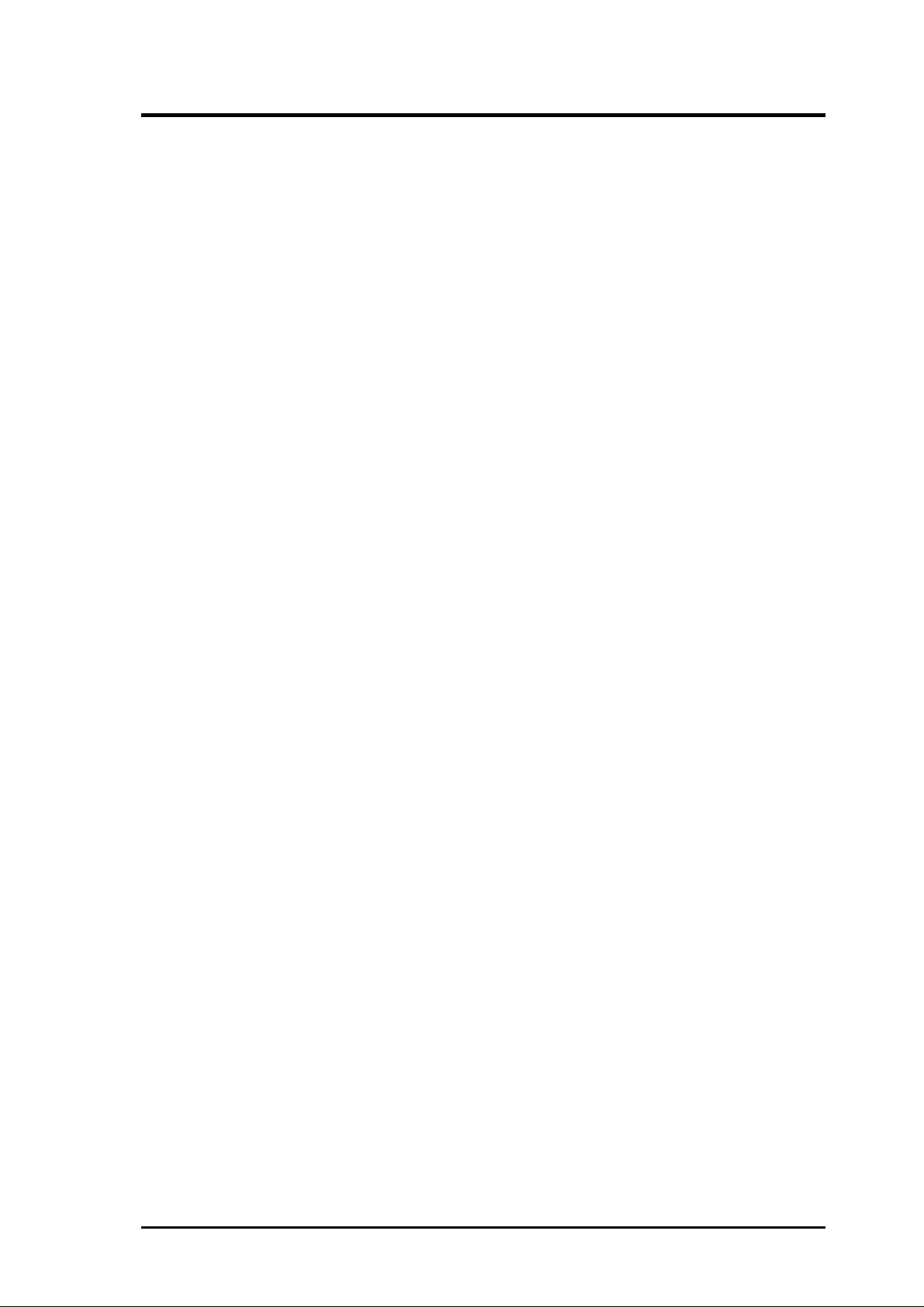
ASUS CONTACT INFORMATION
ASUSTeK COMPUTER INC. (Asia-Pacific)
Marketing
Address: 150 Li-Te Road, Peitou, Taipei, Taiwan 112
Telephone: +886-2-2894-3447
Fax: +886-2-2894-3449
Email: info@asus.com.tw
Technical Support
MB/Others (Tel): +886-2-2890-7121 (English)
Notebook (Tel): +886-2-2890-7122 (English)
Desktop/Server (Tel): +886-2-2890-7123 (English)
Fax: +886-2-2895-9254
Email: tsd@asus.com.tw
WWW: www.asus.com.tw
FTP: ftp.asus.com.tw/pub/ASUS
ASUS COMPUTER INTERNATIONAL (America)
Marketing
Address: 6737 Mowry Avenue, Mowry Business Center, Building 2
Newark, CA 94560, USA
Fax: +1-510-608-4555
Email: tmd1@asus.com
Technical Support
Fax: +1-510-608-4555
Email: tsd@asus.com
WWW: www.asus.com
FTP: ftp.asus.com/Pub/ASUS
ASUS COMPUTER GmbH (Europe)
Marketing
Address: Harkortstr. 25, 40880 Ratingen, BRD, Germany
Fax: +49-2102-442066
Email: sales@asuscom.de (for marketing requests only)
Technical Support
Hotline: MB/Others: +49-2102-9599-0 Notebook: +49-2102-9599-10
Fax: +49-2102-9599-11
Support (Email): www.asuscom.de/de/support (for online support)
WWW: www.asuscom.de
FTP: ftp.asuscom.de/pub/ASUSCOM
ASUS P3V4X User’s Manual 3
Page 4
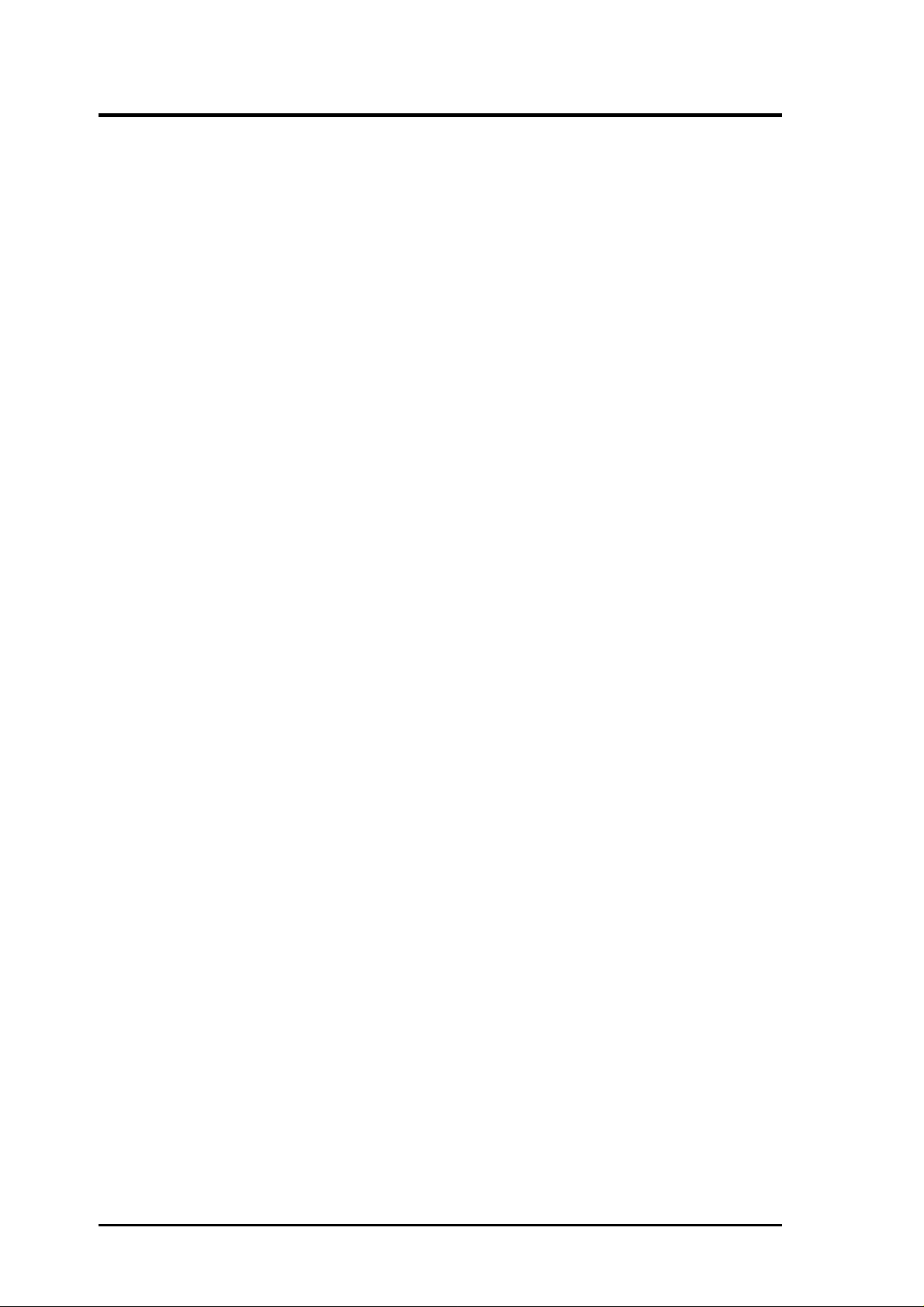
CONTENTS
1. INTRODUCTION 7
1.1 How This Manual Is Organized ................................................... 7
1.2 Item Checklist .............................................................................. 7
2. FEATURES 8
2.1 The ASUS P3V4X ....................................................................... 8
2.1.1 Specifications ..................................................................... 8
2.1.2 Special Features................................................................ 10
2.1.3 Performance Features ....................................................... 10
2.1.4 Intelligence ....................................................................... 11
2.2 P3V4X Motherboard Components............................................. 12
3. HARDWARE SETUP 14
3.1 P3V4X Motherboard Layout ..................................................... 14
3.2 Layout Contents ......................................................................... 15
3.3 Hardware Setup Procedure......................................................... 16
3.4 Motherboard Settings ................................................................. 16
3.5 System Memory (DIMM) .......................................................... 20
3.6 Central Processing Unit (CPU) .................................................. 23
3.6.1 Quick CPU Installation Procedure ................................... 23
3.6.2 Attaching the Heatsink ..................................................... 24
3.6.3 Installing the Universal Retention Mechanism ................ 24
3.6.4 Installing the Processor .................................................... 26
3.6.5 Removing the Processor ................................................... 27
3.6.6 Recommended Heatsinks for Slot 1 Processors ............... 27
3.6.7 Precautions ....................................................................... 28
3.7 Expansion Cards ........................................................................ 29
3.7.1 Expansion Card Installation Procedure ............................ 29
3.7.2 Assigning IRQs for Expansion Cards .............................. 29
Standard Interrupt Assignments ............................................ 30
3.7.3 Assigning DMA Channels for ISA Cards......................... 31
3.7.4 Accelerated Graphics Port (AGP) .................................... 31
3.8 External Connectors ................................................................... 32
3.9 Power Connection Procedures ................................................... 41
4. BIOS SETUP 43
4.1 Managing and Updating Your BIOS .......................................... 43
4.1.1 Upon First Use of the Computer System.......................... 43
4.1.2 Updating BIOS Procedures (only when necessary) ......... 44
4
ASUS P3V4X User’s Manual
Page 5
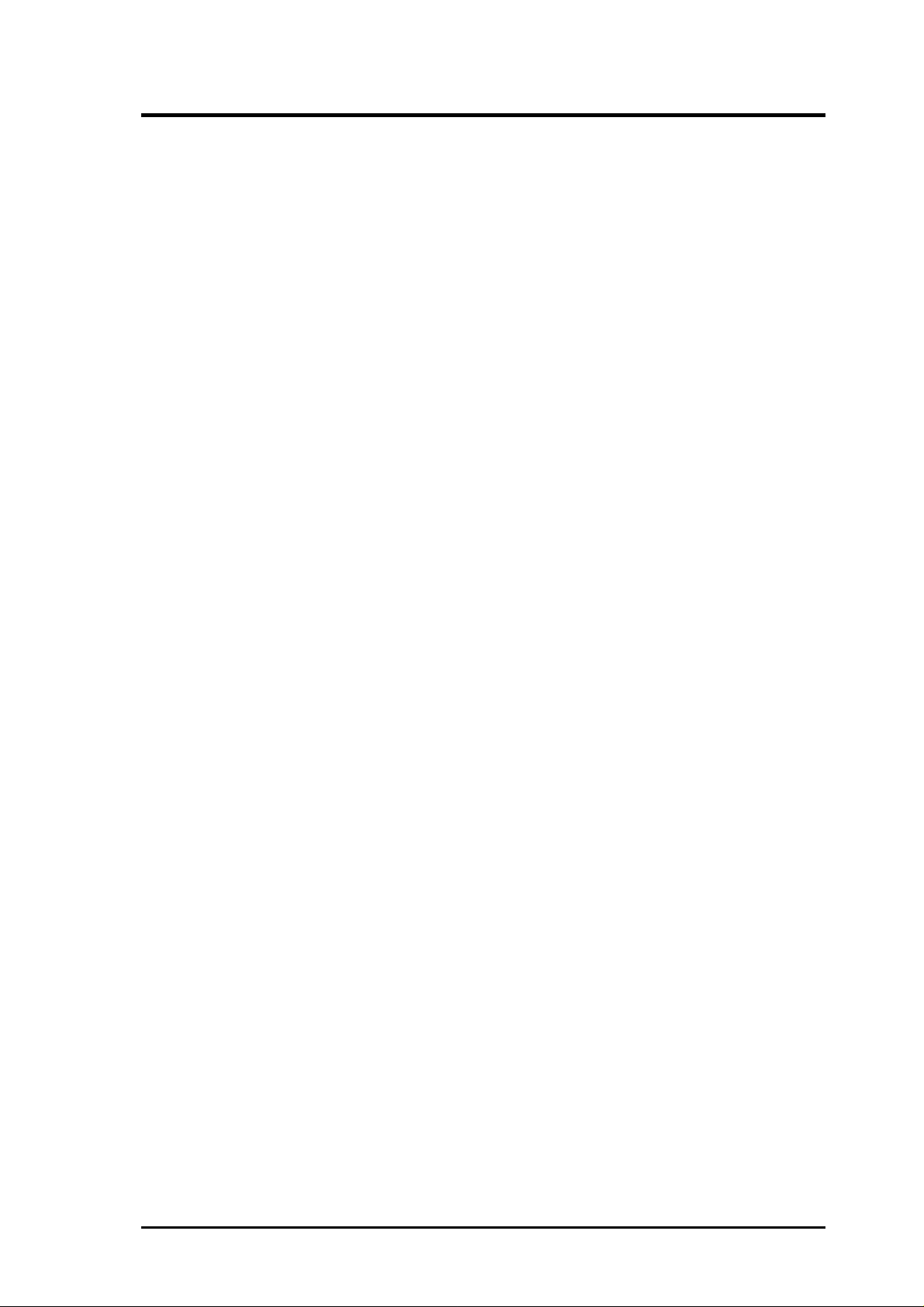
CONTENTS
4.2 BIOS Setup Program.................................................................. 47
4.2.1 BIOS Menu Bar................................................................ 48
4.2.2 Legend Bar ....................................................................... 48
4.3 Main Menu................................................................................. 50
4.3.1 Primary & Secondary Master/Slave ................................. 51
4.3.2 Keyboard Features............................................................ 54
4.4 Advanced Menu ......................................................................... 56
4.4.1 Chip Configuration........................................................... 60
4.4.2 I/O Device Configuration ................................................. 63
4.4.3 PCI Configuration ............................................................ 65
4.4.4 Shadow Configuration ...................................................... 68
4.5 Power Menu ............................................................................... 69
4.5.1 Power Up Control............................................................. 71
4.5.2 Hardware Monitor ............................................................ 73
4.6 Boot Menu ................................................................................. 74
4.7 Exit Menu................................................................................... 75
5. SOFTWARE SETUP 77
5.1 Operating Systems ..................................................................... 77
5.1.1 Windows 98 First Time Installation ................................. 77
5.2 P3V Series Motherboard Support CD........................................ 78
5.3 Install ASUS PC Probe Vx.xx.................................................... 79
5.4 Install PC-Cillin 98 Vx.xx ......................................................... 80
5.5 Install ADOBE AcroBat Reader Vx.xx...................................... 80
5.6 VIA 4 in 1 Driver ....................................................................... 82
5.7 Uninstalling Programs................................................................ 82
6. SOFTWARE REFERENCE 85
6.1 ASUS PC Probe ......................................................................... 85
7. APPENDIX 89
7.1 S370 Series CPU Cards ............................................................. 89
7.1.1 Using the ASUS S370 Series CPU Cards ........................ 90
7.1.2 Setting up the ASUS S370 Series CPU Cards.................. 90
7.2 ASUS PCI-L101 Fast Ethernet Card ......................................... 91
7.3 Glossary ..................................................................................... 93
ASUS P3V4X User’s Manual 5
Page 6
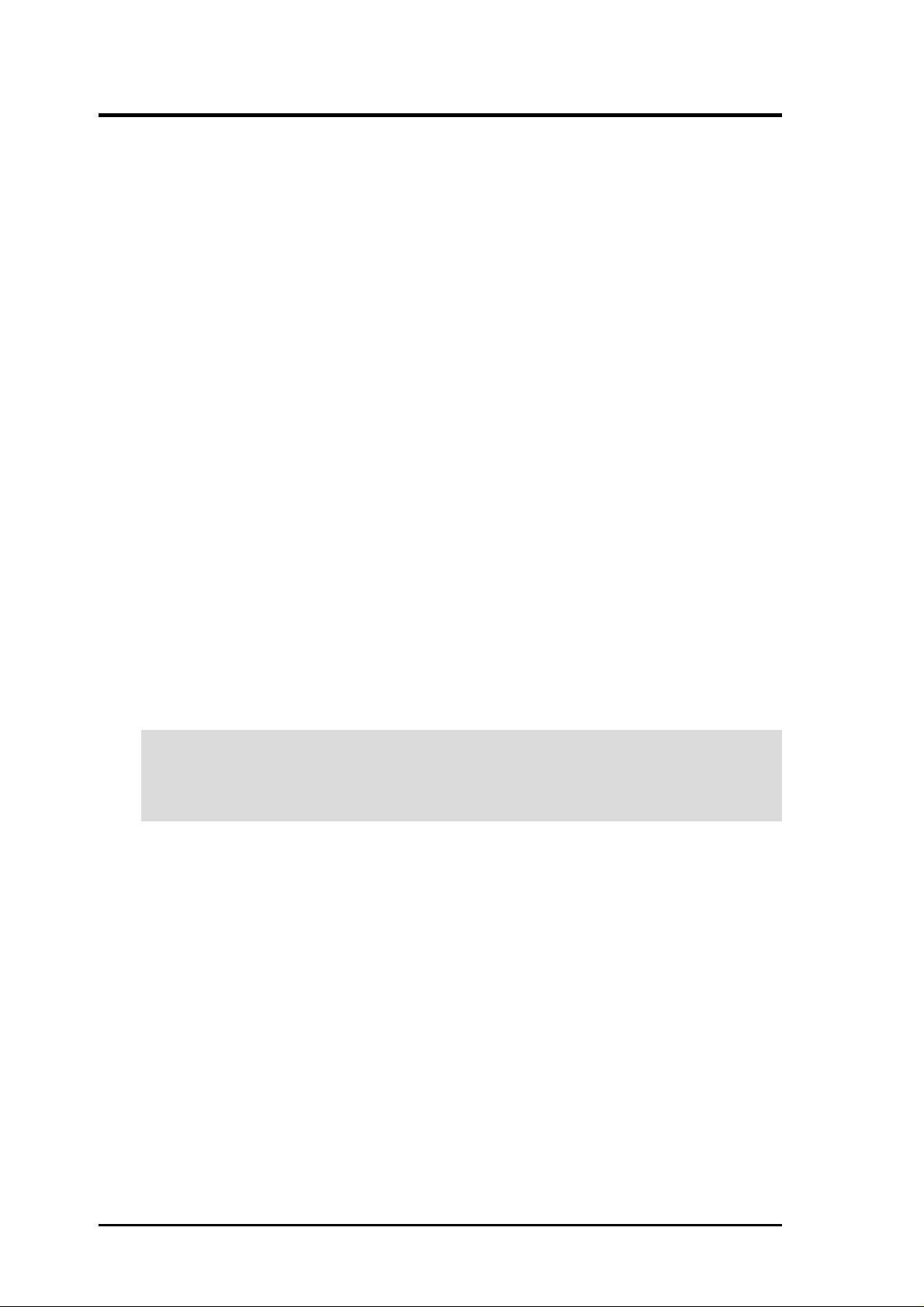
FCC & DOC COMPLIANCE
Federal Communications Commission Statement
This device complies with FCC Rules Part 15. Operation is subject to the following
two conditions:
• This device may not cause harmful interference, and
• This device must accept any interference received, including interference that
may cause undesired operation.
This equipment has been tested and found to comply with the limits for a Class B
digital device, pursuant to Part 15 of the FCC Rules. These limits are designed to
provide reasonable protection against harmful interference in a residential installation. This equipment generates, uses and can radiate radio frequency energy and, if
not installed and used in accordance with manufacturer's instructions, may cause
harmful interference to radio communications. However, there is no guarantee that
interference will not occur in a particular installation. If this equipment does cause
harmful interference to radio or television reception, which can be determined by
turning the equipment off and on, the user is encouraged to try to correct the interference by one or more of the following measures:
• Re-orient or relocate the receiving antenna.
• Increase the separation between the equipment and receiver.
• Connect the equipment to an outlet on a circuit different from that to which the
receiver is connected.
• Consult the dealer or an experienced radio/TV technician for help.
WARNING! Any changes or modifications to this product not expressly ap-
proved by the manufacturer could void any assurances of safety or performance
and could result in violation of Part 15 of the FCC Rules.
Reprinted from the Code of Federal Regulations #47, part 15.193, 1993. Washington DC: Office of the
Federal Register, National Archives and Records Administration, U.S. Government Printing Office.
Canadian Department of Communications Statement
This digital apparatus does not exceed the Class B limits for radio noise emissions
from digital apparatus set out in the Radio Interference Regulations of the Canadian
Department of Communications.
This Class B digital apparatus complies with Canadian ICES-003.
Cet appareil numérique de la classe B est conforme à la norme NMB-003 du Canada.
6
ASUS P3V4X User’s Manual
Page 7
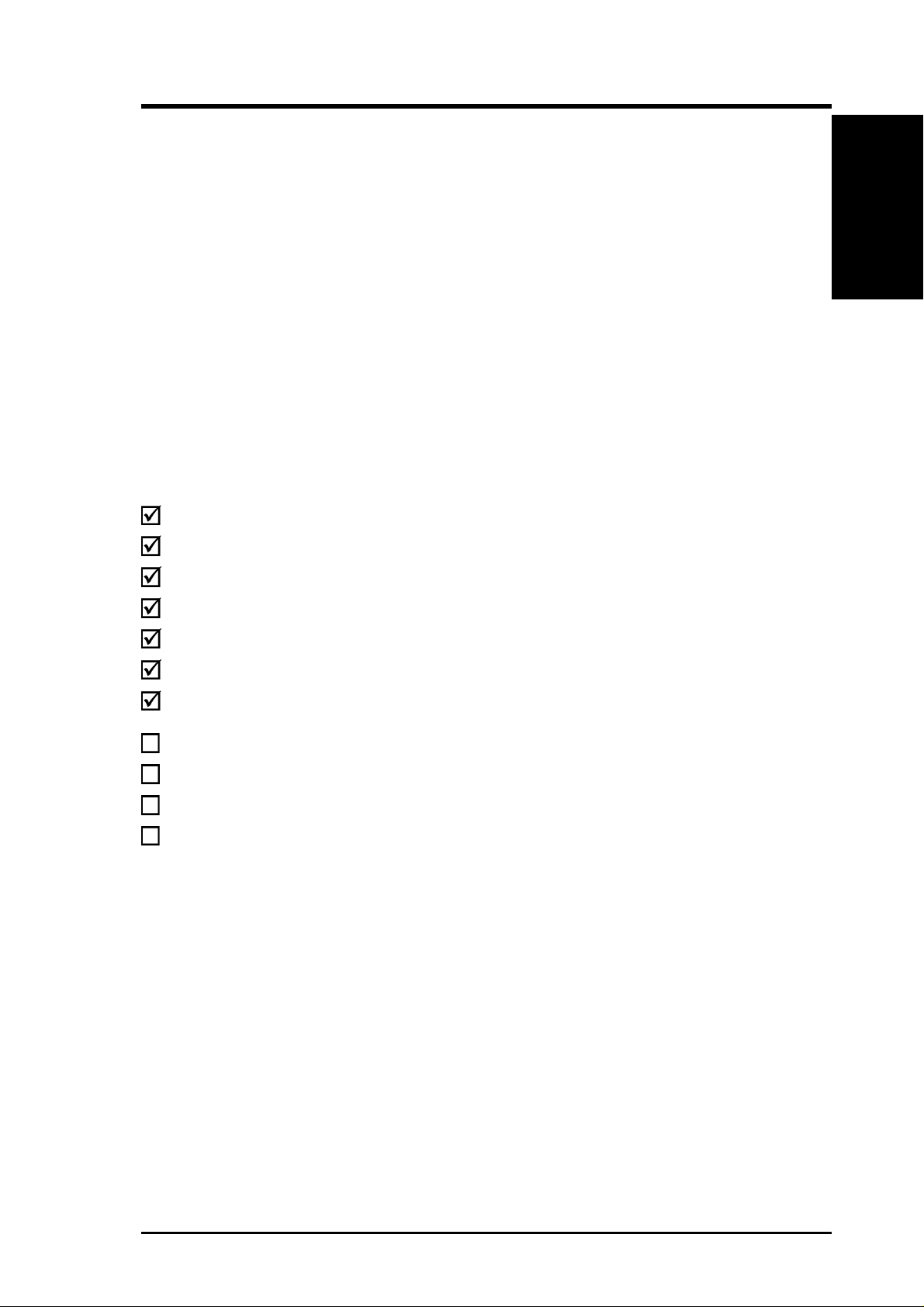
1. INTRODUCTION
1.1 How This Manual Is Organized
This manual is divided into the following sections:
1. INTRODUCTION Manual information and checklist
2. FEATURES Production information and specifications
3. HARDWARE SETUP Instructions on setting up the motherboard.
4. BIOS SETUP Instructions on setting up the BIOS
5. SOFTWARE SETUP Instructions on setting up the included software
6. SOFTWARE REFERENCE Reference material for the included software
7. APPENDIX Optional items and general reference
1.2 Item Checklist
Check that your package is complete. If you discover damaged or missing items,
contact your retailer.
(1) ASUS Motherboard
Manual / Checklist
1. INTRODUCTION
(1) Universal Retention Mechanism for SECC2/SECC/SEPP processors
(1) Ribbon cable for master and slave UltraDMA/66 or UltraDMA/33 IDE drives
(1) Ribbon cable for (1) 5.25” and (2) 3.5” floppy disk drives
(1) Bag of spare jumper caps
(1) Support CD with drivers and utilities
(1) This Motherboard User’s Manual
ASUS IrDA-compliant infrared module (optional)
ASUS S370 Series CPU cards (optional)
ASUS PCI-L101 Wake-On-LAN 10/100 Ethernet Card (optional)
CPU thermal sensor cable (optional)
ASUS P3V4X User’s Manual 7
Page 8
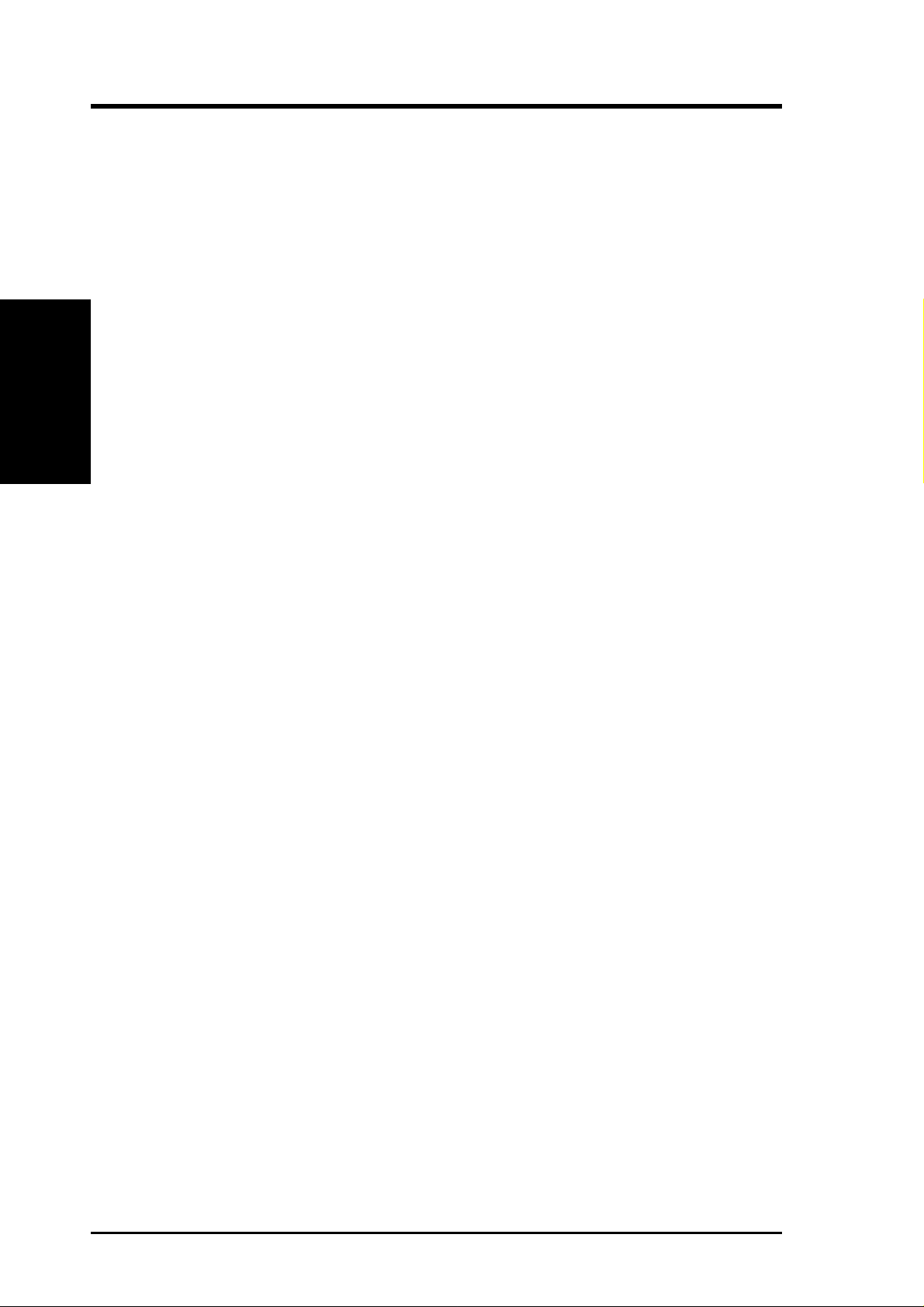
2.1 The ASUS P3V4X
The ASUS P3V4X motherboard is carefully designed for the demanding PC user
who wants advanced features processed by the fastest processors.
2.1.1 Specifications
• Latest Intel Processor Support
2. FEATURES
Specifications
• VIA Apollo Pro133A Chipset: Features the VIA VT82C694X system control-
2. FEATURES
®
Intel Pentium
Intel Pentium
Intel Pentium
Intel Pentium
Intel Pentium
Intel Celeron™ 66MHz FSB SEPP
ler and VIA VT82C596B PCI to ISA bridge with support for AGP 4x mode;
133/100/66MHz Front Side Bus (FSB); and UltraDMA/66 / UltraDMA/33.
III 100MHz FSB, Katmai core SECC2
®
III B 133MHz FSB, Katmai core SECC2
®
III E 100MHz FSB, Coppermine core SECC2
®
III EB 133MHz FSB, Coppermine core SECC2
®
II 100MHz/66MHz FSB SECC
• PC133 Memory / VCM /HSDRAM Support: Equipped with four Dual Inline
Memory Module (DIMM) sockets to support Intel PC133/PC100-compliant (8,
16, 32, 64, 128, 256, or 5 1 2 MB), NEC’s Virtual Channel (VC) SDRAM, or Enhanced Memory System’s High-speed DRAMs (HSDRAMs) up to 2GB. VC
SDRAM and HSDRAM are new DRAM core architectures that dramatically improve the memory system’s ability to service, among others, high multimedia re-
quirements.
• JumperFree™ Mode: Allows processor settings, core voltage, and easy
overclocking of frequency through BIOS setup when JumperFree™ mode is
enabled. Easy-to-use DIP switches instead of jumpers are included to allow
manual adjustment of the processor’s external frequency.
• Multi-Cache: Supports processors with 512, 256, 128, or 0KB Pipelined Burst
Level 2 cache.
• AGP Slot: Supports AGP cards for high performance, component level inter-
connection targeted at 3D graphical applications supporting 133MHz 4X mode.
• UltraDMA/66 Support: Comes with an onboard PCI Bus Master IDE control-
ler with two connectors that support four IDE devices on two channels. Supports UltraDMA/66, UltraDMA/33, PIO Modes 3 & 4 and Bus Master IDE
DMA Mode 2, and Enhanced IDE devices, such as DVD-ROM, CD-ROM, CDR/RW, LS-120, and Tape Backup drives.
• Wake-On-LAN Connector: Supports Wake-On-LAN activity through an op-
tional ASUS PCI-L101 10/100 Fast Ethernet PCI card (see 7. Appendix).
8
ASUS P3V4X User’s Manual
Page 9
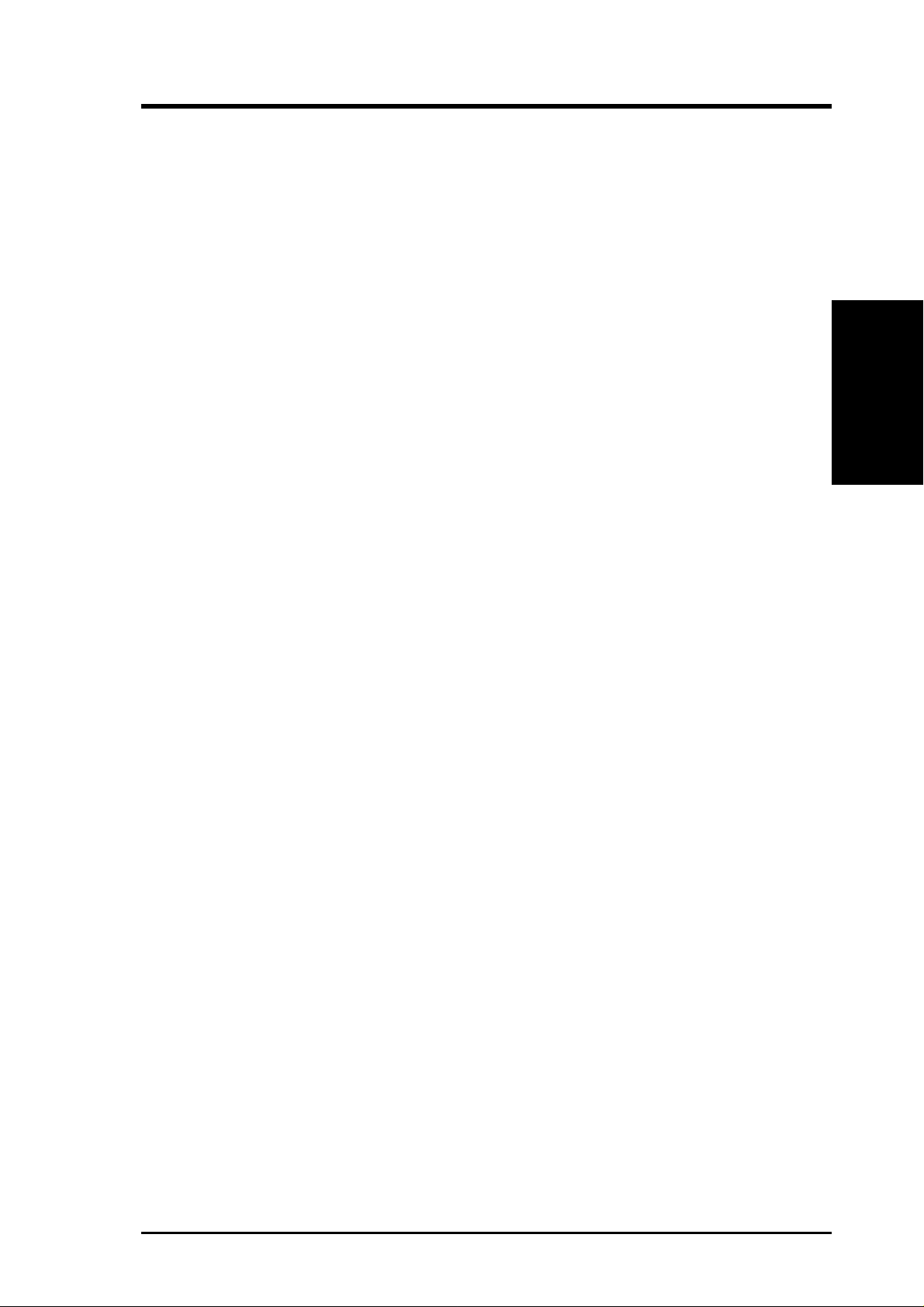
2. FEATURES
• Wake-On-Ring Connector: Supports Wake-On-Ring activity through a PCI
modem card that supports a WOR connector.
• PC Health Monitoring: Provides an easy way to examine and manage system
status information, such as CPU and systerm voltages, temperatures, and fan
status through the onboard hardware ASUS ASIC and the bundled ASUS PC
Probe.
• SMBus: Features the System Management Bus interface, which is used to physi-
cally transport commands and information between SMBus devices.
• PCI/ISA Expansion Slots: Provides six 32-bit PCI (Rev. 2.2) expansion slots,
which can support Bus Master PCI cards, such as SCSI or LAN cards (PCI
supports up to 133MB/s maximum throughput) and one 16-bit ISA slot.
• Super Multi-I/O: Provides two high-speed UART compatible serial ports and
one parallel port with EPP and ECP capabilities. UART2 can also be directed
from COM2 to the Infrared Module for wireless connections.
• Enhanced ACPI: Programmable BIOS (Flash EEPROM), offering enhanced
ACPI for Windows 98 compatibility and autodetection of most devices for virtually automatic setup.
• IrDA: Supports an optional infrared port module for wireless interface.
• Concurrent PCI: Concurrent PCI allows multiple PCI transfers from PCI mas-
ter busses to the memory and processor.
• Universal Retention Mechanism: Supports a Pentium®III / II processor pack-
aged in a Single Edge Contact Cartridge (SECC2/SECC) or a Celeron™ processor packaged in a Single Edge Processor Package (SEPP).
• Smart BIOS: 2MB firmware provides Vcore and CPU/SDRAM frequency ad-
justments, boot block write protection, and HD/SCSI/MO/ZIP/CD/Floppy boot
selection.
• Integrated Infrared Support: Integrated IR supports an optional remote con-
trol package for wireless interfacing with external peripherals, personal gadgets, or an optional remote controller.
Specifications
2. FEATURES
ASUS P3V4X User’s Manual 9
Page 10
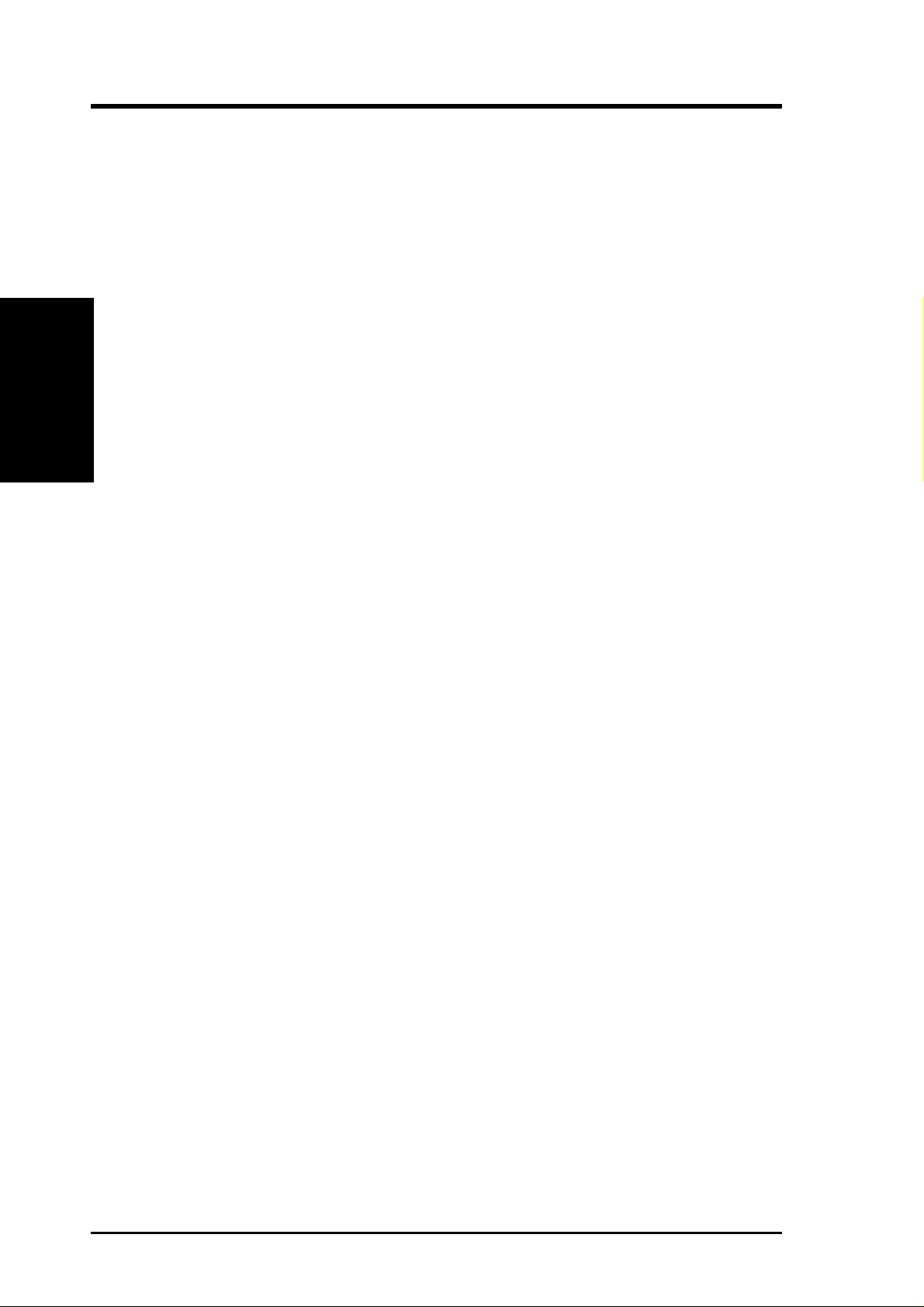
2. FEATURES
2.1.2 Special Features
• ACPI Ready: Advanced Configuration Power Interface (ACPI) provides more
Energy Saving Features for operating systems that support OS Direct Power
Management (OSPM) functionality . W ith these features implemented in the OS,
PCs can be ready around the clock, yet satisfy all the energy saving standards.
To fully utilize the benefits of ACPI, an ACPI-supported OS, such as Windows
98 must be used.
2. FEATURES
Performance
• Easy Installation: Incorporates BIOS that supports autodetection of hard disk
drives, PS/2 mouse, and Plug and Play devices to make the setup of hard disk
drives, expansion cards, and other devices virtually automatic.
• PC’98 Compliant: Both the BIOS and hardware levels of ASUS smart series
motherboards meet PC’98 compliancy . The PC’98 requirements for systems and
components are based on the following high-level goals: Support for Plug and
Play compatibility and power management for configuring and managing all
system components, and 32-bit device drivers and installation procedures for
Windows95/98/NT.
• Symbios SCSI BIOS: Supports optional ASUS SCSI controller cards through
the onboard SYMBIOS firmware.
2.1.3 Performance Features
• Concurrent PCI: Concurrent PCI allows multiple PCI transfers from PCI mas-
ter busses to the memory and processor.
• High-Speed Data Transfer Interface: IDE transfers using UltraDMA/33 Bus
Master IDE can handle rates up to 33MB/s. This motherboard with its chipset
and support for UltraDMA/66 doubles the UltraDMA/33 burst transfer rate to
66.6MB/s. UltraDMA/66 is backward compatible with both DMA/33 and DMA
and with existing DMA devices and systems so there is no need to upgrade
current EIDE/IDE drives and host systems. (UltraDMA/66 requires a 40-pin
80-conductor cable to be enabled and/or for UltraDMA Mode 4.)
• VCM/HSDRAM Optimized Performance: Supports the new generation
memory, NEC’s Virtual Channel (VC) SDRAMs (Synchronous Dynamic Ran-
dom Access Memory) or Enhanced Memory System’s High-speed DRAMs
(HSDRAMs) for higher system performance at minimal cost premium.
10
ASUS P3V4X User’s Manual
Page 11
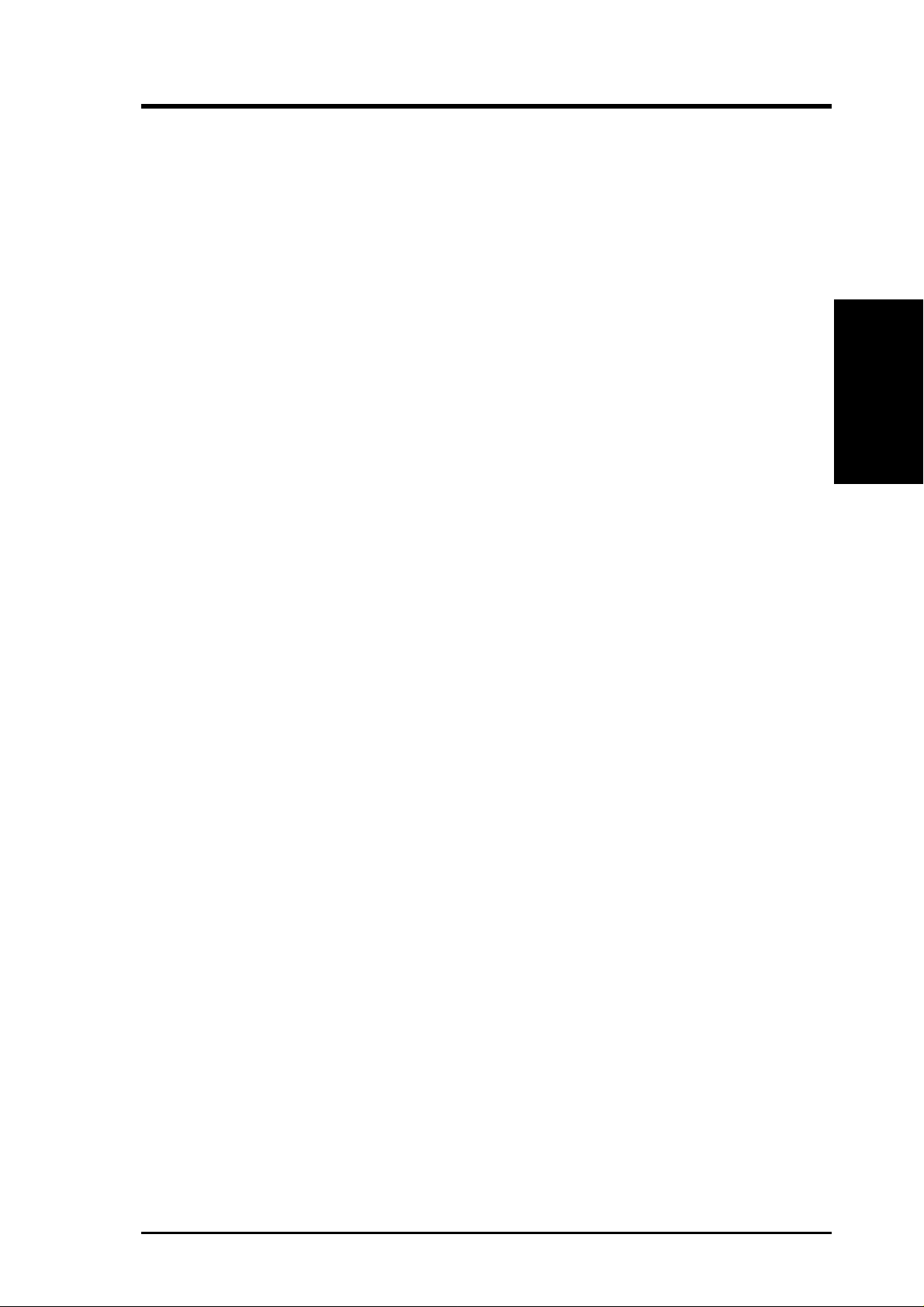
2. FEATURES
2.1.4 Intelligence
• Auto Fan Off: The system fans will power off automatically even in sleep
mode. This function reduces both energy consumption and system noise, and is
an important feature in implementing silent PC systems.
• Dual Function Power Button: Pushing the power button for less than 4 sec-
onds when the system is in the working state places the system into one of two
states: sleep mode or soft-off mode, depending on the BIOS or OS setting (see
PWR Button < 4 Secs in 4.5 Power Menu). When the power button is pressed
for more than 4 seconds, the system enters the soft-off mode regardless of the
BIOS setting.
• Fan Status Monitoring and Alarm: To prevent system overheat and system
damage, the CPU, power supply, and system fans can be monitored for RPM
and failure. All fans are set for its normal RPM range and alarm thresholds.
• PS/2 Keyboard/Mouse Power Up: Keyboard/Mouse Power Up can be enabled
or disabled to allow the computer to be powered on by either pressing the space
bar, Ctrl-Esc, or Power keys (see 4.5.1 Power Up Control).
Intelligence
2. FEATURES
• Message LED (requires ACPI OS support): T urbo LEDs now act as informa-
tion providers. Through the way a particular LED illuminates, the user can determine if there are messages waiting in the mailbox. A simple glimpse provides
useful information to the user.
• Remote Ring On (requires modem): This allows a computer to be turned on
remotely through an internal or external modem. With this benefit on-hand, users
can access vital information from their computers from anywhere in the world!
• System Resources Alert: Today’s operating systems such as Windows 95/98/
NT and OS/2, require much more memory and hard drive space to present enormous user interfaces and run large applications. The system resource monitor
will warn the user before the system resources are used up to prevent possible
application crashes. Suggestions will give the user information on managing
their limited resources more efficiently.
• Temperature Monitoring and Alert: CPU temperature is monitored by the
ASUS ASIC through the CPU’s internal thermal diode (on Pentium III, Pentium
II (Deschutes), and PPGA370 Celeron in conjunction with the ASUS S370-133
CPU card) to prevent system overheat and system damage.
• Voltage Monitoring and Alert: System voltage levels are monitored to ensure
stable voltage to critical motherboard components. Voltage specifications are
more critical for future processors, so monitoring is necessary to ensure proper
system configuration and management.
• Chassis Intrusion Detection: Supports chassis-intrusion monitoring through
the ASUS ASIC. A chassis intrusion event is kept in memory on battery power
for more protection.
ASUS P3V4X User’s Manual 11
Page 12
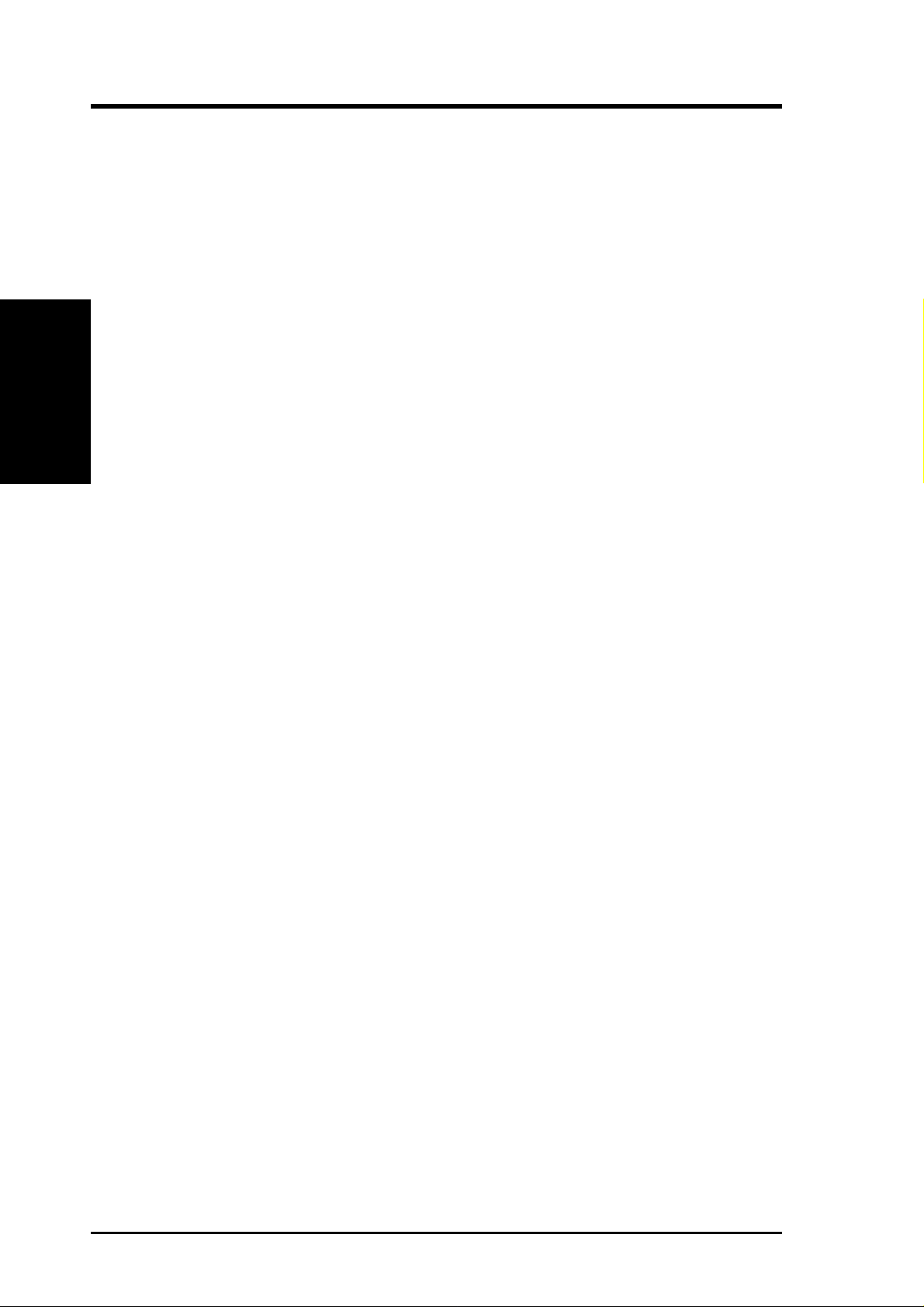
2.2 P3V4X Motherboard Components
See opposite page for locations.
Processor Support Slot 1 for Coppermine/Katmai/Mendecino Processors ...... 2
P3V4X Components
2. FEATURES
Main Memory Maximum 2GB support
Expansion Slots 6 PCI Slots .................................................................... 11
2. FEATURES
Location
66MHz to 150MHz bus support
(16 external clock settings)
Chipsets VIA VT82C694X System Controller ............................. 3
VIA VT82C596B PCI to ISA Bridge ............................. 9
2 Mbit Programmable Flash EEPROM ........................ 12
Multi-I/O and Keyboard Controller.............................. 16
4 DIMM Sockets ............................................................ 4
PC133 SDRAM support
1 ISA Slot...................................................................... 10
1 Accelerated Graphics Port (AGP) Slot ...................... 17
System I/O 2 IDE Connectors (UltraDMA66 Support) ....................6
1 Floppy Disk Driver Connector .................................... 8
1 Serial COM1 Connector ............................................ 20
1 Serial COM2 Connector ............................................ 18
1 Parallel Port Connector.............................................. 19
2 USB Connectors ........................................................ 21
1 PS/2 Mouse Connector ....................................(Top) 22
1 PS/2 Keyboard Connector ........................ (Bottom) 22
3D Graphics VIA VT82C694X System Controller ............................. 3
Network Feature Wake-On-LAN Connector ............................................15
Wake-On-Ring Connector ............................................ 13
Hardware Monitoring
Power ATX Power Supply Connector ....................................... 1
Form Factor ATX, 19.2cm x 30.5cm (7.6” x 12”)
Hardware Monitor .......................................................... 7
3 Fan Power and Speed Monitoring Connectors
12
ASUS P3V4X User’s Manual
Page 13

2. FEATURES
P3V4X Motherboard Component Locations
22
21
20
19
18
1
23
4
5
6
2. FEATURES
Component Locations
17
16
15
14
13
12
11
9
810
7
ASUS P3V4X User’s Manual 13
Page 14
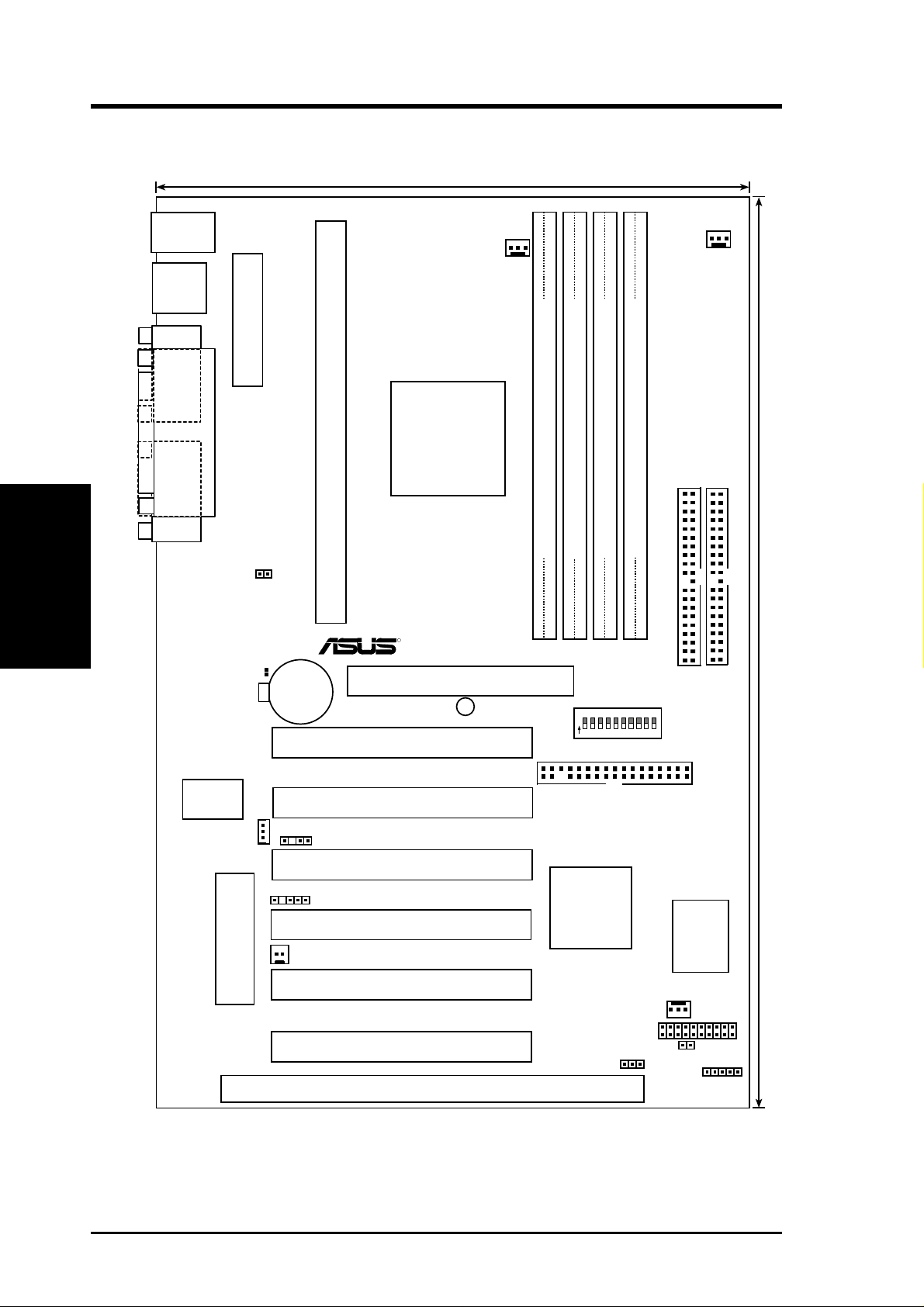
3. HARDWARE SETUP
3.1 P3V4X Motherboard Layout
19.2cm (7.6in)
T: Mouse
B: Keyboard
USB
T: USB1
B: USB2
COM1
Motherboard Layout
3. H/W SETUP
COM2
PS2KBMS
ATX Power Connector
PARALLEL PORT
JTPWR
CLRTC
CR2032 3V
Lithium Cell
(CMOS Power)
CPU_FAN
VIA
VT82C694X
CPU Slot 1
Accelerated Graphics Port
Chipset
P3V4X
R
PLED2
PCI Slot 1
PWR_FAN
DIMM Socket 0 (64/72 bit, 168 pin module)
DIMM Socket 1 (64/72 bit, 168 pin module)
DIMM Socket 2 (64/72 bit, 168 pin module)
DIMM Socket 3 (64/72 bit, 168 pin module)
0 1 2 34
Row
12345
O
N
5 6
678
7
9
10
SECONDARY IDE
DIP
Switches
PRIMARY IDE
30.4cm (12.0in)
Multi-I/O
WOL_CON
Flash EEPROM
CHASSIS
SMB
WOR
(Programable BIOS)
PCI Slot 2
PCI Slot 3
PCI Slot 4
PCI Slot 5
PCI Slot 6
ISA Slot
FLOPPY
VIA
VT82C596B
Chipset
JEN
ASUS
ASIC
with
Hardware
Monitor
CHA_FAN
PANEL
IDELED
IR
14
ASUS P3V4X User’s Manual
Page 15
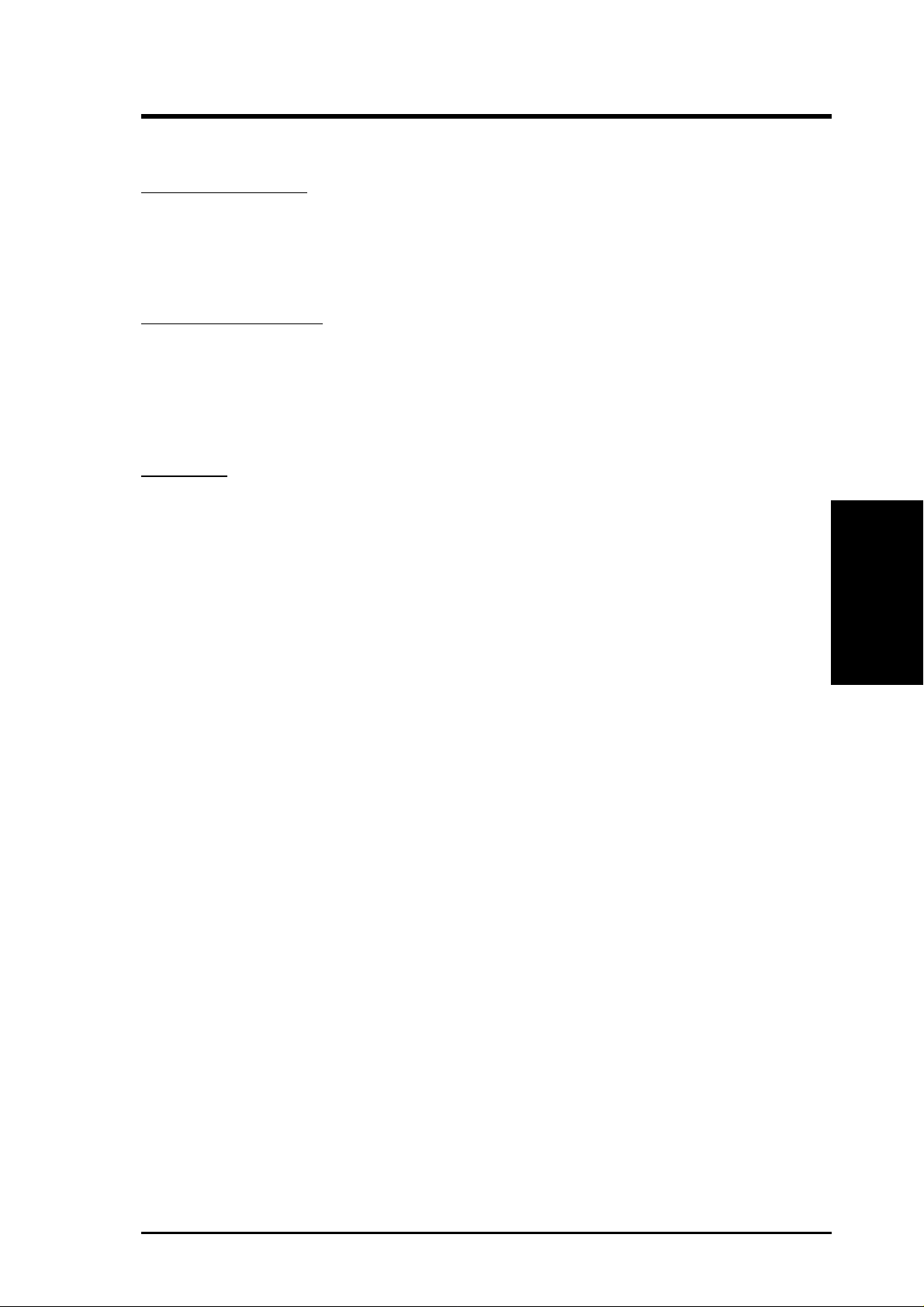
3. HARDWARE SETUP
3.2 Layout Contents
Motherboard Settings
1) JEN p. 17 JumperFree™ Mode (Enable/Disable)
2) U12-Switches 5 & 6 p. 17 AGP Bus Frequency Setting
3) U12-Switches 7–10 p. 18 CPU Bus Frequency Selection
4) U12-Switches 1–4 p. 19 CPU Core:BUS Frequency Multiple
Expansion Slots/Sockets
1) DIMM1, -2, -3, -4 p. 20 DIMM Memory Module Support
2) Slot 1 p. 23 CPU Support
3) PCI1,-2, -3, -4, -5, -6 p. 29 32-bit PCI Bus Expansion Slots
4) SLOT2 p. 30 16-bit ISA Bus Expansion Slots
6) AGP p. 31 Accelerated Graphics Port
Connectors
1) PS2KBMS p. 32 PS/2 Mouse Port Connector (6 pin-female)
2) PS2KBMS p. 32 PS/2 Keyboard Port Connector (6-pin female)
3) PARALLEL p. 33 Parallel (Printer) Port Connector (25-pin female)
4) COM1, COM2 p. 33 Serial Port COM1 & COM2 (two 9-pin male)
5) USB p. 33 Universal Serial BUS Port Connectors 1 & 2 (T wo 4-pin female)
6) Primary/Secondary IDE p. 34 Primary/Secondary IDE Connectors (Two 40-1 pins)
7) FLOPPY p. 34 Floppy Drive Port Connector (34 pins)
8) IDELED p. 35 IDE LED Activity Light (2 pins)
9) WOR p. 35 Wake-On-Ring Connector (2 pins)
10) CHA_, PWR_, CPU_FAN p. 36 Chassis, Power Supply, CPU Fan Power Lead (3 pins)
11) WOL_CON p. 37 Wake-On-LAN Connector (3 pins)
12) IR p. 37 Infrared Port Module Connector (5 pins)
13) SMB p. 38 SMBus Connector (3 pins)
14) JTPWR p. 38 Thermal Sensor Connector
15) ATXPWR p. 39 ATX Motherboard Power Connector (20 pins)
16) CHASSIS p. 39 Chassis Intrusion Alarm Lead (4-1 pins)
17)
PWR.LED (
18)
KEYLOCK (
19) SPEAKER (PANEL) p. 40 System Warning Speaker Connector (4 pins)
20) MSG.LED (PANEL) p. 40 System Message LED (2 pins)
21) SMI (PANEL) p. 40 System Management Interrupt Lead (2 pins)
22) PWR.SW (PANEL) p. 40 ATX Power / Soft-Off Switch Lead (2 pins)
23) RESET (PANEL) p. 40 Reset Switch Lead (2 pins)
PANEL
PANEL
)
p. 40 System Power LED Lead (3-1 pins)
)
p. 40 Keyboard Lock Switch Lead (2 pins)
*
3. H/W SETUP
Layout Contents
*
The optional onboard hardware monitor uses the address 290H-297H so legacy ISA cards
must not use this address otherwise conflicts will occur.
ASUS P3V4X User’s Manual 15
Page 16
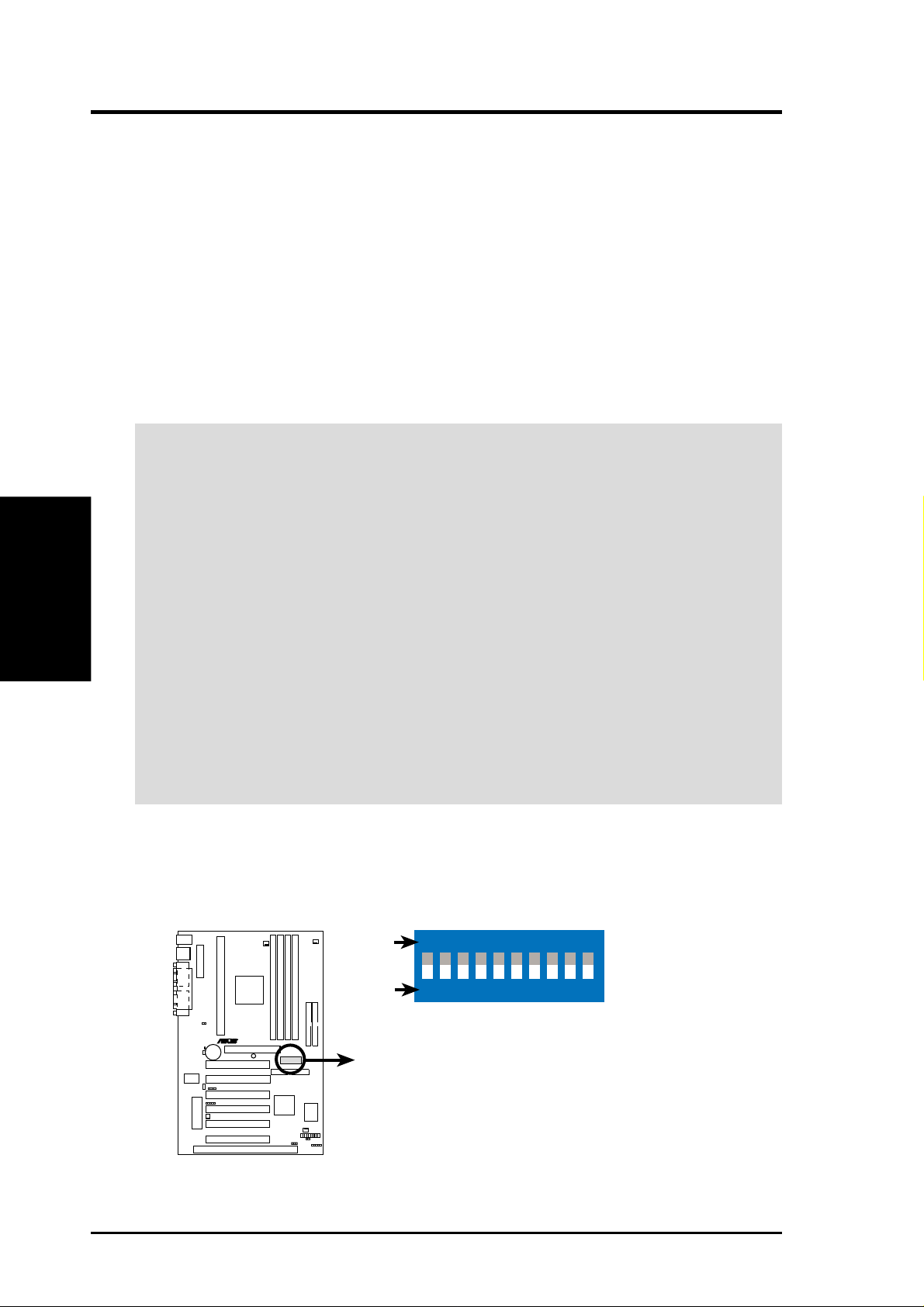
3.3 Hardware Setup Procedure
Before using your computer, you must complete the following steps:
• Check Motherboard Settings
• Install Memory Modules
• Install the Central Processing Unit (CPU)
• Install Expansion Cards
• Connect Ribbon Cables, Panel Wires, and Power Supply
3.4 Motherboard Settings
WARNING! Computer motherboards and expansion cards contain very delicate
Integrated Circuit (IC) chips. To protect them against damage from static electric-
Motherboard Settings
3. H/W SETUP
ity, you should follow some precautions whenever you work on your computer.
1. Unplug your computer when working on the inside.
3. HARDWARE SETUP
2. Use a grounded wrist strap before handling computer components. If you do
not have one, touch both of your hands to a safely grounded object or to a metal
object, such as the power supply case.
3. Hold components by the edges and try not to touch the IC chips, leads or connectors, or other components.
4. Place components on a grounded antistatic pad or on the bag that came with the
component whenever the components are separated from the system.
5. Ensure that the ATX power supply is switched off before you plug in or
remove the ATX power connector on the motherboard.
Motherboard Feature Settings (U12)
The motherboard’s onboard functions are either adjusted through jumpers or DIP
switches. When using DIP switches, the white block represents the switch’s posi-
tion. The example below shows all the switches in the OFF position.
ON
OFF
ON
12345678910
P3V4X
R
P3V4X DIP Switches
1. Frequency Multiple
2. Frequency Multiple
3. Frequency Multiple
4. Frequency Multiple
5. AGP Frequency Selection
6. AGP Frequency Selection
7. Frequency Selection
8. Frequency Selection
9. Frequency Selection
10. Frequency Selection
16 ASUS P3V4X User’s Manual
Page 17
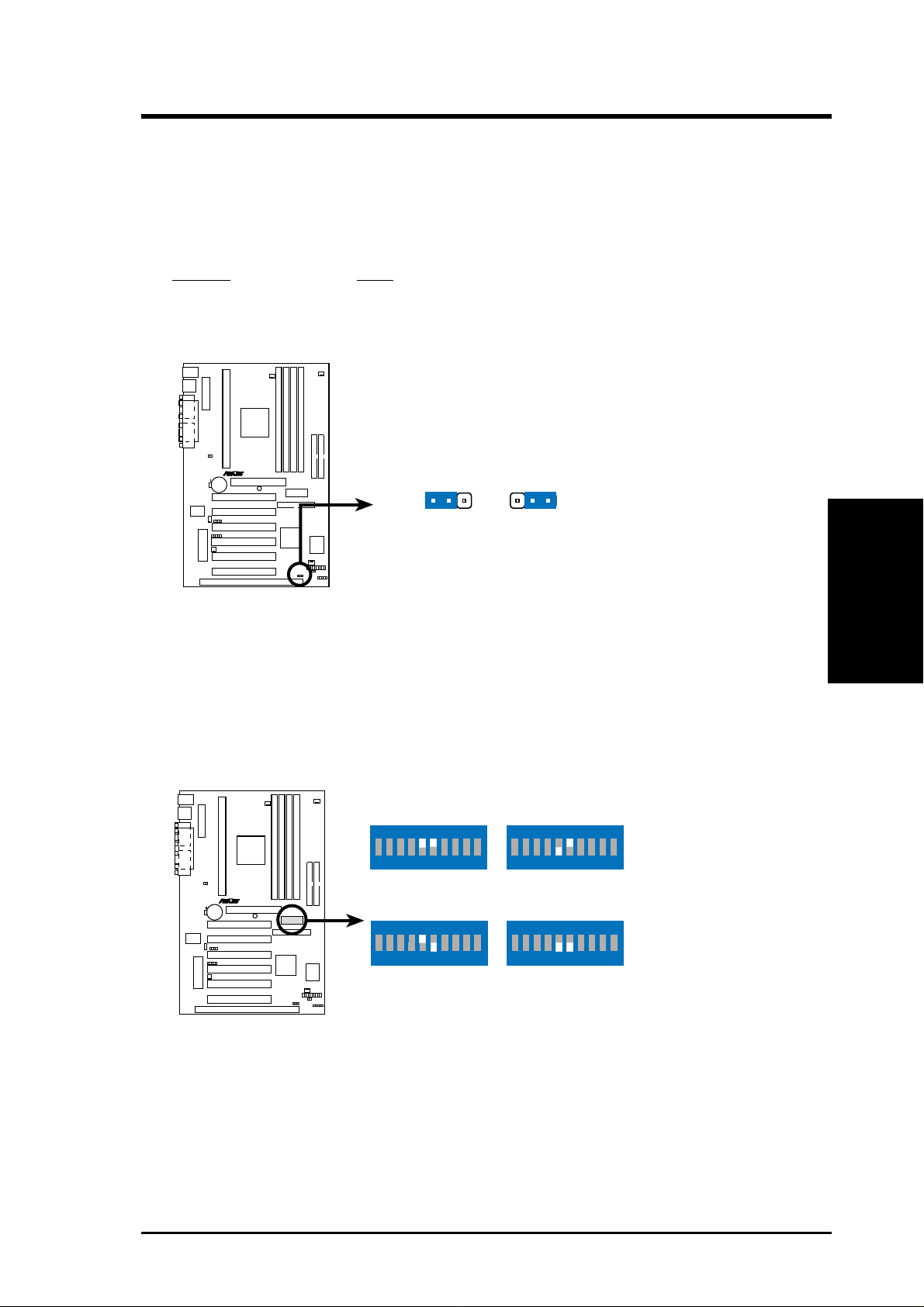
3. HARDWARE SETUP
1. JumperFree™ Mode (JEN)
This jumper allows you to enable or disable the JumperFree™ mode. The
JumperFree™ mode allows processor settings to be made through the BIOS
setup (see 4.4 Advanced Menu).
NOTE: In JumperFree™ mode, all dip switches (DSW) must be set to OFF.
Setting JEN
Enable (JumperFree) [2-3] (default)
Disable (Jumper) [1-2]
P3V4X
R
123
Jumper JumperFree
JEN
123
P3V4X Jumper Mode Setting
2. AGP Bus Frequency Setting (U12-Switches 5&6)
This option sets the frequency ratio between the AGP bus frequency and the
DRAM (CPU bus) frquency . The default sets the AGP frequency to be 2/3 of the
DRAM frequency . When the CPU/DRAM frequency is set to 66MHz, set Switch
5 to [ON] and Switch 6, [ON]. See the processor table on the following page.
ON
12345678910
AGP Bus Freq.
=DRAM Freq. x2/3
P3V4X
R
ON
12345678910
AGP Bus Freq.
AGP Bus Freq.
=DRAM Freq. x1
=DRAM Freq. x1
3. H/W SETUP
Motherboard Settings
ON
12345678910ON12345678910
Auto
Mode
P3V4X AGP Bus Frequency Setting
ASUS P3V4X User’s Manual 17
AGP Bus Freq.
=DRAM Freq. x1/2
Page 18
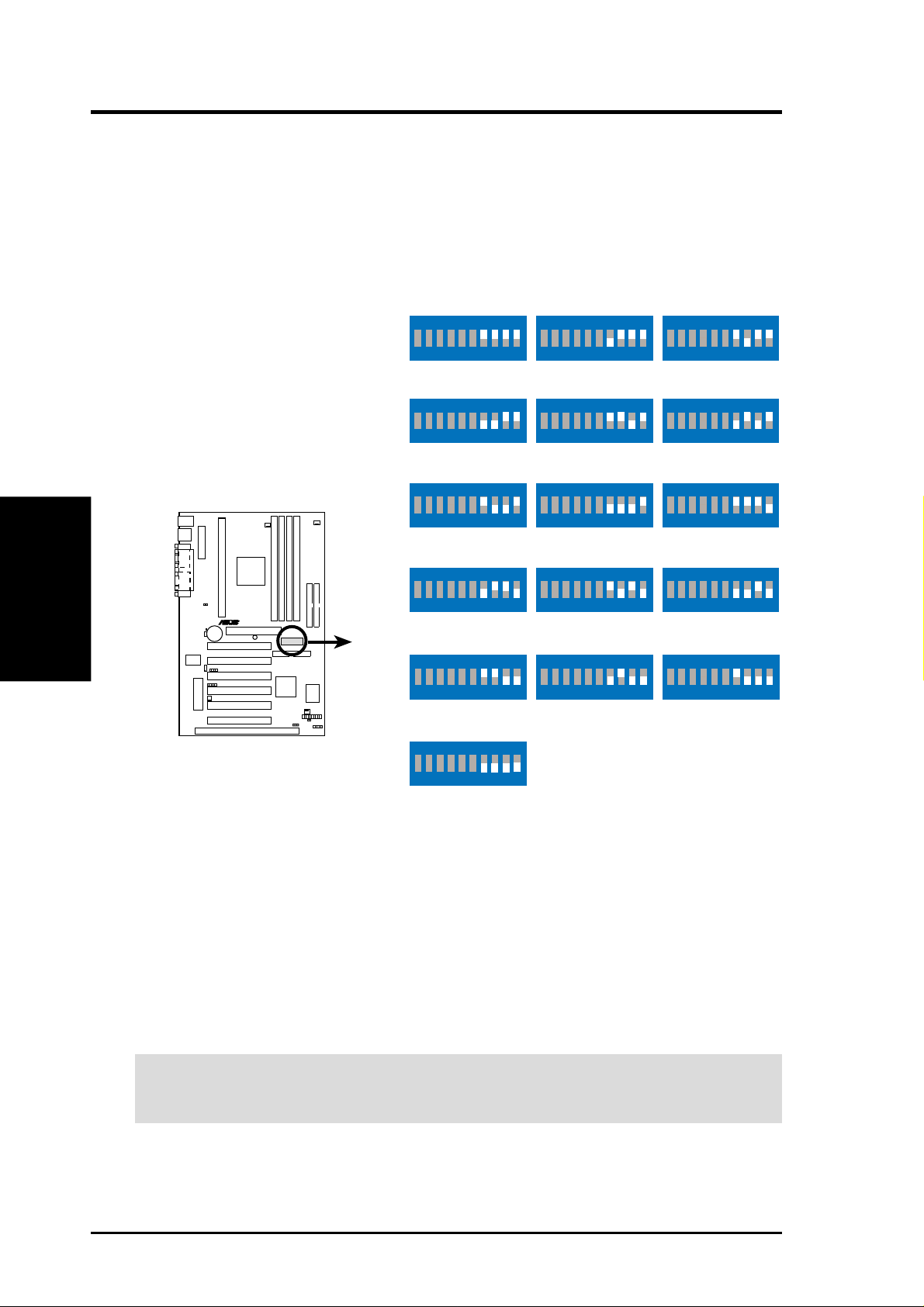
3. CPU Bus Frequency Selection (U12–Switches 7, 8, 9, 10)
This option tells the clock generator what frequency to send to the CPU, DRAM, and
PCI bus. This allows the selection of the CPU’s External frequency (or BUS Clock).
The BUS Clock multiplied by the BUS Multiple equals the CPU’s Internal frequency
(the advertised CPU speed).
NOTE: In JumperFree mode, all dip switches must be set to OFF.
Motherboard Settings
3. H/W SETUP
3. HARDWARE SETUP
ON
12345678910ON12345678910ON12345678910
CPU/DRAM
PCI
CPU/DRAM
PCI
CPU/DRAM
PCI
80MHz
40MHz
ON
12345678910ON12345678910ON12345678910
66MHz
33MHz
ON
12345678910ON12345678910ON12345678910
68MHz
34MHz
ON
75MHz
37MHz
103MHz
34MHz
100MHz
33MHz
ON
83MHz
42MHz
112MHz
37MHz
120MHz
40MHz
P3V4X
R
P3V4X CPU External
Frequency Selection
CPU/DRAM
PCI
CPU/DRAM
PCI
CPU/DRAM
PCI
12345678910ON12345678910
115MHz
38MHz
ON
12345678910ON12345678910
140MHz
35MHz
ON
12345678910
133MHz
33MHz
110MHz
36MHz
150MHz
37MHz
12345678910
105MHz
35MHz
ON
12345678910
124MHz
31MHz
NOTE: Overclocking your processor is not recommended. It may result in a slower
speed. Voltage Regulator Output Selection (VID) is not required for Pentium III/II
processors because they send signals directly to the onboard power regulator.
WARNING! Frequencies above 133MHz exceed the specifications for the on-
board chipset and are not guaranteed to be stable.
18 ASUS P3V4X User’s Manual
Page 19
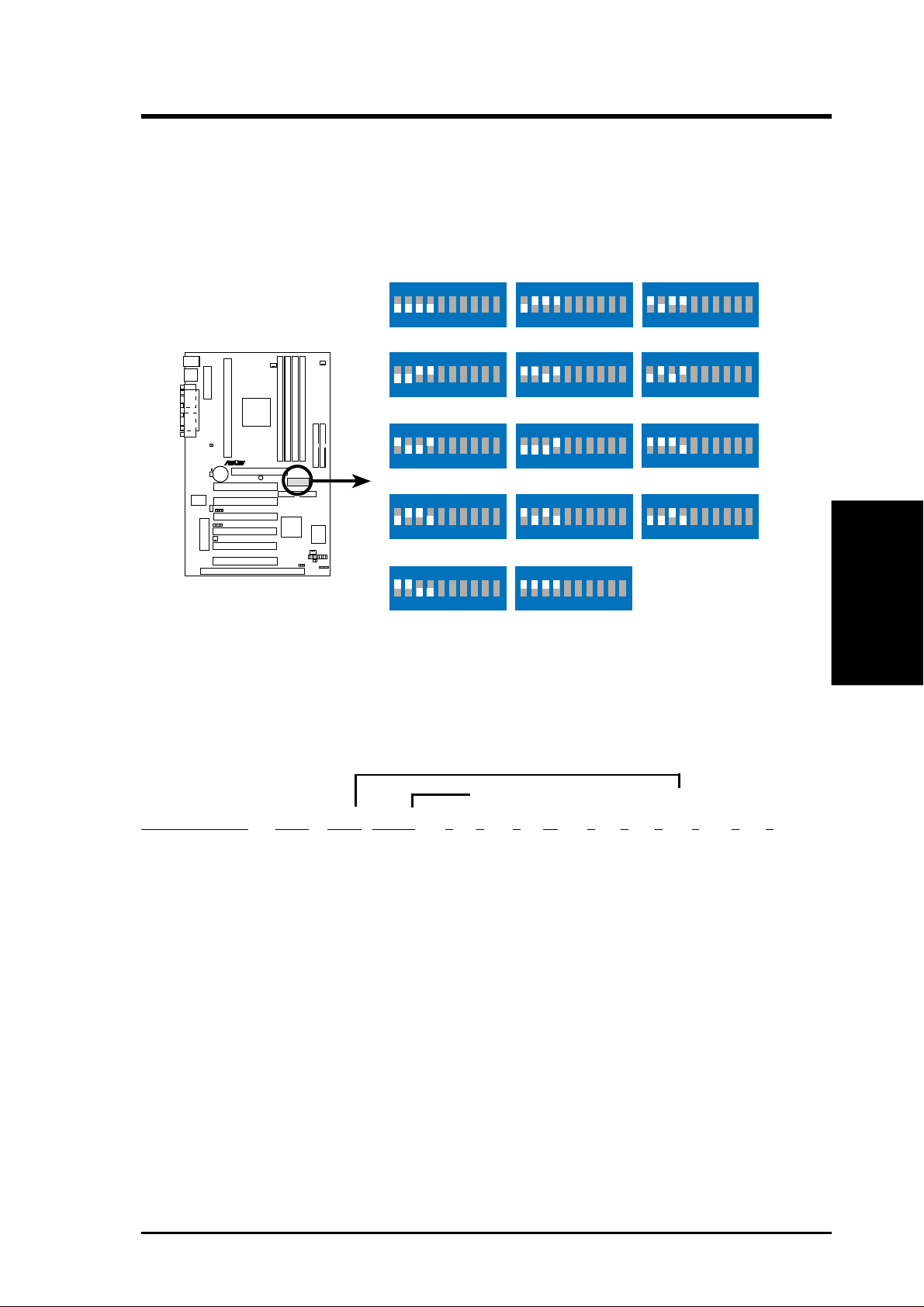
3. HARDWARE SETUP
4. CPU Core:BUS Frequency Multiple (U12–Switches 1, 2, 3, 4)
This option sets the frequency multiple between the Internal frequency of the
CPU and the CPU’s External frequency. These must be set in conjunction with the
CPU Bus Frequency.
NOTE: In JumperFree mode, all dip switches must be set to OFF.
ON
12345678910
3.0x(3/1)
ON
12345678910
4.5x(9/2)
ON
12345678910
6.0x(6/1)
ON
12345678910
7.5x(15/2)
P3V4X
R
P3V4X CPU : BUS
Frequency Multiple
ON
12345678910
2.0x(2/1)
ON
12345678910
3.5x(7/2)
ON
12345678910
5.0x(5/1)
ON
12345678910
6.5x(13/2)
ON
12345678910
8.0x(8/1)
ON
12345678910
2.5x(5/2)
ON
12345678910
4.0x(4/1)
ON
12345678910
5.5x(11/2)
ON
12345678910
7.0x(7/1)
ON
12345678910
TEST
Adjusting CPU Settings Manually
NOTE: JumperFree mode must be disabled when adjusting CPU settings manually .
3. H/W SETUP
Motherboard Settings
Set the jumpers by the Internal speed of your processor as follows:
(CPU BUS Freq.) (Freq. Multiple) AGP
Intel CPU Model Freq. Mult. BUS F. 7 8 9 10 1 2 3 4 5 6
Pentium III 733MHz 5.5x 133MHz [OFF][OFF][OFF][OFF] [OFF][OFF][OFF][ON] [ON][OFF]
Pentium III 667MHz 5.0x 133MHz [OFF][OFF][OFF][OFF] [ON][OFF][OFF][ON] [ON][OFF]
Pentium III 700MHz 7.0x 100MHz [OFF][OFF][OFF][ON] [ON][OFF][ON][OFF] [ON][OFF]
Pentium III 650MHz 6.5x 100MHz [OFF][OFF][OFF][ON] [OFF][ON][ON][OFF] [ON][OFF]
Pentium III 600MHz 6.0x 100MHz [OFF][OFF][OFF][ON] [ON][ON][ON][OFF] [ON][OFF]
Pentium III 550MHz 5.5x 100MHz [OFF][OFF][OFF][ON] [OFF][OFF][OFF][ON] [ON][OFF]
Pentium III 500MHz 5.0x 100MHz [OFF][OFF][OFF][ON] [ON][OFF][OFF][ON] [ON][OFF]
Pentium II/III 450MHz 4.5x 100MHz [OFF][OFF][OFF][ON] [OFF][ON][OFF][ON] [ON][OFF]
Pentium II 400MHz 4.0x 100MHz [OFF][OFF][OFF][ON] [ON][ON][OFF][ON] [ON][OFF]
Pentium II 350MHz 3.5x 100MHz [OFF][OFF][OFF][ON] [OFF][OFF][ON][ON][ON][OFF]
Celeron 466MHz 7.0x 66MHz [OFF][OFF][ON][ON] [ON][OFF][ON][OFF] [ON][OFF]
Celeron 433MHz 6.5x 66MHz [OFF][OFF][ON][ON] [OFF][ON][ON][OFF] [ON][OFF]
Celeron 400MHz 6.0x 66MHz [OFF][OFF][ON][ON] [ON][ON][ON][OFF] [ON][OFF]
Pentium II/Celeron 333MHz 5.0x 66MHz [OFF][OFF][ON][ON] [ON][OFF][OFF][ON] [ON][OFF]
Pentium II/Celeron 300MHz 4.5x 66MHz [OFF][OFF][ON][ON] [OFF][ON][OFF][ON] [ON][OFF]
Pentium II/Celeron 266MHz 4.0x 66MHz [OFF][OFF][ON][ON] [ON][ON][OFF][ON] [ON][OFF]
Pentium II 233MHz 3.5x 66MHz [OFF][OFF][ON][ON] [OFF][OFF][ON][ON] [ON][OFF]
For updated processor settings, visit the ASUS web site (see ASUS CONTACT INFORMATION )
ASUS P3V4X User’s Manual 19
Page 20
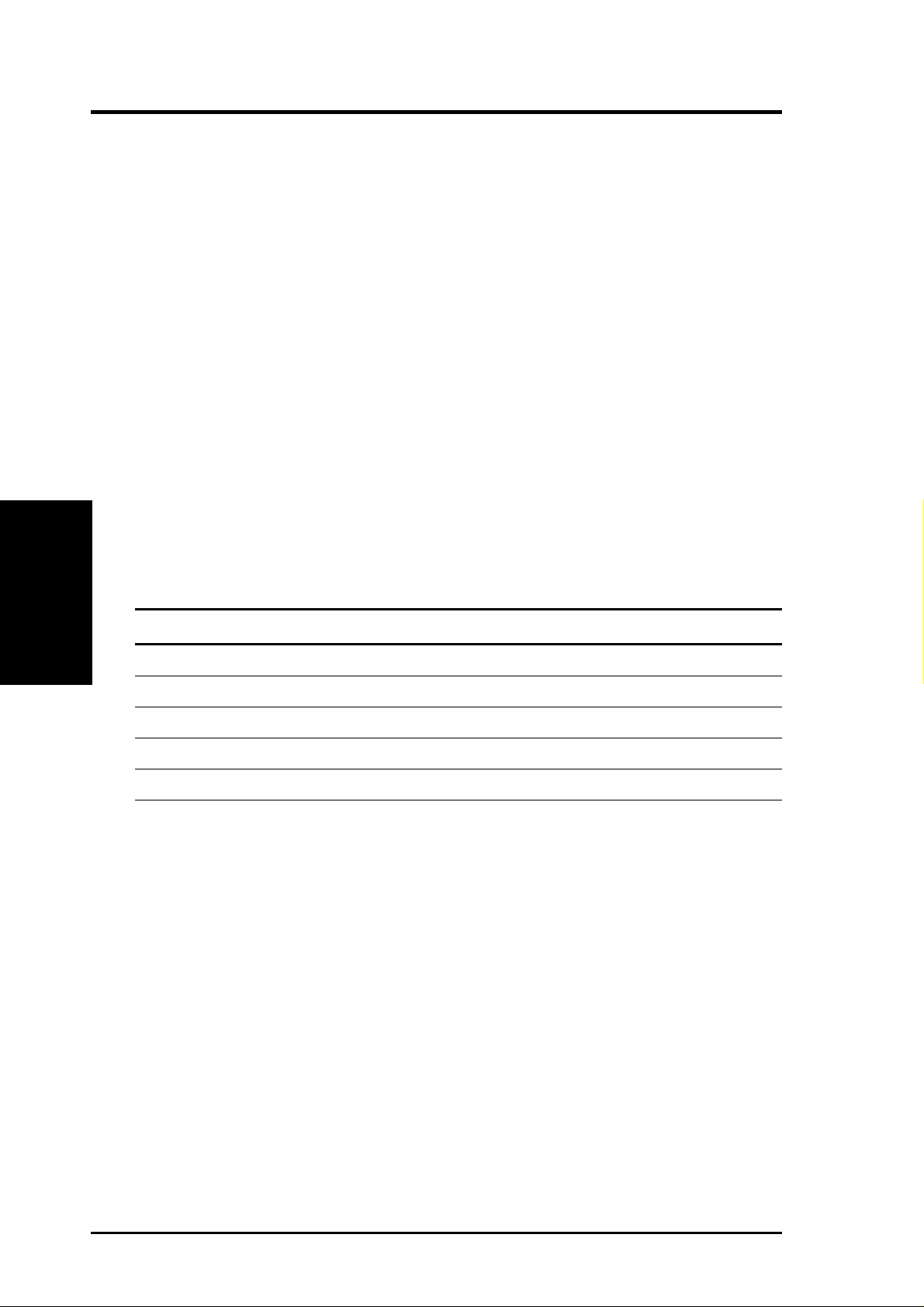
3.5 System Memory (DIMM)
This motherboard uses only Dual Inline Memory Modules (DIMMs). Four sockets
are available for 3.3Volt (power level) unbuffered Synchronous Dynamic Random
Access Memory (SDRAM) of 8, 16, 32, 64, 128, 256, or 512MB to form a memory
size between 8MB to 2GB. One side (with memory chips) of the DIMM takes up one
row on the motherboard. This motherboard also supports NEC’s Virtual Channel
(VC) SDRAMs and Enhanced Memory System’s High-speed DRAMs (HSDRAMs).
Memory speed setup is recommended through 4.4.1 Chip Configuration.
IMPORTANT (see General DIMM Notes below for more)
• SDRAMs used must be compatible with the current Intel PC133 SDRAM
• DO NOT attempt to mix registered SDRAMs with VC SDRAMs.
System Memory
3. H/W SETUP
3. HARDWARE SETUP
specification.
Install memory in any combination as follows:
DIMM Location 168-pin DIMM Total Memory
Socket 1 (Rows 0&1) SDRAM 8, 16, 32, 64, 128, 256, 512MB x1
Socket 2 (Rows 2&3) SDRAM 8, 16, 32, 64, 128, 256, 512MB x1
Socket 3 (Rows 4&5) SDRAM 8, 16, 32, 64, 128, 256, 512MB x1
Socket 4 (Rows 6&7) SDRAM 8, 16, 32, 64, 128, 256, 512MB x1
Total System Memory (Max 2GB) =
General DIMM Notes
• DIMMs that have more than 18 chips are not supported on this motherboard.
• For the system bus to operate at 100MHz, use only PC100- or PC133-compliant
DIMMs; for the system bus to operate at 133MHz, use PC133-compliant DIMMs.
• ASUS motherboards support SPD (Serial Presence Detect) DIMMs. This is the
memory of choice for best performance vs. stability.
• SDRAM chips are generally thinner with higher pin density than EDO (Extended
Data Output) chips.
• BIOS shows SDRAM memory on bootup screen.
• Single-sided DIMMs come in 16, 32, 64,128, or 256MB; double-sided come in 32,
64, 128, 256, or 512MB.
20 ASUS P3V4X User’s Manual
Page 21
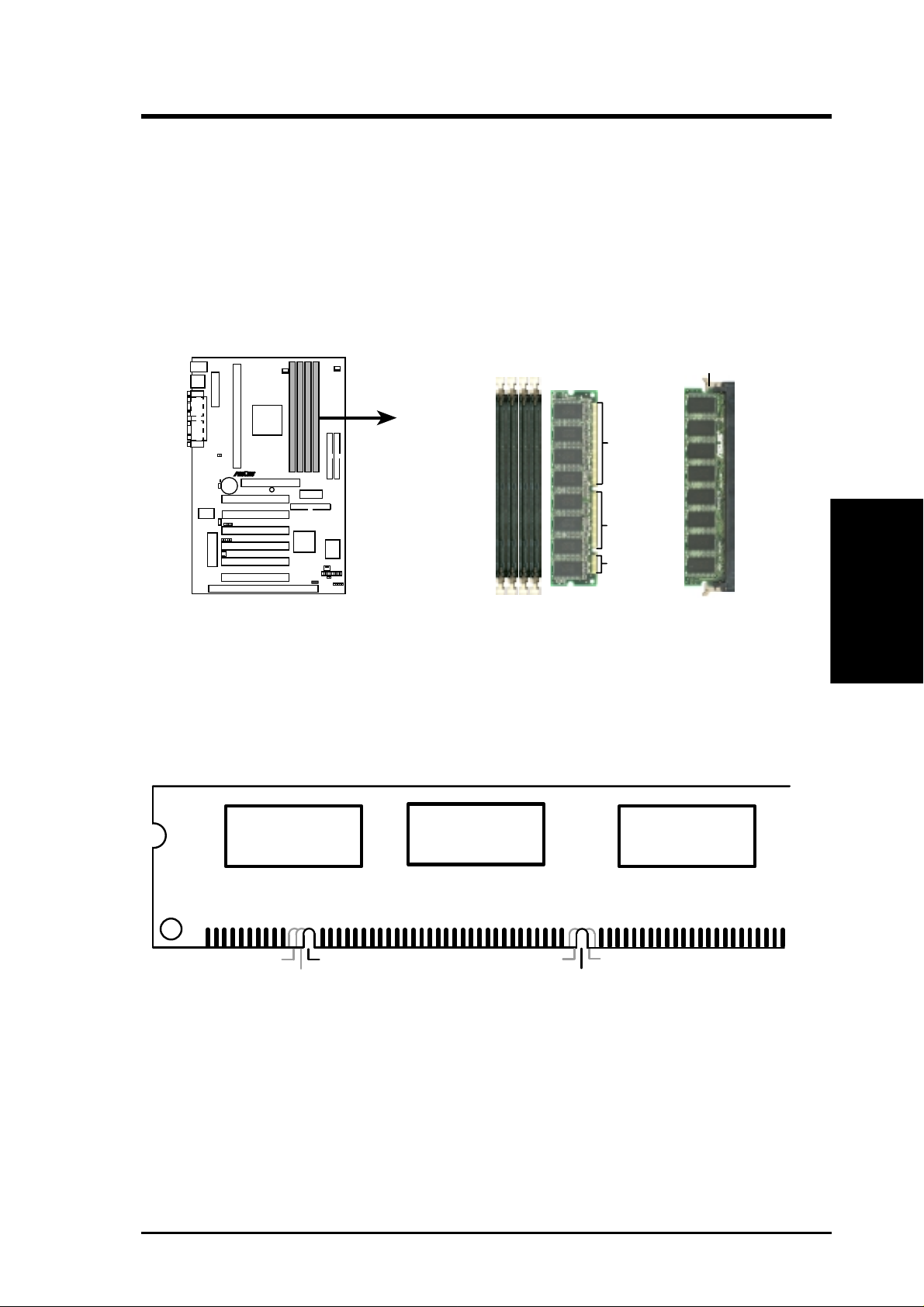
3. HARDWARE SETUP
DIMM Memory Installation Procedures:
Insert the module(s) as shown. Because the number of pins are different on either
side of the breaks, the module will only fit in the orientation as shown. DRAM
SIMM modules have the same pin contacts on both sides. SDRAM DIMMs have
different pin contacts on each side and therefore have a higher pin density.
Lock
P3V4X
R
88 Pins
60 Pins
20 Pins
P3V4X 168-Pin DIMM Memory Sockets
The DIMMs must be 3.3Volt unbuffered SDRAMs. To determine the DIMM type,
check the notches on the DIMMs (see figure below).
168-Pin DIMM Notch Key Definitions (3.3V)
3. H/W SETUP
System Memory
DRAM Key Position
RFU
Buffered
Unbuffered
Voltage Key Position
5.0V
Reserved
3.3V
The notches on the DIMM will shift between left, center, or right to identify the type
and also to prevent the wrong type from being inserted into the DIMM slot on the
motherboard. You must tell your retailer the correct DIMM type before purchasing.
This motherboard supports four clock signals.
ASUS P3V4X User’s Manual 21
Page 22
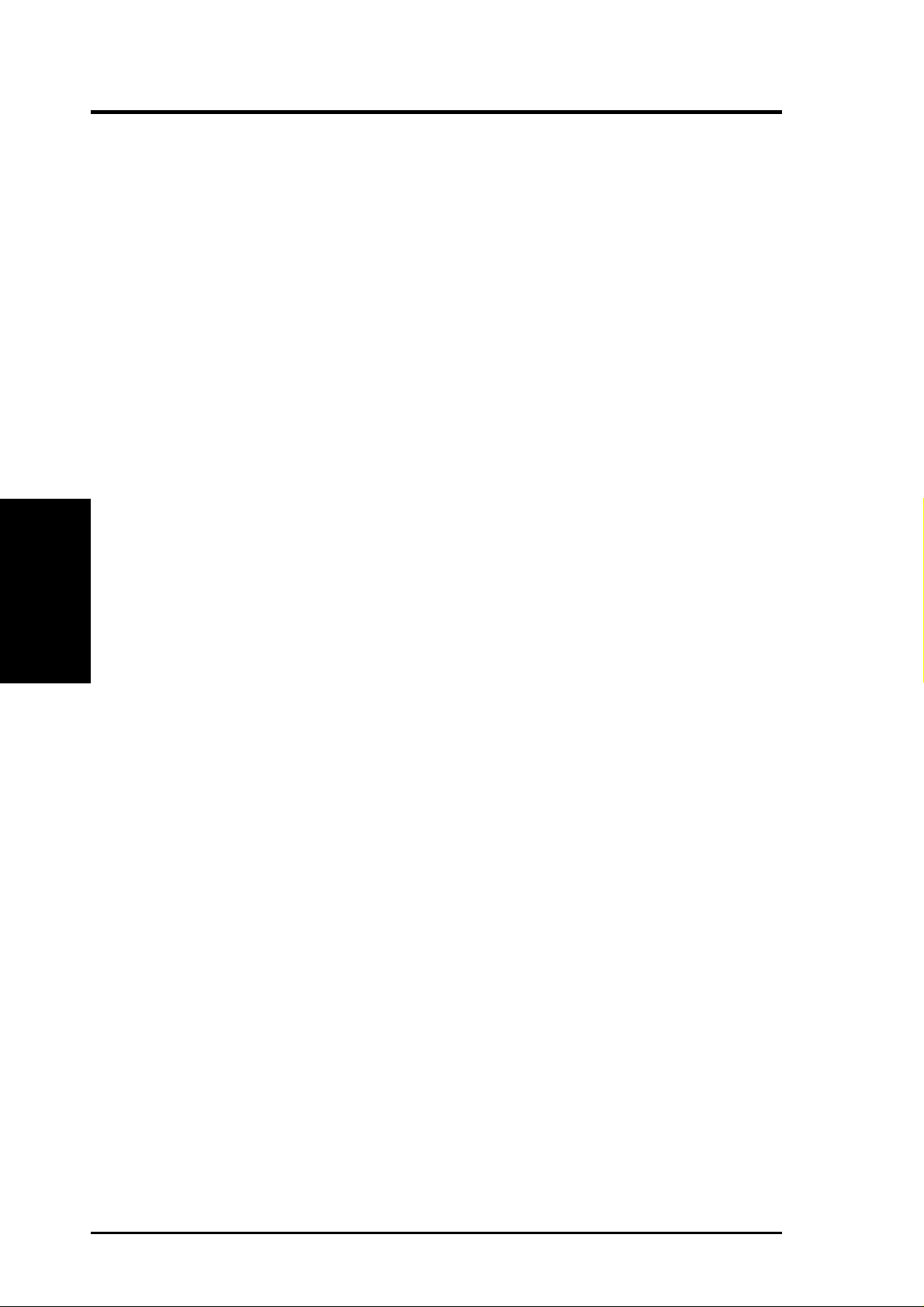
(This page was intentionally left blank.)
3. H/W SETUP
3. HARDWARE SETUP
22 ASUS P3V4X User’s Manual
Page 23
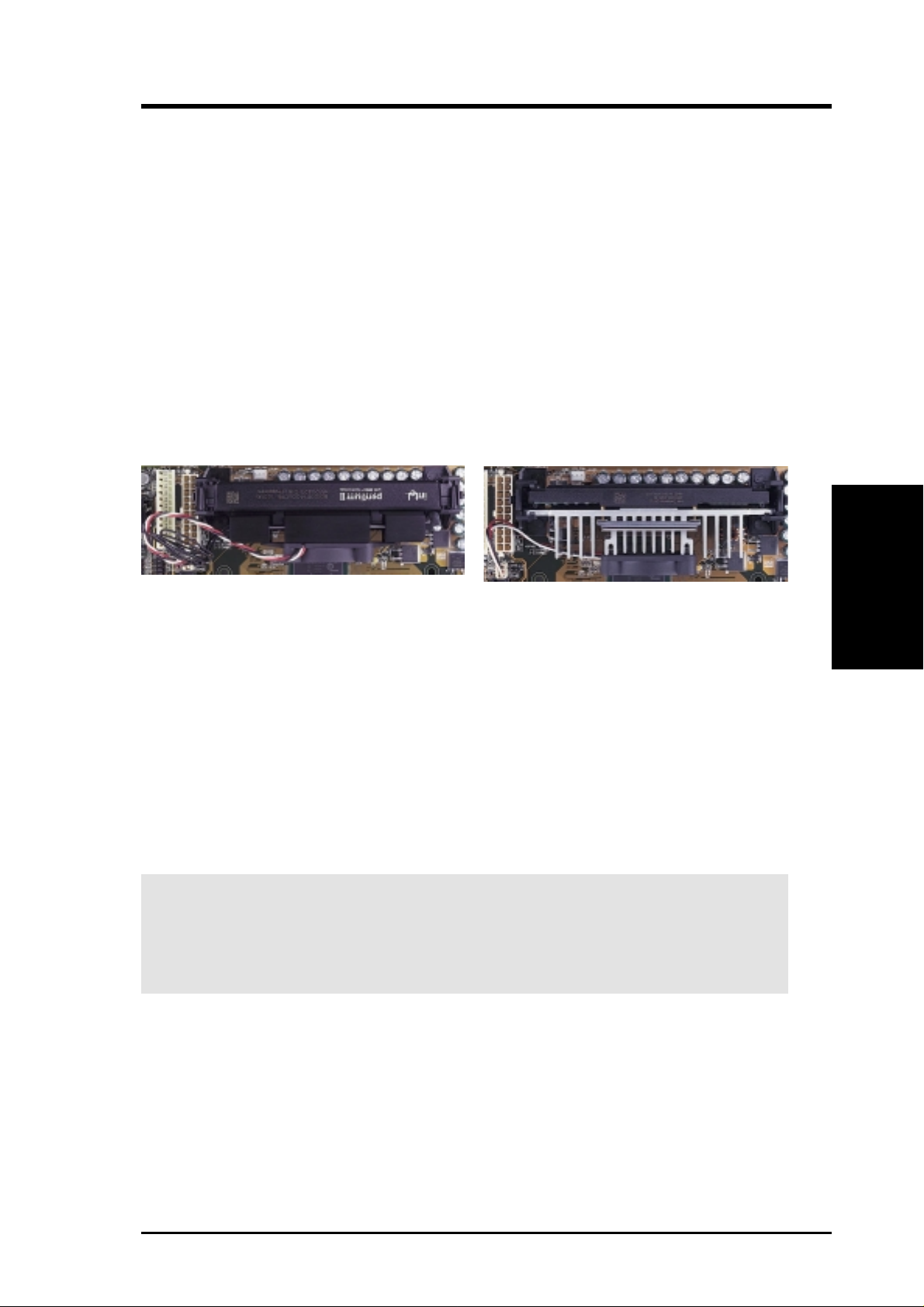
3. HARDWARE SETUP
3.6 Central Processing Unit (CPU)
NOTE: The following pictures are provided for reference purposes only. The appearance of your retention mechanism and fan may be different from the following
examples.
Your motherboard provides a Slot 1 connector for a Pentium
®
III processor packaged in a Single Edge Contact Cartridge 2 (SECC2), a Pentium® II processor packaged in SECC, or a Celeron™ processor packaged in a Single Edge Processor Package (SEPP). An ASUS S370 Series CPU card can allow Socket 370 processors to be
used on ASUS motherboards with a Slot 1 connector. (See 7.1 ASUS S370 Series
CPU Cards for instructions on using this card.)
Pentium II processor packaged in an SECC with
heatsink and fan (top view)
Pentium III (in an SECC2) with heatsink and fan
NOTE: The SEPP fan (for Celeron processors) is
similar to SECC2 fan except that the clamping
design is different.
3.6.1 Quick CPU Installation Procedure
CPU
3. H/W SETUP
1. Attach the heatsink to the processor with thermal grease and retention clip.
The recommended heatsinks (see section on recommended heatsinks for Pentium III / II processors for more information) for the boxed Pentium III / II and
Celeron processors are those with three-pin fans that can be connected to the fan
connectors on the motherboard.
WARNING! Be sure that there is sufficient air circulation across the processor’s
heatsink by regularly checking that your CPU fan is working. W ithout sufficient
circulation, the processor could overheat and damage both the processor and the
motherboard. You may install an auxiliary chassis fan, if necessary.
2. Install the Universal Retention Mechanism onto the motherboard.
3. Insert the processor.
ASUS P3V4X User’s Manual 23
Page 24
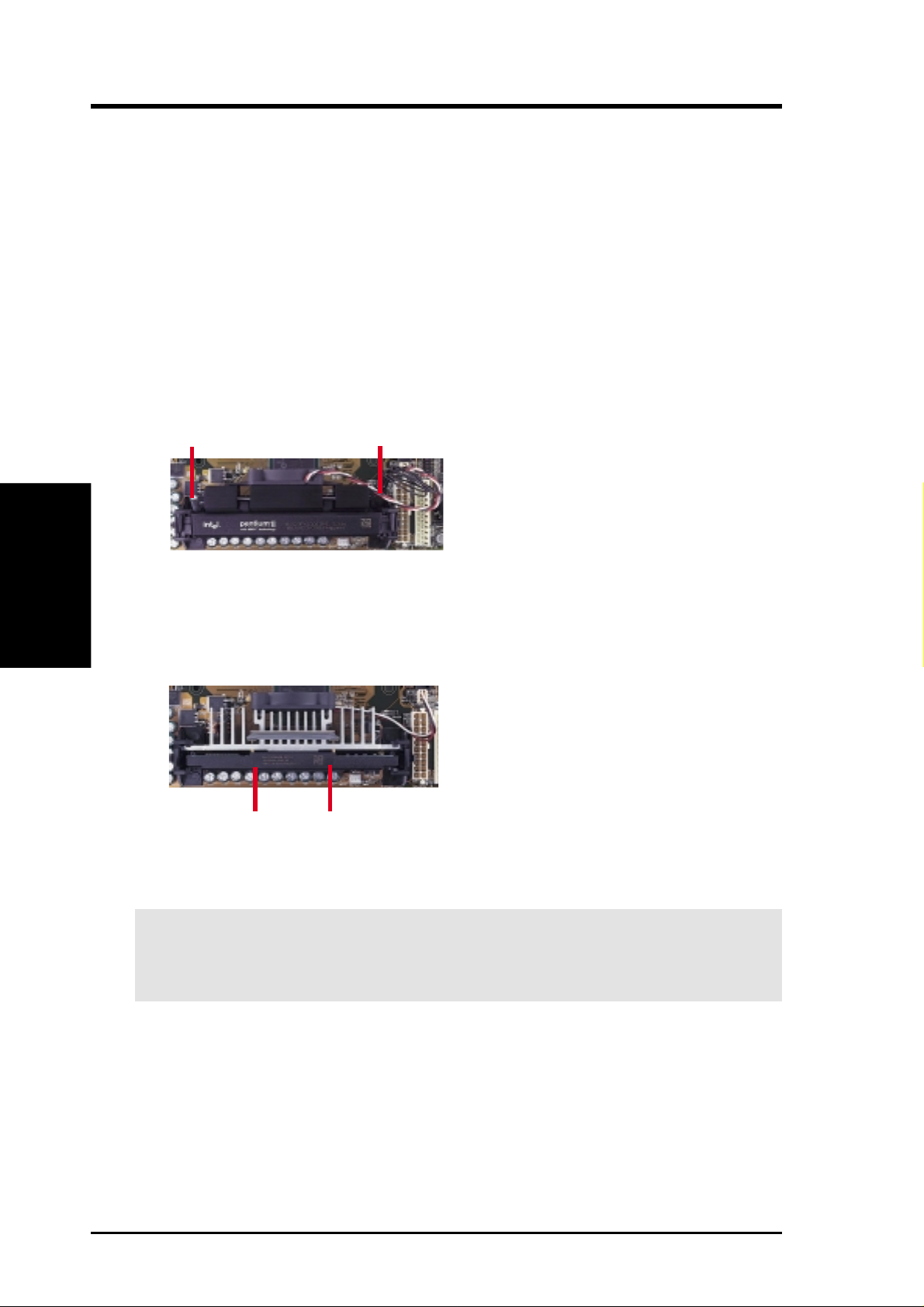
3. HARDWARE SETUP
3.6.2 Attaching the Heatsink
NOTE: If provided, you should follow the heatsink attachment instructions that
came with your heatsink or processor. The following steps are provided only as a
general guide and may not reflect those for your heatsink.
1. Attach the heatsink to the processor core with a good quality thermal interface
material.
2. Mount the heatsink to the processor package.
3. H/W SETUP
CPU
Using SECC fan with Pentium
®
II
Push the two lock arms one direction to clamp the heatsink onto the processor
and the other direction to release.
Lock Arm
Using SECC2 fan with Pentium
Lock Arm
®
III
Insert the four heatsink’s pins through the holes of the SECC2. Place the metal
clip on the ends of the pins and slide until it locks into place.
Four Pins and metal clip
NOTE: The SEPP heatsink and fan (for Intel Celeron processors) is similar to the
SECC2 heatsink and fan except that the clamping design is different.
W ARNING! Make sure the heatsink is mounted tightly against the SECC2, SECC,
or SEPP; otherwise, the CPU will overheat. You may install an auxiliary fan to
provide adequate circulation across the processor’s passive heatsink.
24 ASUS P3V4X User’s Manual
Page 25
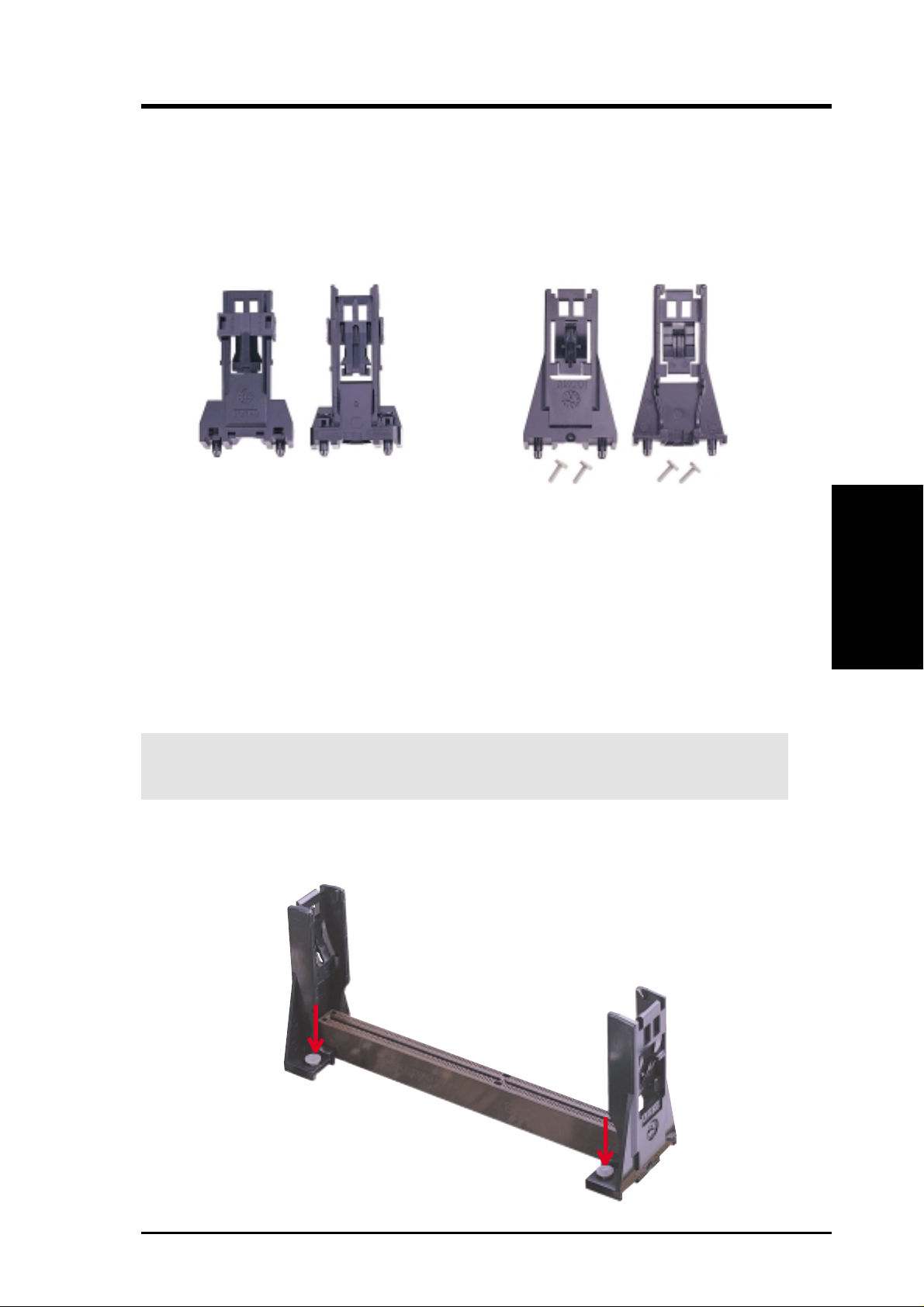
3. HARDWARE SETUP
3.6.3 Installing the Universal Retention Mechanism
Your motherboard comes with a set of Universal Retention Mechanism (URM),
which supports Pentium III / II and Celeron processors. There are two types of URMs:
(A) With Integrated Retainer Pins and (B) With Separate Retainer Pins.
URM (A) URM (B)
Integrated Retainer Pins
1. Place the motherboard on the anti-static foam that was shipped with the motherboard. Do not place the motherboard on a hard surface while installing the URM
as the black fastener sleeves must protrude through the bottom of the motherboard.
2. Locate the Slot 1 connector on the motherboard.
3. Position the retention mechanism on either side of the Slot 1 connector.
4. Making sure that the top retainer pins are not pushed in, press down on the
retention brackets until the black fastener sleeves fit snugly against the board.
WARNING! Installing the URM while the retainer pins are pushed in will not
only cause the URM to be installed improperly but will also damage the URM.
5. Push the four retainer pins completely down into the black fastener sleeves until
the head of each pin is securely seated.
Separate Retainer Pins
CPU
3. H/W SETUP
ASUS P3V4X User’s Manual 25
Page 26
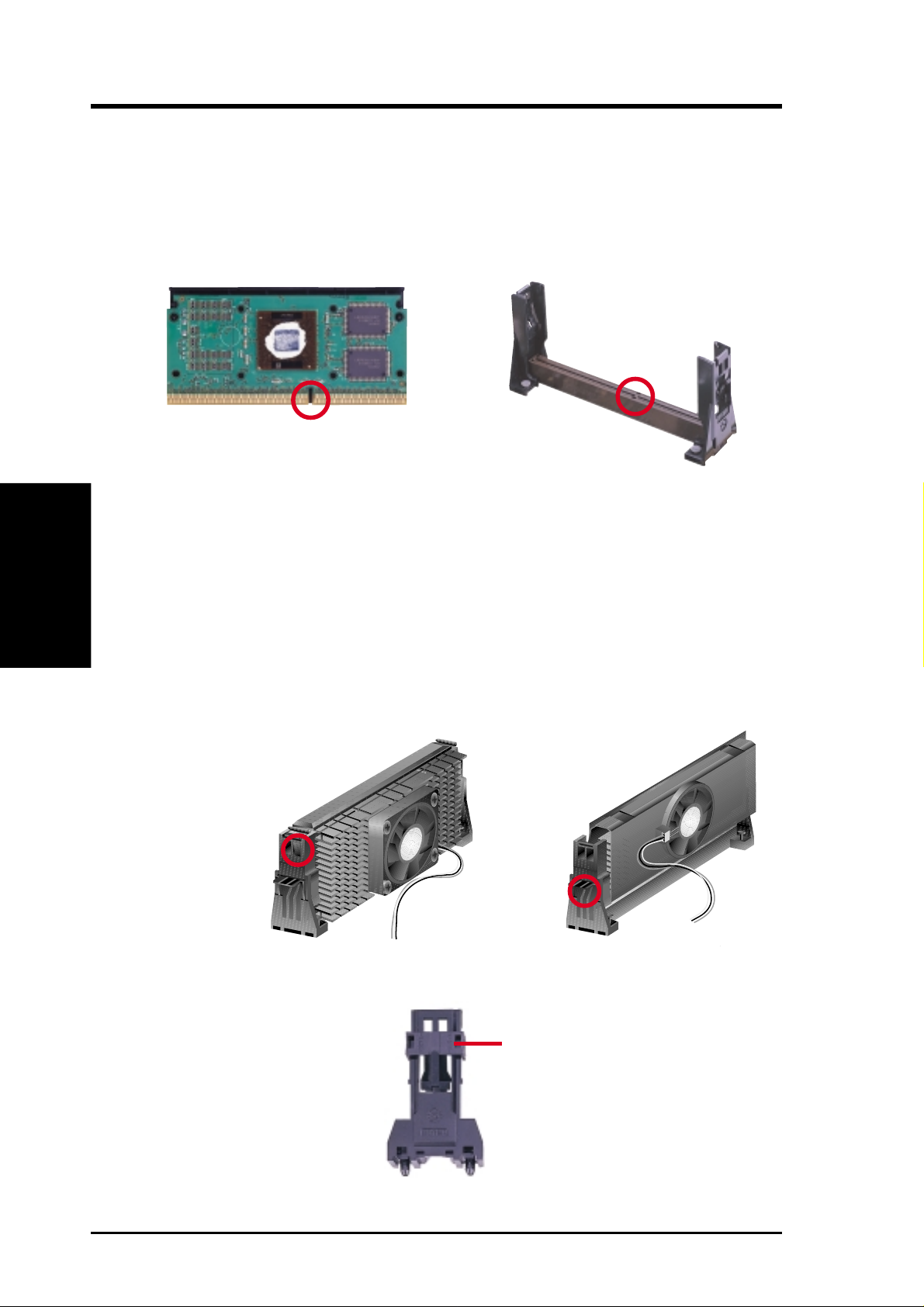
3. HARDWARE SETUP
3.6.4 Installing the Processor
NOTE: The following steps assume that you have already attached the heatsink and
installed the URM into your motherboard.
1. Make sure that the processor substrate key is aligned with the Slot 1 connector key.
Connector Key
Substrate Key
3. H/W SETUP
CPU
2. Push down firmly but gently the SECC2/SECC/SEPP into the URM until it
snaps into place.
NOTE: The processor edge fingers must be kept parallel to the connector or else
misalignment will occur.
SECC for Pentium II only: Secure the SECC in place by pushing the two SECC
locks outward so that the locks show through the retention mechanism’s lock holes.
SECC2/SEPP: When engaged, the T-bars lock into the slots at the two ends of
the SECC2/SEPP heatsink.
SECC SECC2/SEPP
Lock hole
Lock hole
CPU fan cable to
fan connector
CPU fan
cable to fan
connector
3. If your URM is of type A, make sure the locks are in the locked position as shown.
Locked Position
(push upward)
26 ASUS P3V4X User’s Manual
Page 27
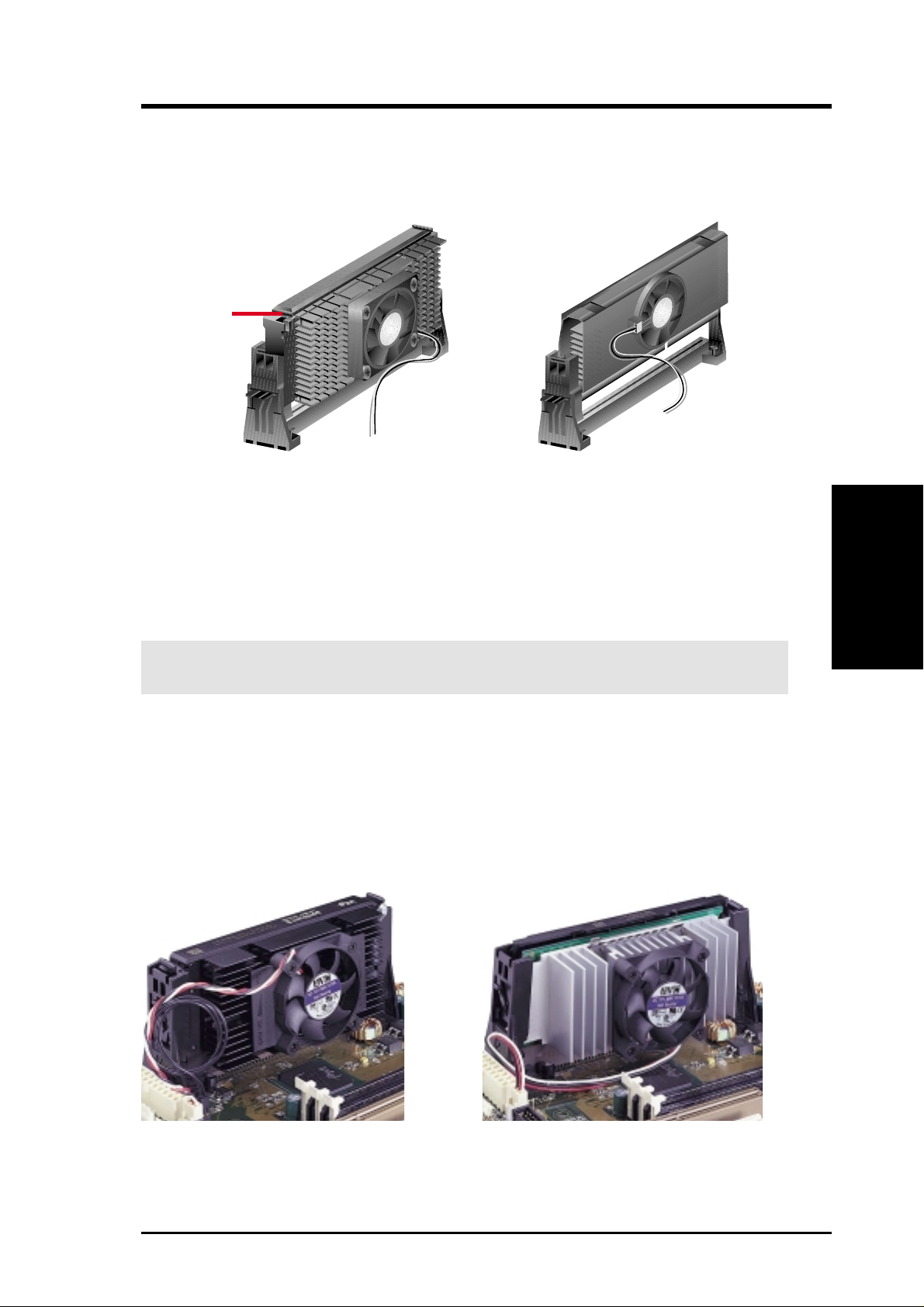
3. HARDWARE SETUP
3.6.5 Removing the Processor
SECC: Push the SECC’s two locks inward to disengage the latch feature and firmly
lift the SECC assembly out of the URM.
SECC2/SEPP
Push lock inward
CPU fan cable to
fan connector
CPU fan cable to
fan connector
SECC2/SEPP:
URM (A): Unlock the URM by pushing the two locks down and then pull the
SECC2/SEPP assembly out.
URM (B): Place one hand on the heatsink and your other thumb on the top of one
of the URMs. Push the URM away from the assembly with your thumb while you
rotate the processor out of the slot 1 connector with the other.
CAUTION! You may wear gloves to protect your hands from the sharp edges
when removing SECC2/SEPP processors.
3.6.6 Recommended Heatsinks for Slot 1 Processors
The recommended heatsinks for the Slot 1 processors are those with three-pin fans
that can be connected to the motherboard’s CPU fan connector. These heatsinks
dissipate heat more efficiently and with an optional hardware monitor, they can
monitor the fan’s RPM and use the alert function with the Intel LANDesk Client
Manager (LDCM) or the ASUS PC Probe software.
CPU
3. H/W SETUP
SECC Heatsink & Fan SECC2 Heatsink & Fan
NOTE: The SEPP heatsink and fan (for Intel Celeron processors) is similar to the
SECC2 heatsink and fan except that the clamping design is different.
ASUS P3V4X User’s Manual 27
Page 28
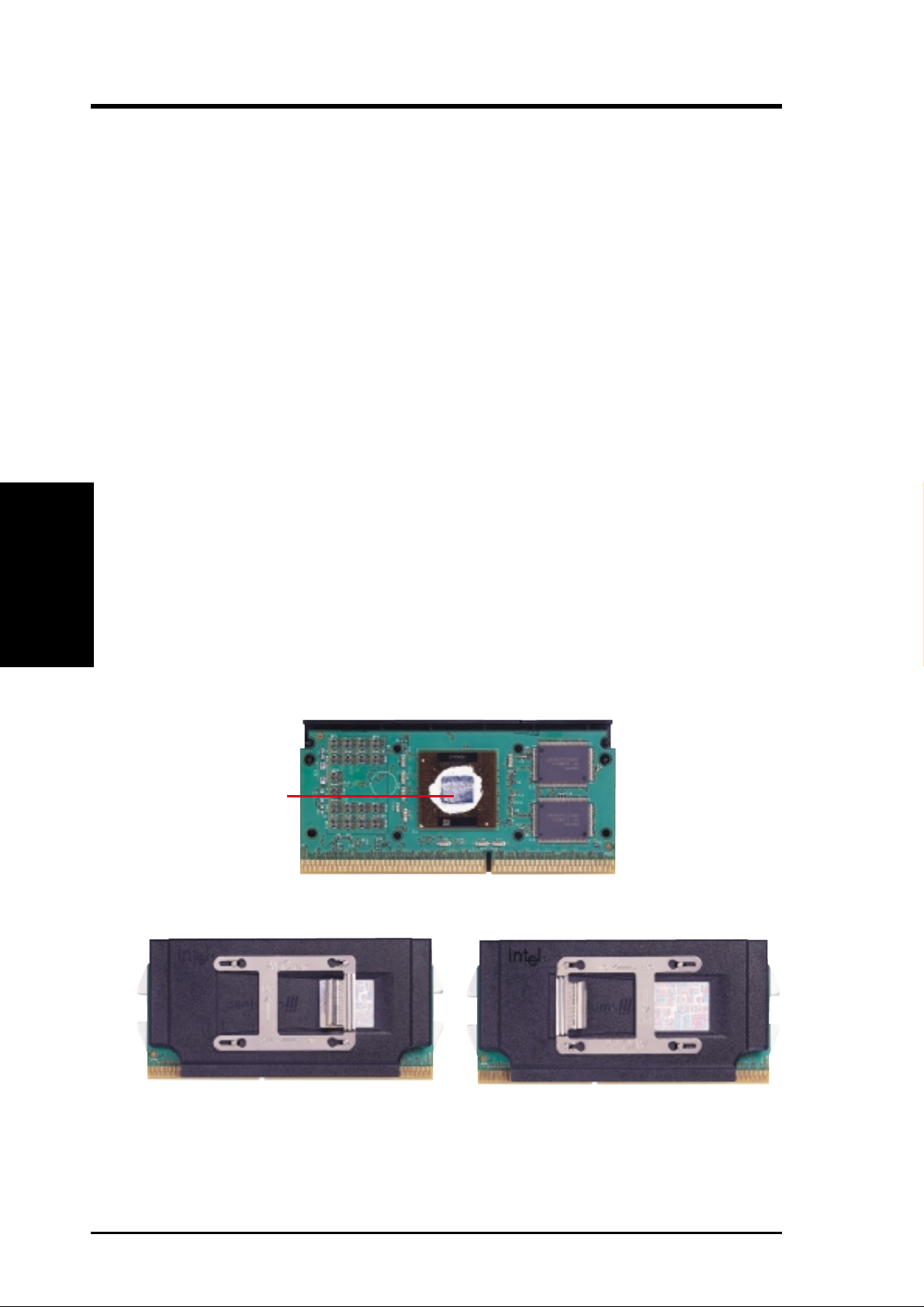
3.6.7 Precautions
Operating a processor at temperatures above its maximum specified operating temperature will shorten the processor lifetime and may cause unreliable operation. To
prevent system overheat and/or damage, it is important to have accurate temperature readings of the processor core (the main source of power dissipation) for system thermal management. Included inside Pentium III, Pentium II (Deschutes), FCPGA370 Celeron, and PPGA370 Celeron processors is a thermal sensor that is connected to the internal thermal diode.
Unlike other motherboards, this motherboard was designed to acquire thermal data
directly from the processor thermal diode. Therefore, the CPU temperature reported
may be higher than those from motherboards that take readings from thermal sensors external to the processor. This is not a cause for alarm. If, however, the BIOS
and/or your hardware monitoring program is reporting a CPU temperature above
the threshold, check the following:
3. H/W SETUP
3. HARDWARE SETUP
CPU
1. An Intel recommended fan heatsink is used.
2. Good quality thermal interface material is used.
3. The heatsink is correctly installed onto the processor with a strong retention clip.
4. There is no visible gap between the processor die and heatsink.
The thermal interface material
should be continuous with no
through-holes or debris.
Example of a correctly installed retention clip
Example of an incorrectly installed retention clip
28 ASUS P3V4X User’s Manual
Page 29
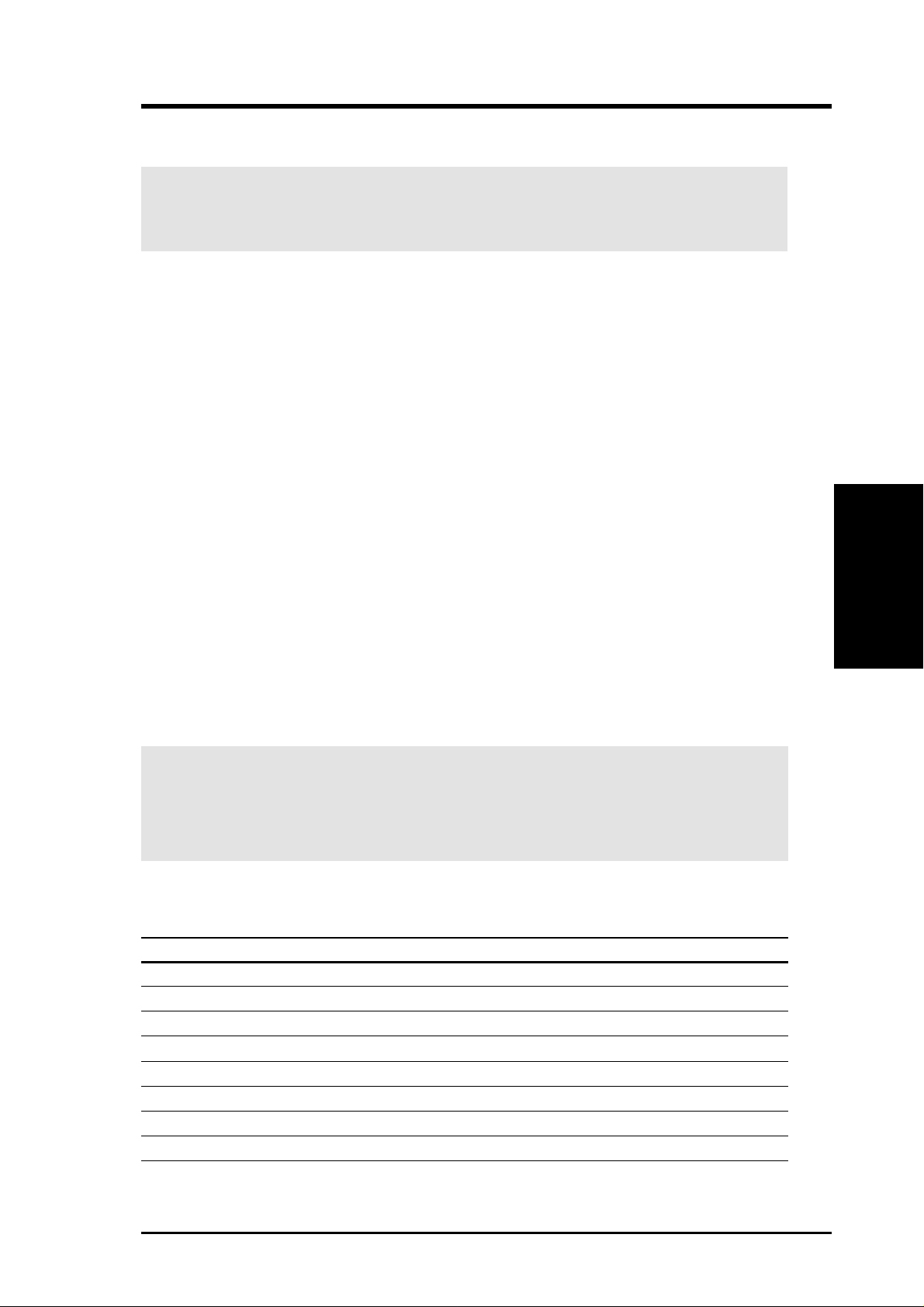
3. HARDWARE SETUP
3.7 Expansion Cards
WARNING! Unplug your power supply when adding or removing expansion
cards or other system components. Failure to do so may cause severe damage to
both your motherboard and expansion cards.
3.7.1 Expansion Card Installation Procedure
1. Read the documentation for your expansion card and make any necessary hardware or software settings for your expansion card, such as jumpers.
2. Remove your computer system’s cover and the bracket plate on the slot you
intend to use. Keep the bracket for possible future use.
3. Carefully align the card’s connectors and press firmly.
4. Secure the card on the slot with the screw you removed above.
5. Replace the computer system’s cover.
6. Set up the BIOS if necessary
(such as IRQ xx Used By ISA: Yes in 4.4.3 PCI Configuration)
7. Install the necessary software drivers for your expansion card.
3.7.2 Assigning IRQs for Expansion Cards
Some expansion cards need an IRQ to operate. Generally, an IRQ must be exclusively assigned to one use. In a standard design, there are 16 IRQs available but
most of them are already in use, leaving 6 IRQs free for expansion cards. If your
motherboard has PCI audio onboard, an additional IRQ will be used. If your motherboard also has MIDI enabled, another IRQ will be used, leaving 4 IRQs free.
IMPORTANT: If using PCI cards on shared slots, make sure that the drivers
support “Share IRQ” or that the cards do not need IRQ assignments. Conflicts
will arise between the two PCI groups that will make the system unstable or
cards inoperable.
Interrupt Request Table for this Motherboard
INT-A INT-B INT-C INT-D
PCI slot 1 shared —— —
PCI slot 2 — shared ——
PCI slot 3 ——shared —
PCI slot 4 ———shared
PCI slot 5 ———shared
PCI slot 6 ——shared —
AGP slot shared shared ——
Onboard USB controller ———shared
3. H/W SETUP
Expansion Cards
ASUS P3V4X User’s Manual 29
Page 30

The following table lists the default IRQ assignments for standard PC devices. Use
this table when configuring your system and for resolving IRQ conflicts.
Standard Interrupt Assignments
IRQ Priority Standard Function
0 1 System Timer
1 2 Keyboard Controller
2 N/A Programmable Interrupt
3* 11 Communications Port (COM2)
4* 12 Communications Port (COM1)
5* 13
6 14 Floppy Disk Controller
7* 15 Printer Port (LPT1)
8 3 System CMOS/Real Time Clock
9* 4 ACPI Mode when used
Expansion Cards
3. H/W SETUP
10* 5 IRQ Holder for PCI Steering
11* 6 IRQ Holder for PCI Steering
12* 7 PS/2 Compatible Mouse Port
13 8 Numeric Data Processor
14* 9 Primary IDE Channel
15* 10 Secondary IDE Channel
3. HARDWARE SETUP
*These IRQs are usually available for ISA or PCI devices.
Both ISA and PCI expansion cards may require IRQs. System IRQs are available to
cards installed in the ISA expansion bus first, then any remaining IRQs are available
to PCI cards. Currently, there are two types of ISA cards.
The original ISA expansion card design, now referred to as legacy ISA cards, requires that you configure the card’s jumpers manually and then install it in any
available slot on the ISA bus. To see a map of your used and free IRQs in Windows
9x, the Control Panel icon in My Computer, contains a System icon, which gives
you a Device Manager tab. Double-clicking on a specific hardware device gives
you the Resources tab which shows the Interrupt number and address. Double-click
Computer to see all the interrupts and addresses for your system. Make sure that no
two devices use the same IRQ or your computer will experience problems when
those two devices are in use at the same time.
To simplify this process, this motherboard complies with the Plug and Play (PNP)
specification which was developed to allow automatic system configuration whenever a PNP-compliant card is added to the system. For PNP cards, IRQs are assigned automatically from those available.
30 ASUS P3V4X User’s Manual
Page 31

3. HARDWARE SETUP
If the system has both legacy and PNP ISA cards installed, IRQs are
assigned to PNP cards from those not used by legacy cards. The PCI and PNP configuration of the BIOS setup utility can be used to indicate which IRQs are being
used by legacy cards. For older legacy cards that do not work with the BIOS, you
can contact your vendor for an ISA Configuration Utility.
An IRQ number is automatically assigned to PCI expansion cards after those used
by legacy and PNP ISA cards. In the PCI bus design, the BIOS automatically assigns an IRQ to PCI cards that require an IRQ. To install a PCI card, you need to set
the INT (interrupt) assignment. Since all the PCI slots on this motherboard use an
INTA #, be sure that the jumpers on your PCI cards are set to INT A.
3.7.3 Assigning DMA Channels for ISA Cards
Some ISA cards, both legacy and PNP , may also need to use a DMA (Direct Memory
Access) channel. DMA assignments for this motherboard are handled the same way
as the IRQ assignment process described earlier. You can select a DMA channel in
the PCI and PNP configuration section of the BIOS Setup utility.
IMPORTANT: To avoid conflicts, reserve the necessary IRQs and DMAs for
legacy ISA cards (see 4.4.3 PCI Configuration. Choose Yes in IRQ xx Used By
ISA and DMA x Used By ISA for those IRQs and DMAs you want to reserve).
3.7.4 Accelerated Graphics Port (AGP)
This motherboard provides an accelerated graphics port (AGP) slot to support AGP
graphics cards.
P3V4X
R
P3V4X Accelerated Graphics Port (AGP)
DMA Channels
3. H/W SETUP
ASUS P3V4X User’s Manual 31
Page 32

3. H/W SETUP
Connectors
3. HARDWARE SETUP
3.8 External Connectors
WARNING! Some pins are used for connectors or power sources. These are
clearly distinguished from jumpers in the motherboard layout. Placing jumper
caps over these connectors will cause damage to your motherboard.
IMPORTANT: Ribbon cables should always be connected with the red stripe on
the Pin 1 side of the connector . The four corners of the connectors are labeled on
the motherboard. Pin 1 is the side closest to the power connector on hard drives
and floppy drives. IDE ribbon cable must be less than 46 cm (18 in), with the
second drive connector no more than 15 cm (6 in) from the first connector.
1. PS/2 Mouse Connector (6-pin female)
The system will direct IRQ12 to the PS/2 mouse if one is detected. If not detected, expansion cards can use IRQ12. See PS/2 Mouse Function Control in
4.4 Advanced Menu.
PS/2 Mouse (6-pin Female)
2. PS/2 Keyboard Connector (6-pin female)
This connection is for a standard keyboard using an PS/2 plug (mini DIN). This
connector will not allow standard AT size (large DIN) keyboard plugs. You
may use a DIN to mini DIN adapter on standard AT keyboards.
PS/2 Keyboard (6-pin Female)
32 ASUS P3V4X User’s Manual
Page 33

3. HARDWARE SETUP
3. Parallel Port Connector (25-pin female)
You can enable the parallel port and choose the IRQ through Onboard Parallel
Port in 4.4.2 I/O Device Configuration. NOTE: Serial printers must be con-
nected to the serial port.
Parallel (Printer) Port (25-pin Female)
4. Serial Port COM1 and COM2 Connectors (Two 9-pin male)
The two serial ports can be used for pointing devices or other serial devices. See
Onboard Serial Port in 4.4.2 I/O Device Configuration for settings.
COM 1 COM 2
Serial Ports (9-pin Male)
5. Universal Serial BUS Port Connectors 1 & 2 (Two 4-pin female)
Two USB ports are available for connecting USB devices.
USB 1
Universal Serial Bus (USB) 2
Connectors
DMA Channels
3. H/W SETUP
3. H/W SETUP
ASUS P3V4X User’s Manual 33
Page 34

3. H/W SETUP
Connectors
3. HARDWARE SETUP
6. Primary / Secondary IDE Connectors (Two 40-1pin IDE)
These connectors support the provided UltraDMA/66 IDE hard disk ribbon cable.
Connect the cable’s blue connector to the motherboard’s primary (recommended)
or secondary IDE connector, and then connect the gray connector to your
UltraDMA/66 slave device (hard disk drive) and the black connector to your
UltraDMA/66 master device. It is recommended that non-UltraDMA/66 devices
be connected to the secondary IDE connector . If you install two hard disks, you
must configure the second drive to Slave mode by setting its jumper accordingly. Refer to your hard disk documentation for the jumper settings. (Pin 20 is
removed to prevent inserting in the wrong orientation when using ribbon
cables with pin 20 plugged). If you have more than two UltraDMA/66 devices,
you will need to purchase another UltraDMA/66 cable.
NOTE: The hole near the blue connector on the UltraDMA/66 cable is intentional.
TIP: You may configure two hard disks to be both Masters with two ribbon
cables – one for the primary IDE connector and another for the secondary IDE
connector . You may install one operating system on an IDE drive and another on
a SCSI drive and select the boot disk through 4.6 Boot Menu.
IMPORT ANT: UltraDMA/66 IDE devices must use a 40-pin 80-conductor IDE cable.
NOTE: Orient the red stripe to PIN 1
P3V4X
R
Secondary IDE Connector
P3V4X IDE Connectors
Primary IDE Connector
PIN 1
7. Floppy Disk Drive Connector (34-1pin FLOPPY)
This connector supports the provided floppy disk drive ribbon cable. After connecting the single end to the board, connect the two plugs on the other end to the
floppy drives. (Pin 5 is removed to prevent inserting in the wrong orienta-
tion when using ribbon cables with pin 5 plugged).
NOTE: Orient the red stripe of the floppy
disk drive cable to Pin 1.
P3V4X
R
P3V4X Floppy Disk Drive Connector
Floppy Drive Connector
Pin 1
34 ASUS P3V4X User’s Manual
Page 35

3. HARDWARE SETUP
8. IDE Device Activity LED (2-pin IDELED)
This connector supplies power to the cabinet’s IDE device activity LED. Read
and write activity by devices connected to the Primary or Secondary IDE connectors will cause the LED to light up.
TIP: If the case-mounted LED does not light,
try reversing the 2-pin plug.
P3V4X
R
IDELED
P3V4X IDE Activity LED
9. Wake-On-Ring Connector (2-pin WOR)
This connector connects to internal modem cards with a Wake-On-Ring output.
The connector powers up the system when a ringup packet or signal is received
through the internal modem card. NOTE: For external modems, W ake-On-Ring
is detected through the COM port.
Connectors
3. H/W SETUP
IMPORTANT: This feature requires that the PWR UP On External Modem
Act is set to Enabled (see 4.5.1 Power Up Control).
P3V4X
R
WOR
Ground
PIXRI#
1
2
P3V4X Wake-On-Ring Connector
ASUS P3V4X User’s Manual 35
Page 36

3. H/W SETUP
Connectors
3. HARDWARE SETUP
10. Chassis/CPU/Power Supply Fan Connectors (3-pin CHA_,CPU_,PWR_FA N)
These connectors support cooling fans of 500mA (6W) or less. Orientate the
fans so that the heat sink fins allow airflow to go across the onboard heat sink(s)
instead of the expansion slots. Depending on the fan manufacturer, the wiring
and plug may be different. The red wire should be positive, while the black
should be ground. Connect the fan’s plug to the board taking into consideration
the polarity of the this connector.
NOTES: The “Rotation” signal is to be used only by a specially designed fan
with rotation signal. The fans have been designed to power off after entering
the sleep/soft-off mode. This is to reduce both energy consumption and system
noise.
WARNING! The CPU and/or motherboard will overheat if there is no airflow
across the CPU and onboard heatsinks. Damage may occur to the motherboard
and/or the CPU fan if these pins are incorrectly used. These are not jumpers,
do not place jumper caps over these pins.
GND
P3V4X
R
GND
Rotation
P3V4X 12Volt Cooling Fan Power
Power Supply Fan
+12V
Rotation
CPU Fan Power
+12V
Rotation
Chassis Fan Power
GND
+12V
36 ASUS P3V4X User’s Manual
Page 37

3. HARDWARE SETUP
11. Wake-On-LAN Connector (3-pin WOL_CON)
The WOL_CON connector powers up the system when a wake-up packet or
signal is received from the network through an optional PCI-L101 LAN card.
IMPORTANT: This feature requires that the Wake-On-LAN is set to Enabled
(see 4.5.1 Power Up Control) and that your system has an ATX power supply
with at least 720mA +5V standby power.
P3V4X
R
P3V4X Wake-On-LAN Connector
WOL_CON
+5VSB
Ground
PME
12. IrDA-Compliant Infrared Module Connector (5-pin IR)
This connector supports the optional wireless transmitting and receiving infrared
module. This module mounts to a small opening on system cases that support this
feature. You must also configure the setting through “UART2 Use Infrared” in
4.4.2 I/O Device Configuration to select whether UAR T2 is directed for use with
COM2 or IrDA. Use the five pins as shown on the Back View and connect a
ribbon cable from the module to the motherboard according to the pin definitions.
Back View
IRTX
GND
IRRX
+5V
(NC)
P3V4X
R
+5V
P3V4X Infrared Module Connector
GND
(NC)
IRRX
IRTX
For the infrared feature to be available,
you must connect the optional Infrared
(IrDA) module to the motherboard.
Front View
Connectors
3. H/W SETUP
ASUS P3V4X User’s Manual 37
Page 38

3. HARDWARE SETUP
13. SMBus Connector (5-1 pin SMB)
This connector allows you to connect SMBus devices. SMBus devices communicate by means of the SMBus with an SMBus host and/or other SMBus devices. The SMBus or System Management Bus is a specific implementation of
2
an I
C bus, which is a multi-master bus, that is, multiple chips can be connected
to the same bus and each one can act as a master by initiating data transfer.
P3V4X
R
SMBCLK
Ground
SMBDATA
+5V
1
SMB
3. H/W SETUP
Connectors
P3V4X SMBus Connector
14. Power Supply Thermal Sensor Connector (2-pin block JTPWR)
If you have a power supply with thermal monitoring, connect its thermal sensor
cable to this connector.
Power Supply Thermal Sensor Connector
P3V4X
R
JTPWR
P3V4X Thermal Sensor Connector
38 ASUS P3V4X User’s Manual
Page 39

3. HARDWARE SETUP
15. ATX Power Supply Connector (20-pin ATXPWR)
This connector connects to an ATX power supply. The plug from the power
supply will only insert in one orientation because of the different hole sizes.
Find the proper orientation and push down firmly but gently making sure that
the pins are aligned.
+3.3 Volts
+3.3 Volts
Ground
+5.0 Volts
Ground
+5.0 Volts
Ground
Power Goo
+5V Standb
+12.0 Volts
P3V4X
R
+3.3 Volts
-12.0 Volts
Ground
Power Supply On
Ground
Ground
Ground
-5.0 Volts
+5.0 Volts
+5.0 Volts
P3V4X ATX Power Connector
IMPORTANT: Make sure that your A TX power supply can supply at least 10mA
on the 5-volt standby lead (5VSB). You may experience difficulty in powering
on your system if your power supply cannot support the load. For Wake-OnLAN support, your ATX power supply must supply at least 720mA +5VSB.
16. Chassis Intrusion Alarm Lead (optional) (4-1 pin CHASSIS)
This requires an external detection mechanism such as a chassis intrusion monitor/sensor or microswitch. The sensor is triggered when a high level signal is
sent to the Chassis Signal lead, which occurs when a panel switch or light detector is triggered. This function requires the optional CIDB chassis sensor module
to be installed.
Connectors
3. H/W SETUP
NOTE: When the chassis is opened, connect/short the Chassis Signal pin to the
+5VSB pin. When the chassis is closed, connect/short the Chassis Signal pin to
the Ground pin.
P3V4X
R
+5VSB
Chassis Signal
CHASSIS
GND
P3V4X Chassis Intrusion Alarm Lead
ASUS P3V4X User’s Manual 39
Page 40

3. H/W SETUP
Connectors
3. HARDWARE SETUP
17. System Power LED Lead (3-1 pin PWR.LED)
This 3-1 pin connector connects to the system power LED, which lights when
the system is powered on and blinks when it is in sleep or soft-off mode.
18. Keyboard Lock Switch Lead (2-pin KEYLOCK)
This 2-pin connector connects to the case-mounted key switch to allow keyboard
locking. NOTE: When the keyboard is locked, the mouse can still be used.
19. System Warning Speaker Connector (4-pin SPEAKER)
This 4-pin connector connects to the case-mounted speaker.
20. System Message LED Lead (2-pin MSG.LED)
This indicates whether a message has been received from a fax/modem. The
LED will remain lit when there is no signal and blink when there is data received. This function requires an ACPI OS and driver support.
21. System Management Interrupt Lead (2-pin SMI)
This allows the user to manually place the system into a suspend mode or “Green”
mode where system activity will be instantly decreased to save electricity and
expand the life of certain components when the system is not in use. This 2-pin
connector connects to the case-mounted suspend switch.
22. ATX Power Switch / Soft-Off Switch Lead (2-pin PWR.SW)
The system power is controlled by a momentary switch connected to this lead.
Pushing the button once will switch the system between ON and SLEEP or ON
and SOFT OFF, depending on your BIOS or OS setting. Pushing the switch
while in the ON mode for more than 4 seconds will turn the system off. The
system power LED shows the status of the system’s power.
23. Reset Switch Lead (2-pin RESET)
This 2-pin connector connects to the case-mounted reset switch for rebooting
your computer without having to turn off your power switch. This is a preferred
method of rebooting to prolong the life of the system’s power supply.
Speaker
Connector
SPKR
Ground
+5V
Ground
Ground
Ground
ResetCon
PWR_SW
Reset SW
ATX Power Switch*
P3V4X
R
Keyboard Lock
Power LED
PLED
+5 V
Keylock
Ground
+5 V
MLED
Ground
ExtSMI#
Message LED
SMI Lead
* Requires an ATX power supply.
P3V4X System Panel Connections
40 ASUS P3V4X User’s Manual
Page 41

3. HARDWARE SETUP
3.9 Power Connection Procedures
1. After all connections are made, close the system case cover.
2. Be sure that all switches are off (in some systems, marked with
3. Connect the power supply cord to the power supply located on the back of
your system case according to your system user’s manual.
4. Connect the power cord to a power outlet that is equipped with a surge protector.
5. You may then turn on your devices in the following order:
a. Your monitor
b. External SCSI devices (starting with the last device on the chain)
c. Your system power
For ATX power supplies, you need to switch ON the power supply if a
switch is provided as well as press the ATX power switch on the front of
the case.
6. The power LED on the front panel of the system case will light. For ATX
power supplies, the system LED will light when the ATX power switch is
pressed. The LED on the monitor may light up or switch between orange and
green after the system’s if it complies with “green” standards or if it has a
power standby feature. The system will then run power-on tests. While the
tests are running, additional messages will appear on the screen. If you do not
see anything within 30 seconds from the time you turn on the power, the system may have failed a power-on test. Check your jumper settings and connections again or call your retailer for assistance.
).
Powering Up
3. H/W SETUP
Award BIOS Beep Codes
Beep Meaning
One short beep when No error during POST
displaying logo
Long beeps in an endless loop No DRAM installed or detected
One long beep followed by Video card not found or video card
three short beeps memory bad
High frequency beeps when CPU overheated
system is working System running at a lower frequency
ASUS P3V4X User’s Manual 41
Page 42

7. During power-on, hold down <Delete> to enter BIOS setup. Follow the in-
structions in 4. BIOS SETUP.
* Powering Off your computer: You must first exit or shut down your operat-
ing system before switching off the power switch. For ATX power supplies,
you can press the ATX power switch after exiting or shutting down your operating system. If you use Windows 95/98, click the Start button, click Shut
Down, and then click Shut down the computer?. The power supply should
turn off after Windows shuts down.
NOTE: The message “You can now safely turn of f your computer” will not appear
when shutting down with ATX power supplies.
3. Hardware Setup
Powering Up
3. HARDWARE SETUP
ASUS P3V4X User’s Manual42
Page 43

4. BIOS SETUP
4.1 Managing and Updating Your BIOS
4.1.1 Upon First Use of the Computer System
It is recommended that you save a copy of the original motherboard BIOS
along with a Flash Memory Writer utility (AFLASH.EXE) to a bootable
floppy disk in case you need to reinstall the BIOS later . AFLASH.EXE is a
Flash Memory Writer utility that updates the BIOS by uploading a new
BIOS file to the programmable flash ROM on the motherboard. This file
works only in DOS mode. To determine the BIOS version of your motherboard, check the last four numbers of the code displayed on the upper lefthand corner of your screen during bootup. Larger numbers represent a newer
BIOS file.
1. Type FORMAT A:/S at the DOS prompt to create a bootable system
floppy disk. DO NOT copy AUTOEXEC.BAT & CONFIG.SYS to the
disk.
2. Type COPY D:\AFLASH\AFLASH.EXE A:\ (assuming D is your CD-
ROM drive) to copy AFLASH.EXE to the just created boot disk.
NOTE: AFLASH works only in DOS mode. It will not work with DOS
prompt in W indows and will not work with certain memory drivers that
may be loaded when you boot from your hard drive. It is recommended
that you reboot using a floppy.
3. Reboot your computer from the floppy disk. NOTE: BIOS setup must
specify “Floppy” as the first item in the boot sequence.
4. In DOS mode, type A:\AFLASH <Enter> to run AFLASH.
Updating BIOS
4. BIOS SETUP
IMPORTANT! If “unknown” is displayed after Flash Memory:, the memory
chip is either not programmable or is not supported by the ACPI BIOS and therefore, cannot be programmed by the Flash Memory Writer utility.
ASUS P3V4X User’s Manual 43
Page 44

4. BIOS SETUP
5. Select 1. Save Current BIOS to File from the Main menu and press
<Enter>. The Save Current BIOS To File screen appears.
6. T ype a filename and the path, for example, A:\XXX-XX.XXX and then
press <Enter>.
4.1.2 Updating BIOS Procedures (only when necessary)
1. Download an updated ASUS BIOS file from the Internet (WWW or
4. BIOS SETUP
Updating BIOS
2. Boot from the disk you created earlier.
3. At the “A:\” prompt, type AFLASH and then press <Enter>.
4. At the Main Menu, type 2 and then press <Enter>. The Update BIOS
5. Type the filename of your new BIOS and the path, for example, A:\XXX-
FTP) (see ASUS CONTACT INFORMATION on page 3 for details)
and save to the disk you created earlier.
Including Boot Block and ESCD screen appears.
XX.XXX, and then press <Enter>.
NOTE: To cancel this operation, press <Enter>.
ASUS P3V4X User’s Manual44
Page 45

4. BIOS SETUP
6. When prompted to confirm the BIOS update, press Y to start the up-
date.
7. The utility starts to program the new BIOS information into the flash
ROM. The boot block will be updated automatically only when necessary. This will minimize the chance of a failed updating. When the programming is finished, Flashed Successfully will be displayed.
8. Follow the onscreen instructions to continue.
WARNING! If you encounter problems while updating the new BIOS,
DO NOT turn off your system since this might prevent your system from
booting up. Just repeat the process, and if the problem still persists, update the original BIOS file you saved to disk above. If the Flash Memory
Writer utility was not able to successfully update a complete BIOS file,
your system may not be able to boot up. If this happens, your system will
need servicing.
Updating BIOS
4. BIOS SETUP
ASUS P3V4X User’s Manual 45
Page 46

4. BIOS SETUP
(This page was intentionally left blank.)
4. BIOS SETUP
ASUS P3V4X User’s Manual46
Page 47

4. BIOS SETUP
4.2 BIOS Setup Program
This motherboard supports a programmable EEPROM that can be updated using
the provided utility as described in 4.1 Managing and Updating Your BIOS.
The utility is used if you are installing a motherboard, reconfiguring your system,
or prompted to “Run Setup”. This section describes how to configure your system
using this utility.
Even if you are not prompted to use the Setup program, at some time in the future
you may want to change the configuration of your computer. For example, you
may want to enable the Security Password Feature or make changes to the power
management settings. It will then be necessary to reconfigure your system using
the BIOS Setup program so that the computer can recognize these changes and
record them in the CMOS RAM of the EEPROM.
The EEPROM on the motherboard stores the Setup utility. When you start up the
computer, the system provides you with the opportunity to run this program. This
appears during the Power-On Self Test (POST). Press <Delete> to call up the Setup
utility . If you are a little bit late in pressing the mentioned key, POST will continue
with its test routines, thus preventing you from calling up Setup. If you still need to
call Setup, restart the system by pressing <Ctrl> + <Alt> + <Delete>, or by pressing the Reset button on the system chassis. You can also restart by turning the
system off and then back on again. But do so only if the first two methods fail.
The Setup program has been designed to make it as easy to use as possible. It is a
menu-driven program, which means you can scroll through the various sub-menus
and make your selections among the predetermined choices.
To access the BIOS Setup program, press the <Delete> key after
the computer has run through its POST.
NOTE: Because the BIOS software is constantly being updated, the following
BIOS screens and descriptions are for reference purposes only and may not reflect your BIOS screens exactly.
4. BIOS SETUP
Program Information
ASUS P3V4X User’s Manual 47
Page 48

4. BIOS SETUP
4.2.1 BIOS Menu Bar
The top of the screen has a menu bar with the following selections:
MAIN Use this menu to make changes to the basic system configuration.
ADVANCED Use this menu to enable and make changes to the advanced
features.
POWER Use this menu to configure and enable Power Management
features.
BOOT Use this menu to configure the default system device used to lo-
cate and load the Operating System.
EXIT Use this menu to exit the current menu or specify how to exit the
Setup program.
To access the menu bar items, press the right or left arrow key on the keyboard
until the desired item is highlighted.
4.2.2 Legend Bar
At the bottom of the Setup screen you will notice a legend bar. The keys in the
legend bar allow you to navigate through the various setup menus. The following
table lists the keys found in the legend bar with their corresponding alternates and
Menu Introduction
4. BIOS SETUP
functions.
Navigation Key(s) Function Description
<F1> or <Alt + H> Displays the General Help screen from anywhere in the BIOS
<Esc> Jumps to the Exit menu or returns to the main menu from a sub-
← or → (keypad arrow) Selects the menu item to the left or right
↑ or ↓ (keypad arrows) Moves the highlight up or down between fields
- (minus key) Scrolls backward through the values for the highlighted field
+ (plus key) or spacebar Scrolls forward through the values for the highlighted field
<Enter> Brings up a selection menu for the highlighted field
<Home> or <PgUp> Moves the cursor to the first field
<End> or <PgDn> Moves the cursor to the last field
Setup
menu
<F5> Resets the current screen to its Setup Defaults
<F10> Saves changes and exits Setup
ASUS P3V4X User’s Manual48
Page 49

4. BIOS SETUP
General Help
In addition to the Item Specific Help window, the BIOS setup program also provides a General Help screen. This screen can be called up from any menu by simply pressing <F1> or the <Alt> + <H> combination. The General Help screen lists
the legend keys with their corresponding alternates and functions.
Saving Changes and Exiting the Setup Program
See 4.7 Exit Menu for detailed information on saving changes and exiting the
setup program.
Scroll Bar
When a scroll bar appears to the right of a help window, it indicates that there is
more information to be displayed that will not fit in the window. Use <PgUp> and
<PgDn> or the up and down arrow keys to scroll through the entire help document. Press <Home> to display the first page, press <End> to go to the last page.
To exit the help window, press <Enter> or <Esc>.
Sub-Menu
Note that a right pointer symbol (as shown in the left view)
appears to the left of certain fields. This pointer indicates that
a sub-menu can be launched from this field. A sub-menu contains additional options for a field parameter . To call up a submenu, simply move the highlight to the field and press <Enter>. The sub-menu will then immediately appear. Use the
legend keys to enter values and move from field to field within
a sub-menu just as you would within a menu. Use the <Esc>
key to return to the main menu.
Take some time to familiarize yourself with each of the legend keys and their
corresponding functions. Practice navigating through the various menus and submenus. If you accidentally make unwanted changes to any of the fields, use the set
default hot key <F5>. While moving around through the Setup program, note that
explanations appear in the Item Specific Help window located to the right of each
menu. This window displays the help text for the currently highlighted field.
4. BIOS SETUP
Menu Introduction
NOTE: The item heading in square brackets represents the default setting for
that field.
ASUS P3V4X User’s Manual 49
Page 50

4. BIOS SETUP
4.3 Main Menu
When the Setup program is accessed, the following screen appears:
System Time [XX:XX:XX]
Sets your system to the time that you specify (usually the current time).
The format is hour, minute, second. Valid values for hour, minute and sec-
4. BIOS SETUP
Main Menu
ond are Hour: (00 to 23), Minute: (00 to 59), Second: (00 to 59). Use the
<Tab> or <Shift> + <Tab> keys to move between the hour, minute, and
second fields.
System Date [XX/XX/XXXX]
Sets your system to the date that you specify (usually the current date). The
format is month, day , year . Valid values for month, day, and year are Month:
(1 to 12), Day: (1 to 31), Y ear: (100 year range). Use the <T ab> or <Shift>
+ <Tab> keys to move between the month, day, and year fields.
Legacy Diskette A [1.44M, 3.5 in.], Legacy Diskette B [None]
Sets the type of floppy drives installed. Configuration options: [None]
[360K, 5.25 in.] [1.2M , 5.25 in.] [720K , 3.5 in.] [1.44M, 3.5 in.]
[2.88M, 3.5 in.]
Floppy 3 Mode Support [Disabled]
This is required to support older Japanese floppy drives. Floppy 3 Mode
support will allow reading and writing of 1.2MB (as opposed to 1.44MB)
on a 3.5-inch diskette. Configuration options: [Disabled] [Drive A]
[Drive B] [Both]
ASUS P3V4X User’s Manual50
Page 51

4. BIOS SETUP
4.3.1 Primary & Secondary Master/Slave
NOTE: Before attempting to configure a hard disk drive, make sure you
have the configuration information supplied by the manufacturer of the
drive. Incorrect settings may cause your system to not recognize the installed hard disk. To allow the BIOS to detect the drive type automatically, select [Auto].
Type [Auto]
Select [Auto] to automatically detect an IDE hard disk drive. If automatic
detection is successful, the correct values will be filled in for the remaining
fields on this sub-menu. If automatic detection fails, your hard disk drive
may be too old or too new. You can try updating your BIOS or enter the
IDE hard disk drive parameters manually.
NOTE: After the IDE hard disk drive information has been entered into
BIOS, new IDE hard disk drives must be partitioned (such as with FDISK)
and then formatted before data can be read from and write on. Primary
IDE hard disk drives must have its partition set to active (also possible
with FDISK).
4. BIOS SETUP
Master/Slave Drives
Other options for the Type field are:
[None] - to disable IDE devices
ASUS P3V4X User’s Manual 51
Page 52

4. BIOS SETUP
IMPORT ANT: If your hard disk was already formatted on an older previous system,
incorrect parameters may be detected. You will need to enter the correct parameters
manually or use low-level format if you do not need the data stored on the hard disk.
If the parameters listed differ from the ones used when the disk was formatted, the
disk will not be readable. If the auto-detected parameters do not match the ones that
should be used for your disk, you should enter the correct ones manually by setting
[User Type HDD].
[User Type HDD]
Master/Slave Drives
4. BIOS SETUP
Manually enter the number of cylinders, heads and sectors per track for your drive.
Refer to your drive documentation or look on the drive for this information. If no
drive is installed or if you are removing a drive and not replacing it, select [None].
Translation Method [LBA]
Select the hard disk drive type in this field. When Logical Block Addressing is
enabled, 28-bit addressing of the hard drive is used without regard for cylinders,
heads, or sectors. Note that Logical Block Access may decrease the access speed
of the hard disk. However, LBA Mode is necessary for drives with greater than
504MB in storage capacity. Configuration options: [LBA] [LARGE] [Normal]
[Match Partition Table] [Manual]
Cylinders
This field configures the number of cylinders. Refer to your drive documentation
to determine the correct value to enter into this field. NOTE: To make changes to
this field, the Type field must be set to [User Type HDD] and the Translation
Method field must be set to [Manual].
ASUS P3V4X User’s Manual52
Page 53

4. BIOS SETUP
Head
This field configures the number of read/write heads. Refer to your drive documentation to determine the correct value to enter into this field. NOTE: To make changes to
this field, the Type field must be set to [User T ype HDD] and the T ranslation Method
field must be set to [Manual].
Sector
This field configures the number of sectors per track. Refer to your drive documentation to determine the correct value to enter into this field. NOTE: To make
changes to this field, the Type field must be set to [User T ype HDD] and the Trans-
lation Method field must be set to [Manual].
CHS Capacity
This field shows the drive’s maximum CHS capacity calculated automatically by
the BIOS from the drive information you entered.
Maximum LBA Capacity
This field shows the drive’s maximum LBA capacity calculated automatically by
the BIOS from the drive information you entered.
Multi-Sector Transfers [Maximum]
This option automatically sets the number of sectors per block to the highest number
supported by the drive. This field can also be configured manually. Note that when
this field is automatically configured, the set value may not always be the fastest
value for the drive. Refer to the documentation that came with your hard drive to
determine the optimal value and set it manually. NOTE: To make changes to this
field, the Type field must be set to [User Type HDD]. Configuration options: [Dis-
abled] [2 Sectors] [4 Sectors] [8 Sectors] [16 Sectors] [32 Sectors] [Maximum]
SMART Monitoring [Disabled]
This allows the enabling or disabling of the S.M.A.R.T. (Self-Monitoring, Analysis and Reporting T echnology) system which utilizes internal hard disk drive monitoring technology . This feature is normally disabled because system resources used
in this feature may decrease system performance. Configuration options: [Disabled] [Enabled]
PIO Mode [4]
This option lets you set a PIO (Programmed Input/Output) mode for the IDE device. Modes 0 through 4 provide successively increased performance. Configuration options: [0] [1] [2] [3] [4]
4. BIOS SETUP
Master/Slave Drives
ULTRA DMA Mode [Disabled]
Ultra DMA capability allows improved transfer speeds and data integrity for compatible IDE devices. Set to [Disabled] to suppress Ultra DMA capability. NOTE:
To make changes to this field, the Type field must be set to [User Type HDD].
Configuration options: [0] [1] [2] [3] [4] [Disabled]
ASUS P3V4X User’s Manual 53
Page 54

4. BIOS SETUP
Other options for “Type:” are:
[CD-ROM] - for IDE CD-ROM drives
[LS-120] - for LS-120 compatible floppy disk drives
[ZIP-100] - for ZIP-100 compatible disk drives
[MO] - for IDE magneto optical disk drives
[Other ATAPI Device] - for IDE devices not listed here
After using the legend keys to make your selections on this sub-menu, press
the <Esc> key to exit back to the Main menu. When the Main menu appears, you will notice that the drive size appear in the field for the hard disk
drive that you just configured.
4.3.2 Keyboard Features
4. BIOS SETUP
Main Menu
Boot Up NumLock Status [On]
This field enables users to activate the Number Lock function upon system
boot. Configuration options: [Off] [On]
Keyboard Auto-Repeat Rate [12/Sec]
This controls the speed at which the system registers repeated keystrokes.
Options range from 6 to 30 characters per second. Configuration options:
[6/Sec] [8/Sec] [10/Sec] [12/Sec] [15/Sec] [20/Sec] [24/Sec] [30/Sec]
Keyboard Auto-Repeat Delay [1/4 Sec]
This field sets the time interval for displaying the first and second characters. Configuration options: [1/4 Sec] [1/2 Sec] [3/4 Sec] [1 Sec]
Language [English]
This allows selection of the BIOS’ displayed language. Configuration options: [English]
ASUS P3V4X User’s Manual54
Page 55

4. BIOS SETUP
Supervisor Password [Disabled], User Password [Disabled]
These fields allow you to set the system passwords. To set any of the passwords, select the appropriate field and press <Enter>. You can type up to
eight alphanumeric characters. Symbols and other keys are ignored. T o confirm the password, type the password again and press <Enter>. The password is now set to [Enabled]. This password allows full access to the BIOS
setup program. T o clear the password, highlight the field and press <Enter>.
Press <Enter> again and the password will be set to [Disabled].
A Note about Passwords
The passwords are not case sensitive. In other words, it makes no difference
whether you enter a password using upper- or lowercase letters.
The BIOS Setup program allows you to specify two separate passwords: a
Supervisor password and a User password. When both of them are disabled,
anyone may access all BIOS Setup program functions.
Forgot the password?
If you forgot the password, you can clear the password by erasing the CMOS
Real Time Clock (RTC) RAM. The RAM data containing the password
information is powered by the onboard button cell battery . T o erase the R TC
RAM: (1) Unplug your computer, (2) Short the solder points, (3) Turn ON
your computer, (4) Hold down <Delete> during bootup and enter BIOS
setup to re-enter user preferences.
Halt On [All Errors]
This field determines which types of errors will cause the system to halt.
Configuration options: [All Errors] [No Error] [All but Keyboard] [All but
Disk] [All but Disk/Keyboard]
Installed Memory [XXX MB]
This field displays the amount of conventional memory detected by the system during bootup. You do not need to make changes to this field. This is a
display only field.
ASUS P3V4X User’s Manual 55
Main Menu
4. BIOS SETUP
Page 56

4. BIOS SETUP
4.4 Advanced Menu
CPU Speed [Manual]
When the motherboard is set to JumperFree™
mode, this field allows you to select the internal
frequency of your CPU. Available options include multiples of 100 and 133. Select [Manual]
Advanced Menu
4. BIOS SETUP
if you want to make changes to the subsequent
2 fields. Note that selecting a frequency higher
than the CPU manufacturer recommends may
cause the system to hang or crash.
CPU : System Frequency Multiple (when CPU Speed is set to [Manual])
This field is for unlocked processors only. If your processor’s Frequency
Multiple is detected locked, you will not be able to access this field. This
field sets the frequency multiple between the CPU’s internal frequency and
external frequency. This must be set in conjunction with System/PCI Fre-
quency (MHz) to match the speed of your CPU. Configuration options:
[2.0x] [2.5x] [3.0x]...[7.0x] [7.5x] [8.0x]
System/PCI Frequency (MHz) (when CPU Speed is set to [Manual])
This feature tells the clock generator what frequency to send to the system
bus and PCI bus. The bus frequency (external frequency) multiplied by the
bus multiple equals the CPU speed (the CPU’s internal frequency).
Multiples of 100
(for 100MHz FSB)
Multiples of 133
(for 133MHz FSB)
System/SDRAM Frequency Ratio [1/1]
This field determines whether the memory clock frequency is set to be in
synchronous or asynchronous mode with respect to the System/PCI Fre-
quency. The options displayed in the popup menu vary according to the
System/PCI Frequency (MHz).
ASUS P3V4X User’s Manual56
Page 57

4. BIOS SETUP
CPU Vcore
This field displays the core voltage supplied to
the CPU. If you want to set it manually, always
refer to the CPU documentation. The pictures
shown here provide only examples of possible
Vcore ranges.
CPU Level 1 Cache, CPU Level 2 Cache [Enabled]
These fields allow you to choose from the default of [Enabled] or choose
[Disabled] to turn on or off the CPU’s Level 1 and Level 2 built-in cache.
Configuration options: [Disabled] [Enabled]
CPU Level 2 Cache ECC Check [Disabled]
This function controls the ECC capability in the CPU level 2 cache. Configuration options: [Disabled] [Enabled]
Using Pentium II
processors
Using Coppermine
processors
Processor Serial Number [Disabled]
(when a Pentium III processor is installed)
The Processor Serial Number is a unique number that is added to every
Pentium III processor to help verify the identity of the user across the Internet.
Set this field to [Enabled] when you need increased security for doing business online or e-commerce. Otherwise, leave it to its default setting of [Disabled] for greater anonymity when surfing the Internet. NOTE: This field
is available only when a Pentium III processor is installed in your system.
BIOS Update [Enabled]
This functions as an update loader integrated into the BIOS to supply the
processor with the required data. In the default position of [Enabled], the
BIOS will load the update on all processors during system bootup. Configuration options: [Disabled] [Enabled]
PS/2 Mouse Function Control [Auto]
The default of [Auto] allows the system to detect a PS/2 mouse on startup.
If detected, IRQ12 will be used for the PS/2 mouse. IRQ12 will be reserved
for expansion cards only if a PS/2 mouse is not detected. [Enabled] will
always reserve IRQ12, whether on startup a PS/2 mouse is detected or not.
Configuration options: [Enabled] [Auto]
4. BIOS SETUP
Chip Configuration
USB Legacy Support [Auto]
This motherboard supports Universal Serial Bus (USB) devices. The default of [Auto] allows the system to detect a USB device on startup. If detected, the USB controller will be enabled. If not detected, the USB controller will be disabled. When this field is set to [Disabled], the USB controller
is disabled no matter whether you are using a USB device or not. Configuration options: [Disabled] [Enabled] [Auto]
OS/2 Onboard Memory > 64M [Disabled]
When using OS/2 operating systems with installed DRAM of greater than
64MB, you need to set this option to [Enabled]; otherwise, leave this on
[Disabled]. Configuration options: [Disabled] [Enabled]
ASUS P3V4X User’s Manual 57
Page 58

4. BIOS SETUP
4.4.1 Chip Configuration
SDRAM Configuration [By SPD]
This sets the optimal timings for items 2–5, depending on the memory modules that you are using. Default setting is [By SPD], which configures items
2–5 by reading the contents in the SPD (Serial Presence Detect) device. The
Chip Configuration
4. BIOS SETUP
EEPROM on the memory module stores critical parameter information about
the module, such as memory type, size, speed, voltage interface, and module banks. Configuration options: [User Define] [7ns (143MHz)] [8ns
(125MHz)] [By SPD]
SDRAM CAS Latency
This controls the latency between the SDRAM read command and the time
that the data actually becomes available. NOTE: To make changes to this
field, the SDRAM Configuration field must be set to [User Define].
SDRAM RAS Precharge Time
This controls the idle clocks after issuing a precharge command to the
SDRAM. NOTE: To make changes to this field, the SDRAM Configura-
tion field must be set to [User Define].
(Scroll down to see more items, as shown here.)
SDRAM RAS to CAS Delay
This controls the latency between the SDRAM active command and the
read/write command. NOTE: To make changes to this field, the SDRAM
Configuration field must be set to [User Define].
ASUS P3V4X User’s Manual58
Page 59

4. BIOS SETUP
SDRAM Active to Precharge Time
To make changes to this field, the SDRAM Configuration field must be
set to [User Define].
Read Around Write [Enabled]
With the Read Around Write (RAW) feature, after the CPU issues a write
command, the memory controller stores the write data in its buffer so that
next time the CPU needs the data, it can provide them without accessing the
SDRAM. Configuration options: [Disabled] [Enabled]
CPU-DRAM Back-Back Transaction [Enabled]
Configuration options: [Enabled] [Disabled]
Delayed Transaction [Disabled]
When [Enabled], this frees the PCI Bus when the CPU is accessing 8-bit
ISA cards that normally consume about 50-60 PCI Clocks without PCI delayed transaction. Select [Disabled] for ISA cards that are not PCI 2.1 compliant. Configuration options: [Enabled] [Disabled]
PCI to DRAM Prefetch [Disabled]
Configuration options: [Disabled] [Enabled]
Byte Merge [Disabled]
To optimize the data transfer on PCI, this merges a sequence of individual
memory writes (bytes or words) into a single 32-bit block of data. However,
byte merging may only be done when the bytes within a data phase are in a
prefetchable address range. Configuration options: [Disabled] [Enabled]
DRAM Read Latch Delay [0.5 ns]
Configuration options: [0.0 ns] [0.5 ns] [1.0 ns] [1.5 ns]
AGP Capability [4X Mode]
This motherboard supports the AGP 4x interface, which transfers video data
at 1066MB/s. Since AGP 4x is backward-compatible, you may leave the
default [4X Mode] on no matter you are using an AGP 1x or 2x video card.
When set to [1X Mode], the AGP interface will only provide a peak data
throughput of 266MB/s even if you are using an AGP 2x/4x card. When set
to [2X Mode], the AGP interface will only provide a peak data throughput
of 533MB/s even if you are using an AGP 4x card. Configuration options:
[1X Mode] [2X Mode] [4X Mode]
4. BIOS SETUP
Chip Configuration
Graphics Aperture Size [64MB]
This feature allows you to select the size of mapped memory for AGP graphic
data. Configuration options: [4MB] [8MB] [16MB] [32MB] [64MB]
[128MB] [256MB]
ASUS P3V4X User’s Manual 59
Page 60

4. BIOS SETUP
Video Memory Cache Mode [UC]
USWC (uncacheable, speculative write combining) is a new cache technology for the video memory of the processor. It can greatly improve the display speed by caching the display data. You must set this to UC (uncacheable)
if your display card cannot support this feature; otherwise your system may
not boot. Configuration options: [UC] [USWC]
Onboard PCI IDE Enable [Both]
You can select to enable the primary IDE channel, secondary IDE channel,
both, or disable both channels. Configuration options: [Both] [Primary] [Secondary] [Disabled]
Memory Hole At 15M-16M [Disabled]
This field allows you to reserve an address space for ISA expansion cards
that require it. Configuration options: [Disabled] [Enabled]
Chip Configuration
4. BIOS SETUP
ASUS P3V4X User’s Manual60
Page 61

4. BIOS SETUP
4.4.2 I/O Device Configuration
Onboard FDC Swap A & B [No Swap]
This field allows you to reverse the hardware drive letter assignments of
your floppy disk drives. Configuration options: [No Swap] [Swap AB]
Floppy Disk Access Control [R/W]
When set to [Read Only], this field protects files from being copied to floppy
disks by allowing reads from the floppy disk drive but not writes. The setup
default [R/W] allows both reads and writes. Configuration options: [R/W]
[Read Only]
Onboard Serial Port 1 [3F8H/IRQ4], Onboard Serial Port 2 [2F8H/IRQ3]
These fields allow you to set the addresses for the onboard serial connectors. Serial Port 1 and Serial Port 2 must have different addresses. Configuration options: [3F8H/IRQ4] [2F8H/IRQ3] [3E8H/IRQ4] [2E8H/
IRQ10] [Disabled]
UART2 Use Infrared [Disabled]
When enabled, this field activates the onboard infrared feature and sets the
second serial UAR T to support the infrared module connector on the motherboard. If your system already has a second serial port connected to the
onboard COM2 connector, it will no longer work if you enable the infrared
feature. See IrDA-Compliant Infrared Module Connector in 3.8 Exter-
nal Connectors. Configuration options: [Disabled] [Enabled]
4. BIOS SETUP
I/O Device Config
ASUS P3V4X User’s Manual 61
Page 62

4. BIOS SETUP
Onboard Parallel Port [378H/IRQ7]
This field sets the address of the onboard parallel port connector. If you
disable this feature, Parallel Port Mode and ECP DMA Select configurations will not be available. Configuration options: [Disabled] [378H/
IRQ7] [278H/IRQ5]
Parallel Port Mode [ECP+EPP]
This field allows you to set the operation mode of the parallel port. [Normal] allows normal-speed operation but in one direction only; [EPP] allows bidirectional parallel port operation; [ECP] allows the parallel port
to operate in bidirectional DMA mode; [ECP+EPP] allows normal speed
operation in a two-way mode. Configuration options: [Normal] [EPP]
[ECP] [ECP+EPP]
ECP DMA Select [3]
This field allows you to configure the parallel port DMA channel for the
selected ECP mode. This selection is available only if you select [ECP] or
[ECP+EPP] in Parallel Port Mode above. Configuration options: [1] [3]
[Disabled]
I/O Device Config
4. BIOS SETUP
ASUS P3V4X User’s Manual62
Page 63

4. BIOS SETUP
4.4.3 PCI Configuration
Slot 1 IRQ, Slot 2 IRQ, Slot 3/6 IRQ, Slot 4/5 IRQ [Auto]
These fields set how IRQ use is determined for each PCI slot. The default
setting for each field is [Auto], which uses auto-routing to determine IRQ
use. Configuration options: [Auto] [NA] [3] [4] [5] [7] [9] [10] [11] [12]
[14] [15]
PCI/VGA Palette Snoop [Disabled]
Some nonstandard VGA cards, such as graphics accelerators or MPEG V ideo
Cards, may not show colors properly . The setting [Enabled] should correct
this problem. Otherwise, leave this on the default setting of [Disabled].
Configuration options: [Disabled] [Enabled]
PCI Latency Timer [32]
Leave on default setting for best performance vs. stability.
SYMBIOS SCSI BIOS [Auto]
[Auto] allows the motherboard’s BIOS to detect whether you have a Symbios
SCSI card. If the Symbios SCSI card is detected, the motherboard’s Symbios
BIOS will be enabled; if no Symbios SCSI card is detected, the onboard
Symbios SCSI BIOS will be disabled.
4. BIOS SETUP
PCI Configuration
[Disabled] will disable the motherboard’s Symbios SCSI BIOS so that the
BIOS on an external Symbios SCSI card can be used. If your Symbios SCSI
card does not have a BIOS, the Symbios SCSI card will not function. Configuration options: [Auto] [Disabled]
ASUS P3V4X User’s Manual 63
Page 64

4. BIOS SETUP
USB Function [Enabled]
This motherboard supports Universal Serial Bus (USB) devices. Set to [Enabled] if you want to use USB devices. Configuration options: [Disabled]
[Enabled]
VGA BIOS Sequence [PCI/AGP]
If your computer has both PCI and AGP VGA cards, this field allows you to
select which of the cards will act as your primary card. The default, [PCI/
AGP], allows your PCI card to take precedent when detected. [AGP/PCI]
uses the AGP card as your primary card. Configuration options: [PCI/AGP]
[AGP/PCI]
PCI/PNP ISA IRQ Resource Exclusion
PCI Configuration
4. BIOS SETUP
IRQ XX Used By ISA [No/ICU]
These fields indicate whether or not the displayed IRQ for each field is
being used by a legacy (non-PnP) ISA card. The default value indicates
either that the displayed IRQ is not used or that ISA Configuration Utility
(ICU) is being used to determine if an ISA card is using that IRQ. If you
install a legacy ISA card that requires a unique IRQ and you are not using an
ICU, you must set the field for that IRQ to [Yes]. For example: If you
install a legacy ISA card that requires IRQ 10, then set IRQ10 Used By ISA
to [Yes]. Configuration options: [No/ICU] [Yes]
ASUS P3V4X User’s Manual64
Page 65

4. BIOS SETUP
PCI/PNP ISA DMA Resource Exclusion
DMA x Used By ISA [No/ICU]
These fields indicate whether or not the displayed DMA channel for each
field is being used by a legacy (non-PnP) ISA card. The default setting indicates either that the displayed DMA channel is not used or an ICU is being
used to determine if an ISA card is using that channel. If you install a legacy
ISA card that requires a unique DMA channel, and you are not using an
ICU, you must set the field for that channel to [Yes]. Configuration options:
[No/ICU] [Yes]
PCI/PNP ISA UMB Resource Exclusion
4. BIOS SETUP
PCI Configuration
ASUS P3V4X User’s Manual 65
Page 66

4. BIOS SETUP
ISA MEM Block BASE [No/ICU]
This field allows you to set the base address and block size of a legacy ISA
card that uses any memory segment within the C800 and DFFF address
range. If you have such a card and you are not using an ICU to specify its
address range, select a base address from the six available options; the ISA
MEM Block SIZE field will then appear for selecting the block size. If you
have more than one legacy ISA card in your system that requires the use of
this address range, you can increase the block size to 8K, 16K, 32K, or 64K.
If you are using an ICU to accomplish this task, leave ISA MEM Block
BASE to its default setting of [No/ICU]. Configuration options: [No/ICU]
[C800] [CC00] [D000] [D400] [D800] [DC00]
4.4.4 Shadow Configuration
Shadow Configuration
4. BIOS SETUP
Video ROM BIOS Shadow [Enabled]
This field allows you to change the video BIOS location from ROM to RAM.
Relocating to RAM enhances system performance, as information access is
faster than the ROM. Configuration options: [Disabled] [Enabled]
C8000-DFFFF Shadow [Disabled]
These fields are used for shadowing other expansion card ROMs. If you
install other expansion cards with ROMs on them, you will need to know
which addresses the ROMs use to shadow them specifically. Shadowing a
ROM reduces the memory available between 640K and 1024K by the amount
used for this purpose. Configuration options: [Disabled] [Enabled]
ASUS P3V4X User’s Manual66
Page 67

4. BIOS SETUP
4.5 Power Menu
Power Management [User Define]
This option must be enabled to use any of the automatic power saving features. If
this menu item is set to [Disabled], power management features will not function
regardless of other field settings on this menu. The [User Define] option allows you
to make your own selections in the Power menu. When set to [Max Saving], system
power will be conserved to its greatest amount. The Suspend Mode field will then
be set to predefined value that ensures maximum power savings.
This field acts as the master control for the power management modes. [Max Saving] puts the system into power saving mode after a brief period of system inactivity; [Min Saving] is almost the same as [Max Saving] except that the system inactivity period is longer; [Disabled] disables the power saving features; [User Define]
allows you to set power saving options according to your preference. Configuration
options: [User Define] [Disabled] [Min Saving] [Max Saving]
IMPORT ANT: Advanced Power Management (APM) should be installed to keep
the system time updated when the computer enters suspend mode activated by
the BIOS Power Management. For DOS environments, you need to add the
statement, DEVICE=C:\DOS\POWER.EXE, to your CONFIG.SYS file. For
Windows 3.x and Windows 95, you need to install Windows with the APM
feature. For Windows 98 and later, APM is automatically installed. A battery
and power cord icon labeled “Power Management” will appear in the “Control
Panel.” Choose “Advanced” in the Power Management Properties dialog box.
Power Menu
4. BIOS SETUP
ASUS P3V4X User’s Manual 67
Page 68

4. BIOS SETUP
Video Off Option [Suspend -> Off ]
This field determines when to activate the video off feature for monitor
power management. Configuration options: [Always On] [Suspend -> Off]
Video Off Method [DPMS OFF]
This field defines the video off features. The DPMS (Display Power Management System) feature allows the BIOS to control the video display card
if it supports the DPMS feature. [Blank Screen] only blanks the screen.
(Use this for monitors without power management or “green” features. Your
screen saver will not display with [Blank Screen] selected). [V/H
SYNC+Blank] blanks the screen and turns off vertical and horizontal scanning. Configuration options: [Blank Screen] [V/H SYNC+Blank] [DPMS
Standby] [DPMS Suspend] [DPMS OFF] [DPMS Reduce ON]
HDD Power Down [Disabled]
When enabled, this shuts down any IDE hard disk drives in the system
after a period of inactivity as set in this user-configurable field. This feature does not affect SCSI hard drives. Configuration options: [Disabled]
[1 Min] [2 Min] [3 Min]...[15 Min]
Suspend Mode [Disabled]
Sets the time period before the system goes into suspend mode. NOTE:
This field is only effective for DOS, Windows 95, and Windows NT 4.0
4. BIOS SETUP
Power Menu
environments. Configuration options: [Disabled] [30 Sec] [1 Min] [2 Min]
[4 Min] [8 Min] [20 Min] [30 Min] [40 Min] [1 Hour]
PWR Button < 4 Secs [Soft off]
When set to [Soft off], the ATX switch can be used as a normal system
power-off button when pressed for less than 4 seconds. [Suspend] allows
the button to have a dual function where pressing less than 4 seconds will
place the system in sleep mode. Regardless of the setting, holding the ATX
switch for more than 4 seconds will power off the system. NOTE: This
field is only effective in APM OS system. Configuration options: [Soft off]
[Suspend]
ASUS P3V4X User’s Manual68
Page 69

4. BIOS SETUP
4.5.1 Power Up Control
AC PWR Loss Restart [Disabled]
This allows you to set whether you want your system to reboot after the
power has been interrupted. [Disabled] leaves your system off and [Enabled] reboots your system if it was active before power loss. [Previous
State] sets your system back to the state it is before the power interruption.
Configuration options: [Disabled] [Enabled] [Previous State]
PWR Up On External Modem Act [Enabled]
This allows either settings of [Enabled] or [Disabled] for powering up the
computer when the external modem receives a call while the computer is in
Soft-off mode. NOTE: The computer cannot receive or transmit data until
the computer and applications are fully running, thus connection cannot be
made on the first try . T urning an external modem off and then back on while
the computer is off causes an initialization string that will also cause the
system to power on. Configuration options: [Disabled] [Enabled]
Wake On LAN or PCI Modem [Disabled]
Wake-On-LAN or a PCI modem card allows your computer to be booted
from another computer via network or dialup connection by sending a wakeup frame or signal. Configuration options: [Disabled] [Enabled]
4. BIOS SETUP
Power Up Control
IMPORTANT: This feature requires an optional network interface with Wake-On-
LAN and an ATX power supply with at least 720mA +5V standby power.
ASUS P3V4X User’s Manual 69
Page 70

4. BIOS SETUP
Pwr Up On PS2 KB/Mouse [Disabled]
This field allows you to use your PS2 keyboard or PS2 mouse to power up
your computer. This feature requires an ATX power supply that can supply at
least 300mA on the +5VSB lead. The default [Auto] will automatically enable
or disable this feature based on whether your computer has the appropriate
ATX power supply. You may not use this feature if you set it to [Disabled].
Configuration options: [Auto] [Disabled]
Wake Up By Keyboard [Space Bar]
When the previous setup item Wake On PS2 KB/PS2 Mouse/CIR is en-
abled, you may specify the key(s) to press to power up the computer. Configuration options: [Space Bar] [Ctrl-Esc] [Power Key]
Automatic Power Up [Disabled]
This allows an unattended or automatic system power up. You may configure your system to power up at a certain time of the day by selecting [Everyday] or at a certain time and day by selecting [By Date]. Configuration
options: [Disabled] [Everyday] [By Date]
Power Up Control
4. BIOS SETUP
ASUS P3V4X User’s Manual70
Page 71

4. BIOS SETUP
4.5.2 Hardware Monitor
MB Temperature, CPU Temperature [xxxC/xxxF] / JTPWR
Temperature [Ignore]
The onboard hardware monitor is able to detect the MB (motherboard),
CPU, and power supply temperatures. Set to [Ignore] only if necessary.
CPU Fan Speed [xxxxRPM], Power Fan Speed [Ignore], Chassis
Fan [xxxxRPM]
The onboard hardware monitor is able to detect the CPU fan speed, power
supply fan speed, and the chassis fan speed in rotations per minute (RPM).
The presence of the fans is automatically detected. Set to [Ignore] only if
necessary.
VCORE Voltage, +3.3V Voltage, +5V Voltage, +12V Voltage, -12V
Voltage [xx.xV], -5V Voltage [Ignore]
The onboard hardware monitor is able to detect the voltage output by the
onboard voltage regulators. Set to [Ignore] only if necessary.
NOTE: If any of the monitored items is out of range, an error message will
appear: “Hardware Monitor found an error. Enter Power setup menu for
details”. You will then be prompted to “Press F1 to continue, DEL to enter
SETUP”.
4. BIOS SETUP
Hardware Monitor
ASUS P3V4X User’s Manual 71
Page 72

4. BIOS SETUP
4.6 Boot Menu
Boot Sequence
The Boot menu allows you to select among the four possible types of boot
devices listed using the up and down arrow keys. By using the <+> or
<Space> key, you can promote devices and by using the <-> key, you can
4. BIOS SETUP
Boot Menu
demote devices. Promotion or demotion of devices alters the priority which
the system uses to search for a boot device on system power up. Configuration options: [Removable Devices] [IDE Hard Drive] [ATAPI CD-ROM]
[Other Boot Device]
Removable Device [Legacy Floppy]
Configuration options: [Disabled] [Legacy Floppy] [LS120] [ZIP-100]
[ATAPI MO]
IDE Hard Drive
This field allows you to select which IDE hard disk drive to use in the boot
sequence. Pressing [Enter] will show the product IDs of all connected IDE
hard disk drives.
ATAPI CD-ROM
This field allows you to select which ATAPI CD-ROM drive to use in the
boot sequence. Pressing [Enter] will show the product IDs of all your connected ATAPI CD-ROM drives.
Other Boot Device Select [INT18 Device (Network)]
Configuration options: [Disabled] [SCSI Boot Device] [INT18 Device (Network)]
ASUS P3V4X User’s Manual72
Page 73

4. BIOS SETUP
Plug & Play O/S [No]
This field allows you to use a Plug-and-Play (PnP) operating system to configure the PCI bus slots instead of using the BIOS. When [Yes] is selected,
interrupts may be reassigned by the OS. When a non-PnP OS is installed or
you want to prevent reassigning of interrupt settings, select the default setting of [No]. Configuration options: [No] [Yes]
Reset Configuration Data [No]
The Extended System Configuration Data (ESCD) contain information about
non-PnP devices. It can also hold the complete record of how the system
was configured the last time it was booted. Select [Yes] only if you want to
clear these data during the Power-On Self Test (POST). Configuration options: [No] [Yes]
Boot Virus Detection [Enabled]
This field allows you to set boot virus detection, ensuring a virus-free boot
sector. The system halts and displays a warning message when it detects a
virus. If this occurs, you can either allow the operation to continue or use a
virus-free bootable floppy disk to restart and investigate your system. Configuration options: [Disabled] [Enabled]
Quick Power On Self Test [Enabled]
This feature enables you to speed up the bootup by skipping some POST
routines such as memory checking. Configuration options: [Disabled] [Enabled]
Boot Up Floppy Seek [Enabled]
When enabled, the BIOS will seek the floppy disk drive to determine whether
the drive has 40 or 80 tracks. Floppy drives with 1.44MB have 80 tracks.
You may leave the default [Disabled] to save time if you are using 1.44MB
floppy drives. Configuration options: [Disabled] [Enabled]
Full Screen Logo [Enabled]
Configuration options: [Disabled] [Enabled]
Boot Menu
4. BIOS SETUP
ASUS P3V4X User’s Manual 73
Page 74

4. BIOS SETUP
4.7 Exit Menu
Once you have made all of your selections from the various menus in the
Setup program, you should save your changes and exit Setup. Select Exit
from the menu bar to display the following menu:
NOTE: Pressing <Esc> does not exit this menu. You must select one of the
4. BIOS SETUP
Exit Menu
options from this menu or <F10> from the legend bar to exit this menu.
Exit Saving Changes
Once you are finished making your selections, choose this option from the
Exit menu to ensure the values you selected are saved to the CMOS RAM.
The CMOS RAM is sustained by an onboard backup battery and stays on
even when the PC is turned off. Once this option is selected, a confirmation
is asked. Select [Yes] to save changes and exit.
NOTE: If you attempt to exit the Setup program without saving your
changes, the program will prompt you with a message asking if you want
to save your changes before exiting. Pressing <Enter> will then save changes
while exiting.
Exit Discarding Changes
This option should only be used if you do not want to save the changes you
have made to the Setup program. If you have made changes to fields other
than system date, system time, and password, the system will ask for confirmation before exiting.
ASUS P3V4X User’s Manual74
Page 75

4. BIOS SETUP
Load Setup Defaults
This option allows you to load the default values for each of the parameters
on the Setup menus. When this option is selected or if <F5> is pressed, a
confirmation is requested. Select [Yes] to load default values. You can now
select Exit Saving Changes or make other changes before saving the val-
ues to the non-volatile RAM.
Discard Changes
This option allows you to discard the selections you made and restore the
values you previously saved. After selecting this option, a confirmation is
requested. Select [Y es] to discard any changes and load the previously saved
values.
Save Changes
This option saves your selections without exiting the Setup program. You
can then return to other menus and make changes. After selecting this option, all selections are saved and a confirmation is requested. Select [Yes] to
save any changes to the non-volatile RAM.
ASUS P3V4X User’s Manual 75
Exit Menu
4. BIOS SETUP
Page 76

4. BIOS SETUP
(This page was intentionally left blank.)
4. BIOS SETUP
ASUS P3V4X User’s Manual76
Page 77

5. SOFTWARE SETUP
5.1 Operating Systems
You should always use the latest operating system and updates when using new
hardware to ensure full compliancy. You may use any version of Windows 98, but
for W indows 95, you must use OSR 2.0 or later . For W indows NT 4.0, you must use
Service Pack 3.0 or later.
5.1.1 Windows 98 First Time Installation
When you start W indows for the first time after the installation of your motherboard,
Windows 98 will detect the onboard audio and video chips and may attempt to install a driver from its system registry. When prompted to restart, select No and then
follow the normal setup procedures later in this section.
NOTE: The screen displays in this and the following section may not reflect exactly
the screen contents displayed on your screen.
77ASUS P3V4X User’s Manual
Windows 98
5. S/W SETUP
Page 78

5. SOFTWARE SETUP
5.2 P3V Series Motherboard Support CD
NOTE: The support CD contents are subject to change at any time without notice.
T o begin using your support CD disc, just insert it into your CD-ROM drive and the
support CD installation menu should appear. If the menu does not appear, doubleclick or run D:\ASSETUP.EXE (assuming that your CD-ROM drive is drive D:).
5.2.1 Installation Menu
• Install ASUS PC Pr obe Vx.xx: Installs a smart utility to monitor your computer’s
• Install PC-Cillin 98 Vx.xx: Installs the PC-cillin virus protection software. V iew
• Install ADOBE AcroBat Reader Vx.xx: Installs the Adobe Acrobat Reader
• VIA 4 in 1 drivers: Installs Bus Master PCI IDE Driver, AGP VxD Driver , VIA
5. S/W SETUP
Windows 98
• Show Motherboard Information: Allows you to view information about your
• Browse Support CD: Allows you to view the contents of the CD.
• ReadMe: Allows you to view the support CD file list and contact information.
• Exit: Exits the CD installation menu.
Additonal CD Content: Flash BIOS writer in the AFLASH folder and DMI Configuration Utility in the DMI folder.
fan, temperature, and voltages.
the online help for more information.
software necessary to view user’s manuals saved in PDF format. Updated or
other language versions of this motherboard's manual is available in PDF format at any of our web sites.
Chipset Functions Registry, and IRQ Routing Miniport Driver.
motherboard, such as product name, BIOS version, and CPU.
78
ASUS P3V4X User’s Manual
Page 79

5. SOFTWARE SETUP
5.3 Install ASUS PC Probe Vx.xx
Insert the Support CD that came with your motherboard into your CD-ROM drive
or double-click the CD drive icon in My Computer to bring up the setup screen.
NOTE: ASUS PC Probe will not run if another hardware monitoring utility is installed. To uninstall any program, see 5.7 Uninstalling Programs.
(1) Click here.
(2) Click here.
(3) Click here.
(5) Click here. (6) Click here.
(8) Click Next and when
the Setup Complete box
(7) Click here.
appears, click Finish to
complete setup.
(4) Click here.
Windows 98
5. S/W SETUP
ASUS P3V4X User’s Manual
79
Page 80

5. SOFTWARE SETUP
5.4 Install PC-Cillin 98 Vx.xx
Insert the Support CD that came with your motherboard into your CD-ROM drive
or double-click the CD drive icon in My Computer to bring up the setup screen.
(1) Click here.
(2) Click here.
5. S/W SETUP
Windows 98
(3) Click here only after you have
read the License Agreement.
(5) Click here.
(4) Setup will proceed with
the installation if no
viruses are found. Click
here to start installation.
(6) & (7) Select the preferred features by
clicking the appropriate buttons.
80
(8) Insert a floppy disk and then click
here. Once the Emergency Clean
disk is created, click OK.
(9) Click here and then
click Finish to restart.
ASUS P3V4X User’s Manual
Page 81

5. SOFTWARE SETUP
5.5 Install ADOBE AcroBat Reader Vx.xx
Insert the Support CD that came with your motherboard into your CD-ROM drive
or double-click the CD drive icon in My Computer to bring up the setup screen.
(1) Click here.
(2) Click here.
(3) Click here only after you have
read the License Agreement.
(5) Click here and then
click Finish to restart.
(4) Click here.
Windows 98
5. S/W SETUP
ASUS P3V4X User’s Manual
81
Page 82

5. SOFTWARE SETUP
5.6 VIA 4 in 1 Driver
Insert the Support CD that came with your motherboard into your CD-ROM drive
or double-click the CD drive icon in My Computer to bring up the setup screen.
(1) Click here.
(3) Click here.
(2) Click here.
(4) Select preferred options
and then click here.
5. S/W SETUP
Windows 98
82
(5) Click here.
(7) Click heren.
ASUS P3V4X User’s Manual
(6) Click here.
(8) Click here and then follow
onscreen instructions to
complete installation.
Page 83

5. SOFTWARE SETUP
5.7 Uninstalling Programs
Add/Remove Programs is a basic component within Windows. You may use this
function if a program does not provide its own uninstallation program.
(1) Double-click here to open
the Add/Remove Programs
Properties dialog box.
(2) Select the program to
remove and click here.
Windows 98
5. S/W SETUP
(3) Click here.
ASUS P3V4X User’s Manual
83
Page 84

5. SOFTWARE SETUP
(This page was intentionally left blank.)
5. S/W SETUP
Windows 98
84
ASUS P3V4X User’s Manual
Page 85

6. SOFTWARE REFERENCE
6.1 ASUS PC Probe
ASUS PC Probe is a convenient utility to continuously monitor your computer system’s vital components, such as fan rotations, voltage, and tem-
peratures. It also has a utility that lets you review useful information about
your computer, such as hard disk space, memory usage, and CPU type, CPU
speed, and internal/external frequencies through the DMI Explorer.
6.1.1 Starting ASUS PC Probe
When ASUS PC Probe starts, a splash screen appears allowing you to select
whether or not to show the screen the next time you open PC Probe. To
bypass this startup screen, clear the Show up in next execution check box.
Windows 98
6. S/W REFERENCE
To open ASUS PC Probe, click the Windows Start button, point to Programs, and then ASUS Utility, and then click Probe Vx.xx.
The PC Probe icon
that ASUS PC Probe is running. Clicking the icon will allow you to see the
status of your PC.
will appear on the taskbar’s system tray indicating
ASUS P3V4X User’s Manual 85
85
Page 86

6. S/W REFERENCE
6.1.2 Using ASUS PC Probe
Windows 98
Monitoring
Monitor Summary
Shows a summary of the items being
monitored.
Temperature Monitor
Shows the PC’s temperature.
6. SOFTWARE REFERENCE
Temperature Warning
threshold adjustment
(Move the slider up to increase the
threshold level or down to decrease
the threshold level)
Fan Monitor
Shows the PC’s fan rotation.
Fan Warning
threshold adjustment
(Move the slider up to increase the
threshold level or down to decrease
the threshold level)
Voltage Monitor
Shows the PC’s voltages.
ASUS P3V4X User’s Manual86
Page 87

6. SOFTWARE REFERENCE
Settings
Lets you set threshold levels and polling
intervals or refresh times of the PC’s tem-
perature, fan rotation, and voltages.
Windows 98
CPU Cooling System Setup
Lets you select when to enable software
CPU cooling. When When CPU Over -
heated is selected, the CPU cooling system is enabled whenever the CPU temperature reaches the threshold value.
History
Lets you record the current monitoring
activity of a certain component of your
PC for future reference.
Information
6. S/W REFERENCE
Hard Drives
Shows the used and free space of the PC’s
hard disk drives and the file allocation
table or file system used.
Memory
Shows the PC’s memory load, memory
usage, and paging file usage.
ASUS P3V4X User’s Manual 87
Page 88

6. SOFTWARE REFERENCE
6. S/W REFERENCE
Windows 98
Device Summary
Shows a summary of devices in your PC.
DMI Explorer
Shows information pertinent to the PC,
such as CPU type, CPU speed, and internal/external frequencies, and memory
size.
Utility
Lets you run programs outside of the
ASUS Probe modules. T o run a program,
click Execute Program.
6.1.3 ASUS PC Probe Task Bar Icon
Right-clicking the PC Probe icon will bring up
a menu to open or exit ASUS PC Probe and
pause or resume all system monitoring.
When the ASUS PC Probe senses a problem
with your PC, portions of the ASUS PC Probe
icon changes to red, the PC speaker beeps, and
the ASUS PC Probe monitor is displayed.
ASUS P3V4X User’s Manual88
Page 89

7. APPENDIX
7. APPENDIX
7.1 S370 Series CPU Cards
The ASUS S370 Series CPU cards allow Slot 1 motherboards to accept socket 370
processors with Front Side Bus running at up to 133MHz. The ASUS S370 Series
CPU cards support both Coppermine and Celeron processors to give Slot 1 motherboard owners an inexpensive way to upgrade their Pentium II/III computers using
lower costing socket 370 processors. Since socket 370 processors are designed on the
Pentium II/III design, the only difference is the package form factor. Additionally,
the S370 Series CPU cards can acquire temperature data from the processor’s thermal diode and send it to the motherboard that supports CPU thermal monitoring.
The following are pictures of the ASUS S370 Series CPU cards with black plastic
retainers attached to the edges. The retainers are used to hold the ASUS S370 Series
CPU cards in place using the motherboard’s Slot 1 retention mechanisms.
ASUS S370-133 CPU Card (standard model)
• 133MHz FSB Coppermine/Celeron Processor Support
• Better Support with Full Retainer
7. APPENDIX
S370 CPU Cards
CPU Voltage Jumpers
Socket 370
Retainer
Fin
Slot 1 Compatible Connector
ASUS S370-L CPU Card (for smaller cases)
• 133MHz FSB Coppermine/Celeron Processor Support
• Low Profile
ASUS P3V4XUser’s Manual 89
Page 90

7.1.1 Using the ASUS S370 Series CPU Cards
The general procedure for using the ASUS S370 Series CPU cards:
1. Check the voltage setting for your socket 370 processor using the jumpers on
the card if necessary . For current socket 370 processors, the default setting should
be used.
2. Install the socket 370 processor. Installation of socket 370 processors is exactly
like socket 7 processors. Lift the brown lever to 90° to install the processor and
S370 CPU Cards
7. APPENDIX
lower the brown lever to lock the processor.
3. Install the CPU fan.
4. Insert the ASUS S370 Series CPU cards into Slot 1 on the motherboard. The two
fins on the sides of the ASUS S370 Series CPU cards must catch on the retention
mechanism so that it locks in place.
5. Connect the socket 370 processor’s fan connector to the motherboard.
7.1.2 Setting up the ASUS S370 Series CPU Cards
7. APPENDIX
Setting the CPU voltage is not necessary for current socket 370 processors. If required, your socket 370 processor should have its voltage requirement printed on its
surface or documentation. If no voltage is indicated or you are not sure, use the
“CPU Def.” setting as shown below . Notice that JP6 should be set for the S370-133
CPU card to distinguish between Coppermine and Celeron processors. The S370-L
CPU card can distinguish these two types of CPU automatically.
For S370-133 CPU Card
123 123
JP6
Using Coppermine Processor
(Default)
123
JP1
JP2
JP3
JP4
JP5
1.50Volts
123
JP1
JP2
JP3
JP4
JP5
2.00Volts
123
1.55Volts
123
2.05Volts
123
1.60Volts
123
2.10Volts
Socket 370 CPU Voltage
JP6
Using Celeron Processor
123
1.65Volts
123
2.20Volts
123
1.70Volts
123
2.30Volts
123
1.75Volts
123
2.40Volts
123
1.80Volts
123
2.50Volts
123
1.85Volts
123
2.60Volts
123
1.90Volts
123
CPU Def.
(Default)
123
1.95Volts
WARNING! Exceeding your socket 370 processor’s required voltage can dam-
age your processor permanently! Make sure that the jumpers are as shown for
“CPU Def.” unless otherwise specified before powering on your motherboard.
ASUS P3V4X User’s Manual90
Page 91

7. APPENDIX
7.2 ASUS PCI-L101 Fast Ethernet Card
7. APPENDIX
ASUS LAN Card
LAN Activity
Output Signal
LEDs
RJ45
Wake on LAN
Output Signal
Intel
Chipset
ASUS
Motherboard type
Other
If you are using the ASUS PCI-L101 on this motherboard, leave the jumper on its
default setting of “ASUS.” If you are using another brand of motherboard, set the
jumper to “Other.” Connect the Wake on LAN (WOL) output signal to the
motherboard’s WOL_CON to utilize the Wake-On-LAN feature of the motherboard.
Connect the LAN activity output signal (LAN_LED) to the system cabinet’s front
panel LAN_LED to display LAN data activity.
ASUS P3V4XUser’s Manual 91
Page 92

7.2.1 Features
• Intel 82558 Ethernet LAN Controller (Fully integrated 10BASE-T/100BASE-TX)
• Wake-On-LAN Remote Control Function Supported
• PCI Bus Master Complies with PCI Local Bus Rev. 2.1 specifications
• Consists of MAC & PHY (10/100Mbps) interfaces
• Complies with IEEE 802.3 10BASE-T and IEEE 802.3u 100BASE-TX interfaces
• Fully supports 10BASE-T & 100BASE-TX operations through a single RJ45 port
ASUS LAN Card
7. APPENDIX
• Supports 32-bit Bus Master Technology / PCI Rev. 2.1
• Enhancements on ACPI & APM
• Adheres to PCI Bus Power Management Interface Rev . 1.0, ACPI Rev. 1.0, and
Device Class Power Management Rev. 1.0
• IEEE 802.3u auto-negotiation for 10Mbps/100Mbps Network Data Transfer Rates.
• Provides LED indicators for monitoring network conditions
• Plug and Play
7. APPENDIX
7.2.2 Software Driver Support
• NetWare ODI Drivers - Novell Netware 3.x, 4.x, DOS, OS/2 Client
• NDIS 2.01 Drivers - Microsoft LAN Manager, Microsoft Windows 3.11, IBM
LAN Server
• NDIS 3.0 Drivers - Microsoft W indows NT , Microsoft W indows 95, Microsoft
Windows 3.11
7.2.3 Questions and Answers
Q: What is Wake-On-LAN?
A: The Wake-On-LAN feature provides the capability to remotely power on sys-
tems supporting Wake-On-LAN by simply sending a wake-up frame. With this
feature, remotely uploading/downloading data to/from systems during off-peak
hours will be feasible.
Q: What can Wake-On-LAN do for you?
A: Wake-On-LAN is a remote management tool with advantages that can reduce
system management workload, provide flexibility to the system administrator’s
job, and then of course save you time-consuming efforts and costs.
Q: What components are required for Wake-On-LAN to function?
A: T o enable W ake-On-LAN function, your system requires an Ethernet LAN adapter
card that can activate W ake-On-LAN function, a client with W ake-On-LAN capa-
bility , and software such as LDCM Rev . 3.10 or up that can trigger wake-up frame.
ASUS P3V4X User’s Manual92
Page 93

7. APPENDIX
7.3 Glossary
AGP (Accelerated Graphics Port)
An interface specification that enables high-performance 3D graphics on mainstream
PCs. AGP offers a higher throughput than PCI by providing the graphics controller
with direct access to system memory.
Bus Bus Frequency Bus Speed
PCI 33MHz 133MB/s
AGP 1X 66MHz 200-300MB/s
AGP 2X 133MHz 528MB/s
AGP 4X 266MHz 1 GB/s
AUTOEXEC.BAT
AUTOEXEC.BAT is a special-purpose file that is automatically executed by DOS
whenever the computer is turned ON or restarted. This file contains important commands that help configure the system to work with certain software and devices.
Windows 95 and later has its own startup files and may not use or may ignore parts
of the AUTOEXEC.BAT file.
BIOS (Basic Input/Output System)
BIOS is a set of routines that affect how the computer transfers data between computer components, such as memory, disks, and the display adapter. The BIOS instructions are built into the computer’s read-only memory. BIOS parameters can be
configured by the user through the BIOS Setup program. The BIOS can be updated
using the provided utility to copy a new BIOS file into the EEPROM.
Bit (Binary Digit)
Represents the smallest unit of data used by the computer . A bit can have one of two
values: 0 or 1.
Boot
Boot means to start the computer operating system by loading it into system memory .
When the manual instructs you to “boot” your system (or computer), it means to
turn ON your computer . “Reboot” means to restart your computer . When using W indows 95 or later, selecting “Restart” from “Start | Shut Down...” will reboot your
computer.
7. APPENDIX
Bus Master IDE
PIO (Programmable I/O) IDE requires that the CPU be involved in IDE access and
waiting for mechanical events. Bus master IDE transfers data to/from the memory
without interrupting the CPU. Bus master IDE driver and bus master IDE hard disk
drives are required to support bus master IDE mode.
Byte (Binary Term)
One byte is a group of eight contiguous bits. A byte is used to represent a single
alphanumeric character, punctuation mark, or other symbol.
ASUS P3V4XUser’s Manual 93
Page 94

7. APPENDIX
Glossary
7. APPENDIX
COM Port
COM is a logical device name used by to designate the computer serial ports. Pointing devices, modems, and infrared modules can be connected to COM ports. Each
COM port is configured to use a different IRQ and address assignment.
CPU (Central Processing Unit)
The CPU, sometimes called “Processor,” actually functions as the “brain” of the
computer. It interprets and executes program commands and processes data stored
in memory. Currently, there are socket 370 (for Pentium Celeron-PPGA), socket 7
(for Pentium, AMD, Cyrix, IBM), slot 1 (for Pentium II and III), and slot 2 (for
Xeon) processors.
Device Driver
A device driver is a special set of instructions that allows the computer’s operating sys-
tem to communicate with devices such as VGA, audio, ethernet, printer , or modem.
DOS (Disk Operating System)
DOS is the foundation on which all other programs and software applications operate, including W indows. DOS is responsible for allocating system resources such as
memory, CPU time, disk space, and access to peripheral devices. For this reason,
DOS constitutes the basic interface between you and your computer.
Hardware
Hardware is a general term referring to the physical components of a computer system, including peripherals such as printers, modems, and pointing devices.
IDE (Integrated Drive Electronics)
IDE devices integrate the drive control circuitry directly on the drive itself, eliminating the need for a separate adapter card (in the case for SCSI devices). UltraDMA/
33 IDE devices can achieve up to 33MB/Sec transfer.
LPT Port (Line Printer Port)
Logical device name reserved by DOS for the computer parallel ports. Each LPT
port is configured to use a different IRQ and address assignment.
MMX
A set of 57 new instructions based on a technique called Single Instruction, Multiple
Data (SIMD), which is built into the new Intel Pentium PP/MT (P55C) and Pentium
II (Klamath) CPU as well as other x86-compatible microprocessors. The MMX instructions are designed to accelerate multimedia and communications applications,
such as 3D video, 3D sound, video conference.
PCI Bus (Peripheral Component Interconnect Local Bus)
PCI bus is a specification that defines a 32-bit data bus interface. PCI is a standard
widely used by expansion card manufacturers.
Peripherals
Peripherals are devices attached to the computer via I/O ports. Peripheral devices
allow your computer to perform an almost limitless variety of specialized tasks.
ASUS P3V4X User’s Manual94
Page 95

7. APPENDIX
POST (Power On Self Test)
When you turn on the computer, it will first run through the POST, a series of software-controlled diagnostic tests. The POST checks system memory, the motherboard circuitry, the display, the keyboard, the diskette drive, and other I/O devices.
PS/2 Port
PS/2 ports are based on IBM Micro Channel Architecture. This type of architecture
transfers data through a 16-bit or 32-bit bus. A PS/2 mouse and/or keyboard may be
used on ATX motherboards.
RAID (Redundant Array of Independent Disks)
RAID can be set up to provide mirroring (for fault tolerance), parity (for data guarding), or striping (for data distribution over several drives for increased performance).
A RAID card is required to setup a RAID system.
RAM (Random Access Memory)
There are several different types of RAM such as DRAM (Dynamic RAM), EDO
DRAM (Extended Data Output DRAM), SDRAM (Synchronous DRAM).
ROM (Read Only Memory)
ROM is nonvolatile memory used to store permanent programs (called firmware)
used in certain computer components. Flash ROM (or EEPROM) can be reprogrammed with new programs (or BIOS).
Glossary
7. APPENDIX
SCSI (Small Computer System Interface)
High speed parallel interface defined by the X3T9.2 committee of the American
National Standards Institute (ANSI) for connecting many peripheral devices.
System Disk
A system disk contains the core file of an operating system and is used to boot up the
operating system.
Ultra DMA/33
Ultra DMA/33 is a specification to improve IDE transfer rates. Unlike traditional
PIO mode, which only uses the rising edge of IDE command signal to transfer data,
the DMA/33 uses both rising edge and falling edge. Hence, the data transfer rate is
double of the PIO mode 4 or DMA mode 2. (16.6MB/s x2 = 33MB/s).
USB (Universal Serial Bus)
A new 4-pin serial peripheral bus that allows plug and play computer peripherals
such as keyboard, mouse, joystick, scanner, printer and modem/ISDN to be automatically configured when they are attached physically without having to install
drivers or reboot. W ith USB, the traditional complex cables from back panel of your
PC can be eliminated.
ASUS P3V4XUser’s Manual 95
Page 96

Glossary
ASUS P3V4X User’s Manual96
