Page 1
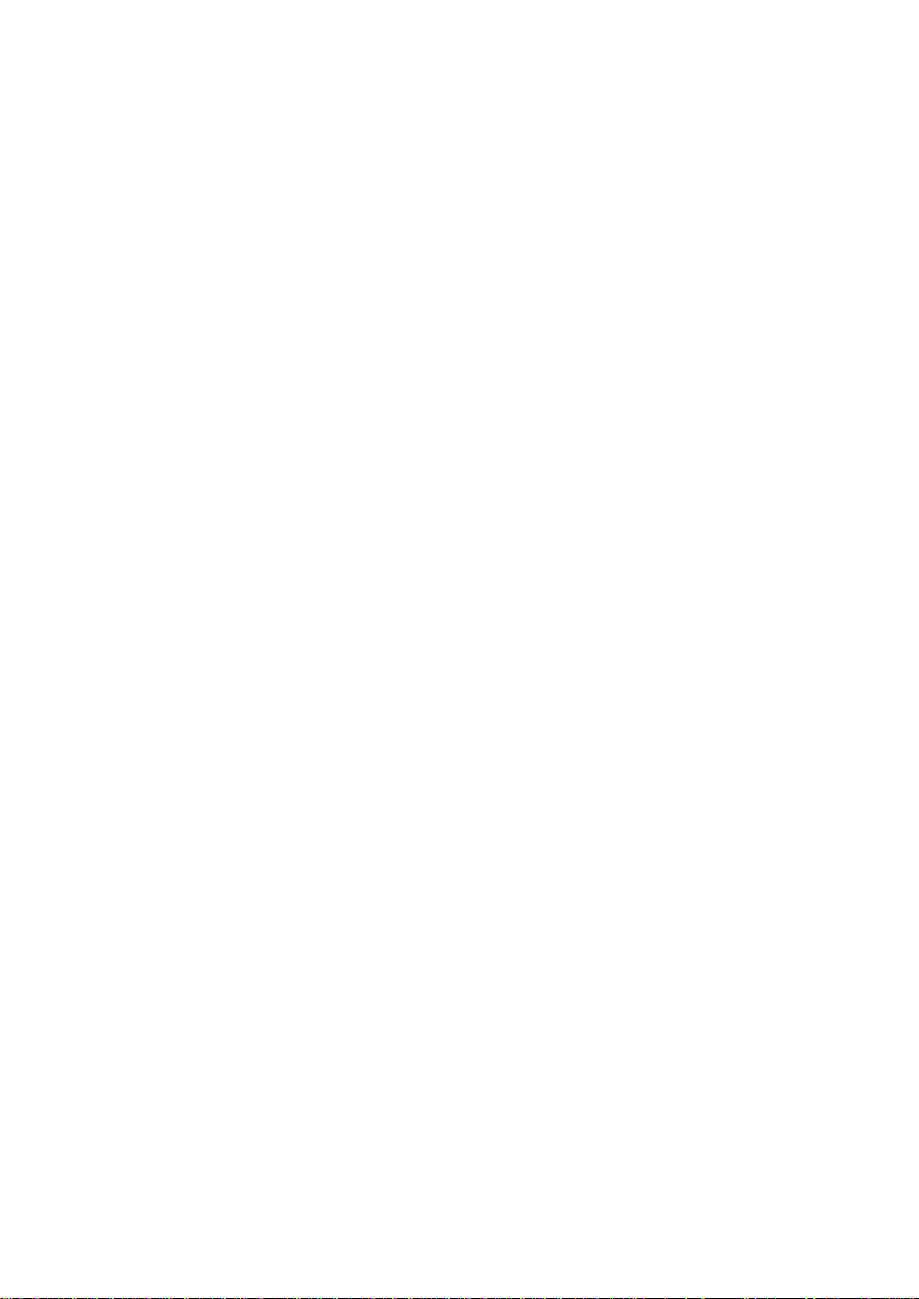
TABLE OF CONTENTS
IMPORTANT INFORMATION --------------------------------------------------------- 1
PRECAUTIONS ---------------------------------------------------------------------- 2
SPECIAL NOTES -------------------------------------------------------------------- 3
TAKE CARE OF THE MONITOR ------------------------------------------------ 3
BEFORE YOU OPERATE THE MONITOR ---------------------------------------- 4
FEATURES ---------------------------------------------------------------------------- 4
PACKING LIST ----------------------------------------------------------------------- 4
INSTALLATION INSTRUCTIONS ---------------------------------------------- 5
ADJUSTING THE VIEWING ANGLE ------------------------------------------- 7
OPERATING INSTRUCTIONS ------------------------------------------------------- 8
GENERAL INSTRUCTIONS ------------------------------------------------------ 8
HOW TO RECONFIGURE ---- -------------------------------------------------- 9
OSD MENU TABLE ---------------------------------------------------------------- 10
PLUG AND PLAY ------------------------------------------------------------------- 12
TROUBLESHOOTING (FAQ) --------------------------------------------------------- 13
ERROR MESSAGE & POSSIBLE SOLUTION ---------------------------- 14
APPENDIX ---------------------------------------------------------------------------------- 15
SPECIFICATIONS ------------------------------------------------------------------- 15
PRESET TIMING TABLE ---------------------------------------------------------- 16
CONNECTOR PIN ASSIGNMENT ---------------------------------------------- 17
Page 2
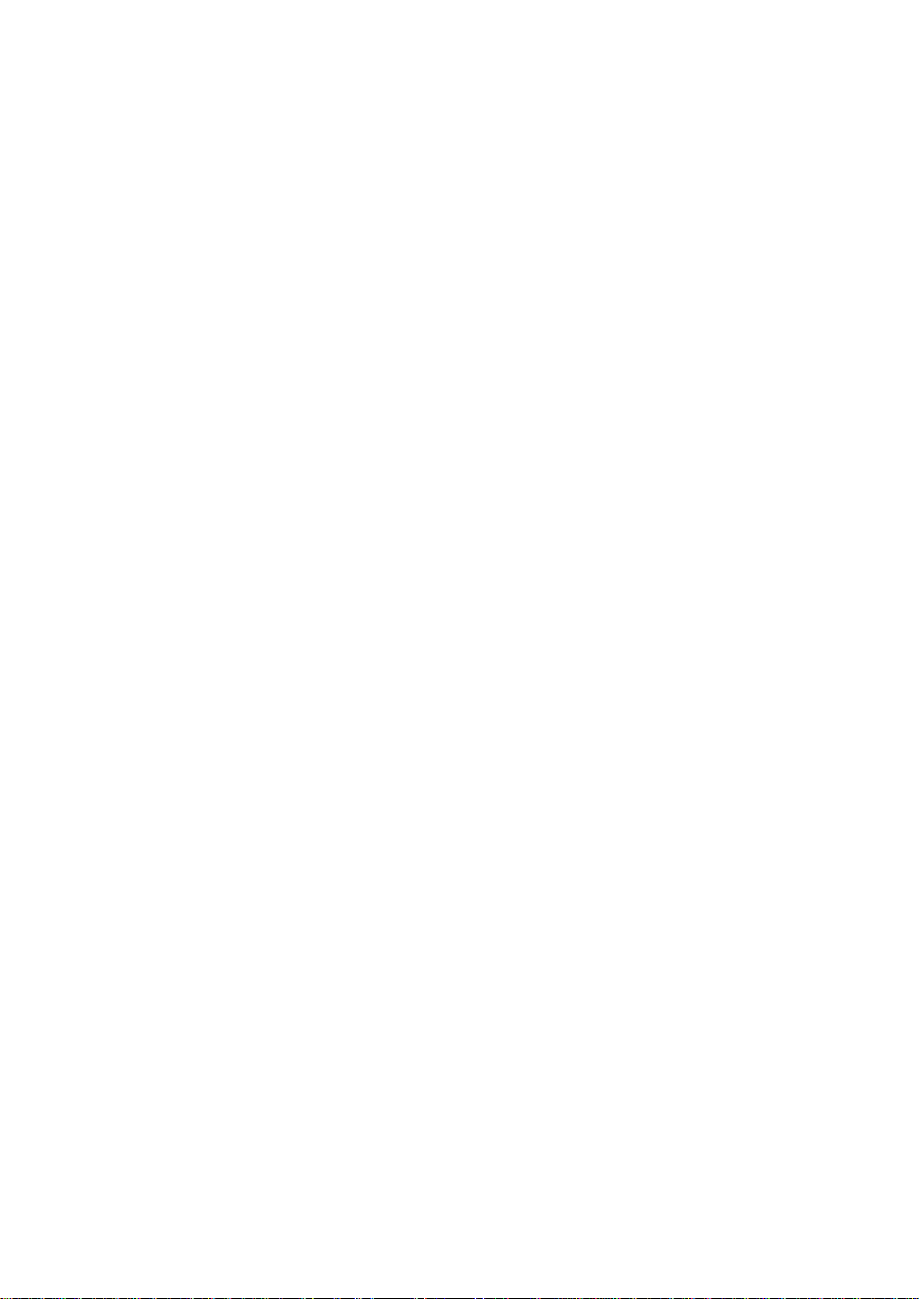
IMPORTANT INFORMATION
Before operating the monitor, please read this User Guide thoroughly. This User Guide
should be retained for future reference.
FCC Class B Radio Frequency Interference Statement
WARNING: (FOR FCC CERTIFIED MODELS)
NOTE: This equipment has been tested and found to comply with the limits for a Class B
digital device, pursuant to Part 15 of the FCC Rules. These limits are designed to provide
reasonable protection against harmful interference in a residential installation. This equipment
generates, uses and can radiate radio frequency energy, and if not installed and used in
accordance with the instructions, may cause harmful interference to radio communications.
However, there is no guarantee that interference will not occur in a particular installation. If
this equipment does cause harmful interference to radio or television reception, which can be
determined by turning the equipment off and on, the user is encouraged to try to correct the
interference by one or more of the following measures:
1. Reorient or relocate the receiving antenna.
2. Increase the separation between the equipment and receiver.
3. Connect the equipment into an outlet on a circuit different from that to which the receiver
is connected.
4. Consult the dealer or an experienced radio/TV technician for help.
NOTICE:
1. The changes or modifications not expressly approved by the party responsible for
compliance could void the user's authority to operate the equipment.
2. Shielded interface cables and AC power cord, if any, must be used in order to comply
with the emission limits.
3. The manufacturer is not responsible for any radio or TV interference caused by
unauthorized modification to this equipment. It is the responsibilities of the user to
correct such interference.
As an ENERGY STAR
ENERGY STAR
WARNING:
To prevent fire or shock hazard, do not expose the monitor to rain or moisture. Dangerous
high voltages are present inside the monitor. Do not open the cabinet. Refer servicing to
qualified personnel only.
Partner our company has determined that this product meets the
guidelines for energy efficiency.
1
Page 3
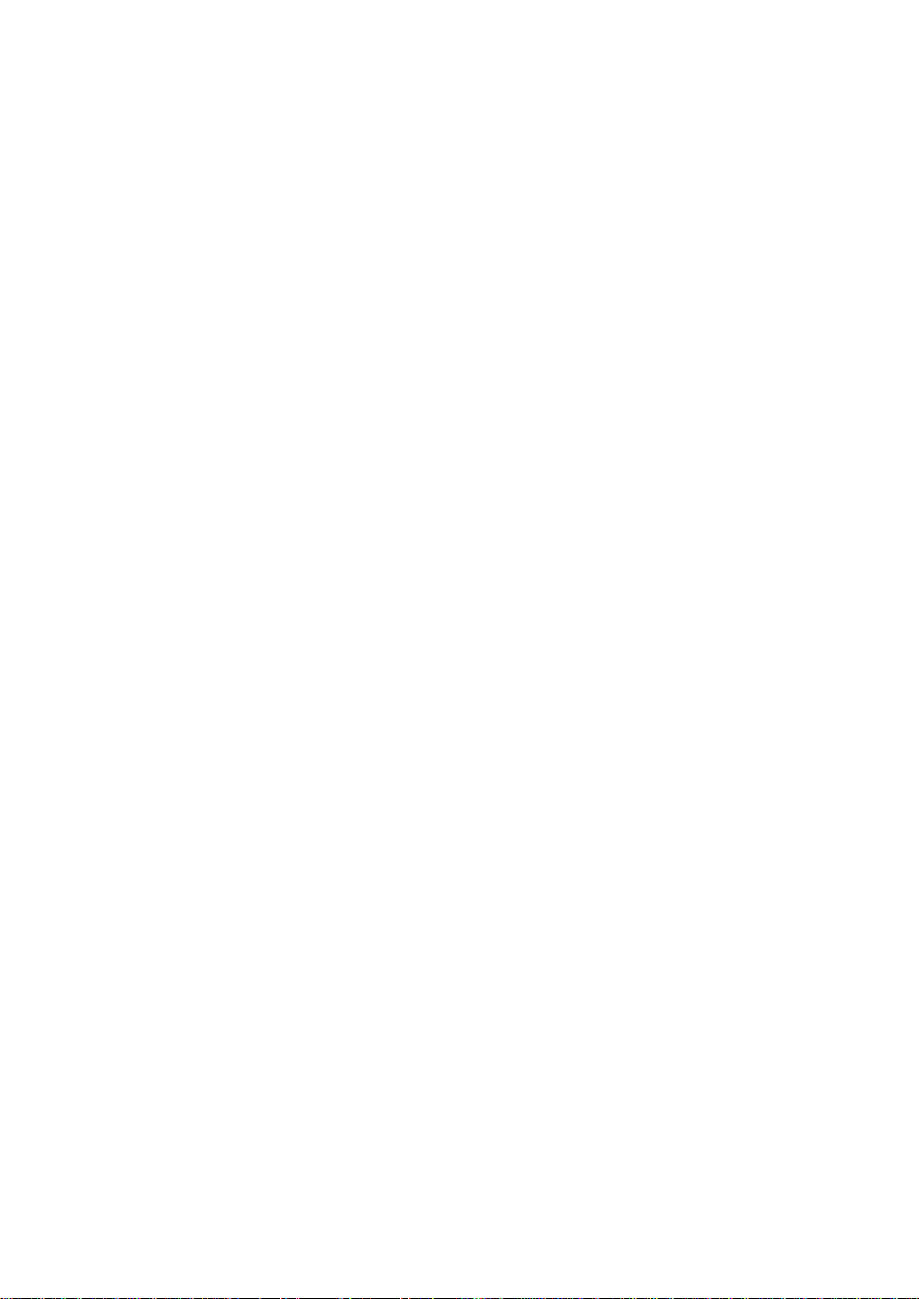
PRECAUTIONS
l Do not use the monitor near water, e.g. near a bathtub, washbowl, kitchen sink, laundry
tub, swimming pool or in a wet basement.
l Do not place the monitor on an unstable cart, stand, or table. If the monitor falls, it can
injure a person and cause serious damage to the appliance. Use only a cart or stand
recommended by the manufacturer or sold with the monitor. If you mount the monitor on a
wall or shelf, use a mounting kit approved by the manufacturer and follow the kit
instructions.
l Slots and openings in the back and bottom of the cabinet are provided for ventilation. To
ensure reliable operation of the monitor and to protect it from overheating, be sure these
openings are not blocked or covered. Do not place the monitor on a bed, sofa, rug, or
similar surface. Do not place the monitor near or over a radiator or heat register. Do not
place the monitor in a bookcase or cabinet unless proper ventilation is provided.
l The monitor should be operated only from the type of power source indicated on the label.
If you are not sure of the type of power supplied to your home, consult your dealer or local
power company.
l The monitor is equipped with a three-pronged grounded plug, a plug with a third
(grounding) pin. This plug will fit only into a grounded power outlet as a safety feature. If
your outlet does not accommodate the three-wire plug, have an electrician install the
correct outlet, or use an adapter to ground the appliance safely. Do not defeat the safety
purpose of the grounded plug.
l Unplug the unit during a lightening storm or when it will not be used for long period of time.
This will protect the monitor from damage due to power surges.
l Do not overload power strips and extension cords. Overloading can result in fire or electric
shock.
l Never push any object into the slot on the monitor cabinet. It may short circuit parts
causing a fire or electric shock. Never spill liquids on the monitor.
l Do not attempt to service the monitor by yourself; opening or removing covers can expose
you to dangerous voltages and other hazards. Please refer all servicing to qualified
service personnel.
l To ensure satisfactory operation, use the monitor only with UL listed computers which
have appropriate configured receptacles marked between 100 - 240V AC, Min. 5A.
l The wall socket shall be installed near the equipment and shall be easily accessible.
2
Page 4
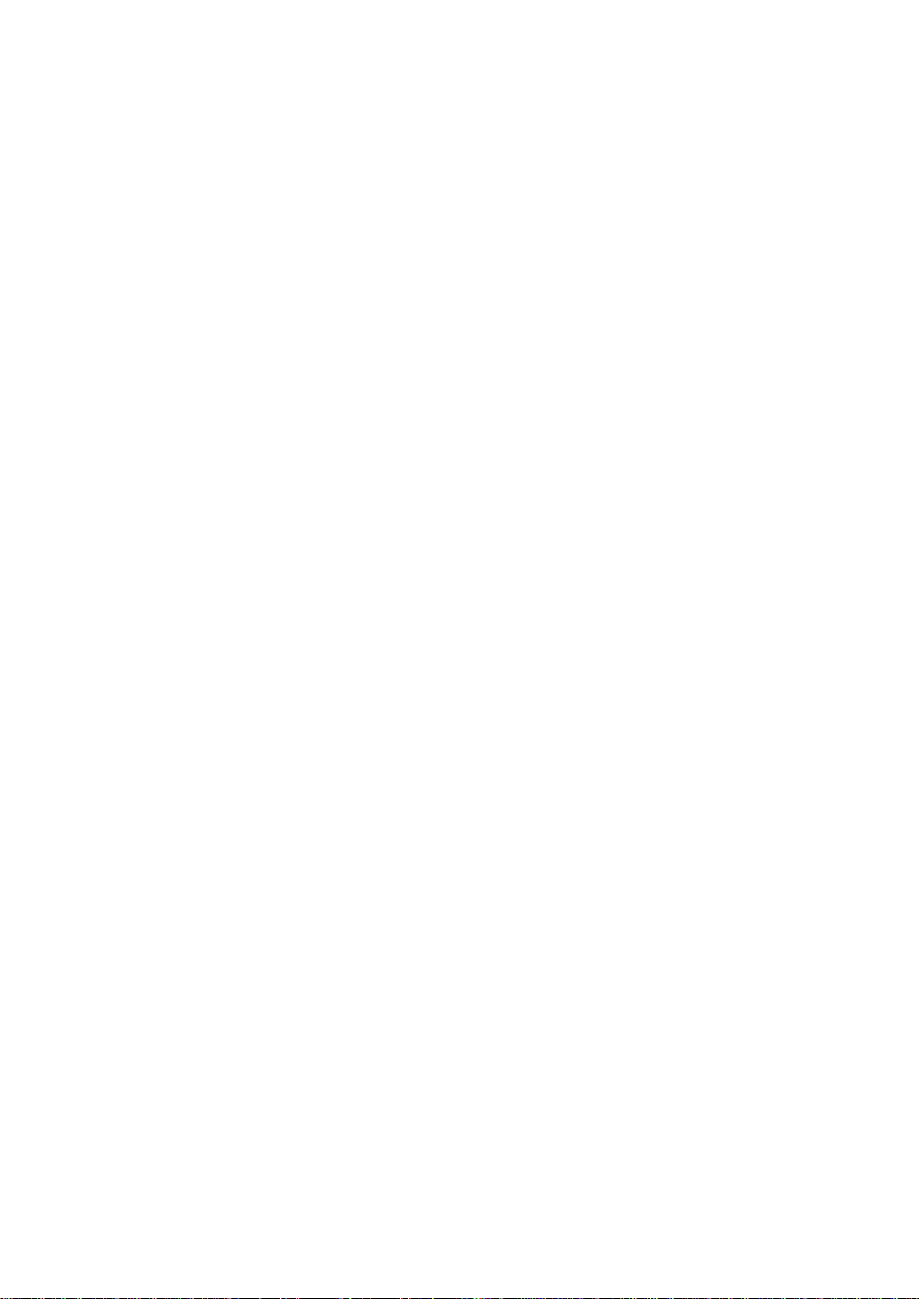
SPECIAL NOTES
The following symptoms are normal with the monitor and do not indicate a problem.
• Due to the nature of the fluorescent light, the screen may flicker during initial use. Turn off
the Power Switch and then turn it on again to make sure the flicker disappears.
• You may find slightly uneven brightness on the screen depending on the desktop pattern
you use.
• The LCD screen has effective pixels of 99.99% or more. It may include blemishes of
0.01% or less such as a missing pixel or a pixel lit all the time.
• Due to the nature of the LCD screen, an afterimage of the previous screen may remain
after switching the image, when the same image is displayed for hours. In this case, the
screen is recovered slowly by changing the image or turning off the Power Switch for
hours.
• When the screen becomes black or flashing, or cannot illuminate any more, contact your
dealer or service center to replace parts. Don’t repair the screen by yourself!
TAKE CARE OF THE MONITOR
• Do not install the monitor in a location near heat sources such as radiators or air ducts, or
in a place subject to direct sunlight, or excessive dust or mechanical vibration or shock.
• Save the original shipping carton and packing materials, as they will come in handy if you
ever have to ship your monitor.
• For maximum protection, repackage your monitor as it is originally packed in the factory.
• To maintain cleanness of your LCD display, wipe it periodically with clean and soft cloth.
The screen may be damaged by any liquid splash.
• To keep the monitor looking new, periodically clean it with a soft cloth. Stubborn stains
may be removed with a cloth lightly dampened with mild detergent solution. Never use
strong solvents such as thinner, benzene, or abrasive cleaners, since these will damage
the cabinet. As a safety precaution, always unplug the monitor before cleaning it.
3
Page 5
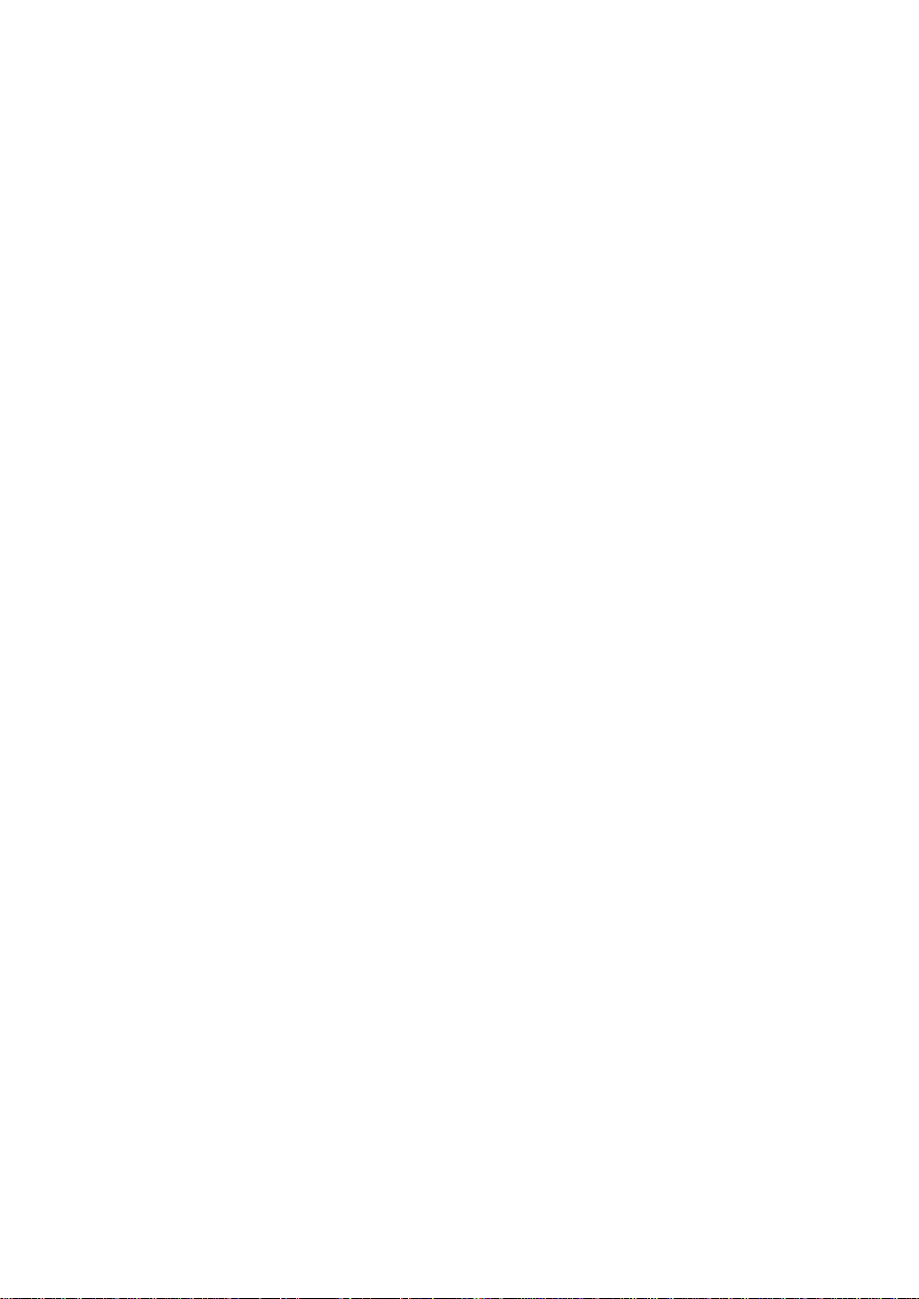
BEFORE YOU OPERATE THE MONITOR
FEATURES
• 43.2cm(17”) TFT Color LCD Monitor.
• Recommended Resolutions: SXGA 1280 X 1024 @60Hz.
• 8ms (Tr+Tf) Quick Response Time.
• SPLENDID™ Video Enhancement Technology.
• 5 Video Preset Modes Switiched by Hotkey
• 3 Skin-Tones Selection for Users’ Preference.
• Microsoft Windows 95/98/2000/XP Compliance
• VESA Display Data Channel (DDC)1/2B Compliance
• VESA Wall Mount Compliance (100x100mm).
• EPA ENERGY STAR
• Cabel Binder and Compact Case Design for Space Saving.
• Both VGA and DVI-D Inputs. (for MM17T only)
• 1.2Wx2 Stereo Speakers / Earphone Jack. (for MM17T only)
PACKAGE LIST
The product package should include the following items:
1. LCD Monitor
2. Quick Start Guide
3. User Guide (CD)
4. Power Cord
5. VGA Cable
6. Audio Cable (for MM17T only)
®
and Ergonomic Design.
4
Page 6
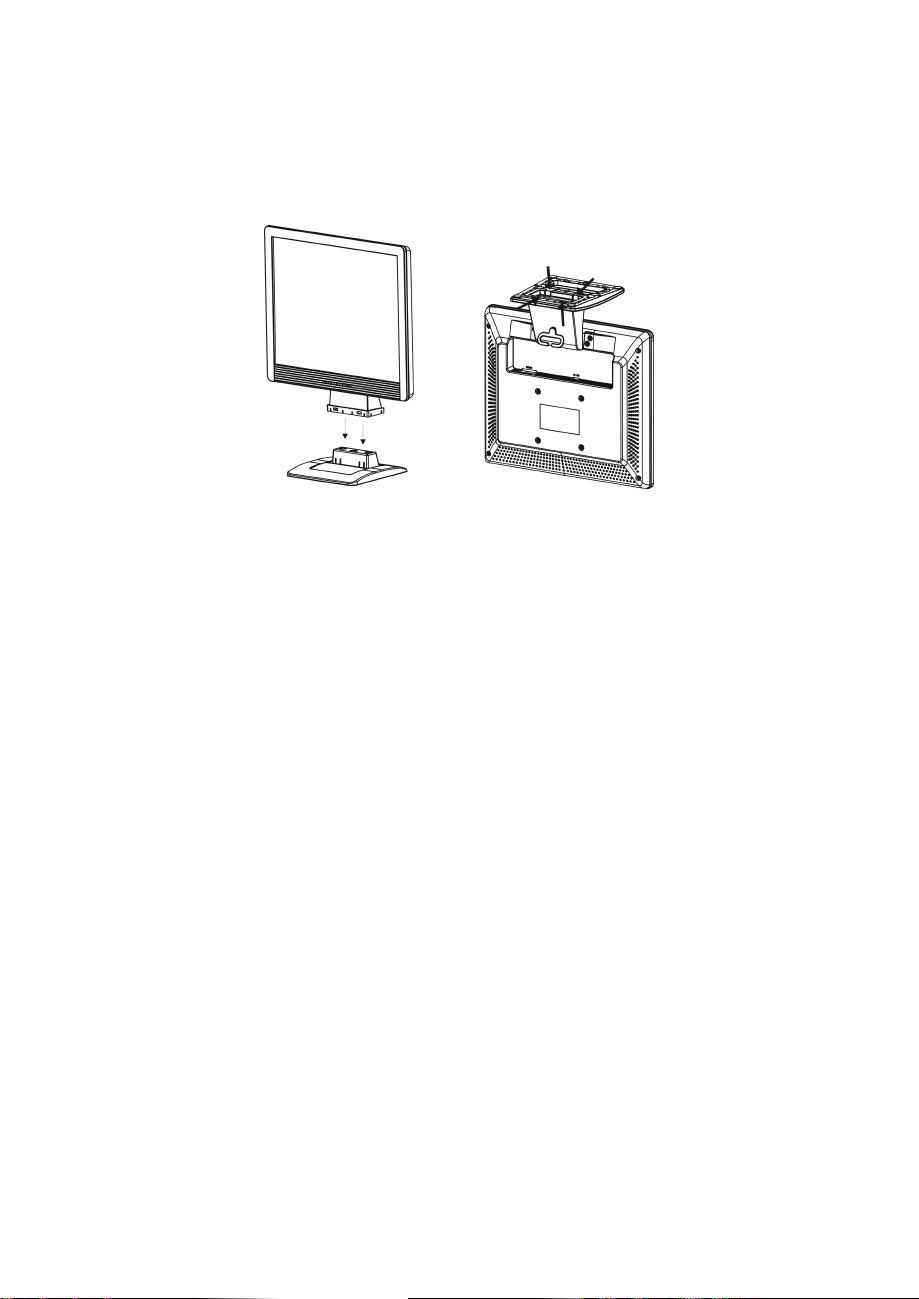
INSTALLATION INSTRUCTIONS
ASSEMBLING THE MONITOR BASE
Install Remove
Figure 1
POWER CORD / POWER SOURCE
1. Make sure that the power cord is the correct type required in your area.
2. This LCD monitor has an internal universal power supply that allows operation in either
100/120V AC or 220/240V AC voltage area (No user adjustment is required.)
3. Connect the power cord into your LCD monitor’s power input socket, and then plug the
other end into a 3-pin AC power outlet. The power cord may be connected to either a wall
power outlet or the power outlet socket on your PC, depending on the type of power cord
supplied with your LCD monitor.
NOTES
A certified power supply cord has to be used with this equipment. The relevant national
installation and/or equipment regulations shall be considered. A certified power supply cord
not lighter than ordinary polyvinyl chloride flexible cord according to IEC 60227 (designation
H05VV-F 3G 0.75mm2 or H05VVH2-F2 3G 0.75mm2) shall be used. Alternative a flexible cord
be of synthetic rubber according to IEC 60245 (designation H05RR-F 3G 0.75mm2) shall be
used.
5
Page 7

MAKING THE CONNECTIONS
Connecting the Signal Cable: Plug one end of the VGA Cableto the LCD monitor’s VGA
port, the other end to the computer's VGA socket and tighten the two screws on the cable
connector. Moreover, for MM17T, you can buy an extra 24-Pin DVI-D cable from your dealer
for the digital signal connection if preferred.
Connecting the Power Cord: Plug one end of the AC-power cord to the LCD monitor’s AC
input socket, the other end to the power outlet.
Connecting the Audio Cable (MM17T only): Plug the audio cable between the computer
multi-media (or audio) card's audio output and monitor's audio jack.
Caution: If the AC outlet is not grounded (with three holes), install the proper grounding
adapter (not supplied).
Figure 2
1. AC Input Socket 2. Audio Jack (MM17T only)
3. DVI-D Port (MM17T only) 4. VGA (D-SUB) Port
5. Earphone Jack (MM17T only) 6. Cable Binder
6
Page 8
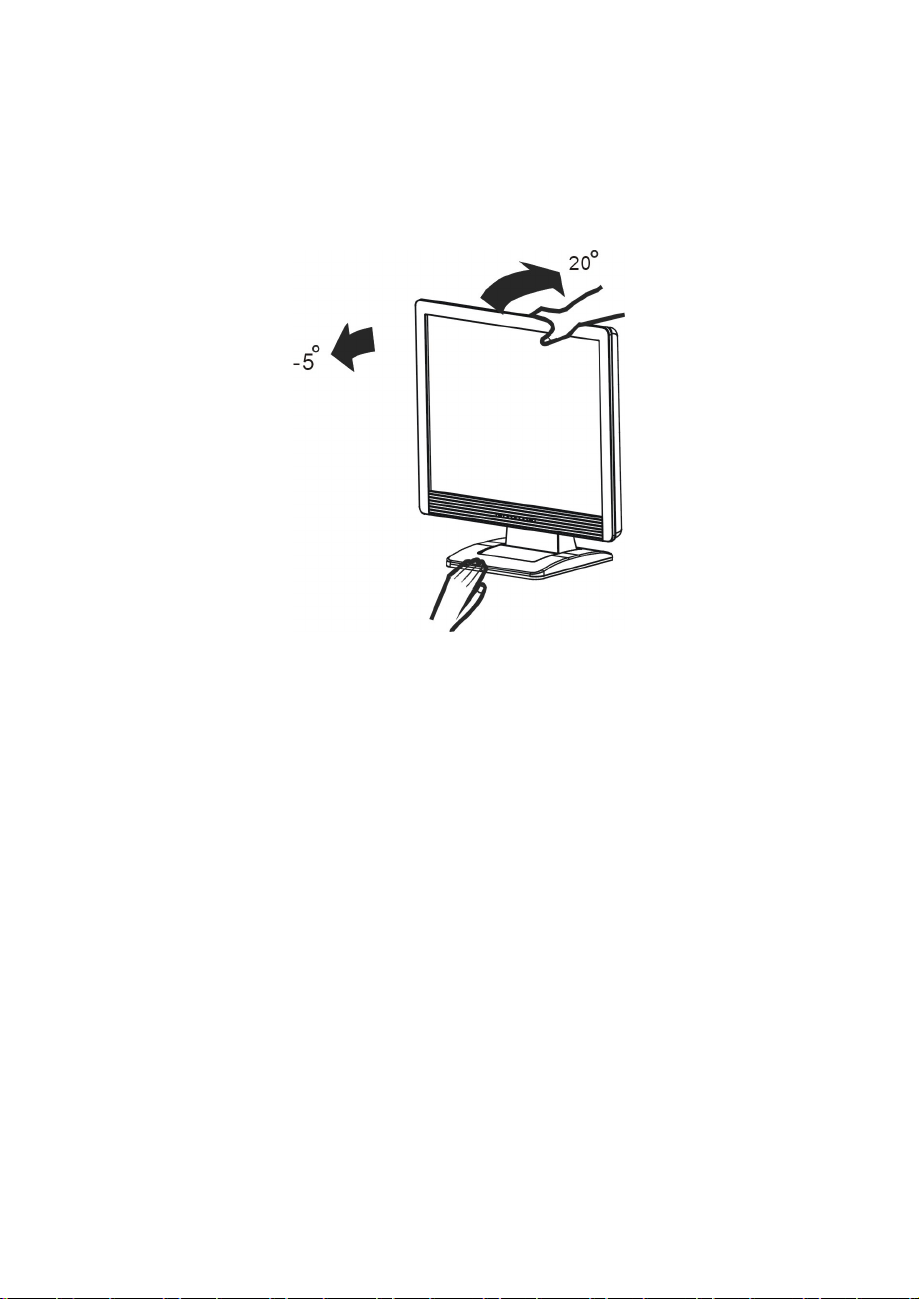
ADJUSTING THE VIEWING ANGLE
• For optimal viewing it is recommended to look at the full face of the monitor, then adjust
the monitor’s angle to your own preference.
• Hold the stand so you do not topple the monitor when you change the monitor’s angle.
• You are able to adjust the monitor’s angle from -5° to 20°.
Figure 3
NOTES
• Do not touch the LCD screen when you change the angle. It may cause damage or break
the LCD screen.
• Careful attention is required not to catch your fingers or hands when you change the angle.
7
Page 9

OPERATING INSTRUCTIONS
GENERAL INSTRUCTIONS
Press the power button to turn the LCD monitor on or off. The other control buttons are
located on the front bezel (See Figure 4). By changing these settings, the picture can be
adjusted to your personal preferences.
• The power cord should be connected.
• Connect the signal cable from the LCD monitor to your computer.
• Press the power button to turn on the LCD monitor. The power indicator will light up.
Figure 4
1. SPLENDID™ Button :
• Hotkey for switching between
Standard Mode, Theater Mode, Game Mode, Night Mode) with SPLENDID™ Video
Enhancement Technology.
•
Automatically adjust the image to its optimized position, clock, and phase by pressing
the button for 2 seconds.
•
Exit the OSD menu or go back to the previous menu as the OSD menu is active.
5 advanced video preset modes (Scenery Mode,
2. -/ Button :
•
Activate Volume (MM17T)/ Contrast (MM17D) adjustment menu.
•
Decrease the level of the function selected or move to the previous function as the
OSD menu is activated.
3.
Power Button / Power LED Indicator:
•
Switch the LCD monitor on or off.
• LED lights blue(MM17T)/green(MM17D): normal operation mode.
• LED lights amber: power saving mode.
• LED is off: power off mode.
4. +/ Button :
8
Page 10

•
Activate Brightness adjustment menu.
•
Increase the level of the function selected or move to the next function as the OSD
menu is activated.
5. Menu Button :
•
Activate the OSD (On-Screen Display) main menu.
•
Enter/select the icon(function) highlighted as the OSD menu is activated.
HOW TO RECONFIGURE
1. Press the MENU-button to activate the OSD main menu (Figure 5).
2. Press
press the MENU-button to activate it. If the function selected has a sub-menu, press
or again to navigate through the sub-menu functions. Once the desired function is
highlighted, press MENU-button to activate it.
3. Press or to change the settings of the selected function.
4. To exit and save, select the exit function. If you want to adjust any other function, repeat
steps 2-3.
or to navigate through the functions. Once the desired function is highlighted,
Figure 5
9
Page 11

OSD MENU TABLE
The table describes the function of each OSD icon
Main Menu
Item
Main
Menu
Icon
Sub
Menu
Item
Sub
Menu
Icon
Description
Scenario
Color Adjust
Scenery
Mode
Standard
Mode
Theater
Mode
Game
Mode
Night
Mode
RGB
Skin
Tone
Advance for scenery use with
SPLENDID™ Video Enhancement
Advance for general Windows use
(SPLENDID™ Off)
Advance for movie use with
SPLENDID™ Video Enhancement
Advance for game use with
SPLENDID™ Video Enhancement
Advance for dark-display use with
SPLENDID™ Video Enhancement
Color R
Color G
Color B
Reddish
Natural
Yellowish
Adjust red gain
Adjust green
gain
Adjust blue gain
Select reddish
skin stone
Select natural
skin stone
Select yellowish
skin stone
Color
Temp
Brightnes
s
Luminance
OSD Setup
Contrast
OSD H-
Position
Cool
Normal
Warm
Adjust brightness level
Adjust contrast level
Adjust horizontal position of the
OSD
10
The image
appears bluer.
(9300°K)
Normal image
color. (7500°K)
The image
appears redder.
(6500°K)
Page 12

OSD V-
horizontal
Position
Adjust vertical position of the OSD
Image Setup
Input Select
Information
Language
OSD
Timeout
Focus
Image
Position
Auto
Select an input signal from analog/digital source
(MM17T only)
Show the resolution,H/V frequency and input port of
current input timing
Select the desired language
Adjust OSD timeout
Phase
Clock
H-Position
V-Position
Automatically adjust the horizontal
/vertical positions, phase and clock
of the image
Adjust image
Phase to reduce
Horizontal-line
noise of the
image
Adjust image
Clock to reduce
Vertical-line
noise of the
image
Adjust
position of the
image
Adjust vertical
position of the
image
Reset
Exit
Recall default setting
Exit OSD
NOTES
•
PHASE adjusts the phase of the pixel clock signal. With a wrong phase adjustment the
screen shows horizontal disturbances.
•
CLOCK (pixel frequency) controls the number of pixels scanned by one horizontal sweep.
If the frequency is not correct, the screen shows vertical stripes and the image has no correct
width.
11
Page 13

PLUG AND PLAY
Plug & Play DDC2B Feature
This monitor is equipped with VESA DDC2B capabilities according to the VESA DDC
STANDARD. It allows the monitor to inform the host system of its identity and, depending on
the level of DDC used, communicate additional information about its display capabilities.
The DDC2B is a bidirectional data channel based on the I²C protocol. The host can request
EDID information over the DDC2B channel.
THIS MONITOR WILL APPEAR TO BE NON-FUNCTIONAL IF THERE IS NO VIDEO
INPUT SIGNAL. TO OPERATE PROPERLY, THERE MUST BE VIDEO INPUT SIGNAL.
This monitor meets the Green monitor standards as set by the Video Electronics Standards
Association (VESA) and/or the United States Environmental Protection Agency (EPA) and
The Swedish Confederation Employees (NUTEK). This feature is designed to conserve
electrical energy by reducing power consumption when there is no video-input signal present.
When there is no video input signal this monitor, following a time-out period, will automatically
switch to an OFF mode. This reduces the monitor's internal power supply consumption. After
the video input signal is restored, full power is restored and the display is automatically
redrawn. The appearance is similar to a "Screen Saver" feature except the display is
completely off. The display is restored by pressing a key on the keyboard, or clicking the
mouse.
USING THE RIGHT POWER CORD :
The accessory power cord for the Northern American region is the wallet plug with NEMA 515 style and is UL listed and CSA labeled. The voltage rating for the power cord shall be 125
volts AC.
Supplied with units are intended for connection to power outlet of personal computer: Please
use a cord set consisting of a minimum No. 18 AWG, type SJT or SVT three conductors
flexible cord. One end terminates with a grounding type attachment plug, rated 10A, 250V,
CEE-22 male configuration. The other end terminates with a molded-on type connector body,
rated 10A, 250V, having standard CEE-22 female configuration.
Please note that power supply cord needs to use VDE 0602, 0625, 0821 approval power cord
in European counties.
12
Page 14

TROUBLESHOOTING (FAQ)
Problem & Question Possible Solution
Power LED is not ON l Press the Power Button to check if the
monitor is in the ON mode.
l Check if the Power Cord is properly
connected the monitor and the power
outlet.
The Power LED lights
amber and there is no
screen image
Screen image is too light or
dark
Screen image is not
centered or sized properly
Screen image bounces or
a wave pattern is present
in the image
Screen image has color
defects
(white does not look white)
Screen image is blurry or
fuzzy
No sound or sound is low
(MM17T only).
l Check if the monitor and the computer are
in the ON mode.
l Make sure the Signal Cable is properly
connected the monitor and the computer.
l Inspect the Signal Cable and make sure
none of the pins are bent.
l Connect the computer and another
available monitor to check if the computer
is properly working.
l Adjust the Contrast and Brightness
settings via OSD.
l Press the SPLENDID™ Button for 2
seconds to automatically adjust the
image.
l Adjust the H-Position or V-Position
settings via OSD
l Make sure the Signal Cable is properly
connected the monitor and the computer.
l Move electrical devices that may cause
electrical interference.
l Inspect the Signal Cable and make sure
that none of the pins are bent.
l Perform Reset via OSD.
l Adjust the R/G/B color settings or select
the Color Temperature via OSD.
l Press the SPLENDID™ Button for 2
seconds to automatically adjust the
image.
l Adjust the Phase and Clock settings via
OSD.
l Ensure that the Audio Cable is properly
connected the monitor and the computer
l Adjust the volume settings of both your
monitor and computer.
l Ensure the computer sound card driver is
properly installed and activated.
13
Page 15

ERROR MESSAGE & POSSIBLE SOLUTION
NO SIGNAL︰
1. Check that the signal-cable is properly connected , If the connector is loose, tighten the
connector’s screws.
2. Check the signal-cable’s connection pins for damage.
OUT OF RANGE︰
Your computer has been set to unsuitable display mode ,set the computer to display mode
given in the following Preset Timing Table.
14
Page 16

APPENDIX
SPECIFICATIONS
Model MM17T MM17D
Visible Diagonals 17.0" (43.2cm)
Screen Size
Horizontal : 337.92mm, Vertical : 270.34mm
Max. Resolution SXGA 1280x1024@75Hz
Pixel Pitch 0.264mm
Brightness
300cd/㎡ (Typ.), 400cd/㎡ (Max.)
Contrast Ratio 500:1 (Typ.), 600:1 (Max.)
Viewing Angle (CR≧10)
150°(H)/ 130°(V)
Display Colors 16.2M
Response Time 8ms
Signal Frequency Horizontal: 30~80 kHz, Vertical: 55 ~ 75Hz
Max. Pixel Clock 135MHz
Plug & Play VESA DDC2B
TM
Video Input DVI-D & D_Sub D_Sub
Audio Input/ Earphone 3.5mm Mini-jack --
Speaker (Built-in) 1.2W x 2 Stereo --
Tilt +20°~ -5°
VESA Wall Mount 100x100mm
Power Source 100~240VAC,47~63Hz
Power Consumption Power On: <40W, Standby: <2W
Phys. Dimension 380(W) x 390(H) x 180mm(D)
Net Weight 4 kg (approx.)
Environmental
Conditions
Operating Temp: 5° to 35°C
Storage Temp.: -20° to 60°C
Operating Humidity: 10% to 85%
TCO99, Energy Star, UL/cUL, TUV-GS, CB, CE,
Regulatory Approvals
FCC, CCC, BSMI, Gost-R, C-Tick, VCCI,
ISO13406-2 ClassII
15
Page 17

PRESET TIMING TABLE
STANDARD
Dos-mode
Dos-mode
RESOLUTION
640 × 350 31.47kHz 70Hz
720 × 400 31.47kHz 70Hz
640 × 480 31.47kHz 60Hz
HORIZONTAL
FREQUENCY
VERTICAL
FREQUENCY
VGA
SVGA
XGA
SXGA
640 × 480 35.00kHz 66.6Hz
640 × 480 37.50kHz 75Hz
640 × 480 37.86kHz 72Hz
800 × 600 37.879kHz 60Hz
800 × 600 46.875kHz 75Hz
800 × 600 35.16kHz 56Hz
800 × 600 48.01kHz 72Hz
832 × 624 49.725kHz 75Hz
1024 × 768 48.363kHz 60Hz
1024 × 768 56.476kHz 70Hz
1024 × 768 60.02kHz 75Hz
1280 × 1024 64.00kHz 60Hz
1280 × 1024 80.00kHz 75Hz
16
Page 18

CONNECTOR PIN ASSIGNMENT
15
6
1115
10
15 - Pin Color Display Signal Cable
PIN NO.
DESCRIPTION
PIN NO.
DESCRIPTION
1. Red 9. +5V
2. Green 10. Detect Cable
3. Blue 11. RXD
4. TXD 12. DDC-Serial Data
5. Ground 13. H-Sync
6. R-Ground 14. V-Sync
7. G-Ground 15. DDC-Serial Clock
8. B-Ground
24 - Pin Color Display Signal Cable(MM17T only)
PIN NO.
DESCRIPTION
1. TMDS Data 2- 13. TMDS Data 3+
2. TMDS Data 2+ 14. +5V Power
3. TMDS Data 2/4
Shield
4. TMDS Data 4- 16. Hot Plug Detect
5. TMDS Data 4+ 17. TMDS Data 0-
6. DDC Clock 18. TMDS Data 0+
7. DDC Data 19. TMDS Data 0/5
8. N.C. 20. TMDS Data 5-
9. TMDS Data 1- 21. TMDS Data 5+
10. TMDS Data 1+ 22. TMDS Clock Shield
11. TMDS Data 1/3
Shield
12. TMDS Data 3- 24. TMDS Clock -
PI N NO.
DESCRIPTION
15. Ground(for+5V)
Shield
23. TMDS Clock +
17
