Page 1
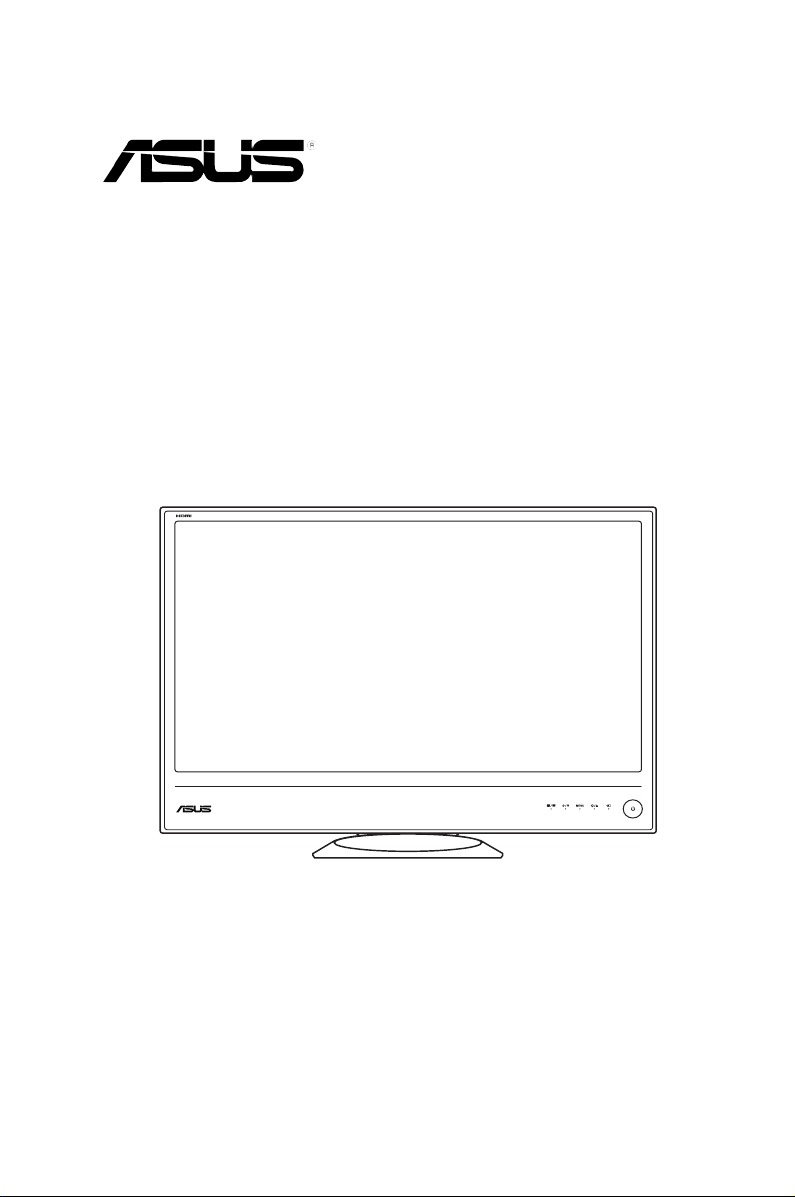
ML249 Series
LED Monitor
User Guide
Page 2
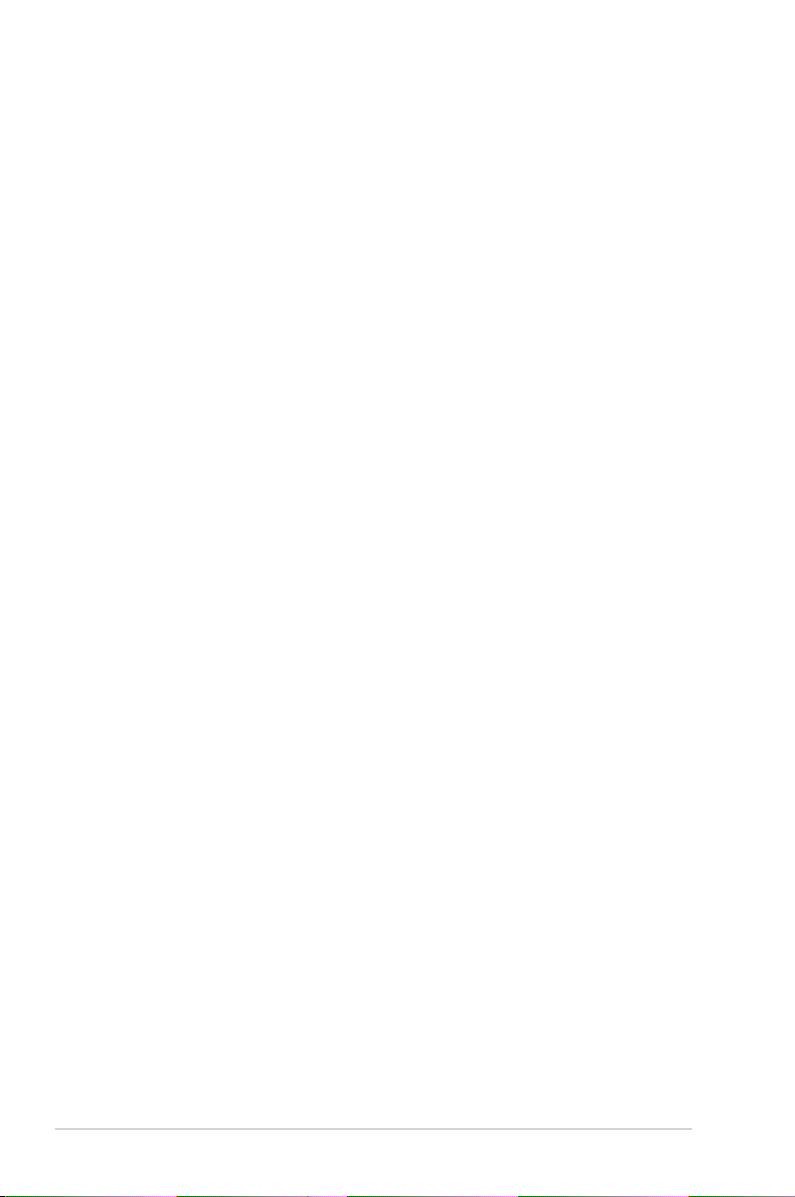
E6236
First Edition
January 2011
Copyright © 2011 ASUSTeK COMPUTER INC. All Rights Reserved.
No part of this manual, including the products and software described in it, may be reproduced,
transmitted, transcribed, stored in a retrieval system, or translated into any language in any form or by any
means, except documentation kept by the purchaser for backup purposes, without the express written
permission of ASUSTeK COMPUTER INC. (“ASUS”).
Product warranty or service will not be extended if: (1) the product is repaired, modied or alered, unless
such repair, modication of alteration is authorized in writing byASUS; or (2) the serial number of the
product is defaced or missing.
ASUS PROVIDES THIS MANUAL “AS IS” WITHOUT WARRANTY OF ANY KIND, EITHER EXPRESS
OR IMPLIED, INCLUDING BUT NOT LIMITED TO THE IMPLIED WARRANTIES OR CONDITIONS OF
MERCHANTABILITY OR FITNESS FOR A PARTICULAR PURPOSE. IN NO EVENT SHALL ASUS, ITS
DIRECTORS, OFFICERS, EMPLOYEES OR AGENTS BE LIABLE FOR ANY INDIRECT, SPECIAL,
INCIDENTAL, OR CONSEQUENTIAL DAMAGES (INCLUDING DAMAGES FOR LOSS OF PROFITS,
LOSS OF BUSINESS, LOSS OF USE OR DATA, INTERRUPTION OF BUSINESS AND THE LIKE),
EVEN IF ASUS HAS BEEN ADVISED OF THE POSSIBILITY OF SUCH DAMAGES ARISING FROM
ANY DEFECT OR ERROR IN THIS MANUAL OR PRODUCT.
SPECIFICATIONS AND INFORMATION CONTAINED IN THIS MANUAL ARE FURNISHED FOR
INFORMATIONAL USE ONLY, AND ARE SUBJECT TO CHANGE AT ANY TIME WITHOUT NOTICE,
AND SHOULD NOT BE CONSTRUED AS A COMMITMENT BY ASUS. ASUS ASSUMES NO
RESPONSIBILITY OR LIABILITY FOR ANY ERRORS OR INACCURACIES THAT MAY APPEAR IN
THIS MANUAL, INCLUDING THE PRODUCTS AND SOFTWARE DESCRIBED IN IT.
Products and corporate names appearing in this manual may or may not be registered trademarks or
copyrights of their respective companies, and are used only for identication or explanation nd to the
owners’ benet, without intent to infringe.
ii
Page 3
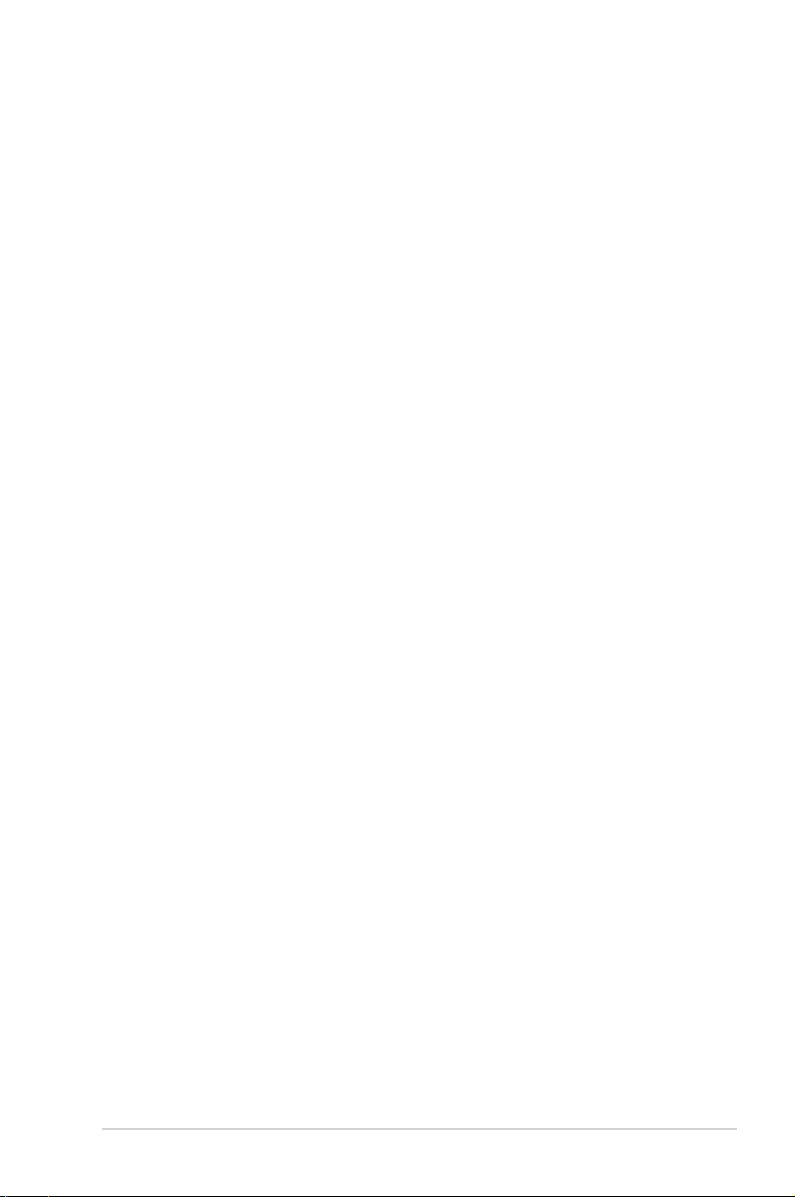
Contents
Notices ......................................................................................................... iv
Safety information ....................................................................................... v
Care & Cleaning .......................................................................................... vi
Chapter 1: Product introduction
1.1 Welcome! .................................................................................... 1-1
1.2 Package contents ......................................................................... 1-1
1.3 Monitor introduction .................................................................... 1-2
1.3.1 Front view ....................................................................... 1-2
1.3.2 Back view ........................................................................ 1-3
Chapter 2: Setup
2.1 Assembling the monitor arm/base ............................................. 2-1
2.2 Adjusting the monitor .................................................................. 2-2
2.3 Connecting the cables ................................................................. 2-3
2.4 Turning on the monitor ................................................................ 2-3
Chapter 3: General instructions
3.1 OSD (On-Screen Display) menu ................................................ 3-1
3.1.1 How to recongure .......................................................... 3-1
3.1.2 OSD function introduction ............................................... 3-1
3.2 Specicationssummary(ML249H) ............................................. 3-4
3.3 Troubleshooting (FAQ) ................................................................ 3-5
3.4 Supported operating modes ....................................................... 3-6
iii
Page 4
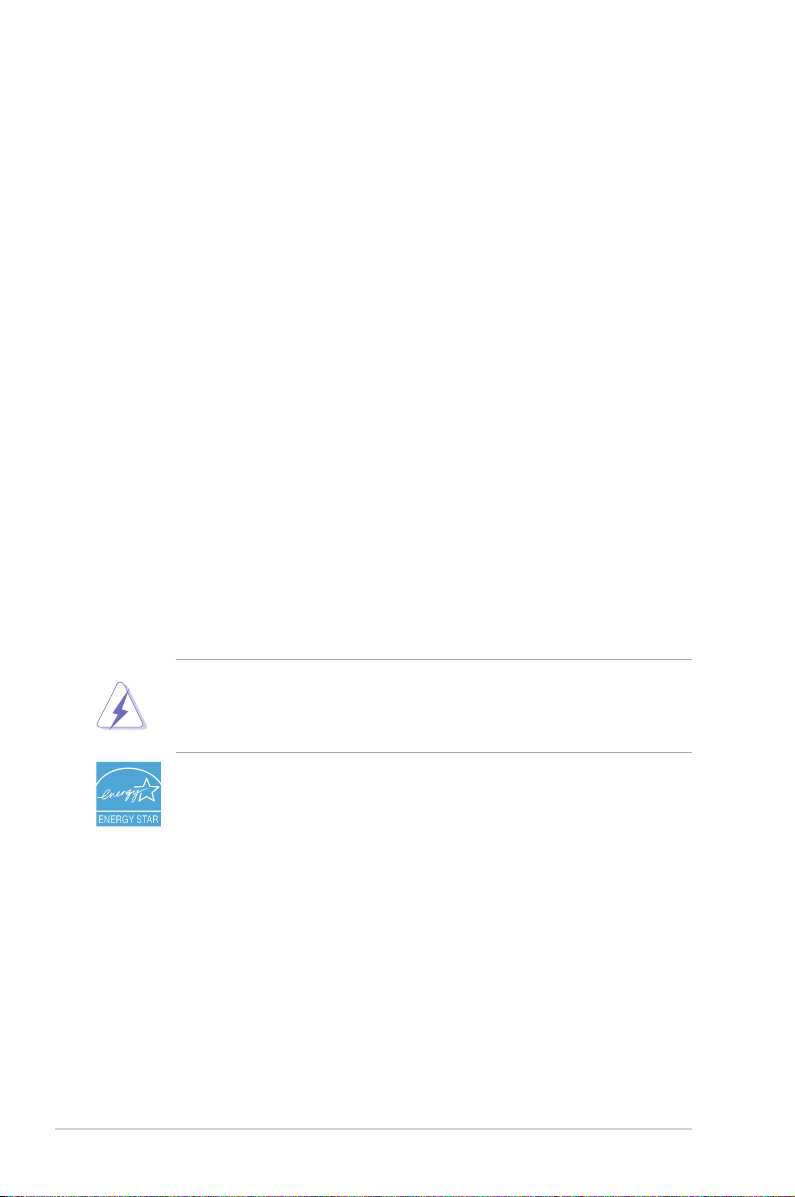
Notices
Federal Communications Commission Statement
This device complies with Part 15 of the FCC Rules. Operation is subject to the
following two conditions:
• This device may not cause harmful interference, and
• This device must accept any interference received including interference that
may cause undesired operation.
This equipment has been tested and found to comply with the limits for a
Class B digital device, pursuant to Part 15 of the FCC Rules. These limits are
designed to provide reasonable protection against harmful interference in a
residential installation. This equipment generates, uses and can radiate radio
frequency energy and, if not installed and used in accordance with manufacturer’s
instructions, may cause harmful interference to radio communications. However,
there is no guarantee that interference will not occur in a particular installation. If
this equipment does cause harmful interference to radio or television reception,
which can be determined by turning the equipment off and on, the user is
encouraged to try to correct the interference by one or more of the following
measures:
• Reorient or relocate the receiving antenna.
• Increase the separation between the equipment and receiver.
• Connect the equipment to an outlet on a circuit different from that to which the
receiver is connected.
• Consult the dealer or an experienced radio/TV technician for help.
The use of shielded cables for connection of the monitor to the graphics card is
required to assure compliance with FCC regulations. Changes or modications
to this unit not expressly approved by the party responsible for compliance
could void the user’s authority to operate this equipment.
As an Energy Star® Partner, our company has determined that this
product meets the Energy Star® guidelines for energy efciency.
Canadian Department of Communications Statement
This digital apparatus does not exceed the Class B limits for radio noise emissions
from digital apparatus set out in the Radio Interference Regulations of the
Canadian Department of Communications.
This class B digital apparatus complies with Canadian ICES-003.
This Class B digital apparatus meets all requirements of the Canadian Interference
- Causing Equipment Regulations.
Cet appareil numérique de la classe B respecte toutes les exigences du
Réglement sur le matériel brouiller du Canada.
iv
Page 5
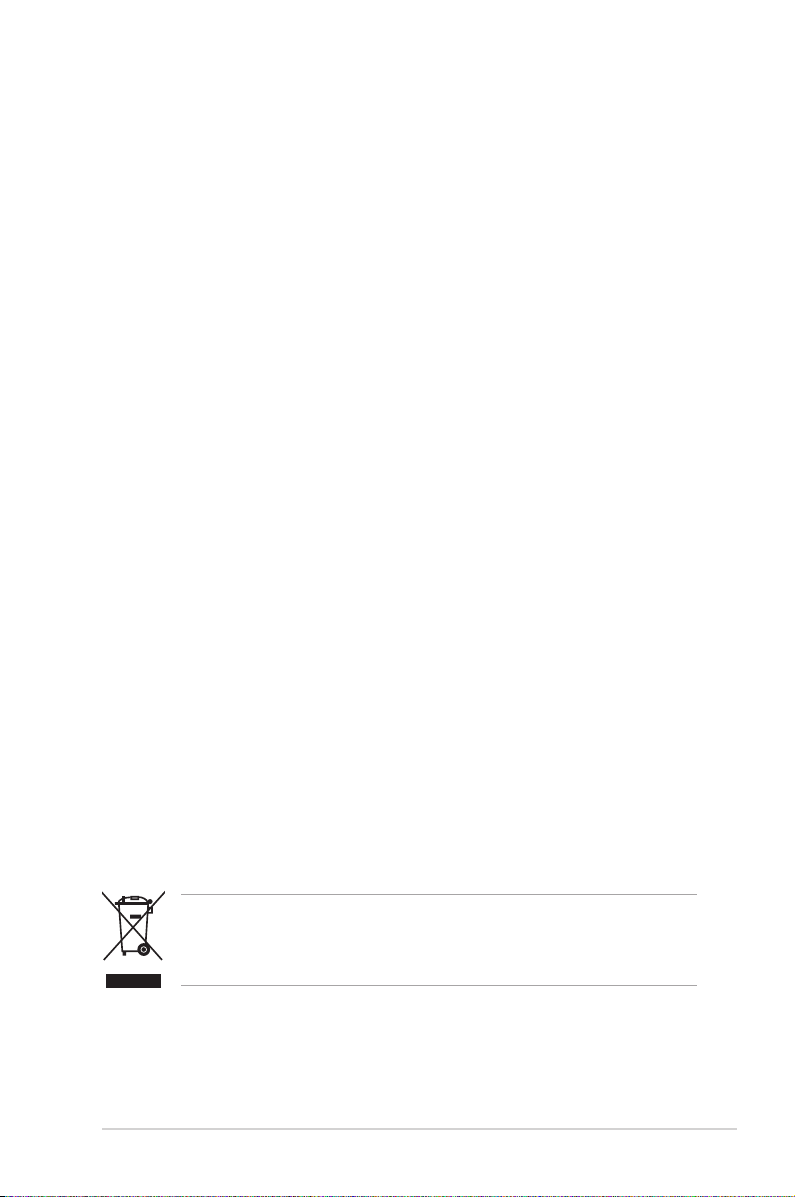
Safety information
• Before setting up the monitor, carefully read all the documentation that came
with the package.
• To prevent re or shock hazard, never expose the monitor to rain or moisture.
• Never try to open the monitor cabinet. The dangerous high voltages inside the
monitor may result in serious physical injury.
• If the power supply is broken, do not try to x it by yourself. Contact a qualied
service technician or your retailer.
• Before using the product, make sure all cables are correctly connected and the
power cables are not damaged. If you detect any damage, contact your dealer
immediately.
• Slots and openings on the back or top of the cabinet are provided for
ventilation. Do not block these slots. Never place this product near or over a
radiator or heat source unless proper ventilation is provided.
• The monitor should be operated only from the type of power source indicated
on the label. If you are not sure of the type of power supply to your home,
consult your dealer or local power company.
• Use the appropriate power plug which complies with your local power
standard.
• Do not overload power strips and extention cords. Overloading can result in
re or electric shock.
• Avoid dust, humidity, and temperature extremes. Do not place the monitor in
any area where it may become wet. Place the monitor on a stable surface.
• Unplug the unit during a lightning storm or if it will not be used for a long period
of time. This will protect the monitor from damage due to power surges.
• Never push objects or spill liquid of any kind into the slots on the monitor
cabinet.
• To ensure satisfactory operation, use the monitor only with UL listed
computers which have appropriate congured receptacles marked between
100-240V AC.
• If you encounter technical problems with the monitor, contact a qualied
service technician or your retailer.
This symbol of the crossed out wheeled bin indicates that the product (electrical,
electronic equipment, and mercury-containing button cell battery) should not
be placed in municipal waste. Please check local regulations for disposal of
electronic products.
v
Page 6
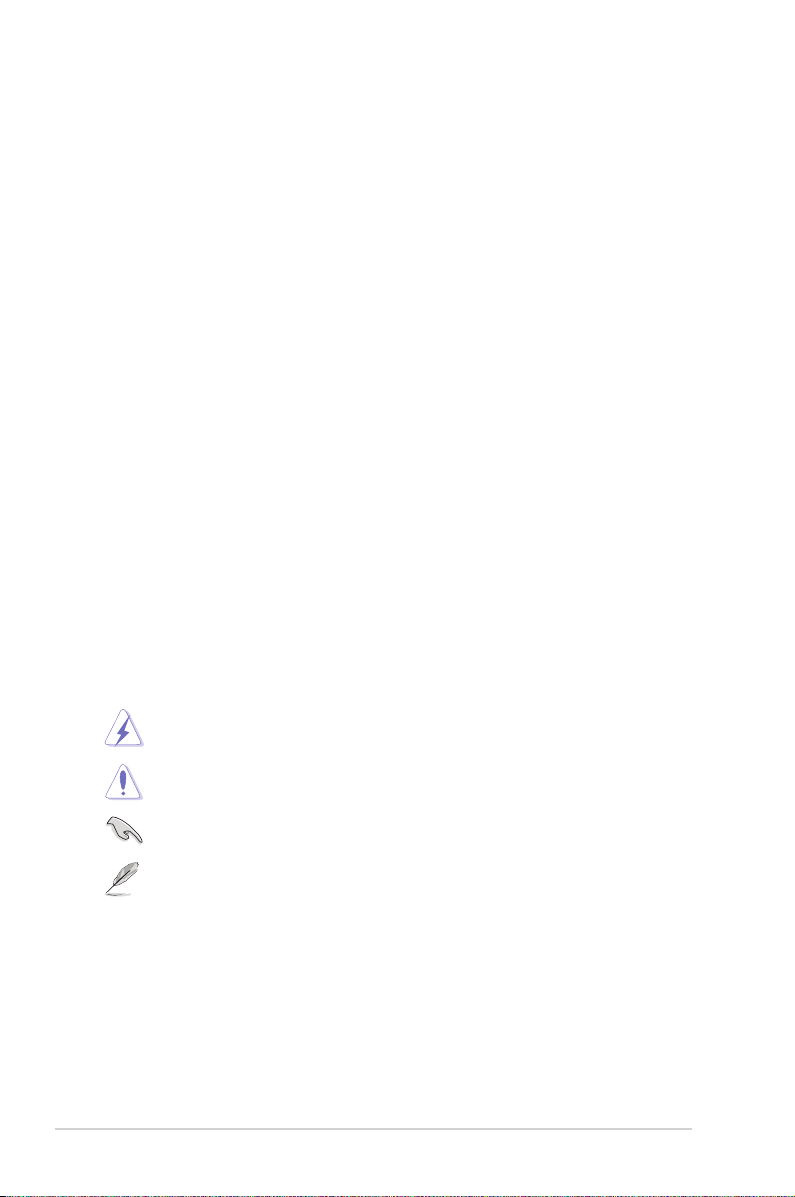
Care & Cleaning
• Before you lift or reposition your monitor, it is better to disconnect the cables
and power cord. Follow the correct lifting techniques when positioning the
monitor. When lifting or carrying the monitor, grasp the edges of the monitor.
Do not lift the display by the stand or the cord.
• Cleaning. Turn your monitor off and unplug the power cord. Clean the monitor
surface with a lint-free, non-abrasive cloth. Stubborn stains may be removed
with a cloth dampened with mild cleaner.
• Avoid using a cleaner containing alcohol or acetone. Use a cleaner intended
for use with the monitor. Never spray cleaner directly on the screen, as it may
drip inside the monitor and cause an electric shock.
The following symptoms are normal with the monitor:
• The screen may icker during the initial use due to the nature of the uorescent
light. Turn off the Power Switch and turn it on again to make sure that the
icker disappears.
• You may nd slightly uneven brightness on the screen depending on the
desktop pattern you use.
• When the same image is displayed for hours, an afterimage of the previous
screen may remain after switching the image. The screen will recover slowly or
you can turn off the Power Switch for hours.
• When the screen becomes black or ashes, or cannot work anymore, contact
your dealer or service center to x it. Do not repair the screen by yourself!
Conventions used in this guide
WARNING: Information to prevent injury to yourself when trying to
complete a task.
CAUTION: Information to prevent damage to the components when
trying to complete a task.
IMPORTANT: Information that you MUST follow to complete a task.
NOTE: Tips and additional information to aid in completing a task.
vi
Page 7
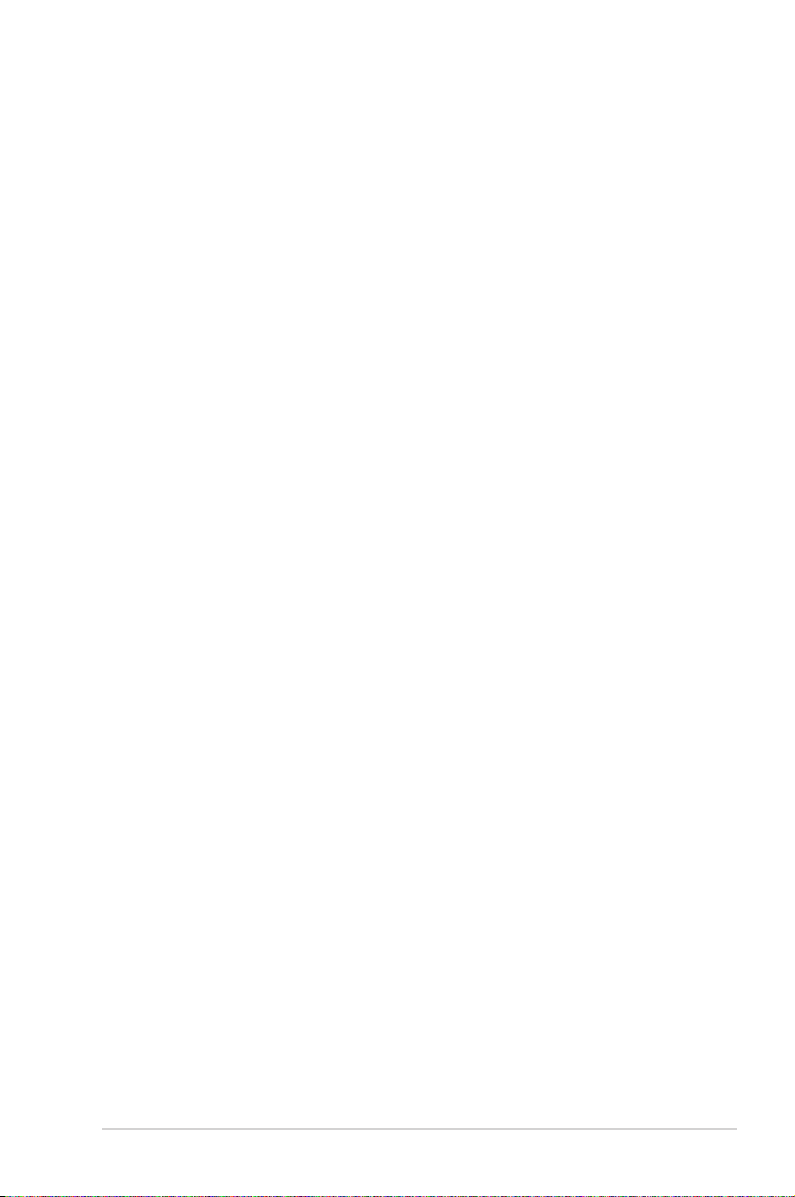
Wheretondmoreinformation
Refer to the following sources for additional information and for product and
software updates.
1. ASUS websites
The ASUS websites worldwide provide updated information on ASUS
hardware and software products. Refer to http://www.asus.com
2. Optional documentation
Your product package may include optional documentation that may have
been added by your dealer. These documents are not part of the standard
package.
vii
Page 8

1.1 Welcome!
Thank you for purchasing the ASUS® LED monitor!
The latest widescreen LED monitor from ASUS provides a crisper, broader, and
brighter display, plus a host of features that enhance your viewing experience.
Wi th these fea ture s, y ou can enjoy the con veni ence and del ight ful v isua l
experience that the monitor brings to you!
1.2 Package contents
Check your package for the following items:
LED monitor
Monitor arm & base
Quick start guide
Warranty card
Power cord + power adapter
VGA cable
HDMI-DVI cable
If any of the above items is damaged or missing, contact your retailer
immediately.
1-1ASUS ML249 Series LED Monitor
Page 9

1.3 Monitor introduction
1.3.1 Front view
1 2 643 5
1. button:
• Selects a desired preset mode.
• Exits the OSD menu or goes back to the previous menu when the OSD
menu is active.
• Automatically adjusts the image to its optimized position, clock, and phase
by touching this button for 2-4 seconds (for VGA mode only).
2.
• Decreases values or moves your selection left/down.
• Contrast hotkey
3. MENU button:
• Turns on the OSD menu. Enacts the selected OSD menu item.
1-2 Chapter 1: Product introduction
Page 10

4.
• Increases values or moves your selection right/up.
• Brightness hotkey
5. button:
• Selects an available input source.
6. Power button/power indicator
• Turns the monitor on/off.
• The color denition of the power indicator is as the below table.
Status Description
White ON
White (tful) Standby mode
OFF OFF
1.3.2 Back view
Rear connectors
1. DC-IN port. This port connects the power cord.
2. VGA port. This 15-pin port is for PC VGA connection.
3. HDMIport. This port is for connection with an HDMI compatible device.
4. Earphone jack. This port is only availab le when an HDMI cab le is
connected.
5. Kensington lock slot.
1-3ASUS ML249 Series LED Monitor
Page 11

1-4 Chapter 1: Product introduction
Page 12

2.1 Assembling the monitor arm/base
To assemble the monitor arm/base:
1. Have the front of the monitor face down on a table.
2. Place the circular arm on the back of the monitor by aligning the pins on the
arm with the slots on the monitor. Use a coin or the like to turn the screw until
the circular arm is securely attached to the monitor. Put the screw cover on the
screw.
3. Attach the circular base to the arm by using a coin or the like to turn the screw
until the circular base is securely attached to the arm.
4. The arm/base installation is complete.
We recommend that you cover the table surface with soft cloth to prevent
damage to the monitor.
Arm
Base
2-1ASUS ML249 Series LED Monitor
Page 13

2.2 Adjusting the monitor
• For optimal viewing, we recommend that you look at the full face of the monitor,
then adjust the monitor to the angle that is most comfortable for you.
• Hold the stand to prevent the monitor from falling when you change its angle.
• You can adjust the monitor’s angle from +20˚ to -5˚ and it allows 20˚ swivel
adjustment from either left or right.
-5 20
º
20
It is normal that the monitor slightly shakes while you adjust the viewing angle.
º
0
20
º
2-2 Chapter 2: Setup
Page 14

2.3 Connecting the cables
1. Connect the cables as the following instructions:
• To connect the power cord:
a. Connect the power adapter securely to the monitor’s DC input port.
b. Connect one end of the power cord to the power adapter and the other
end to a power outlet.
• ToconnecttheVGA/HDMI-DVIcable:
a. Plug one end of the VGA/HDMI-DVI cable to the monitor’s VGA/HDMI
port.
b. Connect the other end of the VGA/HDMI-DVI cable to your computer's
VGA/DVI port.
c. Tighten the two screws to secure the VGA/DVI connector.
• Tousetheearphone(onlywhenanHDMIcable,notthesuppliedHDMI-
DVIcable,isconnected): connect the end with plug type to the monitor’s
earphone jack.
When these cables are connected, you can choose the desired signal from the
Input Select item in the OSD menu.
2.4 Turning on the monitor
Tap the power button . See page 1-2 for the location of the power button. The
power indicator lights up in white to show that the monitor is ON.
2-3ASUS ML249 Series LED Monitor
Page 15

2-4 Chapter 2: Setup
Page 16

3.1 OSD (On-Screen Display) menu
3.1.1 Howtoreconfigure
1. Tap the MENU button to activate
the OSD menu.
2. T a p , a n d t o
navigate through the functions.
Highligh t the d esi red function
and tap the MENU button to
activate it. If the function selected has a sub-menu, tap and
again to navigate through the sub-menu functions. Highlight the desired submenu function and tap the MENU button to activate it.
3. Tap , and to change the settings of the selected function.
4. To exit and save the OSD menu, tap the button repeatedly until the
OSD menu disappears. To adjust other functions, repeat steps 1-3.
3.1.2 OSD function introduction
1. Splendid
This function contains six subfunctions you can select for your
preference. Each mode has the
Reset selection allowing you to
maintain your setting or return to
the preset mode.
• Scenery Mode: best choice for scenery photo display with SPLENDID™
Video Enhancement.
• Standard Mode: best choice for document editing with SPLENDID™
Video Enhancement.
• Theater Mode: best choice for movies with SPLENDID™ Video
Enhancement.
• Game Mode: best choice for games playing with SPLENDID™ Video
Enhancement.
• Night View Mode: best choice for dark-scene games or movies with
SPLENDID™ Video Enhancement.
• sRGB Mode: best choice for viewing photos and graphics from PCs.
In the Standard Mode, the ASCR, Saturation and Sharpness functions are
not user-configurable.
3-1ASUS ML249 Series LED Monitor
Page 17

2. Color
You can adjust Brightness,
Contrast, Saturation, Color
Temp., and Skin Tone from this
menu.
• Brightness: the adjusting
range is from 0 to 100.
is a hotkey to activate this
function.
• Contrast: the adjusting range is from 0 to 100. is a hotkey to
activate this function.
• Saturation: the adjusting range is from 0 to 100.
• Color Temp.: contains four modes including Cool, Normal, Warm, and
User Mode.
• Skin Tone: contains three color modes including Reddish, Natural, and
Yellowish.
In the User mode, colors of R (Red), G (Green), and B (Blue) are user-
configurable; the adjusting range is from 0-100.
3. Image
You can adjust Sharpness, Trace
Free, Aspect Control, ASCR,
Position (VGA only), and Focus
(VGA only) from this menu.
• Sharpness: the adjusting
range is from 0 to 100.
• Trace Free: adjusts the
response time of the monitor.
• Aspect Control: adjusts the aspect ratio to “Full”, “4:3”, or “OverScan”
(only available for the HDMI input).
• ASCR: turns on/off the ASCR (ASUS Smart Contrast Ratio) function.
• Position: adjusts the horizontal position (H-Position) and the vertical
position (V-Position) of the image. The adjusting range is from 0 to 100.
• Focus: reduces Horizonal-line noise and Vertical-line noise of the image
by adjusting (Phase) and (Clock) separately. The adjusting range is from
0 to 100.
3-2
• Phase adjusts the phase of the pixel clock signal. With a wrong phase
adjustment, the screen shows horizontal disturbances.
• Clock (pixel frequency) controls the number of pixels scanned by one
horizontal sweep. If the frequency is not correct, the screen shows vertical
stripes and the image is not proportional.
Page 18

4. Input Select
In this function, you can select
your desired input source.
5. System Setup
Allows you to adjust the system.
• Splendid Demo Mode:
splits the screen into two for
Splendid modes comparison.
• Volume: the adjusting range is from 0 to 100 (only available for the HDMI
input).
• ECO Mode: reduces power consumption.
• OSD Setup:
* Adjusts the horizontal position (H-Position)/the vertical position
(V-Position) of the OSD from 0 to 100.
* Adjusts the OSD timeout from 10 to 120 seconds.
* Enables or disables the DDC/CI function.
* Adjusts the OSD background from opaque to transparent.
• Information: shows the monitor information.
• Language: there are 10 languages for your selection, including English,
German, Italian, French, Dutch, Spanish, Russian, Traditional Chinese,
Simplified Chinese, and Japanese.
• All Reset: “Yes” allows you to restore the default settings.
3-3ASUS ML249 Series LED Monitor
Page 19

3.2 Specicationssummary(ML249H)
Panel Type TFT LCD
Panel size 24" (16:9, 61 cm) wide screen
Max. Resolution 1920 x 1080
Pixel pitch 0.2768 mm
Brightness (Max.) 250 cd/m
Contrast Ratio (Typ.) 3000:1
Contrast Ratio (Max.) 50,000,000:1 (with ASCR on)
Viewingangle(H/V)CR>10 178˚/178˚
Display colors 16.7 M
Response time 8 ms (GTG)
SPLENDID™Video
Enhancement
SPLENDID™selection 6 video preset modes (by hotkey)
Auto adjustment Yes (by hotkey)
Color temperature selection 4 color temperatures
Skin-Tone selection 3 skin-tones
Digital input
Analog input D-Sub
Earphone jack
Colors Black; Black (front side)/White (back side) (only for the
PowerLED White (On)/Fitful white (Standby)
Tilt +20˚~ -5˚
Swivel +20˚~ -20˚
Kensington lock Yes
AC/DC adaptor input
voltage
Power consumption
Temperature (Operating) 0˚C~40˚C
Temperature
(Non-operating)
Dimension(WxHxD) 572 mm x 431 mm x 221 mm (machine)
Weight (Esti.) 4.2 kg (Net); 6.6 kg (Gross)
Multi-languages 10 languages (English, German, Italian, French, Dutch,
Accessories VGA cable, HDMI-DVI cable, Power cord, Power
Regulation approvals Energy Star®, CB, CE, Gost-R, CCC, UL/cUL, FCC,
*Specicationsaresubjecttochangewithoutnotice.
2
Yes
HDMI v1.3
Yes (Only for HDMI)
ML249H-W)
AC: 100~240V
For use only with power supply via
Asus ADP-40PH AB
Power On: < 39 W, Standby: < 0.5 W, Power Off: < 0.5 W
-20˚C~+60˚C
650 mm x 483 mm x 171 mm (package)
Spanish, Russian, Traditional Chinese, Simplied
Chinese, Japanese)
adapter, Quick start guide, Warranty card
C-Tick, BSMI, VCCI, RoHS, WEEE, J-MOSS, PSB, PSE,
Windows 7 WHQL
3-4
Page 20

3.3 Troubleshooting (FAQ)
Problem Possible Solution
Power LED is not ON
The power LED lights amber and there is
no screen image
Screen image is too light or dark • Adjust the Contrast and Brightness
Screen image is not centered or sized
properly
Screen image bounces or a wave pattern is
present in the image
Screen image has color defects (white does
not look white)
Screen image is blurry or fuzzy
No sound or sound is low • Ensure that the HDMI cable is properly
• Tap the button to check if the monitor is
in the ON mode.
• Check if the power cord is properly
connected to the monitor and the power
outlet.
• Check if the monitor and the computer are
in the ON mode.
• Make sure the signal cable is properly
connected the monitor and the computer.
• Inspect the signal cable and make sure
none of the pins are bent.
• Connect the computer with another
available monitor to check if the computer
is properly working.
settings via OSD.
• Touch the button for 2-4 seconds
to automatically adjust the image (for VGA
mode only).
• Adjust the H-Position or V-Position
settings via OSD.
• Make sure the signal cable is properly
connected to the monitor and the
computer.
• Move electrical devices that may cause
electrical interference.
• Inspect the signal cable and make sure
that none of the pins are bent.
• Perform All Reset via OSD.
• Adjust the R/G/B color settings or select
the Color Temperature via OSD.
• Touch the button for 2-4 seconds
to automatically adjust the image (for VGA
mode only).
• Adjust the Phase and Clock settings via
OSD.
connected to the monitor and the
computer.
• Adjust the volume settings of both your
monitor and HDMI device.
• Ensure that the computer sound card
driver is properly installed and activated.
3-5ASUS ML249 Series LED Monitor
Page 21

3.4 Supported operating modes
Resolution
Frequency
640 x 480 31.47
640 x 480
800 x 600 35.16 56.25 36.00
800 x 600 37.88 60.32 40.00
1024 x 768 48.36 60.00 65.00
1280 x 960 60.00 60.00 108.00
1280 x 1024 63.98 60.02 108.00
1366 x 768 47.712 59.79 85.50
1440 x 900 55.94 59.89 106.50
1600 x 1200 75.00 60.00 162.00
1680 x 1050 65.29 60.00 146.25
1920 x 1080
(Primary)
*Modesnotlistedinthetablemaynotbesupported.Foroptimalresolution,werecommendthat
you choose a mode listed in the table above.
*ThismonitorsupportsfullHD(480p,576p,720p,1080i/p)videocontentfromgameconsoles,DVD
playersandotherconsumervideodevicesviaHDMI.
Horizontal
Frequency(KHz)
35.00 66.66
67.50 60.00 148.50
Vertical Frequency
(Hz)
59.94
Pixel
(MHz)
25.18
30.24
3-6
