Page 1
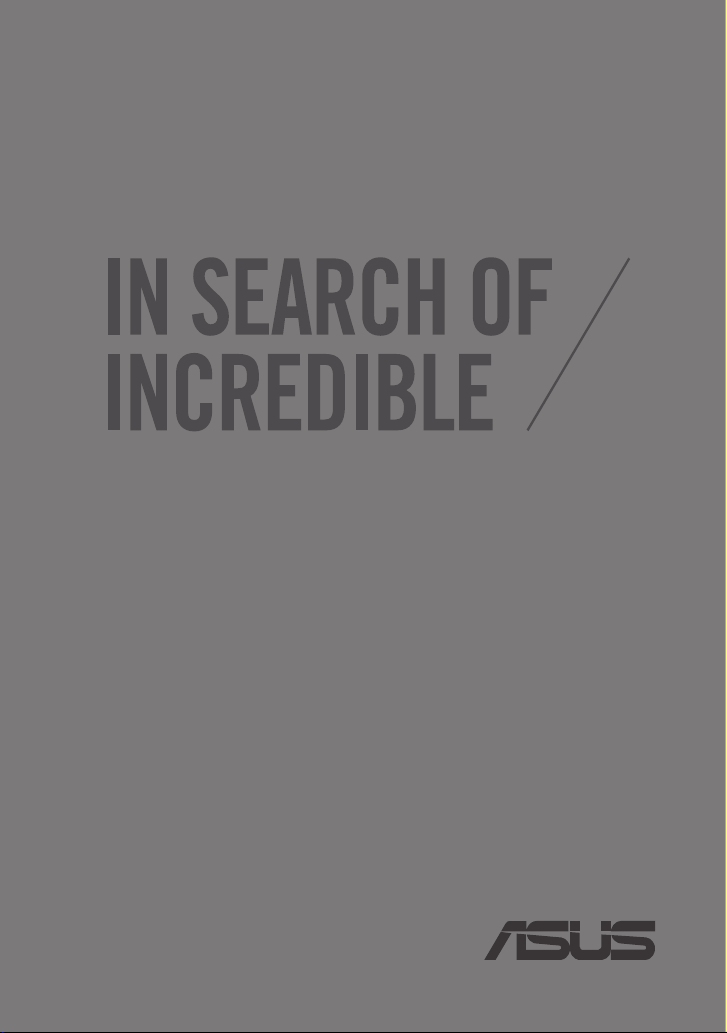
ASUS Miracast Dongle
E-MANUAL
E8741
Page 2
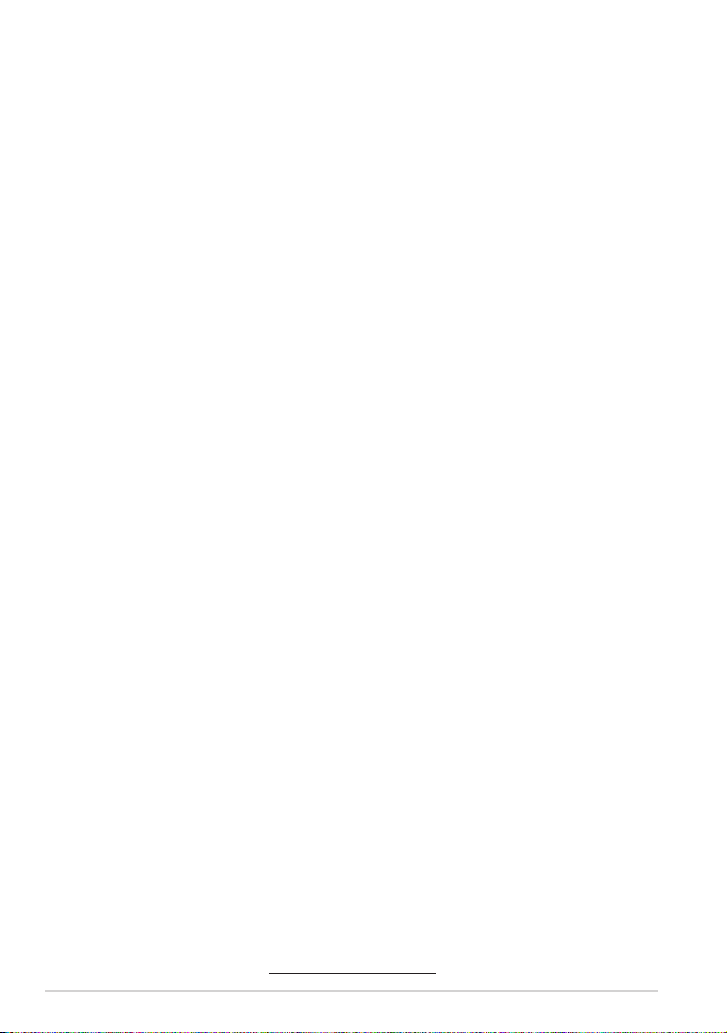
E8741
First Edition
November 2013
COPYRIGHT INFORMATION
No part of this manual, including the products and software described in it, may be reproduced,
transmitted, transcribed, stored in a retrieval system, or translated into any language in any form
or by any means, except documentation kept by the purchaser for backup purposes, without the
express written permission of ASUSTeK COMPUTER INC. (“ASUS”).
ASUS PROVIDES THIS MANUAL “AS IS” WITHOUT WARRANTY OF ANY KIND, EITHER EXPRESS
OR IMPLIED, INCLUDING BUT NOT LIMITED TO THE IMPLIED WARRANTIES OR CONDITIONS
OF MERCHANTABILITY OR FITNESS FOR A PARTICULAR PURPOSE. IN NO EVENT SHALL ASUS,
ITS DIRECTORS, OFFICERS, EMPLOYEES OR AGENTS BE LIABLE FOR ANY INDIRECT, SPECIAL,
INCIDENTAL, OR CONSEQUENTIAL DAMAGES (INCLUDING DAMAGES FOR LOSS OF PROFITS, LOSS
OF BUSINESS, LOSS OF USE OR DATA, INTERRUPTION OF BUSINESS AND THE LIKE), EVEN IF ASUS
HAS BEEN ADVISED OF THE POSSIBILITY OF SUCH DAMAGES ARISING FROM ANY DEFECT OR
ERROR IN THIS MANUAL OR PRODUCT.
Products and corporate names appearing in this manual may or may not be registered
trademarks or copyrights of their respective companies, and are used only for identication or
explanation and to the owners’ benet, without intent to infringe.
SPECIFICATIONS AND INFORMATION CONTAINED IN THIS MANUAL ARE FURNISHED FOR
INFORMATIONAL USE ONLY, AND ARE SUBJECT TO CHANGE AT ANY TIME WITHOUT NOTICE, AND
SHOULD NOT BE CONSTRUED AS A COMMITMENT BY ASUS. ASUS ASSUMES NO RESPONSIBILITY
OR LIABILITY FOR ANY ERRORS OR INACCURACIES THAT MAY APPEAR IN THIS MANUAL,
INCLUDING THE PRODUCTS AND SOFTWARE DESCRIBED IN IT.
Copyright © 2013 ASUSTeK COMPUTER INC. All Rights Reserved.
LIMITATION OF LIABILITY
Circumstances may arise where because of a default on ASUS’ part or other liability, you are
entitled to recover damages from ASUS. In each such instance, regardless of the basis on which
you are entitled to claim damages from ASUS, ASUS is liable for no more than damages for bodily
injury (including death) and damage to real property and tangible personal property; or any
other actual and direct damages resulted from omission or failure of performing legal duties
under this Warranty Statement, up to the listed contract price of each product.
ASUS will only be responsible for or indemnify you for loss, damages or claims based in contract,
tort or infringement under this Warranty Statement.
This limit also applies to ASUS’ suppliers and its reseller. It is the maximum for which ASUS, its
suppliers, and your reseller are collectively responsible.
UNDER NO CIRCUMSTANCES IS ASUS LIABLE FOR ANY OF THE FOLLOWING: (1) THIRD-PARTY
CLAIMS AGAINST YOU FOR DAMAGES; (2) LOSS OF, OR DAMAGE TO, YOUR RECORDS OR DATA;
OR (3) SPECIAL, INCIDENTAL, OR INDIRECT DAMAGES OR FOR ANY ECONOMIC CONSEQUENTIAL
DAMAGES (INCLUDING LOST PROFITS OR SAVINGS), EVEN IF ASUS, ITS SUPPLIERS OR YOUR
RESELLER IS INFORMED OF THEIR POSSIBILITY.
SERVICE AND SUPPORT
Visit our multi-language web site at http://support.asus.com
2
ASUS Miracast Dongle
Page 3
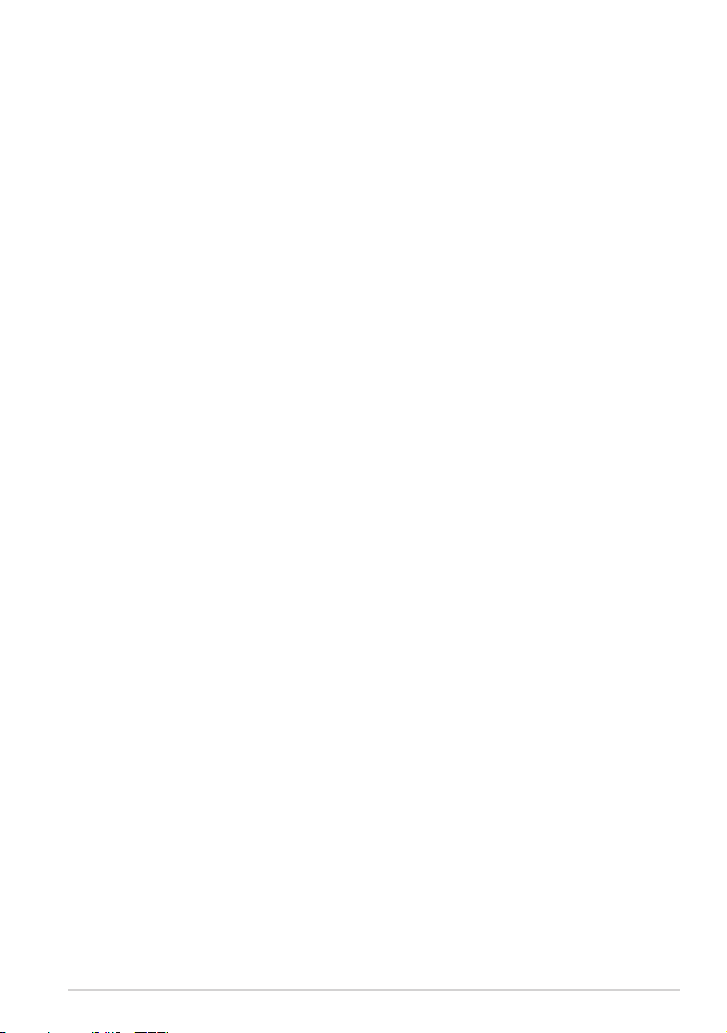
Contents
Conventions used in this manual...............................................................................4
Typography ........................................................................................................................ 4
Package contents .............................................................................................................5
Knowing the parts ........................................................................................................... 6
LED Color Tables ..............................................................................................................7
Using your ASUS Miracast Dongle ............................................................................. 8
Connecting to an HDMI-enabled display ............................................................... 8
Connecting to ASUS mobile devices ......................................................................12
Connecting to other mobile devices ......................................................................14
Updating the rmware ................................................................................................15
Automatic rmware update via an ASUS mobile device ................................15
Manual rmware update via your laptop .............................................................17
Enabling factory reset ..................................................................................................19
Conformity Statements ...............................................................................................20
Federal Communication Commission Interference Statement ....................20
RF exposure warning ..................................................................................................21
Canada, Industry Canada (IC) Notices ...................................................................21
Canada, avis d’Industry Canada (IC) ......................................................................21
Radio Frequency (RF) Exposure Information ......................................................21
Informations concernant l’exposition aux fréquences radio (RF) ................22
ASUS Miracast Dongle
3
Page 4
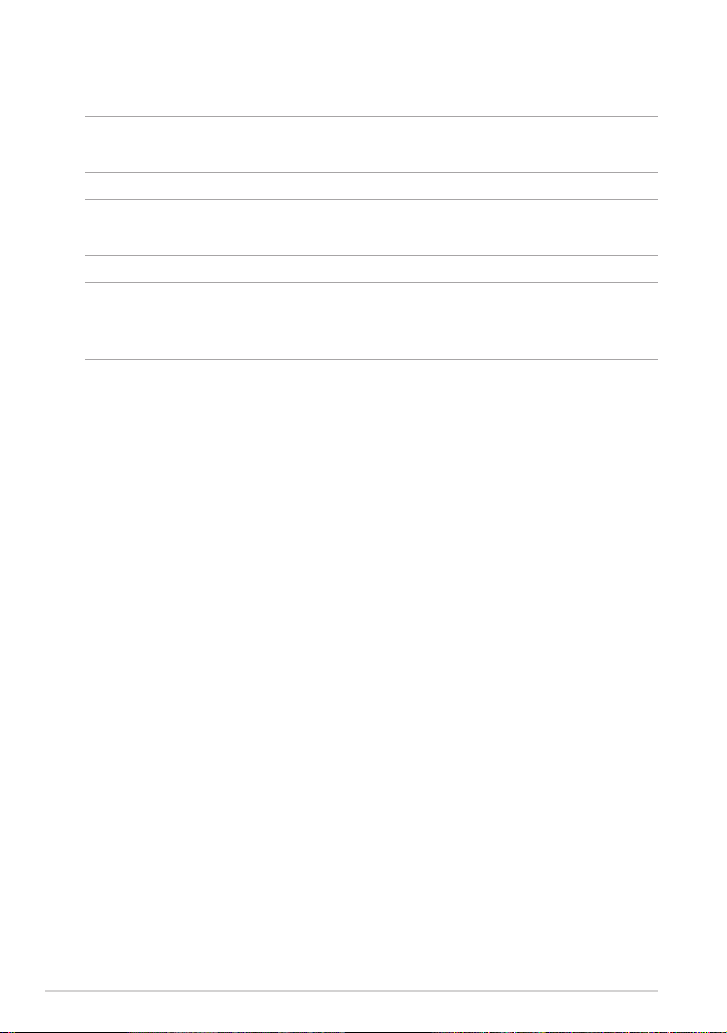
Conventions used in this manual
To highlight key information in this manual, some texts are presented as follows:
IMPORTANT! This message contains vital information that must be followed to
complete a task.
NOTE: This message contains additional information and tips that can help
complete tasks.
WARNING! This message contains important information that must be followed
to keep you safe while performing tasks and prevent damage to your ASUS Tablet’s
data and components.
Typography
Bold = This indicates a menu or an item that must be selected.
Italic = This indicates sections that you can refer to in this manual.
4
ASUS Miracast Dongle
Page 5
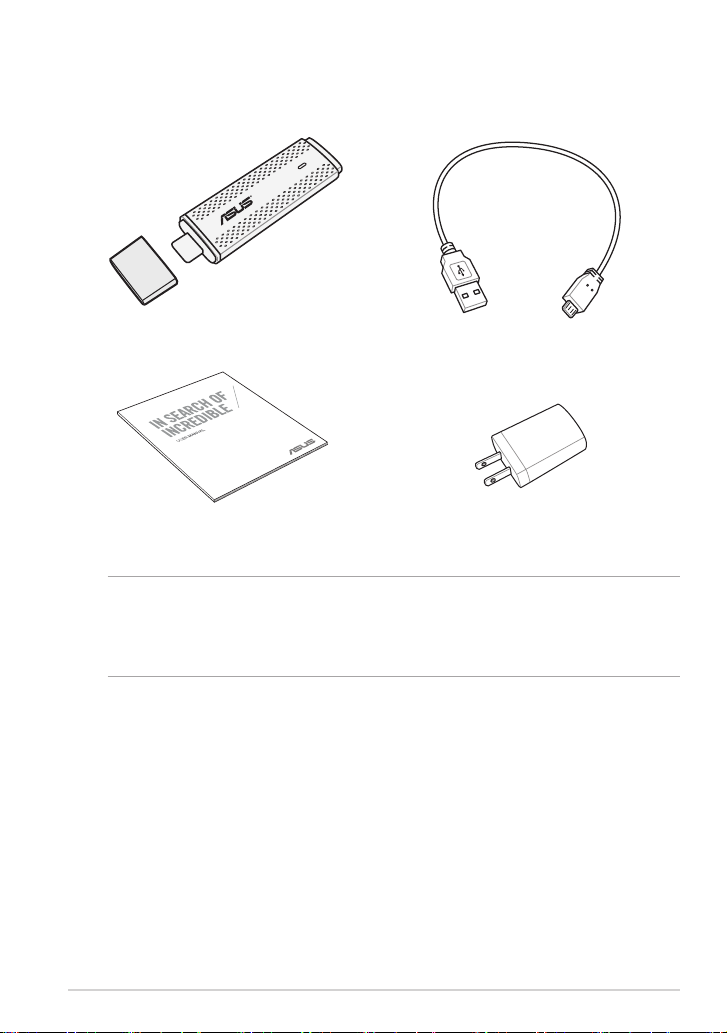
Package contents
ASUS Fonepad
ASUS Miracast Dongle Micro USB cable
User manual Power adapter
NOTES:
• If any of the items is damaged or missing, contact your retailer.
• The bundled power adapter varies with country or region.
ASUS Miracast Dongle
5
Page 6
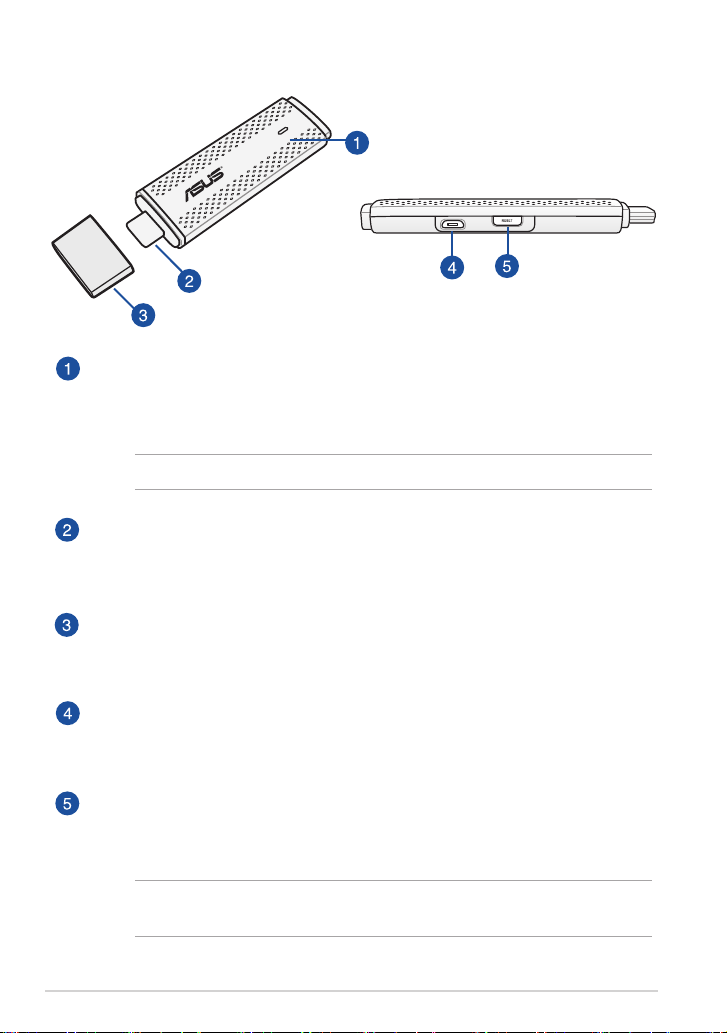
Knowing the parts
LED indicator
This three-color LED indicator indicates the current status of the ASUS
Miracast Dongle during dierent usage scenarios.
NOTE: Refer to the LED Color Tables section in this manual for more details.
HDMI connector
This connector allows you to connect the ASUS Miracast Dongle to a
compatible HDMI-enabled display.
Cover
Fasten this cover on top of the HDMI connector when the ASUS Miracast
Dongle is not in use.
Micro USB port
Insert the micro USB cable into this port to connect your ASUS Miracast
Dongle to a power source.
ASUS Miracast Dongle reset button
Press this button to perform a factory reset or rmware update for your
ASUS Miracast Dongle.
NOTE: For details on how to update your rmware, refer to the Updating the
rmware section in this manual.
6
ASUS Miracast Dongle
Page 7
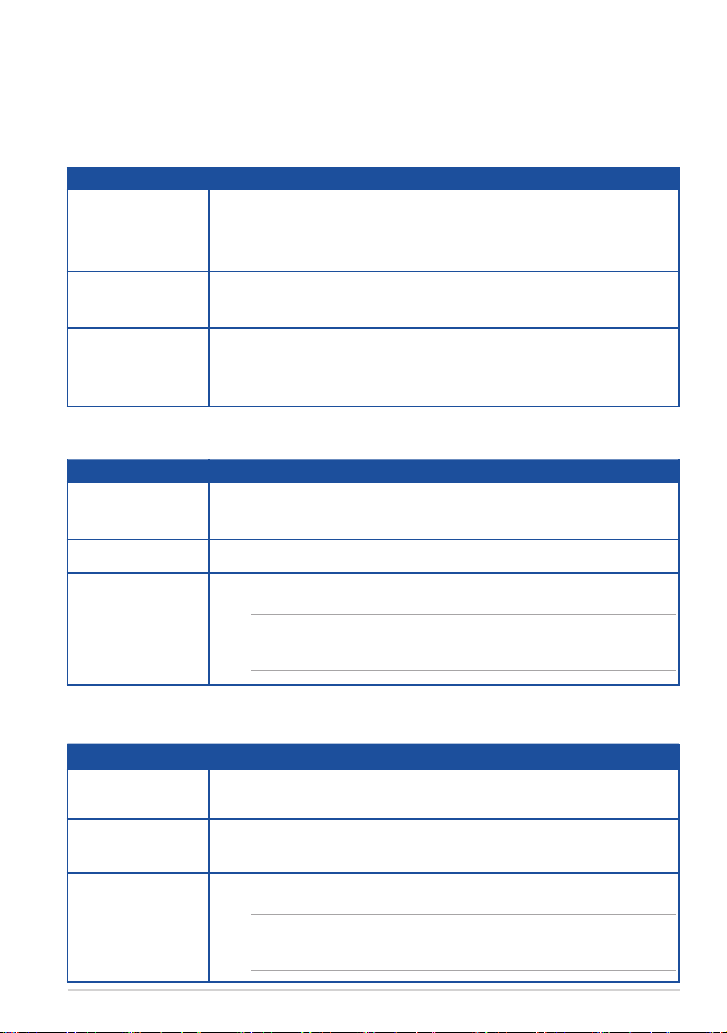
LED Color Tables
The following LED Color tables detail usage scenarios and the LED indicator’s
corresponding behaviors.
For general usage
Color Status
Solid Blue (after
connecting to a
power source)
Blinking blue Your ASUS Miracast Dongle is currently trying to pair with
Solid Blue (after
pairing with a
mobile device)
During a rmware update
Color Status
Solid red Five seconds after pressing the reset button, your ASUS
Blinking red Your ASUS Miracast Dongle is currently updating its rmware.
Solid blue The rmware update is done.
This appears ve seconds after successfully connecting your
ASUS Miracast Dongle to your external display and to a power
source.
your mobile device.
Your ASUS Miracast Dongle is now paired and ready to use
with your mobile device.
Miracast Dongle is ready to do a rmware update.
NOTE: Reconnect the mobile device to your ASUS Miracast
Dongle to share contents on an external display.
When doing a factory reset
Color Status
Purple Ten seconds after pressing the reset button, your ASUS
Miracast Dongle is ready for factory reset.
Blinking purple Your ASUS Miracast Dongle is currrently undergoing factory
reset.
Solid blue Factory reset is done.
NOTE: Reconnect the mobile device to your ASUS Miracast
Dongle to share contents on an external display.
ASUS Miracast Dongle
7
Page 8

Using your ASUS Miracast Dongle
Connecting to an HDMI-enabled display
NOTE: The following illustration is for reference only.
1. Connect the micro USB cable to your ASUS Miracast Dongle.
8
ASUS Miracast Dongle
Page 9

2. Connect your ASUS Miracast Dongle to a power source using either of the
following options:
Using a power outlet
A. Connect the ASUS Miracast Dongle to the power adapter.
B. Plug the power adapter to a nearby power outlet.
Using the USB port on the external display
ASUS Miracast Dongle
9
Page 10

3. Connect the HDMI connector of your ASUS Miracast Dongle to the HDMI port
of your external display.
NOTE: Refer to the following illustrations for details on the complete setup, based
from your ASUS Miracast Dongle’s power source.
The ASUS Miracast Dongle is plugged to a power outlet and connected to the external
display.
10
The ASUS Miracast Dongle is connected to the external display’s USB port and HDMI
port.
ASUS Miracast Dongle
Page 11

4. Turn on your tablet or mobile device and follow the steps shown onscreen to
begin sharing your content with the external display.
NOTE: For more details on connecting your device with the ASUS Miracast Dongle,
refer to the Connecting to your mobile device section in this manual.
ASUS Miracast Dongle
11
Page 12

Connecting to ASUS mobile devices
NOTE: The following procedures are applicable for ASUS Miracast-supported mobile
devices.
A. Ensure that the HDMI input of your external display is enabled.
B. The following screen appears once the ASUS Miracast Dongle is successfully
connected to your display.
C. Swipe down on the home screen of your mobile device to open the
notication box below.
D. Tap to launch Settings.
12
ASUS Miracast Dongle
Page 13

D. Set the Search for display and Wi-Fi options to ON then refer to the SSID
shown on your external display. Select the same SSID on your mobile device
to pair it with your ASUS Miracast Dongle.
E. Your external display shows the following image while the ASUS Miracast
Dongle tries to establish a connection with your mobile device.
F. Once the connection is sucessfully made, your external display will reect the
same display currently shown on your mobile device.
ASUS Miracast Dongle
13
Page 14

Connecting to other mobile devices
NOTE: The following procedures are applicable for non-ASUS mobile devices that
are also supported by the ASUS Miracast Dongle.
A. Ensure that the HDMI input of your external display is enabled.
B. Activate Wi-Fi on your mobile device.
C. Activate the Wi-Fi display settings of your mobile device.
NOTE: Refer to your mobile device’s user manual for details on enabling content and
media sharing to another display output using Wi-Fi connection.
D. Select the ASUS Miracast Dongle SSID shown on your mobile device.
E. Once the connection is sucessfully made, your external display will reect the
same display currently shown on your mobile device.
14
ASUS Miracast Dongle
Page 15

Updating the rmware
To guarantee maximum performance of your ASUS Miracast Dongle, update your
rmware using either of the following options.
Automatic rmware update via an ASUS mobile device
1. Ensure that your ASUS Miracast Dongle is currently connected to your external
display and your mobile device.
2. Swipe down on the home screen of your mobile device to open the
notication box then tap the following notication.
This shows up if a new rmware is available for download.
3. When the ASUS Miracast Dongle starts to enter the rmware update mode,
the following image appears on ASUS mobile device.
4. Once your mobile device has completed downloading the latest rmware
update, the following image appears. Tap it to proceed updating your ASUS
Miracast Dongle.
ASUS Miracast Dongle
15
Page 16

4. Your external display shows the following image while your ASUS Miracast
rmware is being updated.
While the following image is shown on your mobile device.
5. The following notication appears on your mobile device after your rmware
is successfully updated.
16
ASUS Miracast Dongle
Page 17

Manual rmware update via your laptop
1. Ensure that your ASUS Miracast Dongle is currently connected to your external
display.
2. Download the latest ASUS Miracast rmware through the support site or the
following product page: http://www.asus.com/Tablet_Mobile_Accessories/
3. Extract the le in .sbin le format on your laptop.
4. Press and hold the ASUS Miracast reset button for ve seconds then release it
once the LED indicator becomes red. This indicates that your ASUS Miracast
Dongle is now ready to do the rmware update.
5. Connect the ASUS Miracast Dongle to your laptop using the SSID shown on
your external display.
6. Open the internet browser on your laptop and connect to http://192.168.8.1
7. Click Browse to select the downloaded rmware le (.sbin) then click Upload.
ASUS Miracast Dongle
17
Page 18

8. Your external display changes to the following image while your ASUS
Miracast rmware is being updated.
9. Your laptop displays the following image to indicate that the rmware update
is already nished.
18
ASUS Miracast Dongle
Page 19

Enabling factory reset
If you want to restore your ASUS Miracast Dongle to its original factory settings,
you can do a factory reset using the following steps:
1. Connect the ASUS Miracast Dongle to your external display.
2. Press and hold the ASUS Miracast reset button for ten seconds then release it
once the LED indicator becomes purple.
3. The LED indicator shows a blinking purple to indicate that the factory reset is
currently in process.
4. Factory reset is nished when the LED indicator returns to a solid blue.
ASUS Miracast Dongle
19
Page 20

Conformity Statements
Federal Communication Commission Interference Statement
This equipment has been tested and found to comply with the limits for a Class
B digital device, pursuant to Part 15 of the FCC Rules. These limits are designed
to provide reasonable protection against harmful interference in a residential
installation. This equipment generates, uses and can radiate radio frequency
energy and, if not installed and used in accordance with the instructions, may
cause harmful interference to radio communications. However, there is no
guarantee that interference will not occur in a particular installation. If this
equipment does cause harmful interference to radio or television reception, which
can be determined by turning the equipment o and on, the user is encouraged
to try to correct the interference by one or more of the following measures:
• Reorient or relocate the receiving antenna.
• Increase the separation between the equipment and receiver.
• Connect the equipment into an outlet on a circuit dierent from that to which
the receiver is connected.
• Consult the dealer or an experienced radio/TV technician for help.
FCC Caution: Any changes or modications not expressly approved by the
party responsible for compliance could void the user’s authority to operate this
equipment.
This device complies with Part 15 of the FCC Rules. Operation is subject to the
following two conditions: (1) This device may not cause harmful interference, and
(2) this device must accept any interference received, including interference that
may cause undesired operation.
This device and its antenna(s) must not be co-located or operating in conjunction
with any other antenna or transmitter.
This device is restricted to indoor use when operated in the 5.15 to 5.25 GHz
frequency range.
This device complies with Industry Canada licence-exempt RSS standard(s).
Operation is subject to the following two conditions: (1) this device may not
cause interference, and (2) this device must accept any interference, including
interference that may cause undesired operation of the device
20
ASUS Miracast Dongle
Page 21

RF exposure warning
This equipment must be installed and operated in accordance with provided
instructions and the antenna(s) used for this transmitter must be installed to
provide a separation distance of at least 20 cm from all persons and must not be
co-located or operating in conjunction with any other antenna or transmitter.
End-users and installers must be provide with antenna installation instructions
and transmitter operating conditions for satisfying RF exposure compliance.
This device is restricted to indoor use when operated in the 5.15 to 5.25 GHz
frequency range.
This device is slave equipment, the device is not radar detection and not ad-hoc
operation in the DFS band.
Canada, Industry Canada (IC) Notices
This Class B digital apparatus complies with Canadian ICES-003 and RSS-210.
Operation is subject to the following two conditions: (1) this device may not
cause interference, and (2) this device must accept any interference, including
interference that may cause undesired operation of the device.
Canada, avis d’Industry Canada (IC)
Cet appareil numérique de classe B est conforme aux normes canadiennes
ICES-003 et RSS-210.
Son fonctionnement est soumis aux deux conditions suivantes : (1) cet appareil ne
doit pas causer d’interférence et (2) cet appareil doit accepter toute interférence,
notamment les interférences qui peuvent aecter son fonctionnement.
Radio Frequency (RF) Exposure Information
The radiated output power of the Wireless Device is below the Industry Canada
(IC) radio frequency exposure limits. The Wireless Device should be used in such
a manner such that the potential for human contact during normal operation is
minimized.
This device has also been evaluated and shown compliant with the IC RF Exposure
limits under mobile exposure conditions. (antennas are greater than 20cm from a
person’s body).
ASUS Miracast Dongle
21
Page 22

Informations concernant l’exposition aux fréquences radio (RF)
La puissance de sortie émise par l’appareil de sans l est inférieure à la limite d’
exposition aux fréquences radio d’Industry Canada (IC). Utilisez l’appareil de sans
l de façon à minimiser les contacts humains lors du fonctionnement normal.
Ce périphérique a également été évalué et démontré conforme aux limites d’
exposition aux RF d’IC dans des conditions d’exposition à des appareils mobiles (les
antennes se situent à moins de 20 cm du corps d’une personne).
• The device for the band 5150-5250 MHz is only for indoor usage to
reduce potential for harmful interference to co-channel mobile satellite
systems;high power radars are allocated as primary users (meaning they
have priority) of 5250-5350 MHz and 5650-5850 MHz and these radars could
cause interference and/or damage to LE-LAN devices.
The Country Code Selection feature is disabled for products marketed in the
US/Canada.
22
ASUS Miracast Dongle
