Page 1
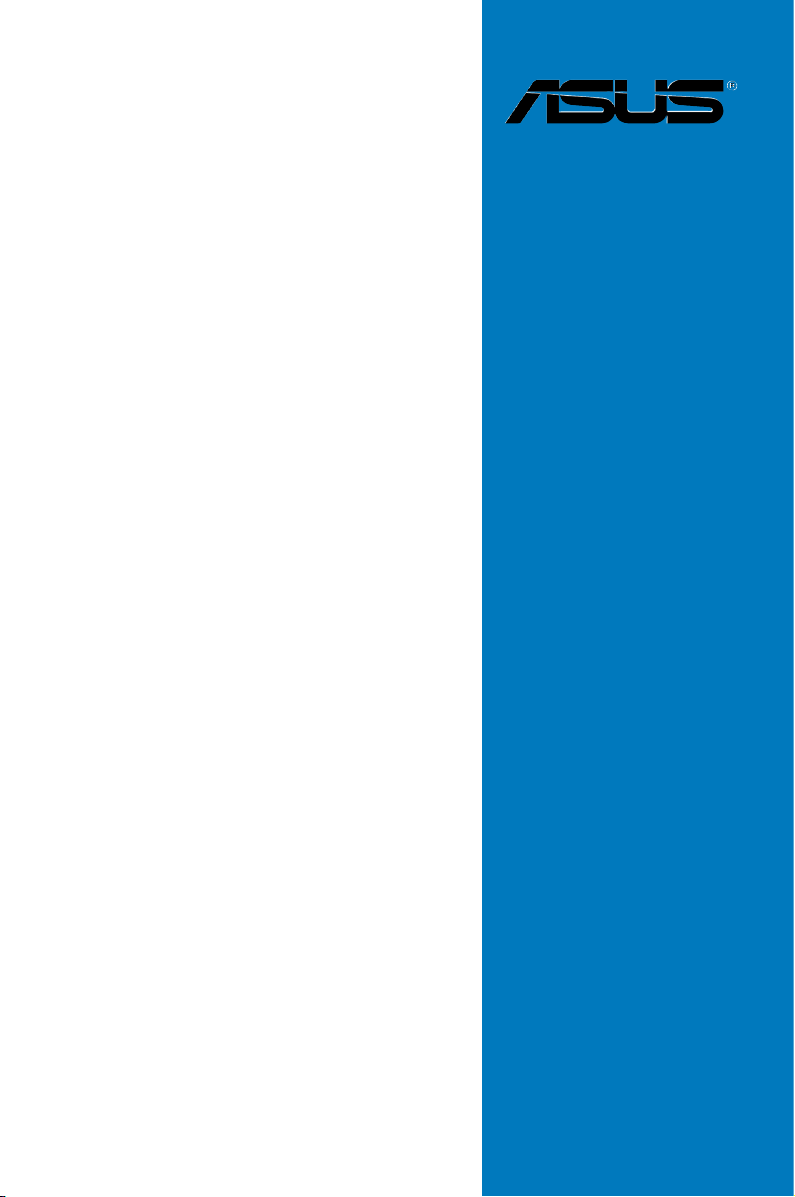
M5A99FX
PRO R2.0
Motherboard
Page 2
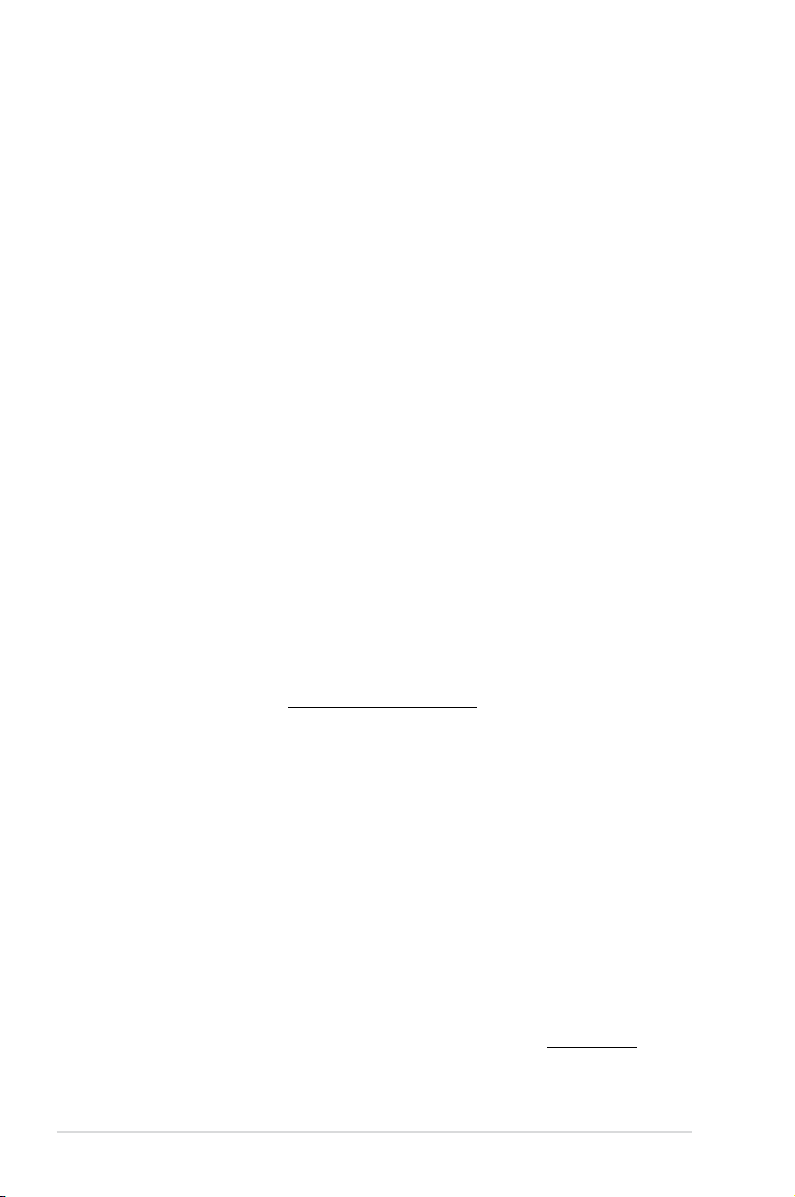
E8043
Revised Edition V3
January 2013
Copyright © 2013 ASUSTeK COMPUTER INC. All Rights Reserved.
No part of this manual, including the products and software described in it, may be reproduced,
transmitted, transcribed, stored in a retrieval system, or translated into any language in any form or by any
means, except documentation kept by the purchaser for backup purposes, without the express written
permission of ASUSTeK COMPUTER INC. (“ASUS”).
Product warranty or service will not be extended if: (1) the product is repaired, modied or altered, unless
such repair, modication of alteration is authorized in writing by ASUS; or (2) the serial number of the
product is defaced or missing.
ASUS PROVIDES THIS MANUAL “AS IS” WITHOUT WARRANTY OF ANY KIND, EITHER EXPRESS
OR IMPLIED, INCLUDING BUT NOT LIMITED TO THE IMPLIED WARRANTIES OR CONDITIONS OF
MERCHANTABILITY OR FITNESS FOR A PARTICULAR PURPOSE. IN NO EVENT SHALL ASUS, ITS
DIRECTORS, OFFICERS, EMPLOYEES OR AGENTS BE LIABLE FOR ANY INDIRECT, SPECIAL,
INCIDENTAL, OR CONSEQUENTIAL DAMAGES (INCLUDING DAMAGES FOR LOSS OF PROFITS,
LOSS OF BUSINESS, LOSS OF USE OR DATA, INTERRUPTION OF BUSINESS AND THE LIKE),
EVEN IF ASUS HAS BEEN ADVISED OF THE POSSIBILITY OF SUCH DAMAGES ARISING FROM ANY
DEFECT OR ERROR IN THIS MANUAL OR PRODUCT.
SPECIFICATIONS AND INFORMATION CONTAINED IN THIS MANUAL ARE FURNISHED FOR
INFORMATIONAL USE ONLY, AND ARE SUBJECT TO CHANGE AT ANY TIME WITHOUT NOTICE,
AND SHOULD NOT BE CONSTRUED AS A COMMITMENT BY ASUS. ASUS ASSUMES NO
RESPONSIBILITY OR LIABILITY FOR ANY ERRORS OR INACCURACIES THAT MAY APPEAR IN THIS
MANUAL, INCLUDING THE PRODUCTS AND SOFTWARE DESCRIBED IN IT.
Products and corporate names appearing in this manual may or may not be registered trademarks or
copyrights of their respective companies, and are used only for identication or explanation and to the
owners’ benet, without intent to infringe.
Offer to Provide Source Code of Certain Software
This product contains copyrighted software that is licensed under the General Public License (“GPL”),
under the Lesser General Public License Version (“LGPL”) and/or other Free Open Source Software
Licenses. Such software in this product is distributed without any warranty to the extent permitted by the
applicable law. Copies of these licenses are included in this product.
Where the applicable license entitles you to the source code of such software and/or other additional data,
you may obtain it for a period of three years after our last shipment of the product, either
(1) for free by downloading it from http://support.asus.com/download
or
(2) for the cost of reproduction and shipment, which is dependent on the preferred carrier and the location
where you want to have it shipped to, by sending a request to:
ASUSTeK Computer Inc.
Legal Compliance Dept.
15 Li Te Rd.,
Beitou, Taipei 112
Taiwan
In your request please provide the name, model number and version, as stated in the About Box of the
product for which you wish to obtain the corresponding source code and your contact details so that we
can coordinate the terms and cost of shipment with you.
The source code will be distributed WITHOUT ANY WARRANTY and licensed under the same license as
the corresponding binary/object code.
This offer is valid to anyone in receipt of this information.
ASUSTeK is eager to duly provide complete source code as required under various Free Open Source
Software licenses. If however you encounter any problems in obtaining the full corresponding source
code we would be much obliged if you give us a notication to the email address gpl@asus.com, stating
the product and describing the problem (please DO NOT send large attachments such as source code
archives, etc. to this email address).
ii
Page 3
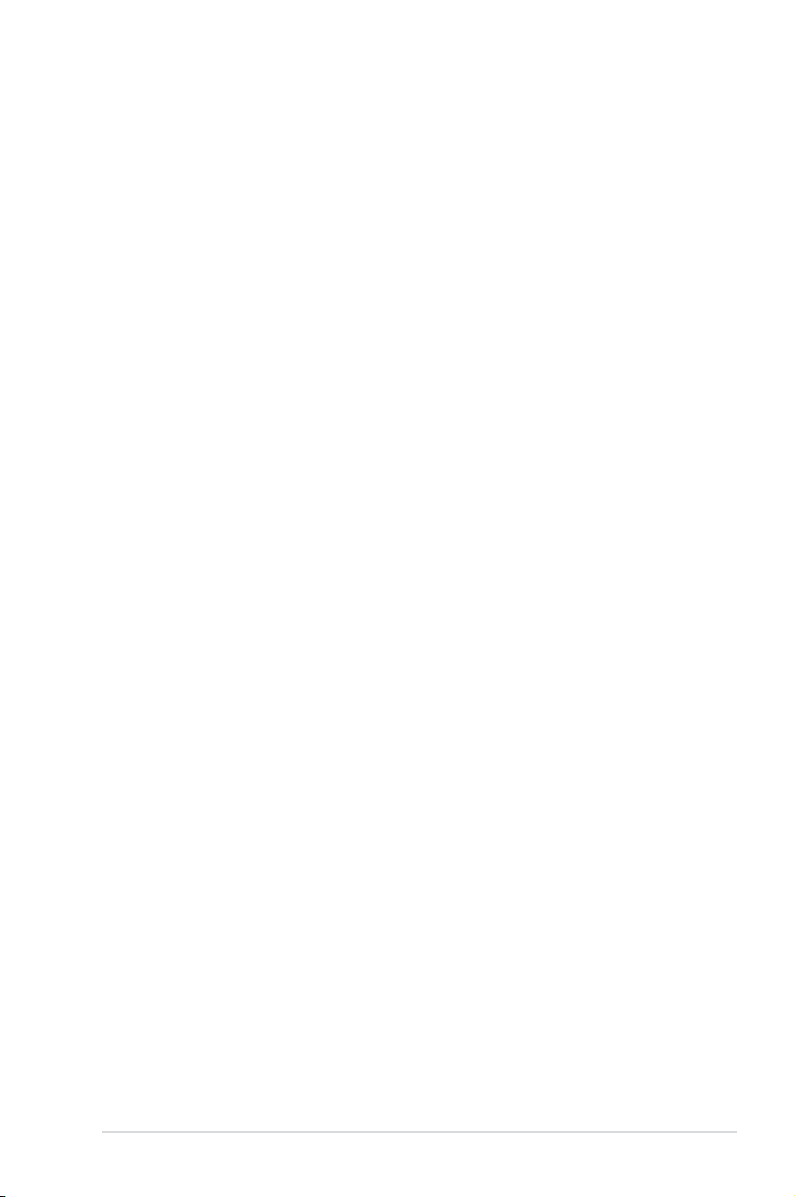
Contents
Safety information ...................................................................................................... vi
About this guide ........................................................................................................ vii
M5A99FX PRO R2.0 specications summary .......................................................... ix
Package contents ..................................................................................................... xiii
Installation tools and components ......................................................................... xiv
Chapter 1: Product introduction
1.1 Special features..........................................................................................1-1
1.1.1 Product highlights........................................................................1-1
1.1.2 Dual Intelligent Processors 3 with New DIGI+ Power Control .... 1-2
1.1.3 ASUS Exclusive Features ........................................................... 1-3
1.1.4 ASUS Quiet Thermal Solution ..................................................... 1-3
1.1.5 ASUS EZ DIY .............................................................................. 1-4
1.1.6 Other special features ................................................................. 1-5
1.2 Motherboard overview ............................................................................... 1-6
1.2.1 Before you proceed ..................................................................... 1-6
1.2.2 Motherboard layout ..................................................................... 1-7
1.2.3 Central Processing Unit (CPU) ...................................................1-9
1.2.4 System memory ........................................................................ 1-10
1.2.5 Expansion slots ......................................................................... 1-22
1.2.6 Onboard buttons and switches..................................................1-24
1.2.7 Jumpers ....................................................................................1-26
1.2.8 Onboard LEDs ..........................................................................1-27
1.2.9 Internal connectors....................................................................1-28
Chapter 2: Basic Installation
2.1 Building your PC system...........................................................................2-1
2.1.1 Motherboard installation .............................................................. 2-1
2.1.2 CPU installation...........................................................................2-4
2.1.3 CPU heatsink and fan assembly installation ............................... 2-5
2.1.4 DIMM installation.........................................................................2-8
2.1.5 ATX Power connection ................................................................ 2-9
2.1.6 SATA device connection ............................................................ 2-10
2.1.7 Front I/O Connector .................................................................. 2-11
2.1.8 Expansion Card installation.......................................................2-12
2.2 BIOS update utility ................................................................................... 2-13
2.2.1 USB BIOS Flashback ................................................................ 2-13
2.3 Motherboard rear and audio connections .............................................2-15
2.3.1 Rear I/O connection .................................................................. 2-15
2.3.2 Audio I/O connections ............................................................... 2-17
iii
Page 4
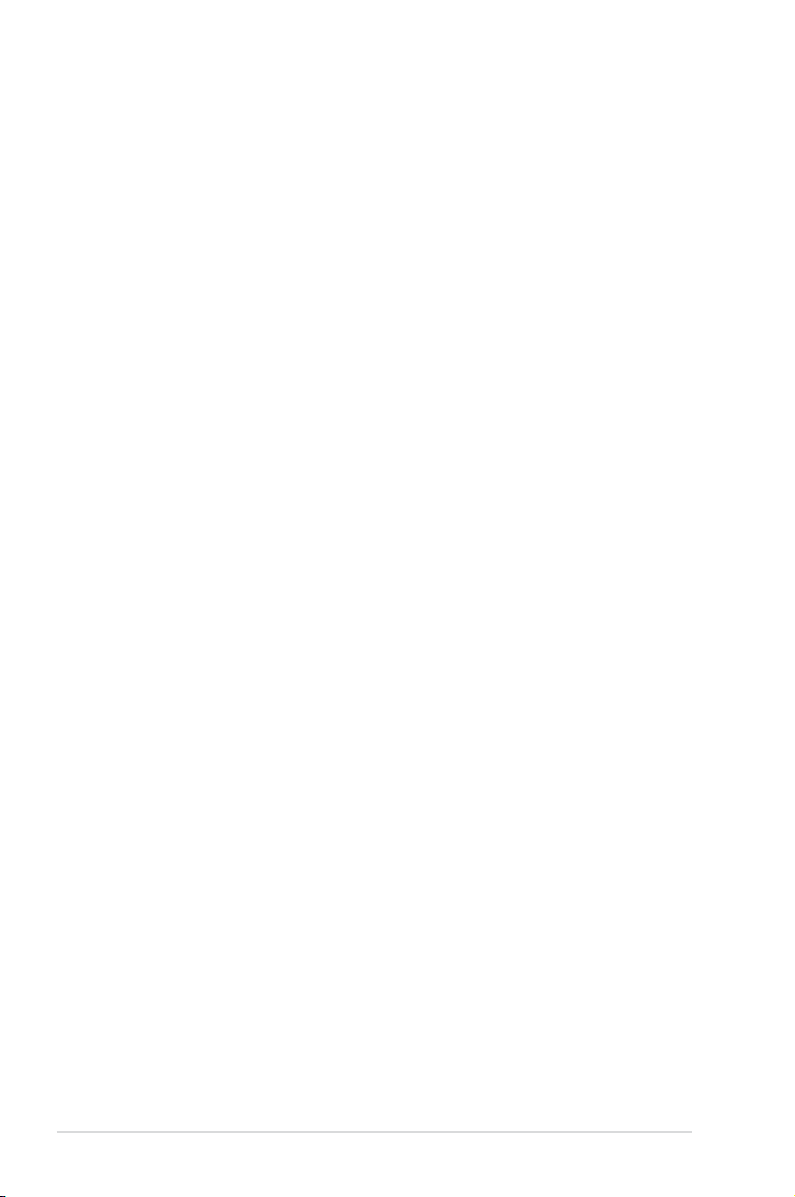
2.4 Starting up for the rst time .................................................................... 2-20
2.5 Turning off the computer ......................................................................... 2-20
Chapter 3: BIOS setup
3.1 Knowing BIOS ............................................................................................3-1
3.2 BIOS setup program ..................................................................................3-2
3.2.1 EZ Mode......................................................................................3-3
3.2.2 Advanced Mode .......................................................................... 3-4
3.3 Main menu ..................................................................................................3-6
3.4 Ai Tweaker menu ........................................................................................ 3-8
3.5 Advanced menu .......................................................................................3-15
3.5.1 CPU Conguration .................................................................... 3-16
3.5.2 North Bridge Conguration........................................................3-17
3.5.3 South Bridge Conguration ....................................................... 3-18
3.5.4 SATA Conguration ................................................................... 3-19
3.5.5 USB Conguration ....................................................................3-21
3.5.6 CPU Core On/Off Function .......................................................3-23
3.5.7 Onboard Devices Conguration ................................................ 3-23
3.5.8 APM ..........................................................................................3-25
3.5.9 Network Stack ........................................................................... 3-26
3.6 Monitor menu ...........................................................................................3-27
3.7 Boot menu ................................................................................................3-29
3.8 Tools menu ............................................................................................... 3-32
3.8.1 ASUS EZ Flash 2 Utility ............................................................ 3-32
3.8.2 ASUS SPD Information ............................................................. 3-32
3.8.3 ASUS O.C. Prole ..................................................................... 3-33
3.9 Exit menu .................................................................................................. 3-34
3.10 Updating BIOS .......................................................................................... 3-35
3.10.1 ASUS Update ............................................................................ 3-35
3.10.2 ASUS EZ Flash 2 ...................................................................... 3-38
3.10.3 ASUS BIOS Updater ................................................................. 3-40
Chapter 4: Software support
4.1 Installing an operating system .................................................................4-1
4.2 Support DVD information .......................................................................... 4-1
4.2.1 Running the support DVD ........................................................... 4-1
4.2.2 Obtaining the software manuals..................................................4-2
4.3 Software information .................................................................................4-3
4.3.1 AI Suite II.....................................................................................4-3
4.3.2 DIGI+ Power Control ...................................................................4-4
iv
Page 5
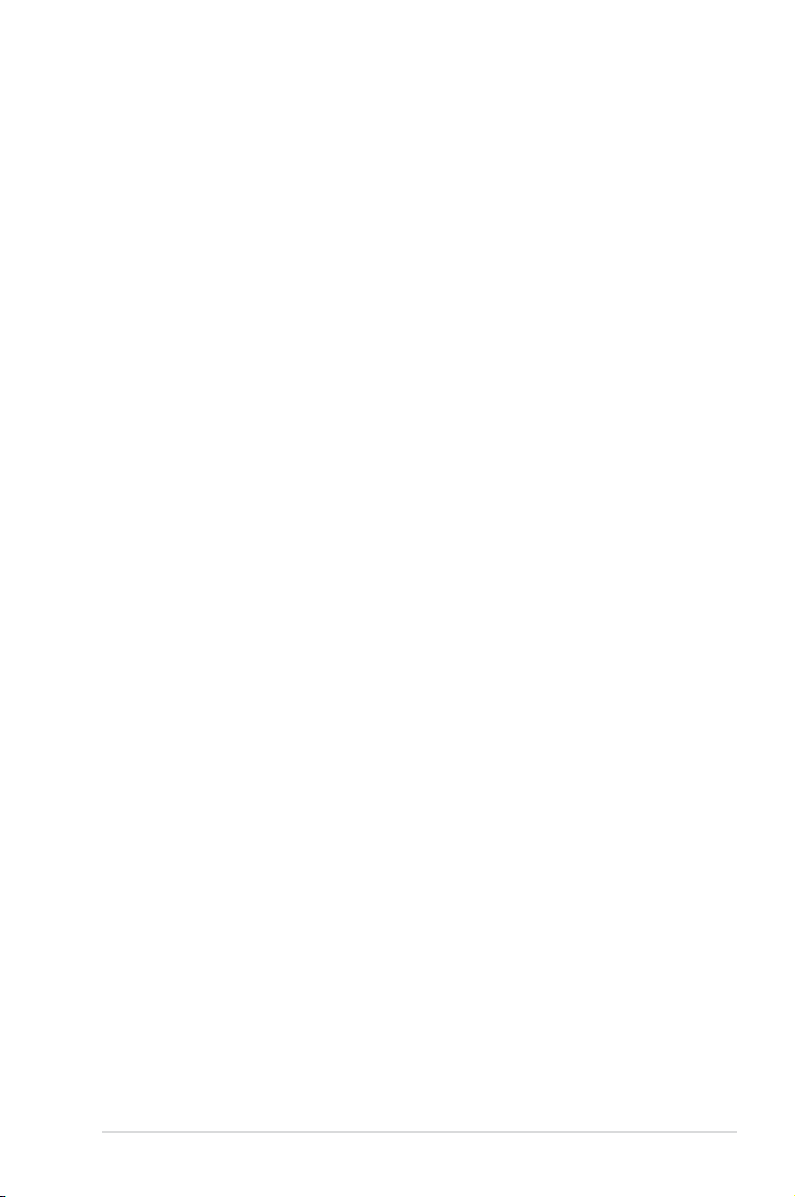
4.3.3 TurboV EVO ................................................................................ 4-8
4.3.4 EPU ........................................................................................... 4-12
4.3.5 Remote GO! .............................................................................. 4-13
4.3.6 USB 3.0 Boost...........................................................................4-24
4.3.7 Network iControl........................................................................4-25
4.3.8 USB BIOS Flashback Wizard....................................................4-29
4.3.9 FAN Xpert..................................................................................4-31
4.3.10 Ai Charger+ ...............................................................................4-32
4.3.11 Probe II......................................................................................4-33
4.3.12 Sensor Recorder ....................................................................... 4-34
4.3.13 ASUS Update ............................................................................ 4-36
4.3.14 MyLogo2 ...................................................................................4-37
4.3.15 Audio congurations..................................................................4-39
Chapter 5: RAID support
5.1 RAID congurations ..................................................................................5-1
5.1.1 RAID denitions ..........................................................................5-1
5.1.2 Installing Serial ATA hard disks ...................................................5-2
5.1.3 Setting the RAID item in BIOS .................................................... 5-2
5.1.4 AMD® Option ROM utility ............................................................5-3
5.2 Creating a RAID driver disk.......................................................................5-6
5.2.1 Creating a RAID driver disk without entering the OS .................. 5-6
5.2.2 Creating a RAID driver disk in Windows® .................................... 5-6
5.2.3 Installing the RAID driver during Windows® OS installation ........ 5-7
5.2.4 Using a USB oppy disk drive ..................................................... 5-8
Chapter 6: Multiple GPU support
6.1 AMD® CrossFireX™ technology ...............................................................6-1
6.1.1 Requirements .............................................................................. 6-1
6.1.2 Before you begin ......................................................................... 6-1
6.1.3 Installing two CrossFireX™ graphics cards ................................6-2
6.1.4 Installing the device drivers ......................................................... 6-3
6.1.5 Enabling the AMD® CrossFireX™ technology ............................. 6-3
6.2 NVIDIA® SLI™ technology ......................................................................... 6-5
6.2.1 Requirements .............................................................................. 6-5
6.2.2 Installing two SLI-ready graphics cards ......................................6-5
6.2.3 Installing the device drivers ......................................................... 6-6
6.2.4 Enabling the NVIDIA® SLI™ technology ..................................... 6-7
Appendices
Notices .................................................................................................................... A-1
ASUS contact information ...................................................................................... A-4
v
Page 6
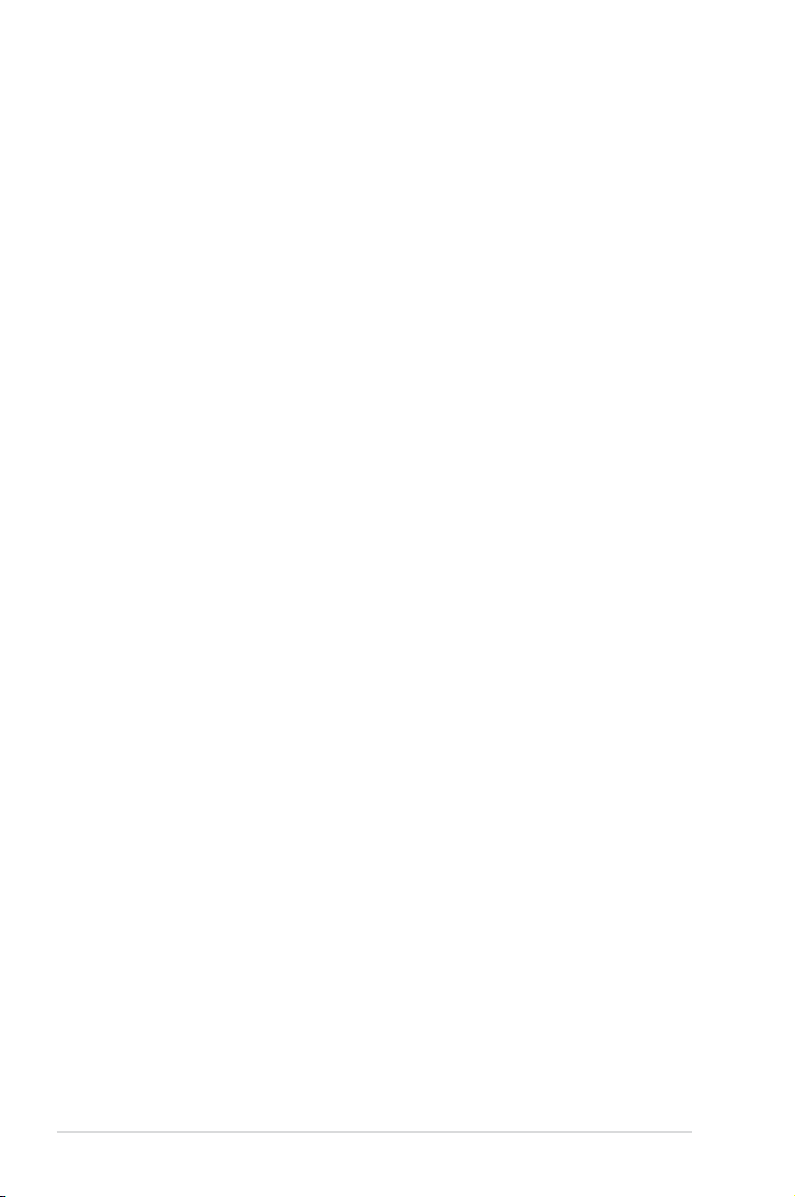
Safety information
Electrical safety
To prevent electrical shock hazard, disconnect the power cable from the electrical outlet
•
before relocating the system.
When adding or removing devices to or from the system, ensure that the power cables
•
for the devices are unplugged before the signal cables are connected. If possible,
disconnect all power cables from the existing system before you add a device.
Before connecting or removing signal cables from the motherboard, ensure that all
•
power cables are unplugged.
Seek professional assistance before using an adapter or extension cord. These devices
•
could interrupt the grounding circuit.
Ensure that your power supply is set to the correct voltage in your area. If you are not
•
sure about the voltage of the electrical outlet you are using, contact your local power
company.
If the power supply is broken, do not try to x it by yourself. Contact a qualied service
•
technician or your retailer.
Operation safety
Before installing the motherboard and adding devices on it, carefully read all the manuals
•
that came with the package.
Before using the product, ensure all cables are correctly connected and the power
•
cables are not damaged. If you detect any damage, contact your dealer immediately.
To avoid short circuits, keep paper clips, screws, and staples away from connectors,
•
slots, sockets and circuitry.
Avoid dust, humidity, and temperature extremes. Do not place the product in any area
•
where it may become wet.
Place the product on a stable surface.
•
If you encounter technical problems with the product, contact a qualied service
•
technician or your retailer.
vi
Page 7
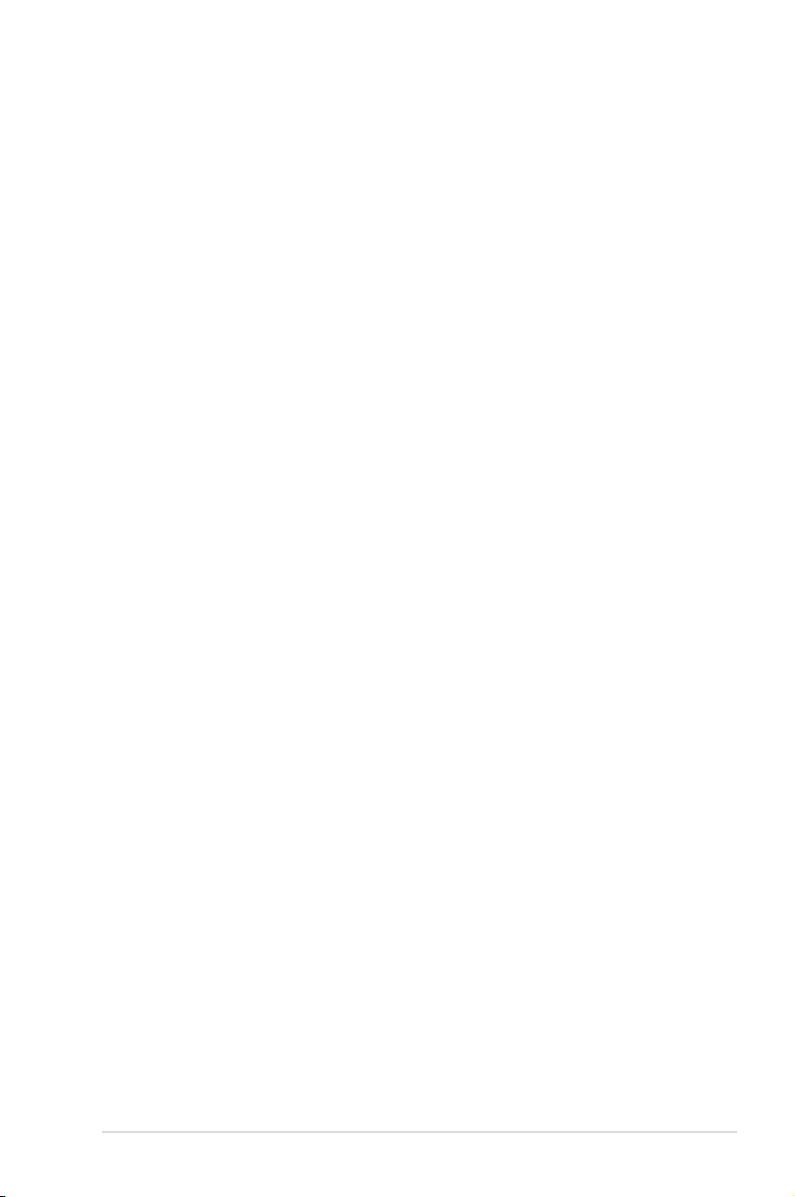
About this guide
This user guide contains the information you need when installing and conguring the
motherboard.
How this guide is organized
This guide contains the following parts:
• Chapter 1: Product introduction
This chapter describes the features of the motherboard and the new technology it
supports. It includes description of the switches, jumpers, and connectors on the
motherboard.
• Chapter 2: Basic Installation
This chapter lists the hardware setup procedures that you have to perform when
installing system components.
• Chapter 3: BIOS setup
This chapter tells how to change system settings through the BIOS Setup menus.
Detailed descriptions of the BIOS parameters are also provided.
• Chapter 4: Software support
This chapter describes the contents of the support DVD that comes with the
motherboard package and the software.
• Chapter 5: RAID support
This chapter describes the RAID congurations.
• Chapter 6: Multiple GPU technology support
This chapter describes how to install and congure multiple AMD® CrossFireX™ and
NVIDIA® SLI™ graphics cards.
Where to nd more information
Refer to the following sources for additional information and for product and software
updates.
1. ASUS websites
The ASUS website provides updated information on ASUS hardware and software
products. Refer to the ASUS contact information.
2. Optional documentation
Your product package may include optional documentation, such as warranty yers,
that may have been added by your dealer. These documents are not part of the
standard package.
vii
Page 8
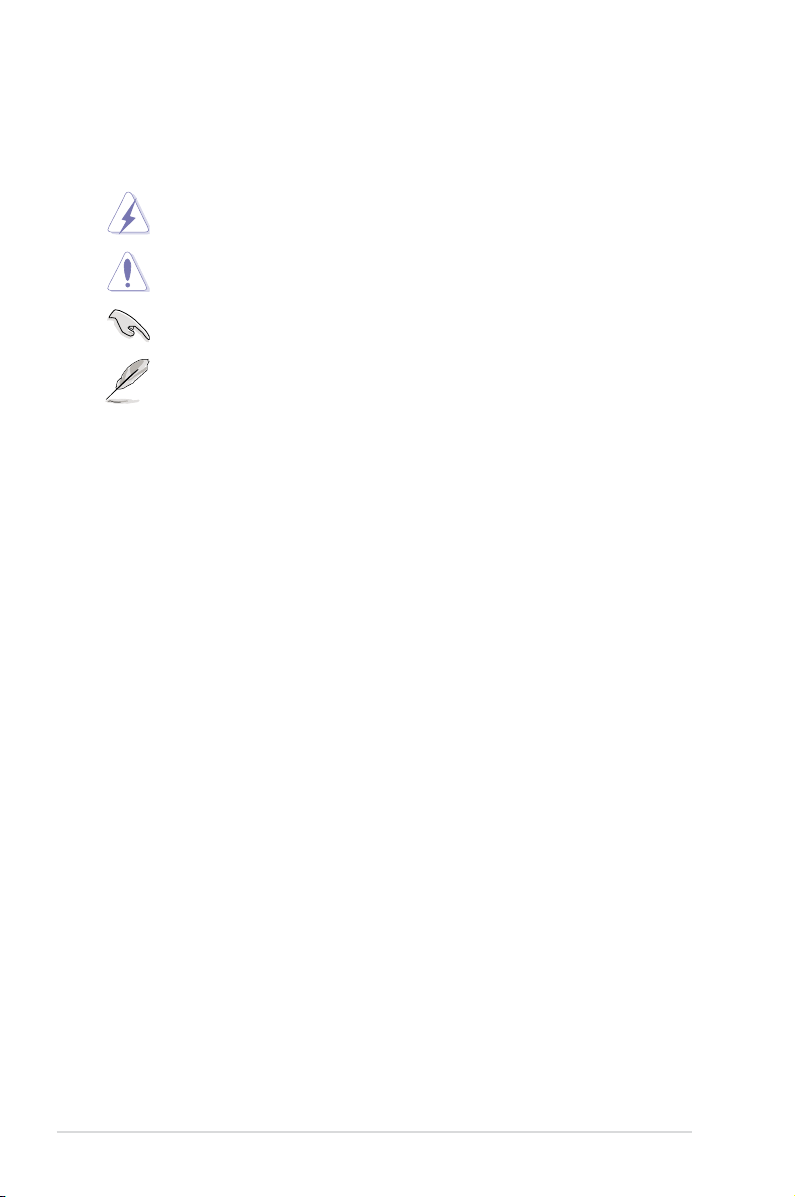
Conventions used in this guide
To ensure that you perform certain tasks properly, take note of the following symbols used
throughout this manual.
DANGER/WARNING: Information to prevent injury to yourself when trying to
complete a task.
CAUTION: Information to prevent damage to the components when trying to
complete a task
IMPORTANT: Instructions that you MUST follow to complete a task. .
NOTE: Tips and additional information to help you complete a task.
Typography
Bold text Indicates a menu or an item to select.
Italics
<Key> Keys enclosed in the less-than and greater-than sign
<Key1> + <Key2> + <Key3> If you must press two or more keys simultaneously, the key
Used to emphasize a word or a phrase.
means that you must press the enclosed key.
Example: <Enter> means that you must press the Enter or
Return key.
names are linked with a plus sign (+).
viii
Page 9
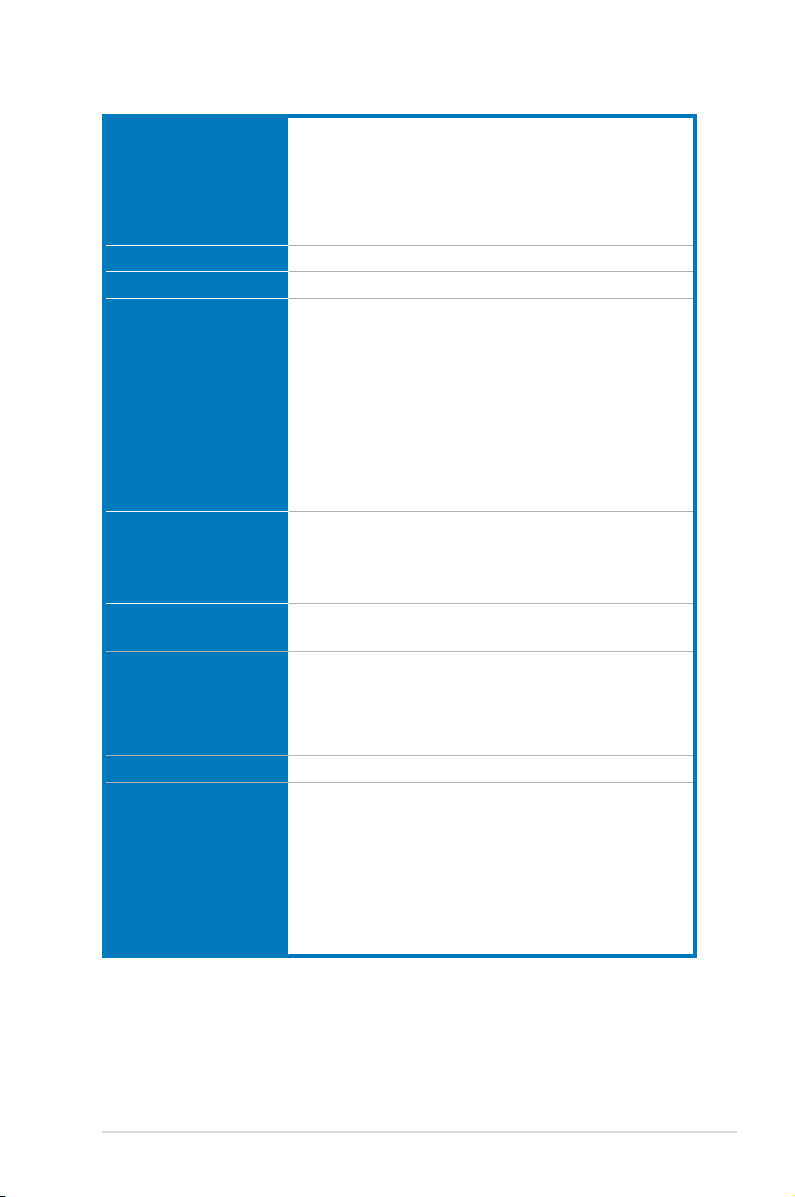
M5A99FX PRO R2.0 specications summary
CPU
Chipset
System Bus
Memory
Expansion slots
Multi-GPU support
Storage
LAN
Audio
AMD® Socket AM3+ for AMD® FX Series CPU up to 8-core
Compatible with AMD® Socket AM3 for AMD® Phenom™II/Athlon™
II/Sempron™ 100 Series Processors
AMD 140W CPU Support
AMD Cool ‘n’ Quiet™ Technology
Supports AM3+ 32nm CPU
AMD® 990FX / SB950
Up to 5200 MT/s; HyperTransport™ 3.0
4 x DIMM, Max. 32GB, DDR3 2133(O.C)/1866/1600/1333/1066
MHz, ECC, Non-ECC, un-buffered Memory
Dual channel memory architecture
* Due to CPU spec., AMD 100 Series CPUs support up to DDR3 1066MHz.
With ASUS design, this motherboard can support up to DDR3 1333MHz.
** Due to OS limitation, when installing total memory of 4GB capacity
or more, Windows® 32-bit operation system may only recognize
less than 3GB. Hence, a total installed memory of less than 3GB is
recommended.
*** Refer to www.asus.com or user manual for the Memory QVL(Qualied
Vendors Lists) of AM3+/AM3 CPU.
2 x PCIe 2.0 x16 slots (Dual@x16/x16 speed)
2 x PCIe 2.0 x16 slots (Black@x4 speed)
1 x PCIe 2.0 x1 slot
1 x PCI slot
Supports NVIDIA® Quad-GPU SLI™ Technology
Supports AMD® Quad-GPU CrossFireX™ Technology
AMD® SB950 Chipset:
- 5 x SATA 6Gb/s ports with RAID 0,1,5 and 10 support (gray)
- 1 x eSATA port
1 x ASMedia® PCIe SATA controller:
- 2 x SATA 6Gb/s ports (navy blue)
Realtek® 8111F Gigabit LAN controller
Realtek® ALC 892 8-channel High Denition Audio CODEC
- Supports Jack-Detection, Multi-Streaming, and Front Panel
Jack-Retasking
- Supports 192khz/ 24bit True BD Lossless Sound
- Blu-ray audio layer Content Protection
- DTS UltraPC II
- DTS Connect
- Optical S/PDIF Out port at back I/O
- ASUS Noise Filter
(continued on the next page)
ix
Page 10
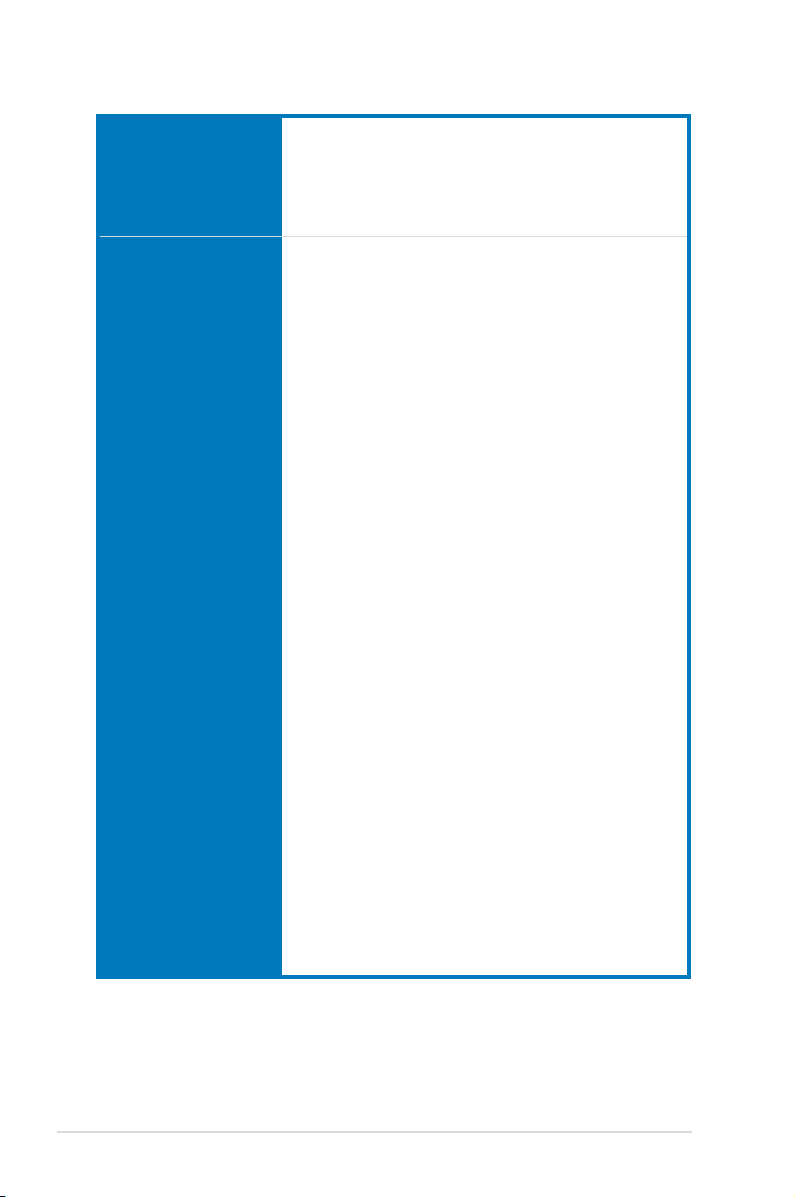
M5A99FX PRO R2.0 specications summary
USB
ASUS Unique Features
2 x ASMedia USB 3.0 controllers
- 2 x USB 3.0/2.0 ports at mid-board for front panel support
- 2 x USB 3.0/2.0 ports at back panel (blue)
AMD® SB950 chipset
- 14 x USB 2.0/1.1 ports (6 ports at mid-board, 8 ports at back
panel)
ASUS Dual Intelligent Processors 3:
CPU Power
- Industry leading Digital 6+2 Phase Power Design
- ASUS CPU Power Utility
DRAM Power
- Industry leading Digital 2 Phase Power Design
- ASUS DRAM Power Utility
ASUS EPU
- EPU
ASUS TPU
- Auto Tuning, TurboV
ASUS Exclusive Features
- ASUS UEFI BIOS EZ Mode featuring friendly graphics user
interface
- Remote GO!
- Front Panel USB 3.0 Support
- Network iControl
- USB 3.0 Boost
- MemOK!
- AI Suite II
- Ai Charger+
ASUS Quiet Thermal Solution
- ASUS Fanless Design: Heat pipe solution
- ASUS Fan Xpert
ASUS Q-Design
- ASUS Q-Slot
- ASUS Q-DIMM
- ASUS Q-LED (CPU, DRAM, VGA, Boot Device LED)
- ASUS Q-Connector
ASUS EZ DIY
- ASUS O.C. Prole
- DirectKey
- ASUS EZ Flash 2
- ASUS MyLogo 2
- Percision Tweaker 2
- Multi-language BIOS
- USB BIOS Flashback with USB BIOS Flashback Wizard for EZ
BIOS download scheduling
(continued on the next page)
x
Page 11
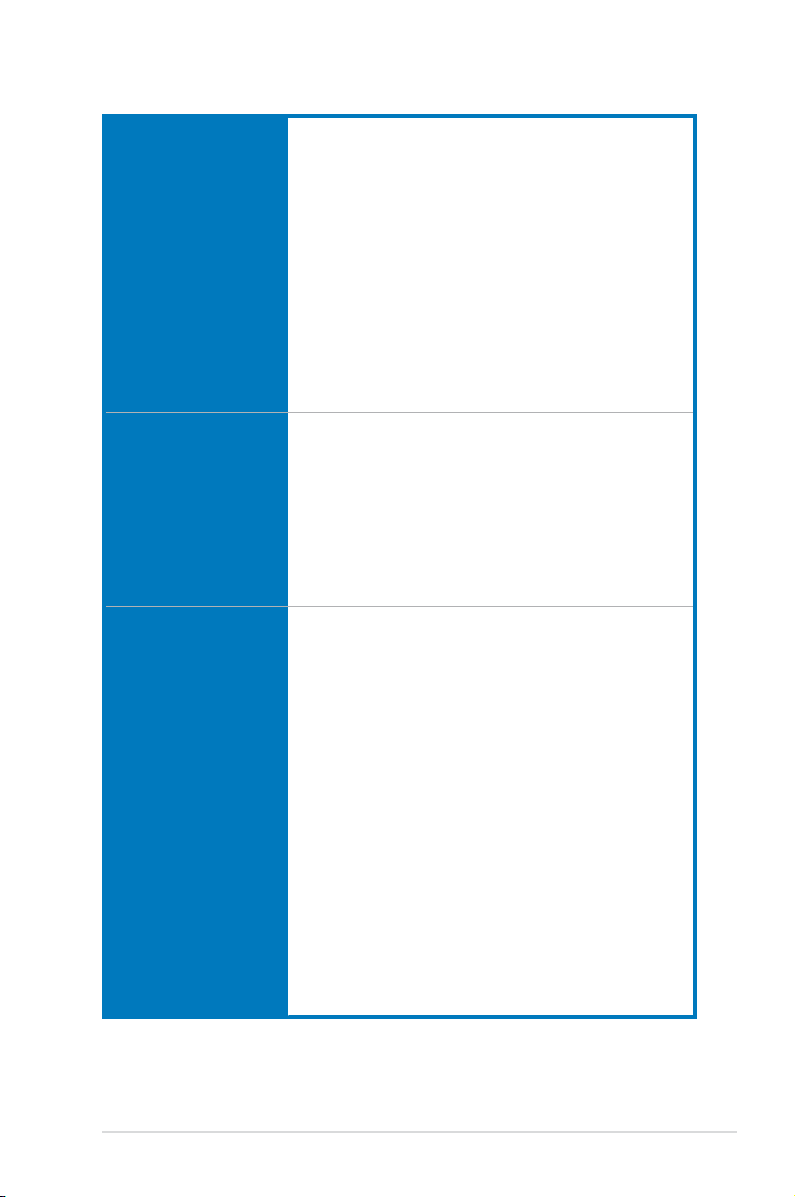
M5A99FX PRO R2.0 specications summary
ASUS overclocking
features
Back Panel I/O Ports
Internal I/O Ports
Precision Tweaker 2:
- vCore: Adjustable CPU voltage at 0.00625V increment
- vDDNB: Adjustable CPU/NB voltage at 0.00625V increment
- vNB: Adjustable NB voltage at 0.00625V increment
- vNB HT bus: Adjustable HT voltage at 0.00625V increment
- vDRAM Bus: Adjustable DRAM voltage at 0.005V increment
- vSB: Adjustable SB voltage at 0.005V increment
SFS (Stepless Frequency Selection)
- Internal Base Clock tuning from 100MHz up to 600MHz at 1MHz
increment
- PCI Express frequency tuning from 100MHz up to 150MHz at
1MHz increment
Overclocking Protection:
- ASUS C.P.R.(CPU Parameter Recall)
1 x PS/2 keyboard
1 x PS/2 mouse
1 x Optical S/PDIF Out port
1 x LAN (RJ45) port
1 x eSATA port (red)
2 x USB 3.0/2.0 ports (blue)
8 x USB 2.0/1.1 ports (One can be switched to USB BIOS
Flashback)
8-channel Audio I/O
1 x USB 3.0/2.0 connector supports additional 2 USB 3.0/2.0 ports3.0/2.0 portsports
(19-pin)
3 x USB 2.0/1.1 connectors support additional 6 USB 2.0/1.1 ports2.0/1.1 portsports
7 x SATA 6Gb/s connectors
1 x CPU Fan connector (4-pin)
1 x CPU Optional Fan connector (4-pin)
3 x Chassis Fan connectors (4-pin)
1 x USB BIOS Flashback Button
Front panel audio connector
1 x S/PDIF Out header
1 x Clear CMOS jumper
24-pin EATX Power connector
8-pin EATX 12V Power connector
System Panel (Q-Connector)
1 x MemOK! Button
1 x DirectKey Button
1 x DRCT header
1 x TPM header
1 x COM port
(continued on the next page)
xi
Page 12
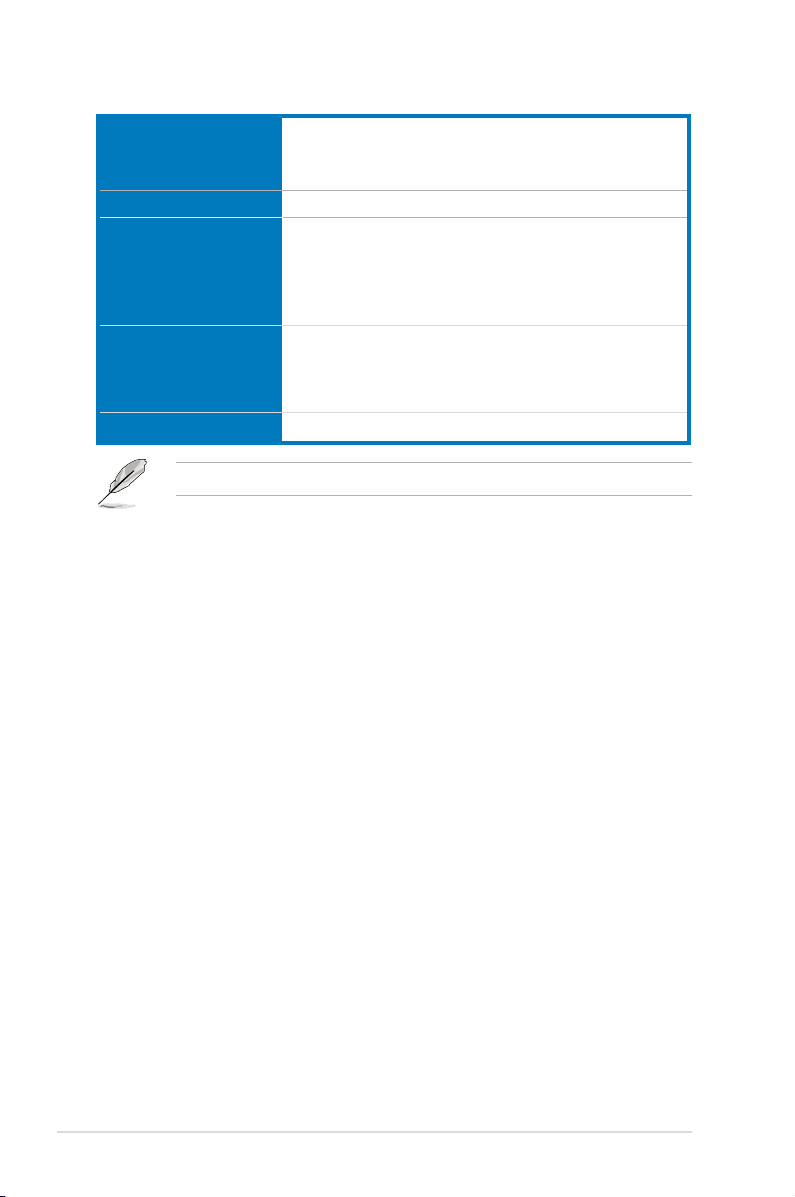
M5A99FX PRO R2.0 specications summary
BIOS features
Manageability
Accessories
Support DVD contents
Form factor
Specications are subject to change without notice.
64 Mb Flash ROM, UEFI BIOS, PnP, DMI2.0, WfM2.0, SM BIOS
2.7, ACPI 2.0a, Multi-language BIOS, ASUS EZ Flash 2, F12
PrintScreen, F3 Shortcut Function and ASUS DRAM SPD (Serial
Presence Detect) memory information
WfM 2.0, DMI 2.0, WOL by PME, WOR by PME, PXE
4 x Serial ATA 6Gb/s cables
2 in 1 Q-connector
1 x ASUS SLI bridge connector
I/O Shield
User’s manual
Drivers
ASUS Utilities
ASUS Update
Anti-virus software (OEM version)
ATX form factor: 12 in. x 9.6 in. (30.5 cm x 24.4 cm)
xii
Page 13
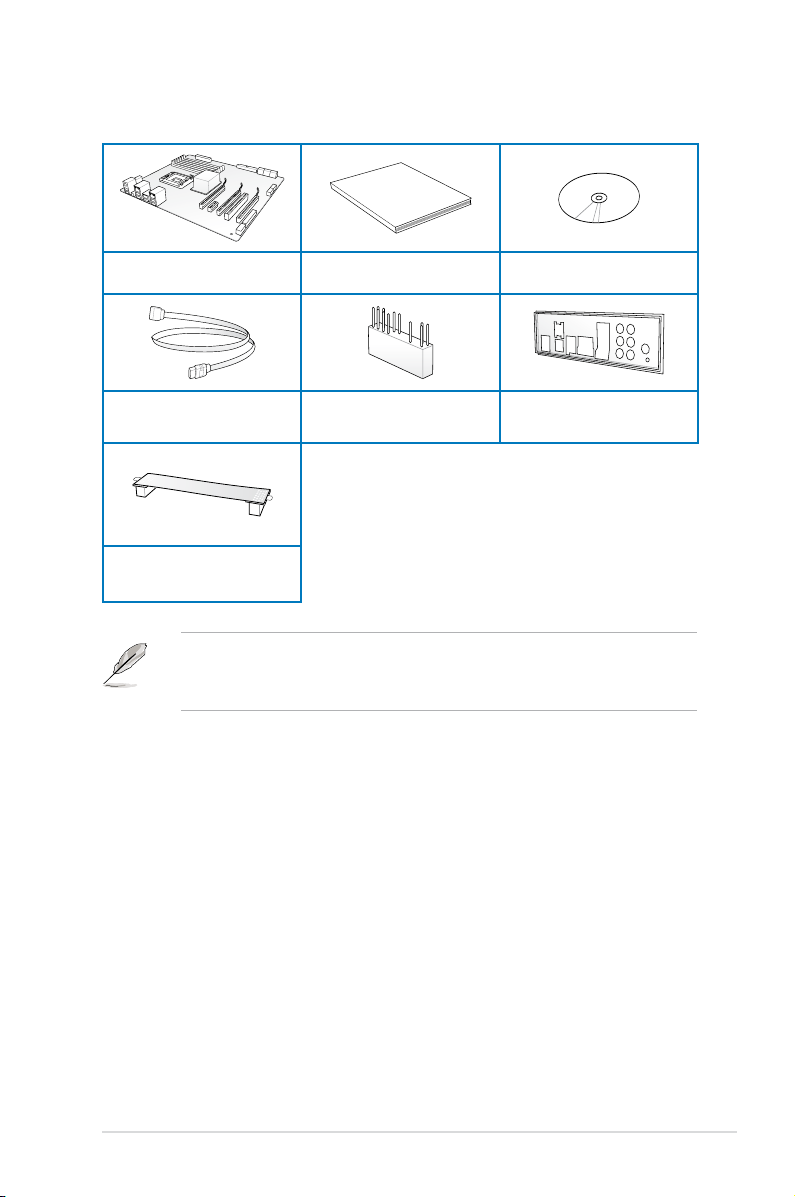
Package contents
User Manual
Check your motherboard package for the following items.
ASUS M5A99FX PRO R2.0
motherboard
4 x Serial ATA 6.0 Gb/s cables 1 x 2-in-1 ASUS Q-Connector kit 1 x ASUS I/O Shield
1 x ASUS SLI™ bridge connector
• If any of the above items is damaged or missing, contact your retailer.
• The illustrated items above are for reference only. Actual product specications may
vary with different models.
User guide Support DVD
xiii
Page 14
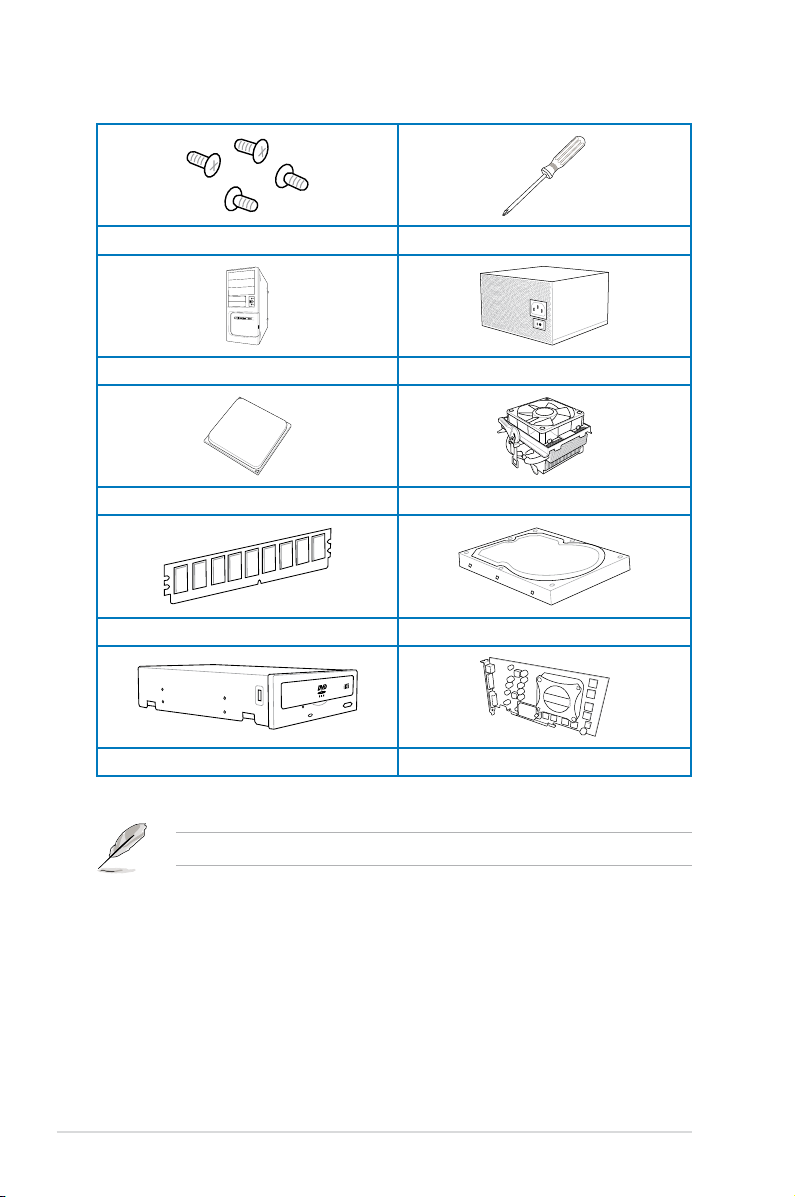
Installation tools and components
1 bag of screws Philips (cross) screwdriver
PC chassis Power supply unit
AMD AM3+ CPU AMD AM3+ compatible CPU Fan
DIMM SATA hard disk drive
xiv
SATA optical disc drive (optional) Graphics card (optional)
The tools and components in the table above are not included in the motherboard package.
Page 15
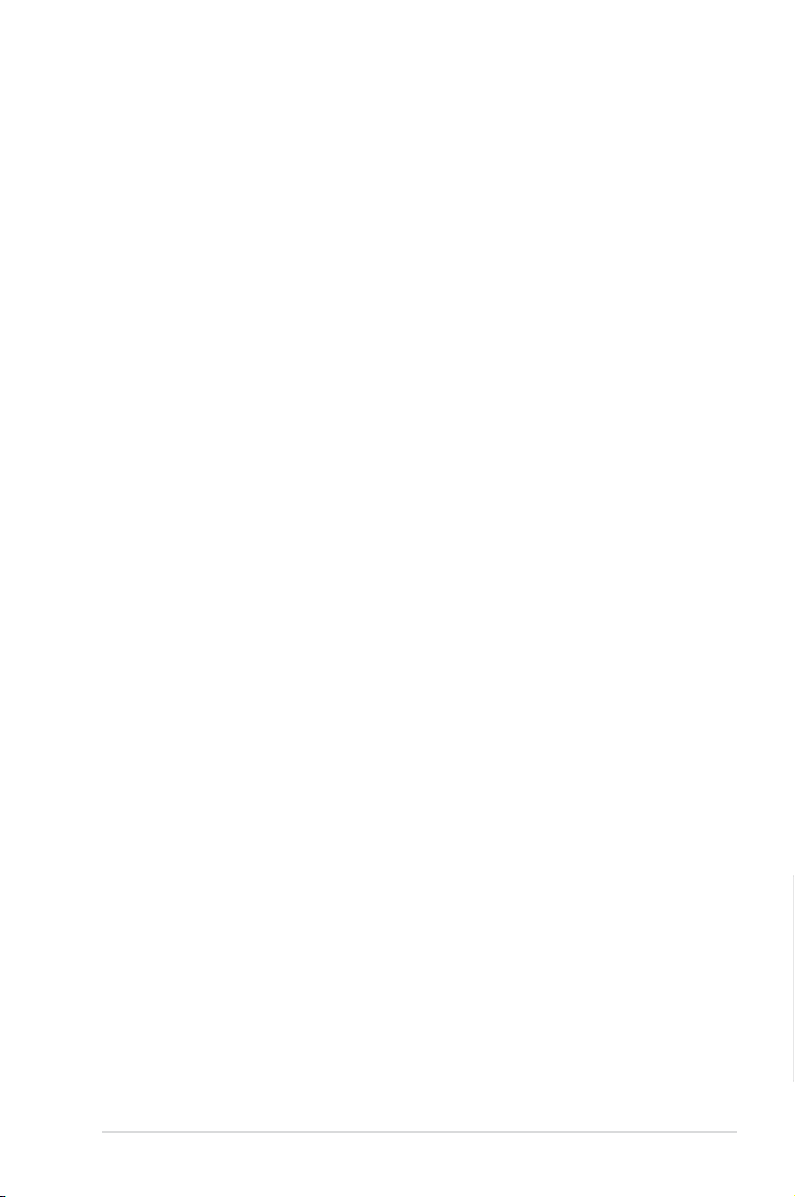
Product introduction
1
1.1 Special features
1.1.1 Product highlights
AMD® FX™-Series/Phenom™ II/Athlon™ II/Sempron™ 100 Series Processors
(socket AM3+/AM3)
This motherboard supports AMD® AM3+/AM3 multi-core processors with unique L3 cache
and delivers better overclocking capabilities with less power consumption. It features dualchannel DDR3 1866 memory support and accelerates data transfer rate up to 5200MT/s via
HyperTransport™ 3.0 based system bus. This motherboard also supports AMD® CPUs in the
new 32nm manufacturing process.
AMD® 990FX Chipset
AMD® 990FX Chipset is designed to support up to 5.2GT/s HyperTransport™ 3.0 (HT 3.0)
interface speed and dual PCI Express™ 2.0 x16 graphics. It is optimized with AMD®’s latest
AM3+ and multi-core CPUs to provide excellent system performance and overclocking
capabilities.
Dual-Channel DDR3 2133(O.C.)/ 1866/ 1600/ 1333/ 1066 MHz Support
The motherboard supports the dual-channel DDR3 memory that features data transfer rates
of DDR3 2133(O.C.)/ 1866/ 1600/ 1333/ 1066 MHz to boost the system’s performance,
and to meet the higher bandwidth requirements of 3D graphics, multimedia, and Internet
applications.
Quad-GPU SLI™ and Quad-GPU CrossFireX™ Support
The motherboard’s powerful AMD® 990FX platform optimizes PCIe allocation in multipleGPU congurations of either SLI™ or CrossFireX™. This allows you to enjoy a never before-
experienced brand new gaming style.
AMD® SB950 Chipset
The AMD® SB950 Southbridge natively supports the next generation SATA 6.0 Gb/s data
transfer rate and PCI Express 2.0 interface.
Complete USB 3.0 Integration
ASUS facilitates strategic USB 3.0 accessibility for both the front and rear panel – 4 USB
3.0 ports in total. Experience the latest plug & play connectivity at speeds up to 10 times
faster than USB 2.0. The M5A99FX PRO R2.0 affords greater convenience to high speed
connectivity.
Front Panel USB 3.0 Support
ASUS provides standardized USB 3.0 front panel support which is compatible with any
chassis. Enjoy faster throughput of USB 3.0 without relegating cables or hard-to-reach rear
I/O.
Chapter 1
ASUS M5A99FX PRO R2.0
1-1
Page 16
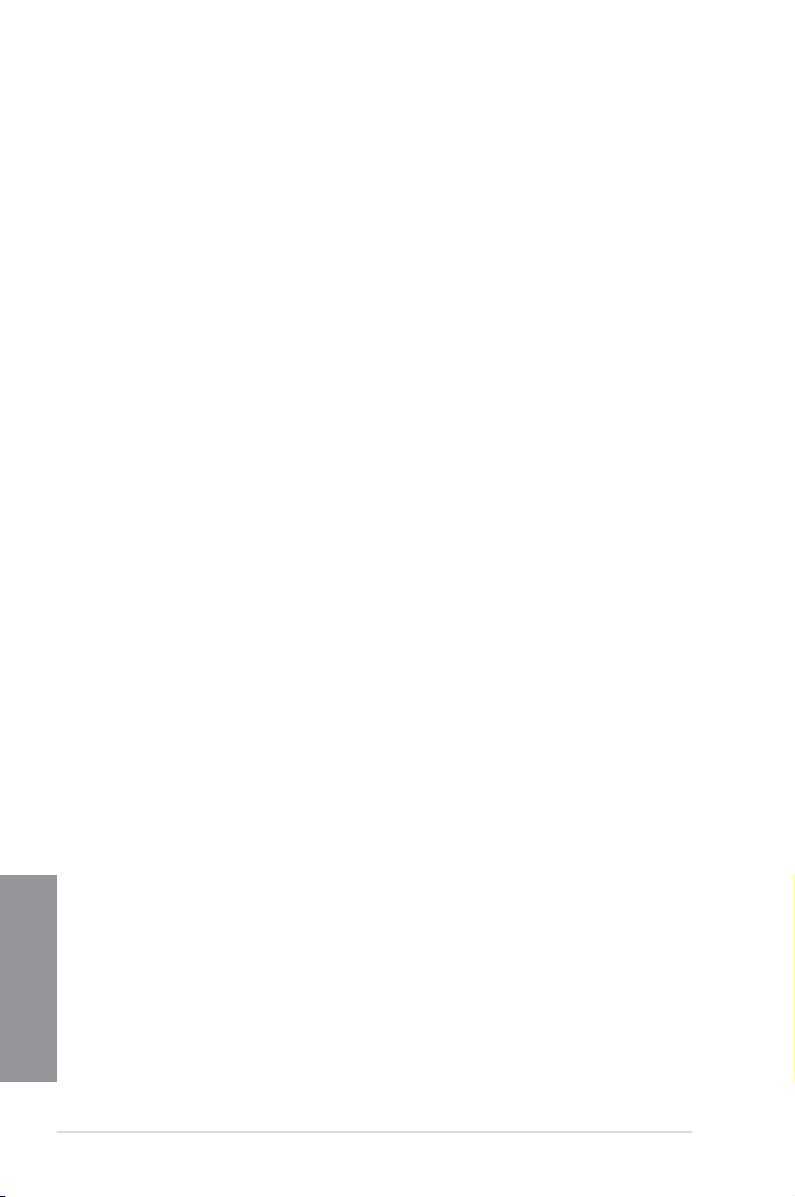
1.1.2 Dual Intelligent Processors 3 with New DIGI+ Power Control
The world’s rst Dual Intelligent Processors from ASUS pioneered twin onboard chips
- TPU (TurboV Processing Unit) and EPU (Energy Processing Unit). Third generation Dual
Intelligent Processors with New DIGI+ Power Control provides a total CPU, memory and
SMART DIGI+ Key prole tuning digital power solution, which includes two digital voltage
controllers allowing ultra-precise DRAM tuning in addition to ultra-precise CPU voltage
control - a rst on the AMD platform. It’s upgraded with one-click extreme performance
optimization with the user-friendly AI Suite II utility. This evolution of innovative and industryleading ASUS technology provides super-accurate voltage tuning for better efciency, stability
and performance.
New DIGI+ Power Control
All-New Digital Power Control for both CPU and DRAM
The New DIGI+ Power Control design with two digital voltage controllers upgrades
motherboard power delivery to an overall solution on AMD AM3+ motherboards, including
all-new DRAM controllers that offers ultra-precise memory tuning in addition to ultra-precise
CPU voltage control. This evolution of innovative, industry-leading ASUS technology provides
the best in class control for better efciency, stability and performance.
TPU with the All-New SMART DIGI+ Key for a Blazing Performance Boost
Always at the forefront of power design, ASUS propels you into the future standard of
power management again by giving you a complete CPU, memory and new SMART DIGI+
Technology with prole tuning digital power solution, which works with the TPU to ramp up
performance to its maximum. Enable the all-new SMART DIGI+ Key prole with a single click
and adjust CPU ratios manually in the TPU to increase CPU frequency up to an incredible
100%!
Increased CPU and DRAM overclocking range
With programmable digital controllers onboard, users can adjust CPU and DRAM voltage
and VRM switching frequencies for various overclocking scenarios. New DRAM tuning
possibilities make the most of DDR3 memory for better performance with CPU/NB load line
calibration and 30% more DRAM current capacity. Thanks to a slew of power options teamed
with an extensive and intuitive UEFI BIOS, overclocking very large memory setups is no more
difcult than mainstream motherboards.
TPU
Chapter 1
TPU (TurboV Processing Unit) offers precise voltage control and advanced monitoring
mechanisms through the Auto Tuning and TurboV functions.
EPU
EPU (Energy Processing Unit), the world’s rst real-time system power-saving chip,
automatically detects the current system load and intelligently moderates power usage.
It offers a total system-wide energy optimization, reduces fan noise, and extends the
component’s lifespan.
1-2
Chapter 1: Product introduction
Page 17
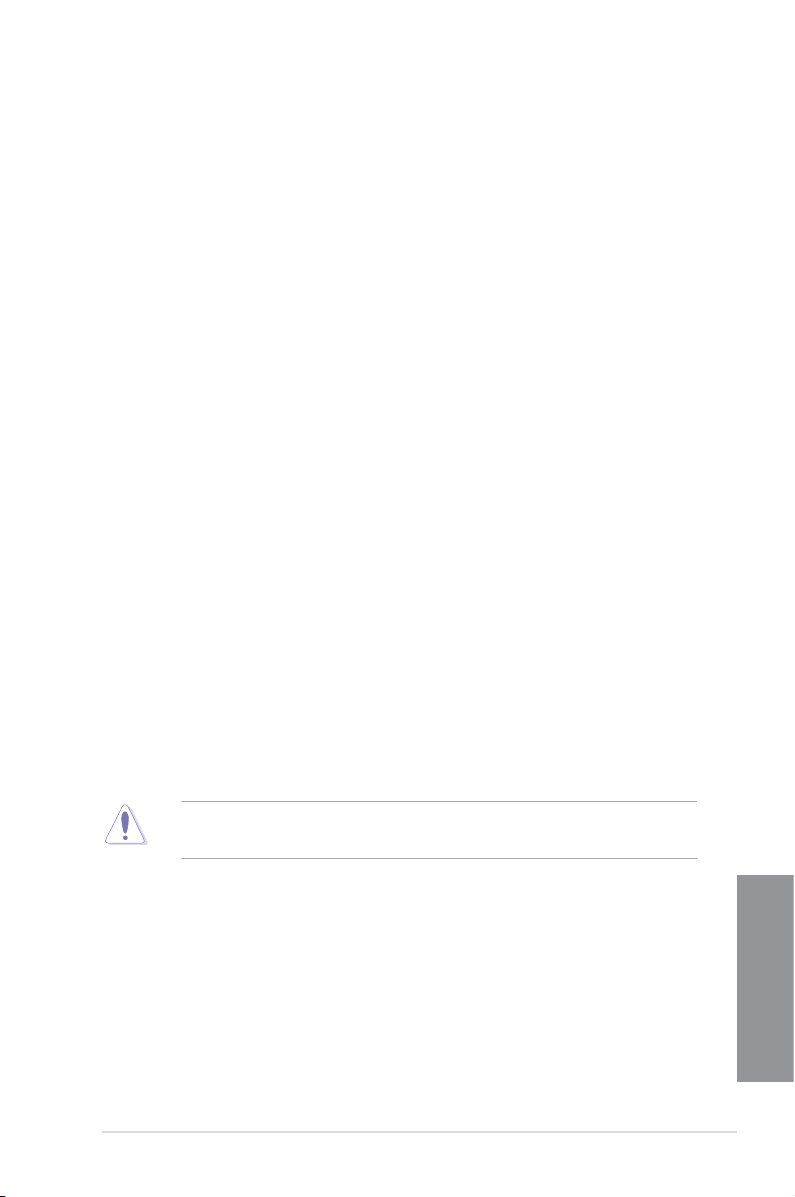
1.1.3 ASUS Exclusive Features
MemOK!
MemOK! quickly ensures memory boot compatibility. This remarkable memory rescue tool
requires a mere push of a button to patch memory issues. MemOK! determines failsafe
settings and dramatically improves your system boot success.
AI Suite II
With its user-friendly interface, ASUS AI Suite II consolidates all the exclusive ASUS features
into one simple to use software package. It allows users to supervise overclocking, energy
management, fan speed control, voltage and sensor readings. This all-in-one software offers
diverse and ease to use functions, with no need to switch back and forth between different
utilities.
USB 3.0 Boost
ASUS USB 3.0 Boost technology supports UASP (USB Attached SCSI Protocol), the latest
USB 3.0 standard. Witht USB 3.0 Boost technology, a USB device’s transmission speed is
signicantly increased up to 170%, adding to an already impressive fast USB 3.0 transfer
speed. ASUS software automatically accelerates data speeds for compatible USB 3.0
peripherals without the need for any user interaction.
Network iControl
Network iControl is an intuitive one-step network control center that makes it easier for you to
manage your bandwidth and allows you to set, monitor, and schedule the bandwidth priorities
for your network programs. It allows you to automatically connect to a PPPoE network for a
more convenient online experience.
1.1.4 ASUS Quiet Thermal Solution
ASUS Fanless Design—Heat-pipe solution
The ASUS heat-pipe features 0-dB thermal solution that offers you a noiseless PC
environment. Its beautiful shape upgrades the visual enjoyment and the heat-pipe design
lowers the temperature of the chipset and power phase area through high efcient heat-
exchange. Combined with usability and aesthetics, the ASUS heat-pipe gives you an
extremely silent and cooling experience with its elegant appearance.
DO NOT uninstall the heat-pipe by yourself. Doing so may bend the tubing and affect the
heat dissipation performance.
ASUS Fan Xpert
ASUS Fan Xpert intelligently allows you to adjust both the CPU and chassis fan speeds
according to different ambient temperatures caused by different climate conditions in different
geographic regions and your PC’s loading. The built-in variety of useful proles offer exible
controls of fan speed to achieve a quiet and cool environment.
ASUS M5A99FX PRO R2.0
Chapter 1
1-3
Page 18
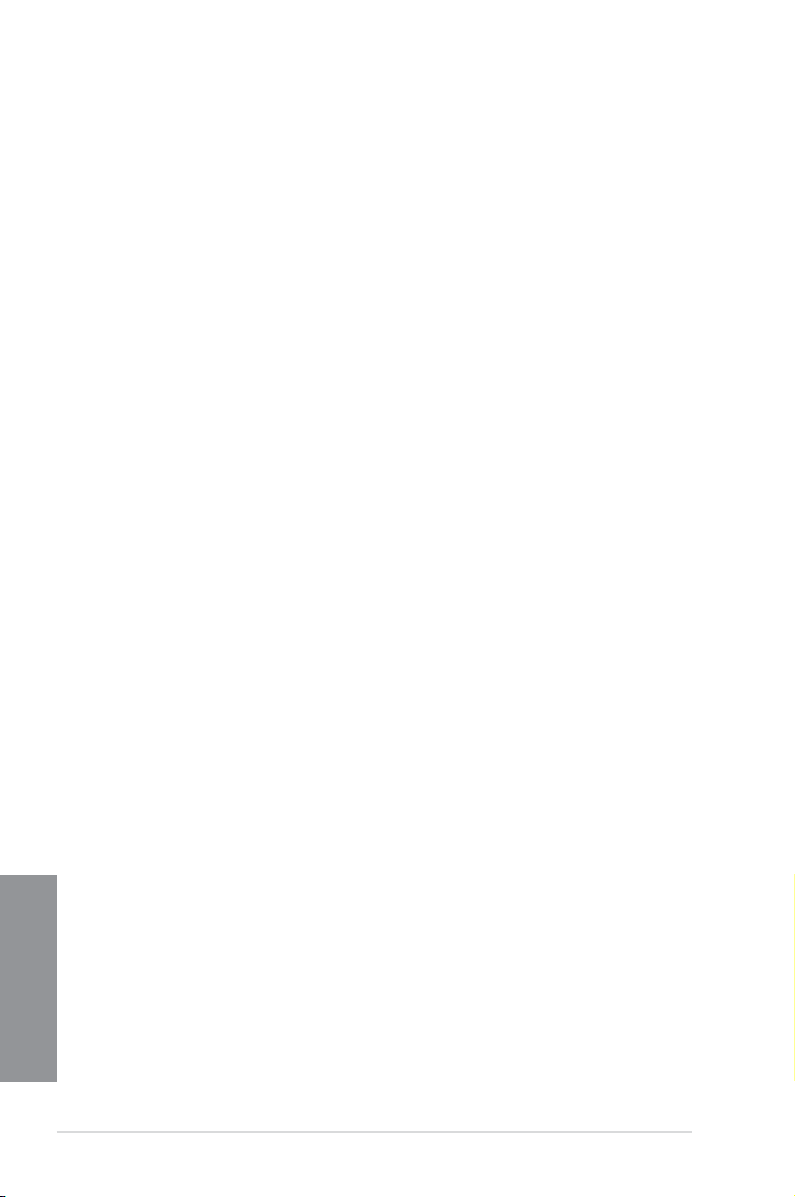
1.1.5 ASUS EZ DIY
ASUS UEFI BIOS (EZ Mode)
ASUS UEFI BIOS, a UEFI compliant architecture, offers the rst mouse-controlled intuitive
graphical BIOS interface that goes beyond the traditional keyboard-only BIOS controls,
providing you with more exibility, convenience, and easy to navigate EFI BIOS than the
traditional BIOS versions. It offers you with dual selectable modes and native support for
hard drives larger than 2.2 TB.
ASUS UEFI BIOS includes the following new features:
• F12 BIOS snapshot hotkey
• F3 Shortcut for most accessed information
• ASUS DRAM SPD (Serial Presence Detect) information detecting faulty DIMMs, and
helping with difcult POST situations.
Direct Key
Designed for users requiring frequent BIOS access, you can easily enter the BIOS
automatically when the PC is on standby power with a press of a button. It saves you time
during boot-up from having to repeatedly press the DEL key. Convenience and ease at its
best!
USB BIOS Flashback
USB BIOS F lashback offers a hassle-free updating solution for your ultimate convenience.
Install a USB storage device containing the BIOS le, press the BIOS Flashback button for
about three seconds, and the UEFI BIOS is automatically updated even without entering
the existing BIOS or operating system. It also allows you to regularly check for UEFI BIOS
updates, and download the latest BIOS automatically.
ASUS Q-Design
ASUS Q-Design enhances your DIY experience. All of Q-LED, Q-Slot, and Q-DIMM design
speed up and simplify the DIY process!
ASUS Q-Connector
ASUS Q-Connector allows you to easily connect or disconnect the chassis front panel cables
to the motherboard. This unique module eliminates the trouble of connecting the system
panel cables one at a time and avoiding wrong cable connections.
ASUS EZ-Flash 2
ASUS EZ Flash 2 is a user-friendly utility that allows you to update the BIOS without using a
bootable oppy disk or an OS-based utility.
Chapter 1
1-4
Chapter 1: Product introduction
Page 19
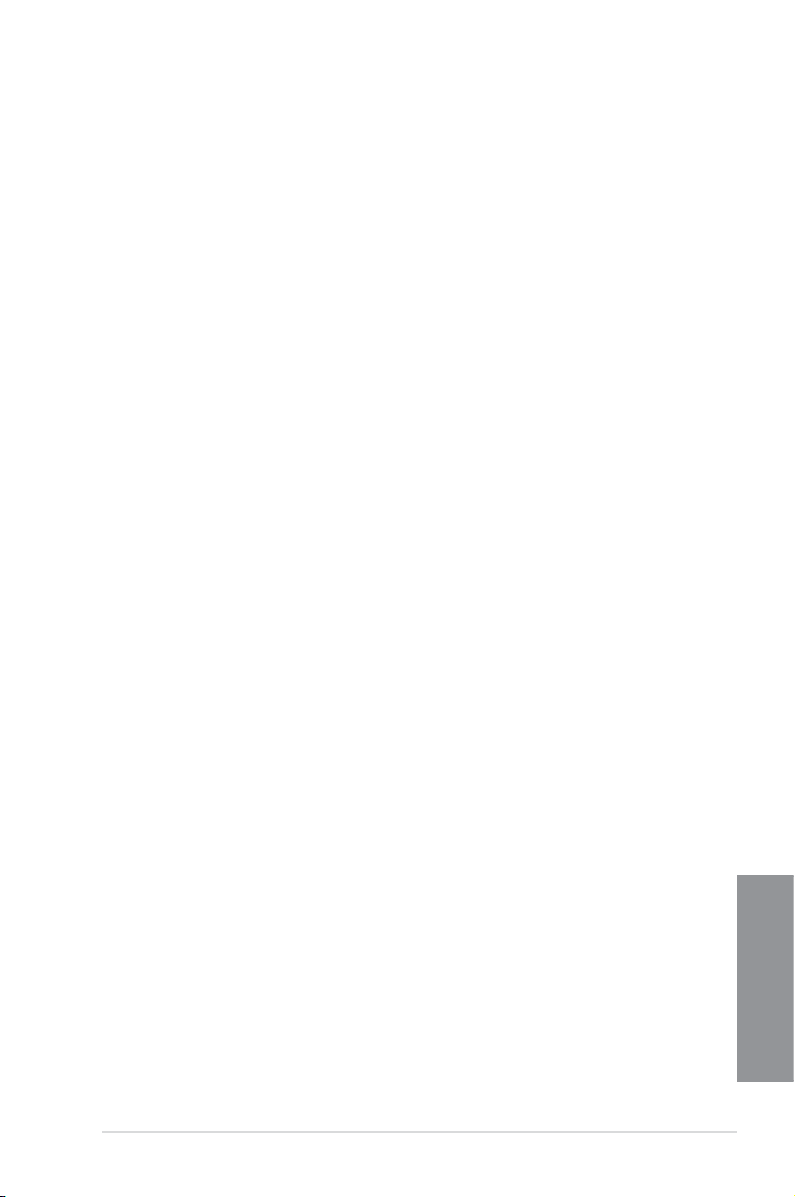
1.1.6 Other special features
External SATA
The external SATA port located at the back I/O provides smart setup and hot-plug functions.
Easily backup photos, videos and other entertainment contents on external devices.
DTS Connect
To get the most out of your audio entertainment across all formats and quality levels, DTS
Connect combines two enabling technologies. DTS Neo:PC™ upmixes stereo sources (CDs,
MP3s, WMAs, internet radio) into as many as 7.1 channels of incredible surround sound.
Consumers can then connect their PC to a home theater system.DTS Interactive is capable
of performing multi-channel encoding of DTS bitstreams on personal computers, and sending
encoded bitstreams out of a digital audio connection (such as S/PDIF or HDMI) designed to
deliver audio to an external decoder.
DTS UltraPC II
DTS UltraPC II delivers exceptional 7.1 surround through the most popular PC audio setups
- your existing stereo speakers or headphones. In addition to virtual surround, it upgrades
original sound to new levels with Audio Restoration, recreating the dynamic range of audio
les. Symmetry mode improves the balance of perceived loudness across different input
sources and Enhance boosts audio quality through high and low frequency equalization. With
these technologies, users experience better home theater audio with ease.
ErP Ready
The motherboard is European Union’s Energy-related Products (ErP) ready, and ErP requires
products to meet certain energy efciency requirement in regards to energy consumptions.
This is in line with ASUS vision of creating environment-friendly and energy-efcient products
through product design and innovation to reduce carbon footprint of the product and thus
mitigate environmental impacts.
ASUS M5A99FX PRO R2.0
Chapter 1
1-5
Page 20
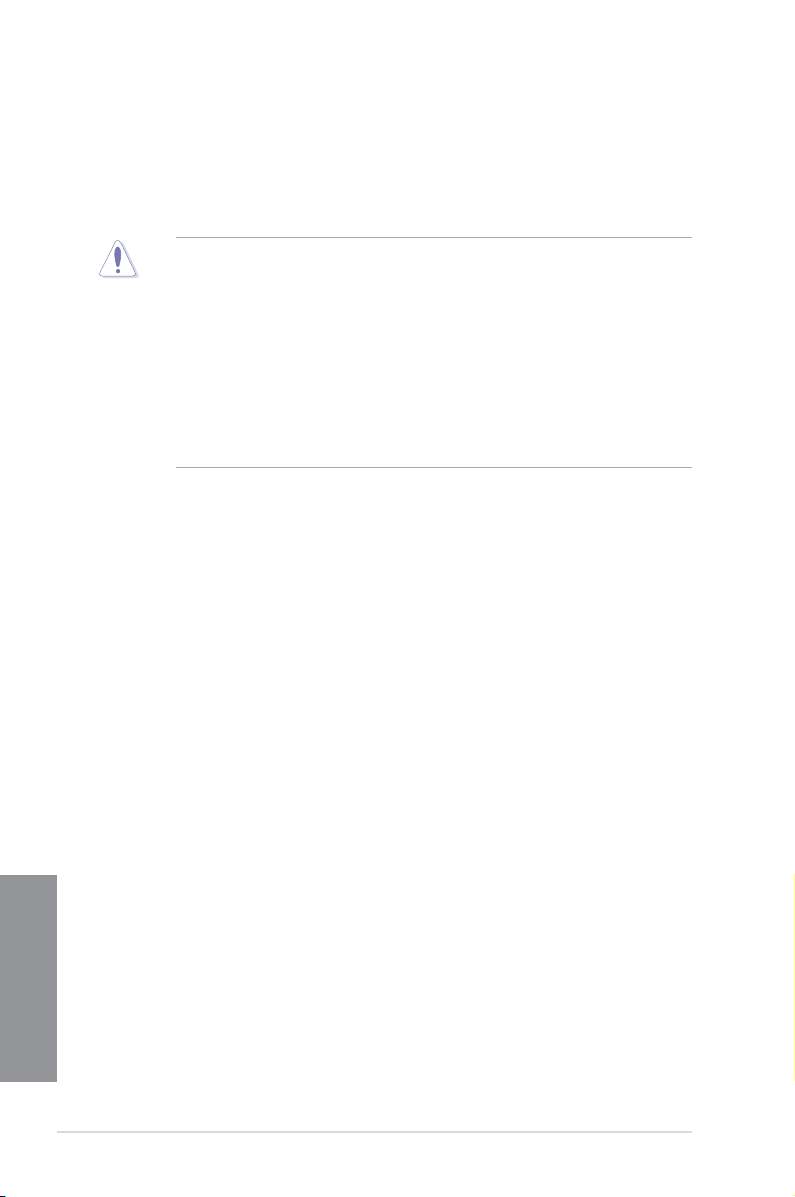
1.2 Motherboard overview
1.2.1 Before you proceed
Take note of the following precautions before you install motherboard components or change
any motherboard settings.
• Unplug the power cord from the wall socket before touching any component.
• Before handling components, use a grounded wrist strap or touch a safely groundedBefore handling components, use a grounded wrist strap or touch a safely grounded
object or a metal object, such as the power supply case, to avoid damaging them due
to static electricity.
• Hold components by the edges to avoid touching the ICs on them.Hold components by the edges to avoid touching the ICs on them.
• Whenever you uninstall any component, place it on a grounded antistatic pad or in the
bag that came with the component.
• Before you install or remove any component, ensure that the ATX power supply is
switched off or the power cord is detached from the power supply. Failure to do so
may cause severe damage to the motherboard, peripherals, or components.
Chapter 1
1-6
Chapter 1: Product introduction
Page 21
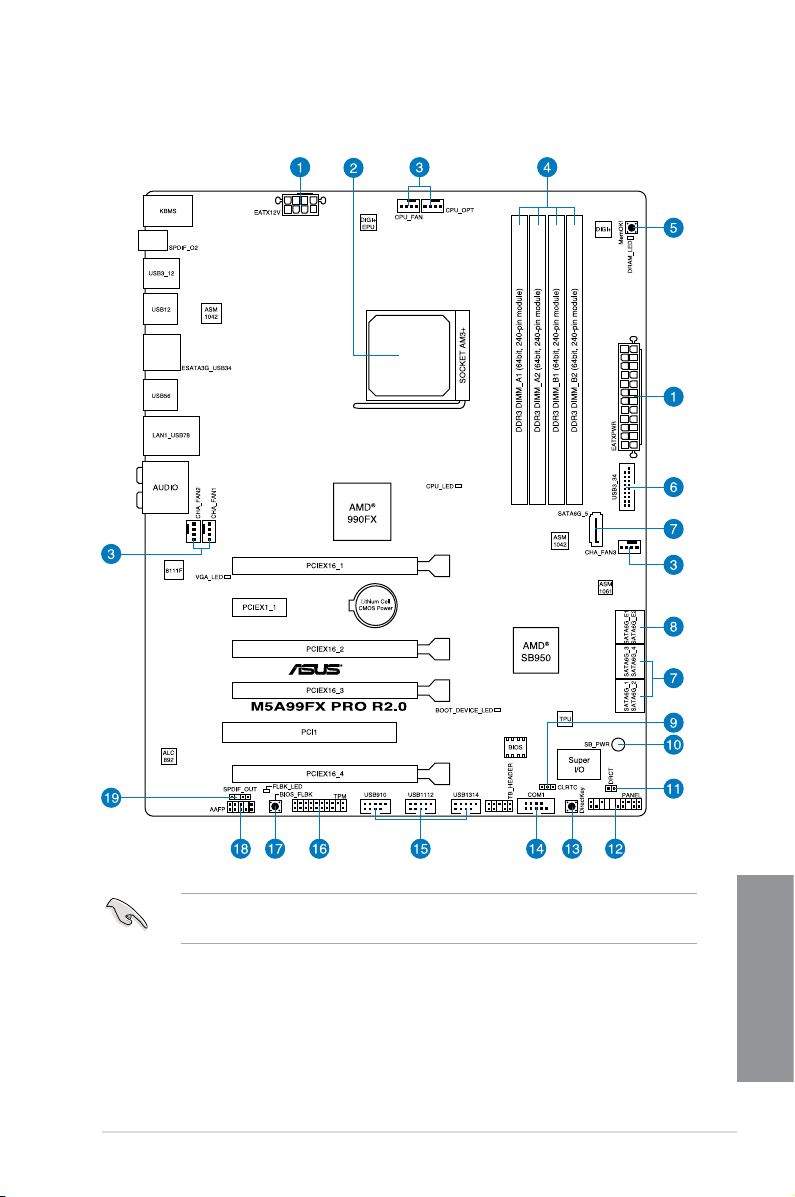
1.2.2 Motherboard layout
Refer to 1.2.9 Internal connectors and 2.3.1 Rear I/O connection for more information
about rear panel connectors and internal connectors.
ASUS M5A99FX PRO R2.0
Chapter 1
1-7
Page 22
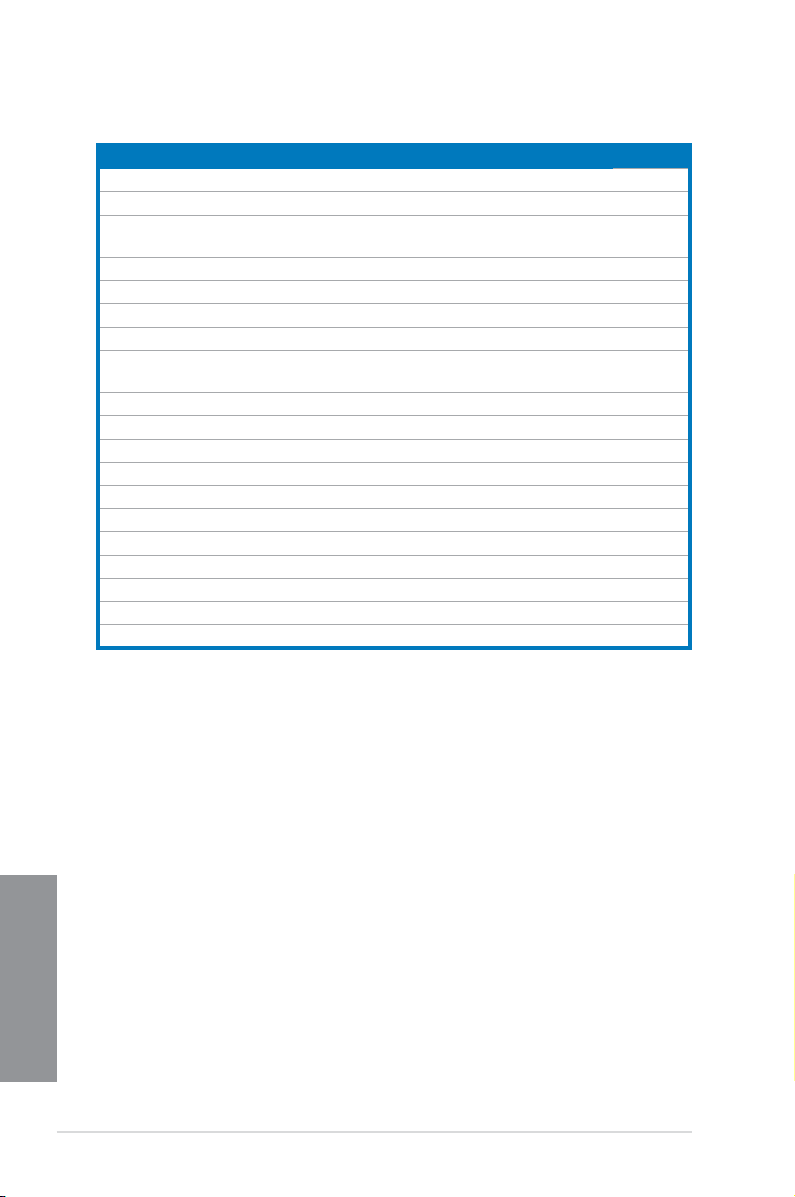
Layout contents
Connectors/Jumpers/Slots Page
1. ATX power connectors (24-pin EATXPWR, 8-pin EATX12V) 1-35
2. AM3+/AM3 CPU Socket 1-9
3. CPU, CPU optional, and chassis fan connectors (4-pin CPU_FAN;
CPU_OPT; CHA_FAN1/2/3)
4. DDR3 DIMM slots 1-10
5. MemOK! button 1-25
6. USB 3.0 connector (20-1 pin USB3_34) 1-30
7. AMD® Serial ATA 6.0 Gb/s connectors (7-pin SATA6G_1-5 [gray]) 1-28
8. ASMedia® Serial ATA 6.0 Gb/s connectors (7-pin SATA6G_E12 [navy
blue])
9. Clear RTC RAM (3-pin CLRTC) 1-26
10. Standby Power LED 1-27
11. Direct header (2-pin DRCT) 1-37
12. System panel connector (20-8 pin PANEL) 1-36
13 Direct Key button (DirectKey) 1-24
14. Serial port connector (10-1 pin COM1) 1-34
15. USB 2.0 connectors (10-1 pin USB910, USB1112, USB1314) 1-31
16 TPM header (20-1 pin TPM)TPM header (20-1 pin TPM) 1-37
17. USB BIOS Flashback button 2-13
18. Front panel audio connector (10-1 pin AAFP)Front panel audio connector (10-1 pin AAFP) 1-34
19. Digital audio connector (4-1 pin SPDIF_OUT)Digital audio connector (4-1 pin SPDIF_OUT) 1-32
1-33
1-29
Chapter 1
1-8
Chapter 1: Product introduction
Page 23
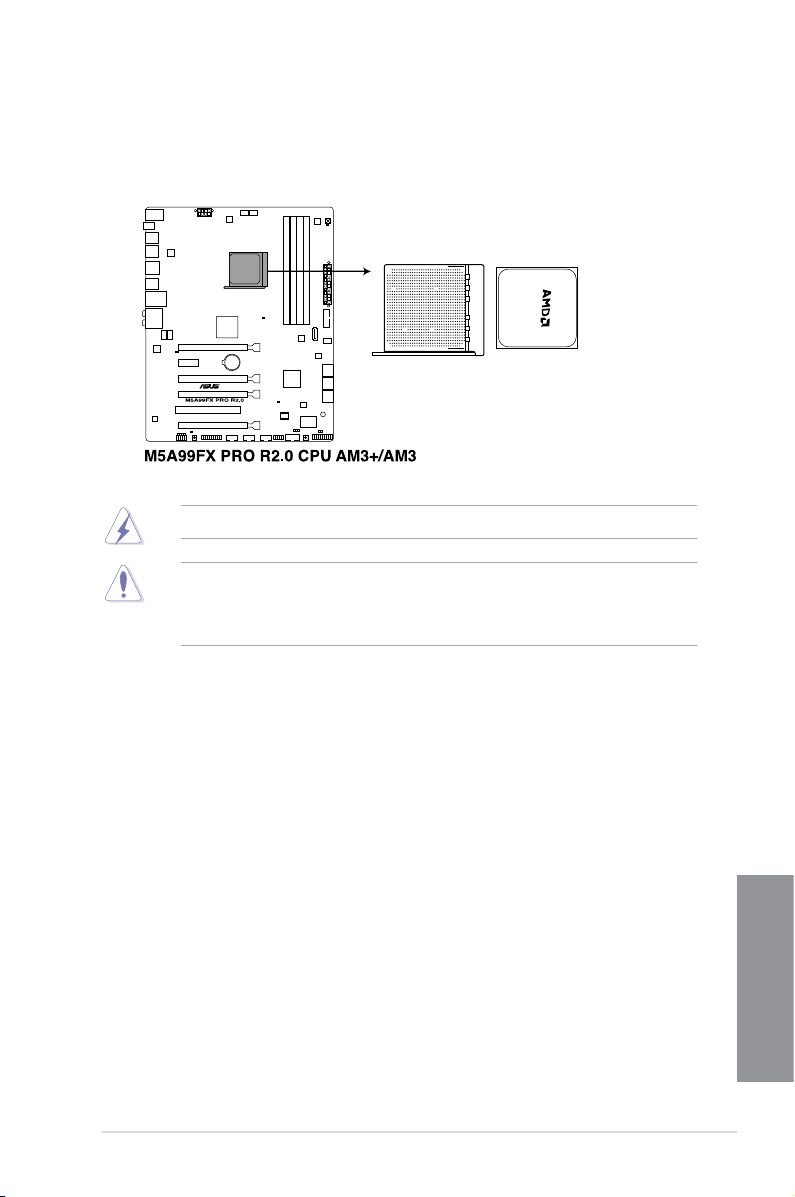
1.2.3 Central Processing Unit (CPU)
The motherboard comes with a surface mount AM3+/AM3 socket designed for the AMD®
FX™-Series/Phenom™ II/Athlon™ II/Sempron™ 100 Series Processors.
Ensure that all power cables are unplugged before installing the CPU.
The AM3+ socket has a different pinout from the 940-pin socket designed for the AMD
Opteron processor. Ensure that you use a CPU designed for the AM3+ socket. The CPU
ts in only one correct orientation. DO NOT force the CPU into the socket to prevent
bending the connectors on the socket and damaging the CPU!
ASUS M5A99FX PRO R2.0
Chapter 1
1-9
Page 24
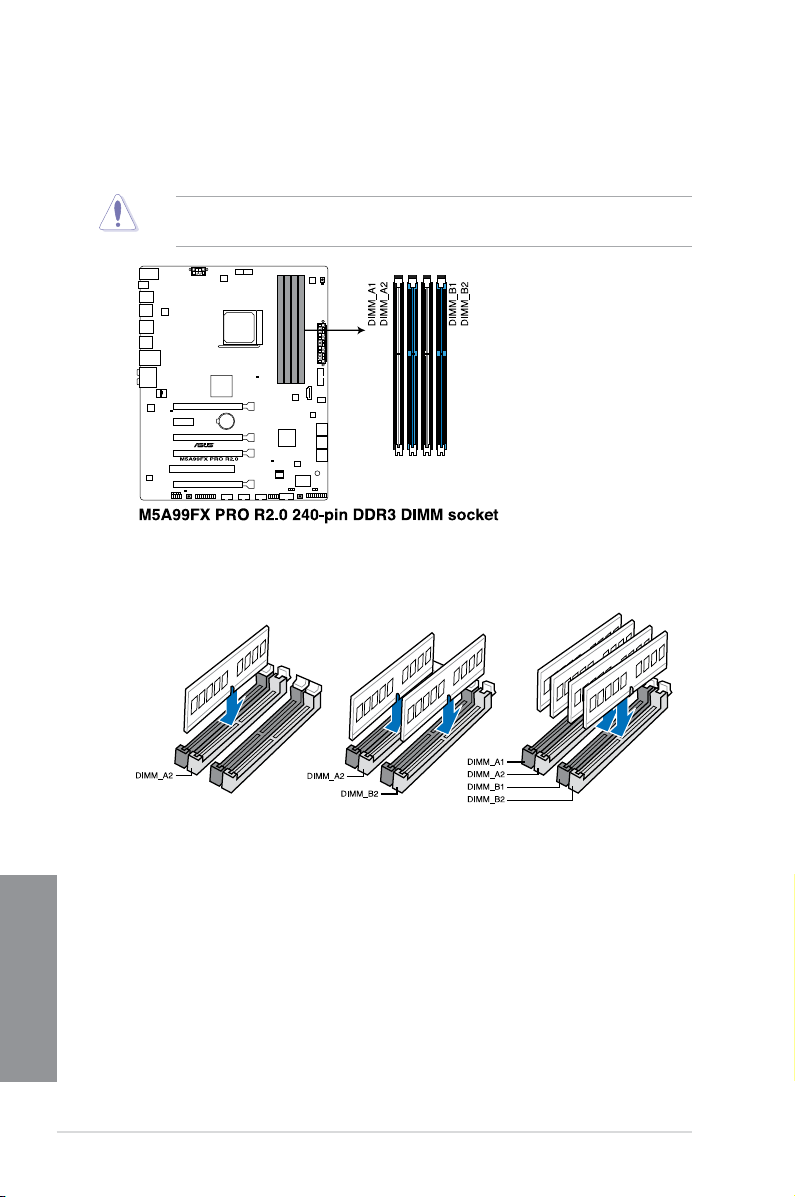
1.2.4 System memory
The motherboard comes with four Double Data Rate 3 (DDR3) Dual Inline Memory Modules
(DIMM) slots.
A DDR3 module is notched differently from a DDR or DDR2 module. DO NOT install a DDR
or DDR2 memory module to the DDR3 slot.
Recommended memory congurations
Chapter 1
1-10
Chapter 1: Product introduction
Page 25
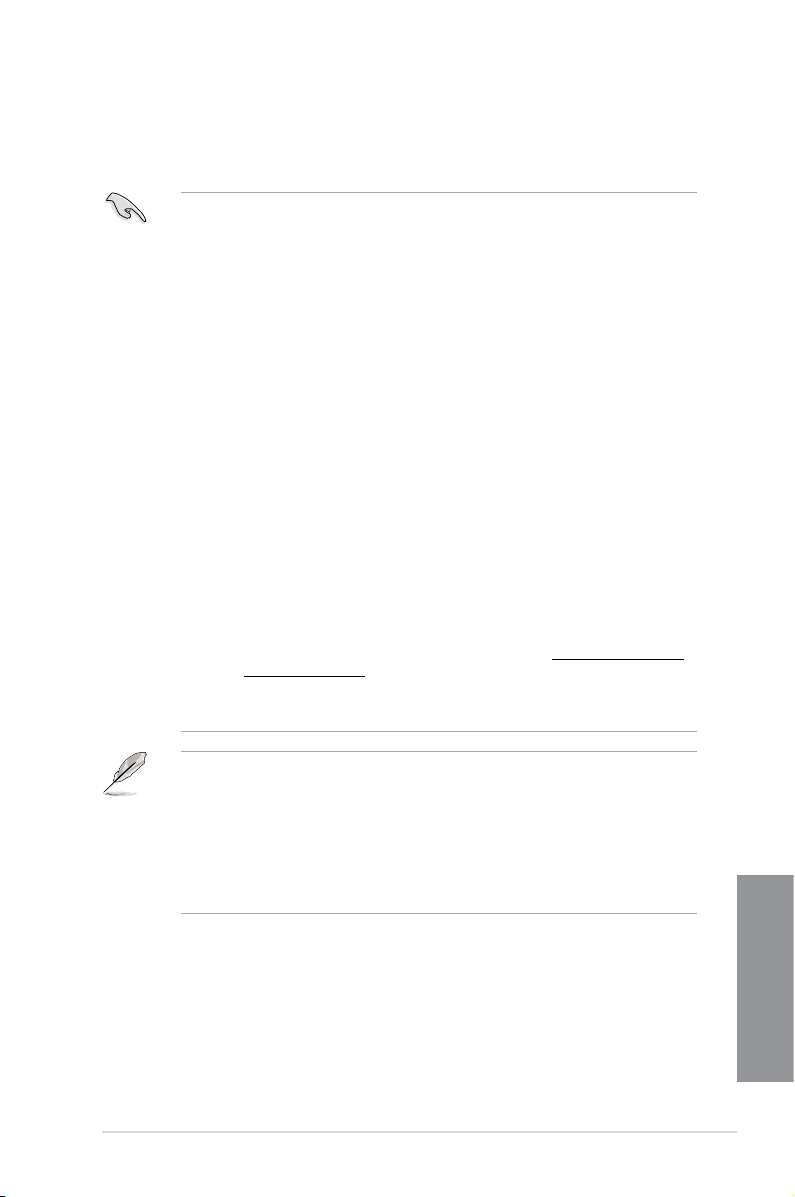
Memory congurations
You may install 1GB, 2GB, 4GB, and 8GB unbuffered ECC and non-ECC DDR3 DIMMs into
the DIMM sockets.
• You may install varying memory sizes in Channel A and Channel B. The system maps
the total size of the lower-sized channel for the dual-channel conguration. Any excess
memory from the higher-sized channel is then mapped for single-channel operation.
• Always install DIMMs with the same CAS latency. For optimal compatibility, we
recommend that you install memory modules of the same version or date code (D/C)
from the same vendor. Check with the retailer to get the correct memory modules.
• Memory modules with memory frequency higher than 2133MHz and their
corresponding timing or the loaded XMP prole is not the JEDEC memory standard.
The stability and compatibility of the memory modules depend on the CPU’s
capabilities and other installed devices.
• Due to the CPU spec., AMD AM3 100 series CPUs support up to DDR3 1066MHz.
With ASUS design, this motherboard can support up to DDR3 1333MHz.
• When overclocking, some AMD CPU models may not support DDR3 1600 or higher
frequency DIMMs.
• Due to the memory address limitation on 32-bit Windows OS, when you install 4GB
or more memory on the motherboard, the actual usable memory for the OS can be
about 3GB or less. For effective use of memory, we recommend that you do any of the
following:
a) Use a maximum of 3GB system memory if you are using a 32-bit Windows OS.Use a maximum of 3GB system memory if you are using a 32-bit Windows OS.
b) Install a 64-bit Windows OS when you want to install 4GB or more on theInstall a 64-bit Windows OS when you want to install 4GB or more on thenstall a 64-bit Windows OS when you want to install 4GB or more on the
motherboard.
c) For more details, refer to the Microsoft® support site at http://support.microsoft.
com/kb/929605/en-us.
• This motherboard does not support DIMMs made up of 512Mb (64MB) chips or lesssupport DIMMs made up of 512Mb (64MB) chips or less DIMMs made up of 512Mb (64MB) chips or less
(Memory chip capacity counts in Megabit, 8 Megabit/Mb = 1 Megabyte/MB).
• The default memory operation frequency is dependent on its Serial Presence DetectThe default memory operation frequency is dependent on its Serial Presence Detect
(SPD), which is the standard way of accessing information from a memory module.
Under the default state, some memory modules for overclocking may operate at a
lower frequency than the vendor-marked value. To operate at the vendor-marked
or at a higher frequency, refer to section 3.4 Ai Tweaker menu for manual memory
frequency adjustment.
• For system stability, use a more efcient memory cooling system to support a fullFor system stability, use a more efcient memory cooling system to support a full
memory load (4 DIMMs) or overclocking condition.
ASUS M5A99FX PRO R2.0
Chapter 1
1-11
Page 26
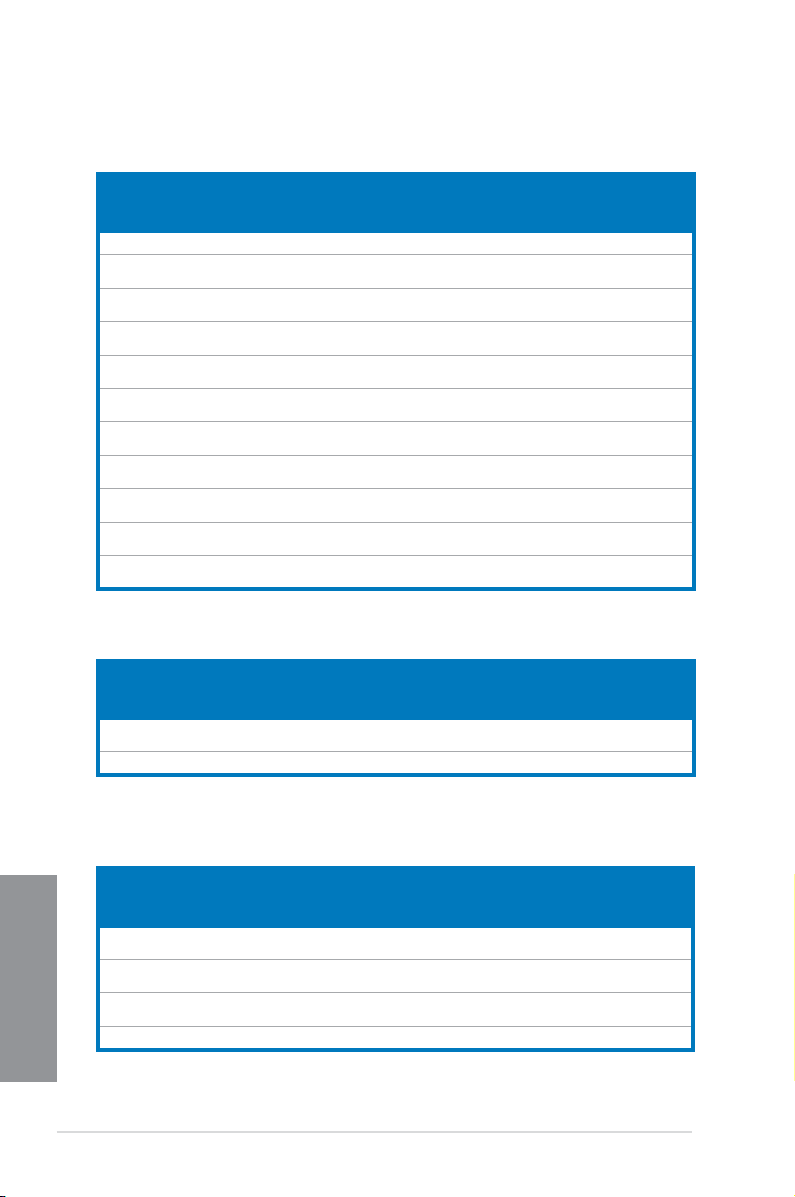
M5A99FX PRO R2.0 Motherboard Qualied Vendors Lists (QVL)
DDR3 2400(O.C.) MHz capability
DIMM socket support
Vendors Part No. Size
A-DATA AX3U2400GC4G10(XMP) 4GB DS - - 10-11-11-30 1.65 • •
G.SKILL F3-19200CL11Q-
16GBZHD(XMP)
G.SKILL F3-19200CL11Q-
16GBZHD(XMP)
G.SKILL F3-19200CL9Q-
16GBZMD(XMP)
G.SKILL F3-19200CL10Q-
32GBZHD(XMP)
G.SKILL F3-19200CL9D-
4GBPIS(XMP)
GEIL GOC316GB2400
C10QC(XMP)
GEIL GOC316GB2400
C11QC(XMP)
Kingston KHX2400C11D3
K4/8GX(XMP)
Transcend TX2400KLU-4GK
(381850)(XMP)
Transcend TX2400KLU-
4GK(374243)(XMP)
16GB (4x 4GB) DS - - 11-11-11-31 1.65 •
16GB (4x 4GB) DS - - 11-11-11-31 1.65 • •
16GB (4x 4GB) DS - - 9-11-11-31 1.65 •
32GB (4x 8GB) DS - - 10-12-
4G (2x 2G) DS - - 9-11-9-28 1.65 • •
16GB (4x 4GB) DS - - 10-11-11-30 1.65 • •
16GB (4x 4GB) DS - - 11-11-11-30 1.65 •
8GB (4x 2GB) SS - - 11-13-11-30 1.65 •
2GB DS - - - 1.65 • •
2GB DS - - - 1.65 • •
SS/DSChip
Brand
Chip
Timing Voltage
No.
12-31
(Optional)
1.65 • •
DDR3 2200(O.C.) MHz capability
DIMM socket support
Vendors Part No. Size
G.SKILL F3-17600CL7D-
4GBFLS(XMP)
GEIL GET34GB2200C9DC(XMP) 4GB (2x 2GB) DS - - 9-10-9-28 1.65 • •
4G (2x 2G) DS - - 7-10-10-28 1.65 • •
SS/DSChip
Brand
Chip
Timing Voltage
No.
(Optional)
1 2 4
1 2 4
DDR3 2133(O.C.) MHz capability
Vendors Part No. Size
Chapter 1
Apacer 78.BAGE4.AFD0C
CORSAIR CMT4GX3M2A2133
KINGSTON KHX2133C11D3K4/
Patriot PVV34G2133C9K(XMP) 4GB (2x 2GB) DS - - 9-11-9-27 1.66 •
1-12
(XMP)
C9(XMP)
16GX(XMP)
DIMM socket support
SS/DSChip
8GB (2x 4GB) DS - - 9-9-9-24 - •
4GB (2x 2GB) DS - - 9-10-9-24 1.65 •
16GB (4x 4GB) DS - - 11-12-11-30 1.65 •
Brand
Chip
Timing Voltage
No.
(Optional)
1 2 4
Chapter 1: Product introduction
Page 27
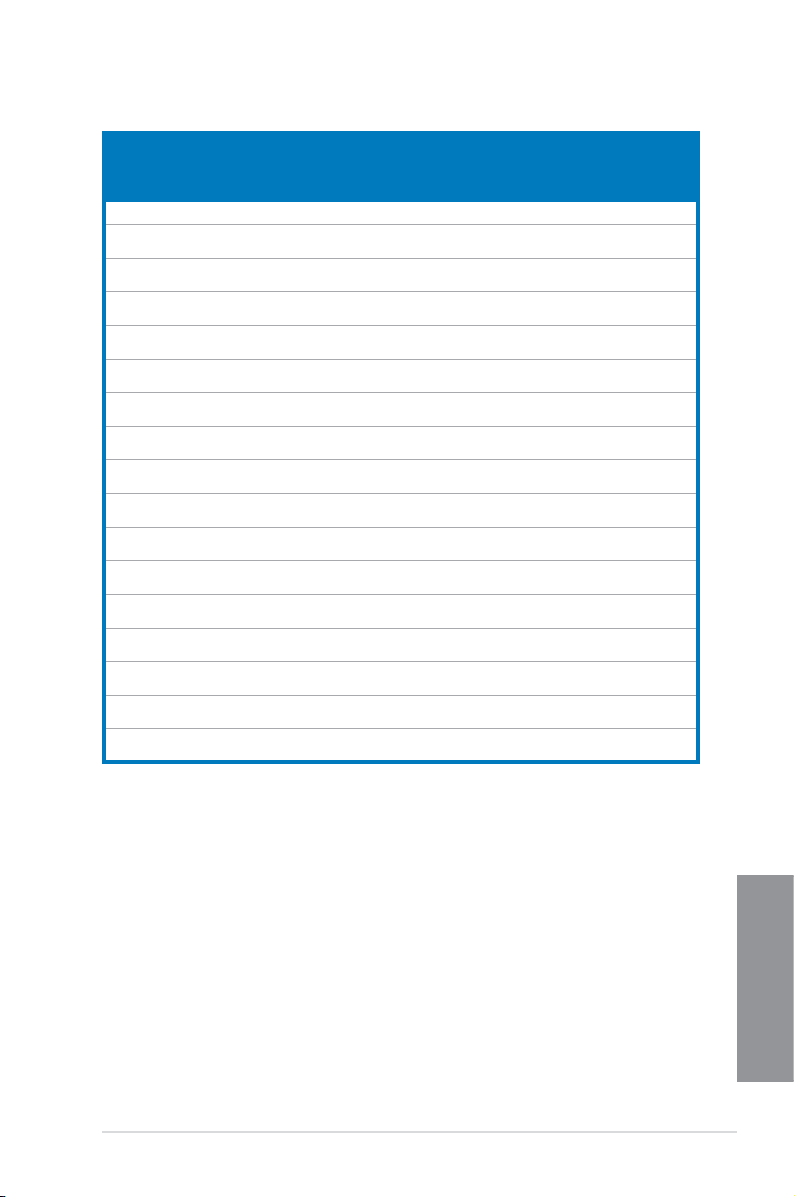
DDR3 2000(O.C.) MHz capability
2GB
6GB
(3x2GB)
4GB
(2x2GB )
6GB
(3x2GB)
4GB
(2x2GB)
4GB
(2x2GB)
4GB
(2x2GB)
4GB
2GB
4GB
(2x2GB)
4GB
6GB
(3x2GB)
6GB
(3x2GB)
2GB
2GB
2GB
2GB
SS/DSChip
DS -
DS -
SS -
DS -
DS -
DS -
DS -
DS -
DS -
DS -
DS Hynix
DS -
DS -
DS -
DS Team
DS Team
DS Team
Vendors
Part No. Size
A-DATA AX3U2000GB2G9B(XMP)
Apacer 78.AAGD5.9KD(XMP)
CORSAIR CMZ4GX3M2A2000C
10(Ver 5.12)(XMP)
CORSAIR CMT6GX3M3A2000
C8(XMP)
G.SKILL F3-16000CL9D-
4GBRH(XMP)
G.SKILL F3-16000CL9D-
4GBTD(XMP)
GEIL GUP34GB2000C9
DC(XMP)
Transcend TX2000KLN-8GK
(388375)(XMP)
AEXEA AXA3ES2G2000LG
28V(XMP)
AEXEA AXA3ES4GK2000LG
28V(XMP)
Asint SLA302G08-ML2HB
(XMP)
Patriot PV736G2000ELK(XMP)
Patriot PVT36G2000LLK(XMP)
Silicon
SP002GBLYU200S02
Power
(XMP)
Team TXD32048M2000C9
(XMP)
Team TXD32048M2000C9-L
(XMP)
Team TXD32048M2000C9-L
(XMP)
Brand
Chip No.
-
-
-
-
-
-
-
-
-
-
H5TQ2G83BF
RH9C
-
-
-
T3D1288RT20
T3D1288LT-20
T3D1288RT20
DIMM socket
support
Timing Voltage
9-11-9-27 1.55~1.75 • •
9-9-9-27 - • • •
10-1010-27
8-9-8-24 1.65 • • •
9-9-9-24 1.65 • •
9-9-9-24 1.65 •
9-9-9-28 1.65 • •
- 1.6 •
- 1.65 • • •
- 1.65 • • •
9-9-9-27 - • •
7-7-7-20 1.65 • •
8-8-8-24 1.65 • •
- - •
9-9-9-24 1.5 •
9-9-9-24 1.5 •
9-9-9-24 1.6 •
(Optional)
1 2 4
1.5 • •
ASUS M5A99FX PRO R2.0
Chapter 1
1-13
Page 28
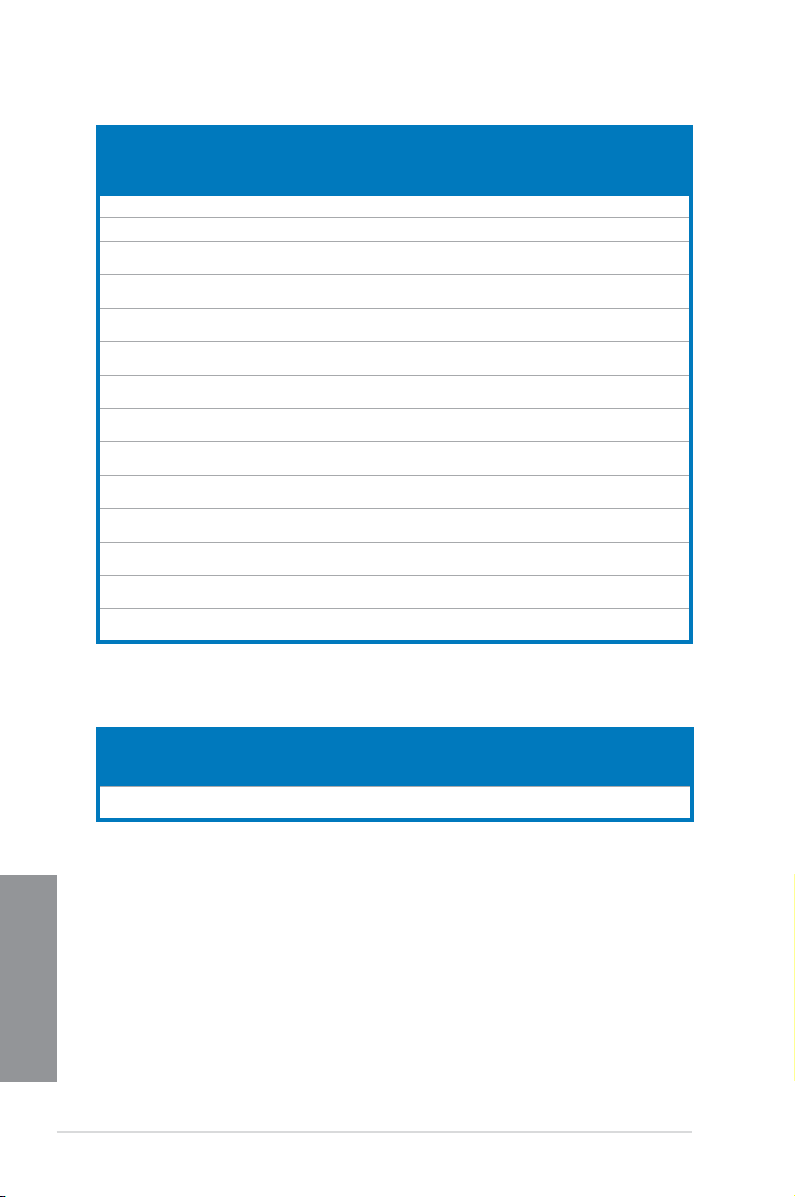
DDR3 1866 MHz capability
Vendors Part No. Size
A-DATA AX3U1866GC2G9B(XMP) 2GB SS -
A-DATA AX3U1866GC4G9B(XMP) 4GB DS -
CORSAIR CMZ32GX3M4X1866
C10(Ver3.23)(XMP)
CORSAIR CMZ8GX3M2A1866
C9(XMP)
Crucial BLE4G3D1869DE1XT
0.16FMD(XMP)
G.SKILL F3-14900CL9Q-
16GBXL(XMP)
G.SKILL F3-14900CL9Q-
16GBZL(XMP)
G.SKILL F3-14900CL10Q2-
64GBZLD(XMP)
G.SKILL F3-14900CL9D-
8GBSR(XMP)
G.SKILL F3-14900CL9Q-
8GBFLD(XMP)
Patriot PXD34G1866ELK(XMP) 4GB
Patriot PXD38G1866ELK(XMP) 8GB
Patriot PXD38G1866ELK(XMP) 8GB
Team TXD34096M1866HC9K-
L(XMP)
SS/DSChip
32GB
DS -
(4x 8GB)
8GB
DS -
(2x 4GB)
4GB DS -
16GB
DS -
(4x 4GB)
16GB
DS -
(4x 4GB)
64GB
DS -
(8x 8GB)
8GB
DS -
(2x 4GB)
8GB
DS -
(2x 4GB)
SS -
(2x 2GB)
DS -
(2x 4GB)
DS -
(2x 4GB)
4GB DS Hynix
Brand
Chip No.
-
-
-
-
-
-
-
-
-
-
-
-
-
H5TC2G8
3BFRH9A
DIMM socket
support
Timing Voltage
9-11-9-27 1.55~1.75 • •
9-11-9-27 1.55~1.75 • • •
10-1110-27
9-10-9-27 1.5 • • •
9-9-9-27 1.5 • •
9-10-9-28 1.5 • • •
9-10-9-28 1.5 • • •
10-1110-30
9-10-9-28 1.5 • •
9-9-9-24 1.6 • • •
9-9-9-24 1.65 •
9-11-9-27 1.65 • • •
9-9-9-24 1.65 • • •
9-11-9-27 1.65 •
(Optional)
1 2 4
1.5 •
1.5 • •
DDR3 1800 MHz capability
Vendors
G.SKILL
Chapter 1
1-14
Part No.
F3-14400CL9D-4GBRL
(XMP)
Size
4GB(2x2GB) DS -
SS/DSChip
Brand
Chip
Timing
9-9-9-24
Voltage
1.6
NO.
-
Chapter 1: Product introduction
DIMM socket
support (Optional)
1 2 4
• • •
Page 29
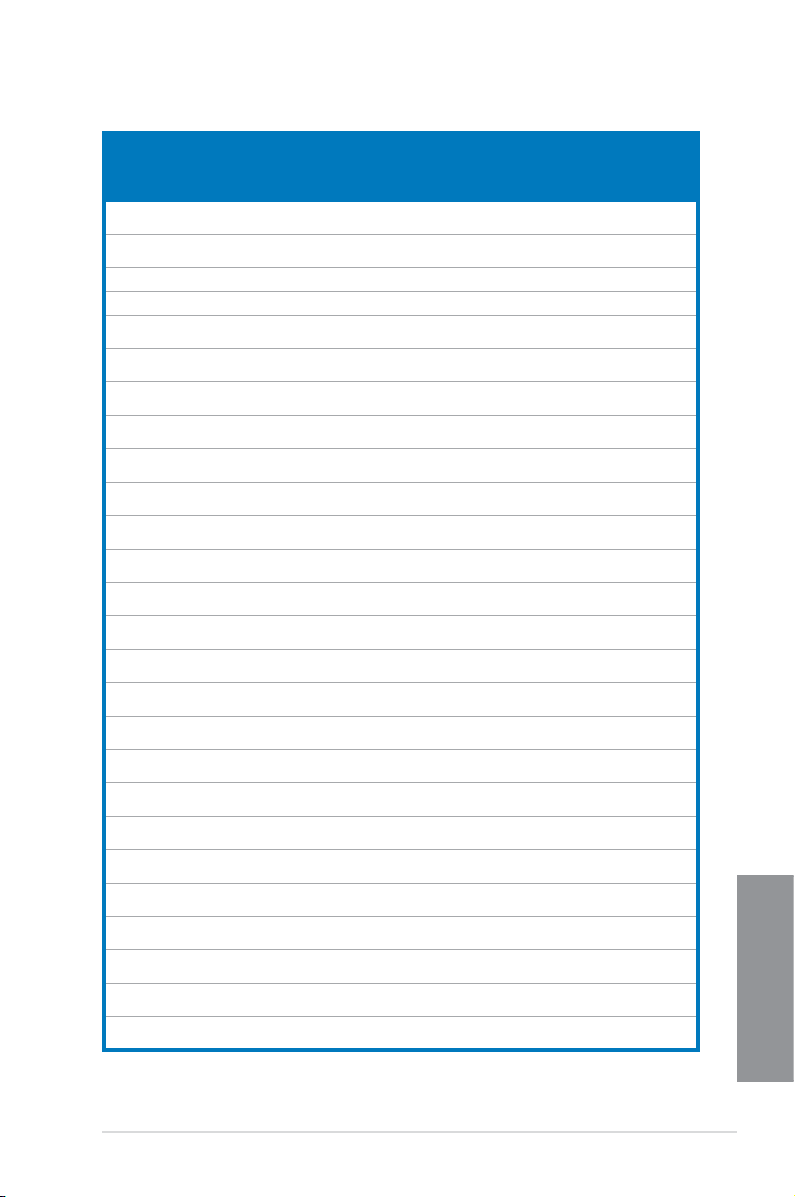
DDR3 1600 MHz capability
Vendors
Part No.
A-DATA AM2U16BC2P1 2GB SS A-DATA
A-DATA AM2U16BC4P2 4GB DS A-DATA
A-DATA AX3U1600GC4G9(XMP) 4GB DS -
A-DATA AX3U1600PC4G8(XMP) 4GB DS -
CORSAIR CMZ8GX3M4X1600
C9(Ver 2.12)(XMP)
CORSAIR HX3X12G1600C9(XMP) 12GB
CORSAIR CML16GX3M4X1600
C8(Ver 2.12)(XMP)
CORSAIR CMZ16GX3M4A1600
C9(XMP)
CORSAIR CMZ32GX3M4X1600C10
(Ver2.2)(XMP)
CORSAIR CMG4GX3M2A1600C6 4GB
CORSAIR CMP6GX3M3A1600
C8(XMP)
CORSAIR CMP6GX3M3A1600
C8(XMP)
CORSAIR CMX6GX3M3C1600
C7(XMP)
CORSAIR CMZ8GX3M2A1600
C8(XMP)
CORSAIR CMZ8GX3M2A1600
C9(XMP)
Crucial BL12864BN1608.8FF(XMP) 2GB
Crucial BLT4G3D1608DT1TX0.16
FM(XMP)
G.SKILL F3-12800CL7Q-16GB
XH(XMP)
G.SKILL F3-12800CL9Q-16GB
XL(XMP)
G.Skill F3-12800CL9Q-16GB
ZL(XMP)
G.SKILL F3-12800CL7D-8GB
RH(XMP)
G.SKILL F3-12800CL9D-8GB
RL(XMP)
G.SKILL F3-12800CL9D-8GB
SR2(XMP)
G.SKILL F3-12800CL8D-8GB
ECO(XMP)
GEIL GET316GB1600C9
QC(XMP)
GEIL GUP34GB1600C7DC(XMP) 4GB
SS/
Size
DS
8GB
SS -
(4x 2GB)
DS -
(6x 2GB)
16GB
DS -
(4x 4GB)
16GB
DS -
(4x 4GB)
32GB
DS -
(4x 8GB)
DS -
(2x 2GB)
6GB
DS -
(3x 2GB)
6GB
DS -
(3x 2GB)
6GB
DS -
(3x 2GB)
8GB
DS -
(2x 4GB)
8GB
DS -
(2x 4GB)
SS -
(2x 1GB)
4GB DS -
16GB
DS -
(4x 4GB)
16GB
DS -
(4x 4GB)
16GB
DS -
(4x 4GB)
8GB
DS -
(2x 4GB)
8GB
DS -
(2x 4GB)
8GB
DS -
(2x 4GB)
8GB
DS -
(2x4GB)
16GB
DS -
(4x 4GB)
DS -
(2x 2GB)
(continued on the next page)
Chip
Brand
Chip NO.
3CCD1509A
3CCD1509A
-
-
-
-
-
-
-
-
-
-
-
-
-
-
-
-
-
-
-
-
-
-
-
-
DIMM socket
support
Timing
Voltage
- - • • •
- - • • •
- 1.55~1.75 • • •
8-8-8-24 1.55~1.75 • •
9-9-9-24 1.5 • • •
9-9-9-24 1.6 • • •
Heat-Sink
1.5 • • •
Package
9-9-9-24 1.5 • • •
10-10-
1.5 • • •
10-27
6-6-6-18 1.65 • • •
8-8-8-24 1.65 • • •
8-8-8-24 1.65 • • •
7-8-7-20 1.65 • • •
8-8-8-24 1.5 • • •
9-9-9-24 1.5 • • •
8-8-8-24 1.65 • • •
8-8-8-24 1.5 • • •
7-8-7-24 1.6 • • •
9-9-9-24 1.5 • • •
9-9-9-24 1.5 • • •
7-8-7-24 1.6 • • •
9-9-9-24 1.5 • • •
9-9-9-24 1.25 • •
8-8-8-24 1.35 • • •
9-9-9-28 1.6 • • •
7-7-7-24 1.6 • • •
(Optional)
1 2 4
Chapter 1
ASUS M5A99FX PRO R2.0
1-15
Page 30
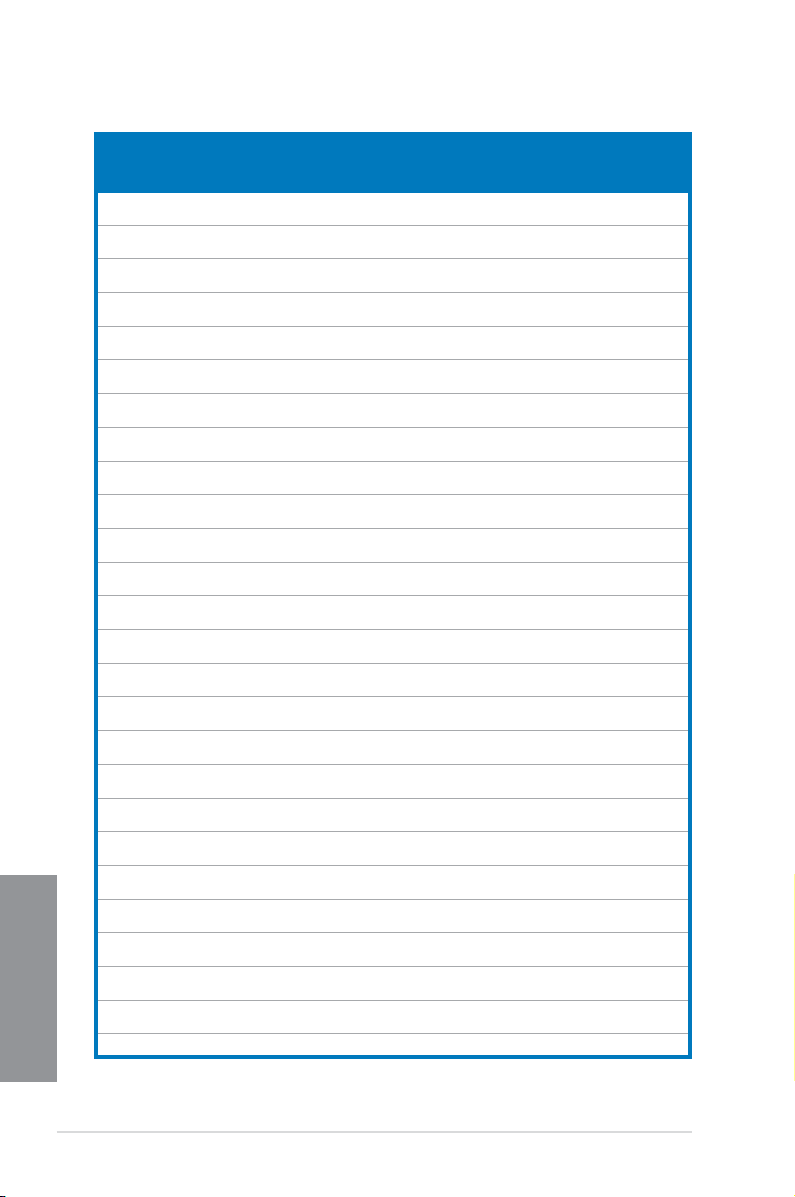
DDR3 1600 MHz capability
Vendors Part No. Size
KINGMAX FLGE85F-
KINGSTON KHX1600C9D3K3/
KINGSTON KHX1600C9D3T1BK3/
KINGSTON KHX1600C9D3K3/
KINGSTON KHX1600C9D3K6/
Kingston KHX1600C9D3K8/
KINGSTON KHX1600C9D3LK2/
KINGSTON KHX1600C9D3X2K2/
KINGSTON KHX1600C9D3K3/
KINGSTON KHX1600C9D3K3/
KINGSTON KHX1600C9D3T1K3/
OCZ OCZ3BE1600C8LV4GK 4GB
Transcend TS256MLK64V6N 2GB SS Transcend K4B2G
Transcend TS512MLK64V6N 4GB DS Transcend K4B2G
Transcend JM1600KLN-8GK 8GB
AEXEA AXA3PS2G1600S18V
AEXEA AXA3PS4GK1600S18V
Asint SLZ3128M8-EGJ1D
Asint SLA302G08-EGG1C
Asint SLA302G08-EGJ1C
ATP AQ12M64B8BKK0S 4GB DS SAMSUNG K4B2G0
Chapter 1
EK Memory EKM324L28BP8-I16
EK Memory EKM324L28BP8-I16
Elixir M2X2F64CB88G 7N-DG
Elixir M2X4G64CB8HG 5N-
KINGTIGER KTG2G1600PG3 (XMP) 2GB DS - - - - • • •
C8KL9A(XMP)
12GX(XMP)
12GX(XMP)
12GX(XMP)
24GX(XMP)
32GX(XMP)
4GX(XMP)
4GX(XMP)
6GX(XMP)
6GX(XMP)
6GX(XMP)
(XMP)
(XMP)
(XMP)
(XMP)
(XMP)
(XMP)
(XMP)
(XMP)
DG (XMP)
DIMM socket
SS/
Chip Brand Chip No. Timing Voltage
DS
2GB SS KINGMAX N/A 9-9-9-28 - • • •
12GB
DS - - 9 1.65 • •
(3x 4GB)
12GB
DS - - 9 1.65 • •
(3x 4GB)
12GB
DS - - - 1.65 • • •
(3x 4GB)
24GB
DS - - 9 1.65 • • •
(6x 4GB)
32GB
DS - - 9-9-9-27 1.65 • • •
(8x 4GB)
4GB
DS - - - 1.35 • • •
(2x 2GB)
4GB
DS - - 9 1.65 • • •
(2x 2GB)
6GB
DS - - 9 1.65 • • •
(3x 2GB)
6GB
DS - - 9 1.65 • • •
(3x 2GB)
6GB
DS - - 9 1.65 • • •
(3x 2GB)
DS - - 8-8-8 1.65 • •
(2x 2GB)
- - • • •
0846C
- - • • •
0846C
DS Transcend TK483P
(2x 4GB)
2GB DS - - - 1.65 •
4GB
DS - - - 1.65 •
(2x 2GB)
2GB DS Asint 3128M8-
4GB DS Asint 302G08-
4GB DS Asint 302G08-
4GB
DS - - 9 - • • •
(2x 2GB)
4GB
DS - - 9 - • • •
(2x 2GB)
2GB SS Elixir N2CB2G
4GB DS Elixir N2CB2G
- - • •
CW3
- - • • •
GJ1D
9-9-9-27 - • • •
GG1C
9-9-9-27 - • • •
GJ1C
- NO • • •
8460
9-9-9-28 - • • •
80GN-DG
9-9-9-28 - • • •
80GN-DG
support (Optional)
1 2 4
(continued on the next page)
1-16
Chapter 1: Product introduction
Page 31

DDR3 1600 MHz capability
Vendors Part No. Size
GoodRam GR1600D364L9/2G 2GB DS GoodRam GF1008 K
Mushkin 996805(XMP) 4GB
Mushkin 998805(XMP) 6GB
Patriot AE32G1609U1-U 2GB SS AMD 23EY4587
Patriot PX7312G1600LLK(XMP) 12GB
Patriot PGS34G1600LLKA2 4GB
Patriot PGS34G1600LLKA 4GB
Patriot PGD38G1600ELK(XMP) 8GB
Patriot PVV38G1600LLK(XMP) 8GB
SanMax SMD-4G68HP-16KZ 4GB DS Hynix H5TQ2G8
SanMax SMD-4G68NG-16KK 4GB DS ELPIDA J2108BDBG-
Silicon
SP002GBLTU160V02(XMP) 2GB SS S-POWER 20YT5NG 9-11-
Power
Silicon
SP004GBLTU160V02(XMP) 4GB DS S-POWER 20YT5NG 9-9-9-24 1.5 • •
Power
Team TXD31024M1600C8-
D(XMP)
Team TXD32048M1600C7-
L(XMP)
Team TXD32048M1600HC8-
D(XMP)
Team TED34096M1600HC11 4GB DS Team T3D2568E
Team TXD34096M1600HC9-
D(XMP)
SS/DSChip
DS - - 6-8-6-24 1.65 • • •
(2x 2GB)
DS - - 6-8-6-24 1.65 • • •
(3x 2GB)
DS - - 8-9-8-24 1.65 • •
(3x 4GB)
DS - - 8-8-8-24 1.7 • • •
(2x 2GB)
DS - - 7-7-7-20 1.7 • • •
(2x 2GB)
DS - - 9-9-9-24 1.65 • • •
(2x 4GB)
DS - - 8-9-8-24 1.65 • •
(2x 4GB)
1GB SS Team T3D1288R
2GB DS Team T3D1288L
2GB DS Team T3D1288R
4GB DS Hynix H5TC2G83
Chip No. Timing Voltage
Brand
C-JN
MB6H
3BFRPBC
GN-F
T-16
T-16
T-16
T-16
BFRH9A
DIMM socket
support
(Optional)
1 2 4
- - • • •
- 1.5 • • •
- 1.5 • • •
- - • • •
1.5 • • •
11-28
8-8-8-24 1.65 • • •
7-7-7-24 1.65 •
8-8-8-24 1.65 • • •
- - • • •
9-9-9-24 1.5 • • •
ASUS M5A99FX PRO R2.0
Chapter 1
1-17
Page 32

DDR3 1333 MHz capability
Vendors Part No. Size
A-DATA AD63I1B0823EV 2GB SS A-DATA 3CCA-1509A - - • • •
A-DATA AXDU1333GC2G9
A-DATA AD63I1C1624EV 4GB DS A-DATA 3CCA-1509A - - • • •
A-DATA SU3U1333W8G9
Apacer 78.A1GC6.9L1 2GB DS Apacer AM5D5808FEQ
Apacer 78.B1GDE.9L10C 4GB DS Apacer AM5D5908CEH
CORSAIR TW3X4G1333C9A 4GB
CORSAIR CMX8GX3M2A1333
G.SKILL F3-10600CL9D-4
G.SKILL F3-10666CL9D-8
G.SKILL F3-10666CL9D-8
G.SKILL F3-10666CL9D-8
GEIL GET316GB1333C
GEIL GG34GB1333C9DC 4GB
GEIL GG34GB1333C9 DC 4GB
GEIL GVP34GB1333C
GEIL GB34GB1333C7 DC 4GB
GEIL GVP38GB1333C
GEIL GVP38GB1333C
Hynix HMT125U6TFR8
KINGMAX FLFE85F-C8KL9 2GB SS KINGMAX KFC8FNLBF-G
Chapter 1
KINGMAX FLFE85F-C8KL9 2GB SS KINGMAX KFC8FNLXF-D
KINGMAX FLFE85F-C8KM9 2GB SS Kingmax KFC8FNMXF-B
KINGMAX FLFF65F-C8KM9 4GB DS Kingmax KFC8FNMXF-B
(XMP)
(XMP)
C9(XMP)
GBNT
GBRL
GBRL
GBXL
9QC
9DC
9DC
7QC
A-H9
DIMM socket
SS/DSChip
2GB SS - - 9-9-9-24 1.25~1.35 • • •
8GB DS ELPIDA J4208BASE-D J-F - - • • •
DS - - 9-9-9-24 1.5 • •
(2x 2GB)
8GB
DS - - 9-9-9-24 1.5 • • •
(2x 4GB)
4GB
DS G.SKILL D3 128M8CE9
(2x 2GB)
8GB
DS - - 9-9-9-24 1.5 • • •
(2x 4GB)
8GB
DS - - 9-9-9-24 1.5 • •
(2x 4GB)
8GB
DS - - 9-9-9-24 1.5 • • •
(2x 4GB)
16GB
DS - - 9-9-9-24 1.5 • •
(4x 4GB)
DS GEIL GL1L128M88B
(2x 2GB)
DS GEIL GL1L128M88B
(2x 2GB)
4GB
DS - - 9-9-9-24 1.5 • •
(2x 2GB)
DS GEIL GL1L128M88B
(2x 2GB)
8GB
DS - - 9-9-9-24 1.5 • • •
(2x 4GB)
8GB
DS - - 7-7-7-24 1.5 • • •
(4x 2GB)
2GB DS Hynix H5TC1G83TFR - - • • •
Chip No. Timing Voltage
Brand
SBG
SBG
2GB
A115FW
A15B
A15FW
XX-12A
XX-15A
XX-15A
XX-15A
9 - • • •
9 - • • •
9-9-9-24 1.5 • • •
9-9-9-24 1.3 • • •
9-9-9-24 1.3 • • •
7-7-7-24 1.5 • • •
- - • • •
- - • • •
- - • • •
- - • • •
support
(Optional)
1 2 4
(continued on the next page)
1-18
Chapter 1: Product introduction
Page 33

DDR3 1333 MHz capability
DIMM socket
Vendors Part No. Size
KINGMAX FLFE85F-B8KL9 2GB DS KINGMAX KFB8FNLXL-
KINGMAX FLFF65F-C8KL9 4GB DS KINGMAX KFC8FNLBF-G
KINGMAX FLFF65F-C8KL9 4GB DS KINGMAX KFC8FNLXF-D
KINGSTON KVR1333D3S8N9/2G 2GB SS Micron IFD77 D9LGK - 1.5 • • •
KINGSTON KVR1333D3N9/2G 2GB DS Kingston D1288JPNDPL
KINGSTON KVR1333D3N9K2/4G 4GB
KINGSTON KVR1333D3E9S/4G 4GB DS Elpida J2108ECSE-
KINGSTON KVR1333D3N9H/8G 8GB DS ELPIDA J4208EASE-
MICRON MT8JTF25664AZ-
OCZ OCZ3G1333LV4GK 4GB
OCZ OCZ3G1333LV8GK 8GB
OCZ OCZ3G1333LV8GK 8GB
OCZ OCZ3RPR1333C9
SAMSUNG M378B5673FH0-
SAMSUNG M378B5273CH0-
SAMSUNG M378B1G73AH0-
Transcend JM1333KLN-2G
Transcend JM1333KLN-2G 2GB SS Transcend TK483PCW3 - - • • •
Transcend TS256MLK64V3N
Transcend TS256MLK64V3N
Transcend TS256MLK64V3N
Transcend JM1333KLN-4G
Transcend JM1333KLN-4G 4GB DS Transcend TK483PCW3 - - • • •
Transcend TS512MLK64V3N
Transcend TS512MLK64V3N
Transcend TS1GLK64V3H 8GB DS MICRON D9PBC - - • • •
1G4M1
LV8GK
CH9
CH9
CH9
(582670)
( 585541 )
(566577)
(574206)
( 583782 )
( 585538 )
(574831)
SS/
Chip Brand Chip No. Timing Voltage
DS
BN F-15A
XX-12A
XX-15A
D9U
DS KINGSTON D1288JEMFP
(2x 2GB)
2GB SS MICRON D9PFJ - - • • •
DS - - 9-9-9 1.65 • •
(2x 2GB)
DS - - 9-9-9 1.65 • • •
(2x 4GB)
DS - - 9-9-9 1.65 • •
(2x 4GB)
8GB
DS - - 9-9-9 1.65 • •
(2x 4GB)
2GB DS SAMSUNG K4B1G0846F - - • • •
4GB DS SAMSUNG K4B2G0846C K4B2G0846C - • • •
8GB DS SAMSUNG K4B4G0846A-
2GB SS Micron ICD77 C9LGK - - • •
2GB SS Micron ICD77 D9LGK 9 - • • •
2GB SS Hynix H5TQ2G83BFR 9 - • • •
2GB SS Micron D9LGK 9 - • •
4GB DS Transcend TK483PCW3 9 - • •
4GB DS Micron IED27 D9LGK 9 - • • •
4GB DS Micron D9LGK 9 - • • •
GD9U
D J-F
DJ-F
HCH9
- - • • •
- - • • •
- - • • •
9 1.5 • • •
- 1.5 • • •
9 1.5 • • •
9-9-9-24 1.5 • • •
- - • • •
(continued on the next page)
support
(Optional)
1 2 4
Chapter 1
ASUS M5A99FX PRO R2.0
1-19
Page 34

DDR3 1333 MHz capability
Vendors Part No. Size
ACTICA ACT1GHU64B8F
ACTICA ACT1GHU72C8G
ACTICA ACT2GHU64B8G
ACTICA ACT2GHU64B8G
ACTICA ACT2GHU72D8G
ACTICA ACT2GHU72D8G
ACTICA ACT4GHU64B8H1
ACTICA ACT4GHU72D8H1
ATP AQ56M72E8BJH9S 2GB DS SAMSUNG K4B1G0846F
ATP AQ12M72E8BKH9S 4GB DS SAMSUNG K4B2G0846C
BUFFALO D3U1333-1G 1GB SS Elpida J1108BFBG-D J-F - - • • •
BUFFALO D3U1333-2G 2GB DS Elpida J1108BFBG-
BUFFALO D3U1333-4G 4GB DS NANYA NT5CB256M8 B
EK Memory EKM324L28BP8-I13 4GB
Elixir M2F2G64CB88B7
Elixir M2F2G64CB88D7
Elixir M2F4G64CB8HB5
GoodRam GR1333D364L9/2G 2GB DS Qimonda IDSH1G-
INNODISK M3UN-2GHJBC09 2GB SS Hynix H5TQ2G83CFRH 9C9-9-9-24- • • •
INNODISK M3UN-4GHJAC09 4GB DS Hynix H5TQ2G83CFRH 9C9-9-9-24- • • •
KINGTIGER F10DA2T1680 2GB DS KINGTIGER KTG1333PS1208
Chapter 1
KINGTIGER KTG2G1333PG3 2GB DS - - - - • • •
Mach
Xtreme
Mach
Xtreme
Patriot AE32G1339U1-U 2GB SS AMD 23EY4587MB3H - 1.5 • • •
Patriot PGD316G1333ELK
Patriot PSD32G13332 2GB DS Prtriot PM128M8D3BU-159 - •
SS/
Chip Brand Chip No. Timing Voltage
DS
1333S
1333S
1333M
1333S
1333M
1333S
333H
333H
N-CG
N-CG
N-CG
MXD3V13332GS 2GB SS Mach
MXD3U133316GQ 16GB
(XMP)
1GB SS SAMSUNG K4B1G0846F - - • • •
1GB SS SAMSUNG K4B1G0846F
2GB DS Micron D9KPT - - • • •
2GB DS SAMSUNG K4B1G0846F - - • • •
2GB DS Micron D9KPT(ECC) - - • • •
2GB DS SAMSUNG K4B1G0846F(
4GB DS Hynix H5TQ2G83AFR - - • • •
4GB DS Hynix H5TQ2G83AFR
DS - - 9 - • • •
(2x 2GB)
2GB SS Elixir N2CB2G808N-CG - - • • •
2GB SS Elixir M2CB2G8BDN-CG- - • • •
4GB DS Elixir N2CB2G808N-CG - - • • •
Xtreme
DS - - - - • • •
(4x 4GB)
16GB
DS - - 9-9-9-
(2x 8GB)
DIMM socket
support
(Optional)
1 2 4
(ECC)
ECC)
(ECC)
(ECC)
(ECC)
D J-F
N-CG
03A1F1C-13H
NST-C9
C2S46D30-D313 - - • • •
- - • • •
- - • • •
- - • • •
- - • • •
- - • • •
- • • •
- • • •
- - • • •
- - • • •
1.5 • • •
24
1-20
(continued on the next page)
Chapter 1: Product introduction
Page 35

DDR3 1333 MHz capability
DIMM socket
Vendors Part No. Size
Patriot PGS34G1333LLKA 4GB
Patriot AE34G1339U2-U 4GB DS AMD 23EY4587MB3H - 1.5 • • •
Patriot PG38G1333EL(XMP) 8GB DS - - - 1.5 • • •
RiDATA C304627CB1AG22Fe 2GB DS RiDATA C304627CB1AG22 Fe9 - • • •
RiDATA E304459CB1AG32Cf 4GB DS RiDATA E304459CB1AG3
Silicon
SP001GBLTE133S01 1GB SS NANYA NT5CB128M8AN-CG- - • • •
Power
Silicon
SP001GBLTU133S02 1GB SS S-POWER 10YT3E5 9 - • • •
Power
Silicon
SP002GBLTU133V02 2GB SS S-POWER 20YT3NG 9-9-9-24- • • •
Power
Silicon
SP002GBLTE133S01 2GB DS NANYA NT5CB128M8AN-CG- - • • •
Power
Silicon
SP004GBLTU133V02 4GB DS S-POWER 20YT3NG 9-9-9-24- •
Power
Team TXD31024M1333C7(XMP) 1GB SS Team T3D1288LT-13 7-7-7-211.75 • • •
Team TXD31048M1333C7-
D(XMP)
Team TXD32048M1333C7-
D(XMP)
Team TED34096M1333HC9 4GB DS Team T3D2568LT-13 - - • •
SS/
Chip Brand Chip No. Timing Voltage
DS
DS - - 7-7-7-201.7 • • •
(2 x
2GB)
2Cf
1GB SS Team T3D1288LT-13 7-7-7-211.75 •
2GB DS Team T3D1288LT-13 7-7-7-211.5-1.6 • • •
9 - • • •
support
(Optional)
1 2 4
Side(s): SS - Single-sided DS - Double-sided DIMM support:
(1) Supports one (1) module inserted into any slot as Single-channel memory
conguration. We suggest that you install the module into A2 slot.
(2) Supports two (2) modules inserted into either the blue slots or the black slots as one
pair of Dual-channel memory conguration. We suggest that you install the modules
into slots A2 and B2 for better compatibility.
(4) Supports four (4) modules inserted into both the blue and black slots as two pairs of
Dual-channel memory conguration.
• When overclocking, some AMD CPU models may not support DDR3 1600 or higher
frequency DIMMS.
• Visit the ASUS website for the latest QVL.
ASUS M5A99FX PRO R2.0
Chapter 1
1-21
Page 36

1.2.5 Expansion slots
Unplug the power cord before adding or removing expansion cards. Failure to do so may
cause you physical injury and damage motherboard components.
Slot No. Slot Description
1
2
3
4
5
6
PCIe 2.0 x16_1 slot (dual at x16/x16 mode)
PCIe 2.0 x1_1 slot
PCIe 2.0 x16_2 slot [black] (at x4 mode, compatible with PCIe x1 and
x4 devices)
PCIe 2.0 x16_3 slot (dual at x16/x16 mode)
PCI slot 1
PCIe 2.0 x16_4 slot [black] (at x4 mode, compatible with PCIe x1 and x4
devices)
Chapter 1
VGA
conguration
Single VGA/PCIe
card
Dual VGA/PCIe
card
1-22
PCI Express operating mode
PCIe 2.0
x16_1
x16
(Recommend
for single
x16 x4 x16 x4
PCIe 2.0
x16_2
x4 x16 x4
PCIe 2.0 x16_3 PCIe 2.0 x16_4
Chapter 1: Product introduction
Page 37

• In single VGA card mode, use the PCIe 2.0 x16_1 slot (navy blue) for a PCI Express
x16 graphics card to get better performance.
• In CrossFireX™ or SLI™ mode, use the PCIe 2.0 x16_1 and PCIe 2.0 x16_3 slots for
PCI Express x16 graphics cards to get better performance.
• We recommend that you provide sufcient power when running CrossFireX™ or SLI™
mode. Refer to page 2-28 for details.
• Connect a chassis fan to the motherboard connector labeled CHA_FAN1/2/3 when
using multiple graphics cards for better thermal environment.
IRQ assignments for this motherboard
A B C D E F G H
PCIe x16_1 shared –
PCIe x16_2
shared – – – – – – –
PCIe x16_3 shared
PCIe x16_4 –
PCIe x1 – – – – – – – shared
PCI – – – – shared – – –
ASM SATA – – – – shared – – –
USB 3.0_1
–
USB 3.0_2 – – – – – – shared –
Realtek 8111F (LAN) – – – – – – – shared
On Chip SATA – – – shared – – – –
On Chip USB_1
– –
On Chip USB_2 –
On Chip USB_3
HD Audio
– –
shared – – – – – – –
– – – – – –
– – – – – –
– – –
–
– – –
shared
– – –
–
shared
shared
–
–
shared
– – –
– – –
– –
– – –
– – –
shared
–
ASUS M5A99FX PRO R2.0
Chapter 1
1-23
Page 38

1.2.6 Onboard buttons and switches
Onboard switches and buttons allow you to ne-tune performance when working on a bare or
open-case system. This is ideal for overclockers and gamers who continually change settings
to enhance system performance.
1. Direct Key button (DirectKey)
This feature allows your system to go to the BIOS Setup program with the press of
a button. With DirectKey, you can enter the BIOS anytime without having to press
the <Del> key during POST. It also allows you to turn on or turn off your system and
conveniently enter the BIOS during boot-up.
Ensure to save your data before using the DirectKey button.
Chapter 1
1-24
• When the system is on and you press the DirectKey button, your system will shut
down. Press the DirectKey button again or the Power-on button to reboot and enter
the BIOS directly.
• Turn off your system using the power-on button to allow your system to go through
POST (without entering the BIOS) when you reboot your system.
• Refer to section
3.7 Boot Menu
for details about setting the DirectKey default function.
Chapter 1: Product introduction
Page 39

2. MemOK! button
Installing DIMMs that are not compatible with the motherboard may cause system
boot failure, and the DRAM_LED near the MemOK! switch lights continuously. Press
and hold the MemOK! button until the DRAM_LED starts blinking to begin automatic
memory compatibility tuning for successful boot.
• Refer to sectionRefer to section 1.2.8 Onboard LEDs for the exact location of the DRAM_LED.
• The DRAM_LED also lights up when the DIMM is not properly installed. Turn off theThe DRAM_LED also lights up when the DIMM is not properly installed. Turn off the
system and reinstall the DIMM before using the MemOK! function.
• The MemOK! switch does not function under Windows™ OS environment.The MemOK! switch does not function under Windows™ OS environment.
• During the tuning process, the system loads and tests failsafe memory settings. ItDuring the tuning process, the system loads and tests failsafe memory settings. It
takes about 30 seconds for the system to test one set of failsafe settings. If the test
fails, the system reboots and test the next set of failsafe settings. The blinking speed
of the DRAM_LED increases, indicating different test processes.
• Due to memory tuning requirement, the system automatically reboots when eachDue to memory tuning requirement, the system automatically reboots when each
timing set is tested. If the installed DIMMs still fail to boot after the whole tuning
process, the DRAM_LED lights continuously. Replace the DIMMs with ones
recommended in the Memory QVL (Qualied Vendors Lists) in this user manual or on
the ASUS website at www.asus.com.
• If you turn off the computer and replace DIMMs during the tuning process, the systemIf you turn off the computer and replace DIMMs during the tuning process, the system
continues memory tuning after turning on the computer. To stop memory tuning, turn
off the computer and unplug the power cord for about 5–10 seconds.
• If your system fails to boot up due to BIOS overclocking, press the MemOK! switchIf your system fails to boot up due to BIOS overclocking, press the MemOK! switch
to boot and load the BIOS default settings. A message will appear during POST
reminding you that the BIOS has been restored to its default settings.
• We recommend that you download and update to the latest BIOS version from theWe recommend that you download and update to the latest BIOS version from the
ASUS website at www.asus.com after using the MemOK! function.
ASUS M5A99FX PRO R2.0
Chapter 1
1-25
Page 40

1.2.7 Jumpers
1. Clear RTC RAM (3-pin CLRTC)
This jumper allows you to clear the Real Time Clock (RTC) RAM in CMOS. You can
clear the CMOS memory of date, time, and system setup parameters by erasing
the CMOS RTC RAM data. The onboard button cell battery powers the RAM data in
CMOS, which include system setup information such as system passwords.
To erase the RTC RAM
1. Turn OFF the computer and unplug the power cord.
2. Move the jumper cap from pins 1-2 (default) to pins 2-3. Keep the cap on pins 2-3 for
about 5–10 seconds, then move the cap back to pins 1-2.
3. Plug the power cord and turn ON the computer.
4. Hold down the <Del> key during the boot process and enter BIOS setup to re-enter
data.
Chapter 1
1-26
Except when clearing the RTC RAM, never remove the cap on CLRTC jumper default
position. Removing the cap will cause system boot failure!
• If the steps above DO NOT help, remove the onboard battery and move the jumper
again to clear the CMOS RTC RAM data. After the CMOS clearance, reinstall the
battery.
• You DO NOT need to clear the RTC when the system hangs due to overclocking. For
system failure due to overclocking, use the C.P.R. (CPU Parameter Recall) feature.
Shut down and reboot the system so the BIOS can automatically reset parameter
settings to default values.
• Due to the chipset behavior, AC power off is required to enable C.P.R. function. You
must turn off and on the power supply or unplug and plug the power cord before
rebooting the system.
Chapter 1: Product introduction
Page 41

1.2.8 Onboard LEDs
1. Standby Power LED
The motherboard comes with a standby power LED. The green LED lights up to
indicate that the system is ON, in sleep mode, or in soft-off mode. This is a reminder
that you should shut down the system and unplug the power cable before removing or
plugging in any motherboard component. The illustration below shows the location of
the onboard LED.
2. POST State LEDs
The POST State LEDs provide the status of these key components during POST
(Power-On-Self Test): CPU, memory modules, VGA card, and hard disk drive.s If an
error is found, the critical component’s LED stays lit up until the problem is solved.
ASUS M5A99FX PRO R2.0
Chapter 1
1-27
Page 42

1.2.9 Internal connectors
1. AMD® Serial ATA 6.0 Gb/s connectors (7-pin SATA6G_1-5 [gray])
These connectors are for the Serial ATA 6.0 Gb/s signal cables for Serial ATA hard disk
drives and optical disc drives.
If you installed Serial ATA hard disk drives, you can create a RAID 0, RAID 1, RAID 5,
or RAID 10 conguration through the onboard AMD® SB950 controller.
Chapter 1
1-28
• These connectors are set to [AHCI Mode] by default. If you intend to create a Serial
ATA RAID set using these connectors, set the SATA Mode item in the BIOS to [RAID
Mode]. Refer to section 3.5.4 SATA Conguration for details.
• Before creating a RAID set, refer to section 5.1 RAID congurations or the manual
bundled in the motherboard support DVD.
• When using NCQ, set the SATA Mode in the BIOS to [AHCI Mode]. Refer to section
3.5.4 SATA Conguration for details.
• You must install Windows® XP Service Pack 3 or later versions before using Serial
ATA hard disk drives. The Serial ATA RAID feature is available only if you are using
Windows® XP SP3 or later versions.
Chapter 1: Product introduction
Page 43

2. ASMedia® Serial ATA 6.0 Gb/s connectors (7-pin SATA6G_E12 [navy blue])
These connectors connect to Serial ATA 6.0 Gb/s hard disk drives via Serial ATA 6.0
Gb/s signal cables.
• The SATA6G_E1/E2 (navy blue) connectors are for data drives only. ATAPI device is
not supported.
•
You must install Windows® XP Service Pack 3 or later versions before using Serial ATA
hard disk drives.
• When using NCQ, set the ASM1061 Storage Controller item in the BIOS to [Enabled].
Refer to section 3.5.6 Onboard Devices Conguration for details.
ASUS M5A99FX PRO R2.0
Chapter 1
1-29
Page 44

3. USB 3.0 connector (20-1 pin USB3_34)
This connector is for the additional USB 3.0 ports, and complies with the USB 3.0
specicaton that supports up to 5.0 Gbps connection speed. If the USB 3.0 front panel
cable is available from your system chassis, with this USB 3.0 connector, you can have
a front panel USB 3.0 solution.
• You can connect the ASUS front panel USB 3.0 box to this connector to obtain the
front panel USB 3.0 solution.
• The USB 3.0 module is purchased separately.
Chapter 1
1-30
Chapter 1: Product introduction
Page 45

4. USB 2.0 connectors (10-1 pin USB910; USB1112; USB1314)
These connectors are for USB 2.0 ports. Connect the USB module cable to any of
these connectors, then install the module to a slot opening at the back of the system
chassis. These USB connectors comply with USB 2.0 specication that supports up to
480 Mbps connection speed.
Never connect a 1394 cable to the USB connectors. Doing so will damage the
motherboard!
You can connect the front panel USB cable to the ASUS Q-Connector (USB, blue) rst, and
then install the Q-Connector (USB) to the USB connector onboard if your chassis supports
front panel USB ports.
The USB 2.0 module is purchased separately.
ASUS M5A99FX PRO R2.0
Chapter 1
1-31
Page 46

5. Digital audio connector (4-1 pin SPDIF_OUT)
This connector is for an additional Sony/Philips Digital Interface (S/PDIF) port. Connect
the S/PDIF Out module cable to this connector, then install the module to a slot
opening at the back of the system chassis.
The S/PDIF module is purchased separately.
Chapter 1
1-32
Chapter 1: Product introduction
Page 47

6. CPU, CPU optional, and chassis fan connectors
(4-pin CPU_FAN; CPU_OPT; CHA_FAN1/2/3)
Connect the fan cables to the fan connectors on the motherboard, ensuring that the
black wire of each cable matches the ground pin of the connector.
DO NOT forget to connect the fan cables to the fan connectors. Insufcient air ow inside
the system may damage the motherboard components. These are not jumpers! DO NOT
place jumper caps on the fan connectors!
• The CPU_FAN connector supports the CPU fan of maximum 1A (12 W) fan power.
• Only the CPU_FAN, CHA_FAN1, CHA_FAN2 and CHA_FAN3 connectors support the
ASUS FAN Xpert feature.
• If you install two VGA cards, we recommend that you plug the rear chassis fan cable
to the motherboard connector labeled CHA_FAN1, CHA_FAN2 or CHA_FAN3 for
better thermal environment.
ASUS M5A99FX PRO R2.0
Chapter 1
1-33
Page 48

7. Front panel audio connector (10-1 pin AAFP)
This connector is for a chassis-mounted front panel audio I/O module that supports
either HD Audio or legacy AC`97 audio standard. Connect one end of the front panel
audio I/O module cable to this connector.
• We recommend that you connect a high-denition front panel audio module to this
connector to avail of the motherboard’s high-denition audio capability.
• If you want to connect a high-denition front panel audio module to this connector,
set the Azalia Front Panel item in the BIOS setup to [HD]; if you want to connect an
AC'97 front panel audio module to this connector, set the item to [AC97]. By default,
this connector is set to [HD].
8. Serial port connector (10-1 pin COM1)
This connector is for a serial (COM) port. Connect the serial port module cable to this
connector, then install the module to a slot opening at the back of the system chassis.
Chapter 1
1-34
The COM module is purchased separately.
Chapter 1: Product introduction
Page 49

9. ATX power connectors (24-pin EATXPWR; 8-pin EATX12V)
These connectors are for ATX power supply plugs. The power supply plugs are
designed to t these connectors in only one orientation. Find the proper orientation and
push down rmly until the connectors completely t.
• For a fully congured system, we recommend that you use a power supply unit
(PSU) that complies with ATX 12 V Specication 2.0 (or later version) and provides a
minimum power of 450 W.
• DO NOT forget to connect the 8-pin EATX12 V power plug; otherwise, the system will
not boot.
• We recommend that you use a PSU with higher power output when conguring a
system with more power-consuming devices. The system may become unstable or
may not boot up if the power is inadequate.
• If you are uncertain about the minimum power supply requirement for your system,
refer to the Recommended Power Supply Wattage Calculator at http://support.asus.
com/PowerSupplyCalculator/PSCalculator.aspx?SLanguage=en-us for details.
• If you want to use two high-end PCI Express x16 cards, use a PSU with 1000W power
or above to ensure the system stability.
ASUS M5A99FX PRO R2.0
Chapter 1
1-35
Page 50

10. System panel connector (20-8 pin PANEL)
This connector supports several chassis-mounted functions.
• System power LED (2-pin PLED)
This 2-pin connector is for the system power LED. Connect the chassis power LED
cable to this connector. The system power LED lights up when you turn on the system
power, and blinks when the system is in sleep mode.
• Hard disk drive activity LED (2-pin IDE_LED)
This 2-pin connector is for the HDD Activity LED. Connect the HDD Activity LED cable
to this connector. The IDE LED lights up or ashes when data is read from or written to
the HDD.
• System warning speaker (4-pin SPEAKER)
This 4-pin connector is for the chassis-mounted system warning speaker. The speaker
allows you to hear system beeps and warnings.
• ATX power button/soft-off button (2-pin PWRSW)
This connector is for the system power button. Pressing the power button turns
the system on or puts the system in sleep or soft-off mode depending on the BIOS
settings. Pressing the power switch for more than four seconds while the system is ON
turns the system OFF.
• Reset button (2-pin RESET)
This 2-pin connector is for the chassis-mounted reset button for system reboot without
turning off the system power.
Chapter 1
1-36
Chapter 1: Product introduction
Page 51

11. TPM connector (20-1 pin TPM)
This connector supports a Trusted Platform Module (TPM) system, which securely
store keys, digital certicates, passwords and data. A TPM system also helps enhance
network security, protect digital identities, and ensures platform integrity.
TPM module is purchased separately.
12. Direct connector (2-pin DRCT)
This connector is for the chassis-mounted button that supports the DirectKey function.
Connect the button cable that supports DirectKey, from the chassis to this connector on
the motherboard.
Ensure that your chassis comes with the button cable that supports the DirectKey feature.
Refer to the technical documentation that came with the chassis for details.
ASUS M5A99FX PRO R2.0
Chapter 1
1-37
Page 52

Chapter 1
1-38
Chapter 1: Product introduction
Page 53

Basic Installation
2.1 Building your PC system
2.1.1 Motherboard installation
The diagrams in this section are for reference only. The motherboard layout may vary with
models, but the installation steps are the same for all models.
1. Install the ASUS I/O Shield to the chassis rear I/O panel.
1
2
ASUS M5A99FX PRO R2.0
Chapter 2
2-1
Page 54

2. Place the motherboard into the chassis, ensuring that its rear I/O ports are aligned to
the chassis’ rear I/O panel.
2
Chapter 2
2-2
Chapter 2: Getting started
Page 55

3. Place nine screws into the holes indicated by circles to secure the motherboard to the
chassis.
3
DO NOT overtighten the screws! Doing so can damage the motherboard.
ASUS M5A99FX PRO R2.0
Chapter 2
2-3
Page 56

2.1.2 CPU installation
The AMD AM3+ socket is compatible with AMD AM3+ and AM3 processors. Ensure you
use a CPU designed for the AM3+ socket. The CPU ts in only one correct orientation. DO
NOT force the CPU into the socket to prevent bending the connectors on the socket and
damaging the CPU!
1
2
Chapter 2
2-4
Chapter 2: Getting started
Page 57

3
2.1.3 CPU heatsink and fan assembly installation
Apply the Thermal Interface Material
to the CPU heatsink and CPU
before you install the heatsink and
fan if necessary.
ASUS M5A99FX PRO R2.0
Chapter 2
2-5
Page 58

To install the CPU heatsink and fan assembly
1
2
Chapter 2
2-6
Chapter 2: Getting started
Page 59

3
4
5
ASUS M5A99FX PRO R2.0
Chapter 2
2-7
Page 60

2.1.4 DIMM installation
1
2
3
To remove a DIMM
Chapter 2
2-8
B
A
Chapter 2: Getting started
Page 61

2.1.5 ATX Power connection
1
2
OR OR
ASUS M5A99FX PRO R2.0
Chapter 2
2-9
Page 62

2.1.6 SATA device connection
1
OR
2
OR
Chapter 2
2-10
Chapter 2: Getting started
Page 63

2.1.7 Front I/O Connector
IDE_LED
POWER SW
RESET SW
IDE_LED-
IDE_LED+
PWR
Reset
Ground
Ground
To install ASUS Q-Connector
1
2
To install USB 2.0 connector To install front panel audio
connector
AAFP
USB 2.0
To install USB 3.0 connector
USB 3.0
ASUS M5A99FX PRO R2.0
Chapter 2
2-11
Page 64

2.1.8 Expansion Card installation
To install PCIe x16 cards
To install PCIe x1 cards
Chapter 2
2-12
To install PCI cards
Chapter 2: Getting started
Page 65

2.2 BIOS update utility
2.2.1 USB BIOS Flashback
USB BIOS Flashback allows you to easily update the BIOS without entering the existing
BIOS or operating system. Simply insert a USB storage device to the USB port, press the
USB BIOS Flashback button for three seconds, and the BIOS is updated automatically.
To use USB BIOS Flashback:
1. Place the bundled support DVD to the optical drive and install the USB BIOS
Flashback Wizard. Follow the onscreen instructions to complete the installation.
You can also download the BIOS from the ASUS ofcial website (www.asus.com). Rename
the le as M5A99FX.CAP, save it to a USB portable device, and place it in the root
directory.
2. Insert the USB storage device to the USB Flashback port.
3. Launch the USB BIOS Flashback Wizard to automatically download the latest BIOS
version.
4. Press the BIOS Flashback button for three seconds until a ashing light appears, which
indicates that the BIOS Flashback function is enabled.
5. Wait until the light goes out, indicating that the BIOS updating process is completed.
This USB port can be switched
to support USB BIOS Flashback
(USB BIOS Flashback port).
ASUS M5A99FX PRO R2.0
Chapter 2
2-13
Page 66

For more BIOS update utilities in BIOS setup, refer to the section Updating BIOS in
Chapter 3.
• Do not unplug portable disk, power system, or press the CLR_CMOS button while
BIOS update is ongoing, otherwise update will be interrupted. In case of interruption,
please follow the steps again.
• If the light ashes for ve seconds and turns into a solid light, this means that the
BIOS Flashback is not operating properly. This may be caused by improper installation
of the USB storage device and lename/le format error. If this scenario happens,
please restart the system to turn off the light.
• Updating BIOS may have risks. If the BIOS program is damaged during the process
and results to the system’s failure to boot up, please contact your local ASUS Service
Center.
Chapter 2
2-14
Chapter 2: Getting started
Page 67

2.3 Motherboard rear and audio connections
2.3.1 Rear I/O connection
Rear panel connectors
1. PS/2 mouse port 7. USB 2.0 ports 1 and 2
2. USB 3.0 ports 1 and 2 8. External SATA port
3. USB 2.0 3 and 4 9. USB 2.0 ports 5 and 6
4. LAN (RJ-45) port 10. USB 2.0 ports 7 and 8
5. PS/2 keyboard port 11. Audio I/O ports*
6. Optical S/PDIF Out port
*: Refer to the tables on the next page for LAN port LEDs, and audio port denitions.
ASUS M5A99FX PRO R2.0
Chapter 2
2-15
Page 68

• Press the Clear CMOS switch to clear BIOS setup information only when the systemPress the Clear CMOS switch to clear BIOS setup information only when the system
hangs due to overclocking.
• DO NOT insert a different connector to the external SATA port.DO NOT insert a different connector to the external SATA port.
• Due to USB 3.0 controller limitation, USB 3.0 devices can only be used underDue to USB 3.0 controller limitation, USB 3.0 devices can only be used under
Windows® OS environment and after the USB 3.0 driver installation.
• USB 3.0 devices can only be used as data storage only.USB 3.0 devices can only be used as data storage only.
• We strongly recommend that you connect USB 3.0 devices to USB 3.0 ports for fasterWe strongly recommend that you connect USB 3.0 devices to USB 3.0 ports for faster
and better performance for your USB 3.0 devices.
* LAN ports LED indications
Activity Link LED Speed LED
Status Description Status Description
OFF No link OFF 10 Mbps connection
ORANGE Linked ORANGE 100 Mbps connection
BLINKING Data activity GREEN 1 Gbps connection
ACT/LINK
LED
SPEED
LAN port
LED
** Audio 2, 4, 6, or 8-channel conguration
Port Headset
2-channel
Light Blue Line In Line In Line In Line In
Lime Line Out Front Speaker Out Front Speaker Out Front Speaker Out
Pink Mic In Mic In Mic In Mic In
Orange – – Center/Subwoofer Center/Subwoofer
Black – Rear Speaker Out Rear Speaker Out Rear Speaker Out
Gray – – – Side Speaker Out
4-channel 6-channel 8-channel
Chapter 2
2-16
Chapter 2: Getting started
Page 69

2.3.2 Audio I/O connections
Audio I/O ports
Connect to Headphone and Mic
Connect to Stereo Speakers
ASUS M5A99FX PRO R2.0
Chapter 2
2-17
Page 70

Connect to 2.1 channel Speakers
Connect to 4.1 channel Speakers
Connect to 5.1 channel Speakers
Chapter 2
2-18
Chapter 2: Getting started
Page 71

Connect to 7.1 channel Speakers
When the DTS UltraPC II and DTS Connect functions are enabled, ensure to connect the
rear speaker to the gray port.
ASUS M5A99FX PRO R2.0
Chapter 2
2-19
Page 72

2.4 Starting up for the rst time
1. After making all the connections, replace the system case cover.
2. Ensure that all switches are off.
3. Connect the power cord to the power connector at the back of the system chassis.
4. Connect the power cord to a power outlet that is equipped with a surge protector.
5. Turn on the devices in the following order:
a. Monitor
b. External SCSI devices (starting with the last device on the chain)
c. System power
6. After applying power, the system power LED on the system front panel case lights up.
For systems with ATX power supplies, the system LED lights up when you press the
ATX power button. If your monitor complies with the “green” standards or if it has a
“power standby” feature, the monitor LED may light up or change from orange to green
after the system LED turns on.
The system then runs the power-on self tests (POST). While the tests are running, the
BIOS beeps (refer to the BIOS beep codes table) or additional messages appear on
the screen. If you do not see anything within 30 seconds from the time you turned on
the power, the system may have failed a power-on test. Check the jumper settings and
connections or call your retailer for assistance.
BIOS Beep Description
One short beep VGA detected
One continuous beep followed by two
short beeps then a pause (repeated)
One continuous beep followed by three
short beeps
One continuous beep followed by four
short beeps
Quick boot set to disabled
No keyboard detected
No memory detected
No VGA detected
Hardware component failure
Chapter 2
7. At power on, hold down the <Delete> key to enter the BIOS Setup. Follow the
instructions in Chapter 3.
2.5 Turning off the computer
While the system is ON, press the power button for less than four seconds to put the system
on sleep mode or soft-off mode, depending on the BIOS setting. Press the power switch
for more than four seconds to let the system enter the soft-off mode regardless of the BIOS
setting.
2-20
Chapter 2: Getting started
Page 73

BIOS setup
3
3.1 Knowing BIOS
The new ASUS UEFI BIOS is a Unied Extensible Interface that complies with UEFI
architecture, offering a user-friendly interface that goes beyond the traditional keyboard-
only BIOS controls to enable a more exible and convenient mouse input. You can easily
navigate the new UEFI BIOS with the same smoothness as your operating system. The
term “BIOS” in this user manual refers to “UEFI BIOS” unless otherwise specied.
BIOS (Basic Input and Output System) stores system hardware settings such as storage
device conguration, overclocking settings, advanced power management, and boot
device conguration that are needed for system startup in the motherboard CMOS. In
normal circumstances, the default BIOS settings apply to most conditions to ensure
optimal performance. DO NOT change the default BIOS settings except in the following
circumstances:
An error message appears on the screen during the system bootup and requests you to
•
run the BIOS Setup.
You have installed a new system component that requires further BIOS settings or
•
update.
Inappropriate BIOS settings may result to instability or boot failure. We strongly
recommend that you change the BIOS settings only with the help of a trained service
personnel.
When downloading or updating the BIOS le, rename it as M5A99FXPRO.CAP for this
motherboard.
ASUS M5A99FX PRO R2.0
Chapter 3
3-1
Page 74

3.2 BIOS setup program
Use the BIOS Setup to update the BIOS or congure its parameters. The BIOS screen
include navigation keys and brief onscreen help to guide you in using the BIOS Setup
program.
Entering BIOS at startup
To enter BIOS Setup at startup:
• Press <Delete> during the Power-On Self Test (POST). If you DO NOT press
<Delete>, POST continues with its routines.
Entering BIOS Setup after POST
To enter BIOS Setup after POST:
• Press <Ctrl>+<Alt>+<Delete> simultaneously.
• Press the reset button on the system chassis.
• Press the power button to turn the system off then back on. Do this option only if you
failed to enter BIOS Setup using the rst two options.
• The BIOS setup screens shown in this section are for reference purposes only, andThe BIOS setup screens shown in this section are for reference purposes only, and
may not exactly match what you see on your screen.
• Ensure that a USB mouse is connected to your motherboard if you want to use theEnsure that a USB mouse is connected to your motherboard if you want to use the
mouse to control the BIOS setup program.
• If the system becomes unstable after changing any BIOS setting, load the defaultIf the system becomes unstable after changing any BIOS setting, load the default
settings to ensure system compatibility and stability. Select the Load Optimized
Defaults item under the Exit menu or press hotkey <F5>. See section 3.9 Exit Menu
for details.
• If the system fails to boot after changing any BIOS setting, try to clear the CMOS andIf the system fails to boot after changing any BIOS setting, try to clear the CMOS and
reset the motherboard to the default value. See section 1.2.6 Onboard buttons and
switches for information on how to erase the RTC RAM via the Clear CMOS button.
• The BIOS setup program does not support the bluetooth devices.The BIOS setup program does not support the bluetooth devices.
BIOS menu screen
The BIOS Setup program can be used under two modes: EZ Mode and Advanced Mode.
You can change modes from the Exit menu or from the Exit/Advanced Mode screen.
Chapter 3
3-2
Chapter 3: BIOS setup
Page 75

3.2.1 EZ Mode
By default, the EZ Mode screen appears when you enter the BIOS setup program. The EZ
Mode provides you an overview of the basic system information, and allows you to select
the display language, system performance mode and boot device priority. To access the
Advanced Mode, click Exit/Advanced Mode, then select Advanced Mode or press <F7> hot
key for the advanced BIOS settings.
The default screen for entering the BIOS setup program can be changed. Refer to the
Setup Mode item in section 3.7 Boot menu for details.
Selects the display language of the
BIOS setup program
Displays the CPU/motherboard temperature,
CPU/5V/3.3V/12V voltage output, CPU/CPU_
OPT/Chassis fan speed
Exits the BIOS setup program without saving
the changes, saves the changes and resets the
system, or enters the Advanced Mode
UEFI BIOS Utility - EZ Mode
M5A99FX PRO R2.0
BIOS Version : 0304
CPU Type : AMD Phenom(tm) II X4 910e Processor Speed : 2600 MHz
Monday [03/25/2012]
Temperature Voltage Fan Speed
CPU +113.0ºF/+45.0ºC CPU 1.248V 5V 5.160V CPU_FAN 2481RPM CHA_FAN1 N/A
MB +75.2ºF/+40.0ºC 3.3V 3.344V 12V 12.248V CHA_FAN2 N/A CHA_FAN3 N/A
System Performance
Performance Energy Saving
Boot Priority
Use the mouse to drag or keyboard to navigate to decide the boot priority.
Shortcut (F3)
Selects the boot device priority
Quick switch to frequently
used menus
Total Memory : 2048 MB (DDR3 1066MHz)
Quiet
Advanced Mode (F7)
Displays the Advanced
mode menus
Displays the system properties of the
selected mode on the right hand side
Normal
Boot Menu(F8)
Power Saving mode
Normal mode
Selects the boot device priority
Click to display all fan
speeds if available
Exit/Advanced Mode
English
Default(F5)
Loads optimized default
settings
ASUS Optimal mode
• The boot device options vary depending on the devices you installed to the system.
• TheThe Boot Menu (F8) button is available only when the boot device is installed to the
system.
ASUS M5A99FX PRO R2.0
Chapter 3
3-3
Page 76

3.2.2 Advanced Mode
The Advanced Mode provides advanced options for experienced end-users to congure
the BIOS settings. The gure below shows an example of the Advanced Mode. Refer to the
following sections for the detailed congurations.
To access the Advanced Mode, click Exit, then select Advanced Mode or press F7 hotkey.
Back button
Menu items
Menu bar
Conguration elds
UEFI BIOS Utility - Advanced Mode
Main
Back
CPU Ratio Auto
Memory Frequency Auto
CPU/NB Frequency Auto
HT Link Speed Auto
CPU Spread Spectrum Auto
PCIe Spread Spectrum Auto
EPU Power Saving Mode Disabled
> DRAM Timing Control Enabled
> DRAM Driving Control Disabled
> DIGI+ Power Control
CPU & NB Voltage Offset Mode
Offset Mode Sign +
CPU Offset Voltage 1.128V Auto
Submenu item
Ai Tweaker
Version 2.10.1208. Copyright (C) 2012 American Megatrends, Inc.
Advanced Monitor Boot Tool
CPU Spread Spectrum
Auto
Disabled
Enabled
Pop-up window
Disabled:
It might enhance CPU Bus Frequency
overclocking ability.
→←: Select Screen
↑↓: Select Item
Enter: Select
+/-: Change Opt.
F1: General Help
F2: Previous Values
F3: Shortcut
F5: Optimized Defaults
F10: Save ESC: Exit
F12: Print Screen
Scroll bar
Menu bar
The menu bar on top of the screen has the following main items:
General help
Exit
Navigation keys
Main
Chapter 3
Ai Tweaker
Advanced
Monitor
Boot
Tool
Exit
3-4
For changing the basic system conguration
For changing the overclocking settings
For changing the advanced system settings
For displaying the system temperature, power status, and changing the
fan settings.
For changing the system boot conguration
For conguring options for special functions
For selecting the exit options and loading default settings
Chapter 3: BIOS setup
Page 77

Menu items
The highlighted item on the menu bar displays the specic items for that menu. For example,
selecting Main shows the Main menu items.
The other items (Ai Tweaker, Advanced, Monitor, Boot, Tool, and Exit) on the menu bar have
their respective menu items.
Back button
This button appears when entering a submenu. Press <Esc> or use the USB mouse to click
this button to return to the previous menu screen.
Submenu items
A greater than sign (>) before each item on any menu screen means that the item has a
submenu. To display the submenu, select the item and press <Enter>.
Pop-up window
Select a menu item and press <Enter> to display a pop-up window with the conguration
options for that item.
Scroll bar
A scroll bar appears on the right side of a menu screen when there are items that DO NOT t
on the screen. Press the Up/Down arrow keys or <Page Up> / <Page Down> keys to display
the other items on the screen.
Navigation keys
At the bottom right corner of the menu screen are the navigation keys for the BIOS setup
program. Use the navigation keys to select items in the menu and change the settings.
General help
At the top right corner of the menu screen is a brief description of the selected item. Use
<F12> key to capture the BIOS screen and save it to the removable storage device.
Conguration elds
These elds show the values for the menu items. If an item is user-congurable, you can
change the value of the eld opposite the item. You cannot select an item that is not usercongurable.
ASUS M5A99FX PRO R2.0
Chapter 3
3-5
Page 78

3.3 Main menu
The Main menu screen appears when you enter the Advanced Mode of the BIOS Setup
program. The Main menu provides you an overview of the basic system information, and
allows you to set the system date, time, language, and security settings.
BIOS Information
BIOS Version 0304 x64
Build Date 05/11/2012
CPU Information
AMD Phenom(tm) II X4 910e Processor
Memory Information
Total Memory 2048 MB (DDR3 1066MHz)
EC Version MBECI-0004
System Language English
System Date [Mon 05/02/2011]
System Time [16:46:15]
Access Level Administrator
> Security
Security
The Security menu items allow you to change the system security settings.
Back Main\ Security >
Password Description
If ONLY the Administrator's password is set,
then this only limits access to Setup and is
only asked for when entering Setup
If ONLY the User's password is set, then this
is a power on password and must be entered to
boot or enter Setup. In Setup the User will
have Administrator rights
Administrator Password Not Installed
User Password Not Installed
Administrator Password
User Password
Chapter 3
UEFI BIOS Utility - Advanced Mode
Main
Ai Tweaker
Advanced Monitor Boot Tool
Choose the system default language
UEFI BIOS Utility - Advanced Mode
Main
Ai Tweaker
Advanced Monitor Boot Tool
To clear the administrator password,
key in the current password in the
Enter Current Password box,
and then press <Enter> when
prompted to create/conrm the
password.
• If you have forgotten your BIOS password, erase the CMOS Real Time Clock (RTC)
RAM to clear the BIOS password. See section 1.2.6 Onboard buttons and switches
for information on how to erase the RTC RAM via the Clear CMOS button.
• The Administrator or User Password items on top of the screen show the default [NotThe Administrator or User Password items on top of the screen show the default [Not
Installed]. After you set a password, these items show [Installed].
Exit
Exit
3-6
Chapter 3: BIOS setup
Page 79

Administrator Password
If you have set an administrator password, we recommend that you enter the administrator
password for accessing the system. Otherwise, you might be able to see or change only
selected elds in the BIOS setup program.
To set an administrator password:
1. Select the Administrator Password item and press <Enter>.
2. From the Create New Password box, key in a password, then press <Enter>.
3. Conrm the password when prompted.
To change an administrator password:
1. Select the Administrator Password item and press <Enter>.
2. From the Enter Current Password box, key in the current password, then press
<Enter>.
3. From the Create New Password box, key in a new password, then press <Enter>.
4. Conrm the password when prompted.
To clear the administrator password, follow the same steps as in changing an administrator
password, but press <Enter> when prompted to create/conrm the password. After you clear
the password, the Administrator Password item on top of the screen shows Not Installed.
User Password
If you have set a user password, you must enter the user password for accessing the system.
The User Password item on top of the screen shows the default Not Installed. After you set a
password, this item shows Installed.
To set a user password:
1. Select the User Password item and press <Enter>.
2. From the Create New Password box, key in a password, then press <Enter>.
3. Conrm the password when prompted.
ASUS M5A99FX PRO R2.0
Chapter 3
3-7
Page 80

To change a user password:
1. Select the User Password item and press <Enter>.
2. From the Enter Current Password box, key in the current password, then press
<Enter>.
3. From the Create New Password box, key in a new password, then press <Enter>.
4. Conrm the password when prompted.
To clear the user password, follow the same steps as in changing a user password, but press
<Enter> when prompted to create/conrm the password. After you clear the password, the
User Password item on top of the screen shows Not Installed.
3.4 Ai Tweaker menu
The Ai Tweaker menu items allow you to congure overclocking-related items.
Be cautious when changing the settings of the Ai Tweaker menu items. Incorrect eld
values can cause the system to malfunction.
The conguration options for this section vary depending on the CPU and DIMM model you
installed on the motherboard.
Scroll down to display other BIOS items.
UEFI BIOS Utility - Advanced Mode
Exit
Current CPU Speed : 2600MHz
Target CPU Speed : 2600MHz
Current Memory Frequency: 1066MHz
Current NB Frequency : 2000MHz
Current HT Link Speed : 2000MHz
Ai Overclock Tuner AutoAuto
OC Tuner CANCEL
CPU Ratio Auto
Chapter 3
Memory Frequency Auto
CPU/NB Frequency Auto
HT Link Speed Auto
CPU Spread Spectrum Auto
PCIe Spread Spectrum Auto
EPU Power Saving Mode Disabled
3-8
Main
Ai Tweaker
Version 2.10.1208. Copyright (C) 2012 American Megatrends, Inc.
Advanced Monitor Boot Tool
[D.O.C.P.] When DOCP is enabled CPU
Bus, CPU ratio and memory parameters
will be auto optimized.
→←: Select Screen
↑↓: Select Item
Enter: Select
+/-: Change Opt.
F1: General Help
F2: Previous Values
F3: Shortcut
F5: Optimized Defaults
F10: Save ESC: Exit
F12: Print Screen
Chapter 3: BIOS setup
Page 81

Ai Overclock Tuner [Auto]
Allows you to select the CPU overclocking options to achieve the desired CPU internal
frequency. Select any of these preset overclocking conguration options:
[Auto] Loads the optimal settings for the system.
[Manual] Allows you to individually set overclocking parameters.
[D.O.C.P.] CPU Bus, CPU ratio and memory parameters will be auto optimized.
OC Tuner [CANCEL]
OC Tuner automatically overclocks the frequency and voltage of CPU and DRAM for
enhancing the system performance. Conguration options: [OK] [Cancel]
CPU Ratio [Auto]
Allows user can manually adjust the maximum non-CPB mode CPU ratio. The value will be
limit to CPU base or factory setting. Use the <+> and <-> keys to adjust the ratio. The valid
value ranges vary according to your CPU model.
Memory Frequency [Auto]
Allows you to set the memory operating frequency.
Conguration options: [Auto] [DDR3-800MHz] [DDR3-1066MHz] [DDR3-1333MHz] [DDR31600MHz]
Selecting a very high memory frequency may cause the system to become unstable! If this
happens, revert to the default setting.
CPU/NB Frequency [Auto]
Allows you to select the CPU/NB frequency.
Conguration options: [Auto] [1400MHz] [1600MHz] [1800MHz] [2000MHz]
HT Link Speed [Auto]
Allows you to select the HyperTransport link speed.
Conguration options: [Auto] [800MHz] [1000MHz] [1200MHz] [1400MHz] [1600MHz]
[1800MHz] [2000MHz]
CPU Spread Spectrum [Auto]
[Auto] Automatic conguration.
[Disabled] Enhances CPU bus frequency overclocking ability.
[Enabled] Sets to [Enabled] for EMI control.
PCIe Spread Spectrum [Auto]
[Auto] Automatic conguration.
[Disabled] Enhances the PCIe overclocking ability.
[Enabled] Sets to [Enabled] for EMI control.
EPU Power Saving Mode [Disabled]
Allows you to enable or disable the EPU power saving function.
Conguration options: [Disabled] [Enabled]
Chapter 3
ASUS M5A99FX PRO R2.0
3-9
Page 82

EPU Setting [Auto]
This item appears only when you set the EPU Power Saving Mode item to [Enabled] and
allows you to select the EPU power saving mode.
Conguration options: [AUTO] [Light Power Saving Mode] [Medium Power Saving Mode]
[Max Power Saving Mode]
DRAM Timing Control
DRAM CAS# Latency [Auto]
DRAM RAS# to CAS# Delay [Auto]
DRAM RAS# PRE Time [Auto]
DRAM RAS# ACT Time [Auto]
DRAM READ to PRE Time [Auto]
DRAM RAS# to RAS# Delay [Auto]
DRAM WRITE to READ Delay [Auto]
DRAM CAS# write Latency [Auto]
DRAM WRITE Recovery Time [Auto]
DRAM REF Cycle Time [Auto]
DRAM Row Cycle Time [Auto]
DRAM READ to WRITE Delay [Auto]
DRAM WRITE to READ Delay(DD) [Auto]
Chapter 3
DRAM WRITE to WRITE Timing [Auto]
DRAM READ to READ Timing [Auto]
DRAM Refresh Rate [Auto]
DRAM Command Rate [Auto]
Conguration options: [Auto] [4 CLK] – [12 CLK]
Conguration options: [Auto] [5 CLK] – [12 CLK]
Conguration options: [Auto] [5 CLK] – [12 CLK]
Conguration options: [Auto] [15 CLK] – [30 CLK]
Conguration options: [Auto] [4 CLK] [5 CLK] [6 CLK] [7 CLK]
Conguration options: [Auto] [4 CLK] [5 CLK] [6 CLK] [7 CLK]
Conguration options: [Auto] [4 CLK] [5 CLK] [6 CLK] [7 CLK]
Conguration options: [Auto] [5 CLK] – [12 CLK]
Conguration options: [Auto] [5 CLK] [6 CLK] [7 CLK] [8 CLK] [10 CLK] [12 CLK]
Conguration options: [Auto] [90ns] [110ns] [160ns] [300ns] [350ns]
Conguration options: [Auto] [11 CLK] – [42 CLK]
Conguration options: [Auto] [3 CLK] – [17 CLK]
Conguration options: [Auto] [2 CLK] – [10 CLK]
Conguration options: [Auto] [2 CLK] – [10 CLK]
Conguration options: [Auto] [2 CLK] – [10 CLK]
Conguration options: [Auto] [Every 7.8ms] [Every 3.9ms]
Conguration options: [Auto] [1T] [2T]
3-10
Chapter 3: BIOS setup
Page 83

DRAM Driving Control
DCT0 Information:
CKE drive strength [Auto]
Conguration options: [Auto] [1x] [1.25x] [1.5x] [2x]
CS/ODT drive strength [Auto]
Conguration options: [Auto] [1x] [1.25x] [1.5x] [2x]
ADDR/CMD drive strength [Auto]
Conguration options: [Auto] [1x] [1.25x] [1.5x] [2x]
MEMCLK drive strength [Auto]
Conguration options: [Auto] [0.75x] [1x] [1.25x] [1.5x]
Data drive strength [Auto]
Conguration options: [Auto] [0.75x] [1x] [1.25x] [1.5x]
DQS drive strength [Auto]
Conguration options: [Auto] [0.75x] [1x] [1.25x] [1.5x]
Processor ODT [Auto]
Conguration options: [Auto] [240 ohms +/- 20%] [120 ohms +/- 20%] [60 ohms +/-
20%]
DCT1 Information:
CKE drive strength [Auto]
Conguration options: [Auto] [1x] [1.25x] [1.5x] [2x]
CS/ODT drive strength [Auto]
Conguration options: [Auto] [1x] [1.25x] [1.5x] [2x]
ADDR/CMD drive strength [Auto]
Conguration options: [Auto] [1x] [1.25x] [1.5x] [2x]
MEMCLK drive strength [Auto]
Conguration options: [Auto] [0.75x] [1x] [1.25x] [1.5x]
Data drive strength [Auto]
Conguration options: [Auto] [0.75x] [1x] [1.25x] [1.5x]
DQS drive strength [Auto]
Conguration options: [Auto] [0.75x] [1x] [1.25x] [1.5x]
Processor ODT [Auto]
Conguration options: [Auto] [240 ohms +/- 20%] [120 ohms +/- 20%] [60 ohms +/-
20%]
ASUS M5A99FX PRO R2.0
Chapter 3
3-11
Page 84

DIGI+ Power Control
CPU Load-Line Calibration [Auto]
Load-line is dened by AMD VRM spec and affects CPU voltage. The CPU working voltage
will decrease proportionally to CPU loading. Higher load-line calibration would get higher
voltage and better overclocking performance, but increase the CPU and VRM thermal. This
item allows you to adjust the voltage range from the following percentages to boost the
system performance: 0% (Regular), 25% (Medium), 50% (High), 75% (Ultra High) and 100%
(Extreme).
Conguration options: [Auto] [Regular] [Medium] [High] [Ultra High] [Extreme]
The actual performance boost may vary depending on your CPU speciation.
CPU/NB Load-Line Calibration [Auto]
Allows you to select the CPU/NB Load-Line mode.
Conguration options: [Auto] [Regular] [High] [Extreme]
CPU Currrent Capability [Auto]
This item provides wider total power range for overclocking. A higher value brings a wider
total power range and extends the overclocking frequency range simultaneously.
Conguration options: [Auto] [100%] [110%] [120%] [130%] [140%]
DO NOT remove the thermal module while changing the DIGI+ Power Control related
parrameters . The thermal conditions should be monitored.
Some of the following items are adjusted by typing the desired values using the numeric
keypad and press the <Enter> key. You can also use the <+> and <-> keys to adjust the
value. To restore the default setting, type [auto] using the keyboard and press the <Enter>
key.
CPU/NB Currrent Capability [Auto]
This item provides wider total DRAM controller power range for overclocking. A higher
value brings a wider total power range and extends the overclocking frequency range
simultaneously.
Conguration options: [Auto] [100%] [110%] [120%] [130%]
CPU Power Phase Control [Standard]
Phase number is the number of woorking VRM phase. Increasing phase number under
heavy system loading to get more transient and better thermal performance. Reducing phase
Chapter 3
number under light system loading to increase VRM efciency
[Standard] Proceeds phase control depending on the CPU loading.
[Optimized] Loads the ASUS optimized phase tuning prole.
[Extreme] Proceeds the full phase mode.
[Manual Adjustment] Allows manual adjustment.
CPU Voltage Frequency [Auto]
Switching frequency will affects the VRM transient response and component thermal. Higher
frequency gets quicker transient response. Conguration options: [Auto] [Manual]
3-12
Chapter 3: BIOS setup
Page 85

VRM Spread Spectrum [Disabled]
This item allows you to enable the spread spectrum to enhance system stability.
Conguration options: [Disabled] [Enabled]
CPU Power Duty Control [T.Probe]
This item adjusts the current and thermal of every VRM phase component.
[T.Probe] Maintains the VRM thermal balance.
[Extreme] Maintains the VRM current balance.
CPU Power Response Control [Auto]
Allows you to control the CPU Power Response.
Conguration options: [Auto] [Regular] [Medium] [Fast] [Ultra Fast]
CPU/NB Power Response Control [Auto]
Allows you to control the CPU/NB Power Response.
Conguration options: [Auto] [Regular] [Medium] [Fast] [Ultra Fast]
CPU Power Thermal Control [130]
Allows you to control the CPU Power thermal value.
Conguration options: [130] ~ [151]
DRAM Current Capability [Auto]
Allows you to set the DRAM current capability.
Conguration options: [100%] [110%] [120%] [130%]
DRAM Voltage Frequency [300KHZ]
Allows you to set the DRAM voltage frequency.
Conguration options: [300KHZ] [350KHZ] [400KHZ] [450KHZ] [500KHZ]
DRAM Power Phase Control [Optimized]
Allows you to set the DRAM power phase control.
Conguration options: [Optimized] [Extreme]
CPU & NB Voltage [Offset Mode]
[Manual Mode] Allows you to set a xed CPU & NB voltage.
[Offset Mode] Allows you to set the Offset voltage.
Offset Mode Sign [+]
This item appears only when you set the CPU & NB Voltage item to [Offset Mode].
[–] To offset the voltage by a negative value.
[+] To offset the voltage by a positive value.
CPU Offset Voltage [Auto]
This item appears only when you set the CPU & NB Voltage item to [Offset Mode] and
allows you to set the Offset voltage. The values range from 0.00625V to 0.70000V with
a 0.00625V interval.
Chapter 3
ASUS M5A99FX PRO R2.0
3-13
Page 86

CPU/NB Offset Mode Sign [+]
CPU/NB Offset Voltage [Auto]
CPU Manual Voltage [Auto]
CPU/NB Manual Voltage [Auto]
CPU VDDA Voltage [Auto]
Allows you to set the CPU VDDA voltage. The values range from 2.20000V to 2.80000V with
a 0.00625V interval.
DRAM Voltage [Auto]
Allows you to set the DRAM voltage. The values range from 0.86V to 2.135V with a 0.005V
interval.
NB Voltage [Auto]
Allows you to set the Northbridge voltage. The values range from 1.10000V to 1.25V with a
0.00625V interval.
NB HT Voltage [Auto]
Allows you to set the HyperTransport voltage. The values range from 1.2V to 1.4V with a
0.00625V interval.
NB 1.8V Voltage [Auto]
The values range from 1.80V to 2.80V with a 0.005V interval.
Chapter 3
SB Voltage [Auto]
Allows you to set the Southbridge voltage. The values range from 1.10V to 1.80V with a
0.005V interval.
[+] To offset the voltage by a positive value.
[–] To offset the voltage by a negative value.
This item appears only when you set the CPU & NB Voltage item to [Offset Mode]
and allows you to set the CPU/NB Offset voltage. The values range from 0.00625V to
0.70000V with a 0.00625V interval.
This item appears only when you set the CPU & NB Voltage item to [Manual Mode]
and allows you to set a xed CPU voltage. The values range from 0.675V to 2.075V
with a 0.00625V interval.
Refer to the CPU documentation before setting the CPU voltage. Setting a high voltage
may damage the CPU permanently, and setting a low voltage may make the system
unstable.
This item appears only when you set the CPU & NB Voltage item to [Manual Mode]
and allows you to set a xed CPU/NB voltage. The values range from 0.5V to 1.9V with
a 0.00625V interval.
3-14
Chapter 3: BIOS setup
Page 87

3.5 Advanced menu
The Advanced menu items allow you to change the settings for the CPU and other system
devices.
Be cautious when changing the settings of the Advanced menu items. Incorrect eld values
can cause the system to malfunction.
UEFI BIOS Utility - Advanced Mode
Main
> CPU Conguration
> North Bridge
> South Bridge
> SATA Conguration
> USB Conguration
> CPU Core On/Off Function
> Onboard Devices Conguration
> APM
> Network Stack
Ai Tweaker
Version 2.00.1208. Copyright (C) 2012 American Megatrends, Inc.
Advanced Monitor Boot Tool
CPU Conguration Parameters
→←: Select Screen
↑↓: Select Item
Enter: Select
+/-: Change Opt.
F1: General Help
F2: Previous Values
F3: Shortcut
F5: Optimized Defaults
F10: Save ESC: Exit
F12: Print Screen
Exit
ASUS M5A99FX PRO R2.0
Chapter 3
3-15
Page 88

3.5.1 CPU Conguration
The items in this menu show the CPU-related information that the BIOS automatically
detects.
The items shown in this screen may be different due to the CPU you installed.
Cool‘n’Quiet [Enable]
Allows you to enable or disable AMD Cool’n’Quiet function.
Conguration options: [Enabled] [Disabled]
C1E [Enabled]
Enable this feature will let your system utilize the AMD specic ACPI states to save power
consumption. Conguration options: [Enabled] [Disabled]
Chapter 3
SVM [Enabled]
Enable AMD virtualization in CPU. This secure virtual mode will let you run multiple OS
(guest) on the same physical hardware by decoupling OS and physical hardware with the
hypervisor layer.
Conguration options: [Enabled] [Disabled]
3-16
Chapter 3: BIOS setup
Page 89

3.5.2 North Bridge Conguration
IOMMU [Disabled]
Set IOMMU to Enabled to show IOMMU Mode.
Conguration options: [Disabled] [Enabled]
IOMMU Mode [Disabled]
IOMMU is supported on LINUX based systems to convert 32bit I/O to 64bit MMIO.
Conguration options: [Disabled] [64MB]
Memory Conguration
Bank Interleaving [Auto]
Conguration options: [Auto] [Disabled]
Channel Interleaving [Auto]
Conguration options: [Auto] [Disabled]
ECC Mode [Enable]
Enables or disables the DRAM ECC mode that allows the hardware to report and
correct memory errors.
[Disabled] Disables the DRAM ECC mode.
[Enable] Set to [Enable] to adjust ECC mode automatically.
Chapter 3
ASUS M5A99FX PRO R2.0
3-17
Page 90

Power Down Enable [Disabled]
Enables or disables the DDR power down mode.
Conguration options: [Disabled] [Enabled]
Memory Hole Remapping [Enabled]
Conguration options: [Disabled] [Enabled]
DCT Unganged Mode [Enabled]
Conguration options: [Disabled] [Enabled]
Initiate Graphic Adapter [PEG/PCI]
Allows you to decide which graphics controller to use as the primary boot device.
Conguration options: [PCI/PEG] [PEG/PCI]
3.5.3 South Bridge Conguration
HPET [Enabled]
Allows you to set the HPET timer.
Conguration options: [Disabled] [Enabled]
Chapter 3
3-18
Chapter 3: BIOS setup
Page 91

3.5.4 SATA Conguration
While entering Setup, the BIOS automatically detects the presence of SATA devices. The SATA
Port items show Not Present if no SATA device is installed to the corresponding SATA port.
UEFI BIOS Utility - Advanced Mode
Main
Back Advanced\ SATA Conguration >
SATA Conguration
SATA6G_1 Not Present
SATA6G_2 Not Present
SATA6G_3 Not Present
SATA6G_4 Not Present
SATA6G_5 Not Present
eSATA Not Present
> SB SATA Conguration
Ai Tweaker
Advanced Monitor Boot Tool
Options for SATA Conguration.
SB SATA Conguration
Options for SATA Conguration.
OnChip SATA Channel [Enabled]
[Enabled] Enables the onboard channel SATA port.
[Disabled] Disables the onboard channel SATA port.
The following items appear only when you set the OnChip SATA Channel item to
[Enabled].
SATA Port1–Port4 [AHCI]
Allows you to set the SATA conguration.
[IDE] Set to [IDE] when you want to use the Serial ATA hard disk drives as
[RAID] Set to [RAID] when you want to create a RAID conguration from the
[AHCI] Set to [AHCI] when you want the SATA hard disk drives to use the
SATA Port5–eSATA [AHCI]AHCI]]
Setting this item to [IDE] instead of [RAID] or [AHCI] allows the system to recognize the
optical drives connected to the SATA connectors 5 or eSATA when installing Windows
OS.
Parallel ATA physical storage devices.
SATA hard disk drives.
AHCI (Advanced Host Controller Interface). The AHCI allows the
onboard storage driver to enable advanced Serial ATA features that
increases storage performance on random workloads by allowing the
drive to internally optimize the order of commands.
Exit
ASUS M5A99FX PRO R2.0
Chapter 3
3-19
Page 92

• When the SATA Port1–Port 4 and the SATA Port5–eSATA items are set to [AHCI],
the information of the SATA connectors 1–5 & eSATA can be seen only under the OS
environment or during POST.
• For Windows® XP OS, you have to install the AHCI driver, so that you could use the
SATA connectors 1–5 & eSATA in AHCI mode under the OS environment.
If you use a SATA optical drive to run the Windows OS installation disk, we strongly
recommend that you install the optical drive to the SATA connector 5 & eSATA and set them
to [IDE] mode.
S.M.A.R.T Status Check [Enabled]
[Enabled] Enables the S.M.A.R.T feature.
[Disabled] Disables the S.M.A.R.T feature.
SATA ESP on PORT1 [Disabled]
Conguration options: [Enabled] [Disabled]
SATA ESP on PORT2 [Disabled]
Conguration options: [Enabled] [Disabled]
SATA ESP on PORT3 [Disabled]
Conguration options: [Enabled] [Disabled]
SATA ESP on PORT4 [Disabled]
Conguration options: [Enabled] [Disabled]
SATA ESP on PORT5 [Disabled]
Conguration options: [Enabled] [Disabled]
SATA ESP on eSATA [Disabled]
Conguration options: [Enabled] [Disabled]
Chapter 3
3-20
Chapter 3: BIOS setup
Page 93

3.5.5 USB Conguration
The items in this menu allow you to change the USB-related features.
UEFI BIOS Utility - Advanced Mode
Exit
Main
Back Advanced\ USB Conguration >
USB Conguration
USB Devices:
1 Keyboard, 1 Mouse
Legacy USB Support Enabled
Legacy USB3.0 Support Enabled
EHCI Hand-off Disabled
> SB USB Conguration
Ai Tweaker
Advanced Monitor Boot Tool
Enables Legacy USB support. AUTO
option disables legacy support if no
USB devices are connected. DISABLE
option will keep USB devices
available only for EFI applications.
The USB Devices item shows the auto-detected values. If no USB device is detected, the
item shows None.
Legacy USB Support [Enabled]
[Enabled] Enables the support for USB devices on legacy operating systems (OS).
[Disabled] The USB devices can be used only for the BIOS setup program.
[Auto] Allows the system to detect the presence of USB devices at startup. If
detected, the USB controller legacy mode is enabled. If no USB device is
detected, the legacy USB support is disabled.
Legacy USB3.0 Support [Enabled]
[Enabled] Enables the support for USB 3.0 devices on legacy operating systems
[Disabled] Disables the function.
(OS).
EHCI Hand-off [Disabled]
[Enabled] Enables the support for operating systems without an EHCI hand-off
[Disabled] Disables the function.
feature.
ASUS M5A99FX PRO R2.0
Chapter 3
3-21
Page 94

SB USB Conguration
Options for SB USB Conguration.
OHCI HC (Bus 0 Dev 18 Fn 0) [Enabled]
Conguration options: [Enabled] [Disabled]
OHCI HC (Bus 0 Dev 19 Fn 0) [Enabled]
Conguration options: [Enabled] [Disabled]
OHCI HC (Bus 0 Dev 22Fn 0) [Enabled]
Conguration options: [Enabled] [Disabled]
OHCI HC (Bus 0 Dev 20 Fn 5) [Enabled]
Conguration options: [Enabled] [Disabled]
USB PORT 1-14 [Enabled]
This item allows you to enable or disable individual USB ports.
Conguration options: [Enabled] [Disabled]
Chapter 3
3-22
Chapter 3: BIOS setup
Page 95

3.5.6 CPU Core On/Off Function
UEFI BIOS Utility - Advanced Mode
Exit
Main
Back Advanced\ CPU Core On/Off Function >
CPU Core Activation Auto
Ai Tweaker
Advanced Monitor Boot Tool
CPU Core Activation [Auto]
This item lets user turn off cores manually except core 1.
Conguration options: [Auto] [Manual]
The number of cores vary with CPU models.
3.5.7 Onboard Devices Conguration
UEFI BIOS Utility - Advanced Mode
Main
Back Advanced\ SATA Conguration >
ASM1061 Storage Controller Enabled
ASM1061 Storage OPROM Enabled
Asmedia USB 3.0 Controller (Rear) Enabled
Asmedia USB 3.0 Controller (Front) Enabled
Asmedia USB 3.0 Battery Charging Support Disabled
Realtek LAN Controller Enabled
Realtek PXE OPROM Disabled
S3 Video Repost Disabled
> Serial Port Conguration
> SB HD Azalia Conguration
Ai Tweaker
Advanced Monitor Boot Tool
Enabled ASUS Core Unlocker to get FULL
computing power of processor. [Warning]
System might become unstable due to
different CPU margins.
Exit
(1) IDE Mode. (2) AHCI Mode. (3)
RAID Mode.
→←: Select Screen
↑↓: Select Item
Enter: Select
+/-: Change Opt.
F1: General Help
F2: Previous Values
F3: Shortcut
F5: Optimized Defaults
F10: Save ESC: Exit
F12: Print Screen
Version 2.00.1208. Copyright (C) 2012 American Megatrends, Inc.
ASM1061 Storage Controller [Enabled]
[Enabled] Enables the SATA6G_E12 controller.
[Disabled] Disables the controller.
ASUS M5A99FX PRO R2.0
Chapter 3
3-23
Page 96

ASM1061 Storage OPROM [Enabled]
This item appears only when you set the previous item to [Enabled] and allows you to enable
or disable the ASM1061 Storage OptionRom.
Conguration options: [Enabled] [Disabled]
Asmedia USB 3.0 Controller (Rear) [Enabled]
[Enabled] Enables the USB 3.0 controller.
[Disabled] Disables the controller.
Asmedia USB 3.0 Controller (Front) [Enabled]
[Enabled] Enables the USB 3.0 controller.
[Disabled] Disables the controller.
Asmedia USB 3.0 Battery Charging Support [Disabled]
This item appears only when you set the previous item to [Enabled] and allows you to enable
or disable the Asmedia USB 3.0 Battery Charging Support.
Conguration options: [Enabled] [Disabled]
Realtek LAN Controller [Enabled]
[Enabled] Enables the Realtek LAN controller.
[Disabled] Disables the controller.
Realtek PXE OPROM [Disabled]
This item appears only when you set the previous item to [Enabled] and allows you to enable
or disable the PXE OptionRom of the Realtek LAN controller.
Conguration options: [Enabled] [Disabled]
S3 Video Repost [Disabled]
Allows you to set the S3 Video Repost.
Conguration options: [Disabled] [Enabled]
Serial Port Conguration
The sub-items in this menu allow you to set the serial port conguration.
This item functions only if there is a serial port (COM1) connector on the motherboard.
Serial Port [Enabled]
Allows you to enable or disable the serial port (COM).
Chapter 3
3-24
Conguration options: [Enabled] [Disabled]
Change Settings [IO=3F8h; IRQ=4]
Allows you to select the Serial Port base address.
Conguration options: [IO=3F8h; IRQ=4] [IO=2F8h; IRQ=3] [IO=3E8h; IRQ=4]
[IO=2E8h; IRQ=3]
Chapter 3: BIOS setup
Page 97

SB HD Azalia Conguration
Options for SB HD Azalia.
HD Audio Azalia Device [Enabled]
Allows you to enable or disable the HD Audio controller.
Conguration options: [Disabled] [Enabled]
Azalia Front Panel [HD]
Allows you to set the front panel audio connector (AAFP) mode to legacy AC’97 or
high-denition audio depending on the audio standard that the front panel audio
module supports.
[AC 97] Sets the front panel audio connector (AAFP) mode to legacy AC’97
[HD] Sets the front panel audio connector (AAFP) mode to high denition
SPDIF Out Type [SPDIF]
[SPDIF] Sets to [SPDIF] for SPDIF audio output.
[HDMI] Sets to [HDMI] for HDMI audio output.
audio.
3.5.8 APM
ASUS M5A99FX PRO R2.0
Chapter 3
3-25
Page 98

ErP Ready [Disabled]
[Disabled] Disables the Energy Related Products (ErP) Ready function.
[Enabled] Allows BIOS to switch off some power at S5 state to get system ready for
the ErP requirement. When set to [Enabled], power for WOL, WO_USB,
audio and onboard LEDs will be switched off at S5 state.
Restore AC Power Loss [Power Off]
When set to [Power Off], the system goes into off state after an AC power loss. When set
to [Power On], the system will reboot after an AC power loss. When set to [Last State], the
system goes into either off or on state, whatever the system state was before the AC power
loss.
Conguration options: [Power Off] [Power On] [Last State]
Power On By PS/2 Device [Enabled]
[Disabled] Disables the PS/2 devices from generating a wake event.
[Enabled] Enables the PS/2 devices to generate a wake event.
Power On By PME Device [Enabled]
[Disabled] Disables the PME devices from generating a wake event.
[Enabled] Enables the PME devices to generate a wake event.
Power On By Ring [Disabled]
[Disabled] Disables the Ring devices from generating a wake event.
[Enabled] Enables the Ring devices to generate a wake event.
Power On By RTC [Disabled]
[Disabled] Disables RTC from generating a wake event.
[Enabled] When set to [Enabled], the items RTC Alarm Date (Days) and Hour/
Minute/Second will become user-congurable with set values.
3.5.9 Network Stack
Chapter 3
Network stack [Disabled]
This item allows user to enable/disable UEFI network stack function.
Conguration options: [Disabled] [Enabled]
3-26
Chapter 3: BIOS setup
Page 99

3.6 Monitor menu
The Monitor menu displays the system temperature/power status, and allows you to change
the fan settings.
Scroll down to display the other BIOS items.
CPU Temperature / MB Temperature [xxxºC/xxxºF]
The onboard hardware monitor automatically detects and displays the CPU and motherboard
temperatures.
VCORE Voltage, 3.3V Voltage, 5V Voltage, 12V Voltage, VDDA2.5V Voltage
The onboard hardware monitor automatically detects the voltage output through the onboard
voltage regulators.
ASUS M5A99FX PRO R2.0
Chapter 3
3-27
Page 100

CPU Fan Speed [xxxx RPM] / [N/A]
Chassis Fan 1/2/3 Speed [xxxx RPM] / [N/A]
CPU Opt Fan Speed [xxxx RPM] / [N/A]
The onboard hardware monitor automatically detects and displays the CPU, chassis, and
CPU optional fan speed in rotations per minute (RPM). If the fan is not connected to the
motherboard, the eld shows N/A.
CPU Q-Fan Control [Enabled]
[Disabled] Disables the CPU Q-Fan control feature.
[Enabled] Enables the CPU Q-Fan control feature.
CPU Fan Profile [Standard]
This item appears only when you enable the CPU Q-Fan Control feature and allows
you to set the appropriate performance level of the CPU fan.
[Standard] Sets to [Standard] to make the CPU fan automatically adjust
[Silent] Sets to [Silent] to minimize the fan speed for quiet CPU fan operation.
[Turbo] Sets to [Turbo] to achieve maximum CPU fan speed.
[Manual] Sets to [Manual] to assign detailed fan speed control parameters.
CPU Upper Temperature [70]
Use the <+> and <-> keys to adjust the upper limit of the CPU temperature. The values
range from 20ºC to 75ºC.
CPU Lower Temperature [20]
Use the <+> and <-> keys to adjust the lower limit of the CPU temperature. The values
range from 20ºC to 75ºC.
CPU Fan Max. Duty Cycle(%) [20]
Use the <+> and <-> keys to adjust the maximum CPU fan duty cycle. The values
range from 20% to 100%. When the CPU temperature reaches the upper limit, the
CPU fan will operate at the maximum duty cycle.
CPU Fan Min. Duty Cycle(%) [20]
Set the minimum CPU fan duty cycle when CPU temperature is lower the CPU Lower
Temperature setting.
CPU Fan Speed Low Limit [600 RPM]
Chapter 3
This item appears only when you enable the CPU Q-Fan Control feature and allows you to
disable or set the CPU fan warning speed.
Conguration options: [Ignore] [100RPM] [200 RPM] [300 RPM] [400 RPM] [500 RPM] [600
RPM]
Chassis Q-Fan Control [Disabled]
[Disabled] Disables the Chassis Q-Fan control feature.
[Enabled] Enables the Chassis Q-Fan control feature.
depending on the CPU temperature.
The following four items appear only when you set CPU Fan Prole to [Manual].
3-28
Chapter 3: BIOS setup
