Page 1
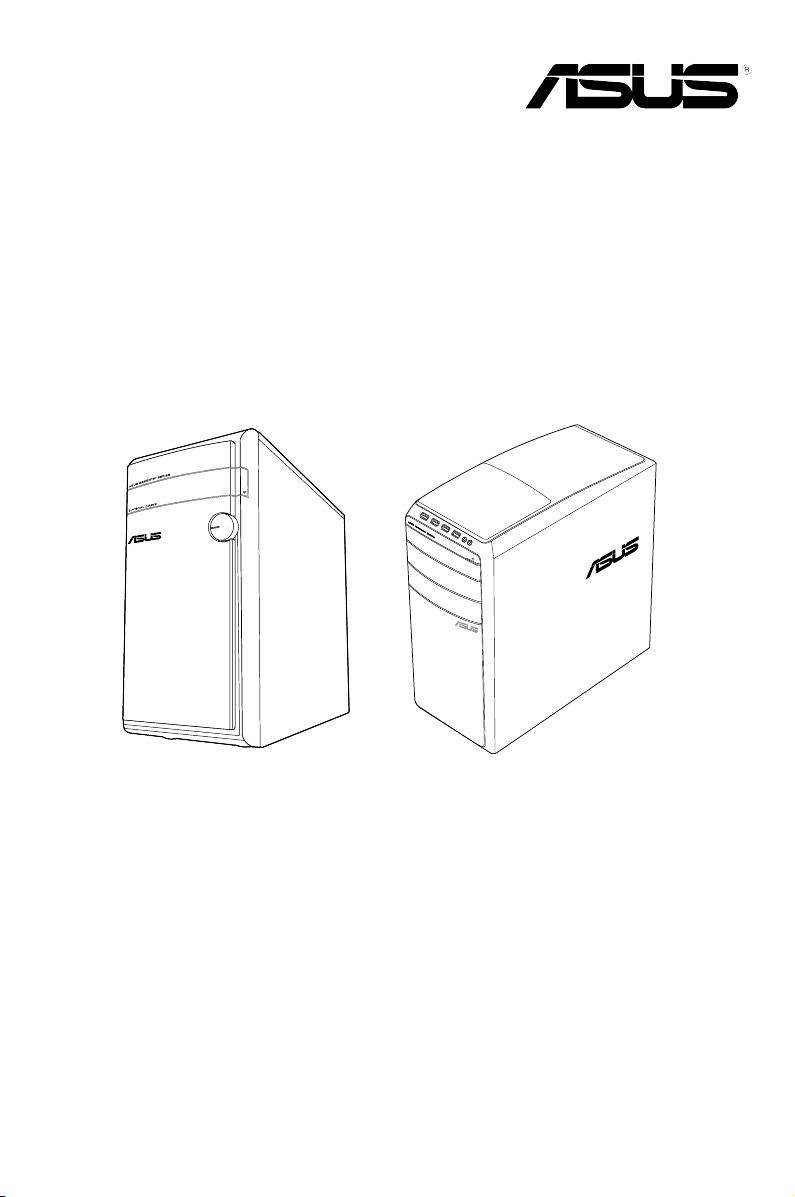
ASUS Desktop PC
M31AD and M51AD
User Manual
M31AD
M51AD
Page 2
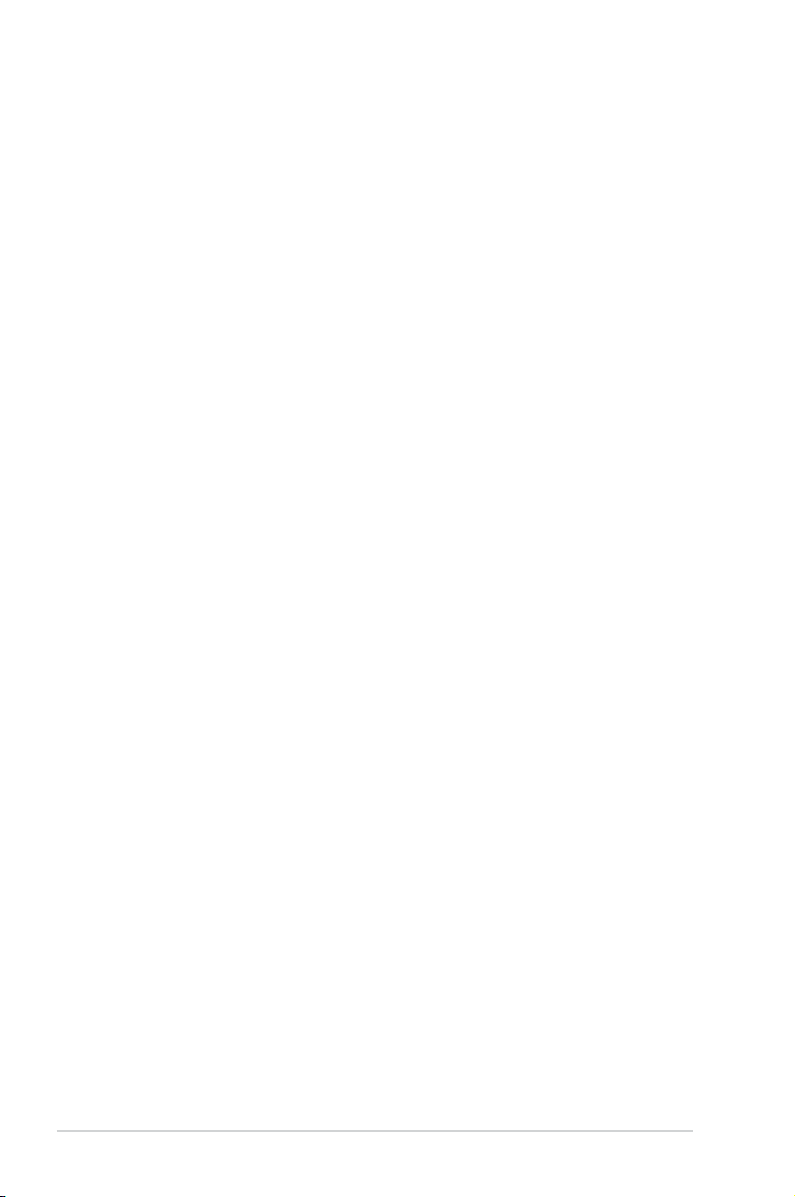
E8597
First Edition V1
August 2013
Copyright © 2013 ASUSTeK Computer Inc. All Rights Reserved.
No part of this manual, including the products and software described in it, may be reproduced,
transmitted, transcribed, stored in a retrieval system, or translated into any language in any form or by any
means, except documentation kept by the purchaser for backup purposes, without the express written
permission of ASUSTeK Computer Inc. (“ASUS”).
Product warranty or service will not be extended if: (1) the product is repaired, modied or altered, unless
such repair, modication of alteration is authorized in writing by ASUS; or (2) the serial number of the
product is defaced or missing.
ASUS PROVIDES THIS MANUAL “AS IS” WITHOUT WARRANTY OF ANY KIND, EITHER EXPRESS
OR IMPLIED, INCLUDING BUT NOT LIMITED TO THE IMPLIED WARRANTIES OR CONDITIONS OF
MERCHANTABILITY OR FITNESS FOR A PARTICULAR PURPOSE. IN NO EVENT SHALL ASUS, ITS
DIRECTORS, OFFICERS, EMPLOYEES OR AGENTS BE LIABLE FOR ANY INDIRECT, SPECIAL,
INCIDENTAL, OR CONSEQUENTIAL DAMAGES (INCLUDING DAMAGES FOR LOSS OF PROFITS,
LOSS OF BUSINESS, LOSS OF USE OR DATA, INTERRUPTION OF BUSINESS AND THE LIKE),
EVEN IF ASUS HAS BEEN ADVISED OF THE POSSIBILITY OF SUCH DAMAGES ARISING FROM ANY
DEFECT OR ERROR IN THIS MANUAL OR PRODUCT.
SPECIFICATIONS AND INFORMATION CONTAINED IN THIS MANUAL ARE FURNISHED FOR
INFORMATIONAL USE ONLY, AND ARE SUBJECT TO CHANGE AT ANY TIME WITHOUT NOTICE,
AND SHOULD NOT BE CONSTRUED AS A COMMITMENT BY ASUS. ASUS ASSUMES NO
RESPONSIBILITY OR LIABILITY FOR ANY ERRORS OR INACCURACIES THAT MAY APPEAR IN THIS
MANUAL, INCLUDING THE PRODUCTS AND SOFTWARE DESCRIBED IN IT.
Products and corporate names appearing in this manual may or may not be registered trademarks or
copyrights of their respective companies, and are used only for identication or explanation and to the
owners’ benet, without intent to infringe.
2
Page 3
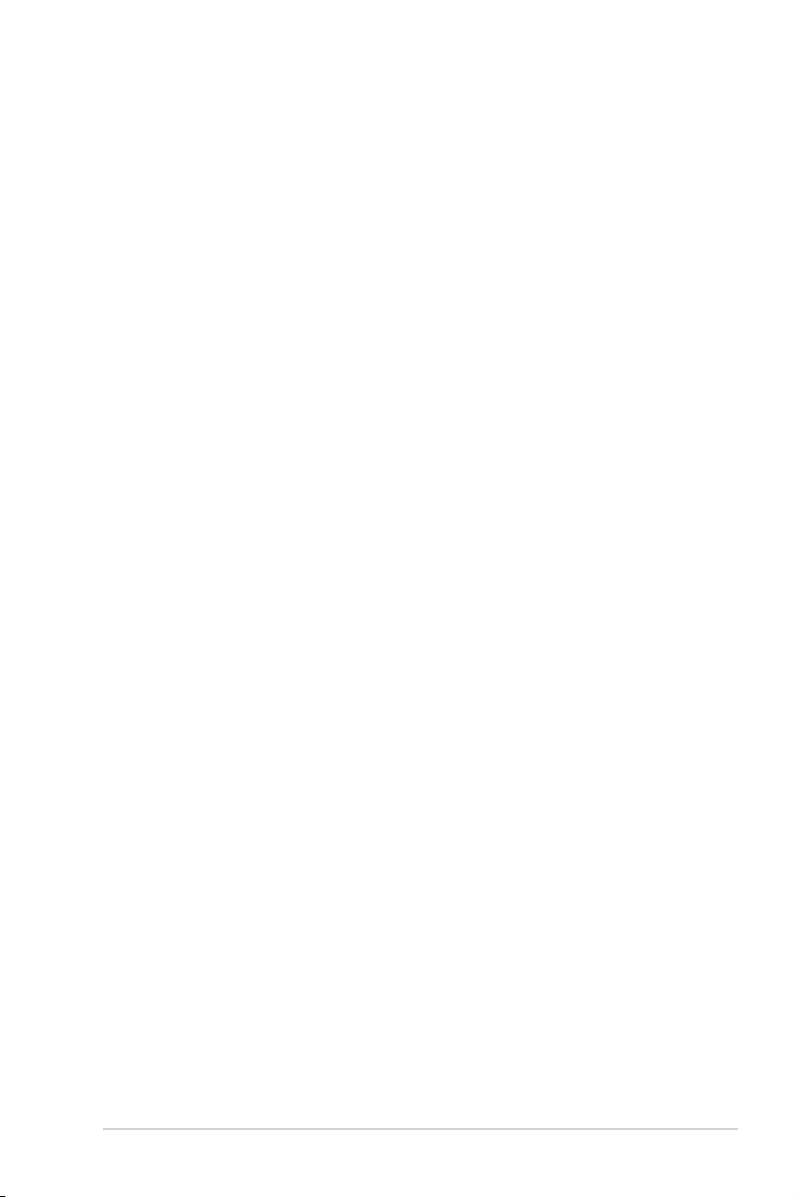
Contents
Notices .......................................................................................................... 5
Safety information .......................................................................................... 8
Conventions used in this guide ...................................................................... 9
Where to nd more information ..................................................................... 9
Package contents ........................................................................................ 10
Chapter 1: Getting started
Welcome! ......................................................................................................11
Getting to know your computer .....................................................................11
Setting up your computer ............................................................................. 17
Turning your computer ON .......................................................................... 20
Chapter 2: Connecting devices to your computer
Connecting a USB storage device ............................................................... 21
Connecting microphone and speakers ........................................................ 22
Connecting multiple external displays ......................................................... 26
Connecting an HDTV ................................................................................... 27
Chapter 3: Using your computer
Proper posture when using your Desktop PC.............................................. 29
Using the memory card reader .................................................................... 30
Using the optical drive ................................................................................. 31
Chapter 4: Connecting to the Internet
Wired connection ......................................................................................... 33
Wireless connection (on selected models only) ........................................... 35
Chapter 5: Troubleshooting
Troubleshooting ........................................................................................... 37
Appendix
Windows® 7 / Windows® 8.1 User Manual
Using Windows® 7
Starting for the rst time ............................................................................... 47
Using Windows® 7 desktop .......................................................................... 48
3
Page 4
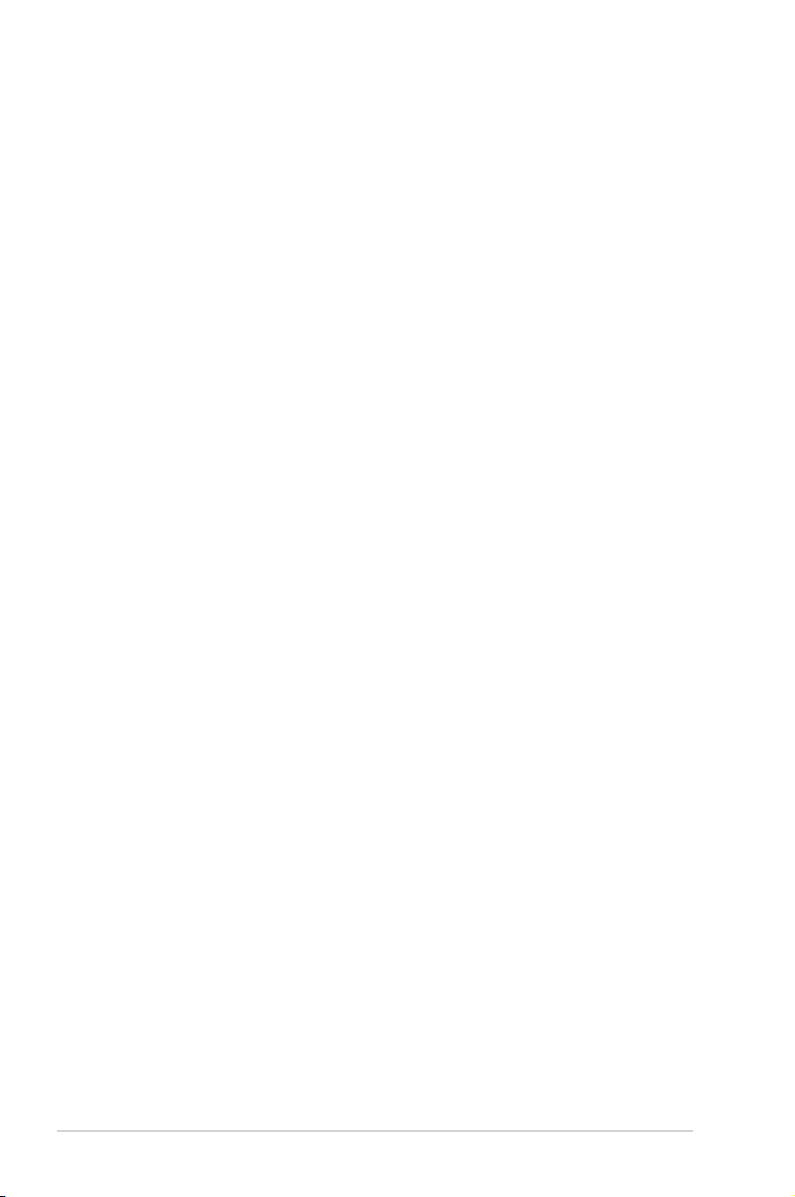
Contents
Managing your les and folders ................................................................... 50
Restoring your system settings .................................................................... 52
Protecting your computer ............................................................................. 53
Getting Windows® Help and Support ........................................................... 54
Using Windows® 8.1
Starting for the rst time ............................................................................... 55
Windows® 8.1 lock screen ............................................................................ 55
Using the Windows® UI ................................................................................ 56
Working with Windows® apps ...................................................................... 59
Other keyboard shortcuts ............................................................................ 64
Turning your Desktop PC OFF .................................................................... 65
Putting your Desktop PC to sleep ................................................................ 65
Entering the BIOS Setup ............................................................................. 66
Other Windows® 7 / Windows® 8.1 functions
Removing a USB storage device ................................................................. 67
Conguring the screen resolution settings................................................... 68
Conguring the Internet connection settings ............................................... 69
Recovering your system .............................................................................. 78
ASUS contact information
ASUS contact information ............................................................................ 83
4
Page 5
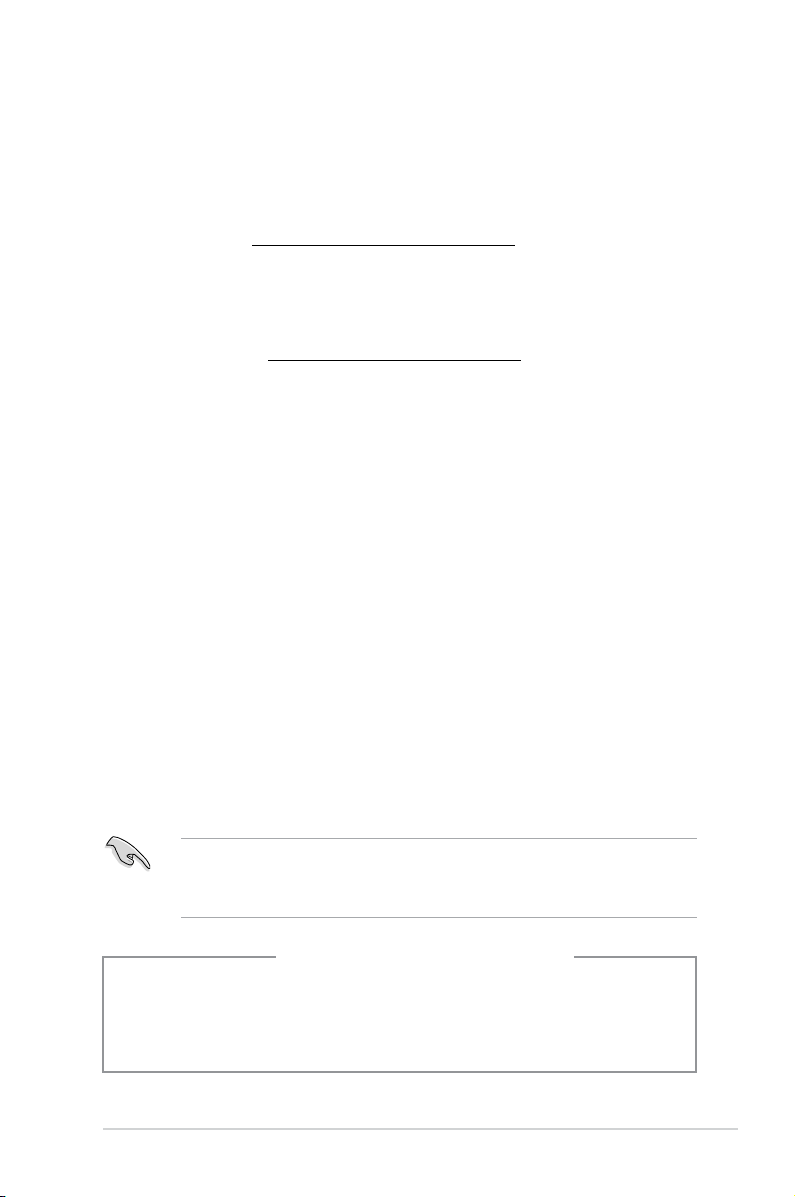
Notices
ASUS Recycling/Takeback Services
ASUS recycling and takeback programs come from our commitment to the highest standards
for protecting our environment. We believe in providing solutions for you to be able to
responsibly recycle our products, batteries, other components, as well as the packaging
materials. Please go to http://csr.asus.com/english/Takeback.htm for the detailed recycling
information in different regions.
REACH
Complying with the REACH (Registration, Evaluation, Authorisation, and Restriction of
Chemicals) regulatory framework, we published the chemical substances in our products at
ASUS REACH website at http://csr.asus.com/english/REACH.htm
Federal Communications Commission Statement
This device complies with Part 15 of the FCC Rules. Operation is subject to the following two
conditions:
• This device may not cause harmful interference; and
• This device must accept any interference received including interference that may cause
undesired operation.
This equipment has been tested and found to comply with the limits for a Class B digital
device, pursuant to Part 15 of the FCC Rules. These limits are designed to provide
reasonable protection against harmful interference in a residential installation. This
equipment generates, uses and can radiate radio frequency energy and, if not installed
and used in accordance with manufacturer’s instructions, may cause harmful interference
to radio communications. However, there is no guarantee that interference will not occur
in a particular installation. If this equipment does cause harmful interference to radio or
television reception, which can be determined by turning the equipment off and on, the user
is encouraged to try to correct the interference by one or more of the following measures:
• Reorient or relocate the receiving antenna.
• Increase the separation between the equipment and receiver.
• Connect the equipment to an outlet on a circuit different from that to which the receiver is
connected.
• Consult the dealer or an experienced radio/TV technician for help.
The use of shielded cables for connection of the monitor to the graphics card is required
to assure compliance with FCC regulations. Changes or modications to this unit not
expressly approved by the party responsible for compliance could void the user’s authority
to operate this equipment.
CAUTION: Danger of explosion if battery is incorrectly replaced. Replace only with the
same or equivalent type recommended by the manufacturer. Dispose of used batteries
according to the manufacturer’s instructions.
Lithium-Ion Battery Warning
5
Page 6
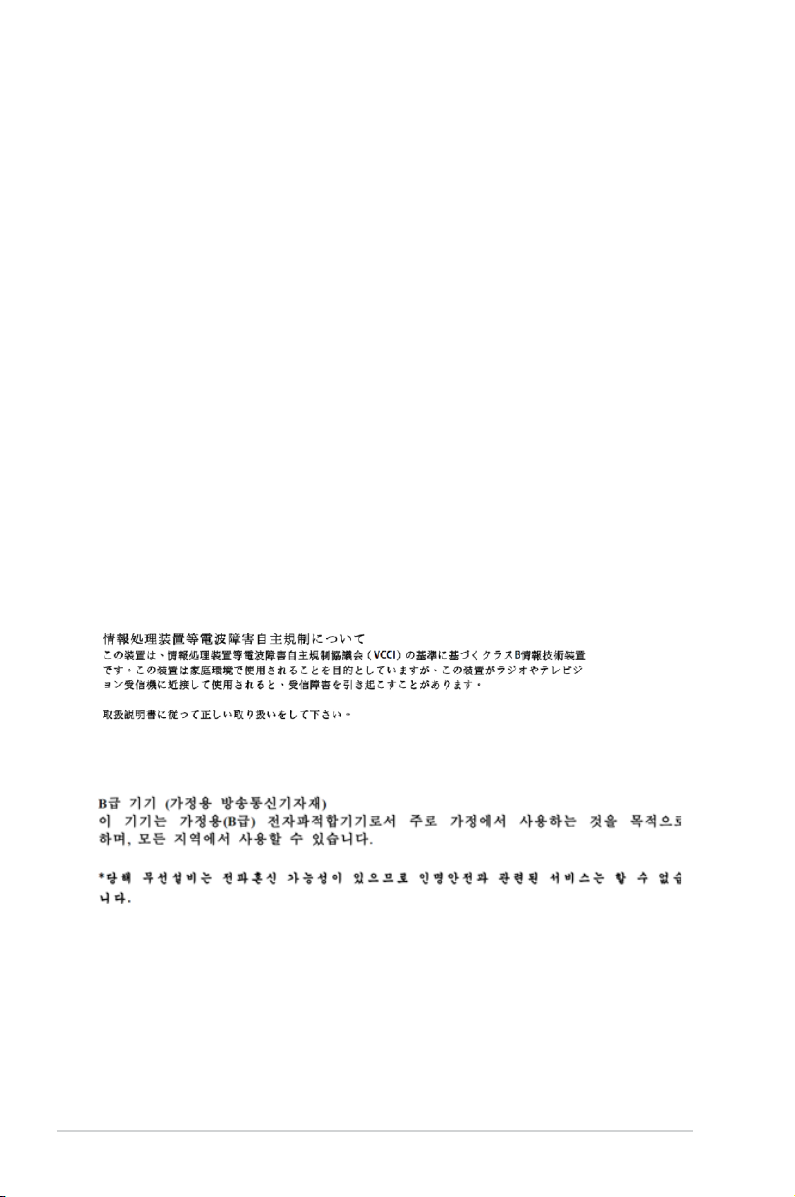
IC: Canadian Compliance Statement
Complies with the Canadian ICES-003 Class B specications. This device complies with RSS
210 of Industry Canada. This Class B device meets all the requirements of the Canadian
interference-causing equipment regulations.
This device complies with Industry Canada license exempt RSS standard(s). Operation
is subject to the following two conditions: this device may not cause interference, and (2)
this device must accept any interference, including interference that may cause undesired
operation of the device.
Cut appareil numérique de la Classe B est conforme à la norme NMB-003 du Canada.
Cet appareil numérique de la Classe B respecte toutes les exigences du Règlement sur le
matériel brouilleur du Canada.
Cet appareil est conforme aux normes CNR exemptes de licence d’Industrie Canada. Le
fonctionnement est soumis aux deux conditions suivantes.
(1) cet appareil ne doit par provoquer d’interférences et
(2) cet appareil doit accepter toute interférence, y compris celles susceptibles de provoquer
un fonctionnement non souhaité de l’appareil.
Canadian Department of Communications Statement
This digital apparatus does not exceed the Class B limits for radio noise emissions from
digital apparatus set out in the Radio Interference Regulations of the Canadian Department
of Communications.
This class B digital apparatus complies with Canadian ICES-003.
VCCI: Japan Compliance Statement
VCCI Class B Statement
KC: Korea Warning Statement
6
Page 7
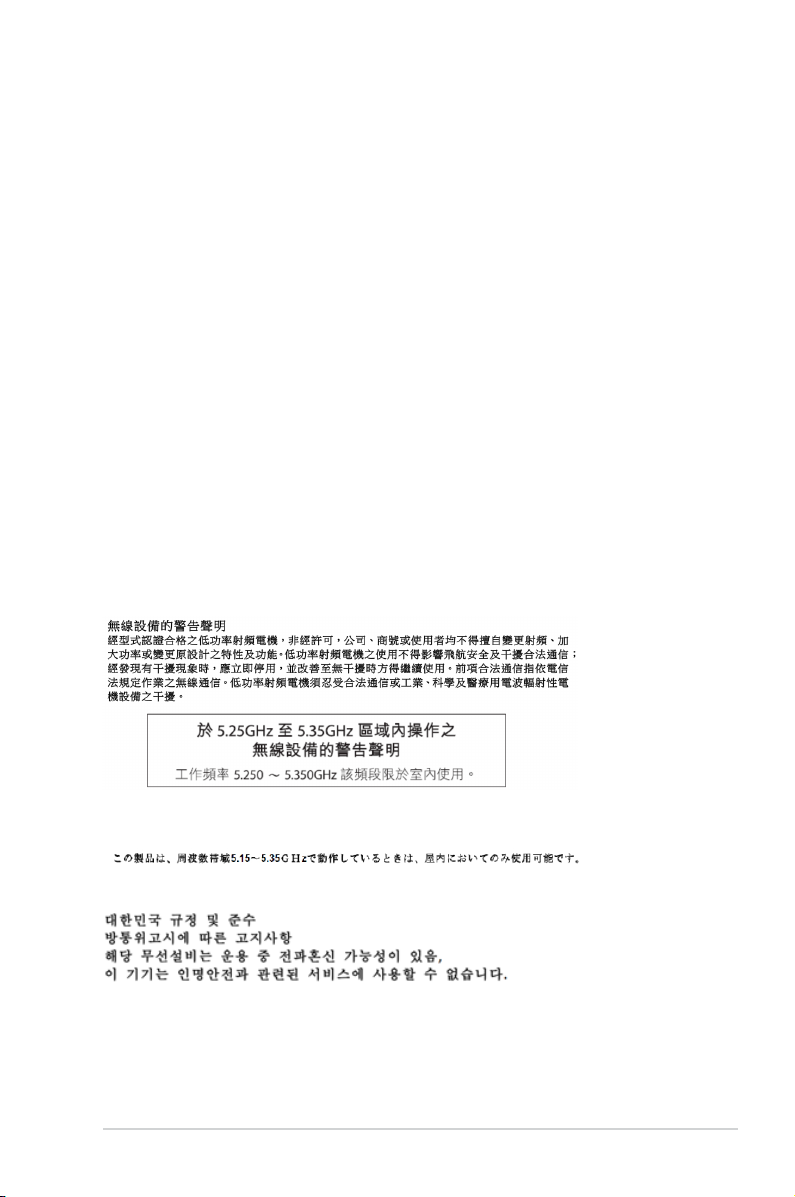
RF Equipment Notices
CE: European Community Compliance Statement
The equipment complies with the RF Exposure Requirement 1999/519/EC, Council
Recommendation of 12 July 1999 on the limitation of exposure of the general public to
electromagnetic elds (0–300 GHz). This wireless device complies with the R&TTE Directive.
Wireless Radio Use
This device is restricted to indoor use when operating in the 5.15 to 5.25 GHz frequency
band.
Exposure to Radio Frequency Energy
The radiated output power of the Wi-Fi technology is below the FCC radio frequency
exposure limits. Nevertheless, it is advised to use the wireless equipment in such a manner
that the potential for human contact during normal operation is minimized.
FCC Bluetooth Wireless Compliance
The antenna used with this transmitter must not be colocated or operated in conjunction with
any other antenna or transmitter subject to the conditions of the FCC Grant.
Bluetooth Industry Canada Statement
This Class B device meets all requirements of the Canadian interference-causing equipment
regulations.
Cet appareil numérique de la Class B respecte toutes les exigences du Règlement sur le
matériel brouilleur du Canada.
BSMI: Taiwan Wireless Statement
Japan RF Equipment Statement
KC (RF Equipment)
7
Page 8
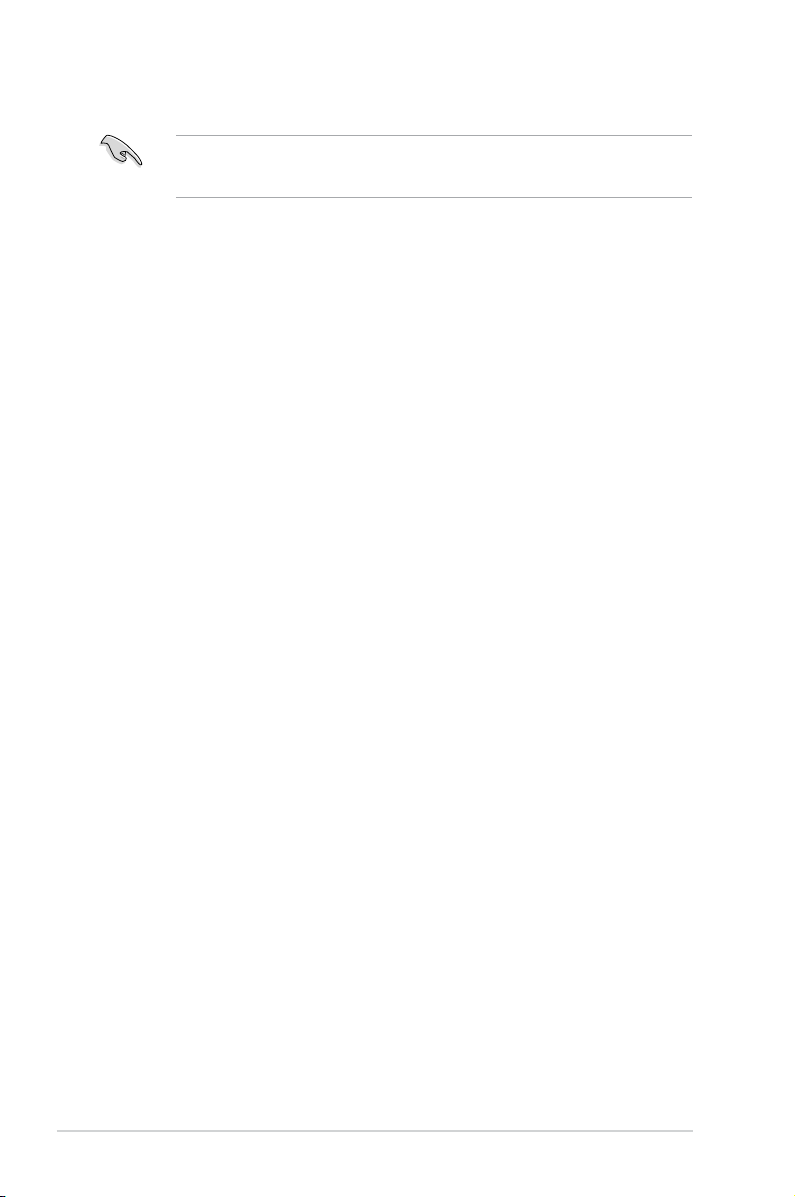
Safety information
Disconnect the AC power and peripherals before cleaning. Wipe the Desktop PC using a
clean cellulose sponge or chamois cloth dampened with solution of nonabrasive detergent
and a few drops of warm water then remove any extra moisture with a dry cloth.
• DO NOT place on uneven or unstable work surfaces. Seek servicing if the casing has
been damaged.
•
DO NOT expose to dirty or dusty environments. DO NOT operate during a gas leak.
•
DO NOT place or drop objects on top and do not shove any foreign objects into the
Desktop PC.
•
DO NOT expose to strong magnetic or electrical elds.
•
DO NOT expose to or use near liquids, rain, or moisture. DO NOT use the modem during
electrical storms.
• Battery safety warning:
contacts. DO NOT disassemble the battery.
• Use this product in environments with ambient temperatures between 0˚C (32F)and 35˚C
(95F).
•
DO NOT cover the vents on the Desktop PC to prevent the system from getting
overheated.
•
DO NOT use damaged power cords, accessories, or other peripherals.
•
To prevent electrical shock hazard, disconnect the power cable from the electrical outlet
before relocating the system.
•
Seek professional assistance before using an adapter or extension cord. These devices
could interrupt the grounding circuit.
•
Ensure that your power supply is set to the correct voltage in your area. If you are not
sure about the voltage of the electrical outlet you are using, contact your local power
company.
•
If the power supply is broken, do not try to x it by yourself. Contact a qualied service
technician or your retailer.
DO NOT throw the battery in re. DO NOT short circuit the
8
Page 9
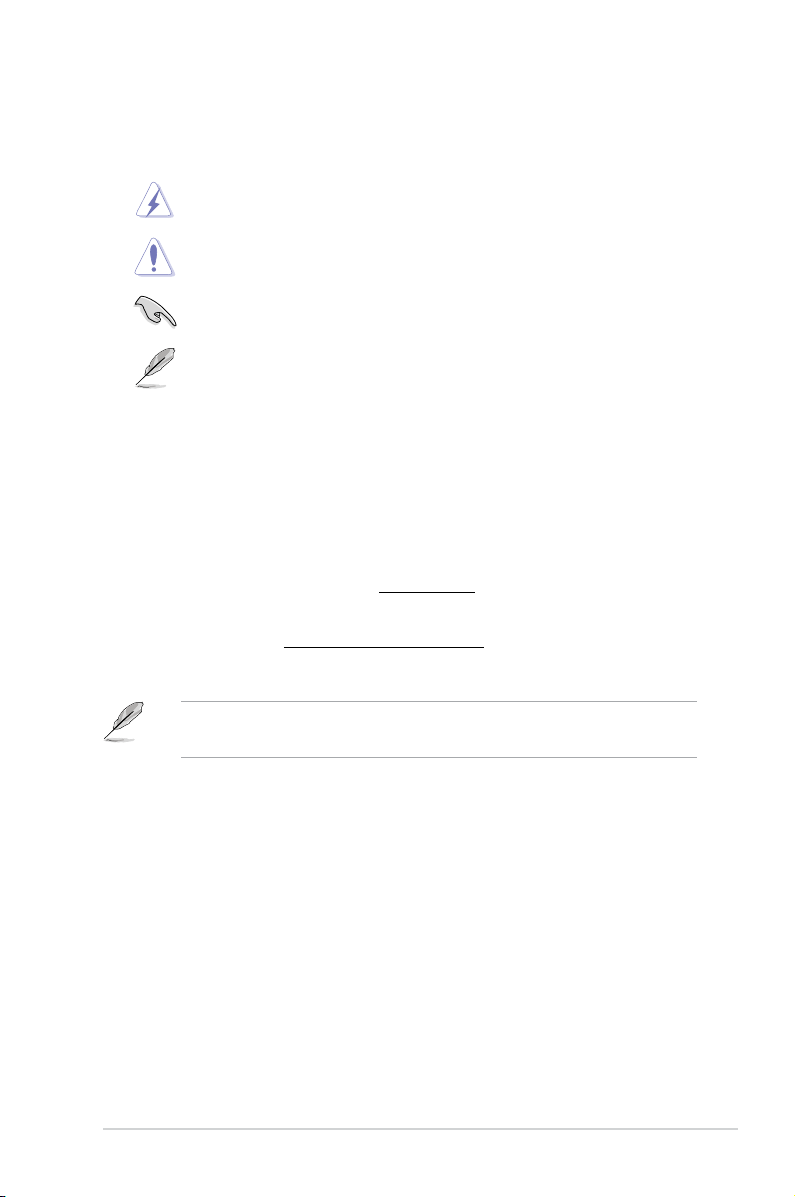
Conventions used in this guide
To ensure that you perform certain tasks properly, take note of the following symbols used
throughout this manual.
DANGER/WARNING: Information to prevent injury to yourself when trying
to complete a task.
CAUTION: Information to prevent damage to the components when trying
to complete a task.
IMPORTANT: Instructions that you MUST follow to complete a task.
NOTE: Tips and additional information to help you complete a task.
Where to nd more information
Refer to the following sources for additional information and for product and software
updates.
ASUS websites
The ASUS website provides updated information on ASUS hardware and software
products. Refer to the ASUS website www.asus.com.
ASUS Local Technical Support
Visit ASUS website at
local Technical Support Engineer.
http://support.asus.com/contact for the contact information of
• The user manual is located in the following folder in your Desktop PC:
• C:\Program Files(X86)\ASUS\eManual
9
Page 10
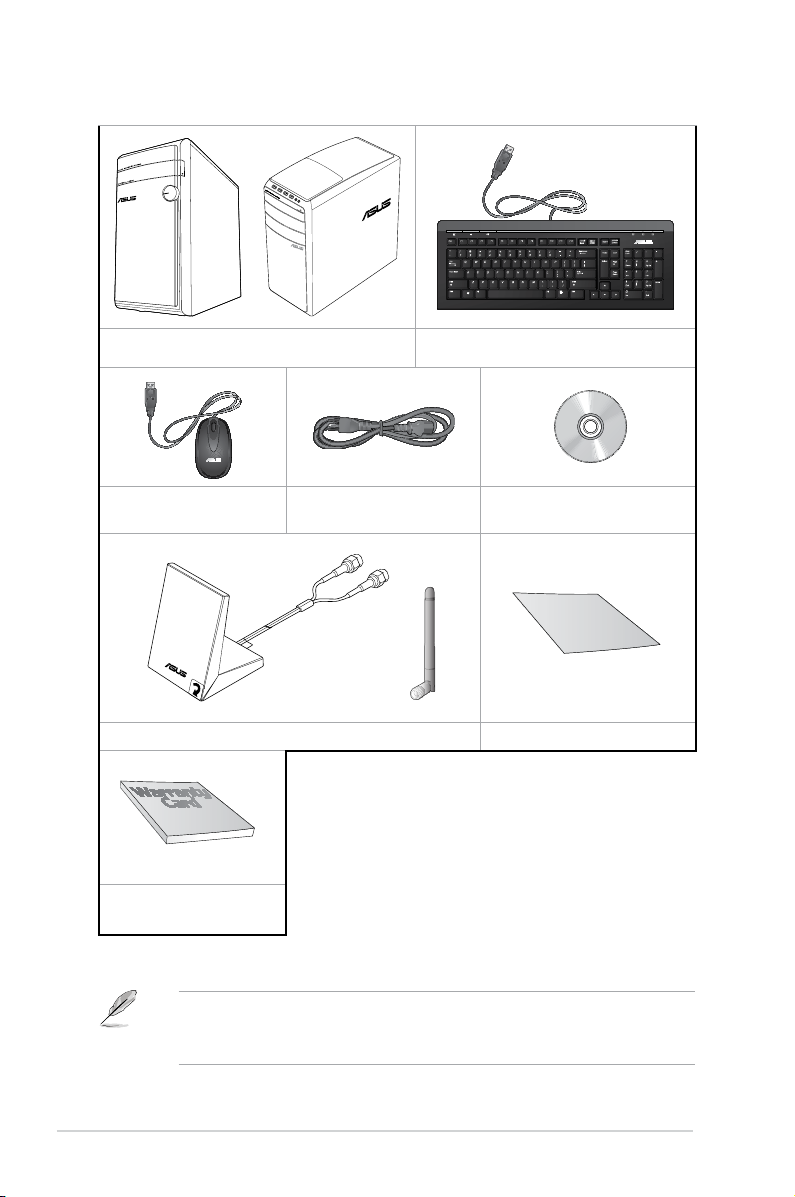
Package contents
Installation Guide
ASUS Desktop PC Keyboard x1
Mouse x1 Power cord x1 DVD/SDVD/RDVD x1
(optional)
Dipole antenna x1 (optional) / Antenna x 1 (optional) Installation Guide x1
Warranty card x1
• If any of the above items is damaged or missing, contact your retailer.
• The illustrated items above are for reference only. Actual product specications may vary
with different models.
10
Page 11
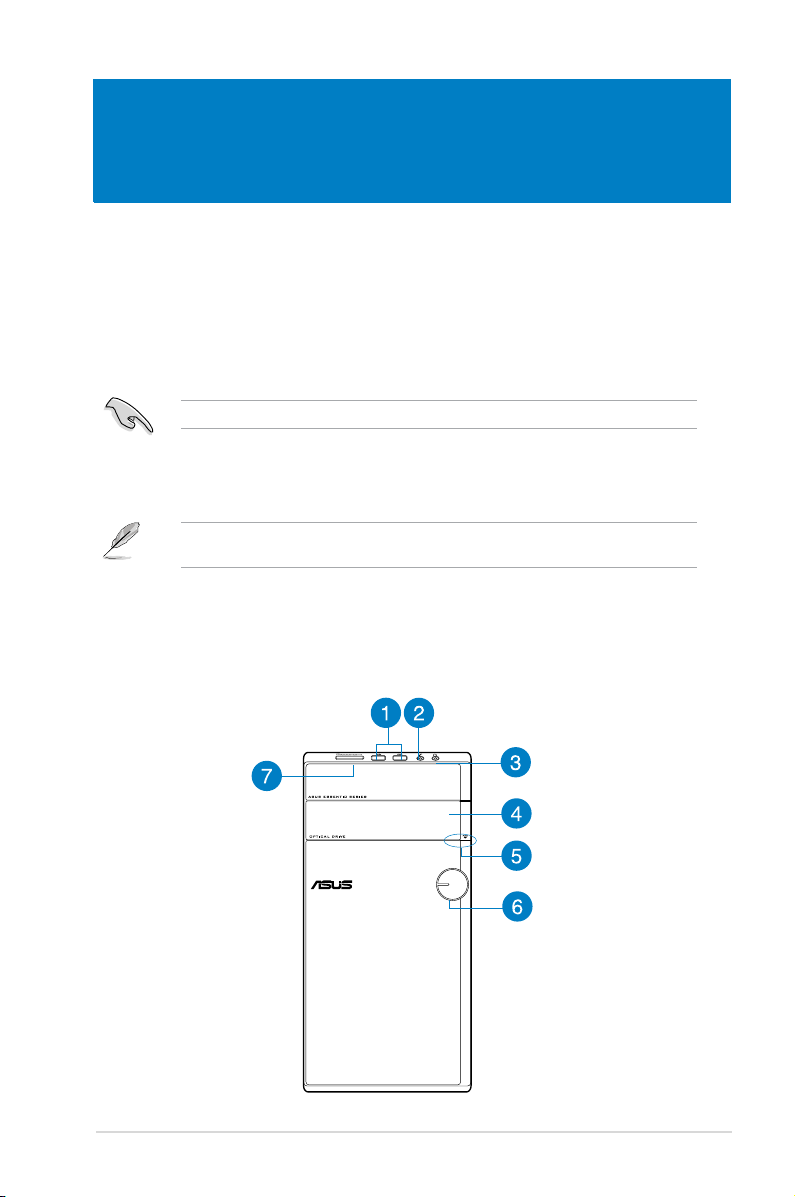
Chapter 1
Getting started
Welcome!
Thank you for purchasing the ASUS M31AD and M51AD Desktop PC!
The ASUS M31AD and M51AD Desktop PC provides cutting-edge performance,
uncompromised reliability, and user-centric utilities. All these values are encapsulated in a
stunningly futuristic and stylish system casing.
Read the ASUS Warranty Card before setting up your ASUS Desktop PC.
Getting to know your computer
Illustrations are for reference only. The ports and their locations, and the chassis color vary
with different models.
Front panel
M31AD
ASUS M31AD and M51AD 11
Page 12
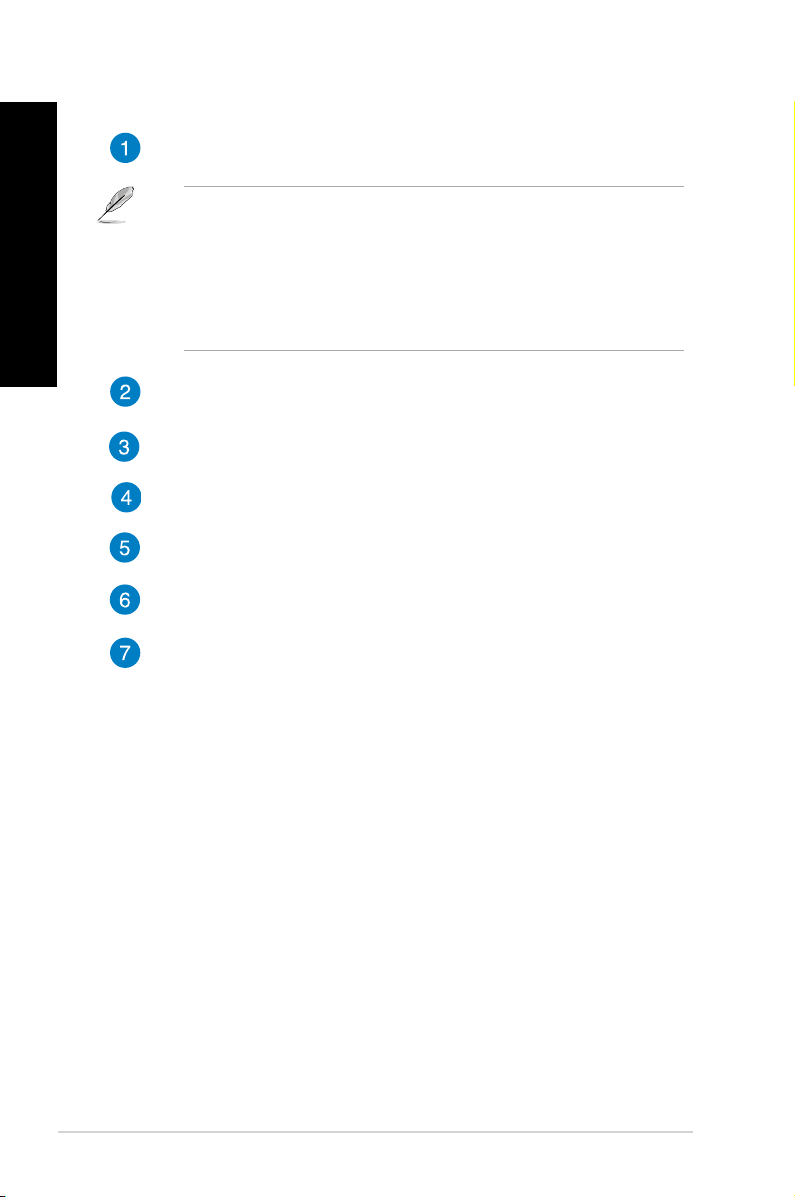
ENGLISH
ENGLISH
USB 3.0 ports. These Universal Serial Bus 3.0 (USB 3.0) ports connect to USB
3.0 devices such as a mouse, printer, scanner, camera, PDA, and others.
• DO NOT connect a keyboard / mouse to any USB 3.0 port when installing Windows®
operating system.
• Due to USB 3.0 controller limitation, USB 3.0 devices can only be used under
Windows® OS environment and after the USB 3.0 driver installation.
• USB 3.0 devices can only be used as data storage only.
• We strongly recommend that you connect USB 3.0 devices to USB 3.0 ports for
faster and better performance for your USB 3.0 devices.
Microphone port. This port connects to a microphone.
Headphone port. This port connects to a headphone or speaker. Supported by
ASUS Audio Wizard.
Optical disk drive bay. There is an optical disk drive in this bay.
Optical disk drive eject button. Press this button to eject the optical disk drive
tray.
Power button. Press this button to turn on your computer.
MultiMediaCard(MMC) / xD-Picture (XD) / Secure Digital™ (SD) / High
Capacity Secure Digital™(SDHC) / Memory Stick Pro™(MS/PRO) card slot.
Insert a supported memory card into this slot.
12 Chapter 1: Getting started
Page 13
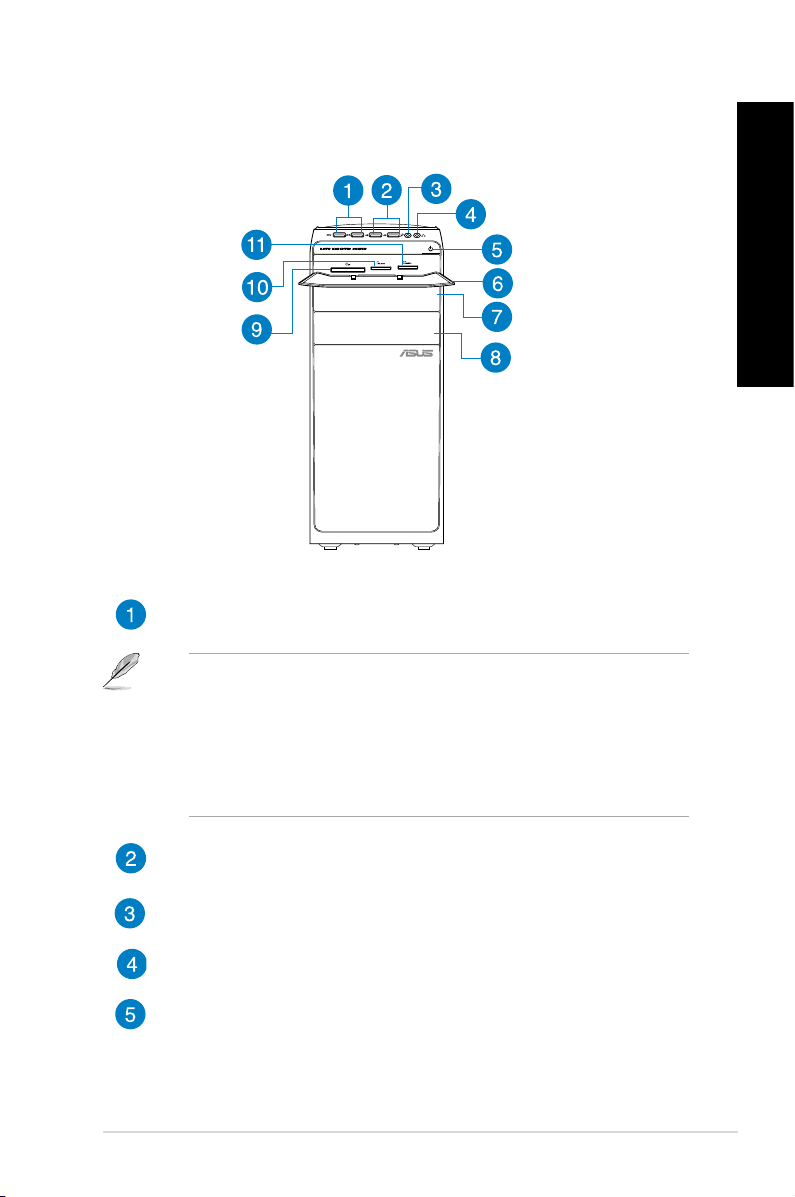
ENGLISH
M51AD
USB 3.0 ports. These Universal Serial Bus 3.0 (USB 3.0) ports connect to USB
3.0 devices such as a mouse, printer, scanner, camera, PDA, and others.
ENGLISH
• DO NOT connect a keyboard / mouse to any USB 3.0 port when installing Windows
operating system.
• Due to USB 3.0 controller limitation, USB 3.0 devices can only be used under
Windows® OS environment and after the USB 3.0 driver installation.
• USB 3.0 devices can only be used as data storage only.
• We strongly recommend that you connect USB 3.0 devices to USB 3.0 ports for
faster and better performance for your USB 3.0 devices.
USB 2.0 ports. These Universal Serial Bus 2.0 (USB 2.0) ports connect to USB
2.0 devices such as a mouse, printer, scanner, camera, PDA, and others.
Microphone port. This port connects to a microphone.
Headphone port. This port connects to a headphone or speaker. Supported by
ASUS Audio Wizard.
Power button. Press this button to turn on your computer.
ASUS M31AD and M51AD 13
®
Page 14
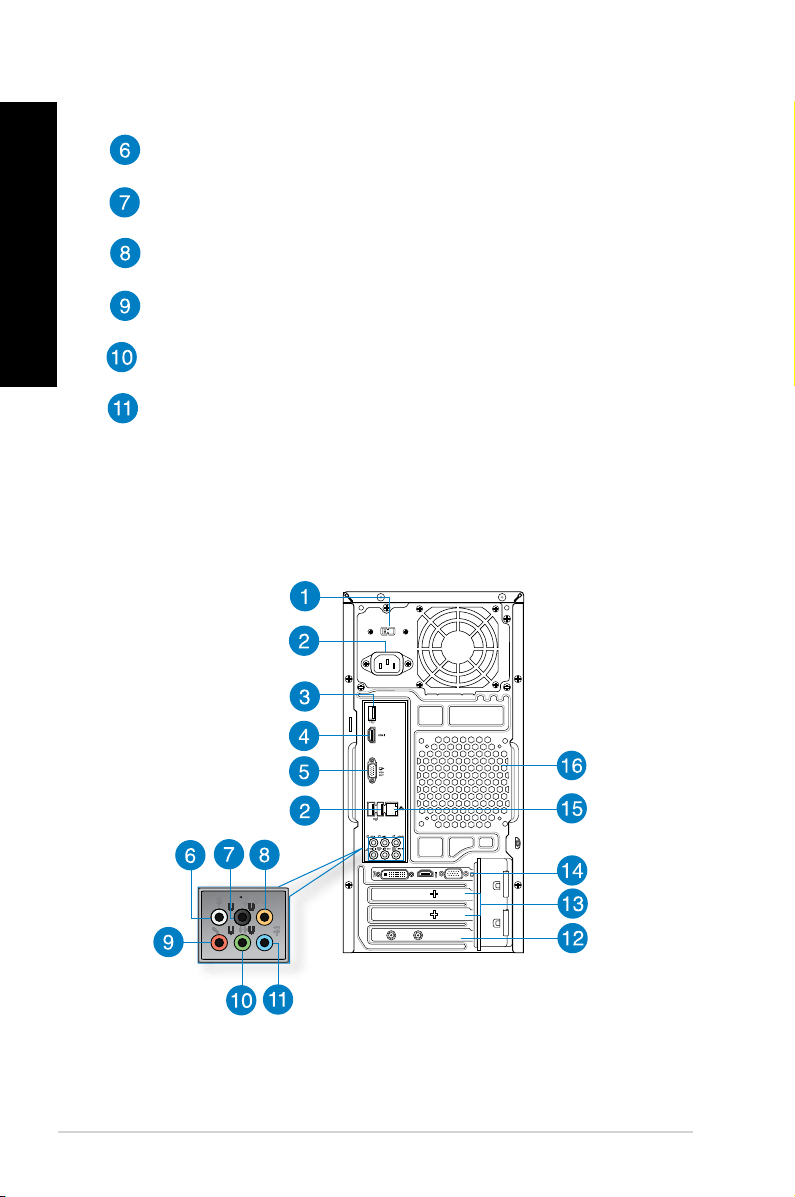
ENGLISH
ENGLISH
Card readers’ cover. Open this cover to display the card reader slots.
Optical disk drive bay. There is an optical disk drive in this bay.
Optical disk drive bay (empty). Allows you to install an additional optical disk
drive in this bay.
CompactFlash® / Microdrive™ card slot. Insert a CompactFlash® / Microdrive™
card into this slot.
Secure Digital™ / MultiMediaCard slot. Insert a Secure Digital™ /
MultiMediaCard card into this slot.
Memory Stick™ / Memory Stick Pro™ card slot. Insert a Memory Stick™ /
Memory Stick Pro™ card into this slot.
Rear panel
M31AD / M51AD
14 Chapter 1: Getting started
Page 15

ENGLISH
Voltage selector. Use this switch to select the appropriate system input voltage
according to the voltage supply in your area. If the voltage supply in your area is
100-127V, set the switch to 115V. If the voltage supply in your area is 200-240V,
set the switch to 230V.
Setting the switch to 115V in a 230V environment or 230V in a 115V environment will
seriously damage the system!
Power connector. Plug the power cord to this connector.
Depending on local regulations, your Desktop PC has the following power ratings:
• M31AD:
• 110~120Vac / 220~240Vac, 8.0A/4.0A, 60Hz/50Hz
• 220~230Vac, 3.5A, 50Hz
• M51AD:
• 115Vac / 220~230Vac, 7.0A/4.0A, 60Hz/50Hz
• 220~230Vac, 3.5A, 50Hz
USB 2.0 ports. These Universal Serial Bus 2.0 (USB 2.0) ports connect to USB
2.0 devices such as a mouse, printer, scanner, camera, PDA, and others.
HDMI port. This port is for a High-Denition Multimedia Interface (HDMI)
connector, and is HDCP compliant allowing playback of HD DVD, Blu-ray, and
other protected content.
VGA port. This port is for VGA-compatible devices such as a VGA monitor.
ENGLISH
Side Speaker Out port (gray). This port connects to the side speakers in a 7.1-
channel audio conguration.
Rear Speaker Out port (black). This port connects to the rear speakers in a 4.1,
5.1, and 7.1-channel audio conguration.
Center/Subwoofer port (orange). This port connects to the center/subwoofer
speakers.
Microphone port (pink). This port connects to a microphone.
Line Out port (lime). This port connects to a headphone or speaker. In a 4.1, 5.1,
or 7.1-channel conguration, the function of this port becomes Front Speaker Out.
Line In port (light blue). This port connects to a tape, CD, DVD player, or other
audio sources.
Refer to the audio conguration table for the function of the audio ports in a 2.1, 4.1, 5.1,
or 7.1-channel conguration.
ASUS M31AD and M51AD 15
Page 16

ENGLISH
ENGLISH
Audio 2.1, 4.1, 5.1, or 7.1-channel conguration
Port
Light Blue Line In Line In Line In Line In
Lime Line Out Front Speaker Out Front Speaker Out Front Speaker Out
Pink Mic In Mic In Mic In Mic In
Orange – – Center/Subwoofer Center/Subwoofer
Black – Rear Speaker Out Rear Speaker Out Rear Speaker Out
Gray – – – Side Speaker Out
Headset
2.1-channel
4.1-channel 5.1-channel 7.1-channel
ASUS WLAN Card (on selected models only). This optional WLAN card allows
your computer to connect to a wireless network.
Expansion slot brackets. Remove the expansion slot bracket when installing an
expansion card.
ASUS Graphics Card (on selected models only). The display output ports on
this optional ASUS Graphics Card may vary with different models.
LAN (RJ-45) port. This port allows Gigabit connection to a Local Area Network
(LAN) through a network hub.
LAN port LED indications
Activity/Link LED Speed LED
Status Description Status Description
OFF No link OFF 10Mbps connection
ORANGE Linked ORANGE 100Mbps connection
BLINKING Data activity GREEN 1Gbps connection
ACT/LINK
LED
LAN port
SPEED
LED
Air vents. These vents allow air ventilation.
DO NOT block the air vents on the chassis. Always provide proper ventilation for your
computer.
16 Chapter 1: Getting started
Page 17

ENGLISH
Setting up your computer
This section guides you through connecting the main hardware devices, such as the external
monitor, keyboard, mouse, and power cord, to your computer.
Connecting an external monitor
Using the ASUS Graphics Card (on selected models only)
Connect your monitor to the display output port on the discrete ASUS Graphics Card.
To connect an external monitor using the ASUS Graphics Card:
1. Connect a monitor to a display output port on the ASUS Graphics Card.
2. Plug the monitor to a power source.
The display output ports on the ASUS Graphics Card may vary with different models.
ENGLISH
ASUS M31AD and M51AD 17
Page 18

ENGLISH
ENGLISH
Using the onboard display output ports
Connect your monitor to the onboard display output port.
To connect an external monitor using the onboard display output ports:
1. Connect a VGA monitor to the VGA port, or a DVI-D monitor to the DVI-D port, or an
HDMI monitor to the HDMI port on the rear panel of your computer.
2. Plug the monitor to a power source.
• If your computer comes with an ASUS Graphics Card, the graphics card is set as the
primary display device in the BIOS. Hence, connect your monitor to a display output port
on the graphics card.
• To connect multiple external monitors to your computer, refer to
external displays in Chapter 2 of this user manual for details.
Connecting multiple
18 Chapter 1: Getting started
Page 19

ENGLISH
Connecting a USB keyboard and a USB mouse
`
Connect a USB keyboard and a USB mouse to the USB ports on the rear panel of your
computer.
Connect your USB keyboard and USB mouse to the USB 2.0 ports.
Connecting the power cord
Connect one end of the power cord to the power connector on the rear panel of your
computer and the other end to a power source.
ENGLISH
ASUS M31AD and M51AD 19
Page 20

ENGLISH
Turning your computer ON
This section describes how to turn on your computer after setting up your computer.
Turning your computer ON
To turn your computer ON:
1. Turn your monitor ON.
2. Press the power button on your computer.
M31AD M51AD
Power button
Power button
3. Wait until the operating system loads automatically.
For details on shutting down your Desktop PC, refer to the Windows® 7 / Windows® 8.1
User Manual, which can be found in this manual.
20 Chapter 1: Getting started
Page 21

Chapter 2
Connecting devices to your computer
Connecting a USB storage device
This desktop PC provides USB 2.0/1.1 and USB 3.0 ports on the front and rear panels. The
USB ports allow you to connect USB devices such as storage devices.
To connect a USB storage device:
• Insert the USB storage device to your computer.
Front panel
M31AD M51AD
Rear panel
ENGLISH
For details, refer to the section
Removing a USB storage device in
the Windows® 7 / Windows® 8.1 User
Manual, which can be found in this
manual.
M31AD / M51AD
ASUS M31AD and M51AD 21
Page 22

ENGLISH
ENGLISH
Connecting microphone and speakers
This desktop PC comes with microphone ports and speaker ports on both the front and rear
panels. The audio I/O ports located on the rear panel allow you to connect 2.1-channel,
4.1-channel, 5.1-channel, and 7.1-channel stereo speakers.
Connecting Headphone and Mic
M31AD
22 Chapter 2: Connecting devices to your computer
Page 23

ENGLISH
M51AD
Connecting 2.1-channel Speakers
ENGLISH
ASUS M31AD and M51AD 23
Page 24

ENGLISH
ENGLISH
Connecting 4.1-channel Speakers
Connecting 5.1-channel Speakers
24 Chapter 2: Connecting devices to your computer
Page 25

ENGLISH
Connecting 7.1-channel Speakers
ENGLISH
ASUS M31AD and M51AD 25
Page 26

ENGLISH
ENGLISH
Connecting multiple external displays
Your desktop PC may come with VGA, HDMI, or DVI ports and allows you to connect
multiple external displays.
When a graphics card is installed in your computer, connect the monitors on the output
ports of the graphics card.
Setting up multiple displays
When using multiple monitors, you are allowed to set display modes. You can use the
additional monitor as a duplicate of your main display, or as an extension to enlarge your
Windows desktop.
To set up multiple displays:
1. Turn off your computer.
2. Connect the two monitors to your computer and connect the power cords to the
monitors. Refer to Setting up your computer section in Chapter 1 for details on how
to connect a monitor to your computer.
For some graphic cards, only the monitor that is set to be the primary display has display
during POST. The dual display function works only under Windows.
26 Chapter 2: Connecting devices to your computer
Page 27

ENGLISH
3. Turn on your computer.
4. Congure the
Screen Resolution settings.
For details, refer to the section Conguring the Screen Resolution settings in the
Windows® 7 / Windows® 8.1 User Manual, which can be found in this manual.
Connecting an HDTV
Connect a High Denition TV (HDTV) to the HDMI port of your computer.
• You need an HDMI cable to connect the HDTV and the computer. The HDMI cable is
purchased separately.
• To get the best display performance, ensure that your HDMI cable is less than 15
meters.
ENGLISH
ASUS M31AD and M51AD 27
Page 28

ENGLISH
28 Chapter 2: Connecting devices to your computer
Page 29

Chapter 3
Eye level to the top of
the monitor screen
Foot rest 90˚ angles
Using your computer
Proper posture when using your Desktop PC
When using your Desktop PC, maintaining the proper posture is necessary to prevent strain
to your wrists, hands, and other joints or muscles. This section provides you with tips on
avoiding physical discomfort and possible injury while using and fully enjoying your Desktop
PC.
To maintain the proper posture:
• Position your computer chair to make sure that your elbows are at or slightly above the
keyboard to get a comfortable typing position.
• Adjust the height of your chair to make sure that your knees are slightly higher than
your hips to relax the backs of your thighs. If necessary, use a footrest to raise the level
of your knees.
• Adjust the back of your chair so that the base of your spine is rmly supported and
angled slightly backward.
• Sit upright with your knees, elbows and hips at an approximately 90º angle when you
are at the PC.
• Place the monitor directly in front of you, and turn the top of the monitor screen even
with your eye level so that your eyes look slightly downward.
• Keep the mouse close to the keyboard, and if necessary, use a wrist rest for support to
reduce the pressure on your wrists while typing.
• Use your Desktop PC in a comfortably-lit area, and keep it away from sources of glare
such as windows and straight sunlight.
• Take regular mini-breaks from using your Desktop PC.
ENGLISH
ASUS M31AD and M51AD 29
Page 30

ENGLISH
ENGLISH
Using the memory card reader
Digital cameras and other digital imaging devices use memory cards to store digital picture or
media les. The built-in memory card reader on the front panel of your system allows you to
read from and write to different memory card drives.
To use the memory card:
1. Insert the memory card into the card slot.
• A memory card is keyed so that it ts in only one direction. DO NOT force a card into a
slot to avoid damaging the card.
• You can place media in one or more of the card slots and use each media
independently. Place only one memory card in a slot at one time.
2. Select a program from the AutoPlay window to access your les.
• On Windows® 7, if AutoPlay is NOT enabled in your computer, click Windows® 7 Start
button on the taskbar, click Computer, and then double-click the memory card icon to
access the data on it.
• On Windows
pointer over the lower left corner of Windows® desktop then right-click on the Start
screen’s thumbnail. From the popup menu, click File Explorer, and then double-click
the memory card icon to access the data on it.
• Each card slot has its own drive icon which is displayed on the
®
8.1, if AutoPlay is NOT enabled in your computer, hover your mouse
Computer screen.
3. When nished, right-click the memory card drive icon on the Computer screen, click
Eject, and then remove the card.
On Windows® 8.1, hover your mouse pointer over the lower left corner of Windows®
desktop then right-click on the Start screen’s thumbnail. From the popup menu, click File
Explorer to open the Computer screen.
Never remove cards while or immediately after reading, copying, formatting, or deleting
data on the card or else data loss may occur.
To prevent data loss, use “Safely Remove Hardware and Eject Media” in the Windows
notication area before removing the memory card.
30 Chapter 3: Using your computer
®
Page 31

ENGLISH
Using the optical drive
2
1
3
Inserting an optical disc
To insert an optical disc:
1. While your system is on, press the eject button below the drive bay cover to open the
tray.
2. Place the disc to the optical drive with the label side facing up.
3. Push the tray to close it.
4. Select a program from the AutoPlay window to access your les.
If AutoPlay is NOT enabled in your computer, to access the data on an optical disc:
• On Windows
icon.
• On Windows
Windows® desktop then right-click on the Start screen’s thumbnail. From the
popup menu, click File Explorer, and then double-click the CD/DVD drive icon.
®
7, click the Start > Computer, and double-click the CD/DVD drive
®
8.1, hover your mouse pointer over the lower left corner of
ENGLISH
Removing an optical disc
To remove an optical disc:
1. While the system is on, do either of the following to eject the tray:
• Press the eject button below the drive bay cover.
• Right-click the CD/DVD drive icon on the
To open the Computer screen on Windows® 8.1, hover your mouse pointer over the lower
left corner of Windows® desktop then right-click on the Start screen’s thumbnail. From the
popup menu, click File Explorer to open the Computer screen.
2. Remove the disc from the disc tray.
ASUS M31AD and M51AD 31
Computer screen, and click Eject.
Page 32

ENGLISH
32 Chapter 3: Using your computer
Page 33

Chapter 4
Modem
RJ-45 cable
Connecting to the Internet
Wired connection
Use an RJ-45 cable to connect your computer to a DSL/cable modem or a local area network
(LAN).
Connecting via a DSL/cable modem
To connect via a DSL/cable modem:
1. Set up your DSL/cable modem.
Refer to the documentation that came with your DSL/cable modem.
2. Connect one end of an RJ-45 cable to the LAN (RJ-45) port on the rear panel of your
computer and the other end to a DSL/cable modem.
ENGLISH
3. Turn on the DSL/cable modem and your computer.
4. Congure the necessary Internet connection settings.
• Contact your network administrator for details or assistance in setting up your Internet
connection.
• For details, refer to the section
Windows® 7 / Windows® 8.1 User Manual, which can be found in this manual.
ASUS M31AD and M51AD 33
Conguring the Internet connection settings in the
Page 34

ENGLISH
ENGLISH
RJ-45 cable
LAN
Connecting via a local area network (LAN)
To connect via a LAN:
1. Connect one end of an RJ-45 cable to the LAN (RJ-45) port on the rear panel of your
computer and the other end to your LAN.
2. Turn on your computer.
3. Congure the necessary Internet connection settings.
• Contact your network administrator for details or assistance in setting up your Internet
connection.
• For details, refer to the section
Windows® 7 / Windows® 8.1 User Manual, which can be found in this manual.
Conguring the Internet connection settings in the
34 Chapter 4: Connecting to the Internet
Page 35

ENGLISH
Wireless connection (on selected models only)
Wireless AP
Modem
Connect your computer to the Internet through a wireless connection.
To establish a wireless connection, you need to connect to a wireless access point (AP).
• To increase the range and sensitivity of the wireless radio signal, connect the external
antennas to the antenna connectors on the ASUS WLAN Card.
• Place the antennas on the top of your computer for the best wireless performance.
• The external antennas are optional items.
• For details, refer to the section
Windows® 7 / Windows® 8.1 User Manual, which can be found in this manual.
Conguring the Internet connection settings in the
ENGLISH
ASUS M31AD and M51AD 35
Page 36

ENGLISH
36 Chapter 4: Connecting to the Internet
Page 37

Chapter 5
Troubleshooting
Troubleshooting
This chapter presents some problems you might encounter and the possible solutions.
My computer cannot be powered on and the power LED on the front
?
panel does not light up.
• Check if your computer is properly connected.
• Check if the wall outlet is functioning.
• Check if the Power Supply Unit is switched on. Refer to the section
your computer ON in Chapter 1.
My computer hangs.
?
• Do the following to close the programs that are not responding:
1. Simultaneously press <Alt> + <Ctrl> + <Delete> keys on the keyboard,
2. Do the following based on the operating system:
On Windows
a) Click
b) Select the program that is not responding, then click
On Windows
Under
• If the keyboard is not responding, press and hold the Power button on the top
then click Task Manager.
®
7:
Applications tab.
®
8.1:
Task Manager in the Processes tab, select the program that is
not responding, then click End Task.
of your chassis until the computer shuts down. Then press the Power button
to turn it on.
Turning
End Task.
ENGLISH
I cannot connect to a wireless network using the ASUS WLAN Card
?
(on selected models only)?
• Ensure that you enter the correct network security key for the wireless network
you want to connect to.
• Connect the external antennas (optional) to the antenna connectors on the
ASUS WLAN Card and place the antennas on the top of your computer
chassis for the best wireless performance.
ASUS M31AD and M51AD 37
Page 38

ENGLISH
ENGLISH
The arrow keys on the number key pad are not working.
?
Check if the Number Lock LED is off. When the Number Lock LED is on,
the keys on the number key pad are used to input numbers only. Press the
Number Lock key to turn the LED off if you want to use the arrow keys on the
number key pad.
No display on the monitor.
?
• Check if the monitor is powered on.
• Ensure that your monitor is properly connected to the video output port on
your computer.
• If your computer comes with a discrete graphics card, ensure that you connect
your monitor to a video output port on the discrete graphics card.
• Check if any of the pins on the monitor video connector is bent. If you discover
bent pins, replace the monitor video connector cable.
• Check if your monitor is plugged to a power source properly.
• Refer to the documentation that came with your monitor for more
troubleshooting information.
When using multiple monitors, only one monitor has display.
?
• Ensure that the both monitors are powered on.
• During POST, only the monitor connected to the VGA port has display. The
dual display function works only under Windows.
• When a graphics card is installed on your computer, ensure that you connect
the monitors to the output port on the graphics card.
• Check if the multiple displays settings are correct.
My computer cannot detect my USB storage device.
?
• The rst time you connect your USB storage device to your computer,
Windows automatically installs a driver for it. Wait for a while and go to My
Computer to check if the USB storage device is detected.
• Connect your USB storage device to another computer to test if the USB
storage device is broken or malfunctions.
38 Chapter 5: Troubleshooting
Page 39

ENGLISH
I want to restore or undo changes to my computer’s system settings
?
without affecting my personal les or data.
On Windows® 7:
The Windows
to your computer’s system settings without affecting your personal data such
as documents or photos. For more details, refer to the section Restoring your
system in Chapter 2.
On Windows
You can use Windows
recovery option to restore or undo changes to your computer’s system settings
without affecting your personal data such as documents or photos. To use
this recovery option, click Settings > PC Settings > Update and recovery >
Recovery from the Charms bar, select Refresh everything without affecting
your les, and click Get Started.
The picture on the HDTV is distorted.
?
• It is caused by the different resolutions of your monitor and your HDTV. Adjust
the screen resolution to t your HDTV. To change the screen resolution:
On Windows® 7:
1. Do any of the following to open the
• Click
• Right click anywhere on your Windows desktop. When the pop-up
2. Adjust the resolution. Refer to the documentation came with your HDTV
3. Click
On Windows® 8.1:
Do any of the following to open the
From the Start screen
a) Launch the All Apps screen and pin Control Panel on the Start screen.
®
System Restore feature allows you to restore or undo changes
®
8.1:
®
8.1 Refresh everything without affecting your les
Screen Resolution setting screen:
> Control Panel > Appearance and Personalization >
Display > Change display settings.
menu appears, click Personalize > Display > Change display
settings.
for the resolution.
Apply or OK. Then click Keep Changes on the conrmation
message.
Screen Resolution setting screen:
ENGLISH
For details, refer to Pinning an app on the Start screen from the section
Working with Windows® apps.
b) From the Control Panel, click Adjust screen resolution under
Appearance and Personalization.
From the Desktop Mode screen
a) Launch the Desktop Mode from the Start screen.
b) Right click anywhere on your Desktop Mode screen. When the pop-up
menu appears, click Personalize > Display > Change display settings.
ASUS M31AD and M51AD 39
Page 40

ENGLISH
ENGLISH
My speakers produce no sound.
?
• Ensure that you connect your speakers to the Line out port (lime) on the front
panel or the rear panel.
• Check if your speak is connected to an electrical source and turned on.
• Adjust your speakers’ volume.
• Ensure that your computer’s system sounds are not Muted.
• If it is muted, the volume icon is displayed as
sounds, click
• If it is not muted, click
• Connect your speakers to another computer to test if the speakers arer
working properly.
The DVD drive cannot read a disc.
?
• Check if the disc is placed with the label side facing up.
• Check if the disc is centered in the tray, especially for the discs with
non-standard size or shape.
• Check if the disc is scratched or damaged.
The DVD drive eject button is not responding.
?
1. On Windows® 7, click > Computer.
On Windows
Windows® desktop then right-click on the Start Screen’s thumbnail. From the
popup menu, click File Explorer to open the Computer screen.
®
from the Windows notication area, then click .
and drag the slider to adjust the volume.
8.1, hover your mouse pointer over the lower left corner of
. To enable the system
2. Right-click
40 Chapter 5: Troubleshooting
, then click Eject from the menu.
Page 41

ENGLISH
Power
Problem Possible Cause Action
Incorrect power voltage
No power
(The power
indicator is off)
Your computer is not
turned on.
Your computer’s power
cord is not properly
connected.
PSU (Power supply unit)
problems
• Set your computer’s power voltage
switch to your area’s power
requirements.
• Adjust the voltage settings. Ensure
that the power cord is unplugged
from the power outlet.
Press the power key on the front panel
to ensure that your computer is turned
on.
• Ensure that the power cord is
properly connected.
• Use other compatible power cord.
Contact the ASUS Service Center
about installing another PSU on your
computer.
ENGLISH
ASUS M31AD and M51AD 41
Page 42

ENGLISH
ENGLISH
Display
Problem Possible Cause Action
No display
output after
turning the
computer on
(Black screen)
The signal cable is
not connected to the
correct VGA port on your
computer.
Signal cable problems Try connecting to another monitor.
LAN
Problem Possible Cause Action
The LAN cable is not
connected.
LAN cable problems
Cannot access
the Internet
Your computer is not
properly connected to a
router or hub.
Network settings
Problems caused by the
anti-virus software
Driver problems Reinstall the LAN driver
• Connect the signal cable to the
correct display port (onboard VGA or
discrete VGA port).
• If you are using a discrete VGA
card, connect the signal cable to the
discrete VGA port.
Connect the LAN cable to your
computer.
Ensure the LAN LED is on. If not,
try another LAN cable. If it still does
not work, contact the ASUS service
center.
Ensure that your computer is properly
connected to a router or hub.
Contact your Internet Service Provider
(ISP) for the correct LAN settings.
Close the anti-virus software.
42 Chapter 5: Troubleshooting
Page 43

ENGLISH
Audio
Problem Possible Cause Action
Speaker or headphone is
connected to the wrong
port.
No Audio
Speaker or headphone
does not work.
• Refer to your computer’s user
manual for the correct port.
• Disconnect and reconnect the
speaker to your computer.
Try using another speaker or
headphone.
ENGLISH
The front and back audio
ports do not work.
Driver problems Reinstall the audio driver
Try both the front and back audio
ports. If one port failed, check if the
port is set to multi-channel.
System
Problem Possible Cause Action
Too many programs are
running.
System speed is
too slow
The system often
hangs or freezes.
Computer virus attack
Hard disk drive failure
Memory module problems
There is not enough
air ventilation for your
computer.
Incompatible softwares are
installed.
Close some of the programs.
• Use an anti-virus software to
scan for viruses and repair your
computer.
• Reinstall the operating system.
• Send the damaged hard disk
drive to ASUS Service Center for
servicing.
• Replace with a new hard disk drive.
• Replace with compatible memory
modules.
• Remove the extra memory
modules that you have installed,
then try again.
• Contact the ASUS Service Center
for assistance.
Move your computer to an area with
better air ow.
Reinstall the OS and reinstall
compatible softwares.
ASUS M31AD and M51AD 43
Page 44

ENGLISH
CPU
Problem Possible Cause Action
Your computer is booting
up.
Too noisy right
after turning on
the computer.
Computer is too
noisy when in use.
If the problem still persists, refer to your Desktop PC’s warranty card and contact the ASUS
Service Center. Visit the ASUS Support site at http://support.asus.com for the service
center information.
The BIOS settings have
been changed.
Old BIOS version
The CPU fan has been
replaced.
There is not enough
air ventilation for the
computer.
The system temperature is
too high.
It is normal. The fan runs on its
full speed when the computer is
powering on. The fan slows down
after entering the OS.
Restore the BIOS to its default
settings.
Update the BIOS to the latest
version. Visit the ASUS Support
site at http://support.asus.com to
download the latest BIOS versions.
Ensure that you are using a
compatible or ASUS-recommended
CPU fan.
Ensure that your computer is
working in an area with good air ow.
• Update the BIOS.
• If you know how to reinstall the
motherboard, try to clean the inner
space of the chassis.
• Contact the ASUS Service Center
for assistance.
44 Chapter 5: Troubleshooting
