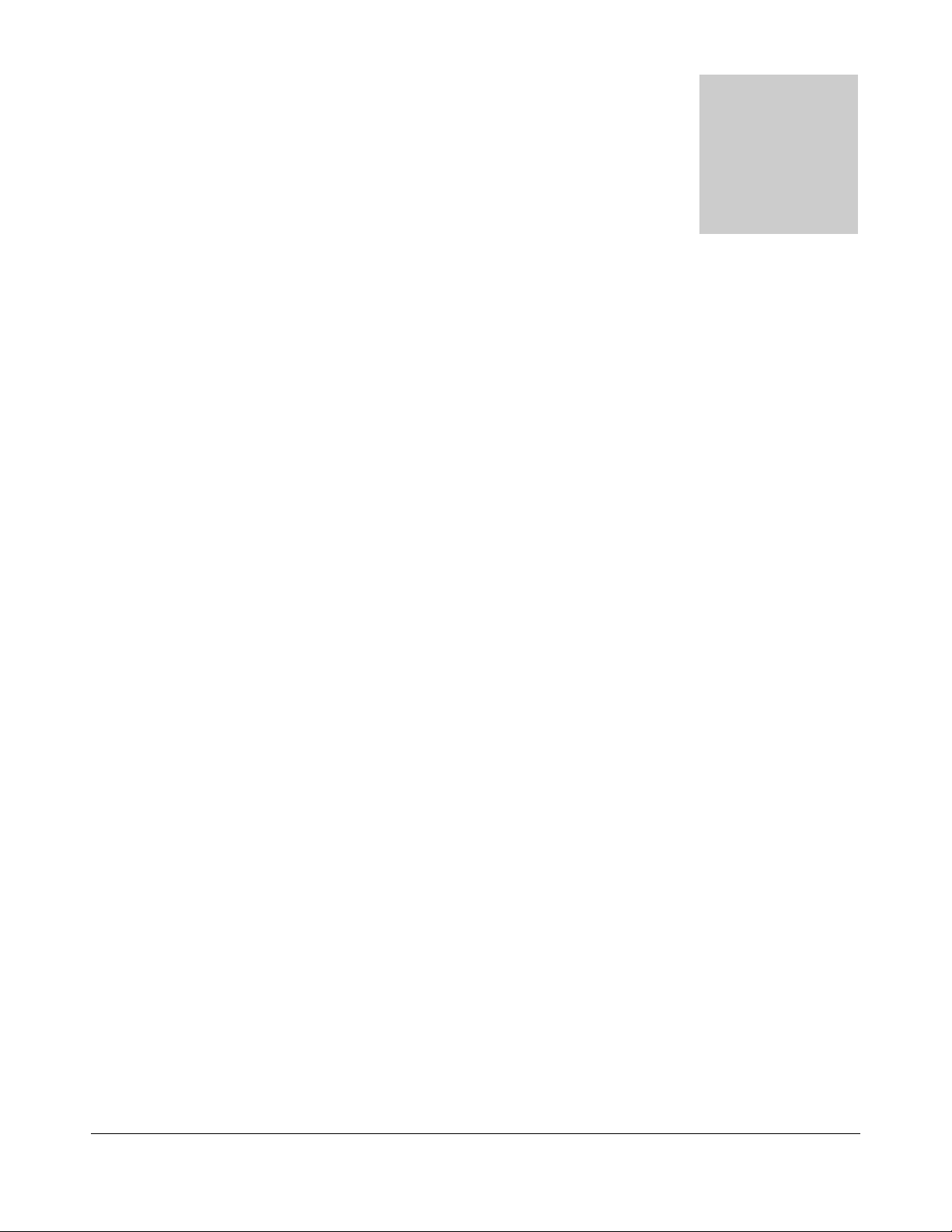
DISASSEMBLY PROCEDURE
3
A
Disassembly Procedure
Please follow the information provided in this section to perform
the complete disassembly procedure of the notebook. Be sure to
use proper tools described before.
SUS L8400 B (ID1) Series Notebook consists of various modules. This
chapter describes the procedures for the complete notebook disassembly.
In addition, in between procedures, the detailed disassembly procedure of
individual modules will be provided for your service needs.
Chapter
The disassembly procedure consists of the following steps:
• Battery module
• Keyboard, Memory and Function Cap
• CPU Module
• LCD Module
• Palm Rest Module
• HDD Module
• Top Case Module
• Bottom Case Module
• Motherboard Module
• FDD-Module
3 - 13 - 1
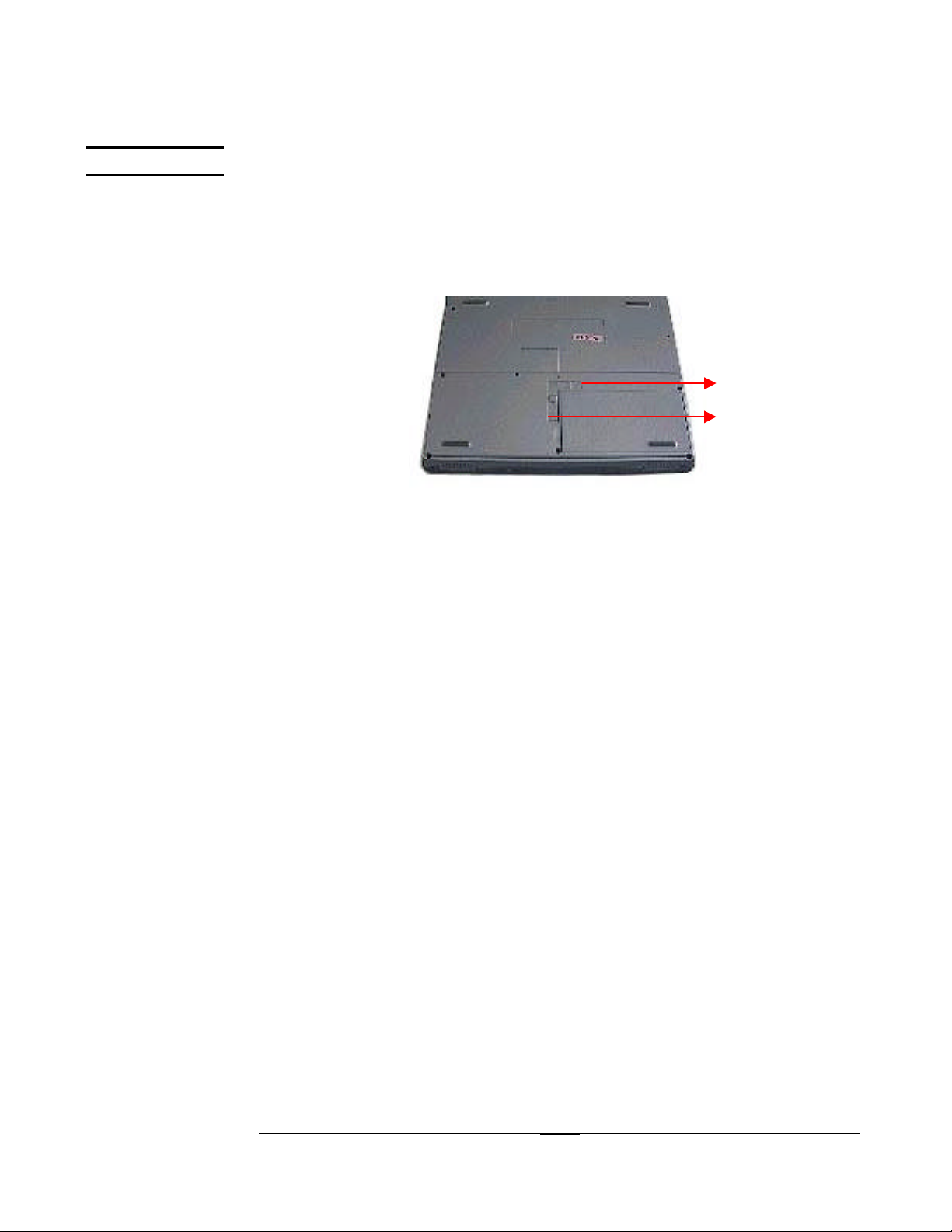
DISASSEMBLY PROCEDURE
1
BATTERY
Battery module
The illustration below shows how to remove the battery module.
1. Turn the notebook over. Unlock and hold the latch (no.1), and firmly slide the
other latch (no.2) to the top and remove the battery.
2
3 - 3 - 22
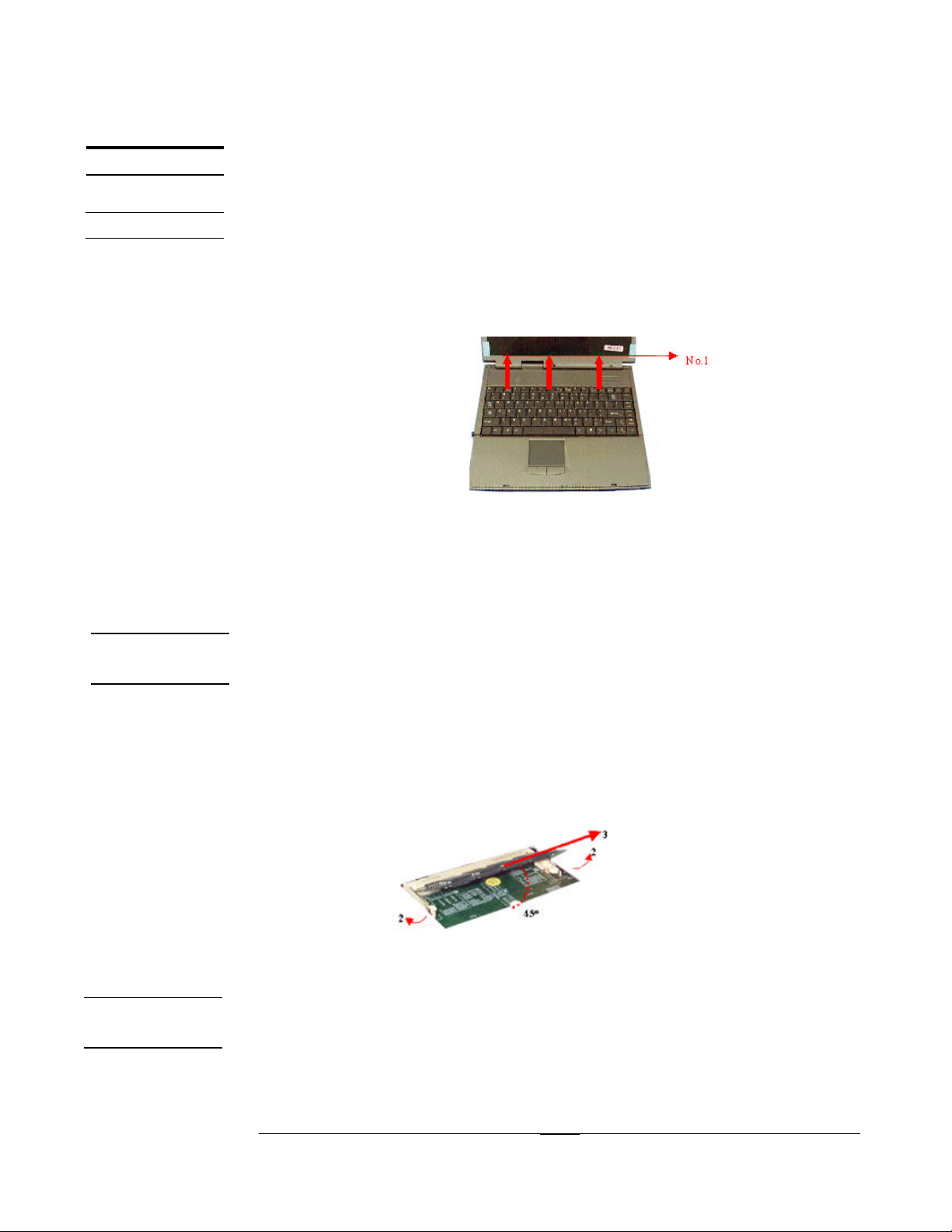
DISASSEMBLY PROCEDURE
K/B & F/C
K/B REMOVAL
Keyboard and Function Cap
The illustration below shows how to remove the keyboard plate and the Function Cap.
Removing Keyboard plate
1. Open the display panel.
2. Push the three latches in (no. 1) with a pair of tweezers or a single-slotted
screwdriver and lift the keyboard plate up.
3. Lay the keyboard down over the TouchPad module. Do not remove the
keyboard yet. The keyboard cable is still attached.
MEMORY
REMOVAL
CABLE
REMOVAL
Removing Memory module
The L8400 B (ID1) Series Notebook comes standard with 64MB of RAM onboard.
There is one expansion SODIMM socket for you to upgrade the total memory up to
192MB with a 128MB module
1. If there is an existing memory, remove it by opening the latches (no. 2), which will
pop the module up to a 45° angle, and then pulling out the module in that angle
(no. 3).
Removing Keyboard Cable
2. Use a flexible connector tool to unlock the cable connector on both ends (no. 1).
3. Carefully pull out the keyboard cable (no. 2) with a pair or tweezers.
4. Lock the connector (no. 3) again to avoid possible breakage.
3 - 3 - 33
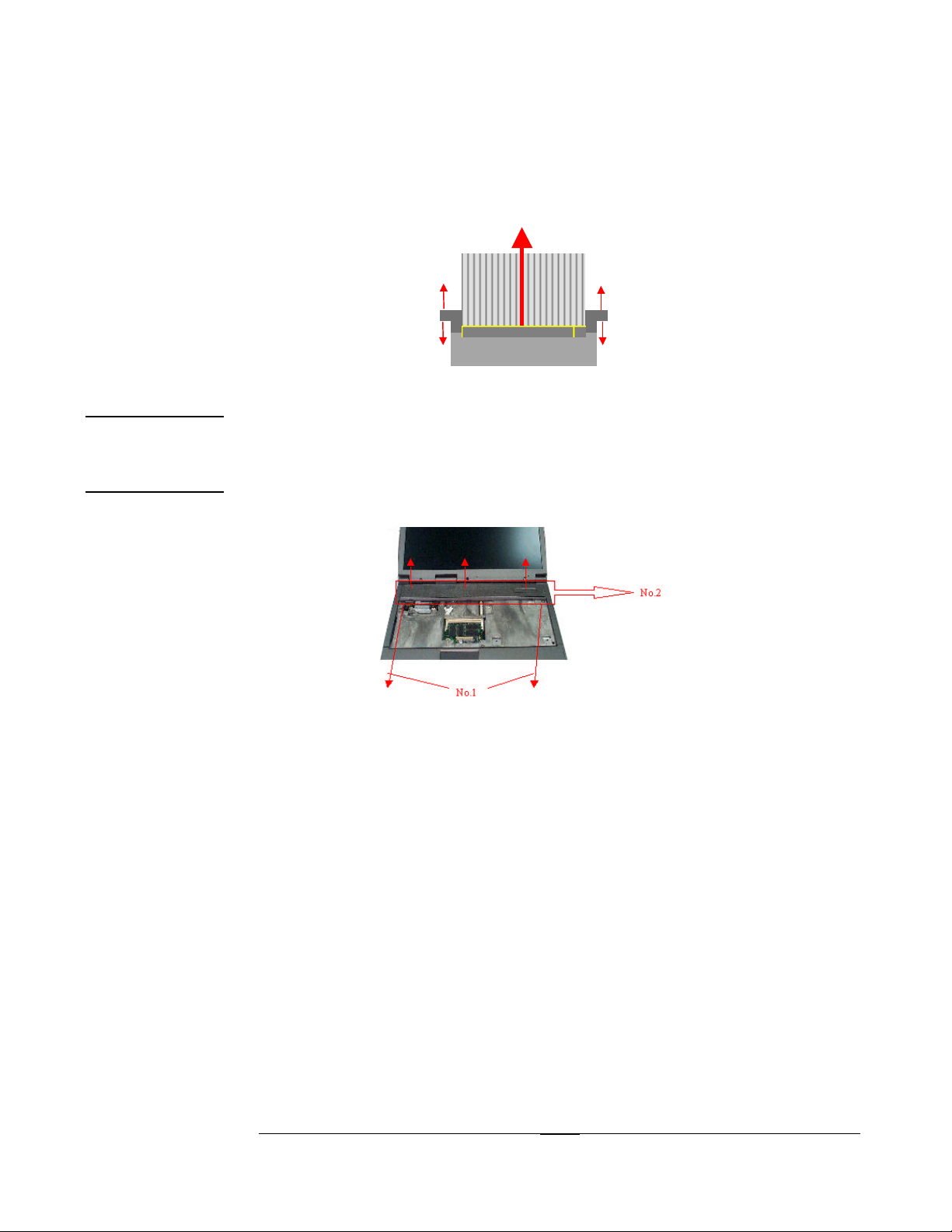
DISASSEMBLY PROCEDURE
1. Unlock
2. Cable out
3. Lock
1. Unlock
3. Lock
5. Finally the keyboard plate can be removed from the notebook.
FUNCTION
CAP
REMOVAL
Removing Function Cap
1. Remove 2 screws (no.1, M2*3L(K)B-NI) from the top case.
2. Pull up and remove the Function Cap from the top case (no.2).
3 - 3 - 44
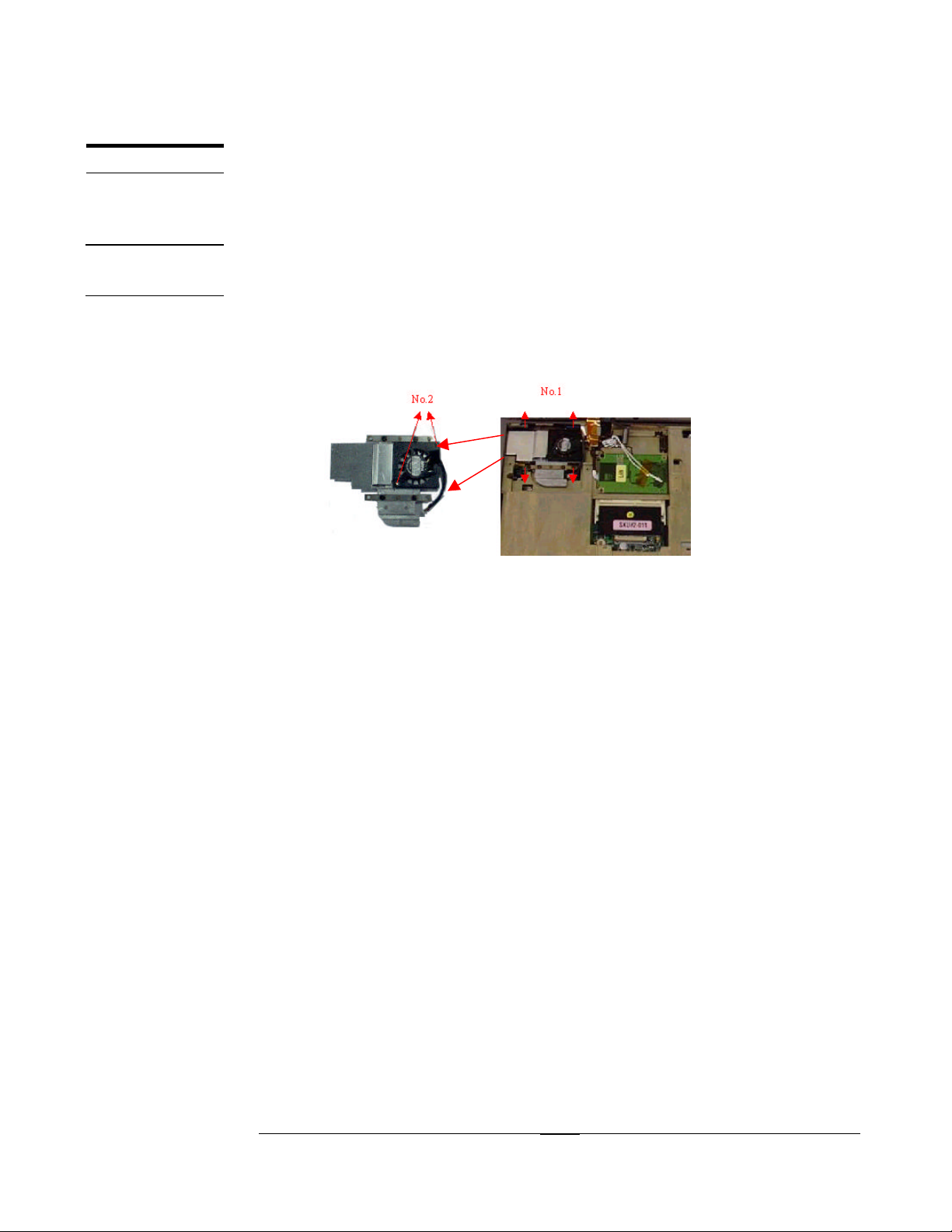
DISASSEMBLY PROCEDURE
CPU
CPU
REMOVAL
CPU Module
The illustrations below show how to remove the CPU module from the notebook.
Please do not disassemble the module.
Removing CPU
1. Disconnect the CPU fan cable.
2. Remove 4 screws (no.1, M2*3L(K)W-NI).
3. Remove the CPU Thermal Module from motherboard.
4. Remove 2 screws (no.2) to separate the CPU fan from CPU thermal module
There are two types of CPU sockets.
First, the Molex socket.
5. Unlock the CPU socket (no. 1) with a Molex CPU socket tool, i.e., the arrow
points to the straight left.
6. Turn the non-removable screw here 180 degree counter-clockwise to loosen the
CPU.
3 - 3 - 55
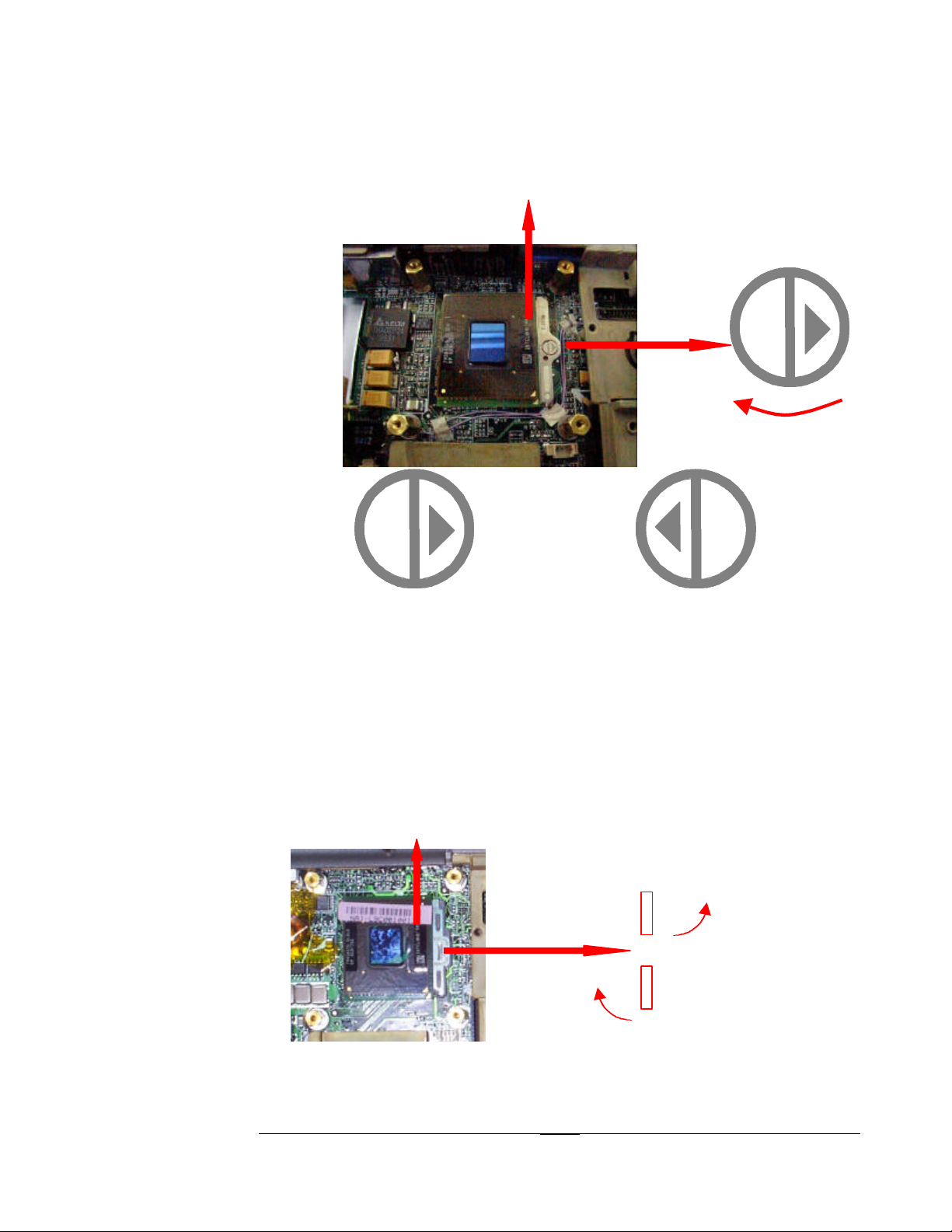
DISASSEMBLY PROCEDURE
No.1
No.2
ock
L
OLOLO
Unluck the
CPU
Lock the CPU
No.1
No.2
Unl
Second, the AMP socket.
5. Unlock the CPU socket (no. 1) with a AMP CPU socket tool,
6. Turn the non-removable screw here in counter-clockwise direction until you hear
the click to loosen the CPU.
3 - 3 - 66
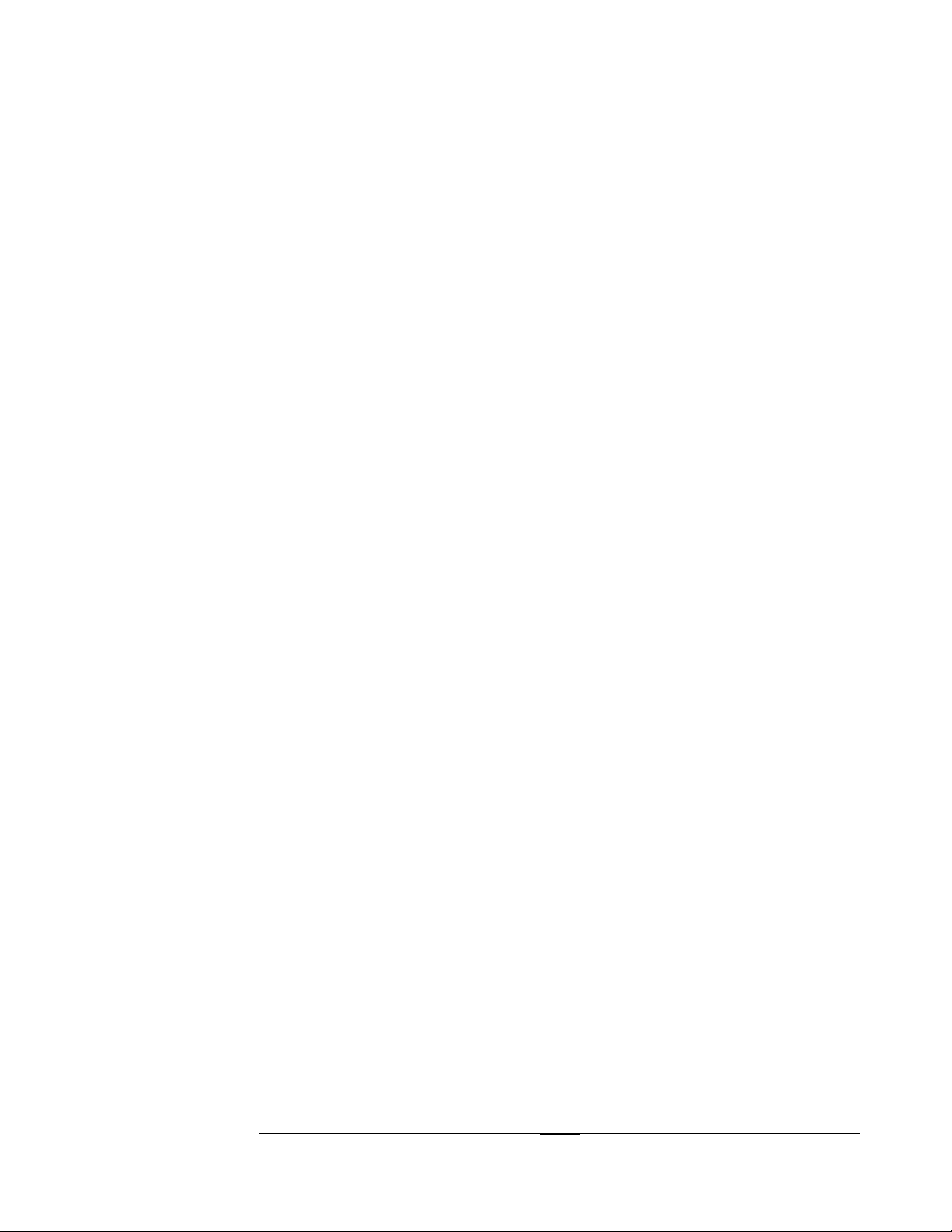
DISASSEMBLY PROCEDURE
7. Use the CPU vacuum to “suck up” the CPU and lift the CPU away. (no. 2).
3 - 3 - 77
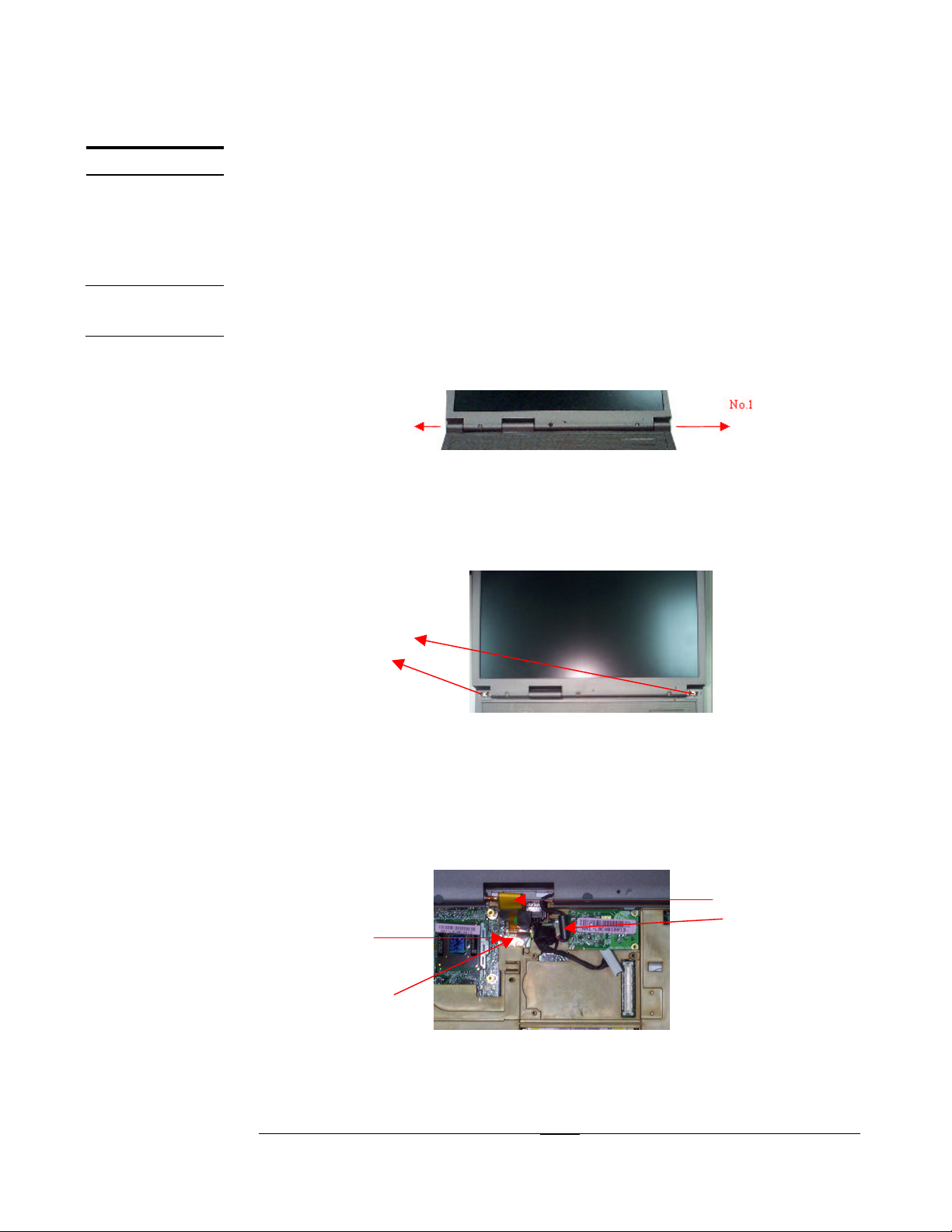
DISASSEMBLY PROCEDURE
No.1
No.2
No.3
No.4
LCD
LCD
REMOVAL
LCD Module
The illustrations below show how to remove and disassemble the LCD module. The
module contains LCD panel, invert, LCD hinge bracket, hinge cover, LCD front cover
and LCD bottom case. Please do not disassemble the individual parts.
Removing LCD Module
1. With the display panel opened at a 45° angle, remove the two hinge covers (one
of each side, no. 1) by sliding them out with a single-slotted screwdriver.
2. Remove 4 screws (no.1, M2.5*8L(B)B-NI) from the hinge feet.
No.1
3. Remove 2 screw (no. 1, M2*12L(K)B-NI, no.2, M2*3L(K)W-NI) that secures the
LCD cable to disconnect the LCD cable (no. 3) and the inverter cable (no. 4) from
the motherboard.
3 - 3 - 88

LCD DIS-
No.1
ASSEMBLY
DISASSEMBLY PROCEDURE
4. Lift straight up the LCD panel from the system.
Disassembling LCD Module
1. Remove 3 rubber pads along the lower edge of the LCD module (no. 1) and 3
screws underneath them.
2. Remove 2 rubber pads along the upper edge of the LCD module (no. 2) and 2
screws underneath them.
3. Carefully pry the inside edges of the LCD case open on all four edges (no. 3) with
your fingers. Then, lift it away from the LCD module.
4. Remove 4 screws (no.1, M2.5*6L(B)B-NI).
5. Disconnect the inverter cable (no. 2) and lift the inverter away from the LCD
module (no. 3).
6. Remove 4 screws (no.4, M2*3L(K)W-NI) to separate the LCD panel from the
LCD bottom case
7. Remove the panel from the LCD bottom case and remove 4 screws (no.5,
M2*3L(K) W-NI) on both sides to separate the LCD hinge brackets from the
panel.
3 - 3 - 99

DISASSEMBLY PROCEDURE
3 - 3 - 1010

DISASSEMBLY PROCEDURE
No.1
PALM REST
MODULE
PALM
REST
MODULE
REMOVAL
Palm Rest Module
The illustrations below show how to remove the palm rest module from the notebook.
Removing Palm Rest Module
1. Remove 3 screws (no.1, M2.5*8L(B)B-NI) at bottom of the notebook.
2. Slide out the palm rest module. Do not lift the module straight up from the
system directly. It will damage the power switch. Please be gentle when
pulling out the palm rest module from the bottom case and lay the palm rest
Module down over the top case module. Do not remove the palm rest module yet.
The touch pad cable is still attached.
3. Remove 1 screw (no.1, M2.5*8L(B)B-NI).
4. Remove Touch Pad cable. 1) Use a flexible connector tool to unlock the cable
connector on both ends (no. 1). 2) Carefully pull out the keyboard cable (no. 2) with a
3 - 3 - 1111

DISASSEMBLY PROCEDURE
1. Unlock
2. Cable out
3.
1. Unlock
3.
pair or tweezers.3) Lock the connector (no. 3) again to avoid possible breakage. 4)
Finally the keyboard plate can be removed from the notebook.
5. Remove 5 screws (no.1, M2*2.5L(K) B-NI).
6. Release the Touch Pad module from palm rest module.
7. Release the power switch from palm rest module.
3 - 3 - 1212

DISASSEMBLY PROCEDURE
No.3
HDD MODULE
HDD MODULE
REMOVAL
HDD MODULE
DISASSEMBL
Y
HDD Module
The illustrations below show how to remove the HDD module from the notebook.
Removing HDD Module
1. Release 1 screw (no.1, M2*4L(K)B-NI) from HDD bracket.
2. Hold the FDD/CD/HEE board and follow the arrow direction below to slide out
the HDD module (no.2) and disconnect from the FDD/CD/HDD board (no3).
Disassembling HDD Module
1. Remove a total of 4 screws (no.1 M3*4 (K) W-NI) on both sides of the HDD
module.
Please do not touch inside of the HDD module.
3 - 3 - 1313

DISASSEMBLY PROCEDURE
No.1
TOP CASE
MODULE
LAN / MODEM
MODULE
REMOVE
Top Case Module
The illustrations below show how to disassemble and remove the top case module of
the notebook. The module contains the top case itself, system frame, and lid switch
Removing Lan/Modem module (optional)
1. If there is a modem installed (no.1), then first disconnect the phone jack cable
(no.2).
1) Remove 2 screws (no.3, M2*3L(K)W-NI).
2) Disconnect the modem cable and lift the board away from the top case.
2. If there is a Lan installed (no.4), then first disconnect the phone jack cable.
1) Remove 2 screws (no.5, M2*3L(K)W-NI) and 1 screw (no.6, M2*12L(K)B-NI).
2) Disconnect the LAN cable and lift the board away from the top case.
TOP CASE
MODULE
REMOVE
3. Disconnect the lid switch cable on the motherboard (no.1)
Removing Top Case Module
1. Remove 3 screws (no.1, M2.5*8L(B)B-NI) and 1 screw (no.2, M2*6L(K)B-NI) and
2 screw2 (no.3, M2*4L(K)B-NI) at bottom of notebook.
3 - 3 - 1414

DISASSEMBLY PROCEDURE
No.1
No.2
3. Remove 2 screws (no.1, M2.5*8L(B)B-NI) and 1 screw (no.2, M2.5*5L(K)W-NI) to
separate the top case to the bottom case.
4. Lift it up to release the top case.
3 - 3 - 1515

DISASSEMBLY PROCEDURE
No.2
No.1
No.1
SYSTEM
FRAME
DISASSEMBL
Y
Disassembling System Frame
1. Remove 4 screws (no.1, M2*2.5L(K) B-NI) from the bottom of the top case
module.
2. Remove 3 screws (no.1, M2*2.5L(K)B-NI) on the top side of the system frame.
3. Lift up the system frame (no.2) from the top case.
LID SWITCH
MODULE
REMOVE
Removing Lid Switch Module
1. Remove 1 screw (no.1, M2*2.5L(K)B-NI) from the board.
2. Lift lid switch away from the motherboard.
3 - 3 - 1616

DISASSEMBLY PROCEDURE
No.1
3 - 3 - 1717

DISASSEMBLY PROCEDURE
No.1
BOTTOM
CASE
MODULE
SIDE COVER
MODULE
REMOVAL
CD-ROM
MODULE
REMOVAL
Bottom Case Module
The illustrations below show how to disassemble and remove the bottom case module
of the notebook. The module contains the bottom case itself, LED board, CD-ROM,
speaks, side cover and charger board.
Removing Side Cover Module
1. Lift up the side cover module away from bottom case.
3. Disconnect the speaker cable.
Removing CD-ROM Module
1. Remove 1 screw to separate the CD-ROM from motherboard (no.1, M2*6L(K)BNI).
2. Hold the FDD/CD/HDD board and follow the arrow direction below to slide
out the CD-ROM module and disconnect from the FDD/CD/HDD board.
3. Lift the CD-ROM module away from motherboard.
LED BOARD
REMOVAL
Removing LED Board
1. Remove 2 screws (no.1, M2*3L(k) W-NI).
2. Remove LED bracket from the FDD bracket.
3. Remove the LED board cable (no.2)
4. Remove LED board (no.3) from the bottom case.
3 - 3 - 1818

DISASSEMBLY PROCEDURE
No.5
No.7
No.1
No.6
No.4
No.3
No.2
No.5
CHARGE
BOARD
REMOVAL
Removing Charge Board
1. Remove the Charge board (no.4).
2. Remove 1 spacer screw (no.5, H=5.8mm).
3. Remove the Charge board bracket (no.6).
SPEAKERS
REMOVAL
CABLE
FDD CABLE
REMOVAL
REMOVAL
Removing Speakers
1. Lift up both speakers and speaker cable (no.7) away from the bottom case.
Removing FDD CABLE
1. Use a flexible connector tool to unlock the cable connector on both ends (no. 1).
2 Carefully pull out the FDD cable (no. 2) with a pair or tweezers.
4. Lock the connector (no. 3) again to avoid possible breakage.
3 - 3 - 1919

DISASSEMBLY PROCEDURE
1. Unlock
2. Cable out
3. Lock
1. Unlock
3. Lock
3 - 3 - 2020

DISASSEMBLY PROCEDURE
No.1
No.1
M/B
MOTHERBOAR
D REMOVAL
Motherboard Module
The illustrations below show how to disassemble and remove the motherboard
module of the notebook. The module contains the motherboard itself,
HDD/CD/FDD board, MB shielding bracket, FDD module and PCMCIA box..
Removing Motherboard
1. Remove 4 spacer screws (no.1, H=10.5mm) with a spacer screw driver. Remove
the motherboard from bottom case at a 30 degree angle.
HDD/CD/FDD
BOARD
REMOVAL
M/B
DSASSEMBLY
Removing HDD/CD/FDD board
1. Remove the HDD/CD/FDD board (no.1) from the motherboard. The connector
is at the top of bottom of the HDD/CD/FDD board.
Disassembling Motherboard
1. Remove 4 screws (no.1, M2*12L) from the bottom of the MB shielding bracket.
3 - 3 - 2121

DISASSEMBLY PROCEDURE
No.1
No.1
No.2
2. Lift up the PCMCIA box (no.1) from the motherboard.
3. Remove 6 hex screws (no.1, HEX 5mm) from the back of the motherboard with a
spacer screw driver and 2 lock screws for docking port (no.2, HDR-E14LMY-SL-02C)
with a single-slotted screw driver.
4. Remove the motherboard from the MB shielding bracket at a 30 degree angle.
3 - 3 - 2222

DISASSEMBLY PROCEDURE
30
3 - 3 - 2323

DISASSEMBLY PROCEDURE
No.1
No.1
FDD MODULE
FDD MODULE
REMOVAL
FDD Module
The illustrations below show how to disassemble the FDD module.
Removing FDD module
1. Remove 1 screw (no 1, M2*3L (K) W-NI.).
2. Remove the FDD module from the bottom case
3. Remove a total of 4 screws (no.1, M2.5*2.5) on both sites of the FDD module.
4. Separate the FDD bracket from the FDD.
3 - 3 - 2424

DISASSEMBLY PROCEDURE
3 - 3 - 2525
