Page 1
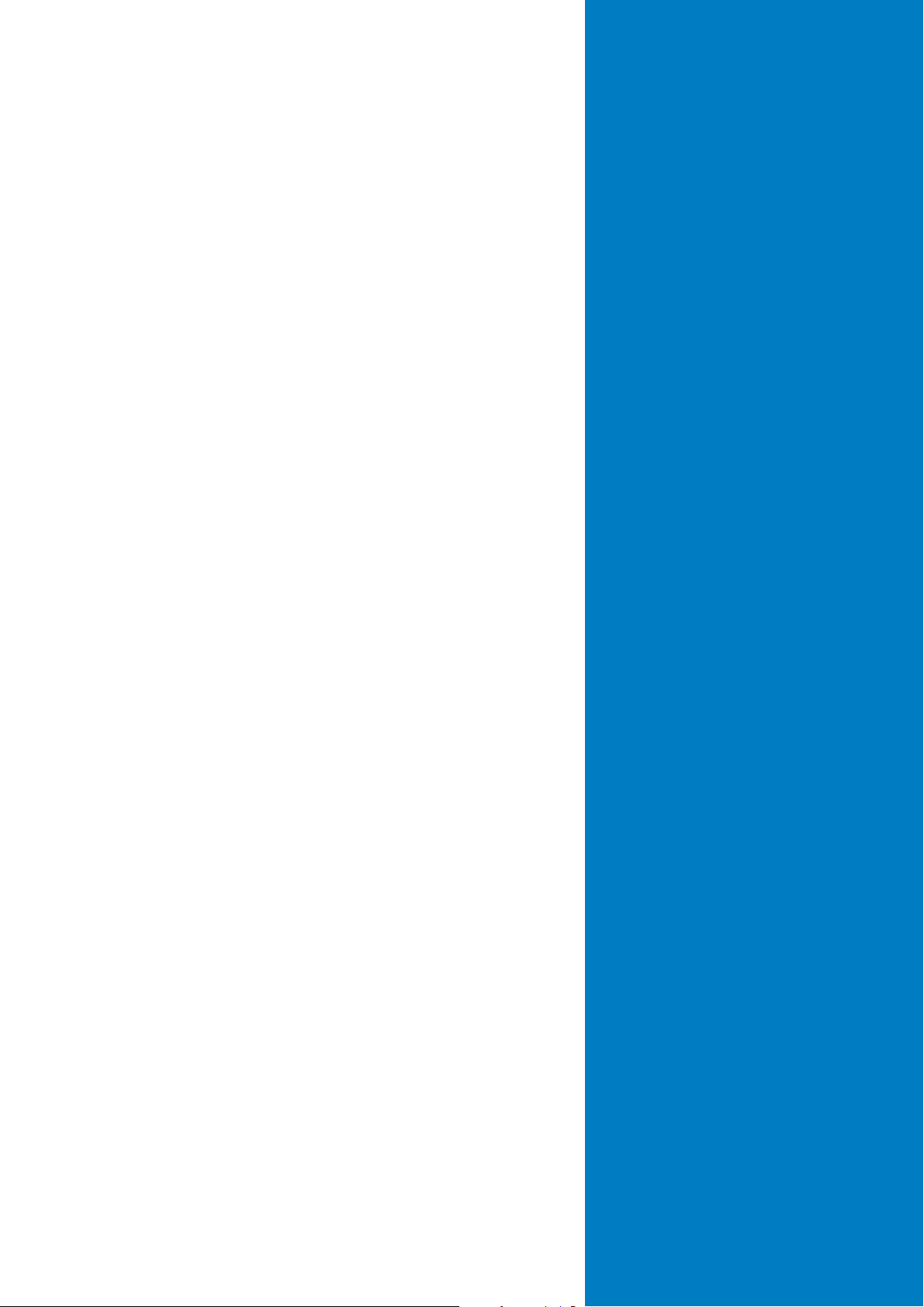
K8S-LA
(Salmon)
Motherboard
Page 2
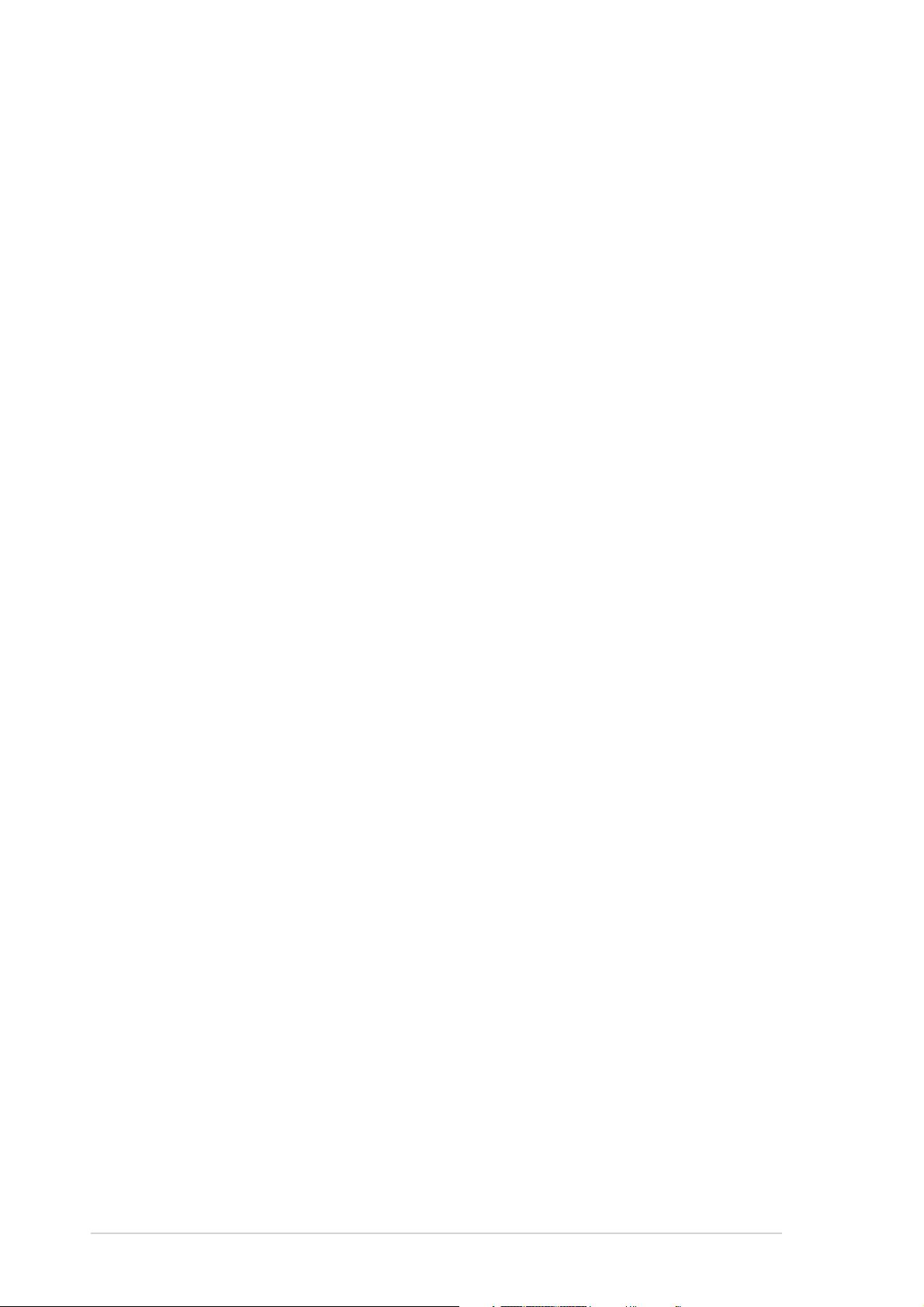
Checklist
Contents
K8S-LA specifications summary ......................................................... iii
1. Motherboard layout ................................................................. 1
2. Central Processing Unit (CPU) ................................................. 2
3. System memory ...................................................................... 4
4. Expansion slots ........................................................................ 6
5. Jumpers ................................................................................... 8
6. Connectors .............................................................................. 9
6.1 Rear panel connectors ............................................... 9
6.2 Internal connectors .................................................. 11
ii
Page 3
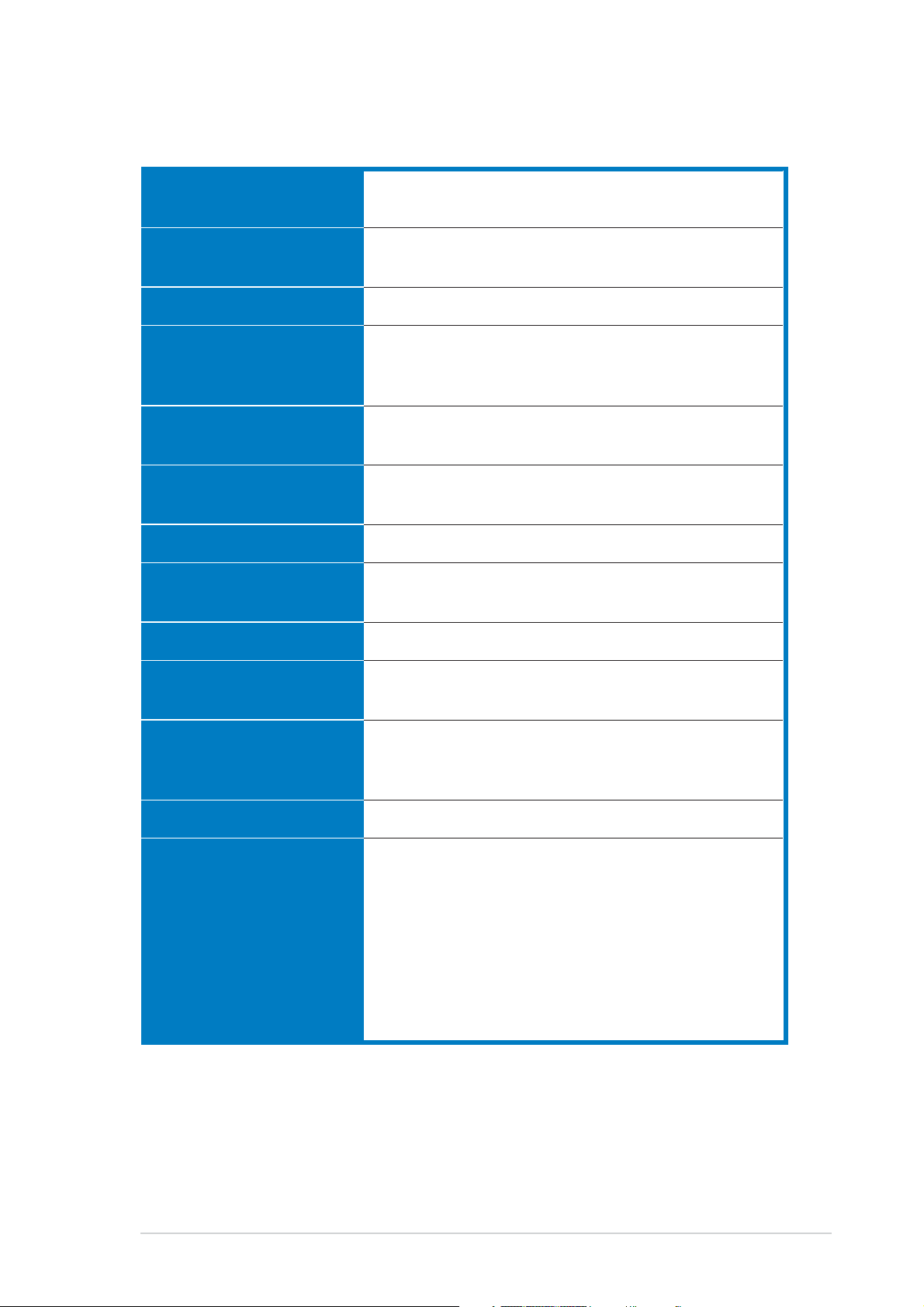
K8S-LA specifications summary
CPUCPU
CPU
CPUCPU
ChipsetChipset
Chipset
ChipsetChipset
Front Side Bus (FSB)Front Side Bus (FSB)
Front Side Bus (FSB)
Front Side Bus (FSB)Front Side Bus (FSB)
MemoryMemory
Memory
MemoryMemory
Expansion slotsExpansion slots
Expansion slots
Expansion slotsExpansion slots
StorageStorage
Storage
StorageStorage
AudioAudio
Audio
AudioAudio
LANLAN
LAN
LANLAN
Socket 754 for AMD Athlon® 64 processor
with HyperTransport support
SiS760
SiS964
1600 MT/s @ 800 MHz
2 x 184-pin DDR DIMM sockets support unbuffered
non-ECC 2 GB 400/333/266 MHz DDR SDRAM
memory modules
3 x PCI slots
1 x AGP slot
2 x Ultra DMA 100/66/33
2 x Serial ATA
Realtek® ALC658C 6-channel CODEC
Realtek
®
RTL8201CL LAN PHY Fast Ethernet
LAN controller
IEEE 1394IEEE 1394
IEEE 1394
IEEE 1394IEEE 1394
PC health monitoringPC health monitoring
PC health monitoring
PC health monitoringPC health monitoring
BIOS featuresBIOS features
BIOS features
BIOS featuresBIOS features
Form factorForm factor
Form factor
Form factorForm factor
Rear panelRear panel
Rear panel
Rear panelRear panel
VIA VT6307 supports two IEEE 1394a ports
ASUS A8000 for CPU/Chassis fan control and CPU
temperature monitoring
4 Mb LPC EEPROM
Award BIOS with enhanced ACPI, DMI, Green, and
PnP Features Plus
Micro-ATX form factor: 9.6 in x 9.6 in
1 x PS/2 mouse port
1 x Parallel port
1 x IEEE 1394a port
1 x LAN (RJ-45) port
6-channel audio ports
4 x USB 2.0 ports
1 x VGA port
1 x Serial port
1 x PS/2 keyboard port
(continued on the next page)
iii
Page 4
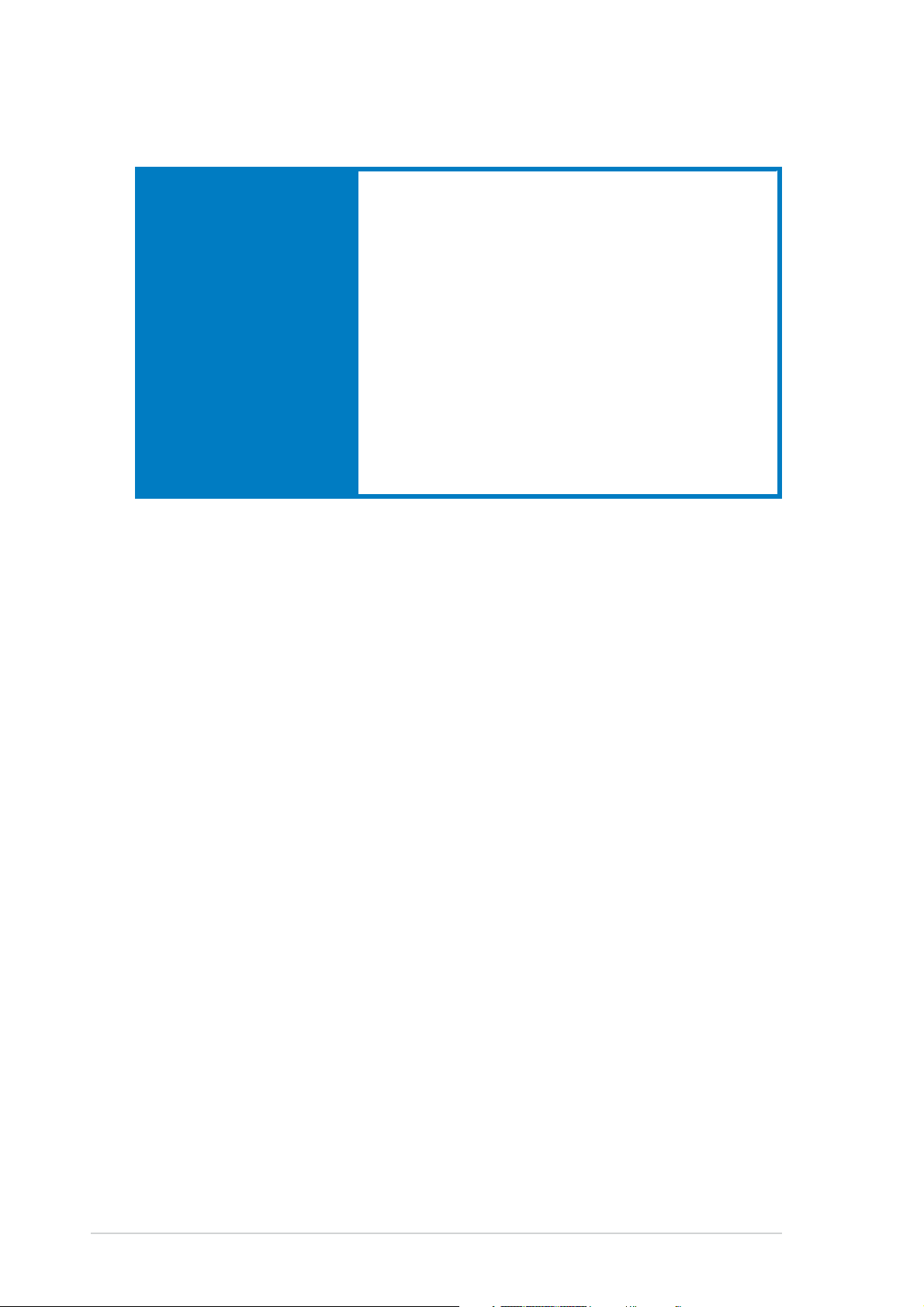
K8S-LA specifications summary
Internal connectorsInternal connectors
Internal connectors
Internal connectorsInternal connectors
* Specifications are subject to change without notice
1 x Floppy disk drive connector
2 x IDE connectors
1 x 20-pin ATX power connector
1 x 4-pin ATX 12V power connector
2 x Serial ATA connectors
1 x IEEE 1394a connector
2 x USB 2.0 connectors support for four additional
USB 2.0 ports
1 x CPU fan connector
1 x Chassis fan connector
1 x CD in connector
1 x AUX connector
1 x SPDIF out connector
1 x Front panel audio connector
System panel connector
iv
Page 5
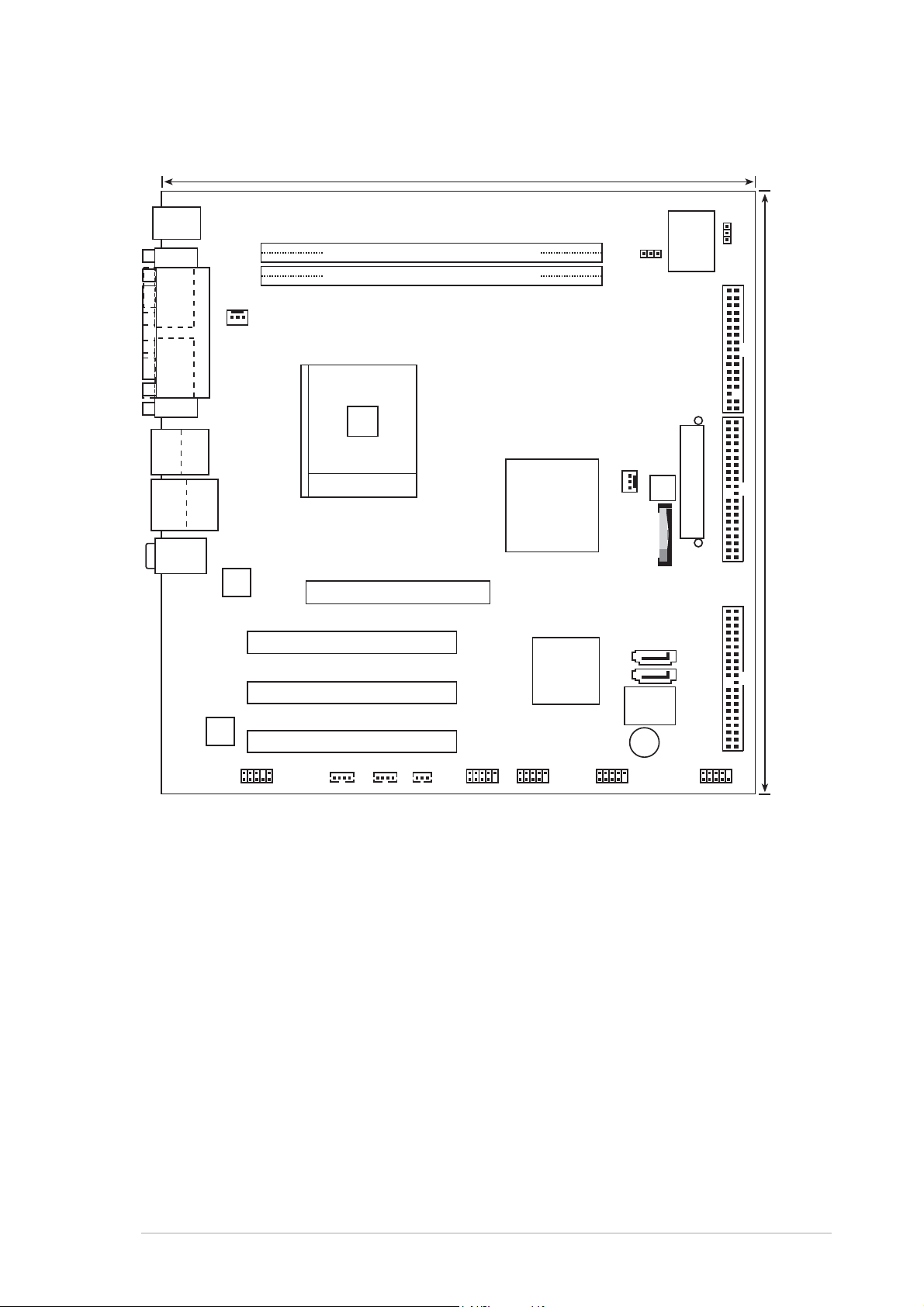
1. Motherboard layout
24.5cm (9.64in)
PS/2
T: Mouse
B: Keyboard
COM1
VGA
Bottom:
Top:
USB1
1394
USB2
Bottom:
USB1
RJ-45
USB2
Top:Line In
Center:Line Out
Below:Mic In
Top:
PARALLEL PORT
ALC658
CHA_FAN1
Realtek
VT6307
J3
DDR XMM2 (64/72 bit, 184-pin module)
DDR XMM1 (64/72 bit, 184-pin module)
Socket 754
K8S-LA
1.5V AGP SLOT ONLY
PCI 1
PCI 2
PCI 3
SPDIF1AUX1CD1
USB2
USB1
SiS
760
SiS
964
Clear Password
IEEE1394_1
CPU_FAN1
ATX12V1
BATY1
4Mb
BIOS
BUZZ1
Clear CMOS
I/O
J6
Super
J7
FLOPPY1
ATXPWR1
SECONDARY_IDE
SATA 2
SATA 1
PRIMARY_IDE
F_PANEL1
24.5cm (9.64in)
ASUS K8S-LA (Salmon)ASUS K8S-LA (Salmon)
ASUS K8S-LA (Salmon)
ASUS K8S-LA (Salmon)ASUS K8S-LA (Salmon)
11
1
11
Page 6
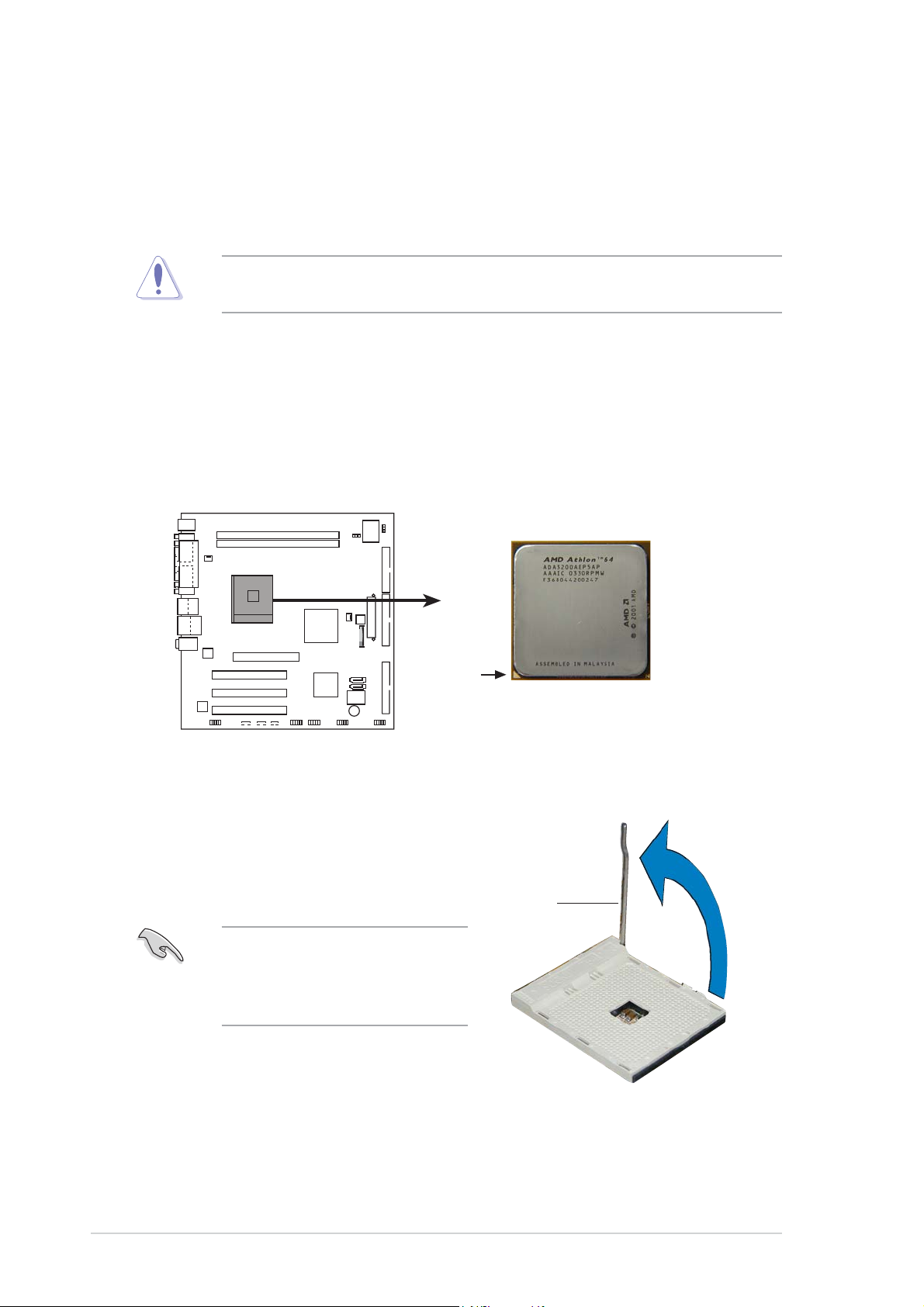
2. Central Processing Unit (CPU)
The motherboard comes with a surface mount 754-pin Zero Insertion Force
(ZIF) socket designed for the AMD Athlon™ 64 processor. Take note of the
marked corner (with gold triangle) on the CPU. This mark should match a
specific corner on the socket to ensure correct installation.
Incorrect installation of the CPU into the socket may bend the pins and
severely damage the CPU!
2.12.1
2.1
2.12.1
Installing the CPUInstalling the CPU
Installing the CPU
Installing the CPUInstalling the CPU
Follow these steps to install a CPU.
1. Locate the 754-pin ZIF socket on the motherboard.
K8S-LA
Gold Arrow
K8S-LA CPU Socket 754
2. Unlock the socket by pressing
the lever sideways, then lift it up
to a 90°-100° angle.
SocketSocket
Socket
SocketSocket
leverlever
lever
leverlever
Make sure that the socket
lever is lifted up to 90°-100°
angle, otherwise the CPU does
not fit in completely.
22
2
22
ASUS K8S-LA (Salmon)ASUS K8S-LA (Salmon)
ASUS K8S-LA (Salmon)
ASUS K8S-LA (Salmon)ASUS K8S-LA (Salmon)
Page 7
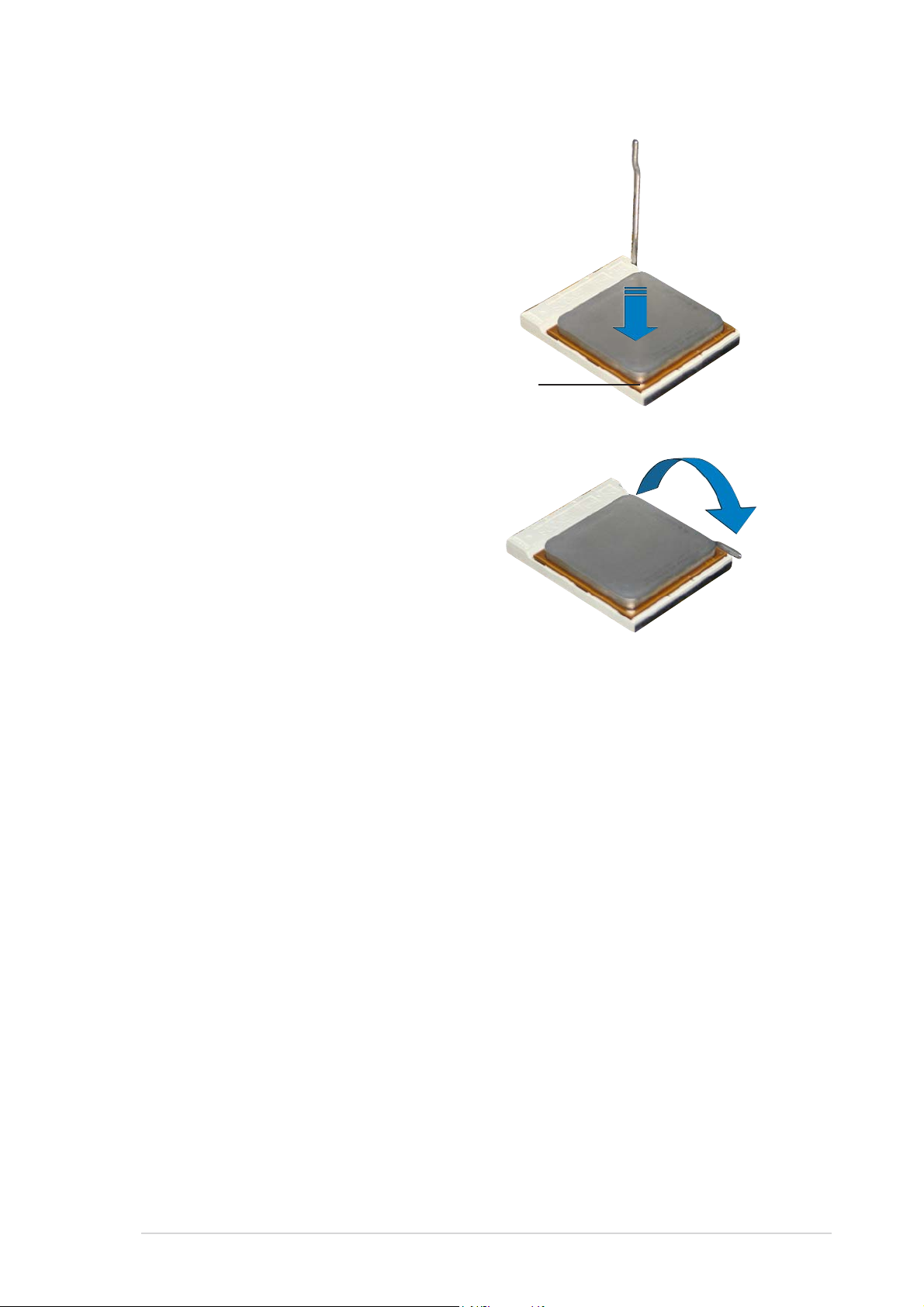
3. Position the CPU above the
socket such that the CPU corner
with the gold triangle matches
the socket corner with a small
triangle.
4. Carefully insert the CPU into the
socket until it fits in place.
5. When the CPU is in place, push
down the socket lever to secure
the CPU. The lever clicks on the
side tab to indicate that it is
locked.
GoldGold
Gold
GoldGold
triangletriangle
triangle
triangletriangle
6. Install a CPU heatsink and fan
following the instructions that
came with the heatsink package.
7. Connect the CPU fan cable to the
CPU_FAN connector on the
motherboard.
ASUS K8S-LA (Salmon)ASUS K8S-LA (Salmon)
ASUS K8S-LA (Salmon)
ASUS K8S-LA (Salmon)ASUS K8S-LA (Salmon)
33
3
33
Page 8
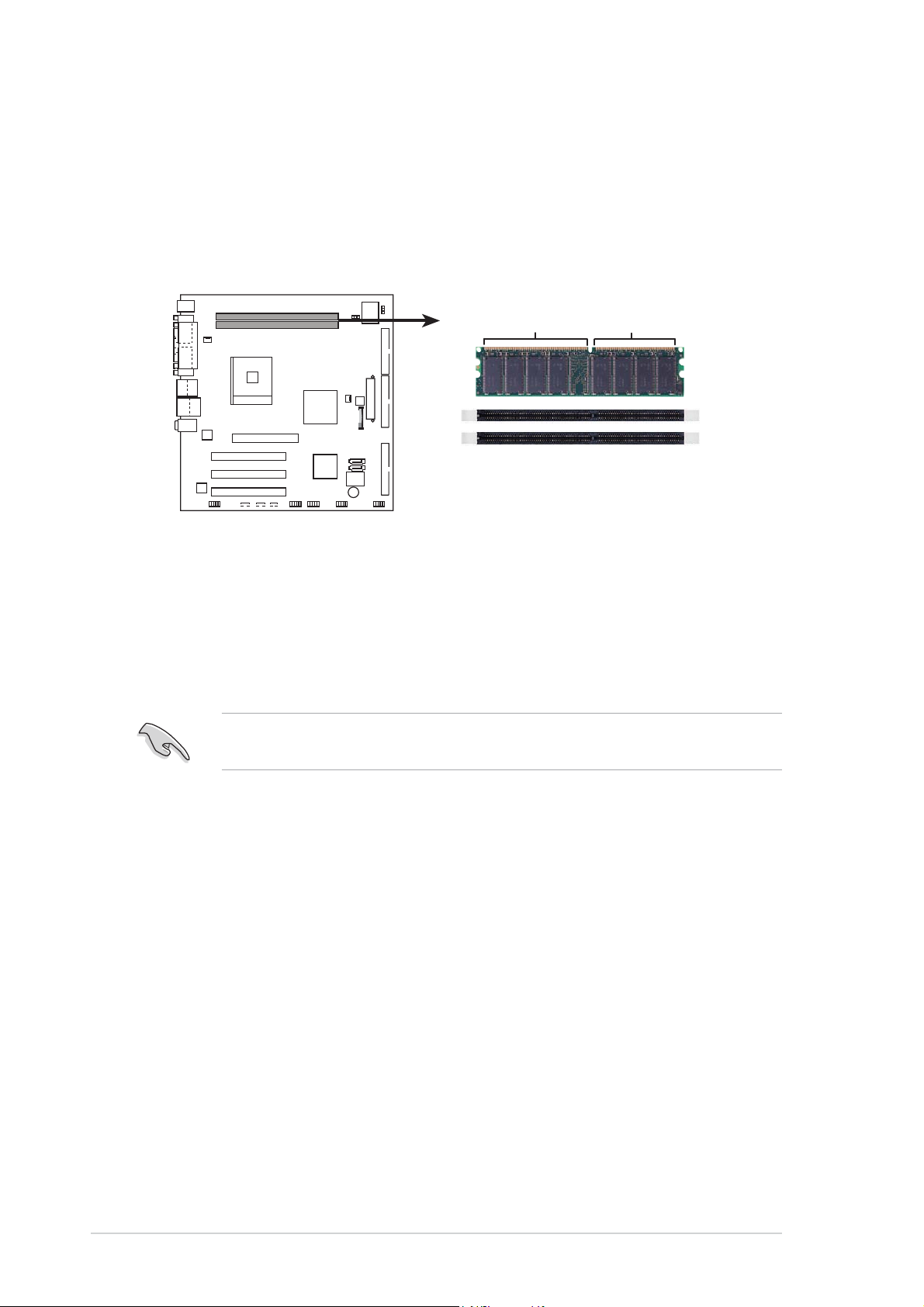
3. System memory
The motherboard comes with two Double Data Rate (DDR) Dual Inline
Memory Module (DIMM) sockets. These sockets support up to 2 GB system
memory using 184-pin unbuffered non-ECC PC3200/PC2700/PC2100/
PC1600 double-sided DDR DIMMs.
The following figure illustrates the location of the DDR DIMM sockets.
80 Pins104 Pins
K8S-LA
K8S-LA 184-pin DDR DIMM sockets
Memory configurationsMemory configurations
Memory configurations
Memory configurationsMemory configurations
You can install 128 MB, 256 MB, 512 MB, and 1 GB DDR DIMMs into the
DIMM sockets using the memory configurations in this section.
A DDR DIMM is keyed with a notch so that it fits in only one direction.
DO NOT force a DIMM into a socket to avoid damaging the DIMM.
44
4
44
ASUS K8S-LA (Salmon)ASUS K8S-LA (Salmon)
ASUS K8S-LA (Salmon)
ASUS K8S-LA (Salmon)ASUS K8S-LA (Salmon)
Page 9

Recommended memory configurationsRecommended memory configurations
Recommended memory configurations
Recommended memory configurationsRecommended memory configurations
SocketsSockets
Sockets
SocketsSockets
ModeMode
Mode
ModeMode
Single-channel (1) Installed —
(2) — Installed
(3)* Installed Installed
* Use only identical DDR DIMM pairs.* Use only identical DDR DIMM pairs.
* Use only identical DDR DIMM pairs.
* Use only identical DDR DIMM pairs.* Use only identical DDR DIMM pairs.
Memory frequency/CPU FSB synchronizationMemory frequency/CPU FSB synchronization
Memory frequency/CPU FSB synchronization
Memory frequency/CPU FSB synchronizationMemory frequency/CPU FSB synchronization
XMM1 XMM1
XMM1
XMM1 XMM1
XMM2XMM2
XMM2
XMM2XMM2
CPU FSBCPU FSB
CPU FSB
CPU FSBCPU FSB
1600 MT/s @ 800 MHz FSB PC3200/PC2700/PC2100 400/333/266 MHz
Installing a DIMMInstalling a DIMM
Installing a DIMM
Installing a DIMMInstalling a DIMM
DDR DIMM TypeDDR DIMM Type
DDR DIMM Type
DDR DIMM TypeDDR DIMM Type
Memory FrequencyMemory Frequency
Memory Frequency
Memory FrequencyMemory Frequency
Make sure to unplug the power supply before adding or removing DIMMs
or other system components. Failure to do so can cause severe damage
to both the motherboard and the components.
DDR DIMM notchDDR DIMM notch
DDR DIMM notch
Follow these steps to install a DIMM.
DDR DIMM notchDDR DIMM notch
1. Unlock a DIMM socket by
pressing the retaining clips
outward.
2. Align a DIMM on the socket such
that the notch on the DIMM
matches the break on the
socket.
3. Firmly insert the DIMM into the
socket until the retaining clips
snap back in place and the DIMM
is properly seated.
ASUS K8S-LA (Salmon)ASUS K8S-LA (Salmon)
ASUS K8S-LA (Salmon)
ASUS K8S-LA (Salmon)ASUS K8S-LA (Salmon)
UnlockedUnlocked
Unlocked
UnlockedUnlocked
retainingretaining
retaining
retainingretaining
clipclip
clip
clipclip
55
5
55
Page 10

4. Expansion slots
The motherboard has one PCI Express and three PCI slots.
To install and configure an expansion card:
1. Install an expansion card following the instructions that came with the
chassis.
2. Turn on the system and change the necessary BIOS settings, if any.
3. Assign an IRQ to the card. Refer to the tables below.
4. Install the drivers and/or software applications for the expansion card
according to the card documentation.
Standard interrupt assignmentsStandard interrupt assignments
Standard interrupt assignments
Standard interrupt assignmentsStandard interrupt assignments
IRQIRQ
IRQ
IRQIRQ
0 1 System Timer
1 2 Keyboard Controller
2 N/A Programmable Interrupt
3* 11 Communications Port (COM2)
4* 12 Communications Port (COM1)
5* 13 Sound Card (sometimes LPT2)
6 14 Floppy Disk Controller
7* 15 Printer Port (LPT1)
8 3 System CMOS/Real Time Clock
9* 4 ACPI Mode when used
10* 5 IRQ Holder for PCI Steering
11* 6 IRQ Holder for PCI Steering
12* 7 PS/2 Compatible Mouse Port
13 8 Numeric Data Processor
14* 9 Primary IDE Channel
15* 10 Secondary IDE Channel
PriorityPriority
Priority
PriorityPriority
Standard FunctionStandard Function
Standard Function
Standard FunctionStandard Function
* These IRQs are usually available for ISA or PCI devices.
IRQ assignments for this motherboardIRQ assignments for this motherboard
IRQ assignments for this motherboard
IRQ assignments for this motherboardIRQ assignments for this motherboard
AB C D EF
PCI slot 1 shared — — — — —
PCI slot 2 — used — — — —
PCI slot 3 — — used — — —
AGP slot shared — — — — —
Onboard VT6307 1394a controller shared — — — — —
66
6
66
ASUS K8S-LA (Salmon)ASUS K8S-LA (Salmon)
ASUS K8S-LA (Salmon)
ASUS K8S-LA (Salmon)ASUS K8S-LA (Salmon)
Page 11

When using PCI cards on shared slots, ensure that the drivers support
“Share IRQ” or that the cards do not need IRQ assignments. Otherwise,
conflicts will arise between the two PCI groups, making the system
unstable and the card inoperable.
AGP slotAGP slot
AGP slot
AGP slotAGP slot
This motherboard has an Accelerated Graphics Port (AGP) slot that
supports +1.5V AGP cards. When you buy an AGP card, make sure that you
ask for one with +1.5V specification. Note the notches on the card golden
fingers to ensure that they fit the AGP slot on your motherboard.
Install only 1.5V AGP cards on this motherboard!
AGP Card without Retention Notch
K8S-LA
K8S-LA Accelerated Graphics Port (AGP)
PCI slotsPCI slots
PCI slots
PCI slotsPCI slots
There are three 32-bit PCI slots on
this motherboard. The slots support
PCI cards such as a LAN card, SCSI
card, USB card, and other cards that
comply with PCI specifications.
ASUS K8S-LA (Salmon)ASUS K8S-LA (Salmon)
ASUS K8S-LA (Salmon)
ASUS K8S-LA (Salmon)ASUS K8S-LA (Salmon)
77
7
77
Page 12
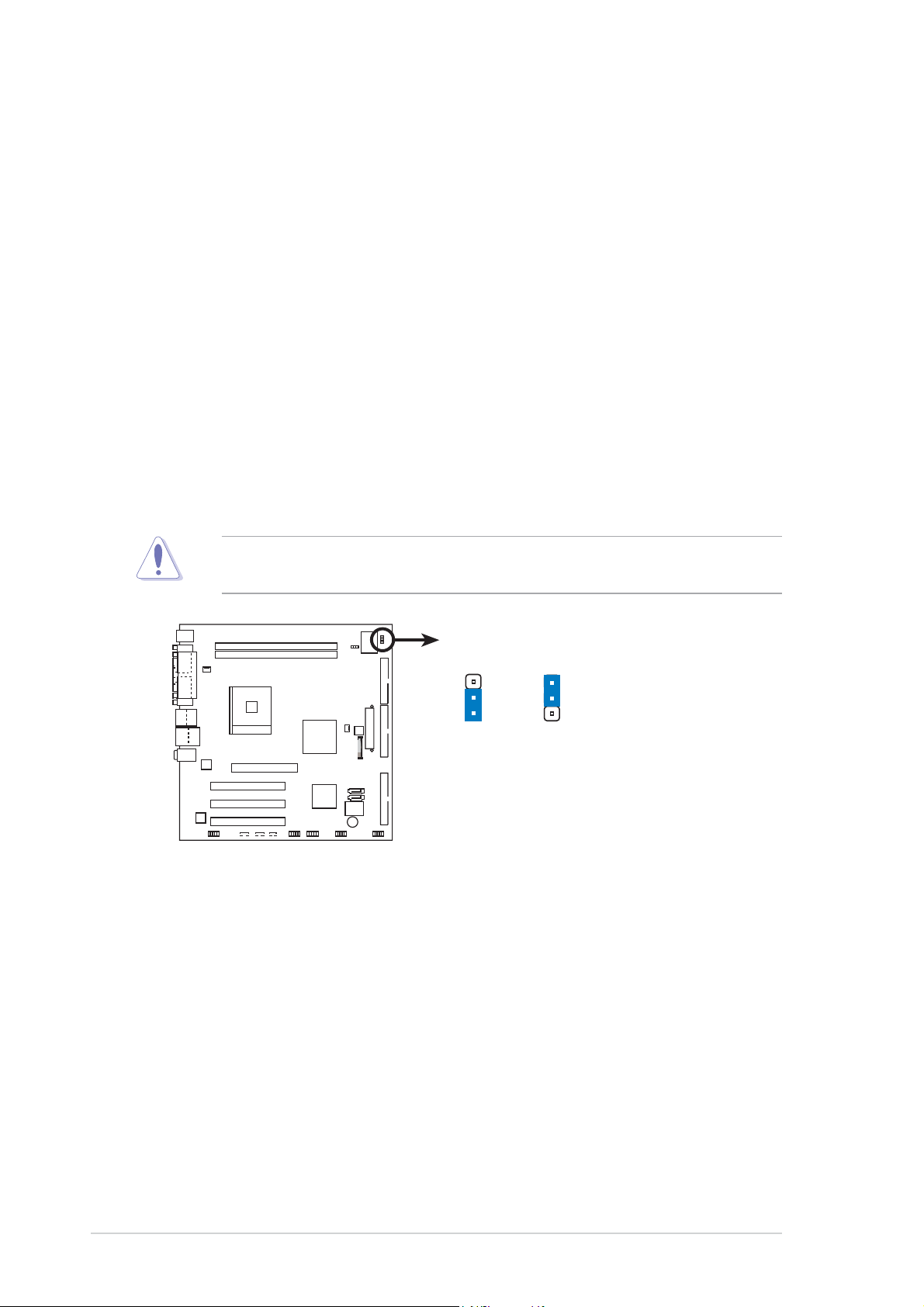
5. Jumpers
Clear RTC RAM (3-pin J6)Clear RTC RAM (3-pin J6)
Clear RTC RAM (3-pin J6)
Clear RTC RAM (3-pin J6)Clear RTC RAM (3-pin J6)
This jumper allows you to clear the Real Time Clock (RTC) RAM in
CMOS. You can clear the CMOS memory of date, time, and system
setup parameters by erasing the CMOS RTC RAM data. The onboard
button cell battery powers the RAM data in CMOS, which include
system setup information such as system passwords.
To erase the RTC RAM:
1. Turn OFF the computer and unplug the power cord.
2. Move the jumper cap from pins 2-3 (Normal) to pins 1-2 (Clear
CMOS). Keep the cap on pins 2-3 for about 5~10 seconds, then
move the cap back to pins 2-3.
3. Plug the power cord and turn ON the computer.
4. Hold down the <F1> key during the boot process and enter BIOS
setup to re-enter data.
Except when clearing the RTC RAM, never remove the cap from the
default position. Removing the cap will cause system boot failure!
K8S-LA
K8S-LA Clear RTC RAM setting
J6
3
2
1
2
NormalClear CMOS
(Default)
88
8
88
ASUS K8S-LA (Salmon)ASUS K8S-LA (Salmon)
ASUS K8S-LA (Salmon)
ASUS K8S-LA (Salmon)ASUS K8S-LA (Salmon)
Page 13

Clear password (3-pin J7)Clear password (3-pin J7)
Clear password (3-pin J7)
Clear password (3-pin J7)Clear password (3-pin J7)
This jumper allows you to clear the password if you forgot your
password.
To erase the password:
1. Turn OFF the computer and unplug the power cord.
2. Move the jumper cap from pins 2-3 (Normal) to pins 1-2 (Clear
Password).
3. Plug the power cord and turn ON the computer.
4. As soon as you see the HP logo, turn OFF the computer.
5. Move the jumper cap from pins 1-2 to pins 2-3.
6. Hold down the <F1> key during the boot process and enter BIOS
setup to verify that the password has been cleared.
J7
K8S-LA
K8S-LA Clear password setting
12
23
NormalClear Password
(Default)
ASUS K8S-LA (Salmon)ASUS K8S-LA (Salmon)
ASUS K8S-LA (Salmon)
ASUS K8S-LA (Salmon)ASUS K8S-LA (Salmon)
99
9
99
Page 14

6. Connectors
6.16.1
6.1
6.16.1
1
12
1.1.
PS/2 mouse port (green).PS/2 mouse port (green).
1.
PS/2 mouse port (green). This port is for a PS/2 mouse.
1.1.
PS/2 mouse port (green).PS/2 mouse port (green).
2.2.
Parallel port.Parallel port.
2.
Parallel port. This 25-pin port connects a parallel printer, a scanner,
2.2.
Parallel port.Parallel port.
Rear panel connectorsRear panel connectors
Rear panel connectors
Rear panel connectorsRear panel connectors
11
10
3
9
42
8
or other devices.
3.3.
IEEE 1394a port.IEEE 1394a port.
3.
IEEE 1394a port. This 6-pin IEEE 1394a port provides high-speed
3.3.
IEEE 1394a port.IEEE 1394a port.
connectivity for audio/video devices, storage peripherals, PCs, or
portable devices.
5
6
7
4.4.
LAN (RJ-45) port.LAN (RJ-45) port.
4.
LAN (RJ-45) port. This port allows Gigabit connection to a Local
4.4.
LAN (RJ-45) port.LAN (RJ-45) port.
Area Network (LAN) through a network hub.
5.5.
Line In port (light blue).Line In port (light blue).
5.
Line In port (light blue). This port connects a tape, CD, DVD
5.5.
Line In port (light blue).Line In port (light blue).
player or other audio sources.
6.6.
Line Out port (lime).Line Out port (lime).
6.
Line Out port (lime). This port connects a headphone or a
6.6.
Line Out port (lime).Line Out port (lime).
speaker. In 4-channel or 6-channel mode, the function of this port
becomes Front Speaker Out.
7.7.
Microphone port (pink). Microphone port (pink).
7.
Microphone port (pink). This port connects a microphone.
7.7.
Microphone port (pink). Microphone port (pink).
Audio 2, 4, or 6-channel configurationAudio 2, 4, or 6-channel configuration
Audio 2, 4, or 6-channel configuration
Audio 2, 4, or 6-channel configurationAudio 2, 4, or 6-channel configuration
Headset/Headset/
Headset/
Headset/Headset/
2-channel2-channel
2-channel
2-channel2-channel
Light Blue Line In Line In Line In
Lime Line Out Front Speaker Out Front Speaker Out
Pink Mic In Mic In Mic In
4-channel4-channel
4-channel
4-channel4-channel
6-channel6-channel
6-channel
6-channel6-channel
1010
10
1010
ASUS K8S-LA (Salmon)ASUS K8S-LA (Salmon)
ASUS K8S-LA (Salmon)
ASUS K8S-LA (Salmon)ASUS K8S-LA (Salmon)
Page 15

8.8.
USB 2.0 ports 3 and 4.USB 2.0 ports 3 and 4.
8.
USB 2.0 ports 3 and 4. These two 4-pin Universal Serial Bus
8.8.
USB 2.0 ports 3 and 4.USB 2.0 ports 3 and 4.
(USB) ports are available for connecting USB 2.0 devices.
9.9.
USB 2.0 ports 1 and 2.USB 2.0 ports 1 and 2.
9.
USB 2.0 ports 1 and 2. These two 4-pin Universal Serial Bus
9.9.
USB 2.0 ports 1 and 2.USB 2.0 ports 1 and 2.
(USB) ports are available for connecting USB 2.0 devices.
10.10.
Video Graphics Adapter port. Video Graphics Adapter port.
10.
Video Graphics Adapter port. This 15-pin port is for a VGA
10.10.
Video Graphics Adapter port. Video Graphics Adapter port.
monitor or other VGA-compatible devices.
11.11.
Serial portSerial port
11.
Serial port. This 9-pin COM1 port is for pointing devices or other
11.11.
Serial portSerial port
serial devices.
12.12.
PS/2 keyboard port (purple).PS/2 keyboard port (purple).
12.
PS/2 keyboard port (purple). This port is for a PS/2 keyboard.
12.12.
PS/2 keyboard port (purple).PS/2 keyboard port (purple).
ASUS K8S-LA (Salmon)ASUS K8S-LA (Salmon)
ASUS K8S-LA (Salmon)
ASUS K8S-LA (Salmon)ASUS K8S-LA (Salmon)
1111
11
1111
Page 16

6.26.2
6.2
6.26.2
Internal connectorsInternal connectors
Internal connectors
Internal connectorsInternal connectors
This section describes and illustrates the internal connectors on the
motherboard.
1.1.
Floppy disk drive connector (34-1 pin FLOPPY1)Floppy disk drive connector (34-1 pin FLOPPY1)
1.
Floppy disk drive connector (34-1 pin FLOPPY1)
1.1.
Floppy disk drive connector (34-1 pin FLOPPY1)Floppy disk drive connector (34-1 pin FLOPPY1)
This connector is for the provided floppy disk drive (FDD) signal cable.
Insert one end of the cable to this connector, then connect the other
end to the signal connector at the back of the floppy disk drive.
Pin 5 on the connector is removed to prevent incorrect cable connection
when using a FDD cable with a covered Pin 5.
FLOPPY1
NOTE: Orient the red markings on
K8S-LA
the floppy ribbon cable to
PIN 1
K8S-LA Floppy disk drive connector
PIN 1
1212
12
1212
ASUS K8S-LA (Salmon)ASUS K8S-LA (Salmon)
ASUS K8S-LA (Salmon)
ASUS K8S-LA (Salmon)ASUS K8S-LA (Salmon)
Page 17

2.2.
IDE connectors (40-1 pin PRIMARY_IDE, SECONDARY_IDE)IDE connectors (40-1 pin PRIMARY_IDE, SECONDARY_IDE)
2.
IDE connectors (40-1 pin PRIMARY_IDE, SECONDARY_IDE)
2.2.
IDE connectors (40-1 pin PRIMARY_IDE, SECONDARY_IDE)IDE connectors (40-1 pin PRIMARY_IDE, SECONDARY_IDE)
These connectors are for Ultra DMA 100/66 signal cables. The Ultra
DMA 100/66 signal cable has three connectors: a blue connector for
the primary IDE connector on the motherboard, a black connector for
an Ultra DMA 100/66 IDE slave device (optical drive/hard disk drive),
and a gray connector for an Ultra DMA 100/66 IDE master device (hard
disk drive). If you install two hard disk drives, you must configure the
second drive as a slave device by setting its jumper accordingly. Refer
to the hard disk documentation for the jumper settings.
• Pin 20 on the IDE connector is removed to match the covered hole
on the Ultra DMA cable connector. This prevents incorrect insertion
when you connect the IDE cable.
• Use the 80-conductor IDE cable for Ultra DMA 100/66 IDE devices.
K8S-LA
K8S-LA IDE connectors
NOTE: Orient the red markings
(usually zigzag) on the IDE
ribbon cable to PIN 1.
SECONDARY_IDE
PIN 1
PRIMARY_IDE
PIN 1
ASUS K8S-LA (Salmon)ASUS K8S-LA (Salmon)
ASUS K8S-LA (Salmon)
ASUS K8S-LA (Salmon)ASUS K8S-LA (Salmon)
1313
13
1313
Page 18

3.3.
ATX power connectors (2ATX power connectors (2
3.
ATX power connectors (2
3.3.
ATX power connectors (2ATX power connectors (2
00
-pin ATXP-pin ATXP
0
-pin ATXP
00
-pin ATXP-pin ATXP
WR1WR1
, 4-pin ATX12V, 4-pin ATX12V
WR1
, 4-pin ATX12V
WR1WR1
, 4-pin ATX12V, 4-pin ATX12V
11
1
11
These connectors are for ATX power supply plugs. The power supply
plugs are designed to fit these connectors in only one orientation.
Find the proper orientation and push down firmly until the connectors
completely fit.
•
Do not forget to connect the 4-pin ATX +12 V power plug;
otherwise, the system will not boot up.
•
Make sure that your ATX 12V power supply can provide 8A on the
+12V lead and at least 1A on the +5-volt standby lead (+5VSB).
The minimum recommended wattage is 230W, or 300W for a fully
configured system. The system can become unstable and might
experience difficulty powering up if the power supply is inadequate.
• You must install a PSU with a higher power rating if you intend to
install additional devices.
))
)
))
K8S-LA
K8S-LA ATX power connectors
+12V DC
GND
ATX12V1
+12V DC
GND
+12.0VDC
+5VSB
PWR_OK
COM
+5.0VDC
COM
+5.0VDC
COM
+3.3VDC
+3.3VDC
ATXPWR1
+5.0VDC
+5.0VDC
-5.0VDC
COM
COM
COM
PS_ON#
COM
-12.0VDC
+3.3VDC
1414
14
1414
ASUS K8S-LA (Salmon)ASUS K8S-LA (Salmon)
ASUS K8S-LA (Salmon)
ASUS K8S-LA (Salmon)ASUS K8S-LA (Salmon)
Page 19

4.4.
Serial ATA connectors (7-pin SATA1 [black], SATA2Serial ATA connectors (7-pin SATA1 [black], SATA2
4.
Serial ATA connectors (7-pin SATA1 [black], SATA2
4.4.
Serial ATA connectors (7-pin SATA1 [black], SATA2Serial ATA connectors (7-pin SATA1 [black], SATA2
[white])[white])
[white])
[white])[white])
These connectors are for the Serial ATA signal cables for Serial ATA
hard disk drives.
K8S-LA
SATA2
SATA1
K8S-LA SATA connectors
Important notes on Serial ATAImportant notes on Serial ATA
Important notes on Serial ATA
Important notes on Serial ATAImportant notes on Serial ATA
• You must install Windows
®
2000 Service Pack 4 or the Windows® XP
Service Pack 1 before using Serial ATA hard disk drives.
SS
• When using the connectors in
tandard IDE tandard IDE
S
tandard IDE mode, connect the
SS
tandard IDE tandard IDE
primary (boot) hard disk drive to the SATA1 connector. Refer to the
table below for the recommended SATA hard disk drive connections.
Serial ATA hard disk drive connectionSerial ATA hard disk drive connection
Serial ATA hard disk drive connection
Serial ATA hard disk drive connectionSerial ATA hard disk drive connection
ConnectorConnector
Connector
ConnectorConnector
SATA1SATA1
SATA1
SATA1SATA1
SATA2SATA2
SATA2
SATA2SATA2
ColorColor
Color
ColorColor
BlackBlack
Black
BlackBlack
WhiteWhite
White
WhiteWhite
SettingSetting
Setting
SettingSetting
MasterMaster
Master
MasterMaster
SlaveSlave
Slave
SlaveSlave
Boot diskBoot disk
Boot disk
Boot diskBoot disk
Data diskData disk
Data disk
Data diskData disk
UseUse
Use
UseUse
ASUS K8S-LA (Salmon)ASUS K8S-LA (Salmon)
ASUS K8S-LA (Salmon)
ASUS K8S-LA (Salmon)ASUS K8S-LA (Salmon)
1515
15
1515
Page 20

5.5.
IEEE 1394a connector (10-1 pin IE1394_1)IEEE 1394a connector (10-1 pin IE1394_1)
5.
IEEE 1394a connector (10-1 pin IE1394_1)
5.5.
IEEE 1394a connector (10-1 pin IE1394_1)IEEE 1394a connector (10-1 pin IE1394_1)
This connector is for an IEEE 1394a port. Connect the IEEE 1394a
module cable to this connector, then install the module to a slot
opening at the back of the system chassis.
K8S-LA
TPA0-
GND
TPB0-
+12V
GND
IEEE1394_1
1
GND
K8S-LA IEEE-1394 connector
TPA0+
+12V
TPB0+
NEVER connect a
USB cable USB cable
USB cable to the IEEE 1394a connector. Doing so
USB cable USB cable
will damage the motherboard!
6.6.
USB connectors (10-1 pin USB1, USB2)USB connectors (10-1 pin USB1, USB2)
6.
USB connectors (10-1 pin USB1, USB2)
6.6.
USB connectors (10-1 pin USB1, USB2)USB connectors (10-1 pin USB1, USB2)
These connectors are for USB 2.0 ports. Connect the USB/GAME
module cable to any of these connectors, then install the module to a
slot opening at the back of the system chassis. These USB connectors
comply with USB 2.0 specification that supports up to 480 Mbps
connection speed.
K8S-LA
1616
16
1616
K8S-LA USB 2.0 connectors
Never connect a
1394 cable1394 cable
1394 cable to the USB connectors. Doing so will
1394 cable1394 cable
damage the motherboard!
USB2
USB+5V
1
USB+5V
USB_P6-
USB_P6+
GND
NC
USB+5V
USB_P6-
USB_P6+
GND
NC
USB1
1
GND
USB_P5-
USB_P5+
ASUS K8S-LA (Salmon)ASUS K8S-LA (Salmon)
ASUS K8S-LA (Salmon)
ASUS K8S-LA (Salmon)ASUS K8S-LA (Salmon)
USB+5V
USB_P5-
USB_P5+
GND
Page 21

77
CPU and Chassis Fan connectorsCPU and Chassis Fan connectors
7
CPU and Chassis Fan connectors
77
CPU and Chassis Fan connectorsCPU and Chassis Fan connectors
(3-pin CHA_FAN1, CPU_FAN1)(3-pin CHA_FAN1, CPU_FAN1)
(3-pin CHA_FAN1, CPU_FAN1)
(3-pin CHA_FAN1, CPU_FAN1)(3-pin CHA_FAN1, CPU_FAN1)
The fan connectors support cooling fans of 350 mA ~ 2000 mA (24 W
max.) or a total of 1 A ~ 3.48 A (41.76 W max.) at +12V. Connect the
fan cables to the fan connectors on the motherboard, making sure that
the black wire of each cable matches the ground pin of the connector.
Do not forget to connect the fan cables to the fan connectors.
Insufficient air flow inside the system may damage the motherboard
components. These are not jumpers! Do not place jumper caps on the
fan connectors!
CHA_FAN1
GND
+12V
Rotation
K8S-LA
CPU_FAN1
Rotation
+12V
GND
K8S-LA Fan connectors
8.8.
Internal audio connectors (4-pin CD1, AUX1)Internal audio connectors (4-pin CD1, AUX1)
8.
Internal audio connectors (4-pin CD1, AUX1)
8.8.
Internal audio connectors (4-pin CD1, AUX1)Internal audio connectors (4-pin CD1, AUX1)
These connectors allow you to receive stereo audio input from sound
sources such as a CD-ROM, TV tuner, or MPEG card.
CD1
K8S-LA
AUX1
K8S-LA Internal audio connectors
ASUS K8S-LA (Salmon)ASUS K8S-LA (Salmon)
ASUS K8S-LA (Salmon)
ASUS K8S-LA (Salmon)ASUS K8S-LA (Salmon)
Ground
Ground
Right Audio Channel
Left Audio Channel
Ground
Ground
Right Audio Channel
Left Audio Channel
1717
17
1717
Page 22

9.9.
Digital audio connector (4-1 pin SPDIF1)Digital audio connector (4-1 pin SPDIF1)
9.
Digital audio connector (4-1 pin SPDIF1)
9.9.
Digital audio connector (4-1 pin SPDIF1)Digital audio connector (4-1 pin SPDIF1)
This connector is for a Sony/Philips Digital Interface (S/PDIF) port.
Connect the S/PDIF module cable to this connector, then install the
module to a slot opening at the back of the system chassis.
The S/PDIF module is purchased separately.
K8S-LA
Ground
SPDIFOUT
+5V
SPDIF1
K8S-LA Digital audio connector
10.10.
Front panel audio connector (10-1 pin J3)Front panel audio connector (10-1 pin J3)
10.
Front panel audio connector (10-1 pin J3)
10.10.
Front panel audio connector (10-1 pin J3)Front panel audio connector (10-1 pin J3)
This connector is for a chassis-mounted front panel audio I/O module
that supports AC’97 audio standard.
K8S-LA
J3
K8S-LA Front panel audio connector
+5VA
BLINE_OUT_R
AGND
MIC2
MICPWR
Line out_R
BLINE_OUT_L
NC
Line out_L
1818
18
1818
ASUS K8S-LA (Salmon)ASUS K8S-LA (Salmon)
ASUS K8S-LA (Salmon)
ASUS K8S-LA (Salmon)ASUS K8S-LA (Salmon)
Page 23

11.11.
System panel connector (10-pin F_PANEL1)System panel connector (10-pin F_PANEL1)
11.
System panel connector (10-pin F_PANEL1)
11.11.
System panel connector (10-pin F_PANEL1)System panel connector (10-pin F_PANEL1)
This connector supports several chassis-mounted functions.
PWRLED
K8S-LA
K8S-LA Front panel connector
System power LED (2-pin PWRLED)System power LED (2-pin PWRLED)
•
System power LED (2-pin PWRLED)
System power LED (2-pin PWRLED)System power LED (2-pin PWRLED)
F_PANEL1
HDLED
PWRBTN*
PLED-
PWR
PLED+
GNDReset
Ground
HDLED-
HDLED+
RESET
This connector is for the system power LED. Connect the chassis
power LED cable to this connector. The system power LED lights up
when you turn on the system power, and blinks when the system is in
sleep mode.
Hard disk drive activity LED (2-pin HDLED)Hard disk drive activity LED (2-pin HDLED)
•
Hard disk drive activity LED (2-pin HDLED)
Hard disk drive activity LED (2-pin HDLED)Hard disk drive activity LED (2-pin HDLED)
This connector is for the HDD Activity LED. Connect the HDD Activity
LED cable to this connector. The IDE LED lights up or flashes when
data is read from or written to the HDD.
ATX power button/soft-off button (2-pin PWRBTN)ATX power button/soft-off button (2-pin PWRBTN)
•
ATX power button/soft-off button (2-pin PWRBTN)
ATX power button/soft-off button (2-pin PWRBTN)ATX power button/soft-off button (2-pin PWRBTN)
This connector is for the system power button. Pressing the power
button turns the system on or puts the system in sleep or soft-off
mode depending on the BIOS settings. Pressing the power switch for
more than four seconds while the system is ON turns the system OFF.
Reset button (2-pin RESET)Reset button (2-pin RESET)
•
Reset button (2-pin RESET)
Reset button (2-pin RESET)Reset button (2-pin RESET)
This connector is for the chassis-mounted reset button for system
reboot without turning off the system power.
ASUS K8S-LA (Salmon)ASUS K8S-LA (Salmon)
ASUS K8S-LA (Salmon)
ASUS K8S-LA (Salmon)ASUS K8S-LA (Salmon)
1919
19
1919
Page 24

2020
20
2020
ASUS K8S-LA (Salmon)ASUS K8S-LA (Salmon)
ASUS K8S-LA (Salmon)
ASUS K8S-LA (Salmon)ASUS K8S-LA (Salmon)
